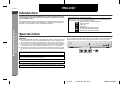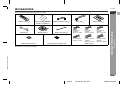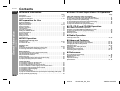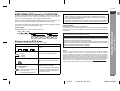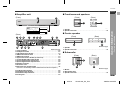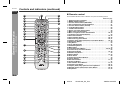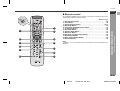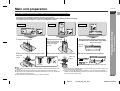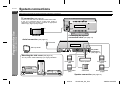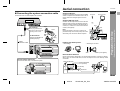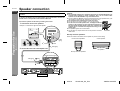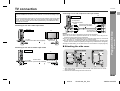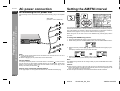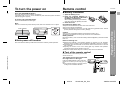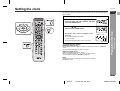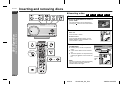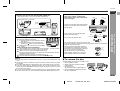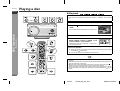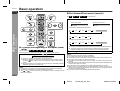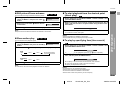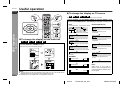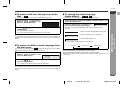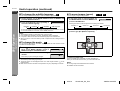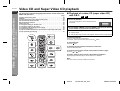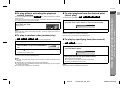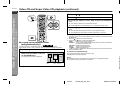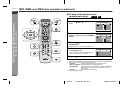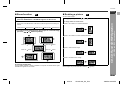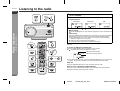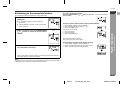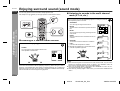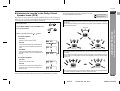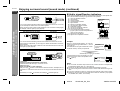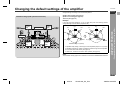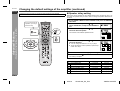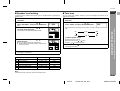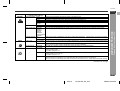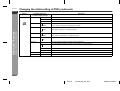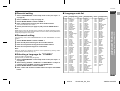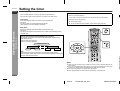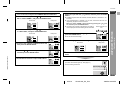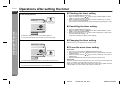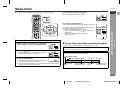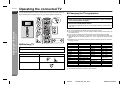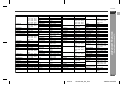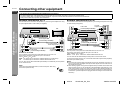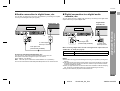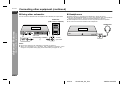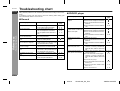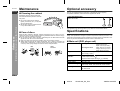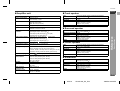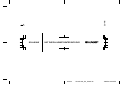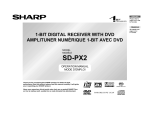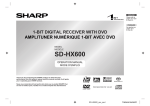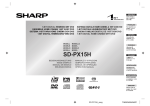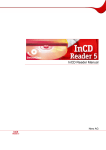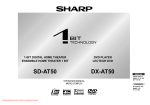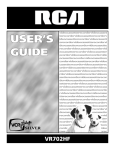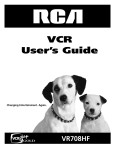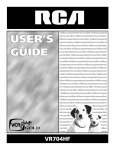Download Sharp SD-AS10W Specifications
Transcript
ENGLISH
Please refer to
pages E-1 to E-62.
ESPAÑOL
1-BIT DIGITAL HOME THEATER WITH DVD
SISTEMA 1-BIT PARA HOME CINEMA CON DVD
Consulte las
páginas S-1 a S-62.
1
62
MODEL
MODELO
SD-AS10W
OPERATION MANUAL
MANUAL DE MANEJO
SHARP CORPORATION
05/3/30
SD-AS10W_EX_FRONT.fm
TINSZA124AWZZ
ENGLISH
SD-AS10W
ENGLISH
Introduction
Thank you for purchasing this SHARP product. To obtain the best performance
from this product, please read this manual carefully. It will guide you in operating your SHARP product.
- Introduction / Special notes -
Important Instruction
SD-AS10W 1-Bit Digital Home Theater with DVD consisting of SD-AS10W (main unit
and amplifier unit), CP-AS10WF (front speakers), CP-AS10WC (centre speaker), CPAS10WR (surround speakers) and CP-AS10WSW (subwoofer).
Icons used in this operation manual
Some functions may not be available depending on discs. The following icons
indicate the discs that can be used in the section.
... DVD-Video discs and DVD-R/DVD-RW.
... Super video CDs.
... Video CDs.
... Audio CDs.
... CD-R/CD-RW with MP3 recording.
... CD-R/CD-RW with WMA recording.
... CD-R/CD-RW with JPEG recording.
Special notes
WARNING
! When the ON/STAND-BY button is set at STAND-BY position, mains voltage is still
present inside the unit. When the ON/STAND-BY button is set at STAND-BY position, the unit may be brought into operation by the timer mode or remote control.
! This unit contains no user serviceable parts. Never remove covers unless qualified
to do so. This unit contains dangerous voltages, always remove mains plug from
the socket before any service operation and when not in use for a long period.
! To prevent fire or shock hazard, do not expose this appliance to dripping or splashing. No objects filled with liquids, such as vases, should be placed on the apparatus.
Types of playable DVD discs vary depending on the region. This unit can play back
only DVDs with the region number shown on the bottom of the unit or with "ALL".
2
3
4
and
ALL
"DTS" and "DTS Digital Surround" are registered trademarks of Digital Theater Systems,
Inc.
Manufactured under license from Dolby Laboratories. "Dolby", "Pro Logic" and the doubleD symbol are trademarks of Dolby Laboratories.
This product is classified as a CLASS 1 LASER product.
The letters in brackets contained in the model number indicate the colour of the product
only. Operation and specifications are unaffected.
E-1
05/3/18
SD-AS10W_EX_E.fm
TINSZA124AWZZ
1
Accessories
SD-AS10W
ENGLISH
Please confirm that the following accessories are included.
E
F
"AA" size battery (UM/SUM-3,
R6, HP-7 or similar) 2
1
Main unit leg cushion
AM loop aerial
4
1
System connection cable
Button name label
Non-slip sheet for speakers
1
1
20
Video cable
1
Main unit stand
1
White
(for left front
speaker)
approx. 5 m (16 feet)
Green
(for centre
speaker)
approx. 5 m (16 feet)
Red
(for right front
speaker)
approx. 5 m (16 feet)
Purple
(for subwoofer)
approx. 5 m (16 feet)
Blue
(for left surround
speaker)
approx. 15 m (49 feet)
Grey
(for right surround
speaker)
approx. 15 m (49 feet)
Speaker wire
Note:
Only the above accessories are included.
6
S
V
- Accessories -
FM aerial
1
General Information
Remote control
I
N
SHARP TINSZA124AWZZ (W)
P
E
E-2
05/3/18
SD-AS10W_EX_E.fm
TINSZA124AWZZ
SD-AS10W
ENGLISH
Contents
" General Information
" Video CD and Super Video CD Operation
Page
Precautions . . . . . . . . . . . . . . . . . . . . . . . . . . . . . . . . . . . . . . . . . . . . . . . . . . . . . . . 4
Description of discs . . . . . . . . . . . . . . . . . . . . . . . . . . . . . . . . . . . . . . . . . . . . . . 5, 6
Controls and indicators . . . . . . . . . . . . . . . . . . . . . . . . . . . . . . . . . . . . . . . . . 7 - 10
Video CD and Super Video CD playback
System installation . . . . . . . . . . . . . . . . . . . . . . . . . . . . . . . . . . . . . . . . . . . . . . . . 11
Main unit preparation . . . . . . . . . . . . . . . . . . . . . . . . . . . . . . . . . . . . . . . . . . . . . . 12
System connections . . . . . . . . . . . . . . . . . . . . . . . . . . . . . . . . . . . . . . . . . . . . 13, 14
Aerial connection . . . . . . . . . . . . . . . . . . . . . . . . . . . . . . . . . . . . . . . . . . . . . . . . . 14
Speaker connection . . . . . . . . . . . . . . . . . . . . . . . . . . . . . . . . . . . . . . . . . . . . . . . 15
TV connection . . . . . . . . . . . . . . . . . . . . . . . . . . . . . . . . . . . . . . . . . . . . . . . . . . . . 16
AC power connection . . . . . . . . . . . . . . . . . . . . . . . . . . . . . . . . . . . . . . . . . . . . . . 17
Setting the AM/FM interval . . . . . . . . . . . . . . . . . . . . . . . . . . . . . . . . . . . . . . . . . . 17
To turn the power on . . . . . . . . . . . . . . . . . . . . . . . . . . . . . . . . . . . . . . . . . . . . . . . 18
Remote control . . . . . . . . . . . . . . . . . . . . . . . . . . . . . . . . . . . . . . . . . . . . . . . . . . . 18
General control . . . . . . . . . . . . . . . . . . . . . . . . . . . . . . . . . . . . . . . . . . . . . . . . . . . 19
Setting the clock . . . . . . . . . . . . . . . . . . . . . . . . . . . . . . . . . . . . . . . . . . . . . . . . . . 20
" DVD Operation
- Contents -
General Information
" Preparation for Use
Inserting and removing discs
Inserting a disc . . . . . . . . . . . . . . . . . . . . . . . . . . . . . . . . . . . . . . . . . . . . . . . . 21, 22
To remove the disc . . . . . . . . . . . . . . . . . . . . . . . . . . . . . . . . . . . . . . . . . . . . . . . . 22
Playing a disc
Playback . . . . . . . . . . . . . . . . . . . . . . . . . . . . . . . . . . . . . . . . . . . . . . . . . . . . . . 23, 24
To resume playback after stopping (resume play) . . . . . . . . . . . . . . . . . . . . . . . 24
To exchange other discs whilst playing a disc . . . . . . . . . . . . . . . . . . . . . . . . . 24
Basic operation
To locate the beginning of a chapter (track) (skip) . . . . . . . . . . . . . . . . . . . . . . 25
Fast forward/Fast reverse (search) . . . . . . . . . . . . . . . . . . . . . . . . . . . . . . . . . . . 25
Still picture/Frame advance . . . . . . . . . . . . . . . . . . . . . . . . . . . . . . . . . . . . . . . . . 26
Slow-motion play . . . . . . . . . . . . . . . . . . . . . . . . . . . . . . . . . . . . . . . . . . . . . . . . . 26
To start playback from the desired point (direct play) . . . . . . . . . . . . . . . . . . . . 26
To play by specifying time (time search) . . . . . . . . . . . . . . . . . . . . . . . . . . . . . . 26
Page
Playback of a video CD (super video CD) with P.B.C. . . . . . . . . . . . . . . . . . . . .
To play without activating the playback control function . . . . . . . . . . . . . . . . .
To play in random order (random play) . . . . . . . . . . . . . . . . . . . . . . . . . . . . . . . .
To start playback from the desired point (direct play) . . . . . . . . . . . . . . . . . . . .
To play by specifying time (time search) . . . . . . . . . . . . . . . . . . . . . . . . . . . . . .
To play in the desired order (programmed play) . . . . . . . . . . . . . . . . . . . . . . . .
31
32
32
32
32
33
" CD, CD-R and CD-RW Operation
MP3, WMA and JPEG disc operation
Playback on the MP3, WMA and JPEG menu screen . . . . . . . . . . . . . . . . . . . . . 34
To play in the desired order (programmed play) . . . . . . . . . . . . . . . . . . . . . . . . 35
Zoom function . . . . . . . . . . . . . . . . . . . . . . . . . . . . . . . . . . . . . . . . . . . . . . . . . . . . 36
Rotating a picture . . . . . . . . . . . . . . . . . . . . . . . . . . . . . . . . . . . . . . . . . . . . . . . . . 36
" Radio Operation
Listening to the radio . . . . . . . . . . . . . . . . . . . . . . . . . . . . . . . . . . . . . . . . . . . 37, 38
" Advanced Features
Enjoying surround sound (sound mode) . . . . . . . . . . . . . . . . . . . . . . . . . . 39 - 41
Changing the default settings of the amplifier . . . . . . . . . . . . . . . . . . . . . . 42 - 44
Changing the initial setting of DVD . . . . . . . . . . . . . . . . . . . . . . . . . . . . . . . 45 - 48
Setting the timer. . . . . . . . . . . . . . . . . . . . . . . . . . . . . . . . . . . . . . . . . . . . . . . . 49, 50
Operations after setting the timer . . . . . . . . . . . . . . . . . . . . . . . . . . . . . . . . . . . . 51
Sleep timer . . . . . . . . . . . . . . . . . . . . . . . . . . . . . . . . . . . . . . . . . . . . . . . . . . . . . . . 52
Operating the connected TV . . . . . . . . . . . . . . . . . . . . . . . . . . . . . . . . . . . . . 53, 54
Connecting other equipment . . . . . . . . . . . . . . . . . . . . . . . . . . . . . . . . . . . . 55 - 57
" References
Error indicators and warnings . . . . . . . . . . . . . . . . . . . . . . . . . . . . . . . . . . . . . . . 58
Troubleshooting chart . . . . . . . . . . . . . . . . . . . . . . . . . . . . . . . . . . . . . . . . . . 59, 60
Maintenance . . . . . . . . . . . . . . . . . . . . . . . . . . . . . . . . . . . . . . . . . . . . . . . . . . . . . 61
Optional accessory . . . . . . . . . . . . . . . . . . . . . . . . . . . . . . . . . . . . . . . . . . . . . . . . 61
Specifications . . . . . . . . . . . . . . . . . . . . . . . . . . . . . . . . . . . . . . . . . . . . . . . . . 61, 62
Useful operation
To change the display on the main unit . . . . . . . . . . . . . . . . . . . . . . . . . . . . . . . 27
To change the display on TV screen . . . . . . . . . . . . . . . . . . . . . . . . . . . . . . . . . . 27
To select a title from the top menu of the disc . . . . . . . . . . . . . . . . . . . . . . . . . . 28
To select a subtitle or audio language from the disc menu . . . . . . . . . . . . . . . 28
To change the audio language (audio output) . . . . . . . . . . . . . . . . . . . . . . . . . . 28
To change the subtitle language . . . . . . . . . . . . . . . . . . . . . . . . . . . . . . . . . . . . . 29
To change the angle . . . . . . . . . . . . . . . . . . . . . . . . . . . . . . . . . . . . . . . . . . . . . . . 29
To zoom images (zoom) . . . . . . . . . . . . . . . . . . . . . . . . . . . . . . . . . . . . . . . . . . . . 29
To play the contents between the specified points repeatedly (A-B repeat) . . 30
To play repeatedly (repeat play) . . . . . . . . . . . . . . . . . . . . . . . . . . . . . . . . . . . . . . 30
E-3
05/3/18
SD-AS10W_EX_E.fm
TINSZA124AWZZ
Precautions
SD-AS10W
ENGLISH
" General
! Please ensure that the equipment is positioned in a well ventilated area and that
there is at least 10 cm (4") of free space along the sides and back. There must also
be a minimum of 15 cm (6") of free space on the top of the unit.
Main unit
10 cm (4")
Position A
10 cm (4")
15 cm (6")
! Do not place anything on top of the unit.
! Do not expose the unit to moisture, to temperatures higher than 60°C (140°F) or to
extremely low temperatures.
! If the unit does not work properly, unplug and plug it in again. Then turn on the unit.
! In case of an electrical storm, unplug the unit for safety.
! Hold the AC power plug by the head when removing it from the wall socket, as pulling the lead can damage internal wires.
! Do not remove the outer cover, as this may result
in electric shock. Refer internal service to your local SHARP service facility.
F
10 cm (4")
! Attention should be drawn to the environmental aspects of battery disposal.
! This unit should only be used within the range of 5°C - 35°C (41°F - 95°F).
Warning:
10 cm (4")
10 cm (4")
Position C
10 cm (4")
15 cm (6")
10 cm (4")
Amplifier unit
10 cm (4")
10 cm (4")
The voltage used must be the same as that specified by this unit. Using this product
with a higher voltage other than that specified is dangerous and may result in a fire or
other types of accident, causing damage. SHARP will not be held responsible for any
damage resulting from the use of this unit with a voltage other than that specified.
" Volume control
The sound level at a given volume setting depends on speaker efficiency, location,
and various other factors. It is advisable to avoid exposure to high volume levels. Do
not turn the volume on to full at switch on and listen to music at moderate levels.
15 cm (6")
10 cm (4")
V
- Precautions -
10 cm (4")
General Information
10 cm (4")
S
! The ventilation should not be impeded by covering
the ventilation openings with items, such as newspapers, tablecloths, curtains, etc.
! No naked flame sources, such as lighted candles,
should be placed on the apparatus.
15 cm (6")
Position B
E
! Use the unit on a firm, level surface free from vibration.
I
N
P
! Keep the unit away from direct sunlight, strong magnetic fields, excessive dust, humidity and electronic/
electrical equipment (home computers, facsimiles,
etc.) which generate electrical noise.
E
E-4
05/3/18
SD-AS10W_EX_E.fm
TINSZA124AWZZ
SD-AS10W
ENGLISH
Description of discs
" Types of playable discs
" Discs that cannot be played
The unit can play back discs bearing any of the following marks:
! DVDs without the region number "2",
"3", "4" or "ALL".
! DVDs with SECAM system
! DVDs with MPEG sound
! DVD-ROM
! DVD-RAM
DVD
DVD-Video Disc
DVD-R
DVD-RW
!
!
!
!
!
!
DVD-Audio
SACD
CDG
Photo CD
CD-ROM
Discs recorded in special formats, etc.
Notes:
4.7
Recorded in the video
mode (*)
Discs recorded in VR
mode (Video Recording
format) cannot be played
back.
- Description of discs -
General Information
Recorded in the video
mode (*)
Some DVD discs may not function as described in the manual. See the disc
jacket for restrictions.
" DVD-Video
A popular type of DVD disc of the same size as a CD, mainly containing video
images.
Region number
DVD discs are programmed with region numbers indicating countries in which they can be
played. This unit can play discs with region
number "2", "3", "4" or "ALL".
Video CD
Super Video CD
! The discs above cannot be played at all, or no sound is heard although images
appear on the screen or vice versa.
! Faulty playback may damage the speakers and can have an adverse effect on
your hearing when played at high volume settings.
! You cannot play illegally produced discs.
Video CD
Region number
(playable area number)
2
3
4
ALL
Title and chapter
DVD-Video discs are divided into "titles" and
"chapters". If the disc has more than one movie
on it, each movie is a separate "title". "Chapters" are subdivisions of titles.
CD
Audio CD
Audio CD-R
Title 1
Chapter 1
Title 2
Chapter 2
Chapter 1
Chapter 2
Audio CD-RW
" DVD-R/DVD-RW playback
! You can play DVD-R and DVD-RW discs recorded in the video mode.
! Before playing DVD-R/DVD-RW discs with this unit, finalize them with the
equipment used for recording.
Or CD-R recorded in MP3/ Or CD-RW recorded in
WMA/JPEG format (*)
MP3/WMA/JPEG format
(*)
(*) Some discs may not play properly due to the status of the equipment used for recording, characteristics of the discs, scratches, dirt, or dirty optical pickup lens.
! 8 cm (3") discs are not supported (disc adaptor cannot be used).
" Super video CD/video CD/CD
Track
Super video CD/video CD and audio CD are
composed of "tracks". Tracks are equivalent to
songs on a CD.
Track 1
Track 2
Track 3
E-5
05/3/18
SD-AS10W_EX_E.fm
TINSZA124AWZZ
SD-AS10W
ENGLISH
WMA is an audio file format developed by Microsoft with the ".wma" extension. This
type of audio file is recorded through Microsoft Windows operating system.
Copyright Information:
! Unauthorised copying, broadcast, public display, transmission, public performance and rental (regardless of whether or not such activities are for profit) of
disc contents are prohibited by law.
! This system is equipped with copy protection technology that causes substantial
degradation of images when the contents of a disc are copied to a videotape.
A JPEG file is still image data compressed in the JPEG (Joint Photographic Experts
Group) format. JPEG files have the extension ".jpg".
Copy Protection:
Folder and file
This unit supports Macrovision copy protection.
On DVD discs that include a copy protection code, if the contents of the DVD disc are
copied using a VCR, the copy protection code prevents the videotape copy from playing normally.
MP3/WMA/JPEG discs consist of "folders" and "files".
MP3
disc
WMA
disc
JPEG
disc
Folder 1
File 1
Apparatus Claims of U.S. Patent Nos. 4,631,603, 4,577,216, 4,819,098 and
4,907,093 licensed for limited viewing uses only.
Folder 2
File 2
File 3
File 1
File 2
" Icons used on DVD discs
Check the icons of the DVD jacket before playing your discs.
Display
Format recorded on the DVD
Description
Select a type according to the connected
TV type.
This product incorporates copyright protection technology that is protected by
method claims of certain U.S. patents and other intellectual property rights owned
by Macrovision Corporation and other rights owners.
Use of this copyright protection technology must be authorized by Macrovision
Corporation, and is intended for home and other limited viewing uses only unless
otherwise authorized by Macrovision Corporation.
Reverse engineering or disassembly is prohibited.
0407
Note:
Type of subtitles recorded
Example:
1: English
2: German
2
Number of camera angles
Recorded subtitle languages.
You can select a subtitle language.
Number of angles recorded on the DVD.
You can view scenes from different angles.
2
Supply of this product does not convey a license nor imply any right to distribute
content created with this product in revenue-generating broadcast systems
(terrestrial, satellite, cable and/or other distribution channels), revenue-generating
streaming applications (via Internet, intranets and/or other networks), other revenuegenerating content distribution systems (pay-audio or audio-on-demand applications
and the like) or on revenue-generating physical media (compact discs, digital versatile
discs, semiconductor chips, hard drives, memory cards and the like). An independent
license for such use is required. For details, please visit http://mp3licensing.com.
MPEG Layer-3 audio coding technology licensed from Fraunhofer IIS and Thomson.
E
F
S
- Description of discs -
An MP3 file is an audio data compressed in the MPEG 1 audio layer 3 format. MP3
files have the extension ".mp3". (Files with the extension ".mp3" may not play, or
noise may occur during playback if not recorded in the MP3 format.)
General Information
" MP3/WMA/JPEG format on CD-R/CD-RW
V
I
N
P
Number of audio tracks and audio The number of audio tracks and audio recording systems are indicated.
recording systems
Example:
! You can change the audio language.
E
1: Original <English> (Dolby Dig- ! Audio and recording system vary deital 5.1 Surround)
pending on the DVD. Check them in
the DVD's manual.
2: German (Dolby Digital 2 ch)
E-6
05/3/18
SD-AS10W_EX_E.fm
TINSZA124AWZZ
SD-AS10W
Controls and indicators
ENGLISH
" Main unit
2 3 4
1
5 6
7
8 9
Reference page
10
11
- Controls and indicators -
General Information
12
9
13
(Display) Indicators vary according to operations.
14
DVD/CD
TUNER
23
18
24
25
15
16
L
17
C
19
R
LFE SW
L
SW
20
LS S RS
C R
SL
SR
26
21 22
1. Disc Number Select Buttons . . . . . . . . . . . . . . . . . . . . . . . . . . .21, 23
2. Disc Compartment Open/Close Button . . . . . . . . . . . . . . . . . . . . . .21
3. Function Button . . . . . . . . . . . . . . . . . . . . . . . . . . . . . . . . . . . . . . . . .55
4. Tuner (Band) Button . . . . . . . . . . . . . . . . . . . . . . . . . . . . . . . . . . . . .37
5. Play Button . . . . . . . . . . . . . . . . . . . . . . . . . . . . . . . . . . . . . . . . . . . . .23
6. Stop Button . . . . . . . . . . . . . . . . . . . . . . . . . . . . . . . . . . . . . . . . .21, 24
7. Chapter (Track) Skip Up and Down,
Search or Tuning Up and Down buttons. . . . . . . . . . . . . . . . . . .25, 37
8. Volume Up and Down Buttons . . . . . . . . . . . . . . . . . . . . . . . . . . . . .19
9. Remote Sensor . . . . . . . . . . . . . . . . . . . . . . . . . . . . . . . . . . . . . . . . .18
10.On/Stand-by Button . . . . . . . . . . . . . . . . . . . . . . . . . . . . . . . . . . . . . .18
11.Timer Set Indicator . . . . . . . . . . . . . . . . . . . . . . . . . . . . . . . . . . . . . .50
12.Disc Compartment . . . . . . . . . . . . . . . . . . . . . . . . . . . . . . . . . . . . . . .21
13.Main Unit Stand . . . . . . . . . . . . . . . . . . . . . . . . . . . . . . . . . . . . . . . . .12
14.Function Indicator . . . . . . . . . . . . . . . . . . . . . . . . . . . . . . . . . . . . . . .27
15.Track, Title, Chapter, Total Information Indicator . . . . . . . . . . . . . .27
16.Time and Present Disc Indicator . . . . . . . . . . . . . . . . . . . . . . . . . . .27
17.Speaker Indicators . . . . . . . . . . . . . . . . . . . . . . . . . . . . . . . . . . . . . . .41
18.Operation Indicator . . . . . . . . . . . . . . . . . . . . . . . . . . . . . . . . . . . . . .27
19.Progressive Scan Mode Indicator . . . . . . . . . . . . . . . . . . . . . . . . . .24
20.Audio Signal Indicator . . . . . . . . . . . . . . . . . . . . . . . . . . . . . . . . . . . .41
21.Surround Indicator . . . . . . . . . . . . . . . . . . . . . . . . . . . . . . . . . . . . . . .27
22.Timer Indicator . . . . . . . . . . . . . . . . . . . . . . . . . . . . . . . . . . . . . . . . . .51
23.Tuner (Band) Indicator . . . . . . . . . . . . . . . . . . . . . . . . . . . . . . . . . . . .37
24.FM Stereo Mode Indicator . . . . . . . . . . . . . . . . . . . . . . . . . . . . . . . . .37
25.FM Stereo Receiving Indicator . . . . . . . . . . . . . . . . . . . . . . . . . . . . .37
26.Sleep Indicator . . . . . . . . . . . . . . . . . . . . . . . . . . . . . . . . . . . . . . . . . .52
27.S-video Output Socket . . . . . . . . . . . . . . . . . . . . . . . . . . . . . . . . . . .16
28.System Connection Socket (to amplifier unit) . . . . . . . . . . . . . . . .14
29.Component Video Output sockets . . . . . . . . . . . . . . . . . . . . . . . . . .16
30.Video Output Socket . . . . . . . . . . . . . . . . . . . . . . . . . . . . . . . . . . . . .16
31.Side Cover . . . . . . . . . . . . . . . . . . . . . . . . . . . . . . . . . . . . . . . . . .14, 16
(Right side)
29
27
28
Notes:
30
31
! Make sure to attach the main unit stand (see page 12).
! To remove the side cover, see page 14.
E-7
05/3/18
SD-AS10W_EX_E.fm
TINSZA124AWZZ
SD-AS10W
ENGLISH
" Amplifier unit
" Front/surround speakers
(Front)
(Front)
2
1
E
(Rear)
F
1
2
< The bottom of the amplifier unit >
MODEL NO. SD-AS10W(S)
Reference page
SERIAL NO.
SHARP CORPORATION
" Centre speaker
(Rear)
3
4
5
6
7
8
9
10
11
(Front)
(Rear)
1
12
13 14 15
2
Reference page
16
Reference page
1. Power Indicator . . . . . . . . . . . . . . . . . . . . . . . . . . . . . . . . . . . . . . . . . 18
2. Headphone Socket . . . . . . . . . . . . . . . . . . . . . . . . . . . . . . . . . . . . . . 57
3. FM 75 Ohm Aerial Socket . . . . . . . . . . . . . . . . . . . . . . . . . . . . . . . . . 14
4. AM Aerial Earth Terminal . . . . . . . . . . . . . . . . . . . . . . . . . . . . . . . . . 14
5. AM Aerial Terminal . . . . . . . . . . . . . . . . . . . . . . . . . . . . . . . . . . . . . . 14
6. System Connection Socket (to main unit) . . . . . . . . . . . . . . . . . . . . 14
7. Coaxial Digital Audio Input Socket . . . . . . . . . . . . . . . . . . . . . . . . . 56
8. Optical Digital Audio Input Socket . . . . . . . . . . . . . . . . . . . . . . . . . . 55
9. Optical Digital Audio Output Socket . . . . . . . . . . . . . . . . . . . . . . . . 56
10.Speaker Terminals . . . . . . . . . . . . . . . . . . . . . . . . . . . . . . . . . . . . . . . 15
11.AC Power Lead . . . . . . . . . . . . . . . . . . . . . . . . . . . . . . . . . . . . . . . . . . 17
12.Subwoofer Pre Output Socket . . . . . . . . . . . . . . . . . . . . . . . . . . . . . 57
1. Speaker
2. Speaker Terminals . . . . . . . . . . . . . . . . . . . . . . . . . . . . . . . . . . . . . . 15
" Subwoofer
(Front)
1
2
(Connect a commercially available subwoofer with a built-in amplifier.)
13.TV Audio Input Sockets . . . . . . . . . . . . . . . . . . . . . . . . . . . . . . . . . . . 55
14.VCR Audio Input Sockets . . . . . . . . . . . . . . . . . . . . . . . . . . . . . . . . . 55
15.VCR Audio Output Sockets . . . . . . . . . . . . . . . . . . . . . . . . . . . . . . . . 55
16.Cooling Fan . . . . . . . . . . . . . . . . . . . . . . . . . . . . . . . . . . . . . . . . . . . . 24
(Rear)
S
- Controls and indicators -
1. Speaker
2. Speaker Terminals . . . . . . . . . . . . . . . . . . . . . . . . . . . . . . . . . . . . . . 15
General Information
1-BIT DIGITAL HOME THEATER WITH DVD
(AMP UNIT)
220-240V
50/60Hz
87W
FREQUENCY RANGE: FM 88 - 108 MHz
AM 531 - 1602 kHz
N
3
E
Reference page
E-8
SD-AS10W_EX_E.fm
I
P
1. Woofer
2. Bass Reflex Duct
3. Speaker Terminals . . . . . . . . . . . . . . . . . . . . . . . . . . . . . . . . . . . . . . 15
05/3/18
V
TINSZA124AWZZ
SD-AS10W
Controls and indicators (continued)
- Controls and indicators -
General Information
ENGLISH
2
3
4
5
6
7
8
9
10
11
12
13
14
15
16
17
1
18
19
20
21
22
23
24
25
26
27
28
29
30
31
32
33
34
35
" Remote control
Set the MODE 1/MODE 2 switch to MODE 1 and press the following buttons.
Reference page
1. Remote Control Transmitter . . . . . . . . . . . . . . . . . . . . . . . . . . . . . . .18
2. MODE 1/MODE 2 Switch . . . . . . . . . . . . . . . . . . . . . . . . . . . . . . . . . .10
3. Function Select Button (DIG1/DIG2) . . . . . . . . . . . . . . . . . . . . . . . .55
4. Disc Compartment Open/Close Button . . . . . . . . . . . . . . . . . . . . . .21
5. Function Select Button (TV/VCR) . . . . . . . . . . . . . . . . . . . . . . . . . . .55
6. TV On/Stand-by Button . . . . . . . . . . . . . . . . . . . . . . . . . . . . . . . . . . .53
7. TV/Video Select Button . . . . . . . . . . . . . . . . . . . . . . . . . . . . . . . . . . .53
8. Stereo (2 channel) Select Button . . . . . . . . . . . . . . . . . . . . . . . . . . .39
9. Multi Channel Select Button . . . . . . . . . . . . . . . . . . . . . . . . . . . . . . .39
10.Menu or Playback Control On/Off Button . . . . . . . . . . . . . . . . .28, 32
11.TV Volume Up and Down Buttons . . . . . . . . . . . . . . . . . . . . . . . . . .53
12.Direct Select Button . . . . . . . . . . . . . . . . . . . . . . . . . . . . . . . . . .26, 32
13.Direct Number Buttons . . . . . . . . . . . . . . . . . . . . . . . . . . . . . . . .26, 32
14.Review/Tuning Down Button . . . . . . . . . . . . . . . . . . . . . . . . . . . .25, 37
15.Chapter (Track) Skip Down/Tuner Preset Down Button . . . . . .25, 38
16.Repeat Play Button . . . . . . . . . . . . . . . . . . . . . . . . . . . . . . . . . . . . . .30
17.Play Button . . . . . . . . . . . . . . . . . . . . . . . . . . . . . . . . . . . . . . . . . . . . .23
18.Tuner (Band) Button . . . . . . . . . . . . . . . . . . . . . . . . . . . . . . . . . . . . .37
19.On/Stand-by Button . . . . . . . . . . . . . . . . . . . . . . . . . . . . . . . . . . . . . .18
20.Mute Button . . . . . . . . . . . . . . . . . . . . . . . . . . . . . . . . . . . . . . . . . . . .19
21.Timer/Sleep/Clock Button . . . . . . . . . . . . . . . . . . . . . . . . . . .20, 50, 52
22.TV Channel Up and Down Buttons . . . . . . . . . . . . . . . . . . . . . . . . . .53
23.Programme Button . . . . . . . . . . . . . . . . . . . . . . . . . . . . . . . . . . .33, 35
24.Random Play Button . . . . . . . . . . . . . . . . . . . . . . . . . . . . . . . . . . . . .32
25.Return Button . . . . . . . . . . . . . . . . . . . . . . . . . . . . . . . . . . . . . . . .31, 43
26.Enter Button . . . . . . . . . . . . . . . . . . . . . . . . . . . . . . . . . . . . . . . . . . . .20
27.Volume Up and Down Buttons . . . . . . . . . . . . . . . . . . . . . . . . . . . . .19
28.Cursor Buttons . . . . . . . . . . . . . . . . . . . . . . . . . . . . . . . . . . . . . . . . . .20
29.Disc Select Button . . . . . . . . . . . . . . . . . . . . . . . . . . . . . . . . . . . .21, 23
30.On Screen Button . . . . . . . . . . . . . . . . . . . . . . . . . . . . . . . . . . . . . . .27
31.Disc Number Select Buttons . . . . . . . . . . . . . . . . . . . . . . . . . . .21, 23
32.Cue/Tuning Up Button . . . . . . . . . . . . . . . . . . . . . . . . . . . . . . . . .25, 37
33.Chapter (Track) Skip Up/Tuner Preset Up Button . . . . . . . . . . .25, 38
34.DVD Still Frame Advance/Disc Pause Button . . . . . . . . . . . . . .24, 26
35.Stop Button . . . . . . . . . . . . . . . . . . . . . . . . . . . . . . . . . . . . . . . . .21, 24
E-9
05/3/18
SD-AS10W_EX_E.fm
TINSZA124AWZZ
SD-AS10W
ENGLISH
" Remote control
E
Set the MODE 1/MODE 2 switch to MODE 2 and press the following buttons (indicated in blue). Available operations change.
Reference page
8
2
9
3
10
Note:
In "MODE 2", you can use buttons other than the above for the same operations as in
"MODE 1".
4
5
11
12
6
S
- Controls and indicators -
1
F
General Information
7
1. DVD Top Menu Button . . . . . . . . . . . . . . . . . . . . . . . . . . . . . . . . . . . . 28
2. Clear Button . . . . . . . . . . . . . . . . . . . . . . . . . . . . . . . . . . . . . . . . . . . . 38
3. Display (Dimmer) Button . . . . . . . . . . . . . . . . . . . . . . . . . . . . . . 19, 27
4. DVD Angle Button . . . . . . . . . . . . . . . . . . . . . . . . . . . . . . . . . . . . . . . 29
5. Progressive Scan Mode Select Button . . . . . . . . . . . . . . . . . . . . . . 24
6. A - B Repeat Button . . . . . . . . . . . . . . . . . . . . . . . . . . . . . . . . . . . . . 30
7. DVD Setup Button . . . . . . . . . . . . . . . . . . . . . . . . . . . . . . . . . . . . . . . 45
8. Amplifier Setup Button . . . . . . . . . . . . . . . . . . . . . . . . . . . . . . . . . . . 43
9. DVD Zoom Button . . . . . . . . . . . . . . . . . . . . . . . . . . . . . . . . . . . . . . . 29
10.DVD Audio Language Select Button . . . . . . . . . . . . . . . . . . . . . . . . 28
11.DVD Subtitle Button . . . . . . . . . . . . . . . . . . . . . . . . . . . . . . . . . . . . . 29
12.Dolby Virtual Speaker Button . . . . . . . . . . . . . . . . . . . . . . . . . . . . . 40
13.DVD Slow Button . . . . . . . . . . . . . . . . . . . . . . . . . . . . . . . . . . . . . . . . 26
V
I
N
13
P
E
E-10
05/3/18
SD-AS10W_EX_E.fm
TINSZA124AWZZ
SD-AS10W
System installation
ENGLISH
" Placing the speaker system
The best surround effect will be achieved by placing each speaker at the same
distance from the listening position.
It is recommended to arrange the speakers as shown below.
Installation image (with optional accessories):
Front
speaker
(left)
Centre speaker
Front
speaker
(right)
Front
speaker (left)
Centre
speaker Front
speaker (right)
Subwoofer
Default setting:
2 m (6 feet)
- System installation -
Preparation for Use
Subwoofer
Surround
speaker
(left)
Surround
speaker (left)
Surround
speaker
(right)
You can attach the floor speaker stand (optional accessory) to the front and surround
speakers.
(For details on the optional accessory, refer to page 61.)
" Magnetically shielded speakers
The front, surround and centre speakers may be placed beside or near the TV as
they are magnetically shielded. However, discolouration may occur depending on the
TV type.
Surround
speaker (right)
Notes:
! The default distance is set to 2 m (6 feet). If speakers cannot be placed at equal
distances, refer to "Speaker delay setting" (see page 43).
! Place the TV halfway between the front speakers.
! It is recommended that the centre speaker be placed near the television.
! Place the surround speakers at a position just above the height of your ears.
! You can place the subwoofer anywhere you like. As it vibrates whilst reproducing
bass, place it on a stable, sturdy surface.
Same distance
If colour variation occurs...
Turn off the TV (with the power switch).
After 15 - 30 minutes, turn the TV on again.
If the colour variation is still present...
Move the speakers further away from the TV.
Refer to the manual of the TV for details.
Note:
The subwoofer is not magnetically shielded.
Front speaker
(left)
Front speaker
(right)
Centre speaker
E-11
05/3/18
SD-AS10W_EX_E.fm
TINSZA124AWZZ
Main unit preparation
SD-AS10W
ENGLISH
E
Make sure to unplug the AC power lead before installing the main unit or change the position.
Select from three installation methods according to the location.
For position A or B, make sure to use the included main unit stand. Otherwise the unit may fall.
The display direction changes according to the installation direction.
Position A
Position B
F
Position C
1 Align the position with the remote sensor
1 Remove the 2 screws.
and attach the included button name label.
Make all connections
before attaching the
stand (see pages
14, 16).
Button name label
Remote
sensor
2 Secure the stand with the removed screws. 2 Secure the stand with the removed screws. 2 Fit the non-slip sheets into the groove.
Main unit
stand
Main unit
stand
YES
Correct
Notes:
YES
Correct
V
I
N
P
NO
NO
! When attaching the stand, place the main unit on a cushion or soft cloth to avoid
damage.
! Use the removed screws to secure the stand. Otherwise, the unit may break.
! Remove the only specified screws. Otherwise malfunction may occur. Be careful
not to lose the removed screws.
! Attach the button name label carefully. It is difficult to peel off.
- Main unit preparation -
1 Remove the 2 screws.
Preparation for Use
S
Non-slip sheet for main unit
Caution:
! Do not change the installation direction when the main unit is turned on. Discs may
not be read or may be damaged.
! To turn on the power after the first installation or after changing the installation
method, use the ON/STAND-BY button on the main unit. From the next time, you
can also use the remote control.
E
E-12
05/3/18
SD-AS10W_EX_E.fm
TINSZA124AWZZ
SD-AS10W
System connections
ENGLISH
Make sure to unplug the AC power lead before making any connections.
TV connection (see page 16)
Connect a TV and main unit with the included video cable.
If your TV is equipped with an S-video input socket or
component video input sockets, purchase an appropriate
cable to enjoy higher quality images.
Main unit
- System connections -
Preparation for Use
TV
Connecting the system
connection cable (see page 14)
Aerial connection (see page 14)
FM aerial
Amplifier unit
AM loop aerial
AC power
connection
(see page 17)
Attaching the side cover (see page 16)
You can position cables differently by changing installation.
Front speaker
(left)
Centre speaker
Surround speaker
(left)
Subwoofer
Front speaker
(right)
Surround speaker
(right)
Speaker connection (see page 15)
E-13
05/3/18
SD-AS10W_EX_E.fm
TINSZA124AWZZ
Aerial connection
" Connecting the system connection cable
Connect the main unit and amplifier unit as follows.
Amplifier unit
Connect the FM aerial wire to the FM 75 OHMS
socket and position the FM aerial wire in the direction where the strongest signal can be received.
FM aerial
F
Arrow
White
Note:
Placing the aerial on the unit or near the AC
power lead may cause noise pickup. Place the
aerial away from the unit for better reception.
1 Push
Pull the plug straight out
pressing the plug.
Black
Amplifier unit
2 Unplug
System
connection cable
Installing the AM loop aerial:
< Assembling >
< Attaching to the wall >
Main unit
Wall
Screws (not supplied)
External FM or AM aerial:
How to remove side cover
Remove the side cover to connect the system.
Use an external FM or AM aerial if you require better reception. Consult your dealer.
When using an external AM aerial, be sure to keep the wire of the AM loop aerial
connected.
Preparation for Use
Connect the AM loop aerial wire to the AM and
GND terminals. Position the AM loop aerial for
optimum reception. Place the AM loop aerial on
a shelf, etc., or attach it to a stand or a wall with
screws (not supplied).
Screw
E
AM loop aerial
Supplied AM loop aerial:
The plug is directional.
Connect it with the arrow
pointing at the screw.
To disconnect:
ENGLISH
Supplied FM aerial:
- System connections / Aerial connection -
To connect:
SD-AS10W
S
V
I
N
P
External FM aerial
External AM aerial
15 m (49 feet)
7.5 m (25 feet)
2
1
Earth rod
E
Earth wire
AM loop
aerial
E-14
05/3/18
SD-AS10W_EX_E.fm
TINSZA124AWZZ
SD-AS10W
Speaker connection
ENGLISH
Make sure to leave the AC power lead disconnected when connecting the
speakers.
To prevent accidental short circuits between
and
terminals, connect the
speaker wires to the speakers first and then to the unit.
Connect the speaker and the unit by matching the colours.
1 Connect the wires to the speakers.
! The supplied speakers are designed exclusively for the SD-AS10W. Do not
connect these speakers to other equipment. Also, do not connect other
speakers to the SD-AS10W. It may cause malfunction.
! Do not mistake the and , and right and left terminals of the speaker wires. (The
right speaker is placed on the right when you face the unit.)
! Do not let the bare speaker wires touch each other.
! Do not stand or sit on the speakers. You may be injured.
! Do not short-circuit the speaker wire. If it happens with the
power on, the protection circuit is activated and the unit is
set to the power stand-by mode. In this case, check that the
speaker wire is connected correctly before turning on the
power again.
! The speakers grilles are not removable.
! Do not allow any objects to fall into or to be placed in the bass
Incorrect
reflex ducts.
Non-slip sheet for speakers:
- Speaker connection -
Preparation for Use
Example: To connect the right surround speaker.
Caution:
Attach the sheets to the bottom of the speaker to prevent it from sliding.
Label
(grey)
Black
Front/surround speakers
Centre speaker
Red
Tube (grey)
Non-slip sheet
for speakers
2 Connect the other end to the amplifier unit.
Non-slip sheet for speakers
Speaker terminal (grey)
Tube (grey)
Red
Black
E-15
Amplifier unit
05/3/18
SD-AS10W_EX_E.fm
TINSZA124AWZZ
TV connection
SD-AS10W
ENGLISH
Connecting to a TV with component video input sockets
Connect the optional S-video cable or component video cable for higher quality DVD
images. For the component video cable, the progressive video mode is available
and you can enjoy images with less flicker (default setting: PROGRESSIVE OFF).
See page 24 for details.
TV
Component video cable
(commercially available)
Green
Red
Blue
Blue
Red
To component
video input sockets
S
Notes:
To video
output socket Video cable (supplied)
To video
input socket
! Change the TV input in accordance with the connected socket.
! Do not connect other equipment between the TV and this unit. If they are connected via a VCR, pictures may be distorted.
! If your TV has different indications for the component video inputs (Y, CB and CR
or Y, B-Y and P-Y), connect sockets with its matching colour.
! Do not connect to a component video input socket designed for the high-vision
system, which is not DVD-compatible (the images may be distorted or not appear).
! Using the audio cable, you can listen to the TV sound with this unit (see page 55).
" Attaching the side cover
Connecting to a TV with an S-video input socket
Main unit
TV
S-video cable
To S-video
(commercially available)
output socket
V
- TV connection -
Green
Main unit
F
To component
video output sockets
Connecting to a TV with a video input socket
E
TV
Main unit
Preparation for Use
Three types of sockets (VIDEO OUT, S-VIDEO OUT and COMPONENT VIDEO
OUT) are available for connection of a TV and this unit. Connect according to your
TV.
I
N
P
To S-video
input socket
1
2
After making all the connections, attach the side cover to the main unit. Fit the
claws into the holes.
Route all the cables through the hole of the cover.
E
E-16
05/3/18
SD-AS10W_EX_E.fm
TINSZA124AWZZ
SD-AS10W
ENGLISH
AC power connection
Setting the AM/FM interval
1
" Connecting the AC power lead
After checking all the connections have been made correctly, plug in the amplifier
unit.
Wall socket
(AC 220 V - 240 V, 50/60 Hz)
Preparation for Use
The International Telecommunication Union (ITU) has established that member countries should maintain either a 10 kHz or 9 kHz interval between broadcasting frequencies of AM stations and 100 kHz or 50 kHz for FM stations. The illustration shows the
50/9 kHz zones (regions 1 and 3), and the 100/10 kHz zone (region 2).
Before using the unit, be sure to set it to the AM/FM tuning interval (span) used in
your area.
To change the AM/FM tuning interval:
1
2
Press the ON/STAND-BY button to enter the power stand-by mode.
Whilst holding down the TUNER (BAND) button, press the ON/STAND-BY button.
3
Within 6 seconds, press the , , or button to select the interval (span) in your
area.
The display switches each time you press the button.
4
Within 6 seconds, press the ENTER button on the remote control.
The unit will enter the power stand-by mode automatically.
2
Note:
! Unplug the AC power lead from the wall socket if the unit will not be in use for a
prolonged period of time.
! Before unplugging the AC power lead, remove all the discs.
AC Plug Adaptor
In areas (or countries) where a wall socket shown in illustration
is used, connect
the unit using the AC plug adaptor supplied with the unit, as illustrated. The AC plug
adaptor is not included in areas where the wall socket and AC power plug can be
directly connected (see illustration ).
Note for users in Australia and New Zealand:
An AC plug adaptor is not supplied if the lead has an Australian Standard plug.
Note:
The AM/FM tuning interval will not change unless you press the ENTER button within
6 seconds.
Caution:
! When the unit is left for a few hours after the span is switched and the AC power
lead is disconnected, the AM span automatically returns to 9 kHz (FM span to 50
kHz). If this happens, set the span again.
! When the span is switched, all the memorised stations will be cancelled.
E-17
05/3/18
SD-AS10W_EX_E.fm
TINSZA124AWZZ
SHARP TINSZA124AWZZ (W)
- AC power connection / Setting the AM/FM interval -
1
2
To turn the power on
Remote control
Press the ON/STAND-BY button.
" Battery installation
The power indicator on the amplifier unit lights up.
If the power does not turn on, check whether the power lead and system connection
cable are plugged in properly.
To set the unit to stand-by mode:
SD-AS10W
ENGLISH
1 Open the battery cover.
2 Insert the supplied batteries according to the direction indicated in
the battery compartment.
When inserting or removing the batteries,
push them toward the battery terminals.
Press the ON/STAND-BY button again.
E
F
3 Close the cover.
Power indicator
Precautions for battery use:
! Replace all old batteries with new ones at the same time.
! Do not mix old and new batteries.
! Remove the batteries if the unit is not to be used for long periods of time. This will
prevent potential damage due to battery leakage.
Caution:
! Do not use rechargeable batteries (nickel-cadmium battery, etc.).
! Installing the batteries incorrectly may cause the unit to malfunction.
Amplifier unit
Main unit
" Auto power off function
The unit enters the stand-by mode after 20 minutes of inactivity in DVD operation.
Battery removal:
Remove the battery cover. Push each battery toward the
them out.
battery terminal and take
Notes concerning use:
! Replace the batteries if the operating distance is reduced or if the operation
becomes erratic. Purchase 2 "AA" size batteries (UM/SUM-3, R6, HP-7 or similar).
! Periodically clean the transmitter on the remote control and the sensor on the unit
with a soft cloth.
! Exposing the sensor on the unit to strong light may interfere with operation.
Change the lighting or the direction of the unit.
! Keep the remote control away from moisture, heat, shock, and vibrations.
" Test of the remote control
Point the remote control directly at the remote
sensor on the unit.
SHARP TINSZA124AWZZ (W)
The remote control can be used within
the range shown on the right.
Press the ON/STAND-BY button. Does the
power turn on? Now, you can enjoy your system.
! Use 2 remote sensors on the main unit according to the installation direction.
Main unit
Remote
sensor
S
Preparation for Use
After the unit enters the power stand-by mode, wait a few seconds to turn on again.
- To turn the power on / Remote control -
Note:
V
I
N
P
0.2 m - 6 m
(8" - 20')
E
E-18
05/3/18
SD-AS10W_EX_E.fm
TINSZA124AWZZ
SD-AS10W
ENGLISH
General control
" Volume control
Main unit operation:
Press the VOLUME UP button to increase the volume and
the VOLUME DOWN button for decreasing.
Remote control operation:
Press the VOL + button to increase the volume and the VOL
- button for decreasing.
0
1 ... 15 ... 39
40
The volume is muted when pressing the MUTE button.
! Press again to restore the volume.
! The mute status is cancelled when you adjust the volume.
- General control -
Preparation for Use
" Muting
" To change the display brightness (2 levels)
Set the MODE 1/MODE 2 switch to MODE 2 and hold down the DISPLAY (-DIMMER)
button for 3 seconds or more.
Each time you press, brightness changes.
Dimmed
(*)
Brightened
(*) After approx. 5 seconds of DVD playback, the display dims and the original brightness returns when you stop playback. The brightness remains unchanged during
playback of other media.
E-19
05/3/18
SD-AS10W_EX_E.fm
TINSZA124AWZZ
Setting the clock
SD-AS10W
ENGLISH
By setting the unit to the correct time, you can use it not only as a clock but also for
timer playback.
1
2
Turn on the unit, and press the TIMER/SLEEP/CLOCK button.
3
Press the or button to adjust the year and
then press the ENTER button.
Within 10 seconds, press the or button to
select the date and time indicator and then
press the ENTER button.
F
Date Month
Year
Hour Minute
To confirm the time display:
[When the power is off]
Set the MODE 1/MODE 2 switch to MODE 2 and press the DISPLAY (-DIMMER)
button.
The time display will appear for about 5 seconds.
[When the power is on]
Press the TIMER/SLEEP/CLOCK button.
Within 10 seconds, press the or button to select the time.
The time display will appear for about 10 seconds.
- Setting the clock -
S
Preparation for Use
Set "Month", "Date", "Hour" and "Minute" in the
same way.
! The 24-hour display will appear.
(0:00 - 23:59)
! The time disappears after approx. 2 seconds.
E
V
I
N
Note:
Unplugging the unit or power failure will stop the clock setting.
Readjust the clock.
P
E
E-20
05/3/18
SD-AS10W_EX_E.fm
TINSZA124AWZZ
SD-AS10W
ENGLISH
Inserting and removing discs
" Inserting a disc
1
2
Press the ON/STAND-BY button to turn the power on.
Press the STOP button to set the input to "DVD".
NO DISC
DVD
VideoCD
CD
The same operation can be performed by
pressing the button on the remote control.
Audio Visual
Entertainment
DVD Operation
- Inserting and removing discs -
3
Select the DISC 1 slot.
Main unit:
Press the DISC 1 button.
Remote control:
Press the DISC SELECT button, set the
MODE 1/MODE 2 switch to MODE 1 and
press the DISC 1 button.
4
Within 10 seconds, press the OPEN/
CLOSE button.
! Rotating slowly, the disc compartment
opens.
! A disc number flashes for the selected
slot.
! The same operation can be performed by
pressing the button on the remote control.
Note:
Example:
DISC 1
slot
The disc compartment closes approximately
after 2 minutes of inactivity. Press the
OPEN/CLOSE button again.
E-21
05/3/18
SD-AS10W_EX_E.fm
TINSZA124AWZZ
SD-AS10W
ENGLISH
Insert a disc into the slot with the label toward you.
Caution when inserting discs:
Leave about 40 mm (1-1/2") out of the disc compartment.
! Insert a disc straight, not diagonally.
Otherwise the disc or disc compartment
may be damaged.
Label side
Disc insertion angle differs depending on the installation direction.
When inserting one disc:
Press the OPEN/CLOSE button.
! The disc enters the slot and the disc compartment closes.
! The same operation can be performed by
pressing the button on the remote control.
Repeat steps 3 - 6 to insert a disc into the DISC
2 - 5 slots.
When inserting discs sequentially:
When the disc is set in the slot, press one of the DISC 1 - 5 buttons (button
whose indicator is off) to select a slot for the next disc.
Within 10 seconds, press the OPEN/CLOSE button.
The disc enters the slot and the unit switches to the selected slot. The disc
compartment does not close.
Insert the next disc in the slot and repeat steps - .
Press the OPEN/CLOSE button to close the disc compartment.
Caution:
NO
Disc
F
40 mm
(1-1/2")
6
YES
Disc
! Do not press the disc compartment or force it open by hand. Malfunction may
occur.
! Do not touch the disc compartment whilst it is moving, and be careful not to pinch
your fingers.
! If the power fails whilst the compartment is open, wait until the power is restored.
! If the disc compartment is stopped with force, the unit will not function. If this
occurs, press the ON/STAND-BY button to enter the power stand-by mode and
then turn the unit on again.
! If you turn off the power with the disc compartment open, the compartment closes.
! Do not let coins, clips, etc. get into the disc insertion slot. Malfunction may occur.
! A disc may be caught inside unless inserted
straightly. In this case, remove and insert
the disc again.
! 8 cm (3") discs are not supported (disc
adaptor cannot be used).
S
YES
12 cm (5")
NO
8 cm (3")
! Do not touch the playback side.
! Do not insert two discs in one disc insertion slot.
! A disc with scratches or fingerprints may not play properly. Refer to "Care of discs"
(page 61) and clean the disc.
! Do not insert discs with labels, stickers or
glue attached. If inserted, they may not be
removed from the compartment, or damage
may result to the main unit or discs.
! Do not use the discs of special shapes
(heart, octagon shaped, etc.). They may
cause damage to the main unit or discs.
DVD Operation
Disc insertion slot
- Inserting and removing discs -
5
E
" To remove the disc
N
E
E-22
SD-AS10W_EX_E.fm
I
P
Example: Removing a disc from the DISC 1 slot
1 Press the DISC 1 button.
2 Within 10 seconds, press the OPEN/
CLOSE button.
3 Remove the disc.
To remove more discs, repeat steps 1 - 3.
4 Press the OPEN/CLOSE button to close
the disc compartment.
05/3/18
V
TINSZA124AWZZ
SD-AS10W
ENGLISH
Playing a disc
" Playback
! For a wide-screen TV, set the video output to "WIDE" (see page 46).
! Turn on the TV, and switch the input to the "VIDEO 1", "VIDEO 2", etc. accordingly.
1
2
Press the ON/STAND-BY button to turn the power on.
Press the
"DVD".
button to set the input to
You can also use the STOP button on the main unit.
NO DISC
DVD
VideoCD
CD
- Playing a disc -
DVD Operation
Audio Visual
Entertainment
3
4
Insert a disc (see pages 21, 22).
Press the DISC SELECT button, set the
MODE 1/MODE 2 switch to MODE 1 and
press the DISC 1 - DISC 5 button.
Alternatively, press one of the DISC 1 - DISC 5 buttons on the main unit.
5
Press the
button.
! When the top menu (for DVD) is open, select an item with the cursor buttons
and press the button again.
! You can also use the PLAY button on the main unit.
! The main unit stops after playing a disc and does not switch to other discs automatically.
! When the all disc repeat mode is selected for SVCD/VCD/audio CD playback, the
next disc plays after a disc ends.
! When the unit is left unoperated for more than 2 minutes after pressing the
(STOP) button or entering the stop mode, a screen saver appears.
Press any button on the main unit or remote control. The startup screen returns.
! To play other discs during playback, select a disc number and press the (PLAY)
button.
E-23
05/3/18
SD-AS10W_EX_E.fm
TINSZA124AWZZ
SD-AS10W
To interrupt playback
Set the MODE 1/MODE 2 switch to MODE 1 and press the button on the remote
control.
To resume playback from the same point, press the (PLAY) button.
To stop playback
(STOP) button twice.
F
! Some DVD discs may not function as described in the manual. See the disc jacket
for restrictions.
! During an operation, " " or " " may appear indicating that the operation is disabled by the disc.
! Some DVD-R/DVD-RW/CD-R/CD-RW may not play properly due to the status of
the disc or equipment used for recording. Change the recording speed or disc. For
more details, see the manual for the equipment.
! When you turn on the power or switch the input to "DVD", initialisation starts and
operation is not possible for a few seconds.
! Sound may skip at high volume depending on the disc. In this case, turn down the
volume.
! On dual layer DVD discs, playback may pause when the layer switches.
" To resume playback after stopping
(resume play)
You can resume playback from the point where it was stopped.
(STOP)
Progressive scan
mode indicator
L
C
R
When "PROGRESSIVE ON" is selected for a non-progressive scan TV, images do
not appear. Select "PROGRESSIVE OFF".
What is progressive scanning?
The conventional TV system displays 30 frames of still images per second to perform a series of movements (interlaced scanning). Whereas, progressive scanning
displays one frame every 1/60th of a second (60 frames per second) to ensure less
flickers and high-density images.
PRESS PLAY TO CONTINUE
Cooling fan
DVD
VideoCD
CD
The system stores the point.
When connecting to a progressive scan TV with a component video cable, you can
enjoy images with less flickers. (Set the progressive scan mode to "PROGRESSIVE
ON".)
1 Press the ON/STAND-BY button to turn the power on.
2 After playing a disc, enter the stop mode.
In resume play, the progressive scan mode cannot be changed.
3 Set the MODE 1/MODE 2 switch to MODE 2 and press the PROGRESSIVE button repeatedly to select "PROGRESSIVE ON".
Each time this button is pressed, the mode changes in the following order:
Audio Visual
Entertainment
S
V
- Playing a disc -
Notes:
Whilst a disc is playing, press the
button.
Press a disc number select button (except for the disc in operation).
Within 10 seconds, press the OPEN/CLOSE button.
Replace a disc.
Press the OPEN/CLOSE button to close the disc compartment.
E
Changing the progressive scan mode
SVCD/VCD/Audio CD/MP3/WMA/JPEG:
Press the (STOP) button.
1
1
2
3
4
ENGLISH
DVD Operation
DVD:
Press the
" To exchange other discs whilst playing a
disc
This amplifier unit is fitted with a cooling fan at the
rear for improved cooling. Please do not cover the
opening of the fan with any obstacles, as this will
block proper ventilation.
I
N
Cooling fan
2
To restart play, press the
(PLAY) button.
Playback resumes from the point.
To cancel resume play:
Press the
Notes:
(STOP) button twice.
P
Caution:
! The amplifier unit will get warm whilst being used. Do not touch the warm areas of
the amplifier unit for prolonged periods to avoid damage to you.
! This amplifier unit contains an automatic protection circuit, which protects the amplifier unit from being damaged. All speaker outputs are muted when this circuit is
activated. Should the unit stop operating, first check the speaker terminals for
shorted wires, then press the ON/STAND-BY button to turn on the main unit.
E
! The resume playback feature is disabled on some discs.
! Depending on the disc, playback may resume from slightly before the stopped
position.
E-24
05/3/18
SD-AS10W_EX_E.fm
TINSZA124AWZZ
SD-AS10W
Basic operation
ENGLISH
" Fast forward/Fast reverse (search)
You can search the desired point as you play the disc.
1
Whilst a disc is playing, press the CUE or REVIEW button.
CUE: fast forward
REVIEW: fast reverse
FF 2 X
FR 2 X
On DVD, the speed changes as follows:
4X
8X
16 X
PLAY (Normal play)
On SVCD/VCD/Audio CD, the speed changes as follows:
2X
- Basic operation -
DVD Operation
2X
4X
8X
16 X
On MP3, the speed changes as follows:
2X
Whilst a disc is playing, press the
or
button.
TITLE 01/04 CHAPTER 012/024
button to skip to the next chapter (track).
button to skip to the beginning of the current chapter (track).
button again to skip to the beginning of the previous chapter
! Press the
! Press the
Press the
(track).
! The same operation can be performed by pressing the CHAPTER (TRACK)
DOWN or UP button on the main unit.
Notes:
! Some discs do not display the chapter (track) and the skip feature is disabled.
! On DVD, the skip function may not be available across titles.
! The
and
button do not allow you to change the main unit display when an
MP3 disc is stopped.
6X
8X
PLAY (Normal play)
! The disc is forwarded by the CUE button and reversed by the REVIEW button.
! The same operation can be performed by holding down the CHAPTER
(TRACK) DOWN or UP button on the main unit for 2 seconds or more.
" To locate the beginning of a chapter (track)
(skip)
You can move to other chapter (track) with simple operations.
When playing SVCD or VCD, cancel the P.B.C. (playback control) (see page 32).
4X
2
Press the
button to return to normal playback.
Notes:
!
!
!
!
!
!
!
!
!
On some discs, the search function is disabled.
On a DVD, search does not operate across titles.
On SVCD and VCD, search does not operate across tracks when the P.B.C. is on.
On an MP3, search does not operate across files.
The main unit stops after playing a disc and does not switch to other discs automatically.
When the all disc repeat mode is selected for SVCD/VCD/audio CD playback, the
next disc plays after a disc ends.
Sound output and the appearance of subtitles differ depending on the disc.
When search is performed during the DVD playback, pictures may not be forwarded or reversed in the search speed specified in this manual, depending on the
disc or the scene being played.
This search function is not available during WMA playback.
E-25
05/3/18
SD-AS10W_EX_E.fm
TINSZA124AWZZ
SD-AS10W
" Still picture/Frame advance
You can freeze the image and advance frame by frame.
1
During playback, set the MODE 1/MODE 2
switch to MODE 1 and press the STILL
button.
2
Each press of the STILL
es the frame.
3
Press the
button advanc-
PAUSE
" To start playback from the desired point
(direct play)
1 During playback, set the MODE 1/MODE 2 switch to MODE 1 and
press the DIRECT button.
2
STILL
Still picture and frame advance features are disabled on some discs.
F
S
TITLE 01/02 CHAPTER 001/002
3
E
Within 10 seconds, select a title or chapter by pressing the or
button and enter the title or chapter number using the direct number buttons.
button to return to normal playback.
Note:
ENGLISH
Within 10 seconds, press the ENTER button.
! Direct play feature is disabled on some discs.
! Some DVD discs may not display the chapter number.
" Slow-motion play
" To play by specifying time (time search)
You can slow down the playback speed.
1
2
During playback, set the MODE 1/MODE 2
switch to MODE 2 and press the SLOW
button.
Press the SLOW
SF 1/ 2 X
1
During playback, set the MODE 1/MODE 2 switch to MODE 1 and
press the DIRECT button twice.
button repeatedly to select a playback speed.
TITLE 02/12 TIME
DVD:
1/2 X
1/4 X
1/8 X
If "_ _ : _ _ : _ _" is not highlighted, press the
PLAY (Normal play)
2
SVCD/VCD:
1/2 X
3
Press the
1/4 X
or
button repeatedly.
TITLE 02/12 TIME
I
N
01:23:40
P
! To specify 1 hour 23 minutes and 40 seconds, enter "012340".
button to return to normal playback.
V
Within 10 seconds, specify the time with the direct number buttons, and then press the ENTER button.
1/8 X
! If you enter the wrong number, start over from step 1.
! Specify the elapsed time of the title.
Note:
On some discs, the slow-motion playback functions are disabled.
__:__:__
- Basic operation -
Notes:
DVD Operation
To correct the number, enter again.
Notes:
!
!
!
!
Time search is not possible across titles.
Some discs cannot play from the specified point.
Time search feature is disabled on some discs.
Some discs contain time portions you cannot specify.
E
E-26
05/3/18
SD-AS10W_EX_E.fm
TINSZA124AWZZ
SD-AS10W
Useful operation
ENGLISH
" To change the display on TV screen
You can display or hide the operation indicators on the TV screen.
During playback, set the MODE 1/MODE 2 switch to MODE 1 and
press the ON SCREEN button. (The display is changed at each press.)
DVD:
SVCD/VCD/Audio CD:
Current title number Current chapter number
TITLE 02/05 CHAPTER 001 / 008
00:30:21
TITLE REMAIN
00:45:00
- Useful operation -
DVD Operation
Total number of chapters
Total number of titles
Elapsed playback time for the current title
" To change the display on the main unit
Each time you press, the display changes.
L
C
LFE
Remaining playback time for the current title
Remaining playback time for the
current track
LS
S
Elapsed playback time for the current chapter
CHAPTER REMAIN
00:03:03
Total elapsed playback time for
the disc
No display
TOTAL REMAIN
00:48:54
RS
MP3/WMA:
SINGLE ELAPSED
00:05:21
Elapsed playback time for the current file
L C R
LFE
SW
LS S RS
Notes:
E-27
TOTAL ELAPSED
00:12:40
Remaining playback time for the current chapter
R
SW
Elapsed playback time for the
current track
SINGLE REMAIN
00:03:21
CHAPTER ELAPSED
00:01:23
During playback, set the MODE 1/MODE 2 switch to MODE 2 and
press the DISPLAY (-DIMMER) button.
SINGLE ELAPSED
00:01:16
SINGLE REMAIN
00:02:35
Remaining playback time for the current file
OFF
00:02:35
Total remaining playback time for
the disc
OFF
Note:
When P.B.C. is set to ON for
SVCD or VCD, total playback time
and total remaining playback time
do not appear.
! The playing time of the disc specified on the jacket, etc, may not include silence
between tracks, and may differ from that displayed on the unit.
! Elapsed time on the display does not indicate the actual time.
05/3/18
SD-AS10W_EX_E.fm
TINSZA124AWZZ
SD-AS10W
ENGLISH
" To select a title from the top menu of the
disc
" To change the audio language
(audio output)
On a DVD with multiple titles, you can select a title from the top menu.
During playback, you can change the audio language (audio output).
Use the , , , or
ENTER button.
Example
1 Drama
2 Action
3 SF
4 Comedy
button to select the title, and then press the
1
During playback, set the MODE 1/MODE 2 switch to MODE 2 and
press the AUDIO button.
2
Press the AUDIO button repeatedly to select the audio language (audio output).
AUDIO 1/3: DOLBY D5.1 ENGLISH
Each time you press, audio language (audio output) changes on DVD.
S
Example:
! The selected title is played.
! You can also use the direct number buttons for some discs.
Note:
The procedure shown here provides only general steps. The actual procedure for
using the disc menu depends on the disc you are using. See the disc jacket for
details.
AUDIO 1/3: DOLBY D5.1 ENGLISH
AUDIO 2/3: DTS 5.1 ENGLISH
AUDIO 3/3: DOLBY D2CH CHINESE
1: Original <English> (Dolby Digital 5.1 Surround)
2: Original <English> (DTS 5.1 Surround)
3: Chinese (Dolby Digital 2 ch)
The audio output changes as follows on SVCD/VCD:
" To select a subtitle or audio language from
the disc menu
You can select the desired subtitle/audio language and sound system (5.1 ch Dolby
Digital or DTS sound) on your DVD if it has a disc menu.
1
2
During playback, set the MODE 1/
MODE 2 switch to MODE 1 and
press the MENU button.
F
Example
STEREO
MONO LEFT
Notes:
MONO RIGHT
! The audio language on some DVDs may not be changed.
! For available audio languages (audio outputs), see the disc jacket.
! When you set the unit to the stand-by mode or replace the disc, settings return to
the default.
- Useful operation -
2
During playback, set the MODE 1/
MODE 2 switch to MODE 2 and
press the TOP MENU button.
DVD Operation
1
E
V
I
N
1.Highlights
2.Start Movie
Press the , , or button to select a subtitle/audio language and
press the ENTER button.
P
You can also use the direct number buttons for some discs.
Note:
The procedure shown here provides only general steps. The actual procedure for
using the disc menu depends on the disc you are using. See the disc jacket for
details.
E
E-28
05/3/18
SD-AS10W_EX_E.fm
TINSZA124AWZZ
SD-AS10W
Useful operation (continued)
ENGLISH
" To change the subtitle language
" To zoom images (zoom)
You can change the subtitle language or hide subtitles during playback.
You can magnify images during playback.
1
During playback, set the MODE 1/MODE 2 switch to MODE 2 and
press the SUBTITLE button.
2
Press the SUBTITLE button repeatedly to
select the subtitle language.
ENGLISH
FRENCH
SPANISH
1
SUBTITLE 01/03: ENGLISH
In the pause mode or during playback, set
the MODE 1/MODE 2 switch to MODE 2 and
press the ZOOM button.
Pressing the button cycles through the zoom settings as follows:
ZOOM X 1.5
SUBTITLE OFF
! You can select one from the subtitle languages that are recorded on a DVD.
! To hide subtitles on the screen, select "SUBTITLE OFF".
ZOOM X 1.5
2
ZOOM X 2
ZOOM X 3
ZOOM OFF
To shift the view and display the desired part of a zoomed image,
press the , , or button repeatedly.
- Useful operation -
DVD Operation
Notes:
!
!
!
!
The subtitle language on some DVDs may not be changed.
If no subtitles are recorded on the disc, "SUBTITLE OFF" is displayed.
It may take a little time to switch the subtitle language to the selected one.
When you set the unit to the stand-by mode or replace the disc, settings return to
the default.
" To change the angle
You can change the angle of view when playing a DVD disc that contains scenes
recorded from multiple angles.
1
2
When " " appears on the TV during playback, set the MODE 1/MODE 2 switch to
MODE 2 and press the ANGLE button.
Use the ANGLE button to select an angle
number.
A 1/2
A 2/2
Each time you press, the angle changes.
Notes:
! Some DVDs prohibit changing the angle.
! The angle number is not displayed if there is no other angle recorded. " " is displayed instead.
! Refer to the manual of the disc as the operation may vary depending on the disc.
To return to normal view:
Press the ZOOM button repeatedly to select "ZOOM OFF".
When you cancel the zoom function, you cannot shift the view.
Notes:
! An image may become distorted when zoomed.
! Subtitles cannot be zoomed.
E-29
05/3/18
SD-AS10W_EX_E.fm
TINSZA124AWZZ
SD-AS10W
ENGLISH
1
During playback, set the MODE 1/MODE 2 switch to MODE 2 and
press the A B button.
TV screen
A TO B
Unit display
SET A
The start point (A) is created.
2
Press the A
B button again to enter the end point (B).
A-B repeat operates from the start point (A) to the end point (B).
3
Press the A
B button to return to normal playback.
Notes:
!
!
!
!
A-B repeat play is disabled on some discs.
Some scenes on DVD may not allow A-B repeat play.
A-B repeat play for a SVCD, VCD and audio CD is possible only within a track.
When you press the button, the current A-B repeat play is cancelled. (For DVD,
press the button twice.)
" To play repeatedly (repeat play)
You can play a chapter (track) or a title repeatedly by specifying it during playback.
When playing SVCD or VCD, cancel the P.B.C. (playback control) (see page 32).
During playback, set the MODE 1/MODE 2 switch to MODE 1 and
press the button.
TV screen
CHAPTER REPEAT ON
Unit display
The repeat play mode changes as follows on DVD:
CHAPTER REPEAT ON
Repeat the currently
C
playing chapter.
TITLE REPEAT ON
Repeat the currently
T
playing title.
REPEAT OFF
Normal playback.
No display
The repeat play mode changes as follows on SVCD/VCD/CD:
REPEAT ONE
1
Repeat the currently
playing track.
DISC REPEAT
D
Repeat the currently
playing disc.
No display
ALL
Repeat the tracks of all
discs.
No display
No display
Normal playback.
The repeat play mode changes as follows on MP3/WMA/JPEG:
FOL
Play tracks in the curFOLDER
rent folder.
(Normal playback.)
DISC
Play tracks on the curDISC
rent disc.
F
Repeat the currently
FOLDER REPEAT
playing folder (directory).
D
Repeat the currently
DISC REPEAT
playing disc.
1
Repeat the currently
REPEAT ONE
playing track.
F
S
- Useful operation -
You can play the desired portion repeatedly by specifying it during playback.
E
Each time the button is pressed, the repeat play mode changes in the following
order.
DVD Operation
" To play the contents between the specified
points repeatedly (A-B repeat)
V
I
N
Caution:
After performing repeat play, be sure to press the
play continuously.
button. Otherwise, the disc will
P
Notes:
! On some discs, the repeat play function is disabled.
! On DVD/SVCD/VCD/CD, repeat play is cancelled when you stop playback.
E
E-30
05/3/18
SD-AS10W_EX_E.fm
TINSZA124AWZZ
SD-AS10W
Video CD and Super Video CD playback
ENGLISH
- Video CD and Super Video CD playback -
Video CD and Super Video CD Operation
The procedure of the following playback functions are the same as the
DVD or CD operations.
Page
Inserting and removing discs . . . . . . . . . . . . . . . . . . . . . . . . . . . . . . . . . . . . . . . 21
Playback . . . . . . . . . . . . . . . . . . . . . . . . . . . . . . . . . . . . . . . . . . . . . . . . . . . . . . . . . 23
To locate the beginning of a chapter (track) (skip) . . . . . . . . . . . . . . . . . . . . . . 25
Fast forward/Fast reverse (search) . . . . . . . . . . . . . . . . . . . . . . . . . . . . . . . . . . . 25
Still picture/Frame advance . . . . . . . . . . . . . . . . . . . . . . . . . . . . . . . . . . . . . . . . . 26
Slow-motion play . . . . . . . . . . . . . . . . . . . . . . . . . . . . . . . . . . . . . . . . . . . . . . . . . 26
To change the display on the main unit . . . . . . . . . . . . . . . . . . . . . . . . . . . . . . . 27
To change the display on TV screen . . . . . . . . . . . . . . . . . . . . . . . . . . . . . . . . . . 27
To change the audio language (audio output) . . . . . . . . . . . . . . . . . . . . . . . . . . 28
To zoom images (zoom) . . . . . . . . . . . . . . . . . . . . . . . . . . . . . . . . . . . . . . . . . . . . 29
To play the contents between the specified points repeatedly (A-B repeat) . . 30
To play repeatedly (repeat play) . . . . . . . . . . . . . . . . . . . . . . . . . . . . . . . . . . . . . . 30
" Playback of a video CD (super video CD)
with P.B.C.
1
Press the
Example
button.
The menu will appear on the TV and playback will
be paused.
1
2
2
Set the MODE 1/MODE 2 switch to MODE 1 and select the desired
menu number using the direct number buttons.
3
Within 5 seconds, press the ENTER button.
! Playback starts.
! After playback stops, the menu will reappear. Select the menu number to play.
To interrupt playback:
Press the button on the remote control.
To resume playback from the same point, press the
button.
To stop playback:
Press the
button.
To stop the current operation and return to the menu:
Press the RETURN button.
To scroll the menu screen (menu screen with more than 1 page):
Press the
or
button.
The P.B.C. function will not work in the following conditions.
Repeat/programmed/direct play or the skip feature is in operation.
Note:
The menu screen cannot be scrolled on some discs.
E-31
05/3/18
SD-AS10W_EX_E.fm
TINSZA124AWZZ
SD-AS10W
During playback, press the MENU button to
cancel the P.B.C. mode.
Playback starts.
During playback, set the MODE 1/MODE 2 switch to MODE 1 and
press the direct number buttons to select the track number.
SELECT:
DVD
VideoCD
CD
2
Some video CDs (super video CDs) with P.B.C. cannot be played back when the
P.B.C. mode is off.
" To play in random order (random play)
The tracks on the disc can be played in random order automatically.
3
1
PBC OFF
Note:
1
2
Cancel the P.B.C. (playback control).
14
Within 5 seconds, press the ENTER button.
Notes:
! Direct play feature is disabled on some discs.
! Some discs cannot play from the specified point.
" To play by specifying time (time search)
After playing a disc, enter the stop mode.
In the stop mode, set the MODE 1/MODE 2
switch to MODE 1 and press the RANDOM button.
Press the
Cancel the P.B.C. (playback control).
1
During playback, set the MODE 1/MODE 2 switch to MODE 1 and
press the DIRECT button.
button.
GO TO __:__
All tracks play in random order.
To cancel random play:
In the stop mode, press the RANDOM button.
Notes:
! The main unit stops after playing a disc and does not switch to other discs automatically.
! Random play is not available during programmed playback.
! In random play, the unit will select and play tracks automatically. (You cannot select
the order of the tracks.)
! In random play, repeat play is not available.
2
Specify the time with the direct number buttons.
! Enter minutes and seconds.
! To specify 4 minutes and 23 seconds, enter "0423".
! Specify the elapsed time of the disc.
Note:
Time search feature is disabled on some discs.
ENGLISH
E
F
- Video CD and Super Video CD playback -
You can play a video CD (super video CD) with P.B.C. without activating the playback
control function.
In this case, the menu screen will not appear, and the disc will play in the same way
as a video CD (super video CD) without P.B.C.
" To start playback from the desired point
(direct play)
Video CD and Super Video CD Operation
" To play without activating the playback
control function
S
V
I
N
P
E
E-32
05/3/18
SD-AS10W_EX_E.fm
TINSZA124AWZZ
SD-AS10W
Video CD and Super Video CD playback (continued)
ENGLISH
Press the
or
button to select the desired track.
Press the
button to move to the item area.
Press the
ton.
or
button to select "ADD" and press the ENTER but-
! The number is saved in the confirmation list area.
! Press the button, and repeat steps 3 - 5 to programme other tracks.
- Video CD and Super Video CD playback -
6
Press the
ton.
or
button to select "PLAY" and press the ENTER but-
! The unit stops after playing the tracks in the programmed order.
! The programmed contents will be stored until the disc is removed.
To change the programmed contents:
1
2
3
" To play in the desired order
(programmed play)
You can play tracks in the desired order. 21 tracks can be programmed.
When playing SVCD or VCD, cancel the P.B.C. (playback control) (see page 32).
1
2
4
After playing a disc, enter the stop mode.
In the stop mode, set the MODE 1/
MODE 2 switch to MODE 1 and press
the PROGRAM button.
In the stop mode, set the MODE 1/MODE 2 switch to MODE 1 and press the PROGRAM button.
Press the button to move to the item area.
Press the or button to select the desired item.
"ADD"*
Adds a track to the programme.
"INSERT" Inserts a track between programmed tracks. The track is inserted below (after) the selected track.
"DELETE" Deletes the selected track.
"PLAY"
Starts the programmed play.
"CLEAR" Deletes the programme.
* "ADD" changes to "INSERT" when selecting tracks in the confirmation list area.
Press the ENTER button.
To repeat the programmed play:
TRACK
PROGRAM LIST
01
ADD
[18]
DELETE
The programming screen is displayed.
During programmed play, press the
Programmed tracks play repeatedly.
button twice.
PLAY
Notes:
CLEAR
! Programming cannot be performed whilst paused or in the playback mode.
! Programmed play is prohibited on some discs.
SET TRACK VALUE
Track select
area
Item Confirmation
area list area
E-33
05/3/18
SD-AS10W_EX_E.fm
TINSZA124AWZZ
SHARP TINSZA124AWZZ (W)
Video CD and Super Video CD Operation
2
3
4
5
MP3, WMA and JPEG disc operation
Page
Inserting and removing discs . . . . . . . . . . . . . . . . . . . . . . . . . . . . . . . . . . . . . . . .21
Playback . . . . . . . . . . . . . . . . . . . . . . . . . . . . . . . . . . . . . . . . . . . . . . . . . . . . . . . . .23
To locate the beginning of a chapter (track) (skip) . . . . . . . . . . . . . . . . . . . . . . .25
To change the display on the main unit . . . . . . . . . . . . . . . . . . . . . . . . . . . . . . . .27
To change the display on TV screen . . . . . . . . . . . . . . . . . . . . . . . . . . . . . . . . . .27
To play repeatedly (repeat play) . . . . . . . . . . . . . . . . . . . . . . . . . . . . . . . . . . . . . .30
To play in random order (random play) . . . . . . . . . . . . . . . . . . . . . . . . . . . . . . . .32
To start playback from the desired point (direct play) . . . . . . . . . . . . . . . . . . . .32
E
You can play CD-R/RW recorded in the MP3, WMA or JPEG format.
1
After playing a disc, enter the stop
mode.
The menu screen appears after reading the
disc.
...
...
...
...
2
Indicates folders.
Indicates MP3 file.
Indicates WMA file.
Indicates JPEG file.
F
SmatNAVI
ROOT
MP3 JPEG BEST 1
ROCK
2
JAZZ
3
TRACK
4
PICTURE
5
TRACK
6
Enter
Press the , , , or ENTER button to select a folder or file and
press the ENTER or button.
! Playback starts when you select a track.
! When the format is JPEG, the next file is automatically displayed after a while.
! Using the direct number buttons, you can open files directly. Enter the number
on the right of the display and press the ENTER button.
Notes:
! Up to 11 characters can be displayed for a folder name and a file name. Underlines, asterisks, and spaces may not be displayed.
! Due to the structure of disc information, it takes longer to read an MP3/WMA or
JPEG disc than a normal CD.
S
SHARP TINSZA124AWZZ (W)
- MP3, WMA and JPEG disc operation -
3
ENGLISH
" Playback on the MP3, WMA and JPEG
menu screen
CD, CD-R and CD-RW Operation
The procedure of the following playback functions are the same as the
DVD, VCD or CD operations.
SD-AS10W
V
I
N
P
E
E-34
05/3/18
SD-AS10W_EX_E.fm
TINSZA124AWZZ
SD-AS10W
MP3, WMA and JPEG disc operation (continued)
ENGLISH
SmatNAVI
a file.
ROOT
- MP3, WMA and JPEG disc operation -
CD, CD-R and CD-RW Operation
" To play in the desired order
(programmed play)
1 After playing a disc, enter the stop mode.
2 Press the , , or button to select
MP3 JPEG BEST 1
ROCK
2
JAZZ
3
TRACK
4
PICTURE
5
TRACK
6
Enter
3
Set the MODE 1/MODE 2 switch to
MODE 1 and press the ON SCREEN
button.
SmatNAVI
DELETE
ROOT
TRACK
ADD TO PGMLIST
PROPERTIESTRACK
1
TRACK
3
TRACK
4
TRACK
5
CANCEL
4
2
Press the or button to select "ADD TO PGMLIST" and press the
ENTER button.
Repeat steps 2 - 4 to programme other files.
5
Press the PROGRAM button to view
the programme list.
In the stop mode, press the PROGRAM button
again to return to the menu screen.
6
Press the
Program List
TRACK
4
TRACK
2
TRACK
3
TRACK
5
button.
To change the programmed contents:
1
2
3
Set the MODE 1/MODE 2 switch to MODE 1 and press the ON SCREEN button.
Press the or button to select the desired item.
"DELETE"
Delete the selected file from the programme list.
"ADD TO PGMLIST" Add selected files to the programme list.
"PROPERTIES"
Select this item to view properties of the selected file (available in the stop mode or whilst the cursor is in the programme list).
"CANCEL"
Cancel the on-screen display.
Press the ENTER button.
E-35
05/3/18
SD-AS10W_EX_E.fm
TINSZA124AWZZ
SD-AS10W
ENGLISH
" Zoom function
" Rotating a picture
You can rotate images.
2
Press the REVIEW or CUE button.
Each press of the REVIEW or CUE button cycles through the zoom setting as
follows.
ZOOM 025 PCT
During playback, press the , ,
or
button.
The image rotates as shown below.
button : 90° rotation in a clockwise direction.
ZOOM 050 PCT ZOOM 100 PCT ZOOM 150 PCT ZOOM 200 PCT
To shift the view and display the desired part of a zoomed image,
press the , , or button repeatedly.
button : 90° rotation in an anti-clockwise direction.
Press the
button.
Press the
button.
button : Vertical mirror image.
Press the
button.
Press the
button.
button : Horizontal mirror image.
F
S
- MP3, WMA and JPEG disc operation -
During playback, set the MODE 1/MODE 2 switch to MODE 2 and
press the ZOOM button. "ZOOM ON" appears on the screen.
CD, CD-R and CD-RW Operation
1
3
E
V
I
N
P
To return to normal view:
Set the MODE 1/MODE 2 switch to MODE 2 and press the ZOOM button again.
"ZOOM OFF" appears on the screen.
Note:
Some images may not be zoomed or rotated (" " appears).
E
E-36
05/3/18
SD-AS10W_EX_E.fm
TINSZA124AWZZ
SD-AS10W
Listening to the radio
ENGLISH
1
Turn on the power and press the TUNER (BAND) button to set the
input to "FM (AM)".
2
Press the TUNER (BAND) button repeatedly to select the desired
frequency band.
FM stereo
Press the TUNING (
Manual tuning:
or
AM
) button to tune in to the desired station.
Press the TUNING button as many times as required to tune in to the desired station.
Auto tuning:
- Listening to the radio -
Radio Operation
3
FM mono
When the TUNING button is pressed for 0.5 seconds or more, scanning will start
automatically and the tuner will stop at the first receivable broadcast station.
! When radio interference occurs, auto scan tuning may stop automatically.
Should this happen, tune in manually.
! Auto scan tuning will skip weak signal stations.
! To stop the auto tuning, press the TUNING button again.
You can also use the TUNER (BAND), TUNING DOWN or TUNING UP button on the
main unit.
To receive an FM stereo transmission:
Press the TUNER (BAND) button to display the "ST" indicator.
! " " will appear when an FM broadcast is in stereo.
FM stereo mode indicator
FM stereo receiving indicator
! If the FM reception is weak, press the TUNER (BAND) button to turn off the "ST"
indicator. The reception changes to mono, and the sound becomes clearer.
After use:
Press the ON/STAND-BY button to enter the power stand-by mode.
Note for users in Australia and New Zealand:
This product can receive FM stereo/FM monaural and AM monaural broadcasts.
AM stereo broadcasts will not be played in stereo.
E-37
05/3/18
SD-AS10W_EX_E.fm
TINSZA124AWZZ
SD-AS10W
" Listening to the memorised station
You can store 40 AM and FM stations in total (preset tuning).
or
) button to select the
Within 5 seconds, press the TUNER PRESET Preset channel number
( or ) button to select the preset channel
number.
F
To select a preset station with the direct number buttons:
1
2
3
Set the MODE 1/MODE 2 switch to MODE 1.
Press the corresponding number ("0" - "9").
Press the ENTER button.
For example, to choose 28
1 Press the 2 button.
2 Press the 8 button.
3 Press the ENTER button.
! Press buttons within 5 seconds.
! To correct, enter the number again.
To erase all the contents of the preset memory:
3
Within 5 seconds, press the ENTER button to
store that station in memory.
1
2
3
Set the MODE 1/MODE 2 switch to MODE 2.
Hold the CLEAR button down for 4 seconds or more.
Within 10 seconds, press the ENTER button.
S
- Listening to the radio -
! Store the stations in memory, in order, starting with
preset channel 1.
E
Preset channel number
Tune in the desired station and press the ENTER button.
! For FM stations, stereo and mono modes are
memorised.
2
Press the TUNER PRESET (
desired station.
Radio Operation
1
ENGLISH
To recall a memorised station:
V
I
N
When a new station is stored in memory, the station previously memorised for
that preset channel number will be erased.
Note:
P
The backup function protects the memorised stations for a few hours should there be
a power failure or the AC power lead become disconnected.
E
E-38
05/3/18
SD-AS10W_EX_E.fm
TINSZA124AWZZ
SD-AS10W
Enjoying surround sound (sound mode)
ENGLISH
You can enjoy spacious sound recorded in Dolby Digital or DTS.
Also, Dolby Pro Logic allows you to enjoy spacious 2 channel stereo sound.
" Listening to sounds in the multi channel
mode (5.1 ch, etc.)
Whilst the disc is playing, press the MULTI-CH button.
When you press once, the last used setting appears. To change it, press the
button repeatedly within 3 seconds.
Advanced Features
- Enjoying surround sound (sound mode) -
STANDARD:
You can enjoy the original sound as it is.
MOVIE:
The bass level is increased for powerful sound effect.
MUSIC:
You can enjoy lively sound by producing the articulate sound.
L C R
LFE
SW
LS S RS
NIGHT:
Soft but powerful sound is achieved even at low
volumes.
" Listening to 2 channel stereo sounds
Whilst the disc is playing, press the STEREO button.
* STADIUM:
You feel like one of the audience in a stadium.
* HALL:
A concert hall atmosphere is created.
(*) Settings are available for 2 channel discs and 2
channel compatible equipment.
STEREO
You can enjoy the great acoustic effects of the
front speakers and subwoofer.
L
C R
SW
Notes:
Note:
Some discs are recorded at 96 kHz (sampling frequency). When this type of disc is
played on a compatible player and signals are digitally [DIGITAL IN 1 (COAXIAL)/2
(OPTICAL)] sent to this unit, the sound mode is changed to "STEREO" automatically.
The sound mode cannot be changed during playback.
! When monaural signals are received in the multi channel mode, only the centre
speaker and subwoofer produce sound. If played in the "STEREO" mode, the
same sound is reproduced from the right and left speakers.
! When you play Dolby Digital or DTS sound with "STADIUM" or "HALL" set, surround is automatically set to "STANDARD".
! When listening to Dolby Digital or DTS sound, you cannot select "STADIUM" and
"HALL".
E-39
05/3/18
SD-AS10W_EX_E.fm
TINSZA124AWZZ
SD-AS10W
1 Whilst the disc is playing, press the STEREO or
MULTI-CH button.
2 Set the MODE 1/MODE 2 switch to MODE 2 and
press the DVS button.
DVS OFF
or
button.
2 channel playback
DVS OFF:
Normal 2 channel stereo sound.
DVS ON:
Virtual surround effects are created behind
whilst only the front speakers are placed in
front.
DVS WIDE:
Virtual surround effects are created in front
and behind whilst only the front speakers are
placed.
F
2 channel playback
A three-speaker listening environment both with and without Dolby Virtual Speaker
processing.
You can enjoy the following surround effects using Dolby Virtual Speaker processing
even in the stereo mode.
3 Within 3 seconds, press the
DVS ON
E
Physical speakers
Virtual speakers
DVS WIDE
5.1 channel playback
A five-speaker listening environment both with and without Dolby Virtual Speaker
processing.
You can enjoy the following surround sounds using Dolby Virtual Speaker processing even when you need to place the surround speakers in front due to a shortage
of space, etc.
5.1 channel playback
Advanced Features
Even when you cannot place the surround speakers behind due to a shortage of
space, etc., you can enjoy surround effects similar to those for the 5.1 multi channel
surround sound using Dolby Virtual Speaker processing.
ENGLISH
The physical speakers are shown in solid lines in the figure, virtual speakers in dotted lines.
- Enjoying surround sound (sound mode) -
" Listening to sounds in the Dolby Virtual
Speaker mode (DVS)
DVS OFF:
S
V
I
N
P
Normal multi channel mode.
DVS ON:
Virtual surround effects are created behind
whilst the front and surround speakers are
placed in front.
Note:
DVS OFF
DVS ON
E
Note:
For 5.1 channel playback, it is not recommended to place the surround speakers in
front. When placing the speakers as shown, select "DVS ON".
The DVS mode is cancelled when the MULTI-CH or STEREO button is pressed.
E-40
05/3/18
SD-AS10W_EX_E.fm
TINSZA124AWZZ
SD-AS10W
Enjoying surround sound (sound mode) (continued)
ENGLISH
Dolby Digital
Unit display
L
Disc with this trademark
C
R
SW
LS
RS
Advanced Features
- Enjoying surround sound (sound mode) -
A 5.1 surround sound decoding used for home theatre surround sound. You can enjoy the stereophonic effect in the home theatre system.
When you set the audio output to Dolby Digital for a disc recorded in Dolby Digital,
the "DolbyD" indicator lights up (see page 28).
DTS (Digital Theater Systems)
Unit display
L
C
R
" Audio signal/Speaker indicators
Audio signal indicators light up for the corresponding audio source, and speaker indicators are illuminated according to signals sent to the speakers.
(1) Left Front Speaker Indicator
(2) Left Indicator
Audio signal
(3) Centre Indicator
indicator
(4) Centre Speaker Indicator
(5) Right Indicator
Speaker
(6) Right Front Speaker Indicator
indicator
(7) Low Frequency Effect Indicator
(8) Subwoofer Indicator
(9) Left Surround Speaker Indicator
(1) (2) (3) (4) (5) (6)
(10) Left Surround Indicator
(11) Surround Monaural Signal Indicator
L C R
(Lights up when the surround speakers receive monaural signals.)
(7)
LFE SW (8)
(12) Right Surround Indicator
(13) Right Surround Speaker Indicator
LS S RS
L
SW
LS
(9) (10) (11) (12) (13)
RS
Disc with this trademark
A 5.1 surround sound decoding used for home theatre surround sound. As the
sound quality is emphasised, you can enjoy the realistic sound effect in the home
theatre system.
When you set the audio output to DTS for a disc recorded in DTS, the "DTS" indicator lights up (see page 28).
Example:
When 2.1 channel audio signals (L, R, LFE) are
received, the audio signal indicators "L", "R" and
"LFE" light up.
The illustration on the right indicates that 2 channel stereo sound (L and R) is reproduced.
L, R, LFE:
Incoming audio
signals
L
R
LFE SW
Unit display
CD,VCR etc.
When Dolby Pro Logic
L
C
R
SW
Linear PCM
A signal recording format without compression
Used in DVD and CD featuring a musical or concert.
Dolby Pro Logic
Stereo-recorded discs and videotapes
Dolby Pro Logic decodes 2 channel stereo sound from discs, videotapes, etc. to
reproduce 5.1 channel surround sound. You can enjoy a three-dimensional sound
field.
When Dolby Pro Logic
is activated, the "Dolby PL " indicator lights up.
2 channel stereo sound is converted to 5.1 channel surround sound, and all the speaker indicators " " light up.
is activated
" " appears when the
speakers are receiving
audio signals.
L
R
LFE SW
Notes:
! You can switch the audio output when the disc contains sounds of multiple audio
formats (Dolby Digital, DTS, etc.). See page 28.
! Sound may not be produced from the subwoofer depending on the disc.
! You cannot change the multi channel mode or stereo mode whilst listening to the
radio.
! If sound is unpleasant to listen to, change the multi channel mode or stereo mode.
! Settings for the multi channel mode and stereo mode are retained by input (DVD/
CD, TUNER, DIG1, DIG2, TV and VCR).
E-41
05/3/18
SD-AS10W_EX_E.fm
TINSZA124AWZZ
Changing the default settings of the amplifier
SD-AS10W
ENGLISH
Change settings according to the connected speakers.
E
Speaker delay setting (See page 43.)
Speaker level setting (See page 44.)
Test tone (See page 44.)
Installation image (with optional accessories):
F
Example:
If the right surround speaker is 3.3 m (10 feet) away from the listening position,
change settings as shown below (adjust the SR).
CT
CT
FR
FL
FR
FL
SW
SW
Subwoofer
SL
Surround
speaker
(left)
Surround
speaker
(right)
SR
SL
3.3 m
(10 feet)
SR
Default setting: 2 m (6 feet)
1
In "Speaker delay setting", set the right surround speaker (SR) to 3.3 m (10 feet).
2
In "Speaker level setting", slightly increase the level of the right surround speaker
as it is a little farther than others (see page 44).
3
In "Test tone", check the sound from each speaker (see page 44).
Note:
The subwoofer setting applies to a subwoofer connected to SUBWOOFER PREOUT.
Advanced Features
Centre speaker
Front
speaker
(right)
- Changing the default settings of the amplifier -
Front
speaker
(left)
S
V
I
N
P
E
E-42
05/3/18
SD-AS10W_EX_E.fm
TINSZA124AWZZ
SD-AS10W
Changing the default settings of the amplifier (continued)
ENGLISH
Switch the function to "DVD" to change the default settings of the amplifier.
" Speaker delay setting
When some of the speakers are at a different distance from the listening point, you
can select the speaker delay to make it seem as though the speaker distances are
the same.
Advanced Features
- Changing the default settings of the amplifier -
If you press during the
operation, you can go
back one step.
1
Set the MODE 1/MODE 2 switch to MODE 2 and press the AMP SET
UP button.
2
Within 10 seconds, press the or button to
select "SP DELAY", and press the ENTER button.
3
Within 30 seconds, press the
select the desired speaker.
or
button to
The indicator of the selected speaker flashes.
4
Within 30 seconds, press the
select the distance.
or
C R
SW
LS
RS
button to
! You can change the distance in 0.1 m (4") steps.
! To set the distance of other speakers, repeat the operation from step 3.
5
6
L
L
C R
SW
LS
RS
Press the ENTER button to apply the setting.
Press the RETURN
button.
The setting is complete.
Speaker type
Delay range
Default setting
FL
Front speaker (left)
0.1 to 9.0 m
2 m (6 ft)
CT
FR
SR
SL
SW
Centre speaker
Front speaker (right)
Surround speaker (right)
Surround speaker (left)
Subwoofer
0.1 to 9.0 m
0.1 to 9.0 m
0.1 to 9.0 m
0.1 to 9.0 m
0.1 to 9.0 m
2 m (6 ft)
2 m (6 ft)
2 m (6 ft)
2 m (6 ft)
2 m (6 ft)
E-43
05/3/18
SD-AS10W_EX_E.fm
TINSZA124AWZZ
SD-AS10W
ENGLISH
" Test tone
If sounds from the speakers are uneven, you can equalise them by adjusting the
speaker levels.
You can check each speaker sound by a test tone. Readjust the volume set in
"Speaker level setting".
1
Set the MODE 1/MODE 2 switch to MODE 2 and press the AMP SET
UP button.
1
Set the MODE 1/MODE 2 switch to MODE 2 and press the AMP SET
UP button.
2
Within 10 seconds, press the or button to
select "SP LEVEL", and press the ENTER button.
2
Within 10 seconds, press the or button to
select "TONE", and press the ENTER button.
3
Within 10 seconds, press the
select the desired speaker.
The test tone will be heard from each speaker, in order, at about 2-second intervals.
button to
The indicator of the selected speaker flashes.
L
C R
SW
LS
RS
FL
CT
FR
SW
SL
SR
To adjust speaker levels
4
Within 10 seconds, press the
adjust the level.
or
! You can adjust the level at 1 dB intervals.
! To adjust the levels of other speakers, repeat the operation from step 3.
5
Press the RETURN
Whilst the test tone is heard:
Adjust the level with the or button.
Press the or to select a speaker.
button to
L
C R
SW
LS
RS
3
Press the RETURN
button twice.
The setting is complete.
button twice.
The setting is complete.
FL
CT
Speaker type
Front speaker (left)
Centre speaker
FR
SR
SL
SW
Front speaker (right)
Surround speaker (right)
Surround speaker (left)
Subwoofer
Level range
- 6 dB to + 6 dB
- 6 dB to + 6 dB
Default setting
0 dB
0 dB
- 6 dB to + 6 dB
- 6 dB to + 6 dB
- 6 dB to + 6 dB
- 10 dB to + 10 dB
0 dB
0 dB
0 dB
+ 3 dB
Advanced Features
or
E
F
- Changing the default settings of the amplifier -
" Speaker level setting
S
V
I
N
P
E
Note:
If subwoofer sound is distorted, lower the subwoofer level.
E-44
05/3/18
SD-AS10W_EX_E.fm
TINSZA124AWZZ
SD-AS10W
Changing the initial setting of DVD
ENGLISH
A new setting will be retained in memory even if the unit is set to the stand-by mode.
If you want to restore or change the setting, you must reset it.
1
After playing a disc, enter the stop mode.
In resume play, the initial setting cannot be changed.
2
Set the MODE 1/MODE 2 switch to MODE 2 and press the DVD SET
UP button.
3
Press the or
TER button.
button to select the main menu and press the EN-
MAIN PAGE
Advanced Features
- Changing the initial setting of DVD -
GENERAL
AUDIO
PREFERENCES
GENERAL
AUDIO
PREFERENCES
Enter
4
Press the or
button to select
the submenu and press the ENTER
button.
GENERAL
PICTURE MODE
ENGLISH
ANGLE MARK
FRENCH
OSD LANGUAGE
GERMAN
SCREEN SAVER
ITALIAN
SWEDISH
Enter
! To return to the previous display, press the button.
! For details on submenu items, see pages 46, 47.
5
Press the
button.
or
button to change the setting and press the ENTER
! To return to the previous display, press the button.
! To change other settings, begin from step 3.
6
Press the DVD SET UP button.
The new setting is memorised.
E-45
05/3/18
SD-AS10W_EX_E.fm
TINSZA124AWZZ
SD-AS10W
ENGLISH
AUDIO
AUDIO OUT
OFF
BIT STREAM*
PCM
LPCM OUTPUT
PREFERENCES TV DISPLAY
LPCM 48K
LPCM 96K*
NORMAL/PS
NORMAL/LB*
WIDE
E
Description
Images are automatically optimised according to the video source.
Suitable for progressive video output. Select this setting for DVD movies, etc.
Suitable for interlaced video output. Select this setting for DVD karaoke, etc.
Optimise special effects for progressive video output.
Special effects are further enhanced compared with "SMART".
F
You can switch camera angles if available on the recorded disc.
The angle mark does not appear.
You can select the desired OSD (On Screen Display) language for the setup menu or playback control screen.
When the unit is left unoperated for more than 2 minutes after pressing the (STOP) button, a screen saver appears.
Press any button on the main unit or remote control. The startup screen returns.
Cancel the screen saver setting.
Choose this when connecting the unit to a Dolby Digital/DTS (5.1 ch) surround amplifier. When playing a DVD recorded in Dolby Digital or DTS, bitstream output allows you to enjoy the 5.1 ch surround sound.
Choose this for PCM output. When playing a DVD recorded in Dolby Digital, the output converts to 2 channel PCM.
When a DVD recorded in DTS is played back, signals are sent in bitstream.
If LPCM 48k is selected, PCM sound signals recorded at 96 kHz are converted to 48 kHz.
When playing a wide image (16:9) disc, the left and right sides of the image are cut (pan scan) to display a naturallooking 4:3 size image.
A 4:3 disc is played in 4:3.
When playing a wide image (16:9) disc, black bands are inserted at the top and bottom and you can enjoy full wide
images (16:9) on a 4:3 size TV.
A 4:3 disc is played in 4:3.
A wide image (16:9) is displayed when playing a wide image (16:9) disc.
! When playing a 4:3 image disc, the image size depends on the setting of the connected TV.
! If you play back a wide image (16:9) disc with the unit connected to a 4:3 TV, images appear stretched vertically.
S
Advanced Features
GENERAL
Selectable parameters
(* indicates initial settings.)
PICTURE MODE AUTO*
FILM
VIDEO
SMART
SUPER
SMART
ANGLE MARK
ON*
OFF
OSD LANGUAGE ENGLISH*
FRENCH
GERMAN
ITALIAN
SWEDISH
PORTUGUESE
SPANISH
SCREEN SAVER ON*
- Changing the initial setting of DVD -
Setting
V
I
N
P
Continued to the next page
E
E-46
05/3/18
SD-AS10W_EX_E.fm
TINSZA124AWZZ
SD-AS10W
Changing the initial setting of DVD (continued)
ENGLISH
Setting
Selectable parameters
(* indicates initial settings.)
PREFERENCES TV TYPE
AUDIO
Advanced Features
- Changing the initial setting of DVD -
SUBTITLE
DISC MENU
COUNTRY
Description
MULTI. SYSTEM Select this mode for the multi-system TV.
NTSC
Select this mode for the NTSC TV.
PAL*
Select this mode for the PAL TV.
ENGLISH*
A language for audio can be set.
OTHERS..
You can specify a language for dialogues and narration.
ENGLISH
A language for subtitle can be set.
OTHERS..
OFF*
The subtitle is displayed in a specified language.
ENGLISH*
A language for disc menus can be set.
OTHERS..
Menu screens are displayed in a specified language.
USA*
Set a country code according to a parental control level of discs.
CHINA
PARENTAL
1
Only DVD software intended for children can be played back.
2
Only DVD software intended for general use and children can be played back.
7
8
DVD software of any grade (adult/general/children) can be played back.
NO PARENTAL*
Parental control is cancelled.
DEFAULTS
DEFAULTS
This resets all settings, except for PARENTAL and PASSWORD, to the factory defaults.
PASSWORD
----
Change the password (for details, see page 48).
E-47
05/3/18
SD-AS10W_EX_E.fm
TINSZA124AWZZ
SD-AS10W
ENGLISH
Set the MODE 1/MODE 2 switch to MODE 1.
Enter a 4-digit password using the direct number buttons.
If this is the first time, enter "5454".
5
Set the parental level (see page 47) and press the ENTER button.
Note:
Whilst playing a disc with parental control, a display may appear requesting a password in order to watch some restricted scenes. In such a case, enter the password to
temporarily change the control level.
" Password setting
From the setup menu, select "PREFERENCES" and then "PASSWORD". A screen
appears.
1
2
3
4
Set the MODE 1/MODE 2 switch to MODE 1.
Enter the old password using the direct number buttons.
Enter the new password using the direct number buttons.
Enter the new password again for confirmation.
Note:
When you forget your password, cancel the current password by pressing "5454"
using the direct number buttons (0 - 9).
" Selecting a language for "OTHERS"
Check the code of the language.
Example: When you select 1229 (Hungarian)
1
2
3
4
Select "PREFERENCES" on the setup menu screen (see steps 1 - 3
on page 45).
After selecting "AUDIO", "SUBTITLE" or "DISC MENU" in step 4 on
page 45, select "OTHERS" and press the ENTER button.
Set the MODE 1/MODE 2 switch to MODE 1.
Enter "1229" with the direct number buttons and press the ENTER
button.
Code
Language name
Code
Language name
Code
Language name
1027
1028
1032
1039
1044
1045
1051
1052
1053
1057
1059
1060
1069
1066
1067
1070
1079
1093
1097
1103
1105
1109
1130
1142
1144
1145
1149
1150
1151
1157
1165
1166
1171
1174
1181
1183
1186
1194
1196
1203
1209
1217
1226
1229
1233
1235
1239
Afar
Abkhazian
Afrikaans
Amharic
Arabic
Assamese
Aymara
Azerbaijani
Bashkir
Byelorussian
Bulgarian
Bihari
Bislama
Bengali; Bangla
Tibetan
Breton
Catalan
Corsican
Czech
Welsh
Danish
German
Bhutanese
Greek
English
Esperanto
Spanish
Estonian
Basque
Persian
Finnish
Fiji
Faeroese
French
Frisian
Irish
Scots Gaelic
Galician
Guarani
Gujarati
Hausa
Hindi
Croatian
Hungarian
Armenian
Interlingua
Interlingue
1245
1248
1253
1254
1257
1261
1269
1283
1287
1297
1298
1299
1300
1301
1305
1307
1311
1313
1326
1327
1332
1334
1345
1347
1349
1350
1352
1353
1356
1357
1358
1363
1365
1369
1376
1379
1393
1403
1408
1417
1428
1435
1436
1463
1481
1482
1483
Inupiaq
Indonesian
Icelandic
Italian
Hebrew
Japanese
Yiddish
Javanese
Georgian
Kazakh
Greenlandic
Cambodian
Kannada
Korean
Kashmiri
Kurdish
Kirghiz
Latin
Lingala
Laotian
Lithuanian
Latvian, Lettish
Malagasy
Maori
Macedonian
Malayalam
Mongolian
Moldavian
Marathi
Malay
Maltese
Burmese
Nauruan
Nepali
Dutch
Norwegian
Occitan
(Afan) Oromo
Oriya
Punjabi
Polish
Pashto, Pushto
Portuguese
Quechua
Rhaeto-Romance
Kirundi
Romanian
1489
1491
1495
1498
1501
1502
1503
1505
1506
1507
1508
1509
1511
1512
1513
1514
1515
1516
1517
1521
1525
1527
1528
1529
1531
1532
1534
1535
1538
1539
1540
1543
1557
1564
1572
1581
1587
1613
1632
1665
1684
1697
Russian
Kinyarwanda
Sanskrit
Sindhi
Sango
Serbo-Croatian
Singhalese
Slovak
Slovenian
Samoan
Shona
Somali
Albanian
Serbian
Siswati
Sesotho
Sundanese
Swedish
Swahili
Tamil
Telugu
Tajik
Thai
Tigrinya
Turkmen
Tagalog
Setswana
Tonga
Turkish
Tsonga
Tatar
Twi
Ukrainian
Urdu
Uzbek
Vietnamese
Volapuk
Wolof
Xhosa
Yoruba
Chinese
Zulu
S
SD-AS10W_EX_E.fm
V
I
N
P
E
E-48
05/3/18
E
F
Advanced Features
2
3
4
on page 45).
Select "PARENTAL" in step 4 on page 45.
" Language code list
- Changing the initial setting of DVD -
" Parental setting
1 Select "PREFERENCES" on the setup menu screen (see steps 1 - 3
TINSZA124AWZZ
SD-AS10W
Setting the timer
ENGLISH
The unit starts playback or turns on the radio at a specified time.
This unit has 2 types of timer functions: "once timer" and "daily timer".
Before setting timer:
1 Set the clock (see page 20).
If the clock is not set to the correct time, the timers do not work properly.
Once timer:
3
2 Prepare a source to play back.
Once timer playback works for one time only at a preset time.
Use when...
You want to listen to a radio programme on the day.
(After operation, the timer setting is cancelled.)
! Insert a disc to play.
! To use the radio for timer playback, store a station (see page 38).
Daily timer playback works at the same preset time every day.
Use when...
You want to use the timer as a wake-up call, or listen to the radio at the same
time every day.
You can use the once timer and daily timer together.
- Setting the timer -
Advanced Features
Daily timer:
For example, use the timer as a wake-up call (daily timer), and listen to the
radio later on the day.
1 Set the daily timer (page 50).
2 Set the once timer (page 50).
1 minute or more
Once timer
Daily timer
Start
Stop
Start
Stop
Note:
If both timers are set for the same time, the once timer setting will start.
When using both timers, allow at least 1 minute between operations. Otherwise
the timer used later will not work.
! When you use the timer to play a DVD with a menu screen, playback stops at the
menu screen.
! If the unit is unplugged or a power failure occurs after timer setting, the clock stops
and the timer setting will be cancelled. Set the clock and timer again.
! You cannot use the timer to operate other equipment.
! Timer playback does not start if the unit is turned on at the start time.
E-49
05/3/18
SD-AS10W_EX_E.fm
TINSZA124AWZZ
SHARP TINSZA124AWZZ (W)
Notes:
SD-AS10W
ENGLISH
7
Within 10 seconds, press the or button to select "ONCE TIMER" or "DAILY TIMER", and press the ENTER button.
Once timer
Daily timer
Within 10 seconds, press the or button to select "ONCE SET"
or "DAILY SET", and press the ENTER button.
Once timer
Daily timer
or
8
9
Press the or button to adjust the hour and
then press the ENTER button.
5
Press the or button to adjust the minutes
and then press the ENTER button.
Adjust the volume with the
press the ENTER button.
or
button and
The following appear and the setting for each item is displayed.
Once timer
10Press
Daily timer
the ON/STAND-BY button to enter the power stand-by
mode.
SHARP TINSZA124AWZZ (W)
6
F
! If you select DIGITAL 1, DIGITAL 2, TV or VCR, connect the unit to the corresponding equipment and set the timer.
When you select "TUNER", select a station by pressing the or button, and then press the ENTER button.
! If a station has not been programmed, "NO P.SET"
Preset channel numwill be displayed and timer setting will be cancelled.
ber
Do not set the volume too high.
4
E
button, and then press the ENTER
! Available playback sources: DVD/CD, TUNER, DIGITAL 1, DIGITAL 2, TV
and VCR.
4
3
Switch the input with the
button.
S
- Setting the timer -
Turn on the unit, and press the TIMER/SLEEP/CLOCK button.
Advanced Features
1
2
V
I
N
Set the time to finish as in steps 4 and 5 above.
! The unit enters the timer stand-by mode.
P
(The timer set indicator lights up. See page 51.)
! The timer setting is retained.
E
E-50
05/3/18
SD-AS10W_EX_E.fm
TINSZA124AWZZ
SD-AS10W
Operations after setting the timer
ENGLISH
1
" Checking the timer setting
After setting the timer
1
2
3
Lights up
Press the TIMER/SLEEP/CLOCK button.
Within 10 seconds, press the or button to select "ONCE TIMER" or "DAILY
TIMER", and press the ENTER button.
Within 10 seconds, press the or button to select "ONCE CALL" or "DAILY
CALL", and press the ENTER button.
The unit returns to the timer stand-by mode after displaying the settings in order.
" Cancelling the timer setting
Advanced Features
- Operations after setting the timer -
1
2
3
! When the timer is set, the timer set indicator lights up.
Press the TIMER/SLEEP/CLOCK button.
Within 10 seconds, press the or button to select "ONCE TIMER" or "DAILY
TIMER", and press the ENTER button.
Within 10 seconds, press the or button to select "ONCE OFF" or "DAILY OFF",
and press the ENTER button.
Timer will be cancelled (the setting will be retained).
! If the timer set indicator does not light up, set the timer again.
2
" Changing the timer setting
At the start time
Perform steps 1 - 10 on page 50 to set the timer again.
" To use the same timer setting
Once timer:
1
2
Flashes
3
4
The volume will increase gradually until it reaches the preset volume.
3
When the end time is reached
The unit is set to the power stand-by mode automatically.
Turn on the unit, and press the TIMER/SLEEP/CLOCK button.
Within 10 seconds, press the or button to select "ONCE TIMER", and press
the ENTER button.
Within 10 seconds, press the or button to select "ONCE ON", and press the
ENTER button.
Press the ON/STAND-BY button to enter the power stand-by mode.
Daily timer:
The timer will operate at the same time every day. It will continue until the daily timer
setting is cancelled. Cancel the daily timer when it is not in use.
When you use the same setting for the daily timer, select "DAILY TIMER" instead of
"ONCE TIMER", and select "DAILY ON" instead of "ONCE ON".
E-51
05/3/18
SD-AS10W_EX_E.fm
TINSZA124AWZZ
Sleep timer
The unit turns off at a specified time when listening to a disc or the radio.
SD-AS10W
ENGLISH
To confirm the remaining sleep time:
E
Press the TIMER/SLEEP/CLOCK button.
F
To cancel the sleep operation:
Press the ON/STAND-BY button whilst "SLEEP" is indicated.
To cancel the sleep operation without setting the system to
the stand-by mode, proceed as follows.
1 Press the TIMER/SLEEP/CLOCK button.
2 Within 10 seconds, press the or button to select
"SLEEP OFF".
3 Within 10 seconds, press the ENTER button.
("SLEEP" goes out.)
3
" To use timer and sleep operation together
For example, you can fall asleep to the radio, and wake up to CD.
1
2
Press the
or
Set the sleep time (steps 1 - 4).
Set the timer playback (steps 1 - 8, page 50).
button to select the time.
Press the ENTER button.
! The unit will enter the power stand-by mode automatically after the preset time has elapsed.
! The volume will be turned down 1 minute before the sleep operation finishes,
and then you cannot change the volume.
The unit enters the power stand-by mode after the time is set for sleep timer, and
turns on at the start time of the timer playback.
1 Sleep timer setting
2 Timer playback setting
Start time
1 minute - 2 hours
Sleep operation
starts.
Sleep operation will
automatically stop.
V
- Sleep timer -
Within 10 seconds, press the or button to
select "SLEEP", and press the ENTER button.
The default is 60 minutes. Time changes by 5 minutes
(5 - 120) and decreases by 1 minute (5 - 1).
4
Goes out
During playback, press the TIMER/SLEEP/CLOCK button.
Advanced Features
1
2
S
I
N
End time
P
Desired time
Timer playback Timer playback will
starts.
automatically stop.
E
E-52
05/3/18
SD-AS10W_EX_E.fm
TINSZA124AWZZ
SD-AS10W
Operating the connected TV
ENGLISH
You can operate SHARP TVs with the remote control. Change the remote control setting if operating other manufacturers' TV, or if you cannot operate a SHARP TV.
" Changing the TV registration
1
2
Set the MODE 1/MODE 2 switch to MODE 1.
3
Release the ON/STAND-BY button.
Whilst holding down the ON/STAND-BY button, enter the manufacturer setting number (4 digits).
The setting is registered and the TV can be operated with the remote control of
this unit.
- Operating the connected TV -
Advanced Features
Notes:
! You cannot operate some SHARP TVs with the remote control.
! As for manufacturers with 2 or more setting numbers, select one with which you
can operate the TV.
! Once you set a number, the number previously memorised will be cancelled.
! After replacing the batteries in the remote control, the registered number may
automatically be set to 1044 (SHARP). If it occurs, register the desired number
again.
! Registration may not work on some TVs. Even if numbers can be set, some buttons may not work.
" Watching TV
1
2
Press the TV ON/STAND BY button to turn on the TV.
Press the TV CH (- or +) button to set the channel.
Other buttons available for operating TVs
Operation
Volume control
Switching the input
Button
TV manufacturer
SHARP
AIWA
ADMIRAL
AIKO
AKAI
ALARON
AMBASSADOR
AMPRO
AMSTRAD
ANAM
ANAM NATIONAL
AOC
AUDIOVOX
BAUR
BELCOR
Setting number
1011, 1025, 1044(*)
1052
1037
1019
1009
1031
1029
1045
1034
1004, 1024, 1035
1024, 1035
1007, 1009
1019, 1036, 1041
1039
1007
TV manufacturer
BELL & HOWELL
BROCKWOOD
BROKSONIC
CANDLE
CARNIVALE
CARVER
CELEBRITY
CINERAL
CITIZEN
CME
CONCERTO
CRAIG
CROSLEY
CROWN
Setting number
1005, 1021
1007
1032, 1037
1009, 1015
1009
1014, 1026
1001
1019, 1036
1009, 1011, 1015,
1016, 1019
1039
1015
1024
1014
1011
(*): The default manufacturer number is 1044 (SHARP).
E-53
05/3/18
SD-AS10W_EX_E.fm
TINSZA124AWZZ
SD-AS10W
ENGLISH
MAGNAVOX
MAJESTIC
MARANTZ
MEGATRON
MEMOREX
METZ
MGA
MIDLAND
MINOKA
MINUTZ
MITSUBISHI
MTC
NAD
NEC
NIKKO
NTC
OPTIMUS
OPTONICA
ORION
OSAKA
Setting number
1006
1039
1014
1001
1018, 1023
1007, 1009
1039
1009, 1011
1015
1039
1005
1015
1012, 1014, 1021,
1022, 1030
1009, 1014, 1031
1005
1009, 1014
1020, 1030
1005, 1015, 1021,
1030, 1037
1007, 1009, 1030
1007, 1009, 1028
1006, 1011, 1012,
1013
1034
1008
1007, 1030, 1039
1007, 1009, 1015,
1016, 1039
1022, 1030
1007, 1009, 1015,
1026
1009, 1019, 1030
1019
1021
1025, 1044
1031, 1032, 1037
1034
TV manufacturer
Setting number
OTTO
1039
PANASONIC
1013, 1024
PENNEY
1003, 1007, 1008,
1009, 1011, 1012,
1013, 1015, 1016,
1022, 1030, 1050
PHILCO
1007, 1009, 1014,
1020, 1037
PHILIPS
1014
PILOT
1007, 1009, 1011
PIONEER
1010, 1028
PORTLAND
1007, 1011, 1019
PRISM
1013
PROSOCAN
1012
PROTON
1030, 1038
PULSAR
1006, 1007
QUASAR
1013, 1025
QUELLE
1039
RADIO SHACK
1007, 1009, 1011,
1012, 1015, 1028,
1030
RCA
1007, 1010, 1012,
1013, 1044, 1047,
1048, 1049, 1050,
1051
REALISTIC
1007, 1009, 1011,
1015, 1021, 1025,
1030
RUNCO
1006, 1009, 1040
SAMPO
1009, 1011
SAMSUNG
1007, 1009, 1015,
1016, 1030
SAMSUX
1011
SANSEI
1036
SANSUI
1037
SANYO
1021, 1033
SCIMITSU
1007
SCOTCH
1030
TV manufacturer
SCOTT
Setting number
1007, 1030, 1031,
1032
SEARS
1012, 1014, 1015,
1021, 1022, 1027,
1030, 1031
SEMP
1022
SHOGUN
1007
SIGNATURE
1005
SONY
1001
SOUNDESIGN
1030, 1031
SQUAREVIEW
1027
SSS
1007
SUPREME
1001
SYLVANIA
1009, 1014
SYMPHONIC
1027
TANDY
1044
TECHNICS
1013
TECHNOL ACE
1031
TECHWOOD
1013, 1015
TEKNIKA
1005, 1007, 1011,
1014, 1015, 1016,
1019, 1031
TELEFUNKEN
1015
THORN
1039
TMK
1015, 1029, 1030
TOSHIBA
1016, 1021, 1022
TOTEVISION
1011
VECTOR RESEARCH 1009
VICTOR
1023
VIDIKRON
1014
VIDTECH
1007, 1030
WARDS
1005, 1007, 1008,
1009, 1014, 1015,
1025, 1030, 1031
WHITE
1037, 1041, 1042
WESTINGHOUSE
YAMAHA
1007, 1009
ZENITH
1005, 1006, 1019,
1037
F
S
- Operating the connected TV -
TV manufacturer
INTEQ
INTERFUNK
JBL
JCB
JVC
KENWOOD
KONIG
KTV
LG
LOEWE
LOGIK
LUXMAN
LXI
Advanced Features
TV manufacturer
Setting number
CURTIS MATHES 1005, 1009, 1011,
1012, 1013, 1014,
1015, 1016, 1020,
1021, 1036, 1038,
1044, 1048, 1050
DAEWOO
1007, 1011, 1017,
1019, 1021, 1036,
1041, 1042
DAYTRON
1007
DENON
1020
DUMONT
1006, 1007
DWIN
1044, 1046
ELECTRONBAND 1001
EMERSON
1007, 1010, 1011,
1021, 1029, 1030,
1031, 1032, 1037,
1041, 1042
ENVISION
1009
ETRON
1043
FISHER
1021
FORTRESS
1044
FUJITSU
1031
FUNAI
1027, 1031
GE
1008, 1012, 1013,
1030, 1036, 1048,
1050
GIBRALTER
1006, 1007, 1009
GOLDSTAR
1002, 1007, 1009,
1011, 1015, 1030
GRADIENTE
1015, 1026
GRANADA
1033
GRUNPY
1031
HALLMARK
1030
HARLEY DAVIDSON 1031
HARMAN/KARDON 1014
HCM
1034
HITACHI
1010, 1015, 1020
INFINITY
1014
SD-AS10W_EX_E.fm
V
I
N
P
E
E-54
05/3/18
E
TINSZA124AWZZ
SD-AS10W
Connecting other equipment
ENGLISH
Turn off the other equipment before making this connection.
! An optical digital cable, audio digital cable and audio cable are not included. Purchase a commercially available cable.
! If using an audio cable, purchase one without resistance. If you use an audio cable with resistance, sound volume will decrease.
! Plug in each cable fully to prevent noise interference.
" Audio connection to TV
" Audio connection to VCR
You can listen to TV sound from the speakers by connecting the amplifier unit using
an optical digital cable or audio cable (not supplied).
You can listen to VCR sound from the speakers by connecting the amplifier unit using
an audio cable (not supplied).
Audio cable
To audio
output sockets
(commercially available)
TV
- Connecting other equipment -
Advanced Features
Amplifier unit
Amplifier unit
VCR
Optical digital cable
(commercially available)
To optical digital
audio output socket
Audio cable
(commercially available)
To audio
output sockets
Audio cable
(commercially available)
AUDIO OUT
R
To listen to TV sound:
Turn the power on and press the FUNCTION button on the main unit.
Each press of this button changes the input in the order of
"DIG1" "DIG2" "TV" "VCR".
DIG2: The audio input is switched to "AUDIO-DIGITAL IN 2 (OPTICAL)".
TV:
The audio input is switched to "AUDIO-ANALOGUE TV IN".
You can also use the DIG FUNCTION (DIG1/DIG2) or FUNCTION (TV/VCR) button
on the remote control.
Note:
When using the optical digital socket, remove the cap first. After using
the socket, replace the cap.
To audio
input sockets
L
To listen to VCR sound:
Turn the power on and press the FUNCTION button on the main unit.
Each press of this button changes the input in the order of
"DIG1" "DIG2" "TV" "VCR".
VCR: The audio input is switched to "AUDIO-ANALOGUE VCR IN".
You can also use the FUNCTION (TV/VCR) button on the remote control.
To record sound from the main unit, connect the VCR audio output sockets (amplifier)
with audio input sockets (VCR).
Notes:
! The audio VCR output sockets send signals coming from a DVD/CD, the tuner, audio TV input sockets and digital audio input socket. Signals from the audio VCR input sockets are not sent.
! When sending signals coming from the digital audio input socket via the audio VCR
output sockets on the unit, set the stereo mode to STEREO (see page 39). In the
multi channel mode, signals may not be sent properly. When sending signals from
the digital audio input socket to the audio VCR output sockets, the audio output level decreases. (Leave headphones unplugged whilst recording to avoid further level
decrease.)
E-55
05/3/18
SD-AS10W_EX_E.fm
TINSZA124AWZZ
SD-AS10W
ENGLISH
" Audio connection to digital tuner, etc.
You can listen to digital tuner sound from the speakers by connecting the amplifier
unit using an audio digital cable (not supplied).
" Digital connection to a digital audio
recorder, etc.
You can record sound on a digital audio recorder by connecting to the digital audio
output socket using an optical digital cable.
F
Digital audio
recorder, etc.
Digital tuner, etc.
Amplifier unit
S
DIGITAL OUT
Optical digital cable
To coaxial digital
audio output socket
(commercially available)
To optical digital
audio input socket
Audio digital cable
To listen to sound from a digital tuner, etc.:
Turn the power on and press the FUNCTION button on the main unit.
Each press of this button changes the input in the order of
"DIG1" "DIG2" "TV" "VCR".
DIG1: The audio input is switched to "AUDIO-DIGITAL IN 1 (COAXIAL)".
You can also use the DIG FUNCTION (DIG1/DIG2) button on the remote control.
When connecting a digital audio recorder to the digital audio output socket, set
"AUDIO OUT" to "PCM" (see page 46).
BIT STREAM
For 5.1 channel Dolby Digital/DTS surround processors, etc.
PCM
For 2 channel digital input amplifiers, etc.
- Connecting other equipment -
DIGITAL OUT
Advanced Features
Amplifier unit
(commercially available)
E
V
I
N
Notes:
! Some discs are copy protected and digital recording is not possible (including DTS
signals).
! The digital audio output socket sends signals coming from a DVD/CD, and the digital audio input socket. Signals from the tuner, audio TV input sockets and audio
VCR input sockets are not sent.
! When you play DVD discs with Linear PCM sound recorded at a 96 kHz sampling
rate, sound may be sampled at 96 kHz (or 48 kHz depending on the disc).
! Plug in each cable fully to prevent noise interference.
P
E
E-56
05/3/18
SD-AS10W_EX_E.fm
TINSZA124AWZZ
SD-AS10W
Connecting other equipment (continued)
ENGLISH
" Using other subwoofer
" Headphones
You can connect a subwoofer with an amplifier to the subwoofer pre output socket.
! Before plugging in or unplugging the headphones, reduce the volume.
! Be sure your headphones have a 3.5 mm (1/8") diameter plug and impedance
between 16 and 50 ohms. The recommended impedance is 32 ohms.
! Whilst headphones are connected, sound is not produced from the speakers.
! You cannot use the surround feature with headphones.
Subwoofer
(with a built-in amplifier)
Headphones
- Connecting other equipment -
Advanced Features
Amplifier unit
Amplifier unit
Audio cable
(commercially available)
To audio
input socket
Notes:
! No sound is heard from the subwoofer if an amplifier is not built in.
! When two subwoofers are connected, both subwoofers reproduce sound.
Changes in the speaker setting apply to both subwoofers (see pages 43, 44).
E-57
05/3/18
SD-AS10W_EX_E.fm
TINSZA124AWZZ
Error indicators and warnings
SD-AS10W
ENGLISH
When you load an unplayable disc or fail to perform operations properly, the following
messages are displayed on the unit and the TV screen.
TV screen
Meaning
CHECK D**
! Changer drum cam is not moved.
Try the operation again.
CHECK LOCK
! Disc tray is not locked.
Try the operation again.
CHECK M**
! Changer mode cam is not moved.
Try the operation again.
CHECK SHUT
! Changer shutter is not closed.
Try the operation again. (*)
DISC Err
! The disc is not loaded with the label side toward you.
DSP NG
! Place the unit away from noise source or plug the AC power
lead to another AC socket. (*)
Er-**
! The unit considers the DVD mechanism is defective. (*)
! The amplifier is defective. (*)
ERROR CARRY
! Disc is not carried. (*)
ERROR D**
! Changer drum cam is not moved. (*)
ERROR D INI
! Changer drum initial error. (*)
ERROR LOCK
! Disc tray is not locked. (*)
ERROR M**
! Changer mode cam is not moved. (*)
ERROR M INI
! Changer mode initial error. (*)
FAN LOCK
! The cooling fan on the back of the amplifier unit does not run
due to foreign objects caught in it.
Set this unit to the stand-by mode and remove the foreign objects around the fan.
NO DISC
! The disc is not loaded.
No Signal
! The digital audio input socket is not connected properly.
! Unspecified signal is received and cannot be recognised.
READ Err
! A read error occurred due to shock, scratches on the disc, etc.
1/5
DISC ERROR
8 / 30
01 : 23 : 40
1
8
01
/5
WRONG DISC TYPE
/ 30
: 23 : 40
1/5
WRONG REGION
8 / 30
01 : 23 : 40
C
Meaning
A read error occurred due to shock, scratches
on the disc, etc.
F
The disc cannot be played with this unit or the
disc is loaded in an incorrect way.
S
The region number of the DVD is not 2, 3, 4 or
ALL.
A disc has not been loaded.
NO DISC
! You are trying to perform an incorrect operation.
! The operation is prohibited.
! The disc does not support the operation described in this operation manual.
References
! Disc is not carried.
Try the operation again.
- Error indicators and warnings -
Display
CHECK CARRY
E
V
I
N
P
(*): Set the main unit to the stand-by mode and turn the power on again, or unplug
and plug it back in. Should the same message appear, contact your authorised
SHARP dealer or service centre.
(**): Indicates numbers/symbols.
E
E-58
05/3/18
SD-AS10W_EX_E.fm
TINSZA124AWZZ
SD-AS10W
Troubleshooting chart
ENGLISH
Many potential problems can be resolved by the owner without calling a service technician.
If something is wrong with this product, check the following before calling your
authorised SHARP dealer or service centre.
" General
Symptom
The power is not turned on.
References
- Troubleshooting chart -
No sound is heard.
The sounds from speakers
are not well balanced.
Noise is heard during playback.
When a button is pressed,
the unit does not respond.
Interference or noise occurs
on the TV image.
Timer playback does not
start.
The display on the unit is
dark.
No images are displayed.
" DVD/CD player
Symptom
Playback sounds are
skipped.
Possible cause
! Is the unit unplugged?
! Is the system cable connected?
! Is the volume level set to "0"?
! Are the headphones connected?
! Are the speaker wires disconnected?
! Are the speaker wires connected to
the wrong channels?
! Move the unit away from any computers or mobile phones.
! Set this unit to the power stand-by
mode and then turn it back on. If the
unit still malfunctions, reset it.
! Is the unit placed near TV with internal aerial? Use an external aerial.
! Did you remove the plug from the
AC socket, or did a power failure occur? Reset the clock and timer.
! Is the display in the dimmer mode?
! Is TV turned on?
! Is the TV input switched on?
Reference
page
P. 17
P. 14
P. 19
P. 57
P. 15
P. 15
P. 60
P. 14
P. 20, 50
P. 19
P. 53
P. 53
Possible cause
Reference
page
! Is the disc very dirty?
! Does the disc satisfy the standards?
! Is the unit located near excessive vibrations?
! Has condensation formed inside the
unit?
The control buttons do not
! Is the disc very dirty?
function. Music or video play- ! Does the disc satisfy the standards?
back is interrupted.
! Is the unit located near excessive vibrations?
! Has condensation formed inside the
unit?
Pictures and sound are
! Is the disc very dirty?
skipped.
! Is the unit located near excessive vibrations?
! Has condensation formed inside the
unit?
The system does not operate ! Is a disc other than a DVD (region
even if the power is on.
number 2, 3, 4 or ALL), SVCD, VCD,
audio CD, MP3, WMA or JPEG loaded?
Image cannot be played
! Are the video and audio cables conback. (Sound is not heard.)
nected improperly?
! Is a disc other than a DVD (region
number 2, 3, 4 or ALL), SVCD, VCD,
audio CD, MP3, WMA or JPEG loaded?
! Is the disc very dirty?
! Is the disc loaded with the label side
toward you?
! Is the TV input set to "VIDEO 1/VIDEO 2" etc.?
! Is the unit turned on?
P. 60
P. 60
P. 60
P. 5
P. 16, 55,
56
P. 5
P. 22
P. 53
P. 18
E-59
05/3/18
SD-AS10W_EX_E.fm
TINSZA124AWZZ
SD-AS10W
" Tuner
The radio makes unusual
noises continuously.
! Is the unit placed near the TV or
computer?
! Is the FM aerial or AM loop aerial
placed properly? Move the aerial
away from the AC power lead or the
unit if located near.
The preset channel cannot
be recalled.
! Did you remove the plug from the
AC socket, or did a power failure occur?
Set the channel again.
Reference
page
! Is the battery polarity respected?
! Are the batteries dead?
! Is the distance or angle incorrect?
The unit cannot be turned on ! Is the AC power lead of the unit
with the remote control.
plugged in?
! Are the batteries inserted?
The unit performs unintended operations.
! Is the MODE 1/MODE 2 switch set
correctly?
S
If such a problem occurs, do the following:
Reference
page
P. 18
Set the unit to the stand-by mode and turn the power on again.
If the unit is not restored in the previous operation, unplug and plug in the unit, and
then turn the power on.
Note:
If neither operation above restores the unit, clear all the memory by resetting it.
Clearing all the memory (reset)
P. 18
! Are there any obstructions in front of
the unit?
! Is the remote control sensor exposed to strong light (inverter fluorescent light, direct sunlight, etc.)?
! Is the remote control for another
equipment used simultaneously?
F
When this product is subjected to strong external interference (mechanical shock,
excessive static electricity, abnormal supply voltage due to lightning, etc.) or if it is
operated incorrectly, it may malfunction.
1
2
Possible cause
E
" If trouble occurs
P. 38
" Remote control
The remote control does not
operate properly.
Sudden temperature changes, storage or operation in an extremely humid environment may cause condensation inside the cabinet (laser pickup, etc.) or on the transmitter on the remote control.
Condensation can cause the unit to malfunction. If this happens, leave the power on
with no disc in the unit until normal playback is possible (about 1 hour). Wipe off any
condensation on the transmitter with a soft cloth before operating the unit.
P. 18
1
2
3
Press the ON/STAND-BY button to enter the power stand-by mode.
Whilst holding down the DISC 5 button and the STOP button, press the ON/
STAND-BY button for 2 seconds or more.
"ALL CLEAR" appears for about 2 seconds and the unit enters the stand-by mode.
Press the ON/STAND-BY button again to turn on the unit.
References
Possible cause
- Troubleshooting chart -
Symptom
Symptom
ENGLISH
" Condensation
V
I
N
P. 17
Caution:
P. 18
P. 9, 10
Caution:
If a problem occurred, the unit's power turns off and the timer set indicator will start
blinking. Contact your authorised SHARP dealer or service centre.
When you reset, all data is deleted and the settings return to the default. (DVD initial
settings are retained.)
P
" Before transporting the unit
Remove all discs from the unit. Make sure there is no disc in the disc compartment.
Then, set the unit to the power stand-by mode. Carrying the unit with discs left inside
can damage the unit.
E
E-60
05/3/18
SD-AS10W_EX_E.fm
TINSZA124AWZZ
SD-AS10W
ENGLISH
Maintenance
Optional accessory
" Cleaning the cabinet
Use only the specified optional accessory to operate this product properly.
For speaker installation, read instructions supplied with stands.
References
- Maintenance / Optional accessory / Specifications -
Periodically wipe the cabinet with a soft
cloth and a diluted soap solution, then with
a dry cloth.
FLOOR SPEAKER STAND
Model: AD-AT12ST
! Do not use chemicals for cleaning
(petrol, paint thinner, etc.). It may damage the cabinet finish.
! Do not apply oil to the inside of the unit.
It may cause malfunctions.
The appearance of optional accessory may differ from the illustration above.
Specifications
" Care of discs
Discs are fairly resistant to damage, however mistracking can occur due to an accumulation of dirt on the disc surface. Follow the guidelines below for maximum enjoyment from your disc collection and player.
! Do not write on either side of the disc, particularly the non-label side from which
signals are read. Do not mark this surface.
! Keep your discs away from direct sunlight, heat, and excessive moisture.
! Always hold the discs by the edges. Fingerprints, dirt, or water on the discs can
cause noise or mistracking. If a disc is dirty or does not play properly, clean it with
a soft, dry cloth, wiping straight out from the centre, along the radius.
NO
As part of our policy of continuous improvement, SHARP reserves the right to make
design and specification changes for product improvement without prior notice. The
performance specification figures indicated are nominal values of production units.
There may be some deviations from these values in individual units.
" Main unit (DVD player unit)
Dimensions
Including the stand
YES
Correct
Width: 430 mm (16-15/16")
Height: 228 mm (9")
Depth: 150 mm (5-15/16")
Excluding the stand
Weight
Width: 430 mm (16-15/16")
Height: 195 mm (7-11/16")
Depth: 86 mm (3-7/16")
DVD player unit: 3.0 kg (6.6 lbs.)
Video output
terminals
Stand: 0.8 kg (1.8 lbs.)
Video output: RCA type 1
S-video output: S-terminal 1
Other terminals
Signal system
Supported disc types
Video signal
Component video output: RCA type 3 (Y/PB/PR)
System control 1
PAL/NTSC colour
DVD-Video (region number 2, 3, 4 or ALL), DVD-R/RW
(video mode), SVCD, VCD, audio CD, CD-R, CD-RW
Horizontal resolution: 500 lines
S/N ratio: 65 dB
E-61
05/3/18
SD-AS10W_EX_E.fm
TINSZA124AWZZ
SD-AS10W
AC 220 V - 240 V, 50/60 Hz
Power on: 87 W
Power stand-by: 1.0 W
Dimensions
Width: 430 mm (16-15/16")
Height: 60 mm (2-3/8")
Depth: 321 mm (12-11/16")
Weight
Speaker terminals
3.9 kg (8.6 lbs.)
Front speakers, centre speaker, surround speakers and
subwoofer: more than 4 ohms
Headphones: 16 - 50 ohms (recommended: 32 ohms)
Audio output
terminals
Audio input terminals
Other terminals
Amplification system
Rated power output
A/D noise shaping
Frequency
characteristics
S/N ratio
Dynamic range
Total harmonic
distortion ratio
Frequency range
Optical digital output: Square type 1
Audio output (VCR): RCA type 1 pair (L/R)
Subwoofer Pre Out: RCA type 1
Audio input (TV, VCR): RCA type 2 pairs (L/R)
Coaxial digital input: RCA type 1
Optical digital input: Square type 1
System control 1
5.6448 MHz (128 fs) 1-bit switching
(remarks: fs = 44.1 kHz)
Front: 100 W + 100 W (4 ohms at 1 kHz) (10% T.H.D.)
Centre: 100 W (4 ohms at 1 kHz) (10% T.H.D.)
Surround: 100 W + 100 W (4 ohms at 1 kHz) (10% T.H.D.)
Subwoofer: 100 W (4 ohms at 100 Hz) (10% T.H.D.)
7th-order
(delta - sigma) modulation
Linear PCM DVD:
4 Hz to 22 kHz (sampling rate: 48 kHz)
4 Hz to 44 kHz (sampling rate: 96 kHz)
CD: 4 Hz to 20 kHz
CD: 96 dB (1 kHz)
Linear PCM DVD: 95 dB
CD: 94 dB
0.006 % maximum
ENGLISH
Twin-drive speaker system (magnetically shielded)
8 cm (3-1/8") speaker 2
Maximum input power 100 W
Impedance
4 ohms
Dimensions
Width: 168 mm (6-5/8")
Height: 195 mm (7-11/16")
Depth: 81 mm (3-3/16")
Weight
1.5 kg (3.3 lbs.)/each
E
Type
F
" Surround speaker
Twin-drive speaker system (magnetically shielded)
8 cm (3-1/8") speaker 2
Maximum input power 100 W
Impedance
4 ohms
Dimensions
Width: 168 mm (6-5/8")
Height: 195 mm (7-11/16")
Depth: 81 mm (3-3/16")
Weight
1.5 kg (3.3 lbs.)/each
S
Type
" Centre speaker
Type
Twin-drive speaker system (magnetically shielded)
8 cm (3-1/8") speaker 2
Maximum input power 100 W
Impedance
4 ohms
Dimensions
Width: 430 mm (16-15/16")
Height: 100 mm (3-15/16")
Depth: 81 mm (3-3/16")
Weight
1.7 kg (3.8 lbs.)
V
- Specifications -
Power source
Power consumption
" Front speaker
References
" Amplifier unit
I
N
" Subwoofer
Type
Single speaker system
16 cm (6-1/2") woofer 1
Maximum input power 100 W
Impedance
4 ohms
Dimensions
Width: 300 mm (11-13/16")
Height: 295 mm (11-5/8")
Depth: 359 mm (14-3/16")
Weight
6.2 kg (13.7 lbs.)
P
E
FM: 88 - 108 MHz
AM: 531 - 1,602 kHz
E-62
05/3/18
SD-AS10W_EX_E.fm
TINSZA124AWZZ
SHARP CORPORATION
0401_B5
TINSZA124AWZZ
05C R YT 1
05/3/30
SD-AS10W_EX_BACK.fm
TINSZA124AWZZ
DOWN
UP
SD-AS10W
1-BIT DIGITAL HOME THEATER WITH DVD
05/3/30
SD-AS10W_EX_SPINE.fm
TINSZA124AWZZ