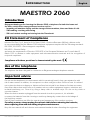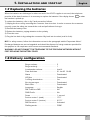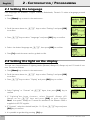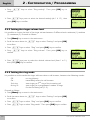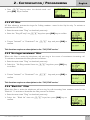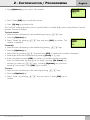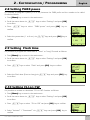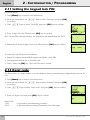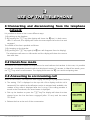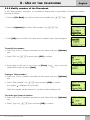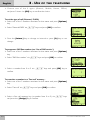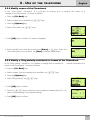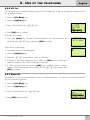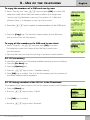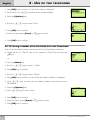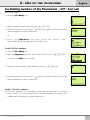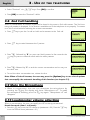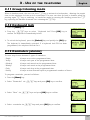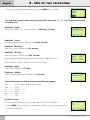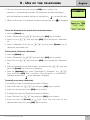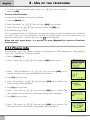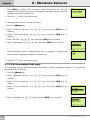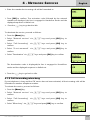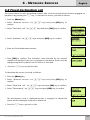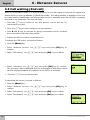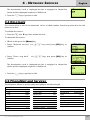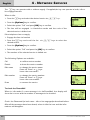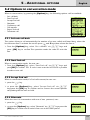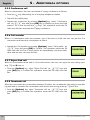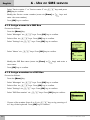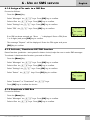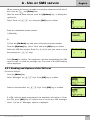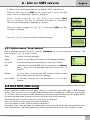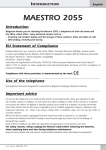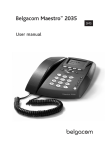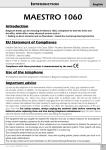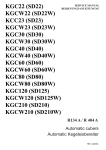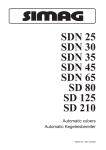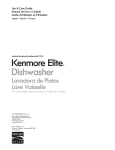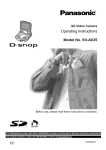Download Maestro 2060 User manual
Transcript
I NTRODUCTION
English
MAESTRO 2060
Introduction
Belgacom thanks you for choosing the Maestro 2060, a telephone for both the home and
the office, which offers many advanced services such as :
- Incoming call numbers display and the storage of these numbers, times and dates of calls.
- SMS sending, receiving and storing
- SIM card content reading and storing into the Phonebook
EU Statement of Compliance
Industrie Dial Face S.p.A., based at 4 Via Canzo 20068 - Peschiera Borromeo (MI) Italy, declares under
its own responsibility that the Maestro 2060 telephone equipment complies with the following stan-dards:
EN 55024, EN 55022 – Electro-magnetic compatibility
EN 60950 – Electrical Safety
and meets the requirements of Directive 1999/5/CE of the European Parliament and Council dated 9
March 1999 in relation to radio equipment and telecommunication terminals and the recognition of
reciprocal compliance.
Compliance with these provisions is demonstrated by the mark
Use of the telephone
The telephone has been designed for connection to Belgacom analogue telephone network.
Important advice
Do not use the telephone in an environment which is excessively humid, dusty, gas saturated or with
risk of water contact. In addition, do not expose it to direct sunlight or other sources of heat. It is advised
not to place the device on slippery or delicate surfaces but to install it at a distance of at least one meter
from other devices that are the source of parasites such as cordless equipment, beepers, televisions and
industrial machinery, etc. Clean it by using a damp cloth or antistatic wipe. Do not use dry cloths or
corrosive cleaners.
Where the device remains unplugged from the network in order to preserve it, it is advisable
to remove the batteries from their housing to avoid any damage by contacts due to the leakage of
the liquid they contain.
Each of these conditions can affect the operating and appearance of the product over time.
For safety reasons, always unplug the network cable before removing the batteries,
when replacing them and also during telephone maintenance.
Keep this user manual safe and observe environmental standards when discarding the equipment.
User manual MAESTRO 2060
1
English
I NTRODUCTION
SUMMARY
INTRODUCTION . . . . . . . . . . . . . . . . . . . . . . . . . . . . . . . . . . . . . . . . . . . . . . . . . . . . . . . . . . . . . . . . . . . . . . . . . .
EU Statement of Compliance . . . . . . . . . . . . . . . . . . . . . . . . . . . . . . . . . . . . . . . . . . . . . . . . . . . . . . . . . . . . . . . .
Use of the telephone . . . . . . . . . . . . . . . . . . . . . . . . . . . . . . . . . . . . . . . . . . . . . . . . . . . . . . . . . . . . . . . . . . . . . . .
Important Advice . . . . . . . . . . . . . . . . . . . . . . . . . . . . . . . . . . . . . . . . . . . . . . . . . . . . . . . . . . . . . . . . . . . . . . . . . .
1
1
1
1
SUMMARY . . . . . . . . . . . . . . . . . . . . . . . . . . . . . . . . . . . . . . . . . . . . . . . . . . . . . . . . . . . . . . . . . . . . . . . . . . . . . . . . 2
2
1
1.1
1.2
1.3
1.4
1.5
1.6
1.7
1.8
1.9
INSTALLATION AND START-UP
Description of the telephone . . . . . . . . . . . . . . . . . . . . . . . . . . . . . . . . . . . . . . . . . . . . . . . . . . . . . . . . .
Display symbols . . . . . . . . . . . . . . . . . . . . . . . . . . . . . . . . . . . . . . . . . . . . . . . . . . . . . . . . . . . . . . . . . . . . .
Content of the box . . . . . . . . . . . . . . . . . . . . . . . . . . . . . . . . . . . . . . . . . . . . . . . . . . . . . . . . . . . . . . . . . .
Installing the telephone . . . . . . . . . . . . . . . . . . . . . . . . . . . . . . . . . . . . . . . . . . . . . . . . . . . . . . . . . . . . .
Wall intallation . . . . . . . . . . . . . . . . . . . . . . . . . . . . . . . . . . . . . . . . . . . . . . . . . . . . . . . . . . . . . . . . . . . . . .
Telephone start-up . . . . . . . . . . . . . . . . . . . . . . . . . . . . . . . . . . . . . . . . . . . . . . . . . . . . . . . . . . . . . . . . . .
Replacing the batteries . . . . . . . . . . . . . . . . . . . . . . . . . . . . . . . . . . . . . . . . . . . . . . . . . . . . . . . . . . . . . .
Delivery configuration . . . . . . . . . . . . . . . . . . . . . . . . . . . . . . . . . . . . . . . . . . . . . . . . . . . . . . . . . . . . . . .
Technical and functional features . . . . . . . . . . . . . . . . . . . . . . . . . . . . . . . . . . . . . . . . . . . . . . . . . . . .
2
2.1
2.2
2.3
2.4
2.4.1
2.4.2
2.4.3
2.4.4
2.4.5
2.4.6
2.5
2.6
2.7
2.8
2.9
2.10
2.11
2.12
CUSTOMISATION / PROGRAMMING
Menu . . . . . . . . . . . . . . . . . . . . . . . . . . . . . . . . . . . . . . . . . . . . . . . . . . . . . . . . . . . . . . . . . . . . . . . . . . . . . 9
Setting the language . . . . . . . . . . . . . . . . . . . . . . . . . . . . . . . . . . . . . . . . . . . . . . . . . . . . . . . . . . . . . . . 10
Setting the light on the display . . . . . . . . . . . . . . . . . . . . . . . . . . . . . . . . . . . . . . . . . . . . . . . . . . . . . . 10
Serring time and date . . . . . . . . . . . . . . . . . . . . . . . . . . . . . . . . . . . . . . . . . . . . . . . . . . . . . . . . . . . . . . . 11
Setting the ringer . . . . . . . . . . . . . . . . . . . . . . . . . . . . . . . . . . . . . . . . . . . . . . . . . . . . . . . . . . . . . . . . . . . 11
Setting the ringer melody . . . . . . . . . . . . . . . . . . . . . . . . . . . . . . . . . . . . . . . . . . . . . . . . . . . . . . . . . . . . . 11
Setting the ringer volum level . . . . . . . . . . . . . . . . . . . . . . . . . . . . . . . . . . . . . . . . . . . . . . . . . . . . . . . . . 12
Setting the ring mode . . . . . . . . . . . . . . . . . . . . . . . . . . . . . . . . . . . . . . . . . . . . . . . . . . . . . . . . . . . . . . . . 12
VIP filter . . . . . . . . . . . . . . . . . . . . . . . . . . . . . . . . . . . . . . . . . . . . . . . . . . . . . . . . . . . . . . . . . . . . . . . . . . . . 13
“No ringer anonymous“ filter . . . . . . . . . . . . . . . . . . . . . . . . . . . . . . . . . . . . . . . . . . . . . . . . . . . . . . . . . . 13
“Black list” filter . . . . . . . . . . . . . . . . . . . . . . . . . . . . . . . . . . . . . . . . . . . . . . . . . . . . . . . . . . . . . . . . . . . . . . 13
Setting the “Fast call” . . . . . . . . . . . . . . . . . . . . . . . . . . . . . . . . . . . . . . . . . . . . . . . . . . . . . . . . . . . . . . . 14
Setting “Direct call” . . . . . . . . . . . . . . . . . . . . . . . . . . . . . . . . . . . . . . . . . . . . . . . . . . . . . . . . . . . . . . . . . 16
Setting PABX prefix . . . . . . . . . . . . . . . . . . . . . . . . . . . . . . . . . . . . . . . . . . . . . . . . . . . . . . . . . . . . . . . . . 16
Setting PABX pause . . . . . . . . . . . . . . . . . . . . . . . . . . . . . . . . . . . . . . . . . . . . . . . . . . . . . . . . . . . . . . . . . 17
Setting Flash time . . . . . . . . . . . . . . . . . . . . . . . . . . . . . . . . . . . . . . . . . . . . . . . . . . . . . . . . . . . . . . . . . . 17
Setting CLI on CW . . . . . . . . . . . . . . . . . . . . . . . . . . . . . . . . . . . . . . . . . . . . . . . . . . . . . . . . . . . . . . . . . . 17
Setting the keypad lock PIN . . . . . . . . . . . . . . . . . . . . . . . . . . . . . . . . . . . . . . . . . . . . . . . . . . . . . . . . . 18
Reset code . . . . . . . . . . . . . . . . . . . . . . . . . . . . . . . . . . . . . . . . . . . . . . . . . . . . . . . . . . . . . . . . . . . . . . . . . 18
3
3.1
3.2
3.3
3.4
3.4.1
3.4.2
3.4.3
3.5
3.5.1
3.5.2
3.5.3
3.5.4
3.5.5
3.5.6
3.5.7
3.5.8
3.5.9
3.5.10
3.5.11
USE OF THE TELEPHONE
Connecting and disconnecting from the telephone network . . . . . . . . . . . . . . . . . . . . . . . . . . . 19
Hands-free mode . . . . . . . . . . . . . . . . . . . . . . . . . . . . . . . . . . . . . . . . . . . . . . . . . . . . . . . . . . . . . . . . . . . 19
Answering to an incoming call . . . . . . . . . . . . . . . . . . . . . . . . . . . . . . . . . . . . . . . . . . . . . . . . . . . . . . 19
Making a call . . . . . . . . . . . . . . . . . . . . . . . . . . . . . . . . . . . . . . . . . . . . . . . . . . . . . . . . . . . . . . . . . . . . . . . 20
Normal call . . . . . . . . . . . . . . . . . . . . . . . . . . . . . . . . . . . . . . . . . . . . . . . . . . . . . . . . . . . . . . . . . . . . . . . . . 20
Call with pre-selection . . . . . . . . . . . . . . . . . . . . . . . . . . . . . . . . . . . . . . . . . . . . . . . . . . . . . . . . . . . . . . . . 20
Calling a last number dialled . . . . . . . . . . . . . . . . . . . . . . . . . . . . . . . . . . . . . . . . . . . . . . . . . . . . . . . . . . 20
The Phonebook . . . . . . . . . . . . . . . . . . . . . . . . . . . . . . . . . . . . . . . . . . . . . . . . . . . . . . . . . . . . . . . . . . . . 21
Storing in the Phonebook . . . . . . . . . . . . . . . . . . . . . . . . . . . . . . . . . . . . . . . . . . . . . . . . . . . . . . . . . . . . . 22
Show numbers of the Phonebook . . . . . . . . . . . . . . . . . . . . . . . . . . . . . . . . . . . . . . . . . . . . . . . . . . . . . 22
Modify numbers of the Phonebook . . . . . . . . . . . . . . . . . . . . . . . . . . . . . . . . . . . . . . . . . . . . . . . . . . . . 23
Modify names of the Phonebook . . . . . . . . . . . . . . . . . . . . . . . . . . . . . . . . . . . . . . . . . . . . . . . . . . . . . . 25
Modify a Ring melody associated to a name of the Phonebook . . . . . . . . . . . . . . . . . . . . . . . . . . . . 25
Ring filter . . . . . . . . . . . . . . . . . . . . . . . . . . . . . . . . . . . . . . . . . . . . . . . . . . . . . . . . . . . . . . . . . . . . . . . . . . . 26
Erase a name of the Phonebook . . . . . . . . . . . . . . . . . . . . . . . . . . . . . . . . . . . . . . . . . . . . . . . . . . . . . . . 26
VIP list . . . . . . . . . . . . . . . . . . . . . . . . . . . . . . . . . . . . . . . . . . . . . . . . . . . . . . . . . . . . . . . . . . . . . . . . . . . . . . 27
Black list . . . . . . . . . . . . . . . . . . . . . . . . . . . . . . . . . . . . . . . . . . . . . . . . . . . . . . . . . . . . . . . . . . . . . . . . . . . . 27
Copy numbers of a SIM card . . . . . . . . . . . . . . . . . . . . . . . . . . . . . . . . . . . . . . . . . . . . . . . . . . . . . . . . . . 28
Free memory . . . . . . . . . . . . . . . . . . . . . . . . . . . . . . . . . . . . . . . . . . . . . . . . . . . . . . . . . . . . . . . . . . . . . . . . 29
4
4
5
6
6
6
7
7
8
User manual MAESTRO 2060
SUMMARY
English
3.5.12
3.5.13
3.6
3.7
3.7.1
3.7.2
3.8
3.9
3.10
3.11
3.12
3.13
3.14
Storing a number of the CLI list in the Phonebook . . . . . . . . . . . . . . . . . . . . . . . . . . . . . . . . . . . . . . . 29
Storing a number of the LN dialled list in the Phonebook . . . . . . . . . . . . . . . . . . . . . . . . . . . . . . . . . 30
Dialling numbers of the Phonebook / VIP / Fast call . . . . . . . . . . . . . . . . . . . . . . . . . . . . . . . . . . 31
Caller identification . . . . . . . . . . . . . . . . . . . . . . . . . . . . . . . . . . . . . . . . . . . . . . . . . . . . . . . . . . . . . . . . . 32
Call a number of the "Received" call list . . . . . . . . . . . . . . . . . . . . . . . . . . . . . . . . . . . . . . . . . . . . . . . . . 33
Erase numbers of the "Received" call list . . . . . . . . . . . . . . . . . . . . . . . . . . . . . . . . . . . . . . . . . . . . . . . . 33
2nd Call handling . . . . . . . . . . . . . . . . . . . . . . . . . . . . . . . . . . . . . . . . . . . . . . . . . . . . . . . . . . . . . . . . . . 34
Mute the Microphone . . . . . . . . . . . . . . . . . . . . . . . . . . . . . . . . . . . . . . . . . . . . . . . . . . . . . . . . . . . . . . 34
Loudspeaker volume adjusting . . . . . . . . . . . . . . . . . . . . . . . . . . . . . . . . . . . . . . . . . . . . . . . . . . . . . . 34
Group listening mode . . . . . . . . . . . . . . . . . . . . . . . . . . . . . . . . . . . . . . . . . . . . . . . . . . . . . . . . . . . . . . 35
Keyboard lock . . . . . . . . . . . . . . . . . . . . . . . . . . . . . . . . . . . . . . . . . . . . . . . . . . . . . . . . . . . . . . . . . . . . . 35
Reminders (alarms) . . . . . . . . . . . . . . . . . . . . . . . . . . . . . . . . . . . . . . . . . . . . . . . . . . . . . . . . . . . . . . . . . 35
Phone info . . . . . . . . . . . . . . . . . . . . . . . . . . . . . . . . . . . . . . . . . . . . . . . . . . . . . . . . . . . . . . . . . . . . . . . . 38
4
4.
4.1
4.1.1
4.1.2
4.1.3
4.2
4.3
4.4
4.5
5
5.1
5.1.1
5.1.2
5.1.3
5.1.4
5.2
5.2.1
5.2.2
5.2.3
5.2.4
5.2.5
5.2.6
5.2.7
5.2.8
NETWORK SERVICES
Use of Network services . . . . . . . . . . . . . . . . . . . . . . . . . . . . . . . . . . . . . . . . . . . . . . . . . . . . . . . . . . . . 39
Call forwarding . . . . . . . . . . . . . . . . . . . . . . . . . . . . . . . . . . . . . . . . . . . . . . . . . . . . . . . . . . . . . . . . . . . . 39
Call forwarding unconditional . . . . . . . . . . . . . . . . . . . . . . . . . . . . . . . . . . . . . . . . . . . . . . . . . . . . . . . . 39
Call forwarding if not reply . . . . . . . . . . . . . . . . . . . . . . . . . . . . . . . . . . . . . . . . . . . . . . . . . . . . . . . . . . . 40
Call foewarding when busy . . . . . . . . . . . . . . . . . . . . . . . . . . . . . . . . . . . . . . . . . . . . . . . . . . . . . . . . . . 41
Fixed destination call . . . . . . . . . . . . . . . . . . . . . . . . . . . . . . . . . . . . . . . . . . . . . . . . . . . . . . . . . . . . . . . 43
Call waiting (2nd call) . . . . . . . . . . . . . . . . . . . . . . . . . . . . . . . . . . . . . . . . . . . . . . . . . . . . . . . . . . . . . . 44
Ring back . . . . . . . . . . . . . . . . . . . . . . . . . . . . . . . . . . . . . . . . . . . . . . . . . . . . . . . . . . . . . . . . . . . . . . . . . 45
PhoneMail and services . . . . . . . . . . . . . . . . . . . . . . . . . . . . . . . . . . . . . . . . . . . . . . . . . . . . . . . . . . . . . 45
ADDITIONAL OPTIONS
Options available in idle mode . . . . . . . . . . . . . . . . . . . . . . . . . . . . . . . . . . . . . . . . . . . . . . . . . . . . . . 47
Save a displayed number . . . . . . . . . . . . . . . . . . . . . . . . . . . . . . . . . . . . . . . . . . . . . . . . . . . . . . . . . . . . 47
Introducing a pause . . . . . . . . . . . . . . . . . . . . . . . . . . . . . . . . . . . . . . . . . . . . . . . . . . . . . . . . . . . . . . . . . 48
Make a call as visible . . . . . . . . . . . . . . . . . . . . . . . . . . . . . . . . . . . . . . . . . . . . . . . . . . . . . . . . . . . . . . . . . 48
Make a call as anonymous . . . . . . . . . . . . . . . . . . . . . . . . . . . . . . . . . . . . . . . . . . . . . . . . . . . . . . . . . . . 48
Options in conversation mode . . . . . . . . . . . . . . . . . . . . . . . . . . . . . . . . . . . . . . . . . . . . . . . . . . . . . . 49
Activate call-back . . . . . . . . . . . . . . . . . . . . . . . . . . . . . . . . . . . . . . . . . . . . . . . . . . . . . . . . . . . . . . . . . . . . 49
Start 2nd call . . . . . . . . . . . . . . . . . . . . . . . . . . . . . . . . . . . . . . . . . . . . . . . . . . . . . . . . . . . . . . . . . . . . . . . 49
Accept 2nd call . . . . . . . . . . . . . . . . . . . . . . . . . . . . . . . . . . . . . . . . . . . . . . . . . . . . . . . . . . . . . . . . . . . . . 49
Alternate . . . . . . . . . . . . . . . . . . . . . . . . . . . . . . . . . . . . . . . . . . . . . . . . . . . . . . . . . . . . . . . . . . . . . . . . . . 49
Conference call . . . . . . . . . . . . . . . . . . . . . . . . . . . . . . . . . . . . . . . . . . . . . . . . . . . . . . . . . . . . . . . . . . . . . 50
Call transfer . . . . . . . . . . . . . . . . . . . . . . . . . . . . . . . . . . . . . . . . . . . . . . . . . . . . . . . . . . . . . . . . . . . . . . . . 50
Reject 2nd call . . . . . . . . . . . . . . . . . . . . . . . . . . . . . . . . . . . . . . . . . . . . . . . . . . . . . . . . . . . . . . . . . . . . . . 50
Terminate call . . . . . . . . . . . . . . . . . . . . . . . . . . . . . . . . . . . . . . . . . . . . . . . . . . . . . . . . . . . . . . . . . . . . . . . 50
6
6.1
6.1.1
6.1.2
6.1.3
6.1.4
6.1.5
6.1.6
6.1.7
6.2
6.2.1
6.3
6.3.1
6.3.2
6.4
USE OF SMS SERVICE
Configuring the SMS service . . . . . . . . . . . . . . . . . . . . . . . . . . . . . . . . . . . . . . . . . . . . . . . . . . . . . . . . 51
Modify the SMS center numbers . . . . . . . . . . . . . . . . . . . . . . . . . . . . . . . . . . . . . . . . . . . . . . . . . . . . . . . 51
Assign a name to a SMS Box . . . . . . . . . . . . . . . . . . . . . . . . . . . . . . . . . . . . . . . . . . . . . . . . . . . . . . . . . . 52
Assign a number to a SMS Box . . . . . . . . . . . . . . . . . . . . . . . . . . . . . . . . . . . . . . . . . . . . . . . . . . . . . . . . 52
Assign a PIN code to a SMS Box . . . . . . . . . . . . . . . . . . . . . . . . . . . . . . . . . . . . . . . . . . . . . . . . . . . . . . . 53
Activate / Deactivate EATONI function . . . . . . . . . . . . . . . . . . . . . . . . . . . . . . . . . . . . . . . . . . . . . . . . . 53
Deactivate a SMS Box . . . . . . . . . . . . . . . . . . . . . . . . . . . . . . . . . . . . . . . . . . . . . . . . . . . . . . . . . . . . . . . . 53
Activate a SMS Box . . . . . . . . . . . . . . . . . . . . . . . . . . . . . . . . . . . . . . . . . . . . . . . . . . . . . . . . . . . . . . . . . . 54
SMS Sending . . . . . . . . . . . . . . . . . . . . . . . . . . . . . . . . . . . . . . . . . . . . . . . . . . . . . . . . . . . . . . . . . . . . . . . 54
Reading and Options of the SMS sent . . . . . . . . . . . . . . . . . . . . . . . . . . . . . . . . . . . . . . . . . . . . . . . . . . 55
SMS Receiving . . . . . . . . . . . . . . . . . . . . . . . . . . . . . . . . . . . . . . . . . . . . . . . . . . . . . . . . . . . . . . . . . . . . . 56
Reading received SMS . . . . . . . . . . . . . . . . . . . . . . . . . . . . . . . . . . . . . . . . . . . . . . . . . . . . . . . . . . . . . . 56
Options menu “Read received” . . . . . . . . . . . . . . . . . . . . . . . . . . . . . . . . . . . . . . . . . . . . . . . . . . . . . . . 57
EATONI (SMS only) . . . . . . . . . . . . . . . . . . . . . . . . . . . . . . . . . . . . . . . . . . . . . . . . . . . . . . . . . . . . . . . . . 57
Warranty . . . . . . . . . . . . . . . . . . . . . . . . . . . . . . . . . . . . . . . . . . . . . . . . . . . . . . . . . . . . . . . . . . . . . . . . . . . . . . . . . 59
User manual MAESTRO 2060
3
1- INSTALLATION
English
AND START - UP
1.1 Description of the telephone
HANDSET
DISPLAY
MENU KEYS
LED
UP /DOWN
KEYS
MAIN KEYPAD
MICROPHONE MUTE /
ERASE
HANDS-FREE /
GROUP LISTENING
LAST NUMBER REDIAL
SWITCHING PARTIES /
R2 - R3
SERVICES KEY
FLASH
8Fig. 1
1.2 Display symbols
jA/B/C
New SMS received in
box A/B/C
Memory messages
jA/B/C SMS
full for box A/B/C
d New not answered incoming calls
g Hands-free/Group-listening
Batteries off
4
i
Ringer deactivated, Filtre VIP, Black list,
hidden number, ring delayed
Alarm On
Alarm not stopped
b
i
PhoneMail
Direct call activated
User manual MAESTRO 2060
1- INSTALLATION
AND START - UP
English
Plastic screw (E)
Fig. 26
AC/DC supply
plug in
Line plug in
Batteries
cover (A)
Batteries
housing (B)
Handset
plug in (C)
SIM card housing
1.3 Content of the box
1 handset
1 spiral cord
1 line cord
1 base
1 line plug in
1 AC/DC supplier
1 user manual
(with guarantee card)
All the functions are available if the telephone is supplied via AC/DC supplier and/or via 3 batteries
1.5Vdc size AA. Batteries are not provided with the telephone.
User manual MAESTRO 2060
5
English
1- INSTALLATION
AND START - UP
1.4 Installing the telephone
Proceed as follows :
1)Put the shortest end of the spiral cable into the handset connector and put the other end into the
small socket (C) located at the bottom of the telephone base (identified by an handset (fig.2). Place
the flat part of the cord into the groove located at the bottom of the base.
2) Put one end of the line cord into the socket located at the bottom of the base (fig2). Place the flat
part of the cord into the groove located at the bottom of the base.
3) Insert the four-poles plug into the telephone socket.
4) Insert the AC/DC supplier plug into the connector located at the bottom of the base (supplier symbol). Insert the 230Vac plug of the supplier into the 230Vac socket.
NB - To install the batteries (fig.2) remove the cover (A) located at the bottom of the base, insert the
batteries in accordance with the polarities indicated into the batteries housing (B) and close the cover.
N.B. Batteries or AC/DC supplier or both may be used.
Important: before to take the cover out, the ine cord MUST NOT be connected to the Maestro 2060.
After this operation, the Maestro 2060 installation is finished.
1.5 Wall installation
The Maestro 2060 can be fixed to the wall. Before fixing it, assembly the different parts and proceed as follows:
1) Drill two holes of 5mm diameter at a distance of 100 mm.
2) Insert the wall plugs into the holes and screw the screws until they are at 5 mm distance from the
wall.
3) Turn the plastic pivot pin (posit. E on the bottom of the base) 180° on the right side. Stick the telephone to the wall so that the screw heads fully penetrate the large buttonhole. Then block the subset by pulling it in a downward direction.
4) If not yet done, plug the four-pole plug into the telephone socket.
1.6 Telephone start-up
To start the telephone, after completing its installation in accordance with the instructions, check that
the telephone line is connected to the socket, lift the handset up, ensure there is a tone and then hang
up. This operation confirms the equipment has been correctly installed and it is then possible to proceed with the operations explained in the following paragraphs.
6
User manual MAESTRO 2060
1- INSTALLATION
AND START - UP
English
1.7 Replacing the batteries
When the batteries are discharged or taken out and if the AC/DC supplier is not used, the telephone
provides all the basic functions. It is necessary to replace the batteries if the display shows
when
the handset is picked up.
To replace the batteries, refer to fig.2 and proceed as follows:
1) Unplug the line cord by removing the connector from its socket. In order to remove the connector
correctly, press the safety pin towards the cord and pull without forcing it.
2) Remove the battery cover
3) Replace the batteries, paying attention to the polarity
4) Close the cover
5) Plug the line back in by putting the connector fully back into its socket (until it clicks).
N.B. For safety reasons, follow the information set out in the paragraph entitled “Important Advice”.
Discharged batteries are not rechargeable and should be disposed of using containers provided for
this purpose in full compliance with current environmental standards.
WARNING : DO NOT CONNECT THE TELEPHONE TO THE TELEPHONE NETWORK WITHOUT
FIRST REPLACING THE BATTERY COVER.
1.8 Delivery configuration
Ringer volume . . . . . . . . . . . . . . . . .
Ringer melody . . . . . . . . . . . . . . . . . .
Loudspeaker volume . . . . . . . . . . . .
Date and time . . . . . . . . . . . . . . . . . .
Alarm . . . . . . . . . . . . . . . . . . . . . . . .
VIP filter . . . . . . . . . . . . . . . . . . . . . .
1st Ring deactivation . . . . . . . . . . . . .
No ring anonym. . . . . . . . . . . . . . . .
Black Liste . . . . . . . . . . . . . . . . . . . . .
Language . . . . . . . . . . . . . . . . . . . . .
PIN Code box SMS . . . . . . . . . . . . . . .
PABX Prefix . . . . . . . . . . . . . . . . . . . .
Pause . . . . . . . . . . . . . . . . . . . . . . . .
Service center 1 (send). . . . . . . . . . . .
Service center 2 (receive) . . . . . . . . . .
SMS Function . . . . . . . . . . . . . . . . . .
Dialling mode . . . . . . . . . . . . . . . . . .
User manual MAESTRO 2060
3
1
level 4
01 Jan 05 00:00
Deactivated
Deactivated
Yes
Deactivated
Deactivated
English
No
No
1 second
1717
01717
Activated
DTMF
7
English
1- INSTALLATION
AND START - UP
1.9 Technical and functional features
- 22 keys keyboard : 12 alphanumeric keys + 4 navigation menu keys + 6 function keys
- Graphic LC display,102 x 64 pixels, 6 lines /16 alphanumeric characters each, backlight
- Pre-selection
- Flash : 125 +/- 5 ms
- Hands-free
- Group listening
- 4 levels loudspeaker volume adjusting
- 15 melodies (3 normal + 12 polyphonic )
- Adjustable ringer volume (3 levels + not activated)
- Led to indicate incoming calla and line engaged
- Mute microphone
Phonebook
- 250 name-number (20 characters by name - 26 characters by memory number)
- Classification (type) of the numbers (Internal / External / VIP / Black)
- Icones (Generic - Mobile - Home - Office) of the type of number
- Copy of a SIM card content
- Ringer activation for pre-defined numbers (VIP list, ring filter)
- Ringer melodies associated to a stored name - number
- Fast dialling (10 numbers max)
- Direct key to access a 30 last numbers dialled list (32 digits each number)
Caller number / name identification and presentation (CLIP/CNIP : if services available on the line)
- Display the callers name / number de l’appelant (also for a 2nd incaming call when in conversation)
- 50 elements CLIP/CNIP list ( name-number -date-hour)
- Dialling an element of the CLIP/CNIP list
Network Services
- "Network Services" handled via menu
- Dedicated key for the 2nd call function
- Reminders/Clock/Conversation elapsing time
- PABX prefix programmability (1 number,4 digits max.)
- Automatic pause insertion after PABX prefix dialling (1,2,3,4 secondes)
SMS sending and receiving
- SMS sending and receiving (160 characters max. each message)
- PIN Code for each Box SMS
- 3 Box SMS max. availability by program
- 80 messages per Box SMS max. / 20 messages of 160 characters per Box SMS
- SMS Centers numbers programmability
- Eatoni (predictive mode of writing SMS)
- 4 languages (FR/NL/D/UK)
- Wall mounting
- Supply via AC/DC (230Vac main) supplier or by 3 batteries 1,5 V / type AA (not included).
8
User manual MAESTRO 2060
2
CUSTOMISATION
PROGRAMMING
Personalization can be done when the telephone is supplied via main or via batteries or both cases.
Menu
Menu
Main menu
Messages
A: Box A
B: Box B
C: Box C
Service center
Call list
Received
Placed
Erase all
Network services
Call forwarding
Fixed dest. call
Call waiting
Deact. ring back
Reminders
List
New
Erase all
Settings
Keyboard lock
Phone info
User manuali MAESTRO 2060
Write new
Read received
Read written
Erase messages
Settings
Availanle memory
Service center 1
Service center 2
Received
Placed
All calls/ If not answered/ When busy
Activation / Deactivation
Activation / Deactivation
Single, Yearly, Monthly,
Weekly, Daily, Hourly
Display
Ring
Clock
Fast call
Direct call
PABX prefix
PABX pause
Flash
CLI on CW
Language
Lock PIN
Reset code
--SMS subaddresses
Ring settings
Direct call
SW release
9
English
2 - CUSTOMISATION / PROGRAMMING
2.1 Setting the language
Four languages are available : English, Français, Nederlands, Deutsch. To select a language,proceed
as follows:
° Press [Menu] key to enter in the main menu .
° Scroll the menu items via Ωπ keys to select "Settings" and press [OK]
to confirm.
° Press Ωπ keys to select "Language" and press [OK] key to confirm.
° Select the desired language via Ωπ, then press [OK] to confirm.
° Press [∆] to exit the menu and to go back to idle.
2.2 Setting the light on the display
The user can choose between 3 lighting modes (Normal, Always off, Always on) and 12 levels of contrast. Proceed as follows:
° Press [Menu] key to enter in the main menu .
° Scroll the menu items via Ωπ keys to select "Settings" and press [OK]
to confirm.
° Press Ωπ keys to select "Display" and press [OK] key to confirm.
° Select "Lighting" or “Contrast” via Ωπ keyes, then press [OK] key to
confirm
° If "Lighting"has been choosen, select Normal/ Always off/
Always on via Ωπ keys and press [OK] to pour confirm.
Note: the option “Always on” cannot be activated if the Maestro 2060 is
supplied via AC/DC supplier.
° If "Contrast", select the desired level (de 1 à 12) via Ωπ keys and press
[OK] key to confirm.
° It is possible to get back by pressing [∆] key.
10
User manual MAESTRO 2060
2 - CUSTOMISATION / PROGRAMMING
English
2.3 Setting time and date
Proceed as follows:
° Press [Menu] key to enter in the main menu .
° Scroll the menu items via Ωπ keys to select "Settings" and press [OK]
to confirm.
° Press Ωπ keys to select "Clock" and press [OK] key to confirm.
° Enter the day via numeric keys (01-31).
° Enter the month 01 - 12).
° Enter the year (00 - 99).
° Enter the hour (00 - 23).
° Enter the minutes (00-59).
° Press [OK] key to confirm.
The display will show time and date (jj -mm hh-mm) when the telephone is in idle.
The clock is updated at each incoming call (if CLI/CNIP service is available and
has been subscribed).
If the entered data are wrong, a message of error will be displaied after the
confirmation.
2.4 Setting the ringer
It is possible to choose the melody,the ringer level volume and how the ringer will react when a call
incomes.
2.4.1 Setting the ringer melody
It is possible to choose between 15 melodies (3 normal + 12 polyphonic) as follows:
° Press [Menu] key to enter in the main menu .
° Scroll the menu items via Ωπ keys to select "Settings" and press [OK]
to confirm.
° Press Ωπ keys to select "Ring" and press [OK] key to confirm.
User Manual MAESTRO 2060
11
English
2 - CUSTOMISATION / PROGRAMMING
° Press Ωπ keys to select “Ring melody”. Then press [OK] key to
confirm.
° Press Ωπ keys pour to select the desired melody (de 1 à 15 ), then
press [OK] key to confirm.
2.4.2 Setting the ringer volume level
It is possible to choose the level of the ringer volume between 3 different levels: minimum (1), medium
(2), maximum (3). Proceed as follows:
° Press [Menu] key to enter in the main menu .
° Scroll the menu items via Ωπ keys to select "Settings" and press [OK]
to confirm.
° Press Ωπ keys to select "Ring" and press [OK] key to confirm.
° Press Ωπ keys to select “Ring volume”. Then press [OK] key to
confirm.
° Press Ωπ keys pour to select the desired volume level (from 1 to 3 ),
then press [OK] key to confirm.
2.4.3 Setting the ring mode
It is possible to set the mode the ringer will react when a call incomes, between the following modes:
Off:
On.:
2nd ring:
At ring nr.:
no ring (silence)
immediately when the call incomes
start ringing at 2nd ring of the incoming call
start ringing at a programmed number of rings
for that incoming call (3 - 9).
Proceed as follows:
° Press [Menu] key to enter in the main menu .
° Scroll the menu items via Ωπ keys to select "Settings" and press [OK]
to confirm.
° Press Ωπ keys to select "Ring" and press [OK] key to confirm.
° Press Ωπ keys to select “Ring mode”. Then press [OK] key to confirm.
12
User manual MAESTRO 2060
2 - CUSTOMISATION / PROGRAMMING
English
° Press Ωπ keys to select the desired mode and
press [OK] key to confirm.
2.4.4 VIP filter
VIP filter allows to activate the ringer for Calling numbers stored in the Vip list only. To activate or
deactivate the VIP filter:
° Enter the menu item '"Ring" as described previously
° Select the "Ring VIP only" via Ωπ keys,then press [OK] key to confirm.
° Choose "Activate?" or "Deactivate?" via Ωπ keys and press [OK] to
confirm.
This function requires a subscription to the "CLIP/CNIP service".
2.4.5 "No ringer anonimous" filter
When this filter is active,the telephone will not ring in the event of anonimous incoming call.
To activate or deactivate the filter,proceed as follows:
° Enter the menu item '"Ring" as described previously
° Select the "No Ring anonim."item via Ωπ keys,then press [OK] key
to confirm.
° Choose "Activate?" or "Deactivate?" via Ωπ keys and press [OK] to
confirm.
This function requires a subscription to the "CLIP/CNIP service".
2.4.6 “Black list” filter
When this filter is active,the telephone will not ring for calls incoming from numbers stored in the
"Black list". To activate or deactivate the filter,proceed as follows:
° Enter the menu item '"Ring" as described previously
° Select the "Black list" item via Ωπ keys,then press [OK] key to
confirm.
User Manual MAESTRO 2060
13
English
2 - CUSTOMISATION / PROGRAMMING
° Choose "Activate?" or "Deactivate?" via Ωπ keys and press [OK] to confirm.
This function requires a subscription to the "CLIP/CNIP service".
2.5 Setting the “Fast call”
The “Fast call” function allows to call all the numbers stored in the memories associated to (0 to 9) keys
by holding pressed these keys for 3 seconds. The line is automatically engaged via Hands-free and the
number is displayed and sent on to the line.
To associate a number to a (0 to 9)key, proceed as follows:
° Press [Menu] key to enter in the main menu .
° Scroll the menu items via Ωπ keys to select "Settings" and press [OK]
to confirm.
° Press Ωπ keys to select "Fast call" and press [OK] key to confirm.
° Press Ωπ key to select an empty memory ( 0 to 9) to be programmed.
° Press [Assign.] keyto confirm
° Enter the desired number,then press [OK] key to confirm
° Press [∆] key to go back to idle
To associate a Phonebook number to a (0 to 9) key proceed as follows:
° Repeat the above procedure to select an empty memory ( 0 to 9) to be
programmed
° Press [Assign.] key to access the "Main menu"
° Press [Ph. Book] key and select a Phonebook name/number via Ωπ
keys.
14
User manual MAESTRO 2060
2 - CUSTOMISATION / PROGRAMMING
English
° Press [Options ] key and select "Use number".
° Press 2 times [OK] key to confirm the choice
° Press [∆] key to go back to idle
The "Fast call" options allow the user to check (Details), to modify (Edit) and to erase (Erase) a Fast call
number. Proceed as follows:
To check details:
° Select the Fast call memory to be visualized by pressing Ωπ keys
° Press the [Options] key
° Select "Details" by pressing Ωπ keys and press [OK] to confirm. The
number is displayed.
To modify:
° Select the Fast call memory to be modified by pressing Ωπ keys.
° Press the [Options] key
° Select "Edit" by pressing Ωπ keys and press [OK] to confirm.The number is displayed.
° Erase digits at left side of undersore by pressing [Erase] or ∂ keys
° Enter new digits and press [OK] to confirm. It is possible to enter a number
from the Phonebook by erasing all the digits, pressing [Ph. Book] key,
selecting a name via Ωπ keys, pressing [Options] key and then
selecting "Use number". Press [OK] key to confirm.
To erase:
° Select the Fast call memory to be erased by pressing Ωπ keys.
° Press the [Options] key
° Select "Erase" by pressing Ωπ keys and press 2 times [OK] key to
confirm.
User Manual MAESTRO 2060
15
English
2 - CUSTOMISATION / PROGRAMMING
2.6 Setting “Direct call”
The "Direct call" function allows to call a pre-defined stored number (26 digits max.) by picking up the
handset or by pressing the Hands-free key. The number will be sent onto the line after a few seconds.
To program a "Direct call" number proceed as follows:
° Press [Menu] key to enter in the main menu .
° Scroll the menu items via Ωπ keys to select "Settings" and press [OK]
to confirm.
° Press Ωπ keys to select "Direct call" item.
° Press [OK] key to confirm. Press Ωπ keys to select "Activate?"
° Press [OK] key to confirm.Enter the desired number and press [OK] key to
confirm.
° Press [∆] key to get back to idle.
The "Direct call" number can be modified as follows:
° Access the "Direct call"submenu as described and press "Activate" to
visualize the number.Erase the complete number or part of it by pressing
[Erase] key.
° Enter a new number or new digits and press [OK] to confirm. It is possible
to enter a number from the Phonebook by erasing all the digits, pressing
[Ph. Book] key, selecting a name via Ωπ keys, pressing [Options]
key and then selecting "Use number". Press [OK] key to confirm.
2.7 Setting PABX prefix
It is possible to program a PABX prefix (4 digits max.) as follows:
° Press [Menu] key to enter in the main menu .
° Scroll the menu items via Ωπ keys to select "Settings" and press [OK]
to confirm.
° Press Ωπ keys to select "PABX prefix" and press [OK] key to confirm.
° If this memory is empty, enter the prefix (1 to 4 digits) and press [OK] key
to confirm.
16
User manual MAESTRO 2060
2 - CUSTOMISATION / PROGRAMMING
English
2.8 Setting PABX pause
It is possible to program a pause (1 to 4 sec) between the PABX prefix and the number to be called.
Proceed as follows:
° Press [Menu] key to enter in the main menu .
° Scroll the menu items via Ωπ keys to select "Settings" and press [OK]
to confirm.
° Press Ωπ keys to select "PABX pause" and press [OK] key to
confirm.
° Select the pause time ( 1 to 4 sec.) via Ωπ keys and press [OK] key to
confirm.
2.9 Setting Flash time
It is possible to program the Flash time as "Short" or "Long".Proceed as follows:
° Press [Menu] key to enter in the main menu .
° Scroll the menu items via Ωπ keys to select "Settings" and press [OK]
to confirm.
° Press Ωπ keys to select "Flash" and press [OK] key to confirm.
° Select the Flash time (Short or Long) via Ωπ keys and press [OK] key
to confirm.
2.10 Setting CLI on CW
It is possible to activate or deactivate "CLI on CW" function as follows:
° Press [Menu] key to enter in the main menu .
° Scroll the menu items via Ωπ keys to select "Settings" and press [OK]
to confirm.
° Press Ωπ keys to select "CLI on CW" and press [OK] key to confirm.
° Select "Activate?" / "Deactivate?" via Ωπ keys and press [OK] key to
confirm.
User Manual MAESTRO 2060
17
English
2 - CUSTOMISATION / PROGRAMMING
2.11 Setting the keypad lock PIN
Proceed as follows:
° Press [Menu] key to enter in the main menu .
° Scroll the menu items via Ωπ keys to select "Settings" and press [OK]
to confirm.
° Press Ωπ keys to select "Lock PIN" and press [OK] key to confirm.
° Enter 4 digits for Lock PIN and press [OK] key to confirm.
N.B. If a lock PIN is already existing, the telephone will immediately ask for it.
° Repeat the 4 entered digits of the Lock PIN and press [OK] key to confirm.
To erase the Lock PIN proceed as follows:
° Repeat the above mentioned procedure and insert a Lock PIN.
° The telephone will ask for a new PIN code.
° Press 2 times the [OK] key. The Lock PIN code is erased.
2.12 Reset code
The Reset code is a 4 digits number to set the telephone back to manufacturing configuration.Proceed as follows:
° Press [Menu] key to enter in the main menu .
° Scroll the menu items via Ωπ keys to select "Settings" and press [OK]
to confirm.
° Press Ωπ keys to select "Reset code" and press [OK] key to confirm.
° Enter a 4 digits Code and press [OK] key to confirm.
Reset Code
1234 . . . . . . . to go back to manufacturing condition
0710 . . . . . . . to go back without erasing Phonebook, Lists, Messages
18
User manual MAESTRO 2060
3
USE OF THE TELEPHONE
3.1Connecting and disconnecting from the telephone
network
It is possible to obtain a line in two different ways:
1) By picking up the handset.
2) By pressing the ∑ key (the display will show the g icon). In both cases,
after 10 seconds, the display will shows the time elapsed since the line was
engaged.
The release of the line is possible as follows:
1) By hanging up the handset
2) By pressing the ∑ key again (the g icon will disappear from the display).
The telephone will return to idle mode and the display will show the current
time and date.
3.2 Hands-free mode
The Hands free mode enables the telephone to be used without the handset. In this case, it is possible
to hear via a loudspeaker located inside the telephone housing. To answer in Hands free mode, press
the ∑ key when a call incomes. The display will shows the g icon and the elapsing time.
3.3 Answering to an incoming call
When a call incomes, the telephone start ringing following the programmed melody.
° The writing “Call” is displayed on the top side of the display until the call is
answered.If the caller line identification servise is activated and available, the
number of the caller is displayed after the 1st ring. If the calling number is
stored in the Phonebook, the stored name is displayed.
° Pick up the handset or press the ∑ key.The display will show the time
elapsed since the line has been engaged (after 10 secs) and the menu
"Ph. Book".
° Release the line at the end of the conversation.
User manuali MAESTRO 2060
19
English
3 - USE
OF THE TELEPHONE
3.4 Making a call
3.4.1 Normal call
Proceed as follows :
° Pick up the handset or press the ∑ key,then wait for dial tone. The
display will show the menu keys “Redial” and “Ph. Book”.
° Enter the number to be called. The display will show the time elapsed since
the line has been engaged (after 10 secs) and the menu keys “Redial” and
“Ph. Book”.
° Replace the handset or press the ∑ key at the end of the conversation.
The display will show the time elapsed since the line has been engaged
(after 10 secs) then it goes back to idle mode.
3.4.2 Call with pre-selection
Pre-selection allows the user to compose the number to be dialled out before to engage the line.
° When in idle,enter the number to be called. Pauses may be entered via the
∏ key. In the event of errors, erase (one by one)the digits at the left side
of the underscore by pressing the ∂or the [Erase] keys.
° When the number has been entered, pick the handset up (or press the
∑ key). The number is sent. The display will show the communication
elapsed time (mm: ss).
° Replace the handset (or press the ∑ key) at the end of the
communication. The display will show the communication elapsed time
(mm: ss) then it goes back to idle mode.
3.4.3 Calling a last number dialled
The last 30 called numbers are stored in the telephone memory. It is possible to call any of these numbers as follows:
° Press ∏ key to access the last called numbers memory. The list of the last
called numbers is displayed.
° Scroll the numbers of the list via Ωπ keys to select the name-number
to call.
20
User manual MAESTRO 2060
3 - USE
OF THE TELEPHONE
English
° Engage the line via handset (or by pressing the ∑ key). The
selected number is displayed and dialled out. The display will show the
communication elapsed time (mm: ss).
° Replace the handset (or press the ∑ key) at the end of the communication.
The display will show the communication elapsed time (mm: ss) then it goes back to idle mode.
If the line has been engaged (via handset or by pressing ∑ key), and if [Redial] is displayed,
it is possible to call one of the last dialled numbers as follows:
° Press the [Redial] key.The list of the last dialled numbers will be displayed.
° Select the name-number to be called via Ωπ keys.
° Press the [Call] key. The selected number will be immediately dialled out.
If the line has been engaged (via handset or by pressing ∑ key),it is possible to call the very last
called number as follows:
° Press the ∏ key.
3.5 The Phonebook
The Maestro 2060 has a phonebook of 250 name - number (max : 20 characters and 26 digits).
It is possible to store up to 3 numbers per name.
Options of the Phonebook menu:
- Call
To call a number of the Phonebook
- Show numbers
To see a number of the Phonebook
- Insert new
To store a name/number in the Phonebook
- Edit numbers
To modify a number of the Phonebook
- Edit name
To modify a name of the Phonebook
- Ring melody
To associate a melody to a number of the Phonebook
- Ring filter
To associate a type of filter to a number of the Phonebook (Normal/VIP/Black)
- Erase
To erase a number of the Phonebook
- Show VIP list
To access to the VIP list
- Show black list
To access to the Black list
- Copy from SIM
To copy numbers of a SIM card into the Phonebook
- Available memory To check the available memory
User manual MAESTRO 2060
21
3 - USE
English
OF THE TELEPHONE
3.5.1 Storing in the Phonebook
Proceed as follows:
° Press the [Ph. Book] key to access the Phonebook. The last number stored
or used is displayed.
° Press the [Options] key and select the option “Insert new” via Ωπ
keys.
° Press [OK] key to confirm.
° Enter the name of the number to be stored and confim via [OK] key. If the
entered name is already used, a message will inform us about this.
° Enter the number (errors may be corrected via [Erase] or ∂ keys).
° Press the [Save] key.The number is stored.
3.5.2 Show numbers of the Phonebook
The option "Show numbers" allows the user to display numbers associated to a name of the Phonebook.
Proceed as follows:
° Press the [Ph. Book] key to access the Phonebook. Select a name via
Ωπ keys.
° Press the [Options] key. Select the option "Show numbers" via Ωπ
keys.
° Press [OK] key to confirm. The name and its associated numbers (max 3)
are displayed. Select one of the numbers via Ωπ keys.
° Press the [Options] to access the following menu:
Call
to make a call by pressing [OK] or ∑ keys or picking
the handset up
Details
to display the parameters of that number
Call showing nr.
to show the number in the event of incoming call
Call anonymous
to not show the number in the event of incoming call
° Choose one of the 4 options and confirm via [OK] key.
22
User manual MAESTRO 2060
3 - USE
OF THE TELEPHONE
English
3.5.3 Modify numbers of the Phonebook
In the "Edit numbers" sub-menu, it is possible to display and to personalize a Phonebook number.
Proceed as follows:
° Press the [Ph. Book] key. Select a name to be modified via Ωπ keys.
° Press the [Options] key. Select "Edit numbers" via Ωπ key.
° Press [OK] key to confirm. The name and its numbers (max. 3)are displayed.
To modify the number :
° Select one of the 3 numbers associated to that name and press [Options]
key.
° Select "Edit" via Ωπ keys and press [OK] to confirm.
° Erase digits at left side of the cursor via [Erase] or
modifications and then press [Save].
∂ keys, insert the
Setting as “Main number”:
° Select one of the 3 numbers associated to that name and press [Options]
key.
° Select "Main number" via Ωπ keys and press [OK] to confirm.
(The symbol
is displayed at its left side).
Note: this number will be placed at 1st position when making a call.
To set the type (icon) of number :
° Select one of the 3 numbers associated to that name and press [Options]
key.
° Select "Type" via Ωπ keys and press [OK] to confirm. .
User manual MAESTRO 2060
23
English
3 - USE
OF THE TELEPHONE
° Choose one of the 4 types (Generic, Mobile, Home, Office)
and press 2 times the [OK] key to confirm the choice.
To set the type of call (External / PABX):
° Select one of the 3 numbers associated to that name and press [Options]
key.
° Select "External/PABX" via Ωπ keys and press [OK] to confirm.
° Press the [Intern.] key to change to internal or press [∆] key to not
change.
To program a SMS Box number (see "Use of SMS service”):
° Select one of the 3 numbers associated to that name and press [Options]
key.
° Select "SMS Box number" via Ωπ keys and press [OK] to confirm.
° Select a number from 0 to 9 via Ωπ keys and press [OK] key to
confirm.
To associate a number to a “Fast call” memory :
° Select one of the 3 numbers associated to that name and press [Options]
key.
° Select "Fast call" via Ωπ keys and press [OK] to confirm.
° Select a Fast call memory key (a number from 0 to 9) via Ωπ keys
and press the [Assign] key to confirm.
24
User manual MAESTRO 2060
3 - USE
OF THE TELEPHONE
English
3.5.4 Modify names of the Phonebook
In the "Edit name" sub-menu, it is possible to display and to modify the name of a
number of the Phonebook. Proceed as follows:
° Press the [Ph. Book] key.
° Select a name to be modified via Ωπ keys.
° Press the [Options] key.
° Select "Edit name" via Ωπ keys.
° Press [OK] key to confirm. The name is displayed.
° Erase (modify) the name by pressing the [Erase] or ∂keys. Enter the
new name (part of it) and press the [Save] to confirm the changes.
3.5.5 Modify a Ring melody associated to a name of the Phonebook
In the "Ring melody" sub-menu, it is possible to display and to modify the
name of the Phonebook. Proceed as follows:
melody associated to a
° Press the [Ph. Book] key.
° Select a name, with the melody to be modified, via Ωπ keys.
° Press the [Options] key.
° Select "Ring melody" via Ωπ keys.
° Press [OK] key to confirm.
° Press the Ωπ keys to select the new number of melody (from 0 to 15),
with 0 corresponding to the default melody .
° Press [OK] key to confirm.
User manual MAESTRO 2060
25
English
3 - USE
OF THE TELEPHONE
3.5.6 Ring filter
It is possible to add a Phonebook number to the VIP list or to the Black list: by default, a number is not
linked to a list (Normal). Proceed as follows:
° Press the [Ph. Book] key.
° Press the Ωπ keys to select the name to be added to the VIP or Black
list.
° Press the [Options] key.
° Select "Ring filter" via Ωπ keys.
° Press [OK] key to confirm.
° Select "No filter" or "VIP Ring" or "No ring" via Ωπ keys.
° Press [OK] key to confirm.
This function can operate on the Ring if "Ring VIP only" or "Black list" have been activated in the
Settings menu (Ring sub-menu).
If no filter has been activated, the telephone will ring for any incoming call. If "Ring VIP only" has been
activated, the telephone rings for calls incoming from numbers of the VIP list. If "Black list"has been
activated, the telephone will not ring for calls incoming from numbers of the Black list.
3.5.7 Erase a name of the Phonebook
To erase a name (and the associated numbers) of the Phonebook, proceed as follows :
° Press the [Ph. Book] key.
° Select the name (to be removed) via Ωπ keys.
° Press the [Options] key.
° Select "Erase" via Ωπ keys and press [OK] key to confirm.
° Press [OK] key to confirm. The name and its numbers are removed.
26
User manual MAESTRO 2060
3 - USE
OF THE TELEPHONE
English
3.5.8 VIP list
The VIP list is a list of names-numbers stored in the VIP memory. To add or to erase an element of this
list proceed as follows:
° Press the [Ph. Book] key.
° Press the [Options] key.
° Select “Show VIP list” via Ωπ keys.
° Press [OK] key to confirm.
If the VIP list is empty:
° Press the [Add] key, choose a name-number of the Phonebook to be
added via the Ωπ keys, then press [OK] to confirm.
If the VIP list is not empty:
° The names in the list are displayed.
° Press the [Options] key.
° Press the Ωπ keys to select "Add" or "Remove".
° If "Remove" has been selected, press 2 times the [OK] key to confirm the
choosen number of the "VIP list"has been removed.
° If “Add" has been selected, press the [OK] key to confirm, choose a namenumber of the Phonebook to be added via the Ωπ keys, then press
[OK] to confirm.
3.5.7 Black list
The Black list is a list of names-numbers stored in the Black memory. To add or to erase an element of
this list proceed as follows:
° Press the [Ph. Book] key.
° Press the [Options] key.
° Select “Show black list” via Ωπ keys.
° Press [OK] key to confirm.
User manual MAESTRO 2060
27
English
3 - USE
OF THE TELEPHONE
If the Black list is empty:
° Press the [Add] key, choose a name-number of the Phonebook to be
added via the Ωπ keys, then press [OK] to confirm.
If the Black list is not empty:
° The names in the list are displayed.
° Press the [Options] key.
° Press the Ωπ keys to select "Add" or "Remove".
° If "Remove" has been selected, press 2 times the [OK] key to confirm the
choosen number of the "VIP list"has been removed.
° If “Add" has been selected, press the [OK] key to confirm, choose a namenumber of the Phonebook to be added via the Ωπ keys, then press
[OK] to confirm.
3.5.10 Copy from SIM
When in idle, it is possible to copy into the Phonebook,all in one shot or step by step
the numbers of a SIM card as follows:
° Insert the SIM card into its housing in front and on the botton side of the
telephone (see Fig.2).
° Press the [Ph. Book] key.
If the Phonebook is empty ,the display shows “Insert new” and “Copy
from SIM”.
° Select “Copy from SIM” via Ωπ keys and press [OK] key to confirm.
If the Phonebook is not empty ,the display shows the stored name-numbers
° Press the [Options] key,select “Copy from SIM” via Ωπ keys and
press [OK] key to confirm.
Note: If the SIM card has a protection PIN code (from 4 to 8 digits),
you must enter it and to confirm it via the [OK] key.
If the entered PIN code is wrong, a message of error is displayed.
If 3 wrong PIN codes are entered, the SIM card is blocked.
After a correct PIN code has been entered and confirmed via the [OK] key,
the sub-menu “Copy from SIM” is displayed.
28
User manual MAESTRO 2060
3 - USE
OF THE TELEPHONE
English
To copy the numbers of a SIM card one by one:
° Select “One by one” avec Ωπ keys and press [OK] to confirm.The
telephone reads all the SIM card name-numbers and diplay them
“one by one” by alphabetic ordering. The position of a SIM card
element (“Item “) is displayed on the top of the screen..
° Press the Ωπ keys to select a name-number in the SIM card.
° Press the [Copy] key. The selected name-number (in the SIM card)
will be stored into the Phonebook.
To copy all the numbers of a SIM card in one shot:
° Select “Copy all” via Ωπ keys and press [OK] to confirm.
The telephone reads and copies all the SIM card content into
the Phonebook.
° Take the SIM card out from the housing it had been inserted before.
3.5.11 Free memory
To check the amount of the Phonebook available memory, proceed as follows :
° Press the [Ph. Book] key.
° Press the [Options] key.
° Press the Ωπ keys to select "Available memory".
° Press [OK] key to confirm. The % of the free memory and the numbers of
the stored elements will be displayed.
3.5.12 Storing a number of the CLI list in the Phonebook
The numbers of the callers, stored in the CLI list, may be stored in the Phonebook as follows:
° Press the [Menu] key.
° Press the Ωπ keys to select "Call list".
° Press [OK] key to confirm.
° Press the Ωπ keys to select "Received".
User manual MAESTRO 2060
29
English
3 - USE
OF THE TELEPHONE
° Press [OK] key to confirm. The list of the callers is displayed.
° Scroll the list via Ωπ keys and select a name-number.
° Press the [Options] key.
° Press the Ωπ keys to select "Save".
° Press [OK] key to confirm.
° Enter the name (press [Erase] or ∂keys to erase).
° Press [OK] key to confirm.
3.5.13 Storing a number of the LN dialled list in the Phonebook
One of the last dialled numbers can be stored in the Phonebook as follows:
° Access the list of "Placed" calls in the sub-menu "Call list" by pressing the
∏ key .
or :
° Press the [Menu] key.
° Press the Ωπ keys to select "Call list".
° Press [OK] key to confirm.
° Press the Ωπ keys to select "Placed".
° Press [OK] key to confirm. The list of the last dialled numbers is displayed.
° Press Ωπ keys to select the last dialled number to be stored in the
Phonebook.
° Press the [Options] key.
° Press Ωπ keys to select "Save".
° Press [OK] key to confirm.
° Enter the name (press [Erase] or ∂ keys to erase).
° Press [OK] key to confirm.
30
User manual MAESTRO 2060
3 - USE
OF THE TELEPHONE
English
3.6 Dialling numbers of the Phonebook / VIP / Fast call
Proceed as follows:
° Press the [Ph. Book] key.
° Select a name-number to be called via Ωπ keys.
° Pick the handset up or press the ∑ key to engage the line.The number
will be displayed and then dialled out.
Or:
° Press the [Options] key then select the option "Call".
The number will be displayed and then dialled out.
To dial "VIP list" numbers :
° Press the [Ph. Book] key.
° Press the [Options] key, then select "Show VIP list" via the Ωπ keys
and press the [OK] key to confirm.
° Select the name-number to be dialled out via the Ωπ keys.
° Pick the handset up or press the ∑ key to engage the line.The number
will be displayed and then dialled out.
To dial “Fast call” numbers:
° Once the telephone is in idle mode, press and hold pressed for a second
a key (from 0 to 9) associated to the Fast call number to be dialled. The
number will be displayed and then dialled out.
User manual MAESTRO 2060
31
English
3 - USE
OF THE TELEPHONE
3.7 Caller identification
The Maestro 2060 offer the CLIP and CNIP services ( provided by Belgacom under subscription).
° When a call incomes, the handset icon (d) is displayed if the call has not
answered.The name-number of the caller is automatically stored at 1st place
of the “Received” list (Call list submenu).
° This icon disappears after the user accesses the list by pressing the
[Show] key and if all the new unanswered calls have been read by
using Ωπ keys.
To display the names-numbers of the list,proceed as follows::
° Press the [Menu] key.
° Press the Ωπ keys to select "Call list".Press [OK] key to confirm.
° Press the Ωπ keys to select "Received".Press [OK] key to confirm.
° The list of the "Received" calls is displayed. The names-numbers of the
received unansvered calls are indicated by the symbol . Select a namenumber via Ωπ keys. Press the [Options] key.
A list of 7 options is displayed:
“Call”, “Details”, “Save”, “Erase”, “Send SMS”, “Call showing nr.”, “Call anonymous”.
32
-
select “Call” via Ωπ keys and confirm via [OK] to call the choosen
number.
-
select “Details” via Ωπ keys and confirm via [OK] to see Name number - hour - date.
-
select “Save” via Ωπ keys and confirm via [OK] to save the number in
the Phonebook.
-
select “Erase” via Ωπ keys and confirm via [OK] to erase the number.
-
select “Send SMS” via Ωπ keys and confirm via [OK] to use the
number as SMS destination number (see SMS: chapter 6).
User manual MAESTRO 2060
3 - USE
OF THE TELEPHONE
-
select “Call showing nr.” via Ωπ keys and confirm via [OK] to call
automatically your partner showing him your number.
-
select “Call anonymous” via Ωπ keys and confirm via [OK] to call
automatically your partner showing him your number.
English
3.7.1 Call a number of the "Received" call list
Proceed as follows:
° Visualize the "Received" calls in the "Call list" as described before (3.7).
° Select the number to be called via Ωπ keys.
° Pick the handset up or press the ∑ key to engage the line.The number
will be displayed and then dialled out.
Or:
° Press the [Options] key,select "Call" via Ωπ keys and confirm via
[OK] key. The line is engaged in Hands-free mode and the choosen
number will be displayed and then dialled out..
3.7.2 Erase numbers of the "Received" call list
Proceed as follows:
° Visualize the "Received" calls in the "Call list" as described before (3.7).
° Select the number to beerased via Ωπ keys.
° Press the [Options] key.
° Select the option "Erase" via Ωπ. Press [OK] to confirm.
° Press [OK] to erase.
To erase all the numbers in the list proceed as follows:
° Press [Menu] key.
° Select "Call list" via Ωπ keys. Press [OK] to confirm.
° Select "Erase all" via Ωπ keys. Press [OK] to confirm.
User manual MAESTRO 2060
33
3 - USE
English
OF THE TELEPHONE
° Select "Received" via Ωπ keys. Press [OK] to confirm.
° Press [OK] to erase the "Received" call list.
3.8 2nd Call handling
When in conversation an acoustic signal will be heard in the event a 2nd call incomes. The 2nd incoming call number is displayed, if the service is available and if the telephone is set properly. To answer
to to this 2nd call without releasing the current conversation:
° Press ≥ key to put the 1st call on hold and to answer to the 2nd call.
° Press
≥
key to switch between the 2 parters.
° Press ≈ followed by "3" (or press and hold pressed a few seconds the
≥ key) to pass to conferene mode with the other partners
° Press ≈ followed by "1" to end the current conversation and to carry on
the other one.
° To end the other conversation too, release the line.
Note: When a 2nd call incomes, the user may press the [Options] key to use a list of options
that can semplify the automatic handling of this function (see chapter 5.2).
3.9 Mute the Microphone
° When in conversation, the user can deactivate the microphone by
pressing the ∂ key.The display will show “Microphone off”. To make
the microphone working, press the ∂ key again. “Microphone off” will
disappear.
3.10 Loudspeaker volume adjusting
When in conversation, the user can modify the LSP receiving volume level.
Hands.free mode (from 1 to 4 levels):
° Press the Ω key to set the LSP volume up (maximum = 04). Press the π key
to set the volume down (minimum = 01).
34
User manual MAESTRO 2060
3 - USE
OF THE TELEPHONE
English
3.11 Group listening mode
When in handset mode, the user can press ∑ key to activate the loudspeaker , allowing the people
close to the telephone to listen to the conversation .The user can then go back to handset mode by
pressing again ∑ key or switching to hands-free mode by pressing and holding pressed the ∑
key, replacing the handset downand then releasing the ∑ key.
3.12 Keyboard lock
° Press the [Menu] key.
° Press the Ωπ keys to select "Keyboard lock".Press [OK] key to
confirm.The keyboard is immediately locked.
° To unlock the keyboard, press the [Unlock] key and quickly the [OK] key.
The keyboard is immediately unlocked. If a keyboard lock PIN has been
programmed, the telephone will ask for it.
3.13 Reminders (alarms)
The user may choose between 6 types of reminders:
- Single
- Yearly
- Monthly
- Weekly
- Daily
- Hourly
it beeps once at the programmed time.
it beeps each year at the programmed time.
it beeps each month at the programmed time.
it beeps each week at the programmed time.
it beeps each day at the programmed time.
it beeps at time intervals equal to programmed numbers of hours.
To program a reminder, proceed as follows:
° Press the [Menu] key.
° Select "Reminders" via Ωπ keys and press [OK] key to confirm.
° Select "New" via Ωπ keys and press [OK] key to confirm.
° Select a reminder via Ωπ keys and press [OK] key to confirm.
User manual MAESTRO 2060
35
English
3 - USE
OF THE TELEPHONE
° Enter the reminder activation time and press [OK] key to confirm.
The data to be entered have they own data fields. Press the Ωπ keys to pass from a field
to another one.
Reminder - Single :
Enter Day, Month, Year, Hours, Minutes as dd-mm-yy hh:mm.
Reminder - Yearly :
Enter Day, Month, Hours, Minutes as dd-mm hh:mm.
Reminder - Monthly :
Enter Day, Hours, Minutes as dd hh:mm.
Reminder - Weekly :
Enter Day, Hours, Minutes as ddd hh:mm.
Enter the day by selecting ddd field and entering a digit from 1 to 7.
(1=Sun 2=Mon, 3=Tue, 4=Wed, 5=Thu, 6=Fri, 7=Sat).
Reminder - Daily :
Enter Hours, Minutes as hh:mm.
Reminder - Hourly:
Enter hourly interval, Hours, Minutes as ff hh:mm.
The entered numeric data must be in the following ranges:
dd
mm
yy
hh
mm
ff
>
>
>
>
>
>
01-31 (depending on the month)
01-12
05 ,06, ...etc
00-23
00-59
1-23
For all the cases:
° If the entered data are wrong, a message error will be displayed.
° Press [OK] key to confirm the entered data. Write a note to be displayed at
that reminder time .
36
User manual MAESTRO 2060
3 - USE
OF THE TELEPHONE
English
° The user may write the note and press [OK] key to confirm. The
reminder is automatically activated. The Reminders list will be displayed
and the Reminders activated will have a melody icon
on their left side
° When in idle mode, if a reminder has been activated,the icon
.
.is displayed.
To see the Reminders list and all their associated notes:
° Press the [Menu] key.
° Select "Reminders" via Ωπ keys and press [OK] key to confirm.
° Select "List" via Ωπ keys and press [OK] key to display the Reminders
list.
° Select a Reminder of the list via Ωπ key and press [Show] key to
display the associated note.
To Deactivate /Activate a Reminder:
° Press the [Menu] key.
° Select "Reminders" via Ωπ keys and press [OK] key to confirm.
° Select "List" via Ωπ keys and press [OK] key to display the Reminders
list.
° Select the Reminder to be deactivated / activated via the Ωπ keys and
press the [Show] key. The note is displayed.
° Press the [Options] keys, select "Deactivation"/ "Activation" via Ωπ
keys and press [OK] key to confirm. That Reminder is deactivated /
activated and the icon
is not displayed / displayed.
To modify or to erase a Reminder.
1) To modify the time of a Reminder,proceed as follows:
° Select "Edit date" via Ωπ keys and press [OK] key to confirm.
° Enter the new date and press [OK]key to confirm.
2) To modify the note of a Reminder,proceed as follows:
° Select "Edit text" via Ωπ keys and press [OK] key to confirm.
° Erase the text via [Erase] or ∂ keys, enter the new text via the
alphanumeric keys and press [OK] key to confirm.
User manual MAESTRO 2060
37
English
3 - USE
OF THE TELEPHONE
3) To erase a selected Reminder,select "Erase" via Ωπ keys and press 2
times the [OK] .
To erase all the Reminders.
To erase all the Reminders list,proceed as follows:
° Press the [Menu] key.
° Select "Reminders" via Ωπ keys and press [OK] key to confirm.
° Select "Erase all" via Ωπ keys and press 2 times the [OK] key.
All the Reminders are erased.
At the programmed time of a Reminder, the telephone beeps and the associated note is displayed.
Any action of the user on the telephone, will stop the alerting signal. If no action will be done, the
telephone will beep for 1 minute, then the icon
will be displayed.
When the alert signal beeps, it is possible to press [Répéter] to repeat the Reminder
5 minutes later.
3.14 Phone info
The sub-menu “Phone info" allows to display the following infos: "SMS Subaddresses", "Ring settings",
"Direct call", "SW release". Proceed as follows:
° Press the [Menu] key.
° Select "Phone info" via Ωπ keys and press [OK] key to confirm.
° Select "SMS Subaddresses" via Ωπ keys and press [OK] key to
confirm. The Boxes and their subaddresses are displayed.
° Press [∆] key to go back.
° Select "Ring settings" via Ωπ keys and press [OK] key to confirm. The
ringer settings will be displayed.
° Press [∆] key to go back.
° Select "Direct call" via Ωπ keys and press [OK] key to confirm. The
direct number and its activated / deactivated setting will be displayed.
° Press [∆] key to go back.
° Select "SW release" via Ωπ keys and press [OK] key to confirm. The
SW version with its date an time of generation will be displayed.
38
User manual MAESTRO 2060
4
NETWORK SERVICES
4. Use of Network services
The telephone provides a Network services menu to use in easy mode services as the Call forwarding, the Fixed destination call, the handling of the Call Waiting and the Ring back (CCBS). A
few services may be not available on the telephone line; please contact Belgacom to ask for more
infos.
4.1 Call forwarding
The service allows the user to forward an incoming call to another telephone number. 3 types of
forwarding are offered by Belgacom :
° Call forwarding unconditional (CFU)
° Call forwarding if no reply (CFNR)
° Call forwarding if busy (CFB)
4.1.1 Call forwarding unconditional
All the incoming calls are forwarded to another telephone number. Activate the service as follows:
° Press the [Menu] key.
° Select "Network services" via Ωπ keys and press [OK] key
toconfirm.
° Select "Call forwarding" via Ωπ keys and press [OK] key to
confirm.
° Select "All calls" via Ωπ keys and press [OK] key to confirm.
° Select "Activation" via Ωπ keys and press [OK] key to confirm.
° Enter the number the incoming calla will be forwarded to.
User manual MAESTRO 2060
39
English
4 - NETWORK SERVICES
° Press [OK] to confirm. The activation code followed by the entered
number are displayed, the line is engaged in Hands-free mode and the
displayed sequence is dialled out.
° Press the ∑ key to go back to idle.
To deactivate the service, proceed as follows:
° Press the [Menu] key.
° Select "Network services" via Ωπ keys and press [OK] key to
confirm.
° Select "Call forwarding" via Ωπ keys and press [OK] key to
confirm.
° Select "All calls" via Ωπ keys and press [OK] key to confirm.
° Select "Deactivation" via Ωπ keys and press [OK] key to confirm.
The deactivation code is displayed,the line is engaged in Hands-free
mode and the displayed sequence is dialled out.
° Press the ∑ key to go back to idle.
4.1.2 Call forwarding if not reply.
The incoming calls,if not answered,are forwarded to another telephone number. To activate the
service,proceed as follows:
° Press the [Menu] key.
° Select "Network services" via Ωπ keys and press [OK] key to
confirm.
° Select "Call forwarding" via Ωπ keys and press [OK] key to
confirm.
° Select "If not answered" via Ωπ keys and press [OK] key to
confirm.
° Select "Activation" via Ωπ keys and press [OK] key to confirm.
40
User manual MAESTRO 2060
4 - NETWORK SERVICES
English
° Enter the number the incoming call will be forwarded to.
° Press [OK] to confirm. The activation code followed by the entered
number are displayed, the line is engaged in Hands-free mode and the
displayed sequence is dialled out.
° Press the ∑ key to go back to idle.
To deactivate the service, proceed as follows:
° Press the [Menu] key.
° Select "Network services" via Ωπ keys and press [OK] key to
confirm.
° Select "Call forwarding" via Ωπ keys and press [OK] key to
confirm.
° Select "If not answered" via Ωπ keys and press [OK] key to
confirm.
° Select "Deactivation" via Ωπ keys and press [OK] key to confirm.
The deactivation code is displayed,the line is engaged in Hands-free
mode and the displayed sequence is dialled out.
° Press the ∑ key to go back to idle.
4.1.3 Call forwarding when busy
If your telephone is busy and the CW service has not been activated, all the incoming calls will be
forwarded to another telephone number.
To activate the service, proceed as follows:
° Press the [Menu] key.
° Select "Network services" via Ωπ keys and press [OK] key to
confirm.
° Select "Call forwarding" via Ωπ keys and press [OK] key to
confirm.
° Select "When busy" via Ωπ keys and press [OK] key to confirm.
User manual MAESTRO 2060
41
English
4 - NETWORK SERVICES
° Select "Activation" via Ωπ keys and press [OK] key to confirm.
° Enter the number the incoming call will be forwarded to.
° Press [OK] to confirm. The activation code followed by the entered
number are displayed, the line is engaged in Hands-free mode and the
displayed sequence is dialled out.
° Press the ∑ key to go back to idle.
To deactivate the service, proceed as follows:
° Press the [Menu] key.
° Select "Network services" via Ωπ keys and press [OK] key to
confirm.
° Select "Call forwarding" via Ωπ keys and press [OK] key to
confirm.
° Select "When busy" via Ωπ keys and press [OK] key to confirm.
° Select "Deactivation" via Ωπ keys and press [OK] key to confirm.
The deactivation code is displayed,the line is engaged in Hands-free
mode and the displayed sequence is dialled out.
° Press the ∑ key to go back to idle.
42
User manual MAESTRO 2060
4 - NETWORK SERVICES
English
4.2 Fixed destination call
The service allows to call a pre-defined number after a few seconds the line has been engaged via
handset or by pressing the ∑ key. To activate the service, proceed as follows:
° Press the [Menu] key.
° Select "Network services" via Ωπ keys and press [OK] key to
confirm.
° Select "Fixed dest. call" via Ωπ keys and press [OK] key to confirm.
° Select "Activation" via Ωπ keys and press [OK] key to confirm.
° Enter the Fixed destination number.
° Press [OK] to confirm. The activation code followed by the entered
number are displayed, the line is engaged in Hands-free mode and the
displayed sequence is dialled out.The service is activated.
° Press the ∑ key to go back to idle.
To deactivate the service, proceed as follows:
° Press the [Menu] key.
° Select "Network services" via Ωπ keys and press [OK] key to
confirm.
° Select "Fixed dest. call" via Ωπ keys and press [OK] key to confirm.
° Select "Deactivation" via Ωπ keys and press [OK] key to confirm.
The deactivation code is displayed,the line is engaged in Hands-free
mode and the displayed sequence is dialled out.
° Press the ∑ key to go back to idle.
User manual MAESTRO 2060
43
English
4 - NETWORK SERVICES
4.3 Call waiting (2nd call)
When in conversation mode, if a 2nd call incomes, an acoustic signal is heard (at the earpiece in
Hanset mode or at the louspeaker in Hands-free mode). The calling number is displayed, if the Caller name-number identification and presentation service is available and if the function is properly
activated in the telephone. The user can then:
° Press the ≥ key to switch to the 2nd partner and to put the 1st
conversation on hold.
° Press the ≥ key to switch between the two partners
° Press R and 1 keys to end the on going conversation and to continue
the conversation with the other partner.
° Release the line to end this conversation too.
To activate the CW service, proceed as follows:
° Press the [Menu] key.
° Select "Network services" via Ωπ keys and press [OK] key to
confirm.
° Select "Call waiting" via Ωπ keys and press [OK] key to confirm.
° Select "Activation" via Ωπ keys and press [OK] key to confirm.
The activation code is displayed, the line is engaged in Hands-free mode
and the displayed sequence is dialled out.The service is activated.
° Press the ∑ key to go back to idle.
To deactivate the service, proceed as follows:
° Press the [Menu] key.
° Select "Network services" via Ωπ keys and press [OK] key to
confirm.
° Select "Call waiting" via Ωπ keys and press [OK] key to confirm.
° Select "Deactivation" via Ωπ keys and press [OK] key to confirm.
44
User manual MAESTRO 2060
4 - NETWORK SERVICES
English
The deactivation code is displayed,the line is engaged in Hands-free
mode and the displayed sequence is dialled out.
° Press the ∑ key to go back to idle.
4.4 Ring back
The service allow to ask for an automatic call to a called number found busy,when the line will
return to be free.
To activate the service:
° Press the ≈ and 5 keys,then release the line.
To deactivate the service :
° When in idle,press the [Menu] key.
° Select "Network services" via Ωπ keys and press [OK] key to
confirm.
° Select "Deact. ring back"
confirm.
via Ωπ keys and press [OK] key to
The deactivation code is displayed,the line is engaged in Hands-free
mode and the displayed sequence is dialled out.
° Press the ∑ key to go back to idle.
4.5 PhoneMail and Services
The telephone allows to access easily and quikly to the following list :
Service
PhoneMail
1920
1930
1940
1950
1919
100
101
112
No Service
1230
1920
1930
1940
1950
1919
100
101
112
User manual MAESTRO 2060
Service
Ecoute Enfants
Croix rouge
Rode kruis
Tele-onthaal
Télé-accueil
Telefonhilfe
Child Focus
Antipoison
Antigift Centrum
No Service
103
105
105
106
107
108
110
070245245
070245245
Service
Météo
Weerbericht
1207
1307
1407
Horloge
Tijdmelding
Zeitansage
No Service
090027003
090027002
1207
1307
1407
1300
1200
1400
45
4 - NETWORK SERVICES
English
The ≤ key can operate with or without supply. If supplied,the key can operate in both, idle or
line engaged modes.
When in idle :
° Press the ≤ key and select the desired service via Ωπ keys.
° Press the [Options] key to confirm.
° Select the option “Call” and press [OK] key to confirm.
° The line will be engaged in Hands-free mode and the code of the
selected service is dialled out.
If the telephone has no supply:
° Engage the line via handset
° Press the ≤ key and scroll the list via Ωπ keys to select the
desired service.
° Press the [Options] key to confirm.
° Select the option “Call” and press the [OK] key to confirm.
° The number of the selected service is dialled out.
The following Options are available :
Call
to call the service number
Details
to show the service number
Edit name
to change the service name.
Erase via "Erase" or ∂keys..
Insert the new name.
Edit number
to change the service number.
Erase via "Erase" or ∂keys.
Insert the new number.
Erase
to remove the service.
To check the PhoneMail
When in idle mode,if a new message is in thePhoneMail, the display will
show the icon b and the number of messages to be checked.
Check the Phonemail (in both cases : idle or line engaged)as described before.
After all the messages have been heard, when in idle the icon and the informations will disappear.
46
User manual MAESTRO 2060
5
ADDITIONAL OPTIONS
5 Additional Options
The telephone provides additional options to make easier a few operations.
5.1 Options available in idle mode
When in idle, if a choosen number is displayed, the use can press the [Options] key. The options
will be displayed as follows:
-
Save
Pause
Call showing nr
Call anonimous
5.1.1 Save a displayed number
This option allows the user to store in the Phonebook a displayed number. Proceed as follows:
° Display a number.
° Press the [Options] keys.
° Select "Save" via Ωπ keys
° Press [OK] key to confirm.
° Enter the name
° Press [OK] key to confirm. The name-number is stored in the
Phonebook.
User manual MAESTRO 2060
47
English
5 - ADDITIONAL
OPTIONS
5.1.2 Introducing a pause
This option allows the user to insert a pause when editing a number . Proceed as follows :
° Edit a number.
° Press the [Options] key.
° Select "Pause" via Ωπ keys.
° Press [OK] key to confirm. The number followed by the pause will be
displayed .
5.1.3 Make a call as visibile
This option allows the user to insert a code before the called number, to be identified by the called partner.Proceed as follows:
° Enter a number.
° Press the [Options] key.
° Select "Call showing nr " via Ωπ keys.
° Press [OK] to confirm. The line is engaged in Hands-free mode and the
code #31* followed by the number is displayed and dialled out.
5.1.4 Make a call as anonymous
This option allows the user to insert a restriction code to mask the number to the called user. Proceed as follows:
° Enter a number.
° Press the [Options] key.
° Select "Call anonymous " via Ωπ keys.
° Press [OK] to confirm. The line is engaged in Hands-free mode and the
code *31* followed by the number is displayed and dialled out.
48
User manuali MAESTRO 2060
5 - ADDITIONAL
OPTIONS
English
5.2 Options in conversation mode
When in conversation, by pressing the [Options] key, the following options will be available:
-
Act. call-back
Start 2nd call
Accept 2nd call
Alternate
Conference call
Call transfer
Reject 2nd call
Terminate call
5.2.1 Activate call-back
This option allows to call automatically the number of an user called and found busy, when the
line becomes free.To activate the service press ≈ and 5 keys,then release the line or:
° Press the [Options] key, select "Act. call-back" via Ωπ keys and
press [OK] key to confirm.This operation sends the code R5 onto the
line.
5.2.2 Start 2nd call
When in conversation mode, the user can:
° Press the [Options] key, select "Start 2nd call" viaΩπ keys and
press[OK] to confirm. The R code is sent onto the line and it is possible
to make a new call.
5.2.3 Accept 2nd call
When in conversation mode,if a 2nd call incomes,the user can:
° press the
≥ key
° or press the [Options] key, select "Accept 2nd call" via Ωπ
keys,press the [OK] key to confirm and to connect the second partner
and putting the first one on hold.
5.2.4 Alternate
When the user is in conversation with one of two partners,it can:
° press the
≥ key
° or press the [Options] key, select "Alternate" via Ωπ keys,press the
[OK] key to confirm and to switch from one to the other parner.
User manual MAESTRO 2060
49
English
5 - ADDITIONAL
OPTIONS
5.2.5 Conference call
When in conversation, the user can activate a 3 party conference as follows:
° Press the ≈ key followed by the a 2nd party telephone number.
° Talk with the called party
° Activate the conference by presing [Options] key ,select "Conference
call" via Ωπ keys and press [OK] key to confirm (or press and hold
pressed for a few seconds the ≥ key). This operation sends the R3
code onto the line and starts the 3 party conference.
5.2.6 Call transfer
When t in conversation with two partners, one of the two on hold, the user can put the 2 in
connection and leave the conversation as follow:
° Activate the Call transfer by pressing [Options], select "Call transfer" via
Ωπ keys and press [OK] to confirm. This operation sends the R4
code onto the line.The 2 other parties are immediately connected each
other and the user can leave the line.
5.2.7 Reject 2nd call
When in conversation mode and if a 2nd call incomes, the user can reject the new call by pressing ≈ and 0 keys or:
° Press the [Options] key, select "Reject 2nd call" via Ωπ keys and
press [OK] key to confirm.This operation sends the R0 code onto the
line.
5.2.8 Terminate call
When the user switch the conversation between 2 parties, he can abandon the party he was talking with and to continue the conversation with the second one by pressing ≈ and 1 or:
° Press the [Options] key, select "Terminate call" via Ωπ keys and
press [OK] key to confirm.This operation sends the R1 code onto the
line.
50
User manuali MAESTRO 2060
6
USE OF SMS SERVICE
USE OF SMS SERVICE
The MAESTRO 2060 can send and receive SMS in conformity to the SMS service requirements offered by Belgacom. Three (3) SMS boxes (A,B,C) are available. Box A is available by default. Boxes
B and C may be activated by the user. The SMS memory can handle up to 20 messages (inbox
+outbox),160 alphanumeric characters for each message.The telephone allows to store up to 80
messages (sent + received) / box depending on the messages lenght. To use the SMS sercice, the
Maestro 2060 should be set properly, as described in par. 6.1. Inside the "Messages" menu, select one of the available SMS boxes to make one of the following operations:
Write new
to write a new message
Read received
to access the list of received messages
Read written
to access the list of written messages
Erase messages
to erase received and written messages
Settings
to assign a Box name, a Box number (from 0 to 9),a PIN to access the Box,
to acticate or deactivate Eatoni function,to deactivate a Boc.
Available memory
to check the % of free memory, the name of the messages received/written
6.1 Configuring the SMS service
The MAESTRO 2060 can send and receive SMS. The function is active at delivery and it works
if connected to a SMS service center. The SMS center numbers are 1717 for outgoing SMS and
01717 for the incoming SMS. The telephone has a SMS Box number used by the SMS service
center. The SMS Box number is 0 by default.
Important: if another SMS terminal is already connected to the line, it is important the terminals
have different SMS Box numbers.
In this event you MUST change the Box A number (0 by defaukt) by following the procedure
described in par. 6.1.3. in order to receive properly the SMS messages.The user can check and
modify the SMS parameters as follows:
6.1.1 Modify the SMS center numbers
Proceed as follows:
° Press the [Menu] key.
° Selectr “Messages” via Ωπ keys. Press [OK] key to confirm.
° Select "Service center" via Ωπ keys. Press [OK] key to confirm.
User manual MAESTRO 2060
51
English
6 - USE
OF
SMS
SERVICE
° Select "Service center 1" or "Service center 2" via Ωπ keys and press
[OK] key to confirm.
° Modify the Service center number (erase via [Erase] or
enter the new number)
∂ keys and
° Press [OK] key to confirm.
6.1.2 Assign a name to a SMS Box
Proceed as follows:
° Press the [Menu] key.
° Select “Messages” via Ωπ keys. Press [OK] key to confirm.
° Select a Box via Ωπ keys. Press [OK] key to confirm.
° Select "Settings" via Ωπ keys. Press [OK] key to confirm.
° Select "Name" via Ωπ keys. Press [OK] key to confirm.
° Modify the SMS Box name (erase via [Erase] or
new name.
∂keys) and enter a
° Press [OK] key to confirm.
6.1.3 Assign a number to a SMS Box
Proceed as follows:
° Press the [Menu] key.
° Select “Messages” via Ωπ keys. Press [OK] key to confirm.
° Select a Box via Ωπ keys. Press [OK] key to confirm.
° Select "Settings" via Ωπ keys. Press [OK] key to confirm.
° Select "SMS Box number" via Ωπ keys. Press [OK] key to confirm..
° Choose a Box number (from 0 to 9) via Ωπ keys or by pressing a 0
to 9 key of the keyboard. Press [OK] key to confirm..
52
User manual MAESTRO 2060
6 - USE
OF
SMS
SERVICE
English
6.1.4 Assign a Pin code to a SMS Box
Proceed as follows:
° Press the [Menu] key.
° Select “Messages” via Ωπ keys. Press [OK] key to confirm.
° Select a Box via Ωπ keys. Press [OK] key to confirm.
° Select "Settings" via Ωπ keys. Press [OK] key to confirm.
° Select "PIN" via Ωπ keys. Press [OK] key to confirm.
If no PIN has been entered yet "New :" is displayed. Enter a PIN (from
1 to 4 digits) and press [OK] key to confirm.
° The message "Repeat:" will be displayed. Enter the PIN again and press
[OK] key to confirm.
6.1.5 Activate / Deactivate EATONI function
Eatoni function (predictive - text system for letters choice) helps the user to write SMS messages.
To activate / deactivate this function, proceed as follows:
° Press the [Menu] key.
° Select “Messages” via Ωπ keys. Press [OK] key to confirm.
° Select a Box via Ωπ keys. Press [OK] key to confirm.
° Select "Settings" via Ωπ keys. Press [OK] key to confirm.
° Select "Eatoni" via Ωπ keys. Press [OK] key to confirm.
° Select "Activate?" or "Deactivate?" via Ωπ keys.
° Press [OK] key to confirm the choice.
6.1.6 Deactivate a SMS Box
Proceed as follows:
° Press the [Menu] key.
° Select “Messages” via Ωπ keys. Press [OK] key to confirm.
° Select a Box via Ωπ keys. Press [OK] key to confirm.
User manual MAESTRO 2060
53
English
6 - USE
OF
SMS
SERVICE
° Select "Settings" via Ωπ keys. Press [OK] key to confirm.
° Select "Box deactivation" via Ωπ keys. Press [OK] key to confirm.
6.1.7 Activate a SMS Box
Proceed as follows:
° Press the [Menu] key.
° Select “Messages” via Ωπ keys. Press [OK] key to confirm.
° Select a not enabled Box via Ωπ keys. Press [OK] key to confirm.
° "SMS box not enabled. Enable?" is displayed. Press [OK] key to confirm.
Note : An activated SMS Box will have the symbol
of its name.
displayed at left side
6.2 SMS Sending
Proceed as follows:
° Press the [Menu] key.
° Select “Messages” via Ωπ keys. Press [OK] key to confirm.
° Select an activated Box via Ωπ keys. Press [OK] key to confirm.
° If a PIN code has been programmed, the telephone will ask for it. Enter
the PIN, press [OK] key to confirm and to access the SMS messages
menu . The list of "Messages" options is displayed.
° Select "Write new" via Ωπ keys and press [OK] key to confirm.
° Enter the text via the alphanumeric keyboard by pressing a few times
the keys to choose the characters you need. A counter on the top of the
screen diplays the number of entered characters (see table of characters
at chapter 6.4.).
54
User manual MAESTRO 2060
6 - USE
OF
SMS
SERVICE
English
° When entering the text it is possible to erase the characters at left side of
the cursor via
and [Erase] keys.
∂
° After the text has been entered, press the [Options] key to display the
options list.
° Select "Send" via Ωπ keys and press [OK] key to confirm.
° Enter the destination phone number:
1) Manually
Or
2) Press the [Ph.Book] key and select a Phonebook name-number.
° Press the [Options] key, select "Send" and press [OK] key to confirm.
° Select the SMS Box number (from 0 to 9) of the user you want to send
the message via Ωπ keys.
° Press [Send] to confirm. The telephone connects automatically the SMS
service center to send the message out. The result of the SMS sending
will be displayed.
6.2.1 Reading and Options of the SMS sent
Proceed as follows:
° Press the [Menu] key.
° Select “Messages” via Ωπ keys. Press [OK] key to confirm.
° Select an activated Box via Ωπ keys. Press [OK] key to confirm.
° If a PIN code has been programmed, the telephone will ask for it. Enter
the PIN, press [OK] key to confirm and to access the SMS messages
menu . The list of "Messages" options is displayed..
User manual MAESTRO 2060
55
6 - USE
English
OF
SMS
SERVICE
° Select "Read written" via Ωπ keys and press [OK] to confirm. The
list of the destination numbers of the written SMS will be displayed.
° Select a destination number via Ωπ keys and press [OK] to confirm.
The message is displayed.
° Press the [Options] key to access the "Options" sub-menu.
° Press the Ωπ keys to select the desired option :
Erase
to erase the displayed message and its parameters
Send
to send out the displayed message
Edit
to modify the displayed message
Details
to display info of the message (destination number, box
destination number, date and hour of message sending)
Use number.
to save in the Phonebook or to call the number
6.3 SMS Receiving
In the event of a call incoming from a SMS center, the Maestro 2060 answer automatically to receive the message (if the box of destination has been activated). The icon j is displayed when
a message has been received. If the memory of the receiving box cannot contain a new message,
the icon j will be displayed.
The user can erase some message received or tend some message written and stored but not yet
sent out.
6.3.1 Reading received SMS
Proceed as follows:
° If displayed, press the [Show] key to access “Messages” menu
° If [Show] is not displayed, press the [Menu] key. Select “Messages” via
Ωπ keys and press [OK] key to confirm.
° Select the desired Box via Ωπ key. Press [OK] key to confirm.
56
User manual MAESTRO 2060
6 - USE
OF
SMS
SERVICE
English
° If a PIN code has been programmed, the Maestro 2060 will ask for it.
° Enter the PIN code, press [OK] key to confirm and to access the SMS
menu. The list of "Messages" options is displayed.
° S e l e c t " R e a d r e c e i v e d " v i a Ω π k e y s a n d p r e s s [OK]
key to confirme. The list of received messages is displayed.
The last received message is displayed at 1st place.
° Select the desired number via Ωπ key and press [OK] key. The
message is displayed.
° Press the Ωπ keys to scroll the complete message.
6.3.2 Options menu “Read received”
After a message has been received, press the [Options] key to access sub-menu "Options". The
user can tpress Ωπ keys to select:
Erase
to erase received messages
Reply
to write a new SMS and to send it to the displayed number
Forward
to forward the received message to a new user number
Edit
to modify the received SMS and its parameters via [Erase]
and ∂keys. The new message may then be sent out or
saved.
Details
to show infos concerning the SMS (sender number, sender
box number, date and hour of sending))
Use number
to save the number into the Phonebook or to call the
number.
6.4 EATONI (SMS only)
Eatoni (predictive method for the letters choice ) is a function that make easier a SMS message
writing. The function can be activated/deactivated when configuring a SMS box (see chapter
6.1.5). When the user writes a SMS message by pressing an alphanumeric key, the display shows
the most probable letter related to that key and to the text of the message.
If the letter shown is not the good one, press # key to change it.
The * key allows to enter many characters an symbols.
The 0 key allows to enter a space between characters.
Starting to write a new message, the alphanumeric keys generate small letters.It is possible to generate capital letters, digits and symbols by selecting the desired function in the "Options" menu.
User manual MAESTRO 2060
57
6 - USE
English
OF
SMS
SERVICE
Pressing the [Options] key, the display shows:
- Send
- Save
- Numbers
- Uppercase
- Symbols
- Exit
The user can choose the desired item of the "Options" menu. If "Numbers" has been chosen, “Letters” will take its place. If “Uppercase” has been chosen, "Lowercase" will take its place.If “Symbols”
has been chosen, the user can select the desired symbol via Ωπ keys ant to confirm it via
[OK] key.
The association key - characters is described in the following table:
Key
1
2
3
4
5
6
7
8
9
0
#
*
alphanumeric characters
.
A
D
G
J
M
P
T
W
space
,
B
E
H
K
N
Q
U
X
@
!
C
F
I
L
O
R
V
Y
0
¡
2
3
4
5
6
S
8
Z
1
a
d
g
j
m
7
t
9
b
e
h
k
n
p
u
w
c
f
i
l
o
q
v
x
Æ
É
Ç
é
à
è
æ
%
?
“
_
Ñ
r
Ü
y
+
ñ
s
ù
z
=
(
/
ü
)
<
\
:
>
^
;
¿
‘
�
&
§
‘
#
_
{
£
$
}
+
[
If the letter is not the good one, press # key to change it
@
(
~
.
<
,
^
!
/
¡
\
?
:
¿
;
�
&
£
§
$
)
%
>
“
*
=
]
The equipment that you bought has required the extraction and use of natural resources for its production. It may content hazardous substances for the health and the environment.
In order to avoid the dissemination of those substances in our environmentand to diminish the pressure
on the natural resources, we encourage you to use the appropriate take-back systems. Those systems
will reuse or recycle most of the materials of your end life equipment in a sound way.
The crossed-bin symbol invites you to use those systems.
If you need more information on the collection, reuse and recycling systems, please contact your local or
regional waste administration.
You can also contact us for more information on the environmental performances of our products.
58
User manual MAESTRO 2060
WARRANTY
English
Please keep in a safe place
° Equipment.
.. . . . . . . . . . . . . . . . . . . . . . . . . . . . . . . . . . . . . . . . . . . . . . . . . . . . . . . . . . . . . . . . . . . . . . . . . . . . . . . . . . . . . . . . . . . . . . . . . . . . . . . . . . . . . . . . . . . . . . . . . . . . . . . . . . . . . . . . . . . . . . . . . . . . . . . . . . . . . . . . . . . . . . . . . . . . . . . . . . . . . . . . . . . . . . . . . . . . . . . . . .
° Series Number
.. . . . . . . . . . . . . . . . . . . . . . . . . . . . . . . . . . . . . . . . . . . . . . . . . . . . . . . . . . . . . . . . . . . . . . . . . . . . . . . . . . . . . . . . . . . . . . . . . . . . . . . . . . . . . . . . . . . . . . . . . . . . . . . . . . . . . . . . . . . . . . . . . . . . . . . . . . . . . . . . . . . . . . . . . . . . . . . . . . . . . . . . . . . . . . . . . . . . . . . . . .
° Date of purchase, replacement or repair *
.. . . . . . . . . . . . . . . . . . . . . . . . . . . . . . . . . . . . . . . . . . . . . . . . . . . . . . . . . . . . . . . . . . . . . . . . . . . . . . . . . . . . . . . . . . . . . . . . . . . . . . . . . . . . . . . . . . . . . . . . . . . . . . . . . . . . . . . . . . . . . . . . . . . . . . . . . . . . . . . . . . . . . . . . . . . . . . . . . . . . . . . . . . . . . . . . . . . . . . . . . .
° Name and address of the purchaser:
.. . . . . . . . . . . . . . . . . . . . . . . . . . . . . . . . . . . . . . . . . . . . . . . . . . . . . . . . . . . . . . . . . . . . . . . . . . . . . . . . . . . . . . . . . . . . . . . . . . . . . . . . . . . . . . . . . . . . . . . . . . . . . . . . . . . . . . . . . . . . . . . . . . . . . . . . . . . . . . . . . . . . . . . . . . . . . . . . . . . . . . . . . . . . . . . . . . . . . . . . . .
.. . . . . . . . . . . . . . . . . . . . . . . . . . . . . . . . . . . . . . . . . . . . . . . . . . . . . . . . . . . . . . . . . . . . . . . . . . . . . . . . . . . . . . . . . . . . . . . . . . . . . . . . . . . . . . . . . . . . . . . . . . . . . . . . . . . . . . . . . . . . . . . . . . . . . . . . . . . . . . . . . . . . . . . . . . . . . . . . . . . . . . . . . . . . . . . . . . . . . . . . . .
.. . . . . . . . . . . . . . . . . . . . . . . . . . . . . . . . . . . . . . . . . . . . . . . . . . . . . . . . . . . . . . . . . . . . . . . . . . . . . . . . . . . . . . . . . . . . . . . . . . . . . . . . . . . . . . . . . . . . . . . . . . . . . . . . . . . . . . . . . . . . . . . . . . . . . . . . . . . . . . . . . . . . . . . . . . . . . . . . . . . . . . . . . . . . . . . . . . . . . . . . . .
° Telephone number of the department concerned
.. . . . . . . . . . . . . . . . . . . . . . . . . . . . . . . . . . . . . . . . . . . . . . . . . . . . . . . . . . . . . . . . . . . . . . . . . . . . . . . . . . . . . . . . . . . . . . . . . . . . . . . . . . . . . . . . . . . . . . . . . . . . . . . . . . . . . . . . . . . . . . . . . . . . . . . . . . . . . . . . . . . . . . . . . . . . . . . . . . . . . . . . . . . . . . . . . . . . . . . . . .
° Stamp
.. . . . . . . . . . . . . . . . . . . . . . . . . . . . . . . . . . . . . . . . . . . . . . . . . . . . . . . . . . . . . . . . . . . . . . . . . . . . . . . . . . . . . . . . . . . . . . . . . . . . . . . . . . . . . . . . . . . . . . . . . . . . . . . . . . . . . . . . . . . . . . . . . . . . . . . . . . . . . . . . . . . . . . . . . . . . . . . . . . . . . . . . . . . . . . . . . . . . . . . . . .
*delete as appropriate
User manual MAESTRO 2060
59
WARRANTY
English
Warranty
Selected with care by Belgacom, the terminal equipment you have bought is covered by a parts and labour warranty against all equipment flaws or manufacturing
defects for a period of two years, unless any contractual provisions are made to
the contrary. The warranty takes effect from the redemption or delivery date of the
equipment. Any call-out by Belgacom staff is not covered by the warranty.
If you experience any difficulties with your equipment, you may give the telephone
book one of our phone shops and authorized sellersmaking sure that you are in
possession of this certificate together with the complete item of equipment in its
original packaging or in some other that affords similar security. The addresses of
our phone shops appear in the information pages of Telephone directories.
In the event of any flaw in the equipment or manufacturing defect, your equipment will be repaired or replaced free of charge upon presentation of the ticket
of purchasing. Belgacom alone shall determine what repairs and/or replacements
are needed. The warranty period that applies to any equipment that is repaired or
replaced shall expire on the expiry date of the equipment purchased, but shall not
be less than 3 months.
The warranty does not cover:
- damage of any kind the origin of which was not occur prior to the sale;
- damage, disturbances or defects that are attributed to any fault of the customer
and whose cause is external to the equipment: lightening, surges in voltage,
humidity, accidental damage, improper use or poor maintenance, the failure to
comply with the instructions on use as well as any kind of accident;
- the repair or replacement of detachable parts (flexes, plugs, aerials, etc…), the
replacement of accessories whose regular renewal is necessary (batteries, paper,
ink, etc…) or the supply or cleaning products.
The warranty shall not apply:
- if the customer modifies or repairs the terminal equipment him/herself or via
services supplied by persons who are not accredited by Belgacom;
- if he/she removes or falsifies the manufacturer’s numbers and/or the marking on
the terminal equipment.
Belgacom may not be held responsible for any indirect or unsubstantial damage
sustained by the customer as a result of the incorrect functioning of the machine
such as any loss in production, loss of income or loss of contracts.
The general sale terms of our terminal equipment may be obtained by simply
making a request to any Belgacom department open to the public and on internet site www.belgacom.be.
Belgacom SA under public law, Bd. du Roi Albert II 27, B-1030 Brussels
VAT BE 0202.239.951, Brussels Register of Legal Entities
60
User manual MAESTRO 2060