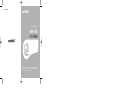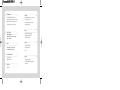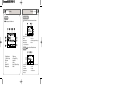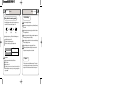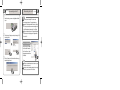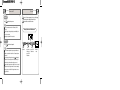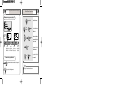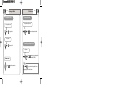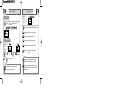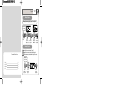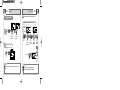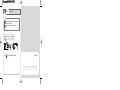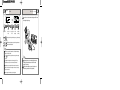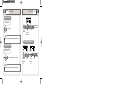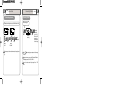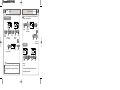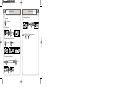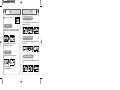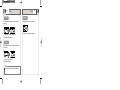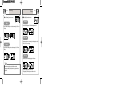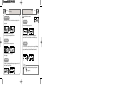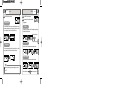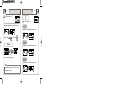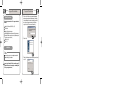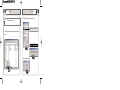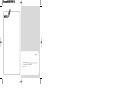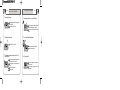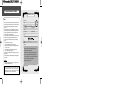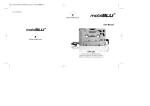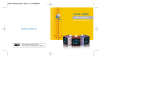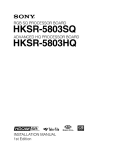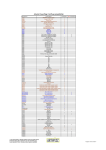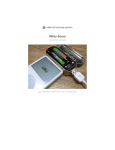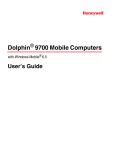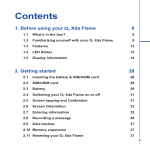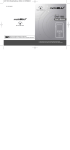Download MobiBlu DAH-1900 User`s manual
Transcript
P/N : SAF190M0B2 User’s Manual DAH-1900 http://www.mobiblu.com Please read this user’s manual carefully before getting started. Recharge the built-in battery using the USB cable supplied with the device before getting started. 03 Getting Started FM Radio Safety Precautions/ Special Features/ Specifications/ Accessories/ Location of Controls/ Buttons/ LCD/ Power/ Recharge/ Connecting (Disconnecting) to (from) a PC / Resetting FM Radio/ Region/ Frequency-search & save Preset Mode/ Preset Delet Recording FM program/ Sound quality Programmed Recording Menus 24 Basic Functions Power on-off / Modes/ Navigation (Folder search in a file playing)/ Menus/ Hold/ Clock 30 Music Listening to Music/ File Selection/ EQ/ Section Repeat/ Play Mode Setting 35 58 Menu List/ Menu Buttons/ Setting Recording/ Display/ Play/ Timer Watch/ EQ/ SRS/ About Program 76 Program CD installation/ File Download-Upload/ Format Convenient Functions Playlist/ Delete-File/ Bookmark/ View-Lyric 42 46 Recording Voice/ Line - in Support “It may not be a problem!” FCC RF INTERFERENCE STATEMENT Warranty Card 86 Safety Precautions Getting Started Safety Precautions Special Features Specifications Accessories Location of Controls Buttons LCD Power Recharge Connecting to a PC Disconnecting from the PC Resetting 4 7 9 10 11 13 15 17 19 20 21 23 Getting Started 04 * Carefully read this part before using the device. * The Safety Precautions are classified into three categories; Danger, Warning and Caution. * We are not responsible for any damage or loss if the device was not used in conformity with these precautionary provisions. The user may be in danger of death or a major injury if he/she does not use the device in conformity with the provisions stated in this mark. The user may be subject to a major injury if he/she does not conform to the provisions disclosed in this mark. The user may be subject to a minor injury or property damage when he/she does not conform to the provisions of this mark. 05 Getting Started Prevent the Device from dropping or receiving excessive shock. It may damage the Device. Fire or electric shock may take place with the damaged Device. Don’t put the Device close to any heating device or in direct sunlight. It may explode. Don’t touch the device with a wet hand. Don’t disassemble or modify the device on your own discretion. Safety Precautions Immediately reset the device when it generates excessive heat or if there is a burning smell, and then contact our A/S agent for repair. Never use any chemicals or cleanser to clean the device as this may damage the surface of the device. DANGER Don’t use the earphone set while riding a bicycle or motorcycle, or driving a car. Safety Precautions DA Listening to sound sources with a high volume may cause a hearing disorder. Keep the device away from children’s access. Parental attention is advised for children’s use. Avoid humidity and dusty areas Getting Started 06 Be cautious and avoid the headphones or earphones from being caught between doors. The manufacturer is not responsible for any damaged data stored in the device if the device error was caused by the user’s carelessness. The data stored in the device may be deleted or damaged during A/S. NG ER Distributing music files without authorization is against copyright law. Continual recharge after the completion of battery recharge may damage the Device. Use only the AC adapter supplied with the Device. 07 Getting Started Special Features 1.It lasts a month! You can use the device for up to 150 hours by only one battery recharge. Practically you can recharge the battery only once in a month by simply connecting with a PC through a USB cable. 2.OLED Display Enjoy more dynamic and sharp-cut images wit the OLED display system. It provides you with even elegant screens, better clarity and more beauty. 3.Multi-Codec The device supports Multi-codec function which allows you to enjoy not only MP3 files but also other digital files including WMA. Special Features Getting Started 08 7. Auto/ Manual Lyric Streaming You can simply write the lyrics for your favorite songs and they will appear on the display. This device supports an easy lyric writing function with the aid of the Auto Lyric system. You may also edit lyrics as per your need. 8. Playlist You can make a playlist with your favorites songs. Enjoy the music of your taste whenever you so desire. 9.LCD Pivot You can turn the screen up or down with this function. 10.Voice Recording 4.SRS This SRS function offers you not only 3D surround music but deep and abundant tone with the aid of the enhanced bass. The built-in high performance microphone enables you to use many functions of a professional voice recorder. 11.Music Recording 5.Clock You may utilize the Device as a clock, stopwatch and an alarming device. You can also program the auto recording of a Radio program. The device enables you to record sound sources from a FM radio, CD player, Walkman or other external audio devices. 12.Language-learning Aid 6.Bookmark This function allows you to search and enjoy a certain part of the file. With all the convenient and essential functions for language-learning such as section-repeat, sectional FF/REW, resumption, bookmark and more, the device enables you to study languages very effectively. 09 Getting Started Specifications Items Functions FM Frequency Range FM Tuner Audio Supporting Files USB Accessories Specifications Getting Started * The depicted images of the accessories below may look slightly different to their actual look. * The accessories below can be changed without prior notice. Worldwide : 87.50MHz ~108.00MHz Japan : 76.00MHz ~108.00MHz Headset Output Max. 7mW (16 )at Max. Volume S/N Ratio 50dB Antenna Headset/earphone code antenna Frequency Characteristics Headset Output 20Hz ~ 20KHz Max. 15mW (16 )at Max. Volume S/N Ratio 90dB Line-in Cable USB Cable Supporting file types MP3, WMA Bit Rate MP3: 8 ~ 320Kbps WMA: 32 ~ 192Kbps Download speed 20Mbps Recording period Max. Playback hours Operating Temperature Size (W*H*D) Weight (battery inclusive) Battery (built-in) Portable Case (option) Earphone Audio: approx. 1040minutes (based on 256MB at 32Kbps rate) 153 hours Neck Strap -5 ~70 65mm X 44.5mm X 21.3mm 66g Li - Ion 10 Program CD User’s Manual 11 Getting Started Location of Controls Location of Controls Getting Started 12 Side Front Earphone port Neck strap hook USB port LCD Top Power/ Play / Pause RESET Button Menu search/ Navigation/ File-track search or move/ Volume Back Record/ Section Repeat/ Play mode change Hold View lyric/ Clock/ Mode change EQ/ Bookmark 13 Getting Started Buttons Power ON/OFF Play/ Pause View lyrics in ‘music playing’ Mode Change View the time in ‘pause or stop’ EQ/SRS setting Bookmark Voice recording, Music recording, FM Radio recording A-B section repeat in ‘play’ Play mode change Cancel button Buttons Getting Started 14 Entering navigation/menu mode Save & Enter Move to the previous/next file Search in the file Search - move from navigation/menu mode to main <-> sub phase - Menu: selecting set value in the last sub phase. Volume increase or decrease Search - move from navigation/menu to up or down menus. Hold all key functions. 15 Getting Started Display Display Getting Started 16 Recording Mode Music Mode You can enjoy music files in this mode. You can record voice of line-in sound source in the mode. Ready V001.mp3 000:00 A: Sound source (voice/ line-in/ FM) B: Bitrate C: Battery capacity D: Recording status (ready/ recording/ pause) FM Mode A: ‘Playing’ file format (Play/ Pause/ Stop) B: Play mode C: EQ D: Bitrate/ LDB E: Battery capacity F: Folder name G: File name/ ID3 Tag H: Graphic EQ I: Volume J: Status (Play/ Pause/ Stop) K: Mode 115:48 E: File name F: Process bar G: ‘Recording’ elapsing time/ time to go H: Volume You can listen to FM radio in this mode. A: Signal receiving/ ready B: Preset/scan C: Stereo/Mono D: Battery capacity E: Frequency F: Frequency search/ Preset search G: Volume H: Territory I: Preset channel no. 17 Getting Started Power Power Battery indicator for remaining capacity When initially turning on the device, the battery status may vary. It is stabilized 5 to 6 seconds after the power is ON. (Full) (Mid) (Low) Recharge the battery using a USB cable in the following cases; “Low Battery” displays on LCD The button is not functioning correctly LCD is not activated by pushing the power button. Battery Type MP3 playing Lithium-Ion 153hours (1620mAh) Playback hours Playback hours with the built-in batter: 153hours MP3: 128 Kbps Volume: based on 20 The above results were derived from the test on the built-in Lithium Ion Battery and are subject to change according to the using condition. Getting Started 18 Built-in Battery Don’t use damaged built-in battery. Avoid excessive recharge longer than specified hours (4hours) to prevent fire. Fully recharge the battery when trying to use it for the first time or after a long-term disuse. When the ‘using hours’ of the battery gets shorter in comparison with recharging hours, replace the battery. Since the battery supplied with the device is consumable the using hours of it slowly gets reduced. The built-in battery can be recharged about 500 times. Avoid any metal part from contacting DC converter or built-in battery to avoid unexpected fire or electric shock. Disposal The Device includes a built-in Lithium-ion battery. The battery is recyclable so please return it to nearest ‘recycle center’ when you dispose the Device. Don’t disassemble the device for disposal. 19 Getting Started Recharge Connecting to a PC Getting Started 20 1.Connect the device into a PC using the USB cable supplied in the package. 1.Place the HOLD key on upper position to activate the HOLD. 2.The device can be recharged while it’s play music. 3.Press 2.Connect the device into a shortly in ‘Pause/Stop’ to check the progress of recharging. The device displays “COMPLETE” at the completion of the recharge. 4.Disconnect the USB cable from the computer (safe hardware removal; see page 21) If the Hold key is activated in recharge process, the USB connection is also effective to down/upload the files. Recharge the device using a USB cable when LCD is not activated. It takes approximately 4 hours to completely recharge a completely consumed battery. PC using a USB cable 3.The screen displays the icon on the left if the connection is correctly made. Don’t disconnect the device from the PC when “Don’t Disconnect” message is displayed on LCD. It may cause an unexpected error to occur. 21 1. Getting Started Disconnecting from the PC Double click on the green arrow on the right-bottom of the initial Screen. LICK ble C Dou 2. Click on Stop and OK (enter) consecutively after selecting “USB Mass Storage Device” Disconnecting from the PC Getting Started 22 What’s USB (Universal Serial Bus)? This is the new data connection system between a PC and its peripheral devices. Connect the USB cable supplied with the Device into a USB port in PC. An unexpected error can occur when connecting the cable to the USB port located in the front face of the PC or USB hub. The Device can not be identified in the PC installed with Windows 98SE or lower version. Install the program CD supplied with the Device in the PC. In the case with Windows 98SE Click Click 3. Click on OK (enter) on the “Safe Hardware Removal” message box followed by cable removal. Open “My Computer” or “Windows Search” and click on “Removable Disk.” click on “Remove” using the right mouse button and then remove the USB cable. K CLIC Removing the cable without following the above instructions may cause a fatal error in the PC or the device. Removing the cable while downloading or uploading files, or formatting the device may cause a fatal error in the PC or the device. Click 23 Getting Started Resetting If the player malfunctions such as stopping or operating abnormally, push the reset button with a pointed thing. After power is turned off, pressing the turn the power on. long will Basic Functions Pressing the reset button with a pointed thing pin too deep will cause a damage to the player. Reset will not erase or delete the music songs. Reset is use to restart the MP3 player if the player malfunctions. Power on-off Modes Navigation (Folder search in a file playing) Menus Hold/ Clock 25 26 27 28 29 25 Basic Functions Power on/off Power ON Press and hold to turn the power on. The device is not activated when it is in HOLD mode. (“HOLD” is displayed) When the battery is discharged the display shows “Low Battery” and the device is not activated. Recharge the battery when LCD is not activated. Modes Basic Functions 26 There are all 5 modes programmed in the device; Music playing, Voice recording, Music recording, FM Radio and Playlist. Different functions are available for each mode. Example) How to enter FM radio mode Power OFF Press and hold to turn the power off. When no button manipulation in the pause or stop condition is made within the set period of time for “Auto Power Off,” it automatically turns off the power. When you try to play the file again by pressing , following the restart of the device, it completely recovers all previous settings. All track numbers, the equalizer and other settings are recovered. Regardless of the “memory for previous setting” the volume level stored in the device will be 10 if the original volume level before the turning off was ranged from 0 to 10 while it is 25 if the original volume level was ranged from 25 to 30. Press and hold Press to the arrow directions to move to ‘FM Radio’ mode Press to enter ‘FM Radio’ mode ‘FM Radio’ mode 27 Basic Functions Navigation (Folder search in playing) Basic Menu Operation Basic Functions 28 Example) when trying to play “bye bye”; to enter the menu Press and hold Press or push In Music mode... / push Press push push to move to to move to the to enter the “MP3 Folder” “MP3 Folder” “Bye Bye.mp3.” Press push to enter the lower folder level push to move to another menu and to adjust the set value push to move back to the main menu to play “Bye Bye.mp3” or Press To move to the upper folder level; to the arrow direction to move back to the upper level push to get out of the Navigation mode. Press See Page 61 for details about the menu. to get out of the menu mode 29 Basic Functions Hold/ Clock HOLD 1. Place the button on the side of the device to the arrow direction to hold all key functions 2. No key will function while in hold status. Power can not be turned on when it is on Hold. (a HOLD indication is displayed shortly). View Time In the modes of Music, Stop and Pause Music Press View time press any button to cancel the function. The view time will be canceled on the display when there is no button manipulation for more than 5 seconds. Press to check the recharging progress while the device is being recharged using a USB cable. Listening to Music File Selection EQ/Section Repeat Mode Setting 31 32 33 34 31 Music File Selection Listening to Music Playing Music/ Stop In Stop or Pause mode to play the file Press Music 32 Going to other files In Stop, Pause or Play modes Push to move to the previous/next file In Play mode Press to pause the file Searching a certain part in a file In Play mode; Press and hold Volume control Push to adjust the sound volume to fast search a certain part in the current file (FF/REW) Press to get back to the initial part of the file when the play elapsing time is within 5 seconds. 33 Music EQ/ Section repeat Play Mode Setting Music 34 In Play status; EQ Press to change the EQ settings from Normal Rock Classic Pop Live Dance through to SRS. Jazz Press and hold to change the mode among the following options; Normal/ Repeat1/ Repeat All/ Random/ Random All Normal: plays music files once in correct sequence. Repeat1 : repeats the current file continually. Section repeat Repeat All : repeats all files in correct sequence. In Play status Press Press Random : plays all files once in random sequence. to set “A” Press to set the section “A-B” to cancel the section. The end of the file will be set for “B” If it is not specified. “B” can be only set from 1 second after “A.” Random All : repeats all files continually in random sequence. The play modes can be set by entering ‘Menu – Play – Play Folder (Folder All / Current Folder)’ mode. (See Page 70) Regardless of the setting for Play Folder (Folder All / Current Folder), the number of files displayed on the device includes the currently-played file. Playlist 36 Convenient functions Writing Playlist Example) when adding “Bye Bye.mp3’ into a Playlist. In music ‘Play/ Pause’ mode, Press Push to move to “Bye Bye.mp3” Press to display a popup box Push to move to PLAYLIST Press to complete the playlist. Deleting Playlist Enter the Playlist you want to remove. (Page 37) The original file is not deleted at the deletion of the playlist The Delete function is only available while in Stop/ Pause mode. Convenient Functions Following the file selection Playlist Delete-File Bookmark Lyrics 36 38 39 41 Press Push to display a popup box to move to YES Press to delete the playlist. 37 Convenient functions Playlist Deleting files Convenient functions 38 This enables you to delete the files stored in the device. Playing a Playlist Example) when deleting the file “bye bye.mp3.” 1 In pause/stop mode; Press and hold Push Press to move to the “Playlist” mode to enter the “Playlist” mode. Press 2 Following the file selection; Push Press Push Press to move to “Bye Bye.mp3” to display a popup box to move to DELETE to display a popup box Press to delete the file. Push Press Only the files added in the Playlist can be played in the mode of “Playlist.” Once the file is removed, it cannot be recovered. File deletion is only available in Stop/ Pause mode. to move to YES 39 Convenient functions Bookmark Bookmark Setting Bookmark 40 Deleting bookmarked file In Stop/Pause mode; In play mode; Press and hold Book Mark 01 Press and hold Playing bookmarked file to display the bookmark In Stop/pause mode; Press and hold Convenient functions to display the bookmark list Push to arrow directions to move to the file to be played Bookmarking is not available in Stop/pause mode. The maximum file number for “bookmark” is 10. Bookmark is available on Music mode only. Press to play. Press to delete the “bookmark.” Press to move to the file to be removed Press to popup the display Push to move to “YES” The original file is not deleted at the deletion of the “bookmark.” 41 Convenient functions View Lyrics The “Lyric” option is only available with the device when it is marked by the “Lyric Manager. You can only view the lyrics when the file is playing. While the file marked with “Lyrics” are playing; Press Press again – to display the Music Play screen. Recording Voice Line - in 43 44 43 Recording Line - in Voice Record remaining time Record elapsing time Push Press and hold Press to move to “Voice” Press to get ready for “Voice” to stop the recording in the ready status to change the recording source. (e.g. Voice recording to Music recording) Press button in the recording to pause and press the button again to resume. Press button to listen to the recorded file. Recorded files are stored in MP3 format in the VOICE folder in the following sequence; V001.MP3, V002.MP3... Press and hold in Music, Stop or Pause mode to get into recording- ready mode. The recording will be interrupted when the memory gets full. The prerecorded voice source only is stored in the memory in this incident. Sound quality may vary according to the distances from the sound source. In the case where the power is not enough to run the device, the recording may not be done correctly. You can not get out of the mode in pause (recording) mode. 44 Connect the device into the external audio player with the Line-in cable supplied in the package. Press Press to start recording Recording Analog sound signals can be converted into digital sounds by recording the external audio sources with the Line-in cable supplied in the package. With the aid of an earphone set, you may listen to the music which is being recorded to the device (Loop back). 45 Recording Line - in Record elapsing time Press and hold Press Push to move to “Line-in” Press to get ready for “Line-in” Record remaining time Press to start recording Press to stop the recording in voice recording “ready” mode to change the recording source. (Line - in voice) Press in the recording to pause and press the button again to resume. Press to listen to the recorded file. You cannot get out of the recording mode while in pause (recording) mode. FM Radio FM Radio Region Frequency-search & save Preset Mode Preset Delet Recording FM program Sound quality Programmed Recording 47 48 49 51 52 54 55 56 47 FM Radio Listening to FM Radio Region 48 FM Radio This function helps you set the correct frequency ranges which are variable according to the countries. Press and hold Press Push to move to “FM Radio” mode to enter the mode and receive the radio signals. in receiving the signals to get into the “ready.” Press and hold Push to move to “Region” Press Push to move to “World” Press to set for “World” Press any button in the “ready” condition to receive the signals again. Japan : from 76.0 to 108.0MHz in 50Khz pitch World : from 87.5 to 108.0MHz in 50Khz pitch The earphone takes the role of an antenna. At the change of the territory, the previous territory will be initialized. 49 FM Radio Frequency search/save Frequency scanning Frequency search/save FM Radio 50 ‘Auto preset’ for frequency In FM scan mode; to increase or decrease by 0.05MHz Push Push and hold to continually increase or decrease the frequency The frequency with the higher receiving rates will be selected. The frequency band range will vary according to the Territory. Press and hold ‘Manual save’ for frequency Push Press Push to move to “ON” to move to “Auto preset” Press to save the frequencies automatically. Example) when saving the channel (frequency) 96.50MHz In FM search mode; Select 96.50MHz Push saving completed press By entering the preset, you can enjoy the channel for 96.50MHz. Up to 20 channels can be saved. to the arrow directions to interrupt the frequency scan. The mode will be automatically changed to the ‘Preset’ mode at the completion of the search. 51 Preset Delet Preset Mode FM Radio FM Radio 52 Entering Preset Mode In FM scan mode; to enter ‘Preset’ Press you can delete all or some of channels Press and hold Push to move to “Preset Delet” Press You can scan the saved frequency by entering the Preset mode. When deleting all frequencies; Preset Mode Search In Preset mode; to increase/decrease the channel number Push You can’t search the channels if there is no frequency stored. Push to move to “All” Press Push to move to “Yes” Press to delete all stored channels. 53 FM Radio Preset Delet Recording FM Radio When deleting a channel In FM receiving status Press delete completed. Press move to “99.30MHz” 54 Recording FM Radio Example) when deleting the frequency “99.30MHz” stored in CH03; Move to “Each” FM Radio Press The frequency saved in the next channel moves to the empty channel (03). to start the recording Press to stop the recording [ you can still listen to the FM program after the completion of the recording ] Press in the recording to pause and press the button again to resume. Recorded sound sources are saved in MP3 format in FM folder in the following sequence; F001.MP3, F002.MP3….. You can listen to the recorded file by entering “Music” – “FM” folder. 55 FM Radio Quality Rec. Recording You can set ‘Rec. Recording’ for any FM Radio program you desire by setting the date and time. Quality Press and hold Press and hold Push to move to “Rec. Recording” Press Push to move to “Quality” Press Push to move to “Rec. Recording” Press Press ON/OFF Press [setting completed] 56 FM Radio Push to move to “Rec. Recording” Push When the sound quality is set for ‘low’ it takes only small memory space while ‘high’ quality takes larger space with lesser quality loss. Push to move to “on/off” Press Push Press On: Programming the recording for specified date and time Off: Programming is not available. 57 Rec. Recording FM Radio Setting Push to move to “setting” Press Press to enter the setting. setting value adjustment : Menus Press Move to another selection: Press Once the setting is made, the recording will start even when the device is turned off by automatically turning the power on. Menu List Menu Buttons Setting Recording Display Play Timer Watch EQ SRS About 59 61 63 67 68 70 71 72 73 74 75 59 Menus Menu List Menu List Main menu There are all 9 main menus in the device Sub menu Menus Set menu There are sub menus underneath each main menu. 60 61 Menu Buttons Menus 1. Menu Buttons Menus 5. Returning to the Main menu Entering ‘Menu’ Press and hold 2. Searching menus push push Press 3. Entering the sub-menus (setting menus) Press or push push 4. Changing and saving ‘Setting values’ to the arrow directions to change the value Press or to exit the menu modes. 62 63 Menus Setting Select “Setting” from the main menu. Resume Setting Menus 64 Speed Control - Search Speed The search speed (FF/REW) can be set with this function among the following options; (X4, X8, X16, X32) This function fully recovers all previous settings used for the last song’s volume, EQ, Playlist and others when you turn the power on again. Speed Control - Scroll Speed On: fully recovers all previous setting information Off: The setting values are not saved The speed of file playing can be set among the following options; (X0.4, X0.6, X0.8, X1, X1.2) Defualt You can reset all settings you made into the defalut values. Speed Control - Play Speed The speed of the text streaming can be adjusted within the range from 1 to 5. Yes: All information will be initialized No: The settings you made will be saved. 65 Menus Setting Setting Fade in This function slowly increases the intro volume of music up to the set volume level . On: The volume of the file is increased to the preset level. Off: The file plays with the set volume level. Boost This enables you to listen to a music file with higher volume when the file is in low volume. On: You can enjoy the higher volume. Off: The function is not available. The power volume function may consume more battery power. Menus Language The language for Menus can be selected in the mode. The language you selected will be displayed for menus. 66 67 Menus Recording Select “Recording” from the main menu Voice Bit rates for the recording can be selected among 64, 96, 128 and 192kbps. Display Menus 68 Select “Display” from the main menu Contrast You can set the brightness of LCD within the range from 1 to 10. OLED Time Line In Lightening period can be set among the following options; 5sec./ 15sec./ 30sec./ 100sec./ always) Bit rates for the recording can be selected among 64, 96, 128 and 192kbps. ID3 Tag It enables you to select the displaying type for file names When the sound quality is set for ‘low’ it takes only small memory space while ‘high’ quality takes larger space with lesser quality loss. file name : displays the name of the music file ID3 tag : displays the ID3 tag info. saved in the music file. 69 Menus Play Display Progress Time This enables you to select the method how to display the file elapsing time. Menus 70 Select “Play” from the main menu. Play Folder You can select the playing range for files. Normal : displays the current file’s progress Remain : displays the remaining time for the file Folder All : All music files stored in the device will be played. Current Folder : The music files in the current file will be played. LCD Pivot It enables you to turn the screen up or down. Play Mode You can select the play mode you desire among the following options; ( Normal/ Repeat1/ Repeat All/ Random/ Random All ) On: The LCD screen turns 180 degrees. Off: No change Graphic EQ This enables you to display four different types of images on the LCD; Wave / Stereo/ Progress/ Watch) Press and hold in play mode to change the play mode. (see page 34) 71 Menus Watch Timer Select “Timer” from the main menu. Auto Power Off This function turns off the device power automatically when there is no button manipulation made for the preset period of time in the Pause or Stop mode. (Disable/ 1min/ 2min/ 5min/ 10min) Menus 72 Select “Watch” from the main menu. You cannot enter into clock mode while playing music. Watch The current time is displayed on the LCD according to your setting for Year, Month, Date, Day and time. Move to another items : Sleep Mode Alarm – On/Off Set value adjustment : You can use or cancel the alarm function using this function. This function automatically turns off the power of the device after a preset period of time; Disable/ 10min/ 20min/ 30min/ 60min. Alarm – Setting You can set the time and the number of alarms in the mode. Sleep Mode: When turning the power on again, the mode is set for OFF. Move to another items : Set value adjustment : 73 Menus EQ SRS Select “EQ” from the main menu. Menus SRS Select “SRS” from the main menu. You can edit the EQ setting according to your own taste among the following options; Normal, Rock, Jazz, Classic, Pop, Live, Dance) Definition You can set the sound definition within the range from 0 to 10. Band shift (5-band): Tone control: TruBass EQ Reset This function enhances the bass within the range from 0 to 10. Press You can reset the EQ to the original value. SRS 3D surround volume can be set within the ranger from 0 to 10. If further setting is not made, you can listen to the music in the tone originally set in the device. 74 75 Menus SRS/ About Speaker Size This enables you to set the optimum sound condition for SRS by selecting the speaker sizes within the range from 0 to 7. About Select “About” from the main menu. It displays device information such as OS version, memory capacity, remaining memory and others. Programs Program CD installation File Download-Upload Format The information for OS memory is not displayed. 77 80 83 77 Programs Program CD installation System Requirement The minimal requirements for the PC to support the device is as follows; Microsoft OS (Windows 98SE, ME, 2000, XP) CD-Rom Drive Pentium 200MHz or higher version RAM 32MB (64MB or more for Windows ME or higher version) More than 128Mb free space in the hard disk (additional space is required to save more music files) USB port (Ver. 2.0) Mac. 9.X- X Program CD installation Programs 78 1. The files in the CD will be executed automatically following the insertion and a popup box for ‘installation language’ will appear. Click on OK following the selection of the language you desire. (If the setup file is not opened automatically, you may find the setup.exe file in the CD Rom and execute it manually.) 2. Click on “Next” Click Installation This Mass Storage type device can upload or download files without installing any extra software. Click 3. Click on “Next” following the selection of the file you want to install in the PC. In case of using Windows 98SE: Please install the program CD supplied with the device before uploading or downloading files. (PC may not recognize the device) Click 79 Programs Program CD installation File Download/ Upload Programs 80 4. Click on (Finish) button to complete the installation. This Device downloads or uploads all types of data files (*.jpg, *.xls, *.hwp……) taking the role as a removable disk as well as a music player. An icon “Lyrics Manager” is created on the desktop. Click 1. To download files connect the USB cable and click on “Copy” using the right mouse button following the selection of files in PC. Below box will pop up if you use Windows 98SE. Click on OK. Click Click 81 Programs File Download/ Upload 2. Click on “Paste” to paste the copied file into the ‘Removable Disk’ box using the right mouse button. File Download/ Upload Programs 82 3. Downloading the files selected in the PC to the Device is completed. Click The PC recognizes the device as a removable disk in “My Computer.” Don’t remove the USB cable while transferring the files otherwise it may cause a fatal error in PC or the Device. You can upload the files from the device to the PC by following the same procedures but in reverse way. Drag & Drop makes it very easy to download or upload files. 83 Programs Format Format Programs 84 2. Click on ‘Start’ button when a format box pops up. The removed files can not be recovered! Check if file system is set for FAT32 32 1. Choose “format” in the removable disk folder using the right mouse button. Be very careful at formatting! Click 3. Format has been completed! Click Click Click Support It may not be a problem! FCC RF INTERFERENCE STATEMENT Warranty Card 87 87 Support It may not be a problem! 1. Cannot turn the Power on? Check battery capacity. Recharge the battery with a USB cable. Check if the device is in HOLD. 2. The button is not functioning. Check if the device is in HOLD. 3. Can not properly hear the sound sources, and there is a noise interference? Check if any foreign material is applied on the earphone tip, and if yes, remove it. Completely connect the earphone into the device. Check if the file is damaged. Check the volume. It may not be a problem! Support 88 4. Too much noise interference in receiving FM signals? Check if the earphone is completely inserted into the jack. It functions as an antenna. Use the device away from peripheral electric devices 5. There is a trouble with file downloading? Check the connection of the USB cable. Check the memory capacity. 6. LCD is not activated? Check the LCD brightness setting. Menu – Display – Contrast Check the battery. Recharge it with a USB cable if needed. FCC RF INTERFERENCE STATEMENT Warranty Card Note Product Name: This equipment has been tested and found to comply with the limits for a Class B digital device, pursuant to Part 15 of the FCC Rules. These limits are designed to provide reasonable protection against harmful interference in a residential installation. This equipment generates, uses and can radiate radio frequency energy and, if not installed and used in accordance with the instructions, may cause harmful interference to radio communications. However, there is no guarantee that interference will not occur in a particular installation. If this equipment does cause harmful interference to radio or television reception which can be determined by turning the equipment off and on, the user is encouraged to try to correct the interference by one or more of the following measures. - Reorient or relocate the receiving antenna. - Increase the separation between the equipment and receiver. - Connect the equipment into an outlet on a circuit different from that to which the receiver is connected. - Consult the dealer or an experienced radio, TV technician for help. - Only a shielded interface cable should be used. Finally, any changes or modifications to the equipment by the user not expressly approved by the guarantee or manufacturer could void the warranty the users authority to operate such equipment. Model: CAUTION Changes or modifications not expressly approved by the manufacturer could void the warranty. 3. This Warranty Card can not be reissued THIS DEVICE COMPLIES WITH PART 15 OF THE FCC RULES. OPERATION IS SUBJECT TO THE FOLLOWING TWO CONDITIONS: (1) THIS DEVICE MAY NOT CAUSE HARMFUL INTERFERENCE, AND (2) THIS DEVICE MUST ACCEPT ANY INTERFERENCE RECEIVED INCLUDING INTERFERENCE THAT MAY CAUSE UNDESIRED OPERATION. Date of Purchase: (m) (d) Name of Customer (y) 1 year from the date of purchase Telephone Number: Address: Name of Agent: Telephone Number: Address: You need to present this Warranty Card with the date of purchase written thereon when required in order to receive satisfactory services. Please keep this card in a secure place. 1. The warranty service for the product shall be provided based on the information contained in this Warranty Card. 2. The warranty service is available effective from the date of purchase, so please put the date of purchase on this Warranty Card. (If the date of purchase is not identified in the card, the effective warranty period will start from the date 6 months from the date of manufacture.) The design and size of the product are subject to change without prior notice in order to improve product quality.