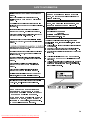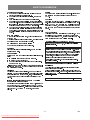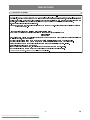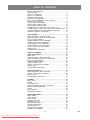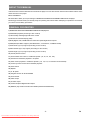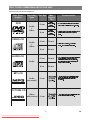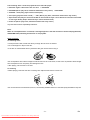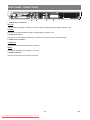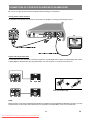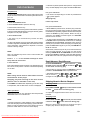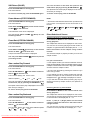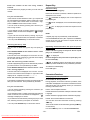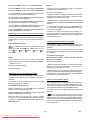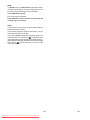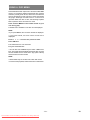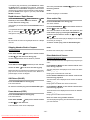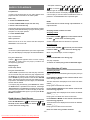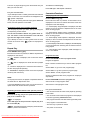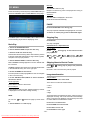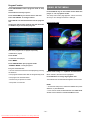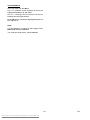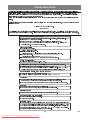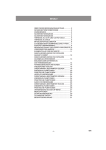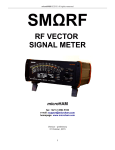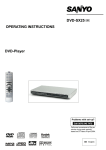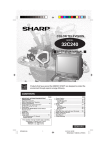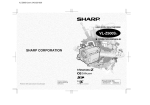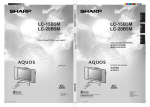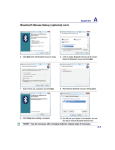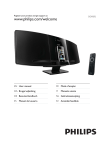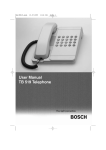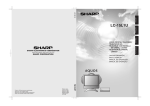Download Sharp DV-SV80H Specifications
Transcript
DVD Video Player
MODEL
DV-SV80H
OPERATION MANUAL
DV-SV80
OPEN/CLOSE
PLAY/PAUSE
STOP
SKIP
OPERATE
DVD / CD / VIDEO CD PLAYER
Please read this Operation Manual carefully
before using your DVD Video Player.
The region number for this DVD player is 2.
2
NTSC/PAL
If you require any advice or assistance regarding your Sharp product, please visit our web-site
www.sharp.co.uk/customersupport. Customers without Internet access may telephone 08705 274277
during office hours(or (01) 6760648 if telephoning from Ireland).
Downloaded From DvDPlayer-Manual.com Sharp Manuals
SAFETY INFORMATION
7KLVHTXLSPHQWFRPSOLHVZLWKWKHUHTXLUHPHQWV RI
:$51,1*
'LUHFWLYHV((&DQG((&DVDPHQGHGE\
((&
725('8&(7+(5,6.2)),5(25(/(&75,&
6+2&. '2127(;326(7+,6(48,30(1772
'LHVHV*HUlWHQWVSULFKWGHQ$QIRUGHUXQJHQGHU(*
5$,12502,6785(
5LFKWOLQLHQ(:*XQG(:*PLW¦ QGHUXQJ
(:*
725('8&(7+(5,6.2)),5(25(/(&75,&
&HPDWpULHOUpSRQGDX[H[LJHQFHVFRQWHQXHVGDQVOHV
6+2&. $1'$112<,1*,17(5)(5(1&( 86(
GLUHFWLYHV&((HW&((PRGLILpHVSDUODGLUHF
7+(5(&200(1'('$&&(6625,(621/<
WLYH&((
/DVHU'LRGH3URSHUWLHV
'LWDSSDUDDWYROGRHWDDQGHHLVHQYDQGH ULFKWOLMQHQ
0DWHULDO *D$V
((*HQ((*JHZLM]LJGGRRU((*
:DYHOHQJWK '9' QP
&' QP
'HWWHXGVW\URYHUKROGHUNUDYHQHLGLUHNWLYQU ((&
(PLVVLRQ'XUDWLRQ &RQWLQXRXV
RJ((&PHGWLOO JQU ((&
/DVHURXWSXW 0D[ P:
3RZHU&RUG3URWHFWLRQ
4XHVW¶ DSSDUHFFKLRqFRQIRUPHDLUHTXLVLWLGHOOHGLUHWWLYH
((&H((&FRPHHPHQGDWDGDOODGLUHWWLYD
((&
7RDYRLGDQ\PDOIXQFWLRQVRI WKH3OD\HUDQGWRSURWHFW
DJDLQVWHOHFWULFVKRFNILUHRUSHUVRQDOLQMXU\SOHDVHREVHUYH
WKH IROORZLQJ
+ROGWKHSOXJILUPO\ZKHQFRQQHFWLQJRUGLVFRQQHFWLQJWKH
$&SRZHUFRUG
(VWHHTXLSDPHQWRREHGHFHjVH[LJrQFLDVGDVGLUHFWLYDV
.HHSWKH$&SRZHUFRUGDZD\IURPKHDWLQJDSSOLDQFHV
1HYHUSXWDQ\KHDY\REMHFWRQWKH$&SRZHUFRUG
'RQRWDWWHPSWWRUHSDLURUUHFRQVWUXFWWKH$&SRZHUFRUG
LQDQ\ZD\
&((H&((QDVXDYHUVmRFRUULJLGDSHOD
GLUHFWLYD&((
(VWHDSDUDWRVDWLVIDFH ODVH[LJHQFLDVGHODV'LUHFWLYDV
&((\&((PRGLILFDGDVSRUPHGLRGHOD
&((
7KLV3OD\HULVFODVVLILHGDVD&/$66/$6(5 SURGXFW
7KH&/$66/$6(5352'8&7ODEHOLVORFDWHGRQWKH
7KLVSURGXFWFRQWDLQVDORZSRZHUODVHUGHYLFH 7RHQVXUH
UHDUFRYHU
FRQWLQXHGVDIHW\ GRQRWUHPRYHDQ\FRYHURUDWWHPSW WR
'HQQDXWUXVWQLQJXSSI\OOHUNUDYHQHQOLJWULNWOLQMHUQD
JDLQDFFHVVWRWKHLQVLGHRIWKHSURGXFW 5HIHUDOOVHUYLF
((&RFK((&VnVRPNRPSOHWWHUDVDY
LQJWRTXDOLILHGSHUVRQQHO
((&
'HWWHSURGXNWHWRSSI\OOHUEHWLQJHOVHQHLGLUHNWLYHQH
((&RJ((&LHQGULQJHQ((&
7lPlODLWHWl\WWllGLUHNWLLYLHQ((&MD((&
YDDWLPXNVHWMRLWDRQPXXWHWWX GLUHNWLLYLOOl((&
1RWH
7KLV3OD\HUFDQEHXVHGRQO\ZKHUHWKHSRZHUVXSSO\LV
$&99+] ,WFDQQRWEHXVHGHOVHZKHUH
&$87,21
86(2)&21752/625$'-8670(17625
3(5)250$1&(2)352&('85(627+(5
7+$17+26( 63(&,),('+(5(,10$<5(68/7
,1+$=$5'2865$',$7,21(;32685(
$67+(/$6(5%($086(' ,17+,6 3/$<(5,6
+$50)8/727+((<(6 '2127$77(03772
',6$66(0%/(7+(&$%,1(7 5()(5 6(59,&
,1*7248$/,),('3(56211(/21/<
-1Downloaded From DvDPlayer-Manual.com Sharp Manuals
EN
SAFETY INFORMATION
/RFDWLRQDQG+DQGOLQJ
6HUYLFH
'RQRWFRYHURUSODFHWKHSOD\HULQHQFORVHGVSDFHVWR
'RQRWDWWHPSWWRVHUYLFHWKLV3OD\HU\RXUVHOI 3OHDVHUHIHU
SUHYHQWH[FHVVLYHWHPSHUDWXUHEXLOGXS
DQ\VHUYLFHWRWKHQHDUHVWVHUYLFHFHQWUHDSSURYHGE\
'RQRWSODFHWKH3OD\HULQGLUHFWVXQOLJKWRUQHDUKHDW
6+$53
VRXUFHV
.HHSWKH3OD\HUDZD\IURPVWURQJPDJQHWLFREMHFWV
'RQRWSODFHDQ\REMHFWFRQWDLQLQJZDWHURURWKHUOLTXLGV
&RS\ULJKW
5HFRUGLQJ DQG SOD\EDFN RI DQ\ PDWHULDO PD\ UHTXLUH FRQ
RQWKH3OD\HU ,QWKHHYHQWWKDWOLTXLGVKRXOGHQWHUWKHFDE
VHQW 3OHDVHUHIHU SDUWLFXODUO\WRWKHSURYLVLRQV RI WKHFRS\
LQHWXQSOXJWKH3OD\HULPPHGLDWHO\DQGFRQWDFWWKHUHWDLOHU
ULJKW $FW WKH 'UDPDWLF DQG 0XVLFDO 3HUIRUPHUV
RUVHUYLFHFHQWUHDSSURYHGE\6+$53LPPHGLDWHO\
3URWHFWLRQ $FW WKH 3HUIRUPHUV 3URWHFWLRQ $FWV 'RQRWUHPRYHWKH3OD\HUFDELQHW 7RXFKLQJSDUWVLQVLGH
DQGDQGWRDQ\VXEVHTXHQWVWDWXWRU\HQDFWPHQWVDQG
WKHFDELQHWFRXOGUHVXOWLQHOHFWULFVKRFNDQGRUGDPDJH
RUGHUV
WRWKH3OD\HU )RUVHUYLFHDQGDGMXVWPHQWLQVLGHWKHFDEL
QHWFDOODTXDOLILHGGHDOHURUVHUYLFHFHQWUHDSSURYHGE\
6+$53
&RS\3URWHFWLRQ
7KLV3OD\HUVXSSRUWV0DFURYLVLRQFRS\SURWHFWLRQ 2Q'9'V
1RQXVH3HULRGV
WKDWLQFOXGHDFRS\SURWHFWLRQFRGHLIWKHFRQWHQWVRIWKH
:KHQWKH3OD\HULVQRWEHLQJXVHGVZLWFKWKH3OD\HUWRWKH
'9'DUHFRSLHGXVLQJD9&5WKHFRS\SURWHFWLRQFRGHSUH
6WDQGE\PRGH
YHQWVWKHYLGHRWDSHFRS\IURPSOD\LQJQRUPDOO\
:KHQOHIWXQXVHGIRUDORQJSHULRGRIWLPHWKH3OD\HUVKRXOG
EHXQSOXJJHGIURPWKHKRXVHKROG$&RXWOHW
1R)LQJHUVRU2WKHU2EMHFWV,QVLGH
'RQRWSXWDQ\IRUHLJQREMHFWRQWKHGLVFWUD\
$SSDUDWXV&ODLPVRI863DWHQW1RV DQGOLFHQVHGIRUOLPLWHG
YLHZLQJXVHVRQO\
6WDFNLQJ
7KLVSURGXFWLQFRUSRUDWHVFRS\ULJKWSURWHFWLRQWHFKQRORJ\
3ODFHWKH3OD\HULQDKRUL]RQWDOSRVLWLRQDQGGRQRWSODFH
WKDWLVSURWHFWHGE\PHWKRGFODLPVRIFHUWDLQ86 SDWHQWV
DQ\WKLQJKHDY\RQLW
DQGRWKHULQWHOOHFWXDOSURSHU W\ULJKWVRZQHGE\0DFURYLVLRQ
&RQGHQVDWLRQ
0RLVWXUHPD\IRUPRQWKHSLFNXSOHQVLQWKHIROORZLQJFRQGL
WLRQV
LPPHGLDWHO\DIWHUDKHDWHUKDVEHHQWXUQHGRQ
LQDVWHDP\RUYHU\KXPLGURRP
ZKHQWKH3OD\HULVVXGGHQO\PRYHGIURPDFROGHQYLURQ
PHQWWRDZDUPRQH
,QWKLVFDVHWXUQRQWKHSRZHUDQGZDLWDERXWRQHKRXUIRU
WKHPRLVWXUHWRHYDSRUDWH
&RUSRUDWLRQDQGRWKHUULJKWVRZQHUV 8VHRIWKLVFRS\ULJKW
SURWHFWLRQWHFKQRORJ\PXVWEHDXWKRUL]HGE\0DFURYLVLRQ
&RUSRUDWLRQDQGLVLQWHQGHGIRUKRPHDQGRWKHUOLPLWHG
YLHZLQJXVHVRQO\XQOHVVRWKHUZLVHDXWKRUL]HGE\
0DFURYLVLRQ&RUSRUDWLRQ 5HYHUVHHQJLQHHULQJRUGLVDV
VHPEO\LVSURKLELWHG
5HFRPPHQGHG0HDVXUHVIRU2SWLPXP3LFWXUH
([FHOOHQFH
7KH3OD\HULVDSUHFLVLRQGHYLFHWKDWLVFRQVWUXFWHGXVLQJ
H[WUHPHO\DFFXUDWHWHFKQRORJ\
&OHDQLQJ
6RLOLQJRUIULFWLRQDIIHFWLQJWKHSLFNXSOHQVRUGLVFGULYHFDQ
8QSOXJ\RXU3OD\HUEHIRUHFOHDQLQJ 8VHDGDPSFORWKIRU
LPSDLUWKHLPDJHTXDOLW\ $WWKHZ RUVWQHLWKHUYLGHRQRUDXGLR
FOHDQLQJ 'RQRWXVHFOHDQLQJIOXLGVRUDHURVROVZKLFKFRXOG
ZLOOEHSOD\HGEDFN &RQWDFW\RXUDXWKRUL]HG6KDUSVXSSOLHU
HQWHUWKH3OD\HUDQGFDXVHGDPDJHILUHRUHOHFWULFDOVKRFN
IRUGHWDLOV
7KHVHVXEVWDQFHVPD\DOVRGHWHULRUDWHWKHILQLVKRI\RXU
3OD\HU
'RQRWDWWHPSWWRFOHDQWKHSLFNXSOHQV\RXUVHOI
,IWKHUHLV1RLVH,QWHUIHUHQFHRQWKH79:KLOHD
%URDGFDVWLVEHLQJ5HFHLYHG
'HSHQGLQJRQWKHUHFHSWLRQFRQGLWLRQRIWKH79LQWHUIHUHQFH
PD\DSSHDURQWKH79PRQLWRUZKLOH\RXZDWFKD79EURDG
FDVWDQGWKH3OD\HULVOHIWRQ 7KLVLVQRWDPDOIXQFWLRQRIWKH
3OD\HURUWKH79 7RZDWFKD79EURDGFDVWWXUQRIIWKH
3OD\HU
-2Downloaded From DvDPlayer-Manual.com Sharp Manuals
EN
PRECAUTIONS
&RQQHFWLRQWRSRZHU
63(&,$/127()2586(56,17+(8.
WREHUHSODFHGD%6,RU$67$DSSURYHG%6IXVHPDUNHGRUDQGRIWKHVDPHUDWLQJDVDERYHZKLFKLVDOVRLQGLFDWHGRQ
WKHSLQIDFHRIWKHSOXJPXVWEHXVHG $OZD\VUHILWWKHIXVHFRYHUDIWHUUHSODFLQJWKHIXVH 1HYHUXVHWKHSOXJZLWKRXWWKHIXVH
FRYHUILWWHG ,QWKHXQOLNHO\HYHQWRIWKHVRFNHWRXWOHWLQ\RXUKRPHQRWEHLQJFRPSDWLEOHZLWKWKHSOXJVXSSOLHG
FXWRIIWKHPDLQVSOXJDQGILWDQDSSURSULDWHW\SH
'$1*(5 7KHIXVHIURPWKHFXWRIISOXJVKRXOGEHUHPRYHGDQGWKH$FXWRIISOXJGHVWUR\HGLPPHGLDWHO\DQGGLVSRVHG
RILQ DVDIHPDQQHU
7RILWDQDSSURSULDWHSOXJWRWKHPDLQVOHDGIROORZWKHLQVWUXFWLRQVEHORZ
,03257$17 7KHZLUHVLQWKHPDLQVOHDGDUHFRORXUHGLQDFFRUGDQFHZLWKWKHIROORZLQJFRGH
%OXH 1HXWUDO
%URZQ /LYH
$VWKHFRORXUV RI WKHZLUHV LQ WKHPDLQV OHDGRIWKLVSURGXFWPD\QRW FRUUHVSRQGZLWK WKHFRORXUHGPDUNLQJVLGHQWLI\LQJ WKH
WHUPLQDOVLQ\RXUSOXJSURFHHGDVIROORZV
7KHZLUHZKLFKLVFRORXUHGEOXHPXVWEHFRQQHFWHGWRWKHSOXJWHUPLQDOZKLFKLVPDUNHG1RUFRORXUHGEODFN
7KHZLUHZKLFKLVFRORXUHGEURZQPXVWEHFRQQHFWHGWRWKHSOXJWHUPLQDOZKLFKLVPDUNHG/RUFRORXUHGUHG
(QVXUHWKDWQHLWKHUWKHEURZQQRUWKHEOXHZLUHLVFRQQHFWHGWRWKHHDUWKWHUPLQDOLQ\RXUWKUHHSLQSOXJ
%HIRUHUHSODFLQJWKHSOXJFRYHUPDNHVXUHWKDW
,IWKHQHZILWWHGSOXJFRQWDLQVDIXVHLWVYDOXHLVWKHVDPHDVWKDWUHPRYHGIURPWKHFXWRIISOXJ
7KHFRUGJULSLVFODPSHGRYHUWKHVKHDWKRIWKHPDLQVOHDGDQGQRWVLPSO\RYHUWKHOHDGZLUHV
,)<28+$9($1<'28%7&2168/7$48$/,),('(/(&75,&,$1
-3Downloaded From DvDPlayer-Manual.com Sharp Manuals
EN
TABLE OF CONTENTS
SAFETY INFORMATION ................................................................. 1
PRECAUTIONS ............................................................................... 3
TABLE OF CONTENTS .................................................................. 4
ABOUT THIS MANUAL ................................................................... 5
GENERAL PROPERTIES ............................................................... 5
SUPPLIED ACCESSORIES ............................................................ 6
DISC TYPES COMPATIBLE WITH THIS UNIT ............................. 7
SAFETY PRECAUTIONS ............................................................... 9
FRONT PANEL FUNCTIONS ....................................................... 1 0
FRONT PANEL DISPLAY (VFD) ................................................... 11
REAR PANEL CONNECTIONS .................................................... 1 2
CONNECTION OF YOUR DVD PLAYER WITH TV .................... 1 3
CONNECTION OF YOUR DVD PLAYER WITH AV AMPLIFIER . 1 5
FITTING BATTERIES IN YOUR REMOTE CONTROL .............. 1 6
REMOTE CONTROL FUNCTIONS ............................................. 1 6
DVD PLAYBACK ...........................................................................
RAPID ADVANCE / RAPID REVERSE .........................................
SKIPPING AHEAD OR BACK TO CHAPTERS ...........................
STILL PICTURE (PAUSE) ............................................................
FRAME ADVANCE (STEP FORWARD) .......................................
FRAME BACK (STEP BACKWARD) ............................................
SLOW- MOTION PLAY FORWARD .............................................
SLOW- MOTION PLAY BACKWARD ...........................................
DIRECT SELECTION OF SCENES .............................................
REPEAT PLAY ..............................................................................
CONVENIENT FUNCTIONS .........................................................
18
18
18
19
19
19
19
19
19
20
20
USING A DVD MENU ..................................................................
VIDEO CD PLAYBACK .................................................................
MENU PLAY ..................................................................................
RAPID ADVANCE / RAPID REVERSE .........................................
SKIPPING AHEAD OR BACK TO CHAPTERS ...........................
STILL PICTURE (PAUSE) ............................................................
FRAME ADVANCE (STEP) ...........................................................
SLOW- MOTION PLAY ................................................................
DIRECT SELECTION OF SCENES .............................................
REPEAT PLAY ..............................................................................
CONVENIENT FUNCTIONS .........................................................
23
24
24
25
25
25
25
25
25
26
26
AUDIO CD PLAYBACK .................................................................
RAPID ADVANCE / RAPID REVERSE .........................................
DIRECT SELECTION OF TRACKS .............................................
REPEAT PLAY ..............................................................................
CONVENIENT FUNCTIONS .........................................................
27
27
27
28
28
CD MENU ......................................................................................
BASIC PLAY .................................................................................
PAUSE ..........................................................................................
STOPPING PLAY .........................................................................
SKIPPING AHEAD OR BACK TO TRACKS ................................
IMAGE TRANSFORMATION .......................................................
ZOOM ............................................................................................
DIGEST MODE .............................................................................
PROGRAM FUNCTION ................................................................
29
29
29
29
29
29
30
30
31
USING SETUP MENU ...................................................................
MENU ITEMS ...............................................................................
VIDEO SETUP ..............................................................................
AUDIO SETUP ..............................................................................
LANGUAGE SETUP .....................................................................
PARENTAL SETUP ......................................................................
PREFERENCES SETUP ..............................................................
TROUBLESHOOTING .................................................................
SPECIFICATIONS ........................................................................
DEFINITION OF TERMS ..............................................................
TERMS OF GUARANTEE ...........................................................
31
33
33
34
34
35
35
36
37
38
39
-4Downloaded From DvDPlayer-Manual.com Sharp Manuals
EN
ABOUT THIS MANUAL
Instructions in this manual describe the controls of the player. You can also use the remote control buttons with the same
name as those on the player.
Dear Customers
We would like to thank you for purchasing this DVD/VCD/S-VCD/CD-R/CD-RW/MP3/JPEG/Audio CD player.
We strongly recommend that you carefully study the operating instructions before attempting to operate the unit and that
you note the listed safety precautions.
GENERAL PROPERTIES
1) DVD/VCD/S-VCD/CD-R/CD-RW/MP3/JPEG/Audio CD playback
2) NTSC/PAL playback (according to disc content)
3) User-friendly multilanguage OSD menu control
4) Vacuum Fluorescent Display (VFD)
5) Dolby Digital, DTS, LPCM audio via coaxial and optical digital audio outputs.
6) Multiple Aspect Ratio support (16:9 Widescreen, 4:3 Letterbox, 4:3 PAN & SCAN)
7) Multi-Audio (up to 8) support (According to disc content)
8) Multi-Subtitle (up to 32) support (According to disc content)
9) Multi-Angle (up to 9) support (According to disc content)
10) 8 level parental control
11) Fast forward and rewind in 5 different speeds. (2x, 4x, 8x, 16x, 32x)
12) Smooth and seamless playback in 2x speed.
13) Slow motion playback in 4 different speeds. (1/2, 1/4, 1/8, 1/16 forward and backward)
14) Frame by frame forward and backward playback
15) Time Search
16) Repeat
17) A - B repeat
18) Program function for Audio CD/MP3
19) Scart Socket
20) Video output
21) S-Video output
22) Coaxial & Optical Digital Audio outputs
23) Different play modes for Audio CD and MP3(Track/Scan/All/Random)
-5Downloaded From DvDPlayer-Manual.com Sharp Manuals
EN
SUPPLIED ACCESSORIES
In the packaging material you will find the following:
D
E
F
G
(a) Remote control
(b) Two R03 (AAA) batteries for remote control.
(c) Operation Manual
(d) Quick Start Guide
-6Downloaded From DvDPlayer-Manual.com Sharp Manuals
EN
DISC TYPES COMPATIBLE WITH THIS UNIT
This player can play the following discs.
'LVF7\SHV
/RJRV
5HFRUGLQJ
7\SHV
'LVF6L]H
'9'
0D[
3OD\LQJ
7LPH
6LQJOH
$XGLR
9LGHR
FP
VLGHGPLQ
'RXEOH
$XGLR
9LGHR
$8',2&'
'9'FRQWDLQVH[FHOOHQWVRXQGDQGYLGHR
GXHWR'ROE\'LJLWDODQG03(*6\VWHP
VLGHGPLQ
6LQJOH
VLGHGPLQ
FP
'RXEOH
VLGHGPLQ
9,'(2&'
&KDUDFWHULVWLFV
FP
9DULRXVVFUHHQDQGDXGLRIXQFWLRQVFDQEH
HDVLO\VHOHFWHGWURXJKWKHRQVFUHHQ
PHQX
PLQ
9LGHRZLWK&'VRXQG9+6TXDOLW\
03(*FRPSUHVVLRQWHFKQRORJ\
FP
PLQ
FP
PLQ
$Q/3LVUHFRUGHGDVDQDQDORJVLJQDOZLWK
PRUHGLVWRUWLRQ&'LVUHFRUGHGDVD
'LJLWDO6LJQDOZLWKEHWWHUDXGLRTXDOLW\
$XGLR
OHVVGLVWRUWLRQDQGOHVVGHWHULRUDWLRQRI
DXGLRTXDOLW\RYHUWLPH
PLQ
FP
03&'
5($'$%/(
$XGLR
[[[[PS
FP
03LVUHFRUGHGDVD'LJLWDO6LJQDOZLWK
EHWWHUDXGLRTXDOLW\OHVVGLVWRUWLRQDQG
OHVVGHWHULRUDWLRQRIDXGLRTXDOLW\
RYHUWLPH
3,&785(&'
-3(*
5($'$%/(
9LGHR
VWLOOSLFWXUH
FP
-7Downloaded From DvDPlayer-Manual.com Sharp Manuals
-3(*LVUHFRUGHGDVD'LJLWDO6LJQDOZLWK
EHWWHUSLFWXUHTXDOLW\RYHUWLPH
EN
The following discs cannot be played back on this DVD player.
DVD with region codes other than 2 or ALL.
DVD-ROM
DVD-RAM (Never play back, otherwise malfunction may result.)
CD-ROM
DVD-R/RW
CDV (Only plays back the audio part.)
CD-G (Only plays back the sound.)
CD-I (Never play back, otherwise malfunction may result.)
Super Audio CD (Only the sound recorded on the normal CD layer can be delivered. The sound recorded
on the high density Super Audio CD layer cannot be delivered.)
Photo CD (Never play back, otherwise malfunction may result.)
Any other discs without compatibility indications.
Note:
When an incompatible disc is inserted, a message appears in the VFD and the On Screen Display (NO DISC,
UNKNOWN DISC) indicating that the Disc is not playable.
Notes on Discs:
On handling discs
To keep the disc clean, handle the disc by its edge. Do not touch the surface.
Do not stick paper or tape on the disc.
If the disc is contaminated with any substance like glue remove before using it.
Do not expose the disc to direct sunlight or heat sources such as hot air ducts, or leave it in a car parked in direct sunlight
as the temperature can rise quickly and damage the disc.
After playing, store the disc in its case.
On cleaning
Before playing, clean the disc with a cleaning cloth. Wipe the disc from the center out.
Do not use solvents such as benzine, thinner, commercially available cleaners or anti-static spray intended for vinyl LPs.
-8Downloaded From DvDPlayer-Manual.com Sharp Manuals
EN
SAFETY PRECAUTIONS
Power Source:
The unit should be operated only from a 220-240V 50 Hz outlet. Please do not open the cover by yourself. There is high
voltage in the set, which will endanger your life. Please contact local service agent for help and advice. Repairs to be
carried out by a qualified technician only.
The player is not disconnected from the AC power source (mains) as long as it is connected to the wall outlet, even if
the player itself has been turned off.
If the player will not be used for a long time, be sure to disconnect it from the wall outlet.
Power Cord:
Do not place the unit, a piece of furniture, etc., on the power cord (mains lead), and do not pinch the cord. Handle the power
cord by the plug. Do not pull out the plug by tugging the cord and never touch the power cord when your hands are wet
as this could cause a short circuit or electric shock. Never make a knot in the cord or tie it with other cords. The power
cords should be routed in such a way that they are not likely to be stepped on. A damaged power cord can cause fire
and electrical shock. Check the power cord once in a while. If you find it damaged, ask closest service agent for help.
When the AC power cord needs to be changed, it should be done at a qualified service shop only.
Choice Of Location:
Please do not place the set in a place subject to direct sun light, excessive dust or mechanical shock or in a location near
heat sources.
The set should be placed on a solid and safe base. Do not place the player on a soft surface such as a rug that might
block the ventilation holes on the bottom.
A location should not be selected such as a room with high humidity, as the condensation, arising in the kitchen for example,
may cause malfunction or damage the set. ·
Heating or other thermal radiation under the set also may cause
malfunction or damage the set.
The hot air, which arises during the operation, should be ventilated with sufficient air circulation. Please do not put the
set into closed areas and do not cover it.
Please avoid contact of the set with water or humidity. Do not put it into operation near bath or swimming pools.
Make sure enough air circulation is provided around the product. Place the player in a location with adequate ventilation
to prevent heat build-up in the player.
Should any solid object or liquid fall into the cabinet, unplug the player and have it checked by qualified personnel before
operating it any further.
-9Downloaded From DvDPlayer-Manual.com Sharp Manuals
EN
FRONT PANEL FUNCTIONS
'969
6. ,3
' 9 '& ' 9 ,' ( 2 &' 3 / $<( 5
1. Disc Tray
Place a disc on the tray.
2. OPEN/CLOSE button
Opens or closes the disc tray.
3. PLAY/PAUSE button
Plays/pauses the disc. For any DVD title that has a root menu with still picture, this button functions as SELECT button
(selects highlighted item) in the root menu. Otherwise the disc will prohibit this function on the root menu, and symbol
will appear on screen.
4. STOP button
Stops playing the disc.
5. SKIP buttons
Press to go back to the preceding chapter/track or to go to the next chapter/track.
6. Front Panel Display (VFD)
Indicates the playing time, title, chapter/track, etc.
7. OPERATE button
Turns the unit to OPERATE or STANDBY mode.
- 10 Downloaded From DvDPlayer-Manual.com Sharp Manuals
EN
FRONT PANEL DISPLAY (VFD)
1. Play/Pause
2. Current Disc
3. Time or Title / Chapter / Track number
4. Dolby Digital / DTS
5. Zoom
6. Title Number
7. Angle
8. Chapter / Track Number
9. Repeat
- 11 Downloaded From DvDPlayer-Manual.com Sharp Manuals
EN
REAR PANEL CONNECTIONS
1. DIGITAL OUT connectors
OPTICAL :
This connection is optional. Connects to an audio component using the optical digital connection cord.
COAXIAL :
Connects to an audio component using the coaxial digital connection cord.
2. AUDIO connectors
Connects to the AV amplifier or audio input connector on the TV by using 2 cords (Left, Right).
3. VIDEO OUT connectors
S VIDEO OUT :
Connects to the S video input connector on the TV.
VIDEO :
Connects to the video input connectors on the TV.
4. SCART connector
Connects to the scart-input connector on the TV.
- 12 Downloaded From DvDPlayer-Manual.com Sharp Manuals
EN
CONNECTION OF YOUR DVD PLAYER WITH TV
Be sure to turn off the power of each component before making the connections.
Scart socket:
RGB signal via SCART cable gives you the best picture performance. If your DVD player will not be connected to a hifi set or A/V amplifier to hear better sound, scart is enough for both audio & video connections.
79
6&$57
6&$57
6FDUW&DEOHFRPPHUFLDOO\DYDLODEOH
Video & Audio Output sockets:
Video (yellow) & audio (Red: right, White: left) output sockets can be used to connect the DVD player to your TV set via
cables. To make this connection, your TV set must have Video & audio input connectors. This type of connection is
alternative to scart connection. Picture quality is not as good as SCART RGB connection but audio performance is the
same.
79
9LGHR2XWSXW
/HIW5LJKW
2XWSXW
$XGLR9LGHR&DEOHFRPPHUFLDOO\DYDLODEOH
- 13 Downloaded From DvDPlayer-Manual.com Sharp Manuals
EN
S-Video Output sockets:
S-Video Output socket can be used to have a better picture quality than the video output. Your TV set must have S-video
input connector for this type of connection. This socket is used for only video connection. For audio, red & white output
sockets must be used. S-video picture quality is not as good as SCART RGB connection.
79
/HIW5LJKW
69LGHR2XWSXW
2XWSXW
$XGLR9LGHR&DEOHFRPPHUFLDOO\DYDLODEOH
Putting into operation:
After making the necessary connections stated above, plug the power cord to the mains socket. Unit will be in STANDBY
mode. Press OPERATE to turn on the unit. Open the disc tray with open/close button and insert a playable disc (DVD/VCD/
S-VCD/CD-R/CD-RW/MP3/JPEG). Press open/close button again to close the disc tray and to start operating the player.
Player will start playing the disc automatically.
- 14 Downloaded From DvDPlayer-Manual.com Sharp Manuals
EN
CONNECTION OF YOUR DVD PLAYER WITH AV AMPLIFIER
Be sure to turn off the power of each component before making the connections.
Analog Audio Output Sockets:
To get better sound quality, the unit can be connected to an amplifier via analog audio left/right outputs.
+,),
7XQHU
79
9LGHR
2XWSXW
/HIW5LJKW
2XWSXW
$XGLR&DEOHFRPPHUFLDOO\DYDLODEOH
9LGHR&DEOHFRPPHUFLDOO\DYDLODEOH
Digital Audio Output Sockets:
For the best sound, the unit can be connected via optical or coaxial digital audio outputs to an AV amplifier with a builtin Dolby Digital or DTS decoder. By using 6 speakers, user can enjoy the 5.1 channel surround sound.
287
,1
Dust protection cap
287
,1
NOTE:
When this unit is connected to a separate Decoder Box or Amplifier through the DIGITAL AUDIO OUT connector, you may
sometimes hear a short noise when selecting the sound system in the DVD Menu. This is not a malfunction.
- 15 Downloaded From DvDPlayer-Manual.com Sharp Manuals
EN
FITTING BATTERIES IN YOUR REMOTE CONTROL
First open the battery cover under the remote control. Fit both batteries 1.5Volt (R03/AAA) referring to the imprinted symbols
(+/-) in the battery case and close the battery cover again.
While using the remote control, direct it towards the front of the DVD player. If the remote control does not work or the
chosen function can not be selected, the batteries are most probably exhausted and they should be replaced as soon
as possible. Please use only the leak proof batteries. If you will not be using your remote control for a long time, it is
recommended to take out the batteries from your remote control to avoid possible damage from battery leakage and
corrosion. Do not leave the remote in an extremely hot or humid place.
REMOTE CONTROL FUNCTIONS
- 16 Downloaded From DvDPlayer-Manual.com Sharp Manuals
EN
1. OPERATE button
16. ANGLE button
Turns the unit on or switches the unit to Standby mode.
Changes the angles when playing a DVD.
2. OPEN/CLOSE button
17. SEARCH MODE button
Opens or closes the disc tray.
Press to select the unit for search (title, chapter, track, time
etc.)
3. TITLE button
18. PROGRAM button
Displays the title menu on the TV screen.
Press to enter the program menu in stop mode for MP3 CD
and Audio CD.
4. DISPLAY button
During playback of a disc, displays the current playing
status on TV screen or changes the playing time display
mode of the disc, title, track etc.on the OSD. Otherwise
displays setup menu on the TV screen.
5. MENU button
19. REPEAT button
Press to execute disc/title/chapter repeat.
20. A - B button
Press to execute the A − B repeat play.
Displays the DVD root menu on screen.
21. TIME button
6. ZOOM button
Zooms the picture by 2x, 3x, 4x, 1/2, 1/3, 1/4 while playing
DVD/VIDEO CD.
7. RETURN button
Returns to root menu to the main page in setup menu, or
resumes playback from root menu..
8. Arrow buttons
Changes the play time display mode of the disc, title, track,
on the OSD and front panel display.
22. Number buttons
Use number buttons to enter track/chapter/title/time/
etc
numbers directly.
C button
Moves to the items or settings.
9. SELECT button
Using this button you can delete the misstyped entries or
you can cancel some functions.
Executes the items or settings.
+10 button
10. PLAY/PAUSE button
Using this button you can enter the numbers greater than
9.
Plays/pauses the disc. For any DVD title that has a root
menu with still picture, this button functions as SELECT
button (selects highlighted item) on the root menu.
Otherwise the disc will prohibit play/pause button
function, and symbol will appear.
11. STOP button
Stops playing disc.
12. SKIP/FRAME button
Press to go to the next chapter or track, or to go back to the
preceding chapter or track during playback and next/
previous frame during pause.
13. SLOW/SEARCH button
Press to adjust the forward and reverse playback speed
x2, x4, x8, x16 and x32 times during playback (rapid
advance/reverse) and 1/2, 1/4, 1/8, 1/16 times during
pause (Slow motion).
14. SUBTITLE button
Changes the subtitle language while playing a DVD.
15. AUDIO button
Changes the audio language while playing a DVD.
NOTE:
This function is not applicable for Audio CD and Video CD.
- 17 Downloaded From DvDPlayer-Manual.com Sharp Manuals
EN
If the disc is placed upside down (and it is a single sided
disc), the VFD display on the player will indicate NO DISC.
DVD PLAYBACK
Preparations
For your reference:
Press on the OPERATE button of your audio system if the
player has been connected to an audio system and turn on
your TV.
If an action corresponding to a button is prohibited the
symbol appears.
Basic Play
Stopping Play
Press stop twice.
1. Press the OPERATE button
2. Press OPEN/CLOSE to open the disc tray.
For your convenience:
3. Place a disc onto the tray
Hold the disc without touching either of its surfaces, position
it with the printed title side facing up, align it with the guides,
and place it in its proper position.
4. Press OPEN/CLOSE.
The disc tray is automatically closed and play
commences.
A menu may appear on the TV screen after a few moments
or the film may start immediately after the introduction of the
movie Company. This behaviour depends on the disc
content and may change.
NOTE:
Step 5 is available only when a menu is shown after the
disc is inserted.
Press 3465 or the number button(s) to select
the preferred menu item.
5. Press SELECT
Play of the selected items now starts. The played item may
be a movie, a still picture or another submenu depending
on the disc.
NOTE:
When using menus the disc data content controls
the behaviour of the player.
Stopping play and returning to the menu screen
(when a menu is available on the disc)
Press MENU or TITLE button depending on the disc. Play
is suspended, and the Disc menu screen is displayed.
When STOP is pressed once, while the play continues,
the unit records the point where the play is stopped and if
the PLAY key is pressed, playback resumes from the point
where the STOP key was pressed. When the tray is
opened or the STOP is pressed again, the RESUME
function will be cleared.
To stop the play permanently, press STOP twice. When
the STOP button is pressed for the first time, a message
PRESS PLAY TO CONTINUE will appear on the screen to
remind you if you want to continue the play. To stop the play,
press the STOP button again or you can press SELECT or
PLAY to continue.
Some discs, however may not let you to continue from the
point you have stopped. In such case, you will not see
warning PRESS PLAY TO CONTINUE on the screen at
the time you STOP the playback. In this case after pressing
PLAY button disc will start playback from the beginning.
Rapid Advance / Rapid Reverse
Press SLOW/SEARCH (
Fast reverse or
forward) on the remote control or Search
on the main unit during play.
Normal play is resumed when the SELECT button is
pressed or PLAY/PAUSE button is pressed twice.
The speed of advance (
2x,
32x) or reverse (
2x,
4x,
changes for every press of the
When the unit is not in use, remove the disc and press the
OPERATE button to turn off the unit.
4x,
8x,
or
8x,
16x,
16x,
32x)
button.
Skipping Ahead or Back to Chapters
Skipping ahead
Press SKIP/ FRAME
or SKIP
After operation
Fast
or
(Next) on the remote control
on the main unit during play.
A chapter is skipped forward each time the button is
pressed.
Skipping back
NOTE:
Press SKIP/ FRAME
The disc continues to rotate while the menu is displayed
even after the player has finished playing a particular item.
When no further selections are to be played, be sure to
press the STOP button to clear the menu display.
When the button is pressed once midway through a
chapter, play returns to the previous chapter.
control or SKIP
- 18 Downloaded From DvDPlayer-Manual.com Sharp Manuals
(Previous) on the remote
on the main unit during play.
EN
Still Picture (PAUSE)
You can increase or decrease the speed of the
slow-motion play by pressing SLOW/SEARCH
.
Press PLAY/PAUSE once during play.
The action freezes.
The speed of slow motion play is displayed on the screen
each time you change it.
To return to normal play press PLAY/PAUSE again.
To return normal play press PLAY/PAUSE.
Frame Advance (STEP FORWARD)
NOTE:
Press PLAY/PAUSE once during play.
The forward and backward slow-motion operations are
not recursive. The sequence for the slow-motion is as
follows:
The action freezes.
(Next) on the remote control
Press SKIP/ FRAME
or SKIP
on the main unit.
(
1/16,
1/4,
1/8,
1/8,
1/4,
1/16)
1/2, PAUSE,
1/2,
The next frame of the movie is displayed.
You can press SKIP/ FRAME
following frames.
(Next) for the
Selecting Scenes by Chapter Number
Press SEARCH MODE on the remote control once
during playback.
Frame Back (STEP BACKWARD)
Press PLAY/PAUSE once during play.
The chapter/title search box is displayed on the screen.
You can see the currently playing and total number of
chapters on right hand side of the display bar as / xx.
The action freezes.
Press SKIP/ FRAME
control or SKIP
(Previous) on the remote
on the main unit.
The previous frame of the movie is displayed.
You can press SKIP/ FRAME
preceding frames.
Direct Selection of Scenes
(Previous) for the
Enter the number of the chapter using number
buttons.
The selected chapter is played just after you enter the
chapter number.
For your convenience:
If the chapter number you entered is between 0 and 9,
player will automatically jump to the related chapter. To enter
a chapter number which is more than 1 digit, press +10 KEY
and then enter the chapter number.
Slow- motion Play Forward
Press PLAY/PAUSE once during play.
The action freezes.
Press SLOW/SEARCH
on the remote control or
Search
on the main unit
The unit starts playing the movie at four
different speeds (
1/2,
1/4,
1/8,
1/16).
You can increase or decrease the speed of the
slow-motion play by pressing SLOW/SEARCH
.
The speed of slow motion play is displayed on the screen
each time you change it.
To return normal play press PLAY/PAUSE.
You can clear the field by pressing the C button if you
enter wrong number.
If you attempt to enter a number greater than the total
number of chapters on the current title, the search box
disappears and message is displayed on screen.
If you wait five seconds without pressing any key for
selecting scenes by chapter number, the operation is
cancelled.
Selecting Scenes by Title Number
Press SEARCH MODE on the remote control once
during playback.
The chapter/title search box is displayed on the screen.
You can see the currently playing and total number of titles
in left hand side of the display bar as / xx.
Slow- motion Play Backward
Press PLAY/PAUSE once during play.
The action freezes.
Press SLOW/SEARCH
on the remote control or
Search
on the main unit
The unit starts playing the movie at four different speeds
(
1/2,
1/4,
1/8,
1/16).
Press 3 (Left) or 4 (Right) button on the remote
control to select the title field in the search box to
change the title.
You can see the currently playing title and total title
numbers on the top-left side of the display as / xx.
- 19 Downloaded From DvDPlayer-Manual.com Sharp Manuals
EN
Enter the number of the title using number
buttons.
Repeat Play
The selected title is played just after you enter the title
number.
Press REPEAT during play.
Repeat Viewing
Each time this button is pressed, a different repeat box is
displayed on the screen.
For your convenience:
Enter the title number between 0 and 9, your request will
be acknowledged immediately without pressing any other
key. To select a title number which is more than 1 digit,
press +10 KEY and then enter the title number.
You can clear the field by pressing the C button if you
enter wrong number.
If you attempt to enter a number greater than the total
number of titles, the search box disappears, message
appears.
If you wait five seconds without pressing any key for
selecting scenes by title number, the operation is cancelled.
You can press RETURN key to cancel title search.
If
CHAPTER is displayed, the current chapter will
be played again.
If
again.
TITLE is displayed, the current title will be played
If
ALL is displayed, all titles and chapters will be
played again.
NOTE:
Repeat play may be prohibited by some DVD titles.
Once the REPEAT function (ALL repeat and CHAPTER
repeat) is set, the unit will remain in repeat mode until
another button is pressed.
Selecting Scenes by Time
You can view the DVD starting from any time point you
want.
Repeating sections between two specific points.
(A-B repeat)
Press SEARCH MODE on the remote control twice
during playback.
Press A-B during play at the point where repeat
play is to commence (A).
The time search box is displayed on the screen You can
see the total runtime of the title on right side of the display
bar as Title xx/xx Time: : :
Enter the time using number buttons.
The title is played beginning from the desired time just after
you enter the time. If not prohibited by the DVD.
Press SEARCH MODE on the remote control third
time during playback.
The time search box is displayed on the screen. You can
see the total runtime of the Chapter on right side of the
display bar as Chapter xx/xx Time: : :
Press A-B again at the point where repeat play is to
be concluded (B).
AB is displayed and the repeat play of the selection
between points A and B starts, if not prohibited by the DVD.
To return to normal play
Press A-B again.
Convenient Functions
Displaying the time information
Enter the time using number buttons.
The Chapter is played beginning from the desired time just
after you enter the time. If not prohibited by the DVD.
For your convenience:
You can clear the fields by pressing the C button if you
enter wrong numbers.
If you attempt to enter a number greater than the total time
of the current title, the time search box disappears,
message is displayed on screen.
If you wait five seconds without pressing any key to enter
time, selecting scenes by time option is cancelled.
You can press RETURN key to cancel time search.
A is displayed.
Press DISPLAY during PLAY.
During playback, each time this button is pressed, some
information is displayed on TV screen to indicate the current
status of the disc. On the display screen you can find the
following information lines:
Line 1: Title & Chapter Numbers
Line 2: Audio Format, Number of Output Channels & Audio
Language
Line 3: Subtitle Language Number & Subtitle Language
Line 4: Time Counter Mode & Time Counter
You can also reach this information screen by pressing
TIME key.
Time counter modes can be selected by pressing TIME key
consecutively.
First hit to TIME key: Line 4 -> TITLE ELAPSED Mode
- 20 Downloaded From DvDPlayer-Manual.com Sharp Manuals
EN
Second hit to TIME key: Line 4 -> TITLE REMAIN Mode
NOTE:
Third hit to TIME key: Line 4 -> CHAPTER ELAPSED Mode
In some cases, the subtitle language is not changed
immediately to the selected one.
Fourth hit to TIME key: Line 4 -> CHAPTER REMAIN Mode
If Time Display: TITLE ELAPSED is displayed, the
elapsed time for the title is being displayed.
If Time Display: TITLE REMAIN is displayed the remaining
time for the title is being displayed.
If Time Display: CHAPTER ELAPSED is displayed, the
elapsed time for the chapter is being displayed.
If Time Display: CHAPTER REMAIN is displayed, the
remaining time for the chapter is being displayed.
Pressing the TIME key for the fifth time closes display menu
screen. DISPLAY OFF is displayed.
Displaying a scene with a larger and closer view
The zoom in function enables you to take a closer look at
the scene you are viewing that is especially a considerate
function when you are seeing science fiction or adventure
movie.
Press ZOOM during play.
2x is displayed on the screen and the picture is now
larger. By pressing ZOOM key consecutively you can
reach
3x,
4x modes.
4x,
1/2x ,
1/3x ,
1/
For your convenience:
When the preferred language is not selected even after
pressing the button several times, it means that the
language is not available on the disc.
When the player is restarted or the disc is changed, the
subtitle selection is automatically changed back to the initial
settings.
If a language is selected, which is not supported by the
disc, the subtitle language will automatically be set to the
discs priority language.
Usually a circulation will happen while switching to
another language, that is you can cancel the subtitle by
pressing this button a number of times until Subtitle Off
appears on the screen.
Changing Audio Soundtrack Language
It is possible to change the audio language from the one
selected at the initial settings to a different language, if
available.
(This operation works only with discs on which multiple
audio soundtrack languages are recorded, if not prohibited
by the DVD.)
Press AUDIO during play.
NOTE:
You can move in the picture i.e. change the zoomed
location by using the 3 (Left) /4 (Right) /6 (Down) /
5 (Up) arrow keys.
To return to normal play
Press ZOOM again.
Displaying / Changing Subtitle Language
It is possible to change the subtitle language from the one
selected at the initial settings to a different language, if
available.
(This operation works only with discs on which multiple
subtitle languages are recorded.)
Press SUBTITLE during play.
When no subtitles are recorded
instead of the selected language.
will be displayed
Press SUBTITLE a number of times until the
preferred language is selected.
When this button is pressed once, the first subtitle
recorded on the disc will display. The rest of the subtitles
recorded will display in sequence for every press of the
SUBTITLE button.
Press AUDIO a number of times until the preferred
language is selected.
For your convenience:
When the preferred language is not selected even after
pressing the button several times, it means that the
language is not available on the disc.
When the power is turned on or the disc is removed, the
language heard is the one selected at the initial settings. If
this language is not recorded on the disc, only the available
language on the disc will be heard.
Viewing From Another Angle
Some DVD discs may contain scenes, which have been
shot simultaneously from a number of different angles. For
these discs, the same scenes can be viewed from each
of these different angles using the ANGLE button.
The number of recorded angles differs depending on the
disc used.
y/x is displayed shortly on the screen during
playback. This indicates that the multi-angle scene has just
started. Also on units display ANGLE message appears.
From that moment on, the yth angle of total x angles is played
and you can change the viewing angle until the end of the
multi-angle scene.
- 21 Downloaded From DvDPlayer-Manual.com Sharp Manuals
EN
NOTE:
In SETUP menu, an ANGLE MARK option exists, which,
if enabled, will display a continuous angle mark on the
screen as long as multi-angle scene is available.
Press ANGLE during play.
The current angle is changed.
Press ANGLE a number of times until the preferred
viewing angle is selected.
NOTE:
This function will only work on discs where different
angles have been recorded.
The viewing angles are shown on the screen. You can
select one from them for viewing.
If you press ANGLE outside of a multi-angle scene on a
multi-angle title, you will see that is displayed. This
means that there are total x angles on that title and the yth
angle has been selected to be played, when the multi-angle
scene starts. means that there is only one angle
currently available.
- 22 Downloaded From DvDPlayer-Manual.com Sharp Manuals
EN
USING A DVD MENU
Some DVD discs have unique menu structures called DVD
menus. For example, DVDs programmed with complex
contents provide guide menus, and those recorded with
various languages provide menus for audio and subtitle
language. Although the DVD menus contents and
operation differ from disc to disc, the following explains
basic operation when this feature is used.
Press TITLE or MENU on the remote control on your
unit during play.
The DVD menu available on the disc is now displayed.
NOTE:
If you press MENU, the root menu of DVD is displayed.
If you press TITLE, the menu of the current title is
displayed.
Press 3465 to select the preferred item.
Press SELECT
The selected item is now executed.
For your convenience:
You can also use number keys to select a DVD menu
item. The player will automatically execute the item. To enter
an item number which is more than 1 digit, press +10 key
and then enter the item number.
NOTE:
Some DVDs may not contain root and/or title menus.
To resume the playback, select PLAY item in DVD menu.
- 23 Downloaded From DvDPlayer-Manual.com Sharp Manuals
EN
For using Repeat Modes you need to switch off PBC
manually.
VIDEO CD PLAYBACK
Preparations
If you use Search mode PBC automatically switches to
OFF.
Press on the power button of your audio system if the
player has been connected to an audio system.
PBC ON is default. Whenever you open the tray it will be
ON.
Basic Play
When the menu continues onto another screen
1. Press the OPERATE button
After step 4, press SKIP NEXT
2. Press OPEN/CLOSE to open the disc tray.
.
To return to the previous menu screen press SKIP PREV
3. Place a disc onto the tray
Hold the disc without touching either of its surfaces, position
it with the printed title side facing up, align it with the guides,
and place it in its proper position.
Stopping play and returning to the menu screen
(when a menu is available on the disc)
4. Press OPEN/CLOSE.
Press STOP. Play is suspended, and the disc menu screen
is displayed.
For Video CDs without playback control:
The disc tray is closed and play commences
After operation
For Video CDs provided with playback control:
A menu screen will appear on the screen after a few
moments.
When the unit is not in use, remove the disc and press
OPERATE to turn off the unit.
NOTE:
Menu Play
This function works only with video CDs with playback
control (version 2.0)
Follow the instructions on the menu screen for interactive
operations.
The details differ depending on the disc concerned. Also
refer to the instructions accompanying the disc.
After steps 1 to 4 above the menus are displayed on the
TV screen
The disc continues to rotate while the menu is displayed
even after the player has finished playing a particular item.
When no further selections are to be played, be sure to
press the STOP button to clear the menu display.
If the disc is placed upside down (and it is a single sided
disc), the VFD display on the player will indicate NO DISC.
For your reference:
5. Press the number button(s) to select the
preferred item.
When symbol appears while a button is being
operated on up-left corner of OSD, it means that the player
prohibits the corresponding operation.
The player now starts to play the selected item.
Stopping Play
Press stop twice.
NOTE:
Use +10 button to enter two-digit-numbers.
For your convenience:
3465 arrow buttons are not used for selecting
items for video CDs.
When STOP is pressed once, while the play continues,
the unit records the point where the play stopped and if
the PLAY key is pressed, play resumes from the point
where STOP key was pressed. Press PLAY / PAUSE
again, and play will resume from this point. When the tray
is opened or the STOP is pressed again, the resume
function will be cleared.
What is playback control?
If a video CD has playback control written on the jacket
of disc, it means that particular scenes or information can
be selected for viewing interactive with TV screen using
the menu screen.
NOTE:
TITLE button is dedicated to PBC playback control during
VCD playback. You can change PBC mode with TITLE
button.
- 24 Downloaded From DvDPlayer-Manual.com Sharp Manuals
EN
To stop the play permanently, press STOP twice. When
the STOP button is pressed for the first time, a message
PRESS PLAY TO CONTINUE will appear on the screen to
remind you if you want to continue the play. To stop the play,
press the STOP button again or you can press PLAY/
PAUSE to continue.
You can press SKIP/ FRAME
following frames.
(Next) for the
NOTE:
Reverse stepping is not available.
Rapid Advance / Rapid Reverse
Press SLOW/SEARCH (
Fast reverse or
forward) on the remote control or Search
on the main unit during play.
Fast
or
Normal play is resumed when the PLAY/PAUSE button is
pressed.
The speed of advance (
2x,
32x) or reverse (
2x,
4x,
changes for every press of the
4x,
8x,
or
8x,
16x,
16x,
32x)
button.
NOTE:
No sound will be heard during Rapid advance or Rapid
reverse.
Slow- motion Play
Press PLAY/PAUSE once during play.
The action freezes.
Press SLOW/SEARCH
on the remote control or
on the main unit
Search
You can increase or decrease the speed of the
slow-motion play by pressing SLOW/SEARCH
.
There are 4 slow motion modes as
1/16,
1/8,
1/4,
1/2.
The speed of slow motion play is displayed on the screen
each time you change it.
To return normal play press PLAY/PAUSE again.
Skipping Ahead or Back to Chapters
NOTE:
Skipping ahead
Reverse slow motion play is not available.
Press SKIP/ FRAME
or SKIP
(Next) on the remote control
Direct Selection of Scenes
on the main unit during play.
A track is skipped each time the button is pressed.
Selecting Scenes by Time
Skipping back
You can view the video CD, starting from any time point you
want.
Press SKIP/ FRAME
control or SKIP
(Previous) on the remote
on the main unit during play.
When the button is pressed once midway through a track,
play returns to the start of previous track. When it is
pressed again, a track is skipped.
Press SEARCH MODE on the remote control once
time during playback.
The time search box is displayed on the screen as DISC
GOTO:_: _ _ : _ _
Player goes to entered time of the disc.
Press SEARCH MODE on the remote control two
times during playback.
Still Picture (PAUSE)
Press PLAY/PAUSE once during play.
The time search box is displayed on the screen as TRACK
GOTO:_: _ _ : _ _
The action freezes.
Player goes to entered time of the current track.
To return to normal play press PLAY/PAUSE again.
Press SEARCH MODE on the remote control three
times during playback.
Frame Advance (STEP)
The time search box is displayed on the screen as SELECT
TRACK :_ _ / _ _
Press PLAY/PAUSE once during play.
Player goes to entered track of the disc.
The action freezes.
Enter the time using number buttons.
Press SKIP/ FRAME
or SKIP
(Next) on the remote control
on the main unit.
The title is played beginning from the desired time just after
you enter the time.
The next frame of the movie is displayed.
- 25 Downloaded From DvDPlayer-Manual.com Sharp Manuals
EN
For your convenience:
Convenient Functions
If you attempt to enter a number greater than the total time
of the current title, the time search box disappears and
message appears on up-left corner of screen.
Displaying the time information
If you give up entering the time simply press RETURN
button, and the operation is cancelled.
Each time this button is pressed, a different time information
box is displayed on the screen.
Accessing tracks using number buttons:
If Single elapsed is displayed, the VFD display on the
unit shows the elapsed time for the title which is being
played
You can play any track you want, just by pressing the
corresponding number button.
If Single remain is displayed, the VFD display on the unit
shows the remaining time for the title which is being played.
For the track numbers which are greater than 9
use +10 button. Press this button once and then
type the two digit track number.
If Total Elapsed is displayed, the elapsed time for the disc
is being displayed.
If you attempt to enter a number greater than the total
number of tracks on disc, message is displayed on
the screen.
Repeat Play
If Total remain is displayed the remaining time for the disc
is being displayed.
Pressing the TIME key for the fifth time closes display menu
screen. DISPLAY OFF is diplayed.
Displaying a scene with a larger and closer view
Repeat Viewing
Press REPEAT during play.
Each time this button is pressed, a different repeat box is
displayed on the screen.
If
again.
Press TIME during play.
ALL is displayed, the whole disc will be played
TRACK is displayed, the current track will be
If
played again.
This zoom-in function enables you to take a closer look at
the scene you are viewing. This is especially a considerate
function when you are watching science fiction or
adventure movie.
Press ZOOM during play.
Zoom On is displayed on the screen and the picture is
now larger. You can change the zooming ratio by pressing
ZOOM button more
than once. There are
3 and
NOTE:
Once the REPEAT function is set, the unit will remain in
repeat mode until another button is pressed.
2,
3,
4,
1/2,
1/
1/4 zoom modes.
NOTE:
You can move in the picture ie, change the zoomed location
Repeating sections between two specific points. (A
B repeat)
Press A-B during play at the point where repeat
play is to commence (A).
A is displayed on screen.
by using the 3465 arrow keys. This is valid for
zoom-in only.
To return to normal play
After zoom ratio is 1/4x, press ZOOM again. The picture is
now in its normal size.
Press A-B again at the point where repeat play is to
be concluded (B).
AB is displayed and the repeat-play of the selection
between points A and B starts.
To return to normal play
Press A-B again. A-B Repeat is disabled.
- 26 Downloaded From DvDPlayer-Manual.com Sharp Manuals
EN
The speed of advance (
AUDIO CD PLAYBACK
32x) or reverse (
2x,
2x,
4x,
4x,
8x,
8x,
16x,
16x,
Preparations
32x) changes for every press of the
or
button.
You can also resume normal play using these buttons.
Press on the power button of your audio system if the
player has been connected to an audio system.
Normal play is resumed when the SELECT button is
pressed or PLAY/PAUSE button is pressed again.
Basic Play
1. Press the OPERATE button
NOTE:
2. Press OPEN/CLOSE to open the disc tray.
No sound will be heard during rapid advance or
rapid reverse.
3. Place a disc onto the tray
Hold the disc without touching either of its surfaces, position
it with the printed title side facing up, align it with the guides,
and place it in its proper position.
4. Press OPEN/CLOSE.
Skipping Ahead or Back to Tracks
Skipping ahead
Play is commenced.
Press SKIP/ FRAME
(Next) on the remote control
After operation
or SKIP
When the unit is not in use, remove the disc and press
OPERATE to turn the unit off.
A track is skipped each time the button is pressed.
on the main unit during play.
Skipping back
Press SKIP/ FRAME
NOTE:
If the disc is placed upside down (and it is a single sided
disc), the VFD display on the player will indicate NO DISC.
control or SKIP
(Previous) on the remote
on the main unit during play.
When it is pressed again, a track is skipped.
PAUSE
For your reference:
Press PLAY/PAUSE once during play.
When symbol appears while a button is being
operated, it means that the player prohibits the
corresponding operation.
The play suspends.
To return to normal play press PLAY/PAUSE again.
Stopping Play
Press stop twice.
Direct Selection of Tracks
For your convenience:
Selecting by Time
When STOP is pressed once, while the play continues,
the unit records the point where the play stopped and if
the PLAY key is pressed, play resumes from the point
where STOP key was pressed. Press PLAY / PAUSE
again, and play will resume from this point. When the tray
is opened or the STOP is pressed again, the RESUME
function will be cleared.
You can play the audio CD starting from any time point you
want.
To stop the play permanently, press STOP twice. When
the STOP button is pressed for the first time, a message
PRESS SELECT TO CONTINUE will appear on the screen
to remind you if you want to continue the play. To stop the
play, press the STOP button again or you can press PLAY/
PAUSE to continue.
Fast reverse or
forward) on the remote control or Search
on the main unit during play.
The time search box is displayed on the screen as DISC
GOTO:_: _ _ : _ _
Player goes to entered time of the disc.
Press SEARCH MODE on the remote control two
times during playback.
The time search box is displayed on the screen as TRACK
GOTO:_: _ _ : _ _
Player goes to entered time of the current track.
Rapid Advance / Rapid Reverse
Press SLOW/SEARCH (
Press SEARCH MODE on the remote control once
time during playback.
Fast
or
Press SEARCH MODE on the remote control three
times during playback.
The time search box is displayed on the screen as SELECT
TRACK :_ _ / _ _
Player goes to entered track of the disc.
Enter the time using number buttons.
- 27 Downloaded From DvDPlayer-Manual.com Sharp Manuals
EN
The track is played beginning from the desired time just
after you enter the time.
For your convenience:
If you attempt to enter a number greater than the total time
of the current track, the time search box disappears and
symbol is displayed.
Press A-B again. A-B Repeat is disabled.
Convenient Functions
Displaying the time information
Press TIME during play.
If you give up entering the time simply press RETURN
button, and the operation is cancelled.
Accessing tracks using number buttons
You can play any track you want, just by pressing the
corresponding number button.
For the track numbers which are greater than 9
use +10 button. Press this button once and then
type the two-digit track number.
If you attempt to enter a number greater than the total
number of tracks on disc,
screen.
To return to normal play
symbol is displayed on
Each time this button is pressed, an information box is
displayed on TV screen to indicate the status of the time
displayed on the VFD display.
If Time Display: Single elapsed is displayed, the VFD
display on the unit shows the elapsed time for the track
which is being played.
If Time Display: Single remain is displayed, the VFD
display on the unit shows the remaining time for the track
which is being played.
If Time Display: Total elapsed is displayed, the VFD
display on the unit shows the elapsed time for the disc
which is being played.
If Time Display: Total remain is displayed, the VFD display
on the unit shows the remaining time for the disc which is
being played.
Repeat Play
Press REPEAT during play.
If Time Display off is displayed, OSD messages on
screen are cleared.
Each time this button is pressed, a different repeat box is
displayed on the screen.
Program Function
If
TRACK is displayed, the current track will be
played again.
If
again.
ALL is displayed, the whole disc will be played
If SCAN is displayed, first 12 seconds of all tracks on
the disc are played sequentially.
If RANDOM is displayed, tracks on the disc are played
randomly and continously.
Program list appears.
Enter numbers of tracks that you want to add to program
list.
Select NEXT to go to the next program page.
Select PREV to go to the previous program page.
Select START to start program mode.
Screen is cleared and files in the program list are played
sequentially.
NOTE:
If the play list is active, the playlist is repeated instead of
the whole disc in Repeat All case.
Once the REPEAT function is set, the unit will remain in
repeat mode until another button is pressed.
Repeating sections between two specific points (A
B repeat).
Press A-B during play at the point where repeat
play is to commence (A).
Press PROGRAM to select program mode
A is displayed.
Press PROGRAM to see the program list.
Select STOP to stop program mode.
Select EXIT to stop program mode.
For your convenience:
You can remove the last track of the playlist by pressing
the C button.
You can clear screen when the program list is displayed
on screen by pressing PROGRAM button.
The program remains even after the Program Play ends
Press A-B again at the point where repeat play is to
be concluded (B).
The program is cancelled when:
AB is displayed and the repeat-play of the selection
between points A and B starts.
- The power is turned off.
- The disc tray is opened or closed
- 28 Downloaded From DvDPlayer-Manual.com Sharp Manuals
EN
MP3 File :
CD MENU
Selected MP3 starts to play.
To see the directory structure(menu) of JPEG/MP3 CDs you
should set CD MENU option to WITH MENU in setup page.
Elapsed or Remaining Time is displayed according to
DISPLAY Mode.
JPEG File :
Selected JPEG is displayed in full screen.
Slide Show starts automatically.
PAUSE
Press PLAY/PAUSE once during play.
The play suspends. PAUSE message appears on screen.
To return to normal play press PLAY/PAUSE again.
If CD MENU option is set to NO MENU, MP3 or JPEG content
is automatically played without displaying menu.
Stopping Play
Press STOP
The play is stopped.
Basic Play
Rapid Advance / Rapid Reverse
1. Press the OPERATE button
Only for MP3 :
2. Press OPEN/CLOSE to open the disc tray
Press
/
play speed.
3. Place a CD-R disc onto the tray
Hold the disc without touching either of its surfaces, position
it with the printed title side facing up, align it with the guides,
and place it in its proper position.
4. Press OPEN/CLOSE to close the disc tray
DISC LOADING message appears on screen. Please wait
for a moment.
CD MENU appears. Directories are on the left part and files
in the selected directory are on the right part.
5. Press UP/DOWN to select files
In the stop mode or while playing MP3 the user can navigate
in the current directory.
4x,
during play to decrease/increase
32x,
16x,
8x,
4x,
2x, PLAY,
2x,
8x,
16x,
32x are the play speed modes.
Skipping Ahead or Back to Tracks
Press
/
next file.
during play to jump to the previous/
Next file in the current directory will be played.
Image transformation
6. Press SELECT,LEFT,RIGHT to switch between
directories & files
Only for JPEG :
On the right part:
There are four modes of transformation:
Press LEFT to switch to directories.
Invert
On the left part :
Mirror
Press RIGHT to switch to files. Selected directory content
is displayed on the left after reading directory.
Left
NOTE:
you can use
list.
and
buttons for page up / down in file
7. Press SELECT on a file to play
Press PLAY to start slide show
Right
These operations are allowed only when a picture is being
displayed normally, and will be cancelled automatically
when a new picture is displayed. The arrow keys are used
to select different transformation modes.
Press UP to invert/normal
Press DOWN to mirror/normal
Press LEFT to turn left
Press RIGHT to turn right
- 29 Downloaded From DvDPlayer-Manual.com Sharp Manuals
EN
ZOOM
Search Mode
Only for JPEG :
With SEARCH MODE key you can select the files in the
current folder or you can perform time search in currently
playing MP3 file.
Press PLAY to start slide show
Both ZOOM in/out and Zoom pan functions are available
for JPEG pictures.
Press ZOOM to turn on/off this function
When this mode is on, any picture will be displayed at the
last ratio selected by the user.
Repeat Modes
In CD MENU it is displayed at the bottom.
Display Function
A message will indicate the current ratio on screen.
Press TIME to change displayed time mode
If zoom mode is on,
There are two time modes :
Press
Single Elapsed
/
to control the ratio of zoom in/out.
The zoom ratios are %50 and %75 for zoom out and %100,
%125, %150 and %200 for zoom in. (The order is: %50,
%75, %100, %125, %150, %200)
With ZOOM mode off, a picture is scaled to fit the whole
screen.
Single Remain
Time is displayed only during MP3 playback.
Play Modes
1. Press STOP.
NOTE:
2. Press RIGHT to go to Play Modes menu.
During ZOOM function, slideshow transition and image
transformation are disabled.
3. Press UP/DOWN to change play mode.
The options available are:
REPEAT ONE:
Digest Mode
If this option is chosen, the selected track will be repeated
continuously.
Only for JPEG :
REPEAT FOLDER:
Press PLAY to start slide show
Press STOP button during JPEG slide show. Unit goes into
digest mode. 12 pictures are displayed on screen.
Using the arrow keys select menu icon on the screen.
Press select button.
Remote key Function screen appears. You can see help
information for digest mode.
Each time you press program key, the transition effect is
changed. You can select one of the following transition
effects: Wipe top, Wipe bottom, Wipe left, Wipe right,
Diagonal wipe left top, Diagonal wipe right top, Diagonal
wipe left bottom, Diagonal wipe right bottom, Extend form
center H, Extend from center V,
Compress to center H, Compress to center V, Window H,
Window V, Wipe from edge to center, Random, None.
(next) key.
Next 12 pictures are displayed.
Press Skip frame
DISC:
When this Play mode is selected, the disc will be played
once.
DISC REPEAT:
When this Play mode is selected, the disc will be played
continuously.
Program key
Press Skip frame
If this option is chosen, the selected folder will be repeated
continuously.
DISC SCAN:
When this Play mode is selected, the first 12 seconds of
all tracks disc will be played.
RANDOM:
When this Play mode is selected, the disc will be played
randomly.
FOLDER:
When this Play mode is selected, the current folder will be
played once.
(previous) key.
Previous 12 pictures are displayed.
Press Menu key to cancel the digest mode.
- 30 Downloaded From DvDPlayer-Manual.com Sharp Manuals
EN
Program Function
Press PROGRAM to select program mode in stop
mode
PROGRAM LIST Message appears.
Press UP/DOWN keys to select files in the disc.
USING SETUP MENU
Press DISPLAY key on the remote control when the
player is not in playback mode.
Press LEFT/RIGHT to change column.
The setup menu-main page appears. This is the menu,
where you can change the devices settings.
Press SELECT to add selected file into the program
list.
USING MAIN PAGE
Choose any file from the program list and use PLAY
or SELECT keys to start the program.
Files in the program list are played sequentially.
If a MP3 file is played;
Press STOP.
If a JPEG file is displayed;
Press MENU.
Press PROGRAM to quit program mode.
NORMAL MODE message appears.
For your convenience:
You can remove the last track of the playlist by pressing
the C button.
The program remains even after the Program Play ends
The program is cancelled when:
- The disc tray is opened or closed
Select items using 5/6 up/down arrow buttons.
When selected, the item will be highlighted.
Press SELECT to change highlighted item.
The submenu for the selected item appears on the screen.
- The power is turned off.
NOTE:
To close the setup menu, select EXIT SETUP and press
SELECT, or press DISPLAY.
In the resume mode, AUDIO SETUP and LANGUAGE
SETUP can be selected in the SETUP MENU screen.
- 31 Downloaded From DvDPlayer-Manual.com Sharp Manuals
EN
USING SUB MENUS
Once you enter any Sub Menu,
Use 5 /6 up/down arrow buttons to move the
highlighted position up and down.
Use3 /4 left/right arrow buttons to switch
between left and right menus.
Press SELECT to choose the highlighted option on
the right menu.
NOTE:
In any submenu, to return to main page, select
MAIN PAGE and press SELECT.
To close the setup menu, press DISPLAY.
- 32 Downloaded From DvDPlayer-Manual.com Sharp Manuals
EN
TV TYPE:
MENU ITEMS
The video standart of the DVD player output can be
selected from MULTI or PAL.
If MULTI is selected, the output standart will be either
NTSC or PAL depending on the DVD being played.
VIDEO SETUP
TV DISPLAY:
If PAL is selected, the video output will be converted to
PAL standard irrespective of disc standard.
The aspect ratio of the picture provided by the DVD player
can be varied in line with the features available on the TV
in use.
NOTE:
When an NTSC disc is played, it is possible that some
subtitles will be distorted. If this happens please change
TV TYPE to MULTI.
The options available are:
NORMAL / PS (4x3 Pan & Scan):
Allows you to see the movie fill the entire screen of your
TV, but not the right and left edges. This type of picture can
only be viewed, if it is contained on the disc.
NORMAL / LB (4x3 Letterbox):
Allows you to see movies in their original aspect ratio. You
will see the entire frame of the movie, but it will occupy a
smaller portion of the screen.
VIDEO OUTPUT:
The Video output of the DVD player can be selected as SVIDEO or RGB.
If S-VIDEO is selected, RGB output via scart will be
disabled, only CVBS will be active via scart. S-VIDEO
output will be active via MiniDIN connector. After switching
to S-VIDEO, TV should be switched to S-VIDEO input with
TV remote control. If S-VIDEO is selected in order to
disable RGB via scart and user prefers to watch CVBS via
scart, TV should be switched to scart input with TV remote
control.
If RGB is selected, S-VIDEO output will be disabled. Scart
output will be CVBS+RGB. This is the factory setting of the
DVD player.
WIDE (Wide screen 16x9):
Choose this setting if your DVD player is connected to a
wide-screen TV.
Please Note:
Depending on the format of the DVD disc. (eg. 2.35:1) the
picture may still have black lines above and below this
picture.
- 33 Downloaded From DvDPlayer-Manual.com Sharp Manuals
EN
AUDIO SETUP
LANGUAGE SETUP
Note: It is not possible to connect speakers directly to this
DVD player; an AV amplifier must be used.
OSD LANG:
You can select the default OSD language of the player
menus.
DOWNMIX:
This mode allows the DVD player analogue audio outputs
to be matched to the features available on the TV in use.
Analog audio outputs can be selected as
SURROUND: Surround sound output.
STEREO: Two channels stereo.
Use this option if you have a stereo TV or a stereo HI-FI
system.
AUDIO:
You can select the default audio language if supported by
the DVD disc.
DISC MENU:
V SURR: Virtual surround encoded output.
You can select the DVDs disc menu language among
these languages. Disc menu appears in the selected
language, if supported by the DVD disc.
DYNAMIC (Dynamic Range Compression ):
SUBTITLE:
Boosts frequency response .This item can be selected
between OFF and FULL.
You can select the default subtitle language if supported
by the DVD disc.
LPCM OUT:
This item can be selected as 96K or 48K.
- 34 Downloaded From DvDPlayer-Manual.com Sharp Manuals
EN
PARENTAL SETUP
PREFERENCES SETUP
Playing some DVDs can be limited depending on the age of
users. The Parental Control function allows playback
limitation level to be set by the parent.
PARENTAL (Parental Level):
Parental Level can be adjusted to one of the eight levels.
Level 8 ADULT adjustment let you watch all of the DVD
titles ignoring the DVD discs parental level. You can watch
the DVD discs, which has the same or lower parental level
than the players level only.
PASSWORD:
ANGLE MARK:
This option allows you to turn on /off the angle mark on the
screen, which is displayed to indicate that a multi angle
scene has started. It also shows which angle you are
currently watching.
STANDBY TIME:
Standby activation feature can be disabled or Standby
activation time can be adjusted using this option. If one of
the time options is selected, Standby is activated,
whenever no key is pressed for the selected time duration
in stop mode.
Password to change the parental level can be set by using
this option. Factory preset of the password is 0000
CD MENU
You have to enter XXXX digital password every time you
want to change the parental level.
This option allows you to enable or disable the CD MENU
which is used for playing MP3 or JPEG CDs.
Change Password:
DEFAULT:
Using this item you can change the current password.
If you choose RESET and press SELECT, the factorypresets are loaded. Parental level and parental password
does not change.
To change the password you will be prompted to enter
your old password. After you have entered your old
password, you can now enter the new 4-digit password.
Entering the new password once is not enough, it should
also be confirmed. Confirm pwd box is for confirming new
password.
Press select to move to confirm password box.
TRANSPARENCY:
Using this option one of four transparency levels can be
selected for the on screen display.
You can use C key to delete the incorrect entry.
NOTE:
If you forget the password see page 39.
- 35 Downloaded From DvDPlayer-Manual.com Sharp Manuals
EN
TROUBLESHOOTING
7KHIROORZLQJFRQGLWLRQVGRQRWDOZD\VGHQRWHWURXEOH 7KHUHIRUHSHUIRUPWKHFKHFNVGHVFULEHGEHORZEHIRUHFDOOLQJIRU
VHUYLFH ,IWKHSUREOHPFDQQRWEHFRUUHFWHGE\WKHXVHRIWKLVJXLGHUHPRYHWKHPDLQSOXJVIURPWKHZDOOVRFNHWDQG
FRQWDFWWKHGHDOHURUVXSSOLHUIURPZKRPWKHXQLWZDVSXUFKDVHGLQRUGHUWRREWDLQVHUYLFH :KHUHWKLVLVQRWSRVVLEOH
SOHDVHYLVLWRXUZHEVLWHZZZVKDUSFRXNFXVWRPHUVXSSRU W
&XVWRPHUVZLWKRXW,QWHUQHWDFFHVVPD\WHOHSKRQHGXULQJRIILFHKRXUVRULIWHOHSKRQLQJIURP
,UHODQG
&HUWDLQUHSODFHPHQWSDUWVDQGDFFHVVRULHVPD\EHREWDLQHGIURPRXUPDLQSDUWVGLVWULEXWRUZKRFDQEHFRQWDFWHGRQWKH
IROORZLQJQXPEHUV
,//2: 9$/( (/(&7521,&6 /7'
:
,QWKHXQOLNHO\HYHQWRIWKLVHTXLSPHQWUHTXLULQJUHSDLUGXULQJWKHJXDUDQWHHSHULRG\RXZLOOQHHGWRSURYLGHSURRIRIWKH
GDWHRISXUFKDVHWRWKHUHSDLULQJFRPSDQ\ 3OHDVHNHHS\RXULQYRLFHRUUHFHLSWZKLFKLVVXSSOLHGDWWKHWLPHRISXUFKDVH
The picture quality is poor (DVD)
0DNHVXUHWKH'9'GLVFVXUIDFHLVQRWGDPDJHG6FUDWFKILQJHUSULQWHWF
&OHDQWKH'9'GLVFDQGWU\DJDLQ
(QVXUHWKDWWKH'9'GLVFLVLQWKHGUDZHUZLWKWKHODEHOXSSHUPRVW
$GDPS'9'GLVFRUFRQGHQVDWLRQPD\HIIHFWWKHHTXLSPHQW:DLWIRUWR
KRXUVLQ6WDQGE\WRGU\WKHHTXLSPHQW
'LVFGRHVQRWSOD\
1RGLVFLQWKHPDFKLQH
3ODFHDGLVFRQWRWKHWUD\
'LVFLQFRUUHFWO\ORDGHG
(QVXUHWKDWWKH'9'GLVFLVLQWKHGUDZHUZLWKWKHODEHOXSSHUPRVW
:URQJW\SHRIGLVF
The machine cannot play CD-ROMS etc.
described on page 5.
8VHGLVFLQVXSSRUWHGIRUPDWV
7KHUHJLRQFRGHRIWKH'9'PXVWPDWFKWKHRQHRIWKHSOD\HU
:URQJ26'ODQJXDJH
6HOHFWWKHODQJXDJHLQWKHVHWXSPHQX
7KHODQJXDJHIRUWKHVRXQGRUVXEWLWOHVRQD'9'FDQQRWEHFKDQJHG
0XOWLOLQJXDOVRXQGDQGRUVXEWLWOHVQRWUHFRUGHGRQWKH'9'
7U\WRFKDQJHWKHVRXQGRUVXEWLWOHVXVLQJ'9'
VWLWOHPHQX6RPH'9'
VGR
QRWDOORZWKHXVHUWRFKDQJHWKHVHVHWWLQJVZLWKRXWXVLQJWKHGLVF
VPHQX
6RPHIXQFWLRQV$QJOH=RRPHWFGRQRWZRUN
7KHVHIXQFWLRQVDUHQRWDYDLODEOHRQWKH'9'
$QJOHFDQRQO\EHFKDQJHGZKHQWKHDQJOH
symbol is displayed.
1RSLFWXUH
&KHFNWKDWWKHSOD\HULVFRQQHFWHGWR79SURSHUO\DQGWKDWDOOFRQQHFWLRQV
EHWZHHQWKH'9'SOD\HUDQGRWKHUDWWDFKHGHTXLSPHQWDUHVHFXUH
+DYH\RXSUHVVHGWKHFRUUHFWEXWWRQVRQWKHUHPRWHFRQWURO"7U\RQFHPRUH
1RVRXQG
&KHFNWKHYROXPHLVVHWWRDQDXGLEOHOHYHO
0DNHVXUH\RXKDYHQRWVZLWFKHGWKHVRXQGRIIDFFLGHQWDOO\
'LVWRUWHGVRXQG
&KHFNWKDWWKHDSSURSULDWHOLVWHQLQJPRGHVHWWLQJLVFRUUHFW
1RUHVSRQVHIURPUHPRWHFRQWURO
&KHFNEDWWHULHVDUHILWWHGFRUUHFWO\
&KDQJHWKHEDWWHULHV
,IQRWKLQJZRUNV
,I\RX KDYHWULHG WKH DERYH VROXWLRQV DQG QRQHVHHP WR ZRUNWU\ VZLWFKLQJ \RXU
'9'RIIDQGRQDJDLQ,I\RXVWLOOHQFRXQWHURSHUDWLRQDOSUREOHPVXQSOXJ$&FRUG
DQGZDLWIRUDIHZPLQXWHVWR UHVHWWKHSOD\HUFRPSOHWHO\,IDOOWKHVHDFWLRQVDUH
XQ VX FF HV VI XO F RQ W D FW \ R XU V XSS OLHU R U '9'
UH SD L U
WHFKQL FLDQ 1HYHUDWWHPSWWRUHSDLUDGHIHFWLYH'9'\RXUVHOI
- 36 Downloaded From DvDPlayer-Manual.com Sharp Manuals
EN
SPECIFICATIONS
DVD/VCD/S-VCD/CD-R/CD-RW/MP3/JPEG/Audio CD player,
3RZHU
5HTXLUHPHQWV
9+]
$XWR$GMXVWDEOH
3RZHUFRQVXPSWLRQ:32:(521
:67$1'%<PRGH
7\SHVRI'LVFV
'9'666/PP'9'
6XSSRUWHG
66'/PP '9'
'66/PP '9'
'6'/PP '9'
9&'
69&'
&'5
&'5:
03
-3(*
$XGLR&'
9LGHR7\SH
03(*9LGHR6WDQGDUG'HFRGLQJ03(*VXSSRUWHG
)XOO6FUHHQ9LGHR'LVSOD\RI[3$/[176&SL[HO
DQG+]IUDPHUHIUHVKUDWHV3$/176&
'LJLWDOELWVWUHDPSURFHVVLQJUDWHXSWR0ELWVVHF
/LQHUHVROXWLRQPRUHWKDQOLQHV
9LGHR2XWSXW
$QDORJ9LGHR:LWKXVLQJ[ELWV0+]YLGHR'$&V
&9%63$/176&1HJDWLYHV\QFKURQLVHG
ΩORDGHG@
ΩORDGHG@
&2XWSXWP9SS>ΩORDGHG@176&
P9SS>ΩORDGHG @3$/
9SS>
69,'(2<2XWSXW9SS>
7KURXJKSLQ0LQL',169,'(2FRQQHFWRU
RU
5*%&9%67KURXJK)XOO(XURVFDUW2XWSXW3LQ&RQWURO
$XGLR7\SH
'ROE\'LJLWDORXWDQG'RZQPL[
/3&0
'76'LJLWDORXW
$XGLR2XWSXW
'LJLWDO$XGLR2XWSXWV
,(&
726/,1.
$QDORJ2XWSXWV
%LWN+]GRZQVDPSOLQJ'$&
5&$MDFNRXWSXWV/HIW5LJKW
/HIW5LJKWDXGLRRXWSXWVRI)XOO(XURVFDUW
2XWSXW&KDQQHO
9UPVG%IVN+]
'LPHQVLRQV
PP:[PP+[PP'
- 37 Downloaded From DvDPlayer-Manual.com Sharp Manuals
EN
DEFINITION OF TERMS
Angle
Recorded onto some DVD discs are scenes, which have been simultaneously shot from a number off different angles
(the same scene is shot from the front, from the left side, from the right side, etc.). With such discs, the ANGLE button
can be used to view the scene from different angles.
Chapter Number
These numbers are recorded on DVD discs. A title is subdivided into many sections, each of which are numbered, and
specific parts of video presentations can be searched quickly using these numbers.
DTS
This is a digital sound system developed by Digital Theater Systems for use in cinemas.This system uses 6 audio channels
and provides accurate sound field positioning and realistic acoustics. (By connecting a DTS Digital Surround decoder,
you can also listen to DTS Digital Surround sound.)
DVD
This refers to a high-density optical disc on which high-quality pictures and sound have been recorded by means of digital
signals. Incorporating a new video compression technology (MPEG II) and high-density recording technology. DVD enables
aesthetically pleasing full-motion video to be recorded over long periods of time (for instance, a whole movie can be
recorded).
Playback Control
This is recorded on a Video CD (Version 2.0). The scenes or information to be viewed (or listened to) can be selected
interactively with the TV monitor by looking at the menu shown on the TV monitor.
Subtitles
These are printed lines appearing at the bottom of the screen, which translate or transcribe the dialogue. They are recorded
on the DVD discs.
Time Number
This indicates the playtime, which has elapsed from the start of a disc or a title. It can be used to find a specific scene
quickly. (Not all discs permit the time search feature to be used. Availability is determined by the discs manufacturer.)
Title Number
These numbers are recorded on DVD discs. When a disc contains two or more movies, these movies are numbered as
title 1, title 2, etc.
Track Number
These numbers are assigned to the tracks, which are recorded on AudioCDs. They enable specific tracks to be located
quickly.
Video CD
This contains recordings of pictures and sound whose quality is on a par with that of videotape. This player also supports
Video CDs with playback control (Version 2.0).
Dolby Digital
Many movie theatres are equipped with 5.1 channel surround systems. This same type of technology is available to you
in your home. To enjoy full 5.1-channel surround, your DVD player must be connected to an external Dolby Digital decoder
via the digital outputs (either coaxial or optical).
Dolby Pro Logic
This is Dolby Laboratories technology to decode Dolby Surround encoded programs actively. Dolby Surround programs
have four channels of audio (Left, Center, Right and Surround) encoded into a standard 2-channel stereo signal. The rear
channel is monaural.
PCM
PCM stands for Pulse Code Modulation and is digital audio.
MPEG
Short for Moving Picture Experts Group. This is an international standard for compression of moving images. On some
DVDs digital audio has been compressed and recorded in this format.
- 38 Downloaded From DvDPlayer-Manual.com Sharp Manuals
EN
TERMS OF GUARANTEE
7(5062)*8$5$17((
6KDUS (OHFWURQLFV 8. /WG ³6KDUS´ JXDUDQWHHV WR SURYLGH IRU WKH UHSDLU RU DW LWV RSWLRQ WKH
UHSODFHPHQWRIWKLVSURGXFWVXEMHFWWRWKHFRQGLWLRQVOLVWHGEHORZ
7KLVJXDUDQWHHVKDOORQO\DSSO\WRIDXOWVZKLFKDUHGXHWRLQIHULRUZRUNPDQVKLSRUPDWHULDOV,WGRHV
QRW FRYHU IDXOWVRUGDPDJHFDXVHG E\DFFLGHQW PLVXVHIDLUZHDU DQG WHDUQHJOHFWWDPSHULQJ
ZLWKWKHSURGXFWRUUHSDLURWKHUWKDQE\D6HUYLFH)DFLOLW\DSSRLQWHGE\6KDUS
$VWKLVSURGXFWLVLQWHQGHGIRUSULYDWHGRPHVWLFXVHRQO\WKHJXDUDQWHHZLOOQRWDSSO\LIWKHSURGXFW
LVXVHGLQWKHFRXUVHRIDEXVLQHVVWUDGHRUSURIHVVLRQ
7R EHQHILWIURPWKLVJXDUDQWHHDQ\IDXOWZKLFKRFFXUVPXVWEHQRWLILHGWR6KDUSRULWVDSSRLQWHG
6HUYLFH)DFLOLW\ZLWKLQRQH\HDUIURPWKHGDWHWKLVSURGXFWZDVSXUFKDVHG3URRIRISXUFKDVHPXVW
EHSURYLGHG
7KHJXDUDQWHHGRHVQRWFRYHUFDUULDJHFRVWV
,QWKHXQOLNHO\HYHQWRIWKLVSURGXFWUHTXLULQJUHSDLUSOHDVHFRQWDFWWKHVXSSOLHUIURPZKRPLWZDV
SXUFKDVHG:KHUHWKLVLVQRWSRVVLEOHSOHDVHFRQWDFWWKH6KDUS&XVWRPHU,QIRUPDWLRQ&HQWUHRQ
WKHWHOHSKRQHQXPEHUJLYHQEHORZ
1RSHUVRQKDVDQ\DXWKRULW\WRYDU\WKHWHUPVRUFRQGLWLRQVRIWKLVJXDUDQWHH
7KLVJXDUDQWHHLVRIIHUHGDVDQDGGLWLRQDOEHQHILWWR\RXUVWDWXWRU\ULJKWVDQGGRHVQRWDIIHFWWKHVH
ULJKWVLQDQ\ZD\
,I\RXKDYHDQ\GLIILFXOW\RSHUDWLQJWKLVSURGXFWRUZRXOGOLNHLQIRUPDWLRQRQRWKHU6KDUSSURGXFWV
SOHDVHWHOHSKRQHWKH6KDUS&XVWRPHU,QIRUPDWLRQ&HQWUHRQWKHQXPEHUJLYHQEHORZ
6KDUS&XVWRPHU,QIRUPDWLRQ&HQWUH7HOHSKRQH
RULIWHOHSKRQLQJIURP,UHODQG
&XWWKLVLQIRUPDWLRQER[RXWDQG
NHHSLQDVDIHSODFH
,I<RX)RUJHW7KH3DVVZRUG
3UHVV
3DVVZRUGZLOOEHFOHDUHG
- 39 Downloaded From DvDPlayer-Manual.com Sharp Manuals
EN
SHARP CORPORATION
SHARP ELECTRONICS (U.K.) LTD.
Sharp house, Thorp Road, Newton Heath
Manchester M40 5BE
Printed on 100% post-consumer recycled paper.
Downloaded From DvDPlayer-Manual.com Sharp Manuals
Printed in Turkey
9JB50049535
04P02-TVV