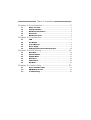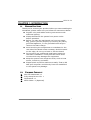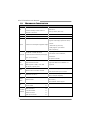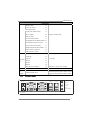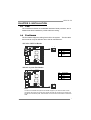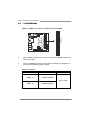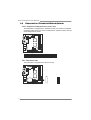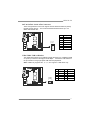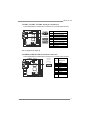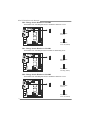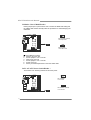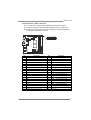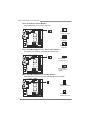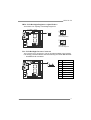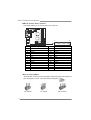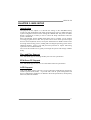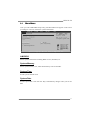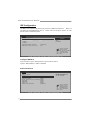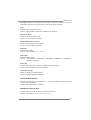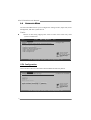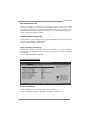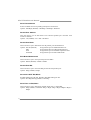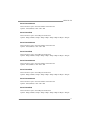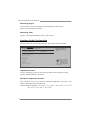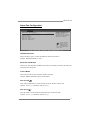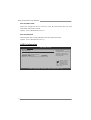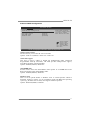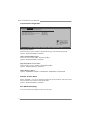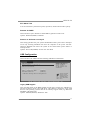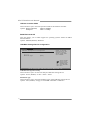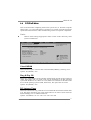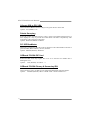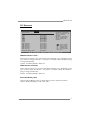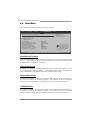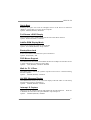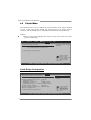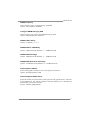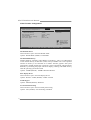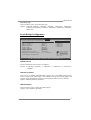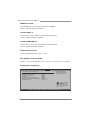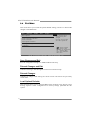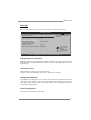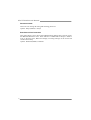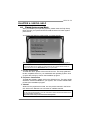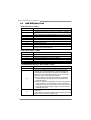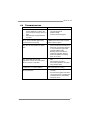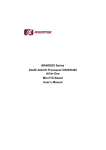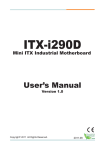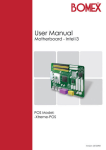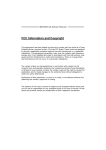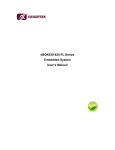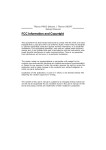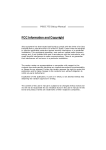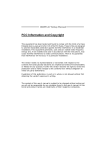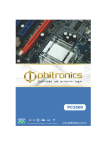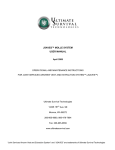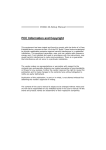Download American Megatrends EZ-Flex User`s manual
Transcript
BIPV10-IA Setup Manual FCC Information and Copyright This equipment has been tested and found to comply with the limits of a Class B digital device, pursuant to Part 15 of the FCC Rules. These limits are designed to provide reasonable protection against harmful interference in a residential installation. This equipment generates, uses, and can radiate radio frequency energy and, if not installed and used in accordance with the instructions, may cause harmful interference to radio communications. There is no guarantee that interference will not occur in a particular installation. The vendor makes no representations or warranties with respect to the contents here and specially disclaims any implied warranties of merchantability or fitness for any purpose. Further the vendor reserves the right to revise this publication and to make changes to the contents here without obligation to notify any party beforehand. Duplication of this publication, in part or in whole, is not allowed without first obtaining the vendor’s approval in writing. The content of this user’s manual is subject to be changed without notice and we will not be responsible for any mistakes found in this user’s manual. All the brand and product names are trademarks of their respective companies. Table of Contents Chapter 1: Introduction ........................................ 3 1.1 1.2 1.3 1.4 1.5 Before You Start ................................................................................ 3 Package Checklist ............................................................................. 3 Mainboard Specification................................................................... 4 Rear Panel.......................................................................................... 5 Mainboard Layout ............................................................................ 6 Chapter 2: Installation .......................................... 7 2.1 2.2 2.3 2.4 2.5 CPU...................................................................................................... 7 Fan Header......................................................................................... 7 System Memory.................................................................................. 8 Power Supply ..................................................................................... 9 Onboard Slot/Connector/Header/Jumper .................................... 10 Chapter 3: BIOS Setup ........................................ 21 3.1 3.2 3.3 3.4 3.5 3.6 Main Menu........................................................................................ 23 Advanced Menu............................................................................... 26 PCI/PnP Menu.................................................................................. 37 Boot Menu ........................................................................................ 40 Chipset Menu.................................................................................... 42 Exit Menu.......................................................................................... 47 Chapter 4: Useful Help ........................................ 51 4.1 4.2 4.3 Driver Installation Note.................................................................. 51 AMI BIOS Beep Code....................................................................... 52 Troubleshooting............................................................................... 53 BIPV10-IA CHAPTER 1: INTRODUCTION 1.1 BEFORE YOU START Thank you for choosing our product. Before you start installing the mainboard, please make sure you follow the instructions below: Prepare a dry and stable working environment with sufficient lighting. Always disconnect the system from power outlet before operation. Before you take the mainboard out from anti-static bag, ground yourself properly by touching any safely grounded appliance, or use grounded wrist strap to remove the static charge. Avoid touching the components on mainboard or the rear side of the board unless necessary. Hold the board on the edge, do not try to bend or flex the board. Do not leave any unfastened small parts inside the case after installation. Loose parts will cause short circuits which may damage the equipment. Keep the system from dangerous area, such as heat source, humid air, and water. 1.2 Please switch on/off the machine normally. That is, DO NOT pull out power cord directly from the mainboard or the system may damage. PACKAGE CHECKLIST Mini-ITX Mainboard x 1 Fully Setup Driver CD x 1 I/O Bracket x 1 SATA Cable x 1 (Optional) 3 Mini-ITX Mainboard Manual 1.3 MAINBOARD SPECIFICATION Specification Intel CPU On-board CPU Optional for: Intel Atom D525 @1.8GHz dual core D425 @1.8GHz (TWP 10W) Pineview-D Processor FSB Supports up 800 MHz Chipset Intel NM10 Express Chipset Max Shared Video Memory is 384 MB Supports dual displays (Extended mode) Graphic Intel Pineview-D integrated graphics engine as below: —24bit LVDS (by CH7036) —RGB (Support up to WXGA+ 2048x1536/60Hz) 128pin type ITE IT8718 + FINTEK F81216D Super I/O Provides the most commonly used legacy Super I/O functionality. Environment Control initiat ives, H/W Monitor Fan Speed Controller LONG-DIMM x 2 Main Supports DDR3 800 MHz Registered DIMM or ECC DIMM is not Memory DIMM supports 512MB / 1GB / 2GB supported Max Memory Capacity 4GB SATA Chipset built-in Serial ATA controller LAN Realtek RTL 8111E x 2 Sound Codec Slot On Board 4 Data transfer rates up to 3.0 Gb/s 10 / 100 / 1000 Mb/s auto negotiation Half / Full duplex capability 5.1 channels audio out t (only for x3 audio jack version) Realtek ALC662 High-Definition Audio support PCI slot x1 Mini PCI-E Slot x1 SATA2 Connector x2 Connectors Front Panel Header & Headers SATA Version 2.0 specification compliant x1 Parallel Connector x1 Digital I/O Connector x1 BIPV10-IA Specification CPU Fan Header x1 System Fan Header x1 Clear CMOS Header x1 AT/ATX Power Switch Header x1 USB 2.0 Header x2 LVDS Connector x1 LCD Power Select Header x1 (Support 3 USB devices) LCD Backlight Power ON/OFF Header x1 Rear Panel I/O LCD Backlight Inverter Connector x1 Inverter Power Select Header x1 Backlight Brightness Adjust Header x1 Serial Connectors (RS-232) x3 Power Connector (20pin) x1 PS/2 Keyboard x1 PS/2 Mouse x1 Serial Port x3 VGA Port x1 LAN port x2 USB Port x4 Audio Jack (Line-out/Mic) x2 3 x RS-232 Optional x 3 (Line-in/Line-out/Mic) Board Size 170 mm (W) x 170 mm (L) Mini-ITX OS Biostar reserves the right to add or remove Support 1.4 P S /2 M o use Windows XP/XPE, Linux support for any OS with or without notice. REAR PANEL J C OM 1 J C OM 4 LA N LA N Li ne In (O p tion al) (R ea r) Li ne O u t (F ro nt) M ic In (Center/SUB) P S /2 K eyb oard V GA J C OM 3 USB 2.0 x 4 5 Mini-ITX Mainboard Manual 1.5 MAINBOARD LAYOUT JK B MS 1 JAT X PW R1 JLV 2 LVDS -OUT1 JLV 1 JP 2 JCFA N1 JCOM5 JBL2 JP 5 Intel Atom D525 JP 4 JCOM1 JP 3 CPU1 B A JP 6 DDR 3_A 2 JP 1 JBL1 JC1 DDR 3_A 1 JV GA 1 JCOM2 JCOM6 JCMOS1 NM10 JRJ45USB 1 JAUDIO1 BAT1 P E1 JDIO1 JPRNT1 P CI1 Note: ■ represents the 1st pin. 6 SATA1 JUS B 4 JUS B 3 JRJ45US B 2 SATA2 BIOS JS FAN1 JPA NE L1 JAT1 BIPV10-IA CHAPTER 2: INSTALLATION 2.1 CPU The mainboard includes an embedded Intel Atom D525 processor, and a heatsink has been installed to provide sufficient cooling. 2.2 FAN HEADER The fan header supports cooling-fans built in the system. The fan cable and connector may be different due to the fan manufacturer. JCFAN1: CPU Fan Header 1 3 Pin 1 2 3 Assignment Ground +12V FAN RPM rate sense Pin 1 2 3 Assignment Ground +12V FAN RPM rate sense JSFAN1: System Fan Header 1 3 Note: The CPU Fan Header and System Fan Header support 3-pin head connector. When connecting with wires onto connectors, please note that the red wire is the positive and should be connected to pin#2, and the black wire is Ground and should be connected to GND. 7 Mini-ITX Mainboard Manual 2.3 SYSTEM MEMORY DD R3_A 1 DD R3_A 2 DDR3_A1/DDR3_A2: Memory Module (LONG-DIMM) 2 Align a DIMM on the slot such that the notch on the DIMM matches the break on the Slot. 3 Insert the DIMM firmly into the slot until the retaining chip snap back in place and the DIMM is properly seated. Memory Capacity DIMM Socket Location DDR3 Module DDR3_A1 512MB/1GB/2GB Total Memory Size Max is 4GB. DDR3_A2 8 512MB/1GB/2GB BIPV10-IA 2.4 POWER SUPPLY JATXPWR1: ATX Power Source Connector (20-pin) This connector allows user to connect 20-pin power connector on the power supply. Pin 1 2 3 4 5 6 7 8 9 10 Assignment +3.3V +3.3V GND +5V GND +5V GND Power Good +5V Standby +12V Pin 11 12 13 14 15 16 17 18 19 20 20 11 10 1 Assignment +3.3V -12V GND Power Supply On GND GND GND NC +5V +5V 9 Mini-ITX Mainboard Manual 2.5 ONBOARD SLOT/CONNECTOR/HEADER/JUMPER PCI1: Peripheral Component Interconnect Slot This mainboard is equipped with 1 standard PCI slot. PCI stands for Peripheral Component Interconnect, and it is a bus standard for expansion cards. This PCI slot is designated as 32 bits. PCI1 PE1: Mini PCI-E Slot This mainboard is equipped with 1 Mini PCI-E Slot. 10 BIPV10-IA SATA1/SATA2: Serial ATA Connectors These next generation connectors support the thin Serial ATA cable for primary internal storage devices. The current Serial ATA interface allows up to 3.0 Gbit/s data transfer rate. Pin Assignment 1 GND 2 TX+ 3 TX- 4 GND 1 5 RX- 4 6 RX+ 7 7 GND SA TA2 SATA1 USB1/USB2: USB 2.0 Headers The mainboard provides 2 front USB pin header, allowing up to 3 additional USB 2.0 ports up to maximum throughput of 480 Mbps. Connect the USB cable into the pin header for using high-speed USB interface peripherals. Note: JUSB4 only supports Pin1, 3, 5, 7, so it supports 1 USB device only. JUSB4 JUSB3 2 10 1 9 Pin Assignment Pin Assignment 1 +5V (fused) 2 +5V (fused) 3 USB6- 4 USB7- 5 USB6+ 6 USB7+ 7 Ground 8 Ground 9 Key 10 NC 11 Mini-ITX Mainboard Manual JPANEL1: Front Panel Header This 10-pin header includes Power-on, Reset, HDD LED, and Power LED connection. It allows user to connect the system case’s front panel switch functions. Pin Assignment Function 1 Key N/A 3 HD LED+ 5 HD LED- 7 Reset GND 9 Reset HDD LED Reset Button Pin Assignment 2 Power LED+ 4 Power LED+ 6 Power LED- 8 Power 10 Power GND 2 10 1 9 Function Power LED Power Button JDIO1: Digital I/O Connector This connector offers 4-pair of digital I/O functions and address is set in BIOS. The default address is: A21H: Output bit0~3; A22H: Input bit0~3. Pin 2 1 12 10 9 Assignment 1 5V 2 Digital-In-30 3 Digital-Out-20 4 Digital-In-31 5 Digital-Out-21 6 Digital-In-32 7 Digital-Out-22 8 Digital-In-33 9 Digital-Out-23 10 GND BIPV10-IA JCOM1 / JCOM3 / JCOM4: Serial port Connectors The motherboard has 3 Serial Port Connectors for connecting RS-232 Port. JCO M 1 Pin JCO M 4 JCO M 3 Assignment 1 Carrier detect (DCD) 2 Received data (RXD) 3 Transmitted data (TXD) 4 Data terminal ready (DTR) 5 Signal ground (GND) 6 Data set ready (DSR) 7 Request to send (RTS) 8 Clear to send (CTS) 9 Ring or 5V * Do not support RI wake up JCOM2/JCOM5/JCOM6: Serial Port Connectors The motherboard has 3 Serial Port Connectors for connecting RS-232 Port. J CO M 2 J CO M 5 J CO M 6 2 10 1 9 Pin Assignment 1 2 3 4 5 6 7 8 9 10 -PDCD PSIN PSOUT data -PDTR GND -PDSR -PRTS -PCTS -PRI 5V or 12V 13 Mini-ITX Mainboard Manual JP2: Voltage Switch Header for JCOM2 This header is for controlling the Pin10 of JCOM2 to switch 5V or 12V. 3 1 3 1 Pin 1-2 Close: Pin10=5V 3 1 Pin 2-3 Close: Pin10=12V (Default) JP1: Voltage Switch Header for JCOM1 This header is for controlling the Pin9 of JCOM1 to switch Ring or 5V. 3 1 3 1 Pin 1-2 Close: Pin9=5V 3 1 Pin 2-3 Close: Pin9=Ring (Default) JP5: Voltage Switch Header for JCOM5 This header is for controlling the Pin10 of JCOM5 to switch 5V or 12V. 3 3 1 1 Pin 1-2 Close: Pin10=5V 3 1 Pin 2-3 Close: Pin10=12V (Default) 14 BIPV10-IA JP4: Voltage Switch Header for JCOM4 This header is for controlling the Pin9 of JCOM4 to switch Ring or 5V. 3 3 1 1 Pin 1-2 Close: Pin9=5V 3 1 Pin 2-3 Close: Pin9=Ring (Default) JP3: Voltage Switch Header for JCOM3 This header is for controlling the Pin9 of JCOM3 to switch Ring or 5V. 3 1 3 1 Pin 1-2 Close: Pin9=5V 3 1 Pin 2-3 Close: Pin9=Ring (Default) JP6: Voltage Switch Header for JCOM6 This header is for controlling the Pin10 of JCOM6 to switch 5V or 12V. 3 1 3 Pin 1-2 Close: Pin10=5V 1 3 1 Pin 2-3 Close: Pin10=12V (Default) 15 Mini-ITX Mainboard Manual JCMOS1: Clear CMOS Header * Placing the jumper on pin2-3 allows user to restore the BIOS safe setting and the CMOS data. Please carefully follow the procedures to avoid damaging the mainboard. 1 3 Pin 1-2 Close: (Default) Normal Operation. 1 3 3 1 Pin 2-3 Close: Clear CMOS data. ※ Clear CMOS Procedures: 1. Remove AC power line. 2. Set the jumper to “Pin 2-3 close”. 3. Wait for five seconds. 4. Set the jumper to “Pin 1-2 close”. 5. Power on the AC. 6. Reset your desired password or clear the CMOS data. JAT1: AT/ATX Power Switch Header * This header is for switching between AT and ATX power. 1 3 Pin 1-2 Close: For AT Power 3 1 Pin 2-3 Close: (Default) For ATX Power 1 16 3 BIPV10-IA LVDS-CONN1: LVDS Connector This connector is for devices requiring display interface such as LVDS. This connector supports 18/24 bit single-channel panels up to 1366 x 768 It is strongly recommended to use the matching JOY DAY INDUSTRIAL A1252WV-SF-2X20PD01 connector. Pin Assignment 1 39 2 40 Pin Assignment 1 NC 2 PVDD (+3.3V or +5V or +12V) 3 NC 4 PVDD (+3.3V or +5V or +12V) 5 GND 6 GND 7 NC 8 GND LVDS1_TX0- (Differential signal) 9 NC 10 11 GND 12 LVDS1_TX0+ (Differential signal) 13 NC 14 GND 15 NC 16 LVDS1_TX1- ( (Differential signal) 17 GND 18 LVDS1_TX1+ (Differential signal) 19 NC 20 GND 21 NC 22 LVDS1_TX2- (Differential signal) 23 GND 24 LVDS1_TX2+(Differential signal) 25 NC 26 GND 27 NC 28 LVDS1_CLK- (Differential signal) 29 +5V 30 LVDS1_CLK+(Differential signal) 31 I2C_CLK 32 GND 33 +3.3V 34 LVDS1_TX3-(Differential signal) 35 NC 36 LVDS1_TX3+(Differential signal) 37 PVDD (+3.3V or +5V or +12V) 38 GND 39 PVDD (+3.3V or +5V or +12V) 40 I2C_DATA 17 Mini-ITX Mainboard Manual JLV2: LCD Power Select Header * This header allows you to select LCD Power. 2 2 6 1 5 1 Pin 1-2 Close: PVDD=3.3V (Default) 4 3 Pin 2-3 Close: PVDD=5V 6 5 Pin 2-3 Close: PVDD=12V JLV1: LCD Backlight Inverter Power Select Header * This header is for selecting LCD Backlight Inverter Power. 1 3 1 3 Pin 1-2 Close: Inverter Power=5V 3 1 Pin 2-3 Close: Inverter Power=12V (Default) JBL1: LCD Backlight Power ON/OFF Header * This header allows you to control the LCD Backlight Power ON/OFF. 2 1 1 Header Close: Backlight Power OFF 1 Header Open: Backlight Power ON 18 BIPV10-IA JBL2: LCD Backlight Brightness Adjust Header * This header is for adjusting LCD backlight brightness. 2 1 4 3 2 1 4 3 Short Pin 1-2: Increase Brightness 2 1 4 3 Short Pin 3-4: Decrease Brightness JC1: LCD Backlight Inverter Connector This connector is for connecting to LCD for providing backlight control function. It is strongly recommended to use the matching JOY DAY INDUSTRIAL - A1250WV-S-8P connector. Pin Assignment 1 5V/12V DC 2 5V/12V DC 3 NC 4 NC 5 Backlight On 6 Brightness Adjust 7 GND 8 GND 19 Mini-ITX Mainboard Manual JPRNT1: Printer Port Connector This header allows you to connect printer port on the PC. 26 2 1 Pin 1 2 3 4 5 6 7 8 9 10 11 12 13 Assignment -Strobe -ALF Data 0 -Error Data 1 -Init Data 2 -Scltin Data 3 Ground Data 4 Ground Data 5 Pin 14 15 16 17 18 19 20 21 22 23 24 25 26 25 Assignment Ground Data 6 Ground Data 7 Ground -ACK Ground Busy Ground PE Ground SCLT Key *How to Setup Jumpers The illustration shows how to set up jumpers. When the jumper cap is placed on pins, the jumper is “close”, if not, that means the jumper is “open”. Pin opened 20 Pin closed Pin1-2 closed BIPV10-IA CHAPTER 3: BIOS SETUP Introduction The purpose of this chapter is to describe the settings in the AMI BIOS Setup program on this motherboard. The Setup program allows users to modify the basic system configuration and save these settings to CMOS RAM. The power of CMOS RAM is supplied by a battery so that it retains the Setup information when the power is turned off. Basic Input-Output System (BIOS) determines what a computer can do without accessing programs from a disk. This system controls most of the input and output devices such as keyboard, mouse, serial ports and disk drives. BIOS activates at the first stage of the booting process, loading and executing the operating system. Some additional features, such as virus and password protection or chipset fine-tuning options are also included in BIOS. The rest of this manual will to guide you through the options and settings in BIOS Setup. Plug and Play Support This AMI BIOS supports the Plug and Play Version 1.0A specification. EPA Green PC Support This AMI BIOS supports Version 1.03 of the EPA Green PC specification. ACPI Support AMI ACPI BIOS support Version 1.0/2.0 of Advanced Configuration and Power interface specification (ACPI). It provides ASL code for power management and device configuration capabilities as defined in the ACPI specification, developed by Microsoft, Intel and Toshiba. 21 Mini-ITX Mainboard Manual PCI Bus Support This AMI BIOS also supports Version 2.3 of the Intel PCI (Peripheral Component Interconnect) local bus specification. DRAM Support DDR2 SDRAM (Double Data Rate II Synchronous DRAM) is supported. Supported CPUs This AMI BIOS supports the Intel CPU. Using Setup When starting up the computer, press <Del> during the Power-On Self-Test (POST) to enter the BIOS setup utility. In the BIOS setup utility, you will see General Help description at the top right corner, and this is providing a brief description of the selected item. Navigation Keys for that particular menu are at the bottom right corner, and you can use these keys to select item and change the settings. Gene ral Help Navigation Keys Notice z z z 22 The default BIOS settings apply for most conditions to ensure optimum performance of the motherboard. If the system becomes unstable after changing any settings, please load the default settings to ensure system’s compatibility and stability. Use Load Setup Default under the Exit Menu. For better system performance, the BIOS firmware is being continuously updated. The BIOS information described in this manual is for your reference only. The actual BIOS information and settings on board may be slightly different from this manual. The content of this manual is subject to be changed without notice. We will not be responsible for any mistakes found in this user’s manual and any system damage that may be caused by wrong-settings. BIPV10-IA 3.1 MAIN MENU Once you enter AMI BIOS Setup Utility, the Main Menu will appear on the screen providing an overview of the basic system information. Main Advanced PCIPnP BIOS SETUP UTILITY Boot Chipset Use [ENTER], [TAB] or [SHIFT-TAB] to select a field. System Overview AMI BIOS Version :01.01.01 Build Date:01/01/10 System Memory Size : System Time System Date > IDE Configuration Exit Use [+] or [-] to configure system Time. [ 00:00:00] [Fri 01/01/2010] +Tab F1 F10 ESC Select Screen Select Item Change Field Select Field General Help Save and Exit Exit vxx.xx (C)Copyright 1985-200x, American Megatrends, Inc. AMI BIOS Shows system information including BIOS version, built date, etc. System Memory Shows system memory size, VGA shard memory will be excluded.. System Time Set the system internal clock. System Date Set the system date. Note that the ‘Day’ automatically changes when you set the date. 23 Mini-ITX Mainboard Manual IDE Configuration The BIOS will automatically detect the presence of IDE/SATA devices. There is a sub-menu for each IDE/SATA device. Select a device and press <Enter> to enter the sub-menu of detailed options. BIOS SETUP UTILITY Main IDE Confuguration Configure SATA as Options [IDE] > SATA 1 > SATA 2 Hard Disk Write Protect IDE Detect Time Out (Sec) IDE AHCI Disabled [Disabled] [35] Select Screen Select Item Enter Go to Sub Screen General Help F1 F10 Save and Exit ESC Exit vxx.xx (C)Copyright 1985-200x, American Megatrends, Inc. Configure SATA as This item allows you to determine the control mode of SATA. Options: IDE (Default) / AHCI / Disabled SATA 1/2 Devices BIOS SETUP UTILITY Main SATA 1 Device Device : Select the type of device connected to the system. Type [Auto] LBA/Large Mode [Auto] Block (Multi-Sector Transfer)[Auto] PIO Mode [Auto] DMA Mode [Auto] S.M.A.R.T [Auto] 32Bit Data Transfer [Enabled] +F1 F10 ESC Select Screen Select Item Change Option General Help Save and Exit Exit vxx.xx (C)Copyright 1985-200x, American Megatrends, Inc. 24 BIPV10-IA The BIOS detects the information and values of respective devices, and these information and values are shown below to the name of the sub-menu. Type Select the type of the SATA drive. Options: Auto (Default) / CD/DVD / ARMD / Not Installed LBA/Large Mode Enable or disable the LBA mode. Options: Auto (Default) / Disabled Block (Multi-Sector Transfer) Enable or disable multi-sector transfer. Options: Auto (Default) / Disabled PIO Mode Select the PIO mode. Options: Auto (Default) / 0 / 1 / 2 / 3 / 4 DMA Mode Select the DMA mode. Options: Auto (Default) / SWDMA0 ~ SWDMA2 / MWDMA0 ~ MWDMA2 / UDMA0 ~ UDMA5 S.M.A.R.T Set the Smart Monitoring, Analysis, and Reporting Technology. Options: Auto (Default) / Disabled / Enabled 32Bit Data Transfer Enable or disable 32-bit data transfer. Options: Enabled (Default) / Disabled Hard Disk Write Protect Disable or enable device write protection. is accessed through BIOS. Options: Disabled (Default) / Enabled This will be effective only if the device IDE Detect Time Out (Sec) Select the time out value for detecting IDE/SATA devices. Options: 35 (Default) / 30 / 25 / 20 / 15 / 10 / 5 / 0 25 Mini-ITX Mainboard Manual 3.2 ADVANCED MENU The Advanced Menu allows you to configure the settings of CPU, Super I/O, Power Management, and other system devices. Notice z Beware of that setting inappropriate values in items of this menu may cause system to malfunction. Main Advanced PCIPnP BIOS SETUP UTILITY Boot Chipset Advanced Settings Exit Configure CPU. WARNING: Setting wrong values in below sections may cause system to malfunction. > > > > > > CPU Configuration SuperIO Configuration Hardware Health Configuration Smart Fan Configuration ACPI Configuration USB Configuration Select Screen Select Item Enter Go to Sub Screen F1 General Help F10 Save and Exit ESC Exit vxx.xx (C)Copyright 1985-200x, American Megatrends, Inc. CPU Configuration This item shows the CPU information that the BIOS automatically detects. Advanced BIOS SETUP UTILITY Configure advanced CPU settings Module Version:3F.1C Disabled for WindowsXP Manufacturer:Intel Frequency : FSB Speed : Cache L1 : Cache L2 : Ratio Actual Value: Max CPUID Value Limit [Disabled] Execute-Disable Bit Capability[Enabled] Hyper Threading Technology [Enabled] +F1 F10 ESC Select Screen Select Item Change Option General Help Save and Exit Exit vxx.xx (C)Copyright 1985-200x, American Megatrends, Inc. 26 BIPV10-IA Max CPUID Value Limit When the computer is booted up, the operating system executes the CPUID instruction to identify the processor and its capabilities. Before it can do so, it must first query the processor to find out the highest input value CPUID recognizes. This determines the kind of basic information CPUID can provide the operating system. Options: Disabled (Default) / Enabled Execute-Disable Bit Capability This item allows you to configure the Execute Disabled Bit function, which protects your system from buffer overflow attacks. Options: Enabled (Default) / Disabled Hyper Threading Technology Enabled for Windows XP and Linux (OS optimized for Hyper Threading Technology) and disabled for other OS (OS not optimized for Hyper Threading Technology). Options: Enabled (Default) / Disabled SuperIO Configuration Advanced BIOS SETUP UTILITY Configure ITE8718 Super IO Chipset Serial Port1 Address Serial Port2 Address Parallel Port Address Parallel Port Mode Parallel Port IRQ Second IO UART IRQ MODE Serial Port 3-6 IRQ Share Serial Port3 Address Serial Port4 Address Serial Port5 Address Serial Port6 Address Watch Dog Degree Watch Dog Timer [3F8/IRQ4] [2F8/IRQ3] [378] [Normal] [IRQ7] [PCI IRQ Sharing] [IRQ5] [3E8] [2E8] [2F0] [2E0] [Second] [00000] Allows BIOS to Select Serial Port1 Base Addresses. +F1 F10 ESC Select Screen Select Item Change Option General Help Save and Exit Exit vxx.xx (C)Copyright 1985-200x, American Megatrends, Inc. Serial Port1 Address Select an address and corresponding interrupt for Serial Port 1. Options: 3F8/IRQ4 (Default) / 3E8/IRQ4 / 2E8/IRQ3 / Disabled 27 Mini-ITX Mainboard Manual Serial Port2 Address Select an address and corresponding interrupt for Serial Port 2. Options: 2F8/IRQ3 (Default) / 3E8/IRQ4 / 2E8/IRQ3 / Disabled Parallel Port Address This item allows you to determine access onboard parallel port controller with which I/O Address. Options: 378 (Default) / 278 / 3BC / Disabled Parallel Port Mode This item allows you to determine how the parallel port should function. Options: Normal (Default) Using Parallel port as Standard Printer Port. EPP Using Parallel Port as Enhanced Parallel Port. ECP Using Parallel port as Extended Capabilities Port. ECP+EPP Using Parallel port as ECP & EPP mode. ECP Mode DMA Channel This item allows you to select parallel port ECP DMA. Options: DMA3 (Default) / DMA0 / DMA1 Parallel Port IRQ This item allows you to select the IRQ for the onboard parallel port. Options: IRQ7 (Default) / IRQ5 Second IO UART IRQ MOde PCI IRQ Sharing for OS (EX. WinXP); ISA IRQ Sharing for Dos. Options: PCI IRQ Sharing (Default) / ISA IRQ Serial Port 3-6 IRQ Share This item allows you to determine whether Serial Port 3-6 share IRQ. Options: IRQ5 (Default) / Disabled / IRQ3 / IRQ4 / IRQ7 / IRQ9 / IRQ10 / IRQ11 / IRQ12 28 BIPV10-IA Serial Port3 Address This item allows you to select the address of Serial Port3. Options: 3E8 (Default) / 2E8 / 2F0 / 2E0 Serial Port3 IRQ This item allows you to select IRQ of Serial Port3. Options: IRQ5 (Default) / IRQ3 / IRQ4 / IRQ7 / IRQ9 / IRQ10 / IRQ11 / IRQ12 Serial Port4 Address This item allows you to select the address of Serial Port4. Options: 2E8 (Default) / 3E8 / 2F0 / 2E0 Serial Port4 IRQ This item allows you to select IRQ of Serial Port4. Options: IRQ5 (Default) / IRQ3 / IRQ4 / IRQ7 / IRQ9 / IRQ10 / IRQ11 / IRQ12 Serial Port5 Address This item allows you to select the address of Serial Port5. Options: 2F0 (Default) / 3E8 / 2E8 / 2E0 Serial Port5 IRQ This item allows you to select IRQ of Serial Port5. Options: IRQ5 (Default) / IRQ3 / IRQ4 / IRQ7 / IRQ9 / IRQ10 / IRQ11 / IRQ12 Serial Port6 Address This item allows you to select the address of Serial Port6. Options: 2E0 (Default) / 3E8 / 2E8 / 2F0 Serial Port6 IRQ This item allows you to select IRQ of Serial Port6. Options: IRQ5 (Default) / IRQ3 / IRQ4 / IRQ7 / IRQ9 / IRQ10 / IRQ11 / IRQ12 29 Mini-ITX Mainboard Manual Watch Dog Degree This item allows you to determine the functional degree of Watch Dog. Options: Second (Default) / Minute Watch Dog Timer Options: 0 for disabled (Default) / Min=1, Max=65536 Hardware Health Configuration This item shows the system temperature, fan speed, and voltage information. Advanced BIOS SETUP UTILITY Hardware Health Configuration H/W Health Function Shutdown Temperature [Enabled] [Disabled] Enables Hardware Health Monitoring Device. CPU Temperature SYSTEM Temperature JSFan1 Speed CPU VCore SB Voltage +3.30V +5.00V +12.0V GMCH VCore Memory Voltage +F1 F10 ESC Select Screen Select Item Change Option General Help Save and Exit Exit vxx.xx (C)Copyright 1985-200x, American Megatrends, Inc. H/W Health Function If with a monitoring system, PC will show PC health status during POST stage. Options: Enabled (Default) / Disabled Shutdown Temperature Function This item allows you to set up the CPU shutdown Temperature. This item is only effective under Windows 98 ACPI mode. Options: Disabled (Default) / 60℃/140℉ / 65℃/149℉ / 70℃/158℉ / 75℃/167℉ / 80℃/176℉ / 85℃/185℉ / 90℃/194℉ 30 BIPV10-IA Smart Fan Configuration Advanced BIOS SETUP UTILITY Smart Fan Configuration JSFAN1 Smart Fan Smart Fan Calibration Control Mode o Fan Ctrl OFF( C) o Fan Ctrl On( C) Fan Ctrl Start value Fan Ctrl Sensitive [Disabled] When you choice [Auto] ,[3Pin] or [4Pin], please run the calibration to define the Fan parameters for Smart Fan control +F1 F10 ESC Select Screen Select Item Change Option General Help Save and Exit Exit vxx.xx (C)Copyright 1985-200x, American Megatrends, Inc. JSFAN1 Smart Fan This item allows you to control the JSFAN1 Smart Fan function. Options: Disabled (Default) / Auto Smart Fan Calibration Choose this item and then the BIOS will auto test and detect the CPU fan functions and show CPU fan speed. Control Mode This item provides several operation modes of the fan. Options: Manual (Default) / Quiet / Performance Fan Ctrl OFF(℃) If the CPU Temperature is lower than the set value, the fan will turn off. Options: 0~127 (℃) (With the interval of 1℃) Fan Ctrl On(℃) CPU fan starts to work when the temperature arrives this set value. Options: 0~127 (℃) (With the interval of 1℃) 31 Mini-ITX Mainboard Manual Fan Ctrl Start Value When CPU temperature arrives to the set value, the CPU/System fan will work under Smart Fan Function mode. Options: 0~127 (With the interval of 1) Fan Ctrl Sensitive Increasing the value of slope PWM will raise the speed of CPU fan. Options: 0~127 (With the interval of 1) ACPI Configuration Advanced BIOS SETUP UTILITY ACPI Settings Power Supply Emulate Mode: > Advanced ACPI Configuration > Chipset ACPI Configuration Resume On RTC Alarm Resume On PME# Restore on AC Power Loss by IO [ ATX ] [Disabled] [Disabled] [Powre Off] Advanced ACPI Configuration settings Use this section to configure additional ACPI options. +F1 F10 ESC Select Screen Select Item Change Option General Help Save and Exit Exit vxx.xx (C)Copyright 1985-200x, American Megatrends, Inc. 32 BIPV10-IA Advanced ACPI Configuration Advanced BIOS SETUP UTILITY Advanced ACPI Configuration ACPI Version Features ACPI APIC support AMI OEMB table Headless mode [ACPI v1.0] [Enabled] [Enabled] [Disabled] Enable RSDP pointers to 64-bit Fixed System Description Tables. ACPI version has some +F1 F10 ESC Select Screen Select Item Change Option General Help Save and Exit Exit vxx.xx (C)Copyright 1985-200x, American Megatrends, Inc. ACPI Version Features The item allows you to select the version of ACPI. Options: ACPI v1.0 (Default) / ACPI v2.0 / ACPI v3.0 ACPI APIC support This item is used to enable or disable the motherboard's APIC (Advanced Programmable Interrupt Controller). The APIC provides multiprocessor support, more IRQs and faster interrupt handling. Options: Enabled (Default) / Disabled AMI OEMB table Set this value to allow the ACPI BIOS to add a pointer to an OEMB table in the Root System Description Table (RSDT) table. Options: Enabled (Default) / Disabled Headless mode This is a server-specific feature. A headless server is one that operates without a keyboard, monitor or mouse. To run in headless mode, both BIOS and operating system (e.g. Windows Server 2003) must support headless operation. Options: Disabled (Default) / Enabled 33 Mini-ITX Mainboard Manual Chipset ACPI Configuration Advanced BIOS SETUP UTILITY South Bridge ACPI Configuration Energy Lake Feature APIC ACPI SCI IRQ High Performance Event Timer HPET Memory Address [Disabled] [Disabled] [Disabled] [FED00000h] +F1 F10 ESC Select Screen Select Item Change Option General Help Save and Exit Exit vxx.xx (C)Copyright 1985-200x, American Megatrends, Inc. Energy Lake Feature This item allows you to enable or disable the Energy Lake technology feature. Options: Disabled (Default) / Enabled APIC ACPI SCI IRQ support This item is used to set APIC ACPI SCI by IRQ. Options: Disabled (Default) / Enabled High Performance Event Timer This item allows you to enable or disabled the HPET. Options: Enabled (Default) / Disabled HPET Memory Address Options: FED00000h (Default) / FED01000h / FED02000h / FED03000h Resume On RTC Alarm When “Enabled”, you can set the date and time at which the RTC (real-time clock) alarm awakens the system from Suspend mode. Options: Disabled (Default) / Enabled RTC Alarm Date (Days) You can choose which date the system will boot up. 34 BIPV10-IA RTC Alarm Time You can choose the system boot up time, input hour, minute and second to specify. Resume On PME# This item allows you to disable or enable PME to generate a wake event. Options: Disabled (Default) / Enabled Restore on AC Power Loss by IO This setting specifies how your system should behave after a power fail or interrupts occurs. By choosing Disabled will leave the computer in the power off state. Choosing Enabled will restore the system to the status before power failure or interrupt occurs. Options: Power Off (Default) / Power ON / Last State USB Configuration This item shows the USB controller and using USB device information. Advanced BIOS SETUP UTILITY USB Configuration Enables support for legacy USB. AUTO option disables legacy support if no USB devices are connected. Module Version - 2.24.5-14.4 USB Devices Enabled: Legacy USB Support USB 2.0 Controller Mode BIOS EHCI Hand-Off [Enabled] [HiSpeed] [Enabled] > USB Mass Storage Device Configuration +F1 F10 ESC Select Screen Select Item Change Option General Help Save and Exit Exit vxx.xx (C)Copyright 1985-200x, American Megatrends, Inc. Legacy USB Support This item determines if the BIOS should provide legacy support for USB devices like the keyboard, mouse, and USB drive. This feature is useful for using USB devices with operating systems that do not natively support USB (e.g. Microsoft MS-DOS or Windows NT). Options: Enabled (Default) / Disabled / Auto 35 Mini-ITX Mainboard Manual USB 2.0 Controller Mode This item allows you to select the operation mode of the USB 2.0 controller. Options: HiSpeed (Default) USB 2.0-480Mbps FullSpeed USB 1.1-12Mbps BIOS EHCI Hand-Off This item allows you to enable support for operating systems without an EHCI hand-off feature. Options: Enabled (Default) / Disabled USB Mass Storage Device Configuration Advanced BIOS SETUP UTILITY USB Mass Storage Device Configuration USB Mass Storage Reset Delay [20 Sec] Device # Emulation Type [Auto] Number of seconds POST waits for the USB mass storage device after start unit command. +F1 F10 ESC Select Screen Select Item Change Option General Help Save and Exit Exit vxx.xx (C)Copyright 1985-200x, American Megatrends, Inc. USB Mass Storage Reset Delay This item allows you to set the reset delay for USB mass storage device. Options: 20 Sec (Default) / 10 Sec / 30 Sec / 40 Sec Emulation Type This item allows you to select the emulation type of the USB mass storage device. Options: Auto (Default) / Floppy / Forced FDD / Hard Disk / CDROM 36 BIPV10-IA 3.3 PCI/PNP MENU This section describes configuring the PCI bus system. PCI, or Personal Computer Interconnect, is a system which allows I/O devices to operate at speeds nearing the speed of the CPU itself uses when communicating with its own special components. Notice z Beware of that setting inappropriate values in items of this menu may cause system to malfunction. Main Advanced PCIPnP BIOS SETUP UTILITY Boot Chipset Advanced PCI/PnP Settings WARNING: Setting wrong values in below sections may cause system to malfunction. Clear NVRAM Plug & Play O/S PCI Latency Timer Allocate IRQ to PCI VGA Palette Snooping PCI IDE BusMaster OffBoard PCI/ISA IDE Card > PCI Resource Exit Clear NVRAM during System Boot. [No] [No] [64] [Yes] [Disabled] [Enabled] [Auto] +F1 F10 ESC Select Screen Select Item Change Option General Help Save and Exit Exit vxx.xx (C)Copyright 1985-200x, American Megatrends, Inc. Clear NVRAM This item allows you to clear the data in the NVRAM (CMOS) by selecting “Yes”. Options: No (Default) / Yes Plug & Play OS When set to YES, BIOS will only initialize the PnP cards used for the boot sequence (VGA, IDE, SCSI). The rest of the cards will be initialized by the PnP operating system like Window™ 95. When set to NO, BIOS will initialize all the PnP cards. For non-PnP operating systems (DOS, Netware™), this option must set to NO. Options: No (Default) / Yes PCI Latency Timer This item controls how long a PCI device can hold the PCI bus before another takes over. The longer the latency, the longer the PCI device can retain control of the bus before handing it over to another PCI device. Options: 64 (Default) / 32 / 96 / 128 / 160 / 192 / 224 / 248 37 Mini-ITX Mainboard Manual Allocate IRQ to PCI VGA This item allows BIOS to choose a IRQ to assign for the PCI VGA card. Options: Yes (Default) / No Palette Snooping Some old graphic controllers need to “snoop” on the VGA palette and then map it to their display as a way to provide boot information and VGA compatibility. This item allows such snooping to take place. Options: Disabled (Default) / Enabled PCI IDE BusMaster This item is a toggle for the built-in driver that allows the onboard IDE controller to perform DMA (Direct Memory Access) transfers. Options: Enabled (Default) / Disabled OffBoard PCI/ISA IDE Card Some PCI IDE cards may require this to be set to the PCI slot number that is holding the card. Options: Auto (Default) / PCI Slot1 ~ 6 OffBoard PCI/ISA Primary & Secondary IRQ This item allows you to set IRQ of non-onboard PCI/ISA IDE controller adapter. Options: Disabled (Default) / INTA / INTB / INTC / INTD / Hardwired 38 BIPV10-IA PCI Resource PCIPnP BIOS SETUP UTILITY PCI Resource IRQ3 IRQ4 IRQ5 IRQ7 IRQ9 IRQ10 IRQ11 IRQ14 IRQ15 DMA DMA DMA DMA DMA DMA [Available] [Available] [Available] [Available] [Available] [Available] [Available] [Available] [Available] Channel Channel Channel Channel Channel Channel 0 1 3 5 6 7 Reserved Memory Size [Available] [Available] [Available] [Available] [Available] [Available] Available: Specified IRQ is available to be used by PCI/PnP devices. Reserved: Specified IRQ is reserved for use by Legacy ISA devices. +F1 F10 ESC Select Screen Select Item Change Option General Help Save and Exit Exit [Disabled] vxx.xx (C)Copyright 1985-200x, American Megatrends, Inc. IRQ3/4/5/7/9/10/11/14/15 These items will allow you to assign each system interrupt a type, depending on the type of device using the interrupt. The option “Available” means the IRQ is going to assign automatically. Options: Available (Default) / Reserved DMA Channel 0/1/3/5/6/7 These items will allow you to assign each DMA channel a type, depending on the type of device using the channel. The option “Available” means the channel is going to assign automatically. Options: Available (Default) / Reserved Reserved Memory Size This item allows BIOS to reserve certain memory size for specific PCI device. Options: Disabled (Default) / 16K / 32K / 64K 39 Mini-ITX Mainboard Manual 3.4 BOOT MENU This menu allows you to setup the system boot options. Main Advanced PCIPnP BIOS SETUP UTILITY Boot Chipset Specifies the Boot Device Priority sequence. Boot Settings Configuration > > > > Boot Device Priority Hard Disk Drives Removable Drives CD/DVD Drives Quick Boot Full Screen LOGO Show AddOn ROM Display Mode Bootup Num-Lock PS/2 Mouse Support Wait For F1 If Error Hit DEL Message Display Interrupt 19 Capture Exit [Enabled] [Disabled] [Force BIOS] [On] [Auto] [Enabled] [Enabled] [Disabled] Select Screen Select Item Enter Go to Sub Screen F1 General Help F10 Save and Exit ESC Exit vxx.xx (C)Copyright 1985-200x, American Megatrends, Inc. Boot Device Priority Items in this sub-menu specify the boot device priority sequence from the available devices. The number of device items that appears on the screen depends on the number of devices installed in the system. Hard Disk Drives The BIOS will attempt to arrange the hard disk boot sequence automatically. You can also change the booting sequence. The number of device items that appears on the screen depends on the number of devices installed in the system. Removable Drives The BIOS will attempt to arrange the removable drive boot sequence automatically. You can also change the booting sequence. The number of device items that appears on the screen depends on the number of devices installed in the system. CD/DVD Drives The BIOS will attempt to arrange the CD/DVD drive boot sequence automatically. You can also change the booting sequence. The number of device items that appears on the screen depends on the number of devices installed in the system. 40 BIPV10-IA Quick Boot Enabling this option will cause an abridged version of the Power On Self-Test (POST) to execute after you power up the computer. Options: Enabled (Default) / Disabled Full Screen LOGO Disaply This item allows you to enable/disable Full Screen LOGO Show function. Options: Disabled (Default) / Enabled AddOn ROM Display Mode This item sets the display mode for option ROM. Options: Force BIOS (Default) / Keep Current Bootup Num-Lock Selects the NumLock State after the system switched on. Options: On (Default) / Off PS/2 Mouse Support This BIOS feature determines if the BIOS should reserve IRQ12 for the PS/2 mouse or allow other devices to make use of this IRQ. Options: Auto (Default) / Disabled / Enabled Wait for ‘F1’ If Error This BIOS feature controls the system's response when an error is detected during the boot sequence. Options: Enabled (Default) / Disabled Hit ‘DEL’ Message Display This BIOS feature allows you to control the display of the Hit “DEL” to enter Setup message during memory initialization. Options: Enabled (Default) / Disabled Interrupt 19 Capture Interrupt 19 is the software interrupt that handles the boot disk function. to Enabled, this item allows the option ROMs to trap interrupt 19. Options: Disabled (Default) / Enabled When set 41 Mini-ITX Mainboard Manual 3.5 CHIPSET MENU This submenu allows you to configure the specific features of the chipset installed on your system. This chipset manage bus speeds and access to system memory resources, such as DRAM. It also coordinates communications with the PCI bus. Notice z Beware of that setting inappropriate values in items of this menu may cause system to malfunction. Main Advanced PCIPnP BIOS SETUP UTILITY Boot Chipset Advanced Chipset Settings WARNING: Setting wrong values in below sections may cause system to malfunction. Exit Configure North Bridge features. > North Bridge Configuration > South Bridge Configuration Select Screen Select Item EnterGo to Sub Screen F1 General Help F10 Save and Exit ESC Exit vxx.xx (C)Copyright 1985-200x, American Megatrends, Inc. North Bridge Configuration BIOS SETUP UTILITY Chipset North Bridge Chipset Configuration PCI MMIO Allocation: DRAM Frequency Configure DRAM Timing by SPD DRAM CAS# Latency DRAM RAS# to CAS# Delay DRAM RAS# Precarge DRAM RAS# Activate to Precha [Auto] [Enabled] [5] [5 DRAM Clocks] [5 DRAM Clocks] [15 DRAM Clocks] Initate Graphic Adapter Internal Graphics Mode Select [PCI/IGD] [Enabled,8MB] PEG Port Congiguration > Video Function Configuration Options Auto 667 MHz +F1 F10 ESC Select Screen Select Item Change Option General Help Save and Exit Exit vxx.xx (C)Copyright 1985-200x, American Megatrends, Inc. 42 DRAM Frequency BIPV10-IA This item allows you to set the frequency of DRAM. Options: Auto (Default) / 800MHz Configure DRAM timing by SPD This item allows you .to determine DRAM timing by SPD Options: Enabled (Default) / Disabled DRAM CAS# Latency Options: 5 (Default) / 3 / 4 / 6 DRAM RAS# to CAS# Delay Options: 5 DRAM Clocks (Default) / 3 ~ 10DRAM Clocks DRAM RAS# Precharge Options: 5 DRAM Clocks (Default) / 3 ~ 10DRAM Clocks DRAM RAS# Activate to Precharge Options: 15 DRAM Clocks (Default) / 9 ~ 24 DRAM Clocks Initate Graphic Adapter Select which graphics controller to use as the primary boot device. Options: PCI/IGD (Default) / IGD Internal Graphics Mode Select Select the amount of system memory used by the Internal graphics device. This item will be different as your memory modules. When the memory size is decided, this frame buffer size will also be fixed. Options: Enabled, 8MB (Default) 43 Mini-ITX Mainboard Manual Video Function Configuration BIOS SETUP UTILITY Chipset Video Function Configuration Options DVMT Mode Select DVMT/FIXED Memory [DVMT Mode] [256MB] Boot Display Device LVDS SUPPORT Local Flat Panel Scaling Flat Panel Type [D-SUB + LVDS] [Enabled] [Auto] [1024 X 768] Fixed Mode DVMT Mode +F1 F10 ESC Select Screen Select Item Change Option General Help Save and Exit Exit vxx.xx (C)Copyright 1985-200x, American Megatrends, Inc. DVMT Mode Select This item allows you to select the DVMT mode. Options: DVMT Mode (Default) / Fixed Mode DVMT/FIXED Memory DVMT stands for “Dynamic Video Memory Technology”. This is an enhancement of the unified memory architecture (UMA) concept. DVMT will set the optimum amount of memory to be allocated for a balance between graphics and system performance. DVMT dynamically respond to system requirements and applications demands, by allocating the proper amount of display, texturing and buffer memory after the operating system has booted. Options: 256MB (Default) / 128MB / Maximum DVMT Boot Display Device This item allows you to select the display device. Options: D-SUB + LVDS (Default) / LVDS / D-SUB LVDS Support Options: Enabled (Default) / Disabled Local Flat Panel Scaling This item allows you to select local flat panel scaling Options: Auto (Default) / Forced Scaling / Disabled 44 BIPV10-IA Flat Panel Type This item allows you to select flat panel type. Options: 1024x768 (Default) / 640x480 / 800x600 / 1280x1024 / 1280x7684 / 1366x768 / 1400x1050 / 1280x768 / 1680x1050 / 1920x1200 / 1280x800 / 2048x1536 South Bridge Configuration BIOS SETUP UTILITY Chipset South Bridge Chipset Configuration USB Functions USB 2.0 Controller HDA Controller SMBUS Controller [8 USB Ports] [Enabled] [Auto] [Enabled] Onboard Onboard Onboard Onboard [Enabled] [Disabled] [Enabled] [Disabled] LAN LAN LAN LAN 1 ROM1 2 ROM2 PCIE High Priority Port SLP_S4# Min. Assertion Width [Disabled] [1 to 2 seconds] > PCI Express Configuration Options Disabled 2 USB Ports 4 USB Ports 6 USB Ports 8 USB Ports +F1 F10 ESC Select Screen Select Item Change Option General Help Save and Exit Exit vxx.xx (C)Copyright 1985-200x, American Megatrends, Inc. USB Functions The item determines the activation of USB port. Options: 8 USB Ports (Default) / 2 USB Ports / 4 USB Ports / 6 USB Ports / Disabled USB 2.0 Controller This entry is to enabled/ disabled EHCI controller only. This BIOS itself may/may not have high speed USB support. If the BIOS has high speed USB support, the support will be automatically turned on when high speed devices were attached. Options: Enabled (Default) / Disabled HDA Controller This item allows you to control the Audio support. Options: Auto (Default) / Disabled 45 Mini-ITX Mainboard Manual SMBUS Controller This BIOS feature controls the I/O buffers for the SMBus. Options: Enabled (Default) / Disabled Onboard LAN 1/2 This item allows you to enable or disable the Onboard LAN. Options: Enabled (Default) / Disabled Onboard LAN ROM 1/2 This item allows you to select the Onboard LAN Boot ROM. Options: Disabled (Default) / Enabled PCIE High Priority Port Options: Disabled (Default) / Port 0 ~ Port 3 SLP_S4# Min. Assertion Width Options: 1 to 2 seconds (Default) / 4 to 5 seconds / 3 to 4 seconds / 2 to 3 seconds PCI Express Configuration BIOS SETUP UTILITY Chipset PCI Express Configuration Relaxed Ordering Maximum Payload Size Extended Tag field No Snoop Maximum read Request Size Active State Power Management Extended Synch [Auto] [Auto] [Auto] [Auto] [Auto] [Disabled] [Auto] Enables/Disables Pci Express Device Relaxed Ordering. Select Screen Select Item Enter Update F1 General Help F10 Save and Exit ESC Exit vxx.xx (C)Copyright 1985-200x, American Megatrends, Inc. 46 BIPV10-IA Relaxed Ordering The item enables/disables PCI Express Device Relaxed Ordering. Options: Auto (Default) / Disabled / Enabled Maximum Payload Size The item sets Maximum Payload of PCI Express Device or allows System BIOS to select the value. Options: Auto (Default) / 128 Byte / 256 Byte / 512 Byte / 1024 Byte / 2048 Byte / 4096 Byte Extended Tag Field If this item is enabled, the system allows Device to use 8-bit TAG field as a requester. Options: Auto (Default) / Disabled / Enabled No Snoop The item enables/disables PCI Express Device No Snoop option. Options: Auto (Default) / Disabled / Enabled Maximum Read Request Size The item sets Maximum Read Request Size of PCI Express Device or allows System BIOS to select the value. Options: Auto (Default) / 128 Bytes / 256 Bytes / 512 Bytes / 1024 Bytes / 2048 Bytes / 4096 Bytes Active State Power Management The item enables/disables PCI Express L0s and L1 link power states.. Options: Disabled (Default) / Enabled Extended Synch If this item is enabled, the system allows generation of Extended Synchronization patterns. Options: Auto (Default) / Disabled / Enabled 47 Mini-ITX Mainboard Manual 3.6 EXIT MENU This menu allows you to load the optimal default settings, and save or discard the changes to the BIOS items. Main Advanced PCIPnP BIOS SETUP UTILITY Boot Chipset Exit Options Save Changes and Exit Discard Changes and Exit Discard Changes Load Optimal Defaults Exit Exit system setup after saving the changes. F10 key can be used for this operation. Security Settings > Security Select Screen Select Item EnterGo to Sub Screen F1 General Help F10 Save and Exit ESC Exit vxx.xx (C)Copyright 1985-200x, American Megatrends, Inc. Save Changes and Exit Save all configuration changes to CMOS RAM and exit setup. Discard Changes and Exit Abandon all changes made during the current session and exit setup. Discard Changes Abandon all changes made during the current session and restore the previously saved values. Load Optimal Defaults This selection allows you to reload the BIOS when problem occurs during system booting sequence. These configurations are factory settings optimized for this system. 48 BIPV10-IA Security This sub-menu allows you to provide/revise supervisor and user password. BIOS SETUP UTILITY Security Settings Supervisor Password :Not Installed User Password :Not Installed Change Supervisor Password User Access Level Change User Password Clear User Password Password Check Exit Install or Change the password. [Full Access] [Setup] Boot Sector Virus Protection [Disabled] Select Screen Select Item EnterChange F1 General Help F10 Save and Exit ESC Exit vxx.xx (C)Copyright 1985-200x, American Megatrends, Inc. Change Supervisor Password Setting the supervisor password will prohibit everyone except the supervisor from making changes using the CMOS Setup Utility. You will be prompted with to enter a password. User Access Level This item allows supervisor to set the user level. Options: Full Access (Default) / No Access / View Only / Limited Change User Password If the Supervisor Password is not set, then the User Password will function in the same way as the Supervisor Password. If the Supervisor Password is set and the User Password is set, the “User” will only be able to view configurations but will not be able to change them. Clear User Password This item is for clearing user password. 49 Mini-ITX Mainboard Manual Password Check This item is for setting the timing that checking password. Options: Setup (Default) / Always Boot Sector Virus Protection This option allows you to choose the VIRUS Warning feature that is used to protect the IDE Hard Disk boot sector. If this function is enabled and an attempt is made to write to the boot sector, BIOS will display a warning message on the screen and sound an alarm beep. Options: Disabled (Default) / Enabled 50 BIPV10-IA CHAPTER 4: USEFUL HELP 4.1 DRIVER INSTALLATION NOTE After you installed your operating system, please insert the Fully Setup Driver CD into your optical drive and install the driver for better system performance. You will see the following window after you insert the CD The setup guide will auto detect your mainboard and operating system. Note: If this window didn’t show up after you insert the Driver CD, please use file browser to locate and execute the file SETUP.EXE under your optical drive. A. Driver Installation To install the driver, please click on the Driver icon. The setup guide will list the compatible driver for your mainboard and operating system. Click on each device driver to launch the installation program. B. Software Installation To install the software, please click on the Software icon. The setup guide will list the software available for your system, click on each software title to launch the installation program. C. Manual Aside from the paperback manual, we also provide manual in the Driver CD. Click on the Manual icon to browse for available manual. Note: You will need Acrobat Reader to open the manual file. Please download the latest version of Acrobat Reader software from http://www.adobe.com/products/acrobat/readstep2.html 51 Mini-ITX Mainboard Manual 4.2 AMI BIOS BEEP CODE Boot Block Beep Codes Number of Beeps 1 2 3 4 5 7 10 11 12 13 Description No media present. (Insert diskette in floppy drive A:) “AMIBOOT.ROM” file not found in root directory of diskette in A: Insert next diskette if multiple diskettes are used for recovery Flash Programming successful File read error No Flash EPROM detected Flash Erase error Flash Program error “AMIBOOT.ROM” file size error BIOS ROM image mismatch (file layout does not match image present in flash device) POST BIOS Beep Codes Number of Beeps 1 3 6 7 8 Description Memory refresh timer error Base memory read/write test error Keyboard controller BAT command failed General exception error (processor exception interrupt error) Display memory error (system video adapter) Troubleshooting POST BIOS Beep Codes Number of Beeps 1, 3 6, 7 8 52 Troubleshooting Action Reseat the memory, or replace with known good modules. Fatal error indicating a serious problem with the system. Consult your system manufacturer. Before declaring the motherboard beyond all hope, eliminate the possibility of interference by a malfunctioning add-in card. Remove all expansion cards except the video adapter. z If beep codes are generated when all other expansion cards are absent, consult your system manufacturer’s technical support. z If beep codes are not generated when all other expansion cards are absent, one of the add-in cards is causing the malfunction. Insert the cards back into the system one at a time until the problem happens again. This will reveal the malfunctioning card. If the system video adapter is an add-in card, replace or reseat the video adapter. If the video adapter is an integrated part of the system board, the board may be faulty. BIPV10-IA 4.3 TROUBLESHOOTING Probable 1. There is no power in the system. Power LED does not shine; the fan of the power supply does not work 2. Indicator light on keyboard does not shine. System is inoperative. Keyboard lights are on, power indicator lights are lit, and hard drives are running. System does not boot from a hard disk drive, but can be booted from optical drive. Solution 1. 2. 3. Make sure power cable is securely plugged in. Replace cable. Contact technical support. Using even pressure on both ends of the DIMM, press down firmly until the module snaps into place. 1. Check cable running from disk to disk controller board. Make sure both ends are securely plugged in; check the drive type in the standard CMOS setup. 2. Backing up the hard drive is extremely important. All hard disks are capable of breaking down at any time. System only boots from an optical 1. Back up data and applications drive. Hard disks can be read, files. applications can be used, but system 2. Reformat the hard drive. fails to boot from a hard disk. Re-install applications and data using backup disks. Screen message shows “Invalid Review system’s equipment. Make sure Configuration” or “CMOS Failure.” correct information is in setup. System cannot boot after user installs a 1. Set master/slave jumpers second hard drive. correctly. 2. Run SETUP program and select correct drive types. Call the drive manufacturers for compatibility with other drives. 2011/08/18 53