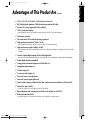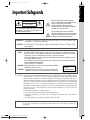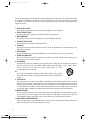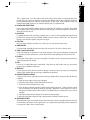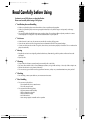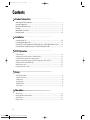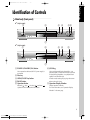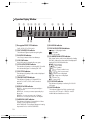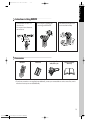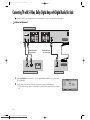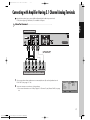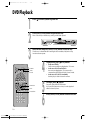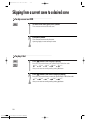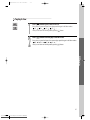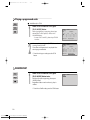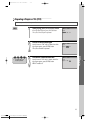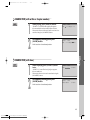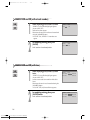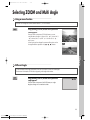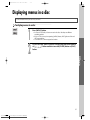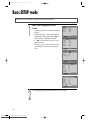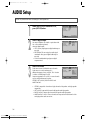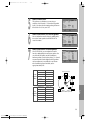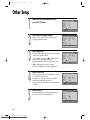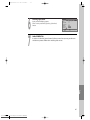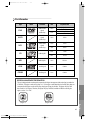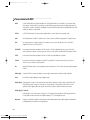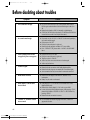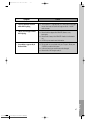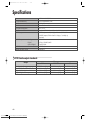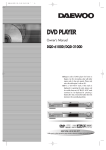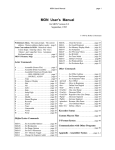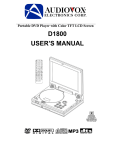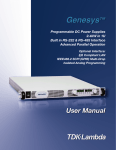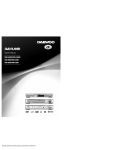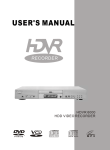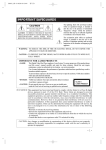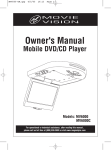Download Daewoo DQD-6100D Owner`s manual
Transcript
DQD-6100D 02.3.26 12:21 PM ˘
` A
DVD PLAYER
Owner’s Manual
DQD-6100D/DQD-2100D
◆ Region code of DVD player for home is
Region 2 or ALL. In inserting a disc with other
region code, it does not operate. Please only
use a disc with region 2 code or ALL.
◆ is a “DO NOT” mark. If this mark is
displayed in operating the units, please wait
for a while, then use it. If " DO NOT" mark
continues to be displayed in pressing a
button after that, it means the button does not
function in the currently played disc.
HELP LINE ; 0118 925 2577
With queries, please quote the page number, reference number and model number.
Downloaded From Disc-Player.com Daewoo Manuals
DQD-6100D 02.3.26 10:10 AM ˘
` 1
Product Information
Advantages of This Product Are .....
✔ DVD, VCD, CD, CD-R(MP3), CD-RW playback function
✔ MP3 file playback function (CD-R disc having records of MP3 files)
✔ Various TV system supported (NTSC and PAL)
✔ OSD (On Screen Display)
: Press [DISPLAY] button, disc and device information of DVD/VCD/CD are displayed.
✔ Screensaver function
✔ 3D sound effect (3D sound effect using 2 speakers)
✔ High performance video (27MHz / 10 bit)
: You can get sharp picture of DVD by using a 27MHz / 10bit video converter.
✔ High performance audio (96KHz / 24 bit)
: You can experience DVD standard high-performance audio by using 96KHz / 24bit high-performance audio
converter.
✔ Coaxial, Optical digital output (PCM, Dolby digital, dts)
: You can enjoy high-level digital audio by connecting with amp embedded with Dolby digital / dts decoder.
✔ Dolby digital decoder embedded
✔ Analog audio 2-channels output for DOWNMIX (x1)
✔ Composite video output (x1)
✔ S-Video output (x1)
✔ Uro (Scart) Jack Output (x1)
✔ Forward / reverse slow playback
✔ Forward / reverse speedy playback
✔ Search of title, chapter, and time in DVD disc, and search of track and time in VCD and CD
✔ Various TV aspect (DVD)
: 4:3 for Pan and Scan, 4:3 for Letter Box, and 16:9 for Wide
✔ Repeat playback (title and chapter for DVD, track and disc for VCD/CD)
✔ Bookmark function (DVD)
: Playback position can be made to remember up to 3 positions for speedy search.
1
Downloaded From Disc-Player.com Daewoo Manuals
DQD-6100D 02.3.26 10:10 AM ˘
` 2
✔ Selective Play (DVD/VCD/CD)
: You can select and play the desired title / chapter of DVD and track of Video CD/CD in STOP mode.
✔ Parental limit function (DVD)
: You can prevent children from watching adult movies by Parental SET.
✔ Multi-language voice audio (DVD)
: You can change voice audio up to 8. For SVCD and VCD, it depends on disc. (number of voice audio differs by
each disc)
✔ Multi-language voice subtitles (DVD)
: You can change subtitles up to 32. For SVCD and VCD, it depends on disc. (number of subtitles differs by each
disc.)
✔ Multi Angle screen (DVD)
: You can select and watch a screen photographed in various angles simultaneously (number of photographed angle
screen differs by each disc)
✔ Screen zoom function (DVD/VCD)
✔ Thumbnail view function (in VCD with inactivated PBC)
2
Downloaded From Disc-Player.com Daewoo Manuals
DQD-6100D 02.3.26 10:10 AM ˘
` 3
Product Information
Important Safeguards
CAUTION
RISK OF ELECTRIC SHOCK
DO NOT OPEN
CAUTION: TO REDUCE THE RISK OF ELECTRIC SHOCK,
DO NOT REMOVE COVER (OR BACK). NO USERSERVICEABLE PARTS INSIDE. REFER SERVICING TO
QUALIFIED SERVICE PERSONNEL.
The lightning flash with arrowhead symbol,
within an equilateral triangle, is intended to alert
the user to the presence of uninsulated
“dangerous voltage” within the product’s
enclosure that may be of sufficient magnitude to
constitute a risk of electric shock.
The exclamation point within an equilateral
triangle is intended to alert the user to the presence
of important operating and servicing instructions in
the literature accompanying the appliance.
WARNING : TO REDUCE THE RISK OF FIRE OR ELECTRIC SHOCK, DO NOT EXPOSE THIS
APPLIANCE TO RAIN OR MOISTURE.
CAUTION : TO PREVENT ELECTRIC SHOCK, MATCH WIDE BLADE OF PLUG TO WIDE SLOT,
FULLY INSERT.
IMPORTANT FOR LASER PRODUCTS
• LASER : This Digital Video Disc Player employs a Laser System. To ensure proper use of this product please
read this owner’s manual carefully and retain for future reference. Should the unit require
maintenance, contact an authorized service location - see service procedure.
Use of control adjustments or the performance of procedures other than those specified may result
in hazardous radiation exposure.
To prevent direct exposure to the laser beam, do not try to open the enclosure. Visible laser radiation
when open and interlocks defeated.
DO NOT STARE INTO THE BEAM.
• DANGER : Visible laser radiation when open and interlock failed or defeated.
Avoid direct exposure to beam.
CLASS 1
• CAUTION : Do not open the top cover. There are no user serviceable parts
LASER PRODUCT
inside the Unit; leave all servicing to qualified service personnel.
FCC NOTICE: This equipment has been tested and found to comply with the limits for a Class B digital device,
pursuant to part 15 of the FCC Rule. These limits are designed to provide reasonable protection
against harmful interference in a residential installation. This equipment generates, uses and can
radiate radio frequency energy and if not installed and used in accordance with the instructions,
may cause harmful interference to radio communications. However, there is no guarantee that
interference will not occur in a particular installation. If this equipment does cause harmful
interference to radio or television reception; which can be determined by turning the equipment
off and on, the user is encouraged to try to correct the interference by one or more of the
following measures:
• Reorientate or relocate the receiving antenna.
• Increase the separation between the equipment and receiver.
• Connect the equipment to an outlet on a circuit different from that to which the receiver is
connected.
• Consult the dealer or an experience radio/TV technical for help.
CAUTION: Any changes or modification in construction of this device which are not expressly approved
by the party responsible for compliance could void the user’s authority to operate the
equipment.
3
Downloaded From Disc-Player.com Daewoo Manuals
DQD-6100D 02.3.26 10:10 AM ˘
` 4
This set has been designed and manufactured to assure personal safety. Improper use can result in electric shock
or fire hazard. The safeguards incorporated in this unit will protect you if you observe the following procedures
for installation, use and servicing. This unit is fully transistorized and does not contain any parts that can be
repaired by the user.
1 READ INSTRUCTIONS
All the safety and operating instructions should be read before the unit is operated.
2 RETAIN INSTRUCTIONS
The safety and operating instructions should be retained for future reference.
3 HEED WARNINGS
All warnings on the unit and in the operating instructions should be adhered to.
4 FOLLOW INSTRUCTIONS
All operating and use instructions should be followed.
5 CLEANING
Unplug this unit from the wall outlet before cleaning. Do not use liquid cleaners or aerosol cleaners. Use a
damp cloth for cleaning.
6 ATTACHMENTS
Do not use attachments unless recommended by the unit’s manufacturer as they may cause hazards.
7 WATER AND MOISTURE
Do not use this unit near water- for example, near a bath tub, wash bowl, kitchen sink or laundry tub, in a
wet basement, or near a swimming pool.
8 ACCESSORIES
Do not place this unit on an unstable cart, stand, tripod, bracket, or table. The unit PORTABLE CART WARNING
may fall, causing serious injury to a child or adult as well as serious damage to (symbol provided by RETAC)
the unit. Use this unit only with a cart, stand , tripod, bracket, or table
recommended by the manufacturer.
8A
A unit and cart combination should be moved with care. Quick stops, excessive
force, and uneven surfaces may cause the video product and cart combination to
overturn.
9 VENTILATION
Slots and openings in the case are provided for ventilation to ensure reliable operation of the unit and to
protect it from overheating. These openings must not be blocked or covered. These openings must not be
blocked by placing the unit on a bed, sofa, rug, or other similar surface. This unit should never be placed near
or over a radiator or heat radiator. This unit should not be placed in a built-in installation such as a bookcase
or rack unless proper ventilation is provided or the manufacturer’s instructions have been adhered to.
10 POWER SOURCES
This unit should be operated only from the type of power source indicated on the marking label. If you are
not sure of the type of power supply to your home, consult your video dealer or local power company. For
units intended to operate from battery power, or other sources, refer to the operating instructions.
11 GROUNDING OR POLARIZATION
This unit is equipped with a polarized alternating -current line plug (a plug having one blade wider than the
other). This plug will fit into the power outlet only one way.
4
Downloaded From Disc-Player.com Daewoo Manuals
DQD-6100D 02.3.26 10:10 AM ˘
` 5
Downloaded From Disc-Player.com Daewoo Manuals
Product Information
This is a safety feature. If you are unable to insert the plug fully into the outlet, try reversing the plug. If the
plug still fails to fit, contact your electrician to replace your obsolete outlet.To prevent electric shock, do not
use this polarized plug with an extension cord, receptacle, or other outlet unless the blades can be fully
inserted without blade exposure. If you need an extension cord, use a polarized cord.
12 POWER-CORD PROTECTION
Power-supply cords should be routed so that they are not likely to be walked on or pinched by items placed
upon or against them, paying particular attention to cords at plugs, convenience receptacles, and the point
where they exit from the unit.
13 LIGHTNING
For added protection for this unit during a lightning storm, or when it is left unattended and unused for long
periods of time, unplug it from the wall outlet and disconnect the antenna or cable system. This will prevent
damage to the unit due to lightning and power line surges.
14 DISC TRAY
Keep your fingers well clear of the disc as it is closing. It may cause serious personal injury.
15 OVERLOADING
Do not overload wall outlets of extension cords as this can result in a risk of fire or electric shock.
16 OBJECT AND LIQUID ENTRY
Never push objects of any kind into this unit through openings as they may touch dangerous voltage points
or “short-out” parts that could result in a fire or electric shock. Never spill liquid of any kind on the unit.
17 BURDEN
Do not place a heavy object on or step on the product. The object may fall, causing serious personal injury
and serious damage to the product.
18 DISC
Do not use a cracked, deformed or repaired disc. These discs are easily broken and may cause serious
personal injury and product malfunction.
19 SERVICING
Do not attempt to service this unit yourself as opening or removing covers may expose you to dangerous
voltage or other hazards. Refer all servicing to qualified service personnel.
20 DAMAGE REQUIRING SERVICE
Unplug this unit from the wall outlet and refer servicing to qualified service personnel under the following
conditions.
A. When the power-supply cord or plug is damaged.
B. If liquid has been spilled, or objects have fallen into the unit.
C. If the unit has been exposed to rain or water.
D. If the unit does not operate normally by following the operating instructions. Adjust only those controls
that are covered by the operating instructions. Improper adjustment of other controls may result in
damage and will often require extensive work by a qualified technician to restore the unit to its normal
operation.
E. If the video product has been dropped or the cabinet has been damaged.
F. When the unit exhibits a distinct change in performance-this indicates a need for service.
21 REPLACEMENT PARTS
When replacement parts are required, have the service technician verify that the replacements he uses have
the same safety characteristics as the original parts. Use of replacements specified by the unit manufacturer
can prevent fire, electric shock, or other hazards.
DQD-6100D 02.3.26 10:10 AM ˘
` 6
22 SAFETY CHECK
Upon completion of any service or repairs to this unit, ask the service technician to perform safety checks
recommended by the manufacturer to determine that the unit is in safe operating condition.
23 WALL OR CEILING MOUNTING
The product should be mounted to a wall or ceiling only as recommended by the manufacturer.
24 HEAT
The product should be situated away from heat sources such as radiators, heat registers, stoves, or other
products (including amplifiers) that produce heat.
6
Downloaded From Disc-Player.com Daewoo Manuals
DQD-6100D 02.3.26 10:10 AM ˘
` 7
Product Information
Read Carefully before Using
Cautions in use of DVD player are described below.
Please read carefully before using a DVD player.
✔ Installation place and handling
• When you place this player near other devices, they may affect poorly together.
• When you place this player near strong magnetic materials, it may affect image or voice poorly or damage
recording.
• Do not spill volatile liquids like insect spray over the player. Do not leave rubber or plastic products in contact
with the player for a long time. They will cause deterioration or paint peel-off.
✔ Not in use
• When the unit is not in use, be sure to remove the disc and turn off the power.
• If you do not use the unit for a long period, remove batteries in REMOTE to prevent leakage.
• In case you don’t use the unit for a long time, the unit may not function properly in the future. Turn on and use the
player occasionally.
✔ Moving
• Repack the unit as it was originally packed at the factory. Alternatively, pack this product with towel not to be
damaged.
• Eject any disc.
✔ Cleaning
•
•
•
•
Dust off dirt in cabinet or control panel part smoothly with a soft cloth.
For heavy dirt, soak the cloth in a weak detergent solution, wring it well and wipe. Use a dry cloth to wipe it out.
Follow instructions in using chemical cleaners.
Do not use any type of solvent such as gasoline or benzene, as they may cause deterioration or paint peel-off.
✔ Checking
• For checking, contact your dealer or your nearest service center.
✔ Disc Handling
• Do not use any disc below.
- Disc stained with juice or attachments
- Disc with severe scratch
• Do not store the following places.
- High temperature and humidity
- Subject generation of mold
- Subject to direct sunlight
- Much dirt or dust
- Near strong magnetic materials such as speaker
7
Downloaded From Disc-Player.com Daewoo Manuals
DQD-6100D 02.3.26 10:10 AM ˘
` 8
Contents
Product Information
Advantages of This Product Are .... ........................................................................................... 1
Important Safeguards .................................................................................................................. 3
Read Carefully before Using ...................................................................................................... 7
Contents ....................................................................................................................................... 8
Identification of Controls ............................................................................................................ 9
Remote Control ........................................................................................................................ 12
Installation
Connecting with TV.................................................................................................................. 14
Connecting with Stereo Unit.................................................................................................... 15
Connecting TV with S-Video Jack, Dolby Digital Amp with Digital Audio Out Jack ........ 16
Connecting with Amplifier Having 5.1 Channel Analog Terminals ................................... 17
DVD Operation
DVD Playback .......................................................................................................................... 18
Skipping from a current scene to a desired scene .................................................................. 20
Confirming the current PLAY mode on screen ...................................................................... 27
Selecting an AUDIO language, SUBTITLE language and 3D AUDIO ................................ 28
Selecting ZOOM and Multi Angle .......................................................................................... 29
Memorising a scene.................................................................................................................. 30
Displaying menus in a disc. ..................................................................................................... 31
Setup
Basic SETUP Mode ................................................................................................................... 32
LANGUAGE Setup.................................................................................................................... 33
VIDEO Setup ............................................................................................................................. 34
AUDIO Setup........................................................................................................................... 35
SPEAKER Setup.......................................................................................................................... 37
Other Setup ............................................................................................................................... 39
The others
About DVD................................................................................................................................ 41
Before doubting about troubles ............................................................................................... 44
Specifications ............................................................................................................................ 46
Region Code ............................................................................................................................. 47
8
Downloaded From Disc-Player.com Daewoo Manuals
DQD-6100D 02.3.26 10:10 AM ˘
` 9
Product Information
Identification of Controls
Main body (front panel)
✔ {DQD-6100D}
@
!
# $
%^
# $
%
&
✔ {DQD-2100D}
!
@
&
! POWER (STANDBY/ON) button
Use to power the device on/off if AC power supply is
connected.
@ Disc tray
# OPEN/CLOSE Tray button
$ PAUSE button
% Operation button
Playback ( ), Stop ( ), Previous ( ) and Next (
) operation can be selected with this button.
^ JOG-Ring
Use to wind currently being played disc , or to
playback rapidly in clockwise. And use to rewind
currently being played disc, or to playback back
rapidly in counter-clockwise.
In Pause mode, rotating this jog ring make screen
advance frame by frame.
& Operation Display Window
Display operation of device.
For more information, see “Operation Display
Window” in the next page.
9
Downloaded From Disc-Player.com Daewoo Manuals
DQD-6100D 02.3.26 10:10 AM ˘
` 10
Operation Display Window
!
@
# $ % ^
PBC
DVD
SVCD
CDDA
MP3
TITLE
&
*
TRK CHP
(
REPEAT1 ALL A-B
)
RANDOM
1
DIGITAL
LPCM
4 3
! Recognised DISC TYPE indicator
DVD, SVCD, VCD, CDDA, MP3
@ DISC LOAD/PLAY indicator
This indicator is lighted up after recognizing disc.
# PLAY/PAUSE indicator
Use to copy contents of disc into videotape.
$ VOLUME button
Size of this button is changed with every press.
% VCD2.0/SVCD PBC indicator
This indicator is lighted up in selecting PBC ON while
this indicator disappears in selecting PBC OFF.
^ DVD TITLE indicator
This indicator is lighted up if title number is displayed
in playing DVD.
& TRACK/CHAPTER indicator
This indicator is lighted up if Chapter(DVD) or
track(VCD / SVCD / CDDA / MP3) number is
displayed.
* REPEAT MODE indicator
REPEAT 1 : In case you want to repeat and play a
chapter or track
REPEAT ALL : In case you want to repeat and play a
title or disc
REPEAT A- : In case you want to set “A- Repeat”
REPEAT A-B : In case you want to set “A-B Repeat”
( PARENTAL LIMIT indicator
This indicator is lighted up if parental limit in “Select
Function” menu is set items except "8
ADULT(RELEASE)". This indicator disappears in setting
the parental limit to "8 ADULT(RELEASE)".
10
Downloaded From Disc-Player.com Daewoo Manuals
2
) RANDOM indicator
1 DVD AUDIO STREAM indicator
: Dolby digital audio
: DTS audio
LPGM : LPCM audio
DIGITAL
2 NUMBER/CHARACTER indicator
Title, chapter number, and time are displayed in loading
DVD disc while track number and time are displayed in
loading VCD/SVCD/CDDA/MP3 disc.
: Tray is opened
: Tray is closed
: Disc is loaded
: There is no disc in tray
: Disc has some error
: Menu screen is displayed
: Setup menu is displayed
: Power is ON
: Power is OFF
3 3D SOUND indicator
This indicator is lighted up in selecting 3D SOUND
(3D) button.
4 ANGLE indicator
This indicator is lighted up if disc contains Angle
screen. (But, SETUP menu - OTHERS - ANGLE
MARK indicator should be set to ON.)
DQD-6100D 02.3.26 10:10 AM ˘
` 11
Product Information
Main body (Rear Panel)
&
EURO AV
!
@
! DIGITAL OUTPUT (COAXIAL, OPTICAL)
Jack
To enjoy sound quality of theatre level in home,
connect this jack with amp or unit embedded with
digital audio decoder.
@ 5.1 CHANNEL ANALOG AUDIO OUT
Jack
For Dolby digital and dts, total 6 channels are used; 3
channels for the front panel, 2 channels for surround,
and 1 channel for subwoofer.
These channels are located in right, left, centre of front
panel for 3 channels, right and left of rear panel for 2
channels, and centre of front panel for a channel. L
and R means left side and right side respectively,
CENTRE means central side, and SUB means
subwoofer.
#
$
%
^
$ VIDEO OUTPUT Jack
% S-VIDEO OUT Jack
To obtain better screen quality, connect and use the
unit to TV or monitor inputted from S-VIDEO.
^SCART Jack
& POWER CORD
It is a jack for supplying power to the unit. Connect to
outlet in a wall.
# 2 CHANNEL (DOWNMIX) AUDIO OUT
Jack
11
Downloaded From Disc-Player.com Daewoo Manuals
DQD-6100D 02.3.26 10:10 AM ˘
` 12
Remote Control
! OSD DISPLAY button
@ STANDBY button
!
6
# MENU button
@
#
$
7
8
9
$ TITLE/PBC button
% MOVE/SELECT in OSD
^ SETUP button
& PLAY MODE button
%
0
^
“
&
*
(
‘
+
=
Q
q
W
w
E
) REVERSE SEARCH
e
7 3D button
)
1
2
3
4
* REPEAT Playback button
( PREVIOUS button (move into a previous scene or
track)
1 PAUSE/STEP button
2 ZOOM button
3 SUBTITLE Select button
4 LANGUAGE Select
5 NUMBER button
6 OPEN/CLOSE button
8 Chapter/Title/Time SEARCH button
9 SYSTEM Selection button
5
R
0 ENTER button
“ RETURN button
‘ CLEAR button
+ BOOKMARK button
= NEXT button (Move into a next scene or track)
Q PLAYBACK button
q FORWARD SEARCH button
W STOP button
w VOLUME + button
E VOLUME - button
e ANGLE button
R SCART button
12
Downloaded From Disc-Player.com Daewoo Manuals
DQD-6100D 02.3.26 10:10 AM ˘
` 13
Product Information
Instructions in Using REMOTE
• Operate REMOTE within 7m
from the unit.
• Do not press 2(two) buttons at
the same time.
• Do not light up sending and
receiving part of REMOTE.
• Do not keep in the place with
much dust and humidity.
Accessories
REMOTE
2 Batteries
Connecting cable to
Audio/Video jack
Owner’s Manual/
Warranty
• To purchase accessories or not supplied parts additionally, contact your nearest dealer or service centre. But, owner’s
manual and warranty are not sold additionally.
13
Downloaded From Disc-Player.com Daewoo Manuals
DQD-6100D 02.3.26 10:10 AM ˘
` 14
Connecting with TV
How to Connect with Audio/Video jack/Scart jack
REAR PANEL OF TV
REAR PANEL OF DVD-VIDEO
INPUT 1 INPUT 2
EURO AV
AUDIO/VIDEO CABLE
(If there is AUDIO/VIDEO INPUT jack in TV)
Connect VIDEO OUT jack in DVD player to VIDEO IN jack in TV, and AUDIO OUT jack in DVD player to AUDIO
IN jack in TV with connecting cable of Audio/Video jack.
C H E C K
U P
!
• In/Out jack in Audio/Video terminal:
- In: A jack used to receive signal required in this unit from other units.
- Out: A jack used to send signal of this unit to other units.
14
Downloaded From Disc-Player.com Daewoo Manuals
DQD-6100D 02.3.26 10:10 AM ˘
` 15
Connecting with Stereo Unit
How to Connect with Stereo Unit such as Audio
REAR PANEL OF STEREO UNIT
Installation
REAR PANEL OF DVD-VIDEO
(L) AUDIO (R)
AUDIO CABLE
¡
™
£
Connect Audio jack. Connect AUDIO OUT in rear panel of DVD player to IN jack of stereo sound unit.
For Input Select in stereo unit, Select “External Input” connected with DVD player.
Playback DVD disc, you can hear sound in speaker of stereo unit.
15
Downloaded From Disc-Player.com Daewoo Manuals
DQD-6100D 02.3.26 10:10 AM ˘
` 16
Connecting TV with S-Video, Dolby Digital Amp with Digital Audio Out Jack
■ Use in S-VIDEO or COMPONENT In jack attached in TV or amp supporting Dolby digital.
How to Connect
REAR PANEL OF DVD-VIDEO
EURO AV
CONNECTING CABLE
(NOT SUPPORTED)
CONNECTING CABLE
(NOT SUPPORTED)
(L) AUDIO IN (R)
AMPLIFIER OF DOLBY DIGITAL
¡
™
REAR PANEL OF TV
Select S-VIDEO IN to connect to TV. You should select “Video Out” type in DVD
SET in advance.
Select either COAXIAL or OPTICAL to connect to amp of Dolby digital.
** If you want to know about “Dolby digital”, please refer to [About DVD] on page
44.
16
Downloaded From Disc-Player.com Daewoo Manuals
Language Video Audio Speaker Others
TV Aspect
TV Type
Video Out
Brightness
Sharpness
Move:
4:3 PS
NTSC
S-Video RGB
S-Video
Dark
Normal
Select :
Exit:Setup/Return
DQD-6100D 02.3.26 10:10 AM ˘
` 17
Connecting with Amplifier Having 5.1 Channel Analog Terminals
■ Apply this section just to an amplifier without digital audio input terminals.
Only when playing DVD disc, it is available of output.
Installation
How To Connect
REAR PANEL OF DVD-VIDEO
EURO AV
CONNECTING CABLE
(NOT SUPPORTED)
5.1 AMPLIFIER WITH CHANNEL ANALOG TERMINALS
¡
™
Since more than three speakers are connected, above all, set the Speaker item in
DVD SET. (See page 35~36)
You can connect a maximum of six speakers.
** For more information on “Dolby Digital 5.1 Channel”, see [About DVD] on page
44.
Language Video Audio Speaker Others
Lt/Rt
Downmix
Lt/Rt
Lo/Ro
Centre
On
Off
Rear
On
Subwoofer
On
Centre Delay
On
Rear Delay
On
Move:
Select :
Exit:Setup/Return
17
Downloaded From Disc-Player.com Daewoo Manuals
DQD-6100D 02.3.26 10:11 AM ˘
` 18
DVD Playback
1
2
3
Press [ STANDBY] button to power on.
Press [OPEN/CLOSE] button to open the disc tray.
Place a disc firmly on the disc tray, making its label look upward.
Insert the disc and press [OPEN/CLOSE] button to close the tray.
The disc tray is closed and after checking the disc’s condition, Playback or Stop
function starts to operate.
POWER
OPEN
/CLOSE
PLAYBACK
STOP
PAUSE/STEP
18
Downloaded From Disc-Player.com Daewoo Manuals
4
5
6
To playback it, press [ PLAY] button.
• In the case of DVD,
DVD menus and titles are displayed on TV screen.
• In the case of S-VCD and VCD2.0
the menus are displayed on TV screen and it is
converted into PBC(Playback Back Control) mode.
• In the case of CD, VCD1.1 and MP3,
the disc plays in order of its track numbers.
To stop it, press [ ] button.
For pause, press [PAUSE/STEP] button.
If you press this button once more, it makes playback
advance frame by frame.
Press [OPEN/CLOSE] button to remove the disc.
DQD-6100D 02.3.26 10:11 AM ˘
` 19
Various Playback Methods
■ If you want fast playback,
press [ ] button in Playback mode.
You can watch fast playing screen.
■ If you want fast rewinding playback,
press [ ] button in Playback mode.
You can watch fast rewinding screen.
■ If you want still picture,
press [PAUSE/STEP] in Playback mode.
You can watch the desired screen in stop status.
■ If you want slow-motion playback,
press [ ] or [ ] button in Pause mode.
You can watch the desired screen in the forward or backward direction.
DVD Operation
■ If you want to watch a series of screens one by one (FRAME ADVANCE)
press [PAUSE/STEP] button or rotate Jog Ring in Pause mode.
Each time you press this button, the picture advances one frame.
19
Downloaded From Disc-Player.com Daewoo Manuals
DQD-6100D 02.3.26 10:11 AM ˘
` 20
Skipping from a current scene to a desired scene
To skip scenes in a DVD
1
2
To move to next scene, press [NEXT] button.
The current scene moves to the next scene.
Press [PREV] button.
The current scene moves to the first scene.
If pressing it again, it moves to the prior scene.
To play it fast
1
2
20
Downloaded From Disc-Player.com Daewoo Manuals
Press [
] button to start fast-play in playing.
Every time you press the button, play speed changes in the below orders
x2
x4
x8
x 20
x 2 ....
Also you can return to normal speed by pressing [ ] button.
Press [
] button to start reverse fast-play in playing.
Every time you press the button, reverse play speed changes in the below orders
x2
x4
x8
x 20
x 2 ....
Also you can return to normal speed by pressing [ ] button.
DQD-6100D 02.3.26 10:29 AM ˘
` 21
To play it slow
1
2
Press [
] button to play it slow in PAUSE.
Every time you press the button, slow play speed changes in the below orders.
1/2
1/4
1/8
1/2
....
Also you can return to normal speed by pressing [ ] button.
Press [
] button to reverse-play it slow in PAUSE.
Every time you press the button, slow reverse-play speed changes in the below orders.
1/2
1/4
1/8
1/2 ....
Also you can return to normal speed by pressing [ ] button.
DVD Operation
21
Downloaded From Disc-Player.com Daewoo Manuals
DQD-6100D 02.3.26 10:11 AM ˘
` 22
Playing a programmed order
■ Available only in STOP.
1
2
While STOP or Memorise STOP, press
[PLAY MODE] button.
While the right figure is appearing, please input
desired Title(T) and Chapter(C) number with
NUMBER buttons.
* In case of VCD and CD, please input TRACK
Number.
After completing setting, press [ENTER] button after
moving a cursor to PLAY.
Then, titles and chapters (track) are played in the
above-programmed order.
* To exit from Program mode, press the STOP
button.
Mode1
DVD
Program
Title - Chapter
T C
T C
T C
1---- 4---- 7---2---- 5---- 8---3---- 6---- 9---Clear ALL
Play Program
Mode1
DVD
Program
Title - Chapter
T C
T C
T C
1 01 05 4 - - - - 7 - - - 2 01 08 5 - - - - 8 - - - 3 01 12 6 - - - - 9 - - - Clear ALL
1
With the right picture appearing, please press
[ENTER] button
Regardless of titles or track numbers, it plays in
random.
* To exit from Shuffle mode, press the STOP button.
22
Downloaded From Disc-Player.com Daewoo Manuals
Mode1
Shuffle
--
TC
10 - - - 11 - - - 12 - - - -
Play Program
RANDOM PLAY
While STOP or Memorise STOP, press
[PLAY MODE] button twice.
-TC
10 - - - 11 - - - 12 - - - -
DVD
DQD-6100D 02.3.26 10:28 AM ˘
` 23
Repeating a Chapter or Title (DVD)
You may repeat a desired chapter or title.
O T
E
If the right figure appears, press [ENTER] button.
Then, the current chapter is repeated.
Press [PLAY MODE] button again.
Move a cursor to “Title” with [>] button, then if the
right figure appears, press [ENTER] button.
Then, the current title is repeated.
Press [REPEAT] button one more time.
Move a cursor to “Off” with [>] button, then if the
right figure appears, press [ENTER] button.
REPEAT mode is off.
Mode1
DVD
Repeat
Chapter Title Off
Mode1
DVD
Repeat
Chapter Title Off
DVD Operation
N
• A certain disc may
not be repeated.
1
2
3
While playing, press [PLAY MODE] button.
Mode1
DVD
Repeat
Chapter Title Off
23
Downloaded From Disc-Player.com Daewoo Manuals
DQD-6100D 02.3.26 10:28 AM ˘
` 24
Repeating a Track or Disc (VCD, CD)
1
2
3
While playing, press [PLAY MODE] button.
If the right figure appears, press [ENTER] button.
Then, the current track is repeated.
Press [PLAY MODE] button again.
Move a cursor to “Disc” with [>] button, then if the
right figure appears, press [ENTER] button.
Then, the current disc is repeated.
Press [PLAY MODE] button one more time.
Move a cursor to “Off” with [>] button, then if the
right figure appears, press [ENTER] button.
REPEAT mode is off.
Mode1
VCD
Repeat
Track Disc Off
Mode1
VCD
Repeat
Track Disc Off
Mode1
VCD
Repeat
Track Disc Off
Repeating a defined period from A to B (DVD, VCD, CD)
You may repeat a definded period from A to B.
At the point where you want to start the repeat
playback, press [REPEAT] button.
A-
The right figure appears and repeat playback start position (A)
is set.
N
O T
E
• A MP3 disc may not
be repeated from A to
B.
At the point where you want to end the repeat
playback, press [REPEAT] button again.
The repeat playback end position (B) is set and a defined
period from A to B is playback repeatedly.
* To exit from repeat playback mode, press [REPEAT] button.
It enters into Normal Playback mode.
24
Downloaded From Disc-Player.com Daewoo Manuals
A-B
Off
DQD-6100D 02.3.26 10:28 AM ˘
` 25
SEARCH DVD (with a title or chapter number)
1
2
While playing, press [SEARCH] button.
“SEARCH 1” screen like the right figure appears.
It shows total title numbers and chapter numbers.
Please enter the new title and chapter number to be
searched using the [NUMBER] buttons.
In completing entering, please press
[ENTER] button.
Search1
DVD
Title --- 1-2 Chapter --- 1-8
Search1
DVD
Title --- 1-2 Chapter 006 1-8
PLAY starts from the selected position.
DVD Operation
SEARCH DVD (with time)
1
2
While in playing, press [SEARCH] button
twice.
Search2
DVD
Time - - : - - : - -
02:03:25
Search2
DVD
Time 01:00:00
02:03:25
“SEARCH 2” screen like the right figure appears.
It shows total time.
Please enter the new time to be searched using the
[NUMBER] buttons.
In completing entering, please press
[ENTER] button.
PLAY starts from the selected position.
25
Downloaded From Disc-Player.com Daewoo Manuals
DQD-6100D 02.3.26 10:11 AM ˘
` 26
SEARCH VCD and CD (with a track number)
1
2
While in playing, press [SEARCH] button.
“SEARCH 1” screen like the right figure appears.
(In case of PBC OFF)
Total track numbers appear.
Please enter the new track numbers to be searched
using the [NUMBER] button.
* If it is PBC ON, “SEARCH 1” screen does not
appear.
In completing entering, please press
[ENTER].
Search1
VCD
Track - - - 1-12
Search1
VCD
Track 009 1-12
PLAY starts from the selected position.
SEARCH VCD and CD (with time)
1
2
26
Downloaded From Disc-Player.com Daewoo Manuals
While in playing, press [SEARCH] button
twice.
“SEARCH 2” screen like the right figure appears.
(In case of PBC OFF)
It shows current track’s time and the whole disc’s
hours.
Please enter the new time to be searched using the
[NUMBER] button.
* If it is PBC OFF, only the track’s time appears.
Search2
VCD
Track Time - -:- -:- - 00:03:20
Disc Time - -:- -:- - 00:48:31
In completing entering, please press
[ENTER] button.
Search2
VCD
Track Time 00:01:20 00:03:20
PLAY starts from the selected position.
Disc Time
- -:- -:- - 00:48:31
DQD-6100D 02.3.26 10:11 AM ˘
` 27
Confirming the current PLAY mode on screen
Confirming the current DVD disc mode
1
2
While in playing, press [DISPLAY] button.
00:00:12
It shows the time elapsed.
While in playing, press [DISPLAY] button.
It shows the disc type, time elapsed, total time, the
current title, the current chapter, angle mode, audio
selected and subtiltle selected.
DVD
Title 1/12
Audio
Subtitle
01:10:00
00:00:12 01:10:00
Chapter 2/10
1/2
1/3
6Ch ENG
1/3 KOR
DVD Operation
Confirming the current VCD, CD disc mode
1
2
While in playing, press [DISPLAY] button.
It shows the time elapsed.
While in playing, press [DISPLAY] button.
It shows the disc type, time elapsed, total time, the
current track and PBC on/off.
VCD 2.0
Track 1/1
PBC on
00:04:50
00:44:57
00:04:50
00:44:57
27
Downloaded From Disc-Player.com Daewoo Manuals
DQD-6100D 02.3.26 10:11 AM ˘
` 28
Selecting an AUDIO language, SUBTITLE language and 3D AUDIO
Selecting an audio language
The user may select an audio language and subtitle language if a disc includes Multi-language.
Keep pressing [AUDIO] button till the user’s
preferred language appears.
Audio
1/3
6Ch ENG
If DVD disc includes audio information, every time the user
presses [AUDIO] button, English (ENG), French (FRE),
Japanese (JAP), Korean (KOR) and others appear one by one.
Selecting a subtitle language
N
O T
E
• A certain disc may
not support audio
select or subtitle
select.
Keep pressing [SUBTITLE] button till the user’s
preferred language appears.
Subtitle
If a DVD disc includes subtitle information, every time the
user presses [SUBTITLE] button, English (ENG), French (FRE),
Japanese (JAP), Korean (KOR) and others appear one by one.
If a user presses [OFF] button, subtitle does not appear on
screen.
Selecting 3D Audio
■ Available in PLAY mode only.
Please press [3D] button.
If pressing the button twice, the user can select a 3D audio.
28
Downloaded From Disc-Player.com Daewoo Manuals
3D
on
1/3 ENG
DQD-6100D 02.3.26 10:24 AM ˘
` 29
Selecting ZOOM and Multi Angle
Using a zoom function
The user can enlarge the current screen about 1.3, 1.5 or 2.0 times.
Keep pressing [ZOOM] button till the preferred
zoom appears.
Every time the user presses [ZOOM] button, a zoom
magnification changes 1.3 times (X1.3) 1.5 times (X1.5)
2.0 times (X2.0)
OFF
1.3 times (X1.3)
...
one by one.
A base point to be enlarged is centre and the point can be
changed with the operation of [
] button.
X2
DVD Operation
Different Angle
If a disc includes multi angle information, the user can watch a screen in multi angles.
The function is limited to a DVD disc supporting multi angle information.
Keep pressing [ANGLE] button till the preferred
angle appears.
1/3
Every time the user presses [ANGLE] button, an angle
degrees changes in a consecutive order.
29
Downloaded From Disc-Player.com Daewoo Manuals
DQD-6100D 02.3.26 10:11 AM ˘
` 30
Memorizing a scene
Once memorizing a scene, the user may watch it anytime.
To memorize a scene
1
2
While playing, press [MARK] button.
The right figure appears.
Then press [ENTER] button and the current scene is
memorized in “A”.
If you want to memorize another preferred
scene, press [>] button.
Bookmark DVD
A--:--:-- B--:--:-- C--:--:--
Bookmark DVD
A01:30:10 B--:--:-- C--:--:--
The right figure appears.
Then press [ENTER] button and the current scene is
memorized in “B”.
** The user may memorise “C” continously with the
same method.
Playing a memorised scene
1
2
30
Downloaded From Disc-Player.com Daewoo Manuals
Press [MARK] button.
Memorised bookmark appears on screen.
Bookmark DVD
A01:30:10 B01:40:00 C--:--:--
Move it to preferred bookmark by pressing
[ > ] button.
Bookmark DVD
A01:30:10 B01:40:00 C--:--:--
moves to the bookmark position.
In the moment, press [ENTER] button to play it.
DQD-6100D 02.3.26 10:11 AM ˘
` 31
Displaying menus in a disc
If a disc includes menus, the user may use them.
To display menus in a disc
• In case of a DVD disc, it shows menus in the disc. Also they are different
according to discs
• If it is a VCD2.0, every time pressing [MENU] button, PBC light turns ON and
OFF over and over.
• CD and VCD1.1 do not support the function.
If it is a DVD disc, move a cursor to a relative item with arrow buttons
of [
] button and select one with [ENTER] button or [PLAY]
button.
DVD Operation
1
2
Press [MENU] button.
31
Downloaded From Disc-Player.com Daewoo Manuals
DQD-6100D 02.3.26 10:11 AM ˘
` 32
Basic SETUP mode
While DISC STOP or Memorise STOP, press [SETUP] button to set menus.
1
While a disc is stopped, press [SETUP]
button.
• A screen to set various menus like the right figure
appears.
• By using [<] and [>] , a set menu changes from
LANGUAGE, which is covered with “
”, to
VIDEO, AUDIO, SPEAKER and OTHERS.
• If “
” is on LANGUAGE, press [<] or [>] to
display submenus
• Press [ ] and [ ] for the movement among
menus and press [<] and [>] for the select of a
menu.
Language Video Audio Speaker Others
OSD Language
Audio
Subtitle
Disc Menu
English
English
English
English
Move:
Exit:Setup/Return
Language Video Audio Speaker Others
TV Aspect
TV Type
Video Out
Brightness
Sharpness
4:3 PS
NTSC
S-Video
Dark
Normal
Move:
Exit:Setup/Return
Language Video Audio Speaker Others
Digital Out
Bitstream
Dual Mono
Stereo
Dynamic Range Off
Move:
Exit:Setup/Return
Language Video Audio Speaker Others
Downmix
Centre
Rear
Subwoofer
Centre Delay
Rear Delay
Lt/Rt
On
On
On
On
On
Move:
Exit:Setup/Return
Language Video Audio Speaker Others
OSD
Angle Mark
Screensaver
Defaults
Password
Parental
Move:
2
32
Downloaded From Disc-Player.com Daewoo Manuals
In completing settings, press [RETURN] button or [SETUP] button.
On
On
On
Reset
---8 Unlock
Exit:Setup/Return
DQD-6100D 02.3.26 10:11 AM ˘
` 33
LANGUAGE Setup
The user can set the language of menus in a disc, audio and subtitle.
N
O T
E
Language Video Audio Speaker Others
OSD Language
Audio
Subtitle
Disc Menu
English
English
English
English
Move:
Selecting a language on screen.
Please select a language to be displayed on DVD
screen.
Language Video Audio Speaker Others
OSD Language
English English
Audio
English French
Subtitle
English Spanish
Disc Menu
English
Move:
Selecting an audio language.
Set it as the preferred audio language. In case the
audio language is set and recorded in the DISC, it is
automatically played in the set language everytime it
is placed. For example, English is set and recorded
as audio language in the DISC, it is played in
English.
Selecting a subtitle language.
Please set it as the preferred language. In case the
subtitle language is set and recorded in the DISC, it
is automatically played in the set language everytime
it is placed. For example, English is set and recorded
as subtitle language in the DISC, it is played in
English.
Selecting a DISC MENU language.
Please set it as the preferred DISC MENU language.
In case the DISC MENU language is set and
recorded in the DISC, it is automatically played in
the set language everytime it is placed. For example,
English is set and recorded as a DISC MENU
language in the DISC, it is played in English.
Exit:Setup/Return
Select :
Exit:Setup/Return
Language Video Audio Speaker Others
OSD Language
English English
Audio
English French
Subtitle
English Spanish
Disc Menu
English Portuguese
Chinese
Move:
Select :
Exit:Setup/Return
Language Video Audio Speaker Others
OSD Language
English English
Audio
English French
Subtitle
English Spanish
Disc Menu
English Portuguese
Chinese
Move:
Select :
Exit:Setup/Return
Language Video Audio Speaker Others
OSD Language
Audio
Subtitle
Disc Menu
Move:
English
English
English
English
Select :
Setup
• In case a disc does
not include setting
languages
information, the
selected language
does not appear.
1
2
3
4
5
While DISC STOP or Memorise STOP,
press [SETUP] button.
English
French
Spanish
Portuguese
Chinese
Exit:Setup/Return
33
Downloaded From Disc-Player.com Daewoo Manuals
DQD-6100D 02.3.26 10:11 AM ˘
` 34
VIDEO Setup
A user can set up a connected TV condition and screen.
1
2
3
4
5
34
Downloaded From Disc-Player.com Daewoo Manuals
While DISC STOP or Memorise STOP,
press [SETUP] button.
Language Video Audio Speaker Others
TV Aspect
TV Type
Video Out
Brightness
Sharpness
4:3 PS
NTSC
S-Video
Dark
Normal
Move:
Selecting TV Aspect.
If a user selects “4:3 PS”, the user can watch only a
centre of the original scene of “16:9”.
If a user selects “4:3 LB”, the user can watch the
original scene of “16:9”, but the top and bottom of
the screen look black color.
If a disc size is originally recorded in 4:3, the user
cannot watch it in a wide screen though the user
sets a size as “16:9 Wide”.
Selecting a TV type.
The user may select a TV type.
The user may select a type among NTSC, PAL or
AUTO.
Language Video Audio Speaker Others
TV Aspect
4:3 PS 4:3 PS
4:3 LB
TV Type
NTSC
Video Out
S-Video 16:9 Wide
Brightness
Dark
Sharpness
Normal
Move:
The user may select a VIDEO OUTPUT between
COMPONENT and S-VIDEO.
*“Composite Video Out” is always available.
TV Aspect
TV Type
Video Out
Brightness
Sharpness
The user may select a bright degree of a screen.
There are two choices of DARK and BRIGHT.
Exit:Setup/Return
4:3 PS
Auto
NTSC
NTSC
S-Video
PAL
Dark
Normal
Select :
Exit:Setup/Return
Language Video Audio Speaker Others
TV Aspect
TV Type
Video Out
Brightness
Sharpness
Move:
Selecting a bright degree.
Select :
Language Video Audio Speaker Others
Move:
Selecting a VIDEO OUTPUT.
Exit:Setup/Return
4:3 PS
NTSC
S-Video RGB
S-Video
Dark
Normal
Select :
Exit:Setup/Return
Language Video Audio Speaker Others
TV Aspect
TV Type
Video Out
Brightness
Sharpness
Move:
4:3 PS
NTSC
S-Video
Dark
Dark
Normal Bright
Select :
Exit:Setup/Return
DQD-6100D 02.3.26 10:11 AM ˘
` 35
6
Selecting a vivid degree.
A user may select a vivid degree of a screen. There
are three of choices, NORMAL, SOFT and
SHARPEN.
Language Video Audio Speaker Others
TV Aspect
TV Type
Video Out
Brightness
Sharpness
Move:
4:3 PS
NTSC
S-Video
Dark
Normal
Normal Soft
Sharp
Select :
Exit:Setup/Return
Setup
35
Downloaded From Disc-Player.com Daewoo Manuals
DQD-6100D 02.3.26 10:11 AM ˘
` 36
AUDIO Setup
A user may select audio menu according to a user’s speaker set.
1
2
3
While DISC STOP or Memorise STOP,
press [SETUP] button.
Language Video Audio Speaker Others
Digital Out
Bitstream
Dual Mono
Stereo
Dynamic Range Off
Move:
Select a digital output.
Set output conditions to coaxial or optical terminal.
You can set following three(3)
values of digital output;
• OFF: Not any output goes to digital audio output
terminal.
• BITSTREAM: The same signal as audio signal
recorded in disc goes to digital audio output
terminal.
• PCM: Decoded audio signal goes to digital
output terminal.
Select Dual Mono.
Dual Mono means 2 individual mono channels.
Dual Mono is mainly used to apply 2
different languages to one program. This function
is similar to multichannel sound
function supported in TV or VCR. 2 mono channels
can be combined into total 4 values;
STEREO, LEFT MONO, RIGHT MONO and
MIXED MONO.
Exit:Setup/Return
Language Video Audio Speaker Others
Digital Out
Bitstream Bitstream
PCM
Dual Mono
Stereo
Off
Dynamic Range Off
Move:
Select :
Exit:Setup/Return
Language Video Audio Speaker Others
Digital Out
Bitstream
Dual Mono
Stereo
Stereo
Dynamic Range Off
L-Mono
R-Mono
Mixed Mono
Move:
Select :
Exit:Setup/Return
• STEREO: outputs left channel and right channel to left speaker and right speaker
respectively.
• LEFT MONO: outputs left channel to left speaker and right speaker.
• RIGHT MONO: outputs right channel to left speaker and right speaker.
• MIXED MONO: mixes 2 mono channels and outputs the mixed channel to left
and right speaker at the same time.
36
Downloaded From Disc-Player.com Daewoo Manuals
DQD-6100D 02.3.26 10:11 AM ˘
` 37
4
Select a Dynamic Range.
Dynamic range can differ by users and their
watching environment. High-density audio
programs like movies have wide dynamic range. In
the dynamic range, explosion sounds 20dB higher
and rustle of leaves sounds 50dB less than
conversation. Sometimes, depending on watching
environment, loud sound should be heard louder
while soft sound should be heard softer. Likewise,
very soft sound is not audible and viewers should
raise the sound level.
Set "OFF" to view a program in the dynamic range
as recorded in disc. If you hear loud sound softer
and soft sound louder, set a suitable value below
"MAX".
Language Video Audio Speaker Others
Digital Out
Bitstream
Full
Dual Mono
Stereo
3/4
Dynamic Range Off
2/4
1/4
Off
Move:
Select :
Exit:Setup/Return
Setup
37
Downloaded From Disc-Player.com Daewoo Manuals
DQD-6100D 02.3.26 10:11 AM ˘
` 38
SPEAKER Setup
A user may set each speakers sound.
■ 5.1 CH Analogue Amplifier only.
1
2
3
4
38
Downloaded From Disc-Player.com Daewoo Manuals
While DISC STOP or Memorise STOP,
press [SETUP] button.
Language Video Audio Speaker Others
Downmix
Centre
Rear
Subwoofer
Centre Delay
Rear Delay
Lt/Rt
On
On
On
On
On
Move:
Select a DOWN MIX.
• If Lt/Rt or Lo/Ro is selected, a menu cannot
move to the below 3 to 7 menus.
Exit:Setup/Return
Language Video Audio Speaker Others
Lt/Rt
Downmix
Lt/Rt
Lo/Ro
Centre
On
Off
Rear
On
Subwoofer
On
Centre Delay
On
Rear Delay
On
Move:
Select :
Exit:Setup/Return
DOWNMIX is used to reproduce the proper analog audio when the audio channel
recorded on the disc differs from the output audio channel configuration. Assume that
5.1 channels audio are recorded on the disc but you can receive only stereo audio
channels. In this case downmix is unavoidable and you will hear all the channels
recorded on disc.
Select a CENTRE speaker.
This submenu is valid when you are using an
amplifier, which have the 5.1 channel analog audio
input. If you have the centre speaker, please turn the
sub item ON. If not, turn OFF. If you are going to
adjust the centre delay, please turn the sub item ON.
If not, you can’t adjust the centre delay.
Select a REAR speaker.
This submenu is valid when you are using an
amplifier, which have the 5.1 channel analog audio
input. If you have the rear speaker, please turn the
sub item ON. If not, turn OFF. If you are going to
adjust the rear delay, please turn the sub item ON. If
not, you can’t adjust the rear delay.
Language Video Audio Speaker Others
Downmix
Centre
Rear
Subwoofer
Centre Delay
Rear Delay
Move:
Lt/Rt
On
On
On
On
On
Select :
On
Off
Exit:Setup/Return
Language Video Audio Speaker Others
Downmix
Centre
Rear
Subwoofer
Centre Delay
Rear Delay
Move:
Lt/Rt
On
On
On
On
On
Select :
On
Off
Exit:Setup/Return
DQD-6100D 02.3.26 10:11 AM ˘
` 39
5
6
7
Select SUBWOOFER.
This submenu is valid when you are using an
amplifier, which have the 5.1 channel analog audio
input. If you have the subwoofer speaker, please turn
the sub item ON. If not, turn OFF.
Language Video Audio Speaker Others
Downmix
Centre
Rear
Subwoofer
Centre Delay
Rear Delay
Move:
Select a time DELAY of a CENTRE speaker.
You can adjust the sound in home by adding delay
time to the centre speaker. See REAR DELAY for
more information.
Like CNTR DELAY, you can adjust the sound in
home by adding delay time to the rear speaker. You
may hear the best quality sound if the distance
between speakers is same when playing 5.1 channel
surround sounds. But the displacement of speakers
with same distance is very difficult in real. Please
refer the following figure and table, set the
appropriate delay time.
Value (ms)
OFF
1
2
3
4
5
Df-Ds(cm)
Df<=Ds
102
Rear
204
Speaker
Delay
306
408
510
Value (ms)
OFF
3
6
9
12
15
Exit:Setup/Return
Downmix
Centre
Rear
Subwoofer
Centre Delay
Rear Delay
Lt/Rt
On
On
On
On
On
Select :
Off
1ms
2ms
3ms
4ms
5ms
Exit:Setup/Return
Language Video Audio Speaker Others
Downmix
Centre
Rear
Subwoofer
Centre Delay
Rear Delay
Move:
Lt/Rt
On
On
On
On
On
Select :
Off
3ms
6ms
9ms
12ms
15ms
Exit:Setup/Return
Ideal Front Speaker
Setup
Df-Dc (cm)
Df<=Dc
34
Centre
68
Speaker
Delay
102
136
170
Select :
On
Off
Language Video Audio Speaker Others
Move:
Select a time DELAY of a REAR speaker.
Lt/Rt
On
On
On
On
On
Ideal Surround Speaker
39
Downloaded From Disc-Player.com Daewoo Manuals
DQD-6100D 02.3.26 10:11 AM ˘
` 40
Other Setup
1
2
3
4
5
40
Downloaded From Disc-Player.com Daewoo Manuals
While DISC STOP or Memorise STOP,
press [SETUP] button.
Language Video Audio Speaker Others
OSD
Angle Mark
Screensaver
Defaults
Password
Parental
On
On
On
Reset
---8 Unlock
Move:
Select character display window.
Select "ON" to make OSD(On Screen Display)
language displayed in screen.
Language Video Audio Speaker Others
OSD
Angle Mark
Screensaver
Defaults
Password
Parental
Move:
Select angle mark.
Different angle screens up to 9 screens can be saved
in DVD. You can set with this
menu whether angle mark ( )is displayed in the
screen during playing the multipleangle-recorded disc. Select "ON", the angle mark
( ) is displayed in the screen if multiple
angles are recorded in the currently played disc.
Select screen save.
If bright scenes continue to be displayed in screen,
TV can be damaged. Set the
screensaver to "ON", the screensaver functions
automatically and DVD logo moves
continuously if the screen does not operate for about
5 minutes.
Select defaults.
If you select defaults, every function set returns to
FACTORY OUT SET except PARENTAL.
Exit:Setup/Return
On
On
Off
On
On
Reset
---8 Unlock
Select :
Exit:Setup/Return
Language Video Audio Speaker Others
OSD
Angle Mark
Screensaver
Defaults
Password
Parental
Move:
On
On
On
Off
On
Reset
---8 Unlock
Select :
Exit:Setup/Return
Language Video Audio Speaker Others
OSD
Angle Mark
Screensaver
Defaults
Password
Parental
Move:
On
On
On
On
Off
Reset
---8 Unlock
Select :
Exit:Setup/Return
Language Video Audio Speaker Others
OSD
Angle Mark
Screensaver
Defaults
Password
Parental
Move:
On
On
On
Reset
---8 Unlock
Select :
Exit:Setup/Return
DQD-6100D 02.3.26 10:18 AM ˘
` 41
6
7
Entering a password.
Input password display appears.
Enter a user’s password by pressing 4 [Number]
button.
Language Video Audio Speaker Others
OSD
Angle Mark
Screensaver
Defaults
Password
Parental
Move:
On
On
On
Reset
---8 Unlock
Select :
Exit:Setup/Return
Select PARENTAL.
It consists of 8 levels of parental control, violence, sexual scene, strong sexual scene
and others to protect children from watching those scenes.
Setup
41
Downloaded From Disc-Player.com Daewoo Manuals
DQD-6100D 02.3.26 10:11 AM ˘
` 42
About DVD
Playable Disc
• DVD, Video CD(Version 1.1, 2.0), S-VCD and Audio CD
Disc type
DVD
Video CD
CD
CD-G
CD-ROM
CD-R
CD-RW
DVD-ROM
DVD-R
DVD-RAM
DVD+RW
Photo CD
Playable
Possible
Possible
Possible
Possible
Possible
Possible
Possible
Impossible
Possible
Impossible
Impossible
Impossible
42
Downloaded From Disc-Player.com Daewoo Manuals
Restriction
Region number 3 or No region number
Version 1.0/1.1/2.0, SVCD/CVD
PCM or dts
Only Audio playback (No graphics!)
MP3 File, 200 Files in maximum
Video-CD/CD/CD-ROM (MP3 File)
Video-CD/CD/CD-ROM (MP3 File)
DVD Video
DQD-6100D 02.3.26 10:11 AM ˘
` 43
Disc Information
Type
DVD
Mark
Contents
Size
Playback time
Audio+Video
signals
(Video clips)
12cm
2hrs (single side)
8hrs (both sides)
80mins (single side)
160mins (both sides)
S-VCD
Audio+Video
signals
(Video clips)
VCD
Audio+Video
signals
(Video clips)
CD
8cm
12cm
45min
12cm
74min
8cm
20min
12cm
74min
8cm
20min
Audio signals
MP3
Audio signals
12cm
160min
CD-R
Audio signals
12cm
600min
CD-RW
Audio signals
12cm
600min
REGION MANAGEMENT INFORMATION
2
ALL
(Region 2)
(Region ALL)
Setup
This unit is designed and manufactured to respond to the Region Management information that is recorded on
a DVD disc. The region number of this player is “2”. If the region number described on the DVD discs does not
correspond to the Region number of this player, the player will not play this disc. This player will play DVD
discs made for “ALL” regions. Therefore, this player will play DVD discs marked with labels containing the
region number “2” or “ALL”.
Downloaded From Disc-Player.com Daewoo Manuals
The others
43
DQD-6100D 02.3.26 10:11 AM ˘
` 44
Terms related with DVD
DVD
A DVD (abbreviation of Digital Versatile Disc or Digital Video Disc) can include 135 minutes of video
information. And for audio, it can hold up to 8 kinds of languages and 32 kinds of subtitle languages. By
using MPEG-2 video compression and digital 3D surround sound, DVD realizes high-defined screen and
quality sound like a movie theater.
CDDA
A CDDA (abbreviation of Compact disc digital audio) is a music disc that is currently used.
MP3
MP3 (abbreviation of MPEG-1 Audio Layer 3) sizes up with a small file and supports CD quality sound.
PBC
By creating menus in a simple video CD, it enables a user to communicate with a CD. Also PBC is
adopted in VCD2.0, SVCD and CVD.
CHAPTER
It means the information recorded in a DVD. A title in a DVD is divided into many tracks, of which a
track is called as a chapter. A certain scene of a screen can be quickly searched with the chapter number.
TITLE
It means the information recorded in a DVD. A DVD can be divided into may titles.
TRACK
It means the information recorded in a video CD and audio CD. A disc consists of many a track, for
which a user can search a certain position.
dts
dts (Digital Theatre System) is the standard of surround sound for 5.1 CH which are being widely adopted
in films.
Multi Angle
A certain DVD has scenes recorded in various angles. Also the disc is called as Multi Angle Disc.
PCM
PCM (Pulse Code Modulation) means digital sound.
Dolby digital Dolby digital is a system maximized surround sound from the reform of the existing 4 CHPROLOGIC.
Basically the system consists of 5 channels of a centre speaker, L & R speakers and L & R front main
speakers. Dolby digital adds a sub-speaker to the above system in order to reinforce sub-woofer.
Dolby digital 5.1 channel
Dolby digital 5.1 CH is the system to output 5.1 CH analogue from decoding in DVD player itself and
can be used with the connection of amplifier holding a 5.1 CH analogue terminal.
Bitstream
Bitstream is the Dolby digital; or audio data to be decoded by dts decoder. Dolby digital or dts decorder
embedded AMP is necessary for using Bitstream.
44
Downloaded From Disc-Player.com Daewoo Manuals
DQD-6100D 02.3.26 10:11 AM ˘
Lt/Rt
` 45
It indicates L/R of Dolby Digital 2CH Downmix Output.
L/R/C/SW/LS/RS
6 channels are using in Dolby digital and dts. They are 3 channels for the front screen, 2 channels for
surround and 1 subwoofer. The front left speaker is referred as L, right speaker as R, centre speaker as C,
subwoofer as SW, left surround speaker as LS, right speaker as RS.
*L/R of 6CH output like upper case is displayed as Lo/Ro.
Downmix
Downmix is the technology for playing proper audio in case the recorded audio channel construction
and that of output channel does not match each other. Downmix will provide 5.1 channel-audio by
using 2 stereo speakers.
S-VIDEO
S-VIDEO offers clearer and sharper screen than COMPOSITE by separately-transmitting the signal of
color(C) and brightness(Y).
Keeping a disc safety
•
•
•
•
To keep a disc in clean condition, please do not touch the side containing play information.
Do not attach a bit of paper or sticky tape on it.
Do not expose a disc to a direct sunlight or electric heating systems.
After using it, please keep the disc in a case.
Cleaning a disc
• Please rub it from centre toward outside with clean clothes.
• Do not use thinner, benzol (benzene), commercial cleaning goods or antistatic sprays.
Macrovision
45
Downloaded From Disc-Player.com Daewoo Manuals
The others
This product incorporates copyright protection technology that is protected by method claims of certain U.S patents
and other intellectual property rights owned by Macrovision Corporation and other rights owners.
Use of this copyright protection technology must be authorized by Macrovision Corporation, and is intended for
home and other limited viewing uses only unless otherwise authorized by Macrovision Corporation. Reverse
engineering or disassembly is prohibited.
DQD-6100D 02.3.26 10:11 AM ˘
` 46
Before doubting about troubles
Symptom
Checks
• The recorder does not play.
➤ If a DVD is from overseas, it may not be played. Please check a
DVD’s region code whether it has the relative region code (2) or
All.
➤ Please check whether a DVD is inserted in a right direction.
➤ CD-ROM, DVD-ROM isn’t playback. (CD-ROM and DVD-ROM
means the format which has simple information.)
• No sound comes through.
➤ Play mode may be “SLOW” or “PAUSE” (In abnormal speed play,
no sound comes through)
➤ Did you press “MUTE”?
➤ Did you connect the parts in right way?
➤ Please check the operative condition of TV or amplifier.
➤ From “DEFAULT” SET, please check “AUDIO” and “SPEAKER”
items.
• A disc is playing but screen does
not appear or poor screen appears.
➤
➤
➤
➤
➤
• Sound is irregular.
➤ Please check the connection with Dolby digital amplifier.
➤ Please check the plugs are connected with one another tightly.
➤ Some contaminants may be remained in connection terminal.
• REMOTE does not work.
➤ Please check the degree of the REMOTE, distance or any
interruption.
➤ Battery may be weak or exhausted.
• Dolby digital 5.1 CH 3D sound
does not work.
➤ Dolby digital 5.1 CH 3D sound can be worked in the Dolby
digital amplifier only.
➤ Please check “Dolby digital 5.1 CH” mark on your DVD.
➤ In case of playing it through digital output, while pressing “STOP”,
please check whether “DIGITAL OUTPUT” is “BITSTREAM” by
pressing “SETUP”.
➤ Please check the connection is correct.
• “AUDIO” or “SUBTITLE” button
does not work.
➤ If a DVD does not include language information, it does not
support the function.
46
Downloaded From Disc-Player.com Daewoo Manuals
Did you turn on your TV sets?
Did you connect the parts in right way?
The play may be in “PAUSE”.
A disc may have some contaminants or be damaged.
A disc may be bad one.
DQD-6100D 02.3.26 10:11 AM ˘
` 47
Symptom
Checks
• “ANGLE” button does not work
while a DVD is playing.
➤ “MULTI ANGLE” is supported only in a DVD contains multi angle
scenes. Also a user can confirm the support with the “ANGLE”
mark on screen.
• “MENU” does not appear while a
DVD is playing.
➤ Please check the degree of the REMOTE, distance or any
interruption.
➤ Please check a battery in the REMOTE whether it is exhausted or
not.
➤ A DVD may not contain menu information.
• Screen shakes or appears only in
black and white.
➤ The recorder may not coincide with your TV system. Please press
“SYSTEM” to match to PAL system.
➤ A disc may have some contaminants or be damaged.
➤ Please check a DVD’s region code (2).
Downloaded From Disc-Player.com Daewoo Manuals
The others
47
DQD-6100D 02.3.26 10:11 AM ˘
` 48
Specifications
Power
Consumed electricity
Weight
Dimension
Operative temperature
Installation condition
VIDEO output
AUDIO output
Analogue
Digital
Optical Digital
AUDIO
AUDIO dynamic range
AC 110~220V 50/60Hz
15W (supplementary 5W)
4.25 kg
430mmx65mmx250.3mm
+5°C~35°C
Horizontal / Relative humidity under 80%
VIDEO output terminal, 1Vp-p unbalanced, RCA JACK
S-VIDEO output (75½ In load Y: 1.0Vp-p, C:0.286Vp-p)
Scart Jack
RCA JACK
2.5Vp-p 75½ RCA JACK
Optical Cable
90dB (EIAJ)
90dB (EIAJ)
DVD Audio output standards
Output
Analogue Audio output
5.1 CH (R/R, R/L, C/T, SW, F/R, F/L)
Digital Audio output
Optical digital audio output
48
Downloaded From Disc-Player.com Daewoo Manuals
DVD
48/96KHz sampling
48KHz sampling
48KHz sampling
48KHz sampling
Disc type
VIDEO-CD
44.1KHz sampling
44.1KHz sampling
44.1KHz sampling
CD
44.1KHz sampling
44.1KHz sampling
44.1KHz sampling
DQD-6100D 02.3.26 10:11 AM ˘
` 49
Region Code
The product and all DVD disc have region codes. So if both codes are not coincided each other, it does not work.
Legion codes are like the below.
Downloaded From Disc-Player.com Daewoo Manuals
The others
49