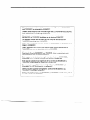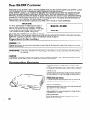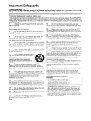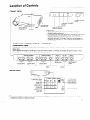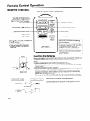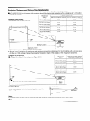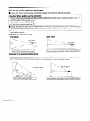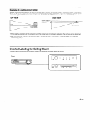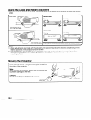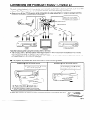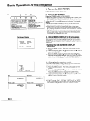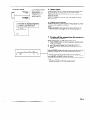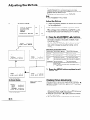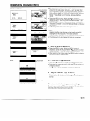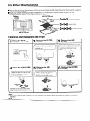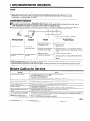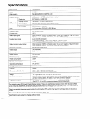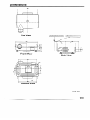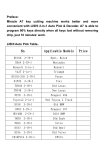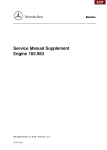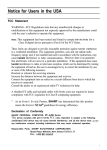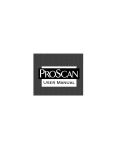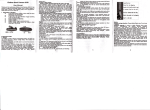Download Sharp XV-380H Specifications
Transcript
SHARR LCD PROJECTOR LCD-PROJEKTOR PROJECTEUR LCD VIDEOPROJEKTOR PROYECTOR DE LCD PROlElTORE LCD LCD-PROJEKTOR OPERATION MANUAL BEDIENUNGSANLEITUNG MODE D’EMPLOI BRUKSANVISNING MANUAL DE MANEJO MANUALE DI ISTRUZIONI GEBRUIKSAANWIJZING l l l l l l l ENGLISH DEUTSCH FRANGAlS SVENSKA ESPAfiOL ITALIAN0 NEDERLANDS This equipment and 73/23/EEC complies with the requirements as amended by 93/68/EEC. Dieses GerAt entsprlcht den Anforderungen und 73/23/EWG mit Anderung 93/68/EWG. of Directives 89/336/EEC der EG-Richtlinlen 89/336/EWG Ce mat&e1 r&pond aux exigences contenues dans les directives 89/336/CEE et 73/23/CEE modifikes par la directive 93/68/CEE. Dit apparaat voldoet aan de elsen van de nchtlijnen 73/23/EEG, gewljzlgd door 93/68/EEG. Dette udstyr overholder tillzg nr. 93/68/EEC. 89/336/EEG kravene I direktlv nr. 89/336/EEC en og 73/23/EEC Quest’ apparecchio 6 conforme al requlsltl delle direttlve 89/336/EEC 73/23/EEC, come emendata dalla dlretttva 93/68/EEC. e Este equipamento obedece 3s exlg&nclas das directtvas 89/336/CEE 73/23/CEE, na sua versa0 corngida pela directiva 93/68/CEE. e Este aparato satrsface las exlgencias de las Dlrectlvas 89/336/CEE 73/23/CEE, modlflcadas por medlo de la 93/68/CEE. Denna utrustning uppfyller kraven enligt riktlinjerna 73/23/EEC sA som kompletteras av 93/68/EEC. 89/336/EEC och Dette produktet oppfyller betingelsene 73/23/EEC i endrlngen 93/68/EEC. 89/336/EEC og i direktivene Tarna lalte tayttaa direktiivlen 89/336/EEC muutettu direktiivilla 93/68/EEC. )a 73/23/EEC vaatimukset, med y joita on Dear SHARP Customer Welcome to the SHARP Family. We are pleased that you are now the owner of a SHARP Colour LCD Projector built for outstanding quality, reliability and performance. Every SHARP Colour LCD Projector is adjusted for a proper picture and has passed through the most stringent quality control tests at the factory. We have prepared this OPERATION MANUAL so that you have the ability to adjust the picture and colour to your personal viewing preference. We sincerely hope that you will be delighted with the quality and performance of your Colour LCD Projector for many years to come. Please read the instructions carefully, and keep them handy for future reference, IMPORTANT For your assistance in reporting the loss or theft of your Colour LCD Projector, please record the Serial Number located on the rear of the projector and retain this information. The model number, power rating, and warnings are displayed on the rear of the unit. Before disposing of the packaging, against the “Supplied Accessories” Model No.: XV-380H Serial No.: please be sure that you have checked the contents of the carton thoroughly listed in the operation manual on page 21. Important Information WARNING =J%( Intense light source, do not look into the beam or view it directly. Be especially directly into the beam. WARNING: careful that children do not look TO REDUCE THE RISK OF FIRE OR ELECTRIC SHOCK, DO NOT EXPOSE THIS APPLIANCE TO LIQUIDS. CAUTION: TO REDUCE THE RISK OF ELECTRIC SHOCK, DO NOT REMOVE CABINET. ARE INSIDE. REFER SERVICING TO QUALIFIED SERVICE PERSONNEL. NO USER-SERVICEABLE PARTS Outstanding Features Allows easy projection of large screen, full-colour video images. l Can be projected directly onto a video screen or white wall. l Lightweight, convergence-free system for easy installation. FLEXIBLE USE In addition to the standard front projection mode, the menu driven functions can be used to instantly reverse the image (for rear projection), or invert the image (for ceiling mount applications.) POWER ZOOM AND FOCUS l Provides simple screen-size adjustments from either the projector or the remote control. l Screen projection size adjusts from 25 to 200 inches. HIGH PICTURE QUALITY Each of the three LCD panels contains 309,120 pixels to achieve exceptionally bright, high quality video images with up to 500 line TV lines of resolution. VARIABLE MASKING Video projection in a choice of Normal (4:3), Vista (16:9) or CinemaScope (21:9) mode. BUILT-IN SPEAKER Built-in 3w amplifier and speaker eliminates the need for external audio components. Contents Important Information ................................................................................. Outstanding Features ................................................................................. Important Safeguards ................................................................................ Location of Controls ................................................................................... Remote Control Operation .......................................................................... Setting Up the Projector ............................................................................. Using the Image Invert/Reverse Function .................................................. Connecting the Projector (VIDEO 1, VIDEO 2) ........................................... Basic Operation of the Projector ................................................................ Adjusting the Picture .................................................................................. Masking Adjustment ................................................................................... Functions on the Projector .......................................................................... Air Filter Maintenance ................................................................................ Lamp/Maintenance Indicators ................................................................... Before Calling for Service ........................................................................... Specifications ............................................................................................. Dimensions ................................................................................................. 1 1 3 4 5 6 8 12 13 15 16 17 19 20 20 21 22 SPECIAL NOTE FOR USERS INTHE U.K. The mains lead of this product is fitted with a non-rewireable (moulded) plug incorporating a 13A fuse. Should the fuse need to be replaced, a BSI or ASTA approved BS 1362 fuse marked v or 8 and of the same rating as above, which is also indicated on the pin face of the plug, must be used. Always refit the fuse cover after replacing the fuse. Never use the plug without the fuse cover fitted. In the unlikely event of the socket outlet in your home not being compatible with the plug supplied, cut off the mains plug and fit an appropriate type. DANGER: The fuse from the cut-off plug should be removed and the cut-off plug destroyed immediately disposed Under no circumstances should the cut-off plug be inserted elsewhere a serious electric shock may occur. To fit an appropriate plug to the mains lead, follow the instructions below: IMPORTANT: The wires in the mains lead are coloured in accordance Blue : Neutral Brown : Live l The wire which is coloured coloured black. blue must be connected The wire which is coloured coloured red. brown must be connected Ensure that neither the brown nor the blue wire is connected into a 13A socket outlet, as with the following As the colours of the wires in the mains lead of this product may not correspond identifying the terminals in your plug, proceed as follows: l and of in a safe manner. code: with the coloured markings to the plug terminal which is marked N or to the plug terminal which is marked L or to the earth terminal in your three-pin plug. Before replacing the plug cover make sure that: l If the new fitted plug contains a fuse, its value is the same as that removed from the cut-off plug. l The cord grip is clamped over the sheath of the mains lead, and not simply over the lead wires. IF YOU HAVE ANY DOUBT, CONSULT A QUALIFIED ELECTRICIAN. Important Safeguards ATTENTION: Please read all of these instructions before you operate your LCD Projector for the first time. Save these instructions for future reference. For your own protection and prolonged operation of your LCD Projector, be sure to read the following “important Safeguards” carefully, before use. This projector has been engineered and manufactured to ensure your personal safety. But IMPROPER USE CAN RESULT IN POTENTIAL ELECTRICAL SHOCK OR FIRE HAZARDS. In order not to defeat the safeguards incorporated into this LCD Projector, observe the following basic rules for its installation, use and servicing. 1 Unplug the LCD Projector from the wall outlet before cleaning. 2 Do not use liquid cleaners or aerosol cleaners. Use a damp cloth for cleaning. 3 Do not use attachments the LCD Projector manufacturer, hazards. 4 Do not example, near laundry tub, in etc. Never spill not recommended by as they may cause use the LCD Projector near water; for a bathtub, washbowl, kitchen sink, a wet basement, near a swimming pool, liquid into the projector. 5 Do not place the LCD Projector on an unstable cart, stand, or table. The LCD Projector may fall, which may cause serious injury to a child or an adult, and/or serious damage to the unit. 6 Wall or Ceiling Mounting - The product should be mounted to a wall or ceiling only as recommended by the manufacturer. 7 LCD Projector equipment and cart combinations should be moved with care. Quick stops, excessive force, and uneven surfaces may cause the equipment and cart combination to overturn. ES * 0 8 To ensure reliable operation of the LCD Projector and to protect it from overheating, these openings must not be blocked or covered. Slots and openings in the cabinet back and bottom are provided for ventilation. 9 The openings should never be covered with cloth or other material. This LCD Projector should never be placed near or over a radiator or heating vent. The LCD Projector should not be placed in a built-in installation such as a bookcase unless proper ventilation is provided. 10 The LCD Projector should be operated only from the type of power source indicated on the back of the projector or in the specifications. If you are not sure of the type of power supplied to your home, consult your LCD Projector dealer or local power company. 11 Do not place the LCD Projector where the cord will be abused by persons walking on it. 12 Follow all warnings the LCD Projector. and instructions marked on 13 To prevent damage to the projector due to lightning and power-line surges, unplug the projector from the power outlet, wher not in use. o-3 14 Do not overload wall outlets and extension cords with too many products, because this can result in fire or electric shock. 15 Never push objects of any kind into the LCD Projector through the cabinet slots as they may touch high-voltage points or cause a short circuit. This could result in a fire or electric shock. 16 Do not attempt to service the LCD Projector yourself. Opening or removing covers may expose you to dangerous voltage or other hazards. Refer all servicing to qualified service personnel. 17 Unplug the LCD Projector equipment from the wall outlet and refer servicing to qualified service personnel under the following conditions: A. When the power cord or plug is damaged or frayed. 6. If liquid has been spilled into the LCD Projector. C. If the LCD Projector has been exposed to rain or water. D. If the LCD Projector does not operate normally when you follow the operating instructions. Adjust only those controls that are covered by the operating instructions, as improper adjustment of other controls may cause damage and will often require extensive work by a qualified technician to restore the LCD Projector to normal operation. E. If the LCD Projector has been dropped or the cabinet has been damaged. F. When the LCD Projector exhibits a distinct change in performance - this indicates a need for service. 18 When replacement parts are required, be sure the service technician has used replacement parts specified by the manufacturer that have the same characteristics as the original parts. Unauthorized substitutions may result in fire, electric shock, or other hazards. About the Temperature Monitor -jEMf?\ Function: l If the projector starts to overheat due to set-up problems or a dirty air filter, “TEMP.” will flash in the upper-left corner of the picture. If the temperature continues to rise, E then the lamp will turn off, the TEMPERATURE WARNING indicator will flash, and after a 90-second cooling-off period the power will shut off. Refer to page 20, “Maintenance Indicators”, when the “TEMP.” warning appears in the picture. l The cooling fan regulates the internal temperature, and its performance is automatically controlled. The sound of the fan may change during operation due to changes in the fan speed. Location of Controls FRONT VIEW POWER (ON/OFF) button POWER indicator LAM’P REPLACEMENT indicator TEMPERATURE WARNING indicator REMOTE SENSOR (intake vent) SPEAKER AIR FILTER CAUTIONS: l l OPERATION Allow at least 10 cm of space between the cooling fan (exhaust vent) and the wall. If the cooling fan becomes obstructed, a protection device will automatically turn off the projector lamp. This does not indicate a malfunction. Remove the projector plug from the wall outlet and wait 10 minutes. Then turn on the power by plugging the cord back in. This will return the projector to its normal mode. PANEL ON SIDE OF PROJECTOR Phosphorescent Display The operation controls on the right side use a phosphorescent display for easy viewing. When exposed to surrounding light, the phosphorescent display will glow in the dark. (Glow ratio) When exposed to sunlight or other light of 500 Iux or more for about 10 minutes, the display will glow for about 1 hour, (Note:-500 Iux = 1-l .5m directly under a 40W fluorescent light.) I ADJUSTMENT (d/b) buttons I I J MUTk button INPUf SELECT ADJUSTMENT ADJUSTMENT button (d/b) buttons (V/A) buttons T MENU button LENS ADJUSTMENT VOLUME UP-DOWN button buttons REAR VIEW MAIN POWER switch COMPOSITE VIDEO INPUT 1 Audio: RCA Video: RCA COMPOSITE S-VIDEO INPUT 1 (4-pin mini DIN) WIRED REMOTE CONTROL INPUT VIDEO INPUT 2 Audio: RCA Video: RCA COMPOSITE VIDEO OUTPUT DC 12V OUTPUT Audio: RCA Video: RCA Note: l If a current of 200mA or more is drawn from the DC 12V OUTPUT jack, a protection projector and leave it in Stand-by mode. device will automatically turn off the Remote Control Operation REMOTE CONTROL REMOTE CONTROL SIGNAL TRANSMITTER I VOLUME UP-DOWN buttons ADJUSTMENT (WA) buttons (Can be used as ADJUSTMENT (V/r) buttons when the MENU button is pressed) I - TRANSMIT indicator - POWER (ON/OFF) button - MUTE button - INPUT SELECT button ON/OFF ADJUSTMENT (4/b) buttons r MUTE LENS ADJUSTMENT button MENU button LIGHT button INPUT SELECT Using the remote control a dark room Press the LIGHT button. l This will cause the operation buttons to stay lit for about 5 seconds. SHARP LCD PROJECTOR Remote control handling precautions Do not expose the remote control to shocks, liquids or high humidity. The remote control may not operate normally if exposed to direct sunlight or other intense light sources. Should this happen, reposition the light source or the LCD Projector. Inserting the Batteries Remove the battery cover as shown and insert two AAA size batteries making sure the polarity matches the (+) and (-) marks inside the battery compartment. e Press down - c 2s -air in t close Slide open Batterjl cover Notes: Incorrect use of batteries may cause them to leak or burst. l Insert the batteries with the (+) and (-) polarities as indicated. l Remove the batteries if the remote control will not be operated for an extended period of time. l Maintain the batteries in clean condition. l Do not mix different brands of batteries. The life expectancy of the new batteries will be shortened and the old batteries may leak. 0 When the batteries have been used up, remove them immediately to prevent leakage and damage. Leaked battery fluid may irritate the skin. Remove any battery fluid by wiping with a cloth. Due to storage conditions and the shelf life of the supplied batteries, they may run out after a short time. Replace them with new batteries as soon as possible. Use the remote control as shown in the figures on the left. Max. distance: 7m 1 Setting Up the Projector Using the Focus and Zoom l l Zoom, Focus and Reversed/Inverted Image mode functions broaden your options for projector placement. See pages 7,9 and 10 for details on projector setup. SIDE VIEW Invert image Table setting . r Zoom 1. Turn ON the MAIN POWER. Press the MAIN POWER switch ON. 2 0 (0 <+I- 0 1 2. Turn on the power. Press the POWER ON/OFF button on the projector control to turn on the power. 0 or remote I POWER indicator 3. Press the LENS button. 3 l l -.........-.........=FOCUS= l When the LENS button on the remote control or LENS ADJUSTMENT button on the projector is pressed, the LENS adjustment mode is indicated for about 8 seconds. if the LENS (ADJ) button is pressed while the mode is indicated on the screen, the picture adjustment mode changes as shown on the left. You can adjust the picture as shown on the left by pressing the ADJUSTMENT (4) or (b) buttons while in ADJUST mode. l Adjust the focus until the picture on the screen is sharp. l The focus pattern appears on the screen. l The picture can be adjusted to the desired size within the zoom lens range. Projector Distance and Picture Size Relationship n The motorized zoom lens allows adjustment to the image size within the projector’s range. aFor optimum picture adjustment, m from the screen. the projector should be placed and adjusted within a distance of 1.4 m to 8.9 Projectron distance (L) Picture size (diag.) Distance from screen Picture size: 254 inches (100 cm) I Maxrmum protectron distance ) Minimum projectlon distance 8.9 m 508 cm (200 inches) I381 cm (150 inches) 8.9 m I 7.3 m I I 5.5 m I 254 cm (100 inches) 5.9 m 3.6 m 203 cm (80 inches) 4.7 m 2.8 m 152 cm (60 inches) 3.5 m 2.1 m 102 cm (40 inches) 2.3 m 1.4 m I Lens Centre . Minimum L: 3.6 m Maximum L: 5.9 m I- l Distance between lens and screen: L Above is an illustration of maximum and minimum projection distances for the XV-380H with a picture of 254 cm (100 inches). Move the projector forward or back if the edges of the image are distorted. Height of projector I Adjust to match the setup configuration. a- Screen Picture size (diag.) Distance from lens centre to lower edge of screen (I-I) 508 cm (200 Inches) 38 cm 381 cm (150 Inches) 29 cm 254 cm (100 inches) 19 cm 203 cm (80 inches) 15 cm 152 cm (60 Inches) 17 cm 102 cm (40 Inches) 8cm Lens centre 190 IH Lower edge of screen Rack/ (white portion) stand l Ceiling Mount When the projector is in the inverted position, use the upper edge of the screen as the base line. I Note: l Optimal o-7 image quality can be achieved with the projector positioned size perpendicular to the screen. Using the Image Invert/Reverse Function n This projector is equipped with an image invert/reverse function. The projected reversed by using the MENU button and the V/A and +I, 1 image can be inverted or buttons. 1. Press the MENU button. ON-SCREEN DISPLAY With the MENU screen displayed, press the V/A buttons to select IMAGE ADJ. Then press the MENU button to display the IMAGE ADJ. screen. l The last MENU screen selected is indicated for about 30 seconds. IMAGE ADJ. bBLUE SCREEN REVERSE INVERT INPUT DISPLAY (OFF) (OFF) (OFF) (ON) AV:SEL. MENU:END 4):ADJ. 2. Reversed Image Mode In the IMAGE ADJ. menu, press the ‘I/A buttons to select REVERSE. Then press the 4, buttons to select ON. The reversed image will appear. . T;aA (1TO) (UO) (790) (UO) U331132 SDAMI 3UJE 3lZR3V3RI TR3VUI YAJ92Ia TUPUI 3. Inverted Image Mode 3 vA:2EI”4b:YDl' IUbflrG DIi3brYA P3EUA:PUD ,IUhElfrt tOU) (OM) IIEAEKZE (O&k) BI'AE ZCXEEU IRYCE YDl' In the IMAGE ADJ. menu, press the V/A buttons to select INVERT. Then press the 4/b buttons to select ON. The inverted image will appear. (O&k) 4. Reversed Inverted Image Mode 4 In the IMAGE ADJ. menu, set the REVERSE and INVERT functions to ON. The reversed inverted image will appear. (NO) (NO) (NO) (da01 AYldSIQ tIldN1 &X3ANI4 PSX3A3ti N33XI3S 3fl?B 'PGY 3DYWI 5. Press the MENU button anytime to exit IMAGE ADJ. How to set up the projector and screen n Using the invert and reverse functions makes the following setups possible. Caution: When setting up the projector l Do not place it in humid or dusty places, or places where the air is sooty or full of cigarette smoke. If the lens, mirror, or other optical components become dirty, the picture will blur or darken, making viewing difficult. Do not expose to extreme heat or cold. Operating temperature: 5°C to 40°C Storage temperature: -20°C to 55°C .. Do not tilt the projector more than 10”. l W Position the screen so that it is not in direct sunlight or room light. Light falling directly onto the screen washes out colours, making viewing difficult. Close the curtains and dim the lights when using the screen in a bright or sunny room. W The best picture will be obtained when the projector is at a 90 degree angle to the screen. Position the projector and screen as shown. Example of a standard setup SIDE VIEW TOP VIEW Lens centre If the projector and screen are not centred properly, the picture will be distorted, makino viewing difficult. The projector lens should be centred in the middle of the screen. Example of a reversed image setup 0 0 By placing a mirror (normal flat type) in front of the lens and using the reverse function, the image reflected from the mirror can be projected onto the screen. Rear projection with a rear projection screen is also possible when using the reverse function. Rear Projection AUDIENCE SIDE 4---+ 90” i... Mirror The projector lens should be centred in the middle of the screen. R I I If the projector and screen are not centred properly, the picture will be distorted, making viewing difficult. Example of a ceiling-mount setup Before mounting the projector, be sure to contact your nearest Authorized Sharp Professional LCD Presentation Products Dealer to obtain the manufacturer-recommended ceiling installation unit and installation adaptor (sold separately.) (AN-ElTKE Ceiling Mount Bracket, AN-TK201/AN-TK202 Extension Tube for AN-ElTKE) SIDE VIEW Upper edge of screen (white \J Hi portion) _190* l If the relative positions of the projector Note: Contact your nearest Authorized concerning setup. and the screen are not properly adjusted, the picture will be distorted. Sharp Professional LCD Presentation Products Dealer for inquiries Inverted Labeling for Ceiling Mount l When ceiling mounting the projector, attach the supplied inverted labels as shown. Front G&l 0 _____ Using the Level and Height Adjusters l When the projector stand is on an angle, use the adjusters on the bottom of the projector to adjust the vertical angle. Adjustments of up to 5” can be made. to 5” can be made. Notes: 1) When adjustments are made with the adjusters, the picture may become distorted, depending on the relative positions of the projector and the screen. 2) After adjusting, in some cases, all of the adjuster feet may not be resting on the mounting surface. To prevent the projector from wobbling, adjust all four adjuster feet so that they firmly contact the mounting surface. Moving the Projector Hold with both hands, using the hand grips located on the sides of the projector. Note: When moving the projector, always put on the lens cap to prevent damage to the lens. Caution: Do not lift or carry the projector by the lens. Lens Cap O-1 1 Connecting the Projector (VIDEO IJIDEO 2) To watch video playback with the projector connected to audio/video output equipment, or Laser Disc Player, or to view on a separate monitor, make the following connections. Always turn off the LCD Projector while connecting projector and ,the equipment being connected. l to video equipment, in order to protect both the Note the following when using the S-VIDEO INPUT terminal: l The S-VIDEO INPUT terminal uses a video signal system in which the picture and a luminance signal to realize a higher-quality such as a VCR is separated into a co101Jr picture. The S-VIDEO INPUT terminal has priority over the VIDEO INPUT terminals. Make the audio connectiol the VIDEO INPUT audio terminals (left/right). l n The projector is provided with a terminal cover to hide connecting ) Attaching the terminal cover cables. Detaching the terminal cover While pressing the 4 marked areas, pull out to remove. @ Push in the other 4 marked claw. l Lead the connecting cables out through the upper or lower notch in the centre of the cover. c l When the projector is ceiling mounted, invert the terminal cover before attaching. 7 via Basic Operation of the Projector 1. Turn on the MAIN POWER. Press the MAIN POWER switch ON. 2. Turn on the POWER. Press the POWER button on the projector. When the power is turned off by pressing the POWER (ON/ OFF) button, the POWER indicator will not turn off until the l fan has stopped running. See page 20, “Lamp/Maintenance Indicators”, for details. Notes: l When the POWER indicator is not lit, the remote control cannot be used to operate the projector. l If the power is turned on immediately after it has been I Indicator off: Main Power switch is set to off Indicator lights red: Standby status Indicator lights green: Projector lamp on When the power is on, the LAMP REPLACEMENT indicator flashes to show the operating condition of the lamp. Green: Lamp is ready Flashing green: Warming up Red: Change bulb l l On-Screen Display LAUQVAOI ,EIIOLISH DIUTSCH SSQAIOL IIEDERLAl9DS turned off, it may take a short while before the lamp turns on. (During this period the LAMP REPLACEMENT indicator flashes.) After the projector is unpacked and turned on for the first time, a slight odour may be emitted from the exhaust fan. This odour will disappear with use. 3. ON-SCREEN DISPLAY in 8 languages The on-screen display is set to English at the factory. The language for the unit’s ON-SCREEN DISPLAY can be set to English, German, Spanish, Dutch, Swedish, Italian, French or Japanese. sVwfsI[A ITALIARO rrnuqr1s E*ti l Setting the ON-SCREEN language DISPLAY 1) Press the 2) 3) 1 4. Changing the system mode The video input system mode is set to AUTO at the factory, but it can be changed to a different mode. 1) Press the MENU button. The menu will appear on the screen. 2) Press the ADJUSTMENT V/A buttons until the b mark is set to “SYSTEM”. Press the MENU button to display the system menu. 3) Press the ADJUSTMENT V/A buttons until the b mark matches the video system desired and then press the MENU button to set the system SECAM I I PAL I 1 VIDEO1 VIDEO1 lSECAM *PAL Note: l NTSC 3.58 NTSC 4.43 MENU button. The menu will appear on the screen. Press the ADJUSTMENT V/A buttons until the b mark is set to “LANGUAGE”. Press the MENU button to display the language menu. Press the ADJUSTMENT V/A buttons until the b mark matches the language desired, and then press the MENU button to set the language. The ON-SCREEN DISPLAY is now programmed to display in the language chosen. In AUTO mode, “PAL”, “SECAM”, “NTSC 4.43” or “NTSC 3.58” is displayed on the screen for a few seconds when the mode is changed with the INPUT SELECT button. On-Screen Display For viewing the picture 5. Select input. Press the INPUT SELECT button to switch the picture input. When you press the button, the current input mode is displayed for about 4 seconds. If you press the button again while the input mode is displayed, the mode changes as shown on the left. Confirm the selected input terminal, then press the INPUT SELECT button. 6. Adjust the volume. The number of displayed segments increases or decreases as the I 111..* VOLUME . . . . . . . . . . Press the Volume Up-Down button on the projector or on the remote control to adjust the volume. MUTE l Press the MUTE button to temporarily turn off the sound. l Press the button once again to turn the sound back on. 7. Turning off the power from the projector or remote control When switching the unit OFF, follow these steps: 1) Press POWER button on the front panel or remote control to the OFF position. 2) Wait approximately 90 seconds for fans to shut off. 3) Press the MAIN POWER switch OFF. (Red button.) 4) Turn power point off and remove power lead from wall socket. After the POWER indicator lights red and the cooling fan runs for 90 will turn off, and the projector will return to The power can be turned on again either from the projector or remote control. When the power is turned on, the POWER indicator and LAMP REPLACEMENT indicator light green. Note: l When the POWER is off on the projector set, the power cannot be turned on from the remote control. O-14 -_ Adjusting the Picture This projector’s picture is factory preset to standard settings. However, you can adjust it to suit your own preferences with the VIDEO ADJUSTMENT buttons on the projector and the remote control. l Five picture modes can be adjusted: “PICTURE”, “BRIGHT”, “COLOR”, “TINT” and “SHARPNESS”. Note: l TINT only appears in NTSC mode. l Adjust the Picture 1 On-Screen 7 ADJ. 6l STATVSl VIDEO ,VIDxO ADJ. BACXaxOVND uAsxma IYAax 1. Use the MENU button to select the mode to be adjusted. Display vsa vsa a STATVSl LXVSL ADJ. ADJ. BYBTXRI LAROVAQX AW:SXL.~,:ADJ. l SIT tNCXT YBNVrNBxT When the MENU button is pressed, the MENU mode is indicated for about 30 seconds. Press the ADJUSTMENT V/A buttons to select “VIDEO ADJ. 1_1 STATUS 1”) then press the 4, buttons to select the STATUS l-5 settings. Press the MENU button after selecting STATUS setting. l . . . 5 5 I 2. Press the ADJUSTMENT BTATVSl PICTVRI - 0 I :: l l ..rSlL. 4,rADJ. NENVrlND l Description of Adjustment 1Selected item 1 ~ STATVBl 0 - 8KARPNLI)S ITATVIL + BRIOKT - AV:I)BL.4,:AD.T.YKNV:LND ..‘tsKL. buttons. To 4 Items 1 ( b 1 1 I _ 0 * , : I 4,tADJ. q/b If the VIDEO ADJUSTMENT T/A buttons are pressed while the mode is indicated on the screen, the MENU mode changes as shown. When the ADJUSTMENT (4) or (b) buttons are pressed while the mode you want to adjust is indicated, the ” 0” mark, which indicates the adjustment setting, can be moved. The adjustment mode is indicated for about 10 seconds. l I- For less colour COLOR NKNVtEND I ( ( / 1 Press the MENU button STATVS TINT AVrlKL. l - ITATVIl 1 0 NENVrLND TINT: NTSC On-Screen ..rlBL. exit l t COLOR 4,zADJ. I 4,rAD.J. YKNfJrKND only Checking Picture Adjustments Display When video mode is selected. - STATVSl bPICTVRS BRIOHT COLOR TINT 0 I I + the MENU button pressed, the MENU mode is indicated for about 30 seconds. Press the ADJUSTMENT vi A buttons to select “VIDEO ADJ. 1-_1 STATUSl”, then press the MENU button. I SEARPNESB - RLSBT ATtSxL. 4brADJ. XxNVrxND l l TINT: NTSC only l l Each time you press the ADJUSTMENT ‘I/A buttons the display is shown, the F mark will move to indicate selected video status item for adjustment. When the ADJUSTMENT (b) buttons ” while the Masking Adjustment On-Screen Display NASKINO ,NORYAL NODE1 Normal Mode n The Masking function can be used to increase your enjoyment of wide-screen pictures - such as laser disc and videotaped movies - by eliminating video noise and blacking out the top and bottom portions of the screen. This projector offers you a choice of three modes: “Normal Mode”, “Vista Mode”, and “Cinema- Scope/Letterbox AD.,. YODLl ..: Mode”. SLL. XND MEND: Vista YASKINO Press the MENU button, While the MENU screen is displayed, press the ADJUSTMENT T/A buttons to select MASKING ADJ., and then press the MENU button. The MASKING ADJ. screen will appear as shown on the left. Press the V/A buttons to change the mode. Vista Mode IS indicated by MODE 1 and CinemaScope Mode is indicatec by MODE 2. In Masking mode, the screen changes as shown. Mnrip ADJ. NORYAL bYODE NODE2 SEL. Av: YXND: NEXT Notes: l CinemaScope Mode l I ~ASKIHO AD.,. NORMAL NODS1 bNODL7 l When viewing, please be aware that use of this image masking function may infringe on the legally protected copyrights of the producer of the video software. Video software recorded in one mode cannot be convertec and viewed in another mode. The image will only be masked off and not converted. 1. How to Adjust Masking YASKINO Press the MENU button. While the MENU screen is displayed, press the ADJUSTMENT V/A buttons to select “MASKING ADJ.“, and then press the MENU button. The MASKING ADJ. screen will appear as shown on the left. After selecting the mode, press the MENU button to displa:, the ADJUSTMENT mode screen. YASXINO ADJ. ADJ. NORMAL bYODE MODI ..: SEL. IEND : NEXT 2. Press the V/A 293 l l l Adjusting buttons. Use the V/A buttons to choose the masked portion you want to adjust as indicated by the yellow A or v mark. Each time you press the button, the mark on the screen WI/ change as shown. The A or v mark is displayed for about 30 seconds. the upper masking 3. Adjust with the d/b l Adjusting buttons. Pressing the d/b buttons while the A or v mark appears on the screen causes the masking to become thicker or thinner. the lower masking To return to the factory preset settings Press the power button OFF and unplug the AC cord while the fan is still running. Plug the AC cord back in, and after 60 seconds press the power button back ON. o-16 Functions on the Projector Background level The Background Level adjustment can be used to adjust the picture white balance for the selected Video Input Source. Optimal image quality can be achieved by adjusting the white portion of the picture to obtain the best colour for the selected source. Adjusting the BACKGROUND LEVEL On-Screen Display l VIDEO ADJ. VIDSO ADJ. ,SACXORODIID STATUS1 m STAtDSl LXVBL ADJ. lASXI!#O IMAOB m l ADJ. SYSTEM LAIIQWAOB l I8lIW t UBIT l BACXQX. bRED SLDX UXSXT AVzSXL. LVL 4,rADJ. , , 0 + . 4 MXllDrXIID Press the MENU button. Select BACKGROUND LEVEL with the V/A buttons. Then press the MENU button to change to the picture indicated on the left. Select RED or BLUE with the V/A buttons. Adjust the mode you want with the 4, buttons. To return to the factory preset mode, press the V/A buttons to select RESET then press the 4, buttons. Press the MENU button to select the normal screen mode. Note: l The Background Level must be adjusted for each source and is not stored in the status memory. Using the Blue Screen Function This projector is equipped with a Blue Screen function that will turn the screen blue when the video input terminal is not connected to anything, or the video component is turned off. On-Screen Display IMAO ADJ. ,BLVB ICRESII (OU) ISVXR8E (011) IllVIRT IllPVT DIEPLAY (OPP) (OR) ATtSRL. 4,rAD$. IXUV:EUD Press the MENU button. While the MENU screen is displayed, press the ADJUSTMENT V/A buttons to select IMAGE ADJ. Then press the MENU button to display the IMAGE ADJ. screen as shown. Press the ADJUSTMENT V/A buttons to select “BLUE SCREEN”, and press the ADJUSTMENT 4, buttons to select ON or OFF Press the MENU button to return to the normal screen. When the Blue Screen function is on, the screen will turn blue when no video signal is being input through the video input terminal. When the Blue Screen function is on, and no video signal is input via the input terminal for more than 15 minutes, the power is automatically turned off. Five minutes and one minute before the power is turned off the indicators appear as shown. REMAIN SM Notes: l When the power is turned off, the POWER indicator will ligh* red. l To turn the power on again, press the POWER button to set it to OFF, then press it again to set it to ON. Using the On-Screen Display Override Function ADJ. IHAOB BLVB SCRIBW RBVBRBX IIIVSRT bIRPVT DISPLAY to??) (OFI) (OPP) (OFI) AVrlBL. YBIIV:BID 4b:ADJ. The On-Screen Displays (“VIDEO l”, etc.) that appear during input select can be turned off. l Press the MENU button. While the MENU screen is displayed, press the ADJUSTMENT V/A buttons to select IMAGE ADJ. Then press the MENU button to display the IMAGE ADJ. screen as shown. Press the ADJUSTMENT V/A buttons to select “INPUT DISPLAY”, and press the ADJUSTMENT 4, buttons to select ON or OFF, then press the MENU button. l When OFF is selected, the On-Screen Display (“VIDEO l”, etc.) will not be displayed during input select. l To return to the normal screen, press the MENU button. Air Filter Maintenance n The air filter should be cleaned every 100 hours of use. Clean the filter more often when the projector is used in a dusty or smoky location. n Have your nearest Authorized Sharp Professional LCD Presentation Products Dealer replace the filter (PFILD0030CEZZ) when it is no longer possible to clean it. AIR FILTER unit Bottom 3.4.5 FILTER PRESSER 3.4.5 AIR FILTER 20405.6 FILTER COVER AIR FlLlkR unit Cleaning and Replacing the Filter Unplug the power cord. Note: l Be sure the AIR FILTER COVER is securely installed. The power cannot be turned on unless it is correctly installed. GB-19 Lamp/Maintenance Indicators Lamp n The lamp has a finite operating life. When the lamp has nearly reached the end of its operating life, the picture and colour quality deteriorate. At this point, take your projector to the nearest Authorized Sharp Professional LCD Presentation Products Dealer for repair. Intense light hazard. Do not attempt to look into the aperture and lens while the projector is operating. l l Maintenance Indicators n The warning lights on the projector indicate problems inside the projector. n There are two warning lights-a TEMPERATURE indicator which warns that the projector is too hot, and a LAMP replacement indicator which lets you know when to change the bulb. If a problem occurs, either the TEMPERATURE indicator or the LAMP replacement indicator will light up red, and the power will shut off. After turning off the power, follow the procedures given below. I 1 Warning Indicator 1 MENT indi ca tor TEMPERATURE indicator - Symptom 1 Problem *Blocked Possible Solution air intake. l *Clogged air filter. TEMPERATURE indicator l The internal temperature is abnormally high. *Cooling fan breakdown. @Internal circuit failure. l l LAMP REPLACEMENT indicator The lamp does not light up. l Notes: l If the TEMPERATURE indicator light comes on, after servicing, before turning the power back on. (At least 5 minutes.) l Relocate projector to a proper location. Clean the filter. (See GB-19.) Take the projector to your nearest Authorized Sharp Professional LCD Presentation Products Dealer. Carefully change the lamp. Take the projector to your nearest Authorized Sharp Professional LCD Presentation Products please wait until the projector has cooled down completeiy When the power is turned off and then turned on again, as during a brief rest, the LAMP replacement triggered, preventing the power from going on. When this happens, take the power indicator plug out of the AC outlet may be and put it back in again. Before Calling for Service Check Problem No picture and no sound. l l l l l Sound is heard but no picture appears. l Cables improperly connected to rear panel of the projector. (See GB-12.) The BRIGHTNESS and PICTURE adjustments are set to mrnrmum postion. Colour is faded or poor. l Check that the COLOR and TINT adjustments Picture is blurred. l l l Picture appears heard. but no sound is Maintenance l l An unusual sound is occasionally heard from the cabinet. _ The projector power cord is not plugged into the AC wall outlet. The MAIN POWER switch IS set to OFF. The input is wrong. (See GB-14.) Cables improperly connected to rear panel of the projector. (See GB-12.) Remote control batteries have run down. (See G&5.) indicator lights up. _ l l (See GB-15.) are correct. (See GB-15.) ~ ~- Adjust the focus. (See GB-6.) The projection distance is too long or too short to allow for proper focus. (See GB-7.) I Cables improperly connected to rear panel of the projector. (See GB-12.) Volume is set to minrmum. (See GB-14.) If the picture is normal, the sound is due to cabrnet shrinkage caused by tempefature Changes. TbIs will not affect operation or performance. Refer to “Lamp/Maintenance Indicators” on GB-20. m-20 ’ i I f I Specifications Product Type LCD Projector Model XV-380H Video system PAL/SECAM/NTSC 358/NTSC 4.43 Display method LCD panels x 3, RGB optical shutter method Panel size 3.0” (4.5(H) x 6.2(W) cm) Display method Translucent TN liquid crystal panels Drive method TFT (Thin Film Transistor) Active Matrix panels No. of pixels 309,120 dots x 3 panels LCD panels Lens l-l.6 zoom lens, F3.6-4.6, f=t05-168 mm Projection lamp 250 W Metal halide Contrast ratio 1OO:l Video input signal RCA Connector: VIDEO, composite video, lVp-p, sync negative, 7512 terminated RCA Connector: AUDIO, 142 mVrms, more than 47KR (stereo) S-video input signal It-pin mini DIN connector Y (luminance signal): 1 Vp-p, sync negative, 75~ terminated C (chrominance signal): burst 0.286 Vp-p, 75Q terminated Video (monitor) output signal RCA Connector: VIDEO, composite video lVp-p, sync negative, 75~ terminated RCA Connector: AUDIO, 142 mVrms, more than 47KR (stereo) Horizontal resolution 500 TV lines (video input) Audio output 3W (monaural) Speaker system 3” (8 cm) round Rated voltage AC 200-240V Rated frequency 50/60 Hz Power consumption 335w Standby consumption 4.3 w Operating temperature 5°C to 40°C Storage temperature -20°C to 55°C Cabinet Plastic Dimensions (W x D x H) 500 x 447 x 201 mm projector only 500 x 520 x 201 mm incl. terminal cover Weight 12.1 kg-projector only, 12.4 kg incl. terminal cover Supplied accessories Remote control unit, two AAA batteries, lens cover (installed), terminal cover, extra air filter, inverting labels, AV cable, 21 pin RCA conversion adaptor Replacement parts Remote control (RRMCGl310CESA), Air filter (PFILD0030CEZZ), AV cable (QCNW3740CEZZ) 21 pin RCA conversion adaptor (QSOCZ0305CEZZ) Our projector uses LCD (Liquid Crystal Display) panels. These very sophisticated panels contain 309,120 pixel (xRGB) TFTs. (Thin Film Transistors), As with any high technology electronic equipment such as large screen TVs, video systems and/or video cameras, there are certain acceptable tolerances that the equipment must conform to. , Sharp’s acceptable tolerances permit a total of six (6) inactive TFTs, which may result in illuminated screen. This will not affect the picture quality or the life expectancy of the unit. *Specifications are subject to change without notice. (B-21 -- dots on the picture Dimensions Top View L __ : I -- _-_-- : !.__ Front View Side View . 418 . I I 213 “ Bottom View ’ [Units: mm] @D-22