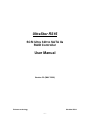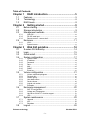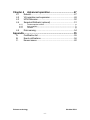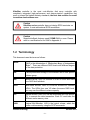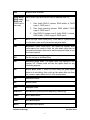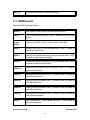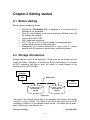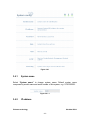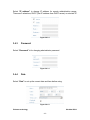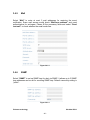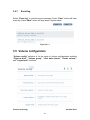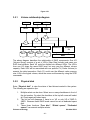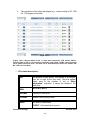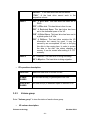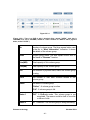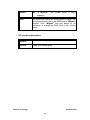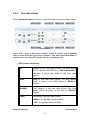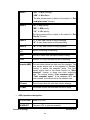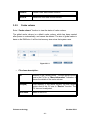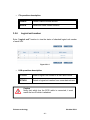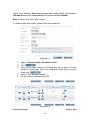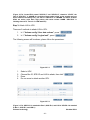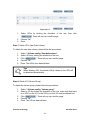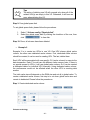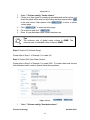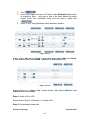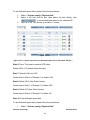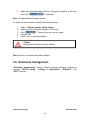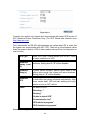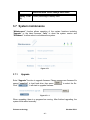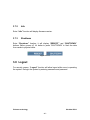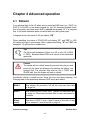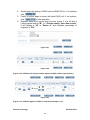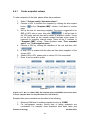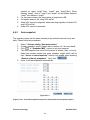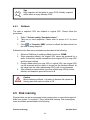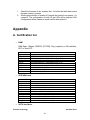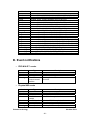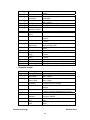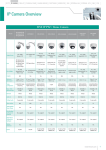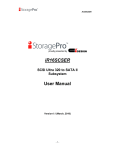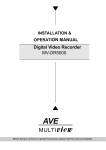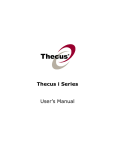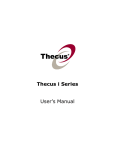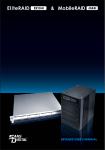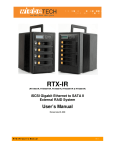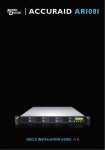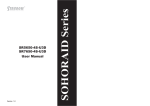Download ENHANCE UltraStor RS16 User manual
Transcript
UltraStor RS16 SCSI Ultra 320 to SATA IIa RAID Controller User Manual Version 3.0 (MAY. 2006) Enhance technology UltraStor RS16 -1- Preface About this manual This manual is designed for UltraStor RS16 series controller user to operate the disk array system as easy as possible. Information contained in this manual has been checked for accuracy, but no product warranty is given with this content due to each operation environment is different. Information and specification are subject to change without further notice. Copyright@2006, Enhance Technology, Inc. All rights reserved. Thank you for using ENHANCE Technology, Inc. products; if you have any question, please e-mail to “[email protected]”. We will answer your question as soon as possible. The RAM size of UltraStor RS16 recommends 512MB or more. Please refer to the certification list of RAM in Appendix A. Enhance technology UltraStor RS16 -2- Table of Contents Chapter 1 1.1 1.2 1.3 Features........................................................................... 5 Terminology ..................................................................... 6 RAID levels ...................................................................... 8 Chapter 2 2.1 2.2 2.3 Getting started ............................................... 9 Before starting.................................................................. 9 Storage introduction......................................................... 9 Management methods ................................................... 10 Web GUI ...................................................................................................10 RS-232 serial port.....................................................................................10 Remote control – secure shell .................................................................10 2.3.1 2.3.2 2.3.3 2.4 Enclosure ....................................................................... 11 LCM........................................................................................................... 11 System buzzer ..........................................................................................13 2.4.1 2.4.1 Chapter 3 3.1 3.2 3.3 3.4 Web GUI guideline....................................... 14 S-series GUI hierarchy................................................... 14 Login .............................................................................. 15 Quick install.................................................................... 16 System configuration ..................................................... 17 3.4.1 3.4.2 3.4.3 3.4.4 3.4.5 3.4.6 3.4.7 3.5 System name............................................................................................18 IP address.................................................................................................18 Password ..................................................................................................19 Date...........................................................................................................19 Mail........................................................................................................... 20 SNMP....................................................................................................... 20 Event log ...................................................................................................21 Volume configuration ..................................................... 21 3.5.1 3.5.2 3.5.3 3.5.4 3.5.5 3.5.6 3.5.7 3.6 Volume relationship diagram .................................................................. 22 Physical disk ............................................................................................ 22 Volume group .......................................................................................... 24 User data volume .................................................................................... 27 Cache volume.......................................................................................... 29 Logical unit number ................................................................................. 30 Examples ..................................................................................................31 Enclosure management ................................................. 40 3.6.1 3.6.2 3.6.3 3.6.4 3.7 SAF-TE configuration ...............................................................................41 Voltage and Temperature ....................................................................... 42 Hard drive S.M.A.R.T. function support.................................................. 43 UPS .......................................................................................................... 43 System maintenance ..................................................... 45 3.7.1 3.7.2 3.7.3 3.8 RAID introduction.......................................... 5 Upgrade ................................................................................................... 45 Info ........................................................................................................... 46 Shutdown ................................................................................................. 46 Logout ............................................................................ 46 Enhance technology UltraStor RS16 -3- Chapter 4 4.1 4.2 4.3 4.4 Rebuild........................................................................... 47 VG migration and expansion.......................................... 48 UDV Extension............................................................... 50 Snapshot/Rollback (optional) ......................................... 51 4.4.1 4.4.2 4.4.3 4.5 Advanced operation .................................... 47 Create snapshot volume ......................................................................... 52 Auto snapshot.......................................................................................... 53 Rollback ................................................................................................... 54 Disk roaming .................................................................. 54 Appendix............................................................................ 55 A. B. C. Certification list............................................................... 55 Event notifications.......................................................... 56 Known issues................................................................. 60 Enhance technology UltraStor RS16 -4- Chapter 1 RAID introduction 1.1 Features UltraStor RS16 controller is a high-performance RAID controller. • Backplane solution o UltraStor RS16: U320 SCSI (x2) -to- SATA II (x16) RAID controller. UltraStor RS16 controller has the features listed below: • • • • • • • • • • • RAID 6 ready. Snapshot-on-the-box / rollback (optional). SATA II support with SATA I backward compatible. N-way mirror. On-line volume expansion and RAID level migration. Global/dedicated cache configurable by volume. S.M.A.R.T. enabled. Support SAF-TE. Support Microsoft VDS (Virtual Disk Service; optional). Disk roaming. MPIO ready (initiator driver support is needed). When properly configured, our RAID controller can provide non-stop service with a high degree of fault tolerance through the use of RAID technology and advanced array management features. UltraStor controller connects to the host system through an SCSI interface. It can be configured to any RAID level. It provides reliable data protection for servers and offers a new technology to implement the RAID 6 function. The RAID 6 function allows two HDD failures without impact on the existing data. Data can be reconstructed from the remaining data and parity drives. Snapshot-on-the-box is a point-in-time volume replication. It makes consistent and instant copies of data volumes without any system downtime. It can keep up to 32 snapshots for all data volumes. Rollback feature is provided so users can easily restore the previously-snapshotted data easily while continuing using the volume for further data access. The data access is just regular as before including read and write without any impact on end users. The "on-the-box" terminology implies the fact that it does not require any proprietary agents installed at host side. The snapshot is taken at volume level. It will not consume any host CPU cycles thus the server is dedicated to the specific application. The snapshot copies can be taken manually or by schedule such as hourly and daily. Enhance technology UltraStor RS16 -5- UltraStor controller is the most cost-effective disk array controller with completely integrated high-performance and data-protection capabilities that meet or exceed the highest industry standards, the best data solution for small to medium size business user. Caution UltraStor series controller does not design SCSI terminator on system. It must add external SCSI terminators. Caution Snapshot/rollback features need 512MB RAM or more. Please refer to a certification list for RAM in Appendix A. 1.2 Terminology This document uses the terms as follows: RAID RAID is the abbreviation of “Redundant Array of Independent Disks”. There are different RAID levels with different degree of the data protection. PD The Physical Disk belongs to the member disk of one specific volume group. VG Volume Group. One VG consists of a set of UDVs and owns one RAID level attribute. UDV User Data Volume. Each VG could be divided into different UDVs. The UDVs from one VG share the same RAID level, but may own the different volume capacity. CV Cache Volume. Each UDV will be associated with one specific CV to execute the data transaction. Each CV could own the different cache memory size. LUN Logical Unit Number. LUN is the logical volume, which the users could access by using the SCSI commands. Enhance technology UltraStor RS16 -6- GUI Graphic User Interface. RAID width, RAID copy, RAID row (RAID cell in one row) RAID width, copy and row are used to describe one VG. E.g.: 1. One 4-disk RAID 0 volume: RAID width= 4; RAID copy=1; RAID row=1. 2. One 3-way mirroring volume: RAID width=1; RAID copy=3; RAID row=1. 3. One RAID 10 volume over 3 4-disk RAID 1 volume: RAID width=1; RAID copy=4; RAID row=3. WT Write-Through cache write policy. Each data is synchronized in both data cache and the accessed physical disks. WB Write-Back cache write policy. Will speed up system write performance but needs to bear the risk where data may be inconsistent between data cache and the physical disks in one short time interval. RO Set the volume to be Read-Only. DS Dedicated Spare disks. The spare disks only belong to one specific VG. Others could not use the spare disks for any rebuilding purpose. GS Global Spare disks. If some VGs are using the global spare disks to do rebuilding, they could get the spare disks out from the common spare disks pool for such requirement. DC Dedicated Cache. GC Global Cache. DG DeGrade mode. S.M.A.R.T. Self-Monitoring Analysis and Reporting Technology. WWN World Wide Name. HBA Host Bus Adapter. MPIO Multi-Path Input/Output. Enhance technology UltraStor RS16 -7- SAF-TE SCSI Accessed Fault-Tolerant Enclosures. 1.3 RAID levels Describe RAID levels as follows: RAID 0 Disk striping. RAID 0 needs at least one hard drive. RAID 1 Disk mirroring over two disks. RAID 1 needs at least two hard drives. N-way mirror Extension to RAID 1 level. It has N copies of the disk. RAID 3 Striping with parity on the dedicated disk. RAID 3 needs at least three hard drives. RAID 5 Striping with interspersed parity over the member disks. RAID 3 needs at least three hard drives. RAID 6 2-dimensional parity protection over the member disks. RAID 6 needs at least four hard drives. RAID 0+1 Mirroring of the member RAID 0 volumes. RAID 0+1 needs at least four hard drives. RAID 10 Striping over the member RAID 1 volumes. RAID 10 needs at least four hard drives. RAID 30 Striping over the member RAID 3 volumes. RAID 30 needs at least six hard drives. RAID 50 Striping over the member RAID 5 volumes. RAID 50 needs at least six hard drives. RAID 60 Striping over the member RAID 6 volumes. RAID 60 needs at least eight hard drives. JBOD The abbreviation of “Just a Bunch Of Disks”. JBOD needs at least one hard drive. Enhance technology UltraStor RS16 -8- Chapter 2 Getting started 2.1 Before starting Before starting, prepare as follows. Review the “Certification list” in Appendix A to confirm that the hardware is fully supported. Read the latest release notes before upgrading. Release notes will accompany with firmware. A server with a SCSI HBA. SCSI cables and terminators. CAT 5, CAT 5e, or CAT 6 network cables for management port. Prepare storage system configuration plan. Management port network information. If using static IP, please prepare static IP addresses, subnet mask, and default gateway. 2.2 Storage introduction Storage has two ”ends” in the connection. These ends are the initiator and the target. The initiator: Requests, or initiates, any SCSI communications. It requests all SCSI operations like read or write. An initiator is usually located on the host/server side (an SCSI HBA). Host (initiator) SCSI HBA Daisy-chain SCSI Terminator SCSI device 1 (target) SCSI device 2 (target) Figure 2.2.1 The target is the storage device itself or an appliance that controls and serves volumes or virtual volumes. The target is the device that performs the SCSI command or bridges it to an attached storage device. The targets can be disks, tapes, RAID arrays, tape libraries, etc. Enhance technology UltraStor RS16 -9- 2.3 Management methods There are three management methods to manage S Series controllers, describe on the following: 2.3.1 Web GUI S Series controllers support graphic user interface to manage the system. Be sure to connect LAN cable. The default IP is 192.168.0.1; so open the browser and type: http://192.168.0.200 Click any function at the first time; it will pop up a dialog to authenticate. Login name: admin Default password: 1234 2.3.2 RS-232 serial port Use NULL modem cable to connect console port. Default baud rate: 115200, 8 bits, 1 stop bit, and no parity. Terminal type: vt100 Login name: admin Default password: 1234 2.3.3 Remote control – secure shell ssh (secure shell) is required for S Series controllers to remote login. The ssh client software is available at the following web site: SSHWinClient WWW: http://www.ssh.com/ Putty WWW: http://www.chiark.greenend.org.uk/ Host name: 192.168.0.1 Login name: admin Default password: 1234 Enhance technology UltraStor RS16 - 10 - Tips It does not support telnet to connect for remote control, only ssh. Using ssh, the IP address has to be setup and the password is required for login. 2.4 Enclosure 2.4.1 LCM There are four buttons to control LCM (LCD Control Module), including: c (up), d (down), ESC (Escape), and ENT (Enter). After booting up the system, the following screen will be shown: ENHANCE UltraStor RS8 ← Press “ENT”, the LCM functions “Alarm Mute”, “Reset/Shutdown”, “Quick Install”, “View IP Setting”, “Change IP Config” and “Reset to Default” will be rotate by pressing c (up) and d (down). The following table is function description. Alarm Mute Mute alarm when error occurs. Reset/Shutdown Reset or shutdown controller. Quick Install Three steps to create a volume. Please refer to section 3.3 for operation in web UI. View IP Setting Display current IP address, subnet mask, and gateway. Change IP Config Set IP address, subnet mask, and gateway. There are 2 selections, DHCP (Get IP address from DHCP server) or set static IP. Reset to Default Reset to default will set password to default: 1234, and set IP address to default. Default IP address: 192.168.0.1 Default subnet mask: 255.255.255.0 Default gateway: 192.168.0.254 Enhance technology UltraStor RS16 - 11 - The following is LCM menu hierarchy. [Alarm Mute] [Reset/Shutdown] [Quick Install] ENHANCE Technology cd [View IP Setting] [cYes Nod] [Reset] [Shutdown] RAID 0 (RAID 1/RAID 3/ RAID 5/RAID 6) xxxxxx MB [IP Config] [Static IP] [IP Address] [192.168.000.001] [IP Subnet Mask] [255.255.255.0] [IP Gateway] [192.168.000.254] [DHCP] [cYes Nod] [cYes Nod] Volume Size (xxxxxx M) Bus ID (x) SCSI ID (xx) LUN (x) Apply The Config [cYes [Static IP] [IP Subnet Mask] [IP Gateway] [Apply IP Setting] [Reset to Default] [cYes Adjust Bus ID Adjust SCSI ID Adjust LUN [cYes Nod] Nod] [IP Address] [Change IP Config] Adjust Volume Size Adjust IP address Adjust Submask IP Adjust Gateway IP [cYes Nod] Nod] Caution Before power off, it is better to execute “Shutdown” to flush the data from cache to physical disks. Enhance technology UltraStor RS16 - 12 - 2.4.1 System buzzer The system buzzer features are describing on the following: 1. 2. The system buzzer will alarm 3 seconds when system boots up successfully. The system buzzer will alarm continuously when there are error level events happened in the system. The alarm will be stopped after pressing mute. Enhance technology UltraStor RS16 - 13 - Chapter 3 Web GUI guideline 3.1 S-series GUI hierarchy Æ Step 1 / Step 2 / Step 3 / Confirm Quick Install System Config Æ Æ Æ Æ Æ System name DHCP / Static Old password / Password / Confirm Date / Time / Time zone / Daylight saving Mail-from address / Mail-to address / SMTP relay / Authentication / Send test mail SNMP Æ SNMP trap address / Community Event log Æ Mute / Clear System name IP address Password Date Mail Volume config Physical disk Æ Free disc / Global spares / Dedicated spares / More information Volume group Æ Create / Delete / More information / Rename / Migrate User data volume Æ Create / Delete / Attach LUN / Snapshot / More information / Rename / Extend / Set read/write mode / Set priority / Resize Snapshot space / Auto Snapshot Cache volume Æ Create / Delete / More information / Resize Logical unit Æ Attach / Detach Enclosure management SAF-TE config Voltage & Temperature S.M.A.R.T. UPS Æ Enable / Disable Æ Auto shutdown Æ S.M.A.R.T. for physical disks Æ UPS Type / Shutdown Battery Level / Shutdown Delay / Shutdown UPS Maintenance Upgrade Æ Browse the firmware to upgrade Info Æ System information Shutdown Æ Reboot / Shutdown Logout Enhance technology UltraStor RS16 - 14 - 3.2 Login UltraStor series controller supports graphic user interface to manage the system. Be sure to connect LAN cable. The default IP is 192.168.0.200; so open the browser and type: http://192.168.0.200 Click any function at the first time; it will pop up a dialog to authenticate. Login name: admin Default password: 1234 After login, the selections listed on the left can be operated. Figure 3.2.1 There are three indicators at the top-right corner. 1. Voltage light: Green is normal. Red represents abnormal voltage status. Please refer to section 3.6.2 for more detail. 2. Temperature light: Green is normal. Red represents abnormal temperature. 3. RAID light: Green means RAID works fine. Red represents RAID failed happens. Enhance technology UltraStor RS16 - 15 - 3.3 Quick install It is easy to use “Quick install” function to create a volume. Depend on how many physical disks or how many residual spaces on created VGs are free, the system will calculate maximum spaces on RAID levels 0/1/3/5/6. “Quick install” function will occupy all residual VG space for one UDV, and it has no space for snapshot. If snapshot function is needed, please create volumes by manual, and refer to section 4.4 for more detail. Step 1: Select “Quick install” then choose the RAID level to set. Please refer to Figure 3.3.1. After choosing the RAID level, click “ ”, it will be linked to another page required to set up the “Bus ID” / “SCSI ID” / “LUN”. Figure 3.3.1 Step 2: Please select a number for each of them. Be careful to avoid the conflict of SCSI ID at the same SCSI bus. In this page, the “Volume size” can be changed. The maximum volume size is shown. To re-enter the size be sure it has to be less or equal to maximum volume size. Then click “ ”. Step 3: Confirm page. Click “ ” if all setups are correct. Then a page with the “User data volume” just been created will be shown as Figure 3.3.2. Done. It can be used as a disk. Enhance technology UltraStor RS16 - 16 - Figure 3.3.2 (Figure 3.3.2: A RAID 0 user data volume with the UDV name “QUICK20680”, named by the system itself, with the total available volume size 608256MB.) 3.4 System configuration “System config” selection is for the setup of “System name”, “IP address”, “Password”, “Date”, “Mail”, “SNMP” and view “Event log”. Enhance technology UltraStor RS16 - 17 - Figure 3.4.1 3.4.1 System name Select “System name” to change system name. Default system name composed by model name and serial number of this system, e.g.: S120-000001. Figure 3.4.1.1 3.4.2 IP address Enhance technology UltraStor RS16 - 18 - Select “IP address” to change IP address for remote administration usage. There are 2 selections, DHCP (Get IP address from DHCP server) or set static IP. Figure 3.4.2.1 3.4.3 Password Select “Password” is for changing administrator password. Figure 3.4.3.1 3.4.4 Date Select “Date” to set up the current date and time before using. Figure 3.4.4.1 Enhance technology UltraStor RS16 - 19 - 3.4.5 Mail Select “Mail” to enter at most 3 mail addresses for receiving the event notification. Some mail servers would check “Mail-from address” and need authentication for anti-spam. Please fill the necessary fields and select “Send test mail” to check whether the email works fine. Figure 3.4.5.1 3.4.6 SNMP Select “SNMP” to set up SNMP trap for alert via SNMP. It allows up to 3 SNMP trap addresses can be set for receiving SNMP trap. Default community setting is “public”. Figure 3.4.6.1 Enhance technology UltraStor RS16 - 20 - 3.4.7 Event log Select “Event log” to view the event messages. Press “Clear” button will clear event log. Press “Mute” button will stop alarm if system alerts. Figure 3.4.7.1 3.5 Volume configuration “Volume config” selection is for the setup of volume configurations including “Physical disk”, “Volume group”, “User data volume”, “Cache volume”, and “Logical unit” functions. Enhance technology UltraStor RS16 - 21 - Figure 3.5.1 3.5.1 Volume relationship diagram LUN 1 UDV 1 LUN 2 LUN 3 UDV 2 Snap UDV + + + VG PD 1 PD 2 Dedicated CV Global CV PD 3 DS RAM The above diagram describes the relationship of RAID components. One VG (Volume Group) consists of a set of UDVs (User Data Volume) and owns one RAID level attribute. Each VG could be divided into different UDVs. The UDVs from one VG share the same RAID level, but may own the different volume capacity. Each UDV will be associated with one specific CV (Cache Volume) to execute the data transaction. Each CV could own the different cache memory size. LUN is the logical volume, which the users could access by using the SCSI commands. 3.5.2 Physical disk Enter “Physical disk” to view the status of hard drives inserted in the system. The following are operation tips: 1. 2. 3. Multiple select can be done. Select one or many checkboxes in front of the slot number. Or select the checkbox at the top left corner will select all. Check again will select none. The list box will disappear if there is no VG or only VG of RAID 0, JBOD. Because these RAID levels cannot be set as dedicated spare disk. These three functions “Free disc”, “Global spares”, “Dedicated spares” can execute multiple selects. Enhance technology UltraStor RS16 - 22 - 4. The operations of the other web pages (e.g.: volume config of VG, UDV, CV, LUN pages) are similar. Figure 3.5.2.1 (Figure 3.5.2.1: Physical disks of slot 1, 2 have been created for a VG named “VG-R0”. Physical disks of slot 3, 4, 5 have been created for a VG named “VG-R5”. Slot 6 has been set as global spare disk. Slot 7 has been set as dedicated spare disk of VG named “VGR5”. Slot 8 is a free disk.) • PD column description: Slot The position of hard drives. The number of slot begins from left to right at the front side. The blue square button next to the number of slot is “More Information” indication. It shows the details of the hard drive. WWN World Wide Name. Size (MB) Capacity of hard drive. VG Name Related volume group name. Status The status of hard drive. “GOOD” Æ the hard drive is good. Enhance technology UltraStor RS16 - 23 - “DEFECT” Æ the hard drive has the bad blocks. “FAIL” Æ the hard drive cannot work in the respective volume. Status 1 “RD” Æ RAID Disk. This hard drive has been set to RAID. “FR” Æ FRee disk. This hard drive is free for use. “DS” Æ Dedicated Spare. This hard drive has been set to the dedicated spare of the VG. “GS” Æ Global Spare. This hard drive has been set to a global spare of all VGs. “RS” Æ ReServe. The hard drive contains the VG information but cannot be used. It may be caused by an uncompleted VG set, or hot-plug this disk in the running time. In order to protect the data in the disk, the status changes to reserve. It can be reused after setting it to “FR” manually. Status 2 “R” Æ Rebuild. The hard drive is doing rebuilding. “M”Æ Migration. The hard drive is doing migration. • 3.5.3 PD operations description: FREE DISC Make this hard drive to be free for use. GLOBAL SPARES Set this hard drive(s) to global spare of all VGs. DEDICATED SPARES Set hard drive(s) to dedicated spare of selected VGs. Volume group Enter “Volume group” to view the status of each volume group. • VG column description: Enhance technology UltraStor RS16 - 24 - Figure 3.5.3.1 (Figure 3.5.3.1: There is a RAID 0 with 2 physical disks, named “VG-R0”, total size is 152064MB, free size is 52096MB, related to 1 UDV. Another is a RAID 5 with 3 physical disks, named “VG-R5”.) No. Number of volume group. The blue square button next to the No. is “More Information” indication. It shows the details of the volume group. Name Volume group name. The blue square button next to the Name is “Rename” function. Total(MB) Total capacity of this volume group. Free(MB) Free capacity of this volume group. #PD The number of physical disks, which the volume group is using. #UDV The number of user data volumes related to this volume group. Status The status of volume group. “Online” Æ volume group is online. “Fail” Æ volume group is fail. Status 1 “DG” Æ DeGrade mode. This volume group is not completed. The reason could be lack of one disk or failure of disk. Status 2 “R” Æ Rebuild. This volume group is doing rebuilding. Enhance technology UltraStor RS16 - 25 - • Status 3 “M” Æ Migration. This volume group is doing migration. RAID The RAID level, which this volume group is using. The blue square button next to the RAID level is “Migrate” function. Click “Migrate” can add disk(s) to do expansion or change the RAID level of the Volume group. VG operations description: CREATE Create a volume group DELETE Delete this volume group Enhance technology UltraStor RS16 - 26 - 3.5.4 User data volume Enter “User data volume” function to view the status of each user data volume. Figure 3.5.4.1 (Figure 3.5.4.1: Create a UDV named “UDV-R0”, related to “VG-R0”, size is 99968MB, status is online, write back, high priority, related to 1 LUN, with cache volume 80MB, no snapshot space. The other UDV is named “UDV-R5”, initializing to 53%) • UDV column description: No. Number of this user data volume. The blue square button in below to the UDV No. is “More Information” indication. It shows the details of the User data volume. Name Name of this user data volume. The blue square button in below to the UDV Name is “Rename” function. Size(MB) Total capacity of this user data volume. The blue square button in below to the size is “Extend” function. Status The status of this user data volume. “Online” Æ user data volume is online. “Fail” Æ user data volume is failed. Enhance technology UltraStor RS16 - 27 - Status 1 “WT” Æ Write Through. “WB” Æ Write Back. The blue square button in below to the status1 is “Set read/write mode” function. Status 2 “HI” Æ HIgh priority. “MD” Æ MiD priority. “LO” Æ LOw priority. The blue square button in below to the status2 is “Set Priority” function. Status 3 “I” Æ user data volume is doing initializing. “R” Æ user data volume is doing rebuilding. Status 4 “M” Æ user data volume is doing migration. R% Ratio of initializing or rebuilding. RAID The RAID levels that user data volume is using. #LUN Number of LUN(s) that data volume is attaching. Snapshot(MB) The user data volume size that used for snapshot. The blue square button next to the snapshot is “Resize” function to decide the snapshot space. The blue square button next to the resize function is “Auto snapshot” function to setup how often snapshots take. The number means “Free snapshot space” / “Total snapshot space”. If the snapshot UDV has been created, this column will be the creation time. • VG name The VG name that this user data volume belongs. CV (MB) The cache volume that user data volume is using. UDV operations description: ATTACH LUN Attach to a LUN. SNAPSHOT Choose a UDV to execute snapshot. Enhance technology UltraStor RS16 - 28 - 3.5.5 CREATE Create a user data volume function. DELETE Delete this user data volume function. Cache volume Enter “Cache volume” function to view the status of cache volume. The global cache volume is a default cache volume, which has been created after power on automatically, and cannot be deleted. The size of global cache is base on the RAM size. It will be total memory size minus that system uses. Figure 3.5.5.1 • CV column description: No. Number of this Cache volume. The blue square button next to the CV No. is “More Information” indication. It shows the details of the cache volume. Size(MB) Total capacity of this cache volume The blue square button next to the CV size is “Resize” function. The CV size can be adjusted. UDV Name Name of the UDV. Enhance technology UltraStor RS16 - 29 - • 3.5.6 CV operations description: CREATE Create a cache volume function. DELETE Delete this cache volume function. Logical unit number Enter “Logical unit” function to view the status of attached logical unit number of each UDV. Figure 3.5.6.1 • LUN operations description: ATTACH Attach a logical unit number to a user data volume. DETACH Detach a logical unit number from a user data volume. Caution Notify that which bus the SCSI cable is connected; it must match the bus ID which is attached. Enhance technology UltraStor RS16 - 30 - 3.5.7 Examples Take 2 examples to create volumes. Example 1 is to create two UDVs shared the same CV (global cache volume) and set a global spare disk. Example 2 is to create two UDVs. One shares global cache volume, the other uses dedicated cache volume. Set a dedicated spare disk. • Example 1 Example 1 is to create two UDVs in one VG, each UDV uses global cache volume. Global cache volume has been created after system boots up. So it doesn’t do anything about CV. Then set a global spare disk. The last, delete all of them. Step 1: Create VG (Volume Group). To create the volume group, please follow the procedures: Figure 3.5.7.1 1. Select “/ Volume config / Volume group”. 2. 3. Click “ “. Input a VG Name, choose a RAID level from the draw, press “ 4. 5. “ to choose the RAID PD slot, then press “ Check the outcome. Press “ Done. A VG has been created. “. “ if all setups are correct. Figure 3.5.7.2 Enhance technology UltraStor RS16 - 31 - (Figure 3.5.7.2: Creating a RAID 5 with 4 physical disks, named “VG-R5”. The total size is 228096MB. Because of no related UDV there, free size still remains 228096MB.) Step 2: Create UDV (User Data Volume). To create a data user volume, please follow the procedures. Figure 3.5.7.3 1. Select “/ Volume config / User data volume”. 2. 3. Click “ ”. Input a UDV name, choose a VG Name and input a size to be used; decide the stripe high, block size, read/write mode and set priority, 4. 5. “. finally click “ Done. A UDV has been created. Do one more to create another UDV. Figure 3.5.7.4 Enhance technology UltraStor RS16 - 32 - (Figure 3.5.7.4: Create UDVs named “UDV-R5-1” and “UDV-R5-2”, related to “VG-R5”, the size of “UDV-R5-1” is 9984MB (it’s multiple of base stripe height, so the number may not be the same as the setting size.), the size of “UDV-R5-2” is 10944MB. The status of these UDVs are online, write back, high priority with cache volume 100MB. “UDV-R5-2” is initialing about 91%. There is no LUN attached.) Step 3: Attach LUN to UDV. There are 2 methods to attach LUN to UDV. 1. In “/ Volume config / User data volume”, press “ 2. In “/ Volume config / Logical unit”, press “ ”. ”. The following screen will be shown, please follow the procedures: Figure 3.5.7.5 1. Select a UDV. 2. 3. 4. Choose Bus ID, SCSI ID and LUN to attach, then click “ Done. Do one more to attach another UDV. ”. Figure 3.5.7.6 (Figure 3.5.7.6: UDV-R5-1 is attached to Bus 0, SCSI ID 0, and LUN 0. UDV-R5-2 is attached to Bus 1, SCSI ID 2, and LUN 0.) Enhance technology UltraStor RS16 - 33 - Caution Be careful to avoid conflicts between SCSI ID at the same SCSI bus. Step 4: Set global spare disk. To set global spare disks, please follow the procedures. 1. 2. Select “/ Volume config / Physical disk”. Select the free disk(s) by clicking the checkbox of the row, then click 3. “ “ to set as global spares. There is a “GS” icon shown up at status 1 column. Figure 3.5.7.7 (Figure 3.5.7.7: Slot 5 has been set as global spare disk.) Step 5: Done. They can be used as SCSI disks. Delete UDVs, VG, please follow the steps. Step 6: Detach LUN from UDV. In “/ Volume config / Logical unit”, Enhance technology UltraStor RS16 - 34 - Figure 3.5.7.8 1. Select UDVs by clicking the checkbox of the row, then click 2. 3. “ ”. There will pop up a confirm page. Choose “OK”. Done. Step 7: Delete UDV (User Data Volume). To delete the user data volume, please follow the procedures: 1. 2. Select “/ Volume config / User data volume”. Select UDVs by clicking the checkbox of the row. 3. 4. 5. Click “ “. There will pop up a confirm page. Choose “OK”. Done. The UDVs have been deleted. Tips When deleting UDV, the attach LUN(s) related to this UDV will be detached automatically. Step 8: Delete VG (Volume Group). To delete the volume group, please follow the procedures: 1. 2. Select “/ Volume config / Volume group”. Select a VG by clicking the checkbox of the row, make sure that there is no UDV on this VG, or the UDV(s) on this VG must be deleted first. 3. 4. 5. Click “ “. There will pop up a confirm page. Choose “OK” Done. The VG has been deleted. Enhance technology UltraStor RS16 - 35 - Tips The action of deleting one VG will succeed only when all of the related UDV(s) are empty in this VG. Otherwise, it will have an error when deleting this VG. Step 9: Free global spare disk. To set global spare disks, please follow the procedures. 1. 2. Select “/ Volume config / Physical disk”. Select the global spare disk by clicking the checkbox of the row, then click “ “ to free disk. Step 10: Done, all volumes have been deleted. • Example 2 Example 2 is to create two UDVs in one VG. One UDV shares global cache volume, the other uses dedicated cache volume. First, dedicated cache volume should be created; it can be used in creating UDV. The last, delete them. Each UDV will be associated with one specific CV (cache volume) to execute the data transaction. Each CV could own the different cache memory size. If there is no special request in UDVs, it will use global cache volume. Or it can be created a dedicated cache for indivifual UDV manually. Using dedicated cache volume, the performance would not be affected when the other UDV is excuting data access. The total cache size will depends on the RAM size and set all to global cache. To create a dedicated cache volume, first step is to cut down global cache size and remain to dedicated. Please follow the procedures. Step 1: Create dedicated cache volume. Enhance technology UltraStor RS16 - 36 - Figure 3.5.7.9 1. 2. Select “/ Volume config / Cache volume”. If there is no free space for creating a new dedicated cache volume, cut down the global cache size first by clicking the blue square button “ ” in the size column. After resized, click “ volume page. ” to return to cache “ to enter the setup page. 3. Click “ 4. 5. “. Fill in the size and click “ Done. A new dedicated cache volume has been set. Tips The minimum size of global cache volume is 40MB. The minimum size of dedicated cache volume is 20MB. Step 2: Create VG (Volume Group). Please refer to Step 1 of Example 1 to create VG. Step 3: Create UDV (User Data Volume). Please refer to Step 2 of Example 1 to create UDV. To create a data user volume with dedicated cache volume, please follow the procedures. Figure 3.5.7.10 1. Select “/ Volume config / User data volume”. Enhance technology UltraStor RS16 - 37 - 2. 3. 4. Click “ ”. Input a UDV name, choose a VG Name, select Dedicated cache which is created at Step 1, and input a size to be used; decide the stripe height, block size, read/write mode and set priority, finally click “. “ Done. A UDV using dedicated cache has been created. Figure 3.5.7.11 (Figure 3.5.6.11: UDV named “UDV-R5-1” uses global cache volume 40MB, and “UDV-R52” uses dedicated cache volume 20MB. “UDV-R5-2” is initialing about 17%.) Figure 3.5.7.12 (Figure 3.5.6.12: In “/ Volume config / Cache volume”, UDV named “UDV-R5-2” uses dedicated cache volume 20MB.) Step 4: Attach LUN to UDV. Please refer to Step 3 of Example 1 to attach LUN. Step 5: Set dedicated spare disk. Enhance technology UltraStor RS16 - 38 - To set dedicated spare disks, please follow the procedures: 1. 2. Select “/ Volume config / Physical disk”. Select a VG from the list box, then select the free disk(s), click 3. “ ” to set as dedicated spare for the selected VG. There is a “DS” icon shown up at status 1 column. Figure 3.5.7.13 (Figure 3.5.7.13: Slot 5 has been set as dedicated spare disk of VG named “VG-R5”.) Step 6: Done. They can be used as SCSI disks. Delete UDVs, VG, please follow the steps. Step 7: Detach LUN from UDV. Please refer to Step 6 of Example 1 to detach LUN. Step 8: Delete UDV (User Data Volume). Please refer to Step 7 of Example 1 to delete UDV. Step 9: Delete VG (User Data Volume). Please refer to Step 8 of Example 1 to delete VG. Step 10: Free dedicated spare disk. To set dedicated spare disks, please follow the procedures: 1. Select “/ Volume config / Physical disk”. Enhance technology UltraStor RS16 - 39 - 2. Select the dedicated spare disk by clicking the checkbox of the row, then click “ “ to free disk. Step 11: Delete dedicated cache volume. To delete the cache volume, please follow the procedures: 1. 2. Select “/ Volume config / Cache volume”. Select a CV by clicking the checkbox of the row. 3. 4. 5. Click “ “. There will pop up a confirm page. Choose “OK”. Done. The CV has been deleted. Caution Global cache volume cannot be deleted. Step 12: Done, all volumes have been deleted. 3.6 Enclosure management “Enclosure management” function allows managing enclosure information including “SAF-TE config”, “Voltage & Temperature”, “S.M.A.R.T.” and “UPS” functions. Enhance technology UltraStor RS16 - 40 - Figure 3.6.1 3.6.1 SAF-TE configuration SAF-TE represents SCSI Accessed Fault-Tolerant Enclosures, one of the enclosure management standards. Enter “SAF-TE config” function can enable or disable the management of SAF-TE from buses. Figure 3.6.1.1 (Figure 3.6.1.1: Enable SAF-TE in Bus 0, SCSI ID 15, and LUN 0.) The SAF-TE client software is available at the following web site: safte-monitor: http://oss.metaparadigm.com/safte-monitor/ SANtools: http://www.santools.com/ Enhance technology UltraStor RS16 - 41 - 3.6.2 Voltage and Temperature Enter “Voltage & Temperature” function to view the information of current voltage and temperature. Figure 3.6.2.1 (for S50C/S100C) Figure 3.6.2.2 (for S60C/S120C) If “Auto shutdown” has been checked, the system will shutdown automatically when voltage or temperature is out of the normal range. Enhance technology UltraStor RS16 - 42 - 3.6.3 Hard drive S.M.A.R.T. function support S.M.A.R.T. (Self-Monitoring Analysis and Reporting Technology) is a diagnostic method for hard drives to give advanced warning of drive failures. Administrators wanted to know in advance if a hard drive was going to fail, because this gave them the opportunity to take steps to protect their data. S.M.A.R.T. measures many attributes of the hard drives over time and those hard drives can be decided if they are moving out of tolerance. Knowing that each hard drive is going to fail and doing something about it, is infinitely better than having one crash in the middle of writing data. Backing up hard drive and possibly replacing it are far better options than rebuilding a failed drive. Enter “S.M.A.R.T.” function will display S.M.A.R.T. information of hard drives. The number is the current value; the number in parenthesis is the threshold value. The threshold value of every hard drive vendors are different, please refer to vendors for details. Figure 3.6.3.1 3.6.4 UPS Enter “UPS” function will set UPS (Uninterruptible Power Supply). Enhance technology UltraStor RS16 - 43 - Figure 3.6.4.1 Currently, the system only support and communicate with smart-UPS function of APC (American Power Conversion Corp.) For UPS, Please take reference from http://www.apc.com/. First, interconnect via RS-232 cable between the system and UPS in order that the system can communicate with APC UPS. Then set up the shutdown values when the power is broken. UPS of other vendors can work fine, but they have no such function. UPS Type Select UPS Type. Choose Smart-UPS for APC, None for other vendors or no UPS. When below the setting level, the system will issue Shutdown Battery Level shutdown. Setting level to “0” will be disabled. (%) Shutdown Delay (s) If power failure occurred, and not return back in the setting value period, the system will issue shutdown. Setting delay to “0” will be disabled. Shutdown UPS Select ON, when power is broken, UPS will shutdown by itself after the system shutdown successfully. After power comes back, UPS will start working and notify system to boot up. OFF will not. Status The status of UPS. “Detecting…” “Running” “Unable to detect UPS” “Communication lost” “UPS reboot in progress” “UPS shutdown in progress” Enhance technology UltraStor RS16 - 44 - “Batteries failed. Please change them NOW!” Battery Level Current percentage of battery level. (%) 3.7 System maintenance “Maintenance” function allows operation of the system functions including “Upgrade” to the latest firmware, “Info” to show the system version and “Shutdown” to either reboot or shutdown the system. Figure 3.7.1 3.7.1 Upgrade Enter “Upgrade” function to upgrade firmware. Please prepare new firmware file ” to select the file. named “xxxx.bin” in local hard drive, then press “ Click “ ”, it will start to upgrade firmware. Figure 3.7.1.1 When upgrading, there is a progress bar running. After finished upgrading, the system must reboot manually. Enhance technology UltraStor RS16 - 45 - 3.7.2 Info Enter “Info” function will display firmware version. 3.7.3 Shutdown Enter “Shutdown” function; it will display “REBOOT” and “SHUTDOWN” buttons. Before power off, it’s better to press “SHUTDOWN” to flush the data from cache to physical disks. Figure 3.7.3.1 3.8 Logout For security reason, “Logout” function will allow logout while none is operating the system. Re-login the system by entering username and password. Enhance technology UltraStor RS16 - 46 - Chapter 4 Advanced operation 4.1 Rebuild If one physical disk of the VG which sets to protected RAID level (e.g.: RAID 3 or RAID 5) is FAILED or has been plugged out, the VG becomes degrade mode, then the system will detect spare disk to rebuild the degrade VG to a complete one. It will detect dedicated spare as rebuild disk first, then global spare. In degrade mode, the status of VG will display “DG”. When rebuilding, the status of PD/VG/UDV will display “R”; and “R%” in UDV will display the ratio in percentage. After complete rebuilding, “R” and “DG” will disappear. VG will become complete one. Tips The list box will disappear if there is no VG or only VG of RAID 0, JBOD. Because these RAID level cannot be set dedicated spare disk. Caution The system will not rebuild when the physical disk plug out and insert into the same slot because of protecting the data in new inserted disk. The physical disk must be set to FREE and SPARE disk, then the system will start to rebuild. Sometimes, rebuild is called recover; these two have the same meaning. The following table is the relationship between RAID levels and rebuild. RAID 0 Disk striping. No protection. VG will fail if any hard drive fails or plugs out. RAID 1 Disk mirroring over 2 disks. RAID 1 allows one hard drive fails or plugs out. Need one new hard drive to insert and rebuild to complete. N-way mirror Extension to RAID 1 level. It has N copies of the disk. N-way mirror allows N-1 hard drives fail or plug out. Enhance technology UltraStor RS16 - 47 - RAID 3 Striping with parity on the dedicated disk. RAID 3 allows one hard drive fails or plugs out. RAID 5 Striping with interspersed parity over the member disks. RAID 5 allows one hard drive fails or plugs out. RAID 6 2-dimensional parity protection over the member disks. RAID 6 allows two hard drives fail or plug out. If it needs to rebuild two hard drives at the same time, it will rebuild the first one, then the other, by sequence. RAID 0+1 Mirroring of the member RAID 0 volumes. RAID 0+1 allows two hard drives fail or plug out, but at the same array. RAID 10 Striping over the member RAID 1 volumes. RAID 10 allows two hard drives fail or plug out, but at the different array. RAID 30 Striping over the member RAID 3 volumes. RAID 30 allows two hard drives fail or plug out, but at the different array. RAID 50 Striping over the member RAID 5 volumes. RAID 50 allows two hard drives fail or plug out, but at the different array. RAID 60 Striping over the member RAID 6 volumes. RAID 40 allows four hard drives fail or plug out, but each two at the different array. JBOD The abbreviation of “Just a Bunch Of Disks”. No protection. VG will fail if any hard drive fails or plugs out. 4.2 VG migration and expansion To migrate the RAID level, please follow the procedures. If migrate to the same RAID level of the original VG, it is called expansion. 1. 2. 3. Select “/ Volume config / Volume group”. Decide which VG to be migrated, click the blue square button “ ” in the RAID column next the RAID level. Change the RAID level by clicking the down arrow mark “ ”. There will be a pup-up shows if the HDD is not enough to support the new setting RAID level, click “ then click “ ” to increase hard drives, “ to go back to setup page. Enhance technology UltraStor RS16 - 48 - 4. Double check the setting of RAID level and RAID PD slot. If no problem, 5. click “ “. Finally a confirm page is shown with detail RAID info. If no problem, 6. “ to start migration. click “ Migration starts and it can be seen from the “status 3” of a VG with a running square and an “M”. In “/ Volume config / User data volume”, it will display a “M” in “Status 4” and complete percentage of migration in “R%”. Figure 4.2.1 Figure 4.2.2 (Figure 4.2.2: A RAID 0 with 2 physical disks migrates to RAID 5 with 3 physical disks.) Figure 4.2.3 (Figure 4.2.3: A RAID 0 migrates to RAID 5, complete percentage is 1%.) Enhance technology UltraStor RS16 - 49 - Tips Executing migration/expansion, the total size of VG must be larger or equal to the original VG. It does not allow expanding the same RAID level with the same hard disks of original VG. Caution VG Migration cannot be executed during rebuild or UDV extension. 4.3 UDV Extension To extend UDV size, please follow the procedures. 1. 2. 3. 4. Select “/ Volume config / User data volume”. Decide which UDV to be extended, click the blue square button “ ” in the Size column next the number. Change the size. The size must larger than the original, then click “ to start extension. “ Extension starts. If UDV needs initialized, it will display an “I” in “Status 3” and complete percentage of initialization in “R%”. Figure 4.3.1 Figure 4.3.2 (Figure 4.3.2: Extend UDV-R0 from 99968MB to 109952MB (It’s multiple of base stripe height, so the number may be less than the setting size.) Enhance technology UltraStor RS16 - 50 - Tips The size of UDV extension must be larger than original. Caution UDV extension cannot be executed during rebuild or migration. 4.4 Snapshot/Rollback (optional) Snapshot function will freeze the data at the moment while taking snapshot. When executing snapshot, it will become a new snap UDV, which can be attached a LUN then use it as a disk. Rollback function can return the whole data back to the time taking snapshot in order to avoid virus intrusion or files deletion by accident. Snapshot uses the same disk space of associated VG, we suggest to leave 20% of VG size or more for snapshot space. Please refer to Figure 4.4.1 for snapshot concept. Figure 4.4.1 Caution Snapshot/rollback features need 512MB RAM or more. Please refer to a certification list for RAM in Appendix A. Enhance technology UltraStor RS16 - 51 - 4.4.1 Create snapshot volume To take a snapshot of the data, please follow the procedures. 1. 2. 3. Select “/ Volume config / User data volume”. Choose a UDV to execute the snapshot by clicking the blue square button “ ” in the “Snapshot (MB)” column, it will direct to a setup page. Set up the size for executing snapshot. The size is suggested to be 4. 20% of UDV size or more, then click “ “. It will go back to the UDV page and the size will be shown in snapshot column. It may not be the same as the number entered because some space is reserved for snapshot internal usage. There will be 2 numbers in “Snapshot (MB)” column. These numbers mean “Free snapshot space” and “Total snapshot space”. Choose a UDV by clicking the checkbox of the row and then click 5. 6. 7. “ ”. A snap UDV is created with the date and time taken snapshot of the chosen UDV. Attach LUN to UDV, please refer to section 3.5.6 for more detail. Done. It can be used as a disk. Figure 4.4.1.1 (Figure 4.4.1.1: No.1 is a RAID 0 UDV. Set snapshot space to 24957MB. And now its space is free to snapshot. No.2 is a snap UDV taken on 11/10 18:02:46.) Snapshot has some constraints as described in the following: 1. 2. Minimum RAM size of enabling snapshot function is 512MB. For performance concern, saving data of taking snapshots are incremental. For example: three snapshots have been taken and Enhance technology UltraStor RS16 - 52 - 3. 4. 5. 6. 4.4.2 created as name “snap1”(first), “snap2” and “snap3”(last). When deleting “snap2”, both of “snap1” and “snap2” will be deleted because “snap1” are related to “snap2”. For resource concern, the max number of snapshots is 32. If snapshot space is full, snap UDV will fail. Snap UDV cannot be migrated, when executing migration of related VG, snap UDV will fail. Snap UDV cannot be extended. Auto snapshot The snapshot copies can be taken manually or by schedule such as hourly and daily. Please follow the procedures. 1. 2. 3. 4. 5. Select “/ Volume config / User data volume”. Create a snapshot space. Please refer to section 4.4.1 for more detail. Click “ ” in “Snapshot (MB)” column to set auto snapshot. The auto snapshot can be set at the period of weekly, daily, or hourly. Select the number means how many snapshot copies which will be kept. “Hours to take snapshots” function only enable when selecting “Number of hourly snapshots”. Last, click “ Done. It will take snapshots automatically. “. Figure 4.4.2.1 (Figure 4.4.2.1: It will take snapshots every hour, and keep the last 8 snapshot copies.) Enhance technology UltraStor RS16 - 53 - Tips Daily snapshot will be taken at every 00:00. Weekly snapshot will be taken on every Monday 00:00. 4.4.3 Rollback The data in snapshot UDV can rollback to original UDV. Please follow the procedures. 1. 2. 3. Select “/ Volume config / User data volume”. Take one or more snapshots. Please refer to section 4.4.1 for more detail. Click “ ” in “Snapshot (MB)” column to rollback the data, which is at the time of taking snapshot. Rollback function has some constraints as described in the following: 1. 2. 3. 4. Minimum RAM size of enabling rollback function is 512MB. When executing rollback, the original UDV cannot be accessed for a while. At this time, transfer connections from original UDV to snap UDV, and then start rollback. During rollback data from snap UDV to original UDV, the original UDV can be accessed and the data in it shown just like finished rollback. At the same time, the other related snap UDV(s) will not be accessed. After rollback process finished, the other related snap UDV(s) will be deleted, and snapshot space will be set to 0. Caution Before executing rollback, it is better to dismount file system for flushing data from cache to disks in OS. 4.5 Disk roaming Physical disks can be re-sequenced in the same system or move whole physical disks from system-1 to system-2. This is called disk roaming. Disk roaming has some constraints as described in the following: Enhance technology UltraStor RS16 - 54 - 1. 2. Check the firmware of two systems first. It’s better that both have same firmware version or newer. Whole physical disks of related VG should be moved from system-1 to system-2. The configuration of both VG and UDV will be kept but LUN configuration will be cleared to avoid conflict with system-2. Appendix A. Certification list • RAM RAM Spec: 184pins, DDR333 (PC2700), Reg. (register) or UB (unbuffer), ECC or Non-ECC. Vendor Unigen Unigen Unigen Unigen Unigen Unigen Trenscend Trenscend Trenscend • Model UG732D6688KN-DH, 256MB DDR333 (UB) UG732D7588KZ-DH, 256MB DDR333 (Reg, ECC) UG764D7588KZ-DH, 512MB DDR333 (Reg, ECC) UG7128D7588LZ-DH, 1GB DDR333 (Reg, ECC) UG732D6688KS-DH, 256MB DDR333 (UB) UG764D6688LS-DH, 512MB DDR333 (UB) 256MB DDR333 (Reg ECC) 512MB DDR333 (Reg ECC) 1GB DDR333 (Reg ECC) SCSI HBA card Vendor Adaptec Adaptec Adaptec Adaptec Adaptec Adaptec LSI Logic Tekram Tekram QLogic • Model 39320A-R (Ultra320, 2-channels) 29320A-R (Ultra320, 1-channels) 29320ALP-R (Ultra320, 1-channel) 39160 (Ultra160, 2-channels) 29160 (Ultra160, 1-channel 7902B on mother board (Ultra320, 2-channels) LSI22320-R (Ultra320, 2-channels) DC-390U4W (Ultra320, 2-channels) DC-390U4B (Ultra320, 1-channel) QLA12160 (Ultra320, 2-channels) SATA hard drive Enhance technology UltraStor RS16 - 55 - Vendor Model Hitachi Hitachi Hitachi Hitachi Hitachi Hitachi Hitachi Maxtor Samsung Seagate Seagate Seagate Seagate Seagate Seagate Seagate Seagate Western Digital Western Digital Western Digital Western Digital Deskstar 7K250, HDS722580VLSA80, 80GB, 7200RPM, SATA, 8M Deskstar 7K80, HDS728080PLA380, 80GB, 7200RPM, SATA-II, 8M Deskstar 7K160, 160GB, 7200RPM, SATA-II, 8M, NCQ Deskstar 7K 400, 400GB, 7200RPM, SATA-II, 8M Deskstar 7K500, HDS725050KLA360, 500G, 7200RPM, SATA-II, 16M Deskstar T7K500, 500G, 7200RPM, SATA-II, 16M, NCQ Deskstar T7K250, 250G, 7200RPM, SATA-II, 8M, NCQ DiamondMax Plus 9, 6Y080M0, 80G, 7200RPM, SATA, 8M SpinPoint P80, HDSASP0812C, 80GB, 7200RPM, SATA, 8M Barracuda 7200.7, ST380013AS, 80G, 7200RPM, SATA, 8M Barracuda 7200.7, ST380817AS, 80G, 7200RPM, SATA, 8M, NCQ Barracuda 7200.7, ST380013AS, 80G, 7200RPM, SATA, 8M Barracuda 7200.8, ST3400832AS, 400G, 7200RPM, SATA, 8M, NCQ Barracuda 7200.9, ST3160812AS, 160G, 7200RPM, SATA, 8M, NCQ Barracuda 7200.10, ST3160812AS, 250G, 7200RPM, SATA, 8M, NCQ Barracuda 7200.10, ST3400820AS, 400G, 7200RPM, SATA, 8M, NCQ Barracuda 7200.10, ST3500830AS, 500G, 7200RPM, SATA, 8M, NCQ Caviar SE, WD800JD, 80GB, 7200RPM, SATA, 8M Caviar SE, WD1600JD, 160GB, 7200RPM, SATA, 8M Raptor, WD360GD, 36.7GB, 10000RPM, SATA, 8M Caviar RE2, WD4000YR, 400GB, 7200RPM, SATA, 16M, NCQ B. Event notifications • PD/S.M.A.R.T. events Level Info Info Warning • Type Disk inserted Disk removed S.M.A.R.T. threshold exceed condition Description Info: Disk <slot> is inserted. Info: Disk <slot> is removed. Warning: S.M.A.R.T. threshold exceed condition occurred. Physical HW events Level Warning Error Info Info Error Error Warning Type ECC error ECC error ECC DIMM Installed Non-ECC installed Host chip failure Drive chip failure Ethernet port failure Description Warning: Single-bit ECC error is detected. Error: Multi-bit ECC error is detected. Info: ECC Memory is installed. Info: Non-ECC Memory is installed. Error: Host channel chip failed. Error: Drive channel chip failed. Warning: GUI Ethernet port failed. Enhance technology UltraStor RS16 - 56 - • HDD IO events Level Warning Warning Warning Warning • Disk error Disk error HDD failure Channel error Description Error: Disk <slot> read block error. Error: Disk <slot> writes block error. Error: Disk <slot> is failed. Error: Disk <slot> IO incomplete. SAF-TE events Level Info Warning Info Info • Type Type SAF-TE load conf. OK SAF-TE Load Conf. Failure SAF-TE is disabled SAF-TE is enabled Description Info: SAF-TE configuration has been loaded. Error: Failed to load SAF-TE configuration. The SAF-TE device is disabled. Info: The SAF-TE device is disabled. Info: The SAF-TE device is enabled Environmental events Level Type Info Warning Info Warning Error Admin Login OK Admin Login Fail Admin Logout OK Admin Logout Fail Thermal critical Warning Thermal warning Error Voltage critical Warning Voltage warning Info Error Info Error Error Error Error PSU restore PSU Fail Fan restore Fan Fail Fan non-exist AC Loss UPS power low Info Mgmt Lan Port Active Mgmt LAN Port Failed RTC Device OK RTC Access Failed Reset Password Reset IP Warning Info Warning Info Info Description Info: Admin login successfully. Warning: Admin fails to login. Info: Admin logout successfully. Warning: Admin fails to logout. Error: System Overheated!!! The system will do the auto shutdown immediately. Warning: System temperature is a little bit higher. Error: System voltages failed!!! The system will do the auto shutdown immediately Warning: System voltage is a little bit higher/lower. Info: Power <number> is restored to work. Error: Power <number> is out of work. Info: Fan <number> is restored to work. Error: Fan <number> is out of work. Error: System cooling fan is not installed. Error: AC loss for the system is detected. Error: UPS Power Low!!! The system will do the auto shutdown immediately. Info: Management LAN Port is active. Warning: Fail to manage the system via the LAN Port. Info: RTC device is active. Warning: Fail to access RTC device Info: Reset Admin Password to default. Info: Reset network settings set to default. Enhance technology UltraStor RS16 - 57 - • System config events Level Info Info Error Warning • Sys Config. Defaults Restored Sys NVRAM OK Sys NVRAM IO Failed Sys NVRAM is full Description Info: Default system configurations restored. Info: The system NVRAM is active. Error: Can’t access the system NVRAM. Warning: The system NVRAM is full. System maintenance events Level Info Error Info Info Info Error • Type Type Firmware Upgraded Firmware Upgraded Failed System reboot System shutdown System Init OK System Init Failed Description Info: System firmware has been upgraded Error: System firmware upgrade failed. Info: System has been rebooted Info: System has been shutdown. Info: System has been initialized OK. Error: System cannot be initialized in the last boot up. LVM events Level Type Description Info Warning Info Info Warning Info Info Warning Info Warning VG Created OK VG Created Fail VG Deleted UDV Created OK UDV Created Fail UDV Deleted UDV Attached OK UDV Attached Fail UDV Detached OK UDV Detached Fail Info UDV_OP Rebuild Started UDV_OP Rebuild Finished UDV_OP Rebuild Fail UDV_OP Migrate Started UDV_OP Migrate Finished UDV_OP Migrate Failed VG Degraded Info: VG <name> has been created. Warning: Fail to create VG <name>. Info: VG <name> has been deleted. Info: UDV <name> has been created. Warning: Fail to create UDV <name>. Info: UDV <name> has been deleted. Info: UDV <name> has been LUN-attached. Warning: Fail to attach LUN to UDV <name>. Info: UDV <name> has been detached. Warning: Fail to detach LUN from Bus <number> SCSI_ID <number> LUN <number>. Info: UDV <name> starts rebuilding. Info Warning Info Info Warning Warning Info: UDV <name> completes rebuilding. Warning: Fail to complete UDV <name> rebuilding. Info: UDV <name> starts migration. Info: UDV <name> completes migration. Warning: Fail to complete UDV <name> migration. Warning: VG <name> is under degraded mode. Enhance technology UltraStor RS16 - 58 - Warning UDV Degraded Info Warning UDV Init OK UDV_OP Stop Initialization UDV IO Fault Warning Info VG Failed UDV Failed Global CV Adjustment Failed Global Cache Global CV Creation Failed UDV Rename Info VG Rename Info Set VG Dedicated Spare Disks Set Global Disks Warning Warning Warning Info Error Info Info Info Info Info Info Info • UDV Read-Only WRBK Cache Policy WRTHRU Cache Policy High priority UDV Mid Priority UDV Low Priority UDV Warning: UDV <name> is under degraded mode. Info: UDV <name> completes the initialization. Warning: Fail to complete UDV <name> initialization. Error: IO failure for stripe number <number> in UDV <name>. Error: Fail to access VG <name>. Error: Fail to access UDV <name>. Error: Fail to adjust the size of the global cache. Info: The global cache is OK. Error: Fail to create the global cache. Info: UDV <name> has been renamed as <name>. Info: VG <name> has been renamed as <name>. Info: Assign Disk <slot> to be VG <name> dedicated spare disk. Info: Assign Disk <slot> to the Global Spare Disks. Info: UDV <name> is a read-only volume. Info: Use the write-back cache policy for UDV <name>. Info: Use the write-through cache policy for UDV <name>. Info: UDV <name> is set to high priority. Info: UDV <name> is set to mid priority. Info: UDV <name> is set to low priority. Snapshot events Level Type Info Allocate Snapshot Mem Failed Allocate Snapshot Space Failed Reach Snapshot Threshold Snapshot Delete Info Snapshot replaced Info Info Take a Snapshot Set Size for Snapshot Snapshot rollback start Snapshot rollback finish Warning Warning Warning Info Info Description Warning: Fail to allocate snapshot memory for UDV <name>. Warning: Fail to allocate snapshot space for UDV <name>. Warning: The threshold of the snapshot of UDV <name> has been reached. Info: The snapshot of UDV <name> has been deleted. Info: The oldest snapshot version of UDV <name> has been replaced by the new one. Info: Take a snapshot to UDV <name>. Info: Set the snapshot size of UDV <name> to <number> MB/GB. Info: The snapshot of UDV <name> rollback start. Info: The snapshot of UDV <name> rollback finish. Enhance technology UltraStor RS16 - 59 - C. Known issues 1. In Microsoft Windows server 2003 or Windows XP, there is at least a LUN 0 in each SCSI ID; otherwise, it cannot be recognized. Windows 2000 server has not such constraint. Workaround solution: attach LUN from LUN 0. 2. In Windows server 2003 or Windows XP, Because the Linux driver of Adaptec SCSI Card 29320A-R, 39320A-R has some problems, it cannot negotiate with Ultra 320 speed. Workaround solution: Turning off “Packetized” and “QAS” in Adaptec SCSI BIOS and setting the speed to 160/sec. 3. When attached two LUNs or more, Dell PowerEdge 800 server with Ultra 320 SCSI HBA LSI Logic LSI22320-R will hang up in booting. Workaround solution: Power on Dell PowerEdge 800 server first. After passing LSI Logic LSI22320-R bios scan, power on UltraStor RS8 subsystems. 4. It can succeed to ping the management port of the controller, but fail to access Web GUI. Workaround solution: Connect the Ethernet cable into management port before turning on power. Enhance technology UltraStor RS16 - 60 -