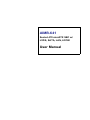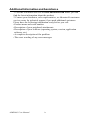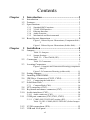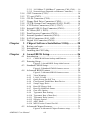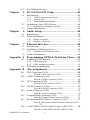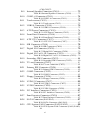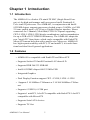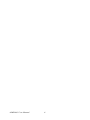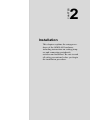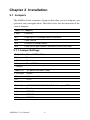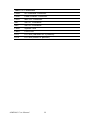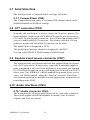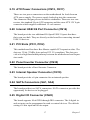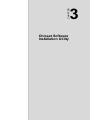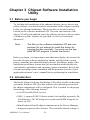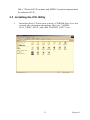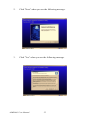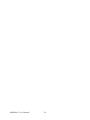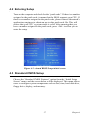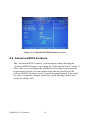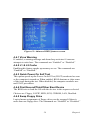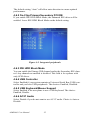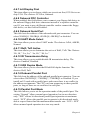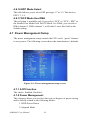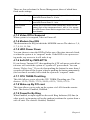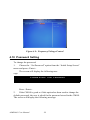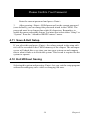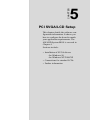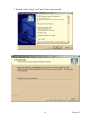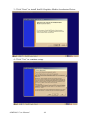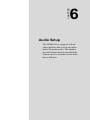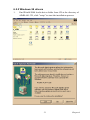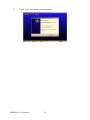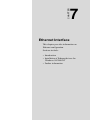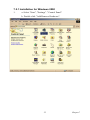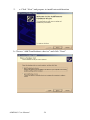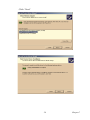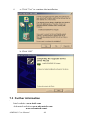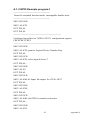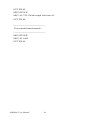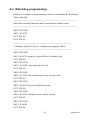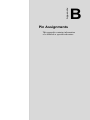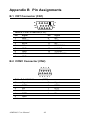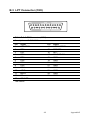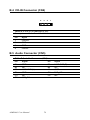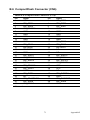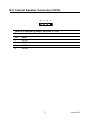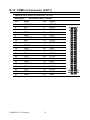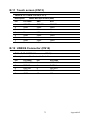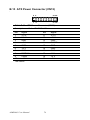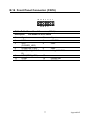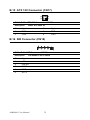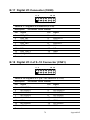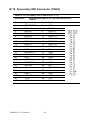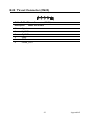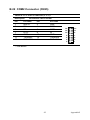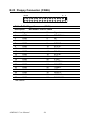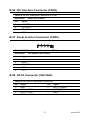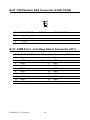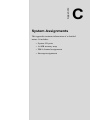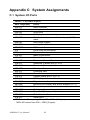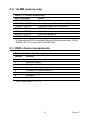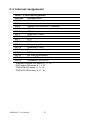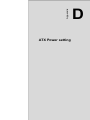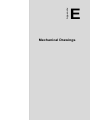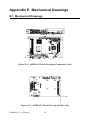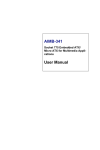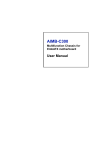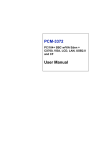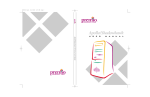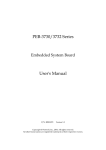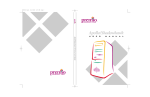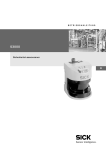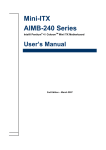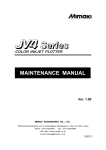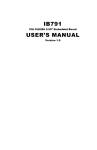Download Advantech AIMB-641 User manual
Transcript
AIMB-641 Socket 478 miniATX SBC w/ LVDS, SATA, LAN, 6COM User Manual Copyright This document is copyrighted, © 2006. All rights are reserved. The original manufacturer reserves the right to make improvements to the products described in this manual at any time without notice. No part of this manual may be reproduced, copied, translated or transmitted in any form or by any means without the prior written permission of the original manufacturer. Information provided in this manual is intended to be accurate and reliable. However, the original manufacturer assumes no responsibility for its use, nor for any infringements upon the rights of third parties that may result from such use. Acknowledgements Award is a trademark of Award Software International, Inc. VIA is a trademark of VIA Technologies, Inc. IBM, PC/AT, PS/2 and VGA are trademarks of International Business Machines Corporation. Intel, Pentium, Celeron, and MMX are registered trademarks of Intel Corporation. Microsoft Windows® is a registered trademark of Microsoft Corp. RTL is a trademark of Realtek Semi-Conductor Co., Ltd. ESS is a trademark of ESS Technology, Inc. UMC is a trademark of United Microelectronics Corporation. SMI is a trademark of Silicon Motion, Inc. Creative is a trademark of Creative Technology LTD. All other product names or trademarks are properties of their respective owners. For more information on this and other Advantech products, please visit our websites at: http://www.advantech.com http://www.advantech.com/eplatform For technical support and service, please visit our support website at: http://www.advantech.com/support This manual is for the AIMB-641. Part No. 2006064110 1st Edition Printed in Taiwan Mar, 2006 AIMB-641 User Manual ii Packing List Before you begin installing your card, please make sure that the following materials have been shipped: • 1 AIMB-641 SBC • 1 Startup manual • 1 Utility CD • 1 UDMA/66 40pin IDE flat cable p/n:1701400452 • 1 DMA/33 IDE 40 to 44pin IDE flat cable p/n:1701440350 • 1 COM port cable 45cm p/n:1701140201 • 1 Jumper pack p/n:9689000068 • 1 I/O port bracket p/n:1960003633 • 4 COM port cable kit 18CM p/n:1701400181 Optional Accessories • 1 USB cable (2.54mm) p/n: 1700000719 • 1 FDD cable p/n: 1700340640 • 2 Serial ATA HDD cable p/n: 1700071000 • 4 COM port cable kit 45CM p/n:1700000447 If any of these items are missing or damaged, contact your distributor or sales representative immediately. Model No. List Description AIMB-641F-00A1E Socket 478 SBC, w/Ethernet/2 LVDS/6 COM/ SATA/1 PCI, RoHS AIMB-641L-00A1E Socket 478 SBC, w/Ethernet/1 LVD/2 COM/1 PCI, RoHS AIMB-641G-00A1E Socket 478 SBC, w/2 Giga/2 LVDS/6 COM/ SATA/2 PCI, RoHS iii Additional Information and Assistance 1.Visit the Advantech web site at www.advantech.com where you can find the latest information about the product. 2.Contact your distributor, sales representative, or Advantech's customer service center for technical support if you need additional assistance. Please have the following information ready before you call: •Product name and serial number •Description of your peripheral attachments •Description of your software (operating system, version, application software, etc.) •A complete description of the problem •The exact wording of any error messages AIMB-641 User Manual iv This device complies with the requirements in part 15 of the FCC rules: Operation is subject to the following two conditions: 1.This device may not cause harmful interference, and 2.This device must accept any interference received, including interference that may cause undesired operation This equipment has been tested and found to comply with the limits for a Class A digital device, pursuant to Part 15 of the FCC Rules. These limits are designed to provide reasonable protection against harmful interference when the equipment is operated in a commercial environment. This equipment generates, uses, and can radiate radio frequency energy and, if not installed and used in accordance with the instruction manual, may cause harmful interference to radio communications. Operation of this device in a residential area is likely to cause harmful interference in which case the user will be required to correct the interference at his/her own expense. The user is advised that any equipment changes or modifications not expressly approved by the party responsible for compliance would void the compliance to FCC regulations and therefore, the user's authority to operate the equipment. Caution! Achtung! There is a danger of a new battery exploding if it is incorrectly installed. Do not attempt to recharge, force open, or heat the battery. Replace the battery only with the same or equivalent type recommended by the manufacturer. Discard used batteries according to the manufacturer’s instructions v AIMB-641 User Manual vi Contents Chapter 1 Introduction ......................................................2 1.1 1.2 1.3 Introduction ....................................................................... 2 Features ............................................................................. 2 Specifications .................................................................... 3 1.3.1 1.3.2 1.3.3 1.3.4 1.3.5 1.4 Standard SBC Functions................................................. 3 VGA/LVDS Interface ..................................................... 3 Ethernet Interface............................................................ 4 Audio Function ............................................................... 4 Mechanical and Environmental ...................................... 4 Board layout: dimensions............................................. 5 Figure 1.1:Board layout: Dimensions (Component Side) 5 Figure 1.2:Board layout: Dimensions (Solder Side)....... 5 Chapter 2 Installation ........................................................8 2.1 Jumpers.............................................................................. 8 2.1.1 Table 2.1:Jumpers........................................................... 8 Jumper Settings ........................................................ 8 Table 2.2: Clear CMOS (JP3)....................................... 8 2.2 Connectors......................................................................... 9 2.3 Locating Connectors ........................................................... 11 Table 2.5:Connectors ...................................................... 9 Figure 2.1:Jumpers and Connectors Drawing (component side)11 Figure 2.2:Connectors Drawing (solder side)............... 11 2.4 2.5 2.6 Setting Jumpers ............................................................... 12 Installing DDR DIMM .................................................... 13 IDE Drive Connectors (CN22, CN24) ............................ 13 2.6.1 2.7 2.7.1 2.8 2.9 2.10 Connecting the hard drive............................................. 13 Solid State Disk............................................................... 14 CompactFlash (CN6) .................................................... 14 LPT connector (CN3)...................................................... 14 Keyboard and mouse connector (CN7)........................... 14 Audio interfaces (CN5) ................................................... 14 2.10.1 Audio connector (CN5) ................................................ 14 2.11 COM port connector (CN2,CN11,CN25) ....................... 15 2.11.1 COM2 (RS-232/422/485) setting (JP5) ........................ 15 Table 2.6: JP5: COM2 (RS-232/422/485) Select Jumper. 15 2.12 2.13 LVDS connections (JP4)................................................. 15 USB and LAN ports ........................................................ 15 vii 2.13.1 10/100Base-T/1000Base-T connector (CN8, CN9)...... 16 2.13.2 Network boot (Depends on Ethernet Controller).......... 16 2.14 2.15 2.16 2.17 2.18 2.19 2.20 2.21 2.22 2.23 2.24 2.25 Chapter 3 Chipset Software Installation Utility............20 3.1 3.2 3.3 Chapter CRT Connector (CN1) .................................................... 16 TV-out (CN23)................................................................ 16 CD-IN Connector (CN4)................................................. 16 Floppy Disk Drive Connector (CN26) ............................ 16 CPU & System Fan Connectors (FAN1, FAN2) ............ 16 ATX Power Connectors (CN15, CN17) ......................... 17 Internal USB 5/6 Port Connector (CN14) ....................... 17 PCI Slots (PCI1, PCI2).................................................... 17 Panel Inverter Connector (CN30) ................................... 17 Internal Speaker Connector (CN10)................................ 17 SATA Connectors (SA1, SA2) ....................................... 17 Digital I/O Connector (CN20)......................................... 17 Before you begin ............................................................. 20 Introduction ..................................................................... 20 Installing the CSI Utility ................................................. 21 4 Award BIOS Setup.........................................26 4.1 Introduction ..................................................................... 26 4.1.1 CMOS RAM Auto-backup and Restore ....................... 26 4.2 Entering Setup ................................................................. 27 4.3 Standard CMOS Setup .................................................... 27 4.4 Advanced BIOS Features ................................................ 28 Figure 4.1:Award BIOS Setup initial screen ................ 27 Figure 4.2:Standard CMOS features screen ................. 28 4.4.1 4.4.2 4.4.3 4.4.4 4.4.5 4.4.6 4.4.7 4.4.8 4.4.9 4.4.10 4.4.11 4.4.12 4.4.13 4.4.14 4.5 Figure 4.3:Advanced BIOS features screen.................. 29 Virus Warning............................................................... 29 L1 & L2 Cache ............................................................. 29 Quick Power On Self Test ............................................ 29 First/Second/Third/Other Boot Device......................... 29 Swap Floppy Drive ....................................................... 29 Boot UP Floppy Seek ................................................... 30 Boot Up NumLock Status............................................. 30 Gate A20 Option........................................................... 30 Typematic Rate Setting................................................. 30 Typematic Rate (Chars/Sec) ......................................... 30 Typematic Delay (msec)............................................... 30 Security Option ............................................................. 30 APIC Mode ................................................................... 31 MPS Version Control For OS....................................... 31 Advanced Chipset Features............................................. 31 Figure 4.4:Advanced Chipset Features setup ............... 31 AIMB-641 User Manual viii 4.6 Integrated Peripherals...................................................... 31 4.6.1 4.6.2 4.6.3 4.6.4 4.6.5 4.6.6 4.6.7 4.6.8 4.6.9 4.6.10 4.6.11 4.6.12 4.6.13 4.6.14 4.6.15 4.6.16 4.6.17 4.7 Power Management Setup............................................... 34 4.7.1 4.7.2 4.7.3 4.7.4 4.7.5 4.7.6 4.7.7 4.7.8 4.7.9 4.7.10 4.7.11 4.7.12 4.7.13 4.8 Figure 4.6:Power management setup screen................. 34 ACPI function ............................................................... 34 Power Management ...................................................... 34 Video Off In Suspend ................................................... 35 Modem Use IRQ........................................................... 35 HDD Power Down........................................................ 35 Soft-Off by PWR-BTTN .............................................. 35 CPU THRM-Throttling................................................. 35 Wake-up By PCI card ................................................... 35 PowerOn By Ring......................................................... 35 Resume By Alarm......................................................... 36 Primary IDE 0 (1) and Secondary IDE 0 (1) ................ 36 FDD, COM, LPT PORT ............................................... 36 PCI PIRQ [A-D]# ......................................................... 36 PnP/PCI Configurations .................................................. 36 4.8.1 4.8.2 4.8.3 4.8.4 4.9 IDE Master/Slave PIO/UDMA Mode,.......................... 31 On-Chip Primary/Secondary PCI IDE.......................... 32 Figure 4.5:Integrated peripherals.................................. 32 IDE HDD Block Mode ................................................. 32 USB Controller ............................................................. 32 USB Keyboard/Mouse Support .................................... 32 AC97 Audio.................................................................. 32 Init Display First ........................................................... 33 Onboard FDC Controller .............................................. 33 Onboard Serial Port ...................................................... 33 UART Mode Select ...................................................... 33 RxD, TxD Active.......................................................... 33 IR Transmission Delay ................................................. 33 UR2 Duplex Mode........................................................ 33 Onboard Parallel Port.................................................... 33 Parallel Port Mode ........................................................ 33 EPP Mode Select .......................................................... 34 ECP Mode Use DMA ................................................... 34 PnP OS Installed ........................................................... 36 Figure 4.7:PnP/PCI configurations screen.................... 36 Reset Configuration Data.............................................. 37 Resources controlled by:............................................... 37 PCI/VGA Palette Snoop ............................................... 37 PC Health Status ....................................................... 37 Figure 4.8:PC Health Status.......................................... 37 Figure 4.9: Frequency/Voltage Control ........................ 38 4.10 4.11 Password Setting ............................................................. 38 Save & Exit Setup ........................................................... 39 ix 4.12 Chapter Exit Without Saving ........................................................ 39 5 PCI SVGA/LCD Setup ..................................42 5.1 Introduction ..................................................................... 42 5.1.1 5.1.2 5.1.3 5.2 Installation of the SVGA Driver ..................................... 44 5.2.1 5.3 Chapter Installation of Windows 98/2000.................................. 44 Further Information ......................................................... 48 6 Audio Setup.....................................................50 6.1 6.2 Introduction ..................................................................... 50 Driver installation............................................................ 50 6.2.1 6.2.2 Chapter CMOS setting for panel type ....................................... 42 Display type ................................................................. 42 Dual Independent Display ........................................... 42 Before you begin........................................................... 50 Windows 98 drivers ...................................................... 51 7 Ethernet Interface ..........................................54 7.1 7.2 Introduction ..................................................................... 54 Installation of Ethernet driver ......................................... 54 7.2.1 7.3 Installation for Windows 2000 ..................................... 55 Further information ......................................................... 60 Appendix A Programming GPIO & Watchdog Timer ....62 A.1 Supported GPIO Register................................................ 62 A.1.1 A.1.2 A.2 Appendix B GPIO Registers ............................................................. 62 GPIO Example program-1 ............................................ 63 Watchdog programming.................................................. 65 Pin Assignments ............................................68 B.1 CRT Connector (CN1)............................................... 68 B.2 COM1 Connector (CN2)................................................. 68 B.3 LPT Connector (CN3) .............................................. 69 B.4 CD-IN Connector (CN4)............................................ 70 B.5 Audio Connector (CN5) .................................................. 70 B.6 CompactFlash Connector (CN6) .................................... 71 B.7 Keyboard and PS/2 Mouse Connector (CN7) ................. 72 Table B.1:CRT Connector (CN1)................................. 68 Table B.2:COM1 Connector (CN2).............................. 68 Table B.3:LPT Connector (CN3).................................. 69 Table B.4:CD-IN Connector (CN4).............................. 70 Table B.5:Audio Connector (CN5)............................... 70 Table B.6:CompactFlash Connector (CN6).................. 71 Table B.7:Keyboard and PS/2 Mouse Connector (CN7).. 72 B.8 LAN2 USB3/4/LAN1 USB1/2 Conn. (CN8, CN9) ...... 72 Table B.8:LAN2 USB3/4/LAN1 USB1/2 Conn. AIMB-641 User Manual x (CN8,CN9)72 B.9 Internal Speaker Connector (CN10) ............................ 73 B.10 COM3~6 Connector (CN11) ...................................... 74 B.11 Touch screen (CN13) ................................................ 75 B.12 USB5/6 Connector (CN14) ........................................ 75 B.13 ATX Power Connector (CN15)....................................... 76 B.14 Front Panel Connector (CN16) ................................... 77 B.15 ATX 12V Connector (CN17) ..................................... 78 B.16 SIR Connector (CN18) ............................................. 78 B.17 Digital I/O Connector (CN20) .................................... 79 B.18 Digital I/O 2 of 0~10 Connector (CN21) ..................... 79 B.19 Secondary IDE Connector (CN22) ................................. 80 B.20 TV-out Connector (CN23) ................................................. 81 B.21 Primary IDE Connector (CN24) ................................. 82 B.22 COM2 Connector (CN25)............................................... 83 B.23 Floppy Connector (CN26).......................................... 84 B.24 LVDS-2 Connector (CN27) ....................................... 85 B.25 LVDS Connector (CN28)................................................ 86 B.26 I2C Interface Connector (CN29) ................................ 87 B.27 Panel Inverter Connector (CN30) ............................... 87 B.28 SATA Connector (SA1/SA2) ..................................... 87 B.29 CPU/System FAN Connector (FAN1,FAN2) .............. 88 Table B.9:Internal Speaker Connector (CN10) ............ 73 Table B.10:COM3~6 Connector (CN11) ..................... 74 Table B.11:Touch screen (CN13)................................. 75 Table B.12:USB5/6 Connector (CN14)........................ 75 Table B.13:ATX Power Connector (CN15) ................. 76 Table B.14:Front Panel Connector (CN16) .................. 77 Table B.15:ATX 12V Connector (CN17)..................... 78 Table B.16:SIR Connector (CN18) .............................. 78 Table B.17:Digital I/O Connector (CN20) ................... 79 Table B.18:Digital I/O 2 of 0~10 Connector (CN21)... 79 Table B.19:Secondary IDE Connector (CN22) ............ 80 Table B.20:TV-out Connector (CN23)......................... 81 Table B.21:Primary IDE Connector (CN24) ................ 82 Table B.22:COM2 Connector (CN25).......................... 83 Table B.23:Floppy Connector (CN26) ......................... 84 Table B.24:LVDS-2 Connector (CN27)....................... 85 Table B.25:LVDS Connector (CN28) .......................... 86 Table B.26:I2C Interface Connector (CN29) ............... 87 Table B.27:Panel Inverter Connector (CN30) .............. 87 Table B.28:SATA Connector (SA1/SA2) .................... 87 Table B.29:CPU/System FAN Connector (FAN1,FAN2) 88 xi B.30 COM Port 1~6 Voltage Select Connector (JP1)............ 88 Table B.30:COM Port 1~6 Voltage Select Connector (JP1)88 Appendix C System Assignments ......................................90 C.1 System I/O Ports.............................................................. 90 C.2 1st MB memory map....................................................... 91 C.3 DMA channel assignments.............................................. 91 C.4 Interrupt assignments ...................................................... 92 Table C.1:System I/O ports .......................................... 90 Table C.2:1st MB memory map ................................... 91 Table C.3:DMA channel assignments .......................... 91 Table C.4:Interrupt assignments ................................... 92 Appendix D AT/ATX Power setting ..................................94 D.1 Introduction ..................................................................... 94 Table D.1:Power Connector ......................................... 94 Appendix E Mechanical Drawings.....................................98 E.1 Mechanical Drawings ................................................ 98 Figure E.1:AIMB-641 Mech Drawing (Component side) 98 Figure E.2:AIMB-641 Mech Drawing (Solder side) .... 98 AIMB-641 User Manual xii CHAPTER 1 General Information This chapter gives background information on the AIMB-641. Sections include: • Introduction • Features • Specifications • Board layout and dimensions Chapter 1 Introduction 1.1 Introduction The AIMB-641 is a Socket 478 miniATX SBC (Single Board Comput¬er) for high performance and lower power Intel® Pentium® 4/ Cele¬ron® D processors. The AIMB-641, in conjunction with Intel® 852GME chipset, supports processors clocked at up to 3.06GHz, six USB 2.0 com¬patible ports, a PCI Fast or Gigabit Ethernet interface, Hirose connectors for 2 channel (36bit/48bit) LVDS LCD panel supporting CRT+LVDS, LVDS+LVDS display combinations, and accommodation for up to 2GB of ECC DDR RAM memory. The AIMB-641 adopts the new "miniATX" form factor which can be compatible with EmbATX/ MicroATX mount holes but with a smaller size. Moreover, AIMB-641 has high expansion ability with PCI, CF and miniPCI, it is multi functional and ideal for all general applications. 1.2 Features • AIMB-641 is compatible with EmbATX and MicroATX • Supports Socket 478 Intel® Pentium® 4/Celeron® D • Supports DDR 266/333 SDRAM • Intel® 852GME chipset 400/533 MHz FSB • Integrated Graphics • Dual Display Function support CRT + LVDS, LVDS + LVDS • Supports 2 10/100Base-T Ethernet or 2 10/100/1000Base-T Ethernet • Supports 6 USB2.0, 6 COM port • Supports 1 miniPCI, 1 slot PCI compatible with EmbATX/1 slot PCI compatible with MicroATX • Supports Serial ATA devices • Supports TV-Out AIMB-641 User Manual 2 1.3 Specifications 1.3.1 Standard SBC Functions • CPU: 478 support Celeron® D/Intel® Pentium 4 • System Memory: DDR DIMM *2, Max.2 GB • 2nd Cache Memory: Depends 256KB on the Intel Celeron D processor/512KB on the Intel Pentium 4 processor • System Chipset: Intel 852GME/ ICH4 chipset • BIOS: 4 Mbit Flash BIOS • Watchdog timer: 255 levels timer interval • Expansion Interface: 1 x PCI for EmbATX, 1 x PCI for MicroATX • Battery: Lithium 3V/220 mAH • Power management: Supports Advanced Power Management, ACPI compliant. • IDE interface: Two channels supports up to four IDE devices. PIO mode 3, 4 with Bus Mastering up to 14MB/sec., supports UDMA 100 mode up to 100MB/sec. • Serial ports: Six serial RS-232 ports, COM1,3~6: RS-232, COM2: RS232/422/485 • Parallel port: One parallel port, supports SPP/EPP/ECP mode • Keyboard/mouse: PS/2 Keyboard/Mouse connector • Audio: Support AC97 Audio stereo sound • USB: Six USB 2.0 compliant universal serial bus ports -4 port on board (external) -2 ports pin header (internal, front-end panel) • Optional SATA Interface: Supports two SATA HDD • Solid State Disk (SSD) Supports one 50-pin socket for CFC type I/II 1.3.2 VGA/LVDS Interface • Chipset: Intel 852GME GMCH/ICH 4 • Memory Size: Optimized Shared Memory Architecture, supports up to 64 MB frame buffer using system memory • Resolution: CRT display Mode: pixel resolution up to 1600 x 1200 @85 Hz and 2048 x 1536 @75 Hz LVDS display Mode: up to UXGA panel resolution with frequency range from 25 MHz to 112 MHz • Dual Independent Display: CRT/LVDS • LVDS: Support 2 channel 18/24 bits LVDS Panel • Combination: CRT+LVDS, LVDS+LVDS 3 Chapter 1 1.3.3 Ethernet Interface • Chipset supports: 10/100Mbps - Intel 82551ER 10/100/1000Mbps - Intel 82541GI • Ethernet Interface: IEEE 802.3u (100Base-T) protocol compatible or IEEE 802.3 z/ab (1000Base-T) 1.3.4 Audio Function • Chipset: Intel® 82801DB I/O Controller Hub 4 (ICH4) • Audio controller: Support AC97 3D Audio stereo sound • Audio interface: Microphone in, line out, line in 1.3.5 Mechanical and Environmental • Dimensions: 244 x 180 mm Mechanical Drawing (dxf file) is available. • Power Supply Type: ATX • Power Requirement: +5V ± 5%, ±12 V ± 5%, +5 V stand by for ATX mode • Power Consumption: Typical: + 5 V@ 2.91 A, +12 V@ 0.09 A • Operating temperature: 0 ~ 60°C (32 ~ 140°F) • Weight: 0.56 kg (reference weight of single board) AIMB-641 User Manual 4 5 Chapter 1 Figure 1.2: Board layout: Dimensions (Solder Side) Figure 1.1: Board layout: Dimensions (Component Side) K K K K H H H H H H H H H H K K K K K K K K K K K K F F F M M M M M F F F M M M X X M M M F F F F M M M M M M M M M X F F F A A A A A A A A A A A A A A A A A A A A K K K K K K K K K K K K K K K K K K K K K K X K K K K K K K F K K K K K K K M M M M M M M M M M M H K M M M M M M M M M M M M M M M M M M M M M M M M M M M M M M M H H H H H H M M M H H H H H I I I I H H H H H 1.4 Board layout: dimensions AIMB-641 User Manual 6 CHAPTER 2 Installation This chapter explains the setup procedures of the AIMB-641 hardware, including instructions on setting jumpers and connecting peripherals, switches and indicators. Be sure to read all safety precautions before you begin the installation procedure. Chapter 2 Installation 2.1 Jumpers The AIMB-641 has a number of jumpers that allow you to configure your system to suit your application. The table below lists the functions of the various jumpers. Table 2.1: Jumpers Label Function JP1 COM Port 1~6 Voltage Select Connector JP3 Clear CMOS JP4 LVDS/LCD Power Select JP5 COM Port 2 type Select Connector (RS232/422/485) 2.1.1 Jumper Settings Table 2.2: Clear CMOS (JP3) Close pins Result 1-2* 2-3 *: default Table 2.3: Normal Clear CMOS LVDS/LCD Power (JP4) Close pins Result 1-2 2-3* *: default 5V 3.3 V Table 2.4: COM2 (RS-232/422/485) Select Jumper (JP5) Close pins Result 1-2 3-4 5-6* *: default RXD485 RXD422 RXD232 AIMB-641 User Manual 8 2.2 Connectors Onboard connectors link the AIMB-641 to external devices such as hard disk drives, a keyboard, or floppy drives. The table below lists the function of each connectors. Table 2.5: Connectors Label Function CN1 CRT Connector CN2 COM1 Connector CN3 LPT Connector CN4 CD-In Connector CN5 Audio Connector CN6 CompactFlash Connector CN7 Keyboard/Mouse Connector CN8 LAN2+USB 3/4 Connector CN9 LAN1+USB 1/2 Connector CN10 Internal Speaker Connector CN11 COM 3~6 Connector CN13 Touch Screen Connector CN14 Internal USB 5/6 Port Connector CN15 ATX Power Connector CN16 Front Panel Connector CN17 ATX 12V Power Connector CN18 SIR Connector CN20 Digital I/O 1 of 0~3 Connector CN21 Digital I/O 2 of 0~10 Connector CN22 2.5” Secondary IDE Connector CN23 TV-out Connector CN24 3.5” Primary IDE Connector CN25 COM2 Connector CN26 Floppy Connector CN27 LVDS-2 Connector CN28 LVDS-1 Connector 9 Chapter 2 Table 2.5: Connectors CN29 I2C Interface Connector CN30 Panel Inverter Connector CN31 Mini PCI Connector SA1 SATA 1 Connector SA2 SATA 2 Connector FAN2 System FAN FAN1 CPU FAN PCI1 PCI Slot (Standard ATX position) PCI2 PCI Slot (EmbATX position) AIMB-641 User Manual 10 2.3 Locating Connectors CN30 DIMM2 JP4 JP3 CN23 CN28 CN27 CN29 CN26 CN32 CN22 FAN2 SATA1 CN24 JP5 CN25 STAT2 CN20 CN21 CN18 CN17 CN16 PCI2 DIMM2 CN15 CN14 PCI1 CN13 FAN1 CN10 CN11 CN7 CN2 CN3 CN1 CN9 CN8 CN5 CN6 CN4 JP1 Figure 2.1: Jumpers and Connectors Drawing (component side) miniPCI Figure 2.2: Connectors Drawing (solder side) 11 Chapter 2 2.4 Setting Jumpers You may configure your board to match the needs of your application by setting jumpers. A jumper is a metal bridge used to close an electric circuit. It consists of two metal pins and a small metal clip (often protected by a plastic cover) that slides over the pins to connect them. To “close” a jumper, you connect the pins with the clip. To “open” a jumper, you remove the clip. Sometimes a jumper will have three pins. In this case you would connect either pins 1 and 2, or 2 and 3. open closed closed 2-3 The jumper settings are schematically depicted in this manual as follows:. open closed closed 2-3 A pair of needle-nose pliers may be helpful when working with jumpers. If you have any doubts about the best hardware configuration for your application, contact your local distributor or sales representative before you make any changes. Generally, you simply need a standard cable to make most connections. AIMB-641 User Manual 12 2.5 Installing DDR DIMM The procedures for installing DDR DIMMs are described below. Please follow these steps carefully. You can install SDRAM memory modules using 184-pin DDR DIMMs (Small Outline Dual In-line Memory Modules). 1. Ensure that all power supplies to the system are switched off. 2. Tilt the DDR DIMM card slightly above the board, and move it in the direction of the housing card slot. Make sure that the key in the module and the key in the housing are aligned. 3. Push the module into the socket until the module bottoms out. There should be a slight insertion force to engage the module into the contacts. 2.6 IDE Drive Connectors (CN22, CN24) The board provides two IDE connectors for connecting IDE drives to the motherboard. The IDE controller on the motherboard supports IDE devices running in all modes up through ATA-100. There are two IDE drive connectors. Each connector supports two drives, a “Master” and a “Slave” which connect to the motherboard with a ribbon cable. The supplied cable supports transfer modes through ATA-100. 2.6.1 Connecting the hard drive Connecting drives is done in a daisy-chain fashion. This package includes One 44 PIN IDE cable that can connect to 1.8" and 2.5" drives. 1. Connect one end of the cable to the Hard Drive connector. Make sure that the red (or blue) wire corresponds to pin 1 on the connector, which is labeled on the board. 2. Plug the other end of the cable into the Enhanced IDE hard drive, with pin 1 on the cable corresponding to pin 1 on the hard drive. (See your hard drive’s documentation for the location of the connector.) If desired, connect a second drive as described above. Unlike floppy drives, IDE hard drives can connect to either end of the cable. If you install two drives, you will need to set one as the master and one as the slave by using jumpers on the drives. If you install only one drive, set it as the master. 13 Chapter 2 2.7 Solid State Disk The board provides a CompactFlash® card type I/II socket. 2.7.1 CompactFlash (CN6) The CompactFlash card shares a secondary IDE channel which can be enabled/disabled via the BIOS settings. 2.8 LPT connector (CN3) Normally, the parallel port is used to connect the board to a printer. The board includes a multi-mode (ECP/EPP/SPP) parallel port accessed via CN3 and a 26-pin flat-cable connector. You will need an adapter cable if you use a traditional DB-25 connector. The adapter cable has a 26-pin connector on one end, and a DB-25 connector on the other. The parallel port is designated as LPT1. The parallel port interrupt channel is designated to be IRQ7. You can select EPP/ECP DMA channel via BIOS setup. 2.9 Keyboard and mouse connector (CN7) The board provides a keyboard connector that supports both a keyboard and a PS/2 style mouse. In most cases, especially in embedded applications, a keyboard is not used. If the keyboard is not present, the standard PC/AT BIOS will report an error or fail during power-on self-test (POST) after a reset. The AIMB-641’s BIOS standard setup menu allows you to select “All, But Keyboard” under the “Halt On” selection. This allows no-keyboard operation in embedded system applications, without the system halting under POST. 2.10 Audio interfaces (CN5) 2.10.1 Audio connector (CN5) The board provides all major audio signals on a 13-pin cable connector, These audio signals include Microphone in (mono), Line in (stereo) (Option) and Line out (stereo). AIMB-641 User Manual 14 2.11 COM port connector (CN2,CN11,CN25) The AIMB-641 provides six serial ports, COM1 in one a DB-9 connector and COM2 in a 14-pin dual-inline connector, and COM3~6 in 40-pin dual-inline male header connectors. They provide connections for serial devices (a mouse, etc.) or a communication network. You can find the pin assignments for the COM port connector in Appendix B. 2.11.1 COM2 (RS-232/422/485) setting (JP5) COM2 can be configured to operate in RS-232, RS-422, or RS-485 mode. This is done via JP5 Table 2.6: JP5: COM2 (RS-232/422/485) Select Jumper Setting Function 1-2 RXD485 3-4 RSD422 5-6 RXD232 (Default: Close) 2.12 LVDS connections (JP4) The board supports 2 channel 36-bit (48-bit optional) LVDS LCD panel displays. Users can connect to either an 36-bit or 48-bit LVDS LCD. 2.13 USB and LAN ports The board provides up to six USB (Universal Serial Bus) ports, which gives complete Plug & Play and hot swapping for up to 127 external devices.The USB interface complies with USB Specification Rev. 2.0 supporting transmission rates up to 480 Mbps. The USB interface can be disabled in the system BIOS setup.The AIMB-641 is equipped with one or two high-performance Ethernet interfaces, which are fully compliant with IEEE 802.3/u 10/100 Mbps CSMA/CD standards. Also, the board provides the option of supporting single or dual 10/10/1000 Mbps Ethernet LANs. They are supported by all major network operating systems. The RJ-45 jacks on the rear plate provide convenient 10/100 Base-T or 10/100/1000 Base-T RJ45 operation which is equipped with a high performance 32-bit PCI-bus Ethernet interface which is fully compliant with IEEE 802.3U 10/100Mbps and IEEE 802.3 z/ab 1000BASE-T standards. It is supported by all major network operating systems. 15 Chapter 2 2.13.1 10/100Base-T/1000Base-T connector (CN8, CN9) 100Base-T connections are made via the onboard RJ-45 connector 2.13.2 Network boot (Depends on Ethernet Controller) The Network Boot feature can be utilized by incorporating the Boot ROM image files for the appropriate network operating system. The Boot ROM BIOS files are included in the system BIOS, which is on the utility CD disc. 2.14 CRT Connector (CN1) The board includes a VGA interface that can drive conventional CRT displays. CN1 is a standard 15-pin D-SUB connector commonly used for VGA. Pin assignments for CRT connector CN1 are detailed in Appendix B 2.15 TV-out (CN23) The board includes a TV-OUT connector to display the PC on your Television via S-Video. 2.16 CD-IN Connector (CN4) The CD-in is a connector for the CD-ROM to input the audio signal. 2.17 Floppy Disk Drive Connector (CN26) The floppy disk drive connector connects one floppy disk drive to the motherboard. The "Floppy" drive connector uses a standard FDD ribbon cable. The floppy disk drive connected to the end of the cable will function as Drive A. A second drive can be added as Drive B if required. 2.18 CPU & System Fan Connectors (FAN1, FAN2) The board supports one CPU cooling fan connector and one system housing cooling fan connector on the motherboard. All the connectors are 3pin headers. Both the CPU and system fan connectors support fan speed monitoring. A temperature monitor detects the CPU and internal system temperatures, which are displayed in the PC Health section of the CMOS Setup Utility. You can set a system shutdown temperature in that section that will automatically shut down the computer to protect the CPU if it reaches one of the three temperature options listed. AIMB-641 User Manual 16 2.19 ATX Power Connectors (CN15, CN17) There are two power connectors on the motherboard for leads from an ATX power supply. The power supply leads plug into the connectors. The connector designs prevent incorrect orientation. There are two connectors, the standard 20-pin ATX connector and the extra ATX 12V 4-pin connector which supplies additional 12-volt current. 2.20 Internal USB 5/6 Port Connector (CN14) The board provides two additional Hi-Speed USB 2.0 ports that have their own root hub. They are directly on the board for connecting internal USB 2.0 devices. 2.21 PCI Slots (PCI1, PCI2) This motherboard has three Bus Master capable PCI expansion slots. The slots are 32-bit, 33MHz slots and are PCI 2.2-compliant. The slots provide a fast high-bandwidth pathway between the motherboard and expansion cards. 2.22 Panel Inverter Connector (CN30) The board provides a Panel Inverter Connector. 2.23 Internal Speaker Connector (CN10) The board provides a 4-pin connector for an internal speaker. 2.24 SATA Connectors (SA1, SA2) The board provides two SATA connectors. SATA connector provides the opportunity for devices to be plugged. 2.25 Digital I/O Connector (CN20) The board supports 8-bit GPIO through DIO connector. The 8 digital inand out-puts can be programmed to read or control devices. The default setting is 4 bits input and 4 bits output. 17 Chapter 2 AIMB-641 User Manual 18 CHAPTER 3 Chipset Software Installation Utility 19 Chapter 3 Chapter 3 Chipset Software Installation Utility 3.1 Before you begin To facilitate the installation of the enhanced display device drivers and utility software, you should read the instructions in this chapter carefully before you attempt installation. The device drivers for the board are located on the software installation CD. The auto-run function of the driver CD will guide and link you to the utilities and device drivers under a Windows system. Updates are provided via Service Packs from Microsoft*. Note: The files on the software installation CD are compressed. Do not attempt to install the drivers by copying the files manually. You must use the supplied SETUP program to install the drivers. Before you begin, it is important to note that most display drivers need to have the relevant software application already installed in the system prior to installing the enhanced display drivers. In addition, many of the installation procedures assume that you are familiar with both the relevant software applications and operating system commands. Review the relevant operating system commands and the pertinent sections of your application software’s user’s manual before performing the installation. 3.2 Introduction The Intel® Chipset Software Installation (CSI) utility installs to the target system the Windows INF files that outline to the operating system how the chipset components will be configured. This is needed for the proper functioning of the following features: • Core PCI and ISA PnP services. • USB 1.1 support (USB 2.0 driver needs to be installed separately. By OS difference, 2K, XP using service pack and 98/ME using device driver on CD) • Identification of Intel® chipset components in the Device Manager. • Integrates superior video features. These include filtered sealing of AIMB-641 User Manual 20 480 x 720 pixel DVD content, and MPEG-2 motion compensation for software DVD 3.3 Installing the CSI Utility 1. Insert the driver CD into your system’s CD-ROM drive. In a few seconds, the cd main menu appears. Move to "\\AIMB641\1_FIRST_INST", and click "INFINST_ENU" icon.. 21 Chapter 3 2. Click "Next" when you see the following message. 3. Click "Yes" when you see the following message. AIMB-641 User Manual 22 4. Click "Next" when you see the following message. 5. When the following message appears, click "Finish" to complete the installation and restart Windows. 23 Chapter 3 AIMB-641 User Manual 24 CHAPTER 4 Award BIOS Setup 25 Chapter 4 Chapter 4 Award BIOS Setup 4.1 Introduction Award’s BIOS ROM has a built-in setup program that allows users to modify the basic system configuration. This type of information is stored in battery-backed memory (CMOS RAM) so that it retains the setup information when the power is turned off. 4.1.1 CMOS RAM Auto-backup and Restore The CMOS RAM is powered by an onboard button cell battery. When you finish BIOS setup, the data in CMOS RAM will be automatically backed up to Flash ROM. If operation in harsh industrial environment causes a soft error, BIOS will recheck the data in CMOS RAM and automatically restore the original data in Flash ROM to CMOS RAM for booting. Note: If you intend to change the CMOS setting without restoring the previous backup, you have to click on "DEL" within two seconds of the "CMOS checksum error..." display screen message appearing. Then enter the "Setup" screen to modify the data. If the "CMOS checksum error..."message appears again and again, please check to see if you need to replace the battery in your system. AIMB-641 User Manual 26 4.2 Entering Setup Turn on the computer and check for the “patch code”. If there is a number assigned to the patch code, it means that the BIOS supports your CPU. If there is no number assigned to the patch code, please contact Advantech’s applications engineer to obtain an up-to-date patch code file. This will ensure that your CPU’s system status is valid. After ensuring that you have a number assigned to the patch code, press <Del> to allow you to enter the setup. Figure 4.1: Award BIOS Setup initial screen 4.3 Standard CMOS Setup Choose the “Standard CMOS Features” option from the “Initial Setup Screen” menu, and the screen below will be displayed. This menu allows users to configure system components such as date, time, hard disk drive, floppy drive, display, and memory. 27 Chapter 4 Figure 4.2: Standard CMOS features screen 4.4 Advanced BIOS Features The “Advanced BIOS Features” screen appears when choosing the “Advanced BIOS Features” item from the “Initial Setup Screen” menu. It allows the user to configure the AIMB-641 according to his particular requirements. Below are some major items that are provided in the Advanced BIOS Features screen. A quick booting function is provided for your convenience. Simply enable the Quick Booting item to save yourself valuable time. AIMB-641 User Manual 28 Figure 4.3: Advanced BIOS features screen 4.4.1 Virus Warning If enabled, a warning message and alarm beep activates if someone attempts to write here. The commands are “Enabled” or “Disabled.” 4.4.2 L1 & L2 Cache Enabling this feature speeds up memory access. The commands are “Enabled” or “Disabled.” 4.4.3 Quick Power On Self Test This option speeds up the Power-On Self Test (POST) conducted as soon as the computer is turned on. When enabled, BIOS shortens or skips some of the items during the test. When disabled, the computer conducts normal POST procedures. 4.4.4 First/Second/Third/Other Boot Device The BIOS tries to load the OS with the devices in the sequence selected. Choices are: Floppy, LS/ZIP, HDD, SCSI, CDROM, LAN, Disabled. 4.4.5 Swap Floppy Drive Logical name assignments of floppy drives can be swapped if there is more than one floppy drive. The commands are “Enabled” or “Disabled.” 29 Chapter 4 4.4.6 Boot UP Floppy Seek Selection of the command “Disabled” will speed the boot up. Selection of “Enabled” searches disk drives during boot up. 4.4.7 Boot Up NumLock Status This feature selects the “power on” state for NumLock. The commands are “Enabled” or “Disabled.” 4.4.8 Gate A20 Option Normal: A pin in keyboard controller controls GateA20 Fast (Default): Chipset controls GateA20. 4.4.9 Typematic Rate Setting The typematic rate is the rate key strokes repeat as determined by the keyboard controller. The commands are “Enabled” or “Disabled.” Enabling allows the typematic rate and delay to be selected. 4.4.10 Typematic Rate (Chars/Sec) BIOS accepts the following input values (characters/second) for typematic rate: 6, 8, 10, 12, 15, 20, 24, 30. 4.4.11 Typematic Delay (msec) Typematic delay is the time interval between the appearance of two consecutive characters, when holding down a key. The input values for this category are: 250, 500, 750, 1000 (msec). 4.4.12 Security Option This setting determines whether the system will boot up if the password is denied. Access to setup is always limited. System The system will not boot, and access to Setup will be denied if the correct password is not entered at the prompt. Setup The system will boot, but access to Setup will be denied if the correct password is not entered at the prompt. Note: To disable security, select “PASSWORD SETTING” in the main menu. At this point, you will be asked to enter a password. Simply press <Enter> to disable security. When security is disabled, the system will boot, and you can enter Setup freely. AIMB-641 User Manual 30 4.4.13 APIC Mode This setting allows selecting an OS with greater than 64MB of RAM. Commands are “Non-OS2” or “OS2.” 4.4.14 MPS Version Control For OS This reports if an FDD is available for Windows 95. The commands are “Yes” or “No.” 4.5 Advanced Chipset Features By choosing the Advanced Chipset Features option from the Initial Setup Screen menu, the screen below is displayed. This sample screen contains the manufacturer’s default values for the AIMB-641 Series. Figure 4.4: Advanced Chipset Features setup 4.6 Integrated Peripherals 4.6.1 IDE Master/Slave PIO/UDMA Mode, IDE Primary (Secondary) Master/Slave PIO/UDMA Mode (Auto) Each channel (Primary and Secondary) has both a master and a slave, making four IDE devices possible. Because each IDE device may have a different Mode timing (0, 1, 2, 3, 4), it is necessary for these to be independent. 31 Chapter 4 The default setting “Auto” will allow auto detection to ensure optimal performance. 4.6.2 On-Chip Primary/Secondary PCI IDE If you enable IDE HDD Block Mode, the enhanced IDE driver will be enabled. Leave IDE HDD Block Mode on the default setting. Figure 4.5: Integrated peripherals 4.6.3 IDE HDD Block Mode You can enable the Primary IDE channel and/or the Secondary IDE channel. Any channel not enabled is disabled. This field is for systems with only SCSI drives. 4.6.4 USB Controller Select Enabled if your system contains a Universal Serial Bus (USB) controller and you have USB peripherals. The choices: Enabled, Disabled. 4.6.5 USB Keyboard/Mouse Support Select Enabled if the user plans to use a USB keyboard. The choice: Enabled, Disable. 4.6.6 AC97 Audio Select Disable if you do not want to use AC-97 audio. Choice is Auto or Disable. AIMB-641 User Manual 32 4.6.7 Init Display First This item allows you to choose which one to activate first, PCI Slot or onchip VGA. The choices: PCI Slot, Onboard. 4.6.8 Onboard FDC Controller When enabled, this field allows you to connect your floppy disk drives to the onboard floppy disk drive connector instead of a separate controller card. If you want to use a different controller card to connect the floppy disk drives, set this field to Disabled. 4.6.9 Onboard Serial Port This field sets the address of the onboard serial port connector. You can select 3E8/IRQ3, 2E8/IRQ4, 4F8/IRQ5, 4E8/IRQ7 or disabled. 4.6.10 UART Mode Select This item allows you to select UART mode. The choices: IrDA, ASKIR, Normal. 4.6.11 RxD, TxD Active This item allows you to determine the active of RxD, TxD. The Choices: “Hi, Hi,” “Lo, Lo,” “Lo, Hi,” “Hi, Lo.” 4.6.12 IR Transmission Delay This item allows you to enable/disable IR transmission delay. The choices: Enabled, Disabled. 4.6.13 UR2 Duplex Mode This item allows you to select the IR half/full duplex function. The choices: Half, Full. 4.6.14 Onboard Parallel Port This field sets the address of the onboard parallel port connector. You can select either 3BCH/IRQ7, 378H/IRQ7, 278H/IRQ5 or Disabled. If you install an I/O card with a parallel port, make sure there is no conflict in the address assignments. The CPU card can support up to three parallel ports, as long as there are no conflicts for each port. 4.6.15 Parallel Port Mode This field allows you to set the operation mode of the parallel port. The setting “Normal” allows normal speed operation, but in one direction only. “EPP” allows bi-directional parallel port operation at maximum speed. “ECP” allows the parallel port to operate in bi-directional mode and at a speed faster than the maximum data transfer rate. “ECP + EPP” allows normal speed operation in a two-way mode. 33 Chapter 4 4.6.16 EPP Mode Select This field allows you to select EPP port type 1.7 or 1.9. The choices: EPP 1.7, 1.9. 4.6.17 ECP Mode Use DMA This selection is available only if you select “ECP” or “ECP + EPP” in the Parallel Port Mode field. In ECP Mode Use DMA, you can select DMA channel 1, DMA channel 3, or Disable. Leave this field on the default setting. 4.7 Power Management Setup The power management setup controls the CPU card’s “green” features to save power. The following screen shows the manufacturer’s defaults: Figure 4.6: Power management setup screen 4.7.1 ACPI function The choice: Enabled, Disabled. 4.7.2 Power Management This category allows you to select the type (or degree) of power saving and is directly related to the following modes: 1. HDD Power Down 2. Suspend Mode AIMB-641 User Manual 34 There are four selections for Power Management, three of which have fixed mode settings. Min. Power Saving Minimum power management., Suspend Mode = 1 hr., and HDD Power Down = 15 min. Max. Power Saving Maximum power management., Suspend Mode = 1 min., and HDD Power Down = 1 min. User Defined (Default) Allows you to set each mode individually. When not disabled, each of the ranges are from 1 min. to 1 hr. except for HDD Power Down which ranges from 1 min. to 15 min. and disable. 4.7.3 Video Off In Suspend When system is in suspend, video will turn off. 4.7.4 Modem Use IRQ This determines the IRQ in which the MODEM can use.The choices: 3, 4, 5, 7, 9, 10, 11, NA. 4.7.5 HDD Power Down You can choose to turn the HDD off after one of the time intervals listed, or when the system is in “suspend” mode. If the HDD is in a power saving mode, any access to it will wake it up. 4.7.6 Soft-Off by PWR-BTTN If you choose “Instant-Off”, then pushing the ATX soft power switch button once will switch the system to “system off” power mode. You can choose “Delay 4 sec.” If you do, then pushing the button for more than 4 seconds will turn off the system, whereas pushing the button momentarily (for less than 4 seconds) will switch the system to “suspend” mode. 4.7.7 CPU THRM-Throttling This field allows you to select the CPU THRM-Throttling rate. The choices: 12.5%, 25.0%, 37.5%, 50.0%, 62.5%, 75.0%, 87.5%. 4.7.8 Wake-up By PCI card This item allows you to wake up the system via LAN from the remotehost. The choices: Enabled, Disabled. 4.7.9 PowerOn By Ring When Enabled, an input signal on the serial Ring Indicator (RI) line (in other words, an incoming call on the modem) awakens the system from a soft off state. The choices: Enabled, Disabled. 35 Chapter 4 4.7.10 Resume By Alarm When Enabled, your can set the date and time at which the RTC (realtime clock) alarm awakens the system from Suspend mode. The choices: Enabled, Disabled. 4.7.11 Primary IDE 0 (1) and Secondary IDE 0 (1) When Enabled, the system will resume from suspend mode if Primary IDE 0 (1) or Secondary IDE 0 (1) is active. The choice: Enabled, Disabled. 4.7.12 FDD, COM, LPT PORT When Enabled, the system will resume from suspend mode if FDD, COM port, or LPT port is active. The choice: Enabled, Disabled. 4.7.13 PCI PIRQ [A-D]# When Enabled, the system will resume from suspend mode if interrupt occurs. The choice: Enabled, Disabled. 4.8 PnP/PCI Configurations 4.8.1 PnP OS Installed Figure 4.7: PnP/PCI configurations screen AIMB-641 User Manual 36 4.8.2 Reset Configuration Data Default is Disable. Select enable to reset Extended System Configuration Data (ESCD) if you have installed a new add-on and system econfiguration has caused such a conflict that OS cannot boot. 4.8.3 Resources controlled by: The commands here are “Auto” or “Manual.” Choosing “manual” requires you to choose resources from each following sub-menus. “Auto” automatically configures all of the boot and Plug and Play devices but you must be using Windows 95 or above. 4.8.4 PCI/VGA Palette Snoop This is left at “Disabled.” 4.9 PC Health Status Figure 4.8: PC Health Status By choosing the Frequency/Voltage Control option from the Initial Setup Screen menu, the screen below is displayed. This sample screen contains the manufacturer’s default values for the AIMB-641. 37 Chapter 4 Figure 4.9: Frequency/Voltage Control 4.10 Password Setting To change the password: 1. Choose the “Set Password” option from the “Initial Setup Screen” menu and press <Enter>. The screen will display the following message: Please Enter Your Password Press <Enter>. 2. If the CMOS is good or if this option has been used to change the default password, the user is asked for the password stored in the CMOS. The screen will display the following message: AIMB-641 User Manual 38 Please Confirm Your Password Enter the current password and press <Enter>. 3. After pressing <Enter> (ROM password) or the current password (user-defined), you can change the password stored in the CMOS. The password must be no longer than eight (8) characters. Remember, to enable the password setting feature, you must first select either “Setup” or “System” from the “Advanced BIOS Features” menu. 4.11 Save & Exit Setup If you select this and press <Enter>, the values entered in the setup utilities will be recorded in the CMOS memory of the chipset. The microprocessor will check this every time you turn your system on and compare this to what it finds as it checks the system. This record is required for the system to operate. 4.12 Exit Without Saving Selecting this option and pressing <Enter> lets you exit the setup program without recording any new values or changing old ones. 39 Chapter 4 AIMB-641 User Manual 40 CHAPTER 5 PCI SVGA/LCD Setup This chapter details the software configuration information. It shows you how to configure the board to match your application requirements. The AWARD System BIOS is covered in Chapter 4. Sections include: • Installation of SVGA drivers -for Windows 98 -for Windows NT/2000/XP • Connections for standard LCDs • Further information Chapter 5 PCI SVGA/LCD Setup 5.1 Introduction The board has an onboard Intel 852GME chipset for its AGP/SVGA controller. It supports LVDS LCD displays and conventional analog CRT monitors with 64MB frame buffer shared with system memory. The VGA controller can drive CRT displays with resolutions up to 1600 x 1200@85-Hz and 2048 x 536 @75Hz and support 2 channel LVDS display mode up to UXGA panel resolution with frequency range from 25MHz to 112-MHz 5.1.1 CMOS setting for panel type The AIMB-641 system BIOS and custom drivers are located in a 512 KB, Flash ROM device, designated U29. A single Flash chip holds the system BIOS, VGA BIOS and network Boot ROM image. The display can be configured via CMOS settings. This method minimized the number of chips and different type of LCD panels, please choose "Boot display" from the "Advanced chipset Features" menu in CMOS setting. 5.1.2 Display type The AIMB-641 can be set in one of three configurations: on a CRT, on a flat panel display, or on both dual independent display. The system is initially set to dual display mode. 5.1.3 Dual Independent Display The AIMB-641 uses a Intel 852GME controller that is capable of providing multiple views and simultaneous display with mixed video and graphics on a flat panel and CRT. To set up dual display under Windows 98, Windows NT/2000/XP follow these steps: 1. Select “Windows98”, “Control panel”, "Setting", "Advanced", "Graphics Properties" "Device". AIMB-641 User Manual 42 2. Select “1” for current display, or “2” for second display. 3. Enable “Extend my Windows desktop to this monitor”. 4. Click “OK”. 43 Chapter 5 5.2 Installation of the SVGA Driver Complete the following steps to install the SVGA driver. Follow the procedures in the flow chart that apply to the operating system that you are using within your AIMB-641. Notes: 1. The windows illustrations in this chapter are intended as examples only. Please follow the listed steps, and pay attention to the instructions which appear on your screen. 2. For convenience, the CD-ROM drive is designated as "D" throughout this chapter. 5.2.1 Installation of Windows 98/2000 1. Find Win2000 VGA driver from CD at the directory of AIMB-641 CD-ROM, VGA\win2k_xp145. AIMB-641 User Manual 44 2. Double click "setup" and "next" into setup wizard. 45 Chapter 5 3. Click “Next” to install Intel® Graphics Media Accelerator Driver. 4. Click “Yes” to continue setup. AIMB-641 User Manual 46 5. Restart computer when installation finished. 47 Chapter 5 5.3 Further Information For further information about the AGP/VGA installation in your AIMB641, including driver updates, troubleshooting guides and FAQ lists, visit the following web resources: Intel website: www.intel.com Advantech websites: www.advantech.com www.advantech.com.tw AIMB-641 User Manual 48 CHAPTER 6 Audio Setup The AIMB-641 is equipped with an audio interface that records and plays back CD-quality audio. This chapter provides instructions for installing the software drivers included on the audio driver diskettes. Chapter 6 Audio Setup 6.1 Introduction The AIMB-641's onboard audio interface provides high-quality stereo sound and FM music synthesis (ESFM) by using the Intel ICH4 audio controller. The audio interface can record, compress, and play back voice, sound, and music with built-in mixer control. 6.2 Driver installation 6.2.1 Before you begin Please read the instructions in this chapter carefully before you attempt installation. The audio drivers for the AIMB-641 board are located on the audio driver CD. Run the supplied SETUP program to install the drivers; don’t copy the files manually. Note: The files on the software installation diskette are compressed. Do not attempt to install the drivers by copying the files manually. You must use the supplied SETUP program to install the drivers. AIMB-641 User Manual 50 6.2.2 Windows 98 drivers 1. Find Win98/2000 Audio driver folder from CD at the directory of AIMB-641 CD, click "setup" to start the installation process. 51 Chapter 6 2. Click "yes" to reboot your computer. AIMB-641 User Manual 52 CHAPTER 7 Ethernet Interface This chapter provides information on Ethernet configuration. Sections include: • Introduction • Installation of Ethernet drivers for Windows 98/2000/NT • Further information Chapter 7 Ethernet Interface 7.1 Introduction The AIMB-641 is equipped with a high performance 32-bit Ethernet chipset which is fully compliant with IEEE 802.3 100 Mbps CSMA/CD standards. It is supported by major network operating systems. It is also both 1000Base-T and 100Base-T compatible. The network boot feature can be utilized by incorporating the boot ROM image files for the appropriate network operating system. The boot ROM BIOS files are combined with system BIOS, which can be enabled/disabled in the BIOS setup. 7.2 Installation of Ethernet driver Before installing the Ethernet driver, note the procedures below. You must know which operating system you are using in your AIMB-641 Series, and then refer to the corresponding installation flow chart. Then just follow the steps described in the flow chart. You will quickly and successfully complete the installation, even if you are not familiar with instructions for MS-DOS or Windows. Note: The windows illustrations in this chapter are examples only. Follow the steps and pay attention to the instructions which appear on your screen. AIMB-641 User Manual 54 7.2.1 Installation for Windows 2000 1. a. Select "Start", "Settings". "Control Panel". b. Double click "Add/Remove Hardware". 55 Chapter 7 2. a. Click “Next” and prepare to install network function b. Choose “Add/Troubleshoot a device” and click “Next”. AIMB-641 User Manual 56 3. Choose Hardware Device “Ethernet Controller” 57 Chapter 7 4. Insert the CD into D: drive a. Fill in the Find the LAN chipset folder at the directory of AIMB-641 win2000 folder from CD ROM drive b. Click “OK”. 5. Choose the "Intel® GD82559ER PCI Adapter" item AIMB-641 User Manual 58 Click “Next” 59 Chapter 7 6 a. Click “Yes” to continue the installation. b. Click “OK” 7.3 Further information Intel website: www.intel.com Advantech websites:www.advantech.com www.advantech.com.t AIMB-641 User Manual 60 Appendix A Programming the GPIO and Watchdog Timer The AIMB-641 is equipped with a watchdog timer that resets the CPU or generates an interrupt if processing comes to a standstill for any reason. This feature ensures system reliability in industrial standalone or unmanned environments. 61 Appendix A Appendix A Programming GPIO & Watchdog Timer A.1 Supported GPIO Register Below are detailed description of the GPIO addresses and programming sample. A.1.1 GPIO Registers CRF0 (GP10-GP17 I/O selection register. Default 0xFF) When set to a '1', respective GPIO port is programmed as an input port. When set to a '0', respective GPIO port is programmed as an output port. CRF1 (GP10-GP17 data register. Default 0x00) If a port is programmed to be an output port, then its respective bit can be read/written. If a port is programmed to be an input port, then its respective bit can only be read. CRF2 (GP10-GP17 inversion register. Default 0x00) When set to a '1', the incoming/outgoing port value is inverted. When set to a '0', the incoming/outgoing port value is the same as in data register. Extended Function Index Registers (EFIRs) The EFIRs are write-only registers with port address 2Eh or 4Eh on PC/ AT systems. Extended Function Data Registers (EFDRs) the EFDRs are read/write registers with port address 2Fh or 4Fh on PC/ AT systems. AIMB-641 User Manual 62 A.1.2 GPIO Example program-1 -----------------------------------------------Enter the extended function mode, interruptible double-write -----------------------------------------------MOV DX,2EH MOV AL,87H OUT DX,AL OUT DX,AL --------------------------------------------------------------Configure logical device 7(GP10~GP17), configuration register CRF0,CRF1,CRF2 --------------------------------------------------------------MOV DX,2EH MOV AL,07H; point to Logical Device Number Reg. OUT DX,AL MOV DX,2FH MOV AL,07H; select logical device 7 OUT DX,AL; MOV DX,2EH MOV AL,F0 OUT DX,AL MOV DX,2FH MOV AL,00H; 01:Input 00:output for GP10~GP17 OUT DX,AL MOV DX,2EH MOV AL,F2H; OUT DX,AL MOV DX,2FH MOV AL,00H; Set GPIO is normal not inverter OUT DX,AL; MOV DX,2EH MOV AL,F1H 63 Appendix A OUT DX,AL MOV DX,2FH MOV AL,??H; Put the output value into AL OUT DX,AL -----------------------------------------Exit extended function mode | -----------------------------------------MOV DX,2EH MOV AL,AAH OUT DX,AL AIMB-641 User Manual 64 A.2 Watchdog programming Bellow is a sample of programming code for controlling the Watchdog Timer function. ----------------------------------------------------------------------------------Enter the extended function mode, interruptible double-write | ----------------------------------------------------------------------------------MOV DX,2EH MOV AL,87H OUT DX,AL OUT DX,AL ----------------------------------------------------------------------------Configure logical device 8, configuration register CRF6 | ----------------------------------------------------------------------------MOV DX,2EH MOV AL,07H; point to Logical Device Number Reg. OUT DX,AL MOV DX,2FH MOV AL,08H; select logical device 8 OUT DX,AL; MOV DX,2EH MOV AL,30H; Set watch dog activate or inactivate OUT DX,AL MOV DX,2FH MOV AL,01H; 01:activate 00:inactivate OUT DX,AL; MOV DX,2EH MOV AL,F5H; Setting counter unit is second OUT DX,AL MOV DX,2FH MOV AL,00H OUT DX,AL; 65 Appendix A MOV DX,2EH MOV AL,F6H OUT DX,AL MOV DX,2FH MOV AL,05H; Set 5 seconds OUT DX,AL ;-----------------------------------------; Exit extended function mode | ;-----------------------------------------MOV DX,2EH MOV AL,AAH OUT DX,AL AIMB-641 User Manual 66 Appendix B Pin Assignments This appendix contains information of a detailed or specialized nature. Appendix B Pin Assignments B.1 CRT Connector (CN1) 5 1 10 6 15 11 Table B.1: CRT Connector (CN1) Pin Signal Pin Signal 1 2 3 4 5 6 7 8 RED GREEN BLUE NC GND GND GND GND 9 10 11 12 13 14 15 NC GND NC DDC DATA H-SYNC V-SYNC DDC CLOCK B.2 COM1 Connector (CN2) 9 8 7 6 5 4 3 2 1 Table B.2: COM1 Connector (CN2) Pin Signal 1 DCD* 2 RX 3 TX 4 DTR* 5 GND *: Low active AIMB-641 User Manual 68 Pin Signal 6 7 8 9 DSR* RTS* CTS* RI B.3 LPT Connector (CN3) 13 1 25 14 Table B.3: LPT Connector (CN3) Description Pin D-SUB 25-Pin Signal 1 STROBE* 2 PD0 3 PD1 4 PD2 5 PD3 6 PD4 7 PD5 8 PD6 9 PD7 10 ACK* 11 BUSY 12 PE 13 SELECT *low active 69 Pin Signal 14 15 16 17 18 19 20 21 22 23 24 25 AUTO FEED* ERROR* INIT* SELECT IN* GND GND GND GND GND GND GND GND Appendix B B.4 CD-IN Connector (CN4) 4 3 2 1 Table B.4: CD-IN Connector (CN4) Description Wafer-Box 4-Pin 2.54mm Pin Signal 1 2 3 4 CDIN-R GND GND CDIN-L B.5 Audio Connector (CN5) Table B.5: Audio Connector (CN5) Pin Signal Pin Signal B1 B3 B5 C1 C3 C5 GND NC LINE OUT (L) GND NC MIC_IN1 B2 B4 12 C2 C4 LINE OUT (R) NC GND MIC_IN2 NC AIMB-641 User Manual 70 B.6 CompactFlash Connector (CN6) Table B.6: CompactFlash Connector (CN6) Pin Signal 1 GND 3 IDE_SDD4 5 IDE_SDD6 7 IDE_SDCS1* 9 GND 11 GND 13 VCC 15 GND 17 GND 19 IDE_SDA1 21 IDE SDD0 23 IDE SDD2 25 GND 27 IDE_SDD11 29 IDE_SDD13 31 IDE_SDD15 33 NC 35 IDE_SDIOW* 37 IDE_IRQ15 39 CSEL* 41 IDE_RST* 43 NC 45 IDE_SDACTIVE* 47 IDE_SDD8 49 IDE_SDD10 * low active 71 Pin Signal 2 4 6 8 10 12 14 16 18 20 22 24 26 28 30 32 34 36 38 40 42 44 46 48 50 IDE_SDD3 IDE_SDD5 IDE_SDD7 GND GND GND GND GND IDE_SDA2 IDE_SDA0 IDE SDD1 NC NC IDE_SDD12 IDE_SDD14 IDE_SDCS3* IDE_SDIOR* WE* VCC NC IDE_SIORDY REG* IDE_SATASET IDE_SDD9 GND Appendix B B.7 Keyboard and PS/2 Mouse Connector (CN7) Table B.7: Keyboard and PS/2 Mouse Connector (CN7) Description MINI DIN 6P Short body W/Shielding Pin Signal 1 2 3 4 5 6 KB DATA MS DATA GND +5 V KB CLOCK MS CLOCK B.8 LAN2 USB3/4/LAN1 USB1/2 Conn. (CN8, CN9) Table B.8: LAN2 USB3/4/LAN1 USB1/2 Conn. (CN8,CN9) Description RJ45+2 USB Ports Pin Signal Pin Signal 1 3 5 7 9 11 13 15 17 19 21 23 25 27 29 LAN_V25 LAN_MDI0LAN_MDI1LAN_MDI2LAN_MDI3LINK_LED# LINK1000_LED# USB1_5V USBD1+ USB2_5V USBD2+ GND GND GND GND 2 4 6 8 10 12 14 16 18 20 22 24 26 28 30 LAN_MDI0+ LAN_MDI1+ LAN_MDI2+ LAN_MDI3+ GND ACT_LED# LINK100_LED# USBD1GND USBD2GND GND GND GND GND AIMB-641 User Manual 72 B.9 Internal Speaker Connector (CN10) 4 3 2 1 Table B.9: Internal Speaker Connector (CN10) Description Wafer-Box 4-Pin 2.54mm Pin Signal 1 2 3 4 OUTAOUTA+ OUTB+ OUTB- 73 Appendix B B.10 COM3~6 Connector (CN11) Table B.10: COM3~6 Connector (CN11) Description Pin Box-Header 40-Pin 2.0mm Signal 1 NDCD1* 3 RX1 5 TX1 7 DTR1* 9 GND 11 NDCD2* 13 RX2 15 TX2 17 DTR2* 19 GND 21 NDCD3* 23 RX3 25 TX3 27 DTR3* 29 GND 31 NDCD4* 33 RX4 35 TX4 37 DTR4* 39 GND *low active AIMB-641 User Manual Pin Signal 2 4 6 8 10 12 14 16 18 20 22 24 26 28 30 32 34 36 38 40 DSR1* RTS1* CTS1* RI_1 GND DSR2* RTS2* CTS2* RI_2 GND DSR3* RTS3* CTS3* RI_3 GND DSR4* RTS4* CTS4* RI_4 GND 74 2 1 4 3 38 40 37 39 B.11 Touch screen (CN13) Table B.11: Touch screen (CN13) Description Wafer Box-8pin 2.0mm (90D) Pin Pin name AMT ELO 1 2 3 4 5 6 7 8 SENSE GND YY+ GND XGND X+ SENSE GND UL UR GND LL GND LR SENSE GND Y H GND L GND X B.12 USB5/6 Connector (CN14) Table B.12: USB5/6 Connector (CN14) Description Pin-Header 10-Pin 2.54mm Pin Pin name Pin Pin name 1 3 5 7 9 USB VCC DATA5DATA5+ GND GND 2 4 6 8 10 USB VCC DATA6DATA6+ GND NC 75 Appendix B B.13 ATX Power Connector (CN15) 2 4 18 20 1 3 17 19 Table B.13: ATX Power Connector (CN15) Description Pin Wafer ATX PWR 20-Pin Signal 1 3.3 V 2 3.3 V 3 GND 4 +5 V 5 GND 6 +5 V 7 GND 8 PWROK 9 5VSB 10 +12 V *low active AIMB-641 User Manual Pin Signal 11 12 13 14 15 16 17 18 19 20 3.3 V -12 V GND PSON* GND GND GND -5 V +5 V +5 V 76 B.14 Front Panel Connector (CN16) 13 11 9 7 5 3 1 14 12 10 8 6 4 2 Table B.14: Front Panel Connector (CN16) Description Pin-Header 14-Pin 2.54mm Pin Signal Pin Signal 1 3 VCC VCC (POWER_LED) 5VSB(SUS_LED) 3VSB(LAN_ACKLE D) VCC(STAT_LED) 5VSB GND 2 4 HDLED# GND 6 8 GND LAN_ACKLED# 10 12 14 PWRBTN# RESET# 5 7 9 11 13 77 Appendix B B.15 ATX 12V Connector (CN17) 4 2 3 1 Table B.15: ATX 12V Connector (CN17) Description Wafer ATX PWR 4P Pin Signal Pin Signal 1 3 GND +12V 2 4 GND +12V B.16 SIR Connector (CN18) Table B.16: SIR Connector (CN18) Description Pin-Header 5-Pin 2.54mm Pin Signal 1 2 3 4 5 +5V CIR RX IR RX GND IR TX AIMB-641 User Manual 78 B.17 Digital I/O Connector (CN20) 2 4 14 16 1 3 13 15 Table B.17: Digital I/O Connector (CN20) Description Pin Pin-Header 16-Pin 2.54mm Signal Pin Signal 1 DIO_IN0 3 DIO_IN1 5 DIO_IN2 7 DIO_IN3 9 GND 11 NC 13 DIO_OUT3 15 DIO_OUT2 *low active 2 4 6 8 10 12 14 16 5V DIOOUT0 GND DIOOUT1 12V NC GND 12V B.18 Digital I/O 2 of 0~10 Connector (CN21) 2 4 14 16 1 3 13 15 Table B.18: Digital I/O 2 of 0~10 Connector (CN21) Description Pin Pin-Header 16-Pin 2.54mm Signal 1 I2C-GPIO0 3 I2C-GPIO1 5 I2C-GPIO2 7 I2C-GPIO3 9 I2C-GPIO4 11 KEY 13 I2C-GPIO5 15 +3.3 V *low active 79 Pin Signal 2 4 6 8 10 12 14 16 +3.3 V I2C-GPIO10 I2C-GPIO9 I2C-GPIO8 I2C-GPIO7 KEY I2C-GPIO6 GND Appendix B B.19 Secondary IDE Connector (CN22) Table B.19: Secondary IDE Connector (CN22) Description Pin BOX HEADER SMD 22*2P 180 D(M) 2.0mm IDIOTPROOF Signal 1 IDE RESET 3 DATA 7 5 DATA 6 7 DATA 5 9 DATA 4 11 DATA 3 13 DATA 2 15 DATA 1 17 DATA 0 19 GND 21 IDE DREQ 23 IOW* 25 IOR* 27 CHRDY 29 IDE DACK* 31 IDE IRQ 33 A1 35 A0 37 CS0* 39 ACTIVE* 41 +5 V 43 GND *: Low active AIMB-641 User Manual Pin Signal 2 4 6 8 10 12 14 16 18 20 22 24 26 28 30 32 34 36 38 40 42 44 GND DATA 8 DATA 9 DATA 10 DATA 11 DATA 12 DATA 13 DATA 14 DATA 15 NC GND GND GND NC GND NC DMA33/66 A2 CS1* GND +5 V NC 80 B.20 TV-out Connector (CN23) Table B.20: TV-out Connector (CN23) Description Wafer 5Pin 2.0mm Pin Signal 1 2 3 4 5 Y_OUT C_OUT GND GND CVBS_OUT 81 Appendix B B.21 Primary IDE Connector (CN24) Table B.21: Primary IDE Connector (CN24) Description Pin Box-Header 40-Pin 2.54mm (Blue) Signal Pin Signal 1 IDE_RST * 3 IDE_PDD7 5 IDE_PDD6 7 IDE_PDD5 9 IDE_PDD4 11 IDE_PDD3 13 IDE_PDD2 15 IDE_PDD1 17 IDE_PDD0 19 GND 21 IDE_PDDREQ 23 IDE_PDIOW* 25 IDE_PDIOR* 27 IDE_PIORDY 29 IDE_PDDACK* 31 IDE_IRQ14 33 IDE_PAD1 35 IDE_PAD0 37 IDE_PDCS1* 39 IDE_PDACTIVE* *low active 2 4 6 8 10 12 14 16 18 20 22 24 26 28 30 32 34 36 38 40 GND IDE_PDD8 IDE_PDD9 IDE_PDD10 IDE_PDD 11 IDE_PDD 12 IDE_PDD 13 IDE_PDD 14 IDE_PDD 15 NC GND GND GND IDE_PCSEL GND NC IDE_PATADET IDE_PAD2 IDE_PDCS3* GND AIMB-641 User Manual 82 2 1 4 3 38 40 37 39 B.22 COM2 Connector (CN25) Table B.22: COM2 Connector (CN25) Description Box-Header 14-Pin 2.0mm Pin Pin name Pin Pin name 1 3 5 7 9 11 13 NDCD* RX TX DTR* GND TXD485P RXD485P 2 4 6 8 10 12 14 DSR* RTS* CTS* RI GND TXD485N RXD485N 14 13 12 11 10 9 8 6 7 5 4 3 2 1 *: Low active 83 Appendix B B.23 Floppy Connector (CN26) 33 31 3 1 34 32 4 2 Table B.23: Floppy Connector (CN26) Description Pin Box-Header 34-Pin 2.54mm Signal 1 GND 3 GND 5 GND 7 GND 9 GND 11 GND 13 GND 15 GND 17 GND 19 GND 21 GND 23 GND 25 GND 27 GND 29 GND 31 GND 33 GND *low active AIMB-641 User Manual 84 Pin Signal 2 4 6 8 10 12 14 16 18 20 22 24 26 28 30 32 34 DRVDEN A NC NC INDEX* MTR A* DS B* DS A* MTR B* DIR* STEP* WDATA* WGATE* TRAK0* WR* RDATA* HDSEL* DSKCHG* B.24 LVDS-2 Connector (CN27) Table B.24: LVDS-2 Connector (CN27) Description DF13-40P Pin Signal Pin Signal 1 3 5 7 9 11 13 15 17 19 21 23 25 27 29 31 33 35 37 39 VDDSAFE GND VDDSAFE LVDS2_N0 LVDS2_P0 GND LVDS2_N1 LVDS2_P1 GND LVDS2_N2 LVDS2_P2 GND LVDS2_CLKN LVDS2_CLKP GND DDC_CLK_LCD GND LVDS2_N3 LVDS2_P3 NC 2 4 6 8 10 12 14 16 18 20 22 24 26 28 30 32 34 36 38 40 VDDSAFE GND VDDSAFE LVDS3_N0 LVDS3_P0 GND LVDS3_N1 LVDS3_P1 GND LVDS3_N2 LVDS3_P2 GND LVDS3_CLKN LVDS3_CLKP GND DDC_DAT_LCD GND LVDS3_N3 LVDS3_P3 VCON_7017 85 Appendix B B.25 LVDS Connector (CN28) Table B.25: LVDS Connector (CN28) Description *CONN. DF13-40DP-1.25V Pin Signal Pin Signal 1 3 5 7 9 11 13 15 17 19 21 23 25 27 29 31 33 35 37 39 VDDSAFE GND VDDSAFE LVDS0_N0 LVDS0_P0 GND LVDS0_N1 LVDS0_P1 GND LVDS0_N2 LVDS0_P2 GND LVDS0_CLKN LVDS0_CLKP GND LVDS_DDCPCLK GND LVDS0_N3 LVDS0_P3 NC 2 4 6 8 10 12 14 16 18 20 22 24 26 28 30 32 34 36 38 40 VDDSAFE GND VDDSAFE LVDS1_N0 LVDS1_P0 GND LVDS1_N1 LVDS1_P1 GND LVDS1_N2 LVDS1_P2 GND LVDS1_CLKN LVDS1_CLKP GND LVDS_DDCPDATA GND LVDS1_N3 LVDS1_P3 LVDS_VCON AIMB-641 User Manual 86 B.26 I2C Interface Connector (CN29) Table B.26: I2C Interface Connector (CN29) Description Wafer 4Pin 2.00mm Pin Signal 1 2 3 4 +3.3VSB I2C-DATA I2C-CLK GND B.27 Panel Inverter Connector (CN30) Table B.27: Panel Inverter Connector (CN30) Description Pin-Header 5-Pin 2.00mm Pin Signal 1 2 3 4 5 +12 V GND BKL TEN VBR +5 V B.28 SATA Connector (SA1/SA2) Table B.28: SATA Connector (SA1/SA2) Pin Signal Pin Signal 1 2 3 4 GND SATA_TXP0/1 SATA_TXN0/1 GND 5 6 7 SATA_RXN0/1 SATA_RXP0/1 GND 87 Appendix B B.29 CPU/System FAN Connector (FAN1,FAN2) Table B.29: CPU/System FAN Connector (FAN1,FAN2) Pin Signal 1 2 3 FAN_PWM Control +12 V FAN Detect B.30 COM Port 1~6 Voltage Select Connector (JP1) Table B.30: COM Port 1~6 Voltage Select Connector (JP1) Pin Signal Pin Signal 1 3 5 7 9 11 13 15 17 VCC RI#1 +12 V VCC RI#3 +12 V VCC RI#5 +12 V 2 4 6 8 10 12 14 16 18 VCC RI#2 +12 V VCC RI#4 +12 V VCC RI#6 +12 V AIMB-641 User Manual 88 Appendix C System Assignments This appendix contains information of a detailed nature. It includes: • System I/O ports • 1st MB memory map • DMA channel assignments • Interrupt assignments Appendix C System Assignments C.1 System I/O Ports Table C.1: System I/O ports Addr. range (Hex) Device 000-01F 020-021 040-05F 060-06F 070-07F DMA controller Interrupt controller 1, master 8254 timer 8042 (keyboard controller) Real-time clock, non-maskable interrupt (NMI) mask 080-09F DMA page register 0A0-0BF Interrupt controller 2 0C0-0DF DMA controller 0F0 Clear math co-processor 0F1 Reset math co-processor 0F8-0FF Math co-processor 1F0-1F8 Fixed disk 200-207 Reserved (Game I/O) 278-27F Reserved (Parallel port 2,LTP3) 2E8-2EF Reserved (Series port 4) 2F8-2FF Serial port 2 300-31F Prototype card 360-36F Reserved 378-37F Parallel printer port 1 (LPT 2) 380-38F SDLC, bisynchronous 2 3A0-3AF Bisynchronous 1 3B0-3BF Monochrome display and printer adapter (LPT1) 3C0-3CF Reserved 3D0-3DF Color/graphics monitor adapter 3E8-3EF Reserved (Series port 3) 3F0-3F7 Diskette controller 3F8-3FF Serial port 1 * PNP audio I/O map range from 220 ~ 250H (16 bytes) MPU-401 select from 300 ~ 330H (2 bytes) AIMB-641 User Manual 90 C.2 1st MB memory map Table C.2: 1st MB memory map Addr. range (Hex) Device F0000h - FFFFFh *CC000h - EFFFFh C0000h - CBFFFh B8000h - BFFFFh B0000h - B7FFFh A0000h - AFFFFh 00000h - 9FFFFh System ROM Unused (reserved for Ethernet ROM) Expansion ROM (for VGA BIOS) CGA/EGA/VGA text Unused EGA/VGA graphics Base memory * If Ethernet boot ROM is disabled (Ethernet ROM occupies about 16 KB) * E0000 - EFFFF is reserved for BIOS POST C.3 DMA channel assignments Table C.3: DMA channel assignments Channel Function 0 1 2 3 4 5 6 7 Available Available (audio) Floppy disk (8-bit transfer) Available (parallel port) Cascade for DMA controller 1 Available Available Available * Audio DMA select 1, 3, or 5 91 Chapter C C.4 Interrupt assignments Table C.4: Interrupt assignments Interrupt# Interrupt source IRQ 0 IRQ 1 IRQ 2 IRQ 3 IRQ 4 IRQ 5 IRQ 6 IRQ 7 IRQ 8 IRQ 9 IRQ 10 IRQ 11 IRQ 12 IRQ 13 IRQ 14 IRQ 15 Interval timer Keyboard Interrupt from controller 2 (cascade) COM2 COM1 Reserved (COM4) FDD LPT1 RTC Reserved (audio) Reserved (COM3) Reserved for watchdog timer PS/2 mouse INT from co-processor Primary IDE Secondary IDE for CFC * Ethernet interface IRQ select: 9, 11, 15 * PNP audio IRQ select: 9, 11, 15 * PNP USB IRQ select: 9, 11, 15 * PNP ACPI IRQ select: 9, 11, 15 AIMB-641 User Manual 92 Appendix D ATX Power setting 93 Appendix D Appendix D AT/ATX Power setting D.1 Introduction AIMB-641 supports ATX power mode to boot up the system. ATX should connect standby power and power supply on# signal to turn on main power supply. The power connector table & Power supply diagram tables are as below: Table D.1: Power Connector Power Connector (CN15) Power Type: ATX Pin 1: GND GND Pin 2: GND GND Pin 3: VCC +5V Pin 4: GND GND Pin 5: VCC +5V Pin 6:VCCSB Standby +5V Pin 7: GND GND Pin 8: PWR_PSON# PWR_PSON# Pin 9: VCC +5V Pin 10: GND GND Pin 11: VCC +5V Pin 12: +12V +12V AIMB-641 User Manual 94 ATX power supply diagram ATX Power Supply +5V Pin3 Pin5 Pin9 Pin11 Standby +5V Pin6 PSON# Pin8 +12V (Optional) Pin12 GND Pin1 Pin2 Pin4 Pin7 Pin10 95 AIMB-641 PCM-9386 PCM-9387 Power Connector Appendix D AIMB-641 User Manual 96 Appendix E Mechanical Drawings AIMB-641 User Manual 98 Figure E.2: AIMB-641 Mech Drawing (Solder side) Figure E.1: AIMB-641 Mech Drawing (Component side) K K K K H H H H H H H H H H F F F M M M M M F F F M M M X F F F F M M M M M M M M M M M M K K K K K K K K K K K K A A A A A A A A A A A A A A A A A A A A K K X F F F K K K K K K K K K K K K K K K K K K F K K K K K K K K X X K K K K K K K K M M M M M M M M M M M H K M M M M M M M M M M M M M M M M M M M M M M M M M M M M M M M H H H H H H M M M H H H H H I I I I H H H H H E.1 Mechanical Drawings Appendix E Mechanical Drawings