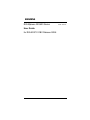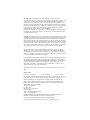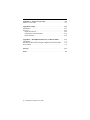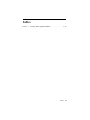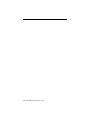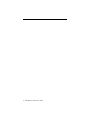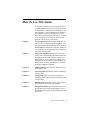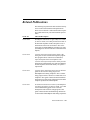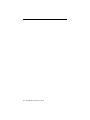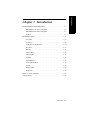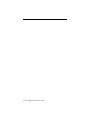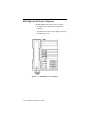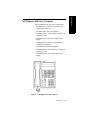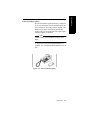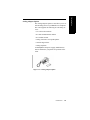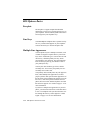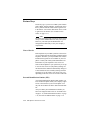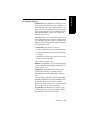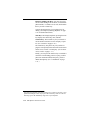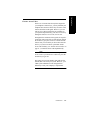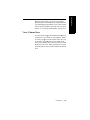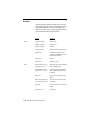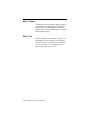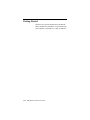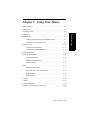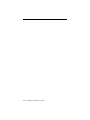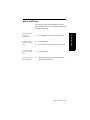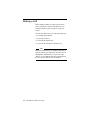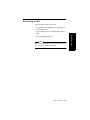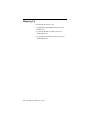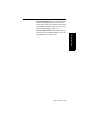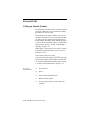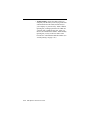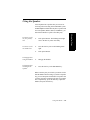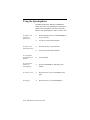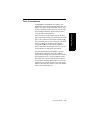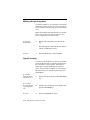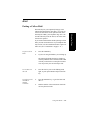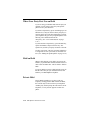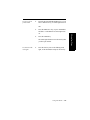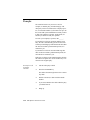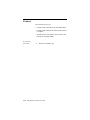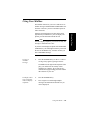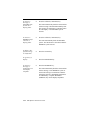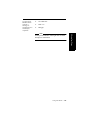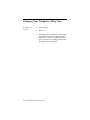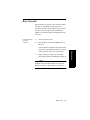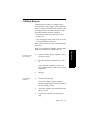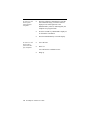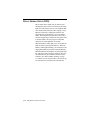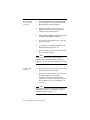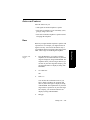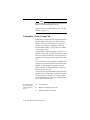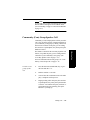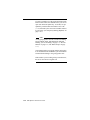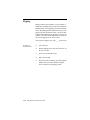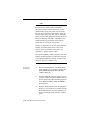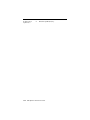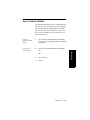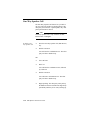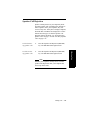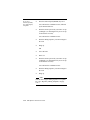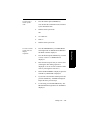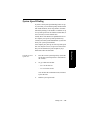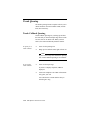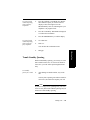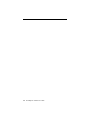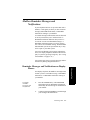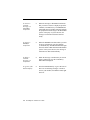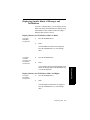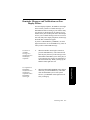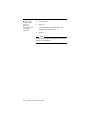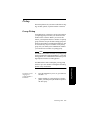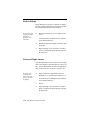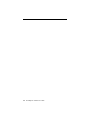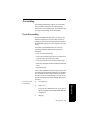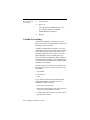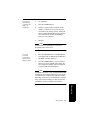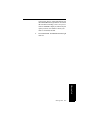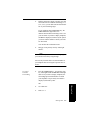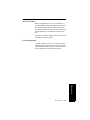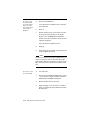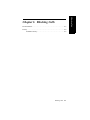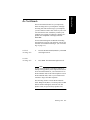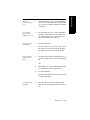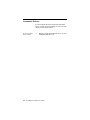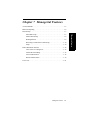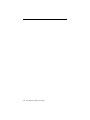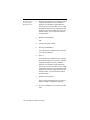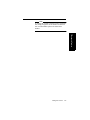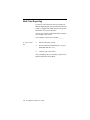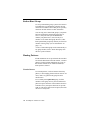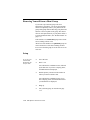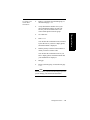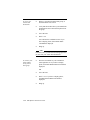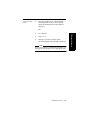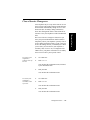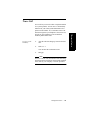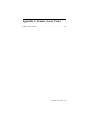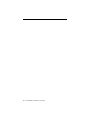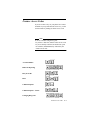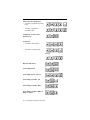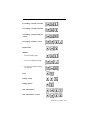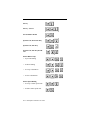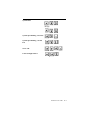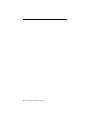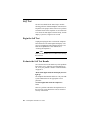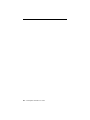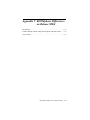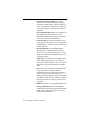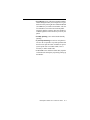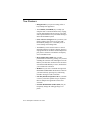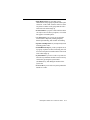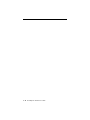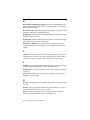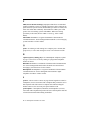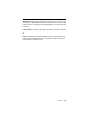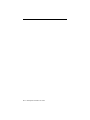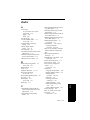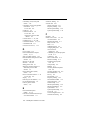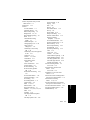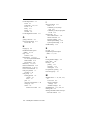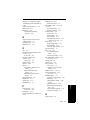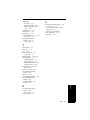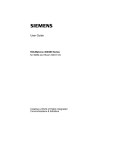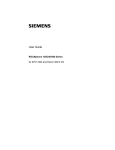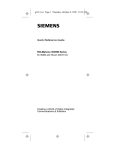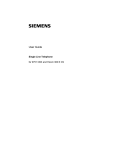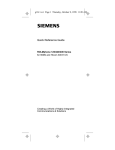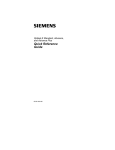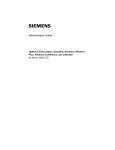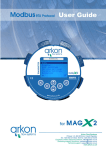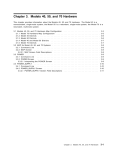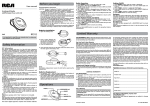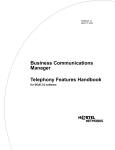Download Siemens 9751 CBX User guide
Transcript
ROLMphone 300/600 Series User Guide for ROLM 9751 CBX Release 9006i GU30-1550-03 Warning: Hackers are criminals who unlawfully gain access to customer telecommunications systems to make long distance telephone calls that are then billed to the system owner. Currently, we do not know of any telecommunications system that is immune to this type of criminal activity. Siemens Rolm will not accept liability for any damages, including long distance charges, which result from unauthorized use. Although Siemens Rolm has designed security features into its products, it is your sole responsibility to use the security features and to establish security practices within your company, including training, security awareness, and call auditing. Siemens Rolm sales and service personnel, as well as Siemens Rolm’s business partners, are available to work with you to help you prevent this type of unauthorized use of your tele-communications system. Warning: This equipment has been tested and found to comply with the limits for a Class A digital device, pursuant to Part 15 of the FCC Rules. These limits are designed to provide reasonable protection against harmful interference when the equipment is operated in a commercial environment. This equipment generates, uses, and can radiate radio frequency energy and if not installed and used in accordance with the instruction manual, may cause harmful interference to radio communication. Operation of this equipment in a residential area is likely to cause harmful interference, in which case the user will be required to take whatever measures may be required to correct the interference at his own expense. This equipment does not exceed Class A limits per radio noise emissions for digital apparatus, set out in the Radio Interference Regulation of the Canadian Department of Communications. Operation in a residential area may cause unacceptable interference to radio and TV reception requiring the owner or operator to take whatever steps are necessary to correct the interference. See instruction manual. Cet équipement ne dépasse pas les limites de Classe A d’émission de bruits radioélectriques pour les appareils numériques, telles que prescrites par le Règlement sur le brouillage radioélectrique établi par le ministère des Communications du Canada. L’exploitation faite en milieu résidentiel peut entraîner le brouillage des réceptions radio et télé, ce qui obligerait le propriétaire ou l’opérateur à prendre les dispositions nécessaires pour en éliminer les causes. Voir le Guide d’instructions. All references to RS-232-C in this document are now replaced by reference to EIA-TIA232C. October 1995 Form No. GU30-1550-03 Part No. 51A2305 EC No. A92322 No part of this publication may be reproduced, stored in a retrieval system, or transmitted, in any form or by any means, mechanical, electronic, photocopying, recording, or otherwise, without prior written permission of Siemens Rolm Communications Inc. Request Siemens Rolm publications from your Siemens Rolm representative or the Siemens Rolm branch serving you. Publications are not stocked at the address below. Siemens Rolm Communications Inc. 4900 Old Ironsides Drive P.O. Box 58075 Santa Clara, CA 95052-8075 (408) 492-2000 TWX: 9103387350 ROLM SNTA B Telex: 278156 ROLM UR ROLM, ROLMphone, ROLM CBX, and PhoneMail are registered trademarks and ROLMfax is a trademark of Siemens Rolm Communications Inc. Siemens is a registered trademark of Siemens Aktiengesellschaft. Copyright Siemens Rolm Communications Inc. 1995. All rights reserved. Contents Chapter 1. Introduction . . . . . . . . . . . . . . . . . . . . . . . . . . . . . . . . . The ROLMphone 300 and 600 Series . . . . . . . . . . . . . . . . . . . . . . . . ROLMphone 300 Series Telephone . . . . . . . . . . . . . . . . . . . . . . . ROLMphone 600 Series Telephone . . . . . . . . . . . . . . . . . . . . . . . Options . . . . . . . . . . . . . . . . . . . . . . . . . . . . . . . . . . . . . . . . . . . . . ROLMphone Basics . . . . . . . . . . . . . . . . . . . . . . . . . . . . . . . . . . . . . Faceplate . . . . . . . . . . . . . . . . . . . . . . . . . . . . . . . . . . . . . . . . . . . . Line Keys. . . . . . . . . . . . . . . . . . . . . . . . . . . . . . . . . . . . . . . . . . . . Multiple Line Appearance. . . . . . . . . . . . . . . . . . . . . . . . . . . . . . . Key Pad . . . . . . . . . . . . . . . . . . . . . . . . . . . . . . . . . . . . . . . . . . . . . Display. . . . . . . . . . . . . . . . . . . . . . . . . . . . . . . . . . . . . . . . . . . . . . Feature Keys . . . . . . . . . . . . . . . . . . . . . . . . . . . . . . . . . . . . . . . . . Status Lights . . . . . . . . . . . . . . . . . . . . . . . . . . . . . . . . . . . . . . . . . Speaker . . . . . . . . . . . . . . . . . . . . . . . . . . . . . . . . . . . . . . . . . . . . . Speakerphone . . . . . . . . . . . . . . . . . . . . . . . . . . . . . . . . . . . . . . . . Voice Volume Keys . . . . . . . . . . . . . . . . . . . . . . . . . . . . . . . . . . . Sounds . . . . . . . . . . . . . . . . . . . . . . . . . . . . . . . . . . . . . . . . . . . . . . Ring Volume . . . . . . . . . . . . . . . . . . . . . . . . . . . . . . . . . . . . . . . . . Ring Tone . . . . . . . . . . . . . . . . . . . . . . . . . . . . . . . . . . . . . . . . . . . Where to Go for Assistance . . . . . . . . . . . . . . . . . . . . . . . . . . . . . . . Getting Started . . . . . . . . . . . . . . . . . . . . . . . . . . . . . . . . . . . . . . . . . . 1-1 1-3 1-4 1-5 1-6 1-12 1-12 1-12 1-12 1-13 1-13 1-14 1-18 1-18 1-18 1-19 1-20 1-22 1-22 1-23 1-24 Chapter 2. Using Your Phone . . . . . . . . . . . . . . . . . . . . . . . . . . . . Quick and Easy . . . . . . . . . . . . . . . . . . . . . . . . . . . . . . . . . . . . . . . . . Making a Call . . . . . . . . . . . . . . . . . . . . . . . . . . . . . . . . . . . . . . . . . . Answering a Call . . . . . . . . . . . . . . . . . . . . . . . . . . . . . . . . . . . . . . . . Hanging Up . . . . . . . . . . . . . . . . . . . . . . . . . . . . . . . . . . . . . . . . . . . . Internal Calls . . . . . . . . . . . . . . . . . . . . . . . . . . . . . . . . . . . . . . . . . . . Calling an Extension in Your Telephone System . . . . . . . . . . . . . Features Used with Internal Calls . . . . . . . . . . . . . . . . . . . . . . . . . External Calls . . . . . . . . . . . . . . . . . . . . . . . . . . . . . . . . . . . . . . . . . . Calling an Outside Number . . . . . . . . . . . . . . . . . . . . . . . . . . . . . . Features Used with External Calls . . . . . . . . . . . . . . . . . . . . . . . . Using the Speaker . . . . . . . . . . . . . . . . . . . . . . . . . . . . . . . . . . . . . . . Using the Speakerphone . . . . . . . . . . . . . . . . . . . . . . . . . . . . . . . . . . Voice Transmission . . . . . . . . . . . . . . . . . . . . . . . . . . . . . . . . . . . . Muting the Speakerphone . . . . . . . . . . . . . . . . . . . . . . . . . . . . . . . Open Listening . . . . . . . . . . . . . . . . . . . . . . . . . . . . . . . . . . . . . . . 2-1 2-3 2-4 2-5 2-6 2-7 2-7 2-7 2-10 2-10 2-11 2-13 2-14 2-15 2-16 2-16 Contents iii Hold . . . . . . . . . . . . . . . . . . . . . . . . . . . . . . . . . . . . . . . . . . . . . . . . . . Putting a Call on Hold . . . . . . . . . . . . . . . . . . . . . . . . . . . . . . . . . . When Your Party Puts You on Hold . . . . . . . . . . . . . . . . . . . . . . . Hold on Hold . . . . . . . . . . . . . . . . . . . . . . . . . . . . . . . . . . . . . . . . . Private Hold . . . . . . . . . . . . . . . . . . . . . . . . . . . . . . . . . . . . . . . . . . Transfer . . . . . . . . . . . . . . . . . . . . . . . . . . . . . . . . . . . . . . . . . . . . . . . Connect . . . . . . . . . . . . . . . . . . . . . . . . . . . . . . . . . . . . . . . . . . . . . . . Using Your Mailbox . . . . . . . . . . . . . . . . . . . . . . . . . . . . . . . . . . . . . Changing Your Telephone’s Ring Tone . . . . . . . . . . . . . . . . . . . . . . 2-17 2-17 2-18 2-18 2-18 2-20 2-22 2-23 2-26 Chapter 3. Making Calls . . . . . . . . . . . . . . . . . . . . . . . . . . . . . . . . Bridged Call . . . . . . . . . . . . . . . . . . . . . . . . . . . . . . . . . . . . . . . . . . . . Busy Override . . . . . . . . . . . . . . . . . . . . . . . . . . . . . . . . . . . . . . . . . . Busy Standby Queuing . . . . . . . . . . . . . . . . . . . . . . . . . . . . . . . . . . . . Callback Request . . . . . . . . . . . . . . . . . . . . . . . . . . . . . . . . . . . . . . . . Conference . . . . . . . . . . . . . . . . . . . . . . . . . . . . . . . . . . . . . . . . . . . . . Consultation . . . . . . . . . . . . . . . . . . . . . . . . . . . . . . . . . . . . . . . . . . . . Direct Station Select (DSS) . . . . . . . . . . . . . . . . . . . . . . . . . . . . . . . . Direct Trunk Select . . . . . . . . . . . . . . . . . . . . . . . . . . . . . . . . . . . . . . Intercom Features . . . . . . . . . . . . . . . . . . . . . . . . . . . . . . . . . . . . . . . . Buzz . . . . . . . . . . . . . . . . . . . . . . . . . . . . . . . . . . . . . . . . . . . . . . . . Community (Com) Group Call . . . . . . . . . . . . . . . . . . . . . . . . . . . Community (Com) Group Speaker Call. . . . . . . . . . . . . . . . . . . . . Mailbox Reminder Message . . . . . . . . . . . . . . . . . . . . . . . . . . . . . . . Paging . . . . . . . . . . . . . . . . . . . . . . . . . . . . . . . . . . . . . . . . . . . . . . . . . Repertory Dialing (Repdial) . . . . . . . . . . . . . . . . . . . . . . . . . . . . . . . . Saved Number Redial . . . . . . . . . . . . . . . . . . . . . . . . . . . . . . . . . . . . Speaker Calls . . . . . . . . . . . . . . . . . . . . . . . . . . . . . . . . . . . . . . . . . . . Fixed One-Way Speaker Call. . . . . . . . . . . . . . . . . . . . . . . . . . . . . One-Way Speaker Call. . . . . . . . . . . . . . . . . . . . . . . . . . . . . . . . . . One-Way Broadcast Speaker Call . . . . . . . . . . . . . . . . . . . . . . . . . Two-Way Speaker Call . . . . . . . . . . . . . . . . . . . . . . . . . . . . . . . . . Speaker Call Rejection . . . . . . . . . . . . . . . . . . . . . . . . . . . . . . . . . . Station Speed Dialing . . . . . . . . . . . . . . . . . . . . . . . . . . . . . . . . . . . . . System Speed Dialing . . . . . . . . . . . . . . . . . . . . . . . . . . . . . . . . . . . . Trunk Queuing . . . . . . . . . . . . . . . . . . . . . . . . . . . . . . . . . . . . . . . . . . Trunk Callback Queuing . . . . . . . . . . . . . . . . . . . . . . . . . . . . . . . . Trunk Standby Queuing . . . . . . . . . . . . . . . . . . . . . . . . . . . . . . . . . 3-1 3-3 3-5 3-6 3-7 3-9 3-11 3-12 3-16 3-17 3-17 3-18 3-19 3-21 3-22 3-23 3-27 3-29 3-29 3-30 3-31 3-32 3-33 3-34 3-39 3-40 3-40 3-41 iv ROLMphone 300/600 User Guide Chapter 4. Answering Calls . . . . . . . . . . . . . . . . . . . . . . . . . . . . . . 4-1 Mailbox Reminder Messages and Notifications . . . . . . . . . . . . . . . . 4-3 Reminder Messages and Notifications on Display Phones . . . . . . 4-3 Displaying Specific Kinds of Messages and Notifications . . . . . . 4-5 Reminder Messages and Notifications on Non-Display Phones. . 4-7 Pickup . . . . . . . . . . . . . . . . . . . . . . . . . . . . . . . . . . . . . . . . . . . . . . . . 4-9 Group Pickup. . . . . . . . . . . . . . . . . . . . . . . . . . . . . . . . . . . . . . . . . 4-9 Station Pickup . . . . . . . . . . . . . . . . . . . . . . . . . . . . . . . . . . . . . . . . 4-10 Universal Night Answer . . . . . . . . . . . . . . . . . . . . . . . . . . . . . . . . 4-10 Chapter 5. Moving Calls . . . . . . . . . . . . . . . . . . . . . . . . . . . . . . . . 5-1 Forwarding . . . . . . . . . . . . . . . . . . . . . . . . . . . . . . . . . . . . . . . . . . . . 5-3 Fixed Forwarding . . . . . . . . . . . . . . . . . . . . . . . . . . . . . . . . . . . . . 5-3 Variable Forwarding . . . . . . . . . . . . . . . . . . . . . . . . . . . . . . . . . . . 5-4 Other Forwarding Options. . . . . . . . . . . . . . . . . . . . . . . . . . . . . . . 5-10 Park . . . . . . . . . . . . . . . . . . . . . . . . . . . . . . . . . . . . . . . . . . . . . . . . . . 5-12 System Hold . . . . . . . . . . . . . . . . . . . . . . . . . . . . . . . . . . . . . . . . . . . 5-15 Chapter 6. Blocking Calls . . . . . . . . . . . . . . . . . . . . . . . . . . . . . . . Do Not Disturb . . . . . . . . . . . . . . . . . . . . . . . . . . . . . . . . . . . . . . . . . Privacy . . . . . . . . . . . . . . . . . . . . . . . . . . . . . . . . . . . . . . . . . . . . . . . . Automatic Privacy . . . . . . . . . . . . . . . . . . . . . . . . . . . . . . . . . . . . . 6-1 6-3 6-4 6-6 Chapter 7. Managerial Features . . . . . . . . . . . . . . . . . . . . . . . . . . Account Number . . . . . . . . . . . . . . . . . . . . . . . . . . . . . . . . . . . . . . . . Bad Line Reporting . . . . . . . . . . . . . . . . . . . . . . . . . . . . . . . . . . . . . . Hunt Groups . . . . . . . . . . . . . . . . . . . . . . . . . . . . . . . . . . . . . . . . . . . Pilot Hunt Group . . . . . . . . . . . . . . . . . . . . . . . . . . . . . . . . . . . . . . Station Hunt Group . . . . . . . . . . . . . . . . . . . . . . . . . . . . . . . . . . . . Hunting Patterns . . . . . . . . . . . . . . . . . . . . . . . . . . . . . . . . . . . . . . Removing Yourself from a Hunt Group . . . . . . . . . . . . . . . . . . . . Setup . . . . . . . . . . . . . . . . . . . . . . . . . . . . . . . . . . . . . . . . . . . . . . . PIN Authorization Features . . . . . . . . . . . . . . . . . . . . . . . . . . . . . . . . Class of Service Changeover. . . . . . . . . . . . . . . . . . . . . . . . . . . . . Follow-Me Forwarding . . . . . . . . . . . . . . . . . . . . . . . . . . . . . . . . . Forced Authorization. . . . . . . . . . . . . . . . . . . . . . . . . . . . . . . . . . . Remote Authorization . . . . . . . . . . . . . . . . . . . . . . . . . . . . . . . . . . Trace Call . . . . . . . . . . . . . . . . . . . . . . . . . . . . . . . . . . . . . . . . . . . . . 7-1 7-3 7-6 7-7 7-7 7-8 7-8 7-10 7-10 7-14 7-15 7-16 7-18 7-19 7-21 Contents v Appendix A. Feature Access Codes . . . . . . . . . . . . . . . . . . . . . . . . A-1 Feature Access Codes . . . . . . . . . . . . . . . . . . . . . . . . . . . . . . . . . . . . A-3 Appendix B. Help! . . . . . . . . . . . . . . . . . . . . . . . . . . . . . . . . . . . . . . Introduction . . . . . . . . . . . . . . . . . . . . . . . . . . . . . . . . . . . . . . . . . . . . Self Test . . . . . . . . . . . . . . . . . . . . . . . . . . . . . . . . . . . . . . . . . . . . . . . Begin the Self Test . . . . . . . . . . . . . . . . . . . . . . . . . . . . . . . . . . . . . Evaluate the Self Test Results . . . . . . . . . . . . . . . . . . . . . . . . . . . . Other Problems. . . . . . . . . . . . . . . . . . . . . . . . . . . . . . . . . . . . . . . . B-1 B-3 B-4 B-4 B-4 B-5 Appendix C. ROLMphone Differences on Release 9006i . . . . . . Introduction . . . . . . . . . . . . . . . . . . . . . . . . . . . . . . . . . . . . . . . . . . . . Features that Have Been Changed or Replaced on Release 9006i . . New Features . . . . . . . . . . . . . . . . . . . . . . . . . . . . . . . . . . . . . . . . . . . C-1 C-3 C-4 C-8 Glossary . . . . . . . . . . . . . . . . . . . . . . . . . . . . . . . . . . . . . . . . . . . . . . . G-1 Index . . . . . . . . . . . . . . . . . . . . . . . . . . . . . . . . . . . . . . . . . . . . . . . . . vi ROLMphone 300/600 User Guide I-1 Tables Table 1–1. Line Key Status Light Flash Rates . . . . . . . . . . . . . . . . 1-18 Tables vii viii ROLMphone 300/600 User Guide Figures Figure 1–1. Figure 1–2. Figure 1–3. Figure 1–4. Figure 1–5. Figure 1–6. Figure 1–7. Figure 1–8. ROLMphone 312L and 624SL Telephones . . . . . . . . . 1-3 ROLMphone 312L Telephone . . . . . . . . . . . . . . . . . . . 1-4 ROLMphone 624SL Telephone . . . . . . . . . . . . . . . . . 1-5 DCO/HRO Module Bays and KEO Connector . . . . . . 1-6 Plugging a Headset into the HRO . . . . . . . . . . . . . . . . 1-8 Electret Headset Option . . . . . . . . . . . . . . . . . . . . . . . . 1-9 Keyboard Expansion Option (KEO) . . . . . . . . . . . . . . 1-10 Analog Adapter Option . . . . . . . . . . . . . . . . . . . . . . . . 1-11 Figures ix x ROLMphone 300/600 User Guide How To Use This Guide This guide explains how to use the many features of your ROLMphone 300/600 series telephone. Be sure to read Chapter 1, “Introduction” and Chapter 2, “Using Your Phone,” which explain the basic features of your telephone. Then look through the rest of the book and read about the additional features you want to use. You don’t have to know all about your telephone in order to use any given feature. Chapter 1 The Introduction presents information that may be helpful before you begin using your telephone. It explains the telephone models and options available in the ROLMphone 300/600 series, the basic features of your telephone, where to go for assistance, and how to get started using this guide. Chapter 2 Using Your Telephone explains how to make and answer calls. It also describes the difference between internal and external calls and briefly explains the features that can be used with them. Chapter 2 also describes how to use a speaker, a speakerphone, the Hold, Transfer, Connect, and Mailbox keys and how to change a telephone’s ring tone. Chapter 3 Making Calls describes the many features you can use to initiate calls. Chapter 4 Answering Calls describes the features available for receiving calls. Chapter 5 Moving Calls explains the features available for forwarding calls to other extensions and placing calls on system hold. Chapter 6 Blocking Calls explains the features you can use to prevent calls from reaching your telephone. Chapter 7 Managerial Features describes features that let you assign calls to an account, report bad lines, receive calls through hunt groups, use PIN authorization, and trace calls. How To Use This Guide xi Appendix A Feature Access Codes lists the codes that can be dialed to use system features. Appendix B Help! presents some simple procedures you can use to correct problems with your telephone. Appendix C ROLMphone Differences on Release 9006i briefly summarizes the differences in ROLMphone features on the Release 9006i CBX software compared to those of previous CBX releases. Glossary The Glossary explains some of the technical terminology and concepts used in this guide. Index The Index is useful for tracking down specific information. xii ROLMphone 300/600 User Guide Related Publications The following list presents the titles and brief descriptions of other useful Siemens Rolm publications. Please refer to the book’s order number when requesting a publication from your Siemens Rolm representative. Order No. Title and Description GU30-1552 ROLMphone 300/600 Series Quick Reference Guide for Release 9006i, 9751 CBX provides a brief tour of the different telephone models and quick access to information on the most used features. This is the basic guide for all ROLMphone 300/600 series users (including those who have the Data Communications Option). GU30-1539 Customer Participation Information Guide is the basic guide for the Customer Participation program. This program allows customers to troubleshoot, repair, and replace their own telephones. The Customer Participation Information Guide provides information on maintaining spare parts and shipping broken telephones back to the factory for repair or replacement. GU30-1533 Customer Setup Installation Instructions is the basic guide for the Customer Setup program for ROLMphone and analog telephones. The Customer Setup program allows customers to install their own telephones. This guide contains detailed installation instructions for all presently shipping Siemens Rolm telephone products and related options. GU30-1557 Problem Determination Procedures for ROLMphone and Analog Telephones for Release 9006i, 9751 CBX is the troubleshooting guide for the Customer Participation and Customer Setup programs. This guide contains detailed troubleshooting instructions for all models of ROLMphone and analog telephones. Related Publications xiii xiv ROLMphone 300/600 User Guide 1. Introduction Chapter 1 Introduction The ROLMphone 300 and 600 Series . . . . . . . . . . . . . . . . . . . . . . . . . . 1–3 ROLMphone 300 Series Telephone . . . . . . . . . . . . . . . . . . . . . . . 1–4 ROLMphone 600 Series Telephone . . . . . . . . . . . . . . . . . . . . . . . 1–5 Options . . . . . . . . . . . . . . . . . . . . . . . . . . . . . . . . . . . . . . . . . . . . . 1–6 ROLMphone Basics . . . . . . . . . . . . . . . . . . . . . . . . . . . . . . . . . . . . . . . 1–12 Faceplate . . . . . . . . . . . . . . . . . . . . . . . . . . . . . . . . . . . . . . . . . . . 1–12 Line Keys . . . . . . . . . . . . . . . . . . . . . . . . . . . . . . . . . . . . . . . . . . 1–12 Multiple Line Appearance . . . . . . . . . . . . . . . . . . . . . . . . . . . . . 1–12 Key Pad. . . . . . . . . . . . . . . . . . . . . . . . . . . . . . . . . . . . . . . . . . . . 1–13 Display . . . . . . . . . . . . . . . . . . . . . . . . . . . . . . . . . . . . . . . . . . . . 1–13 Feature Keys . . . . . . . . . . . . . . . . . . . . . . . . . . . . . . . . . . . . . . . . 1–14 Status Lights . . . . . . . . . . . . . . . . . . . . . . . . . . . . . . . . . . . . . . . . 1–18 Speaker . . . . . . . . . . . . . . . . . . . . . . . . . . . . . . . . . . . . . . . . . . . . 1–18 Speakerphone . . . . . . . . . . . . . . . . . . . . . . . . . . . . . . . . . . . . . . . 1–18 Voice Volume Keys . . . . . . . . . . . . . . . . . . . . . . . . . . . . . . . . . . 1–19 Sounds. . . . . . . . . . . . . . . . . . . . . . . . . . . . . . . . . . . . . . . . . . . . . 1–20 Ring Volume. . . . . . . . . . . . . . . . . . . . . . . . . . . . . . . . . . . . . . . . 1–22 Ring Tone . . . . . . . . . . . . . . . . . . . . . . . . . . . . . . . . . . . . . . . . . . 1–22 Where to Go for Assistance . . . . . . . . . . . . . . . . . . . . . . . . . . . . . . . . . 1–23 Getting Started . . . . . . . . . . . . . . . . . . . . . . . . . . . . . . . . . . . . . . . . . . . 1–24 Introduction 1–1 1–2 ROLMphone 300/600 User Guide Chapter 1 introduces you to the ROLMphone 300 series of telephones (RP300) and the ROLMphone 600 series of telephones (RP600), taking you on a quick tour of their basic features. The ROLMphone 300/600 series of telephones are multi-featured telephones that offer a variety of options enhancing their functionality. Your ROLMphone model may have a display, a speakerphone, from 12 to 44 feature keys, and multiple extensions per telephone. These digital telephones work your company’s Siemens Rolm Computerized Branch Exchange (CBX) to give you advanced, easy-to-use telephone features. The CBX is your facility’s internal telecommunications system. Figure 1–1. ROLMphone 312L and 624SL Telephones Introduction 1–3 1. Introduction The ROLMphone 300 and 600 Series ROLMphone 300 Series Telephone The ROLMphone 300 series offers two models. • The RP312 has 12 feature keys and one line extension. • The RP312L also has a two-line display with up to 24 characters per line. Figure 1–2. ROLMphone 312L Telephone 1–4 ROLMphone 300/600 User Guide The ROLMphone 600 series offers eight models. • The RP612 has 12 feature keys and may have multiple line extensions. • The RP612S also has a speakerphone. • The RP612L has a two-line display with up to 24 characters per line. • The RP612SL has both a speakerphone and a display. • The RP624 has 24 feature keys and may have multiple line extensions. • The RP624S also has a speakerphone. • The RP624L has a two-line display with up to 24 characters per line. • The RP624SL has both a speakerphone and a display. Figure 1–3. ROLMphone 624SL Telephone Introduction 1–5 1. Introduction ROLMphone 600 Series Telephone Options The ROLMphone 600 series telephones are modular and support options for data communications, a headset/recorder connection, or additional keys. The Data Communications Option (DCO), the Headset/Recorder Option (HRO), the Electret Headset Option (EHO), and the Analog Adapter Option (AAO) fit into recessed module bays on the bottom of the telephone. The Keyboard Expansion Option (KEO) plugs into a connector provided in one of the bays. The DCO, EHO, HRO, and AAO may be installed in either module bay. Once the KEO is installed, any of the other options may be installed in the module bay that has the KEO connector. Figure 1–4. DCO/HRO Module Bays and KEO Connector 1–6 ROLMphone 300/600 User Guide Once the Data Communications Option (DCO) is installed, your ROLMphone 600 series telephone can be attached to a terminal or a personal computer with an RS-232C cable. Before the option is installed or removed from your telephone, the telephone must be configured accordingly at the CBX. Only one DCO may be installed in a given telephone. The DCO module contains a set of commands that may be used by a software program in your personal computer to control the telephone from your computer keyboard or to provide asynchronous data communications. For more information concerning the DCO module, see the ROLMphone 600 Series with DCO User Guide for Release 9006i, 9751 CBX (GU30-1551). Introduction 1–7 1. Introduction Data Communications Option Headset/Recorder Option The ROLMphone 600 series telephones can also accept a module that lets you attach a headset and a recorder: the Headset/Recorder Option (HRO). The HRO provides for two different types of headset connectors (the PJ327 type and the RJ8), which can be plugged into the outlets on the back of the telephone. When a headset is plugged into the option, the speakerphone does not function. Figure 1–5. Plugging a Headset into the HRO The HRO also has an RJ45 connector for plugging in a tape recorder. This connector looks like a bigger version of the RJ8 headset connector. If either your headset or recorder is not working the way you think it should, make sure it is plugged into the correct HRO connector. The HRO connectors are marked with symbols for either a headset or a recorder. Before the option is installed, the telephone must be configured for it at the CBX. For more information, see your CBX system administrator. Note In addition to recording the conversation of a connected call, the recorder may also record user’s comments between calls via the handset or headset. 1–8 ROLMphone 300/600 User Guide The Electret Headset Option (EHO) lets you plug one or two electret headsets into the installed option and make and answer calls using a headset instead of the handset or the phone’s built-in microphone and speaker. This type of headset does not require require a headset adapter, or amplifier. Note Carbon headsets will not function properly on the EHO. A selection of electret Siemens Rolm headsets is available. See your Siemens Rolm distributor for details. Figure 1–6. Electret Headset Option Introduction 1–9 1. Introduction Electret Headset Option Keyboard Expansion Option The keyboard of a ROLMphone 600 series telephone can be expanded with an option providing 20 additional feature or line keys and status lights. The Keyboard Expansion Option (KEO) attaches to the right side of the telephone through a special connector and bracket. Before the option is installed, the telephone must be configured for it at the CBX. For more information, see your CBX system administrator. Figure 1–7. Keyboard Expansion Option (KEO) 1–10 ROLMphone 300/600 User Guide The Analog Adapter Option (AAO) allows you to attach an analog device to your RP600 series telephone. The AAO supports the following 24-volt analog devices: • G3 or below fax machine • PC data communications modem • PC fax/data modem • analog conference room speakerphone • external ringer/alerter • analog telephone A ROLMphone 600 power supply (Model 66938) must be attached to your phone for operation of the AAO. (art: Rios phone Figure 1–8. Analog Adapter Option Introduction 1–11 1. Introduction Analog Adapter Option ROLMphone Basics Faceplate The faceplate is a paper template that identifies features that you access by pressing specific keys on your telephone. It shows which system features have been assigned to your telephone keys. Line Keys Your ROLMphone telephone has a separate line key for every extension that appears on your telephone. You use the line keys to answer and place calls. Multiple Line Appearance Your telephone may have multiple extensions, each of which is assigned a separate line key. These line keys can be of different types. You will have at least one line key, called the primary line key, which corresponds to your extension. The status light that turns on when you pick up your handset is next to your primary line key. You may also have another type of line, called a secondary line. You can use your primary line or a secondary line to make calls. Your primary and secondary lines may also appear as lines (called multiple line appearances) on other people’s phones. Each person with an appearance of the line on his or her telephone has equal access to the line. Also, a call can be placed on hold at one telephone, then retrieved at another telephone on which that same line appears. See “Hold” on page 2–17 for more information. If you have a multiple line appearance on your telephone, you will need to know how to tell if that line is in use. Your telephone tells you about the status of a line through the line key’s status light. See “Status Lights” on page 1–18 for more information. 1–12 ROLMphone 300/600 User Guide Use the key pad on your telephone just as you would any standard telephone key pad for dialing telephone numbers. You can also use your key pad to access system features available to your telephone for which you do not have feature keys. See “Feature Access Codes” on page 1–17 for more information. Display The display at the top of the RP312L, RP612L, RP612SL, RP624L, and RP624SL models provides call information such as the extension calling you and, if configured to do so, the caller’s name. It also lets you scroll through messages and notifications waiting in your mailbox and provides information you’ll find useful as you set up and use Siemens Rolm features. Some features work differently on display telephones from the way they do on non-display telephones. The feature descriptions in Chapters 2 through 7 explain these differences. The RP312L, RP612L, RP612SL, RP624L and RP624SL models all have two-line displays with up to 24 characters per line. Each extension in your system can have a 16-character name associated with it, which is shown on the display. On CBX Release 6.3 and higher, the elapsed time of an incoming or outgoing external call is displayed. Introduction 1–13 1. Introduction Key Pad Feature Keys Feature keys give you access to CBX system features such as Hold, Transfer, Mailbox, and Program. Press the key labeled with the feature name to gain access to the feature. You can also dial feature access codes to gain access to features. (See “Feature Access Codes” on page 1–17.) Note The labels used in this guide to indicate feature names on keys are the defaults that come with your system. However, your CBX system administrator can configure them differently to suit your company’s requirements. Class of Service Each telephone in your CBX system has a class of service (COS) that specifies the features available on that telephone. Therefore, you may find that some features included in this guide are not available on your telephone. Consult your CBX system administrator for information on your telephone’s class of service. Some of the telephones in your system may be set up to use one class of service (the primary) during normal business hours and then automatically change to a more limited one (the secondary) during non-business hours. If so, the features you can use may vary, depending on the class of service in effect at the time. Personal Identification Number (PIN) A personal identification number (PIN) enables you to use another telephone within your company to gain access to the features of your own telephone. You may also need a PIN to be able to dial an outside number. Ask your CBX system administrator whether you have been assigned a PIN. Also see “External Calls” on page 2–10, “PIN Authorization Features” on page 7–14, and “Forced Authorization” on page 7–18. 1–14 ROLMphone 300/600 User Guide Callback Key: The Callback key can help you complete calls to extensions that are busy, ringing, or in Do Not Disturb mode. (See “Callback Request” on page 3–7 for more information.) It also lets you return calls to parties that have left you reminder messages and to the PhoneMail system. (See “Using Your Mailbox” on page 2–23.) Clear Key: The Clear key can be used to remove or cancel information shown on a phone’s display when it is in program mode. It can also be used to drop the last party from a conference call and the second party from a consultation call. .Connect Key: The Connect key lets you: • reconnect with a call placed on consultation hold • reconnect with a transferred call before the transfer is complete • alternate between two parties, when you have one of them on consultation hold. (See “Connect” on page 2–22.) Hold Key: The Hold key lets you temporarily hang up a line without disconnecting the other party. (See “Hold” on page 2–17.) Mailbox Key: The Mailbox key lets you receive several kinds of messages: reminder messages, PhoneMail notifications, and ROLMfax notifications. You can display a reminder message, PhoneMail or ROLMfax notification by pressing the Mailbox key. The Mailbox key also lets you leave reminder messages at other extensions. (See “Using Your Mailbox” on page 2–23, for more information.) Program Key: The Program key is used to set up several features, such as Repertory Dialing, Station Speed Dialing, and Variable Forwarding. Introduction 1–15 1. Introduction Frequently Used Keys Repertory Dialing (R-) Keys: You can set up keys for one-touch dialing of an extension, an outside telephone number, or a feature access code, which makes the key act like a feature key. You use the Program key to set up these keys for dialing. (See“Repertory Dialing (Repdial)” on page 3–23 for further instructions.) Time Key: On a display telephone, pressing the Time key displays the current day, date, and time. Transfer Key: The Transfer key lets you transfer a call to another extension or to the company’s operator. (See “Transfer” on page 2–20.) The Transfer key also places any call you have in progress on temporary hold1 and can be used to dial a feature access code or a second party. (See “Feature Access Codes” on page 1–17.) Finally, you can press the Transfer key to establish a conference call including yourself, a party you have placed on consultation hold, and a party you have dialed subsequently. (See “Consultation” on page 3–11.) 1 This temporary hold lasts only until you hang up or reconnect to the call, or for a predetermined length of time. If you press the Transfer key while on a call and then hang up, the call immediately rings back on your telephone. 1–16 ROLMphone 300/600 User Guide Since a set of features has already been assigned to your telephone’s feature keys, you may find that your telephone does not have feature keys for some of the features described in this guide. However, you can still use any of these features that are available on your system and permitted by your class of service by dialing that feature’s access code, if it has one. Throughout the remainder of this guide, the steps described for using each of the system features include the feature key you press to access a feature and the feature code you can dial if you do not have that feature key. If you need to know a particular feature access code in a hurry, see “Feature Access Codes” on page A–1, which lists these codes alphabetically. Note You must have a dial tone before entering a feature access code. If you do not have a dial tone, press the Transfer key to get one. The feature access codes listed in this guide are the defaults that come with your system. However, your CBX system administrator can configure them differently to suit your company’s requirements. Introduction 1–17 1. Introduction Feature Access Codes Status Lights The red status lights next to the line keys tell you what is happening on those lines. A line key status light may turn on steadily, blink, or flash at different rates to signal the status of that line. Table 1–1. Line Key Status Light Flash Rates Flash Rate Line Status Off Available On steady In use Blinking Ringing Flashing (faster) On hold Flickering (fastest) Forwarded Speaker Each ROLMphone 300/600 series telephone has a speaker that you can use for receiving calls or listening to the PhoneMail system. On ROLMphone models that only have a speaker and not a microphone, you must pick up your handset to speak to the other party. For more information about using your speaker, see “Using the Speaker” on page 2–13. Speakerphone The RP612S, RP612SL, RP624S, and RP624SL models each have a two-way speakerphone, consisting of a speaker and a microphone. You can use either the handset or the speakerphone to make or receive calls. 1–18 ROLMphone 300/600 User Guide Voice Volume Keys Use the Volume Up (▲) and Volume Down (▼) keys to adjust the voice volume of your telephone. While on a call, press ▲ to raise the volume of the voice you are hearing, or press ▼ to lower the volume of the voice you are hearing. Press either key until you reach the desired voice level. When you hang up or switch to another call, the voice volume returns to the default level. Introduction 1–19 1. Introduction During a conversation, you can use your speakerphone instead of your handset by pressing the Speaker key and hanging up the handset. If you want to switch back to using your handset, pick it up. For more information, see “Using the Speakerphone” on page 2–14. Sounds Your phone makes different sounds to let you know what’s going on. Rings occur on a line that you are not using and indicate that you have an incoming call. Tones occur while you are using your phone and provide information about calls and features. Rings Tones Sound Meaning Single (repeated) Internal call Double (repeated) External call Triple (repeated) Callback Long (repeated) Intercom call or hunt group call Single beep Forwarded call; also used in connection with DSS extensions and intercom features. Triple beep DSS call Continuous Emergency call Broken dial tone, interrupted every 1/2 sec. Your phone is in Do Not Disturb or Forwarding mode. Broken dial tone, interrupted every 1 1/2 sec. A reminder message or PhoneMail or ROLMfax notification is waiting. Busy tone The party you called is on the phone. Busy tone that changes to a very fast busy tone You cannot queue for the party you called. Dial tone You can make a call or invoke a feature. Fast busy tone Invalid call 1–20 ROLMphone 300/600 User Guide Meaning Intrusion tone followed by a ringing-beep tone The party you called is on the phone, but has received a call waiting indication. Stay on the phone until the party answers. Long tone, followed by an intrusion tone repeated every 8 secs. Busy override and speaker call intrusion reminder 1-sec. tone after dialing There is a short queue for an outgoing trunk. Ringing (ringback) tone The phone you called is ringing. Short tone every 20 sec. Internal call waiting Single (conference) tone A new party has been added to a conference. Steady high tone A technician is testing your phone. 3 short tones (confirmation tone) A feature has been successfully activated. 3 short tones followed by dial tone Additional input, such as a PIN, is required. 30-sec. tone after dialing There is a long queue for an outgoing trunk. 2 short tones every 20 secs. External call waiting Very short tone after dialing You have been routed to the next outgoing trunk or to a more expensive route. Wavering (error) tone Invalid feature request Introduction 1–21 1. Introduction Tones, cont. Sound Ring Volume Use the slide control to adjust the ringing volume of your telephone. The slide control is located underneath the front of the ROLMphone 300/600 series telephones. The volume remains at the level you set it until you adjust it again. Ring Tone When first installed, your telephone will have a predetermined ring. You can change your telephone’s ring tone to any one of eight tones. For information about how to do this, see “Changing Your Telephone’s Ring Tone” on page 2–26. 1–22 ROLMphone 300/600 User Guide See Appendix B, “Help!” on page B–1 for some procedures that may help you correct problems with your telephone. Although every company has its own way of handling support for ROLMphone telephones, most have a person responsible for making configuration changes and answering questions about the CBX telephone system. This person, the CBX system administrator, can provide you with information on the features you need to use and can help troubleshoot problems with your telephone when necessary. Introduction 1–23 1. Introduction Where to Go for Assistance Getting Started This has been a general introduction to the ROLMphone 300/600 series telephones. To get started using your telephone, read Chapter 2, “Using Your Phone.” 1–24 ROLMphone 300/600 User Guide Chapter 2 Using Your Phone Quick and Easy. . . . . . . . . . . . . . . . . . . . . . . . . . . . . . . . . . . . . . . . . . . . 2–3 Making a Call . . . . . . . . . . . . . . . . . . . . . . . . . . . . . . . . . . . . . . . . . . . . . 2–4 Answering a Call . . . . . . . . . . . . . . . . . . . . . . . . . . . . . . . . . . . . . . . . . . 2–5 Internal Calls . . . . . . . . . . . . . . . . . . . . . . . . . . . . . . . . . . . . . . . . . . . . . 2–7 Calling an Extension in Your Telephone System. . . . . . . . . . . . . 2–7 Features Used with Internal Calls. . . . . . . . . . . . . . . . . . . . . . . . . 2–7 External Calls . . . . . . . . . . . . . . . . . . . . . . . . . . . . . . . . . . . . . . . . . . . . 2–10 Calling an Outside Number . . . . . . . . . . . . . . . . . . . . . . . . . . . . 2–10 Features Used with External Calls . . . . . . . . . . . . . . . . . . . . . . . 2–11 Using the Speaker. . . . . . . . . . . . . . . . . . . . . . . . . . . . . . . . . . . . . . . . . 2–13 Using the Speakerphone. . . . . . . . . . . . . . . . . . . . . . . . . . . . . . . . . . . . 2–14 Voice Transmission . . . . . . . . . . . . . . . . . . . . . . . . . . . . . . . . . . 2–15 Muting the Speakerphone . . . . . . . . . . . . . . . . . . . . . . . . . . . . . . 2–16 Open Listening . . . . . . . . . . . . . . . . . . . . . . . . . . . . . . . . . . . . . . 2–16 Hold . . . . . . . . . . . . . . . . . . . . . . . . . . . . . . . . . . . . . . . . . . . . . . . . . . . 2–17 Putting a Call on Hold . . . . . . . . . . . . . . . . . . . . . . . . . . . . . . . . 2–17 When Your Party Puts You on Hold . . . . . . . . . . . . . . . . . . . . . 2–18 Hold on Hold . . . . . . . . . . . . . . . . . . . . . . . . . . . . . . . . . . . . . . . 2–18 Private Hold . . . . . . . . . . . . . . . . . . . . . . . . . . . . . . . . . . . . . . . . 2–18 Transfer . . . . . . . . . . . . . . . . . . . . . . . . . . . . . . . . . . . . . . . . . . . . . . . . 2–20 Connect. . . . . . . . . . . . . . . . . . . . . . . . . . . . . . . . . . . . . . . . . . . . . . . . . 2–22 Using Your Mailbox. . . . . . . . . . . . . . . . . . . . . . . . . . . . . . . . . . . . . . . 2–23 Changing Your Telephone’s Ring Tone . . . . . . . . . . . . . . . . . . . . . . . 2–26 Using Your Phone 2–1 2. Using Your Phone Hanging Up . . . . . . . . . . . . . . . . . . . . . . . . . . . . . . . . . . . . . . . . . . . . . . 2–6 2–2 ROLMphone 300/600 User Guide Quick and Easy You can begin using your ROLMphone 300/600 series telephone as soon as it is properly installed and configured at the CBX. To make a call from a secondary line To answer a call on your primary line To answer a call on another line ➩ Lift the handset and use the key pad to dial. ➩ Lift the handset. ➩ Press the line key and use the key pad to dial. ➩ Lift the handset. ➩ Press the line key next to the blinking status light and lift the handset. Using Your Phone 2–3 2. Using Your Phone To make a call from your primary line Making a Call Before dialing a number or using a feature access code you must get a dial tone. The dial tone is an indication that the system is ready to accept your request. You can get a dial tone in one of the following ways: • by picking up the handset • by pressing a line key • by pressing the Speaker key • by pressing the Transfer key during a call Note This guide assumes that your telephone has been set up at the CBX to get a dial tone in the same ways as ROLMphone telephones have on previous CBX releases. If your telephone has been set up differently, the ways to get a dial tone may be different. 2–4 ROLMphone 300/600 User Guide Answering a Call You can answer a call in three ways: • by picking up your handset (for a call ringing on your primary line) • by pressing the Speaker key Note Once you have answered a call, do not press the line key — doing so disconnects the call. Using Your Phone 2–5 2. Using Your Phone • by pressing the line key with the blinking status light Hanging Up You can hang up in three ways: • by hanging up your handset when you are on a handset call • by pressing the line key when you are on a speakerphone call • by pressing the Speaker key when you are on a speakerphone call 2–6 ROLMphone 300/600 User Guide Internal Calls Calling an Extension in Your Telephone System Every telephone in your company’s telephone system has an extension. ➩ Get a dial tone. ➩ Dial the extension. If you are a member of a community (com) group, you can dial a short code instead of an extension to call another member in your group. (See “Community (Com) Group Call” on page 3–18.) Features Used with Internal Calls The following features can be used with internal calls: • Bridged Call - lets you join an existing telephone call on a busy multiple line appearance. (See “Bridged Call” on page 3–3.) • Busy Override - lets you enter a conversation on a busy extension. (See “Busy Override” on page 3–5.) • Busy Standby Queuing - lets you stay on the line until the busy extension you have dialed becomes free. The CBX then dials the extension. (See “Busy Standby Queuing” on page 3–6.) • Buzz - lets you signal the telephone of another person, such as a secretary, with a special tone. (See “Buzz” on page 3–17.) • Callback Request - directs the CBX to complete calls to busy extensions while you wait. It lets you hang up and have the CBX call you back when the extension becomes free. After you answer, the CBX dials the number for you. (See “Callback Request” on page 3–7.) Using Your Phone 2–7 2. Using Your Phone To call another extension • Community (Com) Group Speaker Call - lets you place a two-way speakerphone call to a member of your com group (See “Community (Com) Group Speaker Call” on page 3–19.) • Conference - lets you have up to eight parties, including yourself, in a telephone conversation. (See “Conference” on page 3–9.) • Consultation - lets you talk privately with a second party while the first party is waiting on consultation hold. (See “Consultation” on page 3–11.) • Direct Station Select - lets you monitor the status of, and autodial, an extension that you specify. (See “Direct Station Select (DSS)” on page 3–12.) • Fixed One-Way Speaker Call - lets you make a one-way call to the speaker of an extension that is set up at the CBX as your speaker call target. (See “Fixed One-Way Speaker Call” on page 3–29.) • Paging - lets you enter an access code so that you can deliver a message over your company’s paging system. (See “Paging” on page 3–22.) • Pickup - lets you pick up calls ringing on other extensions. Group Pickup lets you pick up a call to an extension in your pickup group. Station Pickup lets you answer any ringing extension. Universal Night Answer lets you answer a call to the company operator, when the operator is off duty. (See “Pickup” on page 4–9.) • Repertory Dialing (Repdial) - lets you set up keys for one-touch dialing of telephone numbers and feature access codes. (See “Repertory Dialing (Repdial)” on page 3–23.) • Saved Number Redial - lets you save the called party’s extension during a call and dial it later. (See “Saved Number Redial” on page 3–27.) 2–8 ROLMphone 300/600 User Guide • Station Speed Dialing - lets you set up single-digit codes for frequently dialed extensions or feature access codes, so that you can dial the code instead of the whole extension or feature access code. (See “Station Speed Dialing” on page 3–34.) Using Your Phone 2–9 2. Using Your Phone • Two-Way Speaker Call - lets you make a two-way call to the speaker of another telephone. (See “TwoWay Speaker Call” on page 3–32.) External Calls Calling an Outside Number To call outside your CBX system, you must first dial your trunk (outside line) access code before dialing the number you want to reach. If all trunks are busy when you make your call, you will hear a fast busy tone. If your system has queuing, you will receive the queuing tone and can then use Trunk Callback Queuing or Trunk Standby Queuing to wait for the next available trunk. See “Trunk Callback Queuing” on page 3–40 and “Trunk Standby Queuing” on page 3–41. In this guide, 9 is used as the access code for a trunk. Your CBX system administrator can tell you your trunk access code. Your system’s trunk access code _______. Your system may also prompt you to enter a personal identification number (PIN) to make an external call. See “Personal Identification Number (PIN)” on page 1–14 and “Forced Authorization” on page 7–18. To call an outside number ➩ Get a dial tone. ➩ Dial 9. ➩ Listen for the external dial tone. ➩ Dial the outside number. ➩ If your system prompts you for a PIN, enter your PIN. 2–10 ROLMphone 300/600 User Guide Features Used with External Calls The following features can be used with external calls: • Consultation - lets you talk with a second party while the first party is waiting on consultation hold. (See “Consultation” on page 3–11.) • Direct Trunk Select - lets you access a particular trunk (outside line) for placing a call. (See “Direct Trunk Select” on page 3–16.) • Pickup - lets you pick up calls ringing on other extensions. Group Pickup lets you pick up a call to an extension in your pickup group. Station Pickup lets you answer any ringing extension. Universal Night Answer lets you answer a call to the company’s operator, when the operator is off duty. (See “Pickup” on page 4–9.) • Repertory Dialing (Repdial) - lets you set up keys for one-touch dialing of outside numbers and feature access codes. (See “Repertory Dialing (Repdial)” on page 3–23.) • Saved Number Redial - lets you save the called party’s telephone number during a call and dial it later. (See “Saved Number Redial” on page 3–27.) • Station Speed Dialing - lets you set up single-digit codes for frequently dialed telephone numbers or feature access codes, so that you can dial the code instead of the whole number or feature access code. (See “Station Speed Dialing” on page 3–34.) • System Speed Dialing - lets you dial short codes, set up at the CBX, for frequently called outside numbers. (See “System Speed Dialing” on page 3–39.) Using Your Phone 2–11 2. Using Your Phone • Conference - lets you have up to eight parties, including yourself, in a telephone conversation. The other parties can be on trunks (outside lines). (See “Conference” on page 3–9.) • Trunk Queuing - directs the CBX to help you complete your call when you are trying to reach an outside number and all trunks (outside lines) in your company’s system are busy. Trunk Callback Queuing lets you hang up and have the CBX call you back when a trunk becomes free. After you answer, the CBX dials the number. Trunk Standby Queuing lets you stay on the line until a trunk becomes free. The CBX then dials the number. (See “Trunk Queuing” on page 3–40.) 2–12 ROLMphone 300/600 User Guide Using the Speaker Your telephone has a speaker that you can use for receiving calls or listening to the PhoneMail system. On ROLMphone models that only have a speaker and not a microphone (RP312, RP612, and RP624), you must lift the handset to speak to the other party. ➩ Pick up the handset. The blinking status light next to the line key turns on steadily. ➩ Press the line key next to the blinking status light. ➩ Pick up the handset. To hang up when using the handset ➩ Hang up the handset. To hang up when listening to the speaker ➩ Press the line key or the SPEAKER key. To answer a call on another line When someone puts you on hold, you do not need to hold the handset while waiting. If you have a Speaker key, press it and replace the handset. The speaker lets you hear your party reconnect to the call. If you do not have a Speaker key, press the Hold key, replace the handset, and press the line key. Using Your Phone 2–13 2. Using Your Phone To answer a call on your primary line Using the Speakerphone The RP612S, RP612SL, RP624S, and RP624SL models have a two-way speakerphone, consisting of a speaker and a microphone. You can use either the handset or the speakerphone to make or answer calls. ➩ Press the primary line key or the SPEAKER key to get a dial tone. ➩ Use the key pad to dial the number. ➩ Press the line key to get a dial tone. ➩ Use the key pad to dial the number. To switch from speakerphone to handset ➩ Lift the handset. To switch from handset to speakerphone ➩ Press the SPEAKER key and hang up the handset. To answer a call ➩ Press the line key next to the blinking status light. To hang up ➩ Press the line key or the SPEAKER key. To make a call from your primary line To make a call from another line 2–14 ROLMphone 300/600 User Guide Voice Transmission If the noise level in your room is high, or the other party is speaking too softly, you can increase the other party’s voice volume by pressing the Volume Up ▲ key. If the other party’s voice is too loud, you can increase your ability to interrupt by pressing the Volume Down ▼ key. If the volume adjustment cannot compensate for the high noise level, you can use the handset to continue the conversation. Since the speakerphone’s microphone is located underneath the right front side of the telephone, objects need to be kept away from that area to ensure clear transmission. Also, if your telephone is near a large object that reflects sound and you are further away from the telephone than the object is, your voice volume may be reduced and your voice may sound hollow to the other party. However, the party should still be able to understand you. Using Your Phone 2–15 2. Using Your Phone A ROLMphone speakerphone only allows voice transmission in one direction at a time. Therefore, you and the other party cannot talk simultaneously. Also, if you are speaking you may not hear voice interruptions or background noise, but this does not mean your call has been disconnected. Muting the Speakerphone If you have a Mute key, you can press it to turn off the microphone, so that you can carry on a conversation in your room that the other party on your line cannot hear. Mute is also helpful when someone puts you on hold, since it lets you hear your party reconnect even if there is a high noise level in your room. To mute the speakerphone ➩ During your conversation, press the MUTE key. The status light next to the MUTE key blinks to remind you that Mute is active. To cancel ➩ Press the MUTE key or lift the handset. Open Listening If you have a speakerphone, you may use your handset and, at the same time, let someone nearby listen to the conversation over the speaker. This feature is called Open Listening. While Open Listening is active, someone nearby can hear your conversation, but whatever they say will not be picked up by the speakerphone. To use Open Listening during a handset call To use Open Listening during a speakerphone call To cancel ➩ During your conversation, press the SPEAKER key. ➩ During your conversation, lift the handset and press the SPEAKER key. ➩ Press the SPEAKER key again. 2–16 ROLMphone 300/600 User Guide Hold Putting a Call on Hold If you want to make another call after placing a call on hold, you must use another line. If your telephone has only one line, use the consultation feature to place another call. (See “Consultation” on page 3–11.) To put a call on hold ➩ Press the HOLD key. ➩ If you were using the handset, you can hang up. The status light beside the line key flashes to remind you that the call is on hold, and the CBX will call you back after a certain period of time. You can put only one call on hold per line. To reconnect to the call ➩ Press the line key next to the flashing status light, or pick up the handset and press the line key. To pick up a call on hold at another extension ➩ Press the PICKUP key, or get a dial tone and dial * 3. ➩ Dial the number of the extension at which the call was placed on hold. Using Your Phone 2–17 2. Using Your Phone The Hold key lets you temporarily hang up a line without disconnecting the other party. If you do not retrieve the call after a certain period of time (determined by the CBX), your telephone rings. If it is an external call and you do not answer, the call is transferred to the operator. When Your Party Puts You on Hold If you are using your handset and someone puts you on hold, you may want to switch to your speakerphone to leave your hands free. If you have a Speaker key, press it and hang up. Your hands are free, and you can hear when your party reconnects to the call. Note that a high noise level near your telephone may prevent your speakerphone from allowing voice transmission from the other party. (See “Voice Transmission” on page 2–15.) If you do not have a Speaker key, press the Hold key, replace the handset, and press the line key. The speaker lets you hear your party reconnect to the call. To allow you to hear your party reconnect when there is a high noise level in your room, use the Mute feature. (See “Muting the Speakerphone” on page 2–16.) Hold on Hold When a caller has put you on hold, you can use the Hold key to put that caller on hold, and then answer or make a call on another line. This is called a “hold on hold.” If you are unable to execute a hold on hold, it may be that the caller who put you on hold did not use the Hold key on a ROLMphone telephone. Private Hold Private Hold is another way to place a call in a temporary waiting position. But with Private Hold, the call can only be retrieved from your telephone. Another party cannot pick up the call from his or her telephone, even if your line appears on their telephone. 2–18 ROLMphone 300/600 User Guide To put a call on private hold ➩ Press the Private Hold (HOLDPVT) key. If you have a PRIVACY key, its status light turns on. OR Press the PRIVACY key, or press TRANSFR and dial # 2. The PRIVACY status light turns on. ➩ Press the HOLD key. The status light flashes next to the line key that you have put on hold. To connect to the call again ➩ Press the line key next to the flashing status light, or lift the handset and press the line key. Using Your Phone 2–19 2. Using Your Phone ➩ Transfer The Transfer feature lets you move a call, for example, to another party, and then hang up. The other party can be an extension, the company operator, or an outside number if your CBX is set up to do this. Your CBX system administrator can tell you how to dial your company’s operator. In this guide, we assume you dial 0 to reach your operator. To reach your company’s operator, dial ______. If you transfer a call to an extension and the line is busy, the call is automatically queued for the extension and you can hang up. If the transferred call is then not answered within a predetermined period, it is returned to you. If you transfer a call to an extension that rings but does not answer within a predetermined period, the call will also be returned to you. If the party to which you are transferring the call does not want to accept the call, use the Connect key to reconnect to the original party. To transfer a call to another extension ➩ Ask the other party to hold. ➩ Press the TRANSFR key. This makes the status light next to the Connect key flash. ➩ Dial the extension, or dial 9 and the outside number. ➩ If you want, announce the caller when the party you called answers. ➩ Hang up. 2–20 ROLMphone 300/600 User Guide To reconnect to the original call ➩ Before hanging up, press the CONNECT key to rejoin the original call. Using Your Phone 2–21 2. Using Your Phone Note If you have a display telephone, the display notifies you if the extension to which you are transferring the call is in Do Not Disturb mode. If you do not have a display telephone and the extension is in the Do Not Disturb mode, the CBX calls you back after you hang up. When you answer, you are connected with the original party. Connect The Connect key lets you: • reconnect with a call placed on consultation hold • reconnect with a transferred call before the transfer is complete • alternate between two parties, when you have one of them on consultation hold To reconnect with a call ➩ Press the CONNECT key. 2–22 ROLMphone 300/600 User Guide Using Your Mailbox The Mailbox feature lets you receive and answer reminder messages and PhoneMail and ROLMfax notifications. It also lets you leave reminder requests at other extensions. Note On a non-display telephone, you can receive only one message or notification at a time. If you have a non-display telephone with a PhoneMail (PHMAIL) key, the status light for that key, instead of the one for the Mailbox key, will turn on when you have a PhoneMail message. To leave a reminder message ➩ Press the MAILBOX key or dial # * 1 after receiving a busy signal or getting no answer. The Mailbox status light on the telephone of the party you called turns on steadily. If that telephone has a display, the system leaves a reminder message providing your name and the date and time of your call. To display a message or notification on a display telephone ➩ Press the MAILBOX key. ➩ Press it again to scroll through multiple messages and notifications until the one you want is displayed. Using Your Phone 2–23 2. Using Your Phone Messages and notifications will turn on the status light beside your Mailbox key and, on display telephones, provide information about the call. To answer a message or PhoneMail notification on a display phone ➩ To answer a ROLMfax notification on a display phone ➩ Press the Callback (CALLBCK) key. The CBX automatically dials the extension that left the message or dials the PhoneMail system. The message or notification is cancelled when the called party or the PhoneMail system answers. Press the Callback (CALLBCK) key. The CBX automatically dials the ROLMfax system. The notification is cancelled when the ROLMfax system answers. To delete a displayed message or notification ➩ Press the CLEAR key. To get out of a display ➩ Press the PROGRAM key. ➩ Press the MAILBOX key. To answer a message or notification on a non-display telephone The CBX automatically dials the extension that left the message, or the ROLMfax system. It cancels the message or notification when the called party answers. PhoneMail notifications are indicated by a separate PhoneMail (PHMAIL) key on non-display telephones. 2–24 ROLMphone 300/600 User Guide To turn off the Mailbox status light for a message or notification on a non-display telephone ➩ Get a dial tone. ➩ Dial * 5 2. ➩ Hang up. Using Your Phone 2–25 2. Using Your Phone Note Turning off the Mailbox status light does not delete messages or notifications. Changing Your Telephone’s Ring Tone To change your ring tone ➩ Get a dial tone. ➩ Dial * 5 7 2. ➩ Dial single digits (1 through 8) to hear various tone pitches. If you have a display telephone, it displays the selected tone’s number. The last tone you hear before you hang up will become the ring tone of your telephone. 2–26 ROLMphone 300/600 User Guide Chapter 3 Making Calls Bridged Call . . . . . . . . . . . . . . . . . . . . . . . . . . . . . . . . . . . . . . . . . . . . . . 3–3 Busy Override . . . . . . . . . . . . . . . . . . . . . . . . . . . . . . . . . . . . . . . . . . . . 3–5 Busy Standby Queuing. . . . . . . . . . . . . . . . . . . . . . . . . . . . . . . . . . . . . . 3–6 Callback Request . . . . . . . . . . . . . . . . . . . . . . . . . . . . . . . . . . . . . . . . . . 3–7 Conference . . . . . . . . . . . . . . . . . . . . . . . . . . . . . . . . . . . . . . . . . . . . . . . 3–9 Consultation . . . . . . . . . . . . . . . . . . . . . . . . . . . . . . . . . . . . . . . . . . . . . 3–11 Direct Station Select (DSS) . . . . . . . . . . . . . . . . . . . . . . . . . . . . . . . . . 3–12 Direct Trunk Select . . . . . . . . . . . . . . . . . . . . . . . . . . . . . . . . . . . . . . . 3–16 Intercom Features. . . . . . . . . . . . . . . . . . . . . . . . . . . . . . . . . . . . . . . . . 3–17 Buzz . . . . . . . . . . . . . . . . . . . . . . . . . . . . . . . . . . . . . . . . . . . . . . 3–17 Community (Com) Group Speaker Call . . . . . . . . . . . . . . . . . . . 3–19 Mailbox Reminder Message. . . . . . . . . . . . . . . . . . . . . . . . . . . . . . . . . 3–21 Paging. . . . . . . . . . . . . . . . . . . . . . . . . . . . . . . . . . . . . . . . . . . . . . . . . . 3–22 Repertory Dialing (Repdial). . . . . . . . . . . . . . . . . . . . . . . . . . . . . . . . . 3–23 Saved Number Redial. . . . . . . . . . . . . . . . . . . . . . . . . . . . . . . . . . . . . . 3–27 Speaker Calls . . . . . . . . . . . . . . . . . . . . . . . . . . . . . . . . . . . . . . . . . . . . 3–29 Fixed One-Way Speaker Call . . . . . . . . . . . . . . . . . . . . . . . . . . . 3–29 One-Way Speaker Call . . . . . . . . . . . . . . . . . . . . . . . . . . . . . . . . 3–30 One-Way Broadcast Speaker Call . . . . . . . . . . . . . . . . . . . . . . . 3–31 Two-Way Speaker Call. . . . . . . . . . . . . . . . . . . . . . . . . . . . . . . . 3–32 Speaker Call Rejection . . . . . . . . . . . . . . . . . . . . . . . . . . . . . . . . 3–33 Station Speed Dialing. . . . . . . . . . . . . . . . . . . . . . . . . . . . . . . . . . . . . . 3–34 System Speed Dialing . . . . . . . . . . . . . . . . . . . . . . . . . . . . . . . . . . . . . 3–39 Trunk Queuing . . . . . . . . . . . . . . . . . . . . . . . . . . . . . . . . . . . . . . . . . . . 3–40 Trunk Callback Queuing. . . . . . . . . . . . . . . . . . . . . . . . . . . . . . . 3–40 Trunk Standby Queuing . . . . . . . . . . . . . . . . . . . . . . . . . . . . . . . 3–41 Making Calls 3–1 3. Making Calls Community (Com) Group Call. . . . . . . . . . . . . . . . . . . . . . . . . . 3–18 3–2 ROLMphone 300/600 User Guide Bridged Call The Bridged Call feature lets you join a call if one of the other parties’ extensions also appears on your telephone (a multiple line appearance). Although the same extension may appear on several telephones, only one of the parties with the same multiple line appearance can use the Bridged Call feature to join a call. Once a call has been bridged, another party with the same multiple line appearance cannot then bridge into the call. Bridging also cannot take place if either of the other original two parties are on hold or have turned on the Privacy feature. During a call that has been bridged, none of the parties can use their key pads to enter feature access codes. ➩ Press the line key whose status light is on. ➩ Listen for the conference tone. Both parties on the other end will also hear the tone, and you will be joined in a three-way conversation. With display telephones, CONFERENCE is displayed on your telephone and CONFERRNG 1-2 is displayed on the bridged party’s telephone. ➩ Begin speaking. If you do not have a speakerphone, you must pick up your handset to speak to the other parties. Making Calls 3–3 3. Making Calls To join a conversation on a multiple line appearance Note If you press the Transfer key during a bridged call, your telephone will be removed from the call. You cannot bridge a conversation on an extension set up for Privacy. Also, once you have bridged into a conversation, the party at that extension can exclude you by pressing the Privacy key. (See “Privacy” on page 6–4.) Bridging overrides Do Not Disturb mode. (See “Do Not Disturb” on page 6–3.) 3–4 ROLMphone 300/600 User Guide Busy Override Busy Override lets you join a conversation on a busy extension. It is intended for high priority and emergency internal calls and requires a special class of service. Ask your CBX system administrator whether your telephone has been assigned this class of service. To break through to a busy extension ➩ Listen for the busy tone. ➩ Press the Busy Override (OVERIDE) key, or dial # # 7. ➩ Begin speaking. A single beep will sound periodically until the overriding party hangs up. Note Busy Override does not interrupt a privacy call or a telephone in Do Not Disturb mode. (See “Do Not Disturb” on page 6–3 and “Privacy” on page 6–4.) Making Calls 3–5 3. Making Calls You will hear the conference tone. Both parties on the other end will also hear the tone, and you will be joined in a three-way conversation. Busy Standby Queuing With Busy Standby Queuing, you can stay on a line until a busy extension that you are trying to call becomes free. The busy tone changes to music (or a ringing-beep tone), indicating that you are queued. As soon as the extension becomes free, your call will be put through automatically. To standby queue for an extension To cancel busy standby queuing 3–6 ➩ Listen for a busy tone. ➩ Stay on the line until you hear music (or a ringing-beep tone). When the other party hangs up, the CBX will complete your call. ➩ Hang up. ROLMphone 300/600 User Guide Callback Request Callback Request can help you complete calls to extensions that are busy, ringing, or in Do Not Disturb mode, once those extensions become available. It lets you hang up and have the CBX call you back with triple rings under the following conditions: • when a busy extension you are trying to reach becomes free • when a ringing extension you are trying to reach is used again and then becomes free When you then answer, the CBX automatically dials the number. While you are queued for a callback, the status light beside your Callback (CALLBCK) key is on. ➩ Listen for the other party’s telephone to ring or for the busy signal. ➩ Press the Callback (CALLBCK) key, or dial # 1. You will hear the confirmation tone. If you have a display telephone, WILL CALL BACK is displayed. To accept the callback ➩ Hang up. ➩ Listen for the triple rings. If you have a display telephone, FREE is displayed, along with the extension and name of the party calling you back. ➩ Answer the telephone. The CBX automatically places your call. ➩ Listen for the extension you called begin to ring. Making Calls 3–7 3. Making Calls To make a callback request To cancel a callback request from a display telephone To cancel a callback request from a non-display telephone ➩ Press the Callback (CALLBCK) key until the auto callback message you wish to cancel is displayed. The status light next to the PROGRAM key turns on, indicating that your telephone is in program mode. ➩ Press the CLEAR key. DELETED is displayed to confirm the cancellation. ➩ Press the PROGRAM key to end the display. ➩ Get a dial tone. ➩ Dial # # 1. You will hear the confirmation tone. ➩ 3–8 Hang up. ROLMphone 300/600 User Guide Conference The Conference feature lets you have up to eight parties, including yourself, in a telephone conversation. The other parties besides yourself can be on trunks (outside lines). Any party can leave the conference by hanging up. To set up a conference ➩ During a conversation, press the TRANSFR key to put the party on consultation hold. You will hear the confirmation tone, followed by the internal dial tone. Dial the extension you want to add, or dial 9 and the outside number. ➩ After the party answers, press the Conference (CONF) key to join all the parties. All parties will hear a conference tone to signal that another party has joined the call. Or, if the party does not want to join the conference, press the CONNECT key, which will return you to the conference. Note If you do not have a Conference key on your telephone, press the TRANSFR key to join all parties. ➩ To add another party, press the TRANSFR key and dial the next party, then press CONF to join all the parties. Everyone in the call will hear a conference tone to signal that a new party has joined the call. Making Calls 3–9 3. Making Calls ➩ To remove the last party from the conference ➩ Press the CLEAR key. OR ➩ Press the TRANSFR key. The status light beside the Conference (CONF) key blinks. ➩ Dial * * * 4. You will hear the confirmation tone. To determine your position in the conference (with a display telephone) ➩ Press the CONF key to rejoin the conference. The number of parties and your position in the conference is displayed. ➩ Press the TRANSFR key. The status light beside the Conference (CONF) key blinks. ➩ Press the CONF key to rejoin the conference. You will hear the conference tone. The number of parties and your position in the conference is displayed. To remove a party from the conference ➩ Press TRANSFR and dial * * 4. The status light beside the Conference (CONF) key blinks. ➩ Dial the number for the position in the conference of the party you want to drop (1-8). You will hear the confirmation tone. ➩ Press the CONF key to rejoin the conference. You will hear the conference tone. The number of parties and your position in the conference is displayed. 3–10 ROLMphone 300/600 User Guide Consultation Consultation lets you put the other party in a call on consultation hold, so that you can call and talk privately with a second party. You can then alternate between the two parties or join them in a conference call. (See “Conference” on page 3–9.) To consult with a second party during a call ➩ Press the TRANSFR key to put the first party (or a conference) on consultation hold. You will hear the confirmation tone followed by the internal dial tone. The Connect key status light flashes to show that you have a party on consultation hold. Dial the extension or 9 and an outside number. ➩ Talk with the second party. ➩ Press the CONNECT key. You can continue to use the CONNECT key to alternate between the two parties. If you want to drop the second party and reconnect with the first party, press the Clear key while you are connected with the second party. If you hang up before reconnecting to the party on consultation hold, the CBX will call you back with triple rings to remind you that you have a call waiting. Answer the call to re-establish the connection. Note You cannot dial a feature access code during a consultation call, since pressing the Transfer key joins all parties in a conference. Feature access codes are also not allowed during conference calls. (See “Conference” on page 3–9.) Making Calls 3–11 3. Making Calls To reconnect with the first party ➩ Direct Station Select (DSS) Direct Station Select (DSS) lets you monitor and automatically dial or answer an extension. The status light next to the DSS (D-) key on your telephone indicates whether that extension is idle, ringing, or busy. Whenever someone is calling that extension, the status light next to the DSS key on your telephone blinks. Your telephone may also alert you to such a call with a single beep, if it has been set up at the CBX to do this. When a call is in progress on the DSS extension, the status light turns on steadily. When the DSS key status light is off, you can dial the DSS extension by pressing the DSS key. When the DSS key status light is blinking, you can answer a call ringing at the DSS extension by pressing the DSS key. When the DSS key status light is on, pressing the DSS key will place a call to the busy extension. This call will automatically queue until the station becomes available. (See “Busy Standby Queuing” on page 3–6.) Before you can use this feature, you must set up an extension to be associated with your DSS key. 3–12 ROLMphone 300/600 User Guide To set up a DSS key Press the PROGRAM key. The PROGRAM status light turns on. If you have a display telephone, PRESS FEATURE KEY OR DIAL CODE is displayed. ➩ Press the DSS (D-) key you want to set up. If you have a display telephone, DIRECT STATION SELECT is displayed, followed by either the stored extension or NOTHING STORED. NEW NUMBER? is then displayed. ➩ Enter the extension you wish to assign to this DSS key. If you make an error while entering the dialing sequence, press the CLEAR key to cancel your changes, then enter the extension again. ➩ If you want to set up another DSS key, press the STORE key. If you have a display telephone, STORED is displayed. Repeat the two previous steps. ➩ To end setup, press the PROGRAM key. The PROGRAM status light turns off, and STORED is displayed if you have a display telephone. ➩ On your faceplate, use a pencil to label each DSS key you changed with the name or extension of the person it dials. Making Calls 3–13 3. Making Calls ➩ To clear a DSS key on a display telephone ➩ Press the PROGRAM key. The PROGRAM status light turns on, and PRESS FEATURE KEY OR DIAL CODE is displayed. ➩ Press the DSS (D-) key you want to clear. DIRECT STATION SELECT is displayed, followed by the stored extension. ➩ Before NEW NUMBER? is displayed, press the CLEAR key. DELETED is displayed. ➩ If you want to clear another D-key, repeat the previous two steps. ➩ To end setup, press the PROGRAM key. The PROGRAM status light turns off. ➩ On your faceplate, erase the label next to each D- key you have cleared. Note You cannot clear a DSS key on a non-display telephone or any telephone without a Clear key, though you can set it up to dial a different extension. To dial a DSS extension ➩ Press the DSS (D-) key for that extension. The other party will hear a triple beep. If you press a DSS key while you are on a call, the CBX will place the first party on consultation hold before dialing the DSS extension. To reconnect to the first party, press the CONNECT key. (See “Consultation” on page 3–11.) Note A DSS call overrides Forwarding and both Station and Pilot Hunting. (See “Forwarding” on page 5–3 and “Hunt Groups” on page 7–7.) 3–14 ROLMphone 300/600 User Guide To answer a DSS extension ➩ Press the DSS (D-) key for that extension. To answer another extension for which you do not have a DSS key, you can use the Station Pickup feature. (See “Station Pickup” on page 4–10.) To answer a DSS extension during a call ➩ Ask the first party to hold. ➩ Press the DSS (D-) key for that extension. 3. Making Calls Making Calls 3–15 Direct Trunk Select Direct Trunk Select lets you choose a particular trunk (outside line) for placing a call. To choose a trunk ➩ Get a dial tone. ➩ Press the Direct Trunk Select (DTS) key, or dial # # 8. ➩ Dial the number assigned at the CBX for the specific trunk you want. ➩ Dial the outside number. 3–16 ROLMphone 300/600 User Guide Intercom Features Intercom features let you: • send signals to another telephone’s speaker • make calls to members of your community (com) group by using a short code • make calls to another telephone’s speaker instead of ringing that telephone Buzz To buzz your target ➩ Press the BUZZ key. If you have a display telephone, the extension and name of your buzz target are displayed, along with BUZZED. The telephone that is your buzz target makes a special tone. If your buzz target has a display, your extension and name are displayed, along with BUZZING. ➩ Get a dial tone. OR ➩ Dial # * 2. You will hear the confirmation tone. If you have a display telephone, the extension and name of your buzz target are displayed, along with BUZZED. The telephone that is your buzz target makes a special tone. If your buzz target has a display, your extension and name are displayed, along with BUZZING. ➩ Hang up. Making Calls 3–17 3. Making Calls Buzz lets you signal another telephone’s speaker with a special tone. For example, you might use Buzz to signal a secretary. You can use this feature only if your telephone has been assigned a buzz target in the CBX. A buzz target is another digital telephone. Note If you are talking on the telephone, you can press the Buzz key without interrupting your call. Buzz overrides Do Not Disturb mode. (See “Do Not Disturb” on page 6–3.) Community (Com) Group Call Community (com) groups can be set up at the CBX so that the members of a group can call each other by dialing a short com code instead of an extension. A call from a com group is signalled by a long ring. On CBX Release 9006.1, you can only be a member of one group at a time. On CBX Release 9006.2 and higher, you can be a member of more than one group at a time and can be listed in a group more than once. You can also be assigned access to groups of which you are not a member. To call a member of your com group, you dial the com group access code followed by the com code for that member. If your telephone is a member of a com group, your CBX system administrator can tell you the com group access code. Com groups are set up at the CBX. Groups of up to ten members have one-digit codes. Groups of more than ten members have two-digit codes. Ask your CBX system administrator for a list of the com group members to whom you have access. To call someone in a com group to which you have access ➩ Get a dial tone. ➩ Dial the com group access code. ➩ Dial the member’s com code. 3–18 ROLMphone 300/600 User Guide Note A com group call overrides Forwarding and (on CBX Release 9006.2 and higher) Do Not Disturb mode. (See “Forwarding” on page 5–3 and “Do Not Disturb” on page 6–3.) Community (Com) Group Speaker Call Community (Com) Group Speaker Call lets you make a two-way call to the speaker of another telephone in your community (com) group by dialing a short code instead of an extension. If the party you are calling does not have a speakerphone, they must pick up the handset to answer. For more information about com groups, see “Community (Com) Group Call” on page 3–18. To make a com group speaker call ➩ Press the Intercom (INTRCOM) key, or get a dial tone and dial * * 6. ➩ Dial the member’s com code. ➩ You will hear the confirmation tone. The other party’s telephone will beep twice. ➩ Begin speaking. If the other party does not have a speakerphone, they must pick up the handset to answer. You and the other party will hear repeated intrusion tones until they pick up the handset or you hang up. Making Calls 3–19 3. Making Calls This feature is much like the Two-Way Speaker Call feature, except that the party you are calling must be a member of your community (com) group. (See “Two-Way Speaker Call” on page 3–32.) If you are a member of a com group and want to make intercom calls to the same member often, you can set up an auto intercom repdial key. To do this, set up a repdial key with the Intercom feature access code ( * * 6) followed by the com code of another member in your group. (See “Repertory Dialing (Repdial)” on page 3–23.) Note A com group speaker call will override Forwarding, Do Not Disturb mode, and both Station and Pilot Hunting. (See “Forwarding” on page 5–3, “Do Not Disturb” on page 6–3, and “Hunt Groups” on page 7–7.) You cannot transfer a com group speaker call or place it on consultation hold. In addition, you cannot dial an account number during a com group speaker call. If the member you are calling is busy on another line, the call is converted to a regular call. 3–20 ROLMphone 300/600 User Guide Mailbox Reminder Message When you call an extension that is busy or does not answer, the Mailbox Reminder Message feature lets you leave a reminder message, to have the other party call you back. The extension you are calling must have a mailbox. (See “Using Your Mailbox” on page 2–23.) For information on how to display and respond to reminder messages, see “Mailbox Reminder Messages and Notifications” on page 4–3. To leave a reminder message ➩ After receiving a busy tone or getting no answer, press the MAILBOX key or dial # * 1. To delete a reminder message you have left on another telephone ➩ Hang up. The other party’s MAILBOX status light turns on. If the other party has a display telephone, the system will also leave a reminder message providing your name and the date and time of your call. ➩ Get a dial tone. ➩ Dial # * 8. You will hear the confirmation tone, followed by the internal dial tone. ➩ Dial the extension at which you left the reminder message. You will hear the confirmation tone. ➩ Hang up. Making Calls 3–21 3. Making Calls You will hear the confirmation tone. If you have a display telephone, WILL CALL BACK is displayed. Paging Paging connects your telephone to your company’s loudspeaker or paging system so that you can make an announcement. If your paging system is divided into zones, depending upon how it has been set up. If your paging system is divided into zones, you may be able to make an announcement to all zones or to only one of them. Your CBX system administrator can tell you your system paging access code or codes. Your system’s paging access code ____ for all zones. To make an announcement ➩ Get a dial tone. ➩ Dial the paging access code for all zones or for the one you want. ➩ Listen for a confirmation tone. ➩ State your message. ➩ Press the line key to hang up. If you hang up the handset, the noise of the handset being put down is heard over the paging system. 3–22 ROLMphone 300/600 User Guide Repertory Dialing (Repdial) The Repertory Dialing feature lets you set up each repdial (R-) key on your faceplate for one-touch dialing of an extension, an outside number, a feature access code, or a combination of numbers and feature access codes. For example, you can set up a repdial key to dial a frequently called telephone number together with the account number to which you always want to charge such calls. You might set up another repdial key to forward incoming calls to the same number every time. On CBX Releases 9006.2 and higher, you can press the Hold key once to enter a time delay into a repdial sequence. For example, a delay may be needed to process a call placed through a specialized common carrier. On display phones, a delay appears as a “D.” The delay is normally configured as two seconds, but check with your CBX system administrator to determine the length of time it is set for in your system. You can enter multiple delays in a repdial sequence, but each delay takes up 3 characters of the 22 allowed. Making Calls 3–23 3. Making Calls The dialing sequence saved in a repdial key may include up to 22 characters. You can also press a feature key, which counts as three characters, as part of the sequence. For example, you might enter your PhoneMail extension and then press the MUTE key as the next part of the sequence. This would prevent office noise from interrupting your PhoneMail messages. Note CBX Releases 9006.2 and higher require you to press the Transfer key (which operates like Flash in previous releases) as the first element to of some repdial feature access codes when you are setting them up. This is necessary with features where you start out with a call on your line, such as Automatic Privacy (to turn it off), Bad Line Reporting, Park, and Privacy. It alerts the CBX that a command is to be issued from the key pad. Earlier releases do not require this use of Transfer with repdials. If unsure of what to do, set up your repdial without Transfer, and if that doesn’t work, redo it with Transfer. For a list of feature access codes, see Appendix A, “Feature Access Codes.” If you press a repdial key while you are on a call, CBX Releases 9006.0 and 9006.1 will place the first party on consultation hold before dialing. To return to the first party, press the CONNECT key. To set up a repdial key ➩ Press the PROGRAM key. The PROGRAM status light turns on. If you have a display telephone, PRESS FEATURE KEY OR DIAL CODE is displayed. ➩ Press the repdial (R-) key you want to set up. If you have a display telephone, REPDIAL is displayed, followed by either the dialing sequence or NOTHING STORED. NEW NUMBER is then displayed. ➩ Enter the dialing sequence you want to assign to the R- key. If you make an error while entering the dialing sequence, press the CLEAR key to cancel your changes. Then enter the sequence again. 3–24 ROLMphone 300/600 User Guide If you want to set up another R- key, press the STORE key. If you have a display telephone, STORED is displayed. Repeat the two previous steps. ➩ To end setup, press the PROGRAM key. The PROGRAM status light turns off. If you have a display telephone, STORED is displayed. ➩ On your faceplate, use a pencil to label each R- key you changed with the name of the feature or person it dials. ➩ Press the PROGRAM key. The PROGRAM status light turns on. PRESS FEATURE KEY OR DIAL CODE is displayed. ➩ Press the repdial (R-) key you want to clear. REPDIAL is displayed, followed by the dialing sequence. ➩ Before NEW NUMBER? is displayed, press the CLEAR key. DELETED is then displayed. ➩ To clear another R- key, press the STORE key. STORED is displayed. Repeat the two previous steps. ➩ To end setup, press the PROGRAM key. The PROGRAM status light turns off. ➩ On your faceplate, erase the label next to each R- key you have cleared. Note You cannot clear a repdial key on a non-display telephone or any telephone without a Clear key, though you can set it up to dial a different sequence. Making Calls 3–25 3. Making Calls To clear a repdial key on a display telephone ➩ To dial using a repdial key ➩ Press the repdial (R-) key. 3–26 ROLMphone 300/600 User Guide Saved Number Redial Saved Number Redial lets you save a number that you have dialed. Later, you can redial your saved number by pressing the Saved Number Redial (SAV/RDL) key. You can save only one number at a time; each time you save a number, you erase the number you had saved previously. ➩ Press the Saved Number Redial (SAV/RDL) key. If you have a display telephone, STORED is displayed. To dial your saved number ➩ Press the Saved Number Redial (SAV/RDL) key. OR ➩ Get a dial tone. ➩ Dial # 4. Making Calls 3–27 3. Making Calls To save a number you have dialed To change your saved number manually ➩ Press the PROGRAM key. The PROGRAM status light turns on. If you have a display telephone, PRESS FEATURE KEY OR DIAL CODE is displayed. ➩ Press the Saved Number Redial (SAV/RDL) key, or dial # 4. If you have a display telephone, SAVED NUMBER REDIAL is displayed followed by either the saved number or NOTHING STORED. NEW NUMBER is then displayed. ➩ Enter the number you want to save. If you make an error while entering the number, press the CLEAR key to cancel your changes and then enter the number again. ➩ Press the PROGRAM key. The PROGRAM status light turns off. If you have a display telephone, STORED is displayed. Note You can also assign a frequently used number to a repdial key. (See “Repertory Dialing (Repdial)” on page 3–23.) 3–28 ROLMphone 300/600 User Guide Speaker Calls Speaker calls let you make calls to another telephone’s speaker instead of ringing that telephone. Note Speaker calls (except Two-Way Speaker Call) will override Do Not Disturb, Forwarding, and Hunt Groups. (See “Do Not Disturb” on page 6–3, “Forwarding” on page 5–3, and “Hunt Groups” on page 7–7.) Speaker calls can be blocked with the Speaker Call Rejection feature. (See “Speaker Call Rejection” on page 3–33.) The Fixed One-Way Speaker Call feature lets you make a one-way call to the speaker of a telephone that is set up at the CBX (fixed) as your speaker call target. The other party can hear you but must pick up the handset to answer. You may want to write the name of the person who is your speaker call target next to the Fixed One-Way Speaker Call (SPK1WYF) key on your telephone’s faceplate. To make a oneway speaker call to your target ➩ Press the One-Way Speaker Call (SPK1WYF) key. Or get a dial tone and dial # * 4. ➩ Listen for the confirmation tone. The other party will hear a double beep. ➩ Begin speaking. The other party must pick up the handset to answer and will hear single beeps periodically until they do or until you hang up. Making Calls 3–29 3. Making Calls Fixed One-Way Speaker Call One-Way Speaker Call The One-Way Speaker Call feature lets you make a one-way call to the speaker of another phone. If the other party does not have a speakerphone, they must pick up the handset to answer. Note One-Way Speaker Call is only available on CBX Release 9006.3 and higher. To make a oneway speaker call ➩ Press the One-Way Speaker Call (SPK1WAY) key. ➩ Dial the extension. You will hear the confirmation tone. The other party will hear a double beep. OR ➩ Get a dial tone. ➩ Dial # 8 1. You will hear the confirmation tone, followed by a dial tone. ➩ Dial the extension. You will hear a confirmation tone. The other party will hear a double beep. ➩ Begin speaking. The other party must pick up the handset to answer and will hear single beeps periodically until they do or until you hang up. 3–30 ROLMphone 300/600 User Guide One-Way Broadcast Speaker Call The One-Way Broadcast Speaker Call feature lets you make a one-way call to the speakers of up to 40 phones that are multiple line appearances of the same extension. To use this feature, you must be set up for it on your CBX. Note One-Way Broadcast Speaker Call is only available on CBX Release 9006.3 and higher. To make a oneway broadcast speaker call ➩ Press the One-Way Broadcast Speaker Call (SPKBCST) key. OR Get a dial tone and dial # 8 0. You will hear the confirmation tone, followed by a dial tone. ➩ Dial the extension. You will hear the confirmation tone. The other parties will hear a special tone. ➩ Begin speaking. The other party must pick up the handset to answer. If one of the parties you have called lifts his handset, a two-way (not speakerphone) connection will be established with that party. The other parties will be disconnected. A party you have called can disconnect by Making Calls 3–31 3. Making Calls You will hear the confirmation tone, followed by a dial tone. pressing the line key or the SPEAKER key. If this party is the last one in the multiple line appearance, the call is disconnected. Two-Way Speaker Call The Two-Way Speaker Call feature lets you make a two-way call to the speaker of another telephone. If the other party does not have a speakerphone, they must pick up the handset to answer. To make a twoway speaker call ➩ Press the Two-Way Speaker Call (SPK2WAY) key. ➩ Dial the extension. You will hear a single beep. The other party will hear a double beep. ➩ Begin speaking. If the other party does not have a speakerphone, they must pick up the handset to answer. You and the other party will hear single beeps periodically until the other party picks up the handset. To make a two-way call to the speaker of a telephone within your com group, use the Intercom Call feature. (See “Community (Com) Group Speaker Call” on page 3–19.) You can make a two-way speaker call to a DSS extension by pressing the Two-Way Speaker Call (SPK2WAY) key and then pressing the DSS key. (See “Direct Station Select (DSS)” on page 3–12.) 3–32 ROLMphone 300/600 User Guide Speaker Call Rejection Speaker Call Rejection lets you temporarily block incoming speaker calls. If another party attempts to make a speaker call to your telephone, they will receive a busy tone. If they have a display telephone, PLEASE TRY LATER is also displayed. For information about the types of calls the Speaker Call Rejection feature will block, see “Fixed One-Way Speaker Call” on page 3–29 and “Two-Way Speaker Call” on page 3–32. ➩ Press the Speaker Call Rejection (SPK-REJ) key. The SPK-REJ status light turns on. To allow incoming speaker calls ➩ Press the Speaker Call Rejection (SPK-REJ) key. The SPK-REJ status light turns off. Note Whether your telephone initially allows or blocks speaker calls depends on how your telephone has been set up at the CBX. Making Calls 3–33 3. Making Calls To block incoming speaker calls Station Speed Dialing The Station Speed Dialing feature lets you assign frequently used dialing sequences to codes for easy dialing. You can assign dialing sequences to each of ten single-digit codes (0 through 9). You can then dial a single-digit code instead of dialing the entire sequence. On CBX Release 6.3 and higher, you can also be set up at the CBX for more than 30 codes, in groups of 10. If you are set up for more than ten, they follow a double-digit scheme (00 through 29). A dialing sequence can be an extension, an outside number, a feature access code (or feature key that you press as part of the sequence), or a combination of numbers and feature access codes and can include up to 22 characters. A feature key entered into a sequence counts as three characters. Station speed codes are not line dependent; you can set them up or dial them from any line on your telephone. 3–34 ROLMphone 300/600 User Guide To set up a station speed key on a display telephone ➩ Press the PROGRAM key. The PROGRAM status light turns on. PRESS FEATURE KEY OR DIAL CODE is displayed. ➩ Press the Station Speed (SPEED) key, or dial # # 3. SPEED DIAL is displayed. ➩ Enter the Station Speed code you want to set up (0 through 9, or 00 through 29 if you are set up for more than 10 codes). Either the dialing sequence or NOTHING STORED is displayed. (You can view the contents of other codes by entering those codes now.) Wait until NEW NUMBER? is displayed. ➩ Enter the dialing sequence you want to assign to the code. If you make an error while entering the dialing sequence, press the CLEAR key to cancel your changes and the enter the sequence again. ➩ If you want to set up another station speed code, press the STORE key. STORED is displayed. Before PRESS FEATURE KEY OR DIAL CODE is displayed, repeat the three previous steps. ➩ To end setup, press the PROGRAM key. The PROGRAM status light turns off, and STORED is displayed. Making Calls 3–35 3. Making Calls ➩ To set up a station speed key on a non-display telephone ➩ Press the Station Speed (SPEED) key twice. You will hear the confirmation tone, followed by the internal dial tone. ➩ Enter the station speed code you want to set up (0 through 9, or 00 through 29 if you are set up for more than 10 codes). You will hear the confirmation tone. ➩ Enter the dialing sequence you want to assign to the code. ➩ Hang up. OR ➩ Get a dial tone. ➩ Dial # # 3. ➩ Enter the station speed code you want to set up (0 through 9, or 00 through 29 if you are set up for more than 10 codes). You will hear the confirmation tone. ➩ Enter the dialing sequence you want to assign to the code. ➩ Hang up. Note You can also assign a dialing sequence to a repdial key. (See “Repertory Dialing (Repdial)” on page 3–23.) 3–36 ROLMphone 300/600 User Guide To dial using a station speed code ➩ Press the Station Speed (SPEED) key. You will hear the confirmation tone, followed by the internal dial tone. ➩ Dial the station speed code. OR Get a dial tone. ➩ Dial # 3. ➩ Dial the station speed code. ➩ Press the PROGRAM key. The PROGRAM status light turns on. PRESS FEATURE KEY OR DIAL CODE is displayed. ➩ Press the Station Speed (SPEED) key you want to clear, or dial # # 3. SPEED DIAL is displayed. ➩ Enter the station speed code you want to clear (0 through 9). The dialing sequence is displayed. (You can view the contents of other codes by entering their codes now.) ➩ Before NEW NUMBER? is displayed, press the CLEAR key. DELETED is displayed. ➩ If you want to clear another station speed code, press the STORE key. STORED is displayed. Repeat the three previous steps. ➩ To end setup, press the PROGRAM key. The PROGRAM status light turns off. STORED is displayed. Making Calls 3–37 3. Making Calls To clear a station speed code on a display telephone ➩ Note You cannot clear a station speed key on a non-display telephone or any telephone without a Clear key, though you can set it up to dial a different sequence. 3–38 ROLMphone 300/600 User Guide System Speed Dialing If you have the System Speed Dialing feature set up on your CBX, you can dial frequently called internal and outside numbers (local, long distance, and international) by dialing a code number. A number set up for a system speed code can contain an initial PIN, if one is necessary to make outside calls. Usually these code numbers are published for an entire company in a special system speed directory. Consult your CBX system administrator if you do not know your system speed numbers. To make a system speed call ➩ Press the correct System Speed key (SYS-SP1 for the first System Speed list or SYS-SP2 for the second). ➩ Or, get a dial tone and dial – # 6 1 for the first list – or # 6 2 for the second You will hear the confirmation tone, followed by the dial tone. ➩ Dial the system speed code. Making Calls 3–39 3. Making Calls Your company may have up to sixteen system speed lists. You may have access to up to two of these lists. They will be identified on your faceplate by keys labeled SYS-SP1 and SYS-SP2. Trunk Queuing The Trunk Queuing features complete calls for you to outside numbers when all available trunks (outside lines) have been busy. Trunk Callback Queuing Trunk Callback Queuing lets you hang up and have the CBX call you back with triple rings when a trunk becomes free for an outside call. When you then answer, the CBX automatically dials the number. To queue for a trunk callback ➩ Listen for the queuing tone. ➩ Hang up. The Callback status light will turn on. Note If you receive a busy tone instead of a queuing tone, Trunk Callback Queuing is not available. To accept the trunk callback ➩ Listen for the triple rings. If you have a display telephone, FREE is displayed. ➩ Answer the telephone. The CBX will automatically place your call. You will hear the external number that you called begin to ring. 3–40 ROLMphone 300/600 User Guide To cancel trunk callback queuing from a display telephone To cancel trunk callback queuing from a non-display telephone ➩ Press the Callback (CALLBCK) key until the auto-callback request you wish to cancel is displayed. The status light next to the PROGRAM key turns on, indicating that your telephone is in program mode. ➩ Press the CLEAR key. DELETED is displayed to confirm the cancellation. ➩ Press the PROGRAM key to end the display. ➩ Get a dial tone. ➩ Dial # # 1. You will hear the confirmation tone. Hang up. 3. Making Calls ➩ Trunk Standby Queuing With Trunk Standby Queuing, you can stay on a line until a trunk becomes free. As soon as the trunk becomes free, your call will be put through automatically. To standby queue for a trunk ➩ After dialing an outside number, stay on the line. You may hear a queuing tone. When a trunk becomes free, the CBX will complete your call. Note If you hear a long (30 sec.) queuing tone, your class of service only has Trunk Callback Queuing and you cannot use Trunk Standby Queuing Making Calls 3–41 To cancel trunk standby queuing ➩ Hang up. 3–42 ROLMphone 300/600 User Guide Chapter 4 Answering Calls Mailbox Reminder Messages and Notifications . . . . . . . . . . . . . . . . . . 4–3 Reminder Messages and Notifications on Display Phones . . . . . 4–3 Displaying Specific Kinds of Messages and Notifications. . . . . . 4–5 Pickup. . . . . . . . . . . . . . . . . . . . . . . . . . . . . . . . . . . . . . . . . . . . . . . . . . . 4–9 Group Pickup . . . . . . . . . . . . . . . . . . . . . . . . . . . . . . . . . . . . . . . . 4–9 Station Pickup. . . . . . . . . . . . . . . . . . . . . . . . . . . . . . . . . . . . . . . 4–10 Universal Night Answer . . . . . . . . . . . . . . . . . . . . . . . . . . . . . . . 4–10 4. Answering Calls Answering Calls 4–1 4–2 ROLMphone 300/600 User Guide Mailbox Reminder Messages and Notifications If your telephone has been set up at the CBX with a mailbox, it will signal you when you have reminder messages, PhoneMail notifications, or ROLMfax notifications waiting in your mailbox. A reminder message indicates that someone has tried to reach you and wants you to call them back. A PhoneMail notification indicates that you have received one or more new PhoneMail messages. A ROLMfax notification signals you when you have one or more new facsimiles waiting. The PhoneMail and ROLMfax systems are options that may or may not be a part of your CBX system. You can scroll through your messages and notifications (on a display telephone) and then call back the party or system by pressing a single key. (See “Using Your Mailbox” on page 2–23.) You can also gain access to specific messages and notifications by dialing designated numbers. On a display telephone, the Mailbox status light turns onwhen you have a reminder message, a PhoneMail notification, or a ROLMfax notification waiting in your mailbox. To display reminder messages and notifications ➩ Press the MAILBOX key. The PROGRAM status light turns on. MAILBOX is displayed, followed by the first message or notification in your mailbox. ➩ Continue pressing MAILBOX to scroll through your messages and notifications. Answering Calls 4–3 4. Answering Calls Reminder Messages and Notifications on Display Phones To answer a reminder message or a PhoneMail notification ➩ When the message or PhoneMail notification that you want to answer is displayed, press the Callback (CALLBCK) key. The PROGRAM status light turns off, and the CBX will call back the party that left the message or the PhoneMail system. If the party or system answers, the message or notification is deleted automatically. To answer a ROLMfax notification ➩ When the ROLMfax notification that you want to answer is displayed, press the Callback (CALLBCK) key. The PROGRAM status light turns off, and the CBX calls back the ROLMfax system. If the system answers, the message or notification is deleted automatically. To delete a reminder message or a notification ➩ While the message or notification you want to delete is displayed, press the CLEAR key. DELETED is displayed. To get out of the mailbox display ➩ Press the PROGRAM key or get a dial tone. If there are no remaining messages or notifications in your mailbox, the Mailbox status light turns off. 4–4 ROLMphone 300/600 User Guide Displaying Specific Kinds of Messages and Notifications If you have a display phone, you can display specific kinds of messages and notifications by dialing designated numbers. These numbers differ according to different CBX software releases. Display Numbers for CBX Release 9006.1 to 9006.2 To display ROLMfax notifications ➩ Press the MAILBOX key. ➩ Dial 2. Your ROLMfax notifications are displayed. Press the MAILBOX key to scroll through them. To display reminder messages and PhoneMail notifications ➩ Press the MAILBOX key. ➩ Dial 3. Display Numbers for CBX Release 9006.3 and Higher To display PhoneMail notifications ➩ Press the MAILBOX key. ➩ Dial 1. Your PhoneMail notifications are displayed. Press the MAILBOX key to scroll through them. Answering Calls 4–5 4. Answering Calls Your reminder messages and PhoneMail notifications are displayed. Press the MAILBOX key to scroll through them. To display ROLMfax notifications ➩ Press the MAILBOX key. ➩ Dial 2. Your ROLMfax notifications are displayed. Press the MAILBOX key to scroll through them. To display reminder messages ➩ Press the MAILBOX key. ➩ Dial 3. Your reminder messages are displayed. Press the MAILBOX key to scroll through them. 4–6 ROLMphone 300/600 User Guide Reminder Messages and Notifications on NonDisplay Phones On a non-display telephone, the Mailbox status light turns on when you have a reminder message or a ROLMfax notification waiting in your mailbox. Only one message or notification can be waiting in your mailbox at any time. Subsequent callers who attempt to leave you a reminder message will receive an error tone and, if they have display telephones, the message PLEASE TRY LATER will appear. If you have a PhoneMail key (PHMAIL), its status light, instead of the one for the Mailbox key, turns on when you have a PhoneMail message. To answer a reminder message or a notification on a non-display telephone When the Mailbox status light is turned on, press the MAILBOX key. The CBX will call back the party that left you the message or the PhoneMail or ROLMfax system. If the party or system answers, the message or notification is deleted automatically. When you hang up, the Mailbox status light turns off. ➩ When the PhoneMail (PHMAIL) status light is turned on, press the PHMAIL key. The CBX calls the PhoneMail system. If the system answers, your PHMAIL status light turns off after you hang up. Answering Calls 4–7 4. Answering Calls To respond to a PhoneMail notification on a non-display telephone with a PhoneMail status light ➩ To turn off the Mailbox status light for a message or notification on a non-display telephone ➩ Get a dial tone. ➩ Dial # 5 2. You will hear the confirmation tone. The Mailbox status light turns off. ➩ Hang up. Note Turning off the Mailbox status light does not delete messages or notifications. 4–8 ROLMphone 300/600 User Guide Pickup The Pickup features let you answer calls that are ringing, on hold, queued, or parked at other extensions. Group Pickup Group Pickup lets you answer a call to an extension in your pickup group even when you do not know the number of the extension. Before you can use this feature, your telephone must be a member of a pickup group, which is set up at the CBX. Pickup groups are limited to 40 members (with digital telephones), and an extension may only be a member of one pickup group. Ask your CBX system administrator whether your extension is a member of a pickup group. Note On CBX Releases 9006.1 and 9006.2, a pickup group can have 40 members with digital phones, or 256 with analog phones, or a combination of 256 with up to 40 digital phones and the rest analog phones. On CBX Release 9006.3 and higher, pickup groups can have up to 255 members with digital and analog phones in any combination. ➩ Press the PICKUP key twice, or get a dial tone and dial * * 3. ➩ Begin speaking. If you do not have a speakerphone, you must pick up the handset to speak to the other party. Answering Calls 4–9 4. Answering Calls To answer a call ringing at a group member’s extension Station Pickup Station Pickup lets you answer a call that is ringing, on hold, queued, or parked at any extension, provided that you know the number for the extension. To answer a call ringing, on hold, queued, or parked at any extension ➩ Press the PICKUP key, or get a dial tone and dial * 3. You will hear the confirmation tone, followed by the internal dial tone. ➩ Dial the extension from which you want to pick up the call. ➩ Begin speaking. If you do not have a speakerphone, you must pick up the handset to speak to the other party. Universal Night Answer Universal Night Answer lets you answer an incoming call to your company’s operator when he or she is off duty. You can then transfer the call to the appropriate party, if necessary. (See “Transfer” on page 2–20.) To answer an incoming call when your company’s operator is off duty ➩ When you hear the night chimes, press the PICKUP key, or get a dial tone and dial * # 3. You will hear the confirmation tone, followed by the internal dial tone. ➩ Dial 0. ➩ Begin speaking. If you do not have a speakerphone, you must pick up the handset to speak to the other party. 4–10 ROLMphone 300/600 User Guide Chapter 5 Moving Calls Forwarding . . . . . . . . . . . . . . . . . . . . . . . . . . . . . . . . . . . . . . . . . . . . . . . 5–3 Fixed Forwarding . . . . . . . . . . . . . . . . . . . . . . . . . . . . . . . . . . . . . 5–3 Variable Forwarding. . . . . . . . . . . . . . . . . . . . . . . . . . . . . . . . . . . 5–4 Other Forwarding Options . . . . . . . . . . . . . . . . . . . . . . . . . . . . . 5–10 Park. . . . . . . . . . . . . . . . . . . . . . . . . . . . . . . . . . . . . . . . . . . . . . . . . . . . 5–12 System Hold . . . . . . . . . . . . . . . . . . . . . . . . . . . . . . . . . . . . . . . . . . . . . 5–15 5. Moving Calls Moving Calls 5–1 5–2 ROLMphone 300/600 User Guide Forwarding Forwarding automatically redirects your incoming calls to another extension or an outside number, referred to as a forwarding target. The CBX provides two types of forwarding: fixed and variable. Fixed Forwarding Fixed Forwarding forwards calls to as many as two different extensions set up at the CBX. Fixed Forwarding is often used to forward unanswered calls to the PhoneMail system or to your company’s message center. Your CBX system administrator can select the following conditions under which calls will be forwarded: • when your extension is busy • when your extension rings, but no one answers (for a period of time specified at the CBX) • when your extension is in Do Not Disturb mode • under any combination of the conditions mentioned above • forward all calls Your system administrator can also specify that your incoming calls from outside numbers be forwarded to one extension and those from extensions to another. You can cancel Fixed Forwarding to prevent incoming calls from being forwarded, although this is rarely necessary. To cancel Fixed Forwarding Get a dial tone. ➩ Dial # # 9 0. Listen for the confirmation tone. If you have a display telephone, SYSTEM FORWARD OFF is displayed. ➩ Hang up. Moving Calls 5–3 5. Moving Calls ➩ To restore Fixed Forwarding ➩ Get a dial tone. ➩ Dial # 9 0. You will hear the confirmation tone. If you have a display telephone, SYSTEM FORWARD ON is displayed. ➩ Hang up. Variable Forwarding Variable Forwarding lets you specify at your telephone one extension or outside number to which your incoming calls are forwarded. Variable Forwarding takes precedence over Fixed Forwarding, so that you can control where and under which conditions your calls are forwarded even if forwarding targets have been set up for you at the CBX. Depending on the forwarding option you choose, Variable Forwarding may either completely override Fixed Forwarding or it may modify the types of calls which are forwarded or the conditions under which they are forwarded. You can set up your extension to forward all of the following types of calls to another extension or outside number: • only internal • only external • both Or you can select the following conditions under which both internal and external calls will be forwarded to another extension: • when your extension is busy • when your extension rings, but no one answers (for a period of time specified at the CBX) • for both when your extension is busy and when it rings but no one answers. 5–4 ROLMphone 300/600 User Guide To forward internal and external calls under all conditions ➩ Get a dial tone. ➩ Press the FORWARD key. ➩ Dial the extension or dial 9 and the outside number, to which you want your calls to be forwarded. Your primary line key status light flickers and the FORWARD status light turns on to indicate that Variable Forwarding is active for your extension. ➩ Hang up. Note For this method of forwarding to work, Fixed Forwarding must not be active. To set up Variable Forwarding options on a display phone ➩ Press the PROGRAM key. The PROGRAM status light turns on. PRESS FEATURE KEY OR DIAL CODE is displayed. ➩ Press the FORWARD key. If your extension has been set up for Variable Forwarding, the first Variable Forwarding option is displayed, as shown under the following step. Note On CBX Release 9006.1 only, SYSTEM FORWARD is displayed if Fixed Forwarding has been set up for your extension. It is followed by either ON or OFF, depending on whether Fixed Forwarding is currently active. If Fixed Forwarding is on and you press the CLEAR key, Fixed Forwarding is deactivated. 5. Moving Calls Moving Calls 5–5 ➩ Continue pressing FORWARD to scroll through the following Variable Forwarding options: – FWD-ALL-BOTH Forward both internal and external calls under all conditions. – FWD-ALL-EXT Forward all external calls under all conditions. – FWD-ALL-INT Forward all internal calls under all conditions. – FWD-BUSY-BOTH Forward both internal and external calls when your extension is busy. – FWD-RNA-BOTH Forward both internal and external calls when you do not answer within a period of time specified at the CBX. – FWD-BZ/NA-BTH Forward both internal and external calls when your extension is either busy or you do not answer within a period of time specified at the CBX. ➩ 5–6 While the forwarding option you want to use is displayed, dial the extension to which you want your calls forwarded. For all-condition forwarding (FWD-ALL-BOTH, FWD-ALL-EXT, FWD-ALL-INT), you can dial 9 and an outside number as your forwarding target. ROLMphone 300/600 User Guide Your primary line key status light flickers and the FORWARD status light turns on to indicate that Variable Forwarding is active for your extension. STORED is displayed, followed by the option you chose, the number to which your calls are forwarded, and ON. ➩ Press PROGRAM. The PROGRAM status light turns off. 5. Moving Calls Moving Calls 5–7 To set up Variable Forwarding options on a nondisplay phone or on a display phone without a Program key or a Forward key ➩ Get a dial tone. ➩ Dial one of the following access codes to specify under which conditions you want your calls to be forwarded: – #91 Forward both internal and external calls under all conditions. – #92 Forward all external calls under all conditions. – #93 Forward all internal calls under all conditions. – #94 Forward both internal and external calls when your extension is busy. – #95 Forward both internal and external calls when your extension is either busy or you do not answer within a period of time specified at the CBX. – #96 Forward both internal and external calls when you do not answer within a period of time specified at the CBX. You will hear the confirmation tone, followed by the dial tone. 5–8 ROLMphone 300/600 User Guide ➩ Dial the extension to which you want your calls forwarded. For all-condition forwarding (# 9 1, # 9 2, # 9 3), you can dial 9 and an outside number as your forwarding target. If your telephone has a FORWARD key, the FORWARD status light turns on to indicate that Variable Forwarding is active for your extension. If you have a display telephone, STORED is displayed, followed by the option you chose and the number to which your calls are forwarded. You will hear the confirmation tone. ➩ Hang up. Your primary line key status light flickers. Note A call made from your Variable Forwarding target to your extension will always ring through. You can only forward calls to an outside number if your telephone has been assigned a special class of service. To cancel Variable Forwarding ➩ Press the FORWARD key. Your primary line key status light and the FORWARD status light turns off. If you have a display telephone, the forwarding option and the number to which your telephone was previously forwarded is displayed, followed by OFF. OR Get a dial tone. ➩ Dial # # 9 1. 5. Moving Calls ➩ Moving Calls 5–9 You will hear the confirmation tone. If your telephone has a FORWARD key, the FORWARD status light turns off. If you have a display telephone, the forwarding option and the number to which your telephone was previously forwarded are displayed, followed by OFF. ➩ Hang up. Your primary line key status light turns off. Other Forwarding Options Follow-Me Forwarding Follow-Me Forwarding lets you enter a personal identification number (PIN) from any internal telephone and then specify how calls to your extension are to be forwarded, using Variable Forwarding. For example, you can use it to have your calls follow you from one office to the next. For information on how to use do this, see “PIN Authorization Features” on page 7–14. Forced Forwarding Forced Forwarding lets you immediately forward a call ringing on your telephone by pressing the Forward key. The call is forwarded to the same extension to which calls are normally fixed forwarded when your extension rings but no one answers. To force forward a call ➩ While your telephone is ringing, press the FORWARD key. If you have a display telephone, CALL FORWARDED is displayed. 5–10 ROLMphone 300/600 User Guide Relay Forwarding When one telephone is set up to forward calls to a second telephone, Relay Forwarding lets the user at the second telephone forward calls to a third extension. Calls to the first extension, as well as calls to the second extension, are forwarded to the third extension. The relay can continue until up to five extensions are forwarded to a final extension. Forwarding Return A user at a phone set up to receive calls forwarded from another phone can always call that other phone without being forwarded. The user can also transfer calls to that phone without being forwarded. 5. Moving Calls Moving Calls 5–11 Park Park lets you move a call to an extension and hold it there, without ringing that extension. You or another party can then retrieve the call from the extension as needed. Park is used in connection with the Park access code (* 6), which you can dial directly or by pressing a repdial key set up for it. To park a call to another extension ➩ Press the TRANSFR key. You will hear the confirmation tone, followed by the dial tone. ➩ Dial * 6. ➩ Dial the extension where you want to park the call. You will hear the confirmation tone. If you have a display phone, PARKED will be displayed. ➩ Hang up. Note If the extension is busy, the call will be queued to that extension. The party at the extension will hear an alerting tone. If the extension is busy and in Privacy mode, the call cannot be parked to it. If the call cannot be parked to that extension, you will hear an error tone. If you have a display phone, NOT POSSIBLE will be displayed. To retrieve the call, press the CONNECT key. 5–12 ROLMphone 300/600 User Guide To park a call to your extension To pick up a call parked on another extension ➩ Press the TRANSFR key. You will hear the confirmation tone, followed by the dial tone. ➩ Dial * 6. ➩ Hang up. ➩ Get a dial tone. ➩ Dial * 6. Or, press the PICKUP key, or dial * 3. To pick up a parked call during another call ➩ Dial the extension where the call is parked. ➩ Begin speaking. If you do not have a speakerphone, you must pick up the handset to speak to the other party. ➩ Press the PICKUP key. ➩ Dial the extension where the call is parked. ➩ Begin speaking. The first party with whom you were speaking will be on consultation hold. You can alternate between the two parties by pressing the CONNECT key. 5. Moving Calls Moving Calls 5–13 To pick up a call parked on your extension while your extension was busy ➩ Press the PICKUP key, or get a dial tone and dial * 3. Or, press the CONNECT key. ➩ Hang up. The parked call will recall your extension. To pick up a call parked on a line that appears on your phone ➩ When your phone rings, answer it and begin speaking. ➩ Press the line key with the flashing status light. ➩ Begin speaking. If you do not have a speakerphone, you must pick up the handset to speak to the other party. 5–14 ROLMphone 300/600 User Guide System Hold System Hold lets you move a call to a system slot (a temporary holding place) and hold it there. The call can then be retrieved from any extension. To place a call on system hold on a display telephone ➩ Press the System Hold (SYSHOLD) key. CALL PARKED IN SLOT and the number of the slot to which the call has been assigned are displayed. ➩ Hang up. ➩ Notify the party who will be retrieving the call of the assigned slot number. OR ➩ Press the TRANSFR key. You will hear the confirmation tone, followed by the dial tone. ➩ Dial * 8. ➩ Dial the number of the system slot. CALL PARKED IN SLOT, followed by the number of the slot to which the call has been assigned, is displayed. You will hear the confirmation tone. Hang up. ➩ Notify the party who will be retrieving the call of the assigned slot number. Moving Calls 5–15 5. Moving Calls ➩ To place a call on system hold on a non-display phone or a display phone without a System Hold key ➩ Press the TRANSFR key. You will hear the confirmation tone, followed by the dial tone. ➩ Dial * 8. ➩ Dial the number of the slot to which you want to assign the call (0 through 9). 0n display phones, CALL PARKED IN SLOTand the number of the slot to which the call has been assigned are displayed. You will hear the confirmation tone. ➩ Hang up. ➩ Notify the party who will be retrieving the call of the assigned slot number. Note If you hear a busy tone, press the CONNECT key to return to your party. Then try the whole procedure again using a different slot number. If you hear a fast busy tone, there are no system slots available at this time. To retrieve a call on system hold ➩ Get a dial tone. ➩ Press the System Hold (SYSHOLD) key, or dial * 8. If you have a display telephone, ENTER PARK SLOT NUMBER is displayed. ➩ Dial the number of the system slot. ➩ Begin speaking. If you do not have a speakerphone, you must pick up the handset to speak to the other party. 5–16 ROLMphone 300/600 User Guide Do Not Disturb . . . . . . . . . . . . . . . . . . . . . . . . . . . . . . . . . . . . . . . . . . . . 6–3 Privacy . . . . . . . . . . . . . . . . . . . . . . . . . . . . . . . . . . . . . . . . . . . . . . . . . . 6–4 Automatic Privacy . . . . . . . . . . . . . . . . . . . . . . . . . . . . . . . . . . . . 6–6 Blocking Calls 6–1 6. Blocking Calls Chapter 6 Blocking Calls 6–2 ROLMphone 300/600 User Guide The Do Not Disturb feature lets you temporarily block incoming calls to your telephone. Although incoming calls will not then ring at your telephone, you can continue to make calls. Callers to your extension will hear the same sounds they would if your telephone were ringing. If callers have display telephones, their telephones will display DO NOT DISTURB. If a Fixed Forwarding Do Not Disturb forwarding target has been set up for your extension, a call to your extension is forwarded to that target. (See “Forwarding” on page 5–3.) To block incoming calls To allow incoming calls ➩ Press the Do Not Disturb (DND) key. The DND status light turns on. ➩ Press DND. The DND status light turns off. Note If your extension appears on another telephone (a multiple line appearance), that telephone must also be in Do Not Disturb mode for your extension to be in Do Not Disturb mode. If the other telephone is not in Do Not Disturb mode, calls to your extension will continue to ring at the other telephone. The following features override Do Not Disturb mode: Bridged Call, Buzz, Com Group Call (on CBX Release 9006.2 and higher), Intercom Call, and Speaker Calls (except Two-Way Speaker Call). Blocking Calls 6–3 6. Blocking Calls Do Not Disturb Privacy The Privacy feature lets you: • prevent callers from using the Busy Override feature to break through to your extension when you are on a call • prevent another party with the same multiple line appearance from bridging (joining) your call • prevent callers from queuing for your telephone • exclude a party that has bridged (joined) your call • put a call on private hold using only the Hold key If your telephone has been set up at the CBX for Automatic Privacy, all calls you make are private unless you turn off the Privacy feature. If your telephone has been set up for Manual Privacy, you must turn on the Privacy feature whenever you want a call to be private. When Privacy is on, the status light next to the Privacy key is also on. If your telephone does not have a Privacy key, ask your CBX system administrator if your telephone has been set up for Automatic Privacy. For further information about the features affected by Privacy, see the following sections: • “Bridged Call” on page 3–3 • “Busy Override” on page 3–5 • “Private Hold” on page 2–18 • “Busy Standby Queuing” on page 3–6 To turn on Privacy during a call 6–4 ➩ Press the PRIVACY key, or press TRANSFR and dial # 2. The PRIVACY status light turns on. If you have a display telephone, STORED is displayed. ROLMphone 300/600 User Guide ➩ Press the PRIVACY key, or press TRANSFR and dial # # 2. The PRIVACY status light turns off. If you have a display telephone, STORED is displayed. To exclude a party that has bridged your call ➩ Press the PRIVACY key, or press TRANSFR and dial # 2. The PRIVACY status light turns on. The bridging party is removed from your call, and your call becomes private. To put a privacy call on hold ➩ Press the HOLD key. The call will cease to be a privacy call. If your line appears on other users’ phones (multiple line appearances), they can pick up the call. To put a privacy call on private hold ➩ Press the Private Hold key (HOLDPVT) key. If you have a PRIVACY key, its status light turns on. OR ➩ Press PRIVACY, or press TRANSFR and dial # 2. The PRIVACY status light turns on. ➩ Press the HOLD key. The status light flashes next to the line key that you have put on hold. To connect to the call again ➩ Press the line key next to the flashing status light, or pick up the handset and press the line key. Blocking Calls 6–5 6. Blocking Calls To cancel Privacy during a call Automatic Privacy If your telephone has been assigned the Automatic Privacy feature, no one can bridge (or join) your calls unless you turn off the feature. To turn off Automatic Privacy 6–6 ➩ During a call, press the PRIVACY key, or press TRANSFR and dial # # 2. ROLMphone 300/600 User Guide Chapter 7 Managerial Features Account Number . . . . . . . . . . . . . . . . . . . . . . . . . . . . . . . . . . . . . . . . . . 7–3 Bad Line Reporting . . . . . . . . . . . . . . . . . . . . . . . . . . . . . . . . . . . . . . . . 7–6 Hunt Groups . . . . . . . . . . . . . . . . . . . . . . . . . . . . . . . . . . . . . . . . . . . . . . 7–7 Station Hunt Group. . . . . . . . . . . . . . . . . . . . . . . . . . . . . . . . . . . . 7–8 Hunting Patterns . . . . . . . . . . . . . . . . . . . . . . . . . . . . . . . . . . . . . . 7–8 Removing Yourself from a Hunt Group. . . . . . . . . . . . . . . . . . . 7–10 Setup . . . . . . . . . . . . . . . . . . . . . . . . . . . . . . . . . . . . . . . . . . . . . . 7–10 PIN Authorization Features . . . . . . . . . . . . . . . . . . . . . . . . . . . . . . . . . 7–14 Class of Service Changeover . . . . . . . . . . . . . . . . . . . . . . . . . . . 7–15 Follow-Me Forwarding. . . . . . . . . . . . . . . . . . . . . . . . . . . . . . . . 7–16 Forced Authorization . . . . . . . . . . . . . . . . . . . . . . . . . . . . . . . . . 7–18 Remote Authorization. . . . . . . . . . . . . . . . . . . . . . . . . . . . . . . . . 7–19 Trace Call . . . . . . . . . . . . . . . . . . . . . . . . . . . . . . . . . . . . . . . . . . . . . . . 7–21 Managerial Features 7–1 7. Managerial Features Pilot Hunt Group. . . . . . . . . . . . . . . . . . . . . . . . . . . . . . . . . . . . . . 7–7 7–2 ROLMphone 300/600 User Guide Account Number Your CBX system administrator can use the CDR feature to charge specific departments for the calls they have made or to let you bill clients for telephone consultation time. This information includes the extension, time, date, and duration of each call, as well as the called or calling number. (The calling number is recorded only if it is made available to the CBX through Automatic Number Identification.) If you routinely assign calls to the same account, your extension can be set up at the CBX with a default account number. All calls you make will then be assigned automatically to your default account unless you assign the call to a different account. If your system is set up to use the Forced Account Number feature, you may be required (forced) to enter an account number after you dial an outside number. To assign a call to an account before making the call ➩ Get a dial tone. ➩ Press the ACCOUNT key or dial * 2. ➩ Dial the account number or dial # to use your default account number. ➩ Dial 9 and the outside number. Managerial Features 7–3 7. Managerial Features The Account Number feature lets you charge an external call to an account by assigning an account number to the call. If the account number is the proper length, it and other details about the call will then be recorded at the CBX by the Call Detail Recording (CDR) feature. To assign a call to an account during the call ➩ Press the ACCOUNT key. If you have a display telephone, ENTER ACCOUNT CODE is displayed. (If a default account number has been set up for you at the CBX, ACCT CODE is displayed, followed by your default account number. If you want to charge the call to your default account, you will not need to dial an account number.) ➩ Dial the account number. OR ➩ Ask the other party to hold. ➩ Press the TRANSFR key. You will hear the confirmation tone, followed by the internal dial tone. ➩ Dial * 2. You will hear the confirmation tone, followed by the internal dial tone. If you have a display telephone, ENTER ACCOUNT CODE is displayed. (If a default account number has been set up for you at the CBX, ACCT CODE is displayed, followed by your default account number. If you want to charge the call to your default account, you will not need to dial an account number.) ➩ Dial the account number. Listen for the confirmation tone. If you have a display telephone, STORED is displayed. ➩ 7–4 Press the CONNECT key to return to the other party. ROLMphone 300/600 User Guide Note To change the account to which you have assigned a call, simply assign the call to another account. The new account number replaces the old account number. 7. Managerial Features Managerial Features 7–5 Bad Line Reporting If you have a bad connection with an external call, Bad Line Reporting lets you report the bad connection so that it is logged at the CBX. This provides general information for service technicians. You may also want to explain the problem in detail to your company repair service. Your company’s repair service number _______. To report a bad line ➩ Ask the other party to hold. ➩ Press the Bad Line (BADLINE) key, or press TRANSFR and dial * 5 6 3. ➩ Continue your conversation. After you hang up, dial your company’s repair service number and describe the problem. 7–6 ROLMphone 300/600 User Guide Hunt Groups A hunt group consists of a group of telephones set up to move an incoming call automatically from one phone to another until it is answered or the caller hangs up. A call to a hunt group is signaled by long rings. The CBX provides two types of hunt groups: pilot and station. Pilot Hunt Group A pilot hunt group must be set up at the CBX by your CBX system administrator, by grouping several phones together under a number called a pilot extension. To call a pilot hunt group, you dial its pilot extension. The pilot extension can be either an independent number not assigned to any actual phone or the extension of the first group member (the master extension). If a member not at the master extension is called directly, the call is not treated as a hunt group call. Your phone can be a member of an unlimited number of pilot hunt groups, but not of both a pilot and a station hunt group at the same time. A caller to a pilot hunt group cannot initiate a callback request. Managerial Features 7–7 7. Managerial Features If your phone is a hunt group member, a hunt group call will advance from your phone to the next member if your phone is busy. If your phone has been assigned a No-Answer Advance class of service, a hunt group call that rings your phone but goes unanswered for a predetermined period will also advance to the next member. Note that your system may have further restrictions, independent of hunt groups, that affect to which phones and under which conditions calls can be advanced. Station Hunt Group To set up a station hunt group, a person who wants to be included sets up a destination, which is the next extension to be hunted. Calls to that person’s primary extension will then advance to their destination. You can only join a station hunt group if your phone has been assigned the station hunt group class of service. (Ask your CBX system administrator whether your phone has it.) You can only be a member of one station hunt group. However, other linear-pattern hunt groups may include you as the last member of their groups. (See “Linear Pattern” on page 7–9.) A call to a station hunt group can be made initially to any group member, since a station hunt group does not have a pilot extension. Hunting Patterns If hunt destinations are set up so that the first member becomes the destination of the last member, a circular pattern is formed. If hunt destinations are set up so that the last member has no further destination, a linear pattern is formed. Circular Pattern In a circular pattern, a call will advance from busy phones, or from ringing phones with No-Answer Advance, until every phone in the group has been checked once. For a circular-pattern pilot hunt group, if all the members of the group are busy the call will then be placed in a queue until one of the members becomes available. If no system queue has been set up at the CBX, or if all queue positions are occupied, the caller will receive a busy tone. 7–8 ROLMphone 300/600 User Guide Linear Pattern In a linear pattern, a call will advance from busy phones, or from ringing phones with No-Answer Advance, until it reaches the phone set up as the last member in the group and will not advance after that to the phone set up as the first member. For a linear-pattern pilot hunt group, if all the members of the group are busy the call will then be placed in a system queue until one of the members becomes available. If no queue has been set up at the CBX, or if all queue positions are occupied, the caller will receive a busy tone. If a call advances to the final member in the group, that phone will ring until it is answered. Note On CBX Release 6.3 and higher, the final member in a linear-pattern pilot hunt group can forward calls to any other call-forwarding destination. For a linear-pattern station hunt group, after the call has advanced to the last member and the last member is busy, the caller will receive a busy tone. However, if a call advances to the last member and the last member is not busy, that phone will ring until it is answered. Managerial Features 7–9 7. Managerial Features For a circular-pattern station hunt group, after the initial round of advancing the call will be automatically queued at the phone that was originally called. If this is not possible because there is already a call waiting, or because the class of service of the phone to which the call was originally directed does not allow automatic queuing, the caller will receive a busy tone. If a call advances to the final member in the group, that phone will continue ringing until the beginning member is idle and will then advance to the beginning member. Removing Yourself from a Hunt Group If you want to prevent hunt group calls from advancing to your phone, you can use the No-Hunt feature to temporarily remove your phone from the group. Hunt group calls will then skip your phone and advance to the next phone in the group. This has no effect on calls placed directly to your phone unless it is in Do Not Disturb mode. (See “Do Not Disturb” on page 6–3.) If all members of a station hunt group remove themselves, hunting will not occur. All but one of the members of a pilot hunt group can remove themselves. If the last remaining member tries to leave the hunt group, he or she will receive an error tone. Setup To set up your station hunt destination for the first time ➩ Get a dial tone. ➩ Dial # * 9 0. You will hear the confirmation tone, followed by the dial tone. If you have a display phone, STATION HUNT is displayed. ➩ Dial the primary extension of the member to whom you want to advance calls. You will hear the confirmation tone. If you have a display phone, STATION HUNT and your destination are displayed. ➩ Hang up. ➩ Join your hunt group, as described on page 7–13. 7–10 ROLMphone 300/600 User Guide To change your station hunt destination Remove your phone from the hunt group, as described on page 7–12. ➩ Verify that both the member who is your current destination and the one who will become your new destination have also removed their phones from the group. ➩ Get a dial tone. ➩ Dial # * 9 0. You will hear the confirmation tone, followed by the dial tone. If you have a display phone, STATION HUNT is displayed. ➩ Dial the primary extension of the member to whom you want to advance calls. You will hear the confirmation tone. If you have a display phone, STATION HUNT and your destination are displayed. ➩ Hang up. ➩ Rejoin your hunt group, as described on page 7–13. Note You must remove yourself from the hunt group before you can change your station hunt destination. Managerial Features 7–11 7. Managerial Features ➩ To clear your station hunt destination ➩ Remove your phone from the hunt group, as described in the next section. ➩ Verify that the member who is your station hunt destination has also removed their phone from the group. ➩ Get a dial tone. ➩ Dial # * 9 9. You will hear the confirmation tone. If you have a display phone, STN HUNT DEST CLEARED is displayed. ➩ Hang up. Note You must remove yourself from the hunt group before you can clear your station hunt destination. To remove your phone temporarily from a hunt group ➩ Press the NO-HUNT key. The NO-HUNT status light turns on. If you have a display phone, STATION HUNT DEACTIVATED is displayed. OR ➩ Get a dial tone. ➩ Dial # * 9 3. If you have a display phone, STATION HUNT DEACTIVATED is displayed. ➩ Hang up. 7–12 ROLMphone 300/600 User Guide To join your hunt group ➩ Press the NO-HUNT key. The NO-HUNT status light turns off. If you have a display phone, STATION HUNT ACTIVATED is displayed. OR Get a dial tone. ➩ Dial # * 9 2. ➩ Hang up. If you have a display phone, STATION HUNT ACTIVATED is displayed. Note Even if you do not have a station hunt destination, you must join the hunt group to receive hunt group calls. Managerial Features 7–13 7. Managerial Features ➩ PIN Authorization Features The Personal Identification Number (PIN) Authorization feature lets you dial a unique number so that you can: • temporarily restore your telephone’s primary class of service during non-business hours • change your telephone’s forwarding target from another telephone • call an outside number from a telephone which does not normally allow external calls • temporarily transfer your class of service to another telephone Before you can access these features, your password, called a personal identification number (PIN), must appear in a list of valid PINs stored at the CBX. Your PIN is verified against this list whenever you try to use one of these features. If your PIN is restricted, you cannot use your PIN at any other telephone. The CBX will accept your PIN only when entered at your telephone. In this case, the system will not let you use two of the features presented in this chapter: Follow-Me Forwarding and Remote Authorization. Ask your CBX system administrator if you have been assigned a PIN and whether it is restricted. Record your PIN here, if you want, or record it in a more secure location. Your PIN _______________. Note Your PIN is very powerful. Do not disclose your PIN to unauthorized users. 7–14 ROLMphone 300/600 User Guide Class of Service Changeover The Class of Service Changeover feature lets you enter your personal identification number (PIN) to temporarily restore your telephone’s primary class of service during non-business hours, giving you access to all of the calling features you normally use. When you are done, you can return to your telephone’s secondary class of service. Or, if configured at the CBX to do so, your phone will return to its secondary class of service after a preset period of time. To restore your telephone’s primary class of service ➩ Get a dial tone. ➩ Dial * # 5 9 1. You will hear the confirmation tone, followed by the internal dial tone. ➩ Dial your PIN. You will hear the confirmation tone. To return your telephone’s secondary class of service ➩ Get a dial tone. ➩ Dial * # 5 9 0. You will hear the confirmation tone. ➩ Dial your PIN. You will hear the confirmation tone. Managerial Features 7–15 7. Managerial Features Your telephone may be set up at the CBX to use one class of service (the primary) during normal business hours and then automatically change over to a more limited one (the secondary) during non-business hours. This arrangement makes it more difficult for someone to use your telephone to make unauthorized calls. Follow-Me Forwarding Follow-Me Forwarding temporarily authorizes you to change your extension’s Variable Forwarding target from another internal telephone. For example, you can use it to have your calls follow you from one office to the next. To change your Variable Forwarding target from another phone ➩ Get a dial tone. ➩ Dial * # 5 7. ➩ Dial your PIN. You will hear a confirmation tone, followed by the internal dial tone. ➩ Dial one of the following access codes to specify under which conditions you want your calls to be forwarded: – #91 Forward both internal and external calls under all conditions. – #92 Forward all external calls under all conditions. – #93 Forward all internal calls under all conditions. – #94 Forward both internal and external calls when your extension is busy. 7–16 ROLMphone 300/600 User Guide – #95 Forward both internal and external calls when your extension is either busy or you do not answer within a period of time specified at the CBX. Forward both internal and external calls when you do not answer within a period of time specified at the CBX. You will hear the confirmation tone, followed by the internal dial tone. ➩ Dial the extension, or dial 9 and the outside number, to which you want your calls to be forwarded. You will hear the confirmation tone. To cancel your Variable Forwarding target from another phone ➩ Hang up. ➩ Get a dial tone. ➩ Dial * # 5 7. ➩ Dial your PIN. You will hear the confirmation tone, followed by the internal dial tone. ➩ Dial # # 9 1. You will hear the confirmation tone. ➩ Hang up. Note For more information, see “Variable Forwarding” on page 5–4. Managerial Features 7–17 7. Managerial Features – #96 Forced Authorization With the Forced Authorization feature, the system will prompt you to enter a personal identification number (PIN) to temporarily authorize you to call an outside number from a telephone with limited calling capabilities. Forced Authorization remains in effect only until you hang up. When you make another external call, the system will prompt you for your PIN again. Whether you are required (forced) to enter your PIN to make an external call depends on the class of service of the telephone you are using, the number you have dialed, and the route the CBX uses to connect you with a trunk (outside line). To call an outside number when a PIN is required ➩ Get a dial tone. ➩ Dial 9 and the outside number. Listen for the confirmation tone, followed by the external dial tone. ➩ Dial your PIN. You will hear the confirmation tone. Note You can also dial your PIN before you dial 9 and the outside number. It will then stay in effect as you dial outside numbers, until you deactivate it. The steps required to do this are the same as those described for activating and deactivating your PIN in “Remote Authorization” on page 7–19. 7–18 ROLMphone 300/600 User Guide Remote Authorization Remote Authorization remains in effect after you hang up for a period of time specified at the CBX. After you make another call and hang up, the timer for Remote Authorization is reset and begins counting down again. You do not need to enter your PIN again unless your authorization runs out. (On a display telephone, IDENTIFICATION DELETED is displayed whenever this occurs.) To return the remote telephone’s class of service to its original settings before your authorization runs out, you can deactivate your PIN manually. To activate your PIN ➩ Get a dial tone. ➩ Dial * # 5 7. ➩ Dial your PIN. You will hear the confirmation tone, followed by the dial tone. If you want, you can now use the features available to your phone’s class of service. ➩ Hang up. Managerial Features 7–19 7. Managerial Features The Remote Authorization feature lets you activate your personal identification number (PIN) at a telephone that you are temporarily using, to temporarily raise its class of service to your telephone’s class of service. This lets you access features you normally use, but which are not allowed from the remote telephone. To deactivate your PIN ➩ Get a dial tone. ➩ Dial * # 5 8. You will hear the confirmation tone. If you have a display telephone, IDENTIFICATION DELETED is displayed. ➩ Hang up. Note Do not deactivate your PIN during a call, since this will disconnect the call. 7–20 ROLMphone 300/600 User Guide Trace Call To trace a call manually ➩ After the caller has hung up, listen for the dial tone. ➩ Dial # # # 1. You will hear the confirmation tone. ➩ Hang up. Note For Trace Call to work, the number of the call being traced must be an extension or must be made available to the CBX by your company’s network providers. Managerial Features 7–21 7. Managerial Features Trace Call lets you record a caller’s telephone number on a system printout. You can trace a call manually and then ask your CBX system administrator for a printout of the number. Or, if Automatic Trace Call has been assigned to your telephone’s class of service, all calls to your telephone are traced and their numbers printed at the CBX. 7–22 ROLMphone 300/600 User Guide Appendix A Feature Access Codes Feature Access Codes. . . . . . . . . . . . . . . . . . . . . . . . . . . . . . . . . . . . . . A–3 Feature Access Codes A–1 A–2 ROLMphone 300/600 User Guide Feature Access Codes If you do not have a key on your phone for a feature available in your system and class of service, you can use that feature by dialing its feature access code. Note To access a feature using the key pad: • If you have a dial tone, dial the feature access code. • If you are already connected to another line, press the Transfer (TRANSFER) key followed by the feature access code. Account Number Bad Line Reporting Busy Override Buzz Callback Request Callback Request - Cancel Changing Ring Tone Feature Access Codes A–3 Class of Service Changeover • To restore your phone’s primary COS • To return your phone’s secondary COS Community (Com) Group Speaker Call Conference • To remove the last party • To remove a specific party through Direct Trunk Select Forwarding, Fixed Forwarding, Fixed - Cancel Forwarding, Variable - All Forwarding, Variable - Busy Forwarding, Variable - Busy or Ring No Answer A–4 ROLMphone 300/600 User Guide Forwarding, Variable - External Forwarding, Variable - Internal Forwarding, Variable - Ring No Answer Forwarding, Variable - Cancel Hold, Private Mailbox • To turn off status light • To leave a reminder message • To cancel a reminder message you have left Park Pickup, Group Pickup, Station PIN Authorization PIN Authorization - Cancel Feature Access Codes A–5 Privacy Privacy - Cancel Saved Number Redial Speaker Call, Fixed One-Way Speaker Call, One-Way Speaker Call, One-Way Broadcast Station Hunt Group • To prevent hunting • To allow hunting • To set up a destination • To clear a destination Station Speed Dialing • To set up a station speed code • To dial a station speed code A–6 ROLMphone 300/600 User Guide System Hold through System Speed Dialing - First List System Speed Dialing - Second List Trace Call Universal Night Answer Feature Access Codes A–7 A–8 ROLMphone 300/600 User Guide Appendix B Help! Introduction . . . . . . . . . . . . . . . . . . . . . . . . . . . . . . . . . . . . . . . . . . . . . B–3 Self Test . . . . . . . . . . . . . . . . . . . . . . . . . . . . . . . . . . . . . . . . . . . . . . . . B–4 Begin the Self Test . . . . . . . . . . . . . . . . . . . . . . . . . . . . . . . . . . . B–4 Evaluate the Self Test Results . . . . . . . . . . . . . . . . . . . . . . . . . . B–4 Other Problems . . . . . . . . . . . . . . . . . . . . . . . . . . . . . . . . . . . . . . B–5 Help! B–1 B–2 ROLMphone 300/600 User Guide Introduction This section presents some simple procedures that may help you correct problems with ROLMphone 300/600 series telephones. If you try these steps without success, call your CBX system administrator or the appropriate service personnel. Help! B–3 Self Test The Self Test should be the initial step in troubleshooting problems with ROLMphone 300/600 series telephones. The purpose of the Self Test is to perform an internal check of the telephone. A successful Self Test causes all status lights to flicker briefly, and the display, if present, to light for one second. Begin the Self Test Unplug and replug the line cord from the telephone base and observe the status lights and display. (The process of unplugging and replugging the line cord from the telephone base is also referred to as “resetting the telephone.”) Note Make sure the handset is in its cradle before running the Self Test. Evaluate the Self Test Results See if the Self Test results match any of the problems listed below. If so, follow the recommendations. If not, see if your problem is listed in “Other Problems” on page B–5. All the status lights flash, but the display does not light up. The telephone has failed the Self Test. Call your CBX system administrator or the appropriate service personnel. No status lights flash when the telephone is reset. There is a problem with either the telephone base or the line cord. Verify that the line cord is connected securely at both ends. B–4 ROLMphone 300/600 User Guide Other Problems The dial tone is not audible through the handset, though everything else works. Verify that the handset cord is securely connected to both the handset and the bottom of the telephone. The other party cannot hear you when you are using the speakerphone, though everything else works. Verify that your telephone is equipped with a speakerphone (speaker and microphone). Check the telephone name on the label underneath the telephone. RP312, RP312L, RP612, RP612L, RP624, and RP624L do not have microphones, and you must use the handset to speak to the other party. The telephone does not ring when called, though everything else works. Verify that the telephone is not forwarded. If the telephone is forwarded, the line key flickers. See “Forwarding” on page 5–3 for information on forwarding and cancelling forwarding. Also verify that the telephone is not in Do Not Disturb mode. To cancel Do Not Disturb, press the Do Not Disturb (DND) key until its status light turns off. Your speakerphone turns on and off when the other party is talking. Noisy environments may cause the speakerphone to behave as if you are talking, thereby cutting off the other party. If you cannot eliminate the background noise, try using the Mute feature while the other person is talking, and then de-activate it when you want to talk to them. (See “Muting the Speakerphone” on page 2–16.) Help! B–5 B–6 ROLMphone 300/600 User Guide Appendix C ROLMphone Differences on Release 9006i Introduction . . . . . . . . . . . . . . . . . . . . . . . . . . . . . . . . . . . . . . . . . . . . . C–3 Features that Have Been Changed or Replaced on Release 9006i. . . . C–4 New Features . . . . . . . . . . . . . . . . . . . . . . . . . . . . . . . . . . . . . . . . . . . . C–8 ROLMphone Differences on Release 9006i C–1 C–2 ROLMphone 300/600 User Guide Introduction This appendix briefly summarizes the differences in ROLMphone features on the Release 9006i CBX software compared to those of previous CBX releases. See the appropriate sections in this guide for more detailed explanations of these features and how they are used. In general, most features operate in the same way as before or with only very small modifications. However, the Release 9006i software does offer some new features as enhancements, some of which replace previous features. ROLMphone Differences on Release 9006i C–3 Features that Have Been Changed or Replaced on Release 9006i • Auto Intercom is no longer a separate feature. The same result can be achieved by setting up a repdial key for the Intercom feature access code followed by the com group member’s code. • Automatic Camp-On is replaced by Busy Standby Queuing. • Call Detail Recording (CDR) Account Code is now called Account Number to reduce confusion with the term “feature access code.” If your system requires an account number, it is called a Forced Account Number. Account numbers are used to assign calls to accounts and are only checked for length by the CBX. • Call Pickup is now called Station Pickup and no longer requires that you get a dial tone before pressing the Pickup key. To pick up a call to another extension, just press the Pickup key and then dial the extension. • Call Forwarding is now called Forwarding. The Fixed Forwarding feature lets calls be forwarded to up to two extensions, under different conditions, and is set up at the CBX. The Variable Forwarding feature lets you temporarily forward calls to another extension or outside number that you specify from your phone. You can specify that only internal calls, only external calls, or both be forwarded to the other number under all conditions. Or, you can specify the particular conditions under which all calls will be forwarded: —when your extension is busy —when your extension rings, but no one answers (for a period of time configured at the CBX) —under both of these conditions C–4 ROLMphone 300/600 User Guide In addition, calls from the party to whom you have forwarded your calls will now ring through to your phone. • Callback Camp-On is replaced by Callback Request, which operates a little differently. After you press the Callback (CALLBCK) key, the CBX notifies you with triple rings (previously one long ring) when the extension becomes free. • Callback Queuing is now called Trunk Callback Queuing and operates slightly differently. The CBX notifies you with triple rings (previously one long ring) when the trunk becomes free. After you answer, your call will be dialed automatically, so that you no longer need to press the Connect key to connect to the call. • Conference calls change in that you now press the Transfer key (instead of the Flash key) to place the first party on consultation hold. Also, all of the other members in a conference call besides yourself can be on trunks (outside lines), and you can now remove a particular party in the conference. • Consultation calls also use the Transfer key (instead of the Flash key) to place the first party on consultation hold. • Dial Call is replaced by Two-Way Speaker Call, which lets you make a two-way, instead of a oneway, speaker call. It also lets the called party respond without picking up the handset if they have a speakerphone. CBX Release 9006.3 also offers Dial Call itself, as One-Way Speaker Call. • Executive Override is now called Busy Override, since it breaks through to a busy extension but does not ring a phone in Do Not Disturb mode. • The Flash key is replaced entirely by the Transfer key. ROLMphone Differences on Release 9006i C–5 • Follow-Me Call Forwarding is now called Follow-Me Forwarding and requires a personal identification number (PIN), which is assigned to you by your CBX system administrator. It also lets you use other phones to set up the forwarding on your phone. • Forced Authorization Code is now called Forced PIN Authorization and requires a personal identification number (PIN), which is assigned to you by your CBX system administrator. • Intercom Call is now called Community (Com) Group Speaker Call and lets you press the Intercom (INTRCOM) key, without first getting a dial tone, to initiate the call. • Message Reminder is now called Reminder Message and is accomplished by the Mailbox feature. After you make a call and receive a busy signal or no answer, press the Mailbox key to leave a reminder message. • Night Call is now called Universal Night Answer and no longer requires that you get a dial tone before pressing the Pickup key. After you hear the night chimes, just press the Pickup key and then dial 0. • Privacy now lets your CBX system administrator set up your phone at the CBX so that it is automatically in Privacy mode when you make or answer a call. Privacy prevents others from bridging (joining) your calls and lets you exclude a party that has joined your call. It also lets you put a call on hold so that it can only be picked up from your phone. • Repdial keys are now set up with the Program key. • Roving Authorization is now called Remote Authorization and requires a personal identification number (PIN), which is assigned to you by your CBX system administrator. C–6 ROLMphone 300/600 User Guide • Save/Repeat is now called Saved Number Redial and has changed in that you no longer have to get a dial tone before pressing the Saved Number Redial (SAV/RDL) key to redial a saved number. Also, the saved number is now associated with the phone instead of with the extension. The same number is redialed regardless of the extension you use on your phone. • Standby Queuing is now called Trunk Standby Queuing. • System Speed Dialing now allows each phone to access 2 out of a possible 16 system speed lists that have been set up at the CBX. A number set up for a system speed code can contain a PIN, if one is necessary to make outside calls. • Voice Call is now called Fixed One-Way Speaker Call and lets the called party respond by picking up the handset. ROLMphone Differences on Release 9006i C–7 New Features • Bridged Call lets you join an existing call on a busy multiple line appearance. • The Callback (CALLBCK) key can help you complete calls to extensions that are busy, ringing, or in Do Not Disturb mode. It also lets you return calls to parties that have left you reminder messages and to the PhoneMail system. • Class of Service Changeover lets you restore your phone’s primary class of service if your CBX automatically changes it to a secondary class of service during non-working hours. • The Clear key can be used to remove or cancel information shown on a phone’s display when it is in program mode. It can also be used to drop the last party from a conference call and the second party from a consultation call. • Direct Station Select (DSS) lets you call a predetermined extension by pressing a key instead of dialing the extension. The status light next to the DSS key will also turn on whenever the extension associated with the DSS key is in use, which allows you to monitor the extension. • Mailbox lets you receive reminder messages and PhoneMail and ROLMfax notifications. It also lets you answer them by pressing a key and leaving reminder messages at other extensions. • One-Way Broadcast Speaker Call lets you make a one-way call to the speakers of up to 40 phones that are multiple line appearances of the same extension. • Personal Identification Number (PIN) lets you temporarily change the calling privileges of a phone. C–8 ROLMphone 300/600 User Guide • Pilot Hunt Group lets your CBX system administrator set up a group of phones under a pilot extension. A call to that extension will move from one phone to another in the group until the call is answered or the caller hangs up. • Private Hold lets you place a call on hold so that it can only be retrieved from your phone, even if that line appears on another phone. • The Program key lets you set up several other features such as Repertory Dialing (Repdial), Station Speed Dialing, and Variable Forwarding. • Speaker Call Rejection lets you temporarily block incoming speaker calls. • Station Hunt Group lets you use your phone to set up a group of phones so that an incoming call will move from one phone to another until it is answered or the caller hangs up. • System Hold lets you move a call to a system slot. The call on system hold can then be retrieved at any extension by pressing the System Hold (SYSHOLD) key and dialing the number of the system slot. • Trace Call lets you record on a system printout the number of a caller. ROLMphone Differences on Release 9006i C–9 C–10 ROLMphone 300/600 User Guide Glossary A access code. A preassigned number that a user dials to access a trunk or a system feature. account number. A preassigned number that a user dials to assign the call to a specific project, department, or client account. The CBX system administrator can then use the Call Detail Recording (CDR) feature at the CBX to charge the call to the appropriate party. C call setup. The process of placing a call, or any activity on a line, prior to the CBX completing a connection to another party. CBX (Computerized Branch Exchange). CBX is a trademark of Siemens Rolm Communications Inc. It refers to Siemens Rolm’s computerized switching system, which provides telephone and data communications between internal telephones, and between internal telephones and external telephone networks. In general, a business switching system is referred to as a Private Branch Exchange (PBX). (CDR) Call Detail Recording. A system feature that records call data such as the starting time of the call, elapsed time, digits dialed, trunk used, account code, and the date of the call. Call Detail Recording is available for outgoing calls from internal telephones. Class of Service (COS). The assignment at the CBX that determines the group of features and trunk access available to a phone. communication (com) group. A department or common work group whose members can dial each other by using fewer digits than a full extension number. configuration. A specific hardware and software arrangement that determines the functional characteristics and operation of a CBX or telephone. Glossary G–1 D DCO (Data Communication Option). An option for ROLMphone 600 series telephones that provides an access to the data and voice telephony features of the telephone. dedicated trunk. A trunk that rings directly through to a specific internal telephone, hunt group, or distribution group. digital phone. A telephone that uses digital signals to communicate with a business telephone system. digital signal. The representation of data by discrete values as binary digits (in contrast to analog, which is continuous). DND (Do Not Disturb). This feature allows a telephone user to block incoming calls to his or her telephone by preventing the telephone from ringing. E extension. A unique number assigned to a line appearing on one or more telephones that is connected to a CBX. Depending upon how the CBX is configured, an extension number can be from one to six digits long. F faceplate. A paper template that fits around the keys of a telephone in order to label the keys with the features or lines assigned to them. faceplate lens. A clear plastic panel that fits over the telephone faceplate to protect it. feature access code. The key pad sequence dialed by a user to access a telephone or system feature. H handset. A hand-held unit on a telephone that has both a microphone and a speaker. headset. A device with a microphone and a speaker that fits over a user’s head and eliminates the need to use a handset. hold. The status of a line when the connected parties are temporarily disconnected from each other without releasing the line. G–2 ROLMphone 300/600 User Guide HRO (Headset/Recorder Option). A modular upgrade option to ROLMphone 600 series telephones. It allows a headset to be attached to the telephone. hunt group. A group made up of telephones arranged to share the call load; each group is assigned a dummy extension number called a pilot number. J jack. A receptacle used to connect a cord, a plug, an earphone, or a speaker. K KEO (Keyboard Expansion Option). A modular upgrade option to ROLMphone 600 series telephones. It is designed to provide an additional 20 lines. key pad. A group of keys on the telephone used for dialing telephone numbers and accessing features. These keys are labeled 0 through 9, *, and #. L line key. A key on your ROLMphone telephone that provides access to an extension. Each line key allows a single telephone call, and a telephone with multiple line keys allows a user to place multiple simultaneous calls. A user can talk on only one line at a time, though he or she may have another call waiting on hold on another line, for example. M mute. A feature key that turns the telephone microphone off and on. This feature controls the microphones in both the handset and the speakerphone. O off-hook. The condition indicating the active state of a data or voice line. When you pick up the handset to make or answer a call, the handset is “off-hook.” outgoing call. Any call directed outside of your company’s telephone system. Glossary G–3 P PBX (Private Branch Exchange). Equipment that allows an individual within a community of users to originate and answer calls to and from the public network, a private network, another PBX, special service trunks, and other users within that community. Siemens Rolm’s CBX is part of this generic class of switching systems called PBXs. When not referring specifically to the CBX, the term “PBX” is used (e.g., other vendors’ PBXs). PhoneMail. PhoneMail is a registered trademark of Siemens Rolm Communications Inc. used to distinguish Siemens Rolm’s voice messaging system from those of other vendors. Q queue. An ordering of calls waiting for a computer port, a modem, data group access, or voice calls waiting for access to an extension or trunk. R repdial (repertory dialing) keys. On a ROLMphone telephone, repdial keys give a user access to one-key dialing of a programmed telephone number or feature. ROLMfax. ROLMfax is a trademark of Siemens Rolm Communications Inc. used to distinguish Siemens Rolm’s facsimile store-and-forward messaging system from those of other vendors. ROLMphone. ROLMphone is a registered trademark of Siemens Rolm Communications Inc. used to distinguish Siemens Rolm’s digital telephones from those of other vendors. S speaker. A device used to convert varying electrical signals into sound. A loudspeaker (receiver) associated with a telephone that permits the user to dial telephone calls and to listen to telephone calls without lifting the handset. However, the user must pick up the handset to talk. speakerphone. A microphone (transmitter) and loudspeaker (receiver) associated with a telephone that permits the user to dial telephone calls and to both listen and talk without lifting the handset. G–4 ROLMphone 300/600 User Guide status light. A light-emitting diode (LED) located next to every feature key and line key on ROLMphone telephones, which indicates the state of that feature or line. For example, the status light flashes next to the line key that is on hold. system feature. A feature of the CBX system that is available to all users. T trunk. A telephone line between a PBX and a local Central Office (CO). Trunks are used when calling local or long distance numbers outside of your company’s telephone system. Glossary G–5 G–6 ROLMphone 300/600 User Guide Index A access codes See also feature access codes. com groups 3-18 paging 3-22 trunk 2-10 ACCOUNT key 7-3 Account Number feature 7-3 access code A-3 account numbers, Repertory Dialing 3-23 Analog Adapter Option (AAO) 1-6, 1-11 answering calls 2-5 Auto Intercom feature from previous CBX releases C-4 Automatic Camp-On feature from previous CBX releases C-4 Automatic Privacy feature 6-6 B Bad Line Reporting feature 7-6 access code A-3 BADLINE key 7-6 beeps 1-21 Bridged Call feature 3-3, 3-5 Busy Override feature access code A-3 Busy Standby Queuing feature 3-6 busy tone 1-20 Buzz feature 3-17 access code A-3 BUZZ key 3-17 Call Detail Recording (CDR) Account Code feature from previous CBX releases C-4 Call Detail Recording (CDR) feature 7-3 Index I–1 Index C Call Forwarding feature from previous CBX releases C-4 Call Pickup feature from previous CBX releases C-4 Callback Camp-On feature from previous CBX releases C-5 Callback Queuing feature from previous CBX releases C-5 Callback Request feature 3-7 access code A-3 CALLBCK key 1-15, 2-24, 3-7 answering reminder messages 2-24, 4-4 camp-on. See Automatic Camp-On feature; Callback Camp-On feature. CBX (computerized branch exchange) 1-3 Changing Ring Tone feature 2-26 access code A-3 circular pattern hunt group 7-8 class of service (COS) 1-14 Class of Service Changeover feature 7-15 access code A-4 CLEAR key changing a saved number 3-28 deleting callback requests 3-8 deleting mailbox messages 2-24, 4-4 DSS setup 3-13 removing parties from conference 3-10 repdial setup/clear 3-24 Station Speed Dialing setup/ clear 3-35 Trunk Callback Queuing 3-41 clearing messages 4-4 codes. See feature access codes. com groups 3-18 access codes 3-18 Community (Com) Group Call feature 3-18 Community (Com) Group Speaker Call feature 3-19 access code A-4 CONF key 3-9 Conference feature 3-9 access code A-4 compared to previous CBX releases C-5 Connect feature 1-15, 2-22 CONNECT key 1-15, 2-22 Consultation feature 3-11, C-5 consultation hold 3-11 COS (class of service) 1-14 D D- key (DSS) 3-12 Data Communications Option (DCO) 1-6, 1-7 delay in repdial sequence 3-23 Dial Call feature from previous CBX releases C-5 dial pad. See key pad. dial tone 1-20, 2-4 dialing phone calls 2-7 differences between features of 9006i and previous CBX releases C-1 Direct Station Select (DSS) feature 3-12 Direct Trunk Select feature 3-16 access code A-4 display 1-13 DND key (Do Not Disturb) 6-3 Do Not Disturb feature 6-3 DTS key (Direct Trunk Select) 3-16 E Electret Headset Option (EHO) 1-6, 1-9 Executive Override feature from previous CBX releases C-5 I–2 ROLMphone 300/600 User Guide extensions, dialing 2-7 external calls 2-10 features used with 2-11 Repertory Dialing 3-23 Station Speed Dialing 3-34 System Speed Dialing 3-39 F faceplate 1-12 feature access codes 1-17, A-3 Account Number A-3 Bad Line Reporting A-3 Busy Override A-3 Buzz A-3 Callback Request A-3 Changing Ring Tone A-3 Class of Service Changeover A-4 Community (Com) Group Speaker Call A-4 Conference A-4 Direct Trunk Select A-4 Fixed Forwarding A-4 Fixed One-Way Speaker Call A-6 Group Pickup A-5 Mailbox A-5 One-Way Broadcast Speaker Call A-6 One-Way Speaker Call A-6 PIN Authorization A-5 Privacy A-6 Private Hold A-5 Repertory Dialing 3-23 Saved Number Redial A-6 station hunt group A-6 Station Pickup A-5 Station Speed Dialing 3-34 Station Speed dialing A-6 System Hold A-7 System Speed Dialing A-7 Trace Call A-7 Universal Night Answer A-7 Variable Forwarding A-4 Open Listening 2-16 Paging 3-22 Park 5-12 Pickup 4-9 PIN Authorization 7-14 Privacy 6-4 Private Hold 2-18 Relay Forwarding 5-11 Remote Authorization 7-19 Repertory Dialing (Repdial) 1-16, 3-23 Saved Number Redial 3-27 Speaker Call Rejection 3-33 Station Pickup 4-10 Station Speed Dialing 3-34 System Hold 5-15 System Speed Dialing 3-39 Time 1-16 Trace Call 7-21 Transfer 1-16, 2-20 Trunk Callback Queuing 3-40 Trunk Standby Queuing 3-41 Two-Way Speaker Call 3-32 Universal Night Answer 4-10 Variable Forwarding 5-4 Fixed Forwarding feature 5-3 access code A-4 Fixed One-Way Speaker Call feature 3-29 access code A-6 FLASH key, in previous CBX releases C-5 Follow-Me Call Forwarding feature from previous CBX releases C-6 Follow-Me Forwarding feature 5-10, 7-16 Forced Authorization Code feature from previous CBX releases C-6 Forced Authorization feature 7-18 Forced Forwarding feature 5-10 FORWARD key 5-5 Index I–3 Index feature comparison with previous CBX releases C-1 feature keys 1-14 features Account Number 7-3 Automatic Privacy 6-6 Bad Line Reporting 7-6 Bridged Call 3-3, 3-5 Busy Standby Queuing 3-6 Buzz 3-17 Call Detail Recording (CDR) 7-3 Callback Request 3-7 Changing Ring Tone 2-26 Class of Service Changeover 7-15 Community (Com) Group Call 3-18 Community (Com) Group Speaker Call 3-19 Conference 3-9 Connect 1-15, 2-22 Consultation 3-11 Direct Station Select (DSS) 3-12 Direct Trunk Select 3-16 Do Not Disturb 6-3 Fixed Forwarding 5-3 Fixed One-Way Speaker Call 3-29 Follow-Me Forwarding 5-10, 7-16 Forced Authorization 7-18 Forced Forwarding 5-10 Forwarding 5-3 Forwarding Return 5-11 Group Pickup 4-9 Hold 1-15, 2-17 Hold on Hold 2-18 hunt group features 7-7 Mailbox 1-15, 2-23, 3-21, 4-3 Mute 2-16 No-Hunt 7-10 One-Way Broadcast Speaker Call 3-31 One-Way Speaker Call 3-30 Forwarding features 5-3 Fixed 5-3 Follow-Me 5-10, 7-16 Forced 5-10 Relay 5-11 Return 5-11 Variable 5-4 Forwarding Return feature 5-11 G getting a dial tone 2-4 Group Pickup feature 4-9 access code A-5 H hanging up 2-6 Headset/Recorder Option (HRO) 1-6, 1-8 help 1-23 Self Test B-4 Hold features 1-15, 2-17 See also System Hold feature. Hold on Hold 2-18 Private Hold 2-18 HOLD key 1-15, 2-17 Hold on Hold feature 2-18 HOLDPVT key 2-19, 6-5 how to use this manual xi hunt group features 7-7 No-Hunt 7-10 hunt groups 7-7 hunting patterns 7-8 circular 7-8 linear 7-9 pilot 7-7 removing yourself from 7-10 setting up 7-10 station 7-8 feature access codes A-6 I–4 ROLMphone 300/600 User Guide I Intercom features 3-17 Buzz 3-17 Community (Com) Group Call 3-18 Community (Com) Group Speaker Call 3-19 internal calls 2-7 Direct Station Select 3-12 features used with 2-7 Repertory Dialing 3-23 Station Speed Dialing 3-34 System Speed Dialing 3-39 INTRCOM key 3-19 K key pad 1-13 Keyboard Expansion Option (KEO) 1-6, 1-10 L leaving mailbox display lights, status 1-18 line keys 1-12 primary 1-12 secondary 1-12 status lights 1-18 line problems, reporting linear hunt groups 7-9 4-4 7-6 M Mailbox feature 1-15, 2-23, 3-21, 4-3 access code A-5 leaving a reminder message 3-21 reminder messages 4-3 MAILBOX key 1-15, 2-23, 4-3 making calls 2-4 Message Reminder feature from previous CBX releases C-6 messages. See reminder messages; PhoneMail system; ROLMfax system. multiple line appearances 1-12 Mute feature 2-16 MUTE key 2-16 in PhoneMail repdialing sequence 3-23 N Night Call feature from previous CBX releases C-6 No-Hunt feature 7-10 NO-HUNT key 7-12 O One 3-31 One-Way Broadcast Speaker Call feature 3-31 access code A-6 One-Way Speaker Call feature 3-30 access code A-6 Open Listening 2-16 operator 2-20 options 1-6 DCO (Data Communications Option) 1-6 HRO (Headset/Recorder Option) 1-6 KEO (Keyboard Expansion Option) 1-6 other publications xiii outside calls 2-10 outside lines 3-16 OVERIDE key 3-5 Paging feature 3-22 access code 3-22 Park feature 5-12 personal identification number. See PIN. Q quick and easy 2-3 Index I–5 Index P PHMAIL key 2-23 mailbox messages 4-7 PhoneMail system 1-15, 2-13, 2-23, 4-3 Fixed Forwarding 5-3 Repertory Dialing 3-23 Pickup features 4-9 access codes A-5 Group Pickup 4-9 Station Pickup 4-10 Universal Night Answer 4-10 feature access code A-7 PICKUP key 2-17 Group Pickup feature 4-9 Station Pickup 4-10 Universal Night Answer 4-10 pilot hunt groups 7-7 PIN 2-10, 7-14 Forced Authorization feature 7-18 Variable Forwarding 5-10 PIN Authorization feature 7-14 access code A-5 placing calls 2-4 primary line 1-12 Privacy feature 6-4 access code A-6 compared to previous CBX releases C-6 PRIVACY key 2-19, 6-4 Private Hold feature 2-18 access code A-5 PROGRAM key 1-15 changing a saved number 3-28 DSS setup 3-13 ending mailbox display 2-24, 3-8, 4-4 repdial setup/clear 3-24 Station Speed Dialing setup/ clear 3-35 Trunk Callback Queuing 3-41 Variable Forwarding 5-5 R R- key 1-16, 3-23 receiving calls 2-5 related publications xiii Relay Forwarding feature 5-11 Release 9006i, feature comparison with previous CBX releases C-1 reminder messages 2-23, 3-21, 4-3 remote access to phone features 7-19 Remote Authorization feature 7-19 removing yourself from a hunt group 7-10 Repertory Dialing (Repdial) feature 1-16, 3-23 account numbers 3-23 compared to previous CBX releases C-6 external calls 3-23 feature access codes 3-23 internal calls 3-23 PhoneMail 3-23 time delay 3-23 reporting bad lines 7-6 resetting the telephone B-4 ring tone 1-22, 2-26 ring volume 1-22 ringing 1-20 changing tone 2-26 ROLM CBX 1-3 ROLMfax system 1-15, 2-23, 4-3 ROLMphone telephones 300 and 600 series 1-3 300 series 1-4 600 series 1-5 basics 1-12 Roving Authorization feature from previous CBX releases C-6 S SAV/RDL key 3-27 Save/Repeat feature from previous CBX releases C-7 Saved Number Redial feature 3-27 access code A-6 I–6 ROLMphone 300/600 User Guide secondary line 1-12 Self Test B-4 setting up a hunt group 7-10 slide control 1-22 sounds 1-20 ringing 1-20 tones 1-20 speaker 1-18, 2-13 speaker call features 3-29 access codes A-6 Fixed One-Way Speaker Call 3-29 One-Way Broadcast Speaker Call 3-31 One-Way Speaker Call 3-30 Speaker Call Rejection 3-33 Two-Way Speaker Call 3-32 SPEAKER key 2-14, 2-18 getting a dial tone 2-4 hanging up 2-6 making a call 2-14 Open Listening 2-16 speakerphone 1-18, 2-14 voice transmission 2-15 speed dialing. See Station Speed Dialing feature; System Speed Dialing feature. SPEED key 3-35 SPK1WAY key 3-30 SPK1WYF key 3-29 SPK2WAY key 3-32 SPK-REJ key 3-33 Standby Queuing feature from previous CBX releases C-7 station hunt groups 7-8 feature access codes A-6 Station Pickup feature 4-10 access code A-5 Station Speed Dialing feature 3-34 external calls 3-34 feature access codes 3-34 internal calls 3-34 Station Speed dialing feature access code A-6 status lights 1-18 STORE key DSS setup 3-13 repdial setup/clear 3-25 Station Speed Dial setup/ clear 3-35 SYSHOLD key 5-15 SYS-SP1 key 3-39 SYS-SP2 key 3-39 System Hold feature 5-15, C-9 access code A-7 System Speed Dialing feature 3-39, C-7 access codes A-7 V Variable Forwarding feature 5-4 access code A-4 Voice Call feature from previous CBX releases C-7 voice mail. See PhoneMail. voice transmission 2-15 volume keys 1-19 T Time feature 1-16 TIME key 1-16 tones 1-20 Trace Call feature 7-21 access code A-7 Transfer feature 1-16, 2-20 TRANSFR key 1-16 consultation hold 3-11 getting a dial tone 2-4 System Hold feature 5-15 transferring calls 2-20 troubleshooting 1-23, B-1 Self Test B-4 trunk access code 2-10 Trunk Callback Queuing feature 3-40 trunk line 3-16 Trunk Queuing features 3-40 Trunk Standby Queuing feature 3-41 Two-Way Speaker Call feature 3-32 Index U Universal Night Answer feature 4-10 access code A-7 using your phone 2-1 Index I–7