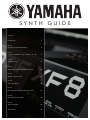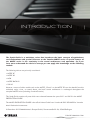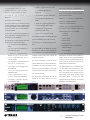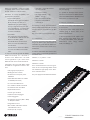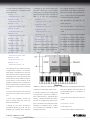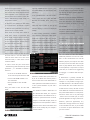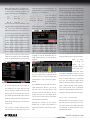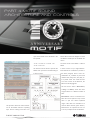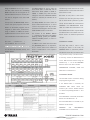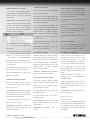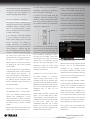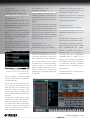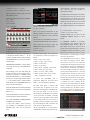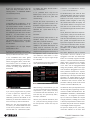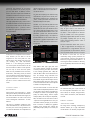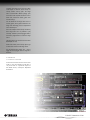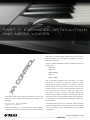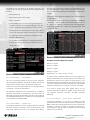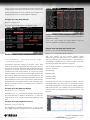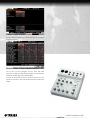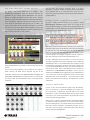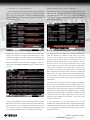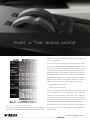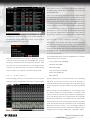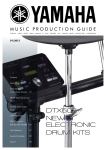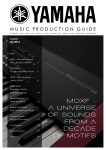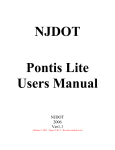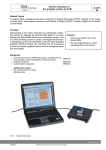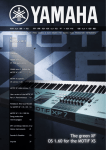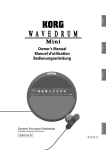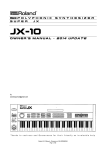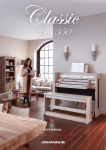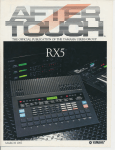Download Yamaha MOTIF-RACK ES Specifications
Transcript
SYNTH GUIDE Content Introduction 2 Part 1) Synthesizers and Workstations 3 Part 2) 10 years of MOTIF - from „Classic“ to „XF“ 7 Part 3) MOTIF Basics 14 Part 4) MOTIF sound architecture and controls 20 Part 5) MOTIF control section 25 Part 6) The Voice-Mode 30 Part 7) Expanded Articulation and Mega Voices 35 Part 8) The Performance Mode 41 Part 9) The Song Mode 46 The Authors 50 INT ROD UCTI ON The Synth Guide is a workshop series that introduces the basic concepts of synthesizers and workstations with special reference to the Yamaha MOTIF series. A special feature of the MOTIF series is the continuity in the sound architecture and operation. So if you have once understood the device‘s concept you can apply this knowledge on the following models. The following devices are primarily considered: • MOTIF XF • MOTIF XS • MOX • MOTIF-RACK XS • S90 XS However, owners of older models such as the MOTIF „Classic“ or the MOTIF ES can also benefit from this workshop series, since, as stated above, the basic sound architecture is unchanged throughout the complete MOTIF series (including S-and MO-series). This Synth Guide contains all parts which were released between the years 2011 and 2013 in the MUSIC PRODUCTION GUIDE. The MUSIC PRODUCTION GUIDE is the official News Guide from Yamaha & EASY SOUNDS for Yamaha Music Production Instruments. © Dezember 2013 YAMAHA Music Europe GmbH, Siemensstraße 22-34, 25462 Rellingen EUROPE.YAMAHA.COM Part 1: sYntHesIzers anD wOrkstatIOns For the past 20 years, Yamaha releases free Quick Guides to their respective new synthesizers, tone generators, and workstations. For several years, the Quick Guides are integral parts of the Music Production Guides (until August 2010 „MOTIF News Guide“). Since those guides and workshops were mostly based on a specific model, we will The following devices are primarily consi- how does it differ from a synthesizer? There dered: are many questions like these - we want to • MOTIF XF • MOTIF XS bring some clarity to the confusion. • MOX • MOTIF-RACK XS • S90 XS Th e Sy nt hes izer For centuries the sound generation of mu- However, owners of older models such as sical instruments based on natural mate- the MOTIF „Classic“ or the MOTIF ES can rials, such as wood, metal, natural furs, also benefit from this workshop series, since, as stated above, the basic sound try and start a new concept in this series. architecture is unchanged throughout the Ten years ago, the first synthesizer of the complete MOTIF series (including S-and skins, or gut. The extended possibilities of an alternative sound generation arose with the electricity. Robert Moog is regarded as a pioneer and inventor of the first synthe- very popular MOTIF series was introdu- MO-series). ced. With the MOTIF 6 / 7 / 8 (or MOTIF The workshop also wants to enable new- „Classic“) began a success story that was comers to the world of the MOTIF series most recently continued with the MOTIF XF to step beyond the basic operation. One last century. models and the MOX. goal is to use the enormous potential of the A trip into the detailed distinction between A special feature of the MOTIF series is the instruments and to optimize the workflow. sizer, having constructed the first electronic analog synthesizer in the mid-sixties of the analog and digital technology would at this continuity in its sound architecture and ope- Let‘s start with some basic definitions. The point deviate too far from the real issue. ration. So if you have once understood the variety of instruments that are played with So - at the time of the first synthesizer the device‘s concept you can apply this knowledge on the following models. a keyboard is very broad. The question is: What is a „keyboard“, what is a „workstation“? Where does a „stage piano“ begin, at analog technology was the only available. Analog technology results in almost infinitely variable signals. In contrast, the signal of Considering this we had the idea of a uni- which point is the term „master keyboard“ versal „Yamaha Synth Guide“, which covers no longer applicable? What is referred as the digital technology is always divided into all eligible topics in a series and one by „analog“ or „digital“? What instrument is steps, each representing a fixed value of the one. called „ROMpler“ (Wave-ROM player) and total possible value range. EUROPE.YAMAHA.COM The Minimoog was one of the most popular and successful models of synth history The first synthesizers were monophonic at fixed levels. However, today, every hybrid „The sound engine of the CS80 based on only, meaning they could always produce is possible. There are units with a combi- the analog subtractive synthesis, its 16 os- nation of sound generation to operation in cillators could generate two independent only one tone at a time. They were also built modularily. The sound generation was done by at least one oscillator, additional modules for the modulation of the sound were such as filters and envelope gene- all variants: Analog/analog, digital/digital, analog/digital, and digital/analog. sounds with eight voices each, which then could be mixed. The other sound shaping was done by a resonant envelope-con- Going back to history. A major advan- trolled high- and low-pass filter (12dB/ ce was the polyphony. The „Polymoog“ octave), a LFO (sine, sawtooth) and a ring had six voices and no longer consisted of modulator ... „ rators. All these terms are currently in our modules. But it was not affordable for the (translated from: http://de.wikipedia.org/ technical language, too. We will return to „average musician“ from a house with ave- wiki/Yamaha_CS-80) these in detail later. rage income. In a price list from the early Thanks to the almost unlimited availability 80s the instrument was listed with about of media and information any interested The distinction between analog and digital 16.000 DM (sorry, I can‘t figure the equi- reader can find much more comprehensi- not only occurs in the signal generation, but valent in your whatever currency in the ve information about the development of also in the operation of electronic musical early 80s. In 1982 one US-Dollar was worth electronic instruments and different forms instruments. Traditional synthesizers from about 2,40 Deutschmark. However, a new the early days were operated analogous. car like the middle class Mercedes Benz For we want to make a time jump to the 190 or W201 costed about 26.000 DM in here and now. What is it that justifies the 1982). term „synthesizer“? To get to the point: They had rotary or sliding controls (poten tiometers) to alter values, the modules were connected using cables. Modern digital equipment operation can be done with the help of push buttons to change values, and A milestone in the development of the polyphonic synthesizer was the Yamaha CS-80, which came on the market in 1977. Unlike of synthesis. A very clear line can barely be drawn. Let us first consider the core of the question: the basis of sound generation. Before the era of sampling the sound of every the Polymoog or other polyphonic synthe- knobs and faders work digitally, allowing synthesizer was produced by at least one sizers from this time, the CS80 no longer oscillator. Today the vast majority of sound changes within the given value range only based on organ technology. generation is based on samples. EUROPE.YAMAHA.COM Now, a sample - in contrast to an used to create extremely complex sounds pre-produced audio or MIDI data. oscillator - can already include all possible with - to express it traditionally - up to 128 modulations and effects etc. So a machi- A workstation‘s sequencer can record mul- oscillators. I‘m not sure if Mr. Moog has da- tiple tracks, extensively edit the recorded red to have this vision at his time. data, delete or add individual data, resolve ne that plays back ready-made samples is sufficient to generate sound. Such equipment is called a sample player, ROM sam- So the preliminary summary is: Every ple player, or in short „Rompler“. Only the instrument from the MOTIF / S / MO / MOX possibility of actual sound processing, for series includes a full-fledged synthesizer. example using filters, envelopes, LFOs, etc. allows the comparison to the original synthesizer. Whether the - as an example - sine wave and sampli ng is the result of playing back a sample can workstation to perhaps as a „machine be neglected at least for the terminology. It doing the main workload“. If you enter the any processing. But it is this sample that dio data is possible. The latter leads us to another option of the Samplers were also separate devices in the past. They were used for recording, editing Taken literally, one might translate the term in principle sound like a saxophone without and much more. Even the integration of au- workstation: sampling. Th e w o rkstat io n is generated directly from an oscillator or is obvious that a saxophone sample should the recordings in pattern or song structures term in Wikipedia, you get the explanation of a powerful computer system. and playing back audio data, but not in the style of a tape recorder. The audio data was cut into small individual samples, then edited and prepared to be played with a keyboard or the pads of a drum machine. For the proper processing of the recorded may result in sounds, that can‘t be achie- Strictly speaking the workstation for us audio data (graphical representation of the ved with a traditional oscillator (or only with musicians electronic waveforms) the first samplers had their own much effort), if it is processed by the modu- instruments computers monitors or at least a monitor connector. lation capabilities of a synthesizer. that are restricted to musical applications. Many modern workstations, including the Keeping that in mind we can make abso- They become a „machine“ by the enhan- lutely clear that the sound generation in cing combination of applications that go each of the instruments discussed in this beyond just playing sounds. In principle, workshop series can definitely be called a synthesizer. A closer look at the Yamaha editor soft- is both. are Modern specialized one can see it again as a modular system, only within a single unit. MOTIF series from „classic“ to XF, feature a full-fledged sampler, which can perform all necessary edits directly on the instrument. Additional options of a workstation - but not limited to - can be master keyboard functions, that make it possible to control An important component which elevates a multiple instruments and expanders from a synthesizer to a workstation is a recording single keyboard. to oscillators) within a Voice offers to pro- and playback ability. So a built-in sequen- The remote control of a computer software cess and modulate a signal. Both the pre- cer has probably the widest distribution for such as Cubase can be part of a work sets as well as the „sample-free“ versions of that purpose. station, too. (A brief glance here: Softwares ware shows the vast variety of parameters that each of the up to eight Parts (similar optional soundsets include plenty of great The MOTIF XF is the current top model of the MOTIF-series examples. In earlier times generally available as a such as Cubase, Logic, Ableton Live, Pro- The ability to play 16 Voices in parallel has standalone device, the sequencer is used Tools and many more are often referred to not necessarily to be used as a multi-mode in a workstation for recording and editing as a DAW = „Digital Audio Workstation“ for working with MIDI files. It can also be your own performance and playing back - so here‘s this term, too.) EUROPE.YAMAHA.COM Th e s o un d m od ule As already indicated, the diversity of the electronic musical instruments currently on This term is mostly used for the keyboardless versions of a synthesizer, sampler, or even a workstation. Only the development of the MIDI protocol, including its interface, made it possible to „outsource“ the tone the market rarely allows an unambiguous classification. In some contexts, for example the term „keyboard“ alone means the arranger or entertainer keyboard. There are of course some „hybrids“, like arranger workstations, stage pianos, performance synthesizer, home keyboards. There is no generation of an electronic instrument into end in sight. a separate unit. A good example is the For the instruments with which we want to milestone-synthesizer Yamaha DX7. deal in this workshop, in any case the term synthesizer shall fit. Apart from the MOTIF-RACK XS the term workstation is applicable, too. C om i n g nex t In the next part of this workshop series we will discuss the history of the MOTIF Published in 1983, the Yamaha DX7 turned the synthesizer series. In addition to world upside down and even pushed legends like describing the deMoog synthesizers or Oberheim to the background velopment from the MOTIF „Classic“ to Some time after the introduction of the the XF, we will also DX7 in 1983 the TX-816 was introduced, discuss the compatibility of the devices with being a 19“ expander, which could accommodate up to eight TF-1 modules. Each of these modules corresponded to the full tone generation of a DX7. However, this system was not available for those with a small budget. The first expander sound modules were in their majority determined on a particular instrument. For example there were expanders used exclusively for piano, organ, or drum sounds. Only in the course of time many keyboard versions were offered in a 19“ rack version, too. A typical application of sound modules has been playing back standard MIDI files of different formats, like GM, GS, and XG. For Yamaha‘s advanced XG standard, there were some models of the MU series. The most current sound module covered with this guide is the MOTIF-RACK XS. EUROPE.YAMAHA.COM each other and give advice on upgrading. PArt 2: 10 YeArs oF motiF From the „ClAssiC“ to the „xF“ In this episode we will discuss the • 61 / 76 / 88 keys history of the MOTIF series, which • 62 notes of polyphony celebrates its 10th anniversary. • 84MB Wave-ROM (when converted In addition to the description of the deve- to 16-bit linear format) • 256 Preset Arpeggio Patterns, 128 User Arpeggios • 4MB built-in sample memory, expandable to 64MB with SIMMs lopment from the MOTIF „Classic“ to the • 1,309 Waveforms The MOTIF Classic was introduced in 2001 „XF“, associated with a list of the relevant • 384 Preset Voices, 48 Preset Drum- to the market and uses - like all models of features, we also will discuss the compatibi- Kits, 1 GM Drum-Kit lity of the instruments with each other and • 128 User Voices, 8 User Drum-Kits give tips on upgrading. • 128 Performances, 128 Masters MOTI F 6 / 7 / 8 („MOTIF Cl assi c“) the MOTIF series - the AWM2 technology, in which sampled Waveforms are processed using the principle of subtractive synthesis with envelopes, filters and LFOs. • 64 Songs / 64 Patterns This soundprocessing is applied to the ROM • MIDI Sequencer capacity: Waveforms as well as the User Waveforms 110,000 notes (samples). EUROPE.YAMAHA.COM For storing user data (Voices, Performan- the MOTIF. The Pattern mode offers the ces, Songs, Patterns, Samples, Arpeggios) same options as the Song mode. There are the MOTIF Classic uses SmartMedia cards, 16 Tracks available, which are assigned which were available in capacities from with Voices or Sample Voices. 8 to 64 MB. Compared to the floppy dri- In addition up to 16 Sections (A - P) can ves of earlier devices these were impressive be formed, which together make up a Style. memory sizes. These Sections can be used to freely arran- An outstanding feature is the Song / Pattern recording concept of the MOTIF. MIDI and audio recordings are be combined by the Integrated Sampling in innovative ways. Samples can be directly recorded in the Song or Pattern mode and used as Sample Voices. These have the same processing options as „normal“ Voices in the Mixing mode. • 175MB of Wave-ROM (when converted to 16-bit linear format) • 1,859 Waveforms • 768 Preset Voices, 64 Preset DrumKits, 1 GM Drum-Kit • 384 User Voices, 32 User Drum-Kits ge a song or for those traditional sections • 128 Performances, 128 Masters of a song like intro, verse, chorus, bridge, • 64 Songs / 64 Patterns fills, end etc. The multi-settings for Songs and Patterns can be found in the Mixing mode, which is only available from the Song or Pattern mode. Each Song and each Pattern has its own Mixing settings that are invoked along with the Song or Pattern. The most impor- • MIDI Sequencer capacity: 226,000 notes • 1,787 Preset Arpeggio Patterns, 256 User Arpeggios • Optional sample memory up to 512MB using DIMMs tant Mixing settings like volume, panning The MOTIF ES was launched in 2003 and The sampling type Slice + Sequence allows and effect sends can be set from the Play screen. offered significant improvements over the loops or phrases to be played back with variable speed or to process sections of the Other parameters are available in the recording („slices“) with filters, envelopes Mixing Edit mode. and effects, which can result in significant changes in the audio material. Another top feature of the MOTIF Classic - as well as of all of the derived models - MOTIF Classic in many areas, such as: • Expanded Wave-ROM • Additional Voice Banks • Extended Polyphony • MegaVoice technology Integrated Sampling means that samples is the continuously enhanced Arpeggiator. can be directly integrated in all modes. The Arpeggiator is available in all modes of • Advanced Arpeggiator Immediately after the sampling process, the MOTIF. Arpeggios can thus be integra- • New effects the sample is playable in the desired mode ted into Songs and Patterns. without having to program Waveforms, The sound generation of the MOTIF Clas- Voices or Performances. The Integra- sic can be expanded with optional plug-in ted Sampling mode is a sub-mode of the boards, which are based on different syn- Voice / Performance / Song / Pattern mode. thesis like Analog Physical Modeling (AN) The Pattern mode offers the very popular recording method using Patterns, which was already implemented in the Yamaha or Frequency Modulation (DX). • New filter chip • Mixing Voices • Song Scenes • Optional sample memory, expandable up to 512MB • Faster loading of samples with Smart- MOTI F ES 6 / 7 / 8 Media card or USB device QS300 or the sequencers of the QY series • 61 / 76 / 88 keys • Real Time Loop Remix and was further developed for the use in • 128 notes of polyphony • Advanced Remote Control EUROPE.YAMAHA.COM L oad i ng MOTI F Therefore the only way is to save the The MOTIF XS was published in 2007 and Cla ssic files into MOTIF Classic Song as a Standard MIDI file again offered many new features and nu- (File type „SMF“) and then load it into the merous detail improvements over the MO- the MOTIF ES MOTIF Classic Voices can be loaded into MOTIF ES from the file type „AllVoice“ or „Voice“, using a SmartMedia card, a USB device or the Voice Editor. An automatic conversion takes place here, considering MOTIF ES as a Song. The Mixing must then be recreated. It is also not possible to import Performances or Masters of the MOTIF Classic into the MOTIF ES. the modified Waveform and Arpeggio as- Here, the only possibility is a „manual con- signments. version“. The settings have to recreated in Although the conversion results are very good overall, in some cases a Voice in the the MOTIF ES by hand, using similar Voices in the MOTIF ES. Imported MOTIF Classic Voices are some- MOTI F XS 6 / 7 / 8 • 61 / 76 / 88 keys times considerably enhanced due to the • 128 notes of polyphony assignment to the new reverb effects, other • 355MB Wave-ROM (when converted Waveforms, new Arpeggio Patterns, im to 16-bit linear format) proved filter characteristics, etc. • 2,670 Waveforms Also Waveforms in the format of the MOTIF • 1,024 Preset Voices, 64 Preset Drum- Classic can be loaded into the MOTIF ES • Expanded Wave-ROM • Additional Voice and Performance Banks • 8 Elements per Voice • 4-part Arpeggiator with re-harmonising • Optional sample memory up to 1 GB (doubled!) • Loading samples is much faster via USB 2.0 connection MOTIF ES can sound somewhat different than in the MOTIF Classic. TIF ES, the most important are: Kits, 1 GM Drum-Kit • Expanded Articulation • VCM effects • Vocoder • Direct Performance Recording • Assignable Switches • Color LC-display • Ethernet data transfer • Optional FireWire (mLAN) connection • Master mode with 8 Zones (File Type „AllWaveform“ or „Waveform“). • 384 User Voices, 32 User Drum-Kits MOTIF Classic „All“ files that contain Wave- • 384 Performances, 128 Masters L oad i ng MOTI F ES forms must first be saved as „AllVoice“ files • 64 Songs / 64 Patterns and MOTIF Classi c and can then be loaded into the MOTIF ES. It is not possible to directly import Songs and Patterns in the MOTIF Classic format. This would be difficult to achieve, because the Voice Banks on the MOTIF ES were set up from the scratch. • MIDI Sequencer capacity: 130,000 notes • 6,000 Preset Arpeggio Patterns, 256 User Arpeggios • Optional sample memory up to 1GB using DIMMs files into the MOTIF XS Voices, Performances, User Waveforms, Sample Voices, User Arpeggios, Songs, and Patterns in the MOTIF ES format can be loaded separately or completely into the MOTIF XS. EUROPE.YAMAHA.COM So there is a high degree of compatibility MOTIF ES can then be easily loaded into In addition to the doubling of the Wave- between the ES and the XS. the MOTIF XS. ROM the optional expansion with Flash- However, the following restrictions have to Since the Wave-ROM of the MOTIF XS dif- ROM boards for samples is the outstanding be considered: fers considerably from that of the MOTIF innovation of the MOTIF XF. Voices or Performances can sound a little Classic, significant differences in sound can different due to the updated Wave-ROM or occur. modified effect types in the MOTIF XS. A direct conversion from the Classic to the Performances can only be played back cor- XS can only refer to User Voices and Wave- rectly if used User Voices are present in the forms (samples). All other data such as MOTIF XS on the same storage locations. Songs, Patterns, Performances and Masters Thus, if single Performances are imported, are not convertible. possibly related User Voices have to be loa- For this purpose the storage structures of ded, too. the instruments are far too different. ly if all Users Voices are also present in the same place in the MOTIF XS. An elegant solution is to store any User Voices in the MOTIF ES as Mixing Voices using the VCE ED function. As Mixing Voices they are MOTI F X F 6 / 7 / 8 • 741MB of Wave-ROM (when converted to 16-bit linear format) Kits, a GM Drum-Kit Using the detour MOTIF ES even MOTIF • 512 User Voices, 32 User Drum-Kits Classic Voices (including Samples) can be • 512 Performances, 128 Masters „All“) in the MOTIF Classic. Understandably this should be done before any sale of the instrument! Then the Voices can also be loaded into the MOTIF ES using the file type „AllVoice“ and the new Waveforms • 128 new Performances (User 1), based on new Voices and Arpeggios Waveforms • 32 new Masters, based on the new • 1,024 Preset Voices, 64 Preset Drum- Voices with the file type „AllVoice“ (not • 128 new Voices (User 1), based on • 128 notes of polyphony or Pattern, without the prior User Voices To do so, it is necessary to first store the • 1,307 new Waveforms • 1,248 new Preset Arpeggios • 3,977 Waveforms loaded into the MOTIF XS. • Expanded 741MB Wave-ROM • 61 / 76 / 88 keys automatically loaded along with the Song being present. tures in comparison to the MOTIF XS: • 8 new Drum-Kits, based on the new The same applies to Songs and Patterns, which can also be reproduced correct- Here is an overview of the major new fea- • 64 Songs / 64 Patterns • MIDI Sequencer Capacity: 130,000 notes • 7,881 Preset arpeggio Patterns, 256 User arpeggio • 128MB built-in SDRAM sample memory Voices and Performances • „On board“ 128MB SDRAM for samples • Optional Flash-ROM boards for samples (max. 2 x 1GB) • Excellent, flexible sample management with newly designed file-mode • New keyboards for MOTIF XF6, XF7, XF8 • User-definable LCD (type and color selection) • Drum-Kit Edit in the Mixing mode for User Drum Voices • Optimized Category Search function stored again - this time in the MOTIF ES for- As preliminary climax the MOTIF XF was int- mat. Here you can use either the file type roduced to the market in 2010 - the current • Optimized Arpeggio functions „AllVoice“ or „All“. The files stored with the top model of the Yamaha synthesizers. • TAP tempo input EUROPE.YAMAHA.COM L oad i ng MOTI F ES • „pattern“ (single Patterns from „all“ and MOTIF XS files or „all pattern“ file from the i nto the MOTIF XF MOTIF ES) The MOTIF XF is fully compatible with the • „all waveform“ (all User Waveforms MOTIF XS. and samples from the MOTIF ES, All file types can be loaded. W7W) The only limitation is for files that contain • „waveform“ (single User Waveforms samples totaling more than 128MB. These including samples, W7A, W7W) can only be loaded into the optional Flash memory, because the internal SDRAM is • „sample voice“ (single Sample limited to 128MB. Of the data created with the MOTIF ES Voices, Waveforms, and Sample Voices can be loaded into the MOTIF XF. The MOTIF XF can directly load data from the MOTIF ES using these file types: • „all“ (all data from the MOTIF ES, Voices, W7A, W7S, W7P) • „editor“ (Voice Editor files, W7E) For all data loaded from the MOTIF ES a full sound compatibility can not be assumed. the MOTIF ES, W7V) • „1 bank voice „ (single User Voice Banks from „all“ or „all voice“ files) • „voice „ (single Voices from „All“ or tions: The Wave-ROMs of the MOTIF ES and the MOTIF XF are different. Many Waveforms from „all“ or „all voice“ files) • „all arpeggio“ (User Arpeggios from the MOTIF ES) • „all songs“ („all song“ file from the MOTIF ES, W7S) • „song“ (single Songs from „all“ or match the respective keyboard models in terms of basic features: MOTIF 6 / 7 / 8 „Classic“ = MOTIF-RACK MOTIF ES = MOTIF-RACK ES MOTIF XS = MOTIF-RACK XS However, there are some deviations from the features of the keyboard models. The following features are not available: • Sampling • Sequencer • Pattern mode • Remote Control • SmartMedia card slot and USB TO DEVICE terminal • User Arpeggios of the MOTIF ES were replaced, resulting in For the MOTIF-RACK ES and the MOTIF- a different sound, however the result can be RACK XS the number of Voices and effects is regarded as superior. largely identical to the respective keyboard „All Voice“ files) • „performance“ (single Performances The tone generators of the MOTIF-series • Master mode In particular there are the following limita- W7A) • „all voice“ (all User Voice Banks of MOTI F- RAC K Series The Preset Voice Banks of the MOTIF ES and the MOTIF XF are composed differently. Therefore, the sound assignments in Per- versions, however, the MOTIF-RACK was already a kind of intermediate step between MOTIF Classic and MOTIF ES. The MOTIF-RACK has two additional Pre- formances, Songs, and Patterns will not be set Voice Banks and a second User Voice consistent, unless User Voices or Mix Voices Bank. In the area of effects it is even supe- were used exclusively. rior to the MOTIF Classic, because the new high-quality reverb effects (R3 Hall, Large „all song“ file from the MOTIF ES) The effect types of the MOTIF ES and the • „all pattern“ („all pattern“ file from MOTIF XF are clearly different in some implemented in the MOTIF ES, are already cases. available in the MOTIF-RACK. the MOTIF ES, W7P) Hall, Warm Room ...), which were later EUROPE.YAMAHA.COM There are also Insert Effects 1 and 2 avail Sometimes Voices can also be exchanged able for up to four Parts in the Multi mode, „across generations“. Voices of the MOTIF while on the MOTIF Classic they were only Classic for example can be loaded into available for one Part. And a new 3-band the MOTIF-RACK ES Voice Editor and then Part EQ was added in the RACK version. transferred to the MOTIF-RACK ES. The It is generally possible to transmit Voices MOTIF-RACK XS Editor can load files in and Multis (Song Mixings) from the key- MOTIF XS / ES / MO format. board version to the rack module of the It is beyond the scope of this article to show same generation. This is done with a bulk all converting possibilities between the ins- Compared to the MOTIF ES the MO6 / dump job via MIDI or with the help of the truments of the MOTIF series. The possibi- MO8 has the following restrictions: Yamaha editors. lities can best be determined with the res- • No sampling Of course, this only works with Voices that pective editors. • No plug-in boards First, check which options are available at • Only one connector for foot control- do not contain samples or User Arpeggios. The reverse way, meaning the transmission from the rack module to the keyboard version only works for the ES and XS generation, not for the MOTIF Classic. For the MOTIF ES it has to be considered that the MOTIF-RACK ES features an additional User Voice Bank (User 3). Voices of that Bank have to be previously copied to the bottom (Enable) of „File - Load“. In addition to the top models of each MOTIF generation, there are also reasonably priced „lite“ versions, which are especially suited for beginners. The MO6 / MO8, introduced in the year 2006, is the „lite“ version of the MOTIF ES. ler and foot switch If you can‘t find the format you want, you • No breath control connector can still try File - Import, because some • No audio input times additional Voice import formats are • No assignable outputs available here. You can download all the editors of the MOTIF series from:: User 1 or 2 before transmissing them to the http://www.yamahasynth.com/downloads/ MOTIF ES. drivers_software/ EUROPE.YAMAHA.COM MO and MOX • Only three Insert Effect Blocks (instead of eight in the MOTIF ES) • Only four Preset Voice Banks (instead of six in the MOTIF ES) • No SmartMedia card slot MOTIF ES and MO6 / MO8 are largely compatible. Voices can be shared with the • Level Meter - Switchable between A/D input and Mix keyboards and are thus mainly focused on the piano playing. file type „AllVoice“ or with the editors. • Performance Creator It is possible to exchange Voices and Per- Restrictions on sound compatibility arise • Less weight (MOX6 = 7 kg, formances with the relevant MOTIF models, primarily from two factors: • Insertion Effect Blocks The MOTIF ES has eight Insert Effects Blocks, the MO only three. In a MOTIF ES Song or Pattern Mixing thus up to eight Parts can have their own Insert Effects A + B. On the MO a maximum of three Parts can have exclusive Insert Effects • Voice Banks MOX8 = 14.8 kg) • Up-to-date software bundle Banks on the MO6 / MO8. The MOTIF ES has six Preset Voice Banks, two User Voice Banks and one GM bank. The MO has four Preset Voice Banks, two User Voice Banks and one GM bank. It‘s only a few months ago that the MOX6 / MOX8 was launched, so it is the latest instrument of the MOTIF-series. The MOX can be regarded as a „lite“ version of the MOTIF XS with various advanced features. Compared to five years older MO6 / MO8 a VSTi plug-in Our look at the history of the MOTIF series between MOX and the MOTIF XS is possible is over for now. using the software „Total Librarian“ by John Melas. http://www.jmelas.gr/motif/products.php S S er ies In the strict sense the S series does not belong to the MOTIF series. But because the similarities are greater than the differences, certainly going to discuss some of the details mentioned here. basic concepts of the MOTIF series such as samples, Wave-ROM, Voices, Elements, Performances, Parts, Songs, Patterns, Multis, and Mixings, etc. however, the models of the S series are included here. As with the rack-models each of the S series models relates to a particular generation of the MOTIF series: MOTIF 6 / 7 / 8 „Classic“ = S90 MOTIF ES = S90 ES MOTIF XS = S90 XS The S models feature the entire tone generation of the corresponding MOTIF model • Professional sound quality of the In the course of this article series we are In the next episode we will explain some tures: • Redesigned user interface Co nc l u sio n An exchange of Voices and Performances the MOX has a significant increase in fea• New, high quality keyboard Piano Voices or samples are used. • Integration of the MOX as The compilation of the Voice Banks on the MOTIF ES is different from the unless the additional Piano Waveforms and and additional high-quality Piano Waveforms and Piano Voices. They are equipped with Balanced Hammer MOTIF XS • Wave-ROM extended from 175MB to 355MB (16-bit linear) • 811 new Preset Waveforms • Four additional Preset Voice Banks • An additional User Voice Bank • Expanded Articulation • 62 new types of effects • 5,000 new Preset Arpeggios • 4-Part Arpeggiator • Six Arpeggio variations (ARP1 - ARP6) on SF-keys available • Assignable Functions • Built-in MIDI / USB audio interface with DAW level control • Audio Input (A / D input) EUROPE.YAMAHA.COM ParT 3: MOTIF basIcs In this episode we will discuss some basic A sample-based tone generation is extre- terms which play an important role in the mely versatile compared to other sound MOTIF series. Anyone who would like to se- synthesis and has therefore prevailed itself riously work with his instrument should be in the range of current synthesizers and aware of them. workstations. S a mp les and W ave- It is basically possible with sampling to imitate any instrument. This is perfectionized ROM by the so-called „multi-sampling“. In this The MOTIF series synthesizers (including method an instrument or another playable Rack, MO, MOX, S series) are - apart tonal sound source is recorded in different from the plug-in boards for MOTIF and pitches, in order to avoid the transposing MOTIF ES - completely based on samples. of samples, which would result in an un- In the field of music sampling is understood natural sound. The more different pitches as a digital audio or music recording that is are recorded, the more realistic the origi- used in a new context. Every kind of acou- nal sound can be reproduced. An extreme stic and electronic sounds come into questi- case would be a „chromatic sampling“, ie on for being sampled, for example, noises, the sampling of every pitch the instrument atmospheres, sections of recorded music can produce. For a sound that is played („loops“), real existing musical instruments, over five octaves, this would result in 61 synthesizers, human voices, etc. samples, which are then arranged on the In the first part of this series it has already keyboard („mapping“). But because the been stated that conventional synthesizers sample memory in synthesizers and work- were not sample-based, but working with stations is limited, a sample usually covers analog oscillators. The result is a kind of a number of keyboard keys. This is called a sound that even today is still very popular - Keybank, and a group of Keybanks make analog synthesizer sounds. up a Waveform (= multi-sample). EUROPE.YAMAHA.COM A simple mapping of Waveform consisting A mapping for this scheme would mean The sampled Waveforms are stored as a of several Keybanks (= individual samples) that each sample has to be transpo- Preset Waves in the MOTIF‘s Wave-ROM. could look like this: sed by only one semitone up and one ROM is an acronym for „Read Only Me- Keybank 1 = C1 Keyboard zone C1 – D#1 Keybank 2 = F#1 Keyboard zone E1 – A1 Keybank 3 = C2 Keyboard zone A#1 – D#2 Keybank 4 = F#2 Keyboard zone E2 – A2 Keybank 5 = C3 Keyboard zone A#2 – D#3 Keybank 6 = F#3 Keyboard zone E3 – A3 down. The transpose effect is barely audible, or at least very inconspicuous. Keybank 1 = C1 Keyboard zone C1 – C#1 Keybank 2 = D#1 Keyboard zone D1 – E1 Keybank 3 = F#1 Keyboard zone F1 – G1 Keybank 4 = A1 Keyboard zone G#1 – A#1 Keybank 5 = C2 Keyboard zone B1 – C#2 Keybank 7 = C4 mory“. The Preset Waves in the Wave-ROM can not be overwritten or deleted. That Wave-ROM is the heart of every MOTIF synthesizer. And the Wave-ROM is always the first step in the development process of a new model. In general, a large part of the Wave-ROM from the previous model is taken and added with an equally large new part. In the last episode of this workshop we already A Waveform mapping can also include have shown that the size of the Wave-ROM velocity ranges in addition to the keyboard has dramatically been expanded with each zones. Here samples of a certain pitch are model. a sample that‘s transposed two semitones available in different velocities and are Perhaps you‘re wondering where to find this down. assigned to corresponding velocity-zones. heart of the MOTIF? The Preset Waves of In the past this had often to be taken into In Yamaha synthesizers this sample-based the Wave-ROM appear as „Oscillators“ in tone-generation is referred to as AWM syn- the Voice mode. thesis. AWM stands for „Advanced Wave You can learn more about that in the next Keyboard zone A#3 – D#4 Keybank 8 = F#4 Keyboard zone E4 – A4 Keybank 7 = C5 Keyboard zone A#4 – D#5 Keybank 8 = F#5 Keyboard zone E5 – A5 Keybank 9 = C6 Keyboard zone A#5 – C6 This mapping uses two samples per octave. A Keybank thus comprises six semitones. Each sample is transposed up to two semitones down and three semitones upwards. Depending on the sound material this may already lead to clearly audible changes in sound. Because at the transitions of the Keybank‘s keyboard zones a sample that‘s been transposed three semitones up meets account for the simple reason of memory size. In more recent samplings, however, the Memory“. Sampled waveforms are used as trend is towards using much more Key- the basis for programming realistic imita- banks for a Waveform. tions of instrument and synthesizer sounds. If samples for one octave are taken in Parameters as envelopes, filters, modula- four different pitches (eg C, D#, F#, A), a tors and effects are available for further Keybank only comprises three semitones. shaping of the sound. EUROPE.YAMAHA.COM section. Voi ces and Elements A sound stored in MOTIF is called a Voice. There are two types of Voices: Now that COMMON EDIT is active, press Now to get an overview you should select Normal Voices are mainly musically play the number button 1 to select Element 1 for a sound category of your interest and then able sounds. They can be played across the processing. step through the Wave numbers within the entire keyboard in the usual tone scales. Normal Voices consist of one or more „Elements“. With Elements several sounds can be layered in a Voice. An Element is the smallest unit that makes In an „Initialized Voice“ only the first Element is active, thus set to „ON“. The other Elements are switched „OFF“. Leave it at that. up a normal Voice. An Element is created Now press the F1 button to call up the by different Voice parameters, that are ap- Oscillator display, in case it is not displayed plied to the raw sample material. already. Drum Voices are mainly drum sounds. A In classic analog synthesizers, oscillators Drum Voice consists of percussive and drum sounds, each assigned to specific individual keys on the keyboard, or of groups of such assigned sounds. A Drum Voice is also referred to as a drum kit. The Voice mode, Elements and the Voice editing process will be discussed in later episodes of this workshop. Here we want to show you how to access the MOTIF, the term Oscillator refers to the output signal of its associated Waveform, its sound is then processed with filters and envelopes. ter episode of this workshop. These terms are generally used in a very versatile way. But limited to the matters covered in this workshop series - Yamaha tone generators - a Performance is a program that contains up to four Parts. Each ble in a Voice. Performances are used for different purposes, that require more than one Voice, but not more than four. Use split points to play different Voices side by side on the keyboard, or layer Voices on top of each other, or use them to be triggered by Voice first. mode. samples or optional soundlibraries in a la- additional parameters that are not availa- parameters -, it is advisable to initialize a Now, press EDIT to enter the Voice Edit We will come back to the usage of your own Part can include one Voice and features - without having them influenced by sound display are available. Parts that are based on a „Wave-ROM“, such as In order to check the pure Preset Waves • Then press EXIT to leave the JOB boards are installed, the banks FL1 and FL2 Per fo r mances and created or edited. the initialization stores User Waveforms. And if Flash-ROM sawtooth, square, and pulse. In synthesizers Voice Edit mode, in which Voices can be • Confirm with ENTER and YES to run addition to the Preset Waves. The bank USR rated basic waveforms like sine, triangle, within the Voice mode. This is done in the Voice mode and press the button JOB But there are some more banks available in were electronic components, which gene- the Preset Waves in the Wave-ROM from • To do this on the MOTIF select the selected category. an arpeggio - or combine all of these posIn an Initialized Voice of the MOTIF XF the Waveform number 0001 (CF3 Stretch Sw St) ist set as default. This acoustic piano is the first Preset Wave of the Wave-ROM. In sibilities. A Performance is primarily intended for the use in the respective instrument. For example it is not possible to assign sepa- other synthesizers of the MOTIF series there rate MIDI channels to the individual Voices is also a piano Waveform set, but with a and control them from another device or different name. a DAW. For this reason, the Rack versions The Waveform numbers 0001-3977 of the selected Wave Bank „Pre“ represent the Wave-ROM of the MOTIF XF. For instrument or synth Waves these are multisamples, ie individual samples, which are of the MOTIF do not feature Performances. Every other MOTIF features a variety of Performances. These cover a very wide range - both in terms of musical style, as well as practical application on stage. (Sound combinations, special live applications, etc.) mapped across the keyboard to make a Performance storage locations are always balanced sound. With sound effects and in the rewritable user area, so you are able drum sounds usually only one sample is to overwrite all preset Performances with used for a Wave. your own versions. EUROPE.YAMAHA.COM Whether you like to start from the scratch to have a horn section layered behind the A good knowledge of the memory contents with an initialized Performance, take a pre- piano. of your instrument is always very helpful, so set Performance as a template, or simply But the horn section should not respond you are able to create new variants from adjust a preset Performance to meet your to the sustain pedal. And it should be pro- appropriate templates, if necessary. requirements, depends on your working cessed by a delay as an effect, which in turn style. However, the procedure for programming Performances are somewhat different depending on the MOTIF model. Since the S90XS/S70XS - now also in the MOX - a Performance-Creator function allows a much easier programming of a new Perfor- should not be applied to the piano. You The Performance mode will be discussed in can easily create such a combination in a detail in a later episode of this series, so Performance and are able to adjust the ef- let‘s proceed with the presentation of other fect intensity, the volume or the filter for the brass section while playing. Many preset Performances included arpeggio patterns. terms. So ngs and mance in comparison to the MOTIF series. Patterns In a Voice there already are individual A very large part of the terms we use today Elements, as described above. The Perfor- as a matter of course in the context of mu- mance area is a level above the Parts that are assigned with one Voice each. Simplified this area could be compared with a 4-channel mixer. However, the Performance mode offers much more possibilities than solely adjusting the volume of the Parts and EQing them. The control surface of the instrument with all its sliders, buttons and knobs offer a variety of parameters to directly control finest details of the sound. Examples include filters, envelopes, tempo or grooverelevant parameters such as quantization and so on. So the term „Performance“ in general does mean some sort of stage performance. A Performance in the instrument offers extensive intervention in the combination of Voices during the actual performance. The MOTIF series synthesizers contain sic has its origin in the English language. thousands of arpeggios, which are cate- In many cases, non-native English speakers gorized according to different instrument probably have almost lost consciousness types. There are (abbreviated) ARPs for for that. synth sounds, basses, guitars, drums - to name just a few examples. These phrases can be integrated into a Performance and controlled by the keyboard as required. A chord recognition, for example, perfectly transforms a played keyboard chord into A Song for instance is first and foremost a tune. However, in music production with synthesizers, workstations, DAW‘s etc. the term Song is rather used as delimintaion to other notions - for instance to the Pattern. a typical guitar phrase. By using so-called In a musical environment a Pattern could Mega Voices this results in a very realistic be described as a section that is repeated sound that could not be achieved with „nor- regularly - thus the music follows a pattern. mal“ keyboard playing. All four Parts of a In earlier years of music production, when Performance can have arpeggios assigned the first drum machines were used, a pat- to. Each Performance can have up to five tern-oriented work was most common. For variations of the ARPs, which can be set to fit each other. By this it‘s possible to create Here are two practical examples. As lear- some structure for a Performance from intro ned in the section on Voices you are able to outro. A Hold function for the arpeggios to set up split and layer sounds with the ensures that the phrase doesn‘t stop after Elements of a Voice. But to control this com- being started by playing on the keyboard. bination of Elements, the Voice Edit mode This provides the opportunity to have at would be necessary in most cases. least one hand free for parameter changes certain parts of a production, such as Intro, Verse, Bridge, Break, Ending, etc. one-bar phrases (Patterns) were created and then strung together in a meaningful way (this example is limited to the drums), ideally resulting in a song, which closes the circle. Let‘s take a look at a practical example. and such. The instruments of the MOTIF series inclu- Now take a few minutes to work through de a so-called Sequencer section, which the Performances of your instrument. Try to can be used Song- and Pattern-oriented. Suppose you have a Performance to determine, how the factory Performances Today Patterns can take considerably more prepare, with a piano as main instrument. are programmed and what type of musical musical content than in the aforementioned And at certain points of the song you want performance they are suited for. drum machines. EUROPE.YAMAHA.COM Below the Pattern there‘s a smaller unit - made the experience that this Pattern - as After pressing the EDIT key and SF3 (la- the Phrase. A Pattern can consist of up to described above - is repeated in a loop un- belled with „Song>“ in the display), select til you press the STOP button. a free song storage location and press 16 Tracks, each containing a Phrase. The length can be between 1 and 256 bars. If you now want to ENTER & YES to start the conversion of the follow the transition Pattern Chain into a Song. The result can to a Song, please now be played from the Song mode, which go back to your ori- at this stage is no different to the Pattern How is a Phrase used in a Pattern? A very ginal Performance. Chain. But by activating the next available elegant and fast method, that is also a lot of All you need to do, is to press the RECORD track (track 5) you are ready to record for fun, is to record a Pattern from playing an button again and change the Section to „B“. ARP-based Performance. You only have to instance a melody on top of your backing tracks with your chord progression. set some very few parameters, such as tem- After this last step the term Song is fully po, time signature and the length in bars justified. and you are ready to produced a Pattern in minutes. Depending on your selection, even Please look back a few lines in your a Pattern with several Phrases. So select an thoughts. Provided a little routine with the ARP-based, four Parts Performance on your MOTIF that suits your taste. If necessary, adjust the tempo and play a few minutes to Start to play another chord progression after hitting the START button and listening to the count-in. Choose chords that are suit able as an alternative to Section „A“. In the procedure described above: Can you think of a faster way to create a professionalsounding Song? We don‘t think so and learn as you go. Now suppose you want to Pattern Play mode you will then see the Sec- would proudly proof that on any suitable produce a four-bar Pattern, which contains tions „A“ and „B“, each having four Phrases occasion. We will later come back to recor- a different chord per bar. Press the RECORD button to call up the following screen where assigned to. Use the Bank Select keys to switch between Section „A“ and „B“ during dings that allow extensive post processing. playback. Back you can make any necessary adjustments. ry: to A include theo- Song can up to 16 Tracks. Whether these Tracks are recorded like shown To make a Song from that exemplary Pattern, you simply create a sequence of the Sections. To do this, enter the Pattern Play mode and press „F5“ to call up the „Chain“ Since you have previously set the tempo and the default value for the length of the recording is set to four bars, you only have to press the START button and start playing your first chord after the count-in. The recording automatically stops after the fourth bar. Enter the Pattern mode, press the START button and enjoy the acoustic fruits display. in the above exemplary manner, or if you record track by track, or import a finished song as standard MIDI file, is completely up to you. The maximum capacity of the MOTIF‘s Sequencer (Patterns and Songs in Press RECORD and then PLAY and start to total) is about 130,000 events. However, switch between the Sections „A“ and „B“ these events include such as aftertouch, after the count-in. You don‘t have to wait pitch bend, and modulation wheel, thus re- for the four bars of each Section, you can ducing the capacity when intensively used. change bar-wise, too. The Pattern Chain you just have created can be played back from the Pattern Play mode. Mul ti s, M i x ings With the Production of a Song in one way or Although the sequence of the Sections the other, the focus was on the musical con- already has a certain Song character, a tent. Now, with the terms Mixing and Multi You just have created a four-bar Pattern further step towards a „real“ Song is neces- we would like to complete this part of the with four Phrases in the shortest time and sary. Yamaha Synth Guide. of your work. EUROPE.YAMAHA.COM Multi is initially an acronym that in terms of There is a further application scenario for modern music equipment describes the po- the Mixings apart from working with Patterns tential of a tone generator to be able to play and Songs: The live performance on stage. multiple sounds simultaneously. In Yamaha synthesizers a Multi is a program in the instrument which organizes up to 16 Voices that can be simultaneously controlled from The polyphony and multitimbral capacities of modern workstations now no longer require the use of entire fleets of instruments, like just a few years ago. You have already learned that Performances offer you the different MIDI channels - in contrast to the possibility to customize up to four Voices to previously described Performance. With the meet your needs on stage. We have also S90XS/S70XS this label lived again in the demonstrated the limits of Performance context of current Yamaha workstations. In and that they are significantly shifted with the MOTIF series this program was labeled as a Mixing. It‘s in fact exactly the same thing - at least in Yamaha terminology -, so we basically just talk about a term and be- the Mixings. You can use them to have up to 16 Voices for your live performances at hand. Mixings also allow to create split and layer combinations. Especially in combination with external keyboards, expanders or cause of the greater spread we will continue MIDI equipment in general it is very advan- to talk about Mixings. tageous to be able to assign each Voice to The term Mixing has its origin in „mxing“ sounds, obviously. Due to the fact that multitimbrality can be considered as a matter of course, Mixing is a better description of this MOTIF‘s program, because the 16 Voices are actually conducted through a virtual its own MIDI channel. For serious users of the instruments covered by this guide, the knowledge of the structure of the Sample, the smallest unit, right up to the finished production within a Mixing is very helpful. Few musicians will really exploit any part of these very versatile mixing console within the instrument. As workstations. Perhaps that‘s why this little with a hardware mixing console volume ra- guidance through the maze of terms and tios, equalizers, panorama positions, effect parameters enables you to select which of units and a lot more can be set and stored, the coming episodes are of interest for you. making your Song a finished production directly out of the instrument. The MOTIF series features 64 Song and Pattern Mixings. The current S series features 128 Multis, for there is no true integrated Sequencer and Pattern-oriented work is not possible. Regardless of the built-in Sequencer Mixings and Multis are also used to work with an external DAW (eg Cubase, Logic). In this case the instrument is used as a pure tone generator. Since a version of Cubase AI is included with all current Yamaha synthesizers and corresponding editor softwares are available as free downloads from Yamaha, it is possible to seamlessly integrate the synthesizers into the DAW environment and work with the tone generation without having to actually make any settings on the instrument. Most current devices also offer to use their hardware controls to control someof the DAW‘s functions like the transport control (Start, Stop, Record, etc.). EUROPE.YAMAHA.COM We hope this part could help you and see you here again next time. PART 4:MOTIF SOUND ARCHITECTURE AND CONTROLS cepts of the MOTIF series described in the Please take a look at the diagram in which last episode. the different sound layers of the MOTIF are shown. T he s tr u ct u re of The basic sound of the MOTIF is called a the MOTIF Voice. You will find it much easier to operate the A Voice consists of up to eight Elements. MOTIF when you have an understanding of Each Element has a Waveform (a Preset or its basic structure. User Wave) assigned, which is then modulated like an „oscillator“ by the sound modules Filter, Amp, Pitch, LFO, EQ, etc. to a partial sound. The overall structure of a Voice consists of the Elements, the Effects and the Arpeggiator. The next level is either a Performance, a Song or a Pattern, which each have assigned Voices to a different number of Parts. Performances consist of maximum four Parts that can be layered on top of each other or split over distinct keyboard ranges. These Parts are controlled via a This episode is about the sound architec- common MIDI channel („Basic RcvCh“). ture of the MOTIF and basic operating Performances are important for live use steps. We are refering to the basic con- or for very complex sound-combinations. EUROPE.YAMAHA.COM Songs and Patterns can use up to 16 nor- The Bank buttons are used to select the The following sections show how to use the mal Parts, which can be set in the Mixing Voice Banks (PRE1 to USER DR) and the Number buttons in each mode and what to Mode. Each Part can be assigned to an individual MIDI channel, but several parts can also be assigned to the same MIDI Performance Banks (USER1 to USER3 or USER4). In addition, they select the Main Categories when the CATEGORY SEARCH But before we start, here‘s a short notice function is activated (see sub-label of the for those users who have previously worked channel. buttons). The top level is the Master Mode, which is The Group buttons are used to select the used to sum up the programs of the other Voice or Performance Groups A - H. These Modes. So the Master programs can be assigned to either Voices, Performances, Songs, or Patterns. In addition the masterkeyboard functions can be used to control external MIDI devices from different zones. have to bear in mind. consist of 16 programs each. They can also choose the Sub Categories when the CATE- with an older MOTIF synthesizer (eg MOTIF ES): On the MOTIF XS / XF the buttons PROGRAM and PERFORMANCE CONTROL were added. And instead of the com- GORY SEARCH function is activated.. bined MUTE/SOLO button separate MUTE The function of the Number buttons and SOLO buttons were added. These new 1 - 16 depends on the status of the [TRACK buttons result in an advanced operational SELECT], [MUTE], [SOLO] and [PERFOR- concept. MANCE CONTROL] buttons, as shown in B an k - / Gro up - / the table below. Number buttons In addition to the modes listed in the table The selection of Voices and Performan- Vo ice P lay Mo de the [PROGRAM] button is of importance, The Voice Play mode is used to select for it is used to return to the selection of and play the Voices. In this mode, the ces are done with the Bank, Group, and Voices or Performances in the respective PROGRAM button is activated by default. Number buttons. PLAY Mode. The selection of the Voice can then be done using the Bank / Group / Number buttons. If necessary, activate the TRACK button to set the MIDI Transmit Channel using the Number keys 1 - 16. Hit the PROGRAM button to return to the Voice selection. PERFORMANCE CONTROL, MUTE and SOLO have no function here. Vo ice E dit Mo de The Voice Edit mode is used for the editing and programming of Voices. If the TRACK button is activated, the COMMON EDIT button selects the Common part and the Number buttons 1 to 8 the corresponding Elements 1 - 8 to be edited. If the MUTE button is activated, the Number buttons mute the Elements 1 - 8. And if the SOLO button is switched on, the Elements can be soloed. PROGRAM and PERFORMANCE CONTROL have no function here. EUROPE.YAMAHA.COM P e r f or man c e Pl ay Mo de Mas te r P lay Mo de S o ng Mixi ng / Patte r n M i x ing In this mode, the PROGRAM button is In the Master Play mode the PROGRAM In the Song and Pattern Mixing mode, activated by default, so the Bank / Group / button is active by default. the TRACK button is turned on by default, Number buttons are used to select the Since there is only one Master Bank, the Performances. Bank selection is fixed to USER1. The Group PERFORMANCE CONTROL allows a com- and Number buttons are used select from prehensive and very effective control. With the 128 Master-Programs. this button activated, the Number buttons If a Voice or Performance is assigned to the [1] - [16] are assigned to the following Master, switching on the TRACK button lets functions, which are also indicated by the you set the MIDI transmit channel using the label below each Number key: Number buttons 1 - 16. But if a Song or Pattern is assigned to the Master, activating allowing the selection of the 16 Mixing Parts using the Number buttons. The MUTE button allows you to mute the Mixing Parts. The SOLO button allows you to soloe a Mixing Part. Activate the PROGRAM button to select the Voice assigned to the Parts using the Bank / Group / Number buttons. the TRACK button lets you select the Song‘s PERFORMANCE CONTROL has no function or Pattern‘s Track. here. Hit the PROGRAM button to go back to the Mixing Vo ice E dit If the TRACK button is active, the Number selection of Master programs. keys 1 - 16 are used to set the MIDI Trans- PERFORMANCE CONTROL, MUTE, and mode by pressing F6 („Vce Edit“) and works mit Channel. SOLO have no function here. just like the Voice Edit mode (see above). Mas te r E dit Mo de S o h e r e ‘s a s umma ry: buttons 1 - 4. However, the mute function The Master Edit mode is used for the editing In the Play modes the Number keys are is also contained in the PERFORMANCE of the Master programs (especially of the primarily used for the selection of the CONTROL function described above, whe- Master Zones). In this mode the TRACK but- corresponding re the Number buttons 9 - 12 can be used ton is activated by default. The COMMON to mute the Parts. EDIT button selects the Common part, the This mode is available from the Mixing If the MUTE button is activated, the Parts 1 - 4 can be muted using the Number If the SOLO button is switched on, you can use the Number buttons to solo a Part. only are used to set the MIDI Transmit Channel. In Zones 1 - 8 to be edited. between TRACK (selection of Common and MUTE, and SOLO have no function. the Voice Edit mode you switch Elements), MUTE (to mute Elements), and SOLO. In the Performance Edit mode it is Performance selection.. advisable Song an d Patte r n Mo de P e r f or manc e Edit Mo de The Number buttons 1 - 8 select the Master PROGRAM, PERFORMANCE CONTROL, Hit the PROGRAM button to return to the programs. exception: If the TRACK button is active, they to use the PERFORMANCE CONTROL function. In the Song and Pattern mode, the TRACK In the Song and Pattern mode you switch The Performance Edit mode works similarly button is activated by default, allowing the as the Performance Play mode. There are between TRACK (selection of Tracks or selection of the 16 Song/Pattern Tracks Parts), MUTE (muting of Tracks or Parts), only two exceptions: using the Number buttons. and SOLO. If the PROGRAM button is active, the Bank / The MUTE button allows you to mute the Use PROGRAM to return to the program se- Group / Number buttons are used to select Song/Pattern Tracks. lection in all modes. the Voice (Bank + Number) for the currently The SOLO button allows you to solo a selected Part of the Performance. Song/Pattern Track. If the TRACK buttons is switched on, the If the PROGRAM button is switched on, the Parts 1 - 4 can be selected. Group / Number buttons are used to select PERFORMANCE CONTROL, MUTE and Songs/Patterns. SOLO have the same function as in the PERFORMANCE Performance Play mode. function. EUROPE.YAMAHA.COM Im p ortant controls To the left of the Bank/Group/Number keys the instruments MOTIF XS/XF, MOX, and S70/90XS feature buttons with the CONTROL has no following names: FILE, UTILITY, EDIT, JOB, and STORE. FILE With this button, the entire file management is in reach. In connection with USB memory EDIT N av igatio n an d data e nt ry Depending on the selected Play mode One „block“ on the control panel to the left (Voice, Performance, Multi/Mixing/Song, the cursor buttons to navigate within the Master) this button calls up the correspon- display can be found: [◄▼▲►] devices, volatile or non-volatile RAM, and ding Edit mode. As soon as a parameter the Flash Memory of the MOTIF XF series was changed, this button can be used to this menu is used to load or save data trigger the „Compare“ function, allowing you to quickly compare the resulting from the instrument. Furthermore, storage changes in comparison to the parameter‘s media are prepared and organized from original values. this menu. In addition, you are able to record and play back audio signals. The MOTIF-RACK XS has no FILE button and no USB TO DEVICE port to operated storage media. Here, all data backup is done via the USB TO HOST interface using a bulk dump to a connected computer instead. which affect the system of the instrument smallest possible step - for fast and large value jumps it is recommended to use the DATA wheel. those familiar questions like „Are you really shure?“ The ENTER button confirms data is very different for each of the different entry or storage operations when a dialog modes of the instruments. It would take prompts you to. several pages to completely describe all of the functions. Many experienced users might have missed the formerly available „INIT“ button, that allowed users to initialize a program of the different play modes. This function is now incorporated as a „Job“. ing or deleting things, eg a Pattern, Events, Since there are no jobs on the MOTIFRACK XS, there is no such button. as a whole. Here parameters such as, There are no [INC/YES] and [DEC/NO] buttons on the MOTIF-RACK XS, MOX and S70/90XS on the other hand have an additional [SHIFT] button which has a special function assigned, depending on the current mode. F u nctio n b utto ns Below the display of the MOTIF XS/XF and MOX the Function buttons F1-F6 and SF1-SF6 are located. These are used in combination with the display, hence their for example, the total volume of the tone STORE generator or the tuning are available. The main function of this button is to save You can adapt the display design to your they can be used to change a value in the This button calls up the Job menu - which Tracks, etc. The UTILITY menu offers several functions have alternate functions. With INC/DEC With YES/NO they are used to answer JO B Other functions are - only in part - copyUTILITY The buttons [INC / YES] and [DEC / NO] function varies accordingly to the current mode. your work to the memory of the in- personal preferences, set network settings strument, or determine an auto-load-file. based on the dif- again ferent modes and For MOTIF XS, MOTIF-RACK XS, and available MOTIF XF the settings for the optional memory locations. FireWire card can be found. Another very important area is submenu „Control“. Apart from the controller as- user On the MOTIF XS/ XF this button has If NUM appears in the display, the Func- the alternate function „SET LOCATE“, which tion buttons - now assigned to the numbers is used in connection with the song-control, printed below - can be used for the direct just like „SCENE STORE“ (MOTIF XS/XF, and input of values. signments another submenu features the MOX). MIDI-related settings, like the interface Since the MOTIF-RACK XS does not feature (MIDI, USB, mLAN), and synchronization a sequencer, these alternate function are This button - called „REMOTE ON/OFF“ not required. or „DAW REMOTE“ - is reserved to the The buttons SONG, PATTERN, MIXING, allows to remotely control music production and MULTI call up the respective modes, softwares like Cubase, Logic Pro, SONAR, that have already been discussed in the etc. This is especially useful for controlling previous section of this guide. the software‘s sequencer functions, for settings in conjunction with other devices or software. On the MOTIF XF you can also access the Waveform list of the optional Flash Memory. REMOTE b utton keyboard versions of the MOTIF-series and EUROPE.YAMAHA.COM example to control the transport functions SE QUE N CER TR AN S P ORT directly from the keyboard. However it is Found again only on the models MOTIF necessary to correctly set up the DAW, in XS/XF and MOX with built-in sequencers - some cases to install additional software. these buttons are largely self-explanatory, simply On the MOTIF XS/XF there is a central [ARPEGGIO ON/OFF] button to control the Arpeggiator. The MOX features an EDIT] button the control of the sequencer. A R P EGG IO b ut ton( s) [ARPEGGIO allowing to directly They are used in combination with the control panel (Control Section) with its faders and knobs, and will be discussed in the next part of this series. The [ASSIGNABLE FUNCTION] buttons and enter the screen-supported ARP EDIT mode. their the various possibilities are described The Function buttons below the display of later, too. the MOTIF XS/XF and MOX can be used to select the current Arpeggio Phrase. On the S70/90 XS there is a separate keypad above the zone faders. EFFECT but tons To the left of the display of the MOTIF XS/XF and MOX there are three buttons to enable/disable the effects. Insert, System and Master effect can be switched here separately, without having to enter an edit mode. This feature is very useful to quickly compare two Voices without effects or for recording situations where external effect units are to be used. On the S70/90 XS the five buttons [ARP SELECT - EFFECT ON/OFF] to the left of the display can be used for this purpose. OCTAVE and TR ANS P OSE but tons The MOTIF XS/XF features [OCTAVE] buttons, which can be used to shift the octave of the keyboard. The MOX and S70/90 XS have additional [TRANSPOSE] buttons on the control panel to transpose the pitch of the keyboard in semitone steps. EUROPE.YAMAHA.COM Part 5: motif CONTROL SECTION As announced this episode is all about the Normally, this data will be sent to the controller block. second major unit of a synthesizer - the This includes the keyboard, pitch bend and tone generator. However, a single para- modulation wheel, the ribbon controller, meter setting in the UTILITY section called and the knobs and sliders. „Local Control“ determines whether the data of the keyboard is sent directly to the Ke y boar d tone generator (Local = on) or only via The keyboards of modern synthesizers MIDI (Local = off). have achieved a certain independence due to the introduction of the MIDI interface. Strictly speaking, in conjunction with the MIDI controller board the keyboard can be Since in electronic instruments no more considered as a separate unit. Each key of the keyboard gives the following information: Note on/off events (which results in the pitch and the length of the mechanics are used beyond the key, all this information is present in the form of data. This data can be manipulated accordingly. For example, you can change the octave note), velocity, and aftertouch. The velocity is measured in terms of the speed a key is played with. Aftertouch offers a pressure point after the keystroke. While holding down the key variable of the keyboard, or add or substract a value to the notes you play in order to obtain a transposition. Thus, it is possible to play in a key which differs from the key you pressure force generates additional actually play. Velocity and aftertouch can controller data. The controller also be modulated - the how and why they board adds the pitch (note) to the said are used will be the topic of one of the information for each played key. following parts of this workshop. MIDI EUROPE.YAMAHA.COM The described separation of keyboard and The Preset Voices give many examples of Again a small example: Just by his ang- tone generator offers innumerable options meaningful assignments, the creativity of le offset to the wheels by 90° the pan to integrate other sound modules or a the user, however, is set few limits. computer with appropriate software. position of a Voice or of individual Elements In contrast to the pitch bend wheel the modulation wheel has no return spring. Pitch Ben d wheel Therefore, it makes sense to pull the wheel The pitch bend wheel is usually used for back to the minimum position to avoid changing the pitch of a note - following its the accidental activation of an effect after designation. Moving it upwards or to the switching to a different Voice. is an obvious idea. The parameter „Ribbon Mode“, which is stored with each Voice (Voice Mode → Edit Common → General), determines whether the value jumps back to the zero position (reset) after releasing front - as seen from the player - increases the ribbon or remains in the last position the pitch, the opposite movement results in (hold). a reduction of the pitch. So you are able to directly change the As the detuning is specifically produced pan position while you‘re playing, either in a high resolution, you can use it to temporarily or for specific parts of a song. imitate special playing styles of several acoustic instruments. For blowing or stringed instruments, for example, the pitch-variation of a note before or after the A small example of an alternative usage: correct counting is a regularly used style. Suppose you want to detune the last sound This way of playing wouldn‘t be possible to of a synthesizer solo way down below the recreate on a keyboard without pitch bends. range that is set for the pitch bend wheel. The range of the pitch bends can be specified with the according parameter of the Voice. It is also possible to assign a different function to the pitch bend wheel by changing the type of the generated controller data. The pitch bend wheel is spring loaded, so This is possible by assigning the modulation wheel to the controller „coarse tune“ and setting the value range to the desired detuning (up to -64 semitones). Now you have the normal pitch-bending for your performance within the normal range and you are also able to use the desired detuning on that last note. error in these mechanics usually results in a detuning of the instrument. So, if there are any problems with the instruments overall pitch it is advisable to take a closer look at the pitch bend wheel. R ibbon C ontroller The ribbon controller is a pressuresensitive sliding band, which is also The Modulation wheel - or mod wheel in modulation here to open up new played note can be modulated. features that are normally accessible via other physical controllers. A typical application is Expression, which enables you to possibilities. wheels - you can directly reach a value, number. a pressure sensor after playing a key, the can be assigned to the aftertouch, even the differently from that of the wheels, you can controller type „Modulation“. In many this default setting to another controller traditional function of a keyboard. By using Almost all assignable controller numbers With the ribbon controller - contrary to the pitch bend wheel you can of course change components of the controller section, Due to the fact that its mechanism behaves short - has a standard connection to the cases this produces a vibrato. As with the element, such as the aforementioned assignable to all sorts of controller data. also use the above-mentioned types of M od ulation wheel Aftertouch does not have a separate control but adds an additional controller to the it automatically returns to the zero position (center position) after releasing it. An A ftertouch create a crescendo that is suitable not only for wind sounds. But vibrato, tremolo, pitch without having to scroll through the inter- bend, filter sweep effects, or the volume of mediate values. And since you can program certain Elements of a Voice can meaning- for fully complement your performance, too. each Voice, whether the value automatically falls back into a central position or not, there are many possible And so again, only a few examples were Typical assignments are filter sweeps, effect variants. Here, too, diverse suggestions can mentioned. It is worthwhile to invest some depths, rotary speed for leslie effects, etc. be taken from the Preset Voices. creativity here. EUROPE.YAMAHA.COM M an y controllers, Cutoff (Filter) is assigned to the ribbon many options controller (set ribbon mode to „hold“) and Perhaps the described variety may seem confusing at first. For example you might ask yourself: „Why do I need to be able to assign pitch bend to two wheels, one ribbon controller and aftertouch?“ To be able concerning make the a good controller decision assignment you must first have to know the context the reverb cloud to the modulation wheel. By doing so you are able to play your solo with one hand. For changing the filter value, it is sufficient to briefly use your left hand during a chord change. Alternatively, you can use the sustain pedal exclusively for the pad sound - that way your left hand you want to play the Voice in. Another is available to operate controllers during criterion longer sustained chords. is whether a well-defined intermediate value of the controller is to be achievable (which is hardly possible using aftertouch for instance) or not. Here are a few tips and a practical example. It is obvious that for operating all said Knobs an d S li d ers On the MOTIF XF and MOTIF XS eight knobs and eight sliders are available for the real-time controlling of parameters. While the sliders are responsible to control the volume of each Part or Element, the knobs are used for a variety of different parameters. Using the buttons SELECTED PART CONTROL and MULTI PART CONTROL you can select the current group of functions. TONE 1, TONE 2, ARP FX for the Selected As a cherry on the cake here‘s another tip from the bag of tricks: Each controller can be assigned more than once in order to influence different parameters simul Part Control and REVERB, CHORUS, PAN for the Multi Part Control. The MULTI PART CONTROL button can only be used in Performance, Song, or Pattern mode. The presence of two buttons controllers - except aftertouch - a free hand taneously. That is very suitable for sending considerably facilitates switching, because is required. For more complex organ- that last note of the solo into the planned if only one button was provided, you would works, it is not unusual that in addition to reverb cloud. With the parallel control of have to press it five times to get from the the player another person is present for AEG release value you can release the last choosing the registers and/or turning the music sheets. Although there are plenty of possible interventions for many hands on modern synthesizers, current performances rather not make use of additional personnel. So let‘s assume you want to play a synthesizer solo and add a pad sound with your left hand over the entire part of the played key after having pulled the modu- The two buttons work together, so that of lation wheel up - then the note is slowly all the function groups only one LED is lit, decaying in an enlarged reverb cloud. With a third assignment to the modulati- between the functions TONE 1, TONE 2, a desired level. and ARP FX. If the button is held a little must be realized using aftertouch. Pitch bend can not be assigned directly to the aftertouch, but the same result can be achieved by using the tuning parameters („coarse tune“ and „fine tune“). PART CONTROL toggles longer automatically the first function controller assignments only to certain is no time to operate a wheel, so pitch bend for function TONE 1 is lit, pressing the either be eliminated or at least reduced to bend (+ 2 semitones) and vibrato, you giant „reverb cloud“. During the solo there For example, if in a Performance the LED SELECTED Consider the solo the last note should disappear in a namely the active function. on wheel even the self-settling vibrato can solo. For the solo sound you need pitch want to influence the filter and at the end of first to the last position. the possibility to set these TONE 1 is activated. As soon as the button MULTI PART Elements. The following screenshots show CONTROL is pressed, the currently active the controller settings for the example, so LED in the upper group (SELECTED PART you might try them for yourself on a solo CONTROL) is switched off. Instead, the sound. As a starting point we have used the first function of the lower group (REVERB) Preset Voice „Soft RnB“ from the „Ld“ (Lead) category. is activated. Now you use SELECTED PART CONTROL to toggle between the functions REVERB, CHORUS, and PAN. A longer push activates REVERB. In the PLAY mode the functions assigned The vibrato can be synchronised to the to the knobs and the current knob settings tempo of the song and the speed of the automatically appear in the display. In EDIT solo, it can also be faded in for longer mode it is sufficient to select a function with notes within a defined period of time. This SELECTED PART CONTROL or MULTI PART is achieved using a LFO - totally without any CONTROL to display the knob‘s settings controller. and values. EUROPE.YAMAHA.COM values, ie the le- CONTROL is set to ON. The knob vels of the Voice‘s movements are effective for the Part that is Elements, are dis- selected via one of the number buttons played with the red 1 - 4. This can be monitored very nicely in triangle. the display, where different values appear In the second pic- with the selection of one of the four Parts. ture the sliders are A global control of all four Parts is still adjusted possible if COMMON EDIT is pressed. actual to the parameter values - the values were „picked up“. The red triangle marks are no longer visible. programmed settings, triangle to next the a small displayed red knob indicates the current parameter‘s value of there is one exception, where differences between the parameter‘s value controlled with knobs and sliders. This is the (Element Level) and the physical position case when the respective Parts are set to the of the slider (maximum) is indicated by red same Receive Channel. triangles. Deviations in the models MOTIF-RACK XS , MOX, indicated current value is reached. As and S70/90 X S soon as the position of the red triangle is The MOTIF-RACK XS as a pure tone reached, it disappears and the movement generator is an exception in the family of the knob affects the sound. of MOTIFs. All of the knobs and sliders Tip: If you find that the movements of the red mark, which has to reached first. much sense here. multiple Tracks can be simultaneously 1: Turning the knobs has no effect until this display. Presumably, you will discover the control of all the Tracks wouldn‘t make But the selected sound. knobs remain ineffective, take a look at the the currently selected Track. An overall The Step The display shows the physical positions of the knobs. If these do not match the In Song and Pattern mode the knobs control of the MOTIFs keyboard versions are Step 2: The physical positions of the sliders match the actual parameter values. There are no red triangles. This procedure is known as „picking designed for real-time control of para meters in conjunction with a fast access. So fast and direct control is ensured during live performances, among others. Besides the most essential buttons for operation, up the value“ in synthesizer jargon. It is editing and parameter changing the rack usually not necessary if the knobs are at version offers five knobs for direct, real- their center position when you call up a time access. Sliders were not possible, how- sound program. ever, for lack of space. At least with the factory sounds, the knobs The operation principle of the knobs from were not used to influence the sound, which the MOTIF XF / XS, as described above, was is quite reasonable. Because this ensures that parameter values always match the locked center position of the knobs. taken over in the MOX, and the S70/90 XS, Unlike the Voice or Performance mode the red triangles do not appear in the Mixing only in a partially reduced form. display of the Song or Pattern mode. Here, The MOX features eight knobs, but For the sliders a divergence of the physical however, the displayed value of each Part arranged in two rows. The S70/90 XS has position of the slider and the actual can be used as a guide. four knobs located on the control panel. parameter value is indicated by the red In Performance mode, the knobs can con- triangle marks, too. The following two trol the tone for each Part separately. For illustrations show the principle of operation. the functions of the MULTI PART CONTROL group this is possible at any time. For the four sliders, whose assignment can be First, the physical positions of the sliders SELECTED PART CONTROL functions it selected with a selection button - similar to are all set to maximum. The set parameter is only possible, when PERFORMANCE the knobs. These are also assignable to five different sets of parameters. The MOX has no additional sliders. The S70/90 XS features EUROPE.YAMAHA.COM C ontrol S li ders in the In addition, the stored knob settings of a parameters: A mp Mixing mo de Voice are not copied when the Voice is used E nvelope and EQ Since the MOTIF XS has eight sliders, the A word about some of the parameters in selection of the Parts is much easier than Normally, the knobs are more suitable for the control section. on the MOTIF ES. Instead of four groups real-time control or temporary changes as you now just have to switch between two The envelope parameters Attack, Decay, groups. for the programming of Voices. Sustain, and Release refer only to the Amplitude Envelope. The Filter Envelope is not controlled with the knobs. If the current Part belongs to the group 1-8, the sliders adjust the volume of the Parts 1-8. If the current Part belongs to the in Performances, Songs, or Patterns. ASSI G NABLE FUNCTION buttons The EQ parameters within the function group 9-16, the sliders adjust the volume Left to the Master Volume slider the two TONE 2 do not refer to the MASTER of the Parts 9-16. To toggle between these EQ. Rather, it is an additional EQ that is ASSIGNABLE FUNCTION buttons can be groups you just have to activate the TRACK accessible by pressing F3 (EG/EQ) in the button and use the number buttons to select Voice Play mode. either one of the Parts 1-8 or 9-16. found. The assignment to these buttons is done in several ways from within the Voice mode. This EQ allows a quick and intuitive correction of the entire Voice and thus represents S torin g the For a start they can be assigned with para- an interesting alternative to the commonly settings of the meters, just like the knobs assigns in VOICE used 3-band EQ as an insert effect or to the k nobs and sliders EDIT - COMMON EDIT (F4 - CtrlSet). Both the selection of the function group with However, in contrast to the knobs a the buttons SELECTED PART CONTROL or continuous control of a parameter is MULTI PART CONTROL and the positions not possible here. When a ASSIGNABLE of the knobs and sliders are stored in the FUNCTION button is switched on, the Voices, Performances, Songs, and Patterns. Depth set in the Controller Set Assignment So it is quite possible to use the knobs is immediately retrieved. The same applies and sliders for a so-called Easy Editing. to programmed „XA-Mode“ (Expanded However, Articulation mode) configuration of the Element EQs. caution is necessary here. Because if MIDI controller events from an Voice‘s Elements. The EQ in the Voice Play mode external sequencer later change these correlates the Part EQ in Performance parameters, the stored knob settings would We‘ll talk about that in a later episode on be overruled. Expanded Articulation. and Mixing mode With the exception of LOW and HIGH frequency, all parameters of the EQ can be controlled with knobs. But you have to know that the settings of this new EQ are indeed stored with the Voice. But these are not effective in the Performance, Song, and Pattern mode. Here this EQ appears as Part-EQ, but it does not inherit the EQ settings of the Voice Play mode. This behaviour should not be viewed critically, because it does make sense to readjust the equalization of the Voices in a new situation (Performance, Song, Pattern). The idea of a Voice that sounds exactly the same in any other mode as in the Voice mode, should have its limits here. EUROPE.YAMAHA.COM ParT 6: The Voice-moDe Normal Voices are pitched musical instrument sounds, synth sounds and sound effects. They can be played across the entire keyboard and in the usual tone scales and keys. Normal Voices consist of one or more „Elements“ (see „Element“). Drum Voices contain drum and percussion sounds, each assigned to individual keys on the keyboard. A Drum Voice is also known as drum kit. An Element is the most basic unit of a Normal Voice. An Element is produced by applying different voice parameters to the raw sample material. A single Normal Voice is combined from one or more Elements. With the newer models of the MOTIF series (from the MOTIF XS) up to eight Elements are available for Voices. A Drum Key is the most basic unit of a Drum Voice. A Drum Key is assigned to a single key of the keyboard. Each Drum Key plays a drum or percussion sound (Waveform). Voice Edit is a function to create your own Voices from the scratch or to edit existing Voices. Common Edit contains the settings that apply to all Elements and Drum Keys. Element Edit contains the settings for each individual Element of a F un damen t als A Voice is the sound of a musical instrument that had been stored Normal Voice. Key Edit contains the settings for the individual Drum Keys of a Drum Voice. in an electronic musical instrument. There are two types of Voices: - Normal Voices - Drum-Voices EUROPE.YAMAHA.COM the Preset Banks. These Banks are therefore Voice Pla y an d best suited for your own creations or Voice Ed it dis plays optional Voice Banks. After entering the Voice mode, the Voice In addition to the Normal Voices the MOTIF Play display is active. XF features 64 Preset Drum Voices and 8 Here the following functions are available: User Drum Voices. The Preset Drum Voices • F1 – Play are identical to those of its predecessor, the • F2 – Porta MOTIF XS, while the User Drum Voices (USR • F3 – EG/EQ 001 - 008) contain new Drum Kits based on • F4 – Arpeggio The Voice Banks a t a glance Prior to an intensive examination of the editing possibilities for Voices you should first get an overview of the available content. The current top model MOTIF XF features twelve Normal Voice Banks with 128 Voices In the Voice Play display the PROGRAM button is activated by default. In this case the selection of Voices can be done using the Bank/Group/ the additional Waveforms of the MOTIF XF. C a t e g or y S earch and Favorites Instead of Banks you can also use the CATEGORY SEARCH function to select Voices. If CATEGORY SEARCH is activated, the Categories are selected with the each, which can be selected using the corresponding BANK buttons. When a BANK buttons within the VOICE mode: Bank button is pressed, a sorted list of all • Preset 1 to 8 Voices in that selected Category is shown in • User 1 to User 4 the display. To choose from that list, use the Dial or the Cursor buttons. There are some Number buttons. However, if the TRACK button The Preset Voice Banks of the MOTIF XF Sub-Categories in each Category to further is activated the Number buttons 1 - 16 are are continuously sorted by Categories as refine the categorisation. used to set the MIDI Transmit Channel. Activate follows: the PROGRAM button to go back to the Voice • PRE1 = Piano, Key, Organ selection mode. • PRE2 = Organ, Cperc, Guitar, PERFORMANCE CONTROL + MUTE + SOLO • PRE3 = Guitar, Bass can not be used as long as the TRACK button • PRE4 = Strng, Brass for marking the Voice that‘s highlighted in is activated. • PRE5 = Brass, SaxWW, SynLd, Pads the list shown in the display as a „Favorite“ • PRE6 = Pads, SyComp, S.EFX, Voice. All available Favorites are shown by • PRE7 = SyComp, S.EFX, M.EFX, pressing the function button F4 - when the • PRE8 = M.EFX, Ethnic, Dr/Pc, Mega Guitar, Mega Bass, Vocoder Category Search function is active. From After switching to the Voice Edit display (by pressing the EDIT key) the Common Part is selected by pressing the COMMON EDIT button while the Elements 1 - 8 are selected by The FAVORITES function plays a special role within the Category Search system. The Favorites can be set from within the Category Search. Simply press F5 Set / Clear this list you can remove Voices from the Favorites by pressing F5 Set / Clear again. pressing the corresponding Number buttons To 1 - 8. The TRACK button is initially activated predecessor MOTIF XS, the Preset Voice automatically, even if the PROGRAM button was Banks 1 - 8 were adopted unchanged. active in the Voice Play display. The User Voice Bank 1 contains 128 All file is loaded. You can prevent this by When the MUTE button is activated, the Number new Voices that are based on the new selecting the file type „all without system“. buttons can be used to mute the corresponding Waveforms and Arpeggios of the MOTIF XF. For security reasons you should save your Element 1 - 8. The User Voice Bank 1 is thus the new When the SOLO button is activated, an Element can be selected for separate monitoring. ensure full compatibility with its instrument, but will be deleted if another own FAVORITE liste in a separate All file. not be overwritten if possible, especially since the new factory Performances (USER 1) are mainly based on the new Voices of CONTROL can not be used. this Bank. Of course, the Bank is also sorted are available for COMMON EDIT and is retained even after switching off the Factory Bank of the MOTIF XF and should The buttons PROGRAM and PERFORMANCE In Voice Edit display various functions The FAVORITE list is a system setting and by sound Categories. Both instrument and synth Voices can be found there. ELEMENT EDIT, which will be discussed The User Voice Banks 2 - 4 only contain a later. „SHOWCASE“ selection from the Voices of EUROPE.YAMAHA.COM By the way: The Favorite list can also be F1- ENTER - YES - EXIT). This Job results in Voice used in the Song and Pattern mode for an „Initialized Voice“. – A n Overview In an „Initialized Voice“ only the first As described above, from within the Voice selecting Voices - if CATEGORY SEARCH was activated previously. Element (EL1) is active, ie set to „ON“. The Voice Ed it – F irs t step s Common Ed i t mode the EDIT button calls up the Common other Elements are all set to „OFF“. Start Edit mode. Common parameters, that have with this setting. influence on the sound, will process all eight To hear the sound unprocessed by the Elements. Further navigation is done using the Function buttons below the display. The In Voice Edit screen, the Elements 1 - 8 can Effects system, you should consider to set be selected with the Number buttons 1 - 8. the Effects on bypass (EFFECT ON / OFF). main Function buttons F1 through F6 each In an initialized Voice Element 1 plays the are accessible using the Sub-Function buttons The current Element selection is indicated by the lit LED in the corresponding Number button (1 - 8). The Elements used in a Voice are indicated by the LEDs of the Number buttons 9 - 16. These buttons can also be used to mute the Elements while the MUTE function is activated. Alternatively, with activated SOLO function, the Number buttons 9 - 16 select the Part (1 - 8) which is to be soloed. Using Elements you can layer multiple sounds within a Voice. As long as the COMMON EDIT button is not turned on while being in the Voice Edit display, the Element Edit mode is active. Waveform No. 1 (CF3 Stretch St Sw), a piano sample. Use the parameter Wave Number in the and Category assignment of the Voice. To Oscillator display (F1) to consecutively select and try all Preset Waveforms. enter text in the selected field, press the button SF6 - „CHAR“. The navigation within the text input is then assigned to the Function buttons These are the multisamples or samples or the Dial and all buttons below the Dial. available in the MOTIF. Multisamples are SF2 - „Play Mode“ brings you to important mainly used for instruments and synth parameters such as Volume, Pan, Octave waves, ie a Waveform consists of several setting, and more. samples that are mapped to certain keys of the keyboard in order to make the sound more balanced. Sound effects or drum parameters such as Category, Voice Name, for a Waveform. edited. If COMMON EDIT is activated, the Use F1 „General“ to reach the first major submenu „Name“, where you can edit the name sounds usually use only one single sample and Common LFO are available to be SF1 - 6. Press EDIT. In the COMMON EDIT mode global Volume, Arpeggiator, Effects, Control Sets, have their own sets of Sub Functions, which The menus behind F2 and F3 combine all parameters which are relevant for the Arpeggiator of the Voice. The Sub-Function buttons are consistently assigned to the ARPvariants 1 - 5. A section in the lower third of the Use the parameter Wave Main Category to display, which is accessed via F2, separates select specific Waveform Categories. between the parameters that are related to the Voice and the Arpeggioassociated functions for editing single Elements are settings. The parameter „Switch“ in the upper deactivated. area activates the Arpeggiator for the Voice. Other parameters determine the response of the ARPs on the played notes and define keyboard ranges. The Tempo and three other parameters are equally applied to all five ARP-variants. In the lower area the „ARP Type“ is defined for each of the five variants. The parameters called up with F3 can be set and stored for each of the ARPvariants, too. If you want to program Voices by yourself or want to explore the impressive sonic resources offered by the extremely elaborately produced Wave-ROM of the While listening to the Waveforms you will The button F4 calls up an important area for very soon recognize that most multisamples the discerning Voice programming. Here the only become a „real“ sound, when they are combined with other Waveforms, or at least after they were processed by Filters, Envelopes, and Effects. numerous controllers of the MOTIF series - like ASSIGNABLE FUNCTION, MODULATION WHEEL, etc. - are assigned to a parameter. Up to six sources are available for a myriad MOTIF XF, you should first initialize a Voice However, the synthesizer Waveforms (from of target parameters, enabling you to render and successively try all Preset Waveforms. no. 1,315) are often big enough to create a extremely vivid performance with the Voice. fat and impressive sounds with only one The Presets also provide numerous examples Element. of meaningful controller assignments. Before your start with programming your own Voices, you should initialize the Voice in order to start „from the scratch“. To do so, F5 opens the display for the „Com LFO“, select the JOB - Init - All Parameters (JOB - which takes influence on the entire Voice EUROPE.YAMAHA.COM (Common). The parameter set of Common velocity range here. The assignment to the Insert LFO is very extensive. You can also program Effect - as described above for the Effect Block - your own LFO Waves. In addition, however, can also be set here. there is also a less complex LFO available for each Element of the Voice. And you can assign LFO parameters to controllers to create very effective and useful Voice modulations. The high-quality Effects play a central role in the MOTIF. The Effect unit can be programmed in the Common Edit mode via the F6 button. A block diagram (SF 1 - „Connect“) informs you about the signal flow through the Insert and System Effects. F2 „pitch“ has everything to do with the tuning of the Element. The pitch can be coarsely set in 48 semitones and fine-tuned - divided into 63 „cents“ -, both up and down. SF2 features the Pitch EG (envelope for the pitch). The Filter - F3 - is one of the key tools for sound processing. If you want to get a feel for it, you F5 is assigned to the aforementioned Element should select one of the synth Waveforms (from LFO, F6 gives access to the Element EQ. no. 1,315) to make some experiments. In a first Different EQ types with appropriate parameter step you should disable the Effects and try the parameters „Cutoff“ and „Resonance/Width“ by making gradual changes, and experience the bandwidth that can be achieved with only one Element. A graphical representation of the Filter Curve visually supports the result that‘s to be expected. sets allow a sound adjustment on Elementlevel, the smallest unit of sound generation. Separately programmable equalizers are often very helpful, especially when you are using several similar-sounding Elements within a Voice (as a Layer). Use the Sub-Function button SF5 (4 Elm / 1 Elm) to toggle between the full-page view of parameters for a single Element and a list view of parameters for four Elements. This list view can provide a better overview to compare In fact, here is an exception for the Common the Elements to each other. You can also area, because you are able to set the comfortably change specific parameters for assignment to the Insert paths for each several Elements. With the rapid selection of Element of the Voice directly from this menu Elements by using the Part Select buttons 1 - 8 (see marking). The other Sub-Function and using the buttons and dial for data entry buttons 2 - 4 are offering the parameter you can significantly reduce the time for setting sets of the System and Insert Effects. We will discuss the Effects in detail in a later episode. For now only so much: Since the System Effects are only available once for the Voice, Many different Filter Types (Type) with some parameters. very special character expand the potential of sound processing. The Filter also features its own envelope generator (SF3 - FEG) with Performance, and Mixing mode you should which the filter‘s effect can be influenced over use Insert effects for those effects that have a time. For example, string instruments lose critical sonic impact on the Voice. Otherwise harmonic content in their decay phase. This can significant differences in sound will occur, if be simulated using the Filter Envelope. The last the Voice is used in another than the Voice Sub-Function buttons opens the „Scale“ menu, mode. in which the effect of the Filter can be adjusted in relation to the keyboard range. Voice Ed it – The next Function button F4 in the Voice Edit E lement mode contains the Amplitude parameters. Here With a push on one of the buttons 1 - 8 (Part Select) you can directly switch from the Common Edit mode to the Element Edit mode. Again, the five Function buttons are used to enter several menus including their sub-functions - for each Element. you are able to set the Volume of the Element, The Info button SF6 gives a quick overview of the most important informations on a Voice. its adaption in relation to the keyboard range These include, for example, storage location, (Scale), the velocity settings, and the amplite name, number of Elements, and what Effects envelope (AEG). The envelopes for Amplitude, are used. Filter, and Pitch have the same basic structure - apart from some slight differences. Once you are familiar with this principle, you can master Mega-VoiceTechnologie The page F1 „Oscillator“ includes the main them in all areas. In addition, the graphical switch of the Element (on / off) and the access rendition of the envelope also supports the The Mega Voice technology developed by the basic parts of the sound generation. You WYSIWYG principle (what you see is what you Yamaha enables you to play ultra-realistic can select the Waveform and a keyboard and get). sounds thanks to an extremely complex multi- EUROPE.YAMAHA.COM sampling. Each Mega Voice consists of multiple multi-samples or Elements which heavily use velocity switches and key splits. The Mega Voices accommodate different playing styles and noises of the sampled instruments such as dead notes, hammer-on effects, ghost notes and strummings. On the MOTIF XS the Mega Voices focus to acoustic guitars, electric guitars and basses. The Mega Voice technology was first implemented in the Yamaha Tyros. Due to the complex structure of key and velocity limits Mega Voices are very difficult to play manually. Therefore special Arpeggio Patterns have been programmed to control the Mega Voices. The Mega Voices are stored in the Preset Voice Bank 8 (081 to 124). Examine the velocity zones and key splits to get an idea of the structure of the Mega Voices. Use the Sub-Function buttons SF1 - SF5 to trigger the five Arpeggios that are assigned to the Voice. C o min g a ttrac tions So much for the basic functions in the Voice mode. In the next episode we will take a very close look at a particular aspect of the MOTIF Voices, namely the Expanded Articulation. EUROPE.YAMAHA.COM Voices and realism. It simulates playing techniques that are often used on acoustic instruments, but were difficult to implement in electronic keyboards - up till now. So far, the „Expanded Articulation“ feature is available in the following Yamaha synths: • MOTIF XF • MOTIF XF • MOTIF-RACK XS • S90 XS • MOX6 / MOX8 With the Expanded Articulation Mode („XA Mode“), the specific playing styles of instruments are imitated. In particular a realistic legato playing by switching the Waveforms, an authentic release with Key-Off samples and switching between different sounds with the assignable switches. Wave Cycle and Wave-Random functions exist, too. The operation of the XA Mode is similar to the „Super Articulation Mode“ of the Tyros II. The XA mode could be realised when Yamaha decided to double the number of Voice Elements used in the This episode is about a special aspect of the MOTIF‘s Voices. We will synthesizers from four to eight. Another condition is the implementati- discuss the function of Expanded Articulation and the Mega Voice on of Waveforms that are specialised for the XA Mode technique (e.g. technology. Key-Off Samples). What is „E x p anded Articu lation“? In the following all functions of the „XA Control“ will be successively „Expanded Articulation“ is a sound generation system especially are not set to „normal“ and thus take advantage of the „XA Control“ designed for the MOTIF synthesizers which allows greater flexibility are described. discussed and explained by Voice examples. Only the Elements which EUROPE.YAMAHA.COM The following steps will repeat for all examples discussed in this from that of an actual acoustic instrument. The Legato function more workshop - they are used to analyse the XA Control applications of accurately reproduces a legato effect by allowing specific Elements the Voices: to be sounded when playing legato and other Elements to be played • Select VOICE mode • Select the Voice given in the example normally. If XA control is set to „legato“ for an Element, this will only be played in legato playing. • EDIT - F1 Oscillator However the Play mode has to be set to „mono“ (EDIT - COMMON •Use the TRACK button to browse through the Elements 1 - General F1 - SF2 Play Mode). So first the Elements which are set to 8 used in the Voice and control the setting of the „XA Control“ parameter. This parameter is crucial for the Ex- to „normal“ are sounding. If subsequent notes are played legato, the Elements which are set to „legato“ are sounding instead of the „normal“ Elements. panded Articulation. The settings are normal, legato, key off sound, wave cycle, wave random, all AF off, AF1 on, and AF2 on. „XA Control“ can be found in top of the display directly below the „Element Switch“ • Use the SOLO or MUTE function to individually analyze the Elements. The muting is done with the number keys 9-16 for the Elements 1-8 Example: Pre5-017 (B01) Flute Legato Element 2 = legato Element 4 = legato Element 6 = legato Element 8 = legato The Elements 1, 3, 5 and 7 are set to „normal“. XA-C ontrol „ normal “ To clearly hear the difference between normal and legato, you should mute the Elements 3 to 8. Now play with a low velocity, since This is the normal playing mode as we know it from synthesizers the Elements 1 and 2 are set to sound in a velocity range of 1 - 80. without Expanded Articulation. The Element is played normally with Alternate between staccato and legato. You will hear that at staccato each keystroke. The XA Control is not applied for the Element. (= Element 1) the flute sounds with a blowing noise, while at legato All Voices converted from older models (such as the MOTIF ES) use „Control XA = normal“ for their Elements. The subsequent editing and use of the XA functions is certainly a significant enhancement of existing Voices. One more reason to thoroughly read the information below. Only those who are able to (Element 2) the blowing noise is missing - just like on a real flute. If you want to analyse some other „legato“ Voices, you can recognize them by the addition of „legato“ to their Voice name (eg Pre5-003, Pre5-005, Pre5-021, Pre5-022, Pre5-024, Pre5- 026). use the Expanded Articulation in a sensible way can fully exploit the sonic possibilities of the MOTIF XS/XF. XA-C ontrol „ legato “ Conventional synthesizers recreate a legato effect by continuing the volume envelope of a previous note on to the next one, in the mono mode. However, this results in an unnatural sound different XA-C ontrol „k ey off so u nd “ Conventional synthesizers are not good at realizing the sound produced when the note of the acoustic instrument is released. The MOTIF realizes the sound produced when the note of the acoustic instrument is released, by setting the XA Control parameter of a certain Element to “key off sound.” The Element is then sounding whenever a key is released. EUROPE.YAMAHA.COM For the „key off sound“ special Samples have been integrated into the Wave-ROM, containing only the release sound of an instrument. Use the SOLOor MUTE function to isolate the „key-off sound“. Turn off any Elements except for one the KeyOff is assigned to. Example: Pre1-023 (B07) R&B Soft Element 5 = key off sound For the Key Off sound the Waveform „EP Key Off“ is used. In addition Element 1 is used. This is set to „normal“ and therefore played with each note. If you select „wave random“ for several elements, with every keystroke the Elements are heard in a random order. Beispiel: Pre5-086 (F06) Space Power Lead Elements 1 - 4 = wave random, Element Group 1 Element 5 - 6 = wave random, Element Group 2 With „wave random“ the tone generator simulates analog synthesizers where the attack phase of an oscillator is different XA-C ontrol „w a ve cycle “ and „wa ve random“ Conventional synthesizers attempt to reproduce subtle tonal with every keystroke („free-running oscillators“ - see illustrations). The Elements are divided into two „Element Groups“, which each represent an oscillator. Both oscillators are detuned. variations by randomly changing the pitch and/or ?lter. However, The two Groups (Elements 1-4 and Elements 5-6) are assigned to this produces an electronic effect and is different from the real sound these four waveforms: changes on an acoustic instrument. The MOTIF more accurately reproduces these subtle sound variations by using the XA Control parameter settings, “wave cycle” and “wave random.” These are not only useful for subtle tonal variations on acoustic instruments, but also for synthesizer sounds, as the following examples demonstrate. If several Elements are set to „wave cycle“, each key stroke alternates P5 SawUp 0dg P5 SawUp 90dg P5 SawUp 180dg P5 SawUp 270dg between the wave cycle Elements in order of their numbering (when In principle these saw waves are identical (see below) - but their playing the first note, Element 1 is sounding, for the second note starting point differs. The effect results in two detuned saw waves Element 2, etc.). with random starting phases, just like on an odd analog synthesizer. Example: Pre7-024 (B08) Find Newgt! With the XA function „wave random“ free-running oscillators are Elements 2, 3, 4, 6, 7 = wave cycle simulated, where the attack phase has a different form for each keystroke. The Elements 2, 3, 4, 6, 7 have different FX-Waves assigned to and are played alternately. In addition, the Elements 1, 5, and 8 are used. These are set to „normal“ and therefore played with each note. Example: Pre7-092 (F12) Bed Time Story Elements 2, 3, und 4 = wave cycle The Arpeggiator is controlling the Elements 2, 3, and 4, which have different Bell-Waves assigned to and are played alternately. EUROPE.YAMAHA.COM XA-C ontrol „ all A F off“, „A F 1 on“, „AF 2 on“ („A ssignable Functions“) The „Assignable Functions“(AF) allow you to switch between different sounds to reproduce the playing on an acoustic instrument. Acoustic instruments have their own unique characteristics — even specific, unique sounds that are produced only at certain times in a performance. These include the flutter tonguing on a flute or playing high harmonics on an acoustic guitar. The MOTIF XS recreates these by allowing you to switch between the sounds while you play — using the ASSIGNABLE FUNCTION buttons and the XA Control parameter settings, “AF 1 on,” “AF 2 on”, and “all AF off.” But as with the previously described function the „Assignable Functions“ are not only for acoustic instruments. Synthesizer sounds also benefit to produce interesting variation The „Assignable Functions“ work like this: all AF off The Element is disabled if one or both ASSIGNABLE-FUNCTION buttons are turned on. AF 1 on The Element is enabled if the ASSIGNABLE-FUNCTION button 1 is turned on. AF 2 on The Element is enabled if the ASSIGNABLE-FUNCTION button 2 is Here‘s a hint to the „Element Groups“: turned on. Elements can be assigned to one of the Element Groups 1-8. Basically Elements with the same XA Control mode should be in the same Group. In some cases - as in this example - it may be useful to set up several element groups. Example: Pre1-086 (F06) Slow Jam Example: Pre6-107 (G11) Sixpack Elements 1 - 4 = wave random Element 4 = AF 2 on ASSIGNABLE FUNCTION 2 = Element 4 („1st Four Draw“) is activated Example: Pre2-007 (A07) St. Paul AF1 & 2 Elements 5 = AF1 on Element 3 = AF 1 on Elements 6 = AF2 on Element 4 = AF 2 on The Elements 1-4 are assigned with different analog synthwaves and are controlled by the arpeggiator. Due to the random selection of similar waves a very lively sound is achieved. ASSIGNABLE FUNCTION 1 = Element 3 („Pipe Organ1 St“) is By using AF1 + AF2 two pad Elements can be added that are not controlled by the arpeggiator. This is made possible by the Arpeggiator setting „sort + direct“ (Key Mode) in conjunction with a „Z.Pad“ arpeggio. The Arpeggio only plays notes in the velocity range of 112 - 127. The Elements 1 - 4 are set to this range, too. However, the pads added with AF1/2 use the velocity range of 1 - 111 activated Example: Pre6-119 (H07) Freaky Loop and Pre8-012 (A12) Element 3 = AF 1 on Elements 1 - 8 = wave random activated ASSIGNABLE FUNCTION 2 = Element 4 („Pipe Organ2“) is Example: Pre2-015 (A15) Accordions AF1 & 2 Element 1 = All AF off Element 2 = AF 2 on Element 4 = AF 1 on Element 5 = AF 1 on The Elements 1 - 8 have different analog synthwaves assigned to and are controlled by the Arpeggiator. By the random selection of Element 6 = AF 1 on the different Elements the character of a Wavesequence is created. ASSIGNABLE FUNCTION 1 = The Element 1 („Accordion“) is EUROPE.YAMAHA.COM switched off. The Elements 3, 4, 5, and 6 are activated Example: Pre2-081 (F01) Dynamic Clean AF1&2 ASSIGNABLE FUNCTION 2 = The Element 1 („Accordion“) is Element 1 = All AF off switched off. The Element 2 („Tango Accordion“) is activated Element 2 = All AF off Element 4 = AF 1 on Element 5 = AF 2 on ASSIGNABLE FUNCTION 1 = The Elements 1 and 2 are switched off. The Element 4 („Clean Mute“) is added ASSIGNABLE FUNCTION 2 = The Elements 1 and 2 are switched off. The Element 5 („Clean Slap“) is added For the settings „all AF off“, „AF 1 on“, and „AF 2 on“ you have to keep in mind, that the function of the ASSIGNABLE FUNCTION 1 + 2 buttons may vary. Their function can be set in VOICE - EDIT - COMMON - F1 General - SF3 Other using the parameters „A. Function 1 Mode“ and „A. Function 2 Mode“. Here you can decide, whether the AF buttons should function as latching or as a momentary Example: Pre2-030 (B14) Pop Bells & Pad MW Element 1 = All AF off ASSIGNABLE FUNCTION 1 = Element 1 („MedDetunedPadSt“) is deactivated ASSIGNABLE FUNCTION 2 = Element 1 („MedDetunedPadSt“) is deactivated. In addition Elements 2 + 3 are played one octave higher and are applied with a vibrato. This is programmed in Ctrl Set (EDIT – COMMON – F4), not in the XA Control. switches. When set to „latch“, pressing the button toggles between on and off, which is indicated by the LED of the button. When set to „momentary“ holding down the button switches on, while releasing it switches off. It is also important to know that AF1 + AF2 not only depend on the XA Control settings of the Elements. Additionally or alternatively they can have a parameter assigned to from the Control Set (VOICE COMMON). Example: Pre2-050 (D02) Classical AF1 & 2 If you want to analyze further XA Voices which use the ASSIGNABLE Element 1 = All AF off FUNCTION 1 + 2, you can recognize them by the „AF1&2“ in the Element 2 = All AF off Element 2 = All AF off Element 4 = normal (Strumming-Effekt auf Taste C6) Element 5 = key off sound Voice name.. M ega - Voice -T echnologie The Mega Voice technology developed by Yamaha enables the creation of ultra-realistic sounds thanks to an extremely elaborate Element 6 = AF 1 on multi-sampling. Each Mega Voice consists of several multi-samples Element 7 = AF 2 on or Elements combining velocity switches and key ranges. The Mega Element 8 = off (nicht verwendet) Voices accommodate different playing techniques and noises of the ASSIGNABLE FUNCTION 1 = Elements 1, 2, and 3 are switched off. Element 6 („Nylon Slide St“) is activated. ASSIGNABLE FUNCTION 2 = Elements 1, 2, and 3 are switched off. Element 7 („Nylon Harmonics St“) is activated. While playing this Voice alternately press the ASSIGNABLE buttons 1 + 2 to get the slide effect and the harmonics. These are realized by switching on and switching off the Elements. If AF1 is pressed, the Elements 1-3 are switched off, as they are set to „all AF off“. At the same time Element 6 is turned on, because this is set to „AF 1 on“. If AF2 is pressed, the Elements 1 - 3 are also switched off. At the same time Element 7 is switched on, because this is set to „AF 2 on“.. sampled instruments such as dead notes, hammer-on effects, ghost notes and strumming. On the MOTIF Mega Voices focus on acoustic guitars, electric guitars and basses. The Mega Voice technology was first realized in the Yamaha Tyros. Due to their complex structure of keyboard and velocity limits Mega Voices are very difficult to play. Therefore, special arpeggio patterns have been programmed to control the Mega Voices. You can find the Mega Voices in the Preset Voice Bank 8 (081 to 124). Try the velocity zones and key splits to get an idea of the structure of the Mega Voices.. EUROPE.YAMAHA.COM Use the sub function buttons SF1 - SF5 to select from five Arpeggios assigned to the Voice. You can also set other Arpeggios from the Voice Edit mode (Common / F3 ARP). The Mega Voice Arpeggios can be found in the Categories „GtMG“ (guitar) and „BaMG“ (bass). So much for the special functions in the Voice mode. In the next episode we will take a closer look at the Performance mode of the MOTIF. EUROPE.YAMAHA.COM Ho w did the Per fo r ma nce mode got its name? In the MOTIF Music Production Guide 02-2012 the basic concepts have already been explained. The Performance mode was also discussed in that part. According to a great internet portal, the term „Performance“ has many explanations. Our particular application is probably pretty close to the artistic performance, without that we necessarily have to involve artistic standards. But with the help of a Performance of the instruments described here you can simply „perform“ your music. The following will describe the preconditions which are to be established to do so. The key advantage of a Performance is to have direct access to as many controls and parameters during live playing, without having to go into deeper menu structures. This results in a limitation right at the beginning: There is no Performance mode in the MOTIF-RACK XS. Per fo r ma nce Pl ay mo de Performances are organised into User Banks of 128 storage locations. None of the instruments mentioned here feature Performances as P a r t 8: The Pe rfor man ce M od E Presets. So if you adjust a Performance according to your wishes, you are forced to overwrite an existing Performance. If you do not want to lose the original, it makes sense to watch out for potential „free“ memory locations when exploring the factory Performances. Of course, if necessary every instrument can be restored to its factory settings by doing a factory reset. No rule without exception: On the S70/90 XS the fourth Performance User Bank is empty at default to immediately provide free memory slots for your own creations. The Performance storage capacity varies from instrument to instrument: • MOTIF XS – 3 User-Banks • MOTIF XF – 4 User-Banks • S70 XS / S90 XS – 4 User-Banks • MOX6 / MOX8 – 2 User-Banks As already mentioned, the Performance Play mode is ideal for a typical live situation. Whether as a solo artist or in a band context. In a normal Performance four Voices can be combined. It is possible to set up Layers (one sound above the other), Splits, or Velocity Switches and Velocity Crossfades. Many Performances use arpeggios for rythmical accompaniment. EUROPE.YAMAHA.COM So you d o n ot l o se tr ack The display - here of the MOTIF XF as an example - gives comprehensive information about the structure and thus the possibilities of the currently selected Performance. The overview The title above the respective parameter string is of crucial importance. It indicates whether the knobs affect all (COMMON) or just individual Parts (1-4) of the Performance. So far this reference is only set by the parameters that are associated to the buttons mentioned above. display can roughly be divided into five areas. Area 1 provides information on the name and the memory location of the Performance and its musical style. The areas 2 and 3 show at a glance how many active Voices are included and what type they are. In addition, the areas 3 and 4 reflect values of the shown parameters in real time and react to the movements of the faders and knobs. In area 5, the five ARP types can be selected (buttons SF1-SF5). The buttons [F1] to [F6] are used to select other screen contents. E ver yt hin g under c o n t ro l But there is another important button in this context. It‘s called [PERFORMANCE CONTROL] and is found to the right of the numeric keys of the program selection. By activating this button, the number buttons 1-16 are assigned to the functions specified under them. Each based on the Performance`s Parts 1-4. Performance Control could almost be counted as a sub-mode of the Performance Play mode. Use the buttons 5-8 to switch the arpeggios for each Part on or off, independently from the stored status. The buttons 9-12 can mute the individual Parts. The buttons 13-16 determine whether the Arpeggio assigned to the Part continue to play after releasing the notes of the keyboard (Hold) or not. We have deliberately placed the buttons 1-4 at the end of this description. Regarding the parameter mapping in terms of affecting (COMMON) or (Part 1-4) as described above, the operating concept Using the [SF6] button it is possible to set the tempo using the tap is continued here consistently. To the left of the numeric buttons you function. can find the [COMMON] button (which you should already know Area 4 shows which parameters are accessible by the respective knobs. However, the detail shown represents only one of the possibilities. With the help of the [SELECTED PART CONTROL] and [MULTI PART CONTROL] buttons next to the knobs, more parameter from the Voice mode), which is activated after the first selection of a Performance. If [PERFORMANCE CONTROL] is active (!) you can switch from [COMMON] to the single Parts by using number buttons 1-4, to have access to the same parameters shown in area 4 of the Performance Play screen (Cutoff, Reso ...) - but now they don´t affect sets can be called. The screenshot below shows a summary of these all Parts of the Performance (Common), but explicitly the currently parameters. selected Part. SHo rt rés um é? In short, we are still in the Performance Play mode. Nevertheless, access to switch Parts, to control the Arpeggios and a large number of parameters is guaranteed. The latter both for the overall Performance, as well as each individual Part. Plenty of options to add rich variety to your personal presentation way beyond the musical content and your playing technique. And of course it is OK to use these parameter ontrolling possibilities as shortcuts to adapt a Performance to your needs. For the largest part of the editing process you would naturally use the Performance Edit mode, which is described in the following. However, you are also able to store the changes made directly from within the Play mode by hitting the [STORE] button. EUROPE.YAMAHA.COM A s moot h t r ansi t io n... Per fo r ma nce E di t mo de ... to the Performance Edit mode takes place through the function The Performance Common Edit mode is exhausted with the effect buttons F1-6. While still in the Play mode you can use the button settings. All other parameters are related to a Part. By pressing the [F2] to get an overview of how the Parts are distributed over the [EDIT] button you can switch from Common Edit to Part Edit and keyboard. Moreover, you can select other Voices here and influence a specific Part. Doing so assigns other functions to the Function the keyboard zones, too. buttons below the display. [F3] (EG) shows the same as area 4 in the first image, while [F4] (Ar- The [F1] button opens the display that is showing the parameters peggio) is the counterpart of [F2], but for the Arpeggios. You select which are relevant for the Voice of a Part. Here you can select and activate Arpeggios for the five variants that are available. The a Voice and set its Volume, Pan, transposition (Note Shift) and selection of Arpeggios, as usual, is possible using the Data Entry detuning. Using the Velocity and Note Limit parameters you can button and the dial. With several thousand Arpeggios it is also very determine the corresponding zones the Part responds to. So, here useful to use the [CATEGORY SEARCH] function to select them from the limits are to be set if you want to distribute the Voices in splits a list view. over the keyboard. The option „Param. with Voice“ (on/off) decides whether various parameters of the original Voice are valid or not. This relates to the EG, Filter, Note Shift and more. The Subfunction button [SF2] calls up all relevant output parameters, including the Effect Level for the System Effects and the activation/deactivation of the Insert Effect. „Other“ [SF3] lets you set the Pitch Bend Range and a Velocity Curve to adapt your playing on the keyboard to the individual Part. Use [F2] and [F3] to reach all parameters relating to the Arpeggios, from the choice to the definition of the Key Range, Tempo, etc. to specific settings concerning the Quantization. [SF1] to [SF5] are, like in the Performance Play mode, used to select the five ARP variations. Settings for the Envelope (EG) and the Equalizer (EQ) are available using the buttons [F4] and [F5]. The last page of the Part Edit section is [F6] and contains all controller assignments for the Part. You can selectively switch controllers so that the Part - as you wish - either responds to them or not. The function key [F6] (Effect) switches into the Performance Common In Split Performances two (or more) Parts are set to work Edit mode. Like in the Voice mode you can select System Effects and independently in different keyboard Zones. Originally, the controllers adjust their levels as well as toggle the Insert Effects for the Voices (modulation and pitch bend wheel, sustain pedal, ribbon controller, on or off [SF2]. In addition, each System Effect (Reverb/Chorus) has etc.) are assigned to control all four Parts. However, this can lead to its own Edit Page [SF3/4] for the fine-tuning of the effect settings. unwanted side effects. EUROPE.YAMAHA.COM Here are four examples with standard combinations: Per fo r ma nce C re ato r (1) „Rhodes-Strings“: The electric piano is to be played the left The S70/S90 XS introduced the Performance Creator, which hand and held sustained with the pedal, but not the strings. was also adopted in the MOX. It‘s purpose is the easy and fast Disable „Sustain“ for the strings Part on the corresponding configuration of typical Performance requirements, such as layering display page and splitting sounds across the keyboard. Inbetween the buttons for (2) „Bass-Piano“: The bass sound should not be blurred by the pedal - turn „Sustain“ off for the bass Part the different modes and the bank selection the three buttons for the Performance Creator are located. Some practical examples should help to fully understand the function. Following the order of the (3) „Pad-Lead“: The pitch bending for the lead Voice should not buttons from left to right we begin with [LAYER]. In a Performance, affect the pad sound. So „Pitch Bend“ should be switched off for it is possible to layer up to four Voices on top of each other. the synthpad Part The starting point of the following examples - on the MOX - is the (4) „Piano-Pad“: The foot controller (FC7) should only control the Voice mode. First, we want to remind you of the [CATEGORY volume of the pad Part. Disable „Expression“ for the piano Part SEARCH] function again. Using the [INC]/[DEC] buttons or [DIAL] However, it is not the objective of this synth guide to explain each parameter in detail here. wheel you can navigate through the Categories, but the quickest way is the direct selection via the keypad. Below the buttons [A] to [H] the different Instrument Categories are listed in two lines. The second line is activated by pressing the appropriate button twice. C re at ive Co rner A special highlight is the ability to record complete Arpeggio Thus, there are 16 Categories of instruments from „Piano“ to „Ethnic“ available. arrangements with a push of a button directly from the Performance Of course, you are totally free to choose which Voices you want use mode. This procedure is called „Direct Performance Recording“. The for your layers. However, for the rest of this first example it would actual recording is done in the Song or Pattern mode. All Voice and be advantageous to choose at least Voices from the Categories that Arpeggio settings are automatically copied from the Performance. It are used in this example. So if you want to reconstruct the following is therefore not required to make various settings in advance in the example, follow these steps: Song or Pattern mode to keep hold of spontaneous musical ideas on the basis of the many inspiring Performances. „Performance Recording“ in single steps: For Part 1 (P1): • Enter [VOICE] mode • Press [CATEGORY SEARCH] and then [B] (KEYBOARD) ] to call up the list view • Enter Performance mode • Use the cursor [ • Select the Performance USR1 - 012 (A12) „Double Dip • Select PRE1 B07 – „R&B Soft“ ([INC] or [DIAL]) the Funk“ • Press the [RECORD] button to open the „Performance Rec Setup“ display“ • Press [ENTER] Pressing the [LAYER] button, the following actions are triggered at the same time: The mode automatically changes from Voice to • Select „Song“ as Sequencer Mode Performance, the [LAYER] and [CATEGORY SEARCH] buttons will • Activate „Key On Start Switch“. An arrow appears next to the flash and the display will change to the Voice selection for the layer. keyboard symbol. The recording is started as soon as the first The instrument „recommends“ a Category, in this example „Strings“. note is played The first Preset Voice from that Category is automatically layered • Play your chord progression and/or melody, without together with the electric piano sound across the entire keyboard. pressing the [PLAY] button beforehand (you can add However, we want to use a pad sound for this example: a metronome click using [F5]) For Part 2 (P2): • Stop the recording • Press [LAYER] • Enter the Song mode • Main: Press [B] two times to select (PADS) • Press [PLAY] to start the playback of your Song • Use the cursor [ ] to select „Sub“ All Performance settings are automatically copied to the destination • Press INC twice to select <WARM> Song during recording. After the recording a complete Song with • Use the cursor [ four Tracks/Parts including the Mixing settings is available as a result. The same procedure is applied with a „Pattern“ as destination. In particular, when a musical idea is still unfinished both technically ] to call up the list view • Select PRE5 H13 „Nu WarmPad“ ([INC] or [DIAL]) • Press [ENTER] and in terms of arrangement, the Pattern destination is the more The display changes to the „New Performance“ that you just have correct choice. This way you can record small takes of only several created, without trying an Edit mode for that. Now you have the bars and arrange these Patterns in any order later. Finally, the result option to save this new Performance using a different name. of that arranging process can then be copied into a Song using a Job. Any adjustments, for example the Volume of Parts can be achieved EUROPE.YAMAHA.COM without invoking the Edit mode. Simply enable [PERFORMANCE CONTROL], select Part 2 using [PART SELECT] and press the button left of the top row of the „ASSIGNABLE KNOBS“ until the LED for „TONE 3“ is lit. As soon as you move the first Knob for „VOLUME“, the display automatically switches to the appropriate display. Per fo r m No w! At this point it is time to close once again and spend time making music with the instrument. We hope to have brought you closer to the Performance mode. It is very versatile to use, for live situations, using Arpeggios as a creative pool and as the basis for music production. It‘s always a good idea to analyse the existing factory Performances for learning purposes. They are suitable as starting points for your own Performances, so you can avoid a start „from scratch“ from an initialized Performance. Have fun exploring! EUROPE.YAMAHA.COM Mode explained how to create a Song from a Pattern Chain. It might help you to re-read this part. In the course we will be building on that concept. To get started, here‘s a short summary of that said paragraph: A Song can contain up to 16 Tracks. These are available in parallel, just like in current sequencer programs (DAW) or earlier multi-track tape machines. Whether these Tracks are created from a Pattern Chain, if they are recorded live Track by Track live or imported from a finished Song in Standard MIDI file format does not alter this structure. The maximum capacity of the sequencer area (Patterns and Songs in total) is limited. The maximum number of notes depends on the model. MOX / MOXF: 226,000 notes MOTIF XS / XF: 130,000 notes It must be considered, however, that events such as aftertouch, pitch bend, and modulation wheel can significantly reduce the capacity when they are used intensively. In their delivery status - which can be reproduced any time by a factory reset - the instruments contain Demo Songs that not only are suitable as a demonstration of the instrument, but also illustrate the possibilities of the Song mode. Pla y a song for m e ... The S70/90 XS does not feature a sequencer or Song mode in In part 3 of this Yamaha Synth Guide we already introduced you to the conventional sense. We will come back to its possibilities in a the concepts of Songs and Patterns. Based on a small example it was separate section. EUROPE.YAMAHA.COM Q uiet pl ea se : We ‘re recording ! Suppose you want to capture a musical idea which requires a couple of Tracks, but does not fit into a Pattern scheme. And you want it as quickly as possible, without long preparations. For this purpose, the Song mode is ideal. After its activation and, if necessary, the selection of a free Song, hit the Record button. Here you will find all the important settings at a glance. already be quantised in the recording process. Each recorded note will be adjusted to the selected grid. Here‘s a tip! The option to include Arpeggios in the Song mode is very interesting. After pressing the Record button you can alter the Arpeggio settings using [F2]. Suppose you want to quickly create a professional-sounding drum track. From the Song Record mode you should first activate „Voice with ARP“ in the Arpeggio menu page. This ensures that a Drum Kit is loaded which is matching the Arpeggio. Then select the drum groove you want to use in your Song from the ARP category „DrPc“. Change the settings „Switch“ and „Hold“ to „on“, activate the Arpeggio button on the instrument‘s control panel and start recording. You only have to play a note and the groove starts to play until you stop recording. Let the main groove go through to the end of your Song. The drum Arpeggios are known to contain some nice fill-ins. The record mode „Punch In / Out“ for example is well suited for the integration of fills. With the selection of the Arpeggios you should determine whether the fill is played over one or two bars. Then set the markers for the Punch accordingly and start recording. You can start to play before the punch-in marker starts the actual recording. There are important specifications that affect the entire Song, such as Time Signature, Tempo, Record Type, etc. You also have the opportunity to directly select a Voice for the Track in question. This is transferred to the Mixing when the Song is saved. By this you don‘t have to toggle between Mixing and Song Recording and ruin your inspiration flow. After you made your settings you can immediately start recording your ideas. Activate the [TRACK] button and use the number buttons to select the Tracks/Parts you want to prepare or record on. By doing so you can check if you have started the fill synchronously with the already recorded groove. If not, you have the option to cancel the recording and try again. Otherwise, keep your Arpeggio drum fill playing until the punch-out marker is reached and then stop the recording. Even longer parts of a Song can be provided with alternative drum ARPs. This way you can gradually work out a drum track that sounds very varied and realistic. Of course this procedure is not limited to drums. Also, consider the ability to post-process the generated Tracks later in your DAW based on their MIDI data. P ost recording Deviating from the known Pattern mode, there is no Section Length in the Song. The recording of each Track is analogous to a multitrack tape machine. Here the available „Record Types“ are of great importance. There is the choice to Replace any existing recording on a Track when re-recording, or supplement it by a further recording There are also extensive post-processing options available besides all those common settings. For instance, the quantisation mentioned above. If you made a recording without quantisation, but are not satisfied with the timing of some notes: it‘s easy to correct them. You can place each note exactly where it belongs. Of course, this is not limited to the starting point - the note length can be influenced, (Overdub). If you have made a mistake you can be selectively too. The detailed possibilities to influence the events are of course choose an area (eg a bar) inside the Track, where the recording also available for other recorded events, such as controller data. For is automatically started and stopped again with „Punch“. You can example, you can correct a misplaced pitch bending without having start playing before the punch-in marker, since the recording takes to repeat the entire recording of a Track. However, it is somewhat place only within the specified limits. Recordings that fit well into a more time-consuming to post-edit data-intensive controllers, so you exact time grid and perhaps should follow a very precise timing can should decide case by case whether you edit or re-record. EUROPE.YAMAHA.COM to the Tracks 1-8 or 9-16, depending on which Track is enabled via the [TRACK] button. The full extent of the Mixing can be entered with the [MIXING] button. Here, you can conveniently select sounds and adjust effects, edit and set the panorama position of a Track. It is even possible to enter the Voice Edit mode, where you have access to all parameters of a Voice. If at this point you like to adjust a Voice for the needs of that special Song only, you can store it as a so-called Mixing Voice. Each Mixing contains 16 slots for Mixing Voices. These Voices do not burden the „normal“ user memory, and they are quickly accessible from within the Mixing. Even if you, for example, want to compare them during your session with a different Voice from the User or Preset memory. All parameters and values set in the Mixing are saved with the Song. To facilitate the overview, you can use the so-called ViewFilter to specifically hide notes or certain types of events. So you can focus I n D et a i l: Th e Mixing Mode on the event type you are trying to edit. Each Song has its own Mixing settings that are invoked along with the Song. The most important Mixing settings such as volume, pan, and effect sends, as described above, are available in the form of a mixing desk from the Play mode. Even the Knob settings are effective in the Mixing mode. The other Mixing parameters are accessible from within the Edit mode. The COMMON EDIT button selects the COMMON Part, in which the Once you have invested time and creativity it‘s - like always - advisable to store the current state. Simply press the [STORE] button. The Song thus stored is retained even after switching off the instrument. Those who want to be more careful with their time-consumingly acquired results also save the current state in an ALL file on a USB stick and secure its contents on a computer or alternative storage media. following settings are summarized: Various global settings [GENERAL] Master Equalizer [MEQ] Master Effect [MEF] Controller Assignment [CTLASN] Audio-In Part [AUDIO IN] F ix it , t h en m ix it Effects [EFFECT] During recording, you have a very convenient access to the volume Use the number buttons 1-16 to select the Parts 1-16 in the Mixing of the Parts by using the eight Faders. The Faders are either assigned Edit mode. For each Part an extensive rich set of parameters is available, identical to the Parts of a Performance. The Mixing settings become integral parts of Songs and Patterns by performing a Mixing Store. With the Mixing Job [F5] (TEMPLATE) all current Mixing settings of a Song or Pattern are stored [SF5] (PUT) in a Template, which can be retrieved for any other Song or Pattern using [SF4] (GET). In this way, Mixing setups can be copied quickly and comfortably between Songs and Patterns. The Templates are even retained after switching off the instrument. The Mixing Job [F3] (Copy) - [SF3] (Perf) copies the complete settings of a Performance to the corresponding Mixing Parts (Common + Parts 1 to 4). The Arpeggio settings of Performance Parts are just as much copied as the assignments of the Arpeggios to the sub-function buttons [SF1] - [SF5] (ARP1 - ARP5). EUROPE.YAMAHA.COM The five assigned Arpeggios ARP1 - ARP5 can be used within the Song mode in several ways: S ongs in t h e S70/90 XS The procedures described above can be basically performed in • In the Mixing Edit mode (ARP1 – ARP5) the MOTIF XS/XF and in the MOX/MOXF. There are only small • In the Song Record mode – [F2] (Arpeggio) (ARP1 – ARP5) deviations between the MOTIF and MOX series, which are merely • In the Song Play mode (Scene 1 – Scene 5) due to the different user interface. As already mentioned, there is no sequencer in the S-series that allows a Pattern or Song oriented The latter possibility (the Song Play mode) requires an additional recording. But, for years now you get free a version of Cubase AI procedure after „Performance Copy“, that stores ARP1 - ARP5 as to each instrument from Yamaha‘s series of synthesizers. Due to the Scenes 1-5. Here are the steps to accomplish this: excellent integration of Yamaha instruments with Cubase by using • SONG – RECORD (= Standby mode) • [F2] (Arpeggio): Select [SF1] (ARP1) • [F1] (Setup): Hold the [STORE] button+ [SF1] (Scene 1) • „Scene stored“ is shown in the display • [F2] (Arpeggio): Select [SF12] (ARP2) the free Yamaha editors, you can use the S70/90 XS to produce Songs, too. After installing the drivers and software on a Mac or PC, you can connect the instrument via USB to your computer to establish MIDI connections in both directions. The S70/90 XS replaces the Song and Pattern Mixings of the MOTIF series (64 memories each) with 128 Multis. Use the editor to select the Voices you want to use in your Multi. Each Voice is given a separate MIDI channel and • [F1] (Setup): Hold the [STORE] button + [SF12] (Scene 2) • „Scene stored“ is shown in the display • Repeat these steps for ARP 3 – 5 a corresponding Track in Cubase. This sets you in a position to work out your recording in principle as described above. With the difference that the sound generation takes place in the instrument and the sequencer is available as software on the computer. I n D et ai l: Mixing V oices In Songs and Patterns up to 16 Mixing Voices can be stored. Up to 256 Mixing Voices can be managed in total. Mixing Voices are Normal Voices that are not stored in the User Voice Banks, but are an integral part of the Song or Pattern and are stored together with them. This feature enables the simultaneous processing of up to 16 Voices of a Song or Pattern with all Voice parameters, ie with „Full Edit“! Mixing Voices can be generated from Normal Voices only, Drum Voices or Sample Voices can not be stored as Mixing Voices. The 8-Zone Drum Voices are the exception to that rule, since these are Normal Voices, in which the eight Elements are used to render It is also possible to start a Song production with a Performance as the starting point on the S70/90 XS. In the Music Production Guides 12-2010 to 02-2011 a three-part workshop describes the Song production using Arpeggios in conjunction with Cubase. For the playback of Songs created in this kind of way, the S70/90 XS offers the so-called Sequence Play mode. Beyond the simple playback function a comprehensive „Chain“ features 100 steps to bring commands in a useful order, which corresponds to the timing of the planned performance. These steps load Multis, their corresponding Songs, or execute control commands. Even audio files can be integrated and played in the chain. drum sounds. They are some sort of miniature Drum Kits. So if you need special drum sounds for a Song or Pattern, you should focus on these Voices. If you don‘t find the appropriate drum sound in one of these Voices, simply select another „Wave Number“ from [F1] Oscillator to select any drum sound for the active Element. As already mentioned, you can edit multiple Mixing Voices simultaneously. So you do not necessarily have to [STORE] your settings when you want to leave the Mixing Voice Edit mode to switch to a different Part. However, you should store all edited Mixing Voices before choosing another Song or changing to a different mode. EUROPE.YAMAHA.COM SUMMARY This ninth part of the Yamaha Synth Guide completes this series. We hope that we have succeeded to cover the most important With an instrument of the MOTIF family you have a versatile features with the Yamaha Synth Guide. We were trying to keep a workstation with almost limitless potential for creativity at your balance between a manageable scope and detail. Soon all nine hands. Whether you prefer to work exclusively on the instrument or parts are summarized in a complete Yamaha Synth Guide that will in conjunction with a computer - anything is possible. Those who be available as a single PDF. We will let you know in the next prefer sonic experiments have the possibility - again with or without Music Production Guide and provide the download link. For software support - to use the synthesizer and its high-resolution questions and comments about the Yamaha Synth Guide we have parametrics as a powerful tool for creative sound design. set up an e-mail address: [email protected] We look forward to your feedback and remain yours Peter Krischker & Hans-Peter Henkel ThE aUThORS Peter Krischker Hans-Peter Henkel (alias hape13) Works for Yamaha since 1991 as a sound designer and Keyboardist in several bands since 32 years. Is also involved synthesizer specialist, he also runs his own sound distribution as a mentor at the Yamaha Synthforum and author for the EASY SOUNDS. Music Production Guide. [email protected] [email protected] www.easysounds.de www.cool-webinars.com EUROPE.YAMAHA.COM