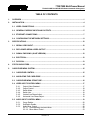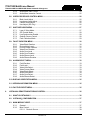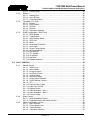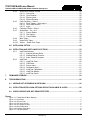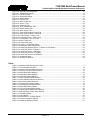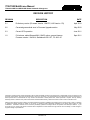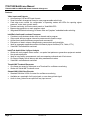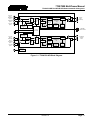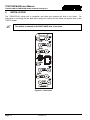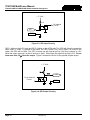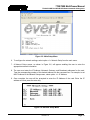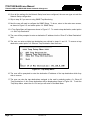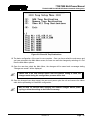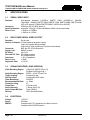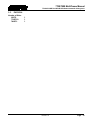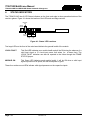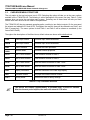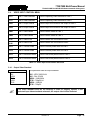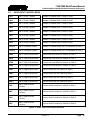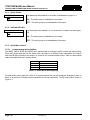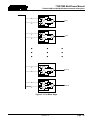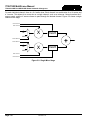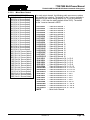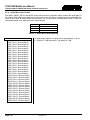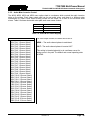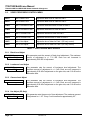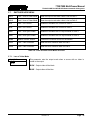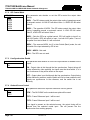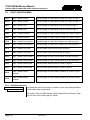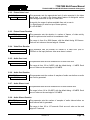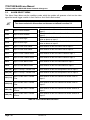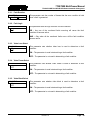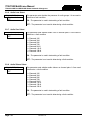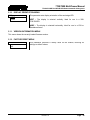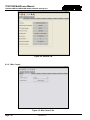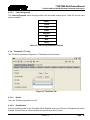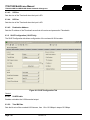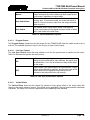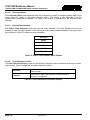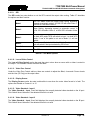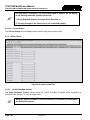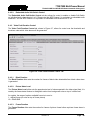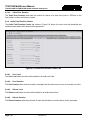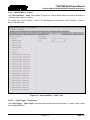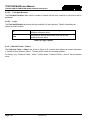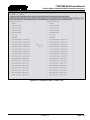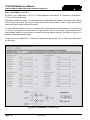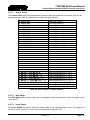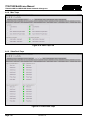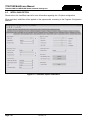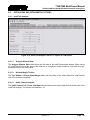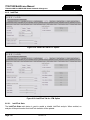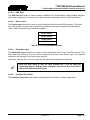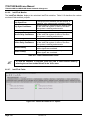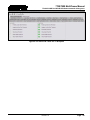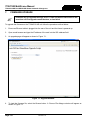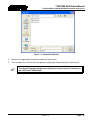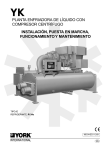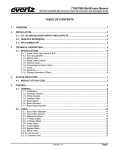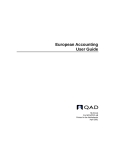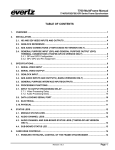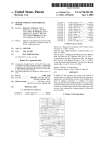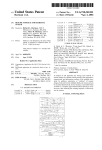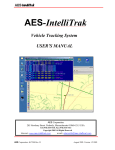Download Appro SD-7800 Specifications
Transcript
7700/7800 MultiFrame Manual 7700ACO2-HD Dual HD/SD-SDI Smart Automatic Changeover TABLE OF CONTENTS 1. OVERVIEW ....................................................................................................................................... 1 2. INSTALLATION ................................................................................................................................. 4 2.1. VIDEO CONNECTIONS ............................................................................................................ 5 2.2. GENERAL PURPOSE INPUTS AND OUTPUTS ...................................................................... 5 2.3. ETHERNET CONNECTIONS .................................................................................................... 7 2.4. CONFIGURING THE NETWORK SETTINGS ........................................................................... 8 3. SPECIFICATIONS ........................................................................................................................... 12 3.1. SERIAL VIDEO INPUT ........................................................................................................... 12 3.2. RECLOCKED SERIAL VIDEO OUTPUT ................................................................................ 12 3.3. SIGNAL ENCODING (-SLKE VERSION) ................................................................................ 12 3.4. ELECTRICAL.......................................................................................................................... 12 3.5. PHYSICAL .............................................................................................................................. 13 4. STATUS INDICATORS .................................................................................................................... 14 5. CARD EDGE MENU SYSTEM......................................................................................................... 15 5.1. CARD-EDGE CONTROL ........................................................................................................ 15 5.2. NAVIGATING THE CARD-EDGE............................................................................................ 15 5.3. CARD-EDGE MENU STRUCTURE......................................................................................... 16 5.4. VIDEO INPUT CONTROL MENU ........................................................................................... 17 5.4.1. 5.4.2. 5.4.3. 5.4.4. 5.4.5. 5.4.6. Output Video Standard ............................................................................................. 17 Output Control .......................................................................................................... 18 Switch Mode ............................................................................................................. 18 Switch Line ............................................................................................................... 18 Vertical Line Phase Adjust ........................................................................................ 18 Horizontal Line Phase Adjust .................................................................................... 18 5.5. AUDIO INPUT CONTROL MENU ........................................................................................... 19 5.5.1. 5.5.2. 5.5.3. Group Enable............................................................................................................ 20 SoftSwitch Enable ..................................................................................................... 20 Audio Mixer Control .................................................................................................. 20 5.5.3.1. Understanding the Audio Mixer .................................................................. 20 5.5.3.2. Mixer Menu Control .................................................................................... 23 Revision 1.0 7700/7800 MultiFrame Manual 7700ACO2-HD Dual HD/SD-SDI Smart Automatic Changeover 5.5.4. 5.5.5. Audio Mixer Gain Control .......................................................................................... 24 Audio Mixer Inversion Control ................................................................................... 25 5.6. VIDEO PROCESSOR CONTROL MENU ............................................................................... 26 5.6.1. 5.6.2. 5.6.3. 5.6.4. Black Level Adjust .................................................................................................... 26 Luminance Level Adjust ............................................................................................ 26 Chroma Level Adjust ................................................................................................ 26 Hue Adjust (SD Only) ............................................................................................... 26 5.7. SWITCHER NODE MENU ...................................................................................................... 27 5.7.1. 5.7.2. 5.7.3. 5.7.4. 5.7.5. Loss of Video Mode .................................................................................................. 27 GPI Control Mode ..................................................................................................... 28 Line Synchronizer Enable ......................................................................................... 28 Genlock Source Control ............................................................................................ 28 Fault Collection Mode ............................................................................................... 29 5.8. FAULT DURATION MENU ..................................................................................................... 30 5.8.1. 5.8.2. 5.8.3. 5.8.4. 5.8.5. 5.8.6. 5.8.7. 5.8.8. Video Black Duration ................................................................................................ 30 Picture Noise Level ................................................................................................... 31 Picture Freeze Duration ............................................................................................ 31 Video Error Duration ................................................................................................. 31 Audio Over Level ...................................................................................................... 31 Audio Over Duration ................................................................................................. 31 Audio Silence Level .................................................................................................. 31 Audio Silence Duration ............................................................................................. 31 5.9. ALARM SELECT MENU ......................................................................................................... 32 5.9.1. 5.9.2. 5.9.3. 5.9.4. 5.9.5. 5.9.6. 5.9.7. 5.9.8. Fault Duration ........................................................................................................... 33 Fault Logic ................................................................................................................ 33 Video Loss Select ..................................................................................................... 33 Video Freeze Select ................................................................................................. 33 Video Black Select .................................................................................................... 33 Audio Loss Select ..................................................................................................... 34 Audio Over Select ..................................................................................................... 34 Audio Silence Select ................................................................................................. 34 5.10. DISPLAY ORIENTATION MENU ............................................................................................ 35 5.11. VERSION INFORMATION MENU........................................................................................... 35 5.12. FACTORY RESET MENU ....................................................................................................... 35 6. VISTALINK® REMOTE MONITORING/CONTROL .......................................................................... 36 6.1. WHAT IS VISTALINK®? .......................................................................................................... 36 6.2. VISTALINK® CONFIGURATION ............................................................................................. 37 6.3. MAIN MODULE NODE ........................................................................................................... 37 6.3.1. 6.3.2. General ..................................................................................................................... 37 Misc Control .............................................................................................................. 38 6.3.2.1. Genlock Source .......................................................................................... 39 Revision 1.0 7700/7800 MultiFrame Manual 7700ACO2-HD Dual HD/SD-SDI Smart Automatic Changeover 6.3.3. 6.3.4. 6.3.5. 6.3.2.2. Factory Reset ............................................................................................. 39 Screen 1 ................................................................................................................... 40 6.3.3.1. Starting Row............................................................................................... 40 6.3.3.2. Num of Rows .............................................................................................. 40 6.3.3.3. Color Background....................................................................................... 41 Thumbnail (+TL Only) ............................................................................................... 41 6.3.4.1. Enable ........................................................................................................ 41 6.3.4.2. Round Robin .............................................................................................. 41 6.3.4.3. SD Size ...................................................................................................... 42 6.3.4.4. HD Size ...................................................................................................... 42 6.3.4.5. Destination Address ................................................................................... 42 SLKE Configuration (-SLKE Only) ............................................................................ 42 6.3.5.1. SLKE Enable .............................................................................................. 42 6.3.5.2. Total Bit Rate ............................................................................................. 42 6.3.5.3. SAP Program Name ................................................................................... 43 6.3.5.4. GOP Size ................................................................................................... 43 6.3.5.5. Mode .......................................................................................................... 43 6.3.5.6. Quad Split Orientation ................................................................................ 43 6.3.5.7. Audio Input ................................................................................................. 43 6.3.5.8. Output Timing Master ................................................................................. 43 6.3.5.9. Multicast Address ....................................................................................... 43 6.3.5.10. Port Number ............................................................................................... 43 6.3.5.11. TTL Number ............................................................................................... 43 6.3.5.12. IP Address.................................................................................................. 43 6.3.5.13. Net Mask .................................................................................................... 43 6.3.5.14. Gateway Address ....................................................................................... 44 6.4. ACO 1 CONTROL................................................................................................................... 44 6.4.1. 6.4.2. 6.4.3. Module Control ......................................................................................................... 44 6.4.1.1. Switch Line ................................................................................................. 44 6.4.1.2. Switch Mode ............................................................................................... 44 6.4.1.3. Program Output .......................................................................................... 45 6.4.1.4. Line Sync Control ....................................................................................... 45 6.4.1.5. Vertical Phase ............................................................................................ 45 6.4.1.6. Horizontal Phase ........................................................................................ 46 6.4.1.7. Output Video Standard ............................................................................... 46 6.4.1.8. Fault Collection Control .............................................................................. 46 6.4.1.9. GPI ............................................................................................................. 47 6.4.1.10. Loss of Video Control ................................................................................. 47 6.4.1.11. Video Proc Control ..................................................................................... 47 6.4.1.12. Display Screen ........................................................................................... 47 6.4.1.13. Video Standard – Input 1 ............................................................................ 47 6.4.1.14. Video Standard – Input 2 ............................................................................ 47 6.4.1.15. Current Output ........................................................................................... 48 Audio Control ............................................................................................................ 48 6.4.2.1. Audio Embedder Control ............................................................................ 48 6.4.2.2. Embedded Audio Soft-Switch Control......................................................... 49 Video Fault Duration Control ..................................................................................... 49 6.4.3.1. Black Duration ............................................................................................ 49 6.4.3.2. Picture Noise Level..................................................................................... 49 6.4.3.3. Freeze Duration.......................................................................................... 49 6.4.3.4. Video Error Duration ................................................................................... 50 Revision 1.0 7700/7800 MultiFrame Manual 7700ACO2-HD Dual HD/SD-SDI Smart Automatic Changeover 6.4.4. 6.4.5. 6.4.6. 6.4.7. 6.4.8. 6.4.9. 6.4.10. Audio Fault Duration Control ..................................................................................... 50 6.4.4.1. Over Level .................................................................................................. 50 6.4.4.2. Over Duration ............................................................................................. 50 6.4.4.3. Silence Level .............................................................................................. 50 6.4.4.4. Silence Duration ......................................................................................... 50 Fault Condition – Video 1.......................................................................................... 51 6.4.5.1. Fault Trigger – Video Input 1 ...................................................................... 51 6.4.5.2. Fault Hold Duration .................................................................................... 52 6.4.5.3. Logic .......................................................................................................... 52 Collective Faults – Video 1 ....................................................................................... 52 Audio Mixer – Ch 1 to 2 ............................................................................................ 54 6.4.7.1. Source Select ............................................................................................. 55 6.4.7.2. Gain Adjust................................................................................................. 55 6.4.7.3. Invert Enable .............................................................................................. 55 Misc Traps ................................................................................................................ 56 Video Fault Traps ..................................................................................................... 56 Video 1 – Audio Fault Traps ..................................................................................... 57 6.5. INTELLIGAIN OPTION ........................................................................................................... 58 6.6. INTELLITRAK AND INTELLIMATCH OPTIONS .................................................................... 59 6.6.1. 6.6.2. IntelliTrak Analyzer ................................................................................................... 59 6.6.1.1. Analysis Window State ............................................................................... 59 6.6.1.2. Window Margin Contros ............................................................................. 59 6.6.1.3. Audio Channel Analyzer ............................................................................. 59 IntelliTrak .................................................................................................................. 60 6.6.2.1. IntelliTrak State .......................................................................................... 60 6.6.2.2. OSD State .................................................................................................. 61 6.6.2.3. Source Input ............................................................................................... 61 6.6.2.4. Destination Input ........................................................................................ 61 6.6.2.5. IntelliTrak Thresholds ................................................................................. 61 6.6.2.6. IntelliTrak Monitor ....................................................................................... 62 6.6.2.7. IntelliTrak Faults ......................................................................................... 62 7. FIRMWARE UPGRADE................................................................................................................... 64 8. TROUBLESHOOTING .................................................................................................................... 66 8.1. MODULE NOT APPEARING IN VISTALINK®......................................................................... 66 8.2. INTELLITRAK/INTELLIGAIN OPTIONS ARE NOT AVAILABLE IN VLPRO.......................... 66 8.3. VIDEO SOURCES ARE NOT BEING DETECTED ................................................................. 66 Figures Figure 1-1: 7700ACO2-HD Block Diagram ........................................................................................................... 3 Figure 2-1: Rear Panel .......................................................................................................................................... 4 Figure 2-2: GPIO Pin Out ...................................................................................................................................... 5 Figure 2-3: GPI Input Circuitry ............................................................................................................................... 6 Figure 2-4: GPI Output Circuitry ............................................................................................................................ 6 Figure 2-5: Main Setup Menu ................................................................................................................................ 9 Figure 2-6: Network Setup Menu........................................................................................................................... 9 Figure 2-7: Trap Setup Menu .............................................................................................................................. 10 Revision 1.0 7700/7800 MultiFrame Manual 7700ACO2-HD Dual HD/SD-SDI Smart Automatic Changeover Figure 2-8: Show All Trap Destinations ............................................................................................................... 11 Figure 4-1: Status LED Locations ........................................................................................................................ 14 Figure 5-1: Full Mixer Stage ................................................................................................................................ 21 Figure 5-2: Single Mixer Stage ............................................................................................................................ 22 Figure 6-1: Module Nodes ................................................................................................................................... 37 Figure 6-2: General Tab ...................................................................................................................................... 38 Figure 6-3: Misc Control Tab ............................................................................................................................... 38 Figure 6-4: Screen 1 Tab ..................................................................................................................................... 40 Figure 6-4: Thumbnail Tab .................................................................................................................................. 41 Figure 6-4: SLKE Configuration Tab.................................................................................................................... 42 Figure 6-5: Module Control Tab ........................................................................................................................... 44 Figure 6-6: Audio Control Tab ............................................................................................................................. 48 Figure 6-7: Video Fault Duration Control Tab ...................................................................................................... 49 Figure 6-8: Audio Fault Duration Control Tab ...................................................................................................... 50 Figure 6-9: Fault Condition – Video 1 Tab ........................................................................................................... 51 Figure 6-10: Collective Faults – Video 1 Tab....................................................................................................... 53 Figure 6-11: Audio Mixer – Ch 1 to 2 Tab............................................................................................................ 54 Figure 6-12: Misc Traps Tab ............................................................................................................................... 56 Figure 6-13: Video Fault Traps ............................................................................................................................ 56 Figure 6-14: Video 1 – Audio Fault Traps ............................................................................................................ 57 Figure 6-15: IntelliGain Option Parameters ......................................................................................................... 58 Figure 6-16: IntelliTrak Analyzer Tab for +IT Option & +ITM Option ................................................................... 59 Figure 6-17: IntelliTrak Tab for +IT Option .......................................................................................................... 60 Figure 6-18: IntelliTrak Tab for +ITM Option ....................................................................................................... 60 Figure 6-19: IntelliTrak Faults for +IT Option ....................................................................................................... 62 Figure 6-20: IntelliTrak Faults for +ITM Option .................................................................................................... 63 Figure 7-1: Upgrade Window............................................................................................................................... 64 Figure 7-2: Choose File Window ......................................................................................................................... 65 Tables Table 2-1: Standard RJ45 Wiring Colour Codes ................................................................................................... 7 Table 5-1: Top Level Menu Structure .................................................................................................................. 16 Table 5-2: Video Input Control Menu Structure ................................................................................................... 17 Table 5-3: Audio Input Control Menu Structure ................................................................................................... 19 Table 5-4: Audio Mixer Name Mapping ............................................................................................................... 20 Table 5-5: Audio Mixer Name Mapping ............................................................................................................... 24 Table 5-6: Audio Mixer Name Mapping ............................................................................................................... 25 Table 5-7: Video Processor Menu Structure ....................................................................................................... 26 Table 5-8: Video Switcher Node Menu Structure ................................................................................................ 27 Table 5-9: Alarm Select Menu Structure ............................................................................................................. 32 Table 6-1: Genlock Source Menu Options .......................................................................................................... 39 Table 6-2: Color Background Menu Options ....................................................................................................... 41 Table 6-3: Switch Mode Menu Options ................................................................................................................ 45 Table 6-4: Line Sync Control Menu Options ........................................................................................................ 45 Table 6-5: Output Video Standard Menu Options................................................................................................ 46 Table 6-6: Fault Collection Control Menu Options ............................................................................................... 46 Table 6-7: GPI Menu Options .............................................................................................................................. 47 Table 6-8: Logic Options...................................................................................................................................... 52 Table 6-9: Source Select – X Menu Options ....................................................................................................... 55 Table 6-10: Source Input Menu Options .............................................................................................................. 61 Table 6-10: IntelliTrak Monitored Fields .............................................................................................................. 62 Revision 1.0 7700/7800 MultiFrame Manual 7700ACO2-HD Dual HD/SD-SDI Smart Automatic Changeover REVISION HISTORY DESCRIPTION REVISION DATE 0.1 Preliminary version (Firmware Version 1.0b2775, JAR Version 173) April 2010 0.2 Corrected grammatical error in Firmware Upgrade section May 2010 0.3 Correct GPO operation June 2011 1.0 Full release, added StreamLINK (-SLKE) option, general cleanup Firmware version 1.0b 3914; Standalone JAR: 187, FC JAR: 40 Sept 2011 Information contained in this manual is believed to be accurate and reliable. However, Evertz assumes no responsibility for the use thereof nor for the rights of third parties, which may be affected in any way by the use thereof. Any representations in this document concerning performance of Evertz products are for informational use only and are not warranties of future performance, either expressed or implied. The only warranty offered by Evertz in relation to this product is the Evertz standard limited warranty, stated in the sales contract or order confirmation form. Although every attempt has been made to accurately describe the features, installation and operation of this product in this manual, no warranty is granted nor liability assumed in relation to any errors or omissions unless specifically undertaken in the Evertz sales contract or order confirmation. Information contained in this manual is periodically updated and changes will be incorporated into subsequent editions. If you encounter an error, please notify Evertz Customer Service department. Evertz reserves the right, without notice or liability, to make changes in equipment design or specifications. Revision 1.0 7700/7800 MultiFrame Manual 7700ACO2-HD Dual HD/SD-SDI Smart Automatic Changeover 1. OVERVIEW The 7700ACO2-HD is the industry’s leading smart automatic changeover (ACO) for high definition 1.5Gb/s or standard definition 270Mb/s serial digital video signals. This device provides: • Dual processing paths on a single module • Smart HD/SD-SDI automatic protection switching of both paths • Video and Audio Proc Amp Control • Built-in Trouble Slide per ACO • Optional IntelliGain™ Audio Loudness Processing with Dynamic Audio Range Control • Optional IntelliTrak™ Audio/Video LipSync Analysis • Optional StreamLINK™ H.264 video encoder for confidence monitoring • Optional ThumbLINK™ Thumbnail generater for confidence monitoring These modules have dual independent processing paths providing both high density and availability of any HD-SDI or SD-SDI video inputs signals (program and back-up). These modules provide a passive loop-thru of both primary and backup input video sources and provide dual safe program outputs. The 7700ACO2-HD incorporates Evertz proprietary SoftSwitch™ technology for clean video and embedded audio switching. Line synchronizers on the video inputs can accommodate differences in timing of up to ±1/2 a line on the video inputs. The 7700ACO2-HD incorporates Evertz essential audio and video monitoring which is used to drive the real time automatic switch logic processor. Common parameters include user configurable loss of signal, freeze, and black detect. The 7700ACO2-HD can optionally be ordered with Evertz® patented IntelliGain™ Audio and Loudness Processor. The IntelliGain™ processor is designed to normalize perceived differences in audio loudness in real time for any HD/SD-SDI signal with embedded audio. This module will internally de-embed the audio signals, regulate the signal level based on a used defined target loudness level, then re-embed the corrected audio signals back into the video output. The 7700ACO2-HD can optionally be ordered with Evertz® patented IntelliTrak™ Audio/Video LipSync Analysis. IntelliTrak™ non-invasively (no watermark) detects audio and video latency between two video signals, in real time with normal content. As part of a complete signal monitoring chain, the 7700ACO2-HD can optionally be ordered with Evertz® ThumbLINK (+TL) for or Evertz® StreamLINK (-SLKE) for a H.264 encode of either all four inputs in a quad-split, or any one input, built off Evertz® award winning StreamLINK engine. VistaLINK® enables control and configuration capabilities via Simple Network Management Protocol (SNMP). This offers the flexibility to manage the module status monitoring and configuration from SNMP enabled control systems such as Evertz VistaLINK® PRO locally or remotely. The 7700ACO2-HD occupies two card slots and can be housed in the 3RU 7800FR frame which has a 15 slot capacity or the portable 3RU 350FR frame which has a 7 slot capacity. Revision 1.0 Page - 1 7700/7800 MultiFrame Manual 7700ACO2-HD Dual HD/SD-SDI Smart Automatic Changeover Features: Video Inputs and Outputs • Auto sensing of HD and SD input formats • Smart Automatic changeover based on user programmable switch logic • Card edge menu control for configuration of operating modes and LEDs for reporting signal presence, router state, module status • Remote monitoring via Evertz control panels or VistaLINK® PRO • Bypass relay protection on main program output • Integrated SoftSwitch technology for clean video and "popless" embedded audio switching IntelliGain Audio and Loudness Processor • Consistent audio loudness levels within a channel and/or program • Gain control within a program interval to preserve audio dynamic range • Artifact-free transitions between program and commercials • Elimination of drastic volume changes during commercials and interstitials • Ideal for aggregator applications and multi-channel playout facilities (DTH, Cable, IPTV) • VistaLINK® controlled and monitored IntelliTrak Audio/Video LipSync Analysis • Works with real, program video content - no special test patterns or generation equipment needed • Non-invasive detection • Ideal for inter-facility measurements, such as comparing outbound and off-air returns • On-Screen Display with all latency and delay measurement values • VistaLINK® controlled and monitored ThumbLINK Thumbnail Generator • One frame per second of video sent as a Thumbnail for confidence monitoring • Works with VistaLINK Thumbnail server. StreamLINK H.264 Video Encoder • Standard Definition H.264 of content for confidence monitoring • Available as a quad-split of all input signals, or one cherry picked signal • Audio is cherry picked as one pair from any input source. Page - 2 Revision 1.0 7700/7800 MultiFrame Manual 7700ACO2-HD Dual HD/SD-SDI Smart Automatic Changeover Loop Thru Input 1 HD/SD-SDI Input 2 Audio Shuffler Mixer Proc EQ EQ 3x1 Control Mux Trouble Slide ACO 1 Loop Thru Input 2 Video Delay Audio De-embedder 4 Audio & Video Monitoring 1 2 Program/ Commercial Detector Loudness Level Detector IntelliGain™ +IG IntelliGain Calculator Leveler Dynamic Range Processor Control Processor HD/SD-SDI Input 2 HD/SD-SDI Input 1 Trouble Slide ACO 2 EQ EQ Audio Shuffler Mixer Proc 3x1 Control Mux Audio Embedder Video Delay Audio De-embedder 4 Loop Thru Input 1 VistaLINK® Control Interface 2 1 Audio & Video Monitoring Loop Thru Input 2 Outputs ACO 1 (Protected) Audio Embedder LN/ACT 10/100 HD/SD-SDI Input 1 Program/ Commercial Detector Loudness Level Detector (Protected) Outputs ACO 2 IntelliGain™ +IG IntelliGain Calculator Leveler Dynamic Range Processor Reference Timing Figure 1-1: 7700ACO2-HD Block Diagram Revision 1.0 Page - 3 7700/7800 MultiFrame Manual 7700ACO2-HD Dual HD/SD-SDI Smart Automatic Changeover 2. INSTALLATION The 7700ACO2-HD comes with a companion rear plate that occupies two slots in the frame. For information on mounting the rear plate and inserting the module into the frame see section three of the 7700FR chapter. The module is installed in the RIGHT-HAND side of rear-plate. Figure 2-1: Rear Panel Page - 4 Revision 1.0 7700/7800 MultiFrame Manual 7700ACO2-HD Dual HD/SD-SDI Smart Automatic Changeover 2.1. VIDEO CONNECTIONS HD/SDI INPUT 1A/2A and 1B/2B: The input BNC connector for 10-bit serial digital video signals compatible with the SMPTE 292M, SMPTE 259M, or SMTPE 310M standard. HD/SDI INPUT 1A/2A and 1B/2B LOOP OUT: signals. BNC connector for passive looped output of the input LOOP OUT connectors MUST BE terminated with 75 ohms for proper operation. HD/SDI OUT ACO1 & ACO2: This BNC connector is used to output the video as serial component video, compatible with the SMPTE 292M or SMPTE 259M standard (same as input) with embedded audio. One output BNC (labeled) is bypass protected with the A input in the event of a power failure. GLCK: 2.2. This BNC connector is used to input a NTSC black burst or tri-level reference signal. GENERAL PURPOSE INPUTS AND OUTPUTS The 7700ACO2-HD has two GPI’s and two GPO’s available via terminal block. The terminal block pin out is shown in Figure 2-2. Connections are made by putting a force on the inner square (a push-pin or small flat screwdriver work well), inserting the wire in the adjacent circular opening, and then releasing the force on the inner square. GPI 1 GPI 2 GND GND GPO 1 GPO 2 Figure 2-2: GPIO Pin Out GPI 1 controls the ACO1 and GPI 2 controls the ACO2. If the GPI is closed to ground, Input A will be the active output. If the GPI is set to high impedance, Input B will be the active output. The GPI’s are active low with internal pull up resistors (2k Ohms) to +5V. To make an input active, lower the signal to near ground potential (i.e. connect to shell or chassis ground). This can be done with a switch, relay, TTL drive, GPO output or other similar method. Figure 2-3 shows the input circuit for the general purpose inputs. Revision 1.0 Page - 5 7700/7800 MultiFrame Manual 7700ACO2-HD Dual HD/SD-SDI Smart Automatic Changeover + 5 Volts 2 kΩ To Internal Circuit GPI GND Figure 2-3: GPI Input Circuitry GPO 1 tallies on the ACO1 path and GPIO 2 tallies on the ACO2 path. The GPO will follow the respective video output. If Video 1 is routed to the output, the GPO will be LOW, and if Video 2 is routed to the output, the GPO will be HIGH. The GPO is active low with internal pull up (10k Ohm) resistors to +5V. When the output goes low it is able to sink up to 10mA. When high, the signal will go high (+5V). Do not draw more than 100µA from the output. Figure 2-4 shows the circuit for the general purpose output. + 5 Volts 10k Ω From Internal Circuit 10 Ω GPO GND Figure 2-4: GPI Output Circuitry Page - 6 Revision 1.0 7700/7800 MultiFrame Manual 7700ACO2-HD Dual HD/SD-SDI Smart Automatic Changeover 2.3. ETHERNET CONNECTIONS The 7700ACO2-HD can communicate with VistaLINK® via its own Ethernet connection, or via the 7700FC. The –SLKE version only communicates via the 7700FC, as the Ethernet port is reserved for streaming video. The 7700ACO2-HD can be configured using the VistaLINK® -C Configuration tool connected by Ethernet. The 7700ACO2-HD is designed to be used with either 10Base-T (10 Mbps) or 100Base-TX (100 Mbps) also known as Fast Ethernet, twisted pair Ethernet cabling systems. When connecting for 10Base-T systems, category 3, 4, or 5 UTP cable as well as EIA/TIA – 568 100Ω STP cable may be used. When connecting for 100Base-TX systems, category 5 UTP cable is required. The cable must be “straight through” with a RJ-45 connector at each end. Make the network connection by plugging one end of the cable into the RJ-45 receptacle of the 7700ACO2-HD and the other end into a port of the supporting hub. The straight-through RJ-45 cable can be purchased or can be constructed using the pinout information in Table 2-1. A colour code wiring table is provided in Table 2-1 for the current RJ 45 standards (AT&T 258A or EIA/TIA 258B colour coding shown). Also refer to the notes following the table for additional wiring guide information. Pin 1 Pin # Signal EIA/TIA 568A AT&T 258A or EIA/TIA 568B 10BaseT or 100BaseT 1 2 3 4 5 6 7 8 Transmit + Transmit – Receive + N/A N/A Receive – N/A N/A White/Green Green/White or White White/Orange Blue/White or Blue White/Blue Orange/White or Orange White/Brown Brown/White or Brown White/Orange Orange/White or Orange White/Green Blue/White or Blue White/Blue Green/White or Green White/Brown Brown/White or Brown X X X Not used (required) Not used (required) X Not used (required) Not used (required) Table 2-1: Standard RJ45 Wiring Colour Codes Note the following cabling information for this wiring guide: • Only two pairs of wires are used in the 8-pin RJ 45 connector to carry Ethernet signals. • Even though pins 4, 5, 7 and 8 are not used, it is mandatory that they be present in the cable. • 10BaseT and 100BaseT use the same pins, a crossover cable made for one will also work with the other. • Pairs may be solid colours and not have a stripe. • Category 5 cable must use Category 5 rated connectors. The maximum cable run between the 7700ACO2-HD and the supporting hub is 300 ft (90 m). The maximum combined cable run between any two end points (i.e. 7700ACO2-HD and PC/laptop via network hub) is 675 feet (205 m). When you have connected the 7700ACO2-HD and set up the IP address you should ‘ping’ the device from your PC to make sure that it is connected correctly. Revision 1.0 Page - 7 7700/7800 MultiFrame Manual 7700ACO2-HD Dual HD/SD-SDI Smart Automatic Changeover 2.4. CONFIGURING THE NETWORK SETTINGS In order to configure the module through SNMP, a network connection must be established. Network settings are configured through a serial connection (using a terminal program such as HyperTerminal), using the instructions below: 1. Attach a serial ribbon cable (Evertz Part Number: WA-S67, see “Upgrading Firmware” manual) to the J3 jumper on the top of the card, and plug the other end of the serial cable into the COM port on your computer. 2. Insert the card into the frame and power up the unit. 3. Open a serial terminal session and enter the following port settings into the properties window: Baud Parity Data Bits Flow Control Stop Bits 115200 None 8 None 1 Once the settings have been entered select the “OK” button. 4. Once the module is fully booted, there will be a prompt to enter a username and password. Use the following username and password to login: Login: config Password: config 5. Once logged in, the user will be presented with a Main Menu setup screen as shown in Figure 2-5. Page - 8 Revision 1.0 7700/7800 MultiFrame Manual 7700ACO2-HD Dual HD/SD-SDI Smart Automatic Changeover Figure 2-5: Main Setup Menu 6. To configure the network settings, select option <1> Network Setup from the main menu. 7. A Network Setup screen, as shown in Figure 2-6, will appear enabling the user to enter the appropriate network information. 8. The user must enter the IP Address, Netmask, Gateway, and Broadcast addresses for the card. Type the corresponding number of the desired address into the command line. For example, to set the IP Address in the Network Setup screen, select option <1> IP Address. 9. Once complete, the user will be prompted to enter the IP Address of the card. Enter the IP address and then press the enter key. Figure 2-6: Network Setup Menu Revision 1.0 Page - 9 7700/7800 MultiFrame Manual 7700ACO2-HD Dual HD/SD-SDI Smart Automatic Changeover 10. Once all the settings for the Network Setup have been configured, the user can type x to exit the Network Setup configuration. 11. Skip to step 18 if you are not using SNMP Trap Monitoring. 12. Next the user will need to configure the SNMP Setup. To do so, return to the main menu screen, as shown in Figure 2-5, and select option <2> SNMP Setup. 13. A Trap Setup Menu will appear as shown in Figure 2-7. To create a trap destination, select option <1> Add Trap Destination. 14. The user will be prompted to enter a destination IP address into the “Enter IP of New Destination” field. 15. The user can enter multiple trap destinations as outlined in steps 11 and 12. To remove a trap destination, select option <2> Remove Trap Destination from the menu. Figure 2-7: Trap Setup Menu 16. The user will be prompted to enter the destination IP address of the trap destination which they wish to remove. 17. The user can view the trap destinations assigned to the card by selecting option <3> Show All Trap Destinations. A list of trap destinations will be displayed as shown in Figure 2-8. To exit the Trap Setup Menu, select the <x> Exit and you will return to the Main Menu. Page - 10 Revision 1.0 7700/7800 MultiFrame Manual 7700ACO2-HD Dual HD/SD-SDI Smart Automatic Changeover Figure 2-8: Show All Trap Destinations 18. The basic configuration of the card is now complete. Once you have exited the sub-menus and you have returned to the Main Menu screen, the user can save the changes by selecting <X> Exit from the Main Menu options. 19. Once the user has exited the Main Menu, the changes will be saved and a message stating “Changes are saved!” will be displayed. Please note if the user selects option <W> Exit without saving to flash, the changes made during the configuration process will be lost. 20. Once the changes have been saved, the user must power cycle the unit and remove the ribbon cable before proceeding to VistaLINK® configuration. Wait at least 30 seconds after applying the network changes before power cycling to allow the settings to be written to memory. Revision 1.0 Page - 11 7700/7800 MultiFrame Manual 7700ACO2-HD Dual HD/SD-SDI Smart Automatic Changeover 3. SPECIFICATIONS 3.1. SERIAL VIDEO INPUT Standard: Auto-detects standard 1.485Gb/s, SMPTE 292M (1080i/59.94, 1080i/50, 720p/59.94, 720p/50) SMPTE 260M, SMPTE 274M, SMPTE 296M, SMPTE 349M (HD or SD carrier) 270Mb/s SMPTE 259M-C (525i/59.94 or 625i/50) Connector: 2 BNC per IEC 61169-8 Annex A Input Equalization: Automatic 100m @ 1.5Gb/s with Belden 1694A or Equivalent cable Return Loss: > 20dB up to 270MHz > 13dB up to 1.5GHz 3.2. RECLOCKED SERIAL VIDEO OUTPUT Standard: Set by user Number of Outputs: 2 Smart switched program outputs (Input A is bypass relay protected) Loop thru on Input A and Input B (must be terminated) Connector: BNC per IEC 61169-8 Annex A Signal Level: 800mV nominal DC Offset: 0V ±0.5V Rise and Fall Time: SD: 100ps nominal HD: 600ps nominal Overshoot: < 10% of amplitude Return Loss: > 20dB Alignment Jitter: < 0.20 UI 3.3. SIGNAL ENCODING (-SLKE VERSION) Video Encoding Engine: Audio Encoding Engine: Traffic Shaping: GOP Structure: Video Resolution: Recommended Bit Rate: Frame Encoding: Frame Rate: Audio Channels: Audio Output Bit Rate: Delivery: 3.4. H.264/AVC (MPEG-4 Part 10) SD Base Profile @ Level 3 MPEG 1 L2/AC-3 Pass Thru Constant bit rate Configurable GOP sizes 525i/625i >= 1Mb/s IP Full frame rate 1 Stereo Pair (L/R) Fixed 192Kb/s UDP Unicast/Multicast ELECTRICAL Voltage: Power: EMI/RFI: Page - 12 +12V DC 20 Watts Complies with FCC regulations for class A devices Complies with EU EMC directive Revision 1.0 7700/7800 MultiFrame Manual 7700ACO2-HD Dual HD/SD-SDI Smart Automatic Changeover 3.5. PHYSICAL Number of Slots: 350FR: 7700FR-C: 7800FR: 2 2 2 Revision 1.0 Page - 13 7700/7800 MultiFrame Manual 7700ACO2-HD Dual HD/SD-SDI Smart Automatic Changeover 4. STATUS INDICATORS The 7700ACO2-HD has 6 LED Status indicators on the front card edge to show operational status of the card at a glance. Figure 4-1 shows the location of the LEDs and card edge controls. MODULE OK Shaftencoder 1 2 3 4 LOCAL FAULT 7700ACO2-HD A B A B PATH 1 PATH 2 Figure 4-1: Status LED Locations Two large LEDs on the front of the main board indicate the general health of the module. LOCAL FAULT: This Red LED indicates poor module health and will be ON during the absence of a valid input signal or if a local input power fault exists (i.e.: a blown fuse). The LOCAL FAULT indication can also be reported to the frame through the FRAME STATUS jumper. MODULE OK: This Green LED indicates good module health. It will be ON when a valid input signal is present on all inputs, and the board power is good. These four surface mount LEDs indicate valid signal presence on the respective inputs. Page - 14 Revision 1.0 7700/7800 MultiFrame Manual 7700ACO2-HD Dual HD/SD-SDI Smart Automatic Changeover 5. CARD EDGE MENU SYSTEM 5.1. CARD-EDGE CONTROL The 7700ACO2-HD is equipped with a push-button shaft encoder and a four character dot matrix display to control various functions on the module. The push-button shaft encoder is used to navigate through a menu system to set and monitor various parameters for the module. 5.2. NAVIGATING THE CARD-EDGE The push-button shaft encoder is used to move up and down the list of available parameters to adjust. To adjust any parameter, use the shaft encoder to move up or down to the desired parameter and then press the shaft encoder in. If the parameter is a numerical value, the number will increase if you rotate the shaft encoder clockwise and decrease if you rotate the shaft encoder counter-clockwise. If the parameter contains a list of options, you can cycle through the list by rotating the shaft encoder in either direction. The parameter values are changed as you cycle through the list. A menu choice or selection is chosen by pressing the shaft-encoder in. After selecting a parameter, the menu display will change back to the previous menu item. To change another parameter, rotate the shaft encoder to select other parameters. If the shaft encoder is not operated for several seconds the card edge control will exit the menu system and return to an idle state. The preferred method of configuration is via SNMP (VistaLINK®). Many settings (such as IntelliGain and IntelliTrak) are not available via card edge control. Revision 1.0 Page - 15 7700/7800 MultiFrame Manual 7700ACO2-HD Dual HD/SD-SDI Smart Automatic Changeover 5.3. CARD-EDGE MENU STRUCTURE The only option in the top level menu tree is CFG. Selecting this option will take you to the menu options available on the 7700ACO2-HD. The following is a brief description of the menu tree (see Table 5-1) that appears when you enter the card edge menu system. Selecting one of these items will take you down into the next menu level to set the value of that parameter. The 7700ACO2-HD has two separate operating paths, resulting in two distinct outputs. On the rear panel the outputs are labeled ACO1 and ACO2. Throughout the manual, these will be referred to as Path 1 and Path 2 respectively. The menu options for both Path 1 and Path 2 will be shown as combined (in the format Path1/Path2). Throughout the descriptions of the Menu items, default values are shown with underlined text. VIDN Video Input Control Controls Input Video Parameters. AUDN Audio Input Control Controls Input Audio Parameters. VIDP Video Processor Controls the Video processor. SWIN Switcher Node Controls switcher properties. P1FD Path 1 Fault Duration Fault duration controls for Path 1. P2FD Path 2 Fault Duration Fault duration controls for Path 2. P1AS Path 1 Alarm Select Sets the alarms monitored for Path 1 fault. P2AS Path 2 Alarm Select Sets the alarms monitored for Path 2 fault. DISP Display Orientation Sets the orientation of the card edge display. VER Firmware Version Displays the firmware version number. FRST Factory Reset Performs a reset to factory settings. Table 5-1: Top Level Menu Structure Page - 16 The menus will timeout (approximately 30 seconds) after a period of inaction. After the timeout period expires, the menu will return to CFG menu. Revision 1.0 7700/7800 MultiFrame Manual 7700ACO2-HD Dual HD/SD-SDI Smart Automatic Changeover 5.4. VIDEO INPUT CONTROL MENU VST1 Path 1 Video Standard Sets the operating video standard for Path 1. VST2 Path 2 Video Standard Sets the operating video standard for Path 2. MUX1 Path 1 Output Control Sets the input to be routed to the output for Path 1. MUX2 Path 2 Output Control Sets the input to be routed to the output for Path 2. SMO1 Path 1 Switch Mode Sets the switch mode for Path 1. SMO2 Path 2 Switch Mode Sets the switch mode for Path 2. SLN1 Path 1 Switch Line Sets the switch line for routes on Path 1. SLN2 Path 2 Switch Line Sets the switch line for routes on Path 2. VPH1 Path 1 Vertical Phase Sets the vertical phase offset for Path 1. VPH2 Path 2 Vertical Phase Sets the vertical phase offset for Path 2. HPH1 Path 1 Horizontal Phase Sets the horizontal phase offset for Path 1. HPH2 Path 2 Horizontal Phase Sets the horizontal phase offset for Path 2. Table 5-2: Video Input Control Menu Structure 5.4.1. Output Video Standard VST1/VST2 525 625 HD59 7P59 HD50 7P50 This parameter sets the output standard. 525 – NTSC 525i/59.94 625 – PAL 576i/50 HD59 – 1080i/59.94 7P59 – 720p/59.94 HD50 – 1080i/50 7P50 – 720p/50 The Video Standard must be set correctly in order to properly operate. If the selected input video standards mismatch, the output video will be distorted. Revision 1.0 Page - 17 7700/7800 MultiFrame Manual 7700ACO2-HD Dual HD/SD-SDI Smart Automatic Changeover 5.4.2. Output Control MUX1/MUX2 IN1 IN2 This parameter sets the output for the 7700ACO2-HD when the switch mode is set to manual (see 5.4.3). IN1 – Input A is routed to the output. IN2 – Input B is routed to the output. 5.4.3. Switch Mode SMO1/SMO2 MAN AUS AUSB This parameter sets the switching behaviour of the 7700ACO2-HD. MAN – The module will be in manual switch mode. The MUX setting will be used to determine which signal is sent to the output, regardless of signal validity. AUS – The module will be in auto switch mode. It will retain its current route state until that signal becomes invalid, at which point it will switch to the other input. AUSB – The module will be in auto switch back mode. Input A is the primary input. If it becomes invalid, the output will switch to Input B. If Input A returns to valid, then the output will switch back to Input A. 5.4.4. Switch Line SLN1/SLN2 1-64 (10) This parameter sets the switching line for video switches. 5.4.5. Vertical Line Phase Adjust The VPH1/VPH2 parameter sets the vertical (by number of lines) phase offset of the output video with respect to the path’s reference source. This control is only applicable if the line synchronization parameter is enabled (section 5.7.3). The range of the control is dependent on the operating video standard. 5.4.6. Horizontal Line Phase Adjust The HPH1/HPH2 parameter sets the horizontal (by number of samples) phase offset of the output video with respect to the path’s reference source. This control is only applicable if the line synchronization parameter is enabled (section 5.7.3). The range of the control is dependent on the operating video standard. Page - 18 Revision 1.0 7700/7800 MultiFrame Manual 7700ACO2-HD Dual HD/SD-SDI Smart Automatic Changeover 5.5. AUDIO INPUT CONTROL MENU P1M1 Path 1 Group 1 Enable Enables or Disables Path 1 Group 1 Audio. P1M2 Path 1 Group 2 Enable Enables or Disables Path 1 Group 2 Audio. P1M3 Path 1 Group 3 Enable Enables or Disables Path 1 Group 3 Audio. P1M4 Path 1 Group 4 Enable Enables or Disables Path 1 Group 4 Audio. P2M1 Path 2 Group 1 Enable Enables or Disables Path 2 Group 1 Audio. P2M2 Path 2 Group 2 Enable Enables or Disables Path 2 Group 2 Audio. P2M3 Path 2 Group 3 Enable Enables or Disables Path 2 Group 3 Audio. P2M4 Path 2 Group 4 Enable Enables or Disables Path 2 Group 4 Audio. ES1(1-8) Path 1 SoftSwitch Enable Enables or Disables Audio Pair 1-8 SoftSwitch on Path 1. ES2(1-8) Path 2 SoftSwitch Enable Enables or Disables Audio Pair 1-8 SoftSwitch on Path 2. MASS Path 1 Video A Audio Mixer Controls the Audio Mixer for Video A on Path 1. MBSS Path 1 Video B Audio Mixer Controls the Audio Mixer for Video B on Path 1. MCSS Path 2 Video A Audio Mixer Controls the Audio Mixer for Video A on Path 2. MDSS Path 2 Video B Audio Mixer Controls the Audio Mixer for Video B on Path 2. MAGC Path 1 Video A Audio Gain Controls Audio Gain for Video A on Path 1. MBGC Path 1 Video B Audio Gain Controls Audio Gain for Video B on Path 1. MCGC Path 2 Video A Audio Gain Controls Audio Gain for Video A on Path 2. MDGC Path 2 Video B Audio Gain Controls Audio Gain for Video B on Path 2. MAIV Path 1 Video A Audio Inversion Controls Audio Inversion for Video A on Path 1. MBIV Path 1 Video A Audio Inversion Controls Audio Inversion for Video B on Path 1. MCIV Path 1 Video A Audio Inversion Controls Audio Inversion for Video A on Path 2. MDIV Path 1 Video A Audio Inversion Controls Audio Inversion for Video B on Path 2. Table 5-3: Audio Input Control Menu Structure Revision 1.0 Page - 19 7700/7800 MultiFrame Manual 7700ACO2-HD Dual HD/SD-SDI Smart Automatic Changeover 5.5.1. Group Enable P(1,2)M(1-4) ON OFF This parameter sets whether or not audio is embedded on groups 1-4. ON – The audio group is embedded on the output. OFF – The audio group is not embedded on the output. 5.5.2. SoftSwitch Enable ES(1,2)(1-8) ON OFF This parameter sets whether or not SoftSwitch is enabled on audio pairs 1-8. ON – The audio group is embedded on the output. OFF – The audio group is not embedded on the output. 5.5.3. Audio Mixer Control 5.5.3.1. Understanding the Audio Mixer The MASS, MBSS, MCSS and MDSS menu options lead to a submenu which controls the audio mixing. Each video output path has its own audio mixer, and there is a different mixer combination for Video A and Video B being routed out the output, for a total of four on-board audio mixers. Table 5-4 shows what audio mixer path each menu name controls. MASS MBSS MCSS MDSS Path 1, Video A Path 1, Video B Path 2, Video A Path 2, Video B Table 5-4: Audio Mixer Name Mapping For each audio mixer, there are a total of 16 output channels that can be configured. Available to each of these 16 channels is 65 audio sources (described in the menu selection). The full mixer path is shown in Figure 5-1. Page - 20 Revision 1.0 7700/7800 MultiFrame Manual 7700ACO2-HD Dual HD/SD-SDI Smart Automatic Changeover / 65* / 65* Ch 1 / 65* / 65* Ch 2 / 65* . . . . . . . . . / 65* Ch 15 / 65* / 65* Ch 16 / 65* Figure 5-1: Full Mixer Stage Revision 1.0 Page - 21 7700/7800 MultiFrame Manual 7700ACO2-HD Dual HD/SD-SDI Smart Automatic Changeover For each individual channel, there is a 2x1 audio mixer. Each channel is a combination of an X source and a Y source. This allows for a mono-mix on a single channel, such as a voiceover. Normal use has the Y source muted, and the X source chosen to pass through the desired channel. Figure 5-2 shows a single channel mixer stage. Invert Control X Gain Control X / 65* X X invert + MUTE Source Select X Source Select Y / 65* Y X invert MUTE Gain Control Y Invert Control Y Figure 5-2: Single Mixer Stage Page - 22 Revision 1.0 7700/7800 MultiFrame Manual 7700ACO2-HD Dual HD/SD-SDI Smart Automatic Changeover 5.5.3.2. Mixer Menu Control MASS/MBSS/MCSS/MDSS 1AS (Ch1 X Source Select) 1BS (Ch1 Y Source Select) 2AS (Ch2 X Source Select) 2BS (Ch2 Y Source Select) 3AS (Ch3 X Source Select) 3BS (Ch3 Y Source Select) 4AS (Ch4 X Source Select) 4BS (Ch4 Y Source Select) 5AS (Ch5 X Source Select) 5BS (Ch5 Y Source Select) 6AS (Ch6 X Source Select) 6BS (Ch6 Y Source Select) 7AS (Ch7 X Source Select) 7BS (Ch7 Y Source Select) 8AS (Ch8 X Source Select) 8BS (Ch8 Y Source Select) 9AS (Ch9 X Source Select) 9BS (Ch9 Y Source Select) AAS (Ch10 X Source Select) ABS (Ch10 Y Source Select) BAS (Ch11 X Source Select) BBS (Ch11 Y Source Select) CAS (Ch12 X Source Select) CBS (Ch12 Y Source Select) DAS (Ch13 X Source Select) DBS (Ch13 Y Source Select) EAS (Ch14 X Source Select) EBS (Ch14 Y Source Select) FAS (Ch15 X Source Select) FBS (Ch15 Y Source Select) GAS (Ch16 X Source Select) GBS (Ch16 Y Source Select) For each output channel, the following audio source menu options are available for selection. The default for the X source channels is the same as the source being selected (i.e. if you are controlling MBSS -> 2AS, then the setting default will be V2C2). The default for the Y source channels is MUTE. V1C1/V2C1 V1C2/V2C2 V1C3/V2C3 V1C4/V2C4 V1C5/V2C5 V1C6/V2C6 V1C7/V2C7 V1C8/V2C8 V1C9/V2C9 V1CA/V2CA V1CB/V2CB V1CC/V2CC V1CD/V2CD V1CE/V2CE V1CF/V2CF V1CG/V2CG 1D12/2D12 1D34/2D34 1D56/2D56 1D78/2D78 1D9A/2D9A 1DBC/2DBC 1DDE/2DDE 1DFG/2DFG 1U12/2U12 1U34/2U34 1U56/2U56 1U78/2U78 1U9A/2U9A 1UBC/2UBC 1UDE/2UDE 1UFG/2UFG MUTE – – – – – – – – – – – – – – – – – – – – – – – – – – – – – – – – – Revision 1.0 Video A/B Channel 1 Video A/B Channel 2 Video A/B Channel 3 Video A/B Channel 4 Video A/B Channel 5 Video A/B Channel 6 Video A/B Channel 7 Video A/B Channel 8 Video A/B Channel 9 Video A/B Channel 10 Video A/B Channel 11 Video A/B Channel 12 Video A/B Channel 13 Video A/B Channel 14 Video A/B Channel 15 Video A/B Channel 16 Video A/B Monomix Ch 1 + Ch 2 Video A/B Monomix Ch 3 + Ch 4 Video A/B Monomix Ch 5 + Ch 6 Video A/B Monomix Ch 7 + Ch 8 Video A/B Monomix Ch 9 + Ch 10 Video A/B Monomix Ch 11 + Ch 12 Video A/B Monomix Ch 13 + Ch 14 Video A/B Monomix Ch 15 + Ch 16 Video A/B Monomix Ch 1 - Ch 2 Video A/B Monomix Ch 3 - Ch 4 Video A/B Monomix Ch 5 - Ch 6 Video A/B Monomix Ch 7 - Ch 8 Video A/B Monomix Ch 9 - Ch 10 Video A/B Monomix Ch 11 - Ch 12 Video A/B Monomix Ch 13 - Ch 14 Video A/B Monomix Ch 15 - Ch 16 Mute Audio Channel Page - 23 7700/7800 MultiFrame Manual 7700ACO2-HD Dual HD/SD-SDI Smart Automatic Changeover 5.5.4. Audio Mixer Gain Control The MAGC, MBGC, MCGC and MDGC menu options lead to a submenu which controls the audio gain on the mixers. Each video output path has its own audio mixer, and there is a different mixer combination for Video A and Video B being routed out the output, for a total of four on-board audio mixers. Table 5-5 shows what audio mixer path each menu name controls. MAGC MBGC MCGC MDGC Path 1, Video A Path 1, Video B Path 2, Video A Path 2, Video B Table 5-5: Audio Mixer Name Mapping MAGC/MBGC/MCGC/MDGC 1AGC (Ch1 X Source Select) 1BGC (Ch1 Y Source Select) 2AGC (Ch2 X Source Select) 2BGC (Ch2 Y Source Select) 3AGC (Ch3 X Source Select) 3BGC (Ch3 Y Source Select) 4AGC (Ch4 X Source Select) 4BGC (Ch4 Y Source Select) 5AGC (Ch5 X Source Select) 5BGC (Ch5 Y Source Select) 6AGC (Ch6 X Source Select) 6BGC (Ch6 Y Source Select) 7AGC (Ch7 X Source Select) 7BGC (Ch7 Y Source Select) 8AGC (Ch8 X Source Select) 8BGC (Ch8 Y Source Select) 9AGC (Ch9 X Source Select) 9BGC (Ch9 Y Source Select) AAGC (Ch10 X Source Select) ABGC (Ch10 Y Source Select) BAGC (Ch11 X Source Select) BBGC (Ch11 Y Source Select) CAGC (Ch12 X Source Select) CBGC (Ch12 Y Source Select) DAGC (Ch13 X Source Select) DBGC (Ch13 Y Source Select) EAGC (Ch14 X Source Select) EBGC (Ch14 Y Source Select) FAGC (Ch15 X Source Select) FBGC (Ch15 Y Source Select) GAGC (Ch16 X Source Select) GBGC (Ch16 Y Source Select) Page - 24 For each output channel, the gain can be adjusted from – 24 dB to + 24 dB in 0.1 dB increments. The default is 0 dB. Revision 1.0 7700/7800 MultiFrame Manual 7700ACO2-HD Dual HD/SD-SDI Smart Automatic Changeover 5.5.5. Audio Mixer Inversion Control The MAIV, MBIV, MCIV and MDIV menu options lead to a submenu which controls the audio inversion state on the mixers. Each video output path has its own audio mixer, and there is a different mixer combination for Video A and Video B being routed out the output, for a total of four on-board audio mixers. Table 5-6 shows what audio mixer path each menu name controls. MAIV MBIV MCIV MDIV Path 1, Video A Path 1, Video B Path 2, Video A Path 2, Video B Table 5-6: Audio Mixer Name Mapping MAIV/MBIV/MCIV/MDIV 1AIV (Ch1 X Source Select) 1BIV (Ch1 Y Source Select) 2AIV (Ch2 X Source Select) 2BIV (Ch2 Y Source Select) 3AIV (Ch3 X Source Select) 3BIV (Ch3 Y Source Select) 4AIV (Ch4 X Source Select) 4BIV (Ch4 Y Source Select) 5AIV (Ch5 X Source Select) 5BIV (Ch5 Y Source Select) 6AIV (Ch6 X Source Select) 6BIV (Ch6 Y Source Select) 7AIV (Ch7 X Source Select) 7BIV (Ch7 Y Source Select) 8AIV (Ch8 X Source Select) 8BIV (Ch8 Y Source Select) 9AIV (Ch9 X Source Select) 9BIV (Ch9 Y Source Select) AAIV (Ch10 X Source Select) ABIV (Ch10 Y Source Select) BAIV (Ch11 X Source Select) BBIV (Ch11 Y Source Select) CAIV (Ch12 X Source Select) CBIV (Ch12 Y Source Select) DAIV (Ch13 X Source Select) DBIV (Ch13 Y Source Select) EAIV (Ch14 X Source Select) EBIV (Ch14 Y Source Select) FAIV (Ch15 X Source Select) FBIV (Ch15 Y Source Select) GAIV (Ch16 X Source Select) GBIV (Ch16 Y Source Select) For each output channel, the audio can be set to: NRML – The audio channel phase is maintained. INVT – The audio channel phase is inverted 180°. This setting is intended primarily to do a software correct for wiring errors in the path. The default and normal operating state is NRML. Revision 1.0 Page - 25 7700/7800 MultiFrame Manual 7700ACO2-HD Dual HD/SD-SDI Smart Automatic Changeover 5.6. VIDEO PROCESSOR CONTROL MENU BLK1 Path 1 Black Level Adjusts the black level of video for Path 1. BLK2 Path 2 Black Level Adjusts the black level of video for Path 2. LUM1 Path 1 Luminance Level Adjusts the luminance level of video for Path 1. LUM2 Path 2 Luminance Level Adjusts the luminance of video for Path 2. CHR1 Path 1 Chroma Level Adjusts the chroma of video for Path 1. CHR2 Path 2 Chroma Level Adjusts the chroma level of video for Path 2. HUE1 Path 1 Hue Adjust Adjusts the hue of video for Path 1 (SD only control). HUE2 Path 2 Hue Adjust Adjusts the hue of video for Path 2 (SD only control). Table 5-7: Video Processor Menu Structure 5.6.1. Black Level Adjust BLK1/BLK2 -128 to 128 (0) This parameter sets the amount of black level adjustment. The maximum amount of adjustment is +/- 7.31 IRE. Each one unit increment is approximately 0.06 IRE of adjustment. 5.6.2. Luminance Level Adjust LUM1/LUM2 -64 to 127 (0) This parameter sets the amount of luminance level adjustment. The maximum amount of adjustment is +/- 6 dB. Each one unit increment is approximately 0.05 dB of adjustment on the gain side, and 0.10 dB on the attenuation side. 5.6.3. Chroma Level Adjust CHR1/CHR2 -64 to 127 (0) This parameter sets the amount of luminance level adjustment. The maximum amount of adjustment is +/- 6 dB. Each one unit increment is approximately 0.05 dB of adjustment on the gain side, and 0.10 dB on the attenuation side. 5.6.4. Hue Adjust (SD Only) HUE1/HUE2 -200 to 200 (0) Page - 26 This parameter sets the amount of hue adjustment. The maximum amount of adjustment is +/- 20°. Every 5 unit increment is approximately 0.5°. Revision 1.0 7700/7800 MultiFrame Manual 7700ACO2-HD Dual HD/SD-SDI Smart Automatic Changeover 5.7. SWITCHER NODE MENU LOV1 Path 1 Loss of Video Mode Sets the output mode when video is lost on Path 1. LOV2 Path 2 Loss of Video Mode Sets the output mode when video is lost on Path 2. GPI1 Path 1 GPI Control Enables or Disables GPI Control on Path 1. GPI2 Path 2 GPI Control Enables or Disables GPI Control on Path 2. LNS1 Path 1 Line Sync Enable Enables or Disables the Line Synchronizer on Path 1. LNS2 Path 2 Line Sync Enable Enables or Disables the Line Synchronizer on Path 2. GSRC Module Genlock Source Controls the Genlock Source for the Module. FCO1 Path 1 Fault Collection Sets the Fault Collection state for Path 1. FCO2 Path 2 Fault Collection Sets the Fault Collection state for Path 2. Table 5-8: Video Switcher Node Menu Structure 5.7.1. Loss of Video Mode LOV1/LOV2 BLCK BLUE This parameter sets the output mode when a source with no video is routed to the output. BLCK – Output video will be black. BLUE – Output video will be blue. Revision 1.0 Page - 27 7700/7800 MultiFrame Manual 7700ACO2-HD Dual HD/SD-SDI Smart Automatic Changeover 5.7.2. GPI Control Mode GPI1/GPI2 DISA MOD1 MOD2 MOD3 MOD4 MOD5 MOD6 This parameter sets whether or not the GPI’s control the output video routing. MOD1 – The GPI states control the output video routing, bypassing manual or automatic control. A LOW GPI will select Video 1, a HIGH GPI will select Video 2. MOD2 – The opposite of MOD1. The GPI states control the output video routing, bypassing manual or automatic control. A LOW GPI will select Video 2, a HIGH GPI will select Video 1. MOD3 – Sets the GPI’s as a global control. GPI1 will switch to Input 2 on both ACO paths, GPI2 will switch to Input 1 on both ACO paths. If one of the paths is not set to Mode 3, it will not switch. MOD4 – The same as MOD1, but if in Auto Switch (Back) mode, the unit will switch if the input selected by GPI is lost. MOD5 – MOD6 – Not used DISA – The GPI’s are not used. 5.7.3. Line Synchronizer Enable LNS1/LNS2 OFF ON This parameter sets whether or not the line synchronizer is enabled out the output. ON – Output video is fed through the line synchronizer. Output timing will not be affected by video switches, but inputs must be timed within ½ of a line of reference or they will be offset on the output. OFF – Output video is not fed through the line synchronizer. Output timing will be affected by switches, and the switch will not be clean unless the two signals are synchronous to the reference, and the switch line is set correctly. 5.7.4. Genlock Source Control GSRC RFIN FRF1 FRF2 This parameter sets which input the module will use for genlock. RFIN – The GLCK BNC on the module rear plate will be used. FRF1 – Frame Reference Input 1 will be used. FRF2 – Frame Reference Input 2 will be used. If no signal is present on the selected source, the output timing will be derived from the selected routed input. This will prevent the line synchronizer from working properly. Page - 28 Revision 1.0 7700/7800 MultiFrame Manual 7700ACO2-HD Dual HD/SD-SDI Smart Automatic Changeover 5.7.5. Fault Collection Mode FCO1/FCO2 INDI COLE This parameter sets the fault collection mode for determining what puts a video path into fault. INDI – Path will be in fault if any one of the monitored parameters goes into fault. COLE – Path will be in fault if the collection of faults defined in Section 5.9 is alarmed. Revision 1.0 Page - 29 7700/7800 MultiFrame Manual 7700ACO2-HD Dual HD/SD-SDI Smart Automatic Changeover 5.8. FAULT DURATION MENU BD11 Input 1 Black Duration Sets the length of Video Black Duration for a fault on Input 1. BD12 Input 2 Black Duration Sets the length of Video Black Duration for a fault on Input 2. NL11 Input 1 Noise Level Sets the length of Video Noise Level for a fault on Input 1. NL12 Input 2 Noise Level Sets the length of Video Noise Level for a fault on Input 2. FD11 Input 1 Freeze Duration Sets the length of Video Freeze Duration for a fault on Input 1. FD12 Input 2 Freeze Duration Sets the length of Video Freeze Duration for a fault on Input 2. VD11 Input 1 Video Error Duration Sets the length of Video Error Duration for a fault on Input 1. VD12 Input 2 Video Error Duration Sets the length of Video Error Duration for a fault on Input 2. OL11 Input 1 Audio Over Level Sets the Audio Over Level for a fault on Input 1. OL12 Input 2 Audio Over Level Sets the Audio Over Level for a fault on Input 2. OD11 Input 1 Audio Over Duration Sets the length of Audio Over Duration for a fault on Input 1. OD12 Input 2 Audio Over Duration Sets the length of Audio Over Duration for a fault on Input 2. SL11 Input 1 Audio Silence Level Sets the Audio Silence Level for a fault on Input 1. SL12 Input 2 Audio Silence Level Sets the Audio Silence Level for a fault on Input 2. SD11 Input 1 Audio Silence Duration Sets the length of Audio Silence Duration for a fault on Input 1. SD12 Input 2 Audio Silence Duration Sets the length of Audio Silence Duration for a fault on Input 2. 5.8.1. Video Black Duration BD11/BD12 1 to 2499 (22) This parameter sets the number for frames of black video detected before a black video alarm is generated. The range is from 4 to 9996 frames, with the default being 88 frames. Each one unit value on the card edge is 4 frames. Page - 30 Revision 1.0 7700/7800 MultiFrame Manual 7700ACO2-HD Dual HD/SD-SDI Smart Automatic Changeover 5.8.2. Picture Noise Level NL11/NL12 1 to 10 (9) This parameter sets the approximate level of noise expected in the video signal feed, it is used by the freeze detect feature to distinguish motion from background noise on top of a video feed. As a guide, the range of options available from min to max is: 1 = digital freeze (no noise on top of frozen picture) 10 = 40 dB SNR 5.8.3. Picture Freeze Duration FD11/FD12 1 to 2499 (75) This parameter sets the duration, in number of frames, of video activity under the picture noise level that is considered a fault. The range is from 6 to 9998 frames, with the default being 302 frames. Each one unit value on the card edge is 4 frames 5.8.4. Video Error Duration VD11/VD12 0 to 900 (30) This parameter sets the number for frames of a video error (loss or TRS/lock on the input) before a video error alarm is raised. 5.8.5. Audio Over Level OL11/OL12 0 to 120 (-24) This parameter sets the level threshold for an audio over fault. The range is from -30 to 0 dBFS, with the default being – 6 dBFS. Each one unit value on the card edge is 0.25 dBFS. 5.8.6. Audio Over Duration OD11/OD12 3 to 255 (60) This parameter sets the number of samples of audio over before an audio over fault is generated. 5.8.7. Audio Silence Level SL11/SL12 -384 to -80 (-240) This parameter sets the level threshold for an audio silence fault. The range is from -96 to -20 dBFS, with the default being – 60 dBFS. Each one unit value on the card edge is 0.25 dBFS. 5.8.8. Audio Silence Duration SD11/SD12 1 to 254 (20) This parameter sets the number of samples of audio silence before an audio silence fault is generated. The range is from 0.5 to 127 seconds. Each one unit value on the card edge is 0.5 seconds. Revision 1.0 Page - 31 7700/7800 MultiFrame Manual 7700ACO2-HD Dual HD/SD-SDI Smart Automatic Changeover 5.9. ALARM SELECT MENU The Alarm Select Menu sets the conditions under which the module will generate a fault on the video signal that would trigger a switch in Auto Switch or Auto Switch Back modes. The alarms selected in this section are the same as defined in section 5.8. Sets the number of frames of error before an alarm on Input 1. Sets the number of frames of error before an alarm on Input 2. Sets whether individual or collective faults are used to raise an alarm on Input 1. Sets whether individual or collective faults are used to raise an alarm on Input 2. FD11 Input 1 Fault Duration FD12 Input 2 Fault Duration FL11 Input 1 Fault Logic FL12 Input 2 Fault Logic VL11 Input 1 Video Loss Select Sets whether to fault on Video Loss on Input 1. VL12 Input 2 Video Loss Select Sets whether to fault on Video Loss on Input 2. VF11 Input 1 Video Freeze Select Sets whether to fault on Video Freeze on Input 1. VF12 Input 2 Video Freeze Select Sets whether to fault on Video Freeze on Input 2. VB11 Input 1 Video Black Select Sets whether to fault on Video Black on Input 1. VB12 Input 2 Video Black Select Sets whether to fault on Video Black on Input 2. AL1(1-4) Input 1 Group 1-4 Audio Loss Sets whether to fault on Group Audio Loss on Input 1. AL2(1-4) Input 1 Group 1-4 Audio Loss Sets whether to fault on Group Audio Loss on Input 2. AO1(1-8) Input 1 Audio Pair 1-8 Audio Over Sets whether to fault on Channel Pair Audio Over on Input 1. AO2(1-8) Input 2 Audio Pair 1-8 Audio Over Sets whether to fault on Channel Pair Audio Over on Input 2. AS1(1-8) Input 1 Audio Pair 1-8 Audio Silence Sets whether to fault on Channel Pair Audio Silence on Input 1. AS2(1-8) Input 1 Audio Pair 1-8 Audio Silence Sets whether to fault on Channel Pair Audio Silence on Input 2. Table 5-9: Alarm Select Menu Structure Page - 32 Revision 1.0 7700/7800 MultiFrame Manual 7700ACO2-HD Dual HD/SD-SDI Smart Automatic Changeover 5.9.1. Fault Duration FD11/FD12 1 to 254 (30) This parameter sets the number of frames that the error condition is held once a fault is generated. 5.9.2. Fault Logic FL11/FL12 OR AND This parameter sets the logic condition for fault collection. OR – Any one of the monitored faults occurring will cause the fault condition to become active. AND – Only when all the monitored faults occur will the fault condition become active. 5.9.3. Video Loss Select VL11/VL12 ON OFF This parameter sets whether video loss is used to determine a fault condition. ON – The parameter is used in determining a fault condition. OFF – The parameter is not used in determining a fault condition. 5.9.4. Video Freeze Select VF11/VF12 ON OFF This parameter sets whether video freeze is used to determine a fault condition. ON – The parameter is used in determining a fault condition. OFF – The parameter is not used in determining a fault condition. 5.9.5. Video Black Select VB11/VB12 ON OFF This parameter sets whether video black is used to determine a fault condition. ON – The parameter is used in determining a fault condition. OFF – The parameter is not used in determining a fault condition. Revision 1.0 Page - 33 7700/7800 MultiFrame Manual 7700ACO2-HD Dual HD/SD-SDI Smart Automatic Changeover 5.9.6. Audio Loss Select AL1(1-4)/AL2(1-4) ON OFF This parameter sets whether the presence of audio groups 1-4 are used to determine a fault condition. ON – The parameter is used in determining a fault condition. OFF – The parameter is not used in determining a fault condition. 5.9.7. Audio Over Select AO1(1-8)/AO2(1-8) ON OFF This parameter sets whether audio over on channel pairs 1-8 are used to determine a fault condition 1 = Channels 1&2 2 = Channels 3&4 3 = Channels 5&6 4 = Channels 7&8 5 = Channels 9&10 6 = Channels 11&12 7 = Channels 13&14 8 = Channels 15&16 ON – The parameter is used in determining a fault condition. OFF – The parameter is not used in determining a fault condition. 5.9.8. Audio Silence Select AS1(1-8)/AS2(1-8) ON OFF This parameter sets whether audio silence on channel pairs 1-8 are used to determine a fault condition 1 = Channels 1&2 2 = Channels 3&4 3 = Channels 5&6 4 = Channels 7&8 5 = Channels 9&10 6 = Channels 11&12 7 = Channels 13&14 8 = Channels 15&16 ON – The parameter is used in determining a fault condition. OFF – The parameter is not used in determining a fault condition. Page - 34 Revision 1.0 7700/7800 MultiFrame Manual 7700ACO2-HD Dual HD/SD-SDI Smart Automatic Changeover 5.10. DISPLAY ORIENTATION MENU DISP VERT HORZ This parameter sets display orientation of the card-edge LED. VERT – The display is oriented vertically. Ideal for use in a 3RU 7700/7800FR. HORZ – The display is oriented horizontally. Ideal for use in a 1RU or Standalone frame. 5.11. VERSION INFORMATION MENU This menu shows the currently loaded firmware version. 5.12. FACTORY RESET MENU FRST YES NO This parameter performs a factory reset on the module, returning all settings to default values. Revision 1.0 Page - 35 7700/7800 MultiFrame Manual 7700ACO2-HD Dual HD/SD-SDI Smart Automatic Changeover 6. VISTALINK® REMOTE MONITORING/CONTROL 6.1. WHAT IS VISTALINK®? VistaLINK® is Evertz remote monitoring and configuration platform which operates over an Ethernet network using Simple Network Management Protocol (SNMP). SNMP is a standard computer network protocol that enables different devices sharing the same network to communicate with each other. VistaLINK® provides centralized alarm management, which monitors, reports, and logs all incoming alarm events and dispatches alerts to all the VLPro Clients connected to the server. Card configuration through VistaLINK® PRO can be performed on an individual or multi-card basis using simple copy and paste routines, which reduces the time to configure each module separately. Finally, VistaLINK® enables the user to configure devices in the network from a central station and receive feedback that the configuration has been carried out. There are 3 components of SNMP: 1. An SNMP manager, also known as a Network Management System (NMS), is a computer running special software that communicates with the devices in the network. Evertz VistaLINK®Pro Manager graphical user interface (GUI), third party or custom manager software may be used to monitor and control Evertz VistaLINK® enabled fiber optic products. 2. Managed devices (such as 7700ACO2-HD), each with a unique address (OID), communicate with the NMS through an SNMP Agent. The 7700ACO2-HD has its own on board SNMP Agent. 3. A virtual database, known as the Management Information Base (MIB), lists all the variables being monitored, which both the Manager and Agent understand. Please contact Evertz for further information about obtaining a copy of the MIB for interfacing to a third party Manager/NMS. Page - 36 Revision 1.0 7700/7800 MultiFrame Manual 7700ACO2-HD Dual HD/SD-SDI Smart Automatic Changeover 6.2. VISTALINK® CONFIGURATION The module has three main configuration nodes, as shown in Figure 6-1. The main node (displayed as the modules IP address), and the two ACO processing nodes (displayed as ACO 1/ACO 2 plus any options). Only the menu options from the main node and ACO 1 node will be shown (ACO 2 is identical to ACO 1). Figure 6-1: Module Nodes 6.3. MAIN MODULE NODE 6.3.1. General The General tab, as shown in Figure 6-2, shows miscellaneous parameters of the module. These parameters are listed below: Detected Genlock Standard: Indicates the product model number of the card (including installed options). Indicates the currently detected genlock reference standard. FPGA Build Number Indicates the FPGA build number. Firmware Version: Indicates the currently installed firmware version. Creation Date: Indicates the build date of the firmware version. Board Name: Indicates the product hardware version of the module. Board Revision: Indicates the hardware version of the module. Board Serial Number: Indicates the physical serial number of the module. Board Build Number: Indicates the physical board build of the module. Card Type: Revision 1.0 Page - 37 7700/7800 MultiFrame Manual 7700ACO2-HD Dual HD/SD-SDI Smart Automatic Changeover Figure 6-2: General Tab 6.3.2. Misc Control Figure 6-3: Misc Control Tab Page - 38 Revision 1.0 7700/7800 MultiFrame Manual 7700ACO2-HD Dual HD/SD-SDI Smart Automatic Changeover 6.3.2.1. Genlock Source The Genlock Source combo box sets which input source the module will use for genlock. Table 6-1 describes the options and their function: External The GLCKBNC on the module rear-plate will be used. Ref1 Frame Reference Input 1 will be used. Ref2 Frame Reference Input 2 will be used. Table 6-1: Genlock Source Menu Options If no signal is present on the selected source, the output timing will be derived from the selected routed input. This will prevent the line synchronizer from working properly. 6.3.2.2. Factory Reset The Factory Reset button performs a factory reset on the module, returning all settings to default values. Revision 1.0 Page - 39 7700/7800 MultiFrame Manual 7700ACO2-HD Dual HD/SD-SDI Smart Automatic Changeover 6.3.3. Screen 1 The Screen 1 tab, shown in Figure 6-4, configures the Screen 1 trouble-slide. The trouble-slide consists of a text box and a user-entered text message. The video screen is divided into 12 lines. A text box can begin on any of the lines and go from one line to the bottom of the raster. Text entered on a line will be centered. To enter text on a line, click on it to select (the line will become highlighted white), and then begin to enter text. For brevity, only “Screen 1” will be explained in the manual. The Screen 2 to 10 tabs have an identical menu. Figure 6-4: Screen 1 Tab 6.3.3.1. Starting Row The Starting Row slider sets the starting row for the text box. The parameter is adjustable between 1 and 12. 6.3.3.2. Num of Rows The Num of Rows slider sets the number of rows for the text box. The parameter is adjustable between 1 and 12. Page - 40 Revision 1.0 7700/7800 MultiFrame Manual 7700ACO2-HD Dual HD/SD-SDI Smart Automatic Changeover 6.3.3.3. Color Background The Color Background combo box sets which color the trouble screen will be. Table 6-2 lists the color options available: White Yellow Cyan Green Magenta Red Blue Black Table 6-2: Color Background Menu Options 6.3.4. Thumbnail (+TL Only) The Thumbnail tab allows configuration of Thumbnails from the module. Figure 6-5: Thumbnail Tab 6.3.4.1. Enable Turns the Thumbnail generator on or off. 6.3.4.2. Round Robin Sets the operating mode for the Thumbials. When Disabled, each input will have a Thumbnail sent. When Enabled, there will be one Thumbnail which will cycle through all four inputs. Revision 1.0 Page - 41 7700/7800 MultiFrame Manual 7700ACO2-HD Dual HD/SD-SDI Smart Automatic Changeover 6.3.4.3. SD Size Sets the size of the Thumbnail when the input is SD. 6.3.4.4. HD Size Sets the size of the Thumbnail when the input is HD. 6.3.4.5. Destination Address Sets the IP address of the Thumbnail server that will receive and process the Thumbnails. 6.3.5. SLKE Configuration (-SLKE Only) The SLKE Configuration tab allows configuration of the on-board H.264 encoder. Figure 6-6: SLKE Configuration Tab Control: 6.3.5.1. SLKE Enable Enables or disables the H.264 encoded output. 6.3.5.2. Total Bit Rate Sets the bit rate of the encoded H.264 stream, from 1.0 to 10.0 Mbps in steps of 0.5 Mbps. Page - 42 Revision 1.0 7700/7800 MultiFrame Manual 7700ACO2-HD Dual HD/SD-SDI Smart Automatic Changeover 6.3.5.3. SAP Program Name Sets the SAP Program Name broadcast in association with the encoded output. 6.3.5.4. GOP Size Sets the GOP (Group of Pictures) size of the encoded stream, from 10-50. Layout: 6.3.5.5. Mode Sets the encoded picture layout. Quad Split will put all four inputs on the output, downscaling each to fit in a quadrant. Input 1-4 will encode the chosen input as the stream (downscaling if HD). 6.3.5.6. Quad Split Orientation Sets the orientation of the Quad Split. When set to Horizontal, ACO1 inputs will be on the top (ACO1A then ACO1B). When set to Vertical, ACO1 inputs will be on the left (ACO1A on top, ACO1B on the bottom), and vice versa for ACO2. 6.3.5.7. Audio Input Sets which inputs audio will be used for the encode. 6.3.5.8. Output Timing Master Sets which ACO’s timing plane will be used for the encoders timing. Network Settings: 6.3.5.9. Multicast Address Sets the address to stream out on. For unicast operation, set the address of the receiving device (decoder). For multicast, set a proper multicast address (in the range of 224.0.0.0 to 239.255.255.255). 6.3.5.10. Port Number Sets the port to stream out on. It is better to use a higher port number (above 1000) to avoid conflict with established port numbers. 6.3.5.11. TTL Number Sets the TTL (Time-To-Live) of the encoded packets. 6.3.5.12. IP Address Sets the IP address of the 7700ACO2-SLKE(-HD). 6.3.5.13. Net Mask Sets the net mask for the network the 7700ACO2-SLKE(-HD) is on. Revision 1.0 Page - 43 7700/7800 MultiFrame Manual 7700ACO2-HD Dual HD/SD-SDI Smart Automatic Changeover 6.3.5.14. Gateway Address Sets the gateway address of the network the 7700ACO2-SLKE(-HD) is on. 6.4. ACO 1 CONTROL 6.4.1. Module Control Figure 6-7: Module Control Tab 6.4.1.1. Switch Line The Switch Line slider sets the switching line for video switches. The available range is from lines 1 to 64. 6.4.1.2. Switch Mode The Switch Mode combo box sets the switching behavior of the 7700ACO2-HD. Table 6-3 describes the options and their function: Page - 44 Revision 1.0 7700/7800 MultiFrame Manual 7700ACO2-HD Dual HD/SD-SDI Smart Automatic Changeover Manual Auto Switch Back Auto Switch The module will be in manual switch mode. The Program Output setting will be used to determine which signal is sent to the output, regardless of signal validity. The module will be in auto switch back mode. Input A is the primary input. If it becomes invalid, the output will switch to Input B. If Input A returns to valid, then the output will switch back to Input A. The module will be in auto switch mode. It will retain its current route state until that signal becomes invalid, at which point it will switch to the other input. Table 6-3: Switch Mode Menu Options 6.4.1.3. Program Output The Program Output combo box sets the output for the 7700ACO2-HD when the switch mode is set to manual. The available options are Input 1 (the A input) or Input 2 (the B input). 6.4.1.4. Line Sync Control The Line Sync Control combo box sets whether or not the line synchronizer is enabled out the output. Table 6-4 describes the options and their function: ON OFF Output video is fed through the line synchronizer. Output timing will not be affected by video switches, but inputs must be timed within ½ of a line of reference or they will be offset on the output. Output video is not fed through the line synchronizer. Output timing will be affected by switches, and the switch will not be clean unless the two signals are synchronous to the reference, and the switch line is set correctly. Table 6-4: Line Sync Control Menu Options 6.4.1.5. Vertical Phase The Vertical Phase slider sets the vertical (by number of lines) phase offset of the output video with respect to the path’s reference source. This control is only applicable if the line synchronization parameter is enabled. The range of the control is dependent on the operating video standard. Revision 1.0 Page - 45 7700/7800 MultiFrame Manual 7700ACO2-HD Dual HD/SD-SDI Smart Automatic Changeover 6.4.1.6. Horizontal Phase The Horizontal Phase slider parameter sets the horizontal (by number of samples) phase offset of the output video with respect to the path’s reference source. This control is only applicable if the line synchronization parameter is enabled. The range of the control is dependent on the operating video standard. 6.4.1.7. Output Video Standard The Output Video Standard combo box sets the output standard. The Video Standard must be set correctly in order to properly operate. If the selected and input video standards mismatch, the output video will be distorted. Table 6-5 shows the options available: 525/59.94 625/50 1080i/59.94 720p/59.94 1080i/50 720p/50 Table 6-5: Output Video Standard Menu Options 6.4.1.8. Fault Collection Control The Fault Collection Control combo box sets the fault collection mode for determining what puts a video path into fault. Table 6-6 describes the options and their function: Individual Collective Path will be in fault if any one of the monitored parameters goes into fault. Path will be in fault if the collection of faults defined in Section 5.9 is alarmed. Table 6-6: Fault Collection Control Menu Options Page - 46 Revision 1.0 7700/7800 MultiFrame Manual 7700ACO2-HD Dual HD/SD-SDI Smart Automatic Changeover 6.4.1.9. GPI The GPI combo box sets whether or not the GPI’s control the output video routing. Table 6-7 describes the options and their function: Mode 5-6 The GPI states control the output video routing, bypassing manual or automatic control. A LOW GPI will select Video 1, a HIGH GPI will select Video 2. The opposite of Mode 1. The GPI states control the output video routing, bypassing manual or automatic control. A LOW GPI will select Video 2, a HIGH GPI will select Video 1. Sets the GPI’s as a global control. GPI1 will switch to Input 2 on both ACO paths, GPI2 will switch to Input 1 on both ACO paths. If one of the paths is not set to Mode 3, it will not switch. The same as Mode 1, but if in Auto Switch (Back) mode, the unit will switch if the input selected by GPI is lost. Not used Disable The GPI’s are not used. Mode 1 Mode 2 Mode 3 Mode 4 Table 6-7: GPI Menu Options 6.4.1.10. Loss of Video Control The Loss of Video Control combo box sets the output colour when a source with no video is routed to the output. The available choices are Black and Blue. 6.4.1.11. Video Proc Control Under the Video Proc Control sub-box, there are controls to adjust the Black, Luma and Chroma Levels and the Hue (SD Only) on the output video. 6.4.1.12. Display Screen The Display Screen combo box sets trouble-slide to use when the router video format is in fault. The options are Disable or Screen’s 1 to 10. 6.4.1.13. Video Standard – Input 1 The Video Standard – Input 1 text field displays the currently detected video standard on the A input. This field will show Unknown if the detected format is not valid. 6.4.1.14. Video Standard – Input 2 The Video Standard – Input 2 text field displays the currently detected video standard on the B input. This field will show Unknown if the detected format is not valid. Revision 1.0 Page - 47 7700/7800 MultiFrame Manual 7700ACO2-HD Dual HD/SD-SDI Smart Automatic Changeover For both Input 1 and Input 2, if a known valid signal is applied, but the display is still showing Unknown, possible causes are: 1. Wrong Standard Selected for Output Video Standard; or 2. The loop-through on the video input is not terminated properly. 6.4.1.15. Current Output The Current Output text field displays which input is being routed to the output. 6.4.2. Audio Control Figure 6-8: Audio Control Tab 6.4.2.1. Audio Embedder Control The Audio Embedder Control sub-box allows for control to enable or disable audio processing for individual Audio Groups 1 to 4 on the output video. Page - 48 When this option is enabled, it turns on IntelliGain (if installed), the Audio Mixer and Softswitch features. Revision 1.0 7700/7800 MultiFrame Manual 7700ACO2-HD Dual HD/SD-SDI Smart Automatic Changeover 6.4.2.2. Embedded Audio Soft-Switch Control The Embedded Audio Soft-Switch Control sub-box allows for control to enable or disable Soft-Switch on individual audio channel pairs 1 to 8. Please note that AES Channel 1 is equivalent to embedded audio channels 1 & 2 and AES Channel 2 is equivalent to embedded audio channels 3 & 4, etc. 6.4.3. Video Fault Duration Control The Video Fault Duration Control tab, shown in Figure 6-7, allows for control over the thresholds and durations under which video alarms will be generated. Figure 6-9: Video Fault Duration Control Tab 6.4.3.1. Black Duration The Black Duration slider sets the number for frames of black video detected before a black video alarm is generated. 6.4.3.2. Picture Noise Level The Picture Noise Level slider sets the approximate level of noise expected in the video signal feed, it is used by the freeze detect feature to distinguish motion from background noise on top of a video feed. As a guide, the range of options available from min to max is: 1 = digital freeze (no noise on top of frozen picture) 10 = 40 dB SNR 6.4.3.3. Freeze Duration The Freeze Duration slider sets the number for frames of picture freeze before a picture freeze alarm is generated. Revision 1.0 Page - 49 7700/7800 MultiFrame Manual 7700ACO2-HD Dual HD/SD-SDI Smart Automatic Changeover 6.4.3.4. Video Error Duration The Video Error Duration slider sets the number for frames of a video error (loss or TRS/lock on the input) before a video error alarm is raised. 6.4.4. Audio Fault Duration Control The Audio Fault Duration Control tab, shown in Figure 6-8, allows for control over the thresholds and durations under which audio alarms will be generated. Figure 6-10: Audio Fault Duration Control Tab 6.4.4.1. Over Level The Over Level slider sets the level threshold for an audio over fault. 6.4.4.2. Over Duration The Over Duration slider sets the number of samples that the audio must be over for an audio over fault. 6.4.4.3. Silence Level The Silence Level slider sets the level threshold for an audio silence fault. 6.4.4.4. Silence Duration The Silence Duration slider sets the time of audio silence before an audio silence fault is generated. Page - 50 Revision 1.0 7700/7800 MultiFrame Manual 7700ACO2-HD Dual HD/SD-SDI Smart Automatic Changeover 6.4.5. Fault Condition – Video 1 The Fault Condition – Video 1 tab, shown in Figure 6-9, controls which alarms are used to determine a ‘Individual Fault’ alarm on Video 1. For brevity, only “Fault Condition – Video 1” will be explained in the manual. “Fault Condition – Video 2” has an identical menu. Figure 6-11: Fault Condition – Video 1 Tab 6.4.5.1. Fault Trigger – Video Input 1 The Fault Trigger – Video Input 1 sub-box selects which faults will be pooled. To select a fault, check the checkbox beside it. Revision 1.0 Page - 51 7700/7800 MultiFrame Manual 7700ACO2-HD Dual HD/SD-SDI Smart Automatic Changeover 6.4.5.2. Fault Hold Duration The Fault Hold Duration slider sets the number of frames that the error condition is held once a fault is generated. 6.4.5.3. Logic The Fault Hold Duration slider sets the logic condition for fault collection. Table 6-8 describes the options and their function: Or And Any one of the monitored faults occurring will cause the fault condition to become active. Only when all the monitored faults occur will the fault condition become active. Table 6-8: Logic Options 6.4.6. Collective Faults – Video 1 The Collective Faults – Video 1 tab, shown in Figure 6-10, controls which alarms are used to determine a ‘Collective Fault’ alarm on Video 1. To select a fault, check the checkbox beside it. For brevity, only “Collective Faults – Video 1” will be shown. “Collective Faults – Video 2” has an identical menu. Page - 52 Revision 1.0 7700/7800 MultiFrame Manual 7700ACO2-HD Dual HD/SD-SDI Smart Automatic Changeover Figure 6-12: Collective Faults – Video 1 Tab Revision 1.0 Page - 53 7700/7800 MultiFrame Manual 7700ACO2-HD Dual HD/SD-SDI Smart Automatic Changeover 6.4.7. Audio Mixer – Ch 1 to 2 For brevity, only “Audio Mixer – Ch 1 to 2” will be explained in the manual. The remaining “Audio Mixer – Ch X to Y” tabs are the same. Each page contains the Video 1 (left side) and Video 2 (right side) Audio Mixers. The Video 1 mixer will be active on the output when the A input is being routed to the output and the Video 2 mixer will be active when the B input is being routed to the output. For each individual channel, there is a 2x1 audio mixer. Each channel is a combination of an X source and a Y source. This allows for a mono-mix on a single channel, such as a voiceover. Normal use has the Y source muted, and the X source chosen to pass through the desired channel. The bottom of Figure 6-11 shows a single channel mixer stage. For brevity, only the options for “X” fields will be explained in the manual. The “Y” fields’ menu and options are the same. Figure 6-13: Audio Mixer – Ch 1 to 2 Tab Page - 54 Revision 1.0 7700/7800 MultiFrame Manual 7700ACO2-HD Dual HD/SD-SDI Smart Automatic Changeover 6.4.7.1. Source Select The Source Select combo box sets the audio source to feed the component of the audio mixer for the selected channel. Table 6-9 describes the options and their meaning: V1 Ch1/V2 Ch1 V1 Ch2/V2 Ch2 V1 Ch3/V2 Ch3 V1 Ch4/V2 Ch4 V1 Ch5/V2 Ch5 V1 Ch6/V2 Ch6 V1 Ch7/V2 Ch7 V1 Ch8/V2 Ch8 V1 Ch9/V2 Ch9 V1 Ch10/V2 Ch10 V1 Ch11/V2 Ch11 V1 Ch12/V2 Ch12 V1 Ch13/V2 Ch13 V1 Ch14/V2 Ch14 V1 Ch15/V2 Ch15 V1 Ch16/V2 Ch16 V1 MM Ch 1 + 2/V2 MM Ch 1 + 2 V1 MM Ch 3 + 4/V2 MM Ch 3 + 4 V1 MM Ch 5 + 6/V2 MM Ch 5 + 6 V1 MM Ch 7 + 8/V2 MM Ch 7 + 8 V1 MM Ch 9 + 10/V2 MM Ch 9 + 10 V1 MM Ch 11 + 12/V2 MM Ch 11 + 12 V1 MM Ch 13 + 14/V2 MM Ch 13 + 14 V1 MM Ch 15 + 16/V2 MM Ch 15 + 16 V1 MM Ch 1 - 2/V2 MM Ch 12 V1 MM Ch 3 - 4/V2 MM Ch 34 V1 MM Ch 5 - 6/V2 MM Ch 5 - 6 V1 MM Ch 7 - 8/V2 MM Ch 7 - 8 V1 MM Ch 9 - 10/V2 MM Ch 9 - 10 V1 MM Ch 11 - 12/V2 MM Ch 11 - 12 V1 MM Ch 13 - 14/V2 MM Ch 13 - 14 V1 MM Ch 15 - 16/V2 MM Ch 15 - 16 Mute Video A/B Channel 1 Video A/B Channel 2 Video A/B Channel 3 Video A/B Channel 4 Video A/B Channel 5 Video A/B Channel 6 Video A/B Channel 7 Video A/B Channel 8 Video A/B Channel 9 Video A/B Channel 10 Video A/B Channel 11 Video A/B Channel 12 Video A/B Channel 13 Video A/B Channel 14 Video A/B Channel 15 Video A/B Channel 16 Video A/B Monomix Ch 1 + Ch 2 Video A/B Monomix Ch 3 + Ch 4 Video A/B Monomix Ch 5 + Ch 6 Video A/B Monomix Ch 7 + Ch 8 Video A/B Monomix Ch 9 + Ch 10 Video A/B Monomix Ch 11 + Ch 12 Video A/B Monomix Ch 13 + Ch 14 Video A/B Monomix Ch 15 + Ch 16 Video A/B Monomix Ch 1 - Ch 2 Video A/B Monomix Ch 3 - Ch 4 Video A/B Monomix Ch 5 - Ch 6 Video A/B Monomix Ch 7 - Ch 8 Video A/B Monomix Ch 9 - Ch 10 Video A/B Monomix Ch 11 - Ch 12 Video A/B Monomix Ch 13 - Ch 14 Video A/B Monomix Ch 15 - Ch 16 Mute Audio Channel Table 6-9: Source Select – X Menu Options 6.4.7.2. Gain Adjust The Gain Adjust slider sets the audio gain to be applied to the selected audio source. The range is from -24 to 24 dB. 6.4.7.3. Invert Enable The Invert Enable combo box sets the inversion state for the selected audio source. The options are Normal or Invert. When set to Invert, the audio phase will be adjusted 180°. Revision 1.0 Page - 55 7700/7800 MultiFrame Manual 7700ACO2-HD Dual HD/SD-SDI Smart Automatic Changeover 6.4.8. Misc Traps Figure 6-14: Misc Traps Tab 6.4.9. Video Fault Traps Figure 6-15: Video Fault Traps Page - 56 Revision 1.0 7700/7800 MultiFrame Manual 7700ACO2-HD Dual HD/SD-SDI Smart Automatic Changeover 6.4.10. Video 1 – Audio Fault Traps For brevity, only “Video 1 – Audio Fault Traps” will be shown in the manual. Figure 6-16: Video 1 – Audio Fault Traps Revision 1.0 Page - 57 7700/7800 MultiFrame Manual 7700ACO2-HD Dual HD/SD-SDI Smart Automatic Changeover 6.5. INTELLIGAIN OPTION Please refer to the IntelliGain manual for more information regarding the +IG option configuration. When activated, IntelliGain will be applied on the egress audio, according to the Program Configuration selection. Figure 6-17: IntelliGain Option Parameters Page - 58 Revision 1.0 7700/7800 MultiFrame Manual 7700ACO2-HD Dual HD/SD-SDI Smart Automatic Changeover 6.6. INTELLITRAK AND INTELLIMATCH OPTIONS 6.6.1. IntelliTrak Analyzer Figure 6-18: IntelliTrak Analyzer Tab for +IT Option & +ITM Option 6.6.1.1. Analysis Window State The Analysis Window State radio button sets the state of the IntelliTrak analysis window. When turned off, IntelliTrak will look at the entire video raster for its comparison. When turned on, it will look at a userselected portion of the video raster. 6.6.1.2. Window Margin Contros The Top, Bottom, Left and Right Margin sliders set the portion of the video raster that IntelliTrak will look at for its video comparison. 6.6.1.3. Audio Channel Analyzer The Intelli Channel Left, Center and Right combo boxes set the audio channels that will be used in the IntelliTrak analysis. The options are channels 1-16. Revision 1.0 Page - 59 7700/7800 MultiFrame Manual 7700ACO2-HD Dual HD/SD-SDI Smart Automatic Changeover 6.6.2. IntelliTrak Figure 6-19: IntelliTrak Tab for +IT Option Figure 6-20: IntelliTrak Tab for +ITM Option 6.6.2.1. IntelliTrak State The IntelliTrak State radio button is used to enable or disable IntelliTrak analysis. When enabled, an analysis will be performed at that IntelliTrak statistics will be updated. Page - 60 Revision 1.0 7700/7800 MultiFrame Manual 7700ACO2-HD Dual HD/SD-SDI Smart Automatic Changeover 6.6.2.2. OSD State The OSD State radio button is used to enable or disable the On Screen Display. When enabled, the paths output video will have an on-screen burn-in with a text box containing the various IntelliTrak statistics. 6.6.2.3. Source Input The Source Input combo box is used to set the reference video for the IntelliTrak analysis. This audio and video timing for this input will be taken as the reference point when compared to the destination video. Table 6-10 describes the selections available: ACO1 Video1 ACO1 Video2 ACO2 Video1 ACO2 Video2 Table 6-10: Source Input Menu Options 6.6.2.4. Destination Input The Destination Input combo box is used to set the comparison video for the IntelliTrak analysis. This audio and video timing for this input will be measured as offsets of the Source Input. The available choices are the same as in the Source Input selection. Video from either the ACO 1 or ACO 2 path can be selected and compared to each other. 6.6.2.5. Each ACO path needs to have its video standard set. To do an IntelliTrak comparison between different video standards, connect one feed to the ACO1 path and the other to the ACO2 path. IntelliTrak Thresholds The IntelliTrak Thresholds sliders define the threshold limits for when an alarm is generated. Revision 1.0 Page - 61 7700/7800 MultiFrame Manual 7700ACO2-HD Dual HD/SD-SDI Smart Automatic Changeover 6.6.2.6. IntelliTrak Monitor The IntelliTrak Monitor displays the calculated IntelliTrak statistics. Table 6-10 describes the various monitored fields and their purpose. Lip Sync Error Lip Sync Confidence Audio Delay Audio Delay Confidence Video Delay Video Delay Confidence Audio Fidelity Video Fidelity The lip-sync error between the two sources. A negative value means audio is ahead of video. A score from 0 to 9 describing the locking state of the IntelliTrak system. A score of 9 means the system is tracking and accurate. The Audio latency between the two sources. A score from 0 to 9 describing the locking state of the IntelliTrak system. A score of 9 means the system is tracking and accurate. The Video latency between the two sources. A score from 0 to 9 describing the locking state of the IntelliTrak system. A score of 9 means the system is tracking and accurate. A percentage score of how closely the two audio signals are correlated. A percentage score of how closely the two video signals are correlated. Table 6-11: IntelliTrak Monitored Fields 6.6.2.7. To view the statistics in real-time, place the view in Auto Refresh mode by selecting the red icon beside Refresh in the VLPro view. IntelliTrak Faults Figure 6-21: IntelliTrak Faults for +IT Option Page - 62 Revision 1.0 7700/7800 MultiFrame Manual 7700ACO2-HD Dual HD/SD-SDI Smart Automatic Changeover Figure 6-22: IntelliTrak Faults for +ITM Option Revision 1.0 Page - 63 7700/7800 MultiFrame Manual 7700ACO2-HD Dual HD/SD-SDI Smart Automatic Changeover 7. FIRMWARE UPGRADE Firmware can be upgraded through VLPro. Follow the below instructions in the event that a VLPro upgrade cannot be done, or has failed. To upgrade the firmware on the 7700ACO2-HD unit follow the procedure outlined below: 1. Ensure an Ethernet cable is plugged into the rear of the unit and the frame is powered up. 2. Open a web browser and type the IP address of the card into the URL address field. 3. An upgrade page will appear as shown in Figure 7-1. Figure 7-1: Upgrade Window 4. To load the firmware file, select the Browse button. A Choose File dialogue window will appear as shown in Figure 7-2. Page - 64 Revision 1.0 7700/7800 MultiFrame Manual 7700ACO2-HD Dual HD/SD-SDI Smart Automatic Changeover Figure 7-2: Choose File Window 5. Browse to the appropriate file and then select the Open button. 6. Once complete the user can close the upgrade configuration window and power cycle the unit. The Upgrade Firmware window also displays the current version of firmware on the connected 7700ACO2-HD. Revision 1.0 Page - 65 7700/7800 MultiFrame Manual 7700ACO2-HD Dual HD/SD-SDI Smart Automatic Changeover 8. TROUBLESHOOTING 8.1. MODULE NOT APPEARING IN VISTALINK® • Ensure that the module is in the right hand slot (if places in the left hand slot it will power up, but not communicate over Ethernet). • Ensure that the Ethernet port has activity (LED’s on the port should light). If there is no activity, check the Ethernet connection. • Ensure that a valid IP address has been entered in the module through the serial port. • Attempt a ping to the unit from the VLPro computer. If a ping is unsuccessful, reconfirm that the IP address of the module is entered in correct, and is on the same subnet logically and physically that the VLPro computer is on. • Ensure that the correct JAR file has been added to VLPro (goto the VLPro help menu, select Version Information, and scroll through the list to find the 7700ACO2-HD). If it does not appear, contact Evertz Service for the latest file. • Attempt to add the module manually to the VLPro hardware tree. If the module comes up, but is displayed as a question mark, shutdown VLPro and deleted the following file “vistalink install path”/config/VistalinkAgentStandaloneInfo.xml, and restart VLPro. 8.2. INTELLITRAK/INTELLIGAIN OPTIONS ARE NOT AVAILABLE IN VLPRO • Ensure that the module was ordered with the correct options. To check the options installed, see Section 6.3.1. • Ensure that the correct JAR file has been added to VLPro (go to the VLPro help menu, select Version Information, and scroll through the list to find the 7700ACO2-HD). If the version is older than the one specified in this manual, contact Evertz Service for the latest file. 8.3. VIDEO SOURCES ARE NOT BEING DETECTED • Ensure that the loop through outputs of the video inputs are terminated to 75Ω. If left open or floating, the module will not be able to lock to the signal. • Ensure that the module output has been set to the correct video standard. Page - 66 Revision 1.0