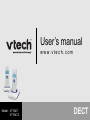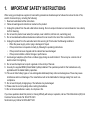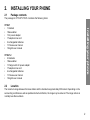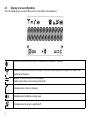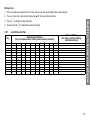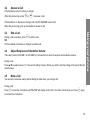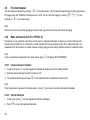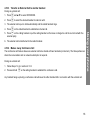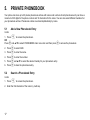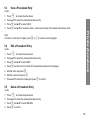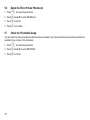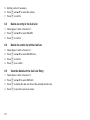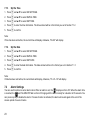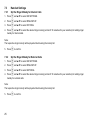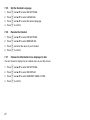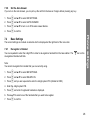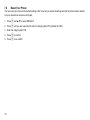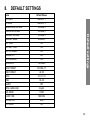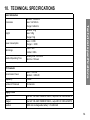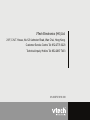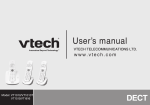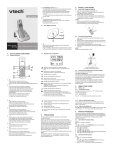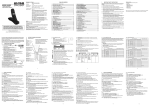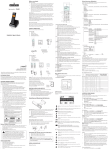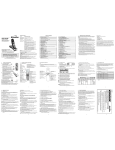Download VTech VT1047-2 User`s manual
Transcript
User’s manual w w w. v t e c h . c o m Model: VT1047/ VT1047-2 DECT Table of contents 1. IMPORTANT SAFETY INSTRUCTIONS....... 1 2. INSTALLING YOUR PHONE ........................ 2 2.1 2.2 2.3 2.4 Package contents............................................. 2 Location............................................................ 2 Connecting the base station............................. 3 Installing and charging the batteries ................ 4 3. GETTING TO KNOW YOUR PHONE............ 5 3.1 3.2 3.3 3.4 3.5 Overview of the Handset .................................. 5 Base Station Overview ..................................... 6 Display Icons and Symbols .............................. 7 Menu Structure................................................. 9 Text and Digit Entry Table................................ 9 3.5.1 Latin Character Set.......................... 10 4. USING YOUR PHONE................................. 11 4.1 4.2 4.3 4.4 4.5 4.6 4.7 4.8 Make a Call .................................................... 11 4.1.1 Preparatory Dialing.......................... 11 4.1.2 Direct Dialing ................................... 11 4.1.3 Call from the phonebook ................. 11 4.1.4 Call from the Call List ...................... 11 4.1.5 Call from the redial list ..................... 11 4.1.6 Call timer ......................................... 11 Answer a Call ................................................. 12 End a Call....................................................... 12 Adjust Earpiece and Handsfree Volume ........ 12 Mute a Call ..................................................... 12 Set the Silent Mode........................................ 13 Keypad Lock / Unlock .................................... 13 Redial the last number ................................... 13 4.8.1 Redial a Number from the Redial List ........................................ 13 4.8.2 Store a Redial Number into the Phonebook................................. 14 4.8.3 Delete a Redial Number................... 14 4.8.4 Delete the Entire Redial List ............ 14 4.9 Find the Handset ............................................ 15 4.10 Make an Internal Call (For VT1047-2) ............ 15 4.10.1 Intercom Another Handset ............... 15 4.10.2 Call All Handsets.............................. 15 4.10.3 Transfer an External Call to another handset ............................... 16 4.10.4 Make a 3-way Conference Call........ 16 5. PRIVATE PHONEBOOK..............................17 5.1 5.2 5.3 5.4 5.5 5.6 5.7 Add a New Phonebook Entry ......................... 17 Search a Phonebook Entry ............................ 17 View a Phonebook Entry ................................ 18 Edit a Phonebook Entry.................................. 18 Delete a Phonebook Entry ............................. 18 Delete the Entire Private Phonebook ............. 19 Check the Phonebook Usage......................... 19 6. CALLER DISPLAY (NETWORK DEPENDENT) ..............................................20 6.1 6.2 6.3 6.4 6.5 View the Call List ............................................ 20 Store a Call List Number into the Phonebook ............................................... 20 Delete an entry in the Call List ....................... 21 Delete the entire list of the Call List ................ 21 View the Details of the Call List Entry............. 21 Table of contents 7. PHONE SETTINGS ..................................... 22 7.1 7.2 7.3 7.4 7.5 7.6 Date and Time Settings.................................. 22 7.1.1 Change the Date Format ................. 22 7.1.2 Change the Time Format................. 22 7.1.3 Set the Time .................................... 23 7.1.4 Set the Date..................................... 23 Alarm Settings ................................................ 23 7.2.1 Turn on/off the Alarm....................... 24 7.2.2 Set the Alarm Time (if the Alarm is set to be ON) ........... 24 Handset Settings............................................ 25 7.3.1 Set the Ringer Melody for Internal Calls.................................... 25 7.3.2 Set the Ringer Melody for External Calls .................................. 25 7.3.3 Set the Ringer Volume .................... 26 7.3.4 Set Alert Tones ................................ 26 7.3.5 Set the Handset Language.............. 27 7.3.6 Rename the Handset....................... 27 7.3.7 Choose the Information to be displayed in idle ............................... 27 7.3.8 Set the Auto Answer........................ 28 Base Settings ................................................. 28 7.4.1 De-register a Handset ..................... 28 7.4.2 Change the dial mode ..................... 29 7.4.3 Change the Flash Time ................... 29 7.4.4 Change the System PIN Code ........ 29 7.4.5 ECO Mode Setting........................... 30 Registration .................................................... 30 Reset Your Phone.......................................... 31 8. DEFAULT SETTINGS ..................................32 9. TROUBLESHOOTING .................................33 10. TECHNICAL SPECIFICATIONS..................34 1. IMPORTANT SAFETY INSTRUCTIONS When using your telephone equipment, basic safety precautions should always be followed to reduce the risk of fire, electric shock and injury, including the following: 1. Read and understand all the instructions. 2. Follow all warnings and instructions marked on the product. 3. Unplug this product from the wall outlet before cleaning. Do not use liquid cleaners or aerosol cleaners. Use a damp cloth for cleaning. 4. Do not use this product near water (for example, near a bath tub, kitchen sink, swimming pool). 5. Do not overload wall outlets and extension cords as this can result in the risk of fire or electric shock. 6. Unplug this product from the wall outlet and refer servicing to VTech under the following conditions: • When the power supply cord or plug is damaged or frayed. • If the product does not operate normally by following the operating instructions. • If the product has been dropped and the cabinet has been damaged. • If the product exhibits a distinct change in performance. 7. Avoid using a telephone (other than a cordless type) during an electrical storm. There may be a remote risk of electric shock from lightning. 8. Do not use the telephone to report a gas leak in the vicinity of the leak. 9. Use only the supplied NiMH (Nickel Metal Hydride) batteries! The operation periods for the handsets are only applicable with the default battery capacities. 10. The use of other battery types or non-rechargeable batteries/primary cells can be dangerous. These may cause interference and/or unit damages. The manufacturer will not be held liable for damage arising from such noncompliance. 11. Do not use third party charging bays. The batteries may be damaged. 12. Please note the correct polarity while inserting the batteries. 13. Do not immerse batteries in water, do not place in fire. If you have questions about this product, or having difficulty with setup or operation, call our VTech Electronics (HK) Ltd. Customer Service Centre Tel: 852-2776 3223 Technical Inquiry Hotline Tel: 852-2667 7433 2. INSTALLING YOUR PHONE 2.1 Package contents The package for VT1047/VT1047-2 contains the following items: Installing your phone VT1047 • 1 Handset • 1 Base station • 1 AC power adapter • 1 Telephone line cord • 2 rechargeable batteries • 1 Chinese user manual • 1 English user manual VT1047-2 • 2 Handsets • 1 Base station • 1 Charger with AC power adapter • 1 Telephone line cord • 4 rechargeable batteries • 1 Chinese user manual • 1 English user manual 2.2 Location The maximum range between the base station and the handset is approximately 300 meters. Depending on the surrounding conditions as well as spatial and structural factors, the range may be reduced. The range indoors is normally less than outdoors. 2 2.3 Connecting the base station 1. Plug the power supply & line cord into the base station. 2. Plug the power supply & line cord into the wall socket. 3. Always use the cables provided in the box. 3 2.4 1. 2. 3. 4. Installing and charging the batteries Slide open the battery compartment cover. Place the 2 batteries as indicated. Respect polarity. Slide the battery compartment cover back. Put the handset on the base or charger and charge for 14 hours first time. A beep will indicate if the handset is properly placed on the base or charger. Installing your phone Use only the power pack provided for the base station. Use only NiMH rechargeable batteries. 4 3. GETTING TO KNOW YOUR PHONE 3.1 Overview of the Handset 1. LEFT SOFT KEY (MENU/SELECT) In idle mode: Press to access the main menu In sub-menu mode: Press to confirm the selection During a call: Press to access Intercom/ Phonebook/ Redial List/ Call List 2. RIGHT SOFT KEY (CLEAR/ BACK/MUTE/INTERCOM) In main menu mode: Press to go back to idle screen In sub-menu mode: Press to go back to previous level In sub-menu mode: Press and hold to go back to idle screen In editing / predialing mode: Press to clear a character / digit In editing / predialing mode: Press and hold to delete all the characters / digits During a call: Press to mute / unmute the microphone In idle mode: Press to intercom another handset 3. UP In idle mode: Press to access the call list In menu mode: Press to scroll up the menu items In Phonebook list / Redial list / Call List: Press to scroll up the list During a call: Press to increase the volume In ringing: Press to increase the ringer volume 4. DOWN In idle mode: Press to access the redial list In menu mode: Press to scroll down the menu items In Phonebook list / Redial list / Call List: Press to scroll down the list During a call: Press to decrease the volume In ringing: Press to decrease the ringer volume 5. TALK ON In idle / predialing mode : Press to make a call In Redial list / Call List / Phonebook entry: Press to make a call to the selected entry in the list During ringing: Press to answer a call 5 6. TALK OFF During a call: Press to end a call and go back to idle screen In menu / editing mode: Press to go back to previous menu In menu / editing mode: Press and hold to go back to idle screen In idle mode: Press and hold to power off the handset In idle mode (when the handset is powered off): Press and hold to power on the handset 7. ALPHANUMERIC KEYPAD, *, # Press to insert a digit / character / * / # * key in idle mode: Press and hold to enable or disable the keypad lock * key during a call (in Pulse mode): Press to switch to tone mode # key in Idle mode: Press and hold to turn on / off the ringer 0 key in idle / predialing / number editing mode: Press and hold to insert a pause # key in Call List mode: Press to review caller's number if applicable 8. SPEAKERPHONE During a call: Press to turn on / off the speakerphone. In Idle mode / predialing mode / Redial list / Call List / Phonebook entry: Press to make a call with speakerphone During ringing: Press to answer a call with speakerphone 9. PHONEBOOK In idle mode: Press to access the phonebook list 10. FLASH In idle / predialing mode: Press to insert a flash During a call: Press to dial a flash 11. MICROPHONE 12. EARPIECE 3.2 Base Station Overview 1. PAGE Press to page your handset. The handset will ring for approximately 60 seconds. 2. CHARGING CRADLE Getting to know your phone 6 3.3 Display Icons and Symbols The LCD display gives you information on the current status of the telephone. Scrolls up / down the menu items / Phonebook list / Redial list / Call List. Steadily on when the handset is in range of the base. Flashes when out of range of the base or not registered to the base. Steadily on when an intercom is in progress. Flashes when there is an incoming internal call. Indicates when a call is in progress. Indicates when handsfree is being used. Indicates when the ringer is switched off. 7 Steadily on when an alarm is set. Flashes when the alarm time set before reaches. Indicates when the keypad is locked. Indicates when the battery needs to be charged. Flashes when low battery power level is detected. Indicates when more characters are existed before the text currently displayed. Indicates when more characters are existed after the text currently displayed. Press to select more menu options if applicable. (MENU) Press to confirm the current selection if applicable. Steadily on when a new call is received in call list. Turns off when a new call has been read. (INT) (BACK) Press to conduct Intercom call when idle. Press to go back to previous menu level or cancel the current action if applicable. Press to clear a character or stop the alarm if applicable, press to mute / unmute during a call. 8 Getting to know your phone Indicates when the battery is fully charged. Whole icon flashes when the battery performs initial charging. Internal block icon flashes when the battery is in final charging stage. 3.4 Menu Structure In idle mode, press M will firstly access the Call List menu. Refer to the following for the menu structure. M +/- Main Menu CALL LIST PHONEBOOK Sub menu DELETE HS Review Call List Review DIAL MODE phonebook list FLASH TIME Under a Under a CHANGE PIN selected Call phonebook entry: ECO MODE List entry: ADD ADD TO PB VIEW DELETE DELETE ALL EDIT DETAILS DELETE DELETE ALL PB STATUS Key Press 3.5 +/- +/- BS SETTINGS HS SETTINGS +/- +/- REGISTRATION DEFAULT ALARM RING SETUP TONE SETUP LANGUAGE RENAME HS HS DISPLAY AUTO ANSWER DATE & TIME Text and Digit Entry Table The following tables show you where each letter and punctuation character can be found. This will be helpful when storing a name in the phonebook and renaming your handset. In editing mode, a cursor is displayed to indicate the current text entry position. It is positioned at the right of the last character entered. 9 Writing Tips: 1. Once a character is selected, the cursor will move to the next position after a short pause. +/- to amend the text entry. C to delete the last character. Press and hold C to delete the entire text string. 2. You can move the cursor within the text by 4. 3.5.1 Latin Character Set Alphanumeric Editing (For phonebook name editing and renaming handset) Key Key Press 1 2 3 4 5 6 7 8 9 0 * # Getting to know your phone 3. Press 1st space A D G J M P T W 0 * # 2nd B E H K N Q U X 3rd 1 C F I L O R V Y 2 3 4 5 6 S 8 Z 4th ? ‘ / , \ - 5th 6th 7 9 ( . ) & 7th 8th 9th Number Editing (For phone number editing, date/time editing) 10th 1 2 3 4 5 6 7 8 9 0, P (Pause) * # 10 4. USING YOUR PHONE 4.1 Make a Call 4.1.1 Preparatory Dialing Enter the phone number and press 4.1.2 Press T or S to dial the number. Press C to clear the entry. Direct Dialing T or S to take the line and enter the phone number. 4.1.3 Call from the phonebook O to access the phonebook and press +/- to select the desired phonebook entry. Press T or S to dial out to the selected phonebook entry. Alternatively, press M to access the phonebook to get the desired phonebook entry. Press 4.1.4 Call from the Call List + to access the Call List and press +/- to select the desired Call List entry. Press T or S to dial out to the selected Call List entry. Alternatively, press M to access the Call List from the main menu. Press 4.1.5 - Call from the redial list Press to access the redial list and press selected redial number. 4.1.6 +/- to select the desired redial number. Press T or S to dial out to the Call timer Your handset automatically times the duration of every call. The call timer will display a few seconds after the call has made. It is shown in hours, minutes and seconds format (HH--MM--SS). 11 4.2 Answer a Call If the handset is not on the base or charger: When the phone rings, press T or S to answer a call. If the handset is on the base or charger and if AUTO ANSWER is set to ON: When the phone rings, pick up the handset to answer a call. End a Call F During a call connection, press to end the call. OR Put the handset on the base or charger to end the call. 4.4 Adjust Earpiece and Handsfree Volume There are 5 levels (VOLUME 1 to VOLUME 5) to choose from for each of earpiece and handsfree volume. During a call: Press / to select volume 1-5. The current setting is shown. When you end the call, the setting will remain at the last selected level. +- 4.5 Mute a Call You can talk to someone nearby without letting the caller hear you during a call. During a call: C to mute the microphone and "MUTED" will display on the LCD. Your caller cannot hear you. Press Press to unmute the microphone. C again 12 Using your phone 4.3 4.6 Set the Silent Mode In idle mode, press and hold # to turn off the handset ringer. The # to turn on the handset ringer. The In silent mode, press and hold 4.7 icon is displayed on the LCD. icon will disappear. Keypad Lock / Unlock In idle mode, press and hold * to turn on the keypad lock. The icon is displayed on the LCD. * to turn off the keypad lock. The icon will disappear. In keypad lock mode, press and hold 4.8 Redial the last number You can redial up to 5 of the last numbers called. If you have stored a name in the phonebook to go with the number, the name will be displayed instead. The most recent last number will display at the top of the redial list. 4.8.1 Redial a Number from the Redial List 1. In idle mode, press - to access the redial list. Remarks: If redial entry with name, press 2. Press 3. Press # to view the number. +/- to browse the redial list. T or S to dial to the selected redial number. Note: If there are no numbers in the redial list, the display shows "EMPTY". 13 4.8.2 Store a Redial Number into the Phonebook 1. Follow Steps 1 and 2 in section 4.8.1. M and +/- to select ADD TO PB. M to enter the name. Press M to store the redial number into the phonebook. Press M to select phonebook melody. Press +/- to browse the melody list. The respective melody will be played when browsing the melody list. Press M to confirm. 2. Press 3. Press 4. 5. 4.8.3 Using your phone 6. 7. Delete a Redial Number 1. Follow Steps 1 and 2 in section 4.8.1. 2. Press 3. Press 4.8.4 M and +/- to select DELETE. M to confirm. Delete the Entire Redial List 1. Follow Steps 1 and 2 in section 4.8.1. M and +/- to select DELETE ALL. M to confirm. Press M to confirm again. 2. Press 3. Press 4. 14 4.9 Find the Handset P on the base station. All the handsets registered to the base will produce T / F / C on any You can locate the handset by pressing the paging tone and "PAGING" is displayed on the LCD. You can stop the paging by pressing handset or P on the base again. Note: If there is an incoming call during paging, the phone will ring with the incoming call instead of paging. 4.10 Make an Internal Call (For VT1047-2) This feature is only applicable when there are at least two registered handsets. It allows you to make internal calls, transfer external calls from one handset to another handset and make conference calls. If the called handset is not answered within 60 seconds, the called handset will stop ringing and the calling handset will return to standby mode. Note: If only one handset is registered to the base station, press C will display "NOT POSSIBLE". 4.10.1 Intercom Another Handset 1. In idle mode, press C and the registered handsets will display except the calling handset. 2. Enter the desired handset number to intercom with. 3. The called handset rings and press T on the called handset to establish the internal call. Note: If two handsets are registered to the base station, press 4.10.2 Call All Handsets C and the registered handsets will display. 9 to ring to all registered handsets. 1. In idle mode, press 2. Press 15 C will connect to another handset immediately. 4.10.3 Transfer an External Call to another handset During an external call: 1. Press 2. Press M and +/- to select INTERCOM. M to select the desired handset to intercom with. 3. The external call is put on hold automatically and the called handset rings. 4. Press 6. The external call is transferred to the called handset. 4.10.4 Make a 3-way Conference Call The conference call feature allows one external call to be shared with two handsets (in intercom). The three parties can share the conversation and no network subscription is required. During an external call: 1. Follow Steps 1 to 4 in section 4.10.3. 2. Press and hold * on the calling handset to establish the conference call. Any handset hangs up during a conference call will leave the other handset still in connection with the external call. 16 Using your phone T on the called handset to establish an internal call. F 5. Press on the calling handset or put the calling handset on the base or charger to end the current call with the external party. 5. PRIVATE PHONEBOOK Your phone can store up to 20 private phonebook entries with names and numbers. Each phonebook entry can have a maximum of 20 digits for the phone number and 12 characters for the name. You can also select different melodies for your phonebook entries. Phonebook entries are stored alphabetically by name. 5.1 Add a New Phonebook Entry In idle: O to access the phonebook. M +/- to select PHONEBOOK main menu item and then press M to access the phonebook. Press M to select ADD. Press M to enter the name. Press M to enter the number. Press M and +/- to select the desired melody for your phonebook entry. Press M to store the phonebook entry. 1. Press OR Press and 2. 3. 4. 5. 6. 5.2 Search a Phonebook Entry In idle: 1. Press O to access the phonebook. 2. Enter the first character of the name by multi-tap. 17 5.3 View a Phonebook Entry In idle: O to access the phonebook. +/- to select the desired phonebook entry. Press M and +/- to select VIEW. Press M and +/- to review the name, number and melody of the selected phonebook entry. 1. Press 2. Press 3. 4. 5.4 Private phonebook Note: If number is more than 12 digits, press M or C to view the remaining digits. Edit a Phonebook Entry In idle: O to access the phonebook. +/- to select the desired phonebook entry. Press M and +/- to select EDIT. Press M and the current contents of the selected phonebook entry displays. Edit the name and press M. Edit the number and press M. Press +/- to select the melody and press M to confirm. 1. Press 2. Press 3. 4. 5. 6. 7. 5.5 Delete a Phonebook Entry In idle: O to access the phonebook. +/- to select the desired phonebook entry. Press M and +/- to select DELETE. Press M to confirm. 1. Press 2. Press 3. 4. 18 5.6 Delete the Entire Private Phonebook O to access the phonebook. M and +/- to select DELETE ALL. Press M to confirm. Press M to re-confirm. 1. Press 2. Press 3. 4. 5.7 Check the Phonebook Usage You can check how many phonebook entries have been occupied in your phone and how many phonebook entries are available for you to store in the phonebook. O to access the phonebook. M and +/- to select PB STATUS. Press M to confirm. 1. Press 2. Press 3. 19 6. CALLER DISPLAY (NETWORK DEPENDENT) This feature is available if you have subscribed the Caller Line Identification service with your network service provider. Your phone can store up to 10 received calls with date/time information in the Call List. The number will be shown on the LCD when the phone is ringing. If the number matches with one of the entries in your Private Phonebook, the caller's name stored in the private phonebook will be displayed alternatively with the number. The handset will ring with the melody associated with that phonebook entry. 6.1 View the Call List All received calls are saved in Call List with the latest call putting at the top of the list. When the call list is full, the oldest call will be replaced by a new call. The unanswered call which has not been read is marked with a at the centre of the bottom line of the display. + 1. Press to access the call list. OR Press and / to select CALL LIST, and then press M +M to access the call list. +/- to select the desired entry. Press # to view the caller's number if applicable. 2. Press 3. 6.2 Store a Call List Number into the Phonebook 1. Follow Steps 1 and 2 in Section 6.1. M and +/- to select ADD TO PB. M to enter the name. Press M and the selected call list number is displayed. 2. Press 3. Press 4. 20 Caller display If the caller number is disabled to send caller information, "WITHHELD" will display. If the caller number is not provided, "OUT OF AREA" will display. In standby, if three unanswered calls are received, "3 NEW CALLS" will be displayed. 5. Edit the number if necessary. 6. Press 7. Press 6.3 M and +/- to select the melody. M to confirm. Delete an entry in the Call List 1. Follow Steps 1 and 2 in Section 6.1. 2. Press 3. Press 6.4 M and +/- to select DELETE. M to confirm. Delete the entire list of the Call List 1. Follow Steps 1 and 2 in Section 6.1. M and +/- to select DELETE ALL. M to confirm. Press M to re-confirm. 2. Press 3. Press 4. 6.5 View the Details of the Call List Entry 1. Follow Steps 1 and 2 in Section 6.1. M and +/- to select DETAILS. M to display the date and time of the selected call list entry. Press M to go back to previous screen. 2. Press 3. Press 4. 21 7. PHONE SETTINGS Your phone comes with a selection of settings that you can change to personalize your phone the way you like it to work. 7.1 Date and Time Settings You will need to set the correct time and date so that you know when you received call list entries. 7.1.1 Change the Date Format Phone settings M and +/- to select HS SETTINGS. M and +/- to select DATE & TIME. Press M and +/- to select DATE FORMAT. Press +/- to select your desired date format (DD-MM-YY or MM-DD-YY). Press M to confirm. 1. Press 2. Press 3. 4. 5. 7.1.2 Change the Time Format M and +/- to select HS SETTINGS. M and +/- to select DATE & TIME. Press M and +/- to select TIME FORMAT. Press +/- to select your desired time format (12 HR or 24 HR). Press M to confirm. 1. Press 2. Press 3. 4. 5. 22 7.1.3 Set the Time M and +/- to select HS SETTINGS. M and +/- to select DATE & TIME. Press M and +/- to select SET TIME. Press M to enter the time information. The time entered will be in the format you set in Section 7.1.2. Press M to confirm. 1. Press 2. Press 3. 4. 5. Note: If time has been set before, the current time will display, otherwise, "00--00" will display. 7.1.4 Set the Date M and +/- to select HS SETTINGS. M and +/- to select DATE & TIME. Press M and +/- to select SET DATE. Press M to enter the date information. The date entered will be in the format you set in Section 7.1.1. Press M to confirm. 1. Press 2. Press 3. 4. 5. Note: If date has been set before, the current date will display, otherwise, "01--01--10" will display. 7.2 Alarm Settings You can use this phone to set an alarm clock. When an alarm is set, the displays on the LCD. When the alarm time is reached, the and "ALARM ON" flash on the LCD ringing with the alarm melody for a duration of 45 seconds. You can press any key to disable the alarm. If snooze function is activated, the alarm will sound again at the end of the snooze period of seven minutes. 23 Note: a. Key press is still applicable if handset keypad is locked and when the alarm time is reached. b. The alarm volume level is the same as the settings of the handset ringer volume. If the handset ringer is set to VOLUME OFF, the alarm still sounds at VOLUME 1 level. c. During an external call or internal call, if an alarm is set and when the alarm time is reached, the and "ALARM ON" will still flash. An alarm tone will be emitted from the earpiece to notify user the alarm time is reached. Once user press any key to disable the alarm, it will revert to the call duration screen. enabled, the alarm will sound again at the end of the snooze period provided that it's not ringing or in paging mode at the end of the snooze period. 7.2.1 Turn on/off the Alarm M and +/- to select HS SETTINGS. M and +/- to select ALARM. Press M and +/- to select ON/OFF. Press M to confirm. 1. Press 2. Press 3. 4. Note: If ON is selected, you will be asked to set the alarm time. 7.2.2 Set the Alarm Time (if the Alarm is set to be ON) 1. Follow Steps 1 to 4 in Section 7.2.1. 2. Enter the alarm time. M to set the snooze function. M and +/- to select ON or OFF. Press M to confirm. 3. Press 4. Press 5. 24 Phone settings d. During paging or ringing, the alarm will not sound when the alarm time is reached. However, if snooze function is 7.3 Handset Settings 7.3.1 Set the Ringer Melody for Internal Calls M and +/- to select HS SETTINGS. M and +/- to select RING SETUP. Press M and +/- to select INT RING. Press M and +/- to select the desired ringer melody (a total of 10 melodies for your selection) for setting ringer 1. Press 2. Press 3. 4. melody for internal calls. Note: The respective ringer melody will be played while browsing the melody list. 5. Press 7.3.2 M to confirm. Set the Ringer Melody for External Calls M and +/- to select HS SETTINGS. M and +/- to select RING SETUP. Press M and +/- to select EXT RING. Press M and +/- to select the desired ringer melody (a total of 10 melodies for your selection) for setting ringer 1. Press 2. Press 3. 4. melody for external calls. Note: The respective ringer melody will be played while browsing the melody list. 5. Press 25 M to confirm. 7.3.3 Set the Ringer Volume M and +/- to select HS SETTINGS. M and +/- to select RING SETUP. Press M and +/- to select RING VOLUME. Press M and +/- to select the desired ringer volume (a total of 6 ringer volume levels including VOLUME OFF). 1. Press 2. Press 3. 4. 5. Press 7.3.4 M to confirm. Set Alert Tones A single beep is emitted when you press a key. You can turn on or off the key tone. You can also turn on the alert tones when low battery and out of range are detected. Low battery tone will be emitted while you are talking with the phone to alert you that you need to charge up your battery. M and +/- to select HS SETTINGS. M and +/- to select TONE SETUP. Press M and +/- to select KEY TONE / BATTERY TONE / OUT OF RANGE. Press M and +/- to turn on or off these tones. Press M to confirm. 1. Press 2. Press 3. 4. 5. 26 Phone settings Note: The respective ringer volume will be played during your selection. If VOLUME OFF is selected, icon will display. 7.3.5 Set the Handset Language M and +/- to select HS SETTINGS. M and +/- to select LANGUAGE. Press M and +/- to select the desired language. Press M to confirm. 1. Press 2. Press 3. 4. 7.3.6 Rename the Handset M and +/- to select HS SETTINGS. M and +/- to select RENAME HS. Press M and enter the name of your handset. Press M to confirm. 1. Press 2. Press 3. 4. 7.3.7 Choose the Information to be displayed in idle You can choose to display time or handset name in your idle screen. M and +/- to select HS SETTINGS. M and +/- to select HS DISPLAY. Press M and +/- to select HANDSET NAME or TIME. Press M to confirm. 1. Press 2. Press 3. 4. 27 7.3.8 Set the Auto Answer If you turn on the Auto Answer, you can pick up the call from the base or charger without pressing any key. M and +/- to select HS SETTINGS. M and +/- to select AUTO ANSWER. Press M and +/- to turn on or off the auto answer feature. Press M to confirm. 1. Press 2. Press 3. 4. Base Settings The current settings are marked an asterisk which is displayed at the rightmost of the menu item. 7.4.1 De-register a Handset You are requested to enter the 4-digit PIN in order to de-register a handset from the base station. The de-registered handset will blink. icon on the Note: You cannot de-register the handset that you are currently using. M and +/- to select BS SETTINGS. M and +/- to select DELETE HS. Press M and you are requested to enter the 4-digit system PIN. (Default is 0000) 1. Press 2. Press 3. 4. Enter the 4-digit system PIN. M and a list of registered handsets is displayed. +/- to select one of the handsets that you want to de-register. Press M to confirm. 5. Press 6. Press 7. 28 Phone settings 7.4 7.4.2 Change the dial mode M and +/- to select BS SETTINGS. M and +/- to select DIAL MODE. Press M and +/- to select TONE or PULSE. Press M to confirm. 1. Press 2. Press 3. 4. 7.4.3 Change the Flash Time The flash time settings is country dependent. Please contact your local service provider for the correct settings. M and +/- to select BS SETTINGS. M and +/- to select FLASH TIME. Press M and +/- to select your desired flash time (SHORT, MEDIUM, LONG). Press M to confirm. 1. Press 2. Press 3. 4. 7.4.4 Change the System PIN Code A 4-digit system PIN code is used for changing the system settings of the base station. It is used to protect your phone against unauthorized use. The default system PIN code is 0000. M and +/- to select BS SETTINGS. M and +/- to select CHANGE PIN. Press M and you are requested to enter the 4-digit system PIN. 1. Press 2. Press 3. 4. Enter the old system PIN. 5. Press 6. Press 29 M and enter the new system PIN. M and enter the new system PIN again. Note: If the new PIN entered in Step 6 is not matched with the new system PIN entered in Step 5, user is requested to enter the valid system PIN again in Step 5. 7. Press 7.4.5 M to confirm. ECO Mode Setting M and +/- to select BS SETTINGS. M and +/- to select ECO MODE. Press M and +/- to select ON or OFF. Press M to confirm. 1. Press Phone settings 2. Press 3. 4. 7.5 Registration Your handset and base station is pre-registered. Up to five handsets can be registered to a single base station. If for some reason, the handset is not registered to the base station ( flashes even when the handset is near the base station), register your handset according to the following procedure. P on the base station for about five seconds, the base station is entered into registration mode. M and +/- to select REGISTRATION. Press M and you are requested to enter the 4-digit system PIN. (Default is 0000) 1. Press and hold 2. Press 3. 4. Enter the 4-digit system PIN. 5. Press M to confirm. If the handset registration is successful, the will stop flashing. The handset will automatically be allocated the next available handset number. This handset number is shown in the handset display in standby mode. If the handset registration is unsuccessful, the will still flash. 30 7.6 Reset Your Phone You can reset your phone to the default settings. After reset, all you personal settings and call list entries will be deleted, but your phonebook remains unchanged. 1. Press 2. Press M and +/- to select DEFAULT. M and you are requested to enter the 4-digit system PIN. (Default is 0000) 3. Enter the 4-digit system PIN. 4. Press 5. Press 31 M to confirm. M to re-confirm. 8. DEFAULT SETTINGS Items Default Values EXT RING MELODY 1 INT RING MELODY 2 VOLUME 3 EARPIECE VOLUME VOLUME 3 SPEAKER VOLUME VOLUME 3 HANDSET NAME HANDSET KEY TONE ON BATTERY TONE ON OUT OF RANGE ON RINGER OFF OFF AUTO ANSWER HS DISPLAY DATE FORMAT TIME FORMAT ON HS NAME DD--MM--YY 24 HR DATE 01--01--10 TIME 00--00 ALARM MENU LANGUAGE OFF English DIAL MODE TONE FLASH TIME MEDIUM SYSTEM PIN 0000 ECO MODE Default settings Handset RING VOLUME ON 32 9. TROUBLESHOOTING If you have difficulty with your phone, please try the suggestions listed below. Problem No dialing tone when pressing Cause Solutions a. The connection cord of the base a. Check the connections. Unplug and station is not plugged in. plug back in the mains. Check that key. b. The adapter cord is not plugged in the telephone line cord has been correctly in the base station. plugged into the base station and c. The line is busy, as another handset the phone socket. is used. b. Check the base station plug and the d. Wrong connection cord 230V plug (remove and plug-in). c. Wait until the line is unoccupied. d. Use the original connection cord. When connect to a PBX, no and/ Dialing prefix is needed. Insert the dialing prefix. or wrong connection after dialing. "SEARCHING" is displayed. a. Base station out of range. a. Reduce the range. b. Base station not connected to mains. b. Connect base station to mains. The call does not work. Service not activated or wrong operator Check your Subscription with network or or wrong setting. change the dial mode. No display. Empty battery. Recharge battery. T Please contact the technical support of the network provider for further information. This telephone is not equipped with a grounding function! Therefore some of the functions may be limited when used in PBX systems. For technical support, please call VTech Technical Inquiry Hotline Tel: 852-2667 7433. 33 10. TECHNICAL SPECIFICATIONS Basic Information Handset: 15x5x2cm Base: 12x11x3cm Charger: 9x8x3cm Weight Handset: 120g Base: 120g Charger: 50g Power consumption Base: < 0.5W Charger: < 0.5W Valid range Indoor: 50m Outdoor: 300m Handset Operating Time Standby time: 100 hours Talk time: 10 hours Technical specifications Dimensions RF Parameter Transmission Power Base: < 250mW Handset: < 250mW Frequency 1.8GHZ Number of Channels 10 channels Supply Power Base Input AC 100~240V 50/60HZ 100mA , output DC 6V 300mA SMPS Charger Input AC 100~240V 50/60HZ 100mA , output DC 6V 300mA SMPS Handset NIMH AAA rechargeable battery 1.2V 400mAH 34 VTech Electronics (HK) Ltd. 21/F, C.N.T. House, No.120 Johnston Road, Wan Chai, Hong Kong. Customer Service Centre Tel: 852-2776 3223 Technical Inquiry Hotline Tel: 852-2667 7433 91-003737-010-100