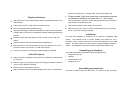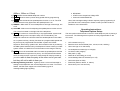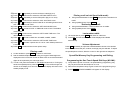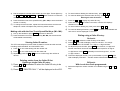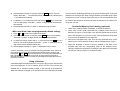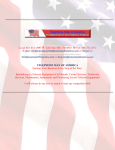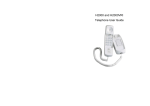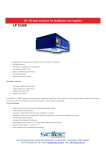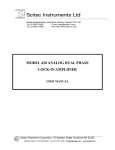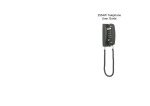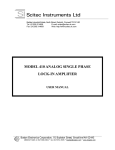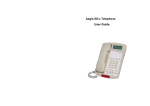Download Scitec STC-7003 User guide
Transcript
STC-7003 Telephone User Guide telephone number (up to 14 digits), date, and time simultaneously Telephone Features: • • Programmable 3-digit local area code; automatically prefixes long distance telephone numbers with a “1” when using one-touch dial back. Caller ID number may be called back as recorded or High performance voice-switched (half-duplex) speakerphone with in-use LED indicator. prefixed with a selected PBX code. • Feature keys for flash, hold, redial and mute functions. • Two Caller ID delete modes: single call or all calls • Nine user-programmable speed-dial keys. • Real time clock with 12-hour format is automatically set by an incoming • Message waiting light responds to NEON/90V, AT&T/Lucent /Avaya/Low Voltage LED, and Centrex/CLASS/VMWI message waiting light signaling call or may be set manually if desired Installation: formats. • Electronic ringer with three-position volume control. (OFF, LOW, and HIGH) • Separate volume controls for handset and speakerphone. • Data port jack for connecting another device to the extension, such as a computer modem, fax machine, or credit card terminal. • 2.5mm phone jack for connecting a standard telephone headset. The STC-7003 telephone is designed for use behind a registered PBX system. The telephone user or system installer must supply an RJ-11 6-position 2-wire modular wall jack to connect this telephone to the PBX system. The PBX “station port” type must be “Industry Standard Analog” or “POTS.” This telephone cannot be used with “digital” PBX station ports. Unpacking your telephone: Verify that the package contains the following supplied items: Caller ID Features: • • • Telephone base unit Caller ID function is telephone line-powered. AC adaptors or batteries are • Handset not required. • Coiled handset cord • Straight line cord Caller ID Type I (on-hook) and Type II (call waiting) compatible. Caller ID Type II may be disabled if desired. • Retains up to 60 messages in memory • High-contrast three line LCD display displays name (up to 15 characters), Assembling your telephone: If you will be wall-mounting the STC-7003, it is best to do the conversion before connecting the handset and line cords. If you will be using the STC-7003 on a desktop, skip to the section “Attaching the handset” Attaching the handset: Connect the supplied coiled handset cord between the jack on the end of Wall-mounting your telephone: handset and the jack marked with a “handset” symbol on the left side of the 1) The wall/desk handset clip is located on the front of the phone directly telephone base unit. Place the handset on the telephone base unit or if above the speaker grill. In its wall-mount position, the clip extends up to wall-mounted, hang it on the desk/wall-mount clip to depress the hook switch. hold the handset in place. Gently pull it up and turn ½ turn to change from desk to wall mount. This clip is spring-loaded and not removable, so that it Installing your telephone: For desktop use, connect the supplied straight modular cord between the jack cannot be lost. 2) Turn the telephone over so the telephone face is down. on the rear of telephone and the telephone system wall jack. Lift the handset, 3) Connect line cord to the jack on rear of phone. Route the line cord through and a dial tone should be heard if the telephone is correctly installed. the line cord channel. Pass the other end of the line cord through the rectangular hole in the back of the mounting bracket. Coil up any excess STC-7003 Key, Switch, and Connector Description: line cord length for placement between the telephone and the 1) 0-9, *, #: Standard 3 x 4 telephone keypad for dialing. wall-mounting bracket. 2) M1 ~M9 – One-touch memory dialing keys. Note that these keys are 4) Position the wall-mounting bracket so that the Scitec “Sun” designs are named M1 through M9 for reference but are not labeled on the telephone. toward the front edge of the phone and the four retaining tabs on the These are the nine blank keys arranged in a three by three grid located bracket line up with the slots in the bottom of the phone. Firmly press on above the numeric dialing keys on the keypad. the bracket to snap it into place. 5) Connect the free end of the RJ-11 line cord to the wall jack. 3) VOL - Adjusts the handset volume (3 levels) Hold 4) ▲ - Displays the previous Caller ID entry. Also used to set user options telephone in front of the two mushroom shaped mounting posts on the 5) ▼ - Displays the next Caller ID entry. Also used to set user options wall jack plate. Line up keyholes on wall-mounting bracket with posts. 6) DEL - Deletes Caller ID entries After engaging wall-mounting bracket with posts, slide telephone down 7) DIAL - Dials the selected Caller ID entry slightly. When properly installed, the telephone will be firmly attached to 8) SET – Selects and sets user options the wall. 9) STORE - Stores numbers into speed dial memory keys M1 ~M9 10) FLASH - Generates a hook flash at the programmed flash time • NEON/90V (600ms , 300ms or 100ms) • AT&T/Lucent /Avaya/Low Voltage LED 11) RD - Redials the last-dialed telephone number • Centrex/CLASS/VMWI/FSK 12) PAUSE - Used to enter a pause during speed dial key programming Use of this message waiting indicator requires proper programming of 13) SPKR - Sets the hands-free speakerphone function on or off. The LED located above this key lights when the speakerphone is on. your PBX and voice mail system. Please consult your PBX vendor or installer for more information. 14) RINGER - Slide switch on rear of telephone to set ringer volume high, low or off. Operating instructions: Telephone Options Setup: 15) VOLUME - Slide control for adjusting the speakerphone receive volume. This control is located on the right side of the telephone. 16) HOLD – Functions as “local hold” key or a programmable “system hold” The user options should be set on the STC-7003 telephone prior to placing it key, depending on the user option setup. As a local hold key, the into service. The following eleven options are user-programmable on the telephone holds the line off-hook when the handset placed in the cradle. STC-7003: As a “system hold’ key, this key functions as a programmable speed dial key that may be programmed with the PBX “system hold” DTMF • LCD contrast level (1-8) sequence. When using “system hold”, the line hold function is provided by • Real-time clock time and date (hour, minute, month, and day) the PBX system itself and not by the telephone. Please consult your PBX • User name (up to 15 characters) system vendor or installer for more information on the usage of this key. • Local telephone number (up to 14 digits) • Local area code (3 digits) handset/headset microphones for privacy. An LED indicator illuminates • PBX prefix (1 digit) when the mute function is turned on. With the MUTE function turned on, • Caller ID on call waiting (on or off) you will be able to hear the party at the other end of your call, • Voice Message Service Selection(on or off) but they will not be able to hear you. • Hold mode (local or PBX) • Flash time (600ms, 300ms, or 100ms) • Pause time (2.2 or 3.6 seconds) 17) MUTE - Turns off transmitted audio from both the speakerphone and the 18) Message Waiting Indicator: Lights up when a voice-mail message is waiting for the telephone user and the telephone is on-hook. To use this feature, the PBX must support one of the following types of message-waiting light signaling: • To set user options: • 2 ABC to select “A”, ”B”, “C”, or “2” 3 DEF to select “D”, ”E”, “F”, or “3” Verify that the phone is connected to a functioning telephone line. Verify that • 4 GHI to select “G”, ”H”, “I”, or “4” the phone is “on-hook” and that it is in standby mode. In standby mode, the • 5 JKL to select “J”, ”K”, “L”, or “5” time, date, new call count, and user name (“SCITEC INC.” by default) will be • 6 MNO to select “M”, ”N”, “O”, or “6” displayed on the LCD. User options are set as follows: • • 7 PQRS to select “P”, ”Q”, “R”, “S” or “7” 8 TUV to select “T”, ”U”, “V”, or “8” • 9 WXYZ to select “W”, ”X”, “Y”, “Z” or “9” CONTRAST menu. (Note: Once in user options setup mode, you must • 0 to select space “ “, period “.”, slash “/”, or “0” press a key at least once every 10 seconds or the telephone will • * to select “(”, ”)”, semicolon “;”, or plus “+” automatically revert back to standby mode. If this happens, simply press • # to select “<”, ”=”, “>”, or “?” 1) Press SET to enter user options setup mode and to select the SET and repeat the user options setup sequence.) 14) For example, to enter “ABEL” as the name: 2) Press ▲ or ▼ to select the desired LCD contrast (1-8) • Press ▲, 2 ABC to enter an “A” 3) Press SET to confirm and to select the SET TIME/DATE menu. • Press ▲, 2 ABC to enter a “B” 4) Press ▲ or ▼ to set the hour (1-12) • Press ▲, 3 DEF , 3 DEF to enter an “E” 5) Press SET to confirm and to select minute • Press ▲, 5 JKL , 5 JKL , 5 JKL to enter an “L” 6) Press ▲ or ▼ to set minute (0-59) 15) Unused positions may be erased by pressing * 7) Press SET to confirm and to select month 16) Press SET to confirm and select SET LOCAL NUM. menu. 8) Press ▲ or ▼ to set month (0-12) 17) Press ▲ or ▼ to position the cursor to the display digit to be set. 9) Press SET to confirm and to select Day 18) Use the digit keys 0 10) Press ▲ or ▼ to set day (1-31) number. Use the # then 0 . to 9 WXYZ to select each digit of the telephone key to enter a dash “-“ 11) Press SET to confirm and to select SET NAME menu. 19) Press to confirm and select the LOCAL AREA CODE menu. 12) Press ▲ or ▼ to position the cursor for each character to be set. 20) Press ▲ or ▼ repeatedly to set the first area code digit (0-9) 13) Press the following keys alternatively to select characters in the name to 21) Press SET to confirm and to select the second area code digit 22) Press ▲ or ▼ repeatedly to set the second area code digit (0-9) be set: • 1 to select “▼”, “▲”, “:”, or “1” 23) Press SET to confirm and to select the third area code digit 24) Press ▲ or ▼ repeatedly to set the third area code digit (0-9) 25) Press SET to confirm and to select the SET PBX PREFIX menu. 26) Press ▲ or ▼ repeatedly to set the PBX prefix digit (0-9 or none) 27) Press SET to confirm and to select the CALL WAITING? menu. 28) Press ▲ or ▼ repeatedly to set the Caller ID on call waiting feature ON or Placing a call on hold (local hold mode): a. Using handset/headset: Press HOLD, then place the handset in its cradle. b. Using speakerphone: Press HOLD. Retrieving a held call: OFF. The default mode is ON. 29) Press SET to confirm and to select the SET HOLD MODE menu. a. Using handset/headset: Lift the handset from its cradle. 30) Press ▲ or ▼ to select LOCAL or PBX hold mode of hold. The default b. Using speakerphone: Press SPKR. mode is PBX. Last number redial: 31) Press SET to confirm and to select the SET FLASH TIME menu. The default flash time is 600ms. 32) Press ▲ or ▼ to select a flash time of 600MS, 300MS, 100MS. 33) Press SET to confirm and to select the SET PAUSE TIME menu. 1) Lift the handset or press SPKR and listen for a dial tone. 2) Press RD. The last number dialed will be displayed and dialed automatically. 34) Press ▲ or ▼ to select a pause time of 2.2S or 3.6S. Default pause time Volume Adjustment: is 2.2s. 35) Press SET to confirm and exit user options setup. Press VOL repeatedly to adjust the handset/headset volume to the desired level. One of three levels (low, medium, and high) may be selected. To adjust Placing a call: the speakerphone volume, slide the control on the right side of telephone. 1) Lift the handset or press SPKR and listen for a dial tone. 2) Dial the desired telephone number using the keypad. Dialed digits are Speed Dial Memory Key Programming and Dialing: displayed on the LCD as the number is dialed. After 15 seconds the dialed digits will be replaced by the call length timer. 3) To end a call, place the handset on the telephone base unit, or if using the hands-free speakerphone, press the SPKR key. The call time length will Programming the One-Touch Speed Dial Keys (M1~M9): 1) Verify that the phone is on-hook, as speed-dial key programming may only be performed with the telephone on-hook. remain on the display for 5 seconds, and then the display will revert to the 2) Remove the faceplate overlay to gain access to the programming keys. standby display mode. 3) Press STORE. “STORE NUMBER” will appear on the display. 4) Dial the telephone number to be stored, up to 22 digits. These digits may 3) To cancel without deleting the selected entry, press ▲ or ▼ - 9 WXYZ , * , # , FLASH and PAUSE, each of which is counted as 4) To continue deleting the selected caller ID entry, press DEL. be 0 one digit. Deleting all Caller ID entries: 5) Press the desired one-touch speed dial key (M1 ~ M9) to store the dialed number in memory. 6) To change a stored number, repeat the instructions above and the new telephone number will replace the previously stored number. 1) Press the ▲ or ▼ to display any caller ID entry. 2) Press and hold DEL for at least 3 seconds, until the LCD displays “ERASE ALL CALL?” 3) To cancel without deleting any calls, press either ▲ or ▼. 4) To continue deleting all entries, press DEL. All entries will be deleted and Making calls with the One-Touch Speed Dial Keys (M1~ M9): “NO CALLS” will be displayed on the LCD. 1) Pick up the handset or press SPKR and listen for dial tone. 2) Press the desired one-touch speed dial key M1~M9; the stored number Dialing using a Caller ID entry: On-hook: will be dialed automatically. 1) Press ▲ or ▼ to select the caller ID entry to be dialed. Viewing Caller ID entries: The STC-7003 telephone stores Caller ID data for the last 60 calls received, including “UNAVAILABLE” and “BLOCKED” calls. 2) Press DIAL. The LCD will display “PICK UP OR ADJ ” for 10 digit numbers, or “PICK UP PHONE ” for 7 digit or 11 digit numbers. 3) To adjust the phone number, press DIAL. For instance, a 7-digit local 1) Press ▼ to view calls starting with the newest call. number sometimes cannot be dialed because it requires a 10-digit or 2) Press ▲ to view calls starting with the oldest call. 11-digit format. Press DIAL repeatedly to scroll through the 7, 10, and 3) Repeatedly press the ▲ or ▼ button to scroll through the call list as 11-digit numbers. desired. 4) To dial the displayed number, pick up the handset or press SPKR. The LCD will display “DIALING ...” and the number will be dialed automatically. Deleting entries from the Caller ID list: Deleting a single Caller ID entry: 1) Press ▲ or ▼ as needed to select the Caller ID entry to be deleted. 2) Press DEL. “DELETE CALL ? ” will be displayed on the LCD. Off-hook: With Local Area Code programmed: 1) Select the telephone number variation to be dialed using the ▲ and ▼ keys. 2) If the displayed number is 10 digits, press the DIAL and the LCD will must be used for speaking and listening. To use the handset again, unplug the display “DIALING ...”. The selected 10 digit number will be prefixed with a headset from the telephone. When using a headset, the handset hook switch “1” and dialed automatically. controls the on-hook or off-hook state of the phone. Remove the handset from 3) If a prefixed “1” is not desired, press and hold the DIAL key for 2 seconds. The LCD will display “DIALING...” and the 10 digit number will be dialed automatically. 4) If the displayed number is 7 digits, no adjustment can be made. its cradle to take the phone off-hook and place the handset on its cradle to put the phone on-hook. Speed-dial Memory Key Labeling (optional): 1. Obtain a pin, sewing needle, knife blade, or similar pointed tool. With Local Area Code not programmed (default setting): 2. Press down on the center speed-dial key. Carefully insert the tool in 1) Press ▲ or ▼ to select the number to be dialed. between the upper or lower edge of the pressed speed-dial key and its 2) If the displayed number is 10 digits, press DIAL . The LCD will display hole in the faceplate. Pry up on the center of the faceplate and lift upward “DIALING...” and the 10-digit number will be dialed automatically. 3) To prefix the 10 digit number with a “1”, press and hold the DIAL key for 2 seconds. The LCD will display “DIALING ...” and a “1” followed by the 10 digit number will be dialed automatically. to remove the faceplate from the telephone. 3. Remove the transparent key caps from the nine speed-dial keys. Insert labels of your choice between the keys and the transparent key covers. 4. Orient the faceplate so that the two pins molded on the back of the 4) If the displayed number is 7 digits, no adjustment can be made. faceplate align with the corresponding holes on the telephone body. *Note: If necessary, you may reset the user programmable menu options to the original factory set by disconnecting the telephone line, pressing and holding the ▼ and DIAL keys simultaneously, connecting the telephone line, then releasing both keys after 2 seconds. All user options will be set to defaults and all the contents of Caller ID messages and speed-dial memory keys will be cleared. into the four retaining slots on the telephone body. Using a Headset: A standard telephone headset with a 2.5mm phone plug may be used with the STC-7003 telephone. To use a headset, plug it into the 2.5mm phone jack (labeled with a “headset” symbol) located on the left side of the telephone. When the headset is plugged in, the handset is disconnected and the headset Carefully reinstall the faceplate by inserting the four tabs on the faceplate Required FCC Notice: This equipment complies with Part 68 of the FCC rules and the requirements adopted by the ACTA. On the bottom of this equipment is a label that contains, among other information, a product identifier in the format US:AAAEQ##TXXXX. If requested, this number must be provided to the telephone company. The REN is used to determine the number of devices that may be connected to a telephone line. Excessive RENs on a telephone line may result in the devices not ringing in response to an incoming call. In most but not all areas, the sum of RENs should not exceed five (5.0). To be certain of the number of devices that may be connected to a line, as determined by the total RENs, contact the local telephone company. The REN for this telephone is part of the product identifier that has the format US:AAAEQ##TXXXX. The digits represented by ## are the REN without a decimal point (e.g., 03 is a REN of 0.3). If this equipment causes harm to the telephone network, the telephone company will notify you in advance that temporary discontinuance of service may be required. If advance notice isn't practical, the Telephone Company will notify you as soon as possible. Also, you will be advised of your right to file a complaint with the FCC if you believe it is necessary. The Telephone Company may make changes in its facilities, equipment, operations, or procedures that could affect the operation of this telephone. If this happens, the Telephone Company will provide advance notice in order for you to make the necessary modifications in order to maintain uninterrupted service. Warranty: Scitec, Inc. (“Scitec”) warrants your STC-7003 to be free from defects in material and workmanship for a period of TWO (2) years from the date of purchase. This warranty applies only to the original purchaser, and only to products employed in normal use and service in standard commercial offices, schools/universities, hotel/motel guest rooms, healthcare facilities, and/or residences. This Warranty is only valid for merchandise purchased directly from Scitec or from an authorized Scitec dealer or distributor. If this product is found to be defective within the terms of this warranty, Scitec's only obligation -and your exclusive remedy -- is the repair or replacement of this product, at Scitec's discretion, provided that the product has not been damaged through misuse, abuse, accident, modification, alteration, neglect or mishandling. This telephone cannot be used on Telephone Company provided coin service. This warranty shall not apply to any product found to have been improperly installed, configured, or used in any way not in accordance with the instructions supplied with this product. For repair or replacement, please call Scitec at (217) 384-6041 to request a “ Return Authorization Form.” A simple one-page form and complete instructions will be sent to you, to be filled out and returned to Scitec. You will be asked to describe the failure symptoms of your telephone, provide the date purchased (and proof of purchase date if requested), and provide the name of the Scitec dealer or distributor from which the telephone was purchased. The completed form may then be faxed or mailed back to Scitec. Then, when your return authorization request has been approved, Scitec will contact you with a “Return Authorization Number” which must be clearly placed on the outside of the box that you use to return your telephone. You, the customer, are responsible for paying all shipping costs to return your defective product to Scitec. Scitec then pays for shipping the repaired or replaced product back to you. If your home has specially wired alarm equipment connected to the telephone line, ensure the installation of the STC-7003 telephone does not disable your alarm equipment. If you have questions about what will disable alarm equipment, consult your telephone company or a qualified installer. Please note that Scitec will not accept, repair, or replace any products returned without a “Return Authorization Number.” Any such product sent to Scitec without a “Return Authorization Number” will either be returned at the customer’s expense or be disposed of. If the STC-7003 is used with a leased system, permission of the owner of the equipment must be obtained for connection of the telephone because modification of the host system is often required. Scitec does not warrant and specifically disclaims any warranty, whether express or implied, of the fitness for a particular purpose other than the warranty contained herein. No implied warranty on this product, created by state law, shall extend beyond the term of this warranty unless such law otherwise provides. If you experience trouble with this telephone, please contact Scitec, Inc. at (217) 384-6041 for repair or warranty information. If the trouble is causing harm to the telephone network, the Telephone Company may request that you remove this equipment from the network until the problem is resolved. The customer can do the following repairs: replacement of cords or handset; replacement of window for telephone number. Connection to party line service is subject to state tariffs. Contact the state public utility commission, public service commission or corporation commission for information. Jacks: A plug and jack used to connect this equipment to the premises wiring and telephone network must comply with the applicable FCC Part 68 rules and requirements adopted by the ACTA. A compliant telephone cord and modular plug is provided with this product. It is designed to be connected to a compatible modular jack that is also compliant. See installation instructions for details. The STC-7003 telephones use RJ11C USOC standard modular jacks. Scitec specifically disclaims any liability and shall not be liable for any consequential or incidental loss or damage, including but not limited to damages to any equipment with which this product is used. Some states do not allow the exclusion or limitation of incidental or consequential damages so the above limitations or exclusions may not apply to you. No agent, representative, dealer or employee of Scitec has the authority to increase or alter the obligations or terms of this Warranty. This Warranty gives you specific legal rights and you may have other rights, which vary from state to state.