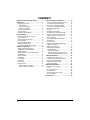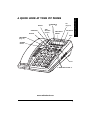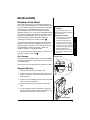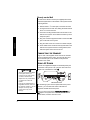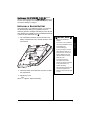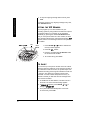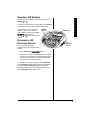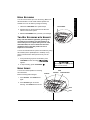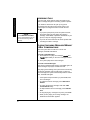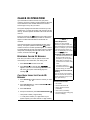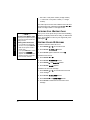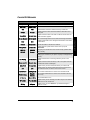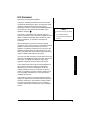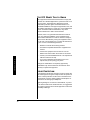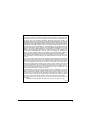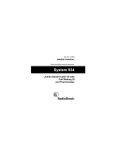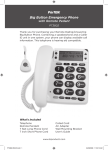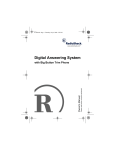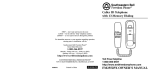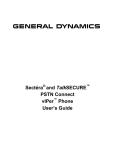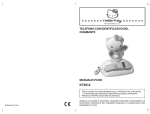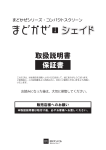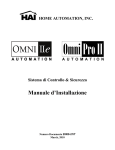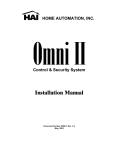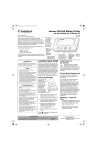Download Radio Shack Automatic Desktop Dialer Owner`s manual
Transcript
VIP Phone with Caller ID and Digital Answering System www.radioshack.comSM OWNER’S MANUAL — Please read before using this equipment. 43-3816 Thank you for purchasing a RadioShack VIP Phone with Caller ID and Digital Answering System. Your phone is the perfect tool for your busy schedule. The digital answering system has 10 VIP mailboxes so you can easily sort, save, and listen to your important calls. The Caller ID (CID) lets you see who’s calling before you answer. You can even use the speakerphone or an optional headset to talk handsfree! • Digital Answering System • Simplex Speakerphone • Day/Time Stamp • 99 CID Message Records • Remote Access • CID Callback • Call Monitor • Desk or Wall Mount • 10 VIP Mailboxes with CID Matching ! IMPORTANT ! If an icon appears at the end of a paragraph, go to the box on that page with the corresponding icon for pertinent information. ! — Important Ô — Note © 2002 RadioShack Corporation. All Rights Reserved. RadioShack and RadioShack.com are trademarks used by RadioShack Corporation. CONTENTS A Quick Look at Your VIP Phone ............ 3 Installation ................................................ 5 Mounting Your Phone ....................................... 5 On a Desktop ............................................... 5 Using the Wall Plate ..................................... 5 Directly on the Wall ...................................... 6 Connecting the Handset ................................... 6 Using AC Power ............................................... 6 Installing a Backup Battery ............................... 7 Phone Settings ......................................... 8 Setting the Language, Area Code, Time, and Date ................................................. 8 Setting the Number of Rings ............................ 8 Using Toll Saver ............................................... 9 Setting the Ringer Volume ............................... 9 Setting the Dialing Mode .................................. 9 Using the Master/Secondary Switch ................ 9 Telephone Operation .............................. 10 Making and Answering Calls .......................... Adjusting the Handset/Headset/ Speaker Volume ............................................. Switching Between the Handset and the Speakerphone ................................................ Using a Headset ............................................. Using Mute ..................................................... Using Redial ................................................... Using Flash .................................................... Using Pause ................................................... Memory Dialing .............................................. Storing a Number in Memory ..................... Dialing a Memory Number ......................... 10 10 10 11 11 11 11 12 12 12 12 Answering System Operation ............... 13 Turning the Answering System On/Off ........... Prerecorded Outgoing Messages .................. Recording an Outgoing Message ................... Announce Only Outgoing Message ............... Setting the VIP Number ................................. Vip Alert .......................................................... Reviewing VIP Numbers ................................ Recording a VIP Outgoing Message .............. Setting the System to Answer Calls ............... Using the Announce Only Feature ................. Memo Recording ............................................ Two-Way Recording with Handset ................. Using Silence ................................................. Screening Calls .............................................. Playing Incoming Messages/Memos/ 2-Way Conversations ..................................... Playing VIP Messages ................................... Deleting Voice Messages ............................... Remote Operation .......................................... Remote Commands ................................... Remote Operation Security Code .............. Remote Answering System Operation ....... 13 13 13 13 14 14 15 15 16 16 17 17 17 18 18 19 19 20 20 20 20 Caller ID Operation ................................ 21 Reviewing Caller ID Records ......................... Call Back from the Caller ID Memory ............. Receiving Call Waiting Calls .......................... Deleting Caller ID Records ............................. Caller ID Messages ........................................ 21 21 22 22 23 Important Information ............................ 24 Resetting Your VIP Phone ............................. Care ............................................................... Service and Repair ......................................... FCC Statement ............................................... The FCC Wants You to Know ........................ Surge Protection ............................................ 24 24 24 25 26 26 Accessories ............................................ 28 2 VIP (Page 14) ± REVIEW ² DELETE ANNOUNCE TIME SET/SKIP (Page 8) SILENCE CALL BACK TIME CHECK/ REPEAT STOP 2 WAY/MEMO (Page 17) ANSWER ON/OFF PLAY MESSAGE VOLUME www.radioshack.com 3 A Quick Look at Your VIP Phone A QUICK LOOK AT YOUR VIP PHONE A Quick Look at Your VIP Phone A QUICK LOOK AT YOUR VIP PHONE VIP MAILBOX Buttons New Call LED RINGER OFF/LO/HI TONE/PULSE HANDSET VOL NORM/HI STORE MEMORY Number Keys FLASH SPKPHONE/ HEADSET REDIAL VOLUME MUTE HEADSET Jack M/S (Master/Secondary Switch, Page 9) HE AD 1/5/ANNC ONLY RING SELECT 2/4/7/TS DC 9V Power Jack LINE Jack 4 SE T Handset Cord Jack INSTALLATION MOUNTING YOUR PHONE If your home has wired alarm equipment connected to the telephone line, be sure that installing the phone does not disable your alarm equipment. If you have questions about what will disable your alarm equipment, contact your telephone company or a qualified installer. Ô NOTE Ô Installation Your phone is ETL listed to UL standards and meets all applicable FCC requirements. Mounting Your Phone • The USOC number of the jack to be installed is RJ11C (or RJ11W for a wall plate jack). • If the phone line jack is not a modular jack, you must update the wiring. You can convert the wiring yourself, using jacks and adapters available at any RadioShack store. Or, you can let the phone company update it for you. You can place the phone on a flat surface, or mount it on a wall plate or directly on the wall. Ô On a Desktop Handset Holder Plug one end of the supplied modular cord into the LINE jack on the back of the phone, and the other end of the cord into a modular wall jack. Set the phone in a convenient place on a desktop or table. Using the Wall Plate 1. Lift up the handset holder and rotate it 180°. LINE 1 5 AN O NC NL Y RI 2 4 NG 7 SE TS LE CT DC 9V 50 0m +A LI NE 3. Plug one end of the supplied modular cord into the LINE jack on the back of the phone. - 2. Insert the mounting bracket’s tabs into the slots on the bottom of the phone. Then slide the bracket up until it snaps into place. M RINGER OFF LO HI TONE PULSE HANDSET NORM HI 5. Line up the keyhole slots on the bottom of the phone and the mounting bracket, with the wall plate tabs, and then slide the system down until it is secure. S 4. Plug the other end of the cord into the modular wall jack. Mounting Bracket 5 Installation Your phone connects directly to a modular telephone line jack. If your telephone wiring does not have a modular jack, you can update the wiring yourself using jacks and adapters (available at your local RadioShack store or online at www.radioshack.com), or have the telephone company update the wiring for you. You must use compatible modular jacks that are compliant with Part 68 of FCC Rules and the requirements adopted by the ACTA. The telephone cord and modular plug provided are Part 68 compliant for connecting to the telephone company network. Ô Directly on the Wall You will need a drill and screws (not supplied) with heads that fit the keyhole slots on the bottom of the system and the mounting bracket. 1. Drill two holes 3 1/4 inches apart, one below the other. 2. Thread a screw into each hole, letting the heads extend about 1/8 inch from the wall. 3. Insert the mounting bracket’s tabs into the slots on the bottom of the system. Then slide the bracket up until it snaps into place. 4. Plug one end of the supplied modular cord into the LINE jack on the back of the system. Installation 5. Plug the other end of the cord into a modular wall jack. 6. Fit the heads of the screws into the keyhole slots on the bottom of the system and the mounting bracket, then slide the system down until it is secure. CONNECTING THE HANDSET Plug one end of the supplied coiled cord into the modular jack on the left side of the phone, and plug the other end into the modular jack on the handset. Then place the handset on the cradle. USING AC POWER Ô NOTES Ô • Always connect the AC adapter to the system before you connect it to AC power. When you finish, disconnect the adapter from AC power before you disconnect it from the system. • Use only the supplied Class 2, Regulated 120V AC, 60Hz; 9V DC, 500 mA, Positive (+) Tip AC Adapter. Use of any other power source may cause damage. Connect the supplied AC adapter to the DC 9V power jack on the back of the phone. Then, plug the other end of the adapter into a standard AC outlet. Ô DC 9V Power Jack The answering system cannot operate without AC power. However, you can make and answer calls with the telephone handset without AC power. When you first connect power, Initialization,12:00 AM, and 1/01 appear. The system runs a self test, sets all internal default values, and then sounds 4 tones. 6 Select Language, ENG, ESP, AREA CODE, PIN, DAY_WK appear, then the system beeps twice and 0 New 0 Total appears. To set your own language, area code pin and day of the week, see “Phone Settings” on Page 8. INSTALLING A BACKUP BATTERY If AC power fails or you unplug the system, you need one 9V alkaline backup battery (not supplied) to save the answering system’s messages and settings for the day and time. Batteries are available at your local RadioShack store or online at www.radioshack.com. Ô 2. Attach the battery to the terminals, then place it inside the compartment. Ô BATTERY NOTES Ô • Dispose of old batteries properly. • Do not burn or bury batteries. • Use only fresh batteries of the required size and recommended type. • If you do not plan to use the phone with the battery for a month or more, remove the battery. Batteries can leak chemicals that can destroy electronic parts. • To avoid losing stored information, be sure the system is properly connected to AC power before you replace the battery. • Disconnect the telephone line cord before replacing the battery to reduce the risk of fire or injury Installation 1. Use a flat-blade screwdriver to press the tab on the battery compartment’s cover, and then lift up the cover and remove it. 3. Replace the cover. When ° appears, replace the battery. 7 PHONE SETTINGS SETTING THE LANGUAGE, AREA CODE, TIME, AND DATE 1. Press TIME SET/SKIP. Select Language and then ENG ESP appears. 2. Press MESSAGE VOLUME or . ENG or ESP flashes to indicate which language you selected. 3. Press REVIEW ² to confirm the language. AREA PIN DAY_WK appears. Ô NOTE Ô • The preset pin code is 000. • The time and date are updated by the first incoming call with Caller ID information. • When setting DAY_WK, select from the following codes: Phone Settings • • Monday — 1 • Tuesday — 2 • Wednesday — 3 • Thursday — 4 • Friday — 5 • Saturday — 6 • Sunday — 7 A appears for AM hours and P appears for PM hours. 4. Press MESSAGE VOLUME or to choose the digits for AREA (area code), PIN (remote operation security code), and DAY_WK (day of the week). (See “Remote Operation” on page 20.) Ô 5. Press REVIEW ± or ² to move to another digit and press MESSAGE VOLUME or to select the digits. 6. Press REVIEW ² to confirm your settings and move to the time and date. 7. Press MESSAGE VOLUME or to select the time and date, and press REVIEW ± or ² to move the cursor. 8. Press REVIEW ² to confirm your settings and exit. 9. Press STOP to save your settings and exit at any time. After the day and time are set, press TIME CHECK/REPEAT to hear the day and time. To avoid losing the day and time settings if AC power fails, we recommend you install a backup battery before you set the day and time (see “Installing a Backup Battery”). SETTING NUMBER THE RING RINGS Set RING SELECT on the back of the system to 2, 4, or 7 to set the desired number of rings before the system answers a call (2 rings, 4 rings, 7 rings). HE AD 8 OF SE T USING TOLL SAVER Toll Saver (TS) allows you to check your messages from a remote, long distance telephone without incurring long distance charges. Set RING SELECT on the back of the phone to TS. The system answers on the second ring, when there are new messages. To avoid long distance charges, hang up after the second and before the fourth ring. SETTING THE RINGER VOLUME To adjust the ringer volume, set RINGER on the right side of the phone to HI, LO or OFF. With the ringer off, and you can still answer calls if you hear another phone ring. THE DIALING MODE Set TONE/PULSE for the type of service you have. If you are not sure which type you have, do this simple test: RINGER OFF/LO/HI TONE/PULSE 1. Be sure TONE/PULSE is set to TONE. Ô NOTE Ô 2. Lift the handset and listen for a dial tone. 3. Press any number except 0.Ô If the dial tone stops, you have touchtone service. If the dial tone continues, you have pulse service. If you have pulse service, set TONE/PULSE to PULSE. Otherwise, leave it set to TONE. USING THE MASTER/SECONDARY SWITCH Setting the Dialing Mode If your phone system requires you to dial an access code (9, for example) before dialing an outside number, do not press the access code for this test. Using the Master/Secondary Switch • If M is not set on at least one phone, or more than one phone, incoming calls might be disconnected. • You can also connect other CID modules that do not have the Call Waiting function to the same phone line as your system, as long as you do not connect more than four CID modules total (including this phone). • If you connect another type of CID module that has Call Waiting (other than this system) to the same phone line as your system, the Call Waiting signal might be garbled or not received. M/S (Master/Secondary) lets you easily connect up to four system modules to the same phone line, so you can receive CID and Call Waiting information at more than one phone on that line. 1. Set M/S on the back of one phone to M. 2. Set M/S on all (up to three) other systems to S. 3. Set one system to answer on; set the others to answer off. Ô M/S If you connect only one system to a phone line, set M/S to M. 9 Phone Settings SETTING TELEPHONE OPERATION MAKING AND ANSWERING CALLS To make a call Lift the handset, or press SPKPHONE/ HEADSET once (if you press SPKPHONE/ HEADSET, the SPKPHONE/HEADSET LED lights), and dial the desired telephone number. To answer a call Lift the handset or press SPKPHONE/ HEADSET once. HANDSET VOL NORM/HI SPKPHONE/ HEADSET VOLUME or To end a call Return the handset to the cradle or press SPKPHONE/HEADSET (if using speakerphone) once. ADJUSTING THE HANDSET/ HEADSET/SPEAKER VOLUME To adjust the Handset/Headset Volume Set HANDSET VOL on the right side of the base to NORM or HI. To adjust the Speakerphone Volume Listen to the dial tone while the speakerphone is in use. Then press VOLUME or to set the desired volume. SWITCHING BETWEEN THE SPEAKERPHONE THE HANDSET AND Switching from the Handset to the Speakerphone Press SPKPHONE/HEADSET, then return the handset to the cradle. Telephone Operation Switching from the Handset to the Speakerphone while Redialing or Memory Dialing Let the number dial completely, then press SPKPHONE/ HEADSET and return the handset to the cradle. Switching from the Speakerphone to the Handset Lift the handset. Switching from the Speakerphone to the Handset while Redialing or Memory Dialing Let the number dial completely, then lift the handset. 10 USING A HEADSET Headsets are available from your local RadioShack store or online at www.radioshack.com. 1. Insert the headset’s plug into the HEADSET jack on the left side of the phone. 2. Press SPKPHONE/HEADSET to make or answer calls. 3. Press SPKPHONE/HEADSET again to hang up. To switch from the headset to the handset, pick up the handset and unplug the headset from the phone. To switch from headset to speakerphone, just unplug the headset from the phone. USING MUTE Mute allows you to talk privately with someone in the room without the person at the other end of the phone overhearing the conversation. 1. Press MUTE. The MUTE LED lights. 2. Press MUTE again to turn Mute off. The MUTE LED turns off. Hanging up the phone automatically cancels mute. USING REDIAL FLASH REDIAL MUTE Telephone Operation You can quickly redial the last number dialed by pressing REDIAL when you hear a dial tone. The redial number is replaced each time you dial a new number. The redial memory stores up to 32 digits of any number dialed, so it can store long distance as well as local numbers. USING FLASH Use FLASH to switch to the other line for special services, such as Call Waiting. 1. Press FLASH to put a call on hold and take a second call on the same line. 2. Press FLASH again to return to the first call. 11 USING PAUSE Some PABX and PBX telephone systems require an access number (often 9) to be entered before allowing the user to make an outside call. You can save the access number and a pause as part of a memorized number. To insert a 3 second pause between the access number and the telephone number, press REDIAL when storing a number in memory. MEMORY DIALING You can store up to 10 numbers (16 digits each) in memory and dial any stored number by pressing two keys. Storing a Number in Memory 1. Pick up the handset or press SPKPHONE/HEADSET once. ANNOUNCE 2. Press STORE. PLAY 3. Enter the number you want to store, including any pauses. 4. Press STORE again. 5. Press a memory location (0 – 9 on the keypad). 6. Return the handset to the cradle or press SPKPHONE/HEADSET. Dialing a Memory Number STORE 1. Pick up the handset or press SPKPHONE/ HEADSET. 2. Press MEMORY. Telephone Operation 3. Press the desired memory location (0 - 9 on the keypad). 12 TURNING ON/OFF THE Answering System Operation ANSWERING SYSTEM OPERATION ANSWERING SYSTEM To turn on the answering system, press ANSWER ON/OFF. The ANSWER ON/OFF LED lights and the system beeps once. The system is set to answer calls. To turn off the system, press ANSWER ON/OFF again. The ANSWER ON/OFF LED turns off and the system beeps twice. PRERECORDED OUTGOING MESSAGES To hear the system’s prerecorded outgoing message (OGM), press ANNOUNCE and then PLAY. The system says, “Hello, please leave a message after the tone.” To hear the system’s prerecorded announce only message, press ANNOUNCE twice. The system says, “No one is available to take your call.” RECORDING AN OUTGOING MESSAGE 1. Press ANNOUNCE. Pls Select OGM appears. 2. Hold down PLAY. The system beeps. Speak into the microphone. 3. Release PLAY when you finish your message. The system beeps and automatically plays back your recorded message. 4. To stop listening to the outgoing message before it ends, press STOP. Ô Ô NOTE Ô • The maximum length for an outgoing message is 30 seconds. When it reaches the maximum length, the system sounds a tone. • If you record your own message and subsequently decide to use the prerecorded message, press ANNOUNCE and then press PLAY to play your recorded outgoing message, then press DELETE during playback to erase your recorded message. ANNOUNCE ONLY OUTGOING MESSAGE The announce only outgoing message does not erase a recorded outgoing message that tells callers to leave a message. Each outgoing message can be recorded, played back, or deleted independently. 1. Press ANNOUNCE. Pls Select OGM appears. 2. Hold down ANNOUNCE. The system beeps. Speak into the microphone. 3. Release ANNOUNCE when you finish your message. The system beeps and automatically plays back your recorded message. 13 Answering System Operation 4. To stop the outgoing message before it ends, press STOP. To hear the announce only outgoing message at any time, press ANNOUNCE twice. SETTING THE VIP NUMBER You can program up to 10 VIP Numbers into your answering system by using Caller ID records from frequent or important callers. You can listen to VIP messages individually by pressing the desired VIP MAILBOX button. After you set a phone number as a VIP number, the VIP's name appears instead of the normal CID information, VIPXX appears, and the voice message is stored in the specified VIP mailbox. ± REVIEW ² VIP CALL BACK 1. Press REVIEW ± or ² until the desired CID memory location appears. 2. Press VIP. VIP _ flashes. 3. Press the corresponding VIP MAILBOX button for the desired VIP location. 4. To exit VIP setup, press STOP. VIP ALERT You can store up to ten phone numbers in the VIP call list. Whenever someone calls from one of those ten numbers, if you subscribe to Caller ID service, the system beeps once in between incoming phone rings to indicate that a VIP call is coming in. This alert tone continues until the call is answered. You hear a double beep alert tone every 15 seconds to remind you that there are VIP messages that have not been reviewed. 1. To disable the VIP alert feature, hold down VIP for 3 seconds. The current VIP alert setting appears. 2. If VIP ALERT ON appears, press REVIEW ± or ² to change to VIP ALERT OFF. 3. The system exits automatically after 15 seconds. To exit sooner, press STOP. 14 Answering System Operation REVIEWING VIP NUMBERS To review the VIP mailboxes, press VIP, and then press REVIEW ± or ². To delete a number stored in a VIP mailbox, press DELETE when the desired VIP number appears during review. If you have set one VIP number in Mailbox 3, and no VIP numbers in other mailboxes, when you press VIP, VIP 1 Not Set appears. Press REVIEW ± or ² until the VIP number appears. ANSWER ON/OFF RECORDING A VIP OUTGOING MESSAGE You can record a 30-second individual outgoing message for each VIP box. ANNOUNCE VIP MAILBOX Buttons 1. Press ANNOUNCE. Pls Select OGM appears. 2. Hold down the desired VIP mailbox button and speak clearly into the microphone. Release the button when you finish your message. The system automatically plays back your recorded message. To replay the VIP outgoing message, press ANNOUNCE. The VIP MAILBOX buttons with outgoing messages flash. Press the desired VIP MAILBOX button. The selected outgoing message plays and the button flashes. All the other VIP MAILBOX button lights turn off. 15 Answering System Operation Ô NOTE Ô Setting the System to Answer Calls • A call ends automatically when the caller hangs up, there is silence for more than seven seconds, or the recording reaches maximum message length. • The system supports a maximum of 92 messages. • If the system’s memory reaches its maximum capacity while a caller is leaving a message, the system stops recording, beeps and then hangs up. • If the system receives a call when its memory is full, it answers after ten rings and plays “No one is available to take your call”, waits for any remote operation commands, then hangs up. The system cannot record new messages until you delete some of the old ones (see “Deleting Voice Messages” on Page 19). • If you try to record a message when the memory is full, the system announces “Memory is full”. • Many local phone companies use calling party control (CPC) to signal that the caller has hung up. Your system can recognize a CPC signal and release the line. If the system records phone company messages or dial tones, your local phone company probably does not use CPC. Using the Announce Only Feature SETTING THE SYSTEM TO ANSWER CALLS 1. Set 1/5/ANNC ONLY to 1 or 5 to select 1 minute or 5 minutes as the maximum incoming message length. 2. Press ANSWER ON/OFF. The ANSWER ON/OFF LED lights. 3. Press ANSWER ON/OFF again to turn the answering system off. The ANSWER ON/OFF LED turns off. Ô When there is an incoming call and the answering system is on, Caller ID appears. The outgoing message plays after the system answers, then the system beeps and begins recording. After the call, the system hangs up and resets to answer the next call. The New Call LED flashes to indicate there is a new message waiting. When the system memory is full, the ANSWER ON/OFF light flashes rapidly, and Memory is Full appears. USING THE ANNOUNCE ONLY FEATURE Announce Only lets you set your system to play a message for callers, and then automatically hang up without taking a message. Set 1/5/ANNC ONLY on the back of your phone to ANNC ONLY. When the system receives a call, it plays the announce only message and Caller ID information appears. • After the announcement, the system beeps five times, and stays 1/5/ANNC ONLY online for 10 seconds so you can enter the remote operation security code if necessary. • If the system does not receive a code within 10 seconds, it hangs up and resets to answer the next call. When the system is set to ANNC ONLY: To turn off announce only, set 1/5/ANNC ONLY to either • You cannot set it to record calls using the remote commands. 1 or 5. Ô • You can still use remote commands to perform all operations. 16 The system always answers on the second ring except when the memory is full. Answering System Operation MEMO RECORDING You can record memos up to one minute long. Make sure that the handset is on the cradle and the speaker and headset are not in use before you begin recording. 1. Hold down 2 WAY/MEMO. The system beeps. 2 WAY/MEMO 2. Speak clearly into the microphone from about ten inches in front of the system. 3. Release 2 WAY/MEMO when you finish your message. TWO-WAY RECORDING WITH HANDSET Every state has different regulations governing the recording of conversations over the telephone. To ensure that your use complies with your local, state, and federal laws, be sure to check such laws and guidelines before using this product to record telephone conversations. You can record both sides of a phone conversation by using the handset (not the speakerphone or headset) on any phone connected to the same phone line as your VIP phone. 1. At any time during a phone conversation, press 2 WAY/MEMO to start recording. 2 Way Recording appears. 2. To stop recording, press 2 WAY/MEMO. Ô Ô NOTE Ô Recording automatically stops after eight seconds of silence. USING SILENCE You can turn off the speaker for reviewing CID information. Before reviewing CID messages: TIME SILENCE SET/SKIP CHECK/REPEAT 1. Press SILENCE. The SILENCE LED lights. 2. Press SILENCE again to resume listening. The SILENCE LED turns off. STOP PLAY 17 Answering System Operation SCREENING CALLS To screen calls, let the system answer and listen to the caller’s message through the answering system’s speaker. If you decide to answer the call, pick up any phone connected to the same phone line as the system. The system stops recording and resets to answer the next call. Ô Ô NOTE Ô Be sure MESSAGE VOLUME is set to an appropriate level so you can hear the incoming caller’s message. • If you pick up the phone just as the system answers, the system might not stop playing the outgoing message. Press STOP, or press the switchhook on your phone, to stop the outgoing message. • If you do not want to take the call, let the system finish recording the caller’s message. PLAYING INCOMING MESSAGES/MEMOS/ 2-WAY CONVERSATIONS When the system has recorded one or more new messages, the PLAY LED flashes. To Listen to New Messages 1. Press PLAY once to play the messages. New:XX and Total:XX appear briefly on the voice messages counter. 2. The system plays all the new messages. To Listen to Saved Messages After all new messages finish playing, press PLAY again. All saved messages are played, one after the other. After playing each message, the system announces the day and time the message was recorded. After you play the voice messages, the system automatically resets to answer calls. The PLAY LED lights. • If the system beeps twice after you press PLAY, there are no messages. • To repeat the current message, press TIME CHECK/ REPEAT. • To review the previous message, hold down TIME CHECK/REPEAT briefly. • To skip forward to the next message, press TIME SET/ SKIP. • To stop playing any message at any time, press STOP. • While you are playing an incoming message, the attached CID information appears. 18 During an incoming VIP call, the system sounds the VIP alert tone between rings. When there are new VIP messages, the VIP MAILBOX button(s) with the new messages flash. DELETE Answering System Operation PLAYING VIP MESSAGES ± REVIEW ² 1. Press a blinking VIP MAILBOX button. The system plays each new VIP message and displays the CID information when you press each blinking mailbox button. After each message, the system announces the day and time it was recorded. 2. After the messages play, the VIP MAILBOX button lights steadily. The system automatically saves the messages and resets to answer calls. VIP MAILBOX Buttons 3. The system announces “Mail Box X” before playing VIP messages during remote operation. DELETING VOICE MESSAGES To delete a specific voice message: 1. Press DELETE during message playback. Del Voice Msg? flashes on the display. 2. Press DELETE to confirm deletion. To delete all voice messages: 1. Press PLAY. 2. Press DELETE. Del Voice Msg? flashes. 3. Press REVIEW ² until Del All Voice? flashes. 4. Press DELETE. The PLAY LED turns off. 19 Answering System Operation REMOTE OPERATION While you are away from your home or office, you can use a touch-tone phone, or a pulse (rotary) phone with a pocket tone dialer, to enter your remote operation security code and: • • • • set the system to answer calls listen to your messages record a new outgoing message delete an individual message Remote Commands Ô NOTE Ô Remote Commands • • If you enter the correct remote operation security code several times, but the system does not accept it, the system may reset the code because of low battery power. Enter the default security code 000, replace the system’s backup battery, and set the security code as desired when you return to the system’s location. Before you hang up, stop and exit remote commands until the system beeps once. If you do not have CPC service and hang up while the system is playing back messages, the system might not recognize that you hung up. If someone calls while the system continues playing messages, the caller hears a busy signal. Use the keys on a touch-tone phone or pocket tone dialer to operate the answering system when you are away from your home or office. Enter your selection within 10 seconds, or the system automatically hangs up and resets to answer the next call. Ô Press To 1# Play new messages 2# Play all messages 3# Delete current message 4# Repeat previous message 5# Stop and exit 6# Skip a message 7# Turn the system On/Off 8# Record an outgoing message. Press 5# when you finish 9# Record a Memo. Press 5# when you finish 0# Monitor the room 1+1~0 Play new VIP messages (1–10) 2+1~0 Play all VIP messages (1–10) Remote Operation Security Code To use your system from a remote telephone, you must first enter a 3-digit remote operation security code (see “Phone Settings” on Page 8). Remote Answering System Operation 1. After the system answers and beeps once, enter the security code. • If you do not enter a digit for 10 seconds, the system hangs up. 2. Enter a remote command within 10 seconds. • The system answers after 10 rings and beeps 5 times even if it is set to Answer Off. Remote Answering System Operation 1. Dial your phone number. 2. After the outgoing message plays and the system beeps, enter your remote operation security code. Ô 3. Enter a remote command. When you finish, press 5# to disconnect, or simply hang up. 20 CALLER ID OPERATION If you subscribe to Caller ID service from your phone company, the phone company sends information about the call, as well as the time and date between the first and second rings of every call you receive. During an incoming call, NEW appears. If the caller’s name has more than 16 characters, only the first 16 characters appear. The New Call LED flashes until all calls are reviewed. Ô NOTE Ô Caller ID Operation If the CID information received duplicates another call in memory, the system updates the time/date. RPT and the number of times the call was repeated appear. If no button is pressed within 30 seconds, the system returns to answerready mode, and displays the total call counter, new call counter, current time and date. Ô If there is no voice message attached to a repeat number, the latest call appears once during CID review. For example, if you receive a call from the same number 10 times, the CID displays the number once and RPT 10 appears. Reviewing Caller ID Records REVIEWING CALLER ID RECORDS • The New Call LED flashes until all the new CID records are reviewed. If you do not press a button within 15 seconds, the system returns to answer-ready mode. • If the data in memory is reviewed for the first time, NEW appears during your review. Each time you receive a call, the system stores a CID record that you can review later, even during a call. 1. Press REVIEW ± to review recent calls. 2. Press REVIEW ² to view old calls. -End of Listappears. If there is a voice message attached to the call record, the system automatically plays the message. Ô CALL BACK MEMORY FROM THE Call Back from the Caller ID Memory If you do not pick up the handset within 10 seconds, the current CID memory reappears and you must begin again at Step 1. CALLER ID 1. Press REVIEW ± or ² to select the number you want to dial. 2. Press CALL BACK once, and then REVIEW ± or ² to select the dialing mode. A CID record includes: • time and date of the call • callers’ telephone number (if available) • caller’s name (if available) • voice message (if the calling party leaves a message) 3. Press CALL BACK. 4. Pick up the handset or press SPKPHONE/HEADSET. Ô • Local phone number (7-digit number) call number • • 1 + local phone number (1+7-digit number if your system requires you to dial 1 before a 7-digit number) 21 Caller ID Operation The system displays this information and stores up to 99 numbers only, or name and number, call records in its CID memory, and then replaces the oldest call record with each new one. • area code + local phone number (10-digit number) • 1 + area code + local phone number (1 + 10-digit number). If the caller’s phone number has a different area code from your preset area code, repeatedly press REVIEW ± or ² to choose a 10-digit number or 1+10-digit number. RECEIVING CALL WAITING CALLS Ô NOTE Ô Receiving Call Waiting Calls Caller ID Operation Contact your local phone company to subscribe to Caller ID with Call Waiting services. Deleting Caller ID Records • If you decide not to delete the records, do not press DELETE. Wait until the system resets to answer calls. • If you press DELETE to confirm deletion when Del All CID? appears, all CID records will be deleted, including records that have not been reviewed. When you are on the phone and you hear the Call Waiting indication, the display shows who is calling. To talk with the person, press FLASH. To return to your original call, press FLASH again. Ô DELETING CALLER ID RECORDS To delete an individual Caller ID record: 1. Press REVIEW ± or ² to recall the record. 2. Press DELETE. Del CID Record? flashes. 3. Press DELETE again to delete the record. Ô To delete all CID records: 1. Press REVIEW ± or ². 2. Press DELETE. Del CID Record? flashes. 3. Press REVIEW ² until Del All CID? flashes. 4. Press DELETE. No Calls appears. To delete a CID and voice message: 1. Press REVIEW ± or ² to recall the CID record and voice message. 2. Press DELETE. Del Voice MSG? flashes. 3. Press REVIEW ² until Del CID+Voice? flashes. 4. Press DELETE to delete the CID record and voice message. 22 CALLER ID MESSAGES Display Description English Spanish New Total Nuevo Total #01 #01 Private Privado Unavailable Fuera de Zona Appears when the caller is not within a Caller ID service area. No caller information appears. CID not attached CID No Rnadir The voice message does not have Caller ID message information. Error Error Appears if there was an error during the transmission of the Caller ID information. No Calls No Llamada Pickup Phone Levantar TEL AREA PIN DAY_WK AREA PIN Semana The number of new calls and total number of incoming calls. Call information is stored in Caller ID memory location #01 No call information is stored in the Caller ID. Appears after the system dials a number when you press CALLBACK. Prompts you to set the area code, remote security operation PIN, date, and day. Appears when the system or CID is inactive and a message is waiting (if you subscribe to your phone company’s message waiting service). Call Waiting LIam. En Espera Appears when there is an incoming call when you are on the phone. Memory is Full Memoria Llena Appears when the Caller ID memory is full or the system reaches its maximum number of messages. End of List Fin de La Lista Appears when you have reached the end of your call records. RPT RPT Call Forward Llam Siguiente Forward Busy Ocupado Adelante VIP Alert On Alerta VIP On VIP not Set VIP no Ajustado Waiting En Espera Appears when you review a Caller ID record from someone who has called more than one time from the same number. The call was forwarded from a number set to forward all calls. The call was forwarded from a number set to forward a call if the line is busy. The VIP alert feature is on. Appears when you are reviewing VIP calls to let you know that the mailbox has no VIP number set. Appears when you press STOP after you delete messages or Caller ID records. 23 Caller ID Operation Appears when the caller has blocked Caller ID information from being sent. IMPORTANT INFORMATION RESETTING YOUR VIP PHONE Ô NOTE Ô Resetting your phone does not clear the CID records. See “Deleting Caller ID Records” on Page 22, to manually clear CID records. If you need to reset your phone, unplug the AC adapter from the wall outlet and remove the battery from the battery compartment. Ô Once the display screen has cleared, plug the AC adapter back into the wall outlet, and reinstall the battery. CARE Keep the phone dry; if it gets wet, wipe it dry immediately. Use and store the phone only in normal temperature environments. Handle the phone carefully; do not drop it. Keep the phone away from dust and dirt, and wipe it with a damp cloth occasionally to keep it looking new. SERVICE AND REPAIR Do not attempt to service this product yourself, as opening or removing covers may expose you to dangerous voltage or other hazards. Refer all servicing to qualified service personnel. Important Information If your phone is not performing as it should, take it to your local RadioShack store for assistance. To locate your nearest RadioShack, use the store locator feature on RadioShack's website (www.radioshack.com), or call 1-800The Shack (843-7422) and follow the menu options. Modifying or tampering with the phone's internal components can cause a malfunction and might invalidate its warranty and void your FCC authorization to operate it. 24 FCC STATEMENT This phone is Hearing Aid compatible. Your phone complies with Part 68 of FCC Rules and the requirements adopted by the ACTA. On the bottom of this product is a label with this product’s FCC Product Identification number in the format US:AAOMT09B433816. If requested, you must provide this information to the telephone company. Ô Your phone is not intended to be used with party-line systems. Connection to party line service is subject to state tariffs. Contact the state public utility commission, public service commission, or corporation commission for information. Ô NOTE Ô You must not connect your phone to: • coin-operated systems • most electronic key telephone systems We have designed your phone to conform to federal regulations, and you can connect it to most telephone lines. However, each phone (and each device, such as a telephone or answering machine) that you connect to the telephone line draws power from the telephone line. We refer to this power draw as the device's ringer equivalence number, or REN on the bottom of your phone. Important Information If you use more than one phone or other device on the line, add up all of the RENs. If the total is more than five (three in rural areas), your telephones might not ring. If ringer operation is impaired, remove a device from the line. In the unlikely event that your phone causes problems on the phone line, the phone company can temporarily discontinue your service. If this happens, the phone company attempts to notify you in advance. If advance notice is not practical, the phone company notifies you as soon as possible and advises you of your right to file a complaint with the FCC. Also, the phone company can make changes to its lines, equipment, operations, or procedures that could affect the operation of this phone. The telephone company notifies you of these changes in advance, so you can take the necessary steps to prevent interruption of your telephone service. 25 THE FCC WANTS YOU TO KNOW This equipment has been tested and found to comply with the limits for a Class B digital device, pursuant to Part 15 of the FCC Rules. These limits are designed to provide reasonable protection against harmful interference in a residential installation. This equipment generates, uses, and can radiate radio frequency energy and, if not installed and used in accordance with the instructions, may cause harmful interference to radio communications. However, there is no guarantee that interference will not occur in a particular installation. If this equipment does cause harmful interference to radio or television reception, which can be determined by turning the equipment off and on, the user is encouraged to try to correct the interference by one or more of the following measures: • Reorient or relocate the receiving antenna. • Increase the separation between the equipment and receiver. • Connect the equipment into an outlet on a circuit different from that to which the receiver is connected. • Consult your local RadioShack store or an experienced radio/TV technician for help. Important Information • If you cannot eliminate the interference, the FCC requires that you stop using your phone. Changes or modifications not expressly approved by RadioShack may cause interference and void the user’s authority to operate the equipment. SURGE PROTECTION Your telephone has built-in protection circuits to reduce the risk of damage from surges in telephone line and power line current. These protection circuits meet or exceed the FCC requirements. However, lightning striking the telephone or power lines can damage your telephone. Lightning damage is not common. Nevertheless, if you live in an area that has severe electrical storms, we suggest that you unplug your phone when storms approach to reduce the possibility of damage. 26 Limited One-Year Warranty This product is warranted by RadioShack against manufacturing defects in material and workmanship under normal use for one (1) year from the date of purchase from RadioShack company-owned stores and authorized RadioShack franchisees and dealers. EXCEPT AS PROVIDED HEREIN, RadioShack MAKES NO EXPRESS WARRANTIES AND ANY IMPLIED WARRANTIES, INCLUDING THOSE OF MERCHANTABILITY AND FITNESS FOR A PARTICULAR PURPOSE, ARE LIMITED IN DURATION TO THE DURATION OF THE WRITTEN LIMITED WARRANTIES CONTAINED HEREIN. EXCEPT AS PROVIDED HEREIN, RadioShack SHALL HAVE NO LIABILITY OR RESPONSIBILITY TO CUSTOMER OR ANY OTHER PERSON OR ENTITY WITH RESPECT TO ANY LIABILITY, LOSS OR DAMAGE CAUSED DIRECTLY OR INDIRECTLY BY USE OR PERFORMANCE OF THE PRODUCT OR ARISING OUT OF ANY BREACH OF THIS WARRANTY, INCLUDING, BUT NOT LIMITED TO, ANY DAMAGES RESULTING FROM INCONVENIENCE, LOSS OF TIME, DATA, PROPERTY, REVENUE, OR PROFIT OR ANY INDIRECT, SPECIAL, INCIDENTAL, OR CONSEQUENTIAL DAMAGES, EVEN IF RadioShack HAS BEEN ADVISED OF THE POSSIBILITY OF SUCH DAMAGES. Some states do not allow limitations on how long an implied warranty lasts or the exclusion or limitation of incidental or consequential damages, so the above limitations or exclusions may not apply to you. In the event of a product defect during the warranty period, take the product and the RadioShack sales receipt as proof of purchase date to any RadioShack store. RadioShack will, at its option, unless otherwise provided by law: (a) correct the defect by product repair without charge for parts and labor; (b) replace the product with one of the same or similar design; or (c) refund the purchase price. All replaced parts and products, and products on which a refund is made, become the property of RadioShack. New or reconditioned parts and products may be used in the performance of warranty service. Repaired or replaced parts and products are warranted for the remainder of the original warranty period. You will be charged for repair or replacement of the product made after the expiration of the warranty period. This warranty does not cover: (a) damage or failure caused by or attributable to acts of God, abuse, accident, misuse, improper or abnormal usage, failure to follow instructions, improper installation or maintenance, alteration, lightning or other incidence of excess voltage or current; (b) any repairs other than those provided by a RadioShack Authorized Service Facility; (c) consumables such as fuses or batteries; (d) cosmetic damage; (e) transportation, shipping or insurance costs; or (f) costs of product removal, installation, set-up service adjustment or reinstallation. This warranty gives you specific legal rights, and you may also have other rights which vary from state to state. RadioShack Customer Relations, 200 Taylor Street, 6th Floor, Fort Worth, TX 76102 12/99 27 ACCESSORIES NO CIM FFO EMUL OV Accessories are available at your local RadioShack store or online at www.radioshack.com. The following are some of the available accessories. Visit your local RadioShack store or www.radioshack.com for a more complete listing of available accessories. RadioShack Corporation Fort Worth, Texas 76102 RadioShack carries a full line of batteries. Whether you need alkaline or rechargeable batteries, you’ll find them at RadioShack. RadioShack carries the perfect headset to fit your every need. Whether you prefer an over-the-head or a behind-the-head model, a headset that clips over your ear, one with a short or a long mic boom, you can find it at RadioShack. 43-3816 LIB883YY 10A02 Printed in China