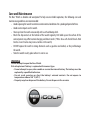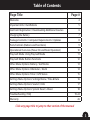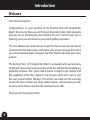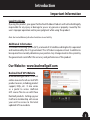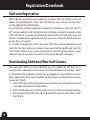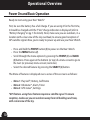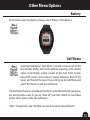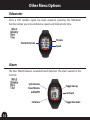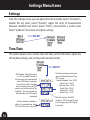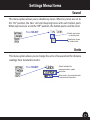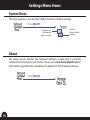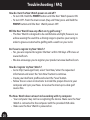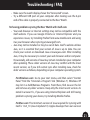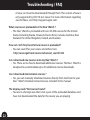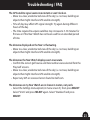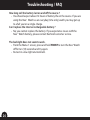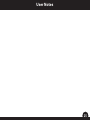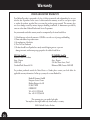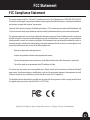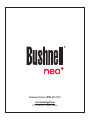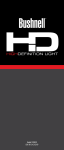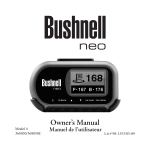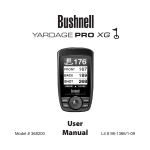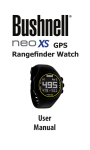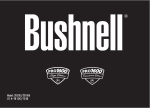Download Bushnell Neo XS User manual
Transcript
® GPS Rangefinder Watch Model # 368300 User Manual Lit # 98-2370/04-12 Care and Maintenance The Neo+ Watch is durable and waterproof. To help ensure reliable operation, the following care and maintenance guidelines are recommended : • Avoid exposing the watch to extreme environmental conditions for a prolonged period of time. • Avoid severe impacts on the watch. • You may clean the watch occasionally with a soft and damp cloth. • Brush the clip contacts at the bottom of the watch regularly. Dirt build-up on the surface of the contact points may affect normal charging and data transfer. (*Note: Use a soft-bristled brush. Hard bristles or wire brushes may leave scratches on the watch). • DO NOT expose the watch to strong chemicals such as gasoline and alcohol, as they will damage the watch. • Store the watch in a dry place when it is not in use. WARNING Do not attempt to open the Neo+ Watch. Risk of explosion if battery is replaced with incorrect type. • Do not attempt to open, disassemble or service the internal battery. The battery must be replaced by a qualified technician. • Do not crush, puncture or short the battery’s external contacts. Do not expose to temperatures above 140o F (60o C). • Properly recycle or dispose of the battery. Do not dispose in fire or water. Table of Contents Page Title Page # Welcome 4 Important Info / Our Website 5 iGolf.com Registration / Downloading Additional Courses 6 Charging the Battery 7 Package Contents / Computer Requirements / Updates 8 Parts/Controls (Buttons and Functions) 9 Operational Overview (Power On and Basic Operation) 10 Play Golf Mode: Using Play Golf Mode 11 Play Golf Mode: Button Functions 12 Other Menu Options: Battery / Golf Demo 13 Other Menu Options: Odometer / Alarm 14 Other Menu Options: Timer / GPS Status 15 Settings Menu Options: Settings Menu / Time & Date 16 Settings Menu Options: Sound / Units 17 Settings Menu Options: System Reset / About 18 Troubleshooting / FAQ Warranty 19-24 26 Click any page title to jump to that section of the manual 3 Introduction Welcome Dear Valued Consumer: Congratulations on your purchase of the Bushnell Neo+ GPS Rangefinder Watch. We sincerely hope you will find your Bushnell product both enjoyable and easy to use. Knowing the exact distance for each shot will assist you in lowering your score and enhance your overall golfing experience. This User Manual was created for you to get the most out of your new device and assist with the initial setup. It only takes a few minutes to read, after which you can immediately begin using your new Neo+ Watch and enjoying its many features. The Bushnell Neo+ GPS Rangefinder Watch is preloaded with approximately 25,000 golf courses and ready to use out of the box without downloading any additional software. After you’ve had a chance to begin to get familiar with the capabilities of the Neo+, please be sure to go to iGolf.com to set up your free user account within 180 days. This will let you make sure the internally stored GPS data includes any newly added courses, and provides you with access to all the features and benefits iGolf.com has to offer. Thank you for choosing Bushnell. 4 Introduction Important Information Legal Disclaimer By using this product, you agree that Bushnell Outdoor Products will not be held legally responsible for any injury or damage to you or any person or property caused by the user’s improper operation and/or poor judgment while using this product. Note: See Limited Warranty for other limitations to our liability. Additional Information The Global Positioning System (GPS), a network of 32 satellites orbiting Earth, is operated and maintained by the U.S. government. This GPS device requires at least 3 satellites to be acquired to accurately determine your position. Any change made to the system by the government could affect the accuracy and performance of this product. Our Website: www.bushnellgolf.com Bushnell Golf GPS Website www.bushnellgolf.com is the best online resource for all our Golf GPS product owners, including product support, FAQs, etc. It also serves as a portal to access iGolf.com GPS course files to use with these Bushnell products. Setting up your iGolf.com membership will ensure your unit has access to the latest updated GPS course data. 5 Registration/Downloads iGolf.com Registration Within 180 days of purchase, go to iGolf.com to register your Neo+ Watch, which will update the preloaded GPS course data and load any new courses that have been recently added to the iGolf database. If a unit that has not been registered is powered on 180 days or more after the first GPS signal reception, it will not function but will display a prompt to register online (which will allow it to resume normal function). Registration is free and takes only a few minutes. Completing the registration will give you access to the latest GPS data for use on your device. To register: Go to http://www.igolf.com, select “Join Now,” enter the requested information and select the “Join Now” button to continue. Create your iGolf.com profile and select the “Save” button. Follow the on-screen instructions to install the proper drivers to your computer and sync your Neo+ to receive the most up-to-date golf course files. Downloading Additional/New Golf Courses Once your Neo+ Watch has been registered, you may update the GPS data for an existing course or download a new course to it at anytime. Make sure your Neo+ Watch is connected to the computer* and that you are logged in to your iGolf.com account. Then, simply follow these steps to update existing courses or download new courses to your Neo+ Watch. 1. Select ‘GPS Courses’ from the header menu, enter the name of a golf course in the search bar, and select the ‘Search’ button. 2. Select the desired course from the results list to access the course download page. 3. Select ‘Download GPS & Scorecard’ to download the selected course files to your Neo+ Watch. 6 Charging the Battery About the Battery The rechargeable battery of the Neo Watch is long lasting and provides up to 14 hours of golf, or one year of use as an everyday (time only) watch. However, battery life may be reduced due to a variety of factors (external temperature, etc). All rechargeable batteries lose their effective charge length over time. + To check your remaining battery life, select “Battery” from Menu 1 (pg. 13). To recharge the battery, attach the 4-pin end of the included USB cable to the contacts on the back of the watch and connect it to your computer. The Neo+ Watch and USB cable are compatible with all USB ports, including A/C style USB chargers. The battery charging/ full displays and charging contacts are shown below: CHARGING FULL 7 Contents/Requirements/Updates Package Contents / Computer Requirements/Updates Package Contents 1 - Bushnell Neo+ GPS Rangefinder Watch 1 - USB/Charging Cable 1 - Quick Start Guide Computer Requirements* USB (1.1 or 2.0) Port OS: Windows (7, Vista or XP) or Mac OS X (version 10.6 or later, INTEL processor)* *Required to transfer course data files. **Windows is a registered trademark of Microsoft Corporation in the United States and other countries. Mac and Mac OS are trademarks of Apple Inc., registered in the U.S. and other countries. Firmware/Software Updates Please check www.bushnellgolf.com periodically for the latest firmware and software releases. 8 Parts / Controls Buttons and Functions Shot 1 Back 3 4 2 Menu Select 5 Front 1. SHOT Button: Tracks shot distance in Play Golf mode. Controls backlight. Press & hold for night mode. Disable night mode with a single quick push. Press Select, Front, or Back to exit Shot Distance. 2. MENU Button: View Golf Menu in Play Golf mode. View Main Menu Options from Time screen. 3. BACK Button: Scrolls up through Menu items. View large Back of Green callout in Play Golf mode. 4. SELECT Button: Selects from menu items. 5. FRONT Button: Press & hold to power on/off. Scrolls down through menu items. View large Front of Green callout in Play Golf mode. 9 Operational Overview Power On and Basic Operation Ready to start using your Neo+ Watch? First, be sure the battery has a full charge. If you are using it for the first time, it should be charged until the “FULL” charge indication is displayed (refer to “Battery Charging” on pg. 7 for details). Next, make sure you are outdoors, in a location with a clear view of the sky overhead, to ensure good reception of GPS satellite signals Now, you’re ready to power up and use your Neo+ Watch. • Press and hold the FRONT button (5) to power on the Neo+ Watch. • Press the MENU button (2). • Scroll through the menu options by pressing the FRONT (5) and BACK (3) buttons. Press again at the bottom (or top) of a menu screen to go to the next (or previous) menu screen (see below). • Select the desired feature by pressing the SELECT (4) button. The Menu of features is displayed over a series of three screens as follows: • Menu 1: Play Golf*, Battery, Golf Demo • Menu 2: Odometer*, Alarm, Timer • Menu 3: GPS status*, Settings *GPS feature- using these features requires a satellite signal. To ensure reception, make sure you are outdoors away from tall buildings and trees, with a clear view of the sky. 10 Play Golf Mode Using Play Golf Mode • Press MENU and select “Play Golf ” (press FRONT or BACK if necessary) at the top of Menu 1 then press SELECT. The Neo + Watch will search for GPS satellite signals. Once satellite lock has been acquired, the Neo+ Watch will display a list of courses in the local area. • Scroll the course list with the BACK and FRONT buttons, and select your course by pressing the SELECT button. You are now in “Play Golf” Mode. • After you’ve selected a course, the main screen will display Front, Center, and Back of the Green distances for Hole 1, as well as par information. The current Hole number is shown on the top left. Hole # Par Information Center of the Green Distance Front of the Green Distance Back of the Green Distance 11 Play Golf Mode Button Functions in Play Golf Mode Track Shot Distance: This feature allows you to easily check the distance between any two points and would normally be used to measure the length of your shot. Press the SHOT button to set Point A (where you are standing) to “0”. After walking to your ball (Point B), the Neo+ Watch will display the distance between Point A and Point B in a straight line. View Golf Menu Options: Press MENU to view the Golf Menu, which allows you to manually change holes (view next/previous hole info), change the units of measurement (yards or meters), check the current time, or exit the game. Press MENU again to return to your game. View Larger Back Distance Callout: Press BACK to display the Back Callout screen for 5 seconds, then return to the main Front, Center, Back (FCB) screen. View Larger Front Distance Callout: Press FRONT to display the Back Callout screen for 5 seconds, then return to the main Front, Center, Back (FCB) screen. 12 Shot Back Menu Front Other Menu Options Battery To check the remaining battery charge, select “Battery” from Menu 1. Golf Demo Selecting “Golf Demo” from Menu 1 provides an overview of the functionality of Play Golf mode without requiring a GPS satellite signal. It will display sample screens of the main Front, Center, Back (FCB) screen, Shot Distance, Hazard Distances, Back of the Green, and Front of the Green Screen. Bring up the Golf Menu and select “Exit Game” to exit the Golf Demo. The Golf Demo feature is intended primarily for retail demonstration purposes, but also provides a way for you to “show off” your Neo+ Watch to your fellow golfers when you’re inside the clubhouse ! *Note: “Change Hole” and “Yds/Mtrs” are non-functional in the Golf Demo. 13 Other Menu Options Odometer Once a GPS satellite signal has been acquired, selecting the Odometer function allows you to track distance, speed, and total activity time. Total Activity Time Distance Speed Alarm The Neo+ Watch features a standard alarm function. The alarm sounds at the set time. Cycle between Hours/Minutes and AM/PM Exit Alarm 14 Toggle time up Set Alarm Toggle time down Other Menu Options Timer The Neo+ Watch timer function works like a kitchen timer (countdown timer). Set the desired time, and an alarm will sound when the time has elapsed. Toggle Time Up Cycle between Hours/Minutes Exit Timer Start Timer Toggle Time Down GPS Status Once a GPS satellite signal has been acquired, selecting the GPS Status screen will show the strength of the signal. Indicates the # of satellites that have signal lock-on. Exit GPS Status This number represents the precision of the fix on your position (HDOP=“Horizontal Dilution of Precision”). Lower numbers=greater precision, below 2.0 is best. 15 Settings Menu Items Settings From the settings menu, you can adjust the time and date (select “TimeDate”), disable the key tones (select “Sound”), adjust the units of measurement between standard and metric (select “Units”), and perform a system reset (select “SysReset”) to restore all original settings. Press SELECT Time/Date This option allows you to set the time and date, set the time zone, adjust the GPS update settings, and set the preferred time format. Press SELECT GPS Update: Setting this option to “On” will update the time to the time zone you have selected when GPS Signal is acquired. In order for the Neo+ to update the time based upon your GPS position, set the time zone to “By Longitude.” The time will then set automatically when GPS signal is acquired Set time format to standard or military. For standard time, select 12h. For military time, select 24h. 16 Time Zone selections are based upon Coordinated Univeral Time (UTC) values. Eastern Standard Time: -05:00 Central Time: -06:00 Mountain Time: -07:00 Pacific Time: -08:00 Alaska Time: -09:00 Hawaii Time: -10:00 Manually set time. Set GPS Update to “Off” to ensure the time is not changed when GPS signal is acquired. Settings Menu Items Sound This menu option allows you to disable key tones. When key tones are set to the “On” position, the Neo+ will emit beeping tones with each button push. When key tones are set to the “Off” position, the button pushes will be silent. Press SELECT Enable key tones on button push. Disable key tones on button push. Units This menu option allows you to change the units of measurement for distance readings from standard to metric. Press SELECT Select standard for measurements in yards and miles. Select metric for measurements in meters and kilometers. 17 Settings Menu Items System Reset This menu option resets the Neo+ Watch to factory default settings. Press SELECT Keep current settings and return to menu Reset to factory default settings About The about screen displays the firmware/software version that is currently installed and running on your device. Please visit www.bushnellgolf.com for information regarding the availability of updates for the firmware/software. Press SELECT 18 Troubleshooting / FAQ For any issue that you may experience with the Neo+ Watch, first try performing a software reset by selecting “Sys Reset” from the “Settings 2” menu. If you still have trouble after the software system reset, perform a hardware reset by pressing and holding the 4 “corner” buttons (Front, Back, Shot, & Menu) simultaneously until the screen goes blank. The Neo+ Watch will automatically restart. If a software or hardware reset doesn’t resolve your issue, please consult the following Troubleshooting/FAQ section of this manual. If none of the items included in this Troubleshooting & FAQ section describes or resolves your specific issue, please contact Bushnell customer support at (800) 423-3537. 19 Troubleshooting / FAQ How do I turn the Neo+ Watch power on and off ? • To turn ON- Hold the FRONT button until the Neo+ Watch powers ON. • To turn OFF- From the main screen (Day and Time) press and hold the FRONT button until the Neo+ Watch powers OFF. Will the Neo+ Watch have any effect on my golf swing ? • The Neo+ Watch is designed to be comfortable and light; however, we advise wearing the watch to a driving range to practice your swing in order to grow accustomed to golfing with a watch on your wrist. Do I have to register my Neo+ Watch ? • Yes, you are required to register the Neo+ within 180 days of first use at www.iGolf.com. • We also encourage you to register your product at www.bushnell.com. How do I register my Neo+ Watch ? • Go to http://www.igolf.com, select “Join Now,” enter the requested information and select the “Join Now” button to continue. • Create your iGolf.com profile and select the “Save” button. • Follow the on-screen instructions to install the proper drivers to your computer and sync your Neo+ to receive the most up-to-date golf course files. The Neo+ Watch does not seem to be working with my computer. • Your computer may not be recognizing the device. Make sure the Neo+ Watch is connected to the computer with the provided USB cable. • Make sure the Neo+ Watch is powered on. 20 Troubleshooting / FAQ • Make sure the watch display shows the “Connected” screen. • Try a different USB port on your computer after making sure the 4-pin end of the cable is properly connected to the Neo+ Watch. I’m having problems syncing the Neo+ Watch with iGolf.com. • Your web browser or internet settings may not be compatible with the iGolf website. If you use Google Chrome or Internet Explorer and you experience issues, try installing Firefox from www.mozilla.com and using it as your browser when syncing at www.igolf.com. • Java may not be installed or may be out of date. iGolf’s website utilizes Java, so it is essential that your version of Java is up to date. You can check your version or download Java at www.java.com. After installing Java, it may be necassary to restart your web browser and/or computer. Occasionally, old versions of Java may remain installed on your computer after updating. These older versions of Java may conflict with the most recent version, so if you still cannot sync after installing Java, check for older versions as follows, depending on your computer operating system: For Windows users: Go to your start menu, and then select “Control Panel.” Find the “Uninstall a Program” link (Windows 7). Windows XP may list it as Add/Remove Programs. From there, find Java on the list and remove any older versions. Keep only the most recent version. As noted in answer 1b., if you are using Internet Explorer and still having problems syncing your device, try installing Mozilla Firefox. For Mac users: The minimum version of Java required for syncing with iGolf is 1.6.0_10 (Java 6 Update 10). Apple develops their own version 21 Troubleshooting / FAQ of Java, so it must be downloaded through them. This version of Java is only supported by OS X 10.6 or newer. For more information regarding Java for Macs, visit http://support.apple.com. What courses are preloaded on the Neo+ Watch ? • The Neo+ Watch is preloaded with over 25,000 courses for the United States (including Alaska, Hawaii, & Puerto Rico), Canada, Australia, New Zealand, the United Kingdom, Ireland, and Sweden. How can I tell if my favorite/local course is preloaded ? • You can search for your course and others here: http://www.igolf.com/course/advanced_search.html Can I download new courses onto my Neo+ Watch ? • Yes. There are no fees to download additional courses. The Neo+ Watch is designed to accommodate up to 50 additional course downloads. Can I download international courses ? • Yes, you can manually download courses directly from iGolf.com to your Neo+ Watch. Detailed instructions are included in this manual. The display reads “No Courses Found”. • You are in a foreign area that is not a part of the preloaded database and have not downloaded the data for the course you are playing. 22 Troubleshooting / FAQ The GPS satellite signal seems inconsistent or won’t lock on. • Move to a clear, unobstructed view of the sky (i.e. no trees, buildings or objects that might interfere GPS satellite strength). • Time of day may affect GPS signal strength. Try again during different hours of the day. • The time required to acquire satellites may increase to 5-10 minutes for first use or if the Neo+ Watch has not been used for an extended period of time. The distance displayed on the Neo+ is fluctuating. • Move to a clear, unobstructed view of the sky (i.e. no trees, buildings or objects that might interfere GPS satellite strength). The distances the Neo+ Watch displays seem inaccurate. • Confirm the correct golf course and hole number were selected from the Play Golf screens. • Move to a clear, unobstructed view of the sky (i.e. no trees, buildings or objects that might interfere GPS satellite strength). • Report any GPS or scorecard errors found to iGolf.com. The distances on my Neo+ Watch are in shown in meters, not yards. • Select the Settings menu option (in menu screen 3), then press SELECT Select “Units” and press SELECT again. Select “Standard” and press SELECT. 23 Troubleshooting / FAQ How long will the battery last on and off the course ? • You should expect about 12 hours of battery life on the course. If you are using the Neo+ Watch as an everyday (time only) watch you may get up to a full year on a single charge. Can I replace the internal rechargeable battery ? • No, you cannot replace the battery. If you experience issues with the Neo+ Watch battery, please contact Bushnell customer service. The backlight does not seem to work. • From the Menu 1 screen, press and hold FRONT to turn the Neo+ Watch off for ten (10) seconds and try again. • Re-test in a low-light environment. 24 User Notes 25 Warranty ONE Year LIMITED WARRANTY Your Bushnell product is warranted to be free of defects in materials and workmanship for one year after the date of purchase. In the event of a defect under this warranty, we will, at our option, repair or replace the product, provided that you return the product postage prepaid. This warranty does not cover damages caused by misuse, improper handling, installation, or maintenance provided by someone other than a Bushnell Authorized Service Department. ® Any return made under this warranty must be accompanied by the items listed below: 1 )A check/money order in the amount of $10.00 to cover the cost of postage and handling 2)Name and address for product return 3)An explanation of the defect 4) Proof of Date Purchased 5) Product should be well packed in a sturdy outside shipping carton, to prevent damage in transit, with return postage prepaid to the address listed below: IN U.S.A. Send To: ushnell Outdoor Products B Attn.: Repairs 9200 Cody Overland Park, Kansas 66214 IN CANADA Send To: Bushnell Outdoor Products Attn.: Repairs 25A East Pearce Street, Unit 1 Richmond Hill, Ontario L4B 2M9 For products purchased outside the United States or Canada please contact your local dealer for applicable warranty information. In Europe you may also contact Bushnell at: Bushnell Germany GmbH European Service Centre Mathias-Brüggen-Str. 80 D-50827 Köln GERMANY Tel: +49 221 995568-0 Fax: +49 221 995568-20 This warranty gives you specific legal rights. You may have other rights which vary from country to country. ©2012 Bushnell Outdoor Products 26 FCC Statement FCC Compliance Statement This device complies with Part 15 of the FCC interference limits for Class B digital devices FOR HOME OR OFFICE USE. These limits are designed to provide reasonable protection against harmful interference in a residential installation, and are more stringent than “outdoor” requirements. Operation of this device is subject to the following conditions; (1) This device may not cause harmful interference, and (2) this device must accept any interference received, including interference that may cause undesired operation. This equipment generates, uses and can radiate radio frequency energy and, if not installed and used in accordance with the instructions, may cause harmful interference to radio communications. However, there is no guarantee that interference will not occur in a particular installation. If this equipment does cause harmful interference to radio or television reception, which can be determined by turning the equipment off and on, the user is encouraged to try to correct the interference by one or more of the following measures: · Reorient or relocate the receiving antenna. · Increase the separation between the equipment and receiver. · Connect the equipment into an outlet on a circuit different from that to which the receiver is connected. · Consult the dealer or an experienced radio/TV technician for help. The device does not contain any user-serviceable parts. Repairs should only be made by an Authorized Bushnell repair center. Unauthorized repairs or modifications could result in permanent damage to the equipment, and will void your warranty and your authority to operate this device under Part 15 regulations. The shielded interface cable which is provided must be used with the equipment in order to comply with the limits for a digital device pursuant to Subpart B of Part 15 of FCC Rules. Specifications and designs are subject to change without any notice or obligation on the part of the manufacturer. 27 ® Customer Service: (800) 423-3537 www.bushnellgolf.com ©2012 Bushnell Outdoor Products