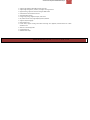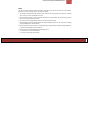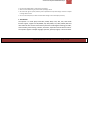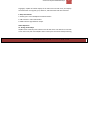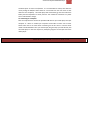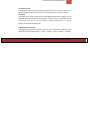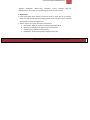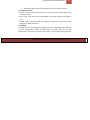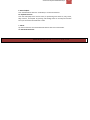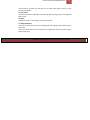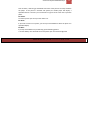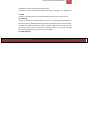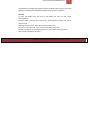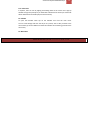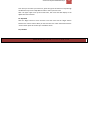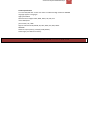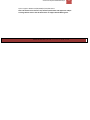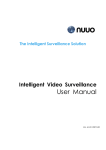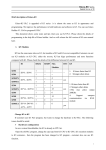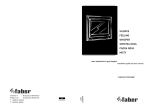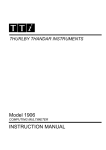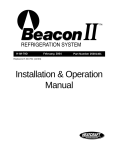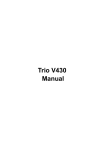Download Visual Land Impulse Specifications
Transcript
Visual Land Impulse HD Media Player 1 Preface Thank you for your recent purchase of the Visual Land Impulse. To help with the use of your new device we have included the following detailed user manual. Before you begin using the Impulse please read through all of the following information to ensure your new device is used properly and to its highest potential. Feature Overview An intuitive touch screen design makes maneuvering a snap. High‐definition true color 4.3‐inch TFT widescreen display. Full‐screen touch capability, with support of sliding and dragging. Supports MP3, WMA, WAV, FLAC, APE, ACC, with real‐time audio frequency display Supports RM, RMVB, AVI, MP4, WMV, FLV, MPG, MPEG, MKV Video playback supports subtitles and audio track settings. ©2010 Visual Land | w w w . v i s u a l ‐ l a n d . c o m Visual Land Impulse HD Media Player 2 Supports high‐definition JPEG, BMP, GIF picture formats. Support image enlargement, reduction, and support for image rotation. Digital recording, support for direct recording into WAV format. Calendar feature and world time function. Stop watch feature built in. Energy‐saving settings, brightness adjust, screen timer. Play modes include: Once, Single Repeat, Repeat All, Random. Supports multiple languages. Built in USB 2.0 port. E‐book reader, supports reading e‐book while continuing music playback, bookmark feature for e‐book available as well. Allows for custom backgrounds. Portable flash drive. HDMI HD video output. ©2010 Visual Land | w w w . v i s u a l ‐ l a n d . c o m Visual Land Impulse HD Media Player 3 Notes This manual contains important safety information and proper use of the device in order to avoid accidents, please be sure to read carefully before using your new Impulse. This product is designed with high precision touch screen, avoid touching with sharp objects or scratching touch screen. Do not use volatile liquids to clean. Do not leave the product in areas of extreme temperature or high humidity. Also avoid leaving in places where dust can get into the device easily. Do not leave for an extended period of time in a car sitting in direct sunlight. Avoid dropping the device and allowing other items from colliding with the unit. The screen may not display properly if dropped or if shaken violently. Please maintain the device’s volume at an appropriate level, especially when enjoying through headphones, to prevent hearing damage from extended use. Please connect to power immediately if the following occurs: A – The battery icon shows fully depleted. B – The device shuts down automatically. ©2010 Visual Land | w w w . v i s u a l ‐ l a n d . c o m Visual Land Impulse HD Media Player 4 C – The screen does not respond to touch. The battery on your new device is a high capacity rechargeable lithium battery. It must be charged for a minimum of 8 hours before first use. 4‐6 hours will sufficiently charge the unit after normal use. The machine has two charging methods to select: 1. Through your computers USB port, while the computer is on. Average charge times using this method can vary anywhere from 5‐7 hours. 2. A USB wall charger (sold separately) can be used in conjunction with the USB cable to charge your device. Charge times average between 4‐6 hours using this method. In the charging process the charger and the back shell of the device may become warm. This is normal. While in the process of moving files to or from your media player do not disconnect the USB cable or it may lead to a data error. If this happens and data is lost or the media player no longer functions properly Visual Land assumes no responsibility. Please follow all instructions for standard operations. Do not disassemble products; do not use alcohol, or benzene, or any products containing either of the two to clean the surface of the product. ©2010 Visual Land | w w w . v i s u a l ‐ l a n d . c o m Visual Land Impulse HD Media Player 5 Do not use the media player in areas where use is banned. We do not recommend using our product while operating a vehicle. We reserve the right to improve products, product specifications and product design. These are all subject to change without notice. Our unit is not waterproof, nor water resistant. Water damage is not covered by any warranty. 1. Introduction The Impulse is a media player with MP3, WMA, WAV, FLAC, APE, ACC, OGG audio formats support, support for RM, RMVB, AVI, MP4, WMV, FLV, MPG, MPEG, MKV and other video formats as well. Some other key features include digital recording, FM radio, e‐book reader, photo viewing, calendar, world time, stopwatch and calculator functions. The Impulse supports multiple languages (Chinese, Spanish, English, French and other ©2010 Visual Land | w w w . v i s u a l ‐ l a n d . c o m Visual Land Impulse HD Media Player 6 languages). Capable of colorful displays of the main menu and sub menu, also displays such information as song title, lyrics, album art, ID3 information and other functions. 2. Player Connections Auxiliary port: 3.5mm headphone standard interface. USB connection: 5‐Pin USB interface. HDMI interface: High Definition output. 3.Basic Operation 3.1 Turning On the Player ON/OFF Switch: Slide the power switch on the left side of the unit down for 3‐4 seconds to turn the unit on/off. If the ON/OFF switch is slid up the unit will be locked preventing ©2010 Visual Land | w w w . v i s u a l ‐ l a n d . c o m Visual Land Impulse HD Media Player 7 accidental press of screen icons/buttons. It is recommended to always shut down the unit by sliding the ON/OFF switch down for 3‐4 seconds from the main menu to shut down the unit completely. The media player will automatically go into this mode if the battery becomes depleted. At which point the unit should be connected to a power source and allowed to charge. 3.2 Connecting to a Computer Start the computer then connect the provided USB cable to your media player and your computer. If a driver is needed your computer will be able to locate one to install. Please make sure to be online when connecting for the first time in case the driver needs to be downloaded. Then you would simply drag and drop your files directly into the media player. It does not require any third‐party programs to load your files to the media player. ©2010 Visual Land | w w w . v i s u a l ‐ l a n d . c o m Visual Land Impulse HD Media Player 8 3.3 Volume control In music mode, video mode, and radio tap the speaker icon on the screen display and a volume progress bar will pop up. Click on or drag up and down to adjust the volume. 3.4 Battery This media player utilizes a high capacity rechargeable lithium battery. Battery life can be greatly affected by settings such as equalizer settings, volume, screen brightness and screen time. Users can set the media player’s "custom shutdown time" or "Display Settings" to help save the battery life. 4. Menu Selections and Keys By dragging left and right on the bottom icons row you can view all of the different main menu icons, which include "Music", "Video," "E‐book", "Photo", "Record", "Calendar", ©2010 Visual Land | w w w . v i s u a l ‐ l a n d . c o m Visual Land Impulse HD Media Player 9 "Explorer" "Stopwatch", "World Time", "Calculator", "Game", "Settings". Find your desired function, tap on the icon representing the menu you wish to enter. 5. Music Player Upon entering the music section you will see the list of music files on your player. Select the song you wish to play by tapping on the name. Drag down the list and slide up and down to browse through the list. Tap the "More" icon to pop up a feature selection list: a. Record Files: Takes you to files recorded with the media player. b. Directory List: Displays a list of directories and music files. c. Update Library: Updates the media library. d. HoldON Play: Shows recently played songs three at a time. ©2010 Visual Land | w w w . v i s u a l ‐ l a n d . c o m Visual Land Impulse HD Media Player 10 e. Now Playing/ Resume Play: Takes you back to the music player interface. 5.1 Playback Functions Previous / Forward: Skip to the last song or next song, press and hold down to fast forward or rewind. Play / Pause: Touch this icon to pause playback, touch once to pause, touch again to play. Volume control: Touch the click, the progress bar will pop up the volume, point progress can adjust the volume. 5.2 EQ Mode: In MUSIC, from the now playing screen tap the EQ icon to cycle through audio mode one at a time. EQ selections: Normal, 3D, MSEQ, Rock, Pop, Classic, Bass, Jazz, User EQ. Custom EQ's can be set up from the more section in the Currently Playing interface. ©2010 Visual Land | w w w . v i s u a l ‐ l a n d . c o m Visual Land Impulse HD Media Player 11 6. Video Playback From the Main Menu select the "Video Player" to enter the video list 6.1 Playback Functions From the video player there are few icons, for performing such actions as, Play, Pause, Skip, Previous, and Expand. By pressing and holding down on the Skip and Previous icons you can forward and rewind in a video. 7. E‐book Tap the icon from the main menu labeled E‐Book to enter the e‐book reader. 7.1 Download TXT format: ©2010 Visual Land | w w w . v i s u a l ‐ l a n d . c o m Visual Land Impulse HD Media Player 12 When your media player is connected to your computer simply drag and drop over your *.txt text files. 7.2 Reading the file: Once a e‐Book file has been opened you can scroll through the file by dragging up and down on the screen to move up and down in the file. THE ICONS DESCRIBED BELOW WILL APPEAR IN A ROW WHEN IN AN OPEN E‐BOOK FILE AND THE SCREEN IS TAPPED. 7.3 Bookmark: Tap once on the icon from the open e‐Book right of the home icon this icon will open the option to save, load and delete a bookmark. 7.4 Page Jump: ©2010 Visual Land | w w w . v i s u a l ‐ l a n d . c o m Visual Land Impulse HD Media Player 13 The icon left of the back icon, will allow you to select which page to jump to in the currently opened file. 7.5 Auto Scroll: Third icon from the left, will begin to slowly scroll down the page, tap once to begin and again to end. 7.6 More: Touch feature icon in the "Settings" to pop up the set list: 7.7 Background Color: Access to the functions of the current background color settings, three choices: green, blue, black. Font Color: Select the current into the feature to display the font color, three choices: white, purple, gray. ©2010 Visual Land | w w w . v i s u a l ‐ l a n d . c o m Visual Land Impulse HD Media Player 14 Font Size: access to the functions of the currently displayed font size settings, specifically, there are three options: a large font, the font, small font. In an open e‐Book the upper right corner will show the total number of pages and current page number, according to the remaining content of file. Note: This machine only supports the "ANSI" encoding format of the TXT text, the text does not support other formats. 8. Photo To enter Photo select the Photo icon from the Main Menu. 8.1 Browse Pictures: ©2010 Visual Land | w w w . v i s u a l ‐ l a n d . c o m Visual Land Impulse HD Media Player 15 Once in Photo, it will bring up thumbnail sized icons of the pictures currently loaded to the player. If one picture is selected and opened, the media player will display a expanded version. From here you can slide left or right to move to the next or previous photo. 8.2 Rotate: To rotate a picture you can tap on the rotate icon. 8.3 Zoom: If you wish to zoom in on a photo, you can tap on the ZOOM icon when the photo is in expanded display. 8.4 More: If you tap on the MORE icon you will bring up the following options: a. Set the desktop: This will make the current photo your main menu background. ©2010 Visual Land | w w w . v i s u a l ‐ l a n d . c o m Visual Land Impulse HD Media Player 16 b. Slide Time: Sets the time interval between slides. All options in Photo will still be available while music is playing in the background. 9. Record To open the recording menu, from the main menu tap once on the icon for Record. 9.1. Recording To begin recording, tap on the RED DOT, Record icon. This will begin the recording, the time left in memory will display to the right of the time elapsed in the current recording. To pause and continue later tap the Pause icon, then it will become the play icon and you can then press it again to resume the recording. Before you leave the recoding menu it will prompt you if you wish to save the recording. 9.2. Audio Playback: ©2010 Visual Land | w w w . v i s u a l ‐ l a n d . c o m Visual Land Impulse HD Media Player 17 To playback files recorded using the Record enter the MUSIC menu from the main menu selections. PLEASE SEE SECTION 5 MUSIC PLAYER for instructions on playback. 10, Radio To enter the RADIO menu tap once on the RADIO icon from the main menu. Basic operations: Automatic search, manual search switch icon‐ Switch between presets, and auto or manual search Radio regional switch icon‐ Select which countries band to use Save the current station icon‐ Saves current radio station as a preset Remove the radio has been saved‐ Brings up list to select which station to remove Forward search (frequency decrease) ©2010 Visual Land | w w w . v i s u a l ‐ l a n d . c o m Visual Land Impulse HD Media Player 18 Backward search (frequency increases) Back icon‐ Takes you back to where you were before Radio volume setting Radio recording is the small RED DOT icon on the top menu bar, when you press on this icon it will take you to record, and allow you to record the radio frequency you are currently in. 11, Explorer On the main menu tap on the EXPLORER icon to view the files on the device. 11.1. Explorer From here you will be taken to a folder list and be able to view and delete and files you have loaded to the device. ©2010 Visual Land | w w w . v i s u a l ‐ l a n d . c o m Visual Land Impulse HD Media Player 19 11.2. Delete Files In explorer, select an icon by tapping and holding down on the screen until a pop up window emerges and prompts if you would like to delete the file. Select yes and the file will be deleted from the media players internal memory. 12. Calendar To open the Calendar menu tap on the Calendar Icon from the main menu. You can scroll through and view the day on any month, also to take you back to the current date, tap on the TODAY icon under the calendar and it will bring you back to the current day. 13. World Time ©2010 Visual Land | w w w . v i s u a l ‐ l a n d . c o m Visual Land Impulse HD Media Player 20 From here you can select your time zone, press the right or left buttons to skip through the different major cities in alphabetical order to select your time zone. Note: The upper right corner of the world's time, time zone and date display as the default time zone and time. 14. Stopwatch Click the "Begin" button to start the timer. Start the timer and the "Begin" button becomes the "Pause" button. When you start the timer the "Clear" button becomes the "Count" button press this to take up to 4 different times. 15, Calculator ©2010 Visual Land | w w w . v i s u a l ‐ l a n d . c o m Visual Land Impulse HD Media Player 21 On the Main Menu select the Calculator to enter the calculator function. Basic operations: Tap the button and through the digital to perform math functions. 16. System Settings In the system settings menu, tap to enter the appropriate settings. Setting function, the point of touch down behind the slide can be moved up and down set lists, through this operation to find the need to set the options. One set contains options are: 16.1 Display Settings ‐ Backlight time: 10 seconds, 15 seconds, 20 seconds, 30 seconds ©2010 Visual Land | w w w . v i s u a l ‐ l a n d . c o m Visual Land Impulse HD Media Player 22 ‐ Brightness adjustment: 1, 2, 3, 4, 5. The higher the level the brighter the screen backlight. 16.2 System Settings ‐ System Restore: In this menu, a pop‐up dialog box will prompt you to restore defaults. ‐ Keypad lock time: 10 seconds, 30 seconds, 5 minutes, 10 minutes, No Locking. Note: When a keypad lock time is selected the screen will automatically lock after your selected time. If you tap the screen while it is locked a slider arrow will appear. You will need to slide it over to the right to unlock the screen. 16.3 Wallpaper set: There are many sets of themes wallpapers to choose from. 16.4 Language selection: Select the language you desire the text to appear in. ©2010 Visual Land | w w w . v i s u a l ‐ l a n d . c o m Visual Land Impulse HD Media Player 23 16.5 System Time: You can set the date and time of the machine. 16.6 Auto power off time: 3 hours, 5 minutes, 10 points, 15 points, 20 points, do not shut down. 16.7 TVOUT settings: TVOUT Mode: HDMI576, HDMI720. TV OUT screen size: Small, Medium and Large. If your media player is not working properly, please check our website to help solve any issues you may have with your media player. You will also be able to contact a Visual Land Technical Support technician with any questions or concerns may have regarding your new media player. www.visual‐land.com ©2010 Visual Land | w w w . v i s u a l ‐ l a n d . c o m Visual Land Impulse HD Media Player 24 Product Specifications TFT screen 260,000 color 4.3‐inch True Color TFT widescreen high resolution: 800X480 Language support 17 languages High‐speed USB2.0 Music file format support: MP3, WMA, WAV, FLAC, APE, ACC record: WAV/MP3 picture: JPEG / GIF / BMP Support video format RM, RMVB, AVI, MP4, WMV, FLV, MPG, MPEG SNR 85dB Maximum output power (L) 5mW (R) 5mW (32Ohm) Power Supply 3.7V lithium ion battery ©2010 Visual Land | w w w . v i s u a l ‐ l a n d . c o m Visual Land Impulse HD Media Player 25 System supports Windows SE/ME/2000/XP/Vista/Windows 7 Note: This manual is for reference only! Product specifications and appearance subject to change without notice. Also this device does not support downloadable games. ©2010 Visual Land | w w w . v i s u a l ‐ l a n d . c o m