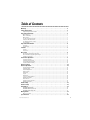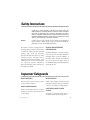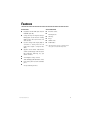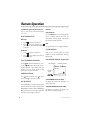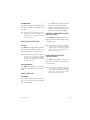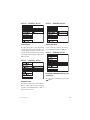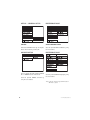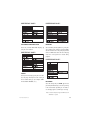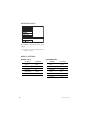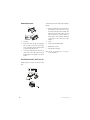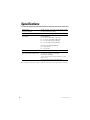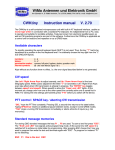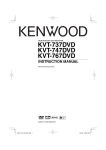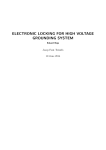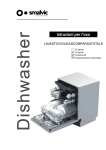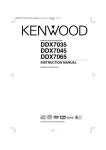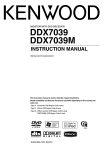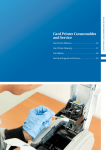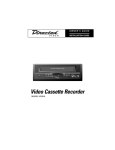Download Directed Video DV2600 Installation guide
Transcript
OWNER ’S GUIDE
INSTALLATION GUIDE
1 DIN DVD Player
MODEL DV2600
Table of Contents
Warranty . . . . . . . . . . . . . . . . . . . . . . . . . . . . . . . . . . . . . . . . . . . . . . . . .4
Safety Instructions . . . . . . . . . . . . . . . . . . . . . . . . . . . . . . . . . . . . . . . . . .5
Region Management Information ................................................................................................5
Important Safeguards . . . . . . . . . . . . . . . . . . . . . . . . . . . . . . . . . . . . . . . .5
When Driving ............................................................................................................................5
When Car Washing .....................................................................................................................5
When Parked .............................................................................................................................5
Use the Proper Power Supply .......................................................................................................5
Protect the Disc Mechanism ........................................................................................................6
Use Authorized Service Centers ....................................................................................................6
For Installation .........................................................................................................................6
Important Information . . . . . . . . . . . . . . . . . . . . . . . . . . . . . . . . . . . . . . . .6
FCC Notice ................................................................................................................................6
Your Warranty ............................................................................................................................6
Features . . . . . . . . . . . . . . . . . . . . . . . . . . . . . . . . . . . . . . . . . . . . . . . . .7
Features ...................................................................................................................................7
Accessories ...............................................................................................................................7
Disc Notes
. . . . . . . . . . . . . . . . . . . . . . . . . . . . . . . . . . . . . . . . . . . . . . .8
Disc Formats Supported by this Player ..........................................................................................8
Disc formats Not Supported by this Player ....................................................................................8
Handling and Cleaning ...............................................................................................................8
Front Panel Operation . . . . . . . . . . . . . . . . . . . . . . . . . . . . . . . . . . . . . . . .9
Front Panel Features ..................................................................................................................9
To Detach the Front Panel ...........................................................................................................10
To Re-install the Front Panel .......................................................................................................10
Precautions When Handling .........................................................................................................10
Remote Control . . . . . . . . . . . . . . . . . . . . . . . . . . . . . . . . . . . . . . . . . . . .11
Remote Operation . . . . . . . . . . . . . . . . . . . . . . . . . . . . . . . . . . . . . . . . . .12
Turning the Player ON/OFF ..........................................................................................................12
Play/Pause/Stop ........................................................................................................................12
Fast Forward/Reverse .................................................................................................................12
Skipping Track............................................................................................................................12
AV Selected ..............................................................................................................................12
Repeat .....................................................................................................................................12
Illumination ............................................................................................................................12
On-Screen Display Function .........................................................................................................12
Multi-Audio Function .................................................................................................................13
Menu Function ...........................................................................................................................13
Subtitle Language Function..........................................................................................................13
Multi-Angle Function...................................................................................................................13
Initial Setup . . . . . . . . . . . . . . . . . . . . . . . . . . . . . . . . . . . . . . . . . . . . . .14
General Setup . . . . . . . . . . . . . . . . . . . . . . . . . . . . . . . . . . . . . . . . . . . . .14
Installation . . . . . . . . . . . . . . . . . . . . . . . . . . . . . . . . . . . . . . . . . . . . . . .19
DIN FRONT/REAR-MOUNT ............................................................................................................19
DIN FRONT-MOUNT (Method A) ....................................................................................................19
DIN REAR-MOUNT (Method B) ......................................................................................................20
Wiring Guide . . . . . . . . . . . . . . . . . . . . . . . . . . . . . . . . . . . . . . . . . . . . . .21
Wiring Connections ....................................................................................................................21
Specifications . . . . . . . . . . . . . . . . . . . . . . . . . . . . . . . . . . . . . . . . . . . . .22
© 2001 Directed Electronics, Inc.
3
Limited One-Year Warranty
For a period of ONE YEAR from the date of purchase,
Directed Electronics, Inc. ("DIRECTED") promises to the
original purchaser to repair or replace, free of cost,
with a comparable reconditioned model any DVD PLAYER (hereafter the "UNITS), which prove to be defective
in workmanship or material defect under normal use,
provided the following conditions are met: the unit was
purchased and installed by an authorized DIRECTED
dealer; the unit remains in the vehicle in which the
unit was originally installed; and the unit is returned
to DIRECTED. The unit in question must be returned to
DIRECTED postage paid and must be accompanied by a
clear, legible copy of the bill of sale bearing the following information:
your authorized dealer to obtain the service charge for
your unit.
TO THE MAXIMUM EXTENT ALLOWED BY LAW, ALL
WARRANTIES, INCLUDING BUT NOT LIMITED TO
EXPRESS WARRANTY, IMPLIED WARRANTY, WARRANTY OF MERCHANTABILITY, FITNESS FOR PARTICULAR
PURPOSE AND WARRANTY OF NON-INFRINGEMENT OF
INTELLECTUAL PROPERTY, ARE EXPRESSLY EXCLUDED;
AND DIRECTED NEITHER ASSUMES NOR AUTHORIZES
ANY PERSON OR ENTITY TO ASSUME FOR IT ANY DUTY,
OBLIGATION OR LIABILITY IN CONNECTION WITH ITS
PRODUCTS.
DIRECTED DISCLAIMS AND HAS
ABSOLUTELY NO LIABILITY FOR ANY AND ALL ACTS
■
Date of Purchase
■
Your Full name and address
INSTALLERS. IN THE EVENT OF A CLAIM OR A DIS-
■
Authorized dealer's company name and address
PUTE INVOLVING DIRECTED OR ITS SUBSIDIARY, THE
■
Type of unit installed
PROPER VENUE SHALL BE SAN DIEGO COUNTY IN THE
■
Year, make, model, and color of the automobile
STATE OF CALIFORNIA. CALIFORNIA STATE LAWS AND
■
Automobile license number
APPLICABLE FEDERAL LAWS SHALL APPLY AND GOV-
■
Vehicle Identification number
ERN THE DISPUTE. THE MAXIMUM RECOVERY UNDER
■
Installation receipts
ANY CLAIM AGAINST DIRECTED SHALL BE STRICTLY
All components other than the unit, including and
without limitation the remote control, cables and
installation accessories, carry a 60-day warranty from
the date of purchase of the same.
4
OF
THIRD
PARTIES
INCLUDING
DEALERS
OR
LIMITED TO THE AUTHORIZED DIRECTED DEALER'S
PURCHASE PRICE OF THE UNIT. DIRECTED SHALL NOT
BE RESPONSIBLE FOR ANY DAMAGES WHATSOEVER,
INCLUDING BUT NOT LIMITED TO, ANY CONSEQUENTIAL DAMAGES, INCIDENTAL DAMAGES, DAMAGES
This warranty is automatically void if the unit's date
FOR THE LOSS OF TIME, LOSS OF EARNINGS, COM-
code or serial number is defaced, missing or altered;
MERCIAL LOSS, LOSS OF ECONOMIC OPPORTUNITY
the unit has been modified or used in a manner con-
AND THE LIKE. NOTWITHSTANDING THE ABOVE, THE
trary to its intended purpose; or the unit has been
MANUFACTURER DOES OFFER A LIMITED WARRANTY
damaged by accident, unreasonable use, neglect,
TO REPLACE OR REPAIR THE CONTROL MODULE AS
improper service, installation or other causes not aris-
DESCRIBED ABOVE. Some states do not allow limita-
ing out of defects in materials or construction. This
tions on how long an implied warranty will last or the
warranty is nontransferable and does not apply to any
exclusion or limitation of incidental or consequential
until that has been modified or used in a manner con-
damages. This warranty gives you specific legal rights
trary to its intended purpose and does not cover bat-
and you may also have other rights that vary from State
teries. This warranty does not cover labor costs for
to State. DIRECTED does not and has not authorized
the removal, diagnosis, troubleshooting or reinstalla-
any person or entity to create for it any other obliga-
tion of the unit. For service on an out-of-warranty
tion, promise, duty or obligation in connection with
product a flat fate fee by model is charged. Contact
these UNITS.
© 2001 Directed Electronics, Inc.
Safety Instructions
CAUTION:
MOBILE DVD PLAYER IS A CLASS I LASER PRODUCT. HOWEVER THIS MOBILE DVD
PLAYER USES A VISIBLE/INVISIBLE LASER BEAM THAT COULD CAUSE HAZARDOUS RADIATION IF EXPOSED DIRECTLY. BE SURE TO OPERATE THE MOBILE
DVD PLAYER AS INSTRUCTED. USE OF CONTROLS, ADJUSTMENTS OR PERFORMANCE OF PROCEDURES OTHER THAN THOSE SPECIFIED HEREIN MAY RESULT IN
HAZARDOUS RADIATION EXPOSURE. DO NOT OPEN COVERS AND DO NOT REPAIR
YOURSELF. REFER SERVICING TO QUALIFIED PERSONNEL.
WARNING:
TO REDUCE THE RISK OF FIRE OR ELECTRIC SHOCK, DO NOT EXPOSE THIS EQUIPMENT TO
RAIN OR MOISTURE. TO REDUCE THE RISK OF FIRE OR ELECTRIC SHOCK AND ANNOYING
INTERFERENCE, USE ONLY THE RECOMMENDED ACCESSORIES.
This product incorporates copyright protection
technology that is protected by method claims
REGION MANAGEMENT
INFORMATION
of certain U.S. patents and other intellectual
property
rights
owned
by
Macrovision
Corporation and other rights owners. Use of this
copyright protection technology must be
authorized by Macrovision Corporation, and is
intended for home and other limited viewing
uses only unless otherwise authorized by
Macrovision Corporation. Reverse engineering or
This Mobile DVD Player is designed and manufactured to respond to the Region Management
Information that is recorded on a DVD disc. If
the Region number described on the DVD disc
does not correspond to the Region number of
this Mobile DVD Player, this Mobile DVD Player
cannot play this disc.
disassembly is prohibited.
Important Safeguards
WHEN DRIVING
WHEN PARKED
Keep the volume level low enough to be aware
Parking in direct sunlight can produce very high
of road and traffic conditions.
temperatures inside your vehicle. Give the interior
a chance to cool down before starting playback.
WHEN CAR WASHING
Do not expose the product to water or excessive
moisture. This could cause electrical shorts, fire,
or other damage.
USE THE PROPER POWER
SUPPLY
This product is designed to operate with a (+)
12 volt DC, negative ground battery system.
© 2001 Directed Electronics, Inc.
5
PROTECT THE DISC
MECHANISM
FOR INSTALLATION
Avoid inserting any foreign objects into the slot
tion with the front end up at a convenient
of this player. Failure to observe this may cause
angle, but not more than 30 degrees.
The unit should be installed in a horizontal posi-
malfunction due to the precise mechanism of
this unit.
30
USE AUTHORIZED SERVICE
CENTERS
Do not attempt to disassemble or adjust this
precision product. Please consult your authorized dealer for service assistance.
Important Information
FCC NOTICE
YOUR WARRANTY
This device complies with Part 15 of FCC rules.
Your warranty registration must be completely
Operation is subject to the following two condi-
filled out and returned within 10 days of pur-
tions: (1) This device may not cause harmful
chase. Your product warranty will not be vali-
interference, and (2) this device must accept
dated if your warranty registration is not
any interference received, including interfer-
returned. Make sure you receive the warranty
ence that may cause undesired operation.
registration from your dealer. It is also neces-
Changes
or
modifications
not
expressly
approved by the party responsible for compliance could void the user's authority to operate
sary to keep your proof of purchase, which
reflects that the product was installed by an authorized dealer.
this device.
6
© 2001 Directed Electronics, Inc.
Features
FEATURES
ACCESSORIES
■
Compatible with PAL DVD (Video CD) and
NTSC DVD (Video CD).
■
IR Remote control.
■
Mounting Sleave.
A single LSI chip now integrates all major
DVD playback circuit functions including
MPEG2 decoder, video D/A converter, and
audio decoders.
■
Trim Ring.
■
IR Eye.
■
Hardware Pack.
■
AV RCA Cables.
■
■
L/R stereo analog audio outputs (RCA) for
connection to existing head unit aux
inputs. Video output is composite video
(RCA).
■
Supplied remote handles multi-function
software (multi-language audio-track/subtitle, multi-angle, multi-story, etc.), plus
all basic functions.
■
24-bit digital to analog converter.
■
Jumbo VFD display with illumination control.
■
Front loading with fold down detachable
panel.
■
Accepts double-layered discs.
© 2001 Directed Electronics, Inc.
Note: This manual makes reference to optional Directed
Video parts not included with this product.
7
Disc Notes
DISC FORMATS SUPPORTED BY
THIS PLAYER
VI D EO
DIGITAL VIDEO
DISC CLEANING
Use a dry soft cloth to wipe the surface. If the
DVD
12 cm disc/8 cm disc
(Single-sided disc only)
disc is quite dirty, use a soft cloth slightly mois-
Video CD
12 cm disc/8 cm disc
ventional record cleaners as they may mar the
CD
12 cm disc/8 cm disc
DISC FORMATS NOT SUPPORTED BY THIS PLAYER
■
DVD-ROM
■
DVD-R/ DVD-RAM
■
CD-RAM
■
CDV
■
CD-G
■
Photo CD
HANDLING AND CLEANING
■
Dirt, dust, scratches, and warping discs
will cause misoperation.
■
Do not place stickers or make scratches on
discs.
■
Do not warp discs.
■
A disc should always be kept in its case
when not in use to prevent damage.
■
Do not place discs in the following places:
1.
2.
3.
4.
tured with isopropyl (rubbing) alcohol. Never
use solvents such as benzine, thinner, or consurface of the disc.
NOTE: A disc may become somewhat scratched (although
not enough to make it unusable) depending on
how it is handled and conditions in the usage
environment. These scratches are not an indication of any problem with the player.
Label side up
Do not touch
the underside
of the disc
Direct sunlight.
Dirty, dusty, and damp areas.
Near car heaters.
On the seats or dashboard.
Wipe the disc from the center
toward the outside edge
8
© 2001 Directed Electronics, Inc.
Front Panel Operation
FRONT PANEL FEATURES
2
1
IR Receiver
2
Open Button
Opens the front panel.
3
Power Button
Turns the unit on/off.
4
Display
Displays unit status.
5
Disk Slot
Insert the disk here.
6
Security LED
LED blinks when the front panel is removed.
7
Reset Button
Resets the unit’s microprossesor
8
Eject
Ejects the disk.
9
Release button
Releases front panel.
3
4
Receives the signal from the remote control.
1
5
6
7
RESET
9
■
Power ON/OFF - Press the POWER button
(3) to turn the unit on/off.
■
Opening the Front Panel - Press the OPEN
button (2) and the front panel will fold
down.
■
Closing the Front Panel - Push the front
panel up gently until a click is heard.
■
Loading a Disc - Open the front panel and
insert the disc (label side up) into disc slot
(5). Then close the front panel and unit
will begin playback.
■
Ejecting a Disc - Open the front panel and
press the EJECT button (8). Then remove
the disc and close the front panel.
© 2001 Directed Electronics, Inc.
■
8
Resetting - The reset button can be activated with either a ballpoint pen or thin
metal object. The reset button is to be
activated for the following reasons:
■
■
■
Initial installation of the unit after
all wiring is completed.
Function buttons do not operate
normally.
Error symbol on the display.
9
TO DETACH THE FRONT PANEL
TO RE-INSTALL THE FRONT PANEL
1.
Press OPEN; the front panel will fold down.
1.
Place the front panel into its opening and
firmly press on both ends until a click is
heard.
2.
Press the RELEASE button (9) on the backside of the front panel and pull outward.
2.
If the front panel fails to lock in position
properly, the display panel and buttons
may not operate properly. Press OPEN,
then re-install the front panel again.
PRECAUTIONS WHEN HANDLING
3.
4.
10
For safekeeping, store the front panel in
the supplied protective case immediately
after removing.
Push the front metal plate up to the main
body. A click sound will be heard.
1.
Do not drop the front panel.
2.
Do not put pressure on the display or control buttons when detaching or reinstalling the front panel.
3.
Do not touch the contacts on the front
panel or on the main unit body. It may
result in poor electrical contact.
4.
If any dirt or foreign substances adhered
on the contacts, they can be removed with
a clean, dry cloth.
5.
Do not expose the front panel to high temperatures or direct sunlight.
6.
Keep any volatile agents (e.g. benzene,
thinner, or insecticides) from touching the
surface of the front panel
7.
Do not attempt to disassemble the front
panel.
© 2001 Directed Electronics, Inc.
Remote Control
1
10
2
11
3
12
4
6
13
14
5
15
7
16
8
17
9
BUTTON
1.
POWER
2.
0-9
3.
ILL
Press POWER to turn the unit ON or OFF.
Numeric Key buttons.
Choose the VFD Display brightness level.
4.
Press to stop playback.
5.
6.
DESCRIPTION
/
/
Press
to start forward rapidly &
to reverse rapidly.
Press to skip to the next track & press
to skip back one track. In MENU
mode, these buttons serve as cursor buttons.
7.
SUBTITLE
Changing of the SUBTITLE language on multi-subtitle language DVD disc.
8.
SETUP
Display the SETUP menu.
9.
TITLE
Display the TITLE menu that is stored on DVD disc.
10.
DISPLAY
Display statistical disc information during playback.
11.
REPEAT
Switch the Repeat mode, following by REPEAT, REPEAT 1, and REPEAT OFF.
12.
Press once to PAUSE a play, press again to resume continuous playback.
13.
AV
Changing of the AV output signal form AV IN cable or DVD player.
14.
ENTER
Confirm the Track/Chapter selected with the number key or selected with the
cursor buttons on TV screen.
15.
AUDIO
Changing of the AUDIO soundtrack on multi-audio soundtrack DVD disc.
16.
ANGLE
Changing of the view angle on multi-angle DVD disc.
17.
MENU
Display the root menu that is stored on the DVD disc.
.
© 2001 Directed Electronics, Inc.
11
Remote Operation
TURNING THE PLAYER ON/OFF
REPEAT
Press
on the remote control to turn the player on or off.
DVD/AUDIO CD
Press the REPEAT button to select Repeat Mode.
PLAY/PAUSE/STOP
Repeat 1 (Chapter Repeat) will repeat the
track/chapter currently playing. Repeat (Title
DVD DISC
Repeat) will repeat the entire CD.
1.
Press
to play or pause the disc.
2.
Press
once to stop playback; press
twice to stop and return to the beginning
of the disc.
VCD
The repeat function does not apply to VCD discs.
ILLUMINATION
AUDIO CD
1.
Press
to play or pause the disc.
2.
Press
to stop playback and return to
beginning of disc.
FAST FORWARD/REVERSE
Pressing
FF will fast forward the disc; press-
ing the
REW button will rewind the disc.
There are four separate settings for display
brightness; pressing the ILL button will cycle
through them.
ON-SCREEN DISPLAY FUNCTION
Title Number
Title 01 Chapter 5
00:28
Repeated pressing of these buttons will cycle
through 2x, 4x, 6x, and 8x speeds and play
mode in there respective directions.
Chapter Number
Playback
Time
SKIPPING TRACK
Press
/
during playback. Press
next track and
to skip to
to go back one track.
AV SELECTED
TITLE NUMBER (FOR DVD ONLY)
This displays the number of the title that is currently being played.
Press the AV button to change the output signal
between DVD and AV IN. When changing from
CHAPTER NUMBER (FOR DVD ONLY)
DVD/CD play to AV IN then back to DVD/CD play,
This displays the number of the chapter in the
DVDs will restart at the same location; Audio CDs
title that is currently being played.
will return to the beginning of the disc.
12
© 2001 Directed Electronics, Inc.
PLAYBACK TIME
1.
Press TITLE during playback; playback
stops and the title menu is displayed.
2.
Using the cursor button shown on-screen,
select the preferred title with the cursor
button and confirm by pressing ENTER.
This displays how much time has elapsed or how
much time is remaining on the chapter or the
disc (Title).
NOTE: Some functions are not available on all discs. If
the function requested is not available on the
disc that is playing, a , will appear in the upper
left corner of the screen.
SUBTITLE LANGUAGE FUNCTION
(FOR DVD ONLY)
Press SUBTITLE during playback. Each time the
button is pressed, the subtitle language changes
MULTI-AUDIO FUNCTION
in sequential order.
FOR DVD
NOTE: The language number is different according to the
disc. Some discs only contain one language
soundtrack. When no different language soundtrack are recorded, , will be displayed in the
upper left corner of the screen.
Press AUDIO during playback. Each time the button is pressed, the number of the audio soundtrack language changes on sequential order.
NOTE: The language number is different according to the
disc. Some discs only contain one language
soundtrack. When no multilanguage soundtracks
are recorded, , will be displayed in the upper
left corner of the screen.
MULTI-ANGLE FUNCTION
(FOR DVD ONLY)
Press ANGLE during playback. Each time the
button is pressed, number of the angel changes
FOR VCD/AUDIO CD
Press AUDIO during playback. It is possible to
switch the sound between monaural and stereo
sound.
MENU FUNCTION
in sequential order.
NOTE: The angle number is different according to the
disc. The function will only work for discs having
scenes recorded at different angles. When no different angels are recorded, , will be displayed
in the upper left corner of the screen.
TITLE MENU
If the DVD has multiple titles recorded on the
disc, it can select preferred title from the title
menu to start playback.
© 2001 Directed Electronics, Inc.
13
Initial Setup
SETUP --- MAIN PAGE
3.
4.
Select the preferred item by using the
buttons.
Press ENTER.
■
■
■
1.
2.
Press SETUP in the stop mode. (Press STOP
twice to ensure the player is in STOP
mode.)
The initial SETUP menu is displayed.
/
■
General setup - This setup page
includes all the items of the TV
display & Audio output feature.
Please refer to General setup menu.
Speaker setup - This is to activate
the audio output from DOLBY AC3 5.1
DOWNMIX to 2 channel mode. Please
refer to Speaker setup menu.
Dolby Digital Setup - Controls
settings for Dolby DTS output; this
feature is currently not supported.
Preferences - This setup page
includes all the configurations of the
support features. Please refer to
Parental setup menu.
General Setup
SETUP --- GENERAL PAGE
TV DISPLAY SETUP
This is to select the appropriate TV aspect (4:3
or 16:9) according to the connected TV set.
NORMAL/PS (FOR 4:3 TV)
Played back in the PAN & SCAN style. (If connected to wide-screen TV, the left and right
edges are cut off.)
NORMAL/LB (FOR 4:3 TV)
Played back in letterbox style. (If connected to
wide-screen TV, black bands appear at top and
TVScreen
4:3
VideoMaterial
4:3
16:9
Normal
PanScan
Wide(16:9)
Letter-box
bottom of the screen.)
WIDE (FOR 16:9 TV)
Select when a wide-screen TV set is connected.
14
© 2001 Directed Electronics, Inc.
SETUP --- GENERAL SETUP
SETUP --- GENERAL SETUP
TV TYPE SETUP
ANGLE TYPE SETUP
This player can play discs recorded in either PAL
If it is set to ON, it is possible to select the pre-
or NTSC format. Select NTSC format when con-
ferred angle from the multi-angle DVD disc.
nected to NTSC TV. Select PAL format when connected to PAL TV. Select MULTI format; the play-
SETUP --- GENERAL SETUP
er TV output format will adjust according to the
DVD disc format.
SETUP --- GENERAL SETUP
ON-SCREEN LANGUAGE DISPLAY (OSD)
TYPE SETUP
Select the preferred OSD language by using the
/
buttons.
PIC MODE SETUP
Select AUTO, the player PIC mode will depend on
DVD disc. Select HI-RES format for best image
resolution. Select N-FLICKER format on image or
picture under noise affect.
© 2001 Directed Electronics, Inc.
15
SETUP --- GENERAL SETUP
PREFERENCE PAGE*
CAPTION
AUDIO LANGUAGE SETUP
Activate the CAPTIONS feature by selecting ON.
Select the preferred AUDIO soundtrack by using
Release these feature by selecting OFF.
the cursor buttons.
SPEAKER SETUP
PREFERENCE PAGE*
This is to activate the audio output from DOLBY
AC3 5.1 DOWNMIX to two-channel mode.
Select the preferred SPEAKER connection by
SUBTITLE LANGUAGE SETUP
Select the preferred SUBTITLE language by using
the cursor buttons.
using the cursor buttons.
*Note: To enter the Preference Page the DVD must be in
STOP mode or ejected.
16
© 2001 Directed Electronics, Inc.
PREFERENCE PAGE*
PREFERENCE PAGE*
DISC MENU LANGUAGE SETUP
PARENTAL
Select the preferred DISC MENU language by
Select suitable parental guidance by using the
using the cursor buttons.
cursor buttons and confirm by pressing ENTER.
Set the Parental Level for the youngest potential
PREFERENCE PAGE*
viewer. No DVD rated above that level will play
unless the correct password is entered during
playback.
PREFERENCE PAGE*
LOCALE
Select preferred country by using the cursor button, the player will depend on this setting to
choose related setting up. (For example: SUBTITLE and MULTI LANGUAGE, etc.)
PASSWORD
Select the change and press ENTER. Type the old
password (the initial factory code is 3308), and key
in the four-character password you now want to
use and retype again to confirm key in correctly.
*Note: To enter the Preference Page the DVD must be in
STOP mode or ejected.
© 2001 Directed Electronics, Inc.
17
PREFERENCE PAGE*
Select RESET to return to the initial, factory
settings.
*Note: To enter the Preference Page the DVD must be in
STOP mode or ejected.
DEFAULT SETTINGS
GENERAL SET UP
18
PREFERENCE PAGE
TV display
Normal/PS
TV display
Normal/PS
TV type
Multi
Audio
English
PIC mode
AUTO
Subtitle
English
Angle mark
ON
DISC menu
English
OSD Language
English
Locale
USA
Caption
ON
Parental
NONE
Password
3308
© 2001 Directed Electronics, Inc.
Installation
■
■
■
Before installing the unit, connect the
wiring temporarily and test the system for
proper operation.
DIN FRONT-MOUNT (METHOD A)
INSTALLING THE UNIT
Use only the parts included with the unit
to ensure proper installation. The use of
unauthorized parts can cause malfunctions. Consult with your nearest dealer if
installation requires the drilling of holes or
other modifications of the vehicle.
Install the unit where it does not get in
the driver's way and cannot injure the passenger if there is a sudden or emergency
stop. For optimum performance, this unit
should NOT be mounted at an angle of
more than 30 degrees from horizontal.
1
2
18
93
3
Fig.1
1.
Dashboard
2.
Half Sleeve - After inserting the half sleeve
into the dashboard, select the appropriate
tab according to the thickness of the dashboard material then bend them inward to
secure the half sleeve in place.
3.
Screw
30
■
2
3
"Front" (conventional DIN Front-mount) or
"Rear" (DIN rear-mount installation, utilizing
4
Fig.2
1.
2.
3.
4.
6.
6.
threaded screw holes at the sides of the unit
chassis). For details, refer to the following illustrated installation methods.
© 2001 Directed Electronics, Inc.
5
7
NOTE: Do not mount the unit where it will be stepped on
or where items will be placed on top of or spilled
into the unit.
This unit can be properly installed either from
6
1
Avoid installing the unit where it would be
subject to high temperature, such as direct
sunlight, hot air from the heater, or where
it would be subject to dust, dirt, or
excessive vibration.
DIN FRONT/REAR-MOUNT
2
7.
Dashboard
Nut (5mm)
Spring washer
Screw (5x25mm)
Screw
Strap - Be sure to use the strap to
secure the back of the unit in place.
Bend the strap by hand to achieve
the desired angle.
Plain washer
19
To fasten the unit to the factory radio mounting
REMOVING THE UNIT
bracket:
1
1.
Select a position where the screw holes of
the bracket and the screw holes of the
main unit become aligned (are fitted) and
tighten the screws at two places on each
side. Use either truss screws (5x6mm) or
flush surface screws (4x6mm) depending
on the shape of the screw holes in the
bracket.
2
3
1.
Trim ring.
2.
Screw
2.
Remove the trim ring by first detaching
the face plate. Then using your fingers,
press up and down at the top and bottom
of the trim ring and pull out.
3.
Factory radio mounting bracket
4.
Dashboard or console
5.
Hook (Remove this part)
3.
Insert the removal keys into the slots at
either side of the unit until they click.
Gently pull the unit sliding it out of the
mount.
NOTE: The trim ring and half-sleeve are not used for
method B installation.
DIN REAR-MOUNT (METHOD B)
Install using the screw holes on the sides of the
unit.
1
2
4
5
3
2
5
20
© 2001 Directed Electronics, Inc.
Wiring Guide
DVD MAIN UNIT
BLACK
YELLOW
RED
(R)
YELLOW
(L)
TO TV
RED
WHITE
(VIEW FROM REAR)
GROUND (B-)
AV signal IN
MEMORY BACK-UP
YELLOW
(R)
IGNITION SWITCH (B+)
(L)
Video IN
RED
WHITE
TO AMPLIFIER
TO POWER SUPPLY
WIRING CONNECTIONS
4.
Power wire:
a.
1.
Audio/video outputs for the amplifier and
monitor.
2.
Inputs for a second audio/video source
(i.e., headunit, VCP, or video game).
b.
3.
Port for an external IR sensor. This allows
the same functions as the IR sensor on the
main unit but from a remote location.
c.
© 2001 Directed Electronics, Inc.
RED - Connect this wire to a power
source that shows (+) 12 volts when
the key is in the accessory position.
YELLOW - Connect this wire to a (+)
12 volt constant power source.
BLACK - Connect this wire to a
quality chassis ground, preferably
scraped sheet metal.
21
Specifications
Supply voltage:
12V DC (11V-16V), test voltage 14.4V, negative ground
Current consumption:
Less than 2.0A while operating
Signal system:
Composite video 1.0Vp-p 75 RCA pin jack
Discs played:
(1) DVD-VIDEO disc
5” (12 cm) single-sided, single-layer
■
5” (12 cm) single-sided, double-layer
■
3” (8 cm) single-sided, single-layer
■
3” (8 cm) single-sided, double-layer
■
(2) Compact disc (CD-DA, VIDEO CD)
■
5” (12 cm) disc
■
3” (8 cm) disc
Audio output level:
2 ch 2.0 Vrms
Audio signal output characteristics:
(1) Frequency response: 20 Hz-20 kHz
(2) S/N ratio: 90 dB (JIS)
*Note:To enter the Preference Page the DVD must be in STOP
mode or ejected.
(3) Wow and Flutter Below measurable limits
NOTE: Specifications and design are subject to modification, without notice, due to improvements in technology.
22
© 2001 Directed Electronics, Inc.
The company behind this system is Directed Electronics, Inc.
Since its inception, DEI® has had one purpose, to provide consumers with the finest vehicle security, car stereo
products, rear seat entertainment, and accessories available. The recipient of more than 20 patents in the field of
advanced electronic technology, DEI is ISO 9001 registered.
Quality Directed Electronics products are sold and serviced throughout North America and around the world.
Call (800) 274-0200 for more information about our products and services.
Directed® is committed to delivering world-class quality products
and services that excite and delight our customers.
Directed Electronics, Inc.
Vista, CA 92083
www.directed.com
© 2001 Directed Electronics, Inc. - All rights reserved
N83201 Rev. 1.0 12-01