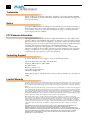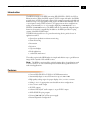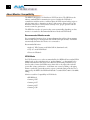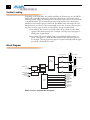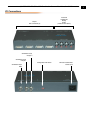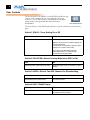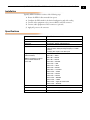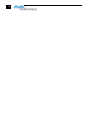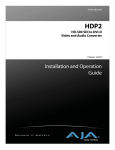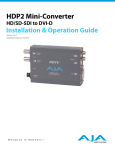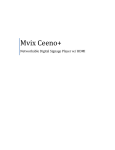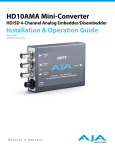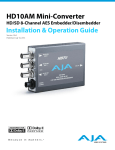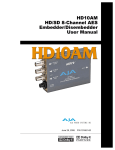Download Samsung 170T User manual
Transcript
HDP4 HD-SDI/SDI To DVI-D and Audio Converter 4-Output User Manual June 30, 2005 P/N 101661 2 Trademarks AJA, Io, and Kona are trademarks of AJA Video, Inc. DVI is a registered trademark of DDWG. E-DDC and E-EDID are registered trademarks of VESA. All other trademarks are the property of their respective holders. Notice Copyright © 2005 AJA Video, Inc. All rights reserved. All information in this manual is subject to change without notice. No part of the document may be reproduced or transmitted in any form, or by any means, electronic or mechanical, including photocopying or recording, without the express written permission of AJA Inc. FCC Emission Information This equipment has been tested and found to comply with the limits for a Class A digital device, pursuant to Part 15 of the FCC Rules. These limits are designed to provide reasonable protection against harmful interference when the equipment is operated in a commercial environment. This equipment generates, uses and can radiate radio frequency energy and, if not installed and used in accordance with the instruction manual, may cause harmful interference to radio communications. Operation of this equipment in a residential area is likely to cause harmful interference in which case the user will be required to correct the interference at his own expense. Changes or modifications not expressly approved by AJA Video can effect emission compliance and could void the user’s authority to operate this equipment. Contacting Support To contact AJA Video for sales or support, use any of the following methods: 443 Crown Point Circle, Grass Valley, CA. 95945 USA Telephone: 800.251.4224 or 530.274.2048 Fax: 530.274.9442 Web: http://www.aja.com Support Email: [email protected] Sales Email: [email protected] When calling for support, have all information on the product (serial number etc.) at hand prior to calling. Limited Warranty AJA Video warrants that this product will be free from defects in materials and workmanship for a period of five years from the date of purchase. If a product proves to be defective during this warranty period, AJA Video, at its option, will either repair the defective product without charge for parts and labor, or will provide a replacement in exchange for the defective product. In order to obtain service under this warranty, you the Customer, must notify AJA Video of the defect before the expiration of the warranty period and make suitable arrangements for the performance of service. The Customer shall be responsible for packaging and shipping the defective product to a designated service center nominated by AJA Video, with shipping charges prepaid. AJA Video shall pay for the return of the product to the Customer if the shipment is to a location within the country in which the AJA Video service center is located. Customer shall be responsible for paying all shipping charges, insurance, duties, taxes, and any other charges for products returned to any other locations. This warranty shall not apply to any defect, failure or damage caused by improper use or improper or inadequate maintenance and care. AJA Video shall not be obligated to furnish service under this warranty a) to repair damage resulting from attempts by personnel other than AJA Video representatives to install, repair or service the product, b) to repair damage resulting from improper use or connection to incompatible equipment, c) to repair any damage or malfunction caused by the use of non-AJA Video parts or supplies, or d) to service a product that has been modified or integrated with other products when the effect of such a modification or integration increases the time or difficulty of servicing the product. THIS WARRANTY IS GIVEN BY AJA VIDEO IN LIEU OF ANY OTHER WARRANTIES, EXPRESS OR IMPLIED. AJA VIDEO AND ITS VENDORS DISCLAIM ANY IMPLIED WARRANTIES OF MERCHANTABILITY OR FITNESS FOR A PARTICULAR PURPOSE. AJA VIDEO’S RESPONSIBILITY TO REPAIR OR REPLACE DEFECTIVE PRODUCTS IS THE WHOLE AND EXCLUSIVE REMEDY PROVIDED TO THE CUSTOMER FOR ANY INDIRECT, SPECIAL, INCIDENTAL OR CONSEQUENTIAL DAMAGES IRRESPECTIVE OF WHETHER AJA VIDEO OR THE VENDOR HAS ADVANCE NOTICE OF THE POSSIBILITY OF SUCH DAMAGES. AJA HDP4 HD-SDI/SDI to DVI-D and Audio Converter User Manual — Introduction Introduction The HDP4 is similar to the HDP, converting HD-SDI/SDI to DVI-D for LCD or Plasma monitors. Where the HDP outputs 1 DVI-D output with audio, the HDP4 provides 4 sets of DVI-D and audio outputs. Each output is separately reclocked and buffered. Using a very high quality scaling engine, the HDP4 automatically sizes 4:3 or 16:9 inputs to many DVI-D monitors. For appropriate monitor configurations, scaling is automatically 1 to 1—for example, displaying 1920x1080 video on a WUXGA (1920x1200) monitor. The HDP4 will also automatically adapt the input frame rate for monitor compatibility. In addition, the HDP4 provides 2 looping outputs of the HD-SDI/SDI input. The HDP4 is designed for use as a general monitoring device, perfect 1for use in applications such as: • General post-production reference monitoring • Client monitoring • Presentation • Projection • Corporate displays • Kiosk applications • ...and much, much more! The scaling engine in the HDP4 makes it a simple and effective way to get full-screen images from a myriad of SD and HD sources. Note: The HDP4 is not intended as a critical viewing device, for applications such as color-correction, etc. We recommend professional/broadcast grade monitors for such critical applications. Features • Converts HD-SDI/SDI to DVI-D for LCD/Plasma monitors • Automatically adapts to most LCD monitors up to 1920 x 1200 • High quality scaling engine for proper display of 4 x 3 or 16 x 9 content • Scaling is 1 to 1 for appropriate user-selectable monitor configurations • 4 sets of stereo audio output • 4 DVI-D outputs • 2 channel “RCA-Jack” audio outputs, 1 set per DVI-D output • 2 HD-SDI/SDI looping outputs • Universal 100/240 VAC 8 Watt power supply • External Dipswitch Configuration 3 4 About Monitor Compatibility The HDP4 is designed to work with most DVI-D monitors. The HDP4 uses the industry standard EDID communication protocol (within the DVI link) to communicate with the monitor, and then adjust the DIP’s internal scaling engine to scale the input video to the native resolution of the monitor. However, due to the hundreds of variations of DVI formats currently in use, proper operation with all monitors cannot be guaranteed. The HDP4 has 2 modes of operation that occur automatically, depending on what monitor it is attached to: Recommended Monitor Mode and VESA Mode. Recommended Monitor mode For recommended monitors, there is custom firmware that will provide an accurate frame-locked image for all supported SDI and HD-SDI input formats. The HDP4 automatically determines the monitor it is connected to. Recommended Monitors: • Apple 23" HD Cinema, model M9178LL/A (aluminum bezel) • Sony 23", model SDM-P234 • Viewsonic VP231wb VESA Mode For DVI-D monitors not on the recommended list, the HDP4 will use standard VESA timing based on the particular monitors “preferred timing”—as determined by the EDID communication with the monitor. Because VESA timing standards are not based on video formats, the HDP4 cannot frame lock to the input video and will operate like a frame synchronizer - it will frame rate convert by adding or dropping frames as needed. If a particular monitor reports a preferred timing mode that is not supported by the HDP4, the HDP4 will default to standard XGA (1024 x 768 60Hz) timing. Monitors tested for Compatibility in VESA Mode: • HP HPL2335 • Samsung 170T • Samsung 213T • Samsung 243T • Samsung 173P AJA HDP4 HD-SDI/SDI to DVI-D and Audio Converter User Manual — Video Scaling Video Scaling As shown in the graphic below, the HDP4 will scale the input video to the best fit for a given monitor and video input. In cases where the input video and the monitor are already the same or similar, the HDP4 automatically turns off scaling. For example, a 1920 x1080 video and a 1920 x1200 monitor will not be scaled. Full Screen 16 x 9 Monitor “Letterbox” 4 x 3 Monitor 16 x 9 Video “Widez 4:3 M 1 “Pillarbox” 16 x 9 Monitor Full Screen 4 x 3 Monitor “Widezo 16:9 4 x 3 Video Note: The HDP4 also properly supports 16:10 and 5:4 monitors. If the HDP4 scaling is turned off with user control Dipswitch 1, the input raster will be displayed unscaled. This means that input rasters smaller than the monitor appear as a “floating” image surrounded by black. For example, a 1280 x 720 image on a 1920 x 1200 monitor only fills about 40% of the screen. Standard definition inputs unscaled on a 1920 x 1200 monitor only fill about 20% of the screen. This mode will only work when the input raster is smaller than the monitor resolution. The Full Screen mode, controlled by Dipswitch 2, causes the scaler to fill the monitor screen when the input and monitor aspect ratios do not match. This is done with a combination of horizontal stretch and zoom (for 4 x 3 video on a 16 x 9 monitor) or a combination of horizontal squeeze and zoom (for 16 x 9 video on a 4 x 3 monitor). Both of these operations crop part of the image and slightly distort the aspect ratio. The SD Anamorphic mode, controlled by Dipswitch 4, will define SD (standard definition) inputs as 16 x 9. With this mode on, SD inputs display full screen on 16 x 9 monitors, and letterboxed on 4 x 3 monitors. 5 6 Vertical Locking Depending on the input frame rate and the capabilities of the monitor in use, the HDP4 will provide a vertically locked signal to the monitor. Because most DVI monitors have their own internal scaling, the internal scaler of the monitor may or may not lock vertically to the HDP4 output. The recommended monitor list shown below lists only monitors which have been tested for proper vertical lock. The HDP4 works with many LCD and Plasma monitors not shown on the recommended monitor list—however, these monitors may have one of two types of issues associated with not being vertically locked: Frame add/drop: The monitor occasionally adds or drops a frame of video which appears as discontinuous motion. For example, a moving object may appear to briefly pause or jump ahead. Motion tearing: The monitor displays video from 2 different fields or frames on screen. This appears as a horizontal discontinuity in the video during motion. For example, a moving object may appear to be split horizontally with the upper part ahead or behind the lower part. Block Diagram DVI-D Output Reclock and Buffer DVI-D Output DVI Transmitter Video Scaler and Framebuffer SDI/HD-SDI Input SDI Receiver SDI/HD-SDI Output SDI Transmitter DVI-D Output DVI-D Output Audio Disembedder 2-Channel Analog Audio Output SDI/HD-SDI Output Audio D/A 2-Channel Analog Audio Output 2-Channel Analog Audio Output 2-Channel Analog Audio Output HDP4 Converter, Simplified Block Diagram AJA HDP4 HD-SDI/SDI to DVI-D and Audio Converter User Manual — I/O Connections I/O Connections Output DVI Connectors (4) 2 Channel Unbalanced Analog Audio (4 Sets of RCA Jacks) 1 SD/HD-SDI Loop Output 2 SD/HD-SDI Loop Output 1 Configuration DIP switch SD/HD-SDI Input BNC HDP4 Converter Universal 100/240 VAC Power Input 7 8 User Controls The user interface for the HDP4 is a 4-switch DIP accessible through a cut-out in the outside of the case (same side as the AC power connector). Use the DIP switches to enable/disable and configure scaling modes, and assign which AES audio channels are HDP4 DIP Switches disembedded. The exact function of each DIP switch and what it controls is described on the following pages. Switch 1 SCALE—Turns Scaling On or Off : ON OFF Normal Operation Turns scaling off; the picture will output 1:1. Note: only works when it is possible to display the entire unscaled raster For example, it is not possible to display a 1920 x 1080 input on a 1600 x 1200 monitor. Use a 1920 x 1200 (WUXGA) monitor for optimal performance. 1:1 scaling will then be supported for all input formats. Switch 2 FULLSCRN—Selects Scaling Mode (when SW1 is ON) : OFF ON Normal Operation (aspect ratio preserved) Scaler always fills screen as described in “Video Scaling” Switch 3 AUDIO—Selects Two AES Channels for Disembedding : 1/2 3/4 Selects AES Channels 1 and 2 for disembedding from the SDI stream. Selects AES Channels 3 and 4 for disembedding from the SDI stream. Switch 4 AUX—720p60 Output OFF ON Normal Operation Forces the output to 720p60. Useful for compatibility with most HDTVs. AJA HDP4 HD-SDI/SDI to DVI-D and Audio Converter User Manual — Installation Installation Typically, HDP4 installation consists of the following steps: 1. 2. 3. 4. 5. Ensure the HDP4 is disconnected from power. Configure the DIP switch for the desired configuration and video scaling. Connect video equipment to the convertor BNCs and DVI connector. Connect audio equipment to RCA connectors (optional) Apply AC power to the converter. Specifications 1 Item Specification Inputs SMPTE-259/292/296 SDI/HD-SDI Input Formats 1080i, 1080p, 720p, 525i, 625i Video Input HD-SDI/SDI, SMPTE-259/292/296/274 Outputs 4 DVI-D (E-DDC and E-EDID compatible) 4 Sets of Stereo Audio (RCA-style outputs) @ -10dBV nominal 2 Looping SDI outputs of the SDI inputs Supported Output Displays (native resolution) 640 x 480 — VGA 800 x 600 — SVGA 848 x 480 — Plasma 852 x 480 — Plasma 1024 x 600 — WSVGA 1024 x 768 — XGA 1280 x 720 — HDTV 1280 x 768 — WXGA 1280 x 960 — 4:3 SXGA 1280 x 1024 — SXGA 1360 x 768 — Plasma 1366 x 768 — Plasma 1600 x 1024 — WSXGA 1600 x 1200 — UXGA 1680 x 1050 — Apple 20” Cinema HD 1920 x 1200 — WUXGA Note: for resolutions not listed here, the HDP4 defaults to 1024 x 768 Maximum DVI resolution 1920 x 1200 @ 60Hz Size 5.25” x 10.5” x 1.75” (133 x 266 x 44mm) Power 100/240 VAC, 8 Watt, power cord provided 9 10