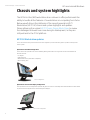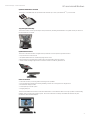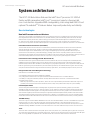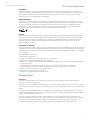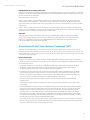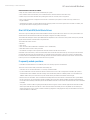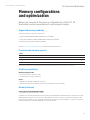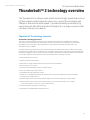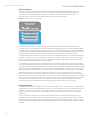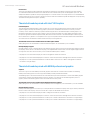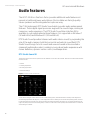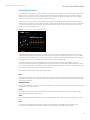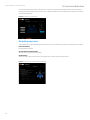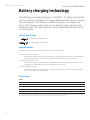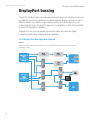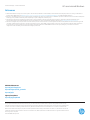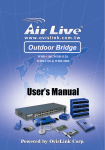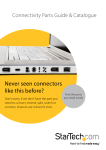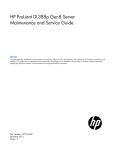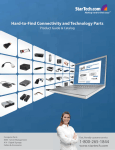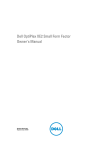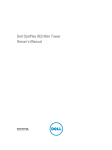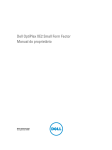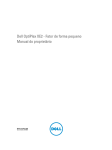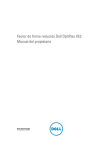Download HP Z1 Technical information
Transcript
Technical white paper HP Z1 G2 Workstation New functionalities and technologies in the next generation of the HP Z1 Workstation New functionalities and technologies in the next generation of HP Z1 Workstations bring accelerated performance and greater reliability to the all-in-one workstation class. Table of contents Chassis and system highlights .............................................................................................................................................. 2 System architecture ................................................................................................................................................................ 4 Storage..................................................................................................................................................................................... 10 Memory configurations and optimization.......................................................................................................................... 13 Thunderbolt™ 2 technology overview............................................................................................................................... 15 Audio features......................................................................................................................................................................... 18 Battery charging technology................................................................................................................................................22 DisplayPort bussing............................................................................................................................................................... 24 HP recommends Windows. Technical white paper | HP Z1 G2 Workstation Chassis and system highlights The HP All-In-One (AiO) workstation line continues to offer professionals the ability to bundle all the features of a workstation in a compelling form factor. Below we will discuss the attributes of the second generation HP Z1 Workstation (HP Z1 G2) chassis and system highlights and updates. Please reference the original HP Z1 Chassis Design White Paper to review the challenges that were overcome during its development, as they are still pertinent to the Z1 G2 platform. HP Z1 G2 Workstation updates The Z1 G2 includes many of the features from the original Z1, but care has been given to update some key areas of the system: Optional touch enabled configuration The Z1 G2 has an optional touch sensor enabling all the great built-in touch gestures of Microsoft Windows 8. Features include: • 10 fingers • Palm rejection • Windows 8 touch specification compliancy • Gloss display glass Touch configuration Optional non-touch matte display configuration The optional non-touch configuration replaces the glass touch sensor assembly with a matte finished surface similar in performance and appearance to the existing HP Z Displays. Non-touch configuration 2 Technical white paper | HP Z1 G2 Workstation HP recommends Windows. Optional Thunderbolt™ 2 module The Z1 G2 is compatible with an optional module that adds up to two (2) ThunderboltTM 3 2 ports module. Tray load optical drive bay The Z1 G2 includes a new tray load bay for the optical device, allowing the installation of a greater variety of devices or the ThunderboltTM 2 module. Updated stand features The Z1 G2 stand has a number of significant improvements over the previous generation stand. • Improved access to the rear I/O • Simplified release latch for reclined shipping/service mode • Reduced effort to articulate the system in the normal operating range of positions • 75mm maximum height adjustment in contrast to 100mm on the 1st generation Z1 Other new features • DTS Studio Sound™ processing with front facing stereo speakers • Improved hard drive thermal monitoring enabling a richer set of storage device configurations • More efficient display module • mSATA primary boot disk option • Charging USB port The HP Z1 G2 Workstation remains a true AiO manifestation of a workstation with some major updates in functionality, usability, and processing and graphics speed. The Z1 G2 is still the most easily serviceable AiO and the only true workstation AiO in the marketplace. 3 Technical white paper | HP Z1 G2 Workstation HP recommends Windows. System architecture The HP Z1 G2 Workstation features the Intel® Xeon® processor E3-1200 v3 family and 4th generation Intel® Core™ processors based on the new Intel micro-architecture. Upgraded ME9 manageability, Intel-integrated USB 3.0 and optional ThunderboltTM 2 features deliver improved productivity and stability. New technologies New Intel Processor micro-architecture The Z1 G2 supports Intel’s next generation processors, featuring a new micro-architecture and a new instruction set including AVX2 (Advanced Vector Extensions 2.0) and FMA (Floating-point fused Multiply Add instructions) that help deliver faster compute performance, with low energy consumption. Both the latest Quad Core Intel Xeon processor E3-1200 v3 Product Family and the 4th generation Intel Core processors (dual-core Intel Core i3 and Intel Core i5 processors) are supported. The Intel C226 PCH (platform controller hub) chipset complements the Z1 G2’s core architecture. Intel Advanced Vector Extensions 2.0 (Intel AVX2) The new Intel Advanced Vector Extensions 2.0 (Intel AVX2) extends the Intel Advanced Vector Extensions (Intel AVX) with 256-bit integer instructions, floating-point fused multiply add (FMA) instructions, and gather operations. The 256-bit integer vectors benefit math, codec, image, and digital signal processing software. FMA can improve performance in face detection, professional imaging, and high-performance computing. Gather operations increase vectorization opportunities for many applications. In addition to the vector extensions, this generation of Intel processors adds new bit manipulation instructions useful in compression, encryption, and general purpose software. Intel Data Protection Technology with AES-NI (Intel AES-NI) The Intel Advanced Encryption Standard New Instructions (Intel AES-NI) are a set of Single Instruction Multiple Data (SIMD) instructions that enable fast and secure data encryption and decryption based on the Advanced Encryption Standard (AES). Intel AES-NI is valuable for a wide range of cryptographic applications, such as applications that perform bulk encryption/decryption, authentication, random number generation, and authenticated encryption. AES is broadly accepted as the standard for both government and industry applications, and is widely deployed in various protocols. Next generation Intel® Active Management Technology New features for Intel AMT 9.0 include: •The Intel AMT network can now be enabled and disabled. •Any configuration software can now synchronize the Intel AMT network time to coordinate with UTC. •The ability to configure a headless platform remotely without the need for local user-consent has been added. •Graceful restart support. ––ME8 only supported hard power operations, which can cause unpredictable system behavior. ME9 adds support for graceful power operations that include shutdown / Reset / Sleep-deep / Hibernate to improve system stability. Intel HD Graphics P4600 The new integrated Intel HD Graphics P4600 graphics engine provides professional entry graphics performance. Available on Intel Xeon® processor E3-12x5v3 models, it comes certified for selected popular workstation applications. The Intel HD Graphics P4600 graphics core integrated in Intel Xeon processors has 2 graphics cores and 20 Execution Units and offers higher performance than the previous generation Intel HD Graphics P4000, which has 16 Execution Units. The Intel HD Graphics P4600 supports Microsoft DirectX11.1, OpenCL 1.2 and OpenGL 4.0. It supports expanded media acceleration features like full hardware decode and encode acceleration as well as advanced video processing features. 1866 MHz memory The Z1 G2 supports standard DDR3 1866MHz ECC and non-ECC unbuffered DIMMs. 1.5V and 1.35V DIMMs are supported and both run at 1.5V. This is the same technology as the HP Z230 platforms. The speed that the memory runs is controlled by the processors, which is 1600MHz for this generation. Future processor refreshes are expected to support 1866MHz. Offering 1866MHz now allows a smooth transition for customers when the new processors are introduced. 4 Touch The Z1 G2 offers a base unit with a touch panel option. The touch panel is a 27” panel with glass on glass ITO. It supports 10-point multi-touch with finger or capacitive stylus input. The accuracy of the panel is 1mm to each target and 10% jitter limit on moving (Win8). The panel has two controller boards that connect via USB 2.0 to the motherboard. Technical white paper | HP Z1 G2 Workstation HP recommends Windows. Intel USB 3.0 The Intel C226 PCH has a USB 3.0 hub integrated into the PCH and provides the 2 side USB 3.0 ports on the Z1 G2. The Intel C226 USB 3.0 controller provides cost-effective support for greater I/O bandwidth than was provided by the HP Z1 solution. More information on the USB 3.0 Technology and Performance measurements can be found in the “Resources, contacts, or additional links” section below. USB Charging ability The Z1 G2 equips the lower of the two side USB 3.0 ports with power charging ability. The port is able to provide fast charge (up to 1.5A) to a portable device in the following states: System On, System Sleep, System Hibernate and System Off. It does not support charging in the ErP (Max S5 Power Savings) state. The port supports USB Battery Charging Specification 1.2. The port is marked by the battery charging icon shown here. More information on USB Charging technology can be found in the “Resources, contacts, or additional links” section below. Intel SRT Intel Smart Response Technology (SRT) is a cost effective disk caching option that enables faster boot and application response. An optional cost-effective 64GB SATA solid-state drive (SSD) can function as cache for a conventional, larger capacity magnetic hard disk drive, or RAIDed volumes of HDDs. It is available for Windows 7 and Windows 8. For an expanded overview of Intel SRT technology, benefits and installation, please refer to the “Resources, contacts, or additional links” section below. ThunderboltTM 2 technology3 The Z1 G2 provides Thunderbolt 2 technology via an optional module that replaces the ODD in the side I/O bay. The Z1 G2 Thunderbolt module uses the Intel DSL5520 Thunderbolt 2 controller and provides two Thunderbolt 2 ports when paired with NVIDIA Professional graphics. When the Z1 G2 Thunderbolt module is paired with Intel HD Graphics, one Thunderbolt 2 port is available. Each Thunderbolt 2 port provides: •20Gbps data in each direction •12 Watts of power (2 Watts for cable, 10 Watts for bus-powered device) •Wake from S3 over Thunderbolt (USB, WOL, other wake events) •DisplayPort 1.2 capability with Multi Stream Transport (MST) support that enables the transport of multiple A/V streams over a single connector ––Maximum 4096 x 2160 resolution at 60Hz (8-bit display) or at 30 Hz (10-bit display) to a single display ––Maximum 3840 x 2160 resolution at 60Hz (8-bit display) or at 30 Hz (10-bit display) across 4 displays •Each of the 4 displays can support a 1920 x 1080 resolution •4K video file capture and display simultaneously •Full backward compatibility with Thunderbolt devices. I/O and storage Internal I/O The Z1 G2 provides an MXM 3.1 slot for graphics. This slot has a PCIe Gen3 x16 link to the CPU and provides four DisplayPort connections to the system. The Z1 G2 provides two internal mini-PCIe/mSATA slots. The slots are auto-configured at power up to be a mini-PCIe slot or an mSATA slot depending on the type of card installed. The slots support full-length mini-PCIe cards or mSATA storage devices. The Z1 G2 ships with a WLAN/Bluetooth® card installed in mini-PCIe/mSATA slot 1. The WLAN controller connects via a PCIe bus and the Bluetooth controller connects via a USB 2.0 bus. Both controllers can be enabled or disabled in the BIOS F10 menu by enabling/disabling PCIe slot 1. The Z1 G2 provides two 6Gbps SATA ports for HDD or SSD support and one 6Gbps SATA port for an ODD. The Z1 G2 provides an internal type A USB 2.0 connector and an internal 2-port USB 2.0 header. This USB 2.0 header is consumed on the Z1 G2 touch system by the touch controller but is available for customer use on non-touch units. The Z1 G2 is equipped with a digital microphone array, internal dual-channel 4W speakers and a 2-megapixel webcam. 5 Technical white paper | HP Z1 G2 Workstation HP recommends Windows. Storage The Z1 G2’s two 6Gbps SATA ports support one 3.5” HDD or up to two 2.5” SFF hard drives or SSDs. RAID mode 0 or RAID mode 1 is supported on configurations with two like drives. The Z1 G2 supports mSATA storage devices such as SSD or cache. This allows the customer to use a fast mSATA device for the OS/Application drive and the slower standard SATA drives for storage. The Z1 G2 supports a maximum of 3 drives: 2 x 2.5” SFF/SSD plus 1 mSATA device. Intel Rapid Storage Technology (Intel RST) is supported on the Z1 G2. This technology improves the performance of disk intensive retrieval applications and boot times and can reduce the power consumption of the chipset and SATA hard drive. The Z1 G2 also provides a third 6Gbps SATA port for an optical disc drive. HP offers a slim-line tray-load DVD-R/W drive or a Blu-ray R/W drive. This drive is removed if the optional Thunderbolt 2 module is installed. External I/O On the side I/O area, the Z1 G2 provides two USB 3.0 ports (one supports battery charging), headset and microphone connections, and an SD 4.0 card reader that supports bus interface speeds UHS-I and UHS-II. In the rear I/O area, the Z1 G2 provides Gbit LAN, DisplayPort, audio Line-In, Line-out, sub-woofer and optical SP/DIF output connections. Graphics and display Graphics The Z1 G2 supports either discrete NVIDIA Professional graphics or Intel® HD Graphics (integrated processor graphics on certain processor SKUs). The NVIDIA Professional graphics or the Intel HD Graphics can drive the various DisplayPort routes in the Z1 G2 system. The discrete NVIDIA graphics option always overrides the Intel integrated processor graphics. If you want to use the Intel integrated processor graphics, the discrete NVIDIA graphics card must be removed from the system. NVIDIA professional graphics The Z1 G2 supports discrete NVIDIA professional graphics via an MXM 3.1 slot with a PCIe Gen3 x16 link. The following NVIDIA professional 3-D graphics cards are supported: K610m, K2100m, K3100m and K4100m. NVIDIA professional graphics cards drive up to 4 independent and simultaneous displays and support Clone, Extended or Mosaic modes for the displays. The Z1 G2 routes the 4 outputs of the NVIDIA card as follows: •DisplayPort 1.1a to the internal display at 2560 x 1440 @ 60Hz maximum resolution •DisplayPort 1.1a to the external DisplayPort connector on the rear I/O at 2560 x 1600 @ 60Hz maximum resolution •DisplayPort 1.2 to the optional Thunderbolt 2 module port 1 at 4096 x 2160 maximum resolution to a single display •DisplayPort 1.2 to the optional Thunderbolt 2 module port 2 at 4096 x 2160 maximum resolution to a single display Intel HD Graphics Intel® fully supports Intel HD Graphics P4600, Intel HD Graphics 4600 and Intel HD Graphics 4400 with the C226 chipset. The ISV workstation application certifications for the Intel® Xeon processor E3-1200 v3 family apply to the HP Z1 G2. Intel Quick Sync is supported on all Intel processor SKUs with Intel HD Graphics. This feature provides faster video transcoding. Intel HD Graphics supports 3 independent and simultaneous displays and supports Clone, Extended and Collage modes for the displays. In the case of 3 simultaneous displays, two High Definition Audio streams over the digital display interfaces are supported. The HP Z1 G2 routes the 3 ports from the Intel HD Graphics as follows: •DisplayPort 1.1a to the internal display at 2560 x 1440 @ 60 Hz maximum resolution •DisplayPort 1.1a to the external DisplayPort connector on the rear I/O at 2560 x 1600 @ 60 Hz maximum resolution •DisplayPort 1.2 to the optional Thunderbolt 2 module at 4096 x 2160 at 24 Hz or 3840 x 2160 at 60 Hz maximum resolution to a single display. Internal display The Z1 G2 has an integrated 27” diagonal IPS LED backlit LCD module that provides up to 2560 x 1440 @ 60 Hz resolution. The maximum brightness of this display is 350 nits cd/m2 (typical) and the minimum brightness is 120 nits cd/m2 (typical). The LED backlight brightness can be adjusted using the Windows-based HP MyDisplay application or the Windows > Power Options > Brightness Control feature. These adjustments only affect the intensity of the backlight; they do not impact the color of the pixels. 6 HP recommends Windows. Technical white paper | HP Z1 G2 Workstation External DisplayPort connection The DisplayPort connection on the rear I/O supports DisplayPort 1.1 and functions as an output or as an input. As an output, it can drive an external monitor with resolution up to 2560 x 1600 @ 60 Hz. As an input, an external source such as a notebook can be connected and drive the Z1 G2’s internal display. The HP MyDisplay application must be installed for the input/output feature to function. To switch from output mode to input mode or vice versa, use the key sequence “Ctrl+Shift+S+D”. Multiple displays support The Z1 G2 supports multiple displays. The base unit supports two independent displays – one internal and one external via the DisplayPort1.1a port on the rear I/O. With the optional Thunderbolt 2 module installed in the system, the Z1 G2 supports up to 4 displays when paired with NVIDIA professional graphics and up to 3 displays when paired with Intel HD Graphics. The Z1 G2 base unit supports: •1 internal display (2560 x 1440 @ 60 Hz max resolution) •1 display via the rear I/O (2560 x 1600 @ 60 Hz max resolution) With optional Thunderbolt 2 module, the Z1 G2 support : •1 internal panel (2560 x 1440 @ 60 Hz max resolution) •1 display via the rear I/O (2560 x 1600 @ 60 Hz max resolution) •1 display via the Thunderbolt 2 port (4096 x 2160 max resolution) •1 display via the Thunderbolt 2 port (4096 x 2160 max resolution) - NVIDIA only Thunderbolt 2 port can multi-stream up to 4 displays at native resolution with NVIDIA Professional Graphics. In this scenario, other displays attached to the Z1 G2 are unavailable including the internal panel. Thunderbolt 2 port can multi-stream up to 3 displays at native resolution with Intel HD Graphics. In this scenario, other displays attached to the Z1 G2 are unavailable including the internal panel. Z1 G2 vs Z1 feature comparison Table 1. Z1 G2 Z1 Operating System Windows 8.1 Pro 64-bit Windows 7 Professional 64-bit Windows 8 Pro 64-bit Windows 7 Professional 64-bit Windows 7 Professional 32-bit Processors Intel® Xeon® E3-1200v3 4th generation Intel Core™ i5/i3 Processors Intel Xeon E3-1200v2 3rd generation Intel Core i5/i3 Processors New instruction set AVX2 AES-NI AVX AES Intel HD Graphics P4600 Intel HD Graphics 4600 Intel HD Graphics 4400 Intel HD Graphics P4000 Intel HD Graphics 2500 Intel HD Graphics 2500 Display ability 1 x DisplayPort 1.1a to internal LCD 1 x external DisplayPort 1.1a Up to 2 x DisplayPort 1.2 via Thunderbolt 2 module 1 x DisplayPort 1.1a to internal LCD 1 x external DisplayPort 1.1a USB enhancement USB charging port on side I/O N/A PSU efficiency 90% 90% Manageability Intel ME9/AMT9, Intel vPro* Intel ME8/AMT8, Intel vPro* Integrated Graphics Intel Xeon Processor Intel Core i5 Processor Intel Core i3 Processor *if supported by the selected processor Workstation advantages over HP Desktop PCs Higher CPU performance The workstation quad core Intel Xeon processor E3-1200 v3 series includes models up to a 3.6GHz base frequency, while the 4th generation Intel Core i7 processors for desktop PC reach up to 3.4GHz. The Intel Xeon E3 processors also offer several models with Hyper-Threading and larger 8MB cache compared to their Intel Core i5 counterparts. 7 Technical white paper | HP Z1 G2 Workstation HP recommends Windows. Z1 G2: Processor line-up Figure 1. ECC Error Correcting Code (ECC) memory is supported on workstation Intel® Xeon® SKUs and on Intel Core™ i3 SKUs, thereby improving data integrity. If ECC memory is used in conjunction with a non-ECC processor SKU, ECC protection is not available and the DIMMs will appear to the system as non-ECC memory. Desktop PCs do not typically support ECC. 400W Power Supply The high efficiency power supply on the Z1 G2 supports higher-end 3D graphics cards and enables the support of all Xeon workstation SKUs, including the 84W SKU that boasts the highest base frequency (3.6GHz) and performance available. Business desktops and notebooks typically have smaller power supplies and do not cater to high-end 3D graphics cards. 8 HP recommends Windows. Technical white paper | HP Z1 G2 Workstation Z1 G2 block diagram Figure 2. Changes/Improvements over 21 Same/Similar as Z1 4th generation Intel Core / Intel Xeon E3-12xx v3 processor MXM 3.1 (PCle3 x 16) Graphics Slot Intel HD 4400/4600/P4600 Graphics (certain CPUs) 4x DDR3-1866 slots PC3-14900 UDIMM ECC/nECC 6 External, 3 Internal USB ports: 1 x USB 3.0 1 x USB 3.0 with charging function 7 x USB 2.0 2560x1440 LCD (opt. Touch) Optional Thunderbolt 2 module PICIe.2 x4 Intel C226 PCH AMT 9 3 x SATA 6.0 Gbps Ports Up to 2 HDD / SDD and 1 ODD Thunderbolt 2 (20 Gbps) port 2 Thunderbolt 2 (20 Gbps) port 2 (MXM only) miniPCle / mSATA Slot Intel WLAM/BT card High Definition Audio SI012 Rear I/0 DisplayPort DP1.2 DM2 DP1.2 miniPCle / mSATA Slot SD4.0 MCR Intel 1217LM GbE LAN 9 Technical white paper | HP Z1 G2 Workstation HP recommends Windows. Storage Below is information on common storage features and new features specific to the HP Z1 G2 Workstation. Storage features •3 - 6Gbps SATA connectors – One for ODD – Two for HDDs or SSDs •Accommodates one 3.5” HDD (with 3.5” drive carrier) Or •Two 2.5” SFF HDDs or SSDs (with 2.5” driver carrier) •2 - PCIe Mini Card connectors that auto configure as mSATA or mini-PCIe on power up – One used for Wireless Lan – One available for mSATA SSD or mini-PCIe card •Toolless drive bay carriers. One drive carrier is supplied to support the configuration ordered. An optional drive carrier is available to support the alternate drive configuration. – The 3.5” drive carrier accepts a single HDD and connects to SATA 0 – The dual 2.5” driver carrier supports two 2.5” HDDs or SSDs connected to SATA 0 and SATA 1 •SATA software emulation modes – RAID1 (Default with greatest flexibility for most users) – AHCI (Required when using SEDs) – IDE (Legacy mode, limited functionality - Not recommended) •RAID – Two drive RAID 0 (Striped) Or – Two drive RAID 1 (Mirror) •Intel® Smart Response Technology2 (SRT) OS Acceleration •Intel Rapid Storage Technology drivers, RAID configuration Option ROM, and management GUI (Graphical User Interface) AHCI and RAID1 technology The default SATA emulation mode on HP Workstations is RAID (RAID + AHCI) unless SEDs are installed. If SEDs are installed, the SATA emulation mode will be set to AHCI. The SATA emulation mode can be changed in BIOS setup Storage > Storage Options, but changing the mode is not recommended and can result in boot failure or data loss if the SATA emulation mode is changed after the OS is installed or if a volume already contains data. Always back up your data before making any storage system changes. AHCI (Advanced Host Controller Interface) AHCI is a technical standard developed by Intel for the hardware mechanism that allows software to communicate with SATA (Serial ATA) devices. It is enumerated as a PCI device and transfers data between system memory and SATA devices. AHCI provides many benefits over the legacy IDE (Integrated Drive Electronics) hard drive interface. Some of the benefits include: •Elimination of master/slave handling. •Native Command Queuing (NCQ) that allows a SATA device to internally optimize the order of command execution for increased performance. •Trim command support for SSDs which keeps track of files that have been deleted but not erased on the drive. This improves performance of the drive and helps extend the life of the SSD by preventing unnecessary writes. 10 Technical white paper | HP Z1 G2 Workstation HP recommends Windows. RAID (Redundant Array of Independent Disks) RAID provides a method of combining multiple disks into a single logical volume to increase performance or create data redundancy. There are two levels of RAID configuration that can be implemented on the Z1 G2 depending on the user’s need for performance or redundancy. RAID configurations supported are: RAID0 – Creates a single volume that has data striped across 2 drives. The size of the volume is based on the size of the smallest capacity drive times 2, (the number of drives in the RAID0 configuration). RAID0 is typically used to improve performance or create a larger volume from smaller drives. There is no data redundancy or parity in a RAID0 configuration. RAID1 – Creates a single volume that is a mirror image of two physical drives. The size of the mirror is limited by the smallest drive used in the RAID1 configuration. This configuration provides data redundancy protection against a single drive failure, does not use parity, and does not improve performance. RAID+AHCI RAID+AHCI provides most of the benefits of AHCI with the added flexibility of RAID for configurations needing performance or data redundancy. Even if you don’t use RAID today, setting the SATA mode to RAID (RAID+AHCI) makes your system RAID ready for the future. RAID (RAID+AHCI) is the preferred mode and default storage configuration SATA mode set in HP Workstation BIOS. Acceleration with Intel® Smart Response Technology2 (SRT) The Z1 G2 contains technology for using a Solid State cache drive (SSD) to accelerate the storage system. Moving frequently accessed data to the SSD can improve overall system performance, increase read/write access speeds, and reduce system start-up times. As the system is used, the driver learns which data is frequently used and moves it to the cache SSD for quick access later. Requirements for SRT The Z1 G2 ships with processors, RAID controllers, and RAID-Ready BIOS capable of supporting SRT. The following configuration specific requirements must also be met. The acceleration options will only be available in the GUI if all of the requirements are met. •Acceleration capable device. This must be a single HDD or single volume RAID volume consisting of only HDDs. Single SSDs or RAID volumes that include one or more SSD cannot be accelerated. Matrix RAID volumes (more than one RAID volume on the same set of HDDs) cannot be accelerated. •Cache Device. The cache device must be a Solid State Drive (SSD) with a minimum available capacity of 18.6GB. The SSD can be a standard 2.5” SSD connected to one of the SATA ports, or an mSATA SSD connected to one of the mini-PCIe connectors. The maximum cache size is 64GB, so if a 256GB SSD is used as the cache device, the maximum cache size of 64GB could be set leaving 192GB available as a data volume. •The OS must be installed on the device being accelerated. The OS cannot be installed on the SSD or RAID containing SSDs. •The SATA mode in BIOS must be set to RAID mode. SRT is not supported when SATA mode is set to AHCI or IDE mode in BIOS. •At least 10MB of unallocated space needs to be available at the end of the HDD or RAID volume being accelerated. This space is used to store information and status of the cache configuration. This space only needs to be made available the first time SRT is setup. During the setup process, SRT consumes the space and hides it from the operating system. If you used Disk Manager to shrink the last partition on the HDD and create exactly 10MB of unallocated space, after SRT configuration the complete 10MB of space will no longer be visible in disk manager. If you already had significantly more than 10MB of unallocated space available at the end of the HDD, you will see the unallocated space reduced by approximately 5MB to 10MB. •The system cannot include a recovery volume unless 10MB of unallocated space is reserved at the end of the drive. Recovery volumes are typically configured such that the remaining unpartitioned space at the end of the OS drive is consumed, which leaves no space for SRT configuration data. 11 Technical white paper | HP Z1 G2 Workstation HP recommends Windows. Other limitations when SRT is enabled. •Only one disk or RAID volume can be accelerated per system. •Once a RAID volume is accelerated, a second RAID volume cannot be added to the same array. •Matrix arrays (more than one RAID array sharing the same set of drives) are not supported. •Once a solid-state drive is configured to be used as a cache device, the option to create a recovery volume is no longer available. •The maximum number of volumes allowed in the storage system is four. If the system has more than 4 volumes, the RST application will not display options to accelerate. Mini-SATA (mSATA) Solid State Drives The Z1 G2 supports full length mSATA SSDs installed in the PCI Express Mini Card connectors. At boot, the mSATA card will be detected and the interface will automatically be configured as a 6Gbps SATA port. The mSATA SSD will appear in the option ROM (when multiple drives are connected to the systems SATA ports), and will appear in the Intel® RST software GUI as any other SSD. The mSATA SSD can be used for: •OS Drive •SRT* cache •SRT* cache and data (256GB SSD > 64GB SRT cache + 192GB data) •RAID with another drive for data protection * Use with SRT is subject to the requirements and limits listed in the SRT section above CAUTION: mini-PCIe memory cards and mSATA SSD cards look similar. Mini-PCIe memory cards require custom drivers provided by the mini-PCIe card manufacturer. If you install a mini-PCIe memory card in your system, you will be able to see the device in the Windows device manager, but the card will not function without custom drivers. The mini-PCIe memory card is not compatible with mSATA and is not supported. Frequently asked questions. •I installed a Solid State Drive to use with SRT, but I don’t see any option for acceleration. The most common issues that prevent SRT functionality are: – Your OS is also on a Solid State Drive? You can only accelerate HDDs. – If your installed OS consumes the entire disk and did not leave room for SRT configuration metadata, the option to accelerate will not be available. Use disk manager to shrink the last partition on HDD by 10MB. You should then see 10MB of unallocated space. After SRT setup this unallocated space will not be visible in disk manager. – RAID mode is not set in BIOS. SRT uses RAID functionality. RAID mode must be set as the SATA mode in system BIOS for SRT to function. (Do not change from AHCI to RAID mode if your OS is already installed. Changing SATA emulation modes after OS install may make the system unbootable because the correct drivers for the new mode are not installed in the OS.) – The system contains a Self Encrypting Drive (SED) and has encryption active. Software applications that interact with SEDs require that the SATA mode be set to AHCI. SEDs and SRT functionality are not compatible. (Do not attempt to change SATA modes if your system contains a Self Encrypting Drive. Changing modes may result in failure to boot and unrecoverable loss of all data.) 12 HP recommends Windows. Technical white paper | HP Z1 G2 Workstation Memory configurations and optimization Below is an overview of the memory configurations for the HP Z1 G2 Workstation and recommendations to optimize performance. Supported memory modules The types of memory supported on a Z1 G2 are: •4 GB PC3-14900U 1866MHz DDR3 Unbuffered non-ECC DIMMs •2 GB, 4 GB and 8 GB PC3-14900E 1866MHz DDR3 Unbuffered ECC DIMMs •Single and dual rank 2 Gb and 4 Gb based DIMMs See the Memory Technology White Paper for additional technical information. Processor and memory support Table 2. Supports non-ECC memory Supports ECC memory Intel® Core™ i3-4130 Processor • • Intel Core i5-4570 • Intel Xeon® E3-12xx v3 • Notes * • * If ECC memory is added to the system, the ECC function is disabled and the DIMMs will appear to the system as non-ECC memory. Platform capabilities Maximum capacity: 32 GB •Z1 G2 has a total of 4 memory sockets •2 channels with 2 sockets per channel Speed •1866 MHz and 1600 MHz DIMMs are supported •Memory will operate at the speed of the slowest rated installed processor or DIMM Memory features ECC is supported on Unbuffered ECC DIMMs. •Single-bit errors are automatically corrected •Multi-bit errors are detected and will cause the system to immediately reboot and halt with an F1 prompt error message Although HP does support non-ECC memory on this platform as a lower cost option, it should be noted that non-ECC memory does not detect or correct single-bit or multi-bit errors which can cause instability or corruption of data in the platform. See Memory Technology White Paper for more information. 13 HP recommends Windows. Technical white paper | HP Z1 G2 Workstation Optimizing performance Generally, maximum memory performance is achieved by evenly distributing total desired memory capacity across all operational channels. Proper individual DIMM capacity selection is essential to maximizing performance. Refer to the Optimal Memory Configuration table below for more information. Optimal memory configurations (Note: The following table does not include all available factory installed configurations) Table 3. Total Capacity DIMM1 2 GB*~ 2 GB 4 GB*~ 4 GB 2 GB 4 GB 6 GB~ 2 GB 8 GB 2 GB 4 GB DIMM2 DIMM3 DIMM4 Performance Rating Good 2 GB Best Good 2 GB 2 GB Better 2 GB 2 GB 4 GB 2 GB Best 12 GB~ 4 GB 2 GB 4 GB 2 GB Best 16 GB 16 GB 4 GB 8 GB 4 GB 4 GB 8 GB 4 GB Best 24 GB~ 8 GB 4 GB 8 GB 4 GB Best 32 GB 8 GB 8 GB 8 GB 8 GB Best * For 32-bit operating systems, there is a memory limit of 4 GB. ~ Although supported, these configurations are not factory configurable at this time. Loading rules •Each channel includes two DIMM sockets; black and white connector pairs represent a channel. Load all black slots first and then load the white slots starting with the slot furthest from the CPU. •Load the memory modules in order of size, starting with the largest module and finishing with the smallest module. •See Figure 3 for loading order. Loading order Figure 3. Memory modules loading order 14 Technical white paper | HP Z1 G2 Workstation HP recommends Windows. ThunderboltTM 2 technology overview The Thunderbolt 2 module provides transformational high-speed, dual protocol I/O that enables unmatched performance over current I/O technologies with 20Gbps bi-directional transfer speed. It provides flexibility and simplicity by supporting both data (PCIe) and video (DisplayPort) on a single connection that can daisy-chain up to six devices. Thunderbolt3 2 technology overview Thunderbolt 2 technology key features The Z1 G2 provides Thunderbolt 2 technology via an optional module that replaces the ODD in the side I/O bay. This module uses the Intel® DSL5520 Thunderbolt 2 controller and provides two Thunderbolt 2 ports when used with NVIDIA professional graphics. When pairing the Z1 G2 Thunderbolt module with Intel HD Graphics, one Thunderbolt 2 port is available. Thunderbolt technology dramatically increases the data transfer rate enabling faster backup, editing and file sharing, significantly reducing the time to complete key tasks. Thunderbolt technology was specifically designed with inherently low latency and highly accurate time synchronization capabilities. These features enable extremely accurate audio and video creation, playback and editing that no other standard interconnect technology can match. Each Thunderbolt 2 port provides: •20Gbps bi-directional data transfer •Data & Video on a single cable with dual-protocol PCI Express and DisplayPort •Daisy-chaining of up to 6 devices •Uses native PCIe and DisplayPort protocol software drivers •Power over cable for bus-powered devices •Compatible with existing DisplayPort devices •DisplayPort 1.2 capability with Multi Stream Transport (MST) support that enables the transport of multiple A/V streams over a single connector •Maximum 4096 x 2160 resolution at 60 Hz (8-bit display) or at 30 Hz (10-bit display) to a single display •Maximum 3840 x 2160 resolution at 60 Hz (8-bit display) or at 30 Hz (10-bit display) across 4 displays — Each of the 4 displays can support a 1920 x 1080 resolution •4K video file transfer and display simultaneously •Full backward compatibility with Thunderbolt devices 15 HP recommends Windows. Technical white paper | HP Z1 G2 Workstation Protocol architecture Thunderbolt technology is based on a switched fabric architecture with full-duplex links. Unlike bus-based I/O architectures, each Thunderbolt port on a computer is capable of providing the full bandwidth of the link in both directions with no sharing of bandwidth between ports or between upstream and downstream directions. The Thunderbolt protocol architecture can be abstracted into four layers as shown in Figure 5. Figure 5. Thunderbolt Technology Architecture Application specific Protocol Stacks PCle DisplayPort Common Transport Layer Electrical/Optical Layer Connector and Cable ThunderboltTM technology A Thunderbolt connector provides dual protocol bi-directional 20Gbps of bandwidth enabling the connection to Thunderbolt products or to DisplayPort devices. Compatibility to DisplayPort devices is provided by an interoperability mode between host graphics controllers and DisplayPort products. If a DisplayPort device is detected, the Thunderbolt controller will drive compatibility mode DisplayPort signals to that device (e.g. native DisplayPort signaling). Support for DisplayPort also enables easy connectivity to other display types, such as HDMI, DVI or VGA with an adapter. Thunderbolt cables may be electrical or optical; both use the same Thunderbolt connector. An active electrical cable can be used for connection up to 3 meters in length and can provide up to 10W of power delivered to a bus-powered device. An active optical cable would be used for connections greater than 3 meters in length and up to 100 meters in length. Optical cables do not provide power for bus powered devices. The Thunderbolt protocol physical layer is responsible for the link maintenance including hot-plug detection and data encoding. The physical layer introduces minimal overhead and provides a full 20Gbps per channel of usable bandwidth to the upper protocol layers. The Thunderbolt protocol architecture transport layer includes a high performance, low-power switching architecture, a highly efficient, low-overhead packet format with flexible QoS (Quality of Service) support that allows multiplexing of bursty PCI Express transactions with isochronous DisplayPort communications on the same link. DisplayPort and PCI Express protocols are mapped onto the transport layer. The mapping function is provided by a protocol adapter which is responsible for the efficient encapsulation of the mapped protocol information into transport layer packets. Mapped protocol packets between a source device and a destination device may be routed over a path that may cross multiple Thunderbolt controllers. At the destination device, a protocol adapter recreates the mapped protocol in its native format. The advantage of protocol mapping in this way is that Thunderbolt technology enabled devices appear as PCI Express or DisplayPort devices to the operating system enabling the use of standard drivers. Controller architecture A Thunderbolt controller is the building block used to create Thunderbolt products. The Thunderbolt controller contains a high performance cross bar Thunderbolt protocol switch, up to two Thunderbolt ports, up to two DisplayPort protocol adapter ports, and a PCI Express switch. A Thunderbolt controller acts as a junction in a daisy chain of Thunderbolt products, as well as a point of entry and an exit point for the encapsulated interconnect protocols (PCI Express and DisplayPort). The host Thunderbolt controller is responsible for managing the connections in the Thunderbolt daisy chain, plug events, and wake events. The Thunderbolt controller high performance cross bar switch routes traffic in the converged I/O domain between the PCI Express input, the multiple DisplayPort inputs and the multiple output channels. The high performance crossbar distributes packets to the protocol mapping engines or the downstream ports enabling maximum flexibility. 16 Technical white paper | HP Z1 G2 Workstation HP recommends Windows. Performance The Z1 G2 Thunderbolt module implements Thunderbolt 2 technology. Thunderbolt 2 technology provides 20Gbps of combined bandwidth in each direction for both inbound and outbound PCI Express and DisplayPort protocols. The 20Gbps bandwidth is capable of transporting DisplayPort 1.2 4k video streams as a single stream or four 1920x1080 HD streams via the MST protocol. 4k video capture input can be achieved simultaneously with 4k DisplayPort output by using Thunderbolt’s integrated PCI Express capability. Thunderbolt module paired with Intel® HD Graphics Intel HD Graphics The new integrated Intel HD Graphics 4600 on Intel Core™ i5 CPU2 and Intel HD Graphics 4400 on Intel Core i3 CPU2 graphics engine provide professional entry graphics performance. Available on Intel Xeon® E3-12x5 v3 processor2 models, it comes certified for selected popular workstation applications. The Intel HD Graphics P4600 graphics core integrated in Intel Xeon processors has 2 graphics cores and 20 Execution Units and offers higher performance than the previous generation Intel HD Graphics P4000, which has 16 Execution Units. The Intel HD Graphics P4600 supports Microsoft DirectX11.1, OpenCL 1.2 and OpenGL 4.0. It supports expanded media acceleration features like full hardware decode and encode acceleration as well as advanced video processing features. Thunderbolt 2 features when combined with Intel HD Graphics P4600 When pairing the Z1 G2 Thunderbolt module with Intel HD Graphics one Thunderbolt 2 port is available. Multiple displays support Intel HD Graphics support 3 independent and simultaneous displays and support Clone, Extended and Collage modes for the displays. In the case of 3 simultaneous displays, two High Definition Audio streams over the digital display interfaces are supported. The HP Z1 G2 routes the 3 ports from the Intel HD Graphics as follows: •DisplayPort 1.1a to the internal display at 2560 x 1440 @ 60 Hz maximum resolution •DisplayPort 1.1a to the external DisplayPort connector on the rear I/O at 2560 x 1600 @ 60 Hz maximum resolution •DisplayPort 1.2 to the optional Thunderbolt 2 module at 4096 x 2160 at 24 Hz or 3840 x 2160 @ 60 Hz maximum resolution to a single display. Thunderbolt module paired with NVIDIA professional graphics Graphics The Z1 G2 supports discrete NVIDIA professional graphics via an MXM 3.1 slot with a PCIe3 x16 link. The following NVIDIA professional graphics cards are supported: K610M, K2100M, K3100M and K4100M. The NVIDIA graphics can drive the internal LCD or the internal LCD plus external monitors. The discrete NVIDIA graphics option always overrides the Intel integrated processor graphics. If you want to use the Intel integrated processor graphics, the discrete NVIDIA graphics card must be removed from the system. Thunderbolt 2 features when combined with NVIDIA professional graphics When pairing the Z1 G2 Thunderbolt module with NVIDIA professional graphics, two Thunderbolt 2 ports are available. Multiple displays support NVIDIA professional graphics cards drive up to 4 independent and simultaneous displays and support Clone, Extended or Mosaic modes for the displays. The Z1 G2 routes the 4 outputs of the NVIDIA card as follows: •DisplayPort 1.1a to the internal display at 2560 x 1440 @ 60 Hz maximum resolution •DisplayPort 1.1a to the external DisplayPort connector on the rear I/O at 2560 x 1600 @ 60 Hz maximum resolution •DisplayPort 1.2 to the optional Thunderbolt 2 module port 1 at 4096 x 2160 maximum resolution to a single display •DisplayPort 1.2 to the optional Thunderbolt 2 module port 2 at 4096 x 2160 maximum resolution to a single display 17 Technical white paper | HP Z1 G2 Workstation HP recommends Windows. Audio features The HP Z1 G2 All-in-One form factor provides additional audio features not present in traditional tower workstations. Most notable are the high quality stereo speakers and the integrated microphone array. The Z1 G2 implements DTS Studio Sound which provides audio enhancement features. These digital signal processes augment the sound stage, creating an immersive audio experience. The DTS Studio Sound User Interface (UI) is available to customize/optimize these features. It is supported on Windows 7 (32 and 64-bit) and Windows 8.1 (32 and 64-bit). DTS Studio Sound provides listeners with wider stereo sound, by expanding the size of the audio image in both the horizontal and vertical sound field. DTS Studio Sound brings out rich sounds and nuances buried in the recorded or streamed multimedia content, creating a more natural audio experience with clearer definition, dynamic center control, and deeper bass. DTS Studio Sound UI The DTS Studio Sound UI can be opened from the Taskbar or from the Control Panel. There are four tabs within the DTS Studio Sound UI: •Volume •Listening Experience •Recording Experience •Advanced Settings Figure 6: DTS Studio Sound UI Volume tab Active devices and gain can be selected in the Volume tab (Figure 6). DTS enhancements and EQ can be adjusted in the Listening Experience tab (Figure 7). Jack Configuration and re-tasking is found in the Setup tab (Figure 8). Controls for the integrated microphone array are found in the Recording Experience tab (Figure 9). The Advanced Settings tab (Figure 10) has options for Power Saving State, a shortcut to the Sound control panel, and a Reset button to restore all audio settings to default. 18 Technical white paper | HP Z1 G2 Workstation HP recommends Windows. Listening experience The DTS Studio Sound UI contains many controls for optimizing the audio experience on the Z1 G2. These controls have been pre-set to sound best for a wide range of audio content. However, depending on the audio content or personal preference, adjustment may be desired. After the controls are adjusted, it is always possible to return to the original settings: use the Reset button found in the Advanced Settings tab. There are two portions of controls in the Listening Experience tab: the Graphic Equalizer and DTS Studio Sound Audio Enhancements. The Graphic Equalizer adjusts the gain of different frequency bands in the audio spectrum. The default pre-set is a flat (ideal) frequency response. There are many other pre-sets for various music genres. Or the user can define a custom Graphic EQ pre-set. Figure 7: DTS Studio Sound UI Listening Experience tab The Graphic EQ should not be considered as a volume control. The result of pushing all the sliders to maximum gain could be increased audio distortion. This is especially true for the low frequency bands (125Hz and lower). If extra bass is desired, either use the Bass slider in Audio Enhancements or connect an external subwoofer (to the orange jack in the rear I/O panel). The Z1 G2 is acoustically tuned to be used with the HP Pulse Subwoofer. The Audio Enhancement portion of Listening Experience tab controls the DTS Studio Sound effects. These are psychoacoustic effects produced by digital signal processing. These effects can be enabled/disabled with the checkbox next to “Audio Enhancement.” These effects can be adjusted separately for three modes: Music, Voice, and Movie. These effects apply to the internal speakers, headphones, and line-out. Descriptions of the DTS Studio Sound effects are as follows: Bass Increasing this value will provide a greater TruBass effect (more low frequency information). Decreasing this value will provide less of an effect. This is a psychoacoustic effect (not the same as increasing the gain of the low frequency bands in the graphic equalizer). Definition (Treble) Increase the value of this control if the perception of clarity and acoustic space needs improvement. Decrease the value if the high frequencies are too sharp. Center Center affects the volume of the center channel. Increasing this control will result in a louder center channel image. Decreasing it will lower the center volume. Space Space affects the apparent width of the stereo image. The higher the value of this control, the louder the stereo space effect. Focus Focus affects the apparent vertical position of the sound. Increasing this control will raise the elevation of the soundstage. Decreasing this control will lower the elevation down to the physical level of the speakers. 19 Technical white paper | HP Z1 G2 Workstation HP recommends Windows. Also found in Listening Experience is the Setup tab. This gives a visual indication which jacks have devices plugged in. The right microphone and rear line-in jacks can be re-tasked as alternate functions. Right click on the jack icon in Setup tab to select the function. Figure 8: DTS Studio Sound Setup tab Recording experience These effects apply only to the integrated microphone array (not to external microphones). The features are as follows: Noise Cancellation Cancels background noise Acoustic Echo Cancellation (AEC) Removes audio coming from the speakers Beam Forming Removes some of the sounds outside of a 30 degree cone, starting at the microphone array Figure 9: DTS Studio Sound UI Recording Experience tab 20 Technical white paper | HP Z1 G2 Workstation HP recommends Windows. Advanced settings There is a Power Savings State which allows the user to define a delay before the system turns off the audio analog power supply. This delay triggers once audio playback has ceased. The system recognizes when playback ends/begins and automatically turns audio power off/on accordingly. When Power Saving State is enabled, runtime beeps are disabled, but diagnostic beeps during boot are not affected. This audio Power Saving State has no effect on other OS or BIOS power savings states. Device Notification enables the jack monitor for side microphone and rear line-in. These jacks can be re-tasked to alternate functions. Multi-Streaming allows two distinct audio streams to be played simultaneously. This is useful for making conference calls and playing music at the same time. Figure 10: DTS Studio Sound UI Advanced Settings tab The Z1 G2 takes the AiO audio experience to the next level: high quality hardware combined with DTS Studio Sound algorithms result in an intense and immersive audio experience. The Z1 G2 was painstakingly tuned for optimum acoustic performance. Also, the intuitive and simple DTS Studio Sound UI allows the user to fully customize their system to their own preferences. The final result is an audio system destined to impress! 21 HP recommends Windows. Technical white paper | HP Z1 G2 Workstation Battery charging technology The USB Battery Charging Specification v1.2 (USB BC 1.2*) defines a special USB port that will allow some devices to charge (tablets) and other devices to charge faster (cell phones). This USB port is called a Charging port and supports at least 1.5A of charging current under normal operation, sleep, hibernate, and shutdown modes. The USB charging port can be identified by the lightning bolt icon shown below. Charging Port icons For USB 2.0 Battery Charging Ports For USB 3.0 Battery Charging Ports Charging modes A USB Port that supports Battery Charging can be placed in to one of three modes: •Standard Downstream Port (SDP) SDP allows the USB port to work as a traditional USB port that supplies 500 mA (USB 2.0) or 900 mA (USB 3.0). USB communication is supported in this mode. This mode will allow some devices to charge slowly. •Charging Downstream Port (CDP) CDP allows the USB port to follow the USB BC 1.2 Specification. This allows the USB port to supply up to 1.5A for charging and provides USB communication simultaneously in this mode. •Dedicated Charging Port (DCP) DCP allows the USB port to follow the USB BC 1.2 Specification and provides up to 1.5A. Dedicated Charging Port does not support USB communication. Modes setup Table 4. Operating mode Charging Mode Maximum Current Data Communication Normal Operation SDP/CDP 0.5 A or 0.9 A / 1.5 A Yes † Sleep DCP 1.5 A No Hibernate DCP 1.5 A No Shutdown DCP 1.5 A No †The portable device will communicate with the on-board charger automatically for mode setup. If the portable device doesn’t accept or support CDP mode then the charger will go into general SDP mode. Some tablets might show no charge under this condition. 22 HP recommends Windows. Technical white paper | HP Z1 G2 Workstation Performance Table 5. Maximum charging comparison tables Maximum charging current comparison in operation mode 1.5 1.5 1 0.5 0.9 Maximum charging current comparison in sleep/hibernate/shutdown mode 1 0.5 0.5 0 0 Charging Current (A) USB 2.0 USB 3.0 1.5 1.5 Charging port 0 0 Charging Current (A) USB 2.0 USB 3.0 Charging port HP Workstations implementation and recommended use The charging port on select HP Workstations can supply up to 1.5A. It also supports the USB BC 1.2* specification as well as the Chinese Telecommunications Industry Standard YD/T 1591-2009. It is recommended to use this port with devices that support battery charging (typically portable devices like cell phones and tablets)*. It is a safe and efficient charging solution, that provides more current and better over-current protection than a general USB port. Devices are able to talk to the on-board charger and select a suitable charging mode and current based on real application needs through a common communication protocol. *See product manual/datasheet to verify USB charging support 23 Technical white paper | HP Z1 G2 Workstation HP recommends Windows. DisplayPort bussing The HP Z1 G2 Workstation was designed using DisplayPort interface bussing to provide the necessary capabilities to deliver greater display resolutions (up to 4Kx2K), better color depths, higher data transfer rates and support for HD video-audio formats. DisplayPort supports compatibility to VGA, DVI and HDMI with use of DisplayPort adapters. DisplayPort uses a more reliable connection method to improve signal connectivity with easy mate/unmating capability. Z1 G2 DisplayPort Bussing block diagram Figure 11. The Z1 G2 DisplayPort Bussing block diagram shows the possible Internal Graphical Sources and possible DisplayPort outputs. 24 HP recommends Windows. Technical white paper | HP Z1 G2 Workstation Graphical Sources The Z1 G2 DisplayPort bussing provides the capability to use 1 of the 2 Internal Graphical Sources to drive up to 4 displays (Internal LCD panel and 3 external monitors) simultaneously, and the capability of an External Graphical Source to drive the Internal LCD panel. Internal Graphical Sources Several of the Intel® CPUs offered on the Z1 G2 support Intel integrated processor graphics, such as Intel HD Graphics P4600, Intel HD Graphics 4600 or Intel HD Graphics 4400. The Intel HD Graphics engine provides up to 3 DisplayPort 1.2 source outputs to drive a maximum of 3 displays simultaneously. The DisplayPort assignments are the Internal LCD Panel, the Rear DP port and the Thunderbolt 21 module’s port 1. The NVIDIA Professional Graphics card in the MXM slot provides up to 4 DisplayPort 1.2 source outputs to drive a maximum of 4 displays simultaneously. The DisplayPort assignments are the Internal LCD Panel, the Rear DP port, the Thunderbolt 2 module port 1 and the Thunderbolt 2 module port 2. Due to the functional operation of the DisplayPort bussing only one Internal Graphical source can be used at any time and it is based on system configuration and the detection of NVIDIA MXM Graphics card presence. The table below lists Internal Graphics Source based on system configuration. Table 6. Intel CPU Configuration A Configuration B Configuration C With Intel HD Graphics Without Intel HD Graphics With Intel HD Graphics NVIDIA MXM Graphics Card No Yes Yes Internal Graphics Source Intel HD Graphics NVIDIA MXM Graphics NVIDIA MXM Graphics External Graphical Source The Z1 G2 can be used as a large display with video input through the Rear DP port from an External Graphical Source. This External Graphical Source is supplied by an external system such as a Workstation, or a Workstation Notebook, or Desktop system with a DisplayPort output. The DisplayPort output from the external system must be connected to the Rear DP port on the HP Z1 G2 with a DisplayPort cable only. To enable graphics from external source, the Z1 G2 must be running a Windows OS with HP My Display software installed. The external system can be running any operating system but must support driving a DisplayPort output. Once both systems are running and connected via DisplayPort cable, a key sequence of “CTRL-Shift-S-D” entered on the Z1 G2 keyboard will switch the Internal LCD panel from displaying the Internal Graphics Source to the external system’s graphics. Another iteration of the key sequence followed by a space bar press on the Z1 G2 keyboard will return the Internal LCD panel displaying the Internal Graphical Source. When the External graphical source drives the Internal LCD panel, all Z1 G2 power and sleep controls are disabled. DisplayPort outputs Internal LCD panel The Internal LCD panel has a native resolution of 2560x1440 @ 60Hz, so this DisplayPort port only needs to be configured as DP1.1a and is driven/controlled by any 1 of the 3 graphical sources. The graphical source should be able to change the resolution of Internal LCD panel, based on the Internal LCD panels EDID and Graphical source driver. Rear DisplayPort The Rear DP Port uses a standard DisplayPort receptacle with latching and is configured as DP1.1a. This port has the capability of being used as a source to drive a monitor to max resolution of 2560x1600 @ 60Hz. Additionally this port can be used as an input from an external graphical source to drive video on the internal LCD panel, the rear DP port drives DisplayPort 1.1a signaling out to an external monitor. The rear DP port supports all interfaces to a monitor --DisplayPort, VGA, DVI, HDMI and dual-link DVI-- via DisplayPort cables and adapters (DP2VGA, DP2DVI, DP2HDMI and DP2DLDVI). Thunderbolt DisplayPorts The Thunderbolt 2 module ports 1 and 2 are mini-DP ports and are capable of sourcing DP1.2. Since the Intel HD Graphics engine only has 3 DisplayPort outputs, only Thunderbolt 2 module Port 1 is available. If NVIDIA Professional Graphics card is configured in the system, both Thunderbolt 2 module ports 1 and 2 are available. The Thunderbolt ports support all interfaces to a monitor --DisplayPort, VGA, DVI, HDMI and dual-link DVI-- via a mini-DP to DisplayPort cables or mini-DP to DisplayPort adapter plus the appropriate adapter (DP2VGA, DP2DVI, DP2HDMI and DP2DLDVI). 25 Technical white paper | HP Z1 G2 Workstation HP recommends Windows. References 1. 2. 3 4 SATA hardware RAID is not supported on Linux systems. The Linux kernel, with built-in software RAID, provides excellent functionality and performance. It is a good alternative to hardware-based RAID. Please visit h20000.www2.hp.com/bc/docs/support/SupportManual/c00060684/c00060684.pdf for RAID capabilities with Linux. Requires a compatible Intel Core processor, enabled chipset, Intel Rapid Storage technology software and non-SED HDD + optional 2.5” SSD flash cache module. Intel Smart Response Technology is only available on select HP systems. Depending on system configuration, results may vary. Thunderbolt 2 is planned to be available via an optional add-in card in early 2014 on the Z1 G2. Thunderbolt is new technology. Thunderbolt cable and Thunderbolt device (sold separately) must be compatible with Windows. To determine whether your device is Thunderbolt Certified for Windows, See thunderbolttechnology.net/products. Multi-Core is designed to improve performance of certain software products. Not all customers or software applications will necessarily benefit from use of this technology. 64-bit computing on Intel® architecture requires a computer system with a processor, chipset, BIOS, operating system, device drivers, and applications enabled for Intel 64 architecture. Processors will not operate (including 32-bit operation) without an Intel 64 architecture-enabled BIOS. Performance will vary depending on your hardware and software configurations. Intel’s numbering is not a measurement of higher performance. Additional Resources hp.com/go/whitepapers hp.com/support/Z1G2_manuals hp.com/go/z1 Sign up for updates hp.com/go/getupdated © Copyright 2014 Hewlett-Packard Development Company, L.P. The information contained herein is subject to change without notice. The only warranties for HP products and services are set forth in the express warranty statements accompanying such products and services. Nothing herein should be construed as constituting an additional warranty. HP shall not be liable for technical or editorial errors or omissions contained herein. Bluetooth is a trademark owned by its proprietor and used by Hewlett-Packard Company under license. Intel, Xeon, Core, Thunderbolt and vPro are trademarks of Intel Corporation in the U.S. and other countries. Microsoft, Windows, Windows 7 and Windows 8 are U.S. registered trademarks of the Microsoft group of companies. 4AA5-1152ENW, February 2014