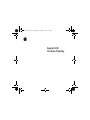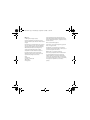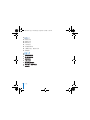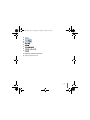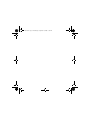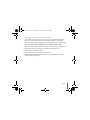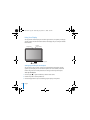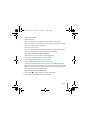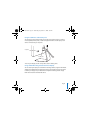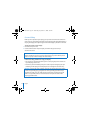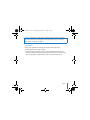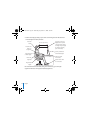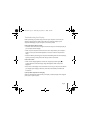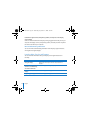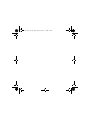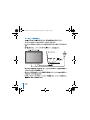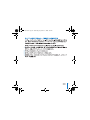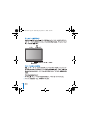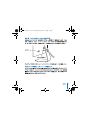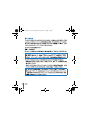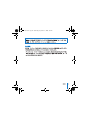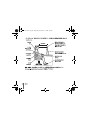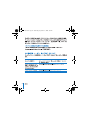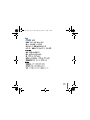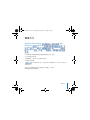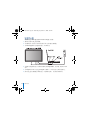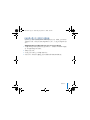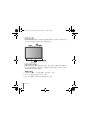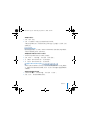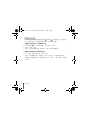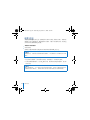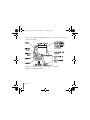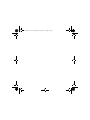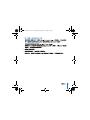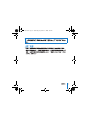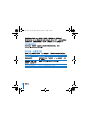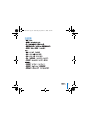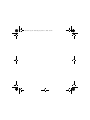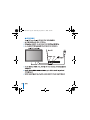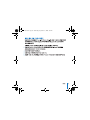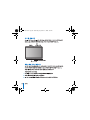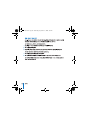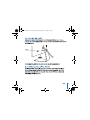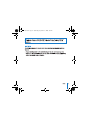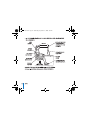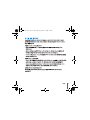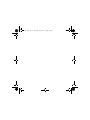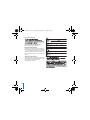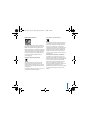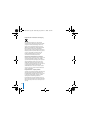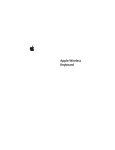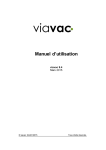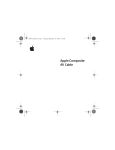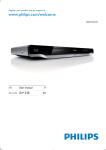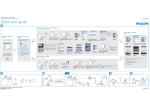Download Apple A1267 Specifications
Transcript
2A4-4637.book Page 1 Wednesday, September 17, 2008 5:07 PM Apple LED Cinema Display 2A4-4637.book Page 2 Wednesday, September 17, 2008 5:07 PM Apple Inc. © 2008 Apple Inc. All rights reserved. Under the copyright laws, this manual may not be copied, in whole or in part, without the written consent of Apple. The Apple logo is a trademark of Apple Inc., registered in the U.S. and other countries. Use of the “keyboard” Apple logo (Option-Shift-K) for commercial purposes without the prior written consent of Apple may constitute trademark infringement and unfair competition in violation of federal and state laws. Every effort has been made to ensure that the information in this manual is accurate. Apple is not responsible for printing or clerical errors. Apple 1 Infinite Loop Cupertino, CA 95014-2084 408-996-1010 www.apple.com Apple, the Apple logo, Apple Cinema Display, iChat, iMovie, iPod, iSight, Mac, MacBook, MagSafe, and Photo Booth are trademarks of Apple Inc., registered in the U.S. and other countries. iPhone is a trademark of Apple Inc. Apple Store is a service mark of Apple Inc., registered in the U.S. and other countries. The Bluetooth® word mark and logos are registered trademarks owned by Bluetooth SIG, Inc. and any use of such marks by Apple is under license. ENERGY STAR is a U.S. registered trademark. Other company and product names mentioned herein may be trademarks of their respective companies. Mention of third-party products is for informational purposes only and constitutes neither an endorsement nor a recommendation. Apple assumes no responsibility with regard to the performance or use of these products. 2A4-4637.book Page 3 Wednesday, September 17, 2008 5:07 PM Contents 7 8 10 14 15 17 18 19 Getting Started Setting Up Your Display Using Your Display Care and Safety Ergonomics Troubleshooting Your Display Learning More, Service, and Support Specifications 21 22 24 28 29 31 32 33 3 2A4-4637.book Page 4 Wednesday, September 17, 2008 5:07 PM 35 36 38 42 43 45 46 47 49 50 52 56 57 59 60 61 4 Пቯྣභ౸ ᄊྣභ౸ ѮႃᄲП೨ ഈࡱݟՓဲ ྣභ౸ޅᇒᇲٰ ੶कځݙཱc۽རߦለ՝ ෮ݎޡ 2A4-4637.book Page 5 Wednesday, September 17, 2008 5:07 PM 63 64 66 70 71 73 74 75 77 Regulatory Compliance Information 78 Apple and the Environment 5 2A4-4637.book Page 6 Wednesday, September 17, 2008 5:07 PM 2A4-4637.book Page 7 Wednesday, September 17, 2008 5:07 PM Getting Started Your Apple LED Cinema Display is designed to work seamlessly with the MacBook family of computers that have a Mini DisplayPort connector. It features a 24-inch LED-backlit widescreen display, a MagSafe connector to charge your MacBook computer, a built-in iSight camera, a speaker system, and a microphone. The instructions on the following pages help you set up and use your new display, including:  Connecting the display to your computer  Using the camera, microphone, speakers, and USB ports  Adjusting your display’s settings Important: Read all the installation instructions (and the safety information starting on page 14) carefully before you first use your display. For information about the specific computers and graphics cards that are compatible with your display, go to www.apple.com/displays. English 7 2A4-4637.book Page 8 Wednesday, September 17, 2008 5:07 PM Setting Up Your Display Follow these steps to set up your Apple LED Cinema Display: 1 Remove the protective film from the display and cables. 2 Insert the power cord into the display, and then insert the AC plug into a grounded power outlet. 3 Connect the Mini DisplayPort cable to your computer, as shown below. Apple LED Cinema Display Power outlet Mac portable MagSafe USB Mini DisplayPort 4 Connect the USB cable to your computer to use the display’s built-in iSight camera, speakers, microphone, and USB ports. 5 Plug the MagSafe connector into the MagSafe power port on your computer to charge the battery and provide power to your computer. 6 Press the power button on your computer to start it up. The display turns on automatically when you start up your computer. 8 English 2A4-4637.book Page 9 Wednesday, September 17, 2008 5:07 PM Setting Up Your Computer with the Lid Closed You can close the lid of your computer and use just your Apple LED Cinema Display. Follow the setup instructions on the previous page and make sure the MagSafe connector from the display is plugged into the MagSafe power port on your computer. To use your Apple LED Cinema Display with your computer’s display closed: 1 Connect an external USB keyboard and mouse to the USB port on your display or use the Bluetooth® Setup Assistant to set up a wireless keyboard and mouse. 2 Make sure your computer is turned on. 3 Close the display on your computer to put it to sleep. 4 Wait a few seconds, and then press any key on the external keyboard or move the mouse to wake your computer. English 9 2A4-4637.book Page 10 Wednesday, September 17, 2008 5:07 PM Using Your Display Your Apple LED Cinema Display has a built-in iSight camera, microphone, and display speaker system. The USB connection between the display and your computer enables these features. Microphone Built-in iSight camera Display speaker system Setting Up Sound Input and Output You can listen to music, movies, games, and multimedia files through the speaker system on your display. You can use the microphone to record sounds, or talk with friends using iChat. Use Sound preferences to manage sound input and output. To set up sound input: 1 Choose Apple () > System Preferences, and then click Sound. 2 Click the Input tab in Sound preferences. 3 Choose Display Audio to input sound through your display’s microphone. 10 English 2A4-4637.book Page 11 Wednesday, September 17, 2008 5:07 PM To set up sound output: 1 Click the Output tab. 2 Choose Display Audio to hear sound through your display’s speaker system. These sound settings are used whenever your computer is connected to your display. They remain in effect until you change them. Using the Built-in iSight You can use the built-in iSight camera and microphone to capture still images, video, and audio with applications such as iChat, iMovie, and Photo Booth. To set up the camera and microphone with iChat: 1 Click the iChat icon in the Dock to open the iChat application. 2 Choose iChat > Preferences, and then click Audio/Video. 3 Choose Display iSight from the Camera pop-up menu. 4 Choose Display Audio from the Microphone pop-up menu. Setting Up Your Apple LED Cinema Display as an Additional Display When you leave your computer’s display open, you can mirror the same image on both displays or use the displays as an extension of your desktop. Use Displays preferences to set up video mirroring or extended desktop. To set video mirroring or extended desktop: 1 Choose Apple () > System Preferences, and then click Displays. 2 Click Arrangement and follow the onscreen instructions. English 11 2A4-4637.book Page 12 Wednesday, September 17, 2008 5:07 PM Adjusting the Color and Brightness You can use your Apple Keyboard to increase ( ) or decrease ( ) the brightness of your display. You can also use System Preferences to adjust the resolution, brightness, and color settings. To adjust the resolution, the number of colors, or the brightness of your display: 1 Choose Apple () > System Preferences, and then click Displays. 2 Click the Display tab. 3 Choose a resolution or color setting, or drag the Brightness slider to adjust the brightness. To change the display profile or calibrate your display: 1 Click the Color tab in Displays preferences. 2 Choose a display profile, or click Calibrate to open the Display Calibrator Assistant. For more information about calibrating your display, choose Help > Mac Help in the menu bar, and search for “calibrate.” 12 English 2A4-4637.book Page 13 Wednesday, September 17, 2008 5:07 PM Using the USB Ports and Security Slot Your display has three powered USB ports on the back. Use these ports to connect a mouse, keyboard, iPhone, iPod, or other USB peripheral. Make sure the display’s USB cable is connected to your computer. USB ports Security slot To secure your display, use the security slot to attach a locking cable. Using a VESA Mounting Solution with Your Display You can attach your display to an alternative mounting solution, using the VESA Mount Adapter kit available from the Apple Online Store at www.apple.com/store. Use the kit to attach your display to any available VESA-compatible mounting solution. Simply follow the instructions included with the kit. English 13 2A4-4637.book Page 14 Wednesday, September 17, 2008 5:07 PM Care and Safety Before you lift or reposition your display, you may need to disconnect the cables and power cord. Use correct lifting techniques when positioning the display. When lifting or carrying the display, hold it by the edges. Don’t lift the display by the stand or the cord. To clean the screen on your display: 1 Disconnect the power cord. 2 Use the cloth that came with your display or another soft, dry cloth to wipe dust from the screen. WARNING: Don’t clean the screen with a cleaner containing alcohol or acetone. Use a cleaner intended for use with a screen or display. Never spray cleaner directly on the screen. It may drip inside the display and cause damage. Follow these safety guidelines for using your display:  The only way to completely disconnect power is to unplug the power cord. Be sure to pull the plug, not the cord.  Disconnect power immediately if the power cord is frayed or damaged, if you spill something on the display, or if the display falls or is damaged in some other way. WARNING: Use only the power cord that came with your display. The power cord has a three-wire grounding plug (a plug that has a third grounding pin) that fits only a grounded AC outlet. If you are unable to insert the plug into an outlet because the outlet is not grounded, contact a licensed electrician to replace the outlet with a properly grounded outlet. 14 English 2A4-4637.book Page 15 Wednesday, September 17, 2008 5:07 PM WARNING: Your display is a high-voltage component and should not be opened for any reason, even when it’s unplugged. If your display needs service, see “Learning More, Service, and Support” on page 18. Ergonomics Here are some guidelines for adjusting your display to reduce glare and to accommodate your physical size and shape.  Arrange the display so that the top of the screen is slightly below your eye level when you’re sitting at the keyboard. The best distance from your eyes to the screen is up to you, although most people tend to prefer 18 to 28 inches (45 to 70 cm). English 15 2A4-4637.book Page 16 Wednesday, September 17, 2008 5:07 PM  Position the display by tilting it up or down to minimize glare and reflections from overhead lights and nearby windows. Shoulders relaxed Forearms and hands in a straight line Forearms level or tilted slightly Lower back supported 18–28 in. (45–70 cm) Top of the screen at or slightly below eye level (You may need to adjust the height of your display by raising or lowering your work surface) Screen positioned to avoid reflected glare Clearance under work surface Feet flat on the floor or on a footrest Thighs tilted slightly For more information about health, safety, and maintenance, go to the Apple ergonomic website at www.apple.com/about/ergonomics. 16 English 2A4-4637.book Page 17 Wednesday, September 17, 2008 5:07 PM Troubleshooting Your Display Before performing any of these steps, make sure your computer is turned on, the display is plugged into an outlet, all the cables are connected properly to your computer and display, and your computer is not in sleep mode. If the screen doesn’t have an image:  Check the cables and connectors again to make sure they are connected properly to your computer and the display.  Make sure your computer is turned on and is not in sleep mode. If your computer’s display is closed, use the external keyboard or mouse to wake the computer from sleep.  Reset the PRAM by restarting your computer while holding down the Command (x), Option, P, and R keys until you hear the startup sound a second time. If the screen is dim:  Make sure the display brightness controls are set properly. Choose Apple () > System Preferences and click Displays. Drag the Brightness slider to adjust the brightness.  If the colors on the display are too saturated or not correct, you may need to calibrate your display. Open Displays preferences, click Color, click Calibrate, and follow the instructions. If your portable computer isn’t charging: Make sure the MagSafe connector from your display is seated properly in the MagSafe power port on your computer. English 17 2A4-4637.book Page 18 Wednesday, September 17, 2008 5:07 PM If the built-in iSight camera, microphone, speakers, or USB ports on the display aren’t working: Make sure the USB cable from the display is firmly plugged into the USB port on your computer. The display’s camera, microphone, speakers, and USB ports work only when this cable is attached to your computer. More Troubleshooting Information You can find more troubleshooting information on the Displays support website at: www.apple.com/support/displays Learning More, Service, and Support You can find more information about your display on the Apple website and in Mac Help. 18 To learn about Do this Using your display Choose Help > Mac Help in the menu bar, and search for “displays.” Displays service, support, discussions, troubleshooting, and software downloads Go to: www.apple.com/support/displays The latest information about displays Go to: www.apple.com/displays Registering your display Go to: www.apple.com/register English 2A4-4637.book Page 19 Wednesday, September 17, 2008 5:07 PM Specifications  Model number: A1267  Resolution: 1920 x 1200 @ 60 Hz  Ports: Three USB 2.0 ports on the back  Camera and microphone: Built-in iSight camera with microphone  Speakers: Built-in 2.1 speakers with 12 W output Dimensions:  Weight: 20.92 lb. (9.49 kg)  Height: 18.84 inches (478.38 mm)  Width: 22.57 inches (573.22 mm)  Depth (with stand): 7.76 inches (197.10 mm)  Viewable: 24 inches (609.60 mm) diagonal Operating environment:  Operating temperature: 50° to 95° F (10° to 35° C)  Relative humidity: 20% to 80% (noncondensing)  Altitude: 0 to 10,000 feet (0 to 3048 meters) English 19 2A4-4637.book Page 20 Wednesday, September 17, 2008 5:07 PM 2A4-4637.book Page 21 Wednesday, September 17, 2008 5:07 PM  21 2A4-4637.book Page 22 Wednesday, September 17, 2008 5:07 PM 22 2A4-4637.book Page 23 Wednesday, September 17, 2008 5:07 PM 23 2A4-4637.book Page 24 Wednesday, September 17, 2008 5:07 PM 24 2A4-4637.book Page 25 Wednesday, September 17, 2008 5:07 PM 25 2A4-4637.book Page 26 Wednesday, September 17, 2008 5:07 PM 26 Français 2A4-4637.book Page 27 Wednesday, September 17, 2008 5:07 PM Français 27 2A4-4637.book Page 28 Wednesday, September 17, 2008 5:07 PM 28 Français 2A4-4637.book Page 29 Wednesday, September 17, 2008 5:07 PM Français 29 2A4-4637.book Page 30 Wednesday, September 17, 2008 5:07 PM 30 Français 2A4-4637.book Page 31 Wednesday, September 17, 2008 5:07 PM Français 31 31 2A4-4637.book Page 32 Wednesday, September 17, 2008 5:07 PM 32 32 Français 2A4-4637.book Page 33 Wednesday, September 17, 2008 5:07 PM Français 33 33 2A4-4637.book Page 34 Wednesday, September 17, 2008 5:07 PM 2A4-4637.book Page 35 Wednesday, September 17, 2008 5:07 PM ᄊനବ Apple LED Cinema Display DisplayPort MacBook 24 LED MagSafe iSight Mini MacBook Ⴝྑႜ୍ሱ؇ฌݶќቛிඃሤӋᄊྣභ౸ĩѩ৵ķ  ࣞྣභ౸आتங  ᄊൾ࿀໊cૼۦcၺඔ౸ߦ USB ٬  غᇾྣභ౸ඃሤ ൲ՕൔႬཅ൙చᆱఱĩ౬ሱ༩ᄋෲႹρሑථ ĥၟࠧ՚ֿ 42 ှऻൗ ֩ρಊྔ༓Ħd ᄗޓᄲྣභ౸ࢻച؇ຍى؇تஙߦগ؇ཱĩೊ༻ۂ www.apple.com.cn/displaysd ࣇບሱ༵ 35 2A4-4637.book Page 36 Wednesday, September 17, 2008 5:07 PM ೊСᇘᇥ࿖Ӧਁඃሤ Apple LED Cinema Display ྣභ౸ķ 1 अೢྣභ౸ߦتਏ൪؇Ѯࠛ୩d 2 ࣞتᅙྮԎനྣභ౸ĩࠌ࣮ࣞઢԎ໊ԎനႺआ؛؇تᅙԎኸd 3 ࣞ Mini DisplayPort تਏआتஙĩതྑ๐භd 4 ࣞ USB تਏआتஙĩႽᄊྣභ౸؇டࣛ iSight ൾ࿀໊cၺඔ౸cૼ ߦۦUSB ٬d 5 ࣞ MagSafe Ԏ໊Ԏനتங൪؇ MagSafe تᅙ٬ĩႽتݕ՟իتӋتݕஙتݤd 6 Сྑتங൪؇تᅙСைႽِتஙd״ிِتஙඪĩྣභ౸ࡘናِঙd 36 ࣇບሱ༵ 2A4-4637.book Page 37 Wednesday, September 17, 2008 5:07 PM ிসႽߨ൪ تஙӋሜᄊ Apple LED Cinema Display ྣභ౸dೊСᇘ ൪ႜሱ؇Пቯ ฌआ ྣභ౸ĩӋྣ ىභ౸؇ MagSafe Ԏ໊ ႺԎന੶ تங൪؇ MagSafe تᅙ ٬d ႓ᅿتஙྣභూႺߨ൪؇ೈྑᄊ Apple LED Cinema Display ྣභ౸ķ 1 ࣞሤ USB ࣑௯ߦ෬ҵआྣභ౸൪؇ USB ٬ĩࡩᇢᄊqBluetooth® ඃሤቛ rਁඃሤཏྮ࣑௯ߦཏྮ෬ҵd 2 ೊتىஙႺঙd 3 ࣞتங൪؇ྣභూߨ൪Ⴝࣞሤനฆታd 4 ؋ࢍעሴĩࠌСྑሤ࣑௯൪؇ഋߧС࣑ࡩᇢႯِ෬ҵਁ࠴تஙd ࣇບሱ༵ 37 2A4-4637.book Page 38 Wednesday, September 17, 2008 5:07 PM Apple LED Cinema Display ྣභ౸॰ᄗடࣛ iSight ൾ࿀໊cૼྣߦۦභ౸ၺඔ౸྄ ໆdົ USB ਁआྣභ౸ߦتஙসᄊᇥ࿖ݡd ிসႽົྣභ౸൪؇ၺඔ౸྄ໆਁາოਣcჷభcᄕ྆ߦځତບ༵࣓؋਼୍؇ඔ ოdிসႽᄊૼૅਁۦሧඔოĩࡩᇢົ iChat ᄲఖᄘ੯ມdೊᄊ qඔოr బߜඃሤਁޗඔოෝനߦෝսd ႓ඃሤඔოෝനķ 1 ာೞ఼Ӵ( ר) > q྄ໆబߜඃሤrĩࠌئС qඔოrd 2 ᅿ qඔოrబߜඃሤሱئС qෝനrҵಈd 3 ာೞ qྣභ౸ოశrਁົྣභ౸؇ૼۦෝനඔოd 38 ࣇບሱ༵ 2A4-4637.book Page 39 Wednesday, September 17, 2008 5:07 PM ႓ඃሤඔოෝսķ 1 ئС qෝսrҵಈd 2 ာೞ qྣභ౸ოశrਁົྣභ౸؇ၺඔ౸྄ໆາඔოd ሜ႓تஙआኄྣභ౸ĩ྄ໆफ़ࡘᄊᇥ࿖ඔოඃሤdᇥ࿖ඃሤࡘႤሒᄗ࿔ĩሒ ிܡݙ๓ମd iSight ிসႽົჭᄊՓဟĥത iChatc iMovie ߦ Photo BoothĦᄊடࣛ؇ iSight ൾ࿀໊ ߦૼਁۦӟቼृሚ࿀cశߦოశd ႓ඃሤൾ࿀໊ߦૼۦႽఇߨ iChat ᄊķ 1 ᅿ Dock ሱئС iChat ҵႽחঙ iChat ჭᄊՓဟd 2 ာೞ qiChatr > qబߜඃሤrĩࠌئС qოశ / శrd 3 ָ qൾ࿀໊rײսබӴרሱာೞ qྣභ౸ iSightrd 4 ָ qૼۦrײսබӴרሱာೞ qྣභ౸ოశrd Apple LED Cinema Display തࣞتங؇ྣභ౸Ѯ՝༛חঙታĩிসႽഀྯ؇ࠤ୍ᅿ੨ྣݓභ౸൪ॆ࿀ྣ භĩࡩᇢᄊྣභ౸ਁ৶ᆼி؇ቿ୍dᄊ qྣභ౸rబߜඃሤਁඃሤశॆ࿀ࡩ ৶ᆼቿ୍d ႓ඃىశॆ࿀ࡩ৶ᆼቿ୍ķ 1 ာೞ఼Ӵ( ר) > q྄ໆబߜඃሤrĩࠌئС qྣභ౸rd 2 ئС q௨rĩࠌСᇘూሙභԂd ࣇບሱ༵ 39 2A4-4637.book Page 40 Wednesday, September 17, 2008 5:07 PM ிসႽᄊ Apple Keyboard ࣑௯ਁᆛಞ ( ) ࡩ࣊ല ( ) ྣභ౸؇੬٩dிႛসႽ ᄊ q྄ໆబߜඃሤrਁغᇾྣභ౸؇ەұc੬٩ߦၠെඃሤd ႓غᇾྣභ౸؇ەұcၠെ੪ࡩ੬٩ķ 1 ာೞ఼Ӵ( ר) > q྄ໆబߜඃሤrĩࠌئС qྣභ౸rd 2 ئС qྣභ౸rҵಈd 3 ာೞႤەݓұࡩၠെඃሤĩࡩᇢႯ q੬٩rࠣႽغᇾ੬٩d ႓ྣܡݙභ౸෯༵࣓ࡩᇢ࿐ቻྣභ౸ķ 1 ᅿ qྣභ౸rబߜඃሤሱئС qၠെrҵಈd 2 ာೞႤྣݓභ౸෯༵࣓ĩࡩᇢئС q࿐ቻrਁחঙ qྣභ౸࿐ቻՓဟቛrd ᄗޓ࿐ቻྣභ౸؇ځݙཱĩೊᅿӴרਅሱာೞ qќቛr > qMac ќቛrĩӋศ๎ q࿐ቻrd 40 ࣇບሱ༵ 2A4-4637.book Page 41 Wednesday, September 17, 2008 5:07 PM USB ྣභ౸؇Ѿ୍൪ᄗഺݓসتݤ؇ USB ٬dᄊᇥ࿖٬ਁआ෬ҵc࣑௯c iPhonec iPod ࡩ๒ USB ༘ඃ҃dೊྣىභ౸؇ USB تਏႺआتஙd ႓Ѯྣභ౸؇П೨ĩೊᄊڿ๏Ⴝआڿ๏d VESA ிসႽᄊ VESA Mount Adapter Kit ຌ࣓ ĥসָ Apple Store ་൪൧ૻݵحĩ་መ ༛ķwww.apple.com.cn/storeĦࣞྣභ౸ आ҃ᄊ؇ Пቯለࢱ൪dᄊ ຌ࣓ࣞྣ භ౸ىއᅿഋߧসᄊ؇ಱࢻച VESA ؇Пቯለࢱ൪dሜပСᇘຌ࣓םܚ؇ฌफ Ԃࢉসd ࣇບሱ༵ 41 2A4-4637.book Page 42 Wednesday, September 17, 2008 5:07 PM ࡩሹۄሤྣභ౸ሏಏĩிပ႓лྑتਏߦتᅙྮdПྣۄභ౸ඪĩೊᄊሀ ؇ನࣞྣභ౸ਁdࡩюႯྣභ౸ඪĩೊቤበྣභ౸؇Ҫᅚdಯཡົ ቤበለࢱࡩتᅙྮਁྣභ౸d ႓ೄओྣභ౸؇ూķ 1 ٰঙتᅙྮd 2 ᄊྣභ౸םܚ؇୭ӥࡩ๒ഞപܦᆔ؇ӥਁӪూ൪؇ࡉՅd ༃ൔႬݧႹࣹࣞࠋ Ѩ֩౦ࢵ࠸ণ౦ࢵଢd౬ൔႬ ଢࠋཅ൙చሉ Ⴌ֩౦ࢵ࠸d҆ဵࢀ౦ࢵ࠸ᆴࢨഡ֢ଢഌdग़ୃߺവೊཅ൙చୁҊ֡ػᇅ ෩ߎd ೊСᇘႽྑП೨ሙஔᄊྣභ౸ķ  ೨ಯٰتᅙ؇༙ႤڧڼවлྑتᅙྮdརңлԎ໊ĩڙӤ႓৺تᅙྮd  തتᅙྮ୪็ࡩ็ࠬcྣභ౸൪ࣙᄗვའcػ૭ࡩმ༛๒ᅒმ็ࠬĩೊ੍ࢉ ಯٰتᅙd ౬࣋ൔႬཅ൙చڼտ֩჻ཐd჻ཐனХႹ၆۵དࢨֽҰ ĥఇᇓ ֿ۵Ұ࢚ࢨֽĦĩᆾފჃၜࢨֽ֩ҰቚdೆݘႲჃҰቚૄႹࢨֽػ ҆ୃࢀҰҰೊҰቚᇓĩ౬৷༦ފ۰֩ۂࢀ܁Ұቚߔۻຽᆢӌࢨֽ֩Ұቚd 42 ࣇບሱ༵ 2A4-4637.book Page 43 Wednesday, September 17, 2008 5:07 PM ཅ൙చൢ၆ᇙ۞ ቊࡵĩઆԟჃ്ઽჴၽୃ҆һ ऻĩࠫൔૄႹ ࢨഌ჻dೆݘཅ൙చྷဵྭĩ౬ҙᄋֿ 46 ှqਘࢷྔأۻ༓cڟ༄ވᆪӿrd СᇘႽྑሙஔغᇾி؇ྣභ౸ĩႽ࣊൴ֱၦ؇ߦޝڳසߨி؇ඈܼߦບķ  غᇾྣභ౸ĩႽҮிᅿ࣑௯ಏ୍ඪూ؇ن٬൯ؐᄡฅాྮdྣභ౸ᄲၦष ሏࢹ؇ॱਸᄐிইىĩӤځטഈೂ࿁ᄡཱྀ࠭ 45 ሢ 70 ਲାĥ 18 ሢ 28 ჩĦ؇ ॱਸd ࣇບሱ༵ 43 2A4-4637.book Page 44 Wednesday, September 17, 2008 5:07 PM  ົ࿁൪ࡩ࿁ྑೂྣභ౸ਁغᇾྣභ౸؇Զ࿁ĩႽलস࣊൴ᄐ໊ن؉ܚߦޝ य֕ࠞྮޝღ؇ޝڳd ᄗޓѮࣔcП೨ߦ༝ࠛ؇ځݙཱĩೊ ༻ۂApple ഈࡱݟՓဲ་ᇁ www.apple.com.cn/about/ergonomicsd 44 ࣇບሱ༵ 2A4-4637.book Page 45 Wednesday, September 17, 2008 5:07 PM ᅿሕႽྑഋߧӦሏಏĩೊتىஙႺঙcྣභ౸؇تᅙྮႺԎനԎኸሱc๐ ᄗتਏٝႺሀआتஙߦྣභ౸ĩӋಱتஙଢᄗᄡฆ୨බሱd തూ൪ଢᄗࠤ୍ķ  ೊᅾֳࣁԒتਏߦԎ໊Ⴝى๓ମႺሀआᅿتஙߦྣභ౸൪d  ೊഌتஙႺঙĩಱଢᄗᄡฆ୨බሱdതتங؇ྣභూႺߨ൪ĩೊᄊ ሤ࣑௯ࡩ෬ҵࣞتஙָฆሱ࠴d  ࣞ PRAM ܑ༬ĩڧڼවᅿِتஙඪ੍Сྑ Command (x)cOption (z)cP ߦ R ከ ߨ࣑ĩሒሢֳڟ؝າِඔd തూවТ؇ķ  ىႺሀඃྣىභ౸؇੬٩েሧdာೞ఼Ӵ( ר) >q྄ໆబߜඃሤrĩࠌ ئС qྣභ౸rdႯ q੬٩rࠣႽغᇾ੬٩d  തྣභ౸൪؇ၠെඉࡩӤሀĩிসပ႓࿐ቻྣභ౸dחঙ qྣභ౸rబ ߜඃሤĩئС qၠെrĩᅾئС q࿐ቻrĩࠌСᇘሙභԂd തҕ࢜҉تஙӤիتķ ೊྣىභ౸؇ MagSafe Ԏ໊ႺሀԎനتங൪؇ MagSafe تᅙ٬ሱd ࣇບሱ༵ 45 2A4-4637.book Page 46 Wednesday, September 17, 2008 5:07 PM തྣභ౸൪؇டࣛ iSight ൾ࿀໊cૼۦcၺඔ౸ࡩ USB ٬Ӥݟķ ೊྣىභ౸؇ USB تਏႺਛ؛އԎനتங൪؇ USB ٬ሱdሜᄗتܠ״ਏႺ आتஙඪĩྣභ౸؇ൾ࿀໊cૼۦcၺඔ౸ߦ USB ٬Ӯࡘݟd ிসႽᅿྑ୍؇ྣභ౸ለ՝་ᇁᇕځݙႲकוཱķ www.apple.com.cn/support/displays ிসႽᅿ Apple ་ᇁ൪ߦ qMac ќቛrሱᇕᄗྣޓභ౸؇ځݙཱd 46 ᄊྣභ౸ ᅿӴרਅሱာೞqќቛr>qMac ќቛrĩࠌศ๎qྣභ౸rd ྣභ౸۽རcለ՝cc ႲकוႽࢅപ࣓ྑᅽ ༻ۂķ www.apple.com.cn/support/displays ᄗྣޓභ౸؇ክཱ ༻ۂķ www.apple.com.cn/displays ቡԊྣභ౸ ༻ۂķ www.apple.com/register ࣇບሱ༵ 2A4-4637.book Page 47 Wednesday, September 17, 2008 5:07 PM  ߞķA1267  ەұķ1920 x 1200 @ 60 Hz  ٬ķѾ୍൪ᄗഺ ݓUSB 2.0 ٬  ൾ࿀໊ߦૼۦķۦૼם؇டࣛ iSight ൾ࿀໊  ၺඔ౸ķடࣛ 2.1 ඔၺඔ౸ĩෝսݡ 12 զķ  ሹ੪ķ9.49 ݦढ ĥ20.92 ѢĦ  ܼ٩ķ478.38 ߚା ĥ18.84 ჩĦ  ড়٩ķ573.22 ߚା ĥ22.57 ჩĦ  ࠊ٩ ĥ߅ለࢱĦķ197.10 ߚା ĥ 7.76 ჩĦ  সզķ ྮࣺٵ609.60 ߚା ĥ24 ჩĦ Ԃॄķ  Ԃ༳٩ķ10° 35° C ĥ 50° 95° FĦ  ྯٵඣ٩ķ20% ሢ 80% ĥۆூऔĦ  лķ0 3048 ା ĥ0 10,000 ჩզĦ ࣇບሱ༵ 47 2A4-4637.book Page 48 Wednesday, September 17, 2008 5:07 PM 2A4-4637.book Page 49 Wednesday, September 17, 2008 5:07 PM Português do Brasil 49 2A4-4637.book Page 50 Wednesday, September 17, 2008 5:07 PM 50 Português do Brasil 2A4-4637.book Page 51 Wednesday, September 17, 2008 5:07 PM Português do Brasil 51 2A4-4637.book Page 52 Wednesday, September 17, 2008 5:07 PM 52 Português do Brasil 2A4-4637.book Page 53 Wednesday, September 17, 2008 5:07 PM Português do Brasil 53 2A4-4637.book Page 54 Wednesday, September 17, 2008 5:07 PM 54 Português do Brasil 2A4-4637.book Page 55 Wednesday, September 17, 2008 5:07 PM Português do Brasil 55 2A4-4637.book Page 56 Wednesday, September 17, 2008 5:07 PM 56 Português do Brasil 2A4-4637.book Page 57 Wednesday, September 17, 2008 5:07 PM Português do Brasil 57 2A4-4637.book Page 58 Wednesday, September 17, 2008 5:07 PM 58 Português do Brasil 2A4-4637.book Page 59 Wednesday, September 17, 2008 5:07 PM Português do Brasil 59 2A4-4637.book Page 60 Wednesday, September 17, 2008 5:07 PM 60 Português do Brasil 2A4-4637.book Page 61 Wednesday, September 17, 2008 5:07 PM Português do Brasil 61 2A4-4637.book Page 62 Wednesday, September 17, 2008 5:07 PM 2A4-4637.book Page 63 Wednesday, September 17, 2008 5:07 PM English 63 2A4-4637.book Page 64 Wednesday, September 17, 2008 5:07 PM 64 English 2A4-4637.book Page 65 Wednesday, September 17, 2008 5:07 PM English 65 2A4-4637.book Page 66 Wednesday, September 17, 2008 5:07 PM 66 English 2A4-4637.book Page 67 Wednesday, September 17, 2008 5:07 PM English 67 2A4-4637.book Page 68 Wednesday, September 17, 2008 5:07 PM 68 English 2A4-4637.book Page 69 Wednesday, September 17, 2008 5:07 PM English 69 2A4-4637.book Page 70 Wednesday, September 17, 2008 5:07 PM 70 English 2A4-4637.book Page 71 Wednesday, September 17, 2008 5:07 PM English 71 2A4-4637.book Page 72 Wednesday, September 17, 2008 5:07 PM 72 English 2A4-4637.book Page 73 Wednesday, September 17, 2008 5:07 PM English 73 2A4-4637.book Page 74 Wednesday, September 17, 2008 5:07 PM 74 English 2A4-4637.book Page 75 Wednesday, September 17, 2008 5:07 PM English 75 2A4-4637.book Page 76 Wednesday, September 17, 2008 5:07 PM 2A4-4637.book Page 77 Wednesday, September 17, 2008 5:07 PM Regulatory Compliance Information FCC Compliance Statement This equipment has been tested and found to comply with the limits for a Class B digital device, pursuant to part 15 of the FCC Rules. These limits are designed to provide reasonable protection against harmful interference in a residential installation. This equipment generates, uses, and can radiate radio frequency energy and, if not installed and used in accordance with the instructions, may cause harmful interference to radio communications. However, there is no guarantee that interference will not occur in a particular installation. If this equipment does cause harmful interference to radio or television reception, which can be determined by turning the equipment off and on, the user is encouraged to try to correct the interference by one or more of the following measures:  Reorient or relocate the receiving antenna.  Increase the separation between the equipment and receiver.  Connect the equipment into an outlet on a circuit different from that to which the receiver is connected.  Consult the dealer or an experienced radio/TV technician for help. This product has demonstrated EMC compliance under conditions that included the use of compliant peripheral devices and shielded cables between system components. It is important that you use compliant peripheral devices and shielded cables between system components to reduce the possibility of causing interference to radios, television sets, and other electronic devices. Responsible party (contact for FCC matters only): Apple Inc. Corporate Compliance 1 Infinite Loop, MS 26-A Cupertino, CA 95014 USA Industry Canada Statement Complies with the Canadian ICES-003 Class B specifications. Cet appareil numérique de la classe B est conforme à la norme NMB-003 du Canada. VCCI Class B Statement If necessary, consult an Apple Authorized Service Provider or Apple. See the service and support information that came with your Apple product. Or, consult an experienced radio/television technician for additional suggestions. Important: Changes or modifications to this product not authorized by Apple Inc. could void the EMC compliance and negate your authority to operate the product. 77 2A4-4637.book Page 78 Wednesday, September 17, 2008 5:07 PM Korea Class B Statement Europe–EU Declaration of Conformity See www.apple.com/euro/compliance. High-Risk Activities Warning This display is not intended for use in the operation of nuclear facilities, aircraft navigation or communications systems, or air traffic control machines, or for any other uses where the failure of the computer system could lead to death, personal injury or severe environmental damage. Apple and the Environment Apple Inc. recognizes its responsibility to minimize the environmental impacts of its operations and products. More information is available on the web: www.apple.com/environment 78 2A4-4637.book Page 79 Wednesday, September 17, 2008 5:07 PM ENERGY STAR® Compliance As an ENERGY STAR® partner, Apple has determined that standard configurations of this product meet the ENERGY STAR® guidelines for energy efficiency. The ENERGY STAR® program is a partnership with electronic equipment manufacturers to promote energy-efficient products. Reducing energy consumption of products saves money and helps conserve valuable resources. For more information about ENERGY STAR®, visit: www.energystar.gov Disposal and Recycling Information This symbol indicates that your product must be disposed of properly according to local laws and regulations. When your product reaches its end of life, contact Apple or your local authorities to learn about recycling options. For information about Apple’s recycling program, go to www.apple.com/environment/recycling. European Union—Disposal Information The symbol above means that according to local laws and regulations your product should be disposed of separately from household waste. When this product reaches its end of life, take it to a collection point designated by local authorities. Some collection points accept products for free. The separate collection and recycling of your product at the time of disposal will help conserve natural resources and ensure that it is recycled in a manner that protects human health and the environment. Union Européenne: informations sur l’élimination Le symbole ci-dessus signifie que vous devez vous débarasser de votre produit sans le mélanger avec les ordures ménagères, selon les normes et la législation de votre pays. Lorsque ce produit n’est plus utilisable, portez-le dans un centre de traitement des déchets agréé par les autorités locales. Certains centres acceptent les produits gratuitement. Le traitement et le recyclage séparé de votre produit lors de son élimination aideront à préserver les ressources naturelles et à protéger l’environnement et la santé des êtres humains. 79 2A4-4637.book Page 80 Wednesday, September 17, 2008 5:07 PM Europäische Union – Informationen zur Entsorgung Das Symbol oben bedeutet, dass dieses Produkt entsprechend den geltenden gesetzlichen Vorschriften und getrennt vom Hausmüll entsorgt werden muss. Geben Sie dieses Produkt zur Entsorgung bei einer offiziellen Sammelstelle ab. Bei einigen Sammelstellen können Produkte zur Entsorgung unentgeltlich abgegeben werden. Durch das separate Sammeln und Recycling werden die natürlichen Ressourcen geschont und es ist sichergestellt, dass beim Recycling des Produkts alle Bestimmungen zum Schutz von Gesundheit und Umwelt beachtet werden. Unione Europea: informazioni per lo smaltimento Il simbolo qui sopra significa che, in base alle leggi e alle norme locali, il prodotto dovrebbe essere smaltito separatamente dai rifiuti casalinghi. Quando il prodotto diventa inutilizzabile, portalo nel punto di raccolta stabilito dalle autorità locali. Alcuni punti di raccolta accettano i prodotti gratuitamente. La raccolta separata e il riciclaggio del prodotto al momento dello smaltimento aiutano a conservare le risorse naturali e assicurano che venga riciclato nel rispetto della salute umana e dell’ambiente. Europeiska unionen – uttjänta produkter Symbolen ovan betyder att produkten enligt lokala lagar och bestämmelser inte får kastas tillsammans med hushållsavfallet. När produkten har tjänat ut måste den tas till en återvinningsstation som utsetts av lokala myndigheter. Vissa återvinningsstationer tar kostnadsfritt hand om uttjänta produkter. Genom att låta den uttjänta produkten tas om hand för återvinning hjälper du till att spara naturresurser och skydda hälsa och miljö. 80