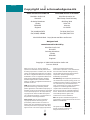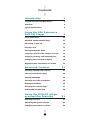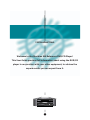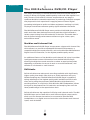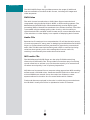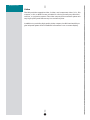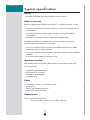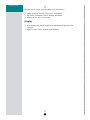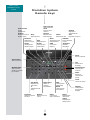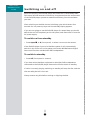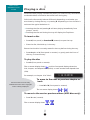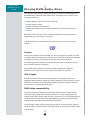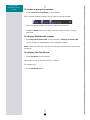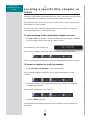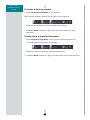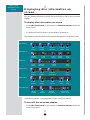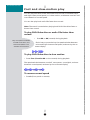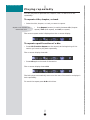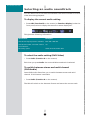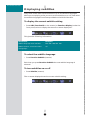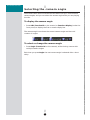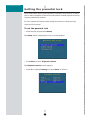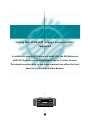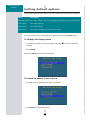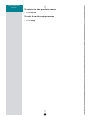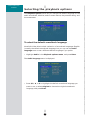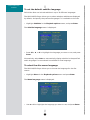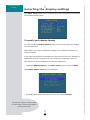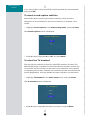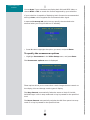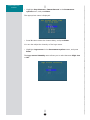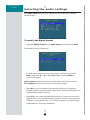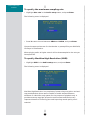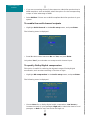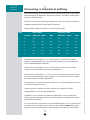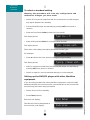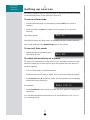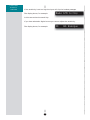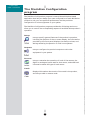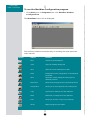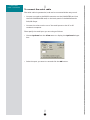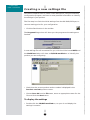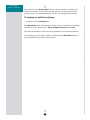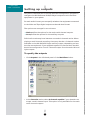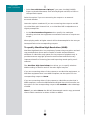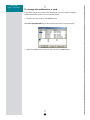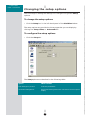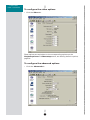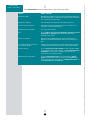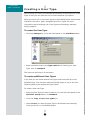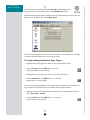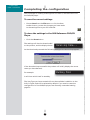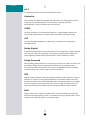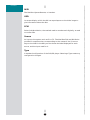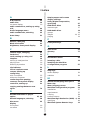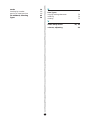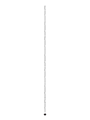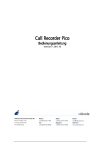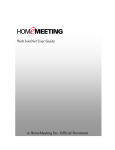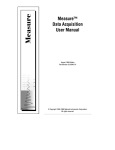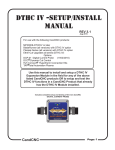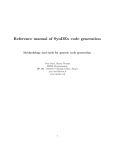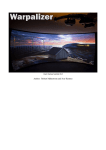Download Meridian 800 User guide
Transcript
Meridian 800 Reference DVD/CD Player User Guide Drive A DVD Repeat Drive B CD Meridian 800 Off i PREFACE Copyright and acknowledgements Sales and service in the UK Sales and service in the USA Meridian Audio Ltd Stonehill Stukeley Meadows Cambs PE29 6EX England Meridian America Inc 3800 Camp Creek Parkway Building 2400 Suite 122 Atlanta GA 30331 Tel (01480) 445678 Fax (01480) 445686 Tel (404) 344 7111 Fax (404) 346 7111 World Wide Web – http://www.meridian-audio.com Designed and manufactured in the UK by Meridian Audio Ltd Stonehill Stukeley Meadows Cambs PE29 6EX England Copyright © 1999-2001 Meridian Audio Ltd. Part no: 800U/4 Dolby, Pro Logic, AC-3, and the double-D symbol are trademarks of Dolby Laboratories Licensing Corporation. Lucasfilm, THX, and THX Cinema are registered trademarks of Lucasfilm Ltd. MP3 is a registered trademark of Thompson Multimedia. 2+2+2 is a registered trademark of MDG. Boothroyd|Stuart Meridian, Meridian, Meridian Digital Theatre, Meridian Lossless Packing, and MLP are registered trademarks of Meridian Audio Ltd. MHR: This product incorporates copyright protection technology covered by certain patent applications and intellectual property of Meridian Audio Ltd. This technology is provided for the express purpose of securely containing copyright audio within the Meridian System only. Reverse engineering or circumvention of this protection is strictly prohibited. Macrovision: This product incorporates copyright protection technology that is protected by method claims of certain U.S. patents and other intellectual property rights owned by Macrovision Corporation and other rights owners. Use of this copyright protection ii technology must be authorized by Macrovision Corporation, and is intended for home and other limited viewing uses only unless otherwise authorized by Macrovision Corporation. Reverse engineering or disassembly is prohibited. FCC Warning: This equipment generates and can radiate radio frequency energy and if not installed and used correctly in accordance with our instructions may cause interference to radio communications or radio and television reception. It has been type-tested and complies with the limits set out in Subpart J, Part 15 of FCC rules for a Class B computing device. These limits are intended to provide reasonable protection against such interference in home installations. EEC: This product has been designed and type-tested to comply with the limits set out in EN55013 and EN55020. This guide was produced by: Human-Computer Interface Ltd, http://www.interface.co.uk Contents Introduction 1 The 800 Reference DVD/CD Player 2 Overview 4 Typical specification 6 Using the 800 Reference DVD/CD Player 9 Front panel keys 10 Meridian System Remote keys 11 Switching on and off 12 Playing a disc 13 Playing DVD-Audio discs 14 Locating a specific title, chapter, or track 16 Stopping, pausing, and resuming play 18 Changing the front-panel display 19 Displaying disc information on screen 20 Advanced features 21 Selecting options from a menu 22 Fast and slow-motion play 23 Playing repeatedly 24 Selecting an audio soundtrack 25 Displaying subtitles 26 Selecting the camera angle 27 Setting the parental lock 28 Using the DVD/CD player preamplifier features 31 Selecting a source 32 Adjusting the system volume 33 Changing the balance or phase 34 iii Configuring disc options 35 Setting default options 36 Selecting the playback options 38 Selecting the display settings 40 Selecting the audio settings 45 Region codes 48 Configuring the DVD/CD player without a computer 49 Choosing a standard setting 50 Setting up sources 53 Configuring the DVD/CD player using a computer 55 The Meridian Configuration program 56 Installing the Meridian Configuration program 57 Creating a new settings file 60 Setting up outputs 63 Setting up sources 65 Configuring cards 68 Changing the setup options 70 Creating a User Type 73 Completing the configuration 76 Glossary 77 Index 81 iv Introduction Welcome to the Meridian 800 Reference DVD/CD Player! This User Guide provides full information about using the DVD/CD player in conjunction with your other equipment, to achieve the superb results you can expect from it. Drive A DVD Repeat Drive B CD Meridian 800 Off 1 INTRODUCTION The 800 Reference DVD/CD Player The design philosophy of the Meridian 800 Reference DVD/CD Player is simply to deliver the highest possible quality audio and video signals from every format of DVD and CD, without compromises at any stage. It combines Meridian’s extensive experience in producing audiophile compact disc players with their experience in applying state-of-the-art digital processing techniques to audio and video equipment, resulting in a DVD/ CD player that delivers reference quality signals whatever the media. The 800 Reference DVD/CD Player uses a precision DVD-ROM drive with the audio and video data read asynchronously and then triple buffered to isolate output timing from the mechanics of the drive. The audio data is also de-jittered using precise master oscillators to give a clear, open, authoritative sound. Meridian multi-channel link The 800 Reference DVD/CD Player incorporates a unique multi-channel link, which allows it to provide an upsampled 6-channel PCM stream to a compatible digital surround controller, such as the Meridian 861 Reference Digital Surround Controller, for the highest possible quality sound. An additional feature of the Meridian multi-channel link is that it provides intelligent stream content information from the 800 DVD/CD Player, allowing the digital surround controller to select an appropriate preset depending on whether the source is music or a movie soundtrack, and whether it is 2-channel or multi-channel. DVD-Audio DVD-Audio discs now make music recordings available with significantly higher quality than Audio CDs, with up to 24-bit resolution and up to 192kHz sampling rate. The 800 Reference DVD/CD Player is capable of taking advantage of the highest-quality audio available on DVD-Audio discs, and by using the proprietary MHR (Meridian High Resolution) encoding scheme, in conjunction with Meridian DSP Loudspeakers, allows the signal to be preserved at full resolution and sampling rate until the latest possible stage in the reproduction chain. DVD-Audio discs are also capable of offering multi-channel audio. The 800 DVD/CD Player can be fitted with a multi-channel digital output card to allow up to six discrete channels to be connected to Meridian DSP Loudspeakers, or a digital surround controller with discrete multi-channel inputs, such as the 861. 2 INTRODUCTION The 800 DVD/CD Player also provides access to the range of additional features available on the DVD-Audio format, including still images and video sequences. DVD-Video The multi-channel soundtracks on DVD-Video discs are encoded and compressed, using the Dolby Digital, MPEG, or DTS encoding systems. The 800 Reference DVD/CD Player uses mathematically precise digital signal processing (DSP) to decode the soundtrack into discrete channels. The video is processed using broadcast-quality video circuitry, with the ability to reproduce both PAL and NTSC video formats and to convert between them if the television or video display is not capable of displaying both formats. Audio CDs Because the CD catalogue is so comprehensive, CD will be the major source of music enjoyment for many years. In designing the 800 Reference DVD/CD Player no compromises have been permitted in reproducing conventional audio CDs. The 800 uses triple buffering and a FIFO to remove the timing variations that typically occur with reading data from an audio CD, resulting in an extremely clear and authoritative sound. MP3 audio CDs The 800 Reference DVD/CD Player can also play CD-ROMs containing directories of MP3 audio files. This provides a convenient way of archiving record collections to achieve up to 10 times the capacity of a conventional CD where sound quality is not of primary importance. MP3 discs can be created from a computer using appropriate MP3 encoding software and a CD-ROM writer. Generate the MP3 files with a data rate of at least 128Kbits per second. Group the tracks into folders to create separate albums on the disc. Do not create folders within folders. Tracks and albums are played in the order in which they are recorded onto the CD-ROM. Usually this will be in alphabetical order of filename. 3 INTRODUCTION Overview The architecture of the 800 allows for wide flexibility – future sources and formats can be handled by upgrading software, cards, or drives. Inputs The 800 Reference DVD/CD Player incorporates a DVD-ROM drive and special electronics for media playback. Data from the drive, or from the other inputs, is buffered and de-jittered to ensure perfect output timing irrespective of the performance of the drive or other sources. The 800 can also be used as a system controller, and may optionally be fitted with digital and analogue inputs. Although the 800 does not include a variable output, it can control the overall system volume with Meridian DSP speakers. Processing The 800 Reference DVD/CD Player incorporates extensive DSP for resolution enhancement and other signal processing on the data stream. Outputs The 800 Reference DVD/CD Player provides multi-channel digital outputs for direct connections to multi-channel digital inputs of a digital surround processor such as the 861 Reference Digital Surround Controller. This allows multi-channel surround to be reproduced without loss of quality. The auxiliary output can be used either as a supplement to the surround decoder, or to feed a second zone. Alternatively the 800 can be used as a stand-alone DVD/CD player and controller using the discrete multi-channel digital outputs to connect directly to up to six Meridian DSP loudspeakers. The digital outputs can operate at up to 96kHz and may also be used to allow integration of a secure closed Meridian system using MHR. These outputs can provide decoded PCM or bitstreams such as AC-3, MPEG, or DTS. The 800 can also be fitted with analogue outputs with 192kHz, 24-bit conversion capability. The 800 does not provide tape outputs and does not generally support copying. 4 INTRODUCTION Video The 800 provides composite video, S-video, and component video (Y, Pr, Pb) outputs, in PAL or NTSC format, suitable for driving virtually any television, monitor, or projection system. The video outputs and conversion system are very high quality and feature very low noise and jitter. In addition to providing high-quality video outputs, the 800 has the ability to give help and system control feedback information in an on-screen display. 5 INTRODUCTION Typical specification Drives • Internal ATAPI/IDE drive, with space for a second drive. Audio in and out The 800 is supplied as standard with digital or analogue outputs, or both: • 6-channel (multi-channel) digital outputs, normal or encrypted, PCM or compressed. • 2-channel (auxiliary) digital output, normal or encrypted, PCM or compressed. • Either 2 or 6 analogue outputs, balanced or unbalanced. In addition the 800 can be fitted with a variety of 800 Series cards to provide additional connections, including: • Up to 11 2-channel digital inputs. Re-nameable legends. 32 to 96kHz sampling and up to 24-bit precision. • Up to 11 2-channel analogue inputs. Adjustable sensitivity. Re-nameable legends. • 6-channel (multi-channel) analogue input. Signal processing 800 uses Meridian’s proprietary DSP software to provide the following powerful Modes: • • • • Upsampling/downsampling. FIFO and error correction. Resolution enhancement. MLP decoding. Video • • • • Composite, S-video, or component video. NTSC or PAL. 16:9 or 4:3 letterbox/pan-scan. Black level option for NTSC. Controls, etc. Front-panel facia controls for: • Open, Play, Stop, Pause, Previous, Next, and Off. 6 INTRODUCTION Hinged control panel provides additional switches for: • Open, Function, Source, Copy, Store, and Setup. • Top Menu, Parameter menus, Return, and Enter. • Display, Mute, Gain+, and Gain-. Display • 20-character dot-matrix display with adjustable brightness and contrast. • Lights for MLP, Multi, Repeat, and DVD/CD. 7 INTRODUCTION 8 Using the 800 Reference DVD/CD Player This chapter provides a summary of the functions of the 800 Reference DVD/CD Player to identify the controls which you use to operate the unit. It also provides step-by-step instructions for operating the DVD/CD player, using either the front panel or the Meridian System Remote. Drive A DVD Repeat Drive B CD Meridian 800 Off 9 USING THE 800 REFERENCE DVD/CD PLAYER Repeat Repeat indicator Multi Multi-channel audio indicator Front panel keys Menu keys Allow you to Setup select and change Displays the parameters Setup menu MLP MLP indicator Top Menu Displays the Top Menu Source Selects the source Store Stores the parameters for a preset Copy Controls copy source DVD/CD Shows the type of disc playing MLP Gain+/GainChange the system volume DVD Repeat Multi CD Open Store Source Copy Gain + Setup Display Mute Gain - Menu Function Return Enter Meridian 800 Function Selects a special function Drive DVD/CD drive Off Enter Confirms a menu selection Return Returns from a menu Play Plays the disc Open Opens/closes the disc drawer Pause Pauses the disc Stop Stops the disc 10 Display Changes the information displayed Next/Previous Selects the next or previous chapter/track Mute Mutes or restores the sound Off Switches to standby USING THE 800 REFERENCE DVD/CD PLAYER Meridian System Remote keys Fast reverse Scans backwards [ Page Browse previous DVD-A page Stop Stops the disc Previous Selects the previous track Angle Changes the camera angle Source keys Select a source Fast forward Scans forward Slow Plays in slow motion Page ] Browse next DVD-A page Next Selects the next chapter/track OSD On-screen display Play Plays the disc Audio Changes the audio track CD RADIO 1 2 LP TV TAPE 1 TAPE 2 CDR CABLE DVD Audio OSD Off A-B Phase Subtitle Store Menu Clear Volume Display Mute 6 7 8 9 Function 0 Top Menu DSP # Band Slow/Page ] Enter LD Repeat 5 [ Page VCR 2 Record 4 Return Subtitle Turns subtitles on/off +Function Subtitle language VCR 1 3 Angle Number keys Select a title, chapter, or track by number Pause Pauses the disc Repeat Repeats a chapter/track A-B Repeats a section Setup Top Menu Displays the Top Menu # Title/timecode entry Function Selects a special function Menu keys Select or change parameters Return Returns from a menu 11 Off Switches to standby Volume keys Change the volume Mute Mutes or restores the sound DSP Changes the DSP preset Band Changes the tuner band Enter Confirms a menu selection Store Stores a preset Menu Displays the disc menu Setup Displays the Setup menu Clear Clears an entry Display Changes the front-panel display USING THE 800 REFERENCE DVD/CD PLAYER Switching on and off When not playing, the DVD/CD player should be left in the standby state. This uses a minimal amount of electricity, but ensures that the components of the DVD/CD player operate at maximum efficiency from the moment you start. After switching on the 800 runs an initialising cycle which takes a few seconds. Do not press any keys until the standby display appears. If you are not going to use the DVD/CD player for several days you should switch the unit off completely at the rear panel, and disconnect it from the AC power supply. To switch on from standby • Press Open, *, or > (front panel), or select a source on the remote. If the DVD/CD player is part of a Meridian system it will automatically switch on any other unit in the system, such as the 861 Reference Digital Surround Controller and Meridian DSP Loudspeakers. To switch to standby • Press Off (front panel or remote). If you have other Meridian equipment or Meridian DSP Loudspeakers connected to the DVD/CD player these units will also switch to standby. If a disc is currently playing, switching to standby will stop the disc, and the disc can safely be left in the unit. Always remove any disc before moving or shipping the 800. 12 USING THE 800 REFERENCE DVD/CD PLAYER Playing a disc Most DVDs start playing automatically when you close the tray. Some DVDs are double-sided, and need to be turned over during play. DVD-Audio discs usually behave differently depending on whether you start them by closing the tray, or pressing >. Depending on how the disc is authored the typical behaviour is: • Inserting the disc and pressing > will start playing immediately from group 1, track 1. • Inserting the disc and closing the tray will display the Top Menu. To insert a disc • Press å (front panel) or Function * (remote) to open the tray. • Place the disc, label side up, in the tray. Ensure that the disc is correctly seated in the tray before closing the tray. • Press å again or > (front panel or remote), or gently push the front of the tray, to close the tray. To play the disc • Press > (front panel or remote). and the front-panel display shows the The on-screen display shows title, chapter, and elapsed time (DVDs), or track number and elapsed time (CDs). 1 14 0:49:38 For example, on chapter 14 of title 1: These functions are normally disabled while the disc’s copyright notice is being displayed. To move to the next or previous chapter or track • Press ] or [ (front panel or remote). The on-screen display shows or . To move to the next or previous album (MP3 discs only) • Press V or A (remote). The on-screen display shows 13 or . USING THE 800 REFERENCE DVD/CD PLAYER Playing DVD-Audio discs The Meridian 800 DVD/CD Player allows you to take full advantage of all the benefits provided by DVD-Audio discs, including one or more of the following features: • • • • • Higher-quality audio up to 24 bit, 192kHz. Longer playing times. Multi-channel surround sound. Additional materials, such as photographs, lyrics, and track listings. Videos. Each DVD-Audio disc may offer a different selection of these features, depending on the material on the disc. A DVD-Audio disc is identified by the following icon on the on-screen display: Groups DVD-Audio content can be divided into up to nine groups, similar to titles on Video discs. Each group can contain up to 99 tracks. Groups can be used to separate content, like high-quality audio from movie sections. Alternatively groups might provide the same content in different forms, such as multi-channel and stereo. Some DVD-Audio discs may contain hidden groups that require a password for access. Follow the instructions given on the disc. Still images DVD-Audio tracks often include still images, called pages, which are displayed while the disc is playing. These images may include text or menu buttons. According to the disc these images may be browsable, selected from menus, or change automatically. DVD-Video compatibility To allow them to be played on DVD-Video players with no DVD-Audio capability, some DVD-Audio discs provide one or more groups with the content recorded in DVD-Video format; typically AC-3 or DTS. Selecting one of these with the Meridian 800 DVD/CD Player will generally give poorer quality audio than selecting the DVD-Audio group. In some cases a DVD-Video group will be used to provide a music video or video sequence. Some discs provide DVD-Audio on one side and DVD-Video on the other. 14 USING THE 800 REFERENCE DVD/CD PLAYER To locate a group by number • Press # (Function Top Menu on the remote). The on-screen display prompts you to enter the group number: • Enter the group number using the number keys (remote). • Press > or Enter (remote) to play from the group number you have specified. To display DVD-Audio images • Press Page ] (Function ˘ on the remote) or [ Page (Function ¯ on the remote) to step between the browsable images. Note: These functions will only work if the disc has been authored to allow browsing. To display the Top Menu • Press Top Menu on the remote. The player will go to the disc menu, if it exists. To resume play: • Press Top Menu again. 15 USING THE 800 REFERENCE DVD/CD PLAYER Locating a specific title, chapter, or track Normally, DVD-Video discs are divided into one or more titles, and the titles are subdivided into Chapters. Audio CDs are divided into tracks. The DVD/CD player allows you to play an entire disc, or start playing from any chapter or track number. You can also enter a specific chapter/track or title number to locate the corresponding section of the disc directly. To play starting from a particular chapter or track • Press ] or [ (front panel or remote) to step through the track numbers until the display shows the track you want to play: For example, to play chapter 23: 1 23 1:17:33 The on-screen display shows the chapter or track number as you step: After a short delay the chapter or track you have selected will start to play. To locate a chapter or track by number • Press # (Function Top Menu on the remote) twice. The on-screen display prompts for you to enter the chapter or track number: • Enter the number of the chapter (DVD) or track (audio CD) using the number keys (remote). The number is displayed as you enter it: • Press > or Enter (remote). The DVD/CD player starts playing from the chapter or track number you specified. 16 USING THE 800 REFERENCE DVD/CD PLAYER To locate a title by number • Press # (Function Top Menu on the remote). The on-screen display prompts you to enter the title number: • Enter the title number using the number keys (remote). • Press > or Enter (remote) to play from the title number you have specified. To play from a specified timecode • Press # (Function Top Menu on the remote) three times until the on-screen display prompts for a timecode: • Enter the timecode using the number keys (remote). • Press > or Enter (remote) to play from the timecode you have specified. 17 USING THE 800 REFERENCE DVD/CD PLAYER Stopping, pausing, and resuming play You can stop or pause a disc, and then resume play at the same position. To stop play • Press * (front panel or remote). . The on-screen display shows This Stop/Pause icon indicates that you can resume from the current position. To resume after stopping • Press > (front panel or remote). The disc will resume playing from the position where you stopped playback, and the on-screen display shows . To pause play • Press = (front panel or remote). The on-screen display shows . To step forward frame by frame If you are playing a DVD-Video disc you can step forward, frame by frame, while it is paused: • Press = (front panel or remote). . The on-screen display shows To continue after pausing • Press > (front panel or remote). To return to the start of the disc • Press * (front panel or remote) while the disc is stopped. The on-screen display shows 18 and the disc is reset to the start. USING THE 800 REFERENCE DVD/CD PLAYER Changing the front-panel display The 800 Reference DVD/CD Player displays information about the current disc and settings on the 20-character front-panel display. You can adjust the contrast and brightness of the front-panel display for optimum viewing, and choose what information is displayed. To change the contrast or brightness • Press Function > or < (remote or under the front panel), until the display shows the current contrast or brightness. DVD Contrast 10 For example: • Press Function A or V (remote or under the front panel), to change the selected setting. You can change the contrast or brightness between 0 and 15. To change the displayed information • Press Display (remote or under the front panel). Each time you press Display the display will step between the options shown in the following table: Display option Example Source and volume DVD Title, chapter, and elapsed time (DVD), or track and elapsed time (CD) 65 1 32 1:55:58 Sampling rate, precision, and audio format* 44k1 16Bit AC-3 *DVD Blank * indicates an unprotected disc. If the Diagnostic displays option has been selected, additional diagnostic displays are included; see Changing the setup options, page 70. 19 USING THE 800 REFERENCE DVD/CD PLAYER Displaying disc information on screen You can display information about the current DVD or CD on the on-screen display. To display disc information on screen • Press OSD (Function ] on the remote) or Function Display (under the front panel). • To display the second DVD on-screen display, press twice . The following table shows the information displayed for each disc format: Disc Information DVD-Video 1 Title number Chapter number Elapsed title time Camera Play angle mode DVD-Video 2 Subtitle language Audio track Audio format Repeat mode Play mode Audio CD Track number Elapsed disc time Repeat mode Group number Track number Elapsed group time Group number Track number Audio format Play mode DVD-Audio 1 Play mode DVD-Audio 2 Repeat mode Play mode MP3 audio CD* Album number Track number Elapsed track time Repeat Play mode mode *The album number is not displayed if there is only one album. To turn off the on-screen display • Press OSD (Function ] on the remote) or Function Display (under the front panel) again. 20 Advanced features This chapter describes the more advanced features of the DVD/CD player. These features are not essential if you simply want to enjoy DVD-Video discs or audio CDs, but they allow you to take full advantage of the range of options available with the DVD format. Note that many of the advanced features depend on the content of the particular disc you are playing. Drive A DVD Repeat Drive B CD Meridian 800 Off 21 ADVANCED FEATURES Selecting options from a menu DVDs generally provide a Top Menu, which provides access to the content on the disc. Many DVD-Video discs also provide a disc menu, which allows you to select additional sections or special options. You can operate the menus either using the remote or using the keys under the front panel. To select a title or group using the Top Menu • Press Top Menu to display the Top Menu on the screen. • Press A, V, <, or > to highlight a title or group, and press Enter to select it. The DVD/CD player starts playback from chapter 1 of the title (DVD-Video disc) or track 1 of the group (DVD-Audio disc) you selected. Alternatively, press Return or Top Menu again (remote or under the front panel) to return to the original position on the disc. To select an option from the disc menu • Press Menu to display the disc menu on the screen. A typical disc menu looks like this: • Press A, V, <, or > to highlight an option, and press Enter to select it. Alternatively, press Return to exit from the menu without selecting an option. 22 ADVANCED FEATURES Fast and slow-motion play You can play back DVD-Video discs faster than normal, at between twice and eight times normal speed, or in slow motion, at between one-half and one-sixteenth of normal speed. You can also play back audio CDs faster than normal. Note: The sound is muted when playing back DVD-Video discs faster or slower than normal. To play DVD-Video discs or audio CDs faster than normal • Only one speed is available on DVD-Audio discs, and fast forward/back is not available for MP3 discs. Press ˘ or ¯ (remote) during playback. Each time you press the key the speed switches between twice and eight times normal speed, as shown by the onscreen display: To play DVD-Video discs in slow motion • Press Slow (Function ˘ on the remote) during playback. The speed switches between one-half, one-quarter, one-eighth, and onesixteenth normal speed, as shown by the on-screen display: To resume normal speed • Press > (front panel or remote). 23 ADVANCED FEATURES Playing repeatedly You can play back a specified title, chapter, track, or section of a disc repeatedly. To repeat a title, chapter, or track • Select the title, chapter, or track you want to repeat. Repeat is not available for DVD-Audio discs. • Press Repeat (remote) to switch between Ch. (chapter repeat), Title (title repeat), and Off (no repeat). The current repeat mode is displayed on the on-screen display: To repeat a specific section of a disc • Press A-B (Function Repeat on the remote) at the beginning of the section you want to play back repeatedly. The on-screen display shows A–: • Press A-B again at the end of the section. The on-screen display shows A–B: The DVD player automatically returns to the start of the section and plays it back repeatedly. To cancel the repeat press A-B a third time. 24 ADVANCED FEATURES Selecting an audio soundtrack You can select one of the audio soundtracks from those included on a DVDVideo disc during playback. To display the current audio setting • Press OSD (Function ] on the remote) or Function Display (under the front panel) twice to display the second on-screen display bar: This gives the following information: Information Examples Soundtrack language (when available) ENG, FRE, GER, SPA. Soundtrack number, and total number of soundtracks 2/3 Recording system LPCM, MLP, DD, MPEG, DTS. To select the audio setting (DVD-Video) • Press Audio (Function > on the remote). Each time you press Audio the next available soundtrack is selected. To switch between stereo and multi-channel (DVD-Audio) Some DVD-Audio discs allow you to switch between stereo and multichannel. If this feature is available: • Press Audio (Function > on the remote). The 800 will switch to the alternate format and restart the current track. 25 ADVANCED FEATURES Displaying subtitles Many DVD-Video discs include subtitles in up to 32 different languages. While you are playing a disc you can turn the subtitles on or off, and select the subtitle language from those provided on the DVD-Video disc. To display the current subtitle setting • Press OSD (Function ] on the remote) or Function Display (under the front panel) twice to display the second on-screen display bar: This gives the following information: Information Examples Subtitle language when available ENG, FRE, GER, SPA, OFF. Subtitle number, and total number of languages 2/3 To select the subtitle language • Press Function Subtitle (remote). Each time you press Function Subtitle the next subtitle language is selected. To turn subtitles on or off • Press Subtitle (remote). The on-screen displays shows the current subtitle setting: 26 ADVANCED FEATURES Selecting the camera angle Some DVD-Video discs include scenes recorded from up to nine different camera angles, and you can select the camera angle while you are playing the disc. To display the camera angle • Press OSD (Function ] on the remote) or Function Display (under the front panel) to display the first on-screen display bar. The camera angle icon shows the current camera angle and the total number of angles: To select or change the camera angle • Press Angle (Function [ on the remote), while viewing a scene with multiple camera angles. Each time you press Angle the next camera angle is selected after a short delay. 27 ADVANCED FEATURES Setting the parental lock Some DVD-Video discs are provided with a parental lock function to allow you to restrict playback of scenes whose content exceeds a specified rating unless a password is entered. You can operate the menus either using the remote or using the keys under the front panel. To set the parental lock • With the disc stopped press Setup. The Setup menu is displayed on the on-screen display: • Press Enter to select Playback options. The Playback options menu appears. • Press V to highlight Rating and press Enter to select it: 28 ADVANCED FEATURES The following screen prompts you to enter the password: • Enter your four-digit password using the number keys (remote), and press Enter. Initially the password is set to 7890, but you can change it to any password you choose as described in To change the password, page 30. The following screen then allows you to set the rating level: • Press A or V to highlight the rating level you want to set, or highlight Off to turn the parental lock off, and press Enter to select it. Level 1 corresponds to general viewing, level 3 is equivalent to the USA movie rating PG, and level 8 corresponds to adult viewing. The rating level you have set will be displayed in the Playback options menu. 29 ADVANCED FEATURES To change the password • Highlight Change password on the Set rating level screen and press Enter to select it. The following screen allows you to specify the new password: • Enter the four-digit password you want to use and press Enter to select it. The password cannot start with a zero. Take care not to forget your password, or you will need to contact your Meridian dealer to reset it for you. 30 Using the DVD/CD player preamplifier features In addition to playing DVD discs and audio CDs, the 800 Reference DVD/CD Player can act as a controller for up to 11 other sources. This chapter explains how to use these features from either the front panel or the Meridian System Remote. Drive A DVD Repeat Drive B CD Meridian 800 Off 31 USING THE DVD/CD PLAYER PREAMPLIFIER FEATURES Selecting a source If you are using the 800 Reference DVD/CD Player as a controller you can connect up to 11 other sources to it, and select them from the front panel or remote. The DVD/CD player provides the following 12 sources: CD, Radio, LP, TV, Tape 1, Tape 2, CDR, Cable, DVD, VCR1, VCR2, LDisc. Your installer may have customised the labels displayed for each source to suit your other equipment. The DVD and CD sources usually correspond to the internal drive(s). The input associated with each of the other sources depends on how the DVD/CD player has been set up; for more information refer to the Configuring the DVD/CD player using a computer, page 55. To select a source • Press Source (under the front panel) until the display shows the source you want, or press the appropriate source key on the remote; eg CD. The display shows the source and volume setting. For example, if you select the Radio source the display might show: The DVD/CD player mutes the sound while you change source. 32 Radio 65 USING THE DVD/CD PLAYER PREAMPLIFIER FEATURES Adjusting the system volume The 800 Reference DVD/CD Player can be used as the controller in a system with Meridian DSP loudspeakers, in which case you can adjust the volume using the front panel or remote. The volume changes in precise steps of 1dB, where 9dB is equivalent to doubling the loudness. The current volume setting is displayed in dB on the front-panel display, and can be varied in the range 1 to 99dB. To change the volume • Press Gain + or Gain - (under the front panel), or the red A or V keys on the remote. As you adjust the volume setting the display shows the current volume level. DVD For example: To mute the sound • Press Mute (under the front panel, or remote). Mute The display will show: To restore the sound • Press Mute again. Alternatively, the sound will be restored if you adjust the volume. 33 65 USING THE DVD/CD PLAYER PREAMPLIFIER FEATURES Changing the balance or phase To change the balance • Press Function < or > (remote or under the front panel) until the display shows the current balance. CD For example: Balance <0> • Press Function A or V (remote or under the front panel) to move the listening position. The display shows the direction and position of the listening position. CD For example: Balance <3 The arrow indicates the direction, and the number indicates the position where 0 is central, 8 is in line with the corresponding main speaker, and 10 is fully to one side. To change the absolute phase • Press Function < or > (remote or under the front panel) until the display shows the current phase. For example: CD + Phase • Press Function A or V (remote or under the front panel) to change the phase. 34 Configuring disc options DVD-Video discs are capable of providing a wide range of options and special features. This chapter explains how use the options on the Setup menu to configure the operation of the 800 Reference DVD/CD Player. You can operate the menus either using the remote or using the keys under the front panel. Drive A DVD Repeat Drive B CD Meridian 800 Off 35 CONFIGURING DISC OPTIONS Setting default options The default options are divided into the following three menus of settings: Menu Description Playback options The audio, subtitle, and menu languages, parental rating, and screensaver. Video setup The display settings. Audio setup The audio settings. Information The region code and engineering information. You choose the menu of settings you want from the main Setup menu. To display the Setup menu • If necessary switch on the DVD player and press * if a disc is currently playing. • Press Setup. The main Setup menu will be displayed: To select an option from a menu • Press A or V to highlight the option you want: • Press Enter to select the option. 36 CONFIGURING DISC OPTIONS To return to the previous menu • Press Return. To exit from the setup menus • Press Setup. 37 CONFIGURING DISC OPTIONS Selecting the playback options The Playback options menu lets you change the default language for the audio soundtrack, subtitles, and on-screen menus, the parental rating, and the screensaver: To select the default soundtrack language Most DVD-Video discs include a selection of soundtrack languages. English is usually the default soundtrack language, but you can use the Audio language menu to set a different default language if you prefer. • Highlight Audio in the Playback options menu, and press Enter. The Audio language menu is displayed: • Press <, >, A, or V to highlight the default soundtrack language you want to use, or select Original to choose the original soundtrack language, and press Enter. 38 CONFIGURING DISC OPTIONS To set the default subtitle language DVD-Video discs can include subtitles in up to 32 different languages. The 800 DVD/CD Player allows you to select whether subtitles are displayed by default, and specify the preferred language if it is available on the disc. • Highlight Subtitles in the Playback options menu, and press Enter. The Subtitle language menu is displayed: • Press <, >, A, or V to highlight the language you want to use, and press Enter. Alternatively, select Auto to automatically display subtitles in the specified audio language if no soundtrack is available for that language. To select the disc menu language The 800 DVD/CD Player allows you to choose the language for the disc menus. • Highlight Menu in the Playback options menu and press Enter. The Menu language menu is displayed: • Use A or V to highlight the language you want to use, and press Enter. 39 CONFIGURING DISC OPTIONS Selecting the display settings The Video setup menu lets you change the video and operational settings of the 800 DVD/CD Player: To specify your display format You should set the Display aspect option to the format that your display can accommodate. Select 16:9 if you have a widescreen display, or an external processor for picture formats. If you have a standard 4:3 television you also have the choice of displaying widescreen pictures cropped to fill your television screen (pan-scan), or with black bars above and below the picture (letterbox). • Highlight Display aspect in the Video setup menu, and press Enter. The Display aspect ratio menu is displayed: • Press V or A to select the format of your TV, and press Enter. The pan-scan feature is not available on some discs, in which case letterbox format will be used. 40 CONFIGURING DISC OPTIONS To select the video output format This option should be set according to which of the S-video or COMPONENT video outputs you are using. • Highlight Video output in the Video setup menu, and press Enter. The option you select will not affect the composite output, which is always available. The Video output menu is displayed: • Press V or A to highlight the appropriate option, and press Enter. Choose S video or Component to use the corresponding output. To select the black level for NTSC • Highlight Black level in the Video setup menu, and press Enter. The Black level menu is displayed: This only affects NTSC playback. • Press V or A to highlight the appropriate option, and press Enter. If you are using the Composite or S-video outputs of the DVD player you should usually select the 7.5 IRE option. If you are using the component outputs select the option that matches your display. 41 CONFIGURING DISC OPTIONS If you use the 800 to play both NTSC and PAL material the recommended setting is 0 IRE. To select closed caption subtitles Some DVD-Videos include closed caption subtitles, which provide a description of sound effects for the hard of hearing; for example “door creaks”. • Highlight Closed caption in the Video setup menu, and press Enter. The Closed captions menu is displayed: • Press V or A to highlight On or Off, and press Enter. To select the TV standard DVD movies are produced in both PAL and NTSC television formats. The 800 DVD/CD Player is capable of converting between formats, to allow you to view DVD movies in either format even if your television is not capable of displaying that format. However the conversion process introduces some picture degradation, and may disable disc menu operation on some discs. • Highlight TV standard in the Video setup menu, and press Enter. The TV standard menu is displayed: • Press V or A to highlight the option you want, and press Enter. 42 CONFIGURING DISC OPTIONS Choose Auto if your television can display both PAL and NTSC video, or choose NTSC or PAL to match the format supported by your television. If your television is capable of displaying both formats the recommended setting is Auto, which supplies the unconverted video signal. A separate Powerup std option lets you specify the standard to be selected when you bring the 800 out of standby: • Press V or A to highlight the option you want, and press Enter. To specify the screensaver options • Highlight Screensaver in the Video Setup menu, and press Enter. The Screensaver options menu is displayed: These options allow you to ensure that a static image does not remain on the display; this can damage certain types of display. The Stop timeout automatically fades the screen to black if the 800 DVD/CD Player is left in stop mode and no key is pressed for the specified time. The Pause timeout automatically switches the 800 from pause into stop mode if no key is pressed for the specified time. 43 CONFIGURING DISC OPTIONS • Highlight Stop timeout or Pause timeout in the Screensaver options menu, and press Enter. The appropriate menu is displayed: • Press V or A to select the timeout delay, and press Enter. You can also adjust the intensity of the logo screen. • Highlight Logo screen in the Screensaver options menu, and press Enter. The Logo screen intensity menu allows you to select between High, Low or Off: 44 CONFIGURING DISC OPTIONS Selecting the audio settings The Audio setup menu lets you change the audio settings of the 800 DVD/CD Player: To specify the digital format • Highlight Digital format in the Audio setup menu, and press Enter. The following menu is displayed: • Press V or A to select the output you want to configure, and press Enter, then press V or A to select Yes or No, and press Enter to confirm the setting. Main outputs specifies the setting for the main multi-channel outputs. Aux output specifies the setting for the auxiliary output. • Select No if you are connecting the specified output to an external decoder and you want the external decoder to decode the bitstream; for example Dolby Digital, DTS, etc. • Select Yes if you want the 800 DVD/CD Player to convert the audio to 2channel PCM on the corresponding outputs for connection to an 861 via a Meridian multi-channel link, or for direct connection to Meridian DSP Loudspeakers or a digital preamplifier. 45 CONFIGURING DISC OPTIONS To specify the maximum sampling rate • Highlight Max rate in the Audio setup menu, and press Enter. The following menu is displayed: • Press V or A to choose between 48kHz and 96kHz, and press Enter. Choose the appropriate rate for the decoder or preamplifier your 800 DVD/ CD Player is connected to. When playing audio at higher rates it will be downsampled to the rate you have specified. To specify Meridian High Resolution (MHR) • Highlight MHR in the Audio setup menu, and press Enter. The following menu is displayed: Meridian High Resolution is a proprietary format using encryption and anticopy methods that allows secure transfer of audio streams between elements of a Meridian-only system for the purpose of playback only. It provides a secure copyright protection environment and has the very important benefit of lowering jitter and improving sound quality on all material. 46 CONFIGURING DISC OPTIONS • If you are connecting either of the outputs to a Meridian product that is MHR compliant, such as the 861, select the option for the corresponding output to take advantage of MHR. • Select Neither if there are no MHR-compliant Meridian products in your system. To enable the multi-channel outputs • Highlight Multi-channel in the Audio setup menu, and press Enter. The following menu is displayed: • Press V or A to select between No and Yes, and press Enter. Only select Yes if your decoder can accept a multi-channel input. To specify Dolby Digital compression This option is useful for reducing the dynamic range of Dolby Digital soundtracks, such as when watching a film late at night. • Highlight DD compression in the Audio setup menu, and press Enter. The following menu is displayed: • Choose None for no Dolby Digital audio compression, Low boost to increase the level of quiet passages, High cut to reduce the level of loud passages, or Both for both low boost and high cut. 47 CONFIGURING DISC OPTIONS Region codes For commercial reasons many DVDs are encoded with one or more region codes to identify the countries in which they can be used. Every DVD player is assigned a region code to determine which discs it can play. The different parts of the world are divided into regions 1 to 6 as shown in the following diagram: 5 1 2 6 2 3 5 4 2 4 1 – USA, Canada 4 – Australia, Central & South America 2 – Europe, Near East, South Africa, Japan 5 – Africa, Asia, Eastern Europe 3 – South East Asia 6 – People’s Republic of China If you try to play a disc which is assigned to the incorrect region code then either a special screen or the following warning will be displayed: If your 800 Reference DVD/CD Player is not set to your local region, please contact your dealer. 48 Configuring the DVD/CD player without a computer The 800 Reference DVD/CD Player can be set up for most standard configurations of outputs and sources using just the front-panel controls and Meridian System Remote. This chapter explains how to configure the DVD/CD player without using a computer. Alternatively, for complete control over all aspects of the DVD/CD player’s configuration you can set up the unit from a computer using the Meridian Configuration program. For full information refer to the next chapter. Drive A DVD Repeat Drive B CD Meridian 800 Off 49 CONFIGURING WITHOUT A COMPUTER Choosing a standard setting The DVD/CD player provides several sets of standard settings, called Types, which configure all aspects of the 800 into one of a number of alternative standard configurations. Types 0 to 5 are factory settings, designed to cater for the most commonly needed configurations of associated equipment. These standard Types are shown in the following table: Type Main output Auxiliary output Channels Bitstream 96kHz MHR Bitstream 96kHz MHR 0 6 Yes Yes Yes Yes Yes Yes 1 6 No Yes Yes Yes Yes Yes 2 2 Yes Yes Yes Yes Yes Yes 3 6 Yes Yes Yes No No No 4 6 No Yes Yes No No No 5 2 No Yes Yes No No No Choose one of the Types 0, 1, or 2 if you want to connect the auxiliary output to an alternative input on the main decoder, or to a second zone with a suitable Meridian decoder. Choose one of the Types 3, 4, or 5 if you want to connect the auxiliary output to a non-Meridian decoder or preamplifier. Choose one of the Types 0, 1, 3, or 4 if you are connecting the main output to a multi-channel decoder input. Types 1 or 4 can also be used to connect the main outputs to DSP loudspeakers. Choose Type 2 to connect the main output to a 2-channel decoder such as a non-DVD-Audio 861 or 568. Choose Type 5 to connect the main output to a single pair of DSP loudspeakers or a 2-channel preamplifier. In addition, your installer may have provided one or more named User Types, with settings appropriate to the configuration of equipment when your 800 was installed. You can reset the configuration of the DVD/CD player to any of these Types to restore it to the state it was in when it was installed. Note: Selecting a Type will clear any configuration and calibration changes you have made. 50 CONFIGURING WITHOUT A COMPUTER To select a standard setting Warning: this procedure will reset any configuration and calibration changes you have made. • Switch off any power amplifiers that are connected to the 800 and put any digital speakers into standby. • Put the DVD/CD player into standby by pressing Off (front panel or remote). • Press and hold down Gain+ (under the front panel). Type in... 3 The display shows: • Keep holding down Gain+ for a further three seconds. Type- please wait. The display shows: Then after a short delay the display shows the current Type. Type For example: 3 • Press A or V on the front panel to change the Type number. Typing, please wait. The display shows: • Wait for one second, and then put the DVD/CD player into standby by pressing Off (front panel or remote). • Switch on again to use the standard settings you have selected. Setting up the DVD/CD player with other Meridian equipment If you are using the 800 with other Meridian equipment, such as the 861 Reference Digital Surround Controller, you should set up the comms with the following automatic setup procedure: • Switch all the units to standby. • Press Clear (remote). Each unit will display: Auto Setup The 800 will then be designated as the controller, and display: Controller 51 CONFIGURING WITHOUT A COMPUTER This is the unit that will respond to the remote. All the other units will be configured as non-controllers, and display: Not Controller Your system is now set up and ready for use. • If for any reason the automatic setup does not give the configuration you want, restore the default operation by selecting one of the standard Types; see Choosing a standard setting, page 50. • If you are using the 800 with an 861, the 861 will be designated as Controller and the 800 will be configured as Not Controller. • If you are using the 800 with an 861 we recommend you set 800 presentin the 861 configuration; see the Meridian 861 Reference Digital Surround Controller User Guide. 52 CONFIGURING WITHOUT A COMPUTER Setting up sources This section explains how to use Gain mode to set up the sources connected to the DVD/CD player via an analogue input card. To turn on Gain mode • Put the DVD/CD player into standby by pressing Off (front panel or remote). • Press and hold the Gain- key under the front panel for at least five seconds. Gain On The display shows: The DVD/CD player will then return to standby with Gain mode turned on. Gain mode adds an extra Sensitivityoption to the menus. To turn off Gain mode • Repeat the above procedure until the display shows: Gain Off To adjust the sensitivity of a source To obtain the best signal-to-noise ratio for your analogue sources you can adjust the sensitivity of each input to give the highest level that does not produce clipping. • Turn on Gain mode, as described above. • Select the source you want to adjust, with loud source material playing. • Press Function < or > (remote or under the front panel) until the display shows the current sensitivity. Radio 2.0V In For example: • Press FunctionA or V (remote or under the front panel) to change the sensitivity. You can select between sensitivities of 0.5V (most sensitive), 1.0V, 2.0V, or 2.5V (least sensitive). 53 CONFIGURING WITHOUT A COMPUTER If the sensitivity is set too high the input will clip the loudest passages. The display shows, for example: Radio 0.5V In Clip In this case reduce the sensitivity. If you have selected a digital source you cannot adjust the sensitivity. The display shows, for example: 54 CD Not Analogue Configuring the DVD/CD player using a computer The 800 Reference DVD/CD Player provides a flexible range of customisation options which you can change to suit your own preferences and the other equipment in your system. This chapter explains how to install the Meridian Configuration program, and use it to create your own configurations of the DVD/CD player. Drive A DVD Repeat Drive B CD Meridian 800 Off 55 CONFIGURING USING A COMPUTER The Meridian Configuration program The Meridian Configuration program is a stand-alone Windows-based application that lets you design your own configuration of each 800 Series product to suit your own personal preferences, and the particular configuration of other equipment in your system. The Meridian Configuration program provides the following sections to allow you to control the corresponding aspects of each 800 Series product’s operation: Setup Lets you specify general features of the product’s operation, including the position of the on-screen display, the information provided on the front-panel displays, the startup volume, and settings affecting its operation in multi-room systems. Outputs Lets you configure the product’s outputs to suit other equipment in your system. Sources Lets you customise the operation of each of the sources, the digital or analogue inputs used for that source, and additional information about the type of each source. Cards Displays information about each of the cards in the product, and lets you add or remove cards. 56 CONFIGURING USING A COMPUTER Installing the Meridian Configuration program Requirements To use the Meridian Configuration program you need: • A computer running Windows 95, 98, 2000, ME, NT 4, or XP. • A 100MHz or faster Pentium-class processor. • At least 16Mbytes of RAM. • 5Mbytes of free disk space. • A vacant 9-pin serial port assigned to one of COM1 to 4. The software requires a mouse or similar pointing device – it cannot be operated solely from the keyboard. To install the Meridian Configuration program • Insert the first Meridian Product Configuration program installation disk. • Choose Run... from the Start menu. • Type A: setupand press R. • Follow the on-screen instructions, inserting the second installation disk when prompted. If you have an 861 Reference Digital Surround Controller If your equipment includes both an 800 Reference DVD/CD Player and an 861 Reference Digital Surround Controller configure the DVD/CD player first. Then configure the 861 as described in the corresponding chapter of the 861 Reference Digital Surround Controller User Guide. 57 CONFIGURING USING A COMPUTER To run the Meridian Configuration program • Click Start, point at Programs , then click Meridian Product Configuration . The Meridianwindow will be displayed: The toolbar provides a convenient way of accessing the most important menu options: Button Option Function New Creates a new settings file. Open Opens an existing settings file. Save Saves the current settings file to disk. Fetch Fetches the current configuration of the attached product(s). Store Stores the current settings and User Types to attached products. Disconnect Disconnects the program from attached products. Add product Allows you to add a product to the settings file. Copy Copies text or settings onto the clipboard. Paste Pastes text or settings from the clipboard. Print Allows you to print a copy of your settings. About Displays program information. 58 CONFIGURING USING A COMPUTER To connect the serial cable The serial cable is symmetrical, and can be connected either way round. • Connect one end to the RS232 connector on the COMPUTER card (not the DVD CONTROLLER card) on the back panel of the 800 Reference DVD/CD Player. • Connect the other end to one of the serial ports on the PC or PC notebook computer. Then specify the serial port you are using as follows: • Choose Optionsfrom the View menu to display the Optionsdialogue box: • Select the port you want to use and click the OK button. 59 CONFIGURING USING A COMPUTER Creating a new settings file This section explains how to create a new settings file, using the Meridian Configuration program, and how to enter personal information to identify the settings in your product. The first step is to fetch the initial settings from the 800 DVD/CD Player, to use as a starting point for your configuration. • Click the Fetch button in the toolbar: The Progressdialogue box will show you the progress as the settings are fetched: A new settings file will be created for you, with the initial name MSF1, and the Meridianwindow will show a CD/DVD machineicon to identify the product you are configuring. • Check that the correct product version number is displayed in the Product versiondrop-down menu. • Choose Save Asfrom the File menu, enter an appropriate name for the file and click the Savebutton. To display the settings • Double-click the CD/DVD machineicon, to open it and display the settings it contains. 60 CONFIGURING USING A COMPUTER The left-hand panel of the Meridianwindow will change to show the following three icons: Owner lets you enter personal information, for future reference, and choose the message displayed when you first switch the unit on, and Settingsis the initial configuration in the settings file. Double-clicking Return to top level takes you back to the previous level. To enter your personal details • Click the Owner icon in the left-hand panel. • Enter any text you like in the Dealer, Owner, and Descriptionfields. You can enter up to 20 characters in each field, the size of the DVD/CD player front-panel display: The Ownertext will be displayed when you turn the product on. The Dealer and Descriptiontext are displayed after the product version and serial numbers if you hold down the front-panel Displaykey in standby. 61 CONFIGURING USING A COMPUTER The options on the Advancedtab are for use by a dealer in setting up a multi-room system, and to upload a new version of the software to the product, and it is recommended that you do not change these settings. To display or edit the settings • Double-click the Settingsicon. The Meridianwindow will change to show the four categories of settings contained in the settings file: Setup, Outputs, Sources, and Cards. The options available in each case are explained in the following sections. At this stage you may find it useful to maximise the Meridianwindow so you can see all the options on each screen. 62 CONFIGURING USING A COMPUTER Setting up outputs This section describes how to use the Meridian Configuration program to configure the 800 Reference DVD/CD Player’s outputs to suit the other equipment in your system. For each audio format you can specify whether the equipment connected to the Main and Tape digital outputs can decode that format. The options are arranged in two columns: • Main specifies the options for the main multi-channel outputs. • Aux specifies the options for the auxiliary outputs. DVD-Audio tracks may have between one and six channels active. When playing a multi-channel recording, there may also be a 2-channel version available on the 800 DVD/CD Player auxiliary output, depending on how the disc was authored. If your playback system is 2-channel then the 800 should be configured to force a 2-channel output from the main left and right outputs. To specify the outputs • Click Outputsin the left-hand panel of the Meridianwindow: • In the Decoder section select 6-channel capable if your decoder can accept a multi-channel input. This option is only available for the main multi-channel outputs. 63 CONFIGURING USING A COMPUTER • Select Decode bitstreams inplayer if you want the 800 DVD/CD Player to decode bitstreams, such as Dolby Digital and DTS, to PCM on the specified outputs. Select the option if you are connecting the output to an external surround decoder. Leave the option unselected if you are connecting the output to an 861 via a Meridian multi-channel link, or to Meridian DSP loudspeakers or a digital preamplifier. • In the Maximumdecodingrate section specify the maximum decoding rate that the equipment connected to each set of outputs can accept. When playing audio at higher rates it will be downsampled to the rate you have specified on the corresponding outputs. To specify Meridian High Resolution (MHR) Meridian High Resolution is a proprietary format using encryption and anticopy methods that allows secure transfer of audio streams between elements of a Meridian-only system for the purpose of playback only. It provides a secure copyright protection environment and has the very important benefit of lowering jitter and improving sound quality on all material. The Meridian High Resolution options allow you to specify whether MHR-encoding is used for each of the main digital outputs. If you are connecting either of the outputs to non-Meridian equipment, or Meridian equipment that is not MHR compliant, set the option for the corresponding output to Never. If you are connecting either of the outputs to a Meridian product that is MHR compliant, such as the 861 Reference Digital Surround Controller, set the option for the corresponding output to As neededto take advantage of MHR. Note: If you select Never, the 800 will downsample certain copy-protected discs to 16-bit resolution at either 44.1kHz or 48kHz. 64 CONFIGURING USING A COMPUTER Setting up sources This section describes how to use the Meridian Configuration program to configure the sources provided by the DVD/CD player. To set up sources • Click the Sourcesicon in the left-hand panel of the Meridianwindow. The right-hand panel shows a list of the 12 sources that are available. For each source you can display three pages of settings by clicking the Options, Audio, or Advancedtabs. To configure the source options • Select the source in the list of sources. • Click the Optionstab: • Select Source exists if you want to use this source. You can prevent the source from appearing in the list of sources, or being selectable using the Meridian System Remote, by disabling this option. • If you want, you can change the name displayed when the source is selected by editing the Name field. The name can consist of up to five letters, digits, or the characters space, full-stop, and minus. The name you specify is shown in the list of sources followed by the Meridian System Remote key used to select the source in brackets. 65 CONFIGURING USING A COMPUTER • Click Select this source when product is switchedtoon specify that this source should be selected when the DVD/CD player is switched on from standby with a key other than a source key. This would usually be chosen as either DVD or CD. To specify the audio connections • Click the Audiotab to show the connections for the audio inputs: • Select the card in the Card list to specify the location of the connector used for the source. To use the internal DVD/CD drive select DV02, the DVD controller. • From the Input on carddrop-down menu specify the digital or analogue audio input you want to use for the source, or Last validto leave the input unchanged when you select the source. If you have chosen an analogue input for the main audio input: • Specify the sensitivity of the input by choosing an appropriate option from the Sensitivitydrop-down menu. 66 CONFIGURING USING A COMPUTER To set the advanced source options • Click the Advancedtab to show the Advancedpage of settings: • If the source is a Meridian product (internal or external), set Comms type to 1C for a CD player, 2C for an FM tuner, and 3C for a DVD player. Otherwise set it to none. • If you have more than one Meridian source of the same type you can configure them to have different Comms addresses. You can then select the appropriate source by specifying its Comms address in the Comms addressfield. Normally this is set to 1. • Select Source is internal to this product for the DVD controller. • Select Poor digital audio source – frequency out of range if you have difficulty locking to a source. • Select any of Triggers1, 2, or 3 to activate the specified trigger outputs when this source is selected. 67 CONFIGURING USING A COMPUTER Configuring cards The Cardspanel displays information about each of the cards in the product, and lets you change the configuration of a card, and add or remove cards. You will normally only need to use this panel if you upgrade the 800 Reference DVD/CD Player by adding a new card. To set up cards • Click the Cardsicon in the left-hand panel of the Meridianwindow. The right-hand panel shows a list of the cards fitted to the product, and allows you to add cards or remove cards: 68 CONFIGURING USING A COMPUTER To change the address for a card If you have fitted two cards of the same type you will need to assign a different address to each card to identify them. • Double-click the card in the Card column. The Card propertiesdialogue box shows the card’s current setting: • Select the address you want to use and click the OK button. 69 CONFIGURING USING A COMPUTER Changing the setup options The final stage in editing the settings is to configure the general Setup options. To change the setup options • Click the Setupicon in the left-hand panel of the Meridianwindow. The setup options are provided on three pages that you can display by clicking the Setup, Video, or Advancedtabs. To configure the setup options • Click the Setup tab: The Setupoptions are described in the following table: Option What it means Lock settings on product Locks the parameters. Contrast and Brightness Set the default brightness and contrast for the front-panel display. 70 CONFIGURING USING A COMPUTER To configure the video options • Click the Video tab: These options are equivalent to the corresponding options on the Playbackoptionsand Video setup menus; see Setting default options, page 36. To configure the advanced options • Click the Advancedtab: 71 CONFIGURING USING A COMPUTER The Advancedoptions are described in the following table: Option What it means Advanced OSD Replaces the repeat mode icon in the OSD with either the bit rate (DVD-Video or DVD-Audio discs), or the number of error corrections made (CDs). Diagnostic displays Includes diagnostic displays in the display options. Comms controller status Specifies whether the DVD/CD player is controller, not controller, or set automatically. System and Copy address For multi-room setups. Fan Choose Never on, On out of Standby, On when source is internal, or Always on to determine when the internal fan is active. Audio-only player Select this if the DVD/CD player is not connected to a display to navigate DVD-Audio discs in the same way as CDs. Use multi-channel zone even in 2-channel player Allows a 2-channel player to access multi-channel groups on DVD-Audio discs and produce a 2-channel downmix. Output priority Choose priority to main output for the highest possible audio quality on the main output, or aux output always available to ensure there is always a version of the content on the auxiliary output. Dolby Digital compression Choose Compression off for no compression, Quiet boost to increase the level of quiet sounds, Loud cut to reduce the level of loud sounds, or Compression max for both Quiet boost and Loud cut. 72 CONFIGURING USING A COMPUTER Creating a User Type The final step is to store your settings permanently to the product as a User Type, so that you can reset the unit to them whenever you need to. When you store one or more User Types to the DVD/CD player they become available in the list of Types, alongside the built-in Types. For more information about selecting one of the Types see Choosing a standard setting, page 50. To name the User Type • Click the Settingsicon in the left-hand panel of the Meridianwindow: • Enter a suitable name in the Type namefield to identify your User Type, such as Standard . The name can have up to 12 characters. To create additional User Types If you wish you can create several User Types, and store them all to the DVD/CD player. You can then reset the DVD/CD player to any of the User Types by selecting the appropriate Type name. To create a new User Type: • Select the User Type you want to base it on in the left-hand panel of the Meridian Setupwindow; eg Standard. • Click the Copy as new user type button. • Select In useif you want the User Type to be selected automatically when you store it to the DVD/CD player. 73 CONFIGURING USING A COMPUTER The User Type currently specified as In useis identified by the circle icon in the left-hand panel of the Meridianwindow: Initially the new type will be created with the same settings as the type you based it on, and with the name New type : You can then change the name of the new Type, and configure its settings, in exactly the same way as for the original Type. To copy settings between User Types • Highlight the User Type you want to copy the settings from. • Choose Copy from the Edit menu, or click the Copy button in the toolbar: • Highlight the User Type you want to copy the settings to. • Choose Pastefrom the Edit menu, or click the Paste button in the toolbar: You can also copy and paste source and preset settings from one section of a user type to the same section of another user type as follows: • Highlight the icon corresponding to the section of settings you want to copy: Sourcesor Cards. • Choose Copy from the Edit menu, or click the Copy button in the toolbar: 74 CONFIGURING USING A COMPUTER • Highlight the same icon in the User Type you want to copy to. • Choose Pastefrom the Edit menu, or click the Paste button in the toolbar: 75 CONFIGURING USING A COMPUTER Completing the configuration The final stage in creating a settings file is to save it, and then store it to the DVD/CD player. To save the current settings • Choose Savefrom the File menu or click the Save toolbar button, to save the changes you have made to the settings file to your PC hard disk: To store the settings to the 800 Reference DVD/CD Player • Click the Store button: The settings will then be downloaded to the product, and the display shows: Receiving Data... As the download proceeds the following dialogue box shows its progress: If the download was successful the product will briefly display the owner name you have defined; Zachary Ford For example: It will then switch itself to standby. The User Type you have created will now be available in addition to the built-in Types, and will be selected by default if you need to reset the configuration of the DVD/CD player; see Choosing a standard setting, page 50. 76 Glossary Drive A DVD Repeat Drive B CD Meridian 800 Off 77 GLOSSARY AC-3 An alternative name for the Dolby Digital format. Controller The product in a Meridian system that uses the infra-red signals from the remote to control the system. The controller is normally chosen automatically, but the installer can override this. CPPM Content Protection for Prerecorded Media, a cryptographic method for protecting entertainment content when recorded on physical media. CSS Content Scrambling System, a method for protecting the copyright in recorded works. Dolby Digital A digital surround-sound which provides five full-frequency range channels (left, centre, right, left surround, and right surround) and an additional Low Frequency Effects (LFE) channel which is band limited to 120Hz. Dolby Surround The encoding system used for the majority of movies on video and many TV broadcasts. Dolby Surround encoded material can be replayed with a surround decoder connected to an array of loudspeakers which normally include at least left, centre, right, and rear surround. DTS Digital Theatre Systems originally produced digital audio tracks for motion pictures. A version of this format adapted for consumer video and audio products is referred to as DTS Entertainment. Like Dolby Digital it provides five full-frequency range channels (left, centre, right, left surround, and right surround) and an additional Low Frequency Effects (LFE) channel. DVD Digital Video Disc or Digital Versatile Disc, a CD-sized disc with nearly 30 times the storage capacity of CD. It is capable of storing digital video, highquality multi-channel audio, or computer data. 78 GLOSSARY DVD-Audio A DVD containing audio tracks in one or more of a number of alternative formats to provide higher quality or higher capacity than CD, multichannel audio, together with the option of still images or video. A DVDAudio disc may also include lower quality versions of the material in DVDVideo format for compatibility with players that do not support DVDAudio. DVD-Video A DVD containing video tracks together with one or more soundtracks, menus, and other entertainment features. Menus The flexible system for choosing options and configuring settings in Meridian products. On the 800 the menus are controlled by the <, >, A, and V keys on the front panel or the MSR. MHR Meridian High Resolution is a proprietary secure encoding format using encryption and anti-copy methods that allows secure transfer of audio streams between elements of a Meridian-only system for the purpose of playback only. It provides a secure copyright protection environment and has the very important benefit of lowering jitter and improving sound quality on all material. MLP MLP (Meridian Lossless Packing) is an audio format that increases the amount of information that can be recorded on a CD or DVD, without any loss of quality. MLP is a mandatory format for DVD-Audio. MPEG Audio MPEG Audio is a digital encoding system developed by the Motion Picture Expert Group. Like Dolby Digital it provides five full-frequency range channels and an additional Low Frequency Effects (LFE) channel. MPEG Video MPEG Video is a video compression technique used to encode video for DVD-Video discs. MSF Meridian Settings File, a file containing settings and User Types for one or more Meridian Products. 79 GLOSSARY MSR The Meridian System Remote, or handset. OSD On-screen display, which the 800 can superimpose on the video image to give information about the disc. PCM Pulse Code Modulation, the method used to encode music digitally, as used on audios CDs. Source An input to the system, such as CD or TV. The Meridian 500 and 800 Series provide 12 named sources, corresponding to the names of the 12 source keys on the MSR. In the 800 you can choose the label displayed for each source, and the input used for it. Type A standard configuration of the DVD/CD player. Selecting a Type resets any configuration changes. 80 Index A Display aspect ratio menu display settings Dolby Digital compression, specifying DVD-Video discs camera angle DVD-Audio discs groups images playing A-B (remote) 24 audio CDs 16 on-screen display 20 audio connections, setting up using a PC 66 Audio language menu 38 audio soundtracks, selecting 25 Auto Setup 51 B balance, changing Black level menu brightness, front-panel display front panel keys 10 G Gain mode glossary 27 56 68 16 16 16 16 54 42 51 53 77 I Information menu inserting a disc installing the Meridian Configuration program 36 13 57 L language screen displays subtitles 55 49 18 19 51 39 39 M maximum sampling rate option 46 Menu key 22 Menu language menu 39 Meridian Configuration program 56 installation 57 requirements 57 running 58 toolbar buttons 58 Meridian High Resolution (MHR) 4, 64 specifying 46 Meridian System Remote keys 11 74 D Decode bitstreams in player option default languages, selecting disc menu display front panel on-screen 47 16 27 14 14 14, 15 14 F 34 41 19 C camera angle, changing Cards icon cards, setting up using a PC chapters moving to next/previous playing from selecting by number clip indicator Closed captions menu comms, setting up configuring with a computer without a computer continuing after pausing contrast, front-panel display controller, setting up copying settings between user types 40 40 45, 64 38 22 19 20 81 MP3 discs creating moving between albums multi-channel link multi-channel outputs multi-channel, switching from stereo muting the sound S 13 3 13 2, 45 47 Save As (File menu) screensaver options selecting a source serial cable, connecting serial port, specifying settings file, creating Settings icon 61, Setup icon 56, Setup menu 28, sound, muting soundtrack languages selecting default soundtracks, selecting sources adjusting sensitivity configuring options using a PC selecting setting advanced options using a PC setting up using a PC specifying audio connections using a PC Sources icon 56, specification standard settings, selecting standby, switching to stepping forward frame by frame stopping play Subtitle language menu subtitles closed caption displaying current settings selecting languages setting the default language turning on or off switching on and off 25 33 O on-screen display changing disc information Open (front panel) Options (View menu) Options dialogue box Outputs icon outputs, setting up using a PC Owner icon 20 19 20 13 59 59 56 63 61 P parental lock, setting pausing play PC, using to configure the 800 personal details, entering using a PC phase, changing Playback options menu 28, 36, playing a specific title faster than normal from a particular chapter or track from a specified timecode in slow motion repeatedly preamplifier features 28 18 55 61 34 38 13 17 23 16 17 23 24 31 T R region code violation error region codes repeating a specific section of a disc a title, chapter, or track return to top level icon 60 43 32 59 59 60 62 70 36 33 38 38 25 32 53 65 32 67 65 66 65 6 51 12 18 18 39 26 42 26 26 39 26 12 technical overview timecode, playing from titles locating locating by number selecting from the title menu Toolbar buttons Top Menu 48 48 24 24 61 82 4 17 16 16 17 22 58 15, 22 tracks locating by number moving to next/previous TV standard, selecting Types U 16 16 16 42 50 User Types copying settings between creating naming 74 73 73 V Video setup menu volume, adjusting 83 36, 40 33 84