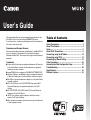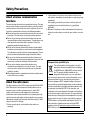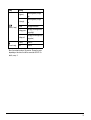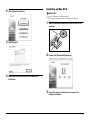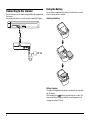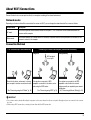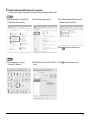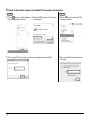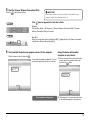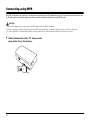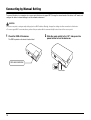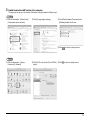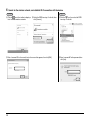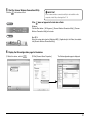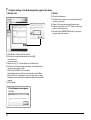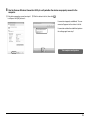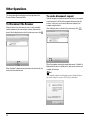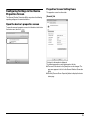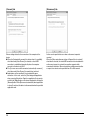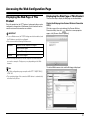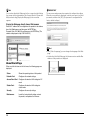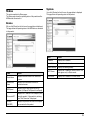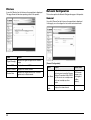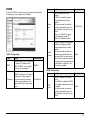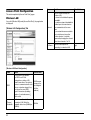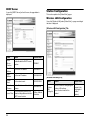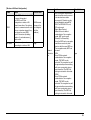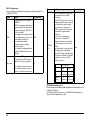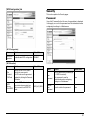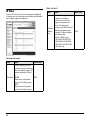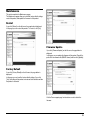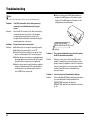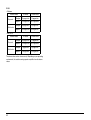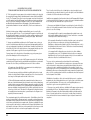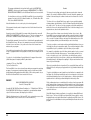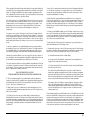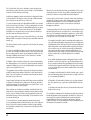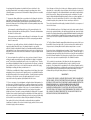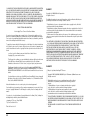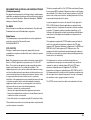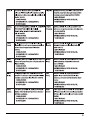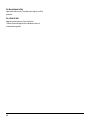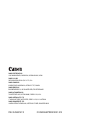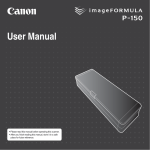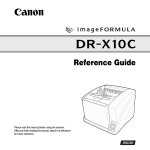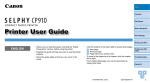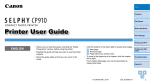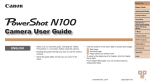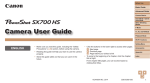Download Canon WU10 User`s guide
Transcript
User’s Guide This manual describes the setup and operating procedures for the WU10 Wi-Fi unit for the Canon imageFORMULA DR series. To use this device, read this manual together with the instructions for the scanner to be connected. Procedures and Example Screens This manual describes operations using Windows 7 and Mac OS 10.7 (Lion) as examples. For operations that are identical between Windows and Mac OS X, this manual uses images from Windows as examples. Trademarks ● Canon and the Canon logo are registered trademarks of Canon Inc. in the United States and may also be trademarks or registered trademarks in other countries. ● imageFORMULA is a trademark of CANON ELECTRONICS INC. ● Microsoft, Windows, and Windows Vista are registered trademarks of Microsoft Corporation in the United States and other countries. ● Mac OS is a registered trademark of Apple Inc. in the United States and other countries. ● Wi-Fi, Wi-Fi Alliance, the Wi-Fi CERTIFIED logo and the Wi-Fi Protected Setup logo are registered trademarks of the Wi-Fi Alliance. ● Wi-Fi CERTIFIED, WPA, WPA2 and Wi-Fi Protected Setup are trademarks of the Wi-Fi Alliance. ● “WPS” in the settings, onscreen displays and in this manual denotes Wi-Fi Protected Setup. ● Other product and company names herein may be the trademarks of their respective owners. Table of Contents Safety Precautions ............................................................. 2 About This Product ............................................................ 4 Setup.................................................................................... 6 About Wi-Fi Connections................................................... 9 Connecting using the AP Mode....................................... 10 Connecting using WPS .................................................... 14 Connecting by Manual Setting ........................................ 18 Other Operations .............................................................. 24 Accessing the Web Configuration Page......................... 27 Troubleshooting ............................................................... 40 Specifications ................................................................... 41 Software License .............................................................. 43 Safety Precautions About wireless communication functions This device incorporates wireless communication functions. The radio waves used for wireless communication functions can affect medical and other devices, which could cause serious accidents. Do not use the wireless communication functions in the following conditions. ● Do not use the wireless communication functions if you have a heart pacemaker. The radio waves may affect pacemaker operation. ● Do not use the wireless communication functions near persons using medical devices like heart pacemakers. The radio waves may affect pacemaker and similar devices’ operation. Contact the appropriate medical institution before use. ● Do not use the wireless communication functions inside medical institutions such as hospitals, or near electronic medical equipment. The radio waves may affect electronic medical equipment. Consult with any medical institution before using it inside their facilities. ● Do not use the wireless communication functions inside aircraft. The radio waves may affect precision equipment in the aircraft, and could cause a malfunction resulting in serious accident. ● Do not use the wireless communication functions near automatically controlled devices such as fire alarms. The radio waves may affect such devices and could cause a malfunction resulting in accident. ● When using the wireless communication functions, keep this device at least 20 cm from your body. About the radio waves This device operates in the 2.4 GHz frequency band (2.400 to 2.4835 GHz). Other users of these frequencies include products such as microwave ovens, scientific and medical devices, similar Wi-Fi stations, wireless intercom radio equipment for mobile device identification used in industrial production lines (requiring licensing), specific low-power radio stations that do not require licenses, amateur radio stations and others (all afterwards called “other stations”). When using, be aware of the following. 1. Before using this device, check whether other stations are operating. 2 2. If radio frequency interference occurs between this device and other stations, immediately relocate the device or stop using it (stop transmitting). After stopping, consult with your retailer or with our sales staff regarding measures to avoid interference (e.g., partitioned installation). 3. Otherwise, if troubles occur from radio frequency interference by this device to other stations, consult with your retailer or our sales staff. European Union (and EEA) only. This symbol indicates that this product is not to be disposed of with your household waste, according to the WEEE Directive (2002/96/EC) and your national law. This product should be handed over to a designated collection point, e.g., on an authorized one-for-one basis when you buy a new similar product or to an authorized collection site for recycling waste electrical and electronic equipment (EEE). Improper handling of this type of waste could have a possible negative impact on the environment and human health due to potentially hazardous substances that are generally associated with EEE. At the same time, your cooperation in the correct disposal of this product will contribute to the effective usage of natural resources. For more information about where you can drop off your waste equipment for recycling, please contact your local city office, waste authority, approved WEEE scheme or your household waste disposal service. For more information regarding return and recycling of WEEE products, please visit www.canon-europe.com/environment. (EEA: Norway, Iceland and Liechtenstein) Regional availability and limitations Three versions of this product are provided for compliance with the various international wireless laws. The regions of availability for each version are as follows. Please note that each version may be used only in its applicable country/region. For regions not included in the following list, contact customer service. Version Name Product Code Applicable Country/Region WU10 JP 6910B001 Japan Channels 1 to 13 (2.412 to 2.472 GHz) WU10 USA 6910B002 United States, Canada Channels 1 to 11 (2.412 to 2.462 GHz) 6910B003 Austria, Belgium, Bulgaria, Cyprus, Czech Republic, Denmark, Estonia, Finland, France, Germany, Greece, Hungary, Ireland, Italy*, Latvia, Lithuania, Luxembourg, Malta, Netherlands, Poland, Portugal, Romania, Slovakia, Slovenia, Spain, Sweden, United Kingdom, Iceland, Liechtenstein, Norway, Switzerland, Turkey WU10 OTHERS Wireless LAN Standard Corresponding Channels IEEE 802.11b/g/n Channels 1 to 13 (2.412 to 2.472 GHz) * Outdoor use is prohibited in Italy. About the battery The LP-E10 battery pack is included with this device. See the included LP-E10 Battery Pack Users Guide for battery handling information. Please take note of the following differences when reading the Users Guide. ● Please read “LC-E10 Battery Charger” and “Camera” as applicable to this device. ● Please ignore the information about “How to best use the battery and charger” in the camera’s users guide, as that description is not applicable to this device. 3 About This Product This device enables wireless connection of computers to a scanner via Wi-Fi. The Wi-Fi functions of this device are compatible with IEEE 802.11b/g/n (2.4 GHz) to support wireless scanning for computers when it is connected to a scanner via USB cable. By connecting this device to an access point in a network environment, it can be used by any computer in the same network. The device is very simple to connect if the access point supports WPS (Wi-Fi Protected Setup). Names of Parts F Hint The network mode must be selected before turning on the device. If you change the position of the mode switch while the device is turned on, the selection will not take effect until it is turned off and back on. C Power Button Turns on this device. The power lamp lights blue and the scanner connected via USB cable to this device also turns on. When the device’s power is on, press and hold this button to turn it (and the power lamp) off. The scanner connected to the device also turns off. D Power Connector Connect the supplied AC adapter here. E WPS/RESET Button Press to connect with a WPS-compatible access point, or to initialize the device. Holding this button while turning on the device resets it to the factory default settings. F Lamp The following lamps indicate the device state. A BC D E A USB Connector Connect this device to the scanner using the USB cable supplied with the scanner. Lamp Meaning STATUS Blinking green Transferring data Lit (green) AP mode*: Wireless LAN working Station mode*: connecting to the access point Lit (red) Initializing setup Blinking green WPS executing Blinking red WPS Error Blinking orange (Station mode only) Searching for an access point Unlit Wireless LAN stopping B Mode Switch Selects the device’s network mode. Switch Position Description AP Selects the AP mode. Use when wirelessly connecting a computer one-to-one to the scanner via this device. ST Selects the Station mode. Use when connecting this device to an access point. CONNECTION 4 Lamp (Battery Lamp) (Power Lamp) Meaning Lit (green) Remaining battery charge high Lit (orange) Remaining battery charge low Lit (red) Charging malfunction Blinking green Charging (remaining battery charge high) Blinking red Charging (Remaining battery charge low) Lit (blue) Power on Unlit Power off * One of two network modes of the scanner. Change the mode depending on the device that will be connected via Wi-Fi. For details, see p. 9. 5 Setup Software Installation To use the device’s Wi-Fi functions, the Scanner Wireless Connection Utility on the Setup disc must be installed on a computer. System requirements Supported operating systems: Windows XP Professional (32- and 64-bit) Windows XP Home Edition (32-bit) Windows Vista (32- and 64-bit) Windows 7 (32- and 64-bit) Mac OS X 10.5 to 10.7 Supported wireless standards: IEEE 802.11b/g/n Windows installation IMPORTANT • Log on to Windows as an Administrator. • Close all other applications before installing the software. 1 Insert the software setup disc into the CD drive of the computer. The setup menu automatically starts up when you insert the disc into the drive. (If the menu does not start up, execute Setup.exe from the disc.) Supported scanners This unit supports the following scanners (as of October 2012). Scanner Firmware version DR-150 2.05 or later DR-150M 2.04 or later DR-P215 1.10 or later An update is required for firmware versions earlier than the above. For details on how to acquire the latest firmware and the latest information on supported models, visit the Canon support website. CaptureOnTouch Mobile is required to use the scanner with smart devices (smart phones, tablets, etc.). For details on acquiring and using this software, visit the Canon support page. 6 With Windows 7/Vista When the [User Account Control] screen appears, click [Yes] or [Allow]. 2 Click [Typical Installation]. Installing on Mac OS X IMPORTANT • Log on to Windows as an Administrator. • Close all other applications before installing the software. 1 3 Click [Install]. 2 4 Insert the software setup disc into the CD drive of the computer. Double click [WirelessUtilityInstaller]. Follow the onscreen instructions to complete the installation. 3 Follow the onscreen instructions to complete the software installation. 7 Connecting to the scanner Connect this device to the scanner using the USB cable supplied with the scanner. Also connect this device to an outlet using the supplied AC adapter. Using the Battery Use the battery supplied with this device to install it with the scanner where no nearby outlet is available. Inserting the battery Battery charging The battery is charged when the device is connected to an outlet with the AC adapter. While charging, the (battery) lamp blinks green or yellow. The lamp turns off when charging is finished. At room temperature, full charging takes about 2.5 hours. 8 About Wi-Fi Connections Connect the device to an access point or directly to a computer according to the network environment. Network modes Depending on the device that will be connected to the scanner via Wi-Fi, you can change the network mode of the scanner as follows. Network mode Description AP mode The scanner operates without another wireless access point. A 1-to-1 connection can be established between the scanner and the computer. Station mode The scanner operates as a wireless device. In this mode, a separate wireless access point device is necessary for the scanner to connect to the computer. Connection Metshod 1-to-1 connection (AP mode connection) Connecting via a wireless access point (station mode connection) Using WPS Setting manually WPS-equipped access point Search for the device and connect to it using your computer’s wireless connections feature. See “Connecting using the AP Mode” (p. 10) If the wireless access point is WPScompatible, connection to the device can be made using the WPS feature. See “Connecting using WPS” (p. 14) If the wireless access point is not WPScompatible, make the device’s network settings manually as required by your network configuration. See “Connecting by Manual Setting” (p. 18) IMPORTANT • The scanner can be shared with multiple computers on the same network via the access point, although only one can connect to the scanner at a time. • When using a Wi-Fi connection, scanning is slower than with the USB connection. 9 Connecting using the AP Mode To connect one-to-one with a wireless LAN-equipped computer, set this device to the AP mode. The AP mode is the factory-default setting for this device, so unless the mode has been changed, use the following procedure to search and connect to the computer. 1 Check the SSID of this device. The SSID is printed on the device’s bottom label. 2 Slide the mode switch to the “AP” side, press the power button to turn the device on. SSID: WU10-XXXXXXX Power button 10 3 Enable the wireless LAN function of the computer. This step is not necessary if the wireless LAN function is already enabled. ➔ Skip to step 4. A Click the Start button - [Control Panel] [View network status and tasks]. B Click [Change adapter settings]. C If the [Wireless Network Connection] icon is [Disabled], double-click the icon. D Click A Click the Apple menu - [System Preferences] - [Network]. B Click [Wi-Fi], then click the [Turn Wi-Fi On] button. C Click to close the settings screen. to close the settings screen. 11 4 Search for the wireless network, and establish Wi-Fi connection with the device. A Click the icon in the taskbar to display a list of available wireless networks. B Select the SSID from step 1 in the list, then click [Connect]. C Enter “canonwu10” for the security key in the screen that appears, then click [OK]. 12 A Click the icon, then select the SSID from step 1 in the list. B Enter “canonwu10” for the password, then click [Join]. 5 Start the Scanner Wireless Connection Utility. Click the IMPORTANT in the task bar or Dock. If the scanner wireless connection utility is not installed on the computer, install it by referring to the P. 6. If the does not appear in the task bar or Dock Windows: Click the Start button – [All Programs] – [Scanner Wireless Connection Utility] – [Scanner Wireless Connection Utility] in that order. Mac OS X: Select the system drive (such as [Macintosh HD]) – [Applications] in the Finder, then doubleclick [Scanner Wireless Connection Utility]. 6 Verify whether the device can properly connect to the computer. Click this device in the list, then click . If connection is properly established, “You are connected” appears for the device in the list. This completes configuration. Using this device with another computer or smart device A Click on the device in the device list from the scanner wireless connection utility, and then click the button. B Follow steps 3 to 6 to reconnect the device to the desired computer or smart device. 13 Connecting using WPS Using WPS, this device can connect to an existing wireless network having a WPS-equipped access point. The network mode of this device is set to AP mode under factory default settings and must be switched to Station mode before using the WPS function. CAUTION • Even a WPS-equipped access point may have WPS disabled. Ensure WPS is enabled. • If the access point is using security settings (such as MAC address filtering), change the settings to allow connection to this device. • To ensure good Wi-Fi communications, perform this procedure with the scanner initially located close to the access point. 1 Slide the mode switch to the “ST” side, press the power button to turn the device on. Power button 14 2 Enable the wireless LAN function of the computer. This step is not necessary if the wireless LAN function is already enabled. ➔ Skip to step 3. A Click the Start button - [Control Panel] [View network status and tasks]. B Click [Change adapter settings]. C If the [Wireless Network Connection] icon is [Disabled], double-click the icon. D Click A Click the Apple menu - [System Preferences] - [Network]. B Click [Wi-Fi], then click the [Turn Wi-Fi On] button. C Click to close the settings screen. to close the settings screen. 15 3 Press the WPS button on the access point to activate the connection-waiting state. 4 Press and hold this device’s WPS/RESET button until the CONNECTION lamp blinks green (about 3 to 10 seconds). See the instructions for your access point. IMPORTANT This device cannot connect if the connection-waiting state is activated on multiple access points at the same time. 5 This device begins communicating with the connection-waiting access point to automatically configure the required Wi-Fi settings. When the setting are configured, the CONNECTION lamp lights steadily (green). IMPORTANT • Allow some time for the required WiFi settings to be configured. • If the Wi-Fi connection fails, the CONNECTION lamp lights red. Try again from step 3. Start the Scanner Wireless Connection Utility. Click the in the task bar or Dock. If the does not appear in the task bar or Dock Windows: Click the Start button – [All Programs] – [Scanner Wireless Connection Utility] – [Scanner Wireless Connection Utility] in that order. Mac OS X: Select the system drive (such as [Macintosh HD]) – [Applications] in the Finder, then doubleclick [Scanner Wireless Connection Utility]. 16 6 Use the Scanner Wireless Connection Utility to verify whether the device can properly connect to the computer. Click this device in the list, then click . If connection is properly established, “You are connected” appears for the device in the list. This completes configuration. 17 Connecting by Manual Setting To connect this device to a computer via an access point that does not support WPS, change the network mode of the device to AP mode, and configure the device’s network settings to suit the network environment. CAUTION • If the access point is using security settings (such as MAC address filtering), change the settings to allow connection to this device. • To ensure good Wi-Fi communications, perform this procedure with the scanner initially located close to the access point. 1 Check the SSID of this device. The SSID is printed on the device’s bottom label. 2 Slide the mode switch to the “AP” side, press the power button to turn the device on. SSID: WU10-XXXXXXX Power button 18 3 Enable the wireless LAN function of the computer. This step is not necessary if the wireless LAN function is already enabled. ➔ Skip to step 4. A Click the Start button - [Control Panel] [View network status and tasks]. B Click [Change adapter settings]. C If the [Wireless Network Connection] icon is [Disabled], double-click the icon. D Click A Click the Apple menu - [System Preferences] - [Network]. B Click [Wi-Fi], then click the [Turn Wi-Fi On] button. C Click to close the settings screen. to close the settings screen. 19 4 Search for the wireless network, and establish Wi-Fi connection with the device. A Click the icon in the taskbar to display a list of available wireless networks. B Select the SSID from step 1 in the list, then click [Connect]. C Enter “canonwu10” for the security key in the screen that appears, then click [OK]. 20 A Click the icon, then select the SSID from step 1 in the list. B Enter “canonwu10” for the password, then click [Join]. 5 Start the Scanner Wireless Connection Utility. Click the IMPORTANT in the task bar or Dock. If the scanner wireless connection utility is not installed on the computer, install it by referring to the P. 6. If the does not appear in the task bar or Dock Windows: Click the Start button – [All Programs] – [Scanner Wireless Connection Utility] – [Scanner Wireless Connection Utility] in that order. Mac OS X: Select the system drive (such as [Macintosh HD]) – [Applications] in the Finder, then doubleclick [Scanner Wireless Connection Utility]. 6 Display the Web configuration page for the device. A Select this device, and click . B Click [Scanner Server Properties]. The Web configuration page is displayed. 21 7 Configure settings in the Web configuration page for the device. A Wireless LAN B Restart F Close the Web browser. G Confirm that the computer is correctly connected to the wireless access point. H Power off the device by pressing its power button. I Slide the mode switch to the “ST” side, press the power button to turn the device on. J Confirm that the CONNECTION lamp is lit green and then proceed to the next step. A Click [Wireless LAN] under [Station Conf.]. B Enter the user name and password, then click [OK]. User name: root Password: (none) C Select one of [2.] to [5.] under [Wireless LAN Setting List]. D Configure the following settings according to the configurations of the access point you are using. SSID: Enter the SSID of the access point. Network Authentication: Select the authentication method (Open, Shared, WPA, etc.) configured for the access point you are using. Depending on the authentication method, encryption key entry will be required. E Click [Submit]. If the following screen appears Click [OK]. 22 8 Use the Scanner Wireless Connection Utility to verify whether the device can properly connect to the computer. A If the device properties screen from step 6 is still open, click [OK] to close it. B Click this device in the list, then click . If connection is properly established, “You are connected” appears for the device in the list. If connection could not be established, perform the settings again from step 1. This completes configuration. 23 Other Operations To send a disconnect request This section describes how to perform various operations in the Scanner Wireless Connection Utility. If another computer is already connected to the device, your computer cannot connect to it until the other computer disconnects from the scanner. In this case, you can send a disconnect request to the computer using the device. After clicking the device in the list on the main screen, click . To Disconnect the Scanner When the device is not to be used, or when it is to be used with another computer on the same wireless network, disconnect the device. After clicking the device in the list on the main screen, click . When “Available” is displayed next to the device in the device list, the device has been disconnected. When the computer receiving the request disconnects, “Available” is displayed for the device in the device list, and you can connect your computer to the device. Hint In the opposite situation, the following screen is displayed when a disconnect request is received. Click [Yes] to disconnect. 24 Configuring Settings in the Device Properties Screen The Scanner Wireless Connection Utility can perform the following operating settings on the connected device. Properties Screen Setting Items The properties screen has three tabs. [General] tab Open the device’s properties screen To open the scanner’s properties screen, click the device in the list on the main screen, then click . This device’s information is displayed. The following operations can be performed on this tab. ● The name of the device in the [Name] box can be changed. The new name appears in the list in the Scanner Wireless Connection Utility. ● Click the [Scanner Server Properties] button to display the device status page. 25 [Connect] tab [Disconnect] tab Shows settings related to the connection of the computer to the device. ● When the [Automatically connect this device when it is available] check box under [Auto Connect] is selected, a virtual USB connection is established automatically when the computer connects to the device via Wi-Fi. ● The [If an error occurs while connected, automatically reconnect] check box under [Auto Connect] is normally kept selected. ● Applications can be specified to start automatically upon connection. In this case, select the [Start designated application when connected] check box. Specify an application file to execute, and click the [Open] button on the screen displayed by clicking the [Browse] button. When [Disconnect automatically when application is closed] is selected, the device is disconnected when the specified application exits. Actions can be specified to occur when a disconnect request is received. When the [Allow auto-disconnect when a Request Use is received] check box is selected, the virtual USB connection is terminated when a disconnect request is received from another computer while connected to the device. When selected, time until disconnection after a request is received can be specified from 10 to 180 seconds. 26 Accessing the Web Configuration Page Displaying the Web Page of This Product Since this product has the HTTP protocol, advanced settings can be configured or changed via a Web browser. Useful functions such as remote restart and status monitor are available. IMPORTANT Displaying the Web Page of This Product There are two ways to display the Web page as described below. Display the Web page from Scanner Wireless Connection Utility Click the scanner in the main window of the Scanner Wireless Connection Utility, then click . When the scanner properties appear, click [Scanner Server Properties]. • To use a Web browser, the TCP/IP settings need to be enabled, and the IP address needs to be configured. • We recommend the following Web browsers: Windows Microsoft Internet Explorer 8 or higher Firefox 3.0.0 or higher Chrome 11.0 or higher Mac OS Safari 4.0.0 or higher • In the following instructions, Internet Explorer 8/9 and Windows 7 are used as example. Display may vary depending on the Web browser. Hint The default Web browser starts and the Web page is displayed. • The Web configuration page complies with HTTP 1.0 (RFC1945) / HTML 3.0. • The operating status of the connected USB device is automatically refreshed every 30 sec. 27 Hint IMPORTANT You can also display the Web page for the scanner by right-clicking the scanner in the main window of the Scanner Wireless Connection Utility and selecting [Display the Web page] in the menu that appears. The user name and password are required to configure the settings. When the screen below is displayed, enter the user name (root) and password, and then click [OK]. (No password is configured in the factory default settings.) Display the Web page directly from a Web browser Enter the IP address that is configured on this product in the address bar of the Web browser and then press the ENTER key. Example: Enter 192.168.0.10 and then press the ENTER key (The address is displayed as http://192.168.0.10/.) Hint • From [Select Language], you can change the language of the Web page. • In the bottom left of the Web page, the firmware version and the Mac address of this product are displayed. About Each Page When you click the items on the left menu, the following pages are displayed. Status Shows the operating status of this product. Network Conf. Configures the network settings. Access Point Conf. Configures the wireless LAN settings for AP mode. Station Conf. Configures the wireless LAN settings for station mode. Security Configures the security settings. Maintenance Loads the factory default settings, restarts the product, and updates the firmware. 28 System Status This section explains the Status pages. The Status pages show the operating status of this product and the USB devices connected to it. If you click [System] on the left menu, the page below is displayed. This page shows the operating status of this product. Device WIf you click [Device] on the left menu, the page below is displayed. This page shows the operating status of the USB devices connected to this product. Name Name Details Device Name Displays the device name of the connected scanner. Manufacturer Name Displays the manufacturer name of the connected scanner. USB Speed Displays the bus data transfer rate of this product. (Hi-Speed, Full Speed or Low Speed) Connected PC Displays the IP address of the computer (host) using this product. If this product is not being used, “Not Connected” is displayed. Duration (H:M:SEC) Displays the period of time since the computer was connected to this product. Details IP Address Displays the IP address. Subnet Mask Displays the subnet mask. Default Gateway Displays the default gateway. DHCP Server Displays the IP address of a DHCP server. This item appears only in Station mode. WINS Server Displays the IP address of a WINS server. 29 Wireless If you click [Wireless] on the left menu, the page below is displayed. This page shows the wireless operating status of this product. Network Configuration This section explains the Network Configuration pages of this product. General If you click [General] on the left menu, the page below is displayed. In this page, you can configure the host name and network mode. Name Details (Signal Strength) Displays the signal strength with an antenna image. Current SSID Displays the current SSID. Current Channel Displays the current channel. Transfer Rate Displays the current transfer rate. This item appears only in Station mode. 30 [General Configuration] Name Details Default Value Host Name Set the host name. The host name is used for Scanner Wireless Connection Utility, WINS, etc. Be sure to use a unique name that is not used by any other device. WU10-xxxxxx (xxxxxx is the last 6 digits of the Mac address) Network Mode Displays the network mode. – TCP/IP Name Details Default Value Subnet Mask Set the subnet mask of this product. If DHCP is enabled, the subnet mask obtained from it will be applied. The value must be four decimal numbers separated by dots and expressed in the [xxx.xxx.xxx.xxx] format. When set to “0.0.0.0”, a subnet mask appropriate for the IP address is automatically used. 255.255.255.0 Default Gateway Set the IP address of the gateway. If DHCP is enabled, the default gateway obtained from it will be applied. The value must be four decimal numbers separated by dots and 0.0.0.0 expressed in the [xxx.xxx.xxx.xxx] format. Also, the gateway needs to be running in the same subnetwork as this product. If “0.0.0.0” is set, this setting is disabled. If you click [TCP/IP] on the left menu, the page below is displayed. In this page, you can configure the IP address. [TCP/IP Configuration] Name Details DHCP Enable/disable the DHCP protocol. To assign an IP address using ENABLE DHCP, the DHCP server must be running in your subnetwork. Default Value IP Address Set the IP address of this product. If DHCP is enabled, the IP address obtained from it will be applied. The value must be four decimal numbers separated by dots and expressed in the [xxx.xxx.xxx.xxx] format. [WINS Configuration] Name Details WINS Server Set the IP address of the WINS server. If the DHCP is enabled, the WINS server address obtained from it will be applied. 0.0.0.0 The value must be four decimal numbers separated by dots and expressed in the [xxx.xxx.xxx.xxx] format. 192.168.0.10 Default Value 31 Access Point Configuration Name Details Channel Set the channel used by the wireless LAN. A channel is the divided frequency bandwidth. In a wireless network, bandwidth is divided up so that more devices can communicate at the same 1 time. If your network becomes unstable due to interference from other wireless devices, it could be improved by changing the channel. Select from channels 1 to 13. TX Power Set the transmit power for connecting to a wireless LAN. This section explains the [Access Point Conf.] pages. Wireless LAN If you click [Wireless LAN] under [AccessPoint Conf.], the page below is displayed. [Wireless LAN Configuration] Tab [Wireless LAN Basic Configuration] Name Details Default Value SSID Set the SSID of this product. The SSID is an ID that distinguishes a wireless LAN network from others. For wireless devices to communicate with each other on a wireless network, they must share the same SSID. Up to 32 characters (including hyphens (-) and underscores (_) can be used. WU10-xxxxxx (xxxxxx is the last 6 digits of the Mac address) Channel Bandwidth Set the channel bandwidth used by the wireless LAN. Select the bandwidth either from [20 MHz] or [40 MHz]. 40 MHz 32 Default Value High Name Details Network Authentication Select the network authentication mode that will be used to connect to the wireless base station (access point). To ensure a secure network, it is recommended to use WPA/WPA2. For IEEE 802.11n, only AES can be used • Open (Open System) Allows all access without authentication. For encryption mode, WEP can be used. • WPA Uses PSK for network authentication. For encryption mode, TKIP/AES can be selected. The encryption key will be generated by communicating with your access point using a pre-shared key. The WEP key setting is not used for this mode. • WPA2 Uses PSK for network authentication. For encryption mode, TKIP/AES can be selected. The encryption key will be generated by communicating with your access point using a pre-shared key. The WEP key setting is not used for this mode. • WPA MIX Uses WPA1 or WPA2 for network authentication. WPA1 is used for authentication with a device that does not support WPA2. The highly secure WPA2 is used for authentication with a device that supports it. Default Value WPA2 [WPA/WPA2 Configuration] These settings are not displayed when [Network Authentication] is set to [Open]. Name Details Default Value Encryption Mode Select the encryption mode that you wish to use for WPA/WPA2 authentication. This setting must be the same as that of the other devices (access point, etc.) you wish to connect to. Select one of the following: • TKIP • AES Usually, AES is safer than TKIP. To ensure higher security, it is recommended to use AES when you build a wireless network. AES Set the pre-shared key. This setting is necessary when TKIP/AES is used for the encryption mode.The pre-shared key is a keyword used to generate the encryption key. It is Pre-Shared also referred to as a [network key] canonwu10 Key or [password]. Alphanumeric characters are used (8 to 63 characters). This setting must be the same as that of the other devices (access point, etc.) you wish to connect to. 33 DHCP Server If you click [DHCP Server] on the left menu, the page below is displayed. Station Configuration This section explains the [Station Conf.] pages. Wireless LAN Configuration If you click [Wireless LAN] under [Station Conf.], a page consisting of two tabs is displayed. [Wireless LAN Configuration] Tab Name Details Default Value DHCP Server Function Enable/disable the DHCP server function. ENABLE Start IP Address Set the start IP address. 192.168.0.11 End IP Address Set the end IP address. 192.168.0.254 Subnet Mask Set the subnet mask. 255.255.255.0 Name Details Default Value Default Gateway Set the IP address of the default gateway. 192.168.0.10 Wireless LAN Setting List Set the scanner for configuring the wireless LAN settings. Select the host name of this product WU10-xxxxxx (xxxxxx is the last 6 digits of the Mac address) [Wireless LAN Setting List] Set the expiration period for the Lease Time network setting obtained with the DHCP server function. 34 0 Days, 0 Hours, 0 minutes [Wireless LAN Basic Configuration] Name Details Default Value SSID Set the SSID of the wireless LAN to connect this product. The SSID is an ID that distinguishes a wireless LAN network from others. For wireless devices to communicate with each other on a wireless network, they must share the same SSID. Up to 32 characters (including hyphens (-) and underscores (_) can be used. WU10-xxxxxx (xxxxxx is the last 6 digits of the Mac address) Tx Power Set the transmit power for connecting to a wireless LAN. High Name Details Default Value Network Authentication Select the network authentication mode that will be used to connect to the wireless base station (access point). Greatest security can be obtained by using WPA/ WPA2. For IEEE 802.11n, only AES can be used • Open (Open System) Allows all access without authentication. For encryption mode, WEP can be used. • Shared (Pre-Shared Key) Uses the WEP key for encryption and allows access only from devices with the same WEP key. For encryption mode, WEP can be used. • WPA Uses PSK for network authentication. For encryption mode, TKIP/AES can be selected. The encryption key will be generated by communicating with your access point using a pre-shared key. The WEP key setting is not used for this mode. • WPA2 Uses PSK for network authentication. For encryption mode, TKIP/AES can be selected. The encryption key will be generated by communicating with your access point using a pre-shared key. The WEP key setting is not used for this mode. Open 35 [WEP Configuration] These settings are not displayed when [Network Authentication] is set to [WPA] or [WPA2]. Name Details WEP Enable/disable WEP encryption (ON/OFF). If WEP encryption is used, wireless communication will be encrypted using the settings for “WEP Key 14” and “Key Index”. If encryption is not enabled, data is not encrypted and is sent as is. To OFF ensure higher security, it is recommended to enable encryption when you build a wireless network. This setting is not displayed when [Network Authentication] is set to [Shared]. Key Index When using WEP encryption, set the number of the WEP key that you wish to use for encryption (14). This setting must be the same as that of the other devices (access point, etc.) you wish to connect to. Name Default Value WEP Key 1-4 Details Default Value Set the encryption key (WEP key) that you wish to use for WEP encryption. Up to 4 WEP keys can be set. This setting must be the same as that of the other devices (access point, etc.) you wish to connect to. A WEP key must be entered using hexadecimal or alphanumeric characters. In most cases, alphanumeric characters are used.Enter 5 characters if the key size is 64 bit or 13 characters if the key size is 128 bit. None For hexadecimal, a value consists of numbers (0-9) and English letters (A-F). Enter a 10-digit value if the key size is 64 bit or a 26-digit value if the key size is 128 bit. WEP Key Length 1 WEP Key Size 64 bit 128 bit Hexadeci- 10 (digits) 26 (digits) mal characters characters Alphanumeric 5 13 characters characters [WPA/WPA2 Configuration] These settings are not displayed when [Network Authentication] is set to [Open] or [Shared]. For details on these settings, refer to “WPA/WPA2 Configuration” of “Access Point Configuration” (p. 33). 36 [WPS Configuration] tab Security This section explains the Security pages. Password If you click [Password] on the left menu, the page below is displayed. In this page, you can set the password used for authentication when configuring the settings in a Web browser. [WPS Configuration] Name Details WPS Configuration Default Value Enable/disable WPS configuration. ENABLE [WPS Execution] Name Details This Product’s PIN Code Displays the WPS PIN code to input for the access point. This PIN code can be generated randomly by clicking the Generate PIN button. Default Value – WPS Access Point SSID Enter the SSID of the wireless base station (access point) you wish to connect to in WPS PIN mode. WPS_AP_SSID Name Details Default Value New Password Set the administrator password (up to 7 ASCII characters). This password is used for None authentication when configuring settings in a Web browser. Confirm New Password Used to confirm the password. None 37 [Filter 1 to Filter 4 ] IP Filter If you click IP Filter on the left menu, the page below is displayed. In this page, you can allow or deny communication with this product from a range of registered IP addresses. [Set access filter mode] Name Details Filter Mode Set the IP address access filter. The devices that access this device can be restricted with ranges of IP addresses specified in IP filters 1 to 4. • ALLOW DENY Allows access to this product from the set IP address ranges. • DENY Denies access to this product from the set IP address ranges. 38 Default Value Name Details IP Address / Address Mask Set the IP filter range by setting the IP addresses and address masks.You can set up to four ranges of IP addresses to be filtered. If this setting is not necessary, enter “0.0.0.0” for the IP addresses and address masks. 0.0.0.0 Examples: IP Address / Address Mask: Setting range • 0.0.0.0 / 0.0.0.0: Not set • 192.168.0.0 / 255.255.255.0: 192.168.0.0 to 192.168.0.255 • 192.168.0.1 / 255.255.255.255 : 192.168.0.1 only Default Value Maintenance This section explains the Maintenance pages. The Maintenance pages allow you to load the factory default settings, restart this product, and update the firmware for this product. Restart If you click [Restart] on the left menu, the page below is displayed. In this page, you can restart this product. To restart it, click [Yes]. Firmware Update If you click [Firmware Update] on the left menu, the page below is displayed. In this page, you can update the firmware of this product. Specify the path of the new firmware file (BINARY format) and then click [Update]. Factory Default If you click [Factory Default] on the left menu, the page below is displayed. In this page, you can load the factory default settings. If you click [Yes], the settings of this product are restored to the defaults and then the product is restarted. Visit the Canon support page for instructions on out to obtain the firmware. 39 Troubleshooting ● When the access point’s MAC filtering function is enabled, the MAC address of this device must be registered. The MAC address of this device is the string printed on the bottom label. Hint Also refer to the instructions for the access point being used. Problem 1 If the Wi-Fi connection is lost during scanning, scanning is not available even when trying to rescan. Solutions When the Wi-Fi connection is lost while transferring a scanned image from the scanner to the computer, corrupted (scan image) data may remain in the computer. Delete the partially scanned data using the scanning application, and rescan. Problem 2 Cannot connect to an access point Solutions ● Confirm that the access point is operating correctly. ● Confirm that the mode switch is set to “ST”. ● Turn both this device and the access point off and back on, and attempt the Wi-Fi connection again. ● Cordless phones, microwave ovens and radio signals from other appliances can interfere with Wi-Fi signals. Keep Wi-Fi devices away from such appliances. ● When an access point’s stealth function is enabled, it cannot be detected during Wi-Fi setup. Disable the stealth function or use manual setup to enter the correct SSID of the access point. 40 SSID: WU10-XXXXXX MAC: 00:80:92:XX:XX:XX MAC address Problem 3 The scanner automatically turns itself off, making the Wi-Fi connection unavailable. Solution When the scanner has its Auto Power Off function enabled, it automatically turns itself off after a certain period of inactivity, regardless of the Wi-Fi connection. Turn the scanner back on, and as necessary, disable the Auto Power Off function as described in the scanner’s manual. Problem 4 I want to reset to the factory default settings. Solution Press and hold the WPS button while turning the device on to start initialization. During initialization, the CONNECTION lamp lights red. When the CONNECTION lamp turns off, initialization is finished (p. 18). Specifications Wireless Unit AC adapter Type Scanner device server with built-in battery Scanner connection interface USB 2.0 Hi-Speed (Type A) Basic wireless LAN specifications Wireless standard IEEE802.11b/g/n (2.4 GHz only) Frequency 2.4 GHz band Transfer method IEEE802.11b: DS-SS system IEEE802.11g: OFDM system IEEE802.11n: MIMO-OFDM system Data rate* IEEE802.11b: Up to 11 Mbps IEEE802.11g: Up to 54 Mbps IEEE802.11n: Up to 300 Mbps Security WPA-PSK (TKIP/AES), WPA2-PSK (TKIP/AES), WEP (64/128 bit) Easy setting WPS Connection modes Station mode, Access Point mode External dimensions 125 mm (4.9 in) (W) × 71 mm (2.8 in) (D) × 31.7 mm (1.3 in) (H) Weight Approx 125 g (Approx 0.275 lb) (excluding AC adapter and battery) Power supply AC adapter or lithium-ion battery Power consumption Max 13.2W, 0.5W when power off Operating environment Temperature: 10 to 32.5 degrees C (50 to 90.5 degrees F) Humidity: 20 to 80% (RH) Battery charging time About 2.5 hours (at normal temperature with power off) Compatible scanners P-150, P-215 Model Input Output Weight MG1-4737 100-240VAC, 50/60 Hz 0.4 A 6VDC, 2.0A Approx. 170 g (0.375 lb) (excluding power cord) Consumable parts • Battery LP-E10 Scanning speed during Wi-Fi connection (scan conditions: 200 dpi, A4/LTR, JPEG) P-215 • Windows Network mode AP mode Station mode Simplex 12 pages/min. 12 pages/min. Duplex 14 images/min. 14 images/min. Simplex 10 pages/min. 6 pages/min. Duplex 8 images/min. 6 images/min. AP mode Station mode Simplex 12 pages/min. 12 pages/min. Duplex 14 images/min. 14 images/min. Simplex 7 pages/min. 5 pages/min. Duplex 7 images/min. 5 images/min. Grayscale 24-bit color • Mac OS X Network mode Grayscale 24-bit color * Varies according to environmental conditions. 41 P-150 • Windows Network mode AP mode Station mode Simplex 12 pages/min. 12 pages/min. Duplex 14 images/min. 14 images/min. Simplex 10 pages/min. 4 pages/min. Duplex 10 images/min. 6 images/min. AP mode Station mode Simplex 12 pages/min. 12 pages/min. Duplex 14 images/min. 14 images/min. Simplex 7 pages/min. 5 pages/min. Duplex 7 images/min. 5 images/min. Grayscale 24-bit color • Mac OS X Network mode Grayscale 24-bit color The above values are for reference only. Depending on your operating environment, the actual scanning speeds may differ from the above values. 42 Software License This product includes as a part of it the software licensed with GNU GENERAL PUBLIC LICENSE (GPL), GNU LESSER GENERAL PUBLIC LICENSE (LGPL), or its own license. See the table below for the software included. See Exhibits A to D in this document for the full text of each license. The software is provided “AS IS” without warranty of any kind, either expressed or implied, including, but not limited to, the implied warranties of merchantability and fitness for a particular purpose. The entire risk as to the quality, function, performance or other of the software is with you. Neither Canon Electronics, its subsidiaries or affiliates, their respective distributors or dealers, nor the licensors of Canon Electronics shall be liable for any damages arising out of the use of or inability to use the software. It also applies even if Canon Electronics, its subsidiaries or affiliates, their respective distributors or resellers, or the licensors of Canon Electronics have been advised of the possibility of such damages. (For the purpose of this agreement, “any damages” means all damages including, but not limited to, loss of profits and other consequential or incidental damages.) To the extent permitted by applicable law, Canon Electronics, its subsidiaries and affiliates, their respective distributors and dealers, and the licensors of Canon Electronics will not be responsible for any disputes arising from or related to the software or the use thereof. Software modules License busybox, ethtool, iptables, Linux kernel, wireless_tools, uboot GNU GENERAL PUBLIC LICENSE Version 2(Exhibit A) libusb, uClibc GNU LESSER GENERAL PUBLIC LICENSE Version 2.1(Exhibit B) libupnp (Exhibit C) thttpd (Exhibit D) You can obtain the source codes of the above GPL or LGPL license software from Canon Electronics Inc. within three years from the last shipping date of this product. If you would like to obtain the source codes, please send the Email message to <[email protected]>. Also please write below information so that we can send you appropriate source code. (1) Product name (2) Product serial number (3) Product Software Version Your personal information we receive from you, either online or offline, will only be used to the extent that is required to respond to your request and will be treated under reasonable security measures to protect your information. Exhibit A GNU GENERAL PUBLIC LICENSE Version 2, June 1991 Copyright (C) 1989, 1991 Free Software Foundation, Inc., 51 Franklin Street, Fifth Floor, Boston, MA 02110-1301 USA Everyone is permitted to copy and distribute verbatim copies of this license document, but changing it is not allowed. Preamble The licenses for most software are designed to take away your freedom to share and change it. By contrast, the GNU General Public License is intended to guarantee your freedom to share and change free software--to make sure the software is free for all its users. This General Public License applies to most of the Free Software Foundation's software and to any other program whose authors commit to using it. (Some other Free Software Foundation software is covered by the GNU Lesser General Public License instead.) You can apply it to your programs, too. When we speak of free software, we are referring to freedom, not price. Our General Public Licenses are designed to make sure that you have the freedom to distribute copies of free software (and charge for this service if you wish), that you receive source code or can get it if you want it, that you can change the software or use pieces of it in new free programs; and that you know you can do these things. To protect your rights, we need to make restrictions that forbid anyone to deny you these rights or to ask you to surrender the rights. These restrictions translate to certain responsibilities for you if you distribute copies of the software, or if you modify it. For example, if you distribute copies of such a program, whether gratis or for a fee, you must give the recipients all the rights that you have. You must make sure that they, too, receive or can get the source code. And you must show them these terms so they know their rights. We protect your rights with two steps: (1) copyright the software, and (2) offer you this license which gives you legal permission to copy, distribute and/or modify the software. Also, for each author's protection and ours, we want to make certain that everyone understands that there is no warranty for this free software. If the software is modified by someone else and passed on, we want its recipients to know that what they have is not the original, so that any problems introduced by others will not reflect on the original authors' reputations. Finally, any free program is threatened constantly by software patents. We wish to avoid the danger that redistributors of a free program will individually obtain patent licenses, in effect making the program proprietary. To prevent this, we have made it clear that any patent must be licensed for everyone's free use or not licensed at all. The precise terms and conditions for copying, distribution and modification follow. 43 GNU GENERAL PUBLIC LICENSE TERMS AND CONDITIONS FOR COPYING, DISTRIBUTION AND MODIFICATION 0. This License applies to any program or other work which contains a notice placed by the copyright holder saying it may be distributed under the terms of this General Public License. The "Program", below, refers to any such program or work, and a "work based on the Program" means either the Program or any derivative work under copyright law: that is to say, a work containing the Program or a portion of it, either verbatim or with modifications and/or translated into another language. (Hereinafter, translation is included without limitation in the term "modification".) Each licensee is addressed as "you". Activities other than copying, distribution and modification are not covered by this License; they are outside its scope. The act of running the Program is not restricted, and the output from the Program is covered only if its contents constitute a work based on the Program (independent of having been made by running the Program). Whether that is true depends on what the Program does. 1. You may copy and distribute verbatim copies of the Program's source code as you receive it, in any medium, provided that you conspicuously and appropriately publish on each copy an appropriate copyright notice and disclaimer of warranty; keep intact all the notices that refer to this License and to the absence of any warranty; and give any other recipients of the Program a copy of this License along with the Program. You may charge a fee for the physical act of transferring a copy, and you may at your option offer warranty protection in exchange for a fee. 2. You may modify your copy or copies of the Program or any portion of it, thus forming a work based on the Program, and copy and distribute such modifications or work under the terms of Section 1 above, provided that you also meet all of these conditions: a) You must cause the modified files to carry prominent notices stating that you changed the files and the date of any change. b) You must cause any work that you distribute or publish, that in whole or in part contains or is derived from the Program or any part thereof, to be licensed as a whole at no charge to all third parties under the terms of this License. c) If the modified program normally reads commands interactively when run, you must cause it, when started running for such interactive use in the most ordinary way, to print or display an announcement including an appropriate copyright notice and a notice that there is no warranty (or else, saying that you provide a warranty) and that users may redistribute the program under these conditions, and telling the user how to view a copy of this License. (Exception: if the Program itself is interactive but does not normally print such an announcement, your work based on the Program is not required to print an announcement.) These requirements apply to the modified work as a whole. If identifiable sections of that work are not derived from the Program, and can be reasonably considered independent and separate works in themselves, then this License, and its terms, do not apply to those sections when you distribute them as separate works. But when you distribute the same sections as part of a whole which is a work based on the Program, the distribution of the whole must be on the terms of this License, whose permissions for other licensees extend to the entire whole, and thus to each and every part regardless of who wrote it. 44 Thus, it is not the intent of this section to claim rights or contest your rights to work written entirely by you; rather, the intent is to exercise the right to control the distribution of derivative or collective works based on the Program. In addition, mere aggregation of another work not based on the Program with the Program (or with a work based on the Program) on a volume of a storage or distribution medium does not bring the other work under the scope of this License. 3. You may copy and distribute the Program (or a work based on it, under Section 2) in object code or executable form under the terms of Sections 1 and 2 above provided that you also do one of the following: a) Accompany it with the complete corresponding machine-readable source code, which must be distributed under the terms of Sections 1 and 2 above on a medium customarily used for software interchange; or, b) Accompany it with a written offer, valid for at least three years, to give any third party, for a charge no more than your cost of physically performing source distribution, a complete machine-readable copy of the corresponding source code, to be distributed under the terms of Sections 1 and 2 above on a medium customarily used for software interchange; or, c) Accompany it with the information you received as to the offer to distribute corresponding source code. (This alternative is allowed only for noncommercial distribution and only if you received the program in object code or executable form with such an offer, in accord with Subsection b above.) The source code for a work means the preferred form of the work for making modifications to it. For an executable work, complete source code means all the source code for all modules it contains, plus any associated interface definition files, plus the scripts used to control compilation and installation of the executable. However, as a special exception, the source code distributed need not include anything that is normally distributed (in either source or binary form) with the major components (compiler, kernel, and so on) of the operating system on which the executable runs, unless that component itself accompanies the executable. If distribution of executable or object code is made by offering access to copy from a designated place, then offering equivalent access to copy the source code from the same place counts as distribution of the source code, even though third parties are not compelled to copy the source along with the object code. 4. You may not copy, modify, sublicense, or distribute the Program except as expressly provided under this License. Any attempt otherwise to copy, modify, sublicense or distribute the Program is void, and will automatically terminate your rights under this License. However, parties who have received copies, or rights, from you under this License will not have their licenses terminated so long as such parties remain in full compliance. 5. You are not required to accept this License, since you have not signed it. However, nothing else grants you permission to modify or distribute the Program or its derivative works. These actions are prohibited by law if you do not accept this License. Therefore, by modifying or distributing the Program (or any work based on the Program), you indicate your acceptance of this License to do so, and all its terms and conditions for copying, distributing or modifying the Program or works based on it. 6. Each time you redistribute the Program (or any work based on the Program), the recipient automatically receives a license from the original licensor to copy, distribute or modify the Program subject to these terms and conditions. You may not impose any further restrictions on the recipients' exercise of the rights granted herein. You are not responsible for enforcing compliance by third parties to this License. 7. If, as a consequence of a court judgment or allegation of patent infringement or for any other reason (not limited to patent issues), conditions are imposed on you (whether by court order, agreement or otherwise) that contradict the conditions of this License, they do not excuse you from the conditions of this License. If you cannot distribute so as to satisfy simultaneously your obligations under this License and any other pertinent obligations, then as a consequence you may not distribute the Program at all. For example, if a patent license would not permit royalty-free redistribution of the Program by all those who receive copies directly or indirectly through you, then the only way you could satisfy both it and this License would be to refrain entirely from distribution of the Program. If any portion of this section is held invalid or unenforceable under any particular circumstance, the balance of the section is intended to apply and the section as a whole is intended to apply in other circumstances. It is not the purpose of this section to induce you to infringe any patents or other property right claims or to contest validity of any such claims; this section has the sole purpose of protecting the integrity of the free software distribution system, which is implemented by public license practices. Many people have made generous contributions to the wide range of software distributed through that system in reliance on consistent application of that system; it is up to the author/donor to decide if he or she is willing to distribute software through any other system and a licensee cannot impose that choice. Each version is given a distinguishing version number. If the Program specifies a version number of this License which applies to it and "any later version", you have the option of following the terms and conditions either of that version or of any later version published by the Free Software Foundation. If the Program does not specify a version number of this License, you may choose any version ever published by the Free Software Foundation. 10. If you wish to incorporate parts of the Program into other free programs whose distribution conditions are different, write to the author to ask for permission. For software which is copyrighted by the Free Software Foundation, write to the Free Software Foundation; we sometimes make exceptions for this. Our decision will be guided by the two goals of preserving the free status of all derivatives of our free software and of promoting the sharing and reuse of software generally. NO WARRANTY 11. BECAUSE THE PROGRAM IS LICENSED FREE OF CHARGE, THERE IS NO WARRANTY FOR THE PROGRAM, TO THE EXTENT PERMITTED BY APPLICABLE LAW. EXCEPT WHEN OTHERWISE STATED IN WRITING THE COPYRIGHT HOLDERS AND/OR OTHER PARTIES PROVIDE THE PROGRAM "AS IS" WITHOUT WARRANTY OF ANY KIND, EITHER EXPRESSED OR IMPLIED, INCLUDING, BUT NOT LIMITED TO, THE IMPLIED WARRANTIES OF MERCHANTABILITY AND FITNESS FOR A PARTICULAR PURPOSE. THE ENTIRE RISK AS TO THE QUALITY AND PERFORMANCE OF THE PROGRAM IS WITH YOU. SHOULD THE PROGRAM PROVE DEFECTIVE, YOU ASSUME THE COST OF ALL NECESSARY SERVICING, REPAIR OR CORRECTION. 12. IN NO EVENT UNLESS REQUIRED BY APPLICABLE LAW OR AGREED TO IN WRITING WILL ANY COPYRIGHT HOLDER, OR ANY OTHER PARTY WHO MAY MODIFY AND/OR REDISTRIBUTE THE PROGRAM AS PERMITTED ABOVE, BE LIABLE TO YOU FOR DAMAGES, INCLUDING ANY GENERAL, SPECIAL, INCIDENTAL OR CONSEQUENTIAL DAMAGES ARISING OUT OF THE USE OR INABILITY TO USE THE PROGRAM (INCLUDING BUT NOT LIMITED TO LOSS OF DATA OR DATA BEING RENDERED INACCURATE OR LOSSES SUSTAINED BY YOU OR THIRD PARTIES OR A FAILURE OF THE PROGRAM TO OPERATE WITH ANY OTHER PROGRAMS), EVEN IF SUCH HOLDER OR OTHER PARTY HAS BEEN ADVISED OF THE POSSIBILITY OF SUCH DAMAGES. END OF TERMS AND CONDITIONS This section is intended to make thoroughly clear what is believed to be a consequence of the rest of this License. 8. If the distribution and/or use of the Program is restricted in certain countries either by patents or by copyrighted interfaces, the original copyright holder who places the Program under this License may add an explicit geographical distribution limitation excluding those countries, so that distribution is permitted only in or among countries not thus excluded. In such case, this License incorporates the limitation as if written in the body of this License. 9. The Free Software Foundation may publish revised and/or new versions of the General Public License from time to time. Such new versions will be similar in spirit to the present version, but may differ in detail to address new problems or concerns. How to Apply These Terms to Your New Programs If you develop a new program, and you want it to be of the greatest possible use to the public, the best way to achieve this is to make it free software which everyone can redistribute and change under these terms. To do so, attach the following notices to the program. It is safest to attach them to the start of each source file to most effectively convey the exclusion of warranty; and each file should have at least the "copyright" line and a pointer to where the full notice is found. <one line to give the program's name and a brief idea of what it does.> Copyright (C) <year> <name of author> This program is free software; you can redistribute it and/or modify it under the terms of the GNU General Public License as published by the Free Software Foundation; either version 2 of the License, or (at your option) any later version. 45 This program is distributed in the hope that it will be useful, but WITHOUT ANY WARRANTY; without even the implied warranty of MERCHANTABILITY or FITNESS FOR A PARTICULAR PURPOSE. See the GNU General Public License for more details. You should have received a copy of the GNU General Public License along with this program; if not, write to the Free Software Foundation, Inc., 51 Franklin Street, Fifth Floor, Boston, MA 02110-1301 USA. Also add information on how to contact you by electronic and paper mail. If the program is interactive, make it output a short notice like this when it starts in an interactive mode: Gnomovision version 69, Copyright (C) year name of author Gnomovision comes with ABSOLUTELY NO WARRANTY; for details type `show w'. This is free software, and you are welcome to redistribute it under certain conditions; type `show c' for details. The hypothetical commands `show w' and `show c' should show the appropriate parts of the General Public License. Of course, the commands you use may be called something other than `show w' and `show c'; they could even be mouse-clicks or menu items-whatever suits your program. You should also get your employer (if you work as a programmer) or your school, if any, to sign a "copyright disclaimer" for the program, if necessary. Here is a sample; alter the names: Yoyodyne, Inc., hereby disclaims all copyright interest in the program `Gnomovision' (which makes passes at compilers) written by James Hacker. <signature of Ty Coon>, 1 April 1989 Ty Coon, President of Vice This General Public License does not permit incorporating your program into proprietary programs. If your program is a subroutine library, you may consider it more useful to permit linking proprietary applications with the library. If this is what you want to do, use the GNU Lesser General Public License instead of this License. Preamble The licenses for most software are designed to take away your freedom to share and change it. By contrast, the GNU General Public Licenses are intended to guarantee your freedom to share and change free software--to make sure the software is free for all its users. This license, the Lesser General Public License, applies to some specially designated software packages--typically libraries--of the Free Software Foundation and other authors who decide to use it. You can use it too, but we suggest you first think carefully about whether this license or the ordinary General Public License is the better strategy to use in any particular case, based on the explanations below. When we speak of free software, we are referring to freedom of use, not price. Our General Public Licenses are designed to make sure that you have the freedom to distribute copies of free software (and charge for this service if you wish); that you receive source code or can get it if you want it; that you can change the software and use pieces of it in new free programs; and that you are informed that you can do these things. To protect your rights, we need to make restrictions that forbid distributors to deny you these rights or to ask you to surrender these rights. These restrictions translate to certain responsibilities for you if you distribute copies of the library or if you modify it. For example, if you distribute copies of the library, whether gratis or for a fee, you must give the recipients all the rights that we gave you. You must make sure that they, too, receive or can get the source code. If you link other code with the library, you must provide complete object files to the recipients, so that they can relink them with the library after making changes to the library and recompiling it. And you must show them these terms so they know their rights. We protect your rights with a two-step method: (1) we copyright the library, and (2) we offer you this license, which gives you legal permission to copy, distribute and/or modify the library. To protect each distributor, we want to make it very clear that there is no warranty for the free library. Also, if the library is modified by someone else and passed on, the recipients should know that what they have is not the original version, so that the original author's reputation will not be affected by problems that might be introduced by others. Exhibit B GNU LESSER GENERAL PUBLIC LICENSE Version 2.1, February 1999 Copyright (C) 1991, 1999 Free Software Foundation, Inc. 51 Franklin Street, Fifth Floor, Boston, MA 02110-1301 USA Everyone is permitted to copy and distribute verbatim copies of this license document, but changing it is not allowed. [This is the first released version of the Lesser GPL. It also counts as the successor of the GNU Library Public License, version 2, hence the version number 2.1.] 46 Finally, software patents pose a constant threat to the existence of any free program. We wish to make sure that a company cannot effectively restrict the users of a free program by obtaining a restrictive license from a patent holder. Therefore, we insist that any patent license obtained for a version of the library must be consistent with the full freedom of use specified in this license. Most GNU software, including some libraries, is covered by the ordinary GNU General Public License. This license, the GNU Lesser General Public License, applies to certain designated libraries, and is quite different from the ordinary General Public License. We use this license for certain libraries in order to permit linking those libraries into non-free programs. When a program is linked with a library, whether statically or using a shared library, the combination of the two is legally speaking a combined work, a derivative of the original library. The ordinary General Public License therefore permits such linking only if the entire combination fits its criteria of freedom. The Lesser General Public License permits more lax criteria for linking other code with the library. We call this license the "Lesser" General Public License because it does Less to protect the user's freedom than the ordinary General Public License. It also provides other free software developers Less of an advantage over competing non-free programs. These disadvantages are the reason we use the ordinary General Public License for many libraries. However, the Lesser license provides advantages in certain special circumstances. For example, on rare occasions, there may be a special need to encourage the widest possible use of a certain library, so that it becomes a de-facto standard. To achieve this, non-free programs must be allowed to use the library. A more frequent case is that a free library does the same job as widely used non-free libraries. In this case, there is little to gain by limiting the free library to free software only, so we use the Lesser General Public License. In other cases, permission to use a particular library in non-free programs enables a greater number of people to use a large body of free software. For example, permission to use the GNU C Library in non-free programs enables many more people to use the whole GNU operating system, as well as its variant, the GNU/Linux operating system. Although the Lesser General Public License is Less protective of the users' freedom, it does ensure that the user of a program that is linked with the Library has the freedom and the wherewithal to run that program using a modified version of the Library. The precise terms and conditions for copying, distribution and modification follow. Pay close attention to the difference between a "work based on the library" and a "work that uses the library". The former contains code derived from the library, whereas the latter must be combined with the library in order to run. GNU LESSER GENERAL PUBLIC LICENSE TERMS AND CONDITIONS FOR COPYING, DISTRIBUTION AND MODIFICATION 0. This License Agreement applies to any software library or other program which contains a notice placed by the copyright holder or other authorized party saying it may be distributed under the terms of this Lesser General Public License (also called "this License"). Each licensee is addressed as "you". A "library" means a collection of software functions and/or data prepared so as to be conveniently linked with application programs (which use some of those functions and data) to form executables. The "Library", below, refers to any such software library or work which has been distributed under these terms. A "work based on the Library" means either the Library or any derivative work under copyright law: that is to say, a work containing the Library or a portion of it, either verbatim or with modifications and/or translated straightforwardly into another language. (Hereinafter, translation is included without limitation in the term "modification".) "Source code" for a work means the preferred form of the work for making modifications to it. For a library, complete source code means all the source code for all modules it contains, plus any associated interface definition files, plus the scripts used to control compilation and installation of the library. Activities other than copying, distribution and modification are not covered by this License; they are outside its scope. The act of running a program using the Library is not restricted, and output from such a program is covered only if its contents constitute a work based on the Library (independent of the use of the Library in a tool for writing it). Whether that is true depends on what the Library does and what the program that uses the Library does. 1. You may copy and distribute verbatim copies of the Library's complete source code as you receive it, in any medium, provided that you conspicuously and appropriately publish on each copy an appropriate copyright notice and disclaimer of warranty; keep intact all the notices that refer to this License and to the absence of any warranty; and distribute a copy of this License along with the Library. You may charge a fee for the physical act of transferring a copy, and you may at your option offer warranty protection in exchange for a fee. 2. You may modify your copy or copies of the Library or any portion of it, thus forming a work based on the Library, and copy and distribute such modifications or work under the terms of Section 1 above, provided that you also meet all of these conditions: a) The modified work must itself be a software library. b) You must cause the files modified to carry prominent notices stating that you changed the files and the date of any change. c) You must cause the whole of the work to be licensed at no charge to all third parties under the terms of this License. d) If a facility in the modified Library refers to a function or a table of data to be supplied by an application program that uses the facility, other than as an argument passed when the facility is invoked, then you must make a good faith effort to ensure that, in the event an application does not supply such function or table, the facility still operates, and performs whatever part of its purpose remains meaningful. (For example, a function in a library to compute square roots has a purpose that is entirely well-defined independent of the application. Therefore, Subsection 2d requires that any application-supplied function or table used by this function must be optional: if the application does not supply it, the square root function must still compute square roots.) These requirements apply to the modified work as a whole. If identifiable sections of that work are not derived from the Library, and can be reasonably considered independent and separate works in themselves, then this License, and its terms, do not apply to those sections when you distribute them as separate works. But when you distribute the same sections as part of a whole which is a work based on the Library, the distribution of the whole must be on the terms of this License, whose permissions for other licensees extend to the entire whole, and thus to each and every part regardless of who wrote it. 47 Thus, it is not the intent of this section to claim rights or contest your rights to work written entirely by you; rather, the intent is to exercise the right to control the distribution of derivative or collective works based on the Library. In addition, mere aggregation of another work not based on the Library with the Library (or with a work based on the Library) on a volume of a storage or distribution medium does not bring the other work under the scope of this License. 3. You may opt to apply the terms of the ordinary GNU General Public License instead of this License to a given copy of the Library. To do this, you must alter all the notices that refer to this License, so that they refer to the ordinary GNU General Public License, version 2, instead of to this License. (If a newer version than version 2 of the ordinary GNU General Public License has appeared, then you can specify that version instead if you wish.) Do not make any other change in these notices. Once this change is made in a given copy, it is irreversible for that copy, so the ordinary GNU General Public License applies to all subsequent copies and derivative works made from that copy. This option is useful when you wish to copy part of the code of the Library into a program that is not a library. 4. You may copy and distribute the Library (or a portion or derivative of it, under Section 2) in object code or executable form under the terms of Sections 1 and 2 above provided that you accompany it with the complete corresponding machine-readable source code, which must be distributed under the terms of Sections 1 and 2 above on a medium customarily used for software interchange. If distribution of object code is made by offering access to copy from a designated place, then offering equivalent access to copy the source code from the same place satisfies the requirement to distribute the source code, even though third parties are not compelled to copy the source along with the object code. 5. A program that contains no derivative of any portion of the Library, but is designed to work with the Library by being compiled or linked with it, is called a "work that uses the Library". Such a work, in isolation, is not a derivative work of the Library, and therefore falls outside the scope of this License. However, linking a "work that uses the Library" with the Library creates an executable that is a derivative of the Library (because it contains portions of the Library), rather than a "work that uses the library". The executable is therefore covered by this License. Section 6 states terms for distribution of such executables. When a "work that uses the Library" uses material from a header file that is part of the Library, the object code for the work may be a derivative work of the Library even though the source code is not. Whether this is true is especially significant if the work can be linked without the Library, or if the work is itself a library. The threshold for this to be true is not precisely defined by law. If such an object file uses only numerical parameters, data structure layouts and accessors, and small macros and small inline functions (ten lines or less in length), then the use of the object file is unrestricted, regardless of whether it is legally a derivative work. (Executables containing this object code plus portions of the Library will still fall under Section 6.) 48 Otherwise, if the work is a derivative of the Library, you may distribute the object code for the work under the terms of Section 6. Any executables containing that work also fall under Section 6, whether or not they are linked directly with the Library itself. 6. As an exception to the Sections above, you may also combine or link a "work that uses the Library" with the Library to produce a work containing portions of the Library, and distribute that work under terms of your choice, provided that the terms permit modification of the work for the customer's own use and reverse engineering for debugging such modifications. You must give prominent notice with each copy of the work that the Library is used in it and that the Library and its use are covered by this License. You must supply a copy of this License. If the work during execution displays copyright notices, you must include the copyright notice for the Library among them, as well as a reference directing the user to the copy of this License. Also, you must do one of these things: a) Accompany the work with the complete corresponding machine-readable source code for the Library including whatever changes were used in the work (which must be distributed under Sections 1 and 2 above); and, if the work is an executable linked with the Library, with the complete machine-readable "work that uses the Library", as object code and/or source code, so that the user can modify the Library and then relink to produce a modified executable containing the modified Library. (It is understood that the user who changes the contents of definitions files in the Library will not necessarily be able to recompile the application to use the modified definitions.) b) Use a suitable shared library mechanism for linking with the Library. A suitable mechanism is one that (1) uses at run time a copy of the library already present on the user's computer system, rather than copying library functions into the executable, and (2) will operate properly with a modified version of the library, if the user installs one, as long as the modified version is interface-compatible with the version that the work was made with. c) Accompany the work with a written offer, valid for at least three years, to give the same user the materials specified in Subsection 6a, above, for a charge no more than the cost of performing this distribution. d) If distribution of the work is made by offering access to copy from a designated place, offer equivalent access to copy the above specified materials from the same place. e) Verify that the user has already received a copy of these materials or that you have already sent this user a copy. For an executable, the required form of the "work that uses the Library" must include any data and utility programs needed for reproducing the executable from it. However, as a special exception, the materials to be distributed need not include anything that is normally distributed (in either source or binary form) with the major components (compiler, kernel, and so on) of the operating system on which the executable runs, unless that component itself accompanies the executable. It may happen that this requirement contradicts the license restrictions of other proprietary libraries that do not normally accompany the operating system. Such a contradiction means you cannot use both them and the Library together in an executable that you distribute. 7. You may place library facilities that are a work based on the Library side-by-side in a single library together with other library facilities not covered by this License, and distribute such a combined library, provided that the separate distribution of the work based on the Library and of the other library facilities is otherwise permitted, and provided that you do these two things: a) Accompany the combined library with a copy of the same work based on the Library, uncombined with any other library facilities. This must be distributed under the terms of the Sections above. b) Give prominent notice with the combined library of the fact that part of it is a work based on the Library, and explaining where to find the accompanying uncombined form of the same work. 8. You may not copy, modify, sublicense, link with, or distribute the Library except as expressly provided under this License. Any attempt otherwise to copy, modify, sublicense, link with, or distribute the Library is void, and will automatically terminate your rights under this License. However, parties who have received copies, or rights, from you under this License will not have their licenses terminated so long as such parties remain in full compliance. 9. You are not required to accept this License, since you have not signed it. However, nothing else grants you permission to modify or distribute the Library or its derivative works. These actions are prohibited by law if you do not accept this License. Therefore, by modifying or distributing the Library (or any work based on the Library), you indicate your acceptance of this License to do so, and all its terms and conditions for copying, distributing or modifying the Library or works based on it. 10. Each time you redistribute the Library (or any work based on the Library), the recipient automatically receives a license from the original licensor to copy, distribute, link with or modify the Library subject to these terms and conditions. You may not impose any further restrictions on the recipients' exercise of the rights granted herein. You are not responsible for enforcing compliance by third parties with this License. 11. If, as a consequence of a court judgment or allegation of patent infringement or for any other reason (not limited to patent issues), conditions are imposed on you (whether by court order, agreement or otherwise) that contradict the conditions of this License, they do not excuse you from the conditions of this License. If you cannot distribute so as to satisfy simultaneously your obligations under this License and any other pertinent obligations, then as a consequence you may not distribute the Library at all. For example, if a patent license would not permit royalty-free redistribution of the Library by all those who receive copies directly or indirectly through you, then the only way you could satisfy both it and this License would be to refrain entirely from distribution of the Library. It is not the purpose of this section to induce you to infringe any patents or other property right claims or to contest validity of any such claims; this section has the sole purpose of protecting the integrity of the free software distribution system which is implemented by public license practices. Many people have made generous contributions to the wide range of software distributed through that system in reliance on consistent application of that system; it is up to the author/donor to decide if he or she is willing to distribute software through any other system and a licensee cannot impose that choice. This section is intended to make thoroughly clear what is believed to be a consequence of the rest of this License. 12. If the distribution and/or use of the Library is restricted in certain countries either by patents or by copyrighted interfaces, the original copyright holder who places the Library under this License may add an explicit geographical distribution limitation excluding those countries, so that distribution is permitted only in or among countries not thus excluded. In such case, this License incorporates the limitation as if written in the body of this License. 13. The Free Software Foundation may publish revised and/or new versions of the Lesser General Public License from time to time. Such new versions will be similar in spirit to the present version, but may differ in detail to address new problems or concerns. Each version is given a distinguishing version number. If the Library specifies a version number of this License which applies to it and "any later version", you have the option of following the terms and conditions either of that version or of any later version published by the Free Software Foundation. If the Library does not specify a license version number, you may choose any version ever published by the Free Software Foundation. 14. If you wish to incorporate parts of the Library into other free programs whose distribution conditions are incompatible with these, write to the author to ask for permission. For software which is copyrighted by the Free Software Foundation, write to the Free Software Foundation; we sometimes make exceptions for this. Our decision will be guided by the two goals of preserving the free status of all derivatives of our free software and of promoting the sharing and reuse of software generally. NO WARRANTY 15. BECAUSE THE LIBRARY IS LICENSED FREE OF CHARGE, THERE IS NO WARRANTY FOR THE LIBRARY, TO THE EXTENT PERMITTED BY APPLICABLE LAW. EXCEPT WHEN OTHERWISE STATED IN WRITING THE COPYRIGHT HOLDERS AND/OR OTHER PARTIES PROVIDE THE LIBRARY "AS IS" WITHOUT WARRANTY OF ANY KIND, EITHER EXPRESSED OR IMPLIED, INCLUDING, BUT NOT LIMITED TO, THE IMPLIED WARRANTIES OF MERCHANTABILITY AND FITNESS FOR A PARTICULAR PURPOSE. THE ENTIRE RISK AS TO THE QUALITY AND PERFORMANCE OF THE LIBRARY IS WITH YOU. SHOULD THE LIBRARY PROVE DEFECTIVE, YOU ASSUME THE COST OF ALL NECESSARY SERVICING, REPAIR OR CORRECTION. If any portion of this section is held invalid or unenforceable under any particular circumstance, the balance of the section is intended to apply, and the section as a whole is intended to apply in other circumstances. 49 16. IN NO EVENT UNLESS REQUIRED BY APPLICABLE LAW OR AGREED TO IN WRITING WILL ANY COPYRIGHT HOLDER, OR ANY OTHER PARTY WHO MAY MODIFY AND/OR REDISTRIBUTE THE LIBRARY AS PERMITTED ABOVE, BE LIABLE TO YOU FOR DAMAGES, INCLUDING ANY GENERAL, SPECIAL, INCIDENTAL OR CONSEQUENTIAL DAMAGES ARISING OUT OF THE USE OR INABILITY TO USE THE LIBRARY (INCLUDING BUT NOT LIMITED TO LOSS OF DATA OR DATA BEING RENDERED INACCURATE OR LOSSES SUSTAINED BY YOU OR THIRD PARTIES OR A FAILURE OF THE LIBRARY TO OPERATE WITH ANY OTHER SOFTWARE), EVEN IF SUCH HOLDER OR OTHER PARTY HAS BEEN ADVISED OF THE POSSIBILITY OF SUCH DAMAGES. END OF TERMS AND CONDITIONS How to Apply These Terms to Your New Libraries If you develop a new library, and you want it to be of the greatest possible use to the public, we recommend making it free software that everyone can redistribute and change. You can do so by permitting redistribution under these terms (or, alternatively, under the terms of the ordinary General Public License). To apply these terms, attach the following notices to the library. It is safest to attach them to the start of each source file to most effectively convey the exclusion of warranty; and each file should have at least the "copyright" line and a pointer to where the full notice is found. <one line to give the library's name and a brief idea of what it does.> Copyright (C) <year> <name of author> This library is free software; you can redistribute it and/or modify it under the terms of the GNU Lesser General Public License as published by the Free Software Foundation; either version 2.1 of the License, or (at your option) any later version. This library is distributed in the hope that it will be useful, but WITHOUT ANY WARRANTY; without even the implied warranty of MERCHANTABILITY or FITNESS FOR A PARTICULAR PURPOSE. See the GNU Lesser General Public License for more details. You should have received a copy of the GNU Lesser General Public License along with this library; if not, write to the Free Software Foundation, Inc., 51 Franklin Street, Fifth Floor, Boston, MA 02110-1301 USA Also add information on how to contact you by electronic and paper mail. You should also get your employer (if you work as a programmer) or your school, if any, to sign a "copyright disclaimer" for the library, if necessary. Here is a sample; alter the names: Yoyodyne, Inc., hereby disclaims all copyright interest in the library `Frob' (a library for tweaking knobs) written by James Random Hacker. <signature of Ty Coon>, 1 April 1990 Ty Coon, President of Vice That's all there is to it! 50 Exhibit C Copyright (c) 2000-2003 Intel Corporation All rights reserved. Redistribution and use in source and binary forms, with or without modification, are permitted provided that the following conditions are met: * Redistributions of source code must retain the above copyright notice, this list of conditions and the following disclaimer. * Redistributions in binary form must reproduce the above copyright notice, this list of conditions and the following disclaimer in the documentation and/or other materials provided with the distribution. * Neither name of Intel Corporation nor the names of its contributors may be used to endorse or promote products derived from this software without specific prior written permission. THIS SOFTWARE IS PROVIDED BY THE COPYRIGHT HOLDERS AND CONTRIBUTORS ``AS IS'' AND ANY EXPRESS OR IMPLIED WARRANTIES, INCLUDING, BUT NOT LIMITED TO, THE IMPLIED WARRANTIES OF MERCHANTABILITY AND FITNESS FOR A PARTICULAR PURPOSE ARE DISCLAIMED. IN NO EVENT SHALL INTEL OR CONTRIBUTORS BE LIABLE FOR ANY DIRECT, INDIRECT, INCIDENTAL, SPECIAL, EXEMPLARY, OR CONSEQUENTIAL DAMAGES (INCLUDING, BUT NOT LIMITED TO, PROCUREMENT OF SUBSTITUTE GOODS OR SERVICES; LOSS OF USE, DATA, OR PROFITS; OR BUSINESS INTERRUPTION) HOWEVER CAUSED AND ON ANY THEORY OF LIABILITY, WHETHER IN CONTRACT, STRICT LIABILITY, OR TORT (INCLUDING NEGLIGENCE OR OTHERWISE) ARISING IN ANY WAY OUT OF THE USE OF THIS SOFTWARE, EVEN IF ADVISED OF THE POSSIBILITY OF SUCH DAMAGE. Exhibit D /* thttpd.c - tiny/turbo/throttling HTTP server ** ** Copyright 1995,1998,1999,2000,2001 by Jef Poskanzer <[email protected]>. ** All rights reserved. ** ** Redistribution and use in source and binary forms, with or without ** modification, are permitted provided that the following conditions ** are met: ** 1. Redistributions of source code must retain the above copyright ** notice, this list of conditions and the following disclaimer. ** 2. Redistributions in binary form must reproduce the above copyright ** notice, this list of conditions and the following disclaimer in the ** documentation and/or other materials provided with the distribution. ** ** THIS SOFTWARE IS PROVIDED BY THE AUTHOR AND CONTRIBUTORS ``AS IS'' AND ** ANY EXPRESS OR IMPLIED WARRANTIES, INCLUDING, BUT NOT LIMITED TO, THE ** IMPLIED WARRANTIES OF MERCHANTABILITY AND FITNESS FOR A PARTICULAR PURPOSE ** ARE DISCLAIMED. IN NO EVENT SHALL THE AUTHOR OR CONTRIBUTORS BE LIABLE ** FOR ANY DIRECT, INDIRECT, INCIDENTAL, SPECIAL, EXEMPLARY, OR CONSEQUENTIAL ** DAMAGES (INCLUDING, BUT NOT LIMITED TO, PROCUREMENT OF SUBSTITUTE GOODS ** OR SERVICES; LOSS OF USE, DATA, OR PROFITS; OR BUSINESS INTERRUPTION) ** HOWEVER CAUSED AND ON ANY THEORY OF LIABILITY, WHETHER IN CONTRACT, STRICT ** LIABILITY, OR TORT (INCLUDING NEGLIGENCE OR OTHERWISE) ARISING IN ANY WAY ** OUT OF THE USE OF THIS SOFTWARE, EVEN IF ADVISED OF THE POSSIBILITY OF ** SUCH DAMAGE. */ 51 Copyright FCC REGULATIONS (USA only) Copyright 2012 by CANON ELECTRONICS INC. All rights reserved. No part of this publication may be reproduced or transmitted in any form or by any means, electronic or mechanical, including photocopying and recording, or by any information storage or retrieval system without the prior written permission of CANON ELECTRONICS INC. Document Scanner, Model M181111 This device complies with Part 15 of the FCC Rules. Operation is subject to the following two conditions: (1) This device may not cause harmful interference, and (2) this device must accept any interference received, including interference that may cause undesired operation. Note: This equipment has been tested and found to comply with the limits for a Class B digital device, pursuant to Part 15 of the FCC Rules. These limits are designed to provide reasonable protection against harmful interference in a residential installation. This equipment generates, uses, and can radiate radio frequency energy and, if not installed and used in accordance with the instructions, may cause harmful interference to radio communications. However, there is no guarantee that interference will not occur in a particular installation. If this equipment does cause harmful interference to radio or television reception, which can be determined by turning the equipment OFF and ON, the user is encouraged to try to correct the interference by one or more of the following measures: – Reorient or relocate the receiving antenna. – Increase the separation between the equipment and receiver. – Connect the equipment into an outlet on a circuit different from that to which the receiver is connected. – Consult the dealer or an experienced radio/TV technician for help. Use of shielded cable is required to comply with Class B limits in Subpart B of Part 15 of FCC Rules. Do not make any changes or modifications to the equipment unless otherwise specified in the manual. If such changes or modifications should be made, you could be required to stop operation of the equipment. Canon U.S.A. Inc. One Canon Park, Melville, NY 11747, U.S.A. Tel. No. 1-800-OK-CANON (1-800-652-2666) Disclaimers The information in this document is subject to change without notice. CANON ELECTRONICS INC. MAKES NO WARRANTY OF ANY KIND WITH REGARD TO THIS MATERIAL, EITHER EXPRESS OR IMPLIED, EXPECT AS PROVIDED HEREIN, INCLUDING WITHOUT LIMITATION, THEREOF, WARRANTIES AS TO MARKETABILITY, MERCHANTABILITY, FITNESS FOR A PARTICULAR PURPOSE OF USE OR NON-INFRINGEMENT. CANON ELECTRONICS INC. SHALL NOT BE LIABLE FOR ANY DIRECT, INCIDENTAL, OR CONSEQUENTIAL DAMAGES OF ANY NATURE, OR LOSSES OR EXPENSES RESULTING FROM THE USE OF THIS MATERIAL. CANON ELECTRONICS INC. IS NOT LIABLE FOR THE STORAGE AND HANDLING OF DOCUMENTS SCANNED WITH THIS PRODUCT, OR THE STORAGE AND HANDLING OF RESULTING SCANNED IMAGE DATA. IF YOU INTEND TO DISCARD THE ORIGINALS OF SCANNED DOCUMENTS, YOU THE CUSTOMER ARE RESPONSIBLE FOR INSPECTING THE SCANNED IMAGES AND VERIFYING THAT DATA IS INTACT. THE MAXIMUM LIABILITY OF CANON ELECTRONICS INC. UNDER THIS WARRANTY IS LIMITED TO THE PURCHASE PRICE OF THE PRODUCT COVERED BY THE WARRANTY. RADIO INTERFERENCE REGULATIONS (Canada only) This digital apparatus does not exceed the Class B limits for radio noise emissions from digital apparatus as set out in the interferencecausing equipment standard entitled “Digital Apparatus”, ICES-003 of the Industry Canada. 52 RÈGLEMENT SUR LE BROUILLAGE RADIOÉLECTRIQUE (Canada uniquement) Cet appareil numérique respecte les limites de bruits radioélectriques applicables aux appareils numériques de Classe B prescrites dans la norme sur le matériel brouilleur: “Appareils Numériques”, NMB-003 édictée par l’Industrie Canada. Für EMVG Dieses Produkt ist zum Gebrauch im Wohnbereich, Geschäfts-und Gewerbebereich sowie in Kleinbetrieben vorgesehen. Model Names The following names may be provided for the safety regulations in each sales region of the Document Scanner. WU10: Model M181111 FCC CAUTION Changes or modifications not expressly approved by the party responsible for compliance could void the user’s authority to operate the equipment. Note: This equipment has been tested and found to comply with the limits for a Class B digital device, pursuant to part 15 of the FCC Rules. These limits are designed to provide reasonable protection against harmful interference in a residential installation. This equipment generates, uses and can radiate radio frequency energy and, if not installed and used in accordance with the instructions, may cause harmful interference to radio communications. However, there is no guarantee that interference will not occur in a particular installation. If this equipment does cause harmful interference to radio or television reception, which can be determined by turning the equipment off and on, the user is encouraged to try to correct the interference by one or more of the following measures: – Reorient or relocate the receiving antenna. – Increase the separation between the equipment and receiver. – Connect the equipment into an outlet on a circuit different from that to which the receiver is connected. – Consult the dealer or an experienced radio/TV technician for help. This device complies with Part 15 of FCC Rules and Industry Canada licence-exempt RSS standard(s). Operation is subject to the following two conditions: (1) this device may not cause interference, and (2) this device must accept any interference, including interference that may cause undesired operation of this device. Le présent appareil est conforme aux la partie 15 des règles de la FCC et CNR d’Industrie Canada applicables aux appareils radio exempts de licence. L’exploitation est autorisée aux deux conditions suivantes: (1) l’appareil ne doit pas produire de brouillage, et (2) l’utilisateur de l’appareil doit accepter tout brouillage radioélectrique subi, même si le brouillage est susceptible d’en compromettre le fonctionnement. This equipment complies with FCC/IC radiation exposure limits set forth for an uncontrolled environment and meets the FCC radio frequency (RF) Exposure Guidelines in Supplement C to OET65 and RSS-102 of the IC radio frequency (RF) Exposure rules. This equipment should be installed and operated keeping the radiator at least 20cm or more away from person’s body (excluding extremities: hands, wrists, feet and ankles). Cet équipement est conforme aux limites d’exposition aux rayonnements énoncées pour un environnement non contrôlé et respecte les règles les radioélectriques (RF) de la FCC lignes directrices d’exposition dans le Supplément C à OET65 et d’exposition aux fréquences radioélectriques (RF) CNR-102 de l’IC. Cet équipement doit être installé et utilisé en gardant une distance de 20 cm ou plus entre le dispositif rayonnant et le corps (à l’exception des extrémités: mains, poignets, pieds et chevilles). The FCC ID can be found on the label on the underside of the unit. This transmitter must not be co-located or operated in conjunction with any other antenna or transmitter. 53 CE — Declaration of Conformity This equipment complies with the essential requirements of the European Union directive 1999/5/EC. 54 55 For the customers in Italy Approved for indoor use only. The outdoor use is subject to an official permission. Per i clienti in Italia Approvato esclusivamente per l’uso in locali chiusi. L’utilizzo all’esterno dei propri locali è subordinato al rilascio di un’autorizzazione generale 56 CANON ELECTRONICS INC. 1248, SHIMOKAGEMORI, CHICHIBU-SHI, SAITAMA 369-1892, JAPAN CANON U.S.A. INC. ONE CANON PARK, MELVILLE, NY 11747, U.S.A. CANON CANADA INC. 6390 DIXIE ROAD, MISSISSAUGA, ONTARIO L5T 1P7, CANADA CANON EUROPA N.V. BOVENKERKERWEG 59, 1185 XB AMSTELVEEN, THE NETHERLANDS CANON LATIN AMERICA, INC. 703 WATERFORD WAY, SUITE 400 MIAMI, FLORIDA 33126, U.S.A. CANON AUSTRALIA PTY. LTD. 1 THOMAS HOLT DRIVE, NORTH RYDE, SYDNEY. N.S.W, 2113. AUSTRALIA CANON SINGAPORE PTE. LTD. 1 HARBOUR FRONT AVENUE #04-01, KEPPEL BAY TOWER, SINGAPORE 098632 PUB. CE-IM-897-E1.10 © CANON ELECTRONICS INC. 2012