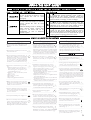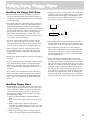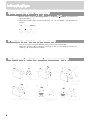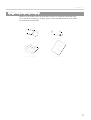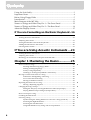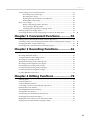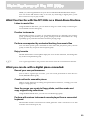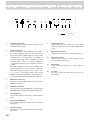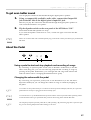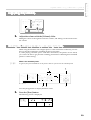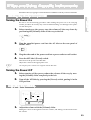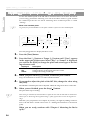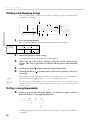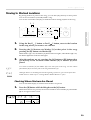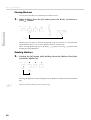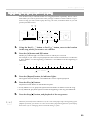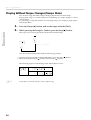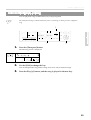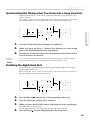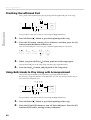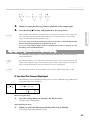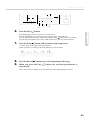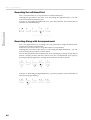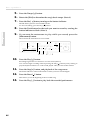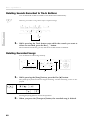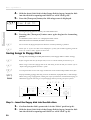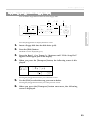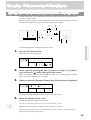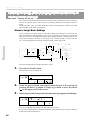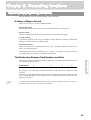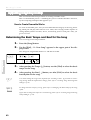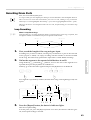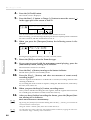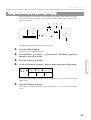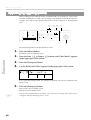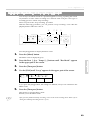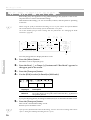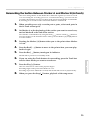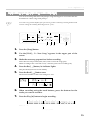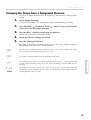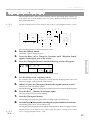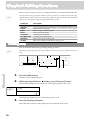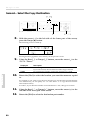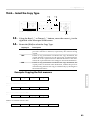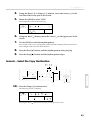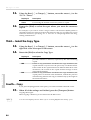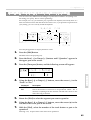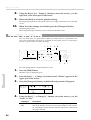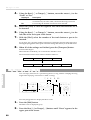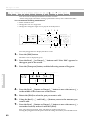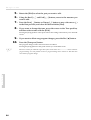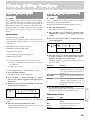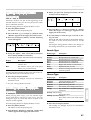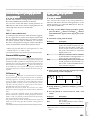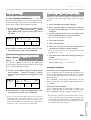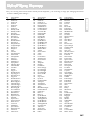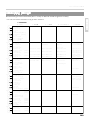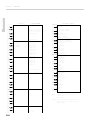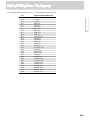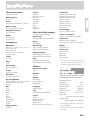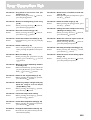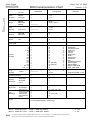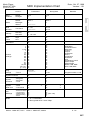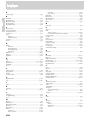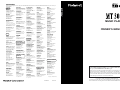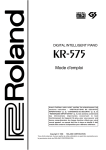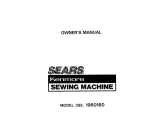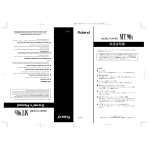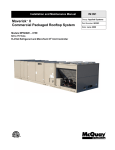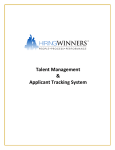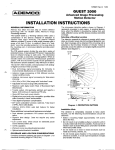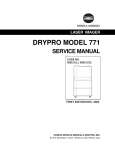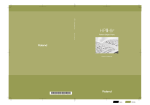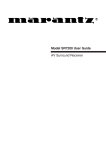Download Roland MT-300S Owner`s manual
Transcript
Information When you need repair service, call your nearest Roland Service Center or authorized Roland distributor in your country as shown below. EGYPT Al Fanny Trading Office P.O. Box 2904, El Horrieh Heliopolos, Cairo, EGYPT TEL: (02) 4185531 REUNION Maison FO - YAM Marcel 25 Rue Jules Hermann, Chaudron - BP79 97 491 Ste Clotilde Cedex, REUNION ISLAND TEL: 28 29 16 SINGAPORE Swee Lee Company P.O. Box 23032 Claremont, Cape Town SOUTH AFRICA, 7735 TEL: (021) 674 4030 ASIA CHINA Beijing Xinghai Musical Instruments Co., Ltd. 6 Huangmuchang Chao Yang District, Beijing, CHINA TEL: (010) 6774 7491 Shanghai Xingtong Acoustics Equipment CO.,Ltd. Rm.1108, No.2240 Pudong South Road Shanghai, CHINA TEL: (021) 6873 4123 HONG KONG Tom Lee Music Co., Ltd. Service Division 22-32 Pun Shan Street, Tsuen Wan, New Territories, HONG KONG TEL: 2415 0911 INDIA Rivera Digitec (India) Pvt. Ltd. 409, Nirman Kendra Mahalaxmi Flats Compound Off. Dr. Edwin Moses Road, Mumbai-400011, INDIA TEL: (022) 498 3079 INDONESIA PT Citra IntiRama J1. Cideng Timur No. 15J-150 Jakarta Pusat INDONESIA TEL: (021) 6324170 KOREA Cosmos Corporation 1461-9, Seocho-Dong, Seocho Ku, Seoul, KOREA TEL: (02) 3486-8855 MALAYSIA BENTLEY MUSIC SDN BHD 140 & 142, Jalan Bukit Bintang 55100 Kuala Lumpur,MALAYSIA TEL: (03) 2144-3333 PHILIPPINES G.A. Yupangco & Co. Inc. 339 Gil J. Puyat Avenue Makati, Metro Manila 1200, PHILIPPINES TEL: (02) 899 9801 Halilit P. Greenspoon & Sons Ltd. Distribuidora De Instrumentos Musicales TAIWAN ROLAND TAIWAN ENTERPRISE CO., LTD. THAILAND 17 Werdmuller Centre Claremont 7700 Republic of SOUTH AFRICA Viale delle Industrie 8, 20020 Arese, Milano, ITALY TEL: (02) 937-78300 Blk 3014, Bedok Industrial Park E, #02-2148, SINGAPORE 489980 TEL: 243 9555 That Other Music Shop (PTY) Ltd. Paul Bothner (PTY) Ltd. ISRAEL Roland Italy S. p. A. Boulevard Andrews, Albrook, Panama City, REP. DE PANAMA TEL: (507) 315-0101 PARAGUAY SOUTH AFRICA P.O.Box 32918, Braamfontein 2017 Republic of SOUTH AFRICA TEL: (011) 403 4105 ITALY SUPRO MUNDIAL, S.A. CRISTOFORI MUSIC PTE LTD Room 5, 9fl. No. 112 Chung Shan N.Road Sec.2, Taipei, TAIWAN, R.O.C. TEL: (02) 2561 3339 11 Melle St., Braamfontein, Johannesbourg Republic of SOUTH AFRICA PANAMA 150 Sims Drive, SINGAPORE 387381 TEL: 846-3676 Theera Music Co. , Ltd. 330 Verng NakornKasem, Soi 2, Bangkok 10100, THAILAND TEL: (02) 2248821 VIETNAM Saigon Music 138 Tran Quang Khai St., District 1 Ho Chi Minh City VIETNAM TEL: (08) 844-4068 AUSTRALIA/ NEW ZEALAND AUSTRALIA Roland Corporation Australia Pty., Ltd. 38 Campbell Avenue Dee Why West. NSW 2099 AUSTRALIA TEL: (02) 9982 8266 NEW ZEALAND Roland Corporation Ltd. 32 Shaddock Street, Mount Eden, Auckland, NEW ZEALAND TEL: (09) 3098 715 CENTRAL/LATIN AMERICA ARGENTINA Instrumentos Musicales S.A. Florida 656 2nd Floor Office Number 206A Buenos Aires ARGENTINA, CP1005 TEL: (54-11) 4- 393-6057 BRAZIL Roland Brasil Ltda Rua San Jose, 780 Sala B Parque Industrial San Jose Cotia - Sao Paulo - SP, BRAZIL TEL: (011) 4615 5666 COSTA RICA JUAN Bansbach Instrumentos Musicales Ave.1. Calle 11, Apartado 10237, San Jose, COSTA RICA TEL: (506)258-0211 CHILE Comercial Fancy ΙΙ S.A. Avenida Rancagua #0330 Providencia Santiago, CHILE TEL: 56-2-373-9100 EL SALVADOR OMNI MUSIC 75 Avenida Notre YY Alameda, Juan Pablo 2, No. 4010 San Salvador, EL SALVADOR TEL: (503) 262-0788 MEXICO Casa Veerkamp, s.a. de c.v. Av. Toluca No. 323, Col. Olivar de los Padres 01780 Mexico D.F. MEXICO TEL: (525) 668 04 80 J.E. Olear y ESQ. Manduvira Edeficio, El Dorado Planta Baja Asuncion PARAGUAY TEL: 595-21-492147 PERU VIDEO Broadcast S.A. Portinari 199 (ESQ. HALS), San Borja, Lima 41, REP. OF PERU TEL: 51-14-758226 URUGUAY Todo Musica S.A. 8 Retzif Ha'aliya Hashnya St. Tel-Aviv-Yafo ISRAEL TEL: (03) 6823666 NORWAY JORDAN Roland Scandinavia Avd. Kontor Norge AMMAN Trading Agency Lilleakerveien 2 Postboks 95 Lilleaker N-0216 Oslo NORWAY TEL: 273 0074 Prince Mohammed St. P.O. Box 825 Amman 11118 JORDAN TEL: (06) 4641200 POLAND Easa Husain Al-Yousifi KUWAIT P. P. H. Brzostowicz Abdullah Salem Street, Safat KUWAIT TEL: 5719499 UL. Gibraltarska 4. PL-03664 Warszawa POLAND TEL: (022) 679 44 19 LEBANON PORTUGAL A. Chahine & Fils Tecnologias Musica e Audio, Roland Portugal, S.A. P.O. Box 16-5857 Gergi Zeidan St. Chahine Building, Achrafieh Beirut, LEBANON TEL: (01) 335799 Cuareim 1844, Montevideo, URUGUAY, CP11200 TEL: 5982-924-2335 Cais Das Pedras, 8/9-1 Dto 4050-465 PORTO PORTUGAL TEL: (022) 608 00 60 QATAR VENEZUELA ROMANIA Al Emadi Co. (Badie Studio & Stores) Musicland Digital C.A. Av. Francisco de Miranda, Centro Parque de Cristal, Nivel C2 Local 20 Caracas VENEZUELA TEL: (02) 285 9218 EUROPE AUSTRIA Roland Austria GES.M.B.H. Siemensstrasse 4, P.O. Box 74, A-6063 RUM, AUSTRIA TEL: (0512) 26 44 260 BELGIUM/HOLLAND/ LUXEMBOURG Roland Benelux N. V. Houtstraat 3, B-2260, Oevel (Westerlo) BELGIUM TEL: (014) 575811 DENMARK Roland Scandinavia A/S Nordhavnsvej 7, Postbox 880, DK-2100 Copenhagen DENMARK TEL: (039)16 6200 FRANCE Roland France SA 4, Rue Paul Henri SPAAK, Parc de l'Esplanade, F 77 462 St. Thibault, Lagny Cedex FRANCE TEL: 01 600 73 500 FINLAND Roland Scandinavia As, Filial Finland Lauttasaarentie 54 B Fin-00201 Helsinki, FINLAND TEL: (9) 682 4020 GERMANY Roland Elektronische Musikinstrumente HmbH. Oststrasse 96, 22844 Norderstedt, GERMANY TEL: (040) 52 60090 GREECE STOLLAS S.A. Music Sound Light 155, New National Road 26422 Patras, GREECE TEL: 061-435400 HUNGARY Intermusica Ltd. Warehouse Area ‘DEPO’ Pf.83 H-2046 Torokbalint, HUNGARY TEL: (23) 511011 IRELAND Roland Ireland Audio House, Belmont Court, Donnybrook, Dublin 4. Republic of IRELAND TEL: (01) 2603501 MT 300s AFRICA FBS LINES P.O. Box 62, DOHA QATAR TEL: 4423-554 Piata Libertatii 1, RO-4200 Gheorghehi TEL: (066) 164-609 MUSIC PLAYER OWNER'S MANUAL SAUDI ARABIA RUSSIA aDawliah Universal Electronics APL MuTek 3-Bogatyrskaya Str. 1.k.l 107 564 Moscow, RUSSIA TEL: 095 169 5043 Corniche Road, Aldossary Bldg., 1st Floor SAUDI ARABIA SPAIN P.O.Box 2154, Alkhobar 31952 SAUDI ARABIA TEL: (03) 898 2081 Roland Electronics de España, S. A. Calle Bolivia 239, 08020 Barcelona, SPAIN TEL: (93) 308 1000 SYRIA Technical Light & Sound Center SWEDEN Roland Scandinavia A/S SWEDISH SALES OFFICE Danvik Center 28, 2 tr. S-131 30 Nacka SWEDEN TEL: (08) 702 0020 Khaled Ibn Al Walid St. P.O. Box 13520 Damascus - SYRIA TEL: (011) 2235 384 TURKEY Barkat muzik aletleri ithalat ve ihracat Ltd Sti SWITZERLAND Roland (Switzerland) AG Musitronic AG Siraselviler cad.Guney is hani 8486/6, Taksim. Istanbul. TURKEY TEL: (0212) 2499324 Gerberstrasse 5, Postfach, CH-4410 Liestal, SWITZERLAND TEL: (061) 921 1615 U.A.E. UKRAINE Zak Electronics & Musical Instruments Co. L.L.C. TIC-TAC Mira Str. 19/108 P.O. Box 180 295400 Munkachevo, UKRAINE TEL: (03131) 414-40 Zabeel Road, Al Sherooq Bldg., No. 14, Grand Floor DUBAI U.A.E. TEL: (04) 3360715 NORTH AMERICA UNITED KINGDOM Roland (U.K.) Ltd. Atlantic Close, Swansea Enterprise Park, SWANSEA SA7 9FJ, UNITED KINGDOM TEL: (01792) 700139 CANADA Roland Canada Music Ltd. (Head Office) 5480 Parkwood Way Richmond B. C., V6V 2M4 CANADA TEL: (0604) 270 6626 MIDDLE EAST Roland Canada Music Ltd. (Toronto Office) BAHRAIN Unit 2, 109 Woodbine Downs Blvd, Etobicoke, ON M9W 6Y1 CANADA TEL: (0416) 213 9707 Moon Stores Bab Al Bahrain Road, P.O. Box 20077 State of BAHRAIN TEL: 211 005 U. S. A. Roland Corporation U.S. CYPRUS Radex Sound Equipment Ltd. 17 Diagorou St., P.O. Box 2046, Nicosia CYPRUS TEL: (02) 453 426 5100 S. Eastern Avenue Los Angeles, CA 90040-2938, U. S. A. TEL: (323) 890 3700 IRAN MOCO, INC. No.41 Nike St.Dr.Shariyati Ave. Roberoye Cerahe Mirdamad Tehran, IRAN TEL: 285 4169 Before using this unit, carefully read the sections entitled: “IMPORTANT SAFETY INSTRUCTIONS” ( p. 2), “USING THE UNIT SAFELY” ( p. 3), and “IMPORTANT NOTES” ( p. 4). These sections provide important information concerning the proper operation of the unit. Additionally, in order to feel assured that you have gained a good grasp of every feature provided by your new unit, Owner's manual should be read in its entirety. The manual should be saved and kept on hand as a convenient reference. As of May 15, 2001 (Roland) 01344778 ’01-8-A2-71N Copyright © 1998 ROLAND CORPORATION All rights reserved. No part of this publication may be reproduced in any form without the written permission of ROLAND CORPORATION. CAUTION RISK OF ELECTRIC SHOCK DO NOT OPEN ATTENTION: RISQUE DE CHOC ELECTRIQUE NE PAS OUVRIR CAUTION: TO REDUCE THE RISK OF ELECTRIC SHOCK, DO NOT REMOVE COVER (OR BACK). NO USER-SERVICEABLE PARTS INSIDE. REFER SERVICING TO QUALIFIED SERVICE PERSONNEL. The lightning flash with arrowhead symbol, within an equilateral triangle, is intended to alert the user to the presence of uninsulated “dangerous voltage” within the product’s enclosure that may be of sufficient magnitude to constitute a risk of electric shock to persons. The exclamation point within an equilateral triangle is intended to alert the user to the presence of important operating and maintenance (servicing) instructions in the literature accompanying the product. INSTRUCTIONS PERTAINING TO A RISK OF FIRE, ELECTRIC SHOCK, OR INJURY TO PERSONS. IMPORTANT SAFETY INSTRUCTIONS SAVE THESE INSTRUCTIONS WARNING - When using electric products, basic precautions should always be followed, including the following: 1. Read all the instructions before using the product. 2. Do not use this product near water — for example, near a bathtub, washbowl, kitchen sink, in a wet basement, or near a swimming pool, or the like. 3. This product should be used only with a cart or stand that is recommended by the manufacturer. 4. This product, either alone or in combination with an amplifier and headphones or speakers, may be capable of producing sound levels that could cause permanent hearing loss. Do not operate for a long period of time at a high volume level or at a level that is uncomfortable. If you experience any hearing loss or ringing in the ears, you should consult an audiologist. 5. The product should be located so that its location or position does not interfere with its proper ventilation. 6. The product should be located away from heat sources such as radiators, heat registers, or other products that produce heat. 7. The product should be connected to a power supply only of the type described in the operating instructions or as marked on the product. 8. The power-supply cord of the product should be unplugged from the outlet when left unused for a long period of time. 9. Care should be taken so that objects do not fall and liquids are not spilled into the enclosure through openings. 10.The product should be serviced by qualified service personnel when: A. The power-supply cord or the plug has been damaged; or B. Objects have fallen, or liquid has been spilled into the product; or C. The product has been exposed to rain; or D. The product does not appear to operate normally or exhibits a marked change in performance; or E. The product has been dropped, or the enclosure damaged. 11.Do not attempt to service the product beyond that described in the user-maintenance instructions. All other servicing should be referred to qualified service personnel. For EU Countries This product complies with the requirements of European Directives EMC 89/336/EEC and LVD 73/23/EEC. For the USA This product may be equipped with a polarized line plug (one blade wider than the other) . This is a safety feature. If you are unable to insert the plug into the outlet, contact an electrician to replace your obsolete outlet. Do not defeat the safety purpose of the plug. For Canada For Polarized Line Plug CAUTION: ATTENTION: TO PREVENT ELECTRIC SHOCK, MATCH WIDE BLADE OF PLUG TO WIDE SLOT, FULLY INSERT. POUR ÉVITER LES CHOCS ÉLECTRIQUES, INTRODUIRE LA LAME LA PLUS LARGE DE LA FICHE DANS LA BORNE CORRESPONDANTE DE LA PRISE ET POUSSER JUSQU' AU FOND. For the U.K. IMPORTANT: THE WIRES IN THIS MAINS LEAD ARE COLOURED IN ACCORDANCE WITH THE FOLLOWING CODE. For the USA FEDERAL COMMUNICATIONS COMMISSION RADIO FREQUENCY INTERFERENCE STATEMENT This equipment has been tested and found to comply with the limits for a Class B digital device, pursuant to Part 15 of the FCC Rules. These limits are designed to provide reasonable protection against harmful interference in a residential installation. This equipment generates, uses, and can radiate radio frequency energy and, if not installed and used in accordance with the instructions, may cause harmful interference to radio communications. However, there is no guarantee that interference will not occur in a particular installation. If this equipment does cause harmful interference to radio or television reception, which can be determined by turning the equipment off and on, the user is encouraged to try to correct the interference by one or more of the following measures: – Reorient or relocate the receiving antenna. – Increase the separation between the equipment and receiver. – Connect the equipment into an outlet on a circuit different from that to which the receiver is connected. – Consult the dealer or an experienced radio/TV technician for help. Unauthorized changes or modification to this system can void the users authority to operate this equipment. This equipment requires shielded interface cables in order to meet FCC class B Limit. BLUE: NEUTRAL BROWN: LIVE As the colours of the wires in the mains lead of this apparatus may not correspond with the coloured markings identifying the terminals in your plug, proceed as follows: The wire which is coloured BLUE must be connected to the terminal which is marked with the letter N or coloured BLACK. The wire which is coloured BROWN must be connected to the terminal which is marked with the letter L or coloured RED. Under no circumstances must either of the above wires be connected to the earth terminal of a three pin plug. For Canada NOTICE This Class B digital apparatus meets all requirements of the Canadian Interference-Causing Equipment Regulations. AVIS Cet appareil numérique de la classe B respecte toutes les exigences du Règlement sur le matériel brouilleur du Canada. Used for instructions intended to alert the user to the risk of death or severe injury should the unit be used improperly. Used for instructions intended to alert the user to the risk of injury or material damage should the unit be used improperly. * Material damage refers other adverse effects respect to the home furnishings, as well animals or pets. • Before using this unit, make sure to read the instructions below, and the Owner’s Manual. ........................................................................ • Do not open or perform any internal modifications on the unit. ........................................................................ • Do not attempt to repair the unit, or replace parts within it (except when this manual provides specific instructions directing you to do so). Refer all servicing to your retailer, the nearest Roland Service Center, or an authorized Roland distributor, as listed on the “Information” page. ........................................................................ • Never use or store the unit in places that are: • Subject to temperature extremes (e.g., direct sunlight in an enclosed vehicle, near a heating duct, on top of heat-generating equipment); or are • Damp (e.g., baths, washrooms, on wet floors); or are • Humid; or are • Exposed to rain; or are • Dusty; or are • Subject to high levels of vibration. ........................................................................ • Make sure you always have the unit placed so it is level and sure to remain stable. Never place it on stands that could wobble, or on inclined surfaces. ........................................................................ • The unit should be connected to a power supply only of the type described in the operating instructions, or as marked on the rear side of unit. ........................................................................ • Use only the attached power-supply cord. ........................................................................ • Do not excessively twist or bend the power cord, nor place heavy objects on it. Doing so can damage the cord, producing severed elements and short circuits. Damaged cords are fire and shock hazards! to damage or caused with and all its to domestic The symbol alerts the user to important instructions or warnings.The specific meaning of the symbol is determined by the design contained within the triangle. In the case of the symbol at left, it is used for general cautions, warnings, or alerts to danger. The symbol alerts the user to items that must never be carried out (are forbidden). The specific thing that must not be done is indicated by the design contained within the circle. In the case of the symbol at left, it means that the unit must never be disassembled. The ● symbol alerts the user to things that must be carried out. The specific thing that must be done is indicated by the design contained within the circle. In the case of the symbol at left, it means that the powercord plug must be unplugged from the outlet. • This unit, either alone or in combination with an amplifier and headphones or speakers, may be capable of producing sound levels that could cause permanent hearing loss. Do not operate for a long period of time at a high volume level, or at a level that is uncomfortable. If you experience any hearing loss or ringing in the ears, you should immediately stop using the unit, and consult an audiologist. • Do not put anything that contains water (e.g., flower vases) on this unit. Also, avoid the use of insecticides, perfumes, alcohol, nail polish, spray cans, etc., near the unit. Swiftly wipe away any liquid that spills on the unit using a dry, soft cloth. • Do not allow any objects (e.g., flammable material, coins, pins); or liquids of any kind (water, soft drinks, etc.) to penetrate the unit. • The unit should be located so that its location or position does not interfere with its proper ventilation. ........................................................................ • Always grasp only the plug on the powersupply cord when plugging into, or unplugging from, an outlet or this unit. ........................................................................ • Immediately turn the power off, remove the power cord from the outlet, and request servicing by your retailer, the nearest Roland Service Center, or an authorized Roland distributor, as listed on the “Information” page when: • The AC adaptor, the power-supply cord, or the plug has been damaged; or • If smoke or unusual odor occurs • Objects have fallen into, or liquid has been spilled onto the unit; or • The unit has been exposed to rain (or otherwise has become wet); or • The unit does not appear to operate normally or exhibits a marked change in performance. ........................................................................ • In households with small children, an adult should provide supervision until the child is capable of following all the rules essential for the safe operation of the unit. ........................................................................ • Protect the unit from strong impact. (Do not drop it!) ........................................................................ • Do not force the unit’s power-supply cord to share an outlet with an unreasonable number of other devices. Be especially careful when using extension cords—the total power used by all devices you have connected to the extension cord's outlet must never exceed the power rating (watts/amperes) for the extension cord. Excessive loads can cause the insulation on the cord to heat up and eventually melt through. ........................................................................ • Before using the unit in a foreign country, consult with your retailer, the nearest Roland Service Center, or an authorized Roland distributor, as listed on the “Information” page. ........................................................................ ........................................................................ • At regular intervals, you should unplug the power plug and clean it by using a dry cloth to wipe all dust and other accumulations away from its prongs. Also, disconnect the power plug from the power outlet whenever the unit is to remain unused for an extended period of time. Any accumulation of dust between the power plug and the power outlet can result in poor insulation and lead to fire. ........................................................................ • Try to prevent cords and cables from becoming entangled. Also, all cords and cables should be placed so they are out of the reach of children. ........................................................................ • Never climb on top of, nor place heavy objects on the unit. ........................................................................ • Never handle the power cord or its plugs with wet hands when plugging into, or unplugging from, an outlet or this unit. ........................................................................ • Before moving the unit, disconnect the power plug from the outlet, and pull out all cords from external devices. ........................................................................ • Before cleaning the unit, turn off the power and unplug the power cord from the outlet (p. 18). ........................................................................ • Whenever you suspect the possibility of lightning in your area, pull the plug on the power cord out of the outlet. 3 IMPORTANT NOTES In addition to the items listed under “IMPORTANT SAFETY INSTRUCTIONS” and “USING THE UNIT SAFELY” on pages 2 and 3, please read and observe the following: Power Supply • Do not use this unit on the same power circuit with any device that will generate line noise (such as an electric motor or variable lighting system). • Before connecting this unit to other devices, turn off the power to all units. This will help prevent malfunctions and/or damage to speakers or other devices. • Although the LCD and LEDs are switched off when the POWER switch is switched off, this does not mean that the unit has been completely disconnected from the source of power. If you need to turn off the power completely, first turn off the POWER switch, then unplug the power cord from the power outlet. For this reason, the outlet into which you choose to connect the power cord's plug should be one that is within easy reach. Placement • Using the unit near power amplifiers (or other equipment containing large power transformers) may induce hum. To alleviate the problem, change the orientation of this unit; or move it farther away from the source of interference. • This device may interfere with radio and television reception. Do not use this device in the vicinity of such receivers. • Observe the following when using the unit’s floppy disk drive. For further details, refer to “Before Using Floppy Disks” (p. 5). • Do not place the unit near devices that produce a strong magnetic field (e.g., loudspeakers). • Install the unit on a solid, level surface. • Do not move the unit or subject it to vibration while the drive is operating. • Do not expose the unit to direct sunlight, place it near devices that radiate heat, leave it inside an enclosed vehicle, or otherwise subject it to temperature extremes. Excessive heat can deform or discolor the unit. • To avoid possible breakdown, do not use the unit in a wet area, such as an area exposed to rain or other moisture. nated with a mild, non-abrasive detergent. Afterwards, be sure to wipe the unit thoroughly with a soft, dry cloth. • Never use benzine, thinners, alcohol or solvents of any kind, to avoid the possibility of discoloration and/or deformation. Additional Precautions • Unfortunately, it may be impossible to restore the contents of data that was stored on a floppy disk once it has been lost. Roland Corporation assumes no liability concerning such loss of data. • Use a reasonable amount of care when using the unit’s buttons, sliders, or other controls; and when using its jacks and connectors. Rough handling can lead to malfunctions. • Never strike or apply strong pressure to the display. • When connecting / disconnecting all cables, grasp the connector itself—never pull on the cable. This way you will avoid causing shorts, or damage to the cable’s internal elements. • A small amount of heat will radiate from the unit during normal operation. • To avoid disturbing your neighbors, try to keep the unit’s volume at reasonable levels. You may prefer to use headphones, so you do not need to be concerned about those around you (especially when it is late at night). • When you need to transport the unit, package it in the box (including padding) that it came in, if possible. Otherwise, you will need to use equivalent packaging materials. • Use a cable from Roland to make the connection. If using some other make of connection cable, please note the following precautions. • Some connection cables contain resistors. Do not use cables that incorporate resistors for connecting to this unit. The use of such cables can cause the sound level to be extremely low, or impossible to hear. For information on cable specifications, contact the manufacturer of the cable. * GS ( ) is a registered trademark of Roland Corporation. * Apple is a registered trademark of Apple Computer, Inc. Maintenance * Macintosh is a registered trademark of Apple Computer, Inc. • For everyday cleaning wipe the unit with a soft, dry cloth or one that has been slightly dampened with water. To remove stubborn dirt, use a cloth impreg- * IBM PC is a registered trademark of International Business Machines Corporation. 4 Before Using Floppy Disks Handling the Floppy Disk Drive • Install the unit on a solid, level surface in an area free from vibration. If the unit must be installed at an angle, be sure the installation does not exceed the permissible range. • Avoid using the unit immediately after it has been moved to a location with a level of humidity that is greatly different than its former location. Rapid changes in the environment can cause condensation to form inside the drive, which will adversely affect the operation of the drive and/or damage floppy disks. When the unit has been moved, allow it to become accustomed to the new environment (allow a few hours) before operating it. • Floppy disks have a “write protect” tab which can protect the disk from accidental erasure. It is recommended that the tab be kept in the PROTECT position, and moved to the WRITE position only when you wish to write new data onto the disk. Rear side of the disk Write (can write new data onto disk) Write Protect Tab Protect (prevents writing to disk) • To insert a disk, push it gently but firmly into the drive—it will click into place. To remove a disk, press the EJECT button firmly. Do not use excessive force to remove a disk which is lodged in the drive. • The identification label should be firmly affixed to the disk. Should the label come loose while the disk is in the drive, it may be difficult to remove the disk. • Never attempt to remove a floppy disk from the drive while the drive is operating (the indicator is brightly lit); damage could result to both the disk and the drive. • Store all disks in a safe place to avoid damaging them, and to protect them from dust, dirt, and other hazards. By using a dirty or dust-ridden disk, you risk damaging the disk, as well as causing the disk drive to malfunction. • Remove any disk from the drive before powering up or down. • To prevent damage to the disk drive’s heads, always try to hold the floppy disk in a level position (not tilted in any direction) while inserting it into the drive. Push it in firmly, but gently. Never use excessive force. • To avoid the risk of malfunction and/or damage, insert only floppy disks into the disk drive. Never insert any other type of disk. Avoid getting paper clips, coins, or any other foreign objects inside the drive. • Disks containing performance data for this unit should always be locked (have their write protect tab slid to the “Protect” position) before you insert them into the drive on some other unit (except the PR-300, or a product in the HP-G, MT, KR, or Atelier families), or into a computer’s drive. Otherwise (if the write protect tab remains in the “Write” position), when you perform any disk operations using the other device’s disk drive (such as checking the contents of the disk, or loading data), you risk rendering the disk unreadable by this unit’s disk drive. Handling Floppy Disks • Floppy disks contain a plastic disk with a thin coating of magnetic storage medium. Microscopic precision is required to enable storage of large amounts of data on such a small surface area. To preserve their integrity, please observe the following when handling floppy disks: • Never touch the magnetic medium inside the disk. • Do not use or store floppy disks in dirty or dusty areas. • Do not subject floppy disks to temperature extremes (e.g., direct sunlight in an enclosed vehicle). Recommended temperature range: 10 to 50° C (50 to 122° F). • Do not expose floppy disks to strong magnetic fields, such as those generated by loudspeakers. 5 Introduction Conventions Used in This Manual • Button names, such as the [Song] button or the Reset [ ] button, are enclosed in square brackets [ ]. • The three possible states of button indicators—on, off, or blinking—are illustrated as follows: fig.1_30 Lit Dark Blinking If You Are Using Acoustic Instruments You can also enjoy using the MT 300s along with acoustic instruments. The items related to this in Chapters 1 through 6, that you will need to read are preceded by “★” in the Table of Contents. The MT 300s can be used in the following ways fig.1-2_30 ... savor a great piece of music! ...record your playing! (When you connect to the electric piano) 6 ... practice one hand at a time! You can play an acoustic instrument with an orchestral accompaniment. ...You can play the piano with a band or orchestral accompaniment ... try singing some karaoke! Introduction Check the included items Check to see if you have all of the items that normally are supplied with the MT 300s. If you find that something is missing, please contact the Roland dealer from whom you purchased your MT 300s. fig.2-1_20 MIDI Cable (1) Power Cord (1) MT Music File Disk (1) -30 0s Owners Manual (1) 7 Contents Using the Unit Safely ............................................................................................3 Important Notes ....................................................................................................4 Before Using Floppy Disks ..................................................................................5 Introduction............................................................................................................6 Main Features of the MT 300s............................................................................11 Names of Things and What They Do: 1—The Front Panel ...........................12 Names of Things and What They Do: 2—The Rear Panel ............................14 About the Display Screen...................................................................................15 If You are Connecting an Electronic Keyboard ..16 Connection Procedure .......................................................................................................16 Turning the Power On and Off ........................................................................................18 Adjusting the Volume........................................................................................................19 Tuning the MT 300s to Electronic Keyboards ................................................................19 Adding Reverberation to the Sound................................................................................20 Selecting Piano Sounds......................................................................................................21 If You are Using Acoustic Instruments ...23 Turning the Power On and Off ........................................................................................23 Adjusting the Volume........................................................................................................23 Matching your instrument to the pitch of the MT 300s ................................................24 Chapter 1 Mastering the Basics.............25 How to Listen to Songs......................................................................................................25 Inserting and Removing Floppy Disks ................................................................25 Starting and Stopping Songs .................................................................................26 To Play a Song Repeatedly ....................................................................................26 Listening to All Songs Played Back Continuously.............................................27 Moving to a Desired Location in a Song .........................................................................28 To Return to the Biginning of the Song ...............................................................28 To Go to the End of the Song.................................................................................28 Moving to Marked Locations ................................................................................29 Repeating the Same Part of a Song ..................................................................................31 Moving a Repeating Segment ...............................................................................32 Changing the Song’s Tempo.............................................................................................33 Setting the Tempo by Pressing the Button in Time (Tap Tempo)....................33 Playing Without Tempo Changes (Tempo Mute) ..............................................34 How to Transpose a Song .................................................................................................35 Sounding the Metronome .................................................................................................36 Practicing a Song ................................................................................................................38 Synchronizing the Timing When You Come into a Song (Count In) ..............39 Practicing the Right-Hand Part.............................................................................39 Practicing the Left-Hand Part................................................................................40 Using Both Hands to Play Along with Accompaniment ..................................40 8 ★ ★ ★ ★ ★ ★ ★ Contents Try Recording Your Own Performance ..........................................................................41 Recording Along with Songs.................................................................................42 Recording New Songs ............................................................................................45 Deleting Sounds Recorded to Track Buttons ......................................................48 Deleting Recorded Songs .......................................................................................48 How to Save Songs.............................................................................................................49 Before Using Floppy Disks (Format)...................................................................49 Saving Songs to Floppy Disks ...............................................................................50 Changing the Song Order on Floppy Disks ........................................................52 Deleting Songs from Floppy Disks ..................................................................................53 Performing Karaoke and Accompanying Yourself on the Keyboard.........................54 ★ Chapter 2 Convenient Functions............55 Getting Various Instruments Sounds from the Keyboard ...........................................55 Listening to Songs after Changing Instrument Sounds or Making Other Changes .....56 Changing the Basic Tempo of the Song ..........................................................................59 Preventing Only One Instrument from Being Played...................................................60 ★ ★ ★ Chapter 3 Recording Functions..............61 The MT 300s’s Recording Functions................................................................................61 Recording Ensemble Works..............................................................................................62 Using the Ordinary Recording Process...........................................................................67 Recording by Layering Sounds ........................................................................................68 Repeated Recording of the Same Segment .....................................................................69 Recording Certain Segments Over Again.......................................................................70 Recording Songs Starting with Pickups..........................................................................73 Creating Songs Featuring Tempo Changes ....................................................................74 Creating Songs Featuring Beat Changes.........................................................................76 Creating Rhythm Parts Easily ..........................................................................................77 Chapter 4 Editing Functions ..................78 Undoing Edits .....................................................................................................................78 Copying Measures..............................................................................................................79 Copying Rhythm Pattarns.................................................................................................82 Correcting Unvenness in the Rhythm (Quantize) .........................................................85 Deleting Measures (Delete)...............................................................................................86 Inserting Blank Measures (Insert) ....................................................................................87 Erasing Measures (Erase) ..................................................................................................88 Transposing Parts Individually (Transpose)..................................................................90 Exchanging Parts (Part Exchange) ...................................................................................91 Making Revisions One Note at a Time (Note Edit).......................................................92 Editing Tone Changes Within a Song (PC Edit) ............................................................93 9 Contents Chapter 5 Other Functions ....................95 ★ Restoring the Original Settings ........................................................................................95 Changing the Metronome Settings ..................................................................................95 Changing the Count Sound Settings ...............................................................................96 Setting Markers Within Measures....................................................................................97 Adding Various Effects to Sounds...................................................................................97 Changing the Pedal Functions..........................................................................................98 Turnig off the Bouncing Ball.............................................................................................98 Turning Off the Display of Lyrics ....................................................................................99 ★ ★ ★ ★ ★ ★ ★ ★ Switching the Language on the Display Screen.............................................................99 ★ Chapter 6 Connecting to MIDI Devices ...100 About MIDI .......................................................................................................................100 Making MIDI Settings......................................................................................................100 About the MT 300s’s Sound Generator .........................................................................101 Selecting the Sound Generator .......................................................................................101 Converting MIDI Channels.............................................................................................102 Synchronizing with Connected MIDI Devices.............................................................102 Transmitting Synchronization Messages ......................................................................103 Outputting Received MIDI Messages ...........................................................................103 Connecting to Computers ...............................................................................................103 Troubleshooting.................................................................................................104 If You See This Screen Displayed ....................................................................106 List of Tone Names............................................................................................107 List of Rhythm Patterns ....................................................................................111 Music Files that can be Used with the MT 300s ............................................112 Specifications......................................................................................................113 Optional Accessories.........................................................................................113 Glossary ..............................................................................................................114 Easy Operation List ...........................................................................................115 MIDI Implementation Chart ............................................................................116 Index ....................................................................................................................118 If You Are Using Acoustic Instruments The items related to this in Chapters 1 through 6, that you will need to read are preceded by “★”. 10 Main Features of the MT 300s Thank you, and congratulations on your choice of the Roland MT 300s Music Player. You can use the MT 300s not only on its own; by connecting a digital piano, you’ll have even more ways to play sounds. What You Can Do with the MT 300s as a Stand-Alone Machine Listen to music files Using the built-in disk drive, you can listen to songs in a wide variety of musical genres formatted as music files (p.25). Practice instruments The MT 300s features a variety of convenient functions for changing song tempos (p.33), practicing each hand’s part (p.38), playing back the same section of a song repeatedly (p.31), and other functions useful for playing songs. Perform accompanied by orchestral backing from music files You can mute specific parts contained in music files and play those parts yourself (p.38), or listen only to specific selected parts (p.60). Enjoy karaoke The MT 300s features a microphone input jack. You can also add echo, and change the key of the accompaniment (p.54). NOTE Your original performances using acoustic instruments cannot be recorded with the MT 300s. What you can do with a digital piano connected: Record your own performances Just as with a regular tape recorder, you can record performances onto the five Track/TRACK buttons (p.41). Create authentic ensemble pieces With so many different recording and performance functions, creating your own songs is a snap (p.61, 78). Save the songs you create to floppy disks, and then make and copy original song collections. Using the built-in disk drive, you can save recorded songs (p.49). Perform with various instrument sounds played from a connected keyboard. The MT 300s includes an internal GS sound generator with a selection of over 300 sounds to choose from (p.55, 56). 11 Names of Things and What They Do: 1—The Front Panel fig.2_50 5 1 2 3 4 9 10 11 12 22 2324 25 MUSIC PLAYER Phones Power Marker Clear Song Tempo Beat Transpose Menu Disk Tune Reverb Enter A-Marker-B Repeat Edit R 1 2 Volume 3 4 Count In Metronome Track 16 Track Reset Bwd Stop 7 6 8 Play 16 17 Phones Jack Headphones (sold separately) are connected here. 2 Power Switch Pressed to turn the power on and off (p.18). When you turn on the power, the display backlight will light. 3 [Marker Clear] Button Pressed to delete markers (p.30). 4 Marker [A] and [B] Buttons Set Markers A and B within songs (p.29). 5 [Repeat] Button Pressed to have a marked section play back repeatedly (p.31). 6 [Volume] Control Adjusts the MT 300s’s volume (p.19, 23). 7 Disk Drive Floppy disks are inserted here (p.25). 8 Eject Button Pressed to eject the floppy disk from the disk drive. 9 12 [Song] Button Pressed to select songs (p.26). Returns you to the Basic screen (p.15). Sound Rec 18 19 20 21 27 26 13 1 Fwd 28 14 15 10 Beat [ ] Button Changes the beat (p.36). Moves the cursor on the screen among the different beats, such as ( ) and ( ) (p.15). 11 Tempo [ ] Button Adjusts the tempo (p.33, p.37). Moves the cursor on the screen among the different tempos, such as ( ) and ( ) (p.15). 12 [Transpose] Button Transposes (changes the key of) the song (p.35). This button is also used to execute various other operations. 13 Track Buttons The five buttons labeled [R], [1], [2], [3], and [4] are called the Track buttons. They are used for playing each instrument part individually (p.38), and for recording your own performances (p.41). 14 [Count In] Button When this button is pressed, a count sound plays before you begin playback or recording of a song (p.39). 15 [Metronome] Button Plays the internal metronome (p.36). Names of Things and What They Do: 1—The Front Panel 16 Reset [ ] Button Returns you to the beginning of the current song (p.28). 17 Stop [ ] Button Stops playback or recording of the song. 18 Play [ ] Button Begins playback or recording of the song. 19 Rec [ ] Button Puts the keyboard in record standby mode (p.41). 20 Bwd [ ] Button “Rewinds,” or takes you to an earlier point in the song (p.28). 21 Fwd [ ] Button Advances, or “fast-forwards” the song (p.28). 22 [Menu] Button Allows you to select from various functions, including recording functions. 23 [Disk] Button Pressed to save songs to (p.49), or delete songs from floppy disks (p.53). 24 [Tune] Button With this button you can adjust the keyboard’s tuning (p.19, p.24). 25 [Reverb] Button Press this button to apply reverberation to the sound (p.20). 26 [Edit] Button Use this button in editing recorded songs (p.78). 27 [16 Track] Button You can select instrument sounds (p.55) and create ensemble pieces using this button (p.61). 28 [Dial] Changes the value of the item designated by the cursor on the screen, such as ( ) and ( ). 13 Names of Things and What They Do: 2—The Rear Panel fig.3_50 Start l Expression Stop Pedal Speaker Computer Mac PC-1 PC-2 MIDI On Out 1 2 3 MIDI Output R In Off Min Max Min Max In 4 Mic Echo L 5 6 7 9 10 11 8 12 1 Computer Connector Use an optional computer cable to connect your computer here (p.103). 2 Computer Switch Selects whether the unit's MIDI In/Out connectors or theComputer connector are to be used. If using only audio or MIDI cables to connect with external devices, set the switch to “MIDI”. If you are connecting with a computer, set the switch to “Mac”, “PC-1”, or “PC-2”; whichever is appropriate for the type of computer you have (p. 103). When the computer switch is set to “MIDI”, you will be unable to use the Computer connector. When the computer switch is set to “Mac”, “PC1”, or “PC-2”, all messages that arrive at the MIDI In connector will be sent to the computer, so you will be unable to use the MIDI Out connector. 3 MIDI Out Connector Using an optional MIDI cable, you can connect MIDI devices here. 4 MIDI In Connector You can connect external MIDI devices here using the MIDI cable included with the MT 300s (p.16). 5 Start/Stop Jack An optional pedal switch can be connected here (p.17). 6 Expression Pedal Jack An optional Expression Pedal can be connected here (p.17). 7 Speaker Switch Switches the sound from the MT 300s’s speaker on and off. 14 8 Output R/L Jacks Using optional audio cables, you can connect external instruments such as digital pianos here (p.17). 9 Mic Volume Control Adjusts the volume of the microphone (p.54). 10 Mic Echo Control Adjusts the amount of echo applied to the sound from the mic (p.54). 11 Mic In Jack A microphone (optional) is connected here (p.54). 12 AC Inlet The power cord provided with the unit is connected here. About the Display Screen The Basic Screen Menu Screen When the MT 300s’s power is turned on, the following screen appears. If a different screen appears, pressing the [Song] button or the Stop [ ] button a number of times returns you to the basic screen. This screen appears when you press [Menu]. fig.4-2_30 fig.04-01_50 (Screen) 3 1 Disk Screen This screen appears when you press [Disk]. fig.4-3_30 2 Measure number Beat Tempo 1 Beat Indicator Flashes in time with the beat of the song or the Metronome. 2 Bouncing Ball The “Bouncing Ball” is a ball-shaped icon that moves in time with the rhythm of the song or Metronome. By tracing a semicircular path as it moves from beat to beat, it conveys an better understanding of rhythm than that obtained through a mere series of dots, making it this a very useful feature. 3 Cursor Symbols on the screen, including ( ) and ( ), are known as cursors. You can move the cursors with the Beat [ ] button or Tempo [ ] button. You can change the values for items with cursor at the beginning by using the [Dial]. Edit Screen This screen appears when you press [Edit]. fig.4-4_30 16-Track Screen This screen appears when you press [16 Track]. fig.4-5_30 MEMO You can delete the bouncing ball. Refer to “Turning off the Bouncing Ball” (p.98). MEMO If messages starting with “E,” such as “E.00” appears on the screen, refer to “If You See This Screen Displayed” (p.106). 15 If you are Connecting an Electronic Keyboard If You are Connecting an Electronic Keyboard Read this section if you are using the MT 300s with a digital piano connected. NOTE If you are using the MT 300s along with acoustic instruments, please read p.23. Connection Procedure To prevent malfunction and/or damage to speakers or other devices, always turn down the volume, and NOTE turn off the power on all devices before making any connections. fig.5-1_150 MT-300s Start l Expression Stop Pedal Speaker Computer Mac PC-1 PC-2 MIDI On Out MIDI Output R L Volume Mic Echo In Off In Min Max Min Max Digital Piano MIDI Out In Pedal Input R L(Mono) Stereo Output R L(Mono) Stereo MIDI cable Make sure that the Computer switch is set to the “MIDI” position. 1. 16 Connect the MIDI In connector of the MT 300s with the digital piano’s MIDI Out connector, using the MIDI cable provided. To get even better sound You can play the sound from the MT 300s through a digital piano’s speakers. 1. Using a commercially available audio cable, connect the Output R/L jack of the MT 300s to the digital piano’s Input R/L jack. This lets you play the sound from the MT 300s through the digital piano speakers as well as from the MT 300s’s own speaker. 2. Flip the Speaker switch on the rear panel of the MT 300s to “Off.” Sound from the MT 300s speaker now stops. If you turn the Speaker switch back to “On,” sound will again come from the MT 300s’s speaker. MEMO Please use an audio cable with a standard phone plug. Consult the retailer from whom you purchased the MT 300s. About the Pedal fig.5-2_30 Start l Expression Stop Pedal Speaker On Out MIDI Off In Using a pedal to start and stop playback and recording of songs By connecting an optional pedal switch (such as Roland’s model DP-2) to the MT 300s’s Start/Stop jack, you can start and stop playback and recording of songs by pressing on the pedal. Furthermore, you can begin and end songs with fade-ins and fade-outs. Please refer to “Changing the Pedal Functions” (p.98). Changing the volume with the pedal By connecting an expression pedal (such as the Roland EV-5) to the MT 300s’s Expression Pedal jack, you can change the volume of songs or sounds by stepping on the pedal. NOTE MEMO NOTE You cannot use the pedal switch if it is connected to the Expression Pedal jack; likewise, the expression pedal cannot be used if it is plugged into the Start/Stop jack. You will need to set up the Roland DP-2 Expression Pedal or EV-5 Expression Pedal separately. Please consult the dealer where you purchased these products when using them with the MT 300s. Use only the specified expression pedal (EV-5; sold separately). By connecting any other expression pedals, you risk causing malfunction and/or damage to the unit. 17 If you are Connecting an Electronic Keyboard If you are Connecting an Electronic Keyboard If you are Connecting an Electronic Keyboard If you are Connecting an Electronic Keyboard Turning the Power On and Off Once the connections have been completed (p. 16), turn on power to your various devices in the order specified. By turning on devices in the wrong order, you risk causing malfunction and/or damage to speakers and NOTE other devices. Turning the Power On 1. fig.6-1_30 Before turning on the power, reduce the volume all the way by sliding the [Volume] control completely to the left. Volume 2. Plug the AC cord into the AC Inlet on the rear panel of the MT 300s. fig.6-2_30 (Only the AC Inlet is shown) AC Inlet 3. Plug the other end of the AC cord into a power outlet or wall socket. 4. Turn down the volume on the digital piano. 5. Turn on the digital piano’s power switch. 6. Turn on the MT 300s by pressing the [Power] switch to the ON position. Adjust the volume to the appropriate level. NOTE Always turn on the power of the digital piano before turning on the MT 300s. This unit is equipped with a protection circuit. A brief interval (a few seconds) after power up is required NOTE before the unit will operate normally. Turning the Power Off 1. 2. 3. 4. NOTE 18 Before turning off the power, reduce the volume all the way by moving the [Volume] slider completely to the left. Turn down the volume on the digital piano. Turn off the MT 300s by pressing the [Power] switch, putting it in the OFF position. Turn off the digital piano’s power switch. Use only the power cord that was supplied with the MT 300s. Adjusting the Volume fig.7-1_30 MUSIC PLAYER Phones Power On Marker Clear Off A-Marker-B Repeat Volume 1. Adjust the volume with the [Volume] slider. Sliding the control to the right increases the volume, and sliding it to the left decreases the volume. Tuning the MT 300s to Electronic Keyboards When using the MT 300s with a digital piano or other instrument connected, you first have to tune the instruments’ standard pitches to each other. If, while playing ensemble pieces with other instruments, the pitches do not match, you will not be able to get pleasant sounding performances. Matching these standard pitches is called “tuning.” TERMS What is the standard pitch? In general, the pitch at Middle A on the piano is what is referred to as the standard pitch. fig.8-1_30 1 2 Phones Power Marker Clear Song Tempo Beat Transpose Menu Disk Tune Reverb Enter On Off A-Marker-B Repeat Edit R 1 Volume 2 3 4 Track Count In Metronome 16 Track Reset Bwd Stop Play 5 4 Fwd Sound Rec 3 Press the [Song] button to display the Basic screen. 1. Press the [Tune] button. The following screen is displayed. fig.8-2_30 (screen) 19 If you are Connecting an Electronic Keyboard If you are Connecting an Electronic Keyboard If you are Connecting an Electronic Keyboard If you are Connecting an Electronic Keyboard 2. Press the Beat [ ] button or Tempo [ ] button until “Tune” appears in the upper part of the screen. When “Key” or “Sound” is displayed, you can use the [Dial] to change the pitch and sound type of the tuning reference sound. Displayed Tune Key Sound 3. Description Changes the standard pitch. Changes the key of the tuning reference sound. Changes the tuning sound type. Rotate the [Dial] to change the pitch. Match the digital piano’s pitch with that of the MT 300s. The MT 300s’s standard pitch can be adjusted within the range from 415.3 to 466.2 Hz. MEMO When adjusting the pitch of the digital piano, please refer to the owner’s manual for that instrument. 4. When you press the Play [ ] button, the tuning pitch is played. Confirm whether or not the MT 300s is in tune by playing the keyboard. 5. NOTE When you press the Stop [ ] button, the tuning pitch stops playing. This setting is remembered, and will still be in effect the next time the MT 300s is switched on. Please refer to “Restoring the Original Settings” (p.95) if you wish to restore the original settings. Adding Reverberation to the Sound You can select the method of applying reverberation to the MT 300s’s sound to suit your particular needs. What is the reverb effect? TERMS Reverberation is provided by the reverb effect. Adding reverb lends the sound a pleasant reverberation similar to that heard in a concert hall. fig.10-1_30 1 Phones Power Marker Clear Song Disk Reverb Enter On Off A-Marker-B Repeat Edit R Volume 1 2 3 4 Track Count In Metronome 16 Track Reset Bwd Fwd Sound Rec 2 20 Press the [Song] button to display the Basic screen. 1. Press the [Reverb] button. The following screen is displayed. fig.10-2_30 2. Rotate the [Dial] to select the amount of reverb to be used. When you select a different song, the reverb reverts to its original settings. Displayed Normal Description The song is played with the reverb settings set in the music file left unchanged. Adds an amount of reverb appropriate for music appreciation. Adds an amount of reverb appropriate for practicing piano and other such times. Listening Lesson NOTE Some music files do not allow the reverb settings to be changed. MEMO You can also change the type of reverb. Please refer to “Adding Various Effects to Sounds” (p.97). Selecting Piano Sounds With two MIDI cables connecting the MT 300s and a digital piano, when playing the keyboard or listening to music files, you can choose to play digital piano sounds, or play the MT 300s’s internal piano sounds. Set this up using a separate MIDI cable. Consult your dealer when purchasing this cable (p.113). NOTE fig.9-1_30 2 Phones Power Marker Clear Song Tempo Beat 3, 5 1 Transpose Menu Disk Reverb Enter On Off A-Marker-B Repeat Edit R 1 Volume 2 3 4 Track Count In Metronome 16 Track Reset Bwd Fwd Sound Rec 4 Press the [Song] button to display the Basic screen. 1. Press the [Menu] button. The Menu screen is displayed (p.15). 2. Press the Beat [ ] button or Tempo [ ] button until “Piano Switch” appears in the upper part of the screen. 21 If you are Connecting an Electronic Keyboard If you are Connecting an Electronic Keyboard If you are Connecting an Electronic Keyboard If you are Connecting an Electronic Keyboard 3. When you press the [Transpose] button, the following screen is displayed. fig.9-2_30 (Screen) 4. With the [Dial], select [Int], [A], or [B]. Pressing the [Song] button at this point undoes the change and returns you to the Menu screen. 5. Press the [Transpose] button. The setting is now changed, are you are returned to the Menu screen. Displayed Int A B Description At this setting, the MT 300s’s sounds are used when you play the keyboard. When listening to music files, all parts are played using the MT 300s’s piano sounds. At this setting, the connected digital piano’s sounds are used when you play the keyboard with Part 1 selected in the 16-Track Screen (p.55). When listening to music files, Part 1 is played using the digital piano’s sounds. Use this setting when listening to Roland Digital Piano Compatible music files. At this setting, the connected digital piano’s sounds are used when you play the keyboard with Parts 1, 3, and 4 selected in the 16-Track Screen (p.55). When listening to music files, Parts 1, 3, and 4 are played using the digital piano’s sounds. Use this setting when playing Roland SMF format music files for piano lessons. NOTE This setting is remembered, and will still be in effect the next time the MT 300s is switched on. Please refer to “Restoring the Original Settings” (p.95) if you wish to restore the original settings. NOTE If the digital piano sounds are not being played, even with “A” or “B” selected, select “Piano” in the settings described in “Selecting the Sound Generator” (p.101). MEMO For more about music file parts, please refer to “Listening to Songs after Changing Instrument Sounds or Making Other Changes” (p.56). With this, your preparations are complete. When you are ready, continue with “Chapter 1 Mastering the Basics” (p.25) 22 If You are Using Acoustic Instruments Read this section if you going to use the MT 300s in combination with any acoustic instruments. If you are Using Acoustic Instruments Turning the Power On and Off Turning the Power On Be sure to use the following procedure when turning the power on or off. Carrying out this procedure incorrectly may result in malfunctioning or in damage to the speakers and other parts. 1. fig.6-1 Before turning on the power, turn the volume all the way down by positioning the [Volume] slider all the way to the left. Volume 2. fig.6-2 Plug the supplied power cord into the AC inlet on the rear panel of the MT 300s. AC Inlet 3. Plug the other end of the power cord into a power outlet or wall socket. 4. Press the MT 300s’s [Power] switch. This turns on the power to the MT 300s. Adjust the volume to the appropriate level. NOTE Use only the power cord that was supplied with the MT 300s. Turning the Power Off 1. 2. Before turning off the power, reduce the volume all the way by moving the [Volume] slider completely to the left. Turn off the MT 300s by pressing the [Power] switch, putting it in the OFF position. Adjusting the Volume fig.7-1_30 MUSIC PLAYER Phones Power On Off Marker Clear A-Marker-B Repeat Volume 1. Adjust the volume with the [Volume] slider. Sliding the control to the right increases the volume, and sliding it to the left decreases the volume. 23 If you are Using Acoustic Instruments Matching your instrument to the pitch of the MT 300s If you are Using Acoustic Instruments To tune the standard pitch of the MT 300s so it matches that of an acoustic instrument you are using, perform the following. You will not be able to achieve a good sound if the standard pitches do not match. Matching these standard pitches is called “Tuning.” What is the standard pitch? TERMS In general, the pitch at Middle A on the piano is what is referred to as the standard pitch. fig.8-1 1 2 Phones Power Marker Clear Song Tempo Beat Transpose Menu Disk Tune Reverb Enter On Off A-Marker-B Repeat Edit R 1 Volume 2 3 4 Track Count In Metronome 16 Track Reset Bwd Stop Play 5 3 Fwd Sound Rec 4 Press the [Song] button to display the Basic screen. 1. 2. Press the [Tune] button. Press the Beat [ ] button or Tempo [ ] button until “Tune” appears in the upper part of the screen. When “Key” or “Sound” is displayed, you can use the [Dial] to change the pitch and sound type of the tuning reference soud. Displayed Tune Key Sound 3. Description Changes the standard pitch. Changes the key of the tuning reference sound. Changes the tuning sound type. When you press the Play [ ] button, a reference pitch sounds. Play your instrument to see if it is in tune with the MT 300s. 4. If you need to adjust the pitch of the MT 300s, change the value using the [Dial]. The MT300s's standard pitch can be adjusted within the range from 415.3 to 466.2 Hz. 5. When you are finished, press the Stop [ ] button. The pitch then stops sounding. NOTE This setting is remembered, and will still be in effect the next time the MT 300s is switched on. Please refer to “Restoring the Original Settings” (p.95) if you wish to restore the original settings. With this, your preparations are complete. If you like, you might try adding reverberation to the MT 300s’s sounds. Please refer to “Adding Reverberation to the Sound” (p.20). When you are ready, continue with “Chapter 1 Mastering the Basics (p.25).” 24 Chapter 1 Mastering the Basics How to Listen to Songs Using the MT 300s’s internal disk drive, try listening to some of the songs on the Music File Disk included with the unit. The Music File Disk is a floppy disk containing performance information for piano songs and other kinds of music. Inserting and Removing Floppy Disks NOTE 1. Mastering the Basics Before the first use of the disk drive, be sure to read the precautions on (p.5). With the label side facing up, insert the floppy disk into the disk drive until you hear it click firmly into place. fig.12-1_50 Indicator Eject Button Floppy Disk The indicator light for the disk drive lights up at full brightness when reading or writing data, and lights up at half brightness at other times. Don't try to eject the disk while reading or writing is in progress (that is, when the indicator light is lit up at full brightness). Attempting to do so may damage the magnetic surface of the disk, rendering it unusable. NOTE 2. Press the Eject button. The edge of the floppy disk pops out of the disk drive opening. Gently grasp the edge of the floppy disk with your fingers and gently remove the disk. 25 Mastering the Basics Starting and Stopping Songs Next, try playing a song and then stopping it. Playing a song on the MT 300s is referred to as “playback.” fig.13-1_30 1 Phones Power Marker Clear Song Disk Enter On Off A-Marker-B Repeat Edit R 1 Volume 2 3 4 Track Count In Metronome 16 Track Mastering the Basics Reset 1. flg.13-2_30 (Screen) 2. Bwd Stop Play 5 4 3 Fwd Sound Rec 2 Press the [Song] button. The song number and name are displayed in the upper part of the display. Rotate the [Dial] to select a song. The song number and name change as you turn the [Dial]. 3. 4. 5. When you press the Play [ ] button, playback of the selected song begins. The song is played to its end, at which point it automatically stops. Pressing the Stop [ ] button stops the song immediately. Pressing the Reset [ rent song. ] button returns you to the beginning of the cur- When playing back songs that begin with pickups (songs that start on a beat other than the downbeat), the measure numbers “PU,” “1,” “2,” are displayed on the screen. NOTE By connecting an optional pedal switch (such as Roland’s model DP-2) to the MT 300s’s Start/Stop jack, you can start and stop playback and recording of songs by pressing on the pedal (p.17, 98). MEMO To Play a Song Repeatedly 1. When you press the [Repeat] button, its indicator lights, and the selected song is set for repeated playback. fig.13-3_30 Marker Clear A- Marker - B Repeat Pressing the [Repeat] button once more turns its indicator off, and the repeat function is canceled. 26 Mastering the Basics Listening to All Songs Played Back Continuously You can repeat playback of all of the MT 300s’s songs continuously. This function is called “All Song Play.” 1. While pressing the [Song] button, also press the Play [ ] button. Playback begins from the selected song. After playback of the last song is completed, the MT 300s returns to the first song, and continues playback from there. 2. Pressing the Stop [ ] button stops the song immediately. Mastering the Basics If You See This Screen Displayed When recording songs (p.41, 61) or changing a song’s basic settings (p.56, 59), if you try to select another song, the following will appear on the display. fig.15-1_30 When You Want to Save the Song 1. Pressing the [Song] button returns you to the Basic screen. Save the song to a floppy disk. For instructions on how to save songs, please refer to “How to Save Songs” (p.49). When You Want to Delete the Song 1. Pressing the [Transpose] button deletes the recorded song or the song whose basic settings have been changed. You are then returned to the Basic screen. NOTE You cannot select another song until you have deleted the recorded song or the song whose basic settings have been changed. 27 Mastering the Basics Moving to a Desired Location in a Song Here’s how to move to a measure somewhere within the song and begin playback from that point. fig.16-1_30 Phones Power Marker Clear Song Disk Reverb Enter On A-Marker-B Off Repeat Edit R Volume 1 2 3 4 Track Count In Metronome 16 Track Reset Bwd Mastering the Basics Play Sound Rec 1 2 1. Fwd Using the Bwd [ ] button or Fwd [ ward to the measure you want to hear. ] button, “rewind” or fast for- Pressing these buttons once moves you forward or back one measure. You can move forward and back continuously and more rapidly by holding the buttons down. 2. When you press the Play [ ] button, playback then begins from the measure to which you’ve moved. You can also rewind and fast forward during playback of the song. When you begin playback of a song, the measure number in the lower left part of the screen begins flashing. This flashing indicates that the MT 300s is reading performance data from the floppy disk. While this is in progress, you cannot rewind or fast forward. Please wait a moment for this operation to finish. NOTE To Return to the Beginning of the Song 1. Pressing the Reset [ ning of the song. ] button immediately returns you to the begin- fig.16-3_20 Reset Bwd Stop Play Fwd Rec To Go to the End of the Song 1. You can move directly to the end of a song by pressing the Fwd [ button while holding down the Stop [ ] button. fig.16-4_30 Reset Bwd Stop Play Rec while holding down 28 Fwd ] Mastering the Basics Moving to Marked Locations By placing markers at points in the song, you can then jump directly to those points. You can set two markers (A and B) within a song. You can also set markers and jump to marked locations during playback of the song. fig.17-1_30 2, 3 Phones Power Marker Clear Song Disk Reverb Enter On Off A-Marker-B Repeat Edit R Volume 1 2 3 4 Track Count In Metronome Mastering the Basics 16 Track Reset Bwd Fwd Sound Rec 1 1. 2. Using the Bwd [ ] button or Fwd [ ] button, move to the location in the song where you want to set a marker. Pressing the [A] button sets Marker [A] at that point in the song; pressing the [B] button sets Marker [B]. When Marker [A] is set, the Marker [A] button indicator lights; when Marker [B] is set, the Marker [B] button indicator then lights. 3. After the markers are set, pressing the [A] button or [B] button takes you directly to the locations where Marker [A] or Marker [B] were placed. You cannot set Marker [A] and Marker [B] at the same point in the song. You also cannot place Marker [B] at an earlier point in the song than Marker [A]. NOTE Although markers are normally placed at the beginning of measures, you can also place them MEMO within measures. Please refer to “Setting Markers Within Measures” (p.97). Checking Where Markers Are Placed You can check the display to confirm where markers are placed. 1. Press the [B] button while holding down the [A] button. While these buttons are pressed, the measure numbers where Marker [A] and Marker [B] are set appear on the screen. fig.17-2_30 29 Mastering the Basics Moving Markers You can move markers even after they have been set once. 1. While holding down the [A] button, press the Bwd [ Fwd [ ] button. ] button or fig.17-3_20 Marker Clear Mastering the Basics A- Marker - B Repeat Bwd Fwd while holding down Marker [A] moves back or forward through the song one measure at a time. By holding the buttons down, you can have Marker [A] move continuously. When moving Marker [B], press the Bwd [ ] button or Fwd [ ] button while holding down the [B] button. Deleting Markers 1. Pressing the [A] button while holding down the [Marker Clear] button deletes Marker [A]. fig.17-4_20 Marker Clear A- Marker - B Repeat while holding down Pressing the [B] button while holding down the [Marker Clear] button deletes Marker [B]. NOTE 30 Markers are deleted when you select another song. Mastering the Basics Repeating the Same Part of a Song You can have only a selected section of a song played back repeatedly. This is convenient when you want to practice the same passage a number of times. If there is a portion of a song you can’t seem to play the way you want, set markers there so you can practice just that section. fig.18-1_30 2 3 Phones Power Marker Clear Song Disk Reverb A-Marker-B Off Repeat Edit R 1 Volume 2 3 4 Track Count In Metronome 16 Track Reset 1. 2. Mastering the Basics Enter On Bwd Stop Play 5 4 Fwd Sound Rec 1 Using the Bwd [ ] button or Fwd [ ] button, move to the location in the song where you want to set a marker. Press the [A] button and [B] button. Marker [A] or Marker [B] is set at the location to which you’ve moved. For example, if you want to repeat playback of the section from Measure 5 to Measure 8, place Marker A at the beginning of Measure 5 and Marker B at the beginning of Measure 9. fig.18-2_30 (KR 375 fig.28-1) Measure 1 2 3 4 5 6 Mark A 3. 7 8 9 10 11 12 13 14 15 16 Mark B Press the [Repeat] button; its indicator lights. The segment between Marker A and Marker B is set for repeated playback. 4. Press the Play [ ] button. Playback between Marker A and Marker B repeats. • If only Marker A is set, playback repeats between Marker A and the end of the song. • If only Marker B, playback repeats between the beginning of the song and Marker B. 5. MEMO Press the Stop [ ] button, and playback of the song ceases. When the [Count In] button indicator is on, the count sound plays only at the beginning of the playback. If desired, you can have it so the count sound is played throughout the repeated playback. Please refer to “Changing the Count Sound Settings” (p.96). 31 Mastering the Basics Moving a Repeating Segment You can move the interval of a repeated segment forward or back without changing the length of the interval between the markers. This is effective when, for example, you have finished practicing one section and want to go on to practice the next section. 1. While simultaneously pressing the [A] button and [B] button, press either the Bwd [ ] or Fwd [ ] button. Mastering the Basics The interval between Marker A and Marker B is shifted back or forward. For example, with Marker A set at the beginning of Measure 5 and Marker B at the beginning of Measure 9 • Pressing the Bwd [ ] button moves the markers back one interval, with Marker A moved to the beginning of Measure 1 and Marker B to the beginning of Measure 5. fig.18-4_30 (KR 375 fig.28-3) Measure 1 2 3 4 Mark A 5 6 7 8 9 10 11 12 13 14 15 16 Mark B • Pressing the Fwd [ ] button moves the markers further along once, with Marker A moved to the top of Measure 9 and Marker B to the top of Measure 13. fig.18-3_30 (KR 375 fig.28-2) Measure 1 2 3 4 5 6 7 8 9 Mark A 32 10 11 12 13 Mark B 14 15 16 Mastering the Basics Changing the Song’s Tempo Perform the steps below to change the tempo of a song. When you have a song with a tempo that is difficult to play, it can be effective to first practice the song at a slower, easier tempo, and then practice the song at a gradually increased tempo as you become more familiar with the music. Changing the tempo does not affect the pitch. fig.19-1_30 1 Power Marker Clear Tempo Song Disk Mastering the Basics Phones Reverb Enter On Off A-Marker-B Repeat Edit R 1 Volume 2 3 4 Track Count In Metronome 16 Track Reset Bwd Fwd Sound Rec 2 1. Press the Tempo [ ] button. The cursor ( ) moves to the lower right part of the screen. fig.19-2_30 2. Rotate the [Dial] to adjust the tempo. You can also change the tempo while the song is playing. Pressing the Reset [ ] button while holding down the Tempo [ original tempo. ] button restores the Setting the Tempo by Pressing the Button in Time (Tap Tempo) You can set determine the song tempo through the rhythm with which you tap the button. 1. Press the Tempo [ ] button four times at the desired tempo. The tempo is set to the same timing you used to press the button. 33 Mastering the Basics Playing Without Tempo Changes (Tempo Mute) Mastering the Basics You can have songs that feature tempo changes played back at a fixed tempo. Playing back songs at a fixed tempo after suspending any tempo changes is called “Tempo Mute.” Try practicing a song that includes an increasing tempo, first setting a single tempo with Tempo Mute. 1. Press the Tempo [ ] button, and set the tempo with the [Dial]. 2. While pressing the Tempo [ ] button, press the Stop [ ] button. The song is now set to be played back at the selected fixed tempo. fig.19-3_20 Tempo Stop while holding down You can cancel the Tempo Mute with the following procedure. • Once more, while pressing the Tempo [ ] button, press the Stop [ ] button. • While pressing the Tempo [ ] button, press the Play [ ] button. The following appears on the display while Tempo Mute is active. fig.19-4_30 (Screen) Tempo NOTE 34 Mute Tempo Mute is canceled when you select a different song. Mastering the Basics How to Transpose a Song You can play back songs in different keys by transposing them. The transposed setting is canceled when the power is turned off, or when you select a different song. NOTE fig.20-1_20 1 Phones Power Marker Clear Song Transpose Disk Reverb Mastering the Basics Enter On Off A-Marker-B Repeat Edit R 1 Volume 2 3 4 Track Count In 16 Track Reset Bwd Play 3 1. Fwd Sound Rec 2 Press the [Transpose] button. The following screen is displayed. fig.20-2_30 2. Use the [Dial] to change the key. You can transpose the song within a range from -24 to +24 (in semitone steps). 3. Press the Play [ ] button, and the song is played in the new key. 35 Mastering the Basics Sounding the Metronome The MT 300s features a built-in metronome. You can start and stop the metronome with the press of a single button. Use the metronome when you are having difficulty in getting a feel for the tempo. You can also have the metronome play the tempo of a song while the song is played. fig.21-1_40 1, 2 Phones Power Marker Clear Song Disk Reverb Mastering the Basics Enter On Off A-Marker-B Repeat Edit R 1 Volume 2 3 4 Track Count In Metronome 16 Track Reset Bwd Fwd Sound Rec 1. When you press the [Metronome] button, the metronome sounds. The [Metronome] button indicator lights. 2. Pressing the [Metronome] button once more stops the metronome, and the [Metronome] button indicator is extinguished. Changing the Metronome Beat 1. Press the Beat [ ] button. The cursor ( )moves to the middle of the lower row of the screen. fig.21-2_30 2. Rotate the [Dial] to select the beat. Displayed 2/2 0/4 2/4 3/4 4/4 5/4 6/4 7/4 3/8 6/8 9/8 12/8 3. Description 2/2 Only upbeat sounds 2/4 3/4 4/4 5/4 6/4 7/4 3/8 6/8 9/8 12/8 Press the [Metronome] button; its indicator lights. The metronome then plays the selected rhythm. 36 Mastering the Basics Adjusting the Metronome Tempo 1. Press the Tempo [ ] button. The cursor ( )moves to the lower right part of the screen. fig.21-3_30 (Screen) Rotate the [Dial] to select the tempo. 3. Press the [Metronome] button; its indicator lights. Mastering the Basics 2. The metronome then plays the selected tempo. Adjusting the Metronome Volume You can adjust the metronome volume, with ten volume levels available. 1. While pressing the [Metronome] button, adjust the metronome volume level with the [Dial]. The following screen is displayed. fig.21-4_30 MEMO You can also change the metronome pattern and sound type. Please refer to “Changing the Metronome Settings” (p.95). 37 Mastering the Basics Practicing a Song Each part of the piano songs on the Music File Disk included with the MT 300s can be played separately. So, whether you want to play the right-hand part, following along with the song's right hand; or play the left-hand part, following along the song's right hand, you can practice each hand’s part individually. The songs on the Music File Disk disk included with the MT 300s are assigned to the five Track buttons as follows. fig.22-1_20 Mastering the Basics R 1 2 3 4 accompaniment left-hand right-hand part part part accompaniment part Button indicators for Track buttons to which sounds are assigned shine in green. Indicators for buttons to which no sounds are assigned are not lit. 1. Press any of the Track buttons, turning on the button indicator. fig.22-2_30 dark R 1 2 3 4 The right-hand part is not played back 2. Press the Play [ ] button. The sounds assigned to Track buttons whose indicators are turned on are played; sounds assigned to Track buttons whose indicators are not lit are not played. 3. Pressing Track buttons with indicators that are not lit then turns on those indicators. Sounds on those Track buttons can then be heard. fig.22-3_30 lit R 1 2 3 4 The right-hand part is played back Temporarily stopping the sounds on tracks by turning off the Track indicators this way is called “muting.” Try using this function in practicing the parts for each hand. 4. MEMO 38 Press the Stop [ ] button to cease playback of the song. By recording your own songs to the Track buttons this way, you can also use this function to practice each part of your songs individually. Mastering the Basics Synchronizing the Timing when You Come into a Song (Count In) The function whereby a “count sound” is played in the leadup to playback of a song is called “Count In.” For example, when you want to play along with a song, by playing this count sound before playback starts, you can synchronize your timing with that of the song. fig.23-1_20 1, 3 Phones Power Marker Clear Song Disk Reverb Enter On Off A-Marker-B Repeat Edit R 1 2 3 4 Track Mastering the Basics Volume Count In 16 Track Reset Bwd Play Fwd Sound Rec 2 1. 2. 3. Press the [Count In] button, turning on its indicator. When you press the Play [ ] button, two measures of count sound plays, after which playback of the song begins. Pressing the [Count In] button once more turns off the button indicator, and Count In is canceled. You can change the number of measures of count sound and the type of sound that is played MEMO during Count In. Please refer to “Changing the Count Sound Settings” (p.96). Practicing the Right-Hand Part Try practicing the right-hand part, playing along with the left-hand part of the song. First the tempo must be set. When using the count sound or metronome, press the [Count In] button or [Metronome] button, turning on the indicators. fig.24-1_20 2 Phones Power Marker Clear Song Disk Reverb Enter On Off A-Marker-B Repeat Edit R 1 Volume 2 3 4 Track 16 Track Reset 1. 2. 3. Press the Reset [ Bwd Stop Play 1 4 3 Fwd Sound Rec ] button to go to the beginning of the song. Press the [4] button, turning off its indicator. When you press the Play [ ] button, and playback of the song begins. The right-hand part is not played. Play the right-hand part of the song along with the song’s left-hand part. 4. Press the Stop [ ] button, and playback of the song ceases. 39 Mastering the Basics Practicing the Left-Hand Part Now, practice the left-hand part, playing along with the right-hand part of the song. fig.24-4 22 Phones Power Marker Clear Song Tempo Beat Transpose Menu Disk Tune Reverb Enter On Off A-Marker-B Repeat Edit R 1 Volume 2 3 4 Track Reset Count In Metronome 16 Track Bwd Stop Sound Fwd Rec Play Mastering the Basics 14 3 The procedure is the same as that in “Practicing the Right-Hand Part.” 1. 2. Press the Reset [ ] button to go to the beginning of the song. Press the [3] button, turning off its indicator, and then press the [4] button to turn that button indicator on. Now, the left-hand part is set to not play, while the right-hand part will sound. fig.24-2 R 3. 1 2 3 4 dark lit When you press the Play [ ] button, playback of the song begins. Play the left-hand part of the song along with the song’s right-hand part. 4. Press the Stop [ ] button, and playback of the song ceases. Using Both Hands to Play Along with Accompaniment After practicing each hand’s part separately, try playing with both hands. By selecting a song that features accompaniment, you can play along with the song as an orchestra accompanies you. fig.24-5 2 2 22 R Reset 1 Stop 2 3 4 Play 14 3 The procedure is the same as that in “Practicing the Right-Hand Part.” 1. 2. 40 Press the Reset [ ] button to go to the beginning of the song. Press the [3] and [4] buttons to turn off their indicators. Press the [R] button and [2] button, turning on those indicators. Mastering the Basics fig.24-3 R 1 lit 2 3 4 lit dark dark 3. When you press the Play [ ] button, playback of the song begins. 4. Press the Stop [ ] button, and playback of the song ceases. Mastering the Basics When multiple instruments are included on the same Track button, and you want to play with MEMO the sound of one of the instruments on that Track button muted, please refer to “Preventing Only One Instrument from Being Played” (p.60). If you are using an acoustic instrument, please go directly to “Performing Karaoke and Accompanying Yourself on the Keyboard” (p.54). If you are connecting a digital piano to the MT 300s, please go directly to “Try Recording Your Own Performance ”. Try Recording Your Own Performance By connecting a digital piano or other instrument to the MT 300s, you can record your own performances. NOTE Recorded performances are erased when the MT 300s’s power is turned off. Furthermore, you cannot select a different song until the recorded song is erased or deleted. If you do not want to delete a recorded performance, then you will want to save it to a floppy disk. MEMO For instructions on how to save performances, please refer to “How to Save Songs” (p.49). If You See This Screen Displayed The following screen is displayed when you try to select a different song without first saving the song you’ve recorded. fig.15-1_30 (Screen) When Saving the Song 1. Press the [Song] button to return to the Basic screen. Save the song to a floppy disk. When Deleting the Song 1. When you press the [Transpose] button, the song is deleted. You are then returned to the Basic screen. 41 Mastering the Basics Recording Along with Songs You can record your own performance while you play along with a song, and then listen to the recorded performance. Recording the Right-Hand Part You can record and then listen to your performance of the right-hand part. fig.25-1_40 Mastering the Basics 1 Phones Power Marker Clear 1 Tempo Song Disk Reverb Enter On A-Marker-B Off Repeat Edit R 1 Volume 2 3 4 Track Count In Metronome 16 Track Reset Bwd Sound Fwd Rec 3 2 1. 4 5 Using the Tempo [ ] button and the [Dial], adjust the tempo to one you find is easy to play. 2. Press the Reset [ 3. Press the Rec [ ] button; its indicator lights. ] button to go to the beginning of the song. The MT 300s is put in record standby mode. To cancel recording, press the Stop [ ] button. When you press the Rec [ ] button and go into record standby, the [Count In] button indicator lights. If you don’t want the count sound to be played, press the [Count In] button, turning off the button indicator. When the [Count In] button indicator is turned off, recording begins after the two previous measures of the song are played back. When you start recording from the beginning of the song, recording begins after two silent measures are played. 4. When you press the [4] button, its indicator begins flashing. Your performance is set for recording on the [4] button. fig.25-3-30 R 1 2 3 4 Blinks alternately in red and green 5. If you want the metronome to play, press the [Metronome] button, turning on that button indicator. The sound of the metronome is not recorded. 42 Mastering the Basics fig.25-3-1_30 (Screen) Phones Power Marker Clear Song Disk Reverb Enter On A-Marker-B Off Repeat Edit R 1 2 3 4 Volume Count In 16 Track Reset Bwd Stop 8 7 Sound Play 6, 9 Press the Play [ ] button. Mastering the Basics 6. Fwd Recording begins after two measures of count sound. Play the right-hand part of the song along with the song’s left-hand part. You can also begin recording without pressing the Play [ ] button just by starting to play the keyboard. There is no count sound played when you start in this manner. 7. Press the Stop [ ] button, and recording of the song ceases. “0 : New Song” in the upper part of the display. At this point, the recording to the Track button is as shown below. fig.25-4_20 R accompaniment part 8. 9. 1 2 3 4 accompaniment left-hand your part performance part Press the Reset [ ] button to go to the beginning of the song. When you press the Play [ ] button, the recorded performance is played back. Now, see how the recording of your performance of the right-hand part sounds. 43 Mastering the Basics Recording the Left-Hand Part Now, record and listen to your performance of the left-hand part. Although the procedure is the same as in “Recording the right-hand part,” you will need to substitute the following step. In Step 4 of “Recording the right-hand part,” press the [3] button, and confirm that its indicator has started flashing. fig.25-6_20 Mastering the Basics R 1 2 3 4 Blinks alternately in red and green Recording Along with Accompaniment Now, you might want to try recording your own performance using both hands while playing along with accompaniment. In this case, you need to select a song that features accompaniment. Although the procedure is the same as in “Recording the Right-Hand Part,” you will need to change the procedure as shown below. Prevent the right-hand and left-hand parts from sounding by pressing the [3] and [4] buttons, turning off their indicators. Then, have the accompaniment parts play by pressing the [R] and [2] buttons, turning on the indicators for those buttons. fig.25-7_30 R 1 lit 2 3 4 lit dark dark In Step 4 of “Recording the Right-Hand Part,” press the [1] button, and confirm that its indicator has begun flashing. fig.25-8_30 R 1 Blinks in red 44 2 3 4 Mastering the Basics Recording New Songs The MT 300s’s five Track buttons allow you to easily record your performances and create authentic ensemble works as well. MEMO To learn how to construct ensemble pieces, please refer to “Recording Ensemble Works” (p.62). Here you will find a description of how to record using the Track buttons Mastering the Basics NOTE You cannot record songs with different tempos or rhythms to the five Track buttons. fig.26-1 Phones Power Marker Clear 1 3 5 Song Beat Tempo Disk Reverb Enter On Off A-Marker-B Repeat Edit R Volume 1 2 3 4 Track Count In Metronome 16 Track Bwd Sound Fwd Rec 8 1. 2. fig.26-2 (Screen) 7 9 2, 4, 6 Press the [Song] button. Turn the [Dial] until “0 : New Song” appears in the upper part of the display. 3. Press the Beat [ ] button. 4. Rotate the [Dial] to determine the rhythm for the song. (Note 1) Displayed 2/2 0/4 2/4 3/4 4/4 5/4 6/4 7/4 3/8 6/8 9/8 12/8 Description 2/2 Only weak beats are played 2/4 3/4 4/4 5/4 6/4 7/4 3/8 6/8 9/8 12/8 45 Mastering the Basics 5. Press the Tempo [ ] button. 6. Rotate the [Dial] to determine the song’s basic tempo. (Note 2) 7. Press the Rec [ ] button, turning on the button indicator. The MT 300s is put into record standby mode. To cancel recording, press the Stop [ ] button. Mastering the Basics 8. 9. Press the Track button for the track you want to record to, causing the button indicator to flash. (Note 3) If you want the metronome to play while you record, press the [Metronome] button. The sound of the metronome is not recorded. fig.26-1 Phones Power Marker Clear Song Disk Reverb Enter On Off A-Marker-B Repeat Edit R 1 2 3 4 Volume Count In 16 Track Reset Bwd Stop Fwd Sound Play 12 11 10, 13 10. Press the Play [ ] button. Recording begins after two measures of count sound. (Note 4) You can also begin recording without pressing the Play [ ] button just by starting to play the keyboard. There is no count sound played when you start in this manner. 11. Press the Stop [ ] button, and playback of the song ceases. The button indicator of the Track button to which you have recorded lights. 12. Press the Reset [ ] button. This returns you to the beginning of the recorded song. 13. 46 Press the Play [ ] button to play back the recorded performance. Mastering the Basics (Note 1) You cannot change the song’s beat during or after recording. If you want to create and record a song that does include such rhythm changes in the course of the song, please refer to “Creating Songs Featuring Beat Changes” (p.76). (Note 2) To change the recorded song’s basic tempo, see “Changing the Basic Tempo of the Song” (p.59) for instructions. If you want to create a song that does include tempo changes in the course of the song, please refer to “Creating Songs Featuring Tempo Changes” (p.74). Mastering the Basics (Note 3) If you select a Track button to which something already has been recorded, then the previously recorded performance is replaced by the new material from the point where the new recording begins to where it stops. When you select a Track button which already has material recorded onto it, the button indicator begins flashing in red and green. Only the Drum Set and SFX (sound effects) Set tones are recorded to the [R] button. For more information on the Drum Set and SFX Set, please refer to “List of Tone Names” (p.107). (Note 4) When you press the Rec [ ] button to put the MT 300s into record standby, the [Count In] button indicator lights. If you don’t want the count sound to be played, press the [Count In] button, turning off the button indicator. When the [Count In] button indicator is turned off, recording begins after the two previous measures of the song are played back. When you start recording from the beginning of the song, recording begins after two silent measures are played. MEMO By connecting an optional pedal switch (such as Roland’s model DP-2) to the MT 300s’s Start/Stop jack, you can start and stop playback and recording of songs by pressing on the pedal (p.17, 98). 47 Mastering the Basics Deleting Sounds Recorded to Track Buttons You can delete the sounds recorded to each Track button individually. NOTE However, you cannot a song’s basic tempo or rhythm settings. fig.27-1_40 R 1 2 3 4 Track Count In Metronome Mastering the Basics Reset Bwd Stop Play While holdong down 1. Fwd Rec While pressing the Track button onto which the sounds you want to delete are recorded, press the Rec [ ] button. The Track button indicator goes off, and the recorded sounds are deleted. Deleting Recorded Songs You can delete recorded songs entirely. fig.28-1_40 Phones Power Marker Clear Song Transpose Disk Enter On Off A-Marker-B Repeat Edit R 1 Volume 2 3 4 Track Count In Metronome 16 Track Reset Bwd Stop Play Sound Rec 1 1. Fwd 2 While pressing the [Song] button, press the Rec [ ] button. The [Transpose] button indicator begins flashing, and the following screen is displayed. fig.15-1_30 Pressing the [Song] button cancels the operation. 2. 48 When you press the [Transpose] button, the recorded song is deleted. Mastering the Basics How to Save Songs Recorded songs are deleted when the MT 300s is turned off. Furthermore, you cannot select a different song until you delete the recorded performance. Thus, you will want to save your important works to a floppy disk. You can create your own original music files when you save recorded performances to floppy disks. Be sure to check out the many ways you can use floppy disks. MEMO Before Using Floppy Disks (Format) NOTE Formatting erases all the data stored on the floppy disk. When formatting a previously used floppy disk for reuse, make sure that it is all right to format the disk. NOTE Before using the disk drive for the first time, be sure to read the related precautions on p.5. Mastering the Basics Before a floppy disk can ever be used for saving songs with the MT 300s, you must “format” the disk. The deleting of data on a floppy disk and preparing the disk for the equipment it is to be used with is known as “formatting.” Floppy disks cannot be used on the MT 300s without changing the disk’s format to that of the MT 300s. fig.29-1_40 2 Phones Power Marker Clear Song Tempo Beat 5, 6 1 Transpose Disk Reverb Enter On Off Edit R 1 Volume 2 3 4 Track Count In Metronome 16 Track Sound Reset Rec 4 Press the [Song] button to display the Basic screen. 1. Press the [Disk] button. The Disk screen is displayed (p.15). 2. fig.29-03e 3. Press the Beat [ ] button or Tempo [ ] button until “Disk Format” appears in the upper part of the screen. Confirm that the disk’s protect tab is in the “Write” position. fig.29-2_30 (MT 300s fig.36-1) Rear side of the disk Write (can write new data onto disk) Write Protect Tab Protect (prevents writing to disk) 49 Mastering the Basics 4. Mastering the Basics fig.29-4_30 5. With the front (label side) of the floppy disk facing up, insert the disk into the disk drive opening until there is a solid “click (p.25).” Press the [Transpose] button; the following screen is displayed. Pressing the [Song] button returns you to the Disk screen. 6. Pressing the [Transpose] button once again begins the formatting process. A countdown, from “80” to “0” is displayed on the screen. When the format is finished, the Disk screen returns. NOTE Do not remove the floppy disk from the disk drive until the formatting is finished. NOTE Please refer to “If You See This Screen Displayed” (p.106) if the number beginning with the letter “E,” such as “E.00,” appears on the screen. Saving Songs to Floppy Disks Storing data, including recorded performances, onto floppy disks is called “saving.” NOTE Before using the disk drive for the first time, be sure to read the related precautions on p.5. NOTE When using a brand new floppy disk on the MT 300s, format the disk first. Please refer to “Before Using Floppy Disks (Format)” (p.49). NOTE You may not be able to save some songs contained in certain commercially available music files. Improper handling of floppy disks may result in cracked disks, unplayable data, or other damage. When saving songs to floppy disks, making two copies of each disk is recommended. Keeping an additional copy of the same song on a separate floppy disk can provide great peace of mind. MEMO fig.30-1_40 4, 6 5, 8, 9 Phones Power Marker Clear Song Tempo Beat 3 Transpose Disk Reverb Enter On Off Edit R Volume 1 2 3 4 Track Count In Metronome 16 Track Sound Reset Rec 2 7 Step 1... Insert the floppy disk into the disk drive 1. 2. 50 Confirm that the disk’s protect tab is in the “Write” position (p.49). With the front (label side) of the floppy disk facing up, insert the disk into the disk drive opening until there is a solid “click” (p.25). Mastering the Basics Step 2... Select a format for saving. Press the [Song] button to display the Basic screen. 3. Press the [Disk] button. The Disk screen is displayed (p.15). 4. Press the Beat [ ] or Tempo [ ] button until either “Save” or “Save As SMF” appears in the upper part of the display. Save As SMF NOTE Description The song is saved in MT 300s format. You can listen to songs saved in this format on the Roland HP-G series and KR series keyboards as well as on Roland MT series devices. The song is saved as an SMF (Standard MIDI File). You can listen to songs saved in this SMF format on the many types of devices that can play SMFs (p.112). * When you play back recorded performance on some devices, certain sounds may be missing or altered. * You cannot use the “Save As SMF” option to save recorded songs that use commercially available music files. Mastering the Basics Displayed Save On any one floppy disk, you can save songs in one format only. Step 3... Assign the song a song number and name 5. fig.30-2_30 When you press the [Transpose] button, the following screen is displayed. Song number Song title Pressing the [Song] button returns you to the Disk screen 6. 7. NOTE Press the Beat [ ] or Tempo [ ] buttons to move the cursor ( ) in the upper part of the display one character at a time. Use the [Dial] to select the numerals and letters. If you select a number that is already being used by a saved song, the previously saved song is then erased, and the new one saved in its place. A “U” appears before the number of saved songs. If you don’t want to delete the previously saved song, select a song number that does not have “U” appearing before it. fig.30-3_30 51 Mastering the Basics Step 4... Save 8. When you press the [Transpose] button, the following screen is displayed. Mastering the Basics fig.30-4_30 Pressing the [Song] button returns you to the previous screen. 9. Pressing the [Transpose] button once again starts the save. Saving a song takes anywhere from a few seconds to about a minute. When the save is finished, the Disk screen returns. NOTE Do not remove the floppy disk from the disk drive until the save is finished. ●●●●●●●●●●●●●●●●●●●●●●●●●●●●●●●●●●●●●●●●●●●●●●●●●●●●●●●●●●●●●●●●●●●●●●●●●●●●●●●●●●●●●●●●●●●●●●●●●●●●●●●●●●●●●●●●●●●●●●●●●●●●●●●●●●●●●●●●●●●●●●●●●●●●●●●●●●●●●●●●●●●●●●●●●●●●●●●●●●●●●●●●●●●●●●●●●● It is a good idea to make a habit of sliding the protect tab to the “Protect” position when a save is completed. Putting the protect tab in the “Protect” position, protects against accidental erasure of songs. With the protect tab of disks with songs saved on them in the “Write” position, inserting the disks into the disk drive of a computer or other device may make the songs on the disk unplayable on the MT 300s (for more detailed information, please refer to the notes on p.5). ●●●●●●●●●●●●●●●●●●●●●●●●●●●●●●●●●●●●●●●●●●●●●●●●●●●●●●●●●●●●●●●●●●●●●●●●●●●●●●●●●●●●●●●●●●●●●●●●●●●●●●●●●●●●●●●●●●●●●●●●●●●●●●●●●●●●●●●●●●●●●●●●●●●●●●●●●●●●●●●●●●●●●●●●●●●●●●●●●●●●●●●●●●●●●●●●●● Changing the Song Order on Floppy Disks Use the following procedure to change the order of songs that have been saved onto a floppy disk. 1. 2. 3. Prepare one more blank, formatted floppy disk. Insert the floppy disk on which the songs are saved into the disk drive, and select the song to which you would like to assign song number one. Press the Play [ ] button. The measure number in the lower left part of the display begins flashing. 4. 5. 6. When the lower left section of the display stops flashing, press the Stop [ ] button. Remove the floppy disk from the disk drive and insert the other formatted disk. Save the song in the normal manner. Repeating this process, save your songs in the order you like. 52 Mastering the Basics Deleting Songs From Floppy Disks You can delete songs that have been saved to floppy disks. fig.31-1_40 3 Phones Power Marker Clear Song Tempo Beat 4, 6 2 Transpose Disk Reverb Enter On Off Edit R 1 Volume 2 3 4 Track Count In Metronome 16 Track Mastering the Basics Sound Reset Rec 1 5 Press the [Song] button to display the Basic screen. 1. Insert a floppy disk into the disk drive (p.25). 2. Press the [Disk] button. The Disk screen is displayed (p.15). 3. 4. Press the Beat [ ] or Tempo [ ] buttons until “Disk Song Del.” appears in the upper part of the display. When you press the [Transpose] button, the following screen is displayed. fig.31-2_30 (Screen) Pressing the [Song] button returns you to the Disk screen. 5. Use the [Dial] to select the song you want to delete. Pressing the [Song] button returns you to the previous screen. 6. When you press the [Transpose] button once more, the following screen is displayed. 53 Mastering the Basics Performing Karaoke and Accompanying Yourself on the Keyboard By plugging a microphone into the MT 300s’s Mic In jack, you can enjoy karaoke and use the MT 300s to accompany yourself while you sing. If you are going to connect a microphone or want to use the karaoke feature, you will need to purchase special music files for this. Consult the Roland dealer where you purchased your MT 300s when buying such music files. For more information, please refer to “Music Files that Can Be Used with the MT 300s” (p.112). Mastering the Basics NOTE NOTE Before the first use of the disk drive, be sure to read the precautions on (p.5). fig.31-4 3 After pressing Phones Power Song Marker Clear Tempo Beat Transpose Menu MT 300s Rear panel Disk Tune Reverb Enter On Off A-Marker-B Repeat Edit R 1 Volume 2 3 2 1. Mic Echo In Count In Metronome 16 Track Reset Bwd Play Volume 4 Track Stop 1 Fwd Sound Rec Min Max Min Max 4 Plug in the microphone, and adjust the volume and echo levels. Make connections only after first making sure that the power is turned off and volume levels turned all the way down on all equipment being connected. NOTE 2. MEMO Insert the music file disk into the disk drive. Please see “Inserting and Removing Floppy Disks” (p.25). 3. Select a song. Press the [Song] button, and then use the [Dial] to select a song. The song name appears in the upper part of the display. If the song is in a key that is too high or too low for you, then turn the [Dial] while pressing the [Transpose] button to change the key of the song. 4. When you press the Play [ ] button, the song plays. Now, just song along. MEMO 54 You can set the song so that the lyrics do not appear in the display. Please refer to “Turning Off the Display of Lyrics” (p.99). Chapter 2 Convenient Functions Getting Various Instruments Sounds from the Keyboard The MT 300s features over 300 internal instrument and effects sounds. The instrument sounds are called “tones.” With an electronic piano or similar keyboard connected to the MT 300s, you can use the connected keyboard to play the MT 300s’s instrument sounds. fig.32-1_40 3 2 Phones Power Marker Clear Song Tempo Beat Transpose Reverb Enter On Off Edit R 1 Volume 2 3 4 Track Count In Metronome 16 Track Sound Reset Rec 1 4 Convenient Functions Press the [Song] button to display the Basic screen. 1. Press the [16 Track] button. The 16-Track screen is displayed. fig.4-5_40 (Screen) 1 2 3 4 5 6 7 8 9 10 11 12 13 14 15 16 2. Select a part by pressing the Beat [ ] button or Tempo [ ] button to move the cursor ( ) in the upper part of the screen. When selecting the digital piano’s sounds (A or B), as in “Selecting piano sounds” (p.21), select parts other than 1, 3, 4, and 10. 3. When you press the [Transpose] button, the following screen is displayed. fig.32-3_30 (Screen) Pressing the [Song] button returns you to the “16-Track screen.” 4. Rotate the [Dial] to select a tone. Play the keyboard to confirm your selection. MEMO For more on tone names, please refer to “List of Tone Names” (p.107). Only Drum Set and SFX Set sounds can be selected for Parts 10 and 11. The Drum Set contains percussion instrument tones, and the SFX Set contains sound effects. Different tones are played with each key. 55 Convenient Functions Listening to Songs after Changing Instrument Sounds or Making Other Changes The songs on the Music File Disk and on commercially available music files are divided into 16 separate parts, with each part containing different instrument sounds or tones. On the MT 300s, you can switch each part’s tones and change the volume levels and other settings of the tones on each part. About a Song’s Basic Settings Tones, volume levels, basic tempos, and other settings for each part, as well as the settings determined at the beginning of each song are called “basic settings.” On the MT 300s, you can listen to songs after temporarily making changes to the parameters of a song’s basic settings—the state of each part’s tone, volume, panpot, reverb, and chorus—and change the basic settings and basic tempo of the song itself. fig.33-1_40 Convenient Functions 9 2 Phones Power Marker Clear Song 4, 5, 6, 7 Tempo Beat 3, 10 Transpose Reverb Enter On Off Edit R Volume 1 2 3 4 Track Count In Metronome 16 Track Sound Reset Play Rec while holding down 12 1 8 Press the [Song] button to display the Basic screen. 1. fig.4-5_30 (Screen) Press the [16 Track] button. The 16-Track screen is displayed. 1 2 3 4 5 6 7 8 9 10 11 12 13 14 15 16 2. 3. Select the part to which you want to make changes in the settings by pressing the Beat [ ] button or Tempo [ ] button to move the cursor ( ) in the upper part of the screen. When you press the [Transpose] button, the select part appears in the display. fig.33-3_30 (Screen) You can change the tone for the selected part in this screen. If you have a digital piano or similar instrument connected, then you can play the keyboard to hear the selected tone. 56 Convenient Functions 4. Pressing the Tempo [ ] button once calls up the screen in which you can adjust the volume of the selected part. fig.33-4_30 (Screen) 5. fig.33-5_30 (Screen) Pressing the Tempo [ ] button once more calls up the screen in which you can adjust the panpot for the selected part. The panpot is adjustable in the range between L63 (left) to 0 (center) to R63 (right). Convenient Functions What is the Panpot? TERMS 6. The setting that controls the perceived direction of the sound from the speakers within the leftright stereo field is known as the panpot. The panpot setting allows you to determine the position at which a sound is localized between the left and right speakers. The location is normally set at the center. Pressing the Tempo [ ] button once more calls up the screen in which you can adjust the depth of the reverb effect for the selected part. fig.33-7_30 7. fig.33-6_30 Pressing the Tempo [ ] button once more calls up the screen in which you can adjust the depth of the chorus effect for the selected part. Pressing the Beat [ 8. 9. ] button once returns you to the previous screen. In each of the above screens, the [Dial] is used to make the settings. When you press the Play [ ] button, playback of the song begins with the changed settings in effect. Play the song to confirm your settings. Press the Stop [ ] button, and playback of the song ceases. Pressing the [Song] button undoes the settings changes for each part and returns you to the 16-Track screen. 57 Convenient Functions 10. Press the [Transpose] button. The changes for each part are saved, and you are then returned to the 16-Track screen. 11. Convenient Functions 12. Carry out Steps 2-10 of the settings change procedure for any other parts as needed. Pressing the Reset [ ] button while pressing the Rec [ changes the song’s basic settings. ] button NOTE Songs whose basic settings have been changed are deleted when the MT 300s is turned off. Furthermore, you cannot select a different song until you delete the song with its basic settings changed. If you don’t want to delete the song, then save it to a floppy disk (p.49). NOTE With some commercially available music files, you may be unable to make changes to the basic settings. You can select Drum Set and SFX Set for Parts 10 and 11. The Drum Set contains percussion instrument sounds, and the SFX Set contains sound effects. A different sound will be heard for each key. MEMO NOTE With songs that feature tone changes during the course of the song, the tone at the beginning of the song is used until the point in the song where the tone first changes. NOTE In “Selecting Piano Sounds” (p.21), when setting “A” and “B,” the tones that are played may sound different than what you intend, even if you change the tones for Parts 1, 3, and 4. MEMO For more on tone names, please refer to “List of Tone Names” (p.107). You can change the type of reverb and chorus effect applied to the sound. Please refer to “Adding Various Effects to Sounds” (p.97). If You See This Screen Displayed If you attempt to display the Basic screen without having gone through the “press the Reset [ ] button while pressing the Rec [ ] button” procedure, the song’s basic settings are left unchanged, and the following screen is displayed. fig.33-8_30 (Screen) When you are not going to undo the changes to the settings 1. Press the [Transpose] button. The basic settings are changed, and you are returned to the Basic screen. When you wish to undo the changes to the settings 1. Press the [Song] button. The changes to the settings are deleted, and you are returned to the Basic screen. 58 Convenient Functions Changing the Basic Tempo of the Song You can change the song’s basic tempo. For example, after changing a song’s basic tempo, if you save the song to a floppy disk under a different name, you will have the same song with a different tempo. This can be convenient when you want to create a practice version of a song featuring a slower tempo. fig.57-1_40 1 Phones Power Marker Clear Tempo Song Reverb Enter On Off Edit R 1 Volume 2 3 4 Track Count In Metronome Sound Reset Rec while holding down 2 Convenient Functions 3 Press the [Song] button to display the Basic screen. 1. Press the Tempo [ ] button. 2. Set the tempo using the [Dial]. 3. While pressing the Rec [ ] button, press the Reset [ ] button. This changes the song’s basic tempo. Save the song to a floppy disk (p.49). NOTE NOTE Songs with their basic tempos changed are deleted when the power is turned off. Furthermore, you cannot select another song until the song with the altered basic tempo is deleted. For songs that have tempo changes within the song, first press the Reset [ ] button to return to the beginning of the song before carrying out this procedure. If you change the tempo without first returning to the beginning of the song, the relative change in tempo where the tempo does change will affect the tempo of the entire song. 59 Convenient Functions Preventing Only One Instrument from Being Played You can play back a song with a single part prevented from being played. Playing back a song with only one of the sixteen parts prevented from being played is called “Minus One.” If there is a part you want to play yourself, stop that part from being sounded, and try playing the part yourself. fig.34-1_40 2 Phones Power Marker Clear Song Tempo Beat Reverb Enter On Off Edit R Volume 1 2 3 4 Track Count In Metronome 16 Track Sound Reset Convenient Functions Play Rec 4 1 3 Press the [Song] button to display the Basic screen. 1. Press the [16 Track] button. The 16-Track screen is displayed. fig.33-2_30 Part Displayed ● ❍ – 2. 3. 1 2 3 4 5 6 7 8 9 10 11 12 13 14 15 16 Description The part is played back The part is not played back There is no sound on this track Press the Beat [ ] button or Tempo [ ] button to move the cursor ( ) in the upper part of the screen to the part you want to set. Rotate the [Dial] to change from “● (Played back)” to “❍ (Muted).” Parts with the ❍ symbol are not played. If any parts you want to have played are designated by a ❍, be sure to change them to ●. 4. When you press the Play [ ] button, playback of the song begins. The sounds of parts designated by a “ ❍ (not played back)”, are not played. Try playing those parts yourself. 60 Chapter 3 Recording Functions The MT 300s’s Recording Functions The MT 300s allow you to create ensemble works with ease. A Variety of Ways to Record There are four ways to record with the MT 300s. • Replace Recording New material is recorded as previously recorded material is erased (p.67). • Mix Recording Newly recorded material layered on previously recorded material (p.68). • Loop Recording A specified segment of the song is repeated, and the different sounds recorded with each pass are layered on one another (p.69). • Patch-In Recording While listening to a recorded performance, only a specified segment of the performance is rerecorded (p.70). Although the MT 300s is normally set to “replace” recording, set each of the four recording modes according to your particular situation. The Relationship Between Track Numbers and Parts Track Button Part R 10, 11 1 1 2 2, 5-9, 12-16 3 3 Recording Functions The sixteen separate parts of the 16-track sequencer correspond to the MT 300s’s five track buttons as shown below. 4 4 For example, if you select the [1] button and then record, material is actually recorded to Part 1. However, the [R] button and [2] button include multiple parts; when the [R] is selected for recording, the material is recorded to Part 10; when the [2] button is selected, the signal goes to Part 2. NOTE On commercially available Roland SMF music files, Part 11 is included on Track 2. The correspondence of the other parts’ track buttons is identical. 61 Recording Functions Recording Ensemble Works Here we introduce the basic procedure for creating ensemble works . This is a fundamental process. Combining this process with the MT 300s’s functions, try the composing techniques that appeal to you. How to Create Ensemble Works To create an ensemble piece, first you must determine the imagery of the song, deciding which part will play what tone an so on. Then, after carrying out the sequence of setting rhythm patterns and bass, chord , and melody parts for each part’s tone, you go on to record. Determining the Basic Tempo and Beat for the Song Let’s set a song’s basic tempo and beat. 1. 2. Press the [Song] button. Use the [Dial] ; “0 : New Song” appears in the upper part of the display screen. New Songs are assigned the number “0” and then recorded. Recording Functions fig.35-15_30 3. 4. After pressing the Tempo [ ] button, use the [Dial] to select the basic tempo for the song. After pressing the Beat [ ] button, use tthe [Dial] to select the basic beat/rhythm for the song. NOTE You cannot change the song’s beat (rhythm) after recording is done. If you want to create a song during which the rhythm does change, please refer to “Creating Songs Featuring Beat Changes” (p.76). MEMO To change the basic tempo of a song, please refer to “Changing the Basic Tempo of the Song (p.59). If you want to change the tempo on a recorded song, please refer to “Creating Songs Featuring Tempo Changes” (p.74). 62 Recording Functions Recording Drum Parts First, let’s record the rhythm parts. It’s easy to make your own rhythm part when you use the MT 300s’s internal rhythm Patterns. There’s no need to record each instrument’s part one at a time, making it very convenient. Please refer to “Creating Rhythm Parts Easily “ (p.77) and “Copying Rhythm Patterns” (p.82). When you do want to record rhythm tracks one at a time, Loop Recording is a convenient way to do this. Loop Recording TERMS fig.35-4_30 What is Loop Recording? Loop Recording is a recording method in which a specified segment of the song is repeated, and the different sounds recorded with each pass are layered on one another. Marker A Marker B Measure 1. First, record the length of the song using no input. If nothing has yet been recorded, selecting any track button or part in the 16-Track screen, prepare a “blank,” an empty recording with the number of measures needed for the song, but without any performance input. This is called “Blank recording.” Define the segment to be repeated with Markers A and B. Recording Functions 2. Using the Bwd [ ] and Fwd [ ] buttons, move to the start of the segment to be repeated, then press the [A] button to set Marker A. Similarly, go to the end of the segment and press the [B] button to set Marker B. fig.35-4-1_20 Marker Clear Bwd Fwd A- Marker - B Repeat If no segment is specified by markers, then the entire song, from beginning to end, will repeat. fig.35-15 3, 12 Phones Power Marker Clear 6 8 5 Song Tempo Beat Transpose Reverb Enter On Repeat Off Edit R 1 Volume 2 3 4 Track Count In Metronome 16 Track Sound Stop Play Rec 11 10 9 3. 4 7 Press the [Repeat] button; the button’s indicator lights. This sets Loop Recording. If at this point you press the [Repeat] button once more, the button’s indicator goes off, and Loop Recording is canceled. 63 Recording Functions 4. Press the [16 Track] button. The 16 track screen is displayed. 5. fig.35-06-01 Press the Beat [ ] button or Tempo [ ] button to move the cursor ( ) in the upper part of the screen to Part 10. 1 2 3 4 5 6 7 8 9 10 11 12 13 14 15 16 You can select Drum Set, SFX Set, and other tones for Parts 10 and 11. When recording, you should assign rhythm parts that use rhythm patterns and Drum Set tones to Part 10, and SFX sound effects to Part 11. 6. fig.35-8_30 When you press the [Transpose] button, the following screen is displayed. Pressing the [Song] button returns you to the “16-Track screen. ” Recording Functions 7. 8. Rotate the [Dial] to select the Drum Set type. If you want to record with the metronome sound playing, press the [Metronome] button, turning on its indicator. The metronome sound is not recorded. 9. Press the Rec [ ] button, turning on the button indicator. The MT 300s is put into record standby mode. 10. Press the Play [ ] button, and after two measure of count sound, recording begins. After the segment from Marker A to Marker B is recorded, recording continues after returning to Marker A. Try recording the drum sounds in sequence, taking the kick drum first, followed by the snare, toms, and so on. 11. When you press the Stop [ ] button, recording ceases. After you have finished recording the first segment, shift the segment between markers A and B (p.32), and then record that section the same way. 12. After you have finished recording the drums, press the [Repeat] button, turning off its indicator. When the Performance is Unsatisfactory By pressing the [Transpose] button while holding down the Rec [ sound recorded on a selected part. ] button, you can delete the Using the “Delete” method (p.86), delete the recorded measure(s). At times when you want to have the same rhythm pattern continued, copying the same measures with the “Copy” method (p.79) is convenient. 64 Recording Functions Recording the Bass Part Next, record the bass part. fig.35-14 2 Phones Power Marker Clear Song Transpose Beat Menu Disk Tune Reverb Enter On Off A-Marker-B Repeat Edit R 1 Volume 2 3 4 Track Count In Metronome Reset Bwd Stop Play Sound Rec 6 5 4 1. 16 Track Fwd 1 3 In the 16-track screen, select the part you want to record. You should record the bass part to Part 2. 2. 3. 4. Pressing the [Transpose] button calls up the screen for the selected part. Using the [Dial] , select the bass tone, for example “69:Acoustic Bs.” Press the Rec [ ] button, turning on its indicator. This puts the keyboard in record standby. 5. 6. Press the Play [ ] button, and after two measure of count sound, recording begins. When you press the Stop [ ] button, recording ceases. Recording Functions Recording Melody and Chord Parts As with the bass part, record these after selecting the parts and tones in the 16-Track screen. When the chords and melody are recorded, the song is complete. If you want to make the song even fancier or more fully developed, you can record ornamental phrases, percussion parts, and so on. NOTE When you select a part that already has material recorded on it and then proceed with recording, then the previously recorded material is replaced by the newly-recorded material from the point where the new recording starts to where it stops. When you want to listen to a part of the recorded performance, use rewind and fast forward to go the part you want to hear, and then play back the song from there (p.28). If you just want to record over a section of the song, move to the point you want to do over and begin recording there. If you press the [Count In] button while in record standby, the button`s indicator goes off, and you can begin recording after the two measures leading up to the current location are played back. MEMO You can change the volume and other settings for each part. Please refer to “Listening to Songs after Changing Instrument Sounds or Making Other Changes” (p.56). You can record over sections specified using markers or the pedal. Please refer to “Recording Certain Segments Over Again” (p.70). MEMO By connecting a Roland EV-5 Expression Pedal (sold separately) to the Expression Pedal jack on the rear panel of the MT 300s, you can create songs featuring crescendo and decrescendo. You can adjust the volume with the Expression Pedal of parts selected in the 16-Track screen (p.17). If you connect an optionally available Roland DP-2 Pedal Switch to the Start/Stop jack on the unit's rear panel, you will be able to use the pedal to start and stop recording (p.17, 98). 65 Recording Functions If the Following Screen Appears After changing any part settings, if you then try to return to the basic screen without recording, the following screen appears. fig.33-8_30 When Not Canceling Changes to the Settings 1. Press the [Transpose] button. The song’s basic settings are changed, and you are returned to the Basic screen. When Canceling Changes to the Settings 1. Press the [Song] button. After the setting changes are canceled, you are returned to the basic screen. Saving Songs Recording Functions After all the parts have been recorded, save the performance to a floppy disk. Recorded songs are deleted when the power is turned off. Furthermore, you cannot select another song until the current song is deleted.For more on how to save songs, please refer to “How to Save songs” (p.49). NOTE Poor handling of floppy disks may result in cracked disks, unplayable data, or other damage. When saving songs to floppy disks, making two copies of each disk is recommended. Keeping an additional copy of the same song on a separate floppy disk can provide great peace of mind. Editing Songs You can edit recorded songs in many ways, including deleting measures, copying measures to other locations in a song, and more. Please refer to “Chapter 4 Editing Functions” (p.78). NOTE When editing, you may be unable to recover a previous version of a song, or, depending on the settings, the results may be different than intended. We recommend that you save a copy of the song onto a floppy disk before you edit. To Edit Songs Saved to Floppy Disks When selecting the song you want to edit from the floppy disk, play the song until the left side of the lower screen stops flashing. After that, you can edit the song as usual. 66 Recording Functions Using the Ordinary Recording Process The recording process whereby previous material is erased as new material is recorded is called “replace recording.” The keyboard defaults to this method whenever the power is turned on fig37-1_40 2 Phones Power Marker Clear Song Tempo Beat 3, 5 1 Transpose Menu Reverb Enter On Off Edit R 1 Volume 2 3 4 Track Count In Metronome Sound Reset Rec 4 Press the [Song] button to display the Basic screen. 1. Press the [Menu] button. The Menu screen is displayed (p.15). 2. Press the Beat [ ] or Tempo [ ] buttons until “Rec Mode” appears in the upper part of the screen. Press the [Transpose] button. 4. Use the [Dial] until “Replace” appears in the upper part of the screen. Recording Functions 3. fig.37-2_30 If you press the [Song] button, the settings are deleted, and you are returned to the Menu screen. 5. Press the [Transpose] button. The ordinary recording method is selected again, and you are returned to the Menu screen. 67 Recording Functions Recording by Layering Sounds The recording process whereby newly recorded sounds are layered over a previously recorded performance is called “mix recording.” This method is convenient when, for example, you want to layer drum performances on the same part or build rhythm parts. fig.37-1_40 2 Phones Power Marker Clear Song Tempo Beat 3, 5 1 Transpose Menu Reverb Enter On Off Edit R 1 Volume 2 3 4 Track Count In Metronome Sound Reset Rec 4 Press the [Song] button to display the Basic screen. 1. Press the [Menu] button. The Menu screen is displayed (p.15). Recording Functions 2. Press the Beat [ ] or Tempo [ ] buttons until “Rec Mode” appears in the upper part of the screen. 3. Press the [Transpose] button. 4. Use the [Dial] until “Mix” appears in the upper part of the screen. fig.38-1_20 If you press the [Song] button, the settings are deleted, and you are returned to the Menu screen. 5. Press the [Transpose] button. This sets the “mix recording” mode. Returns you to the Menu screen. NOTE 68 After you have finished with mix recording, return to the usual recording mode. Please refer to “Using the Ordinary Recording Process” (p.67). Recording Functions Repeated Recording of the Same Segment You can layer recorded sounds in a specified segment of a song, repeating the section any number of times while recording new material with each pass. This type of recording process is called “loop recording.” Please see p.63 for the “loop recording” procedure. With the following procedure, you can perform “loop recording” even when the [Repeat] button’s indicator is not on. fig.37-1_40 2 Phones Power Marker Clear Song Tempo Beat 3, 5 1 Transpose Menu Reverb Enter On Off Edit R 1 Volume 2 3 4 Track Count In Metronome Sound Reset Rec 4 Press the [Song] button to display the Basic screen. 1. Press the [Menu] button. The Menu screen is displayed (p.15). Press the Beat [ ] or Tempo [ ] buttons until “Rec Mode” appears in the upper part of the screen. 3. Press the [Transpose] button. 4. Use the [Dial] until “Loop” appears in the upper part of the screen. Recording Functions 2. fig.39-1_30 If you press the [Song] button, the settings are deleted, and you are returned to the Menu screen. 5. Press the [Transpose] button. This sets the “Loop Recording” mode. Returns you to the Menu screen. NOTE After you have finished with loop recording, return to the usual recording mode. Please refer to “Using the Ordinary Recording Process” (p.67). 69 Recording Functions Recording Certain Segments Over Again Rerecording only one segment of a song while listening to the playback of the recorded performance is called “Punch-In Recording.” With Punch-In Recording, you can use markers, buttons, and the pedal for punching in and out. When using the pedal for Punch-In Recording, be sure to first connect the optional Roland DP-2 Pedal Switch to the Start/Stop jack in the MT 300s’s rear panel. NOTE To use this method, first you need to change how the pedal works. See “Changing the Pedal Functions” (page 98). fig.37-1_40 2 Phones Power Marker Clear Song Tempo Beat 3, 5 1 Transpose Menu Reverb Enter On Off Edit R 1 Volume 2 3 4 Track Count In Metronome Sound Reset Rec 4 Press the [Song] button to display the Basic screen. Recording Functions 1. Press the [Menu] button The Menu screen is displayed (p.15). 2. Press the Beat [ ] or Tempo [ ] buttons until “Rec Mode” appears in the upper part of the screen. 3. Press the [Transpose] button. 4. Use the [Dial] to select [A-Punch] or [M-Punch]. fig.40-1_30 Displayed A-Punch M-Punch Description Records in the interval designated by Marker A and Marker B. Recording begins at the point where either the Rec [ ] button or the pedal is pressed. If you press the [Song] button, the settings are deleted, and you are returned to the Menu screen. 5. Press the [Transpose] button. This sets the “Punch-In Recording” mode. Returns you to the Menu screen. NOTE 70 After you have finished with Punch-In Recording, return to the usual recording mode. Please refer to “Using the Ordinary Recording Process” (p.67). Recording Functions Rerecording the Section Between Marker A and Marker B (A-Punch) After first setting Marker A and Marker B to define the segment you want to record over and setting the recording process to “Punch-In Recording,” proceed with the recording. The MT 300s goes into recording mode only between Marker A and Marker B, allowing you to record over the section from Marker A to Marker B. 1. 2. When recording over only a certain part or parts, select such parts in the 16-Track screen (p.64). Set Marker A at the beginning of the section you want to record over, and set Marker B at the end of the section. Place Marker A and Marker B by using the Bwd [ ] button or Fwd [ ] button to move the markers to the desired locations. Then, press the Marker [A] and [B] buttons to set the markers. 3. 4. 5. Pressing the Marker [A] button takes you to the point where Marker A is set. Press the Bwd [ back to begin. ] button to move to the point where you want play- Press the Rec [ ] button, turning on its indicator. The MT 300s is put into record standby mode. 6. Recording Functions 7. If you are using the Track buttons in rerecording, press the Track buttons for those tracks you want to record over. Press the Play [ ] button. After two measures of count sound, playback begins. Recording begins at the point where Marker A is set. Recording stops where Marker B is located, and the MT 300s reverts to playback only. 8. When you press the Stop [ ] button, playback of the song ceases. 71 Recording Functions Punching In and Out with the Buttons or the Pedal (M-Punch) You can begin recording while a song is played back by either pressing the Rec [ ] button or the pedal at a designated point. Pressing the Rec [ ] button or pedal once again stops the recording, after which the MT 300s returns to playback mode. You must change the pedal’s function beforehand when you use it for recording. Please refer to “Changing the Pedal Functions” (p.98). MEMO 1. 2. 3. When recording over only a certain part or parts, select such parts in the 16-Track screen (p. 64). Press the Bwd [ back to begin. ] button to move to the point where you want play- Press the Rec [ ] button, turning on its indicator. The MT 300s is put into record standby mode. 4. 5. If you are using the Track buttons in rerecording, press the Track buttons for those tracks you want to record over. Press the Play [ ] button. After two measures of count sound, playback begins. Recording Functions 6. 7. When you reach the point where you want recording to begin, press the Rec [ ] button or depress the pedal. When you then reach the point where you want recording to stop, press the Play [ ] button or depress the pedal once more. When recording is stopped, the MT 300s reverts to playback mode. 8. 72 When you press the Stop [ ] button, playback of the song ceases. Recording Functions Recording Songs Starting with Pickups You can record songs that start with pickups. Songs that begin on a beat other than the downbeat are called “songs with pickups.” To record a song with an Upbeat, first you need to go back to ordinary recording method. Take a look at “Using the Ordinary Recording Process” (p.67). NOTE fig.41-1_40 1 Phones Power Marker Clear Song Reverb Enter On Off Edit R Volume 1 2 3 4 Track Count In Metronome Reset 1. 2. 3. Sound Bwd Play Rec 7 4 5 2 Press the [Song] button. Use the [Dial] ; “0 : New Song” appears in the upper part of the screen. Make the necessary preparations before recording. Recording Functions Select the basic tempo and rhythm, tones, and so on for the song (p.45). When recording in the “16-Track screen,” select the parts to be recorded (p.64). 4. Press the Rec [ ] button; its indicator lights. This puts the keyboard in record standby. 5. Press the Bwd [ ] button once. The measure number on the screen changes to “PU.” fig.41-2_30 6. 7. When recording using the track buttons, press the buttons for the tracks you want to record to. Press the Play [ ] button to begin recording. fig.41-3_20 ~ Measure -2 PU 1 Recording begins here 73 Recording Functions Creating Songs Featuring Tempo Changes You can add tempo changes (such as ritardando) to the song being recorded. This recording of the tempo is called “Tempo Recording.” fig.42-1_40 6 Phones Power Marker Clear 2 Song Tempo Beat 3, 5 1 Transpose Menu Reverb Enter On Off Edit R 1 Volume 2 3 4 Track Count In Metronome Bwd Stop Play Rec 11 9 8 Fwd 7 Sound 4, 10 Changing the Tempo While Listening to the Song Press the [Song] button to display the Basic screen. 1. Press the [Menu] button. The Menu screen is displayed (p.15). Recording Functions 2. fig.42-2_30 Press the Beat [ ] or Tempo [ ] buttons until “Rec Mode” appears in the upper part of the screen. 3. Press the [Transpose] button. 4. Use the [Dial] until “Tempo” appears in the upper part of the screen. If you press the [Song] button, the settings are deleted, and you are returned to the Menu screen. 5. Press the [Transpose] button. This selects “Tempo Recording.” You are returned to the Menu screen. 6. 7. 8. Press the [Song] button to display the Basic screen. Using the Bwd [ ] button or Fwd [ ] button, go to a point a little before the measure where you want to change the tempo. Press the Rec [ ] button, turning on its indicator. The MT 300s is put into record standby mode. 9. Press the Play [ ] button. The song is played back, and recording of the tempo begins. 10. 11. 74 When you reach the point where you want the tempo changed, adjust the tempo with the [Dial]. Press the Stop [ ] button, and playback of the song ceases. Recording Functions Changing the Tempo from a Designated Measure You can also change the tempo from the beginning of the measure to which you have moved. 1. Select Tempo recording. Use the same procedure as in “Changing the Tempo While Listening to the Song.” 2. 3. Press the Bwd [ ] button or Fwd [ where you want the tempo changed. ] button to go to the measure Press the Rec [ ] button, turning on its indicator. The MT 300s is put into record standby mode. 4. Rotate the [Dial] to change the tempo. 5. Press the [Transpose] button. Recording of the tempo is finished, and the tempo of the song is changed, starting at the beginning of the measure to which you moved. After you have finished with Tempo Recording, return to the usual recording mode. Please refer to “Using the Ordinary Recording Process” (p.67). NOTE You cannot record performances while in Tempo Recording mode. NOTE Even when you press the Rec [ ] button while pressing the Tempo [ ] button, you can still go make Tempo Recording settings. If you do, Tempo Recording is canceled when you stop recording. MEMO Recording Functions NOTE If you want to restore the previous tempo, delete the tempo data at the place where the tempo was recorded. For an explanation of how to delete the information of tempo setings, refer to the “Erasing Measures (Erase)” (p.88). 75 Recording Functions Creating Songs Featuring Beat Changes You can create songs that feature changes in the beat. NOTE You cannot make changes to the beat of a song after it has been recorded. fig.43-1_40 7 Phones Power Marker Clear 2 Song Tempo Beat 3, 6 1 Transpose Menu Reverb Enter On Off Edit R 1 Volume 2 3 4 Track Count In Metronome Bwd Fwd 4 Sound 5 Press the [Song] button to display the Basic screen. 1. Press the [Menu] button. The Menu screen is displayed (p.15). Recording Functions 2. 3. Press the Beat [ ] or Tempo [ ] buttons until “Beat Map” appears in the upper part of the screen. Press the [Transpose] button, and the following screen will appear: fig.43-2_30 Pressing the [Song] button returns you to the Menu screen. 4. 5. 6. 7. 8. 76 Press the Bwd [ ] and Fwd [ whose beat you want to change. ] buttons to move to the measure Rotate the [Dial] to select a beat. When you press the [Transpose] button, the beat in the measure you moved to changes to your selected beat. When you're done making the setting for the beat, press the [Song] button some times to display the basic screen. Start a recording. Recording Functions Creating Rhythm Parts Easily The MT 300s features many internal rhythm patterns. Recording these rhythm patterns allows you to make rhythm parts very easily. Rhythm patterns are recorded to Part 10 (the [R] button). MEMO The kind of rhythm patterns can be changed. Please refer to “List of Rhythm Patterns” (p.111). fig.44-1_40 3, 5, 7 1 2 Phones Power Marker Clear Song Tempo Beat Transpose Menu Reverb Enter On Off Edit R 1 Volume 2 3 4 Track Count In Metronome Sound 1. Stop Rec 8 6 4 Press the [Song] button to display the Basic screen. Press the [Menu] button. The Menu screen is displayed (p.15). 2. 3. Press the [Transpose] button, and the following screen will appear: Recording Functions fig.44-2_30 Press the Beat [ ] or Tempo [ ] buttons until “Rhythm Pattrn” appears in the upper part of the screen. Pressing the [Song] button returns you to the Menu screen. 4. Use the [Dial], select a rhythm pattern. For example, with “4/4 (1)” displayed, it means that the rhythm pattern will be one measure in length, with four beats in the measure. 5. When you press the [Transpose] button, the rhythm pattern sounds. Confirm your selected rhythm pattern. Pressing the Stop [ ] button or the [Transpose] button once more stops the rhythm pattern. 6. Press the Rec [ ] button; its indicator lights. This puts the keyboard in record standby. 7. Press the [Transpose] button. The rhythm pattern begins to play while recording begins simultaneously. 8. Press the Stop [ ] button after recording the required number of measures. The rhythm pattern stops, and recording ends. Pressing the [Transpose] button stops only the rhythm pattern, while recording continues. MEMO Rhythm patterns can be added to songs without going through the recording process. Please refer to “Copying Rhythm Patterns” (p.82). 77 Chapter4 Editing Functions There is a wide variety of ways you can edit performances recorded with the MT 300s. Once you edit a song, you may be unable to recover a previous or original version of the song, and depending on the settings, the results may be different than you intend. We recommend that you save a copy of the song onto a floppy disk before you edit. NOTE Displayed Copy Quantize Delete Insert Erase Transpose Part Exchange Note Edit PC Edit Description Copies measures and internal rhythm patterns (p.79, p.82) Corrects unevenness in the rhythm of recorded performances (p.85) Deletes measures (p.86) Inserts empty measures (p.87) Erases measures (p.88) Transposes parts (p.90) Switches part sounds (p.91) Edits notes one at a time (p.92). Edits tone changes made during songs (p.93) Undoing Edits You can undo the immediately preceding editing operation. Depending on what you edit, you may be unable to recover a previous or original version of a song. NOTE fig.45-1 Phones Power Marker Clear Song Transpose Reverb Enter On Off Edit R 1 2 Volume 3 4 Track Count In Metronome Sound Reset while holding down 2 3 1 Editing Functions Press the [Song] button to display the Basic screen. 1. Press the [Edit] button. The Edit screen is displayed (p.15). 2. While pressing the Reset [ ] button, press [Transpose] button. The canceled editing function is displayed on the upper portion of the screen. fig.45-2_30 Pressing the [Song] button once returns the previous screen. 3. Press the [Transpose] button. This undoes the operation of the editing function displayed on the screen. 78 Editing Functions Copying Measures You can take a part of the performance and copy the same part and put it in a different measure, or copy measures and place them in other parts. This is convenient when you want to create a song where the same kind of phrases is repeated. First... Select the Section to be Copied fig.46-2_40 3 2, 4, 6 Phones Power Marker Clear Song Tempo Beat Transpose Reverb Enter On Off Edit R 1 Volume 2 3 4 Track Count In Metronome Sound 1 5, 7 Press the [Song] button to display the Basic screen. 1. Press the [Edit] button. The Edit screen is displayed (p.15). 2. 3. Press the Beat [ ] or Tempo [ ] buttons until “Copy” appears in the upper part of the screen. Press the [Transpose] button, and the following screen will appear: fig.46-3_30 Track Using the Beat [ ] or Tempo [ ] buttons, move the cursor ( ) to the “From” or “For.” Displayed From For 5. Editing Functions 4. Description Selects the number of the first measure to be copied. Selects the number of measures to be copied. When “All” is selected, everything from the measure selected with "From" to the end of the song is selected. Rotate the [Dial] to select the segment you want to copy. For example, if you want to copy the interval from the beginning of Measure 5 to the end of Measure 8, specify “From : 5” and “For : 4” to set the four-measure interval. 6. 7. Using the Beat [ ] or Tempo [ ] buttons, move the cursor ( ) to the left side of the lower part of the screen. With the [Dial], select the track button number or part number to be copied. If you select “All,” all parts in the same interval are copied to the same location. If you selected a track button number, then only that track button can be copied. 79 Editing Functions Second... Select the Copy Destination fig.46-4_40 9, 11 Phones Power Marker Clear Song Tempo Beat Reverb Enter On Off R Volume 1 2 Track 3 4 Count In Metronome Sound 8 8. 10, 12 With the cursor ( ) in the left side of the lower part of the screen, press the Tempo [ ] button. The following screen is called up. fig.46-5_30 Track Pressing the Beat [ 9. Using the Beat [ ] or Tempo [ ] buttons, move the cursor ( ) to the “To” or “Times.” Displayed To Times Editing Functions 10. ] button once returns you the previous screen. Description For selecting the number of the first destination measure. If you select “End,” the last measure of the song is selected. For selecting the number of times the measures are copied. Rotate the [Dial] to select the location you want the measures copied to. For example, if you want to copy the four measures 5 to 8 to the interval from Measure 12 to Measure 23, you can specify “To : 12” and “Times : 3” to copy the four-measure interval (three times). In 7 above, if you chose the number of a Track button or “All,” then go to 13 below. 11. 12. 80 Using the Beat [ ] or Tempo [ ] buttons, move the cursor ( ) to the left side of the lower part of the screen. Rotate the [Dial] to select the destination part number. Editing Functions Third... Select the Copy Type fig.46-6_40 15 13 Phones Power Marker Clear Song Tempo Beat Transpose Reverb Enter On Off R 1 2 Volume 3 4 Track Count In Metronome Sound 14 13. 14. Using the Beat [ ] or Tempo [ ] buttons, move the cursor ( ) to the right side of the lower part of the screen. Rotate the [Dial] to select the Copy Type. Displayed REP Description If there is any performance recorded in the copy destination, the previous material is deleted, replaced by the material being copied. If there is any performance recorded in the copy destination, the copied material is layered over the previously recorded material. If the tone of the copied material is different than that at the destination, the copied material’s tone changes to that of the destination. If there is any performance recorded in the copy destination, the copied portion is inserted at the destination, without the previous material being deleted. The song is extended only by the length of the inserted measures. MIX INS Example: Copying the first measure fig.46-1_20 2 A 3 B Editing Functions Measure 1 4 C D fig.46-1-2_20 Measure 1 replaces measure 3 (REP) Measure 1 2 A 3 B 4 A D fig.46-1-3_20 Measure 1 is mixed with measure 3 (MIX) Measure 1 2 A 3 B 4 C+A D fig.46-1-4_20 Measure 1 is inserted at measure 3 (INS) Measure 1 2 A 3 B 5 4 A C D 81 Editing Functions Fourth... Copy If you press the [Song] button at this point, you will be returned to the Edit screen. 15. When all of the settings are finished, press the [Transpose] button. Copying then begins. When copying is finished, you are returned to the Edit screen. Copying Rhythm Patterns The MT 300s features many internal rhythm patterns. You can make rhythm parts very easily by copying these rhythm patterns. MEMO The kind of rhythm patterns can be changed. Please refer to “List of Rhythm Patterns” (p.111). NOTE You can record rhythm patterns only to Parts 10 (the [R] button). First... Select the rhythm pattern to be copied fig.47-1-1_40 6 2, 4 Phones Power Marker Clear Song 3 Tempo Beat Transpose Reverb Enter On Off Edit R 1 Volume 2 3 Track 4 Count In Metronome Editing Functions Sound Stop Play 9 8 1 5, 7 Press the [Song] button to display the Basic screen. 1. Press the [Edit] button. The Edit screen is displayed (p.15). 2. 3. fig.46-3_30 Track 82 Press the Beat [ ] or Tempo [ ] buttons until “Copy” appears in the upper part of the screen. Press the [Transpose] button, and the following screen will appear: Editing Functions 4. 5. Using the Beat [ ] or Tempo [ ] buttons, move the cursor ( ) to the left side of the lower part of the screen. Rotate the [Dial] to select “R.Pt.” The changes the screen to the following. fig.47-2_30 6. 7. Using the Beat [ ] button, move the cursor ( ) to the upper part of the screen. Use the [Dial] to select the rhythm pattern. For example, with “4/4 (1)” displayed, it means that the rhythm pattern will one measure in length, with four beats in the measure. 8. Press the Play [ ] button, and the rhythm pattern starts playing. 9. Press the Stop [ ] button and the rhythm pattern stops. Second... Select the Copy Destination fig.47-1-2 11, 13 Phones Power Marker Clear Song 15 Tempo Beat Transpose Reverb Enter On Off R Volume 1 2 Track 3 4 Count In Metronome Editing Functions Sound 10 10. 12, 14 Press the Tempo [ ] button twice. The following screen is called up. fig.47-4_30 Track Pressing the Beat [ ] button once returns you the previous screen. 83 Editing Functions 11. Using the Beat [ ] or Tempo [ ] buttons, move the cursor ( ) to the “To” or “Times.” Displayed To Times 12. Description Selects the number of the first destination measure. For selecting the number of times the pattern is copied. Rotate the [Dial] to select the spot where you want the measures copied. For example, if you want to create a song in which a one-measure rhythm pattern is repeated from the first measure to the fourth measure, then you can make four copies of the first measure by specifying “To : 1” and “For : 4” and placing them in the song, starting with Measure 1. Third... Select the Copy Type 13. 14. Using the Beat [ ] or Tempo [ ] buttons, move the cursor ( ) to the right side of the lower part of the screen. Rotate the [Dial] to select the Copy Type. Displayed REP MIX Editing Functions INS Description If there is any performance recorded in the copy destination, the previous material is deleted, replaced by the material being copied. If there is any performance recorded in the copy destination, the copied material is layered over the previously recorded material. If the sounds in the copied material are different than those at the destination, the sounds in the copied material change to those used at the destination. If there is any performance recorded in the copy destination, the copied portion is inserted at the destination, without the previous material being deleted. The song is extended only by the length of the inserted measures. Fourth... Copy If you press the [Song] button at this point, you will be returned to the Edit screen. 15. When all of the settings are finished, press the [Transpose] button. Copying then begins. When copying is finished, you are returned to the Edit screen. MEMO 84 You can record rhythm patterns. Please refer to “Creating Rhythm Parts Easily” (p.77). Editing Functions Correcting Unevenness in the Rhythm (Quantize) You can correct any differences in timing in a performance and have everything set to the timing you specify. This is called “quantizing.” For example, let’s say you intend to play a quarter-note rhythm, but actually there is a little unevenness before and after the beats. In this case, if you quantize at quarter-note (1/4) timing, you can correctly match the rhythms. fig.48-1_40 3, 10 2, 4, 6, 8 Phones Power Marker Clear Song Tempo Beat Transpose Reverb Enter On Off Edit R 1 Volume 2 3 4 Track Count In Metronome Sound 1 5, 7, 9 Press the [Song] button to display the Basic screen. 1. Press the [Edit] Button. The Edit screen is displayed (p.15). 2. 3. Press the Beat [ ] or Tempo [ ] buttons until “Quantize” appears in the upper part of the screen. Press the [Transpose] button, and the following screen will appear: fig.48-2_30 Track Using the Beat [ ] or Tempo [ ] buttons, move the cursor ( ) to the “From” or “For.” Displayed From For 5. 6. 7. Editing Functions 4. Description Selects the number of the first measure to be quantized. Selects the number of measures to be quantized. When “All” is selected, everything from the measure selected with "From" to the end of the song is selected. Rotate the [Dial] to select the segment you want to quantize. Using the Beat [ ] or Tempo [ ] buttons, move the cursor ( ) to the left side of the lower part of the screen. With the [Dial], select the number of the track button or part to be quantized. Selecting “All,” all parts in the same interval are quantized. 85 Editing Functions 8. 9. Using the Beat [ ] or Tempo [ ] buttons, move the cursor ( ) to the right side of the lower part of the screen. Rotate the [Dial] to select the quantize timing. Pressing the [Song] button at this point cancels the settings and returns you to the Edit screen. 10. When all of the settings are finished, press the [Transpose] button. Quantizing then begins. When the quantizing is finished, you are returned to the Edit screen. Deleting Measures (Delete) You can delete parts of a performance. When you delete part of a performance, the rest of the performance that follows is shifted forward. This process of removing a portion of a performance is called “deleting.” fig.49-1_50 2, 4, 6 Phones Power Marker Clear Song Tempo Beat 3, 8 Transpose Reverb Enter On Off Edit R 1 Volume 2 3 4 Track Count In Metronome Sound 1 5, 7 Press the [Song] button to display the Basic screen. 1. Press the [Edit] Button. Editing Functions The Edit screen is displayed (p.15). 2. fig.49-2_30 3. Press the Beat [ ] or Tempo [ ] buttons until “Delete” appears in the upper part of the screen. Press the [Transpose] button, and the following screen will appear: Track 4. Using the Beat [ ] or Tempo [ ] buttons, move the cursor ( ) to the “From” or “For.” Displayed From For 86 Description Selects the number of the first measure of the segment being deleted. Selects the number of measures to be deleted. When “All” is selected, everything from the measure selected with "From" to the end of the song is selected. Editing Functions 5. 6. 7. Rotate the [Dial] to select the segment to be deleted. Using the Beat [ ] or Tempo [ ] buttons, move the cursor ( ) to the left side of the lower part of the screen. With the [Dial], select the number of the track button or part to be deleted. If you select “All,” all parts in the same interval are deleted. Pressing the [Song] button at this point cancels the settings and returns you to the Edit screen. 8. When all of the settings are finished, press the [Transpose] button. Deletion then begins. When deletion is finished, you are returned to the Edit screen. fig.49-3_40 Were measure 3 to be deleted... Measure 1 3 2 4 A B C A B D D Inserting Blank Measures (Insert) You can insert blank measures in a performance at locations you specify. This is called “insert.” fig.49-1_40 2, 4, 6 Phones Power Marker Clear Song Tempo Beat 3, 8 Transpose Reverb Enter On Off Edit R 1 Volume 2 3 4 Track Count In Metronome Editing Functions Sound 1 5, 7 Press the [Song] button to display the Basic screen. 1. Press the [Edit] button. The Edit screen is displayed (p.15). 2. 3. Press the Beat [ ] or Tempo [ ] buttons until “Insert” appears in the upper part of the screen. Press the [Transpose] button, and the following screen will appear: fig.50-1_30 Track 87 Editing Functions 4. Using the Beat [ ] or Tempo [ ] buttons, move the cursor ( ) to the “From” or “For.” Displayed From Description For selecting the number of the measure where the new measure are inserted. If you select “End,” the end of the song is selected. For selecting the number of measures to be inserted. For 5. 6. 7. Rotate the [Dial] to select the segment into which the measures are to be inserted. Using the Beat [ ] or Tempo [ ] buttons, move the cursor ( ) to the left side of the lower part of the screen. With the [Dial], select the number of the track button or part to be inserted. If you select “All,” the same number of measures is inserted in all parts in the same place. Pressing the [Song] button at this point cancels the settings and returns you to the Edit screen. 8. When all of the settings are finished, press the [Transpose] button. Insertion then begins. When insertion is finished, you are returned to the Edit screen. fig.50-2_40 Here is what happens when an empty measure is inserted at measure 3... Measure 1 2 A 3 4 B C D 5 A B C D Editing Functions Erasing Measures (Erase) You can empty measures in a specified segment of a song without cramping the song length. This emptying of measures is called “erasing.” fig.51-1_30 3, 10 2, 4, 6 Phones Power Marker Clear Song Tempo Beat Transpose Reverb Enter On Off Edit R 1 Volume 2 3 4 Track Count In Metronome Sound 8 1 5, 7, 9 Press the [Song] button to display the Basic screen. 1. Press the [Edit] button. The Edit screen is displayed (p.15). 2. 88 Press the Beat [ ] or Tempo [ ] buttons until “Erase” appears in the upper part of the screen. Editing Functions fig.51-2_30 3. Press the [Transpose] button, and the following screen will appear: Track 4. Using the Beat [ ] or Tempo [ ] buttons, move the cursor ( ) to the “From” or “For.” Displayed From For 5. 6. 7. Description Selects the number of the first measure of the segment being erased. Selects the number of measures to be erased. When “All” is selected, everything from the measure selected with "From" to the end of the song is selected. Rotate the [Dial] to select the segment you want to erase. Using the Beat [ ] or Tempo [ ] buttons, move the cursor ( ) to the left side of the lower part of the screen. With the [Dial], select the number of the track button or part to be erased. Selecting “All,” all parts over the same interval are erased. 8. fig.52-3_30 With the cursor ( ) in the left side of the lower part of the screen, press the Tempo [ ] button. The following screen is called up. Editing Functions Pressing the Beat [ ] button once returns you the previous screen. In this screen, you can select the kind of information you want erased from the selected measure or measures. Displayed All Tempo Prog.Chang Note ExceptNote Expression Description All performance information—notes, tempos, program changes, volume changes, and so on—are erased. Tempo information is erased. By erasing the tempo information for all measures, you can have a song featuring rhythm changes become a song with a fixed tempo. In such instances, you do not need to select track buttons or parts. Program change information (p.93) is erased. Only notes are erased. All performance information except key and pedal information is erased. Expression (volume change) information is erased. If any parts contain volume changes made with the Expression pedal, then starting from the point where the measures are erased, the volume is fixed at one level. 89 Editing Functions 9. Rotate the [Dial] to select the information to be erased. Pressing the [Song] button at this point cancels the settings and returns you to the Edit screen. 10. When all of the settings are finished, press the [Transpose] button. Erasing then begins. When the erasing is finished, you are returned to the Edit screen. Transposing Parts Individually (Transpose) You can transpose each part individually. fig.48-1_40 3, 10 2, 4, 6, 8 Phones Power Marker Clear Tempo Beat Song Transpose Reverb Enter On Off Edit R 1 Volume 2 3 4 Track Count In Metronome Sound 1 5, 7, 9 Press the [Song] button to display the Basic screen. 1. Press the [Edit] button. The Edit screen is displayed (p.15). 2. Editing Functions fig.52-1_30 3. Press the Beat [ ] or Tempo [ ] buttons until “Transpose” appears in the upper part of the screen. Press the [Transpose] button, and the following screen will appear: Track 4. Using the Beat [ ] or Tempo [ ] buttons, move the cursor ( ) to the “From” or “For.” Displayed From For 5. 6. 7. 90 Description Selects the number of the first measure of the segment being transposed. Selects the number of measures to be transposed. When “All” is selected, everything from the measure selected with "From" to the end of the song is selected. Rotate the [Dial] to select the segment you want to transpose. Using the Beat [ ] or Tempo [ ] buttons, move the cursor ( ) to the left side of the lower part of the screen. With the [Dial], select the number of the track button or part to be transposed. Editing Functions 8. 9. Using the Beat [ ] or Tempo [ ] buttons, move the cursor ( ) to the right side of the lower part of the screen. Rotate the [Dial] to select the amount of transposition. You can transpose over a range of -24 to +24 (by semitones). Pressing the [Song] button at this point cancels the settings and returns you to the Edit screen. 10. When all of the settings are finished, press the [Transpose] button. Transposition then begins. When the transposition is finished, you are returned to the Edit screen. Exchanging Parts (Part Exchange) You can switch sounds that have been recorded to one part with sounds recorded to a different part. This switching of material on parts is called “Part Exchange.” fig.53-1_40 3, 6 2, 4 Phones Power Marker Clear Song Tempo Beat Transpose Reverb Enter On Off Edit R 1 Volume 2 3 4 Track Count In Metronome Sound 1 5 Press the [Song] button to display the Basic screen. 1. Press the [Edit] button. The Edit screen is displayed (p.15). fig.53-2_30 Press the Beat [ ] or Tempo [ ] buttons until “Part Exchange” appears in the upper part of the screen. 3. Press the [Transpose] button, and the following screen will appear: 4. Using the Beat [ ] or Tempo [ ] buttons, move the cursor ( ). 5. Rotate the [Dial] to select the two parts you want to exchange. Editing Functions 2. Pressing the [Song] button at this point cancels the settings and returns you to the Edit screen. 6. Press the [Transpose] button. Exchange of the parts begins. When the exchange is finished, you are returned to the Edit screen. 91 Editing Functions Making Revisions One Note at a Time (Note Edit) You can revise recorded performances one note at a time. “Notes” being single sound units, revising a performance note by note is called “Note Edit.” You can make the following modifications. • Delete mistaken notes • Change the scale of a single note • Change the strength a single note is played on the keyboard fig.54-1_40 2, 4, 7 3, 9 Phones Power Marker Clear Song Tempo Beat Transpose Reverb Enter On Off Edit R 1 Volume 2 3 4 Track Count In Metronome Bwd Sound Fwd Rec 8 6 1 5, 7 Press the [Song] button to display the Basic screen. 1. Press the [Edit] button. The Edit screen is displayed (p.15). 2. 3. Press the Beat [ ] or Tempo [ ] buttons until “Note Edit” appears in the upper part of the screen. Press the [Transpose] button, and the following screen will appear: fig.54-2_30 Beat Tick Note number of selected tick Editing Functions Velocity Measure Part Measure Part number If there is nothing recorded at the selected location, “---” appears in the display. 4. 5. 6. 7. Press the Beat [ ] button or Tempo [ ] button to move the cursor ( ) to the middle of the lower row of the screen. Rotate the [Dial] to select the part you want to edit. Using the Bwd [ want to edit. ] and Fwd [ ] buttons, move to the measure you Press the Beat [ ] button or Tempo [ ] button to move the cursor ( ) to another location, and set it with the [Dial]. First, select the beat and tick. Next, edit the note number and velocity. Pressing the [Song] button at this point cancels the settings and returns you to the Edit screen. 92 Editing Functions 8. If you want to delete any notes, press the Rec [ ] button. The note at the selected location is deleted. 9. Press the [Transpose] button. The note number and velocity at the selected location are changed. In this fashion, the notes are edited one at a time. Pressing the [Song] button now returns you to the Edit screen. Editing Tone Changes Within a Song (PC Edit) In some songs, the instrument sound changes during the course of the song (that is, the Tone changes in the middle of a Part). In such songs, an instruction to switch the Tone is inserted at the place where you want the sound to change. This instruction is called a “Program Change” (PC), and actions such as deleting program changes, or changing the Tone that is selected by them is known as “PC Editing.” fig.56-2_40 2, 4, 7 3, 10 Phones Power Marker Clear Song Tempo Beat Transpose Reverb Enter On Off Edit R 1 Volume 2 3 4 Track Count In Metronome Bwd Fwd Sound Rec 9 6 1 5, 7 Press the [Song] button to display the Basic screen. 1. Press the [Edit] button. The Edit screen is displayed (p.15). 3. Press the Beat [ ] or Tempo [ ] buttons until “PC Edit” appears in the upper part of the screen. Editing Functions 2. Press the [Transpose] button, and the following screen will appear: fig.56-1_40 Beat Tone Measure Measure 4. Part Part number Press the Beat [ ] button or Tempo [ ] button to move the cursor ( ) to the middle of the lower row of the screen. 93 Editing Functions 5. 6. 7. 8. Rotate the [Dial] to select the part you want to edit. Using the Bwd [ want to edit. ] and Fwd [ ] buttons, move to the measure you Press the Beat [ ] button or Tempo [ ] button to move the cursor ( ) to the Beat position, and select the beat with the [Dial]. If you want to change the tone, move the cursor to the Tone position, and then select a tone with the [Dial]. Pressing the [Song] button at this point cancels the settings and returns you to the Edit screen. 9. 10. If you want to delete any program changes, press the Rec [ ] button. Press the [Transpose] button. The program changes at the selected location are edited. Pressing the [Song] button at this point returns you to the Edit screen. Editing Functions NOTE 94 Measures or beats for which the upper line of the screen shows “01:------------” do not contain a program change. It is not possible to insert a program change into a measure or beat that does not contain a program change. Chapter 5 Other Functions Restoring the Original Settings The following do not revert to their original settings, even when the MT 300s is turned off and then on again. However, you can restore the original status for these settings (that is, the settings as they were when your MT 300s was shipped from the factory). This restoring of the original settings is call “Factory Preset.” Stored Settings • Tuning settings (p.19, 24) • Piano sounds produced when the keyboard is played; piano settings when music files are played back (p.21) Changing the Metronome Settings You can change the sound played and the pattern used when you use the metronome. Press the [Song] button to display the Basic screen. 1. Press the [Menu] button. The Menu screen is displayed (p.15). 2. Press the Beat [ ] or Tempo [ ] buttons until “Metronome” appears in the upper part of the screen. 3. Press the [Transpose] button, and the following screen will appear: fig.61-1_30 • The kind of metronome tones (p.95) • The kind of Count Sound (p.96) • Pedal functions (p.98) • Screen language display settings (p.99) • MIDI settings (p.100) * The following MIDI settings are not stored in memory. • Settings for individual Parts, when "Each" is selected for “MIDI Out” • “MIDI Sync” settings 4. Press the Tempo [ ] button until items you want to make settings to, for example “Mtr.Sound,” appear in the upper part of the screen. Pressing the Beat [ ] button returns you to the previous screen. Displayed Metronome Vol Press the [Song] button to display the Basic screen. 1. Press the [Menu] button. The Menu screen is displayed (p.15). 2. Press the Beat [ ] button or Tempo [ ] button until “Factory Preset” appears in the upper part of the screen. 3. When you press the [Transpose] button, The following screen is displayed. fig.58-1_30 (Screen) Mtr. Sound Mtr. Ptrn Meaning The metronome volume can be adjusted in ten levels. The volume is set to [5] when the keyboard is turned on. You can change the metronome sound. You can change the metronome pattern. The pattern is set to [Normal] when the keyboard is turned on. Metronome Tones Pressing the [Song] button returns you to the Menu screen. 4. Press the [Transpose] button once more. The [Transpose] button indicator turns off, and the original settings are restored. Displayed Click Elec. Voice Animal Type Normal Metronome sound (Click & Bell) Electronic Metronome Sound Voice (One, two, three,..) Dog & Cat Sounds 95 Other Functions 5. Use the [Dial] to make your setting. Pressing the [Song] button at this point cancels the settings and returns you to the Menu screen. Other Functions Metronome Patterns Type Normal +Doubl +Tripl +Shufl Meaning Ordinary beat, with no pickup. Plays with a dotted half note pickup before the beginning of the measure. Plays with a half note pickup before the beginning of the measure. Plays with a dotted quarter note pickup before the beginning of the measure. Plays with a quarter note pickup before the beginning of the measure. Plays with a dotted eighth note pickup before the beginning of the measure. Plays with an eighth note pickup before the beginning of the measure. Plays with a sixteenth note pickup before the beginning of the measure. Plays with backbeats as the added sound. Plays with triplets as the added sound. Adds a shuffle. 6. Press the [Transpose] button. The settings are changed, and you are returned to the Menu screen. → “Sounding the Metronome” (p.36) * The kind of metronome tones will be retained even while the MT 300s is switched off. Please refer to “Restoring the Original Settings” (p.95) if you wish to restore the original settings. Changing the Count Sound Settings You can change the number of measures and the type of count sound used in the Count In function, and the count sound settings used in repeating functions. 4. Press the Tempo [ ] button until items you want to make settings to, for example “CounSound,” appear in the upper part of the screen. Pressing the Beat [ ] button returns you to the previous screen. Displayed Count In Meas. CounSound CounRepeat Description You can set the number of measures of count sound to “1” or “2.” “2” (two measures of count sound) is the power-on default setting. This selects the type of sound used for the Count In function. This setting is used to determine whether or not the count sound is played during repeating functions. “First” is the power-on default setting. 5. Select the count sound type and other settings with the [Dial]. If you press the [Song] button, the settings are deleted, and you are returned to the Menu screen. Count Sound Types Displayed Sticks Click Elec. Voice Animal Description Sound of drumsticks beating Bell sound or click track An “electronic” sound Voice (One, Two, Three,...) Dog & Cat sounds Count Sound Settings for Repeating Displayed First Every Description The count sound is played the first time only. The count sound is played with every repeat. Press the [Song] button to display the Basic screen. Other Functions 1. Press the [Menu] button. The Menu screen is displayed (p.15). 2. Press the Beat [ ] or Tempo [ ] buttons until “Count In” appears in the upper part of the screen. 3. Press the [Transpose] button, and the following screen will appear: fig.63-1_30 96 6. Press the [Transpose] button. The settings are changed, and you are returned to the Menu screen. * Please refer to “Synchronizing the Timing when You Come into a Song” (p.39) and “Repeating the Same Part of a Song” (p.31). * The kind of count in sound will be retained even while the MT 300s is switched off. Please refer to “Restoring the Original Settings” (p.95) if you wish to restore the original settings. Other Functions Setting Markers Within Measures 3. When you press the [Transpose] button, the following screen is displayed. fig.64-1_30 Normally, markers are put at the beginning of the selected measure, but you can also put them at other places within the measure. Press the [Song] button to display the Basic screen. 1. Press the [Menu] button. The Menu screen is displayed (p.15). 2. Press the Beat [ ] or Tempo [ ] buttons until “Marker” appears in the upper part of the screen. 3. Press the [Transpose] button, and the following screen will appear: fig.60-1_30 4. Press the Beat [ ] button or Tempo [ ] button until “Rev.Type” or “Cho.Type” appears in the upper part of the screen. 5. Use the [Dial] to select the type of reverb or chorus you want. When the MT 300s is turned on, the default settings are “Hall 2” for the reverb and “Chorus 3” for the chorus. Pressing the [Song] button undoes the changes to the settings and returns you to the Menu screen. Reverb Type 4. Using the Alpha - dial, select [Meas] (measure bar) or [Beat] (middle of a measure). Switching on the piano will automatically select [Meas]. Display Meas Beat Description The marker will be put at the closest measure line. The marker will be put at the place where you press the button. Pressing the [Song] button at this point cancels the settings and returns you to the Menu screen. 5. Press the [Transpose] button. The settings are changed, and you are returned to the Menu screen. → See p.29, “Moving Marked Locations” When playing back songs, you can add the right reverb and chorus effects for each song. You can change the type of reverb and chorus as well as the amount of effect applied. Press the [Song] button to display the Basic screen. 1. Press the [Menu] button. The Menu screen is displayed (p.15). Description Reverberation of a conference room. Reverberation of a small club. Reverberation of a spacious room. Reverberation of a large hall. Reverberation of a small hall. Bright and metallic reverberation. Repetitions like an echo. Sound crossing between the right and left speakers. Chorus Type Display Type Chorus1 Chorus2 Chorus3 Chorus4 FBChors Flanger Description Slow and shallow chorus. Quick and shallow chorus. Slow and deep chorus. Quick and deep chorus. Soft sound with a flanger-like effect. The sound like a jet plane going up and down. S. Delay (Short Delay) Short echo effect. FB-Dely (Feedback Delay) Short delay effect with many repetitions. 6. Press the [Transpose] button. The settings are changed, and you are returned to the Menu screen. 2. Press the Beat [ ] button or Tempo [ ] button until “Effect” appears in the upper part of the screen. 97 Other Functions Adding Various Effects to Sounds Display Type Room1 Room2 Room3 Hall 1 Hall 2 Plate Delay PanDely Other Functions Changing the Pedal Functions Turning off the Bouncing Ball With on optional Roland DP-2 Pedal Switch connected to the Start/Stop jack on the rear panel of the MT 300s, you can do the following. You can turn off the bouncing ball. • Start and stop playback of songs (p.26 and other pages) 1. Press the [Menu] button. The Menu screen is displayed (p.15). • Start and stop recording (p.41 and other pages) 2. Press the Beat [ ] button or Tempo [ ] button until “Metronome” appears in the upper part of the screen. • Punch in and out (start and stop recording) in Punch-In Recording (p.70) Press the [Song] button to display the Basic screen. 1. Press the [Menu] button. The Menu screen is displayed (p.15). Press the [Song] button to display the Basic screen. 3. Press the [Transpose] button. 4. Press the Tempo [ ] button three times to call up “BouncingBall” to the upper part of the screen. fig.66-1_30 (Screen) 2. Press the Beat [ ] button or Tempo [ ] button until “Pedal Setting” appears in the upper part of the screen. 3. When you press the [Transpose] button, the following screen is displayed. fig.65-1_30 (Screen) 5. Use the [Dial] to switch between “ON” (lit) and “OFF” (off). “ON” is set automatically when the MT 300s is turned on. Pressing the [Song] button undoes the change to the setting and returns you to the Menu screen. 4. Use the [Dial] to select the pedal function. Displayed Play/Stop Punch I/O Function Allows you to start and stop playback or recording of songs. Allows you to use the pedal for Punch-In Recording (p.70). Other Functions Pressing the [Song] button undoes the changes to the settings and returns you to the Menu screen. 5. Press the [Transpose] button. The settings are changed, and you are returned to the Menu screen. * These settings are retained even while the MT 300s is turned off. Please refer to “Restoring the Original Settings” (p.95) if you wish to restore the original settings. 98 6. Press the [Transpose] button. The setting is changed, and you are returned to the Menu screen. → “About the Display Screen” (p.15) Other Functions Turning Off the Display of Lyrics Switching the Language on the Disply Screen Some minus-one (Karaoke) music files cause the display to show the lyrics. You can change it so that the words will not be displayed. You can select either Japanese or English the language used for the display. Press the [Song] button to display the Basic screen. 1. Press the [Menu] button. The Menu screen is displayed (p.15). 1. Press the [Menu] button. The Menu screen is displayed (p.15). 2. Press the Beat [ ] button or Tempo [ ] button until “Lyric” appears in the upper part of the screen. 3. When you press the [Transpose] button, the following screen is displayed. Press the [Song] button to display the Basic screen. 2. Press the Beat [ ] button or Tempo [ ] button until “Language” appears in the upper part of the screen. 3. When you press the [Transpose] button, the following screen is displayed. fig.68-1_30 (Screen) fig.67-1_30 (Screen) 4. Use the [Dial] to switch between “ON” (lyrics displayed) and “OFF” (lyrics not displayed). Pressing the [Song] button undoes the change to the setting and returns you to the Menu screen. 5. Press the [Transpose] button. The setting is changed, and you are returned to the Menu screen. * When the lyrics are displayed, pressing the [Song] button or other buttons removes the lyrics from the screen. If you want the lyrics displayed again, press the Play [ ] button once more. 4. Use the [Dial] to switch between “Japanes” (Japanese) and “English.” Pressing the [Song] button undoes the change to the setting and returns you to the Menu screen. 5. Press the [Transpose] button. The setting is changed, and you are returned to the Menu screen. * This setting is retained even while the MT 300s is turned off. Please refer to “Restoring the Original Settings” (p.95) if you wish to restore the original setting. Other Functions 99 Chapter 6 Connecting to MIDI Devices 3. When you press the [Transpose] button, the following screen is displayed. About MIDI fig.69-1_30 (Screen) TERMS What is MIDI? MIDI, short for “Musical Instrument Digital Interface,” is a standard that defines how the exchange of performance information between electronic instruments and computers takes place. The MT 300s features a MIDI connector and a computer connector to allow performance information to be exchanged with external devices. Connecting external equipment in this manner lets you use the MT 300s in an even greater variety of ways. ●●●●●●●●●●●●●●●●●●●●●●●●●●●●●●●●●●●●●●●●●●●●●●●●●●●●●●●●●●●●●●●●●●●●●●●●●●●●●●●●●●●●●●●●●●●●●●●●●●●● A separate publication titled “MIDI Implementation” is also available. It provides complete details concerning the way MIDI has been implemented on this unit. If you should require this publication (such as when you intend to carry out byte-level programming), please contact the nearest Roland Service Center or authorized Roland distributor. ●●●●●●●●●●●●●●●●●●●●●●●●●●●●●●●●●●●●●●●●●●●●●●●●●●●●●●●●●●●●●●●●●●●●●●●●●●●●●●●●●●●●●●●●●●●●●●●●●●●● Displayed Description MIDI Out This switches the sound generator—the MT 300s’s or that of the connected external MIDI device—that is used to produce the tones that are played for each individual part (p.101). Rx.Ch Conv. RX Channel Convert—This is used to select whether channels for MIDI messages sent from connected external MIDI devices are converted to part channels by the MT 300s (p.102). About the MIDI Connectors MIDI Sync The MT 300s features two types of MIDI connectors. When external devices are hooked up to these connectors, each device can be set up to control the other. Devices that are connected to the MT 300s’s MIDI connector are referred to as “MIDI devices.” MIDI Sync Switch—This is used to determine whether the song uses the MT 300s’s tempo or the tempo from the external MIDI device connected to the MT 300s (p.102). MIDI Out Connector Performance information output by, for example, playing the keyboard is sent to external MIDI devices from this connector. MIDI In Connector MIDI messages sent by external MIDI devices are received via this connector. MIDI devices from which MIDI messages are received may perform such actions as playing sounds and switching tones. fig.MIDI connector Out MIDI In Making MIDI Settings To learn about each of the following settings in greater detail, please refer to the pages for each particular item. Connecting External Devices 4. Press the Beat [ ] button or Tempo [ ] button until the item that you want to make settings for appears in the upper part of the screen. Press the [Song] button to display the Basic screen. 1. Press the [Menu] button. The Menu screen is displayed (p.15). 2. Press the Beat [ ] button or Tempo [ ] button until “MIDI Setting” appears in the upper part of the screen. 100 MIDI Clock MIDI Clock Out—This selects whether or not messages for synchronization with MIDI are transmitted through the MIDI Out connector (p.103). Soft Thru Selects whether or not MIDI messages received via the MIDI In connector are output through the MIDI Out connector (p.103). 5. Make the settings with the [Dial]. Pressing the [Song] button undoes changes to the settings and returns you to the Menu screen. 6. Press the [Transpose] button. Settings are changed, and you are returned to the Menu screen. * These MIDI settings do not return to their original settings when the power is switched off and back on (except for the two items shown below). If you want to return the settings to the original values they had when you purchased the unit, refer to "Restoring the Original Settings" (p. 95). ❍Settings That Return to Their Original Values When the Power Is Reset • Settings for individual Parts, when “Each” is selected for “MIDI Out.” • “MIDI Sync” settings Connecting External Devices About the MT 300s’s Sound Generator Selecting the Sound Generator The MT 300s’s internal sound generator supports both the General MIDI System and the GS Format. You can also use the MT 300s’s sound generator for MIDI devices that do not contain sound generators by connecting those devices to the MT 300s. You can have the sound of any part produced by either the MT 300s’s internal sound generator, or the sound generator of a connected MIDI device. This setting is called “MIDI Out.” TERMS 1. In Step 4 of the MIDI settings procedure (p.100), press the Beat [ ] button or Tempo [ ] button until “MIDI Out” appears in the upper part of the screen. What is a Sound Generator? A sound generator does just what the name suggests, that is, it generates or creates and outputs sounds. The MT 300s internal sound generator can produce sounds for sixteen separate parts. In addition, you can select the tones to be played in each part, with a tremendous variety of instrument sounds from which to choose. 2. Switch the setting with the [Dial]. Displayed Piano * When using the MT 300s as a sound generator, set “RX Channel Convert” to “OFF” (p.102). ●●●●●●●●●●●●●●●●●●●●●●●●●●●●●●●●●●●●●●●●●●●●●●●●●●●●●●●●●●●●●●●●●●●●●●●●●●●●●●●●●●●●●●●●●●●●●●●●●●●● General MIDI system The General MIDI system is a set of recommendations which seeks to provide a way to go beyond the limitations of proprietary designs, and standardize the MIDI capabilities of sound generating devices. Sound generating devices and music files that meets the General MIDI standard bears the General MIDI logo ( ). Music files bearing the General MIDI logo can be played back using any General MIDI sound generating unit to produce essentially the same musical performance. GS format ●●●●●●●●●●●●●●●●●●●●●●●●●●●●●●●●●●●●●●●●●●●●●●●●●●●●●●●●●●●●●●●●●●●●●●●●●●●●●●●●●●●●●●●●●●●●●●●●●●●● Each As in “Selecting Piano Sounds” (p.21), the sounds for parts are produced by the MT 300s’s sound generator, except for the part for which the piano sound from a connected digital piano is set. Music for all Parts will be sounded by the MT 300s's sound generator, as well as by the connected device. This setting allows you to select the sound generator, the MT 300s’s or that of the connected MIDI device, to be used for each part. 3. Select “Each” and press the [Transpose] button; the following screen is displayed. fig.70-1_30 (Screen) 4. Using the Beat [ select the part. ] button or Tempo [ ] button, 5. Use the [Dial] to switch between “INT” and “EXT.” Displayed INT EXT Description The MT 300s’s internal sound generator is used. The sound generator of the connected device is used. * When the power is turned on, all channels will be set to “INT.” 101 Connecting External Devices The GS Format ( ) is Roland’s set of specifications for standardizing the performance of sound generating devices. In addition to including support for everything defined by the General MIDI System, the highly-compatible GS Format additionally offers an expanded number of sounds, provides for the editing of sounds, and spells out many details for a wide range of extra features, including effects such as reverb and chorus. Designed with the future in mind, the GS Format can readily include new sounds and support new hardware features when they arrive. Since it is upwardly compatible with the General MIDI System, Roland’s GS Format is capable of reliably playing back GM Scores equally as well as it performs GS Music Files (music files that has been created with the GS Format in mind). This product supports both the General MIDI system and the GS format, and can be used to play back music files carrying either of these logos. All Description Connecting External Devices Converting MIDI Channels In general, when recording or playing back songs with MIDI devices and MIDI sequencers connected, material is recorded to the sequencer channel (or part) with the same number as the MIDI Transmit channel selected by the connected MIDI device. Therefore, it is necessary to match the channels (parts) of the MIDI device and the MIDI sequencer. With the MT 300s, you can play back songs and record to parts selected automatically by the MT 300s, even without changing the channel (part) of the connected MIDI device. This setting is called “RX Channel Convert.” 1. In Step 4 of the MIDI settings procedure (p.100), press the Beat [ ] button or Tempo [ ] button until “Rx.Ch Conv.” appears in the upper part of the screen. fig.71-1_30 Channels correspond to Track buttons as shown below. Track Button R 1 2 3 4 Channel 10 1 2, 5-9, 11-16 3 4 Synchronizing with Connected MIDI Devices You can have connected MIDI devices played by the tempo produced by the MT 300s; you can also have the tempo produced by connected MIDI devices play the MT 300s. This setting for this is called the “MIDI Sync Switch.” Having connected MIDI devices work at the same tempo, and start and stop at the same timing is called “synchronization.” 1. In Step 4 of the MIDI settings procedure (p.100), press the Beat [ ] button or Tempo [ ] button until “MIDI Sync” appears in the upper part of the screen. fig.72-1_30 (Screen) 2. Switch the setting with the [Dial]. Displayed ON OFF Description Records to the parts selected by the MT 300s, regardless of the channels selected by the connected MIDI device. Records material to the MT 300s parts with the same numbers as the channels selected by the connected MIDI device. 2. Switch the setting with the [Dial]. Displayed Auto * Ordinarily, you should set this to “ON.” Set it to “OFF” when using the MT 300s as a sound module. Int Recording with the RX Channel Converter Set to “OFF” Ext Recording with the MT 300s with the RX Channel Converter set to “ON” differs from when it is set to “OFF.” 1. Press the Rec [ ] button. The MT 300s is put into record standby mode. All Track buttons begin flashing. Connecting External Devices * Pressing any Track button turns its indicator off. Nothing is recorded to Track buttons when their indicators are off. 2. When you press the Play [ begins. ] button, recording 3. Press the Stop [ ] button, and recording ceases. Material is recorded to the part with the same number as that of the channel selected by the connected MIDI device. 102 Remote Description The MT 300s’s tempo as well as the starting and stopping of playback and recording is controlled by the MIDI device connected to the MT 300s’s MIDI In connector. When there is no MIDI device connected, then these operations can be performed by the MT 300s. Adjustment of the MT 300s’s tempo and starting and stopping of playback and recording is performed by the MT 300s. The MT 300s’s tempo as well as the starting and stopping of playback and recording is controlled by the MIDI device connected to the MT 300s’s MIDI In connector. When there is no MIDI device connected, then these operations can not be controlled by the MT 300s. Playback and recording of songs is controlled by the connected MIDI device. * If the above is set to “EXT,” the MT 300s’s buttons cannot be used to adjust the MT 300s’s tempo, or to start and stop playback and recording of songs. Ordinarily, you should set this to “Auto.” Connecting External Devices Transmitting Synchronization Messages You can choose whether or not to have MIDI synchronization messages transmitted via the MIDI Out connector. This setting is called “MIDI Clock Out.” 1. In Step 4 of the MIDI settings procedure (p.100), press the Beat [ ] button or Tempo [ ] button until “MIDI Clock” appears in the upper part of the screen. fig.73-1_30 (Screen) Connecting to Computers When you connect the MT 300s to a computer using a computer cable (sold separately), follow the steps below. 1. Turn off the MT 300s and the computer. 2. Use a computer cable to connect the Computer connector on the MT 300s to a serial port on the computer. 3. Set the Computer switch on the rear panel of the unit to match the type of connected computer. * Take a look at the Connection examples. 4. Turn on the computer. 5. Turn on the MT 300s. 2. Use [Dial] to switch the setting between “ON” (transmitted) and “OFF” (not transmitted). Outputting Received MIDI Messages You can select whether or not to have the “MIDI Out” (p.101) settings control the retransmission of messages received via the MIDI In connector. 1. In Step 4 of the MIDI settings procedure (p.100), press the Beat [ ] button or Tempo [ ] button until “Soft Thru” appears in the upper part of the screen. fig.74-1_30 (Screen) 2. Use the [Dial] to switch the setting between “ON” (transmitted) and “OFF” (not transmitted). * For more information, refer to the documentation for the computer you’re using. 7. You should also make the following settings as needed. “Selecting Piano Sounds” (p. 21) “Making MIDI Settings,” etc. (p. 100–103) Connection examples: Connection with an Apple Macintosh computer Use a computer cable to connect the Computer connector on the MT 300s to the modem port (or printer port) on the Apple Macintosh. Set the Computer switch to “Mac.” Use “PatchBay” on the Apple Macintosh to set the interface type (the clock speed for the MIDI interface) to “1 MHz.” Connection with an IBM PC Use a computer cable to connect the Computer connector on the MT 300s to the COM1 or COM2 serial port on the IBM PC. Set the Computer switch to “PC-2.” * By connecting a computer to the MT 300s with a computer cable, and connecting a digital piano to the MT 300s with a MIDI cable, the MT 300s can take MIDI messages received from the digital piano via the MIDI In connector and transmit them to the computer. 103 Connecting External Devices * If you are using a digital piano that does not include a Local Off function, then switch Soft Thru to “OFF.” The instant Soft Thru is switched to “ON,” Local Off is transmitted via the MIDI Out connector; when Soft Thru is switched to “OFF,” then Local On is transmitted. 6. Make the settings for baud rate (transmission speed) for the computer and the software. Troubleshooting Troubleshooting If you are encountering any problems with the equipment, please read the section below before determining that there has been any malfunction. The MT 300s does not switch on. Some notes are missing. • Is the power cord properly connected? (p.18, 23) • The MT 300s can play a maximum of 64 notes simultaneously. When performing with a song on a floppy disk, or when using the damper pedal a lot during a performance, the number of notes being expressed at any one moment may exceed 64. When the total exceeds 64 notes, then some will be omitted. No sound is produced. • Is the volume slider completely to the left (turnedompletely down)? (p.19, 23) • Are the part volume levels turned down? (p.57) • Are headphones connected? (p.12) The song does not play. • Is the Speaker switch turned to “Off?” (p.14) • Is the Track button indicator off? (p.38) • Are the MT 300s and other devices properly connected? (p.16) • Is the power to all equipment turned on? • Is the computer switch on the backside of the MT 300s set to “MIDI?” (p.14) Sounds on buttons whose indicators are off are not played. Press the desired buttons to turn on their indicators. • Have you inserted the floppy disk containing the desired song into the disk drive? (p.25) I can’t play back songs on floppy disks right away. Only one tone is used for all the sounds. • Has “RX Channel Convert” been set to “OFF?” (p.102) Set this to “ON.” The digital piano sound is not produced. • Is the MT 300s’s piano sound set to play? (p.21) • There are two types of SMFs, Format 0 and Format 1. It can take a while for Format 1 data to begin playback. To determine the format of the music files you are using, please refer to the documentation that came with the data. Certain instrument sounds are missing. • Have you selected the “Minus One” function? (p.60) • Is Soft Thru set to “OFF?” (p.103) You cannot forward or rewind data. The piano sound from the digital piano is noisy. • Were the digital piano and the MT 300s turned on in the proper order? (p.18) If the noise persists even when the digital piano is turned on first, set the digital piano to Local Off. If you cannot set your piano to Local Off, then set “Soft Thru” on the MT 300s to “OFF.” (p.103) 104 • While the MT 300s is loading data from a floppy disk, you cannot fast-forward or rewind data (p.28). • When the size of a song is too large, it cannot be forwarded or rewound. Troubleshooting The song goes out of tune, or the pitch drifts. The bouncing ball does not appear on the screen . • Has the song been transposed? (p.35) • Is the bouncing ball setting set to “Off?” Set the bouncing ball to “On” (p.98). • Is the “Tuning” setting correct? (p.19, 24) • Check if the display shows 16 tracks. While the 16track display is active, you cannot turn off the indicators on the track buttons. Lyrics are not indicated properly in the display. The pedals are not functioning, or function intermittently. • Are the pedals connected properly? (p.17) • Make sure that the cord from the pedal switch is connected securely to the Start/Stop jack. Make sure that the cord from the expression pedal is connected securely to the Expression Pedal jack. • With some music files, the lyrics cannot be displayed correctly. • After saving a song from music files in which lyrics are displayed, the lyrics of the saved song cannot be displayed. • When the lyrics are displayed, pressing the [Song] button or other buttons removes the lyrics from the screen. If you want the lyrics displayed again, press the Play [ ] button once more. Can’t Record • Have you selected a [Track] button for recording? (p.46) • Has “Punch-In Recording” been selected? (p.70) In “Punch-In Recording,” recording begins from the point in the song where you press the Rec [ ] button or where Marker A is placed. • Has “Tempo Recording” been selected? (p.74) You cannot record performances while “Tempo Recording” is active. • Has “RX Channel Convert” been set to “OFF?” Set this to “ON.” (p.102) The recorded performance has been deleted. • Recorded material is deleted when the keyboard is turned off. Deleted performances cannot be retrieved. Save the data onto a floppy disk before switching the unit off (P.49). The song cannot be saved. • Some commercially available music files cannot be saved for copyright reasons. • Songs on commercially available music disks cannot be saved in SMF format. 105 Troubleshooting The indicator for a track button does not go out. • The MT 300s features a liquid crystal display. Characters may begin to disappear in freezing conditions. Once above zero degrees Celsius (32 degrees Fahrenheit), the characters reappear. If You See This Screen Displayed If You See This Screen Displayed Indication: PU Indication: E.13: Disk Ejected Meaning Meaning : When a song with a pickup (a song that does not start on the first beat) is played back, the measure numbers will be indicated in the display as PU, 1, 2, and so forth. Indication: New Song Del OK? Meaning : When you try to delete a recorded song (p.48), to select a different song after recording a song (p.26) or to select a different song after editing the basic settings of a song, this is shown in the display (p.27, 41). Indication: Setup Modified Up date OK? Meaning : The floppy disk has been disconnected during operation, repeat the procedure from the beginning. Indication: E.14: DamagedDisk Meaning : This floppy disk is damaged and cannot be used. Indication: E.15: Can’t Read Meaning : This song cannot be read into the piano. Indication: E.16: Can’t Play Meaning : This is shown in the display when you edit the settings in each Part, then try to select a different song without changing the basic settings (p.58). : The MT 300s cannot read the floppy disk quickly enough. Press the Stop [ ] button, then press the Reset [ ] button and Play [ ] button to play the song. Indication: E.17:Can’t Edit Indication: E.00:CopyProtect Meaning Meaning : To protect the copyright, this music file cannot be saved onto a different floppy disk than the original one. : To protect the copyright, this music file cannot be saved as an SMF. Meaning Indication: E.30: Memory Full Meaning Indication: E.01: Can’t Save Meaning : This music file cannot be saved onto a floppy disk. : The internal memory capacity of the MT 300s is full. If you save the song data then play, the operation may be carried out successfully. Indication: E.40: Buffer Full Meaning Indication: E.02: Protected Meaning : Tones and other parameters of these music files cannot be edited on the MT 300s. You can only play back these music files. : The protect tub on the floppy disk is set to the Protect position. Change it to the Write position (p.5). : The MT 300s cannot deal with the excessive MIDI data sent from the external MIDI device. Reduce the amount of MIDI data sent to the MT 300s. Indication: E.41: Comm.Error Indication: E.03: Master Disk Meaning Meaning : This floppy disk cannot store the format. : A MIDI cable or computer cable has been disconnected. Connect it properly and securely. Indication: E.04: Can’t Save Indication: E.42: Can’t Record Meaning Meaning : The data cannot be saved onto this floppy disk because the saving system is different. Use the floppy disk that has the save saving system. : An excessive amount of performance information has been sent to the piano in one time and therefore could not be recorded. Indication: E.05: Read Only Indication: E.43: Comp.I/F Err Meaning Meaning Meaning : A new song cannot be written on this song. Select a different song number or use a different floppy disk. :This song cannot be deleted. Indication: E.10: No Disk Meaning : No floppy disk is connected to the disk drive. Indication: E.11: Disk Full Meaning : There is not sufficient space left on the floppy disk for the data to be saved. Save the data onto a different floppy disk. Indication: E.12: Unknown Disk Meaning 106 : This floppy disk is not formatted or the songs stored on this floppy disk cannot be played in the MT 300s. : The Computer Switch is set to a wrong position or the computer is set wrongly. Switch off the piano then set the Computer Switch to the correct position and set the computer correctly (p.14). Indication: E.51: Memory Error Meaning : There is something wrong with the system. Repeat the procedure from the beginning. If it is not solved after you have tried several times, contact the Roland service center. List of Tone Names →See p.55 “Getting Various Instruments Sounds from the Keyboard”, p.56 “Listening to Songs after Changing Instrument Sounds or Making Other Changes.” Tone Name Piano 1 Piano 1w Piano 1d Piano 2 Piano 2w Piano 3 Piano 3w Honky-tonk Honky-tonk 2 E.Piano 1 Detuned EP 1 E.Piano 1v 60’s E.Piano E.Piano 2 Detuned EP 2 E.Piano 2v Harpsichord Coupled Hps. Harpsi.w Harpsi.o Clav. Celesta Glockenspiel Music Box Vibraphone Vibes w Marimba Marimba w Xylophone Tubular-bell Church Bell Carillon Santur Organ 1 Detuned Or.1 Pop Organ 1 Full Organ 4 Organ 2 Detuned Or.2 Jazz Organ 1 Rock Organ 2 Church Org.1 Church Org.2 Church Org.3 Reed Organ Accordion Fr Accordion It Harmonica Bandoneon Nylon-str.Gt Ukulele Nylon Gt.o Nylon Guitar Steel-str.Gt 12-str.Gt Mandolin Jazz Guitar Hawaiian Gt. Clean Gt. Chorus Gt. No. 61 62 63 64 65 66 67 68 69 70 71 72 73 74 75 76 77 78 79 80 81 82 83 84 85 86 87 88 89 90 91 92 93 94 95 96 97 98 99 100 101 102 103 104 105 106 107 108 109 110 111 112 113 114 115 116 117 118 119 120 Tone Name Muted Gt. Funk Gt. Funk Gt.2 Overdrive Gt DistortionGt Feedback Gt. Gt.Harmonics Gt. Feedback Acoustic Bs. Fingered Bs. Picked Bs. Fretless Bs. Slap Bass 1 Slap Bass 2 Synth Bass 1 SynthBass101 Synth Bass 3 Synth Bass 2 Synth Bass 4 Rubber Bass Violin Slow Violin Viola Cello Contrabass Tremolo Str PizzicatoStr Harp Timpani Strings Orchestra Slow Strings Syn.Strings1 Syn.Strings3 Syn.Strings2 Choir Aahs Choir Pop Voice SynVox OrchestraHit Trumpet Trombone Trombone 2 Tuba MutedTrumpet French Horns Fr.Horn 2 Brass 1 Brass 2 Synth Brass1 Synth Brass3 AnalogBrass1 Synth Brass2 Synth Brass4 AnalogBrass2 Soprano Sax Alto Sax Tenor Sax Baritone Sax Oboe No. 121 122 123 124 125 126 127 128 129 130 131 132 133 134 135 136 137 138 139 140 141 142 143 144 145 146 147 148 149 150 151 152 153 154 155 156 157 158 159 160 161 162 163 164 165 166 167 168 169 170 171 172 173 174 175 176 177 178 179 180 Tone Name English Horn Bassoon Clarinet Piccolo Flute Recorder Pan Flute Bottle Blow Shakuhachi Whistle Ocarina Square Wave Square Sine Wave Saw Wave Saw Doctor Solo Syn.Calliope Chiffer Lead Charang Solo Vox 5th Saw Wave Bass & Lead Fantasia Warm Pad Polysynth Space Voice Bowed Glass Metal Pad Halo Pad Sweep Pad Ice Rain Soundtrack Crystal Syn Mallet Atmosphere Brightness Goblin Echo Drops Echo Bell Echo Pan Star Theme Sitar Sitar 2 Banjo Shamisen Koto Taisho Koto Kalimba Bagpipe Fiddle Shanai Tinkle Bell Agogo Steel Drums Woodblock Castanets Taiko Concert BD Melo. Tom 1 List of Tone Names No. 1 2 3 4 5 6 7 8 9 10 11 12 13 14 15 16 17 18 19 20 21 22 23 24 25 26 27 28 29 30 31 32 33 34 35 36 37 38 39 40 41 42 43 44 45 46 47 48 49 50 51 52 53 54 55 56 57 58 59 60 107 List of Tone Names List of Tone Names No. 181 182 183 184 185 186 187 188 189 190 191 192 193 194 195 196 197 198 199 200 201 202 203 204 205 206 207 208 209 210 211 212 213 214 215 216 217 218 219 220 221 222 223 224 225 226 227 228 229 230 231 232 233 234 235 236 237 238 239 240 Tone Name Melo. Tom 2 Synth Drum 808 Tom Elec Perc. Reverse Cym. Gt.FretNoise Gt.Cut Noise String Slap Breath Noise Fl.Key Click Seashore Rain Thunder Wind Stream Bubble Bird Dog Horse-Gallop Bird 2 Telephone 1 Telephone 2 DoorCreaking Door Scratch Windchime Helicopter Car-Engine Car-Stop Car-Pass Car-Crash Siren Train Jetplane Starship Burst Noise Applause Laughing Screaming Punch Heart Beat Footsteps Gun Shot Machine Gun Lasergun Explosion Piano 1* Piano 2* Piano 3* Honky-tonk* E.Piano 1* E.Piano 2* Harpsichord* Clav.* Celesta* Glocken* Music Box* Vibraphone* Marimba* Xylophone* No. 241 242 243 244 245 246 247 248 249 250 251 252 253 254 255 256 257 258 259 260 261 262 263 264 265 266 267 268 269 270 271 272 273 274 275 276 277 278 279 280 281 282 283 284 285 286 287 288 289 290 291 292 293 294 295 296 297 298 299 300 Tone Name Tubularbell* Santur* Organ 1* Pop Organ 1* Organ 2* Rock Organ2* ChurchOrg.1* Reed Organ* AccordionFr* Harmonica* Bandoneon* Nylon-strGt* Steel-strGt* Jazz Guitar* Clean Gt.* Muted Gt.* Funk Gt.* OverdriveGt* Dist.Guitar* Gt.Harmo* Acoustic Bs* Fingered Bs* Picked Bs.* Fretless Bs* Slap Bass 1* Slap Bass 2* Synth Bass1* Synth Bass2* Rubber Bass* Violin* Viola* Cello* Contrabass* Tremolo Str* Pizzicato* Harp* Timpani* Strings* SlowStrings* Syn.Str 1* Syn.Str 2* Choir Aahs* Pop Voice* SynVox* Orche.Hit* Trumpet* Trombone* Tuba* M.Trumpet* FrenchHorns* Brass 1* SynthBrass1* A.Brass 1* SynthBrass2* Soprano Sax* Alto Sax* Tenor Sax* BaritoneSax* Oboe* EnglishHorn* No. 301 302 303 304 305 306 307 308 309 310 311 312 313 314 315 316 317 318 319 320 321 322 323 324 325 326 327 328 329 330 331 332 333 334 335 336 337 338 339 340 341 342 343 344 345 346 347 348 349 350 351 352 353 354 355 356 357 358 359 360 Tone Name Bassoon* Clarinet* Piccolo* Flute* Recorder* Pan Flute* Bottle Blow* Shakuhachi* Whistle* Ocarina* Square Wave* Saw Wave* Doctor Solo* SynCalliope* ChifferLead* Charang* Solo Vox* 5th SawWave* Bass & Lead* Fantasia* Warm Pad* Polysynth* Space Voice* Bowed Glass* Metal Pad* Halo Pad* Sweep Pad* Ice Rain* Soundtrack* Crystal* Syn Mallet* Atmosphere* Brightness* Goblin* Echo Drops* Star Theme* Sitar* Banjo* Shamisen* Koto* Kalimba* Bagpipe* Fiddle* Shanai* Tinkle Bell* Agogo* Steel Drums* Woodblock* Taiko* Melo.Tom 1* Synth Drum* ReverseCym.* Fret Noise* BreathNoise* Seashore* Bird* Telephone 1* Helicopter* Applause* Gun Shot* * Tone with a “*” symbol appended to their name may not playback satisfactorily on other GS sound generating devices. 108 List of Tone Names Drum set / SFX set The Drum Set (percussion instrument) have a variety of different sounds assigned to each key. List of Tone Names * You can select Drum and SFX sets only for Parts 10 and 11. fig.Drum set 1.e_200 1: STANDARD 6: JAZZ 24 25 26 27 28 29 30 31 32 33 34 35 C2 36 37 38 39 40 41 42 43 44 45 46 47 C3 48 49 50 51 52 53 54 55 56 57 58 59 C4 60 61 62 63 64 65 66 67 68 69 70 71 C5 72 73 74 75 76 77 78 79 80 81 82 83 C6 84 85 86 87 88 Bar Chime Snare Roll Finger Snap High Q Slap Scratch Push [EXC7] Scratch Pull [EXC7] Sticks Square Click Metronome Click Metronome Bell Std Kick 2 Std Kick 1 Side Stick Snare Drum 1 Hand Clap Snare Drum 2 Low Tom 2 Closed Hi-hat 1 [EXC1] Low Tom 1 Pedal Hi-hat 1 [EXC1] Mid Tom 2 Open Hi-hat 1 [EXC1] Mid Tom 1 High Tom 2 Crash Cymbal1 High Tom 1 Ride Cymbal 1 Chinese Cymbal Ride Bell Tambourine Splash Cymbal Cowbell Crash Cymbal 2 Vibra-slap Ride Cymbal 2 High Bongo Low Bongo Mute High Conga Open High Conga Low Conga High Timbale Low Timbale High Agogo Low Agogo Cabasa Maracas Short Hi Whistle [EXC2] Long Low Whistle [EXC2] Short Guiro [EXC3] Long Guiro [EXC3] Claves High Wood Block Low Wood Block Mute Cuica [EXC4] Open Cuica [EXC4] Mute Triangle [EXC5] Open Triangle [EXC5] Shaker Jingle Bell Bell Tree Castanets Mute Surdo [EXC6] Open Surdo [EXC6] ----- 2: ROOM 3: POWER 4: ELECTRONIC 5: TR-808 - MONDO Kick Elec BD Gated SD Elec SD Room Low Tom 2 Room Low Tom 2 Gated SD Elec Low Tom 2 Room Low Tom 1 Room Low Tom 1 Elec Low Tom 1 Room Mid Tom 2 Room Mid Tom 2 Elec Mid Tom 2 Room Mid Tom 1 Room Hi Tom 2 Room Mid Tom 1 Room Hi Tom 2 Elec Mid Tom 1 Elec Hi Tom 2 Room Hi Tom 1 Room Hi Tom 1 Elec Hi Tom 1 808 Bass Drum 1 808 Rim Shot 808 Snare Drum 808 Low Tom 2 808 CHH [EXC1] 808 Low Tom 1 808 CHH [EXC1] 808 Mid Tom 2 808 OHH [EXC1] 808 Mid Tom 1 808 Hi Tom 2 808 Cymbal 808 Hi Tom 1 Reverse Cymbal 808 Cowbell 808 High Conga 808 Mid Conga 808 Low Conga 808 Maracas 808 Claves ----- ----- ----- ----- 109 List of Tone Names List of Tone Names fig.Drum set 2.e_200 7: BRUSH 8: ORCHESTRA 9: SOUND EFFECT 24 25 39 40 26 Close Hi-hat [EXC1] Pedal Hi-hat [EXC1] Open Hi-hat [EXC1] Ride Cymbal 27 28 29 30 41 42 43 44 45 31 32 46 47 33 34 35 Concert BD 2 Concert BD 1 C2 36 C3 48 49 50 37 38 39 40 41 51 Brush Tap Brush Slap Brush Swirl 42 43 44 45 46 47 C3 48 49 50 51 52 53 Concert SD Castanets Concert SD Timpani F Timpani F# Timpani G Timpani G# Timpani A Timpani A# Timpani B Timpani c Timpani c# Timpani d Timpani d# Timpani e Timpani f 54 52 53 54 55 56 57 58 59 C4 60 61 62 63 64 65 66 67 68 69 55 56 70 57 Concert Cymbal 2 71 58 59 Concert Cymbal 1 C5 72 73 74 C4 60 61 75 76 62 63 64 77 65 79 66 78 80 81 67 68 82 83 69 70 C6 84 71 85 High Q Slap Scratch Push [EXC7] Scratch Pull [EXC7] Sticks Square Click Metronome Click Metronome Bell Guitar sliding Finger Guitar cutting noise (down) Guitar cutting noise (up) String slap of double bass Fl.Key Click Laughing Screaming Punch Heart Beat Footsteps1 Footsteps2 Applause Door Creaking Door Scratch Wind Chimes Car-Engine Car-Stop Car-Pass Car-Crash Siren Train Jetplane Helicopter Starship Gun Shot Machine Gun Lasergun Explosion Dog Horse-Gallop Birds Rain Thunder Wind Seashore Stream Bubble Cat C5 72 73 74 75 Blank : same percussion instruments as the STANDARD. 78 ----- 76 77 79 80 81 82 83 C6 84 85 86 87 88 110 : No sound. [EXC] : will not sound simultaneously with other percussion instruments of the same number. ----- Applause List of Rhythm Patterns → “Creating Rhythm Parts Easily (p.77)”, “Copying Rhythm Patterns (p.82)” Rhythm Pattern (Measure) 4/4 (1) 3/4 (1) 6/8 (1) 8Beat (1) 16Beat (1) Rock (1) Ballad (1) Disco (1) R&B 1 (1) R&B 2 (1) Skip Beat (1) Shuffle (1) Triplet (1) March (1) Waltz (1) Swing (1) BossaNova (2) Samba (1) Rhumba (2) Mambo (2) Tango (2) Beguine (2) CountIn 1 (2) CountIn 2 (2) C.InSwing (1) Ending 1 (1) Ending 2 (1) Sticks4/4 (1) Sticks3/4 (1) Sticks6/8 (1) List of Rhythm Patterns No. R-1 R-2 R-3 R-4 R-5 R-6 R-7 R-8 R-9 R10 R11 R12 R13 R14 R15 R16 R17 R18 R19 R20 R21 R22 R23 R24 R25 R26 R27 R28 R29 R30 111 Music Files that can be Used with the MT 300s Music Files that can be Used with the MT 300s TERMS What Are Music Files? Music files contain information describing the details of a musical performance, such as “the C3 key on a keyboard was pressed for this amount of time, using this amount of force.” By inserting the floppy disk into the disk drive on the MT 300s, the performance information is sent from the floppy disk to the piano, and played faithfully by the piano. This is different than a CD, since the music file does not contain a recording of the sound itself. This makes it possible to erase certain parts, or to change instruments, tempos and keys freely, allowing you to use it in many different ways. Regarding Copyright Use of the song data supplied with this product for any purpose other than private, personal enjoyment without the permission of the copyright holder is prohibited by law. Additionally, this data must not be copied, nor used in a secondary copyrighted work without the permission of the copyright holder. Using existing copyrighted material(commmercially available SMF music files, etc.) to create your own composition is permitted only for your private, personal enjoyment. Be aware that any other use may constitute copyright infringement. Roland Corporation assume no responsibility whatever for any copyright infringement that may result from a work that you create. SMF Music files (720KB/1.44MB Format) SMF (Standard MIDI Files) use a standard format for music file that was formulated so that files containing music file could be widely compatible, regardless of the manufacturer of the listening device. An enormous variety of music is available, whether it be for listening, for practicing musical instruments, for Karaoke, etc. If you wish to purchase SMF music files, please consult the retailer where you purchased your MT 300s. Floppy Disks Containing SMF (Standard MIDI File) Songs Created with a Computer Sequencer The MT 300s can play back SMF (Standard MIDI File) songs for GS sound generators that are created on computers and similar equipment. * SMF songs created on IBM or IBM-compatible PCs, and playable with GS sound generators can be played back and recorded upon as is. You can use other sequencers and computers (including Atari, Macintosh computers) to play back and record SMF songs created for GS sound generators by saving their files on a computer using 3.5inch 2DD floppy disks formatted on the MT 300s. * When you want to use the MT 300s to listen to songs created on Atari series computers, first save the songs on floppy disks that have been formatted on the MT 300s. However, you cannot put songs saved in a different format on the same disk. * Some songs may not be completely playable on the MT 300s. * Whenever possible, convert songs to Format 0. The MT 300s allows you to use the following music files: The Music File Disk included with the MT 300s Floppy disks saved on a Roland MT Series, or Roland Piano Digital HP-G/KR Series instrument Roland Digital Piano Compatible music files Roland`s original music file is made specifically for practicing the piano. Some follow an instructional curriculum, allowing for a complete range of lessons, such as “practicing each hand separately” or “listening to only the accompaniment.” 112 Format 1 suffers the following limitations: • Handles a maximum of only 33 data tracks. • Cannot play back some songs containing large amounts of data. • Requires more time to begin playback of songs. * Save SMF (Standard MIDI File) songs created on Macintosh computers onto MT 300s-formatted disks, using Apple File Exchange or Macintosh PC Exchange software. When doing this, change the file name, using a maximum of eight characters followed by the .MID extension. Ex.: abcdefgh.MID Specifications Control Connectors Comforms to GM/GS Song Select Output jacks (Stereo/RCA-Pin) Reset, Stop, Play, Rec Microphone jack (with echo) Bwd, Fwd Headphone jack (Stereo Mini) All song Play MIDI In connector Tones Track Select MIDI Out connector 369 variations (incl.8 drum sets, 1 SFX set) Maker Set Computer connector Repeat Expression pedal jack Count In Start/Stop jack Tempo Mute Power Supply <Disk Drive/Disk Storage> AC117 V/AC230 V/AC240 V 3.5 inch Micro Floppy Disk Drive Power Consumption Max.Polyphony 64 Voices Master Tuning 415.3 Hz–466.2 Hz (0.1 Hz Steps) Playback Transpose -24–+24 Half-steps Effects Reverb (8 types) Disk Format Chorus (8 types) 720 K bytes (2DD)/1.44 M bytes (2HD) <Composer> Metronome Songs Max. 99 Songs Note Storage Beat (2/2, 0/4, 2/4, 3/4, 4/4, 5/4, 6/4, 7/4, 3/8, 6/8, 9/8, 12/8) Approx. 120,000 notes (2DD) Volume (10 levels) Approx. 240,000 notes (2HD) Metronome Pattern (11 patterns) Playable Software Sounds (4 Types) Standard MIDI Files (format 0/1) Tracks Roland Original Format (i-format) 5/16 tracks Save Song Standard MIDI Files (format 0) 1 song Roland Original Format (i-format) Note Storage Approx. 30,000 notes Tempo Quarter note= 20–250 Resolution 120 ticks per quarter note Recording Method Realtime (Replace, Mix, Auto Punch In, Manual Punch In, Loop, Tempo) 34 W (117 V)/34 W (230 V)/34 W (240 V) Dimensions 394 (W) x 223 (D) x 207 (H) mm 15-9/16 (W) x 8-13/16 (D) x 8-3/16 (H) inches Weight 4.2 kg/91 lbs 5 oz Accessories Owner’s manual Power Cord MIDI Cable Music File Disk * In the interest of product improvement, the specifications and/or appearance of this unit are subject to change without prior notice. <Others> Rated Power Output 10 W x 2 Speakers 10 cm x 2 Display Beat Indicator Large custum LCD Optional Accessories Consult your MT 300s dealer when purchasing the items listed below. MIDI Implementation Pedal Switch: DP-2 Expression Pedal: EV-5 Beat Map Bouncing Ball Edit Language Stereo Headphones: Copy English/Japanese Microphone: Lyric Microphone stand: Yes (Built-in Display, MIDI Out) MIDI cable: Quantize Delete Insert Erase Control Transpose Volume Part Exchange Microphone Volume Note Edit Microphone Echo PC Edit Speaker Switch Rhythm Pattarn 30 Pattarns Specifications <Sound Generator> Reverb Switch (One Touch 3 Types) RH-80/120 DR-10/20 ST-210/259 MSC-15/25/50 Audio cable: PCS-075W/150W/250W/100PW Computer cable: RSC-15APL/RSC-15AT/RSC-15N * When purchasing headphones, make sure you get stereo headphones. * Please buy an audio cable with a standard phone plug. 113 Glossary Glossary Basic Settings Sound Generator The sounds and volume levels for each part, the basic tempo, and other settings that are predetermined for each song are called the “basic settings.” On the MT 300s, you can listen to songs after temporarily making changes to the parameters of a song’s basic settings— the status of each part’s tone, volume, panpot, reverb, and chorus—and change the basic settings and basic tempo of the song itself (p.56). The sound generator of the MT 300s supports GM/GS, and can play more than 300 different sounds (p.101). Bouncing Ball The flashing dot that moves in a semicircular pattern across the screen of the MT 300s is called a “bouncing ball” (p.15). Drum Set A Drum Set is a collection of percussive instrument sounds. With drum sets, a different sound can be heard for each key on the keyboard. The special effects sound set is called the SFX Set (p.55, 58, 64, 109). Editing Editing is to change the song you have recorded, such as by erasing part of the song, or copying a measure (p.78). Ensemble “Ensemble” is when two or more instruments perform at the same time. Part On the MT 300s, “Part” can have two different meanings. One meaning refers to a performance part, such as the right-hand part of a piano song (p.38). The other refers to the 16 parts in the 16-track sequencer (p.55, 56). Pickup A song with a pickup does not start on the first beat (p.73). Playback The MT 300s plays back the performance information (p.26). PU (Pickup) A song that does not start on the first beat starts with what is called a pickup.When playing a pickup song, the measures will be shown in the display as “PU, 1, 2...” (p.26). Saving Saving is storing the recorded performance data onto a floppy disk (p.49). 114 Standard Pitch The pitch of the sound created by playing the middle A on the keyboard is called the “standard pitch.” Changing the standard pitch of the MT 300s is called “Master Tuning,” and tuning to other musical instrument is called “Tuning” (p.19, 24). Tone Tones are the musical instruments or effect sounds stored in the internal memory of the MT 300s. Easy Operation List You want to : Delete music recorded to track buttons (p. 48) Do this : While pressing the [Track] button, press the Rec [ ] button. You want to : Return to the beginning of the song (p. 28) Do this : While pressing the Stop [ ] button, press the Bwd [ ] button. You want to : Delete recorded songs (p. 48) Do this : While pressing the [Song] button, press the Rec [ ] button. You want to : Go to the end of a song (p. 28) Do this : While pressing the Stop [ ] button, press the Fwd [ ] button. You want to : Check the location of markers (p. 29) Do this : Simultaneously press the [A] and [B] buttons. You want to : Change the basic tempo of the song (Writing to a Setup, p. 58) Do this : While pressing the Rec [ ] button, press the Reset [ ] button. You want to : Delete the sound of a part in the 16track sequencer (p. 64) Do this : While pressing the Rec [ ] button, press the [Transpose] button. You want to : Delete a marker (p. 30) Do this : Press the [A] button (or [B] button) while pressing the [Marker Clear] button. You want to : Get ready for tempo recording (p. 74) Do this : While pressing the Tempo[ ] button, press the Rec [ ] button. You want to : Move a marker (p. 30) Do this : While pressing the [A] button (or [B] button), press the Bwd [ ] or Fwd [ ] button. You want to : Undo the most recent editing operation (p. 78) Do this : While pressing the Reset [ ] button, press the [Transpose] button. You want to : Move the region marked by markers A and B (p. 32) Do this : While simultaneously pressing both the [A] and [B] buttons, press either the Bwd [ ] or Fwd [ ] button. You want to : Return to the original tempo (p. 33) Do this : While pressing the Tempo [ ] button, press the Reset [ ] button. You want to : Defeat any tempo changes and play back the song at one set tempo (Tempo Mute, p. 34) Do this : While pressing the Tempo [ ] button, press the Stop [ ] button. You want to : Cancel the tempo mute setting Do this : While pressing the Tempo [ ] button, press the Play [ ] button. You want to : Cancel the transposition setting (p. 35) Do this : While pressing the [Transpose] button, press the Reset [ ] button. You want to : Change the metronome volume (p. 37) Do this : Hold down the [Metronome] button, and rotate the [Dial]. 115 Easy Operation List You want to : Play back all the music files (All Song Play, p. 27) Do this : While pressing the Play [ ] button, press the [Song] button. Music Player Model MT 300s Date : Oct. 27, 1998 MIDI Implementation Chart (Sound Module Section) Transmitted MIDI Implementation Chart Function... Version : 1.01 Recognized Remarks Basic Channel Default Changed x x 1–16 1–16 Default Messages Altered x Mode Mode 3 Mode 3, 4(M=1) Note Number : True Voice ************** 0–127 0–127 Velocity Note ON Note OFF x x O x After Touch Key's Ch's x x O O *1 *1 x O *1 x x x x x x x x x x x x x x O O O O O O O O O O O O O (Reverb) O (Chorus) O O *1 *1 *1 *1 *1 *1 *1 *1 *1 *1 *1 *1 *1 *1 *1 *1 x O 0–127 *1 ************** x O Pitch Bend 0, 32 1 5 6, 38 7 10 11 64 65 66 67 84 91 93 98, 99 100, 101 Control Change Prog Change : True # System Exclusive x ************** x System Common : Song Pos : Song Sel : Tune x x x x x x System Real Time : Clock : Commands x x x x Aux Message : All sound off : Reset all controllers : Local Control : All Notes OFF : Active Sensing : Reset x x x x x x O (120, 126, 127) O x O (123–125) O x Notes *2 Bank select Modulation Portamento time Data entry Volume Panpot Expression Hold 1 Portamento Sostenuto Soft Portamento control Effect1 depth Effect3 depth NRPN LSB, MSB RPN LSB, MSB Program number 1–128 * 1 O x is selectable by SysEx. * 2 Recognized as M=1 even if M=1. Mode 1 : OMNI ON, POLY Mode 2 : OMNI ON, MONO O : Yes Mode 3 : OMNI OFF, POLY Mode 4 : OMNI OFF, MONO X : No 116 A separate publication titled “MIDI Implementation” is also available. If you should require this publication, please contact the nearest Roland Service Center or authorized Roland distributor. Music Player Model MT 300s Date : Oct. 27, 1998 MIDI Implementation Chart (Sequencer Section) Transmitted Function... Default Changed 1–16 1–16 x x Mode Default Messages Altered Mode 3 Mode 3 x x Note Number : True Voice ************** 0–127 0–127 Velocity Note ON Note OFF O x 8n v=64 O x After Touch Key's Ch's O O O O O O O O O O O O O O O O O O O O O O O O O O O O O O O O O O O O O O O O O 0–127 ************** O 0–127 O O x x x Pitch Bend 0, 32 1 5 6, 38 7 10 11 64 65 66 67 84 91 93 98, 99 100, 101 (2 –119) Control Change Prog Change : True # System Exclusive ************** 0 –127 System Common : Song Pos : Song Sel : Tune x x x System Real Time : Clock : Commands O O Aux Message : All sound off : Reset all controllers : Local Control : All Notes OFF : Active Sensing : Reset O O O O O x Notes Remarks MIDI Implementation Chart Basic Channel Recognized Version : 1.01 *1 O O Bank select Modulation Portamento time Data entry Volume Panpot Expression Hold 1 Portamento Sostenuto Soft Portamento control Effect1 depth Effect3 depth NRPN LSB, MSB RPN LSB, MSB Program number 1–128 *1 *1 O (120, 126, 127) O O O (123–125) O x * 1 O x is selectable. * 2 Recognized as M=1 even if M=1. Mode 1 : OMNI ON, POLY Mode 2 : OMNI ON, MONO O : Yes Mode 3 : OMNI OFF, POLY Mode 4 : OMNI OFF, MONO X : No 117 Index A All Song Play .........................................................................................p.27 Index B Beat Map.................................................................................................p.76 Beat Indicator.........................................................................................p.15 Blank Recording ....................................................................................p.63 Bouncing Ball.........................................................................................p.15 Bwd (Backward)....................................................................................p.28 C Chorus Effect ...................................................................................p.57, 97 Chorus Send Level ................................................................................p.57 Computer Switch ..................................................................................p.14 Connectors .............................................................................................p.14 Copy Measure ...........................................................................................p.79 Rhythm Pattarn ..............................................................................p.82 Count In..................................................................................................p.39 Cursor .....................................................................................................p.15 D Delete Measure ...........................................................................................p.86 Recording Song ..............................................................................p.48 Recording Track .............................................................................p.48 Disk Song ........................................................................................p.53 Disk Drive ........................................................................................p.12, 25 Display....................................................................................................p.15 Drum Set...............................................................................................p.109 E Edit .........................................................................................................p.78 Effects..........................................................................................p.20, 57, 97 Eject Button ............................................................................................p.25 Ensemble ................................................................................................p.62 Erase........................................................................................................p.88 F Factory Preset ........................................................................................p.95 Floppy Disk........................................................................................p.5, 25 Format.....................................................................................................p.49 Fwd (Foward) ........................................................................................p.28 G General MIDI .......................................................................................p.101 GS ..........................................................................................................p.101 I Insert .......................................................................................................p.87 K Karaoke...................................................................................................p.54 Key ....................................................................................................p.35, 54 L Language ................................................................................................p.99 Loop Recording .....................................................................................p.69 Lyric ........................................................................................................p.99 M Marker ....................................................................................................p.29 Metronome.............................................................................................p.36 Metronome Pattern ...............................................................................p.95 Mic Echo .................................................................................................p.54 Microphone............................................................................................p.54 MIDI ......................................................................................................p.100 Clock Out ......................................................................................p.103 Rx Ch Convert ..............................................................................p.102 118 Soft Thru........................................................................................p.103 Sync Switch ...................................................................................p.102 MIDI Out ..............................................................................................p.101 Minus One..............................................................................................p.60 Mix Recording .......................................................................................p.68 Music Files ...........................................................................................p.112 Mute ........................................................................................................p.38 N Note Edit ................................................................................................p.92 P Panpot.....................................................................................................p.57 Part 16 Track screen .........................................................................p.55, 56 Piano Light Hand (Piano Left Hand) ..........................................p.38 Part Exchange ........................................................................................p.91 PC Edit....................................................................................................p.93 Pedal..................................................................................................p.17, 98 Piano Switch ..........................................................................................p.21 Pickup Notes..........................................................................................p.73 Program Change ...................................................................................p.93 Protect Tab .........................................................................................p.5, 49 PU (Pick up) ...........................................................................................p.73 Punch In Recording ..............................................................................p.70 Q Quantize .................................................................................................p.85 R Recording .........................................................................................p.41, 61 Repeat ...............................................................................................p.26, 31 Replace Recording ................................................................................p.67 Reverb Effect..............................................................................p.20, 57, 97 Reverb Send Level ................................................................................p.57 Rhythm Pattarn ...............................................................................p.77, 82 S Save .........................................................................................................p.49 SFX Set ..................................................................................................p.110 SMF .......................................................................................................p.112 Song Edit ................................................................................................p.78 Sound Generator .................................................................................p.101 Speaker Switch ......................................................................................p.14 Standard MIDI Files............................................................................p.112 Standard Pitch .................................................................................p.19, 24 T Tempo Recording..................................................................................p.74 Tempo Mute...........................................................................................p.34 Tone...................................................................................................p.55, 56 Track Button ..........................................................................................p.38 Transpose Playback Transpose .......................................................................p.35 16 Part ..............................................................................................p.90 Tuning...............................................................................................p.19, 24 U Undo .......................................................................................................p.78 V Velocity...................................................................................................p.92 Volume Master ........................................................................................p.19, 23 Metronome................................................................................p.37, 95 16 Part ..............................................................................................p.57 For EU Countries This product complies with the requirements of European Directives EMC 89/336/EEC and LVD 73/23/EEC. For the USA FEDERAL COMMUNICATIONS COMMISSION RADIO FREQUENCY INTERFERENCE STATEMENT This equipment has been tested and found to comply with the limits for a Class B digital device, pursuant to Part 15 of the FCC Rules. These limits are designed to provide reasonable protection against harmful interference in a residential installation. This equipment generates, uses, and can radiate radio frequency energy and, if not installed and used in accordance with the instructions, may cause harmful interference to radio communications. However, there is no guarantee that interference will not occur in a particular installation. If this equipment does cause harmful interference to radio or television reception, which can be determined by turning the equipment off and on, the user is encouraged to try to correct the interference by one or more of the following measures: – Reorient or relocate the receiving antenna. – Increase the separation between the equipment and receiver. – Connect the equipment into an outlet on a circuit different from that to which the receiver is connected. – Consult the dealer or an experienced radio/TV technician for help. Unauthorized changes or modification to this system can void the users authority to operate this equipment. This equipment requires shielded interface cables in order to meet FCC class B Limit. For Canada NOTICE This Class B digital apparatus meets all requirements of the Canadian Interference-Causing Equipment Regulations. AVIS Cet appareil numérique de la classe B respecte toutes les exigences du Règlement sur le matériel brouilleur du Canada. Information When you need repair service, call your nearest Roland Service Center or authorized Roland distributor in your country as shown below. EGYPT Al Fanny Trading Office 9, EBN Hagar A1 Askalany Street, ARD E1 Golf, Heliopolis, Cairo 11341, EGYPT TEL: 20-2-417-1828 REUNION Maison FO - YAM Marcel 25 Rue Jules Hermann, Chaudron - BP79 97 491 Ste Clotilde Cedex, REUNION ISLAND TEL: (0262) 218-429 SOUTH AFRICA That Other Music Shop (PTY) Ltd. 11 Melle St., Braamfontein, Johannesbourg, SOUTH AFRICA P.O.Box 32918, Braamfontein 2017 Johannesbourg, SOUTH AFRICA TEL: (011) 403 4105 Paul Bothner (PTY) Ltd. 17 Werdmuller Centre, Main Road, Claremont 7708 SOUTH AFRICA P.O.BOX 23032, Claremont 7735, SOUTH AFRICA TEL: (021) 674 4030 MALAYSIA EL SALVADOR IRELAND BENTLEY MUSIC SDN BHD OMNI MUSIC Roland Ireland 140 & 142, Jalan Bukit Bintang 55100 Kuala Lumpur,MALAYSIA TEL: (03) 2144-3333 75 Avenida Norte y Final Alameda Juan Pablo , Edificio No.4010 San Salvador, EL SALVADOR TEL: 262-0788 G2 Calmount Park, Calmount Avenue, Dublin 12 Republic of IRELAND TEL: (01) 4294444 MEXICO ITALY Casa Veerkamp, s.a. de c.v. Roland Italy S. p. A. Av. Toluca No. 323, Col. Olivar de los Padres 01780 Mexico D.F. MEXICO TEL: (55) 5668-6699 Viale delle Industrie 8, 20020 Arese, Milano, ITALY TEL: (02) 937-78300 PHILIPPINES G.A. Yupangco & Co. Inc. 339 Gil J. Puyat Avenue Makati, Metro Manila 1200, PHILIPPINES TEL: (02) 899 9801 SINGAPORE Swee Lee Company 150 Sims Drive, SINGAPORE 387381 TEL: 6846-3676 CRISTOFORI MUSIC PTE LTD Blk 3014, Bedok Industrial Park E, #02-2148, SINGAPORE 489980 TEL: 6243-9555 TAIWAN ROLAND TAIWAN ENTERPRISE CO., LTD. Room 5, 9fl. No. 112 Chung Shan N.Road Sec.2, Taipei, TAIWAN, R.O.C. TEL: (02) 2561 3339 THAILAND Theera Music Co. , Ltd. ASIA CHINA VIETNAM 5F. No.1500 Pingliang Road Shanghai 200090, CHINA TEL: (021) 5580-0800 Roland Shanghai Electronics Co.,Ltd. (BEIJING OFFICE) 10F. No.18 Anhuaxili Chaoyang District, Beijing 100011 CHINA TEL: (010) 6426-5050 Roland Shanghai Electronics Co.,Ltd. (GUANGZHOU OFFICE) 2/F., No.30 Si You Nan Er Jie Yi Xiang, Wu Yang Xin Cheng, Guangzhou 510600, CHINA Tel: (020) 8736-0428 HONG KONG Tom Lee Music Co., Ltd. Service Division 22-32 Pun Shan Street, Tsuen Wan, New Territories, HONG KONG TEL: 2415 0911 Saigon Music Suite DP-8 40 Ba Huyen Thanh Quan Street Hochiminh City, VIETNAM Tel: (08) 930-1969 AUSTRALIA Roland Corporation Australia Pty., Ltd. 38 Campbell Avenue Dee Why West. NSW 2099 AUSTRALIA TEL: (02) 9982 8266 NEW ZEALAND Roland Corporation Ltd. 32 Shaddock Street, Mount Eden, Auckland, NEW ZEALAND TEL: (09) 3098 715 CENTRAL/LATIN AMERICA Parsons Music Ltd. ARGENTINA Instrumentos Musicales S.A. INDIA BRAZIL 409, Nirman Kendra Mahalaxmi Flats Compound Off. Dr. Edwin Moses Road, Mumbai-400011, INDIA TEL: (022) 2493 9051 INDONESIA PT Citra IntiRama J1. Cideng Timur No. 15J-150 Jakarta Pusat INDONESIA TEL: (021) 6324170 KOREA Cosmos Corporation 1461-9, Seocho-Dong, Seocho Ku, Seoul, KOREA TEL: (02) 3486-8855 PARAGUAY Distribuidora De Instrumentos Musicales J.E. Olear y ESQ. Manduvira Asuncion PARAGUAY TEL: (021) 492-124 URUGUAY Roland Brasil Ltda Rua San Jose, 780 Sala B Parque Industrial San Jose Cotia - Sao Paulo - SP, BRAZIL TEL: (011) 4615 5666 COSTA RICA JUAN Bansbach Instrumentos Musicales Ave.1. Calle 11, Apartado 10237, San Jose, COSTA RICA TEL: 258-0211 CHILE Comercial Fancy S.A. Rut.: 96.919.420-1 Nataniel Cox #739, 4th Floor Santiago - Centro, CHILE TEL: (02) 688-9540 No.41 Nike St., Dr.Shariyati Ave., Roberoye Cerahe Mirdamad Tehran, IRAN TEL: (021) 285-4169 ISRAEL NORWAY Roland Scandinavia Avd. Kontor Norge Halilit P. Greenspoon & Sons Ltd. 8 Retzif Ha'aliya Hashnya St. Tel-Aviv-Yafo ISRAEL TEL: (03) 6823666 JORDAN AMMAN Trading Agency Lilleakerveien 2 Postboks 95 Lilleaker N-0216 Oslo NORWAY TEL: 2273 0074 245 Prince Mohammad St., Amman 1118, JORDAN TEL: (06) 464-1200 POLAND Easa Husain Al Yousifi Est. P. P. H. Brzostowicz UL. Gibraltarska 4. PL-03664 Warszawa POLAND TEL: (022) 679 44 19 PORTUGAL KUWAIT LEBANON Chahine S.A.L. Gerge Zeidan St., Chahine Bldg., Achrafieh, P.O.Box: 16-5857 Beirut, LEBANON TEL: (01) 20-1441 Francisco Acuna de Figueroa 1771 C.P.: 11.800 Montevideo, URUGUAY TEL: (02) 924-2335 Cais Das Pedras, 8/9-1 Dto 4050-465 PORTO PORTUGAL TEL: (022) 608 00 60 VENEZUELA ROMANIA Musicland Digital C.A. FBS LINES Av. Francisco de Miranda, Centro Parque de Cristal, Nivel C2 Local 20 Caracas VENEZUELA TEL: (212) 285-8586 Piata Libertatii 1, RO-4200 Gheorghehi TEL: (095) 169-5043 SAUDI ARABIA RUSSIA aDawliah Universal Electronics APL Roland Austria GES.M.B.H. Siemensstrasse 4, P.O. Box 74, A-6063 RUM, AUSTRIA TEL: (0512) 26 44 260 BELGIUM/HOLLAND/ LUXEMBOURG Roland Benelux N. V. Houtstraat 3, B-2260, Oevel (Westerlo) BELGIUM TEL: (014) 575811 DENMARK Al Emadi Co. (Badie Studio & Stores) P.O. Box 62, Doha, QATAR TEL: 4423-554 Corniche Road, Aldossary Bldg., 1st Floor, Alkhobar, SAUDI ARABIA 3-Bogatyrskaya Str. 1.k.l 107 564 Moscow, RUSSIA TEL: (095) 169 5043 P.O.Box 2154, Alkhobar 31952 SAUDI ARABIA TEL: (03) 898 2081 SPAIN Roland Electronics de España, S. A. SYRIA Calle Bolivia 239, 08020 Barcelona, SPAIN TEL: (93) 308 1000 Technical Light & Sound Center SWEDEN Roland Scandinavia A/S SWEDISH SALES OFFICE Danvik Center 28, 2 tr. S-131 30 Nacka SWEDEN TEL: (0)8 702 00 20 Barkat muzik aletleri ithalat ve ihracat Ltd Sti SWITZERLAND Nordhavnsvej 7, Postbox 880, DK-2100 Copenhagen DENMARK TEL: 3916 6200 Roland (Switzerland) AG Roland France SA 4, Rue Paul Henri SPAAK, Parc de l'Esplanade, F 77 462 St. Thibault, Lagny Cedex FRANCE TEL: 01 600 73 500 Khaled Ebn Al Walid St. Bldg. No. 47, P.O.BOX 13520, Damascus, SYRIA TEL: (011) 223-5384 TURKEY Roland Scandinavia A/S FRANCE Siraselviler Caddesi Siraselviler Pasaji No:74/20 Taksim - Istanbul, TURKEY TEL: (0212) 2499324 Landstrasse 5, Postfach, CH-4452 Itingen, SWITZERLAND TEL: (061) 927-8383 U.A.E. UKRAINE Zak Electronics & Musical Instruments Co. L.L.C. TIC-TAC Mira Str. 19/108 P.O. Box 180 295400 Munkachevo, UKRAINE TEL: (03131) 414-40 Zabeel Road, Al Sherooq Bldg., No. 14, Grand Floor, Dubai, U.A.E. TEL: (04) 3360715 NORTH AMERICA Roland Scandinavia As, Filial Finland UNITED KINGDOM Elannontie 5 FIN-01510 Vantaa, FINLAND TEL: (0)9 68 24 020 Atlantic Close, Swansea Enterprise Park, SWANSEA SA7 9FJ, UNITED KINGDOM TEL: (01792) 702701 CANADA MIDDLE EAST Roland Canada Music Ltd. (Toronto Office) BAHRAIN 170 Admiral Boulevard Mississauga On L5T 2N6 CANADA TEL: (905) 362 9707 GERMANY Roland (U.K.) Ltd. Roland Elektronische Musikinstrumente HmbH. Oststrasse 96, 22844 Norderstedt, GERMANY TEL: (040) 52 60090 GREECE STOLLAS S.A. Music Sound Light 155, New National Road Patras 26442, GREECE TEL: 2610 435400 HUNGARY Roland East Europe Ltd. Warehouse Area ‘DEPO’ Pf.83 H-2046 Torokbalint, HUNGARY TEL: (23) 511011 OWNER'S MANUAL QATAR MuTek EUROPE MUSIC PLAYER Abdullah Salem Street, Safat, KUWAIT TEL: 243-6399 Todo Musica S.A. FINLAND Av.Santa Fe 2055 (1123) Buenos Aires ARGENTINA TEL: (011) 4508-2700 MOCO, INC. Tecnologias Musica e Audio, Roland Portugal, S.A. AUSTRIA AUSTRALIA/ NEW ZEALAND 8th Floor, Railway Plaza, 39 Chatham Road South, T.S.T, Kowloon, HONG KONG TEL: 2333 1863 Rivera Digitec (India) Pvt. Ltd. SUPRO MUNDIAL, S.A. Boulevard Andrews, Albrook, Panama City, REP. DE PANAMA TEL: 315-0101 330 Verng NakornKasem, Soi 2, Bangkok 10100, THAILAND TEL: (02) 2248821 Roland Shanghai Electronics Co.,Ltd. PANAMA IRAN MT 300s AFRICA Moon Stores No.16, Bab Al Bahrain Avenue, P.O.Box 247, Manama 304, State of BAHRAIN TEL: 211 005 CYPRUS Radex Sound Equipment Ltd. 17, Diagorou Street, Nicosia, CYPRUS TEL: (022) 66-9426 Roland Canada Music Ltd. (Head Office) 5480 Parkwood Way Richmond B. C., V6V 2M4 CANADA TEL: (604) 270 6626 U. S. A. Roland Corporation U.S. 5100 S. Eastern Avenue Los Angeles, CA 90040-2938, U. S. A. TEL: (323) 890 3700 Before using this unit, carefully read the sections entitled: “IMPORTANT SAFETY INSTRUCTIONS” ( p. 2), “USING THE UNIT SAFELY” ( p. 3), and “IMPORTANT NOTES” ( p. 4). These sections provide important information concerning the proper operation of the unit. Additionally, in order to feel assured that you have gained a good grasp of every feature provided by your new unit, Owner's manual should be read in its entirety. The manual should be saved and kept on hand as a convenient reference. As of July 1, 2003 (Roland) 01344778 ’03-7-9N Copyright © 1998 ROLAND CORPORATION All rights reserved. No part of this publication may be reproduced in any form without the written permission of ROLAND CORPORATION.