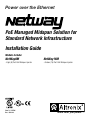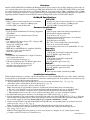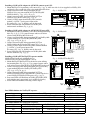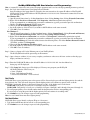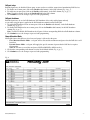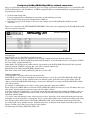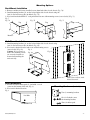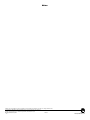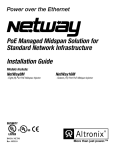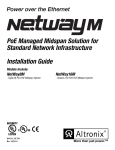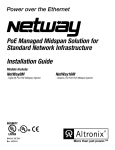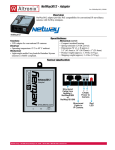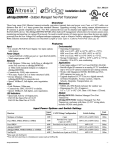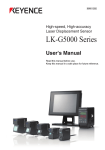Download Altronix NetWay8M Installation guide
Transcript
Power over the Ethernet PoE Managed Midspan Solution for Standard Network Infrastructure Installation Guide Models Include: NetWay8MNetWay16M - Eight (8) Port PoE Midspan Injector DOC#: NETM Rev. 052110 - Sixteen (16) Port PoE Midspan Injector More than just power.™ Overview: Altronix NetWay8M/NetWay16M Managed Midspans provide power and pass data for PoE compliant cameras/edge devices. Cameras/edge devices may be located up to 100m from the NetWay unit. A NetWayXT/NetWayXTX repeater module can be utilized to extend the distance an additional 100m for a total range of up to 200m. A maximum range of 600m is possible using multiple repeaters, based on camera/device port requirement. NetWay Managed Midspans are capable of supporting non-PoE compliant fixed and PTZ IP cameras utilizing NetWay1512 or NetWay3012 adapters. NetWay8M: NetWayM Specifications: NetWay16M: Agency Listings: Common Specifications: Features: • Eight (8) ports of cameras/edge devices over ethernet (CAT5) cable up to a distance of 100m per port. • 115VAC 60Hz, 3 amp (NetWay8M). • UL/CUL Listed for Information Technology Equipment (UL 60950-1). • UL Listed for Access Control Systems (UL294). • CE approved. Power: • Unit supplies PoE output voltage (55V), and up to 30W max. full power per port. Total power: NetWay8M - 150W, NetWay16M - 300W. • IEEE 802.3af and IEEE 802.3at compliant (PoE Plus). • All output circuits are power-limited. • Short circuit protection. Functions: • Programmble PoE shutdown for each port. Utilized to reset cameras/edge devices (see Technical Specifications pg. 5). • PoE manual shutdown (For UL 60950-1 applications only) (see Technical Specifications pg. 5). • Auto detection and protection of legacy non-PoE cameras/edge devices. • Sixteen (16) ports of cameras/edge devices over ethernet (CAT5) cable up to a distance of 100m per port. • 115VAC 60Hz, 4.9 amp (NetWay16M). • LAN or laptop connection enables programming of PoE shutdown and port monitoring. • User interface (Fig. 6, pg. 7). • Illuminated master power disconnect circuit breaker with manual reset (switch). • Individual port status LEDs. • IEC 320 - 3-wire grounded line cord (detachable). • Unit can be rack or shelf mounted. • 1U rack mount chassis for use in standard EIA 19” rack. Accessories: NetWay1512: • 15W adapter for non-PoE compliant IP cameras. (For UL 60950-1 applications only). NetWay3012: • 25W adapter for non-PoE compliant IP fixed or PTZ cameras. (For UL 60950-1 applications only). NetWayXT: • PoE repeater module extends range 100m (For UL 60950-1 applications only). NetWayXTX: • PoE+ repeater module extends range 100m. Installation Instructions: Wiring methods shall be in accordance with the National Electrical Code (ANSI/NFPA70), local codes, and the authorities having jurisdiction. NetWayM is not intended to be connected to outside plant leads. These products are for indoor use only and must be installed within the protected premises. 1. Attach mounting brackets to NetWayM unit for rack or wall mount installation (Figs. 7 or 8, pg. 10). Affix rubber pads to NetWayM for shelf installation (Fig. 9, pg. 10). 2. Secure the unit in a rack or place unit on a shelf as desired. Note: The following factors should be taken into consideration when installing these rack mount units: a. The unit is to be installed in a space where the maximum ambient temperature does not exceed 104ºF (40ºC). b. Take care to ensure there is sufficient air flow around the unit and that obstructions do not impede it. c. When mounting units in rack, take care to avoid uneven loading which can cause a hazardous condition. 3. Set illuminated master power disconnect circuit breaker to the (OFF) position (Fig. 1g, pg. 3). 4. Plug the grounded AC line cord (included) into the IEC 320 connector of the NetWayM unit (Fig. 1h, pg. 3). Plug unit into a reliable earth grounded socket. When using multiple units the sum of the individual name plate ratings should not exceed the supply circuit rating. Do not connect to a receptacle controlled by a switch. 5. Connect structured cables from port marked [IN] on NetWayM to the corresponding inputs of an ethernet switch or video server (Fig. 1b, pg. 3, Fig. 5, pg. 5). Note: All cabling and wire must be UL Listed and/or Recognized wire suitable for their application. 6. Connect structured cables from port marked [OUT] on NetWayM to PoE compliant camera/edge devices (Fig. 1a, pg. 3, Fig. 5, pg. 5). Note: For UL294 applications the products are to be tested as part of a complete Access Control System and in accordance with UL Listed Access Control Devices. - 2 - NetWay8M/NetWay16M Note: All interconnected devices must be UL Listed. 7. Upon completion of wiring set illuminated master power disconnect circuit breaker to the RESET (ON) position (Fig. 1g, pg. 3). 8. Port status LEDs on the NetWayM will initialize when PoE devices are connected as follows: - LED will illuminate when devices are IEEE 802.3af compliant. - LED will blink once and illuminate when devices are IEEE802.3at compliant (PoE Plus). 9. To utilize the PoE shutdown feature it is necessary to do the following: a. Connect a device that will provide a low voltage trigger input (see Technical Specifications pg. 5) to terminals marked [+ --- , PoE Shutdown] on the NetWayM (Fig. 1e, pg. 2). When voltage is applied, the PoE shutdown enabled PoE port(s) will drop to zero volts. Removing the low voltage trigger input at the [+ --- , PoE shutdown] terminals will allow the PoE port(s) to operate normally and supply power to PoE compliant devices. Power will reset in approximately 4 seconds. Although there is no output voltage to power PoE devices during shutdown, data signals may still be present on the data pair lines of the structured cable. b. Individual ports must be programmed utilizing the user interface (see User Interface and Programming, pgs. 6 & 7). Port Status and LED Flash Codes: Port Status All Ports Off Port Off Port On Class 4 detection Port Non-compliant Device Port Overload Fault Flash Codes Sequential LED Port Scan OFF ON Blinks 2 times 2Hz 5Hz 4 Port Overload Grouped 5Hz 8 Port Overload Grouped 5Hz Description No devices connected LED OFF LED ON Enables power to PoE devices. Will prevent port from turning on. Will prevent port from turning on. 4 LEDs Will prevent ports from turning on. LEDs 1-8 Power Supply Overload for ports 1-8. LEDs 9-16 Power Supply Overload for ports 9-16. Fig. 1 + PoE -SHUTDOWN NetWay8M - Front Panel 1a 1b 1c 1d 1e 1f + PoE -SHUTDOWN NetWay16M - Front Panel 1g 1h AC POWER NetWay8M & NetWay16M - Rear Panel 1a 1b 1c 1d 1e 1f 1g 1h OUT 1-8 (NetWay8M), OUT 1-16 (NetWay16M): Structured cable to PoE compliant cameras/edge devices. IN 1-8 (NetWay8M), IN 1-16 (NetWay16M): Structured cable to ethernet switch or video server. LED(s) 1-8 (NetWay8M), 1-16 (NetWay16M): Port status LEDs. Reset: Restores unit to factory settings. + --- , PoE Shutdown: Low voltage trigger input (see Technical Specifications pg. 5). Ethernet: LAN or laptop connection enables NetWayM programming and status monitoring. Illuminated master power disconnect circuit breaker (switch): • OFF position Circuit breaker tripped Switch not illuminated. • RESET (ON) position Switch illuminated. IEC 320 Connector: 115VAC 60Hz (grounded line cord included). NetWay8M/NetWay16M -3- Installing a NetWay1512 adapter for 12VDC IP cameras up to 13W: 1. Mount NetWay1512 in proximity to IP camera (Fig. 2, pg. 4). Affix one side of velcro (supplied) to NetWay1512 and the place the second side of the velcro in the desired location. 2. Connect structured cable from port marked [IN] on Fig. 2 - NetWay1512 NetWay1512 to any ports marked [OUT] of NetWay8M/ NetWay16M (Fig. 2, pg. 4, Fig. 1a, pg. 3). 3. Connect structured cable from port marked [OUT] on NetWay1512 to the IP camera (Fig. 2, pg. 4). Netway1512 4. Connect 12VDC output from NetWay1512 terminals www.altronix.com Structured marked [--- 12VDC +] to the power input of the 12VDC OUT IN Cable from --- Output + -- + IP camera (Fig. 2, pg. 4). Polarity must be observed. NetWay 12VDC Output 5. Power LED indicator will illuminate on NetWay1512 Structured Cable under normal conditions (Fig. 2, pg. 4). from IP Camera/Device Adapter Power LED Installing a NetWay3012 adapter for 12VDC IP PTZ up to 25W: 1. Mount NetWay3012 in proximity to IP camera utilizing mounting hole (Fig. 3, pg. 5). Use a proper fastener and/or wall anchor when securing NetWay3012 to the wall. 2. Connect structured cable from port marked [IN] on NetWay3012 to ports marked [OUT] of NetWay8M/NetWay16M (Fig. 3, pg. 4, Fig. 1a, pg. 3). 3. Connect structured cable from port marked [OUT] on NetWay3012 to the IP fixed or PTZ camera (Fig. 3, pg. 4). 4. Connect 12VDC output from NetWay3012 terminals marked [+ 12VDC ---] to the power input of the IP camera (Fig. 3, pg. 4). Polarity must be observed. 5. Power LED indicator will illuminate on NetWay3012 under normal conditions (Fig. 3, pg. 4). Fig. 3 - NetWay3012 I.T.E. 43KC Netway3012 Adapter www.altronix.com IN 12VDC + Output --- OUT Structured Cable from NetWay8, NetWay8M, NetWay16 or NetWay16M Power LED -- 12VDC + Power to Camera Structured Cable from IP Camera Installing a NetWayXT/NetWayXTX repeater module: NetWayXT will work only with PoE devices.Fig. 4 - NetWayXT/NetWayXTX NetWayXTX will work with PoE/PoE+ devices. NetWayXT 1. Mount NetWayXT/NetWayXTX in desired location utilizing the mounting hole (Fig. 4, pg. 4). Use a proper fastener and/or wall anchor when securing NetWayXT/NetWayXTX to the wall. NetwayXT 2. Connect structured cable from port marked [OUT] on NetWay Structured Repeater Power Cable from LED to port marked [IN] on the NetWayXT/NetWayXTX NetWay8/16 (Fig. 4, pg. 4, Fig. 1a, pg. 3). Structured Cable to IP Camera/ 3. Connect structured cable from port marked [OUT] on Edge Device or next NetWayXT/NetWayXTX to the PoE/PoE+ camera/edge device NetWayXT or next NetWayXT/NetWayXTX repeater (Fig. 4, pg. 4). NetWayXTX www.altronix.com Structured 4. Port status LEDs will illuminate on NetWayXT/NetWayXTX Cable from NetWay8/16 indicating the port is operational (refer to LED Definitions). 5. Power LED will illuminate indicating 12VDC output. Power OUT IN PoE/PoE+ Output LED Port LED definitions for NetWayXT repeater: Status Green LED OFF Indicates it is connected as 10Base-T or no link. ON Indicates it is connected as 100Base-TX. Blinking --------------------------Port LED definitions for NetWayXTX repeater: Status PoE/PoE+ Output LED OFF No PoE/PoE+ Output ON Normal PoE/PoE+ Output Blinking ------- 4 - PoE/PoE+ Input LED No PoE/PoE+ Input PoE/PoE+ Input ------- Port Status Structured LEDs Cable to PoE/PoE+ Camera/Device or next NetWayXTX PoE/PoE+ Input LED Yellow LED Indicates no link. Indicates a link. Indicates activity. Yellow LED Indicates no link. Indicates a link. Indicates activity. NetWay8M/NetWay16M NetWay8M/NetWay16M Typical Application: Fig. 5 NetWayXT Extends Ethernet 100m I.T.E. 43KC NetwayXT Repeater PoE Camera www.altronix.com Power OUT IN PoE Camera PoE + Camera NetWay1512 Netway1512 Typical UL294 Application: Card Reader I.T.E. 43KC Adapter www.altronix.com IN OUT 12VDC + Output --- 12VDC IP camera Strike HID Solo NetWay8M + PoE -SHUTDOWN Programming and Status Ethernet Switch NVR/Network Server Technical Specifications: Parameter No. of Ports Description NetWay8M - Eight (8) Ports. NetWay16M - Sixteen (16) Ports. NetWay8M: 115VAC 60Hz, 3 amp. NetWay16M: 115VAC 60Hz, 4.9 amp. Input power requirements Fuse: 4A/125V (NetWay16M has 2 fuses). Note: To reduce the risk of fire, replace only with same type and rating of fuse. Indicators PoE Shutdown Voltage and Current Range Port Status LED 5VDC to 24VDC or 12VAC to 24VAC Minimum current: 2mA for 5VDC Minimum current for higher voltages: 10mA Operating Ambient Temperature: UL60950-1 - 32ºF to 104ºF (0ºC to 40ºC). UL294 - 32ºF to 120.2ºF (0ºC to 49ºC). Environmental Conditions Relative humidity: 85%, +/ --- 5% Storage Temperature: --- 4º to 158ºF (--- 20º to 70ºC) Storage Operating Altitude: --- 1000 to 10,000 ft. (--- 304.8 to 3048m). Regulatory Compliance NetWay8M/NetWay16M UL/CUL Listed for Information Technology Equipment (UL 60950-1). UL Listed for Access Control Systems (UL 294). CE approved -5- NetWay8M/NetWay16M User Interface and Programming: Note: A constant PC connection is not required for proper operations and is used as a local programming/monitoring tool only. Step 1.Set Local Area Connection of your laptop to Static IP mode. Static IP address of the laptop must be assigned to the same network as the current IP address of NetWay8M/ NetWay16M. The default IP address of NetWayM units is 192.168.168.168. This manual assumes that it has not been changed by user. For Windows XP: a.Open Network Connections by clicking Start button, then clicking Settings, then clicking Network Connections. b.Right click the Local Area Connection. Click Properties. Administrator permission required If you are prompted for an administrator password or confirmation, type the password or provide confirmation. c.Double click Internet Protocol (TCP/IP) menu item. d.Choose the Use the following IP address option. e.Set the IP address to 192.168.168.15 (or another valid IP address on the same network). f.Click OK. Close all windows. For Windows 7: a.Open Network Connections by clicking the Start button, clicking Control Panel, clicking Network and Internet, clicking Network and Sharing Center, and then clicking Change Adapter Settings. b.Right click the Local Area Connection icon, and then click Properties. Administrator permission required. If you are prompted for an administrator password or confirmation, type the password or provide confirmation. c.Click the Networking tab. Under this connection uses the following items, click either Internet Protocol Version 4 (TCP/IPv4) and then click Properties. d.Choose the Use the following IP address option. e.Set the IP address to 192.168.168.15 (or another valid IP address on the same network). f.Click OK. Close all windows. Step 2.Connect a laptop or PC to the Ethernet port of your NetWayM unit. The NetWayM unit should be powered up at this moment. Step 3.Open a browser window (it is necessary to update your browser software to the latest version so that the pages display and function correctly). Step 4.Enter the NetWayM IP address (the default IP address is 192.168.168.168) into the address bar. Status page will be displayed. Step 5.Click Setup link. Setup page will be displayed. You may now program your NetWayM. All NetWayM units come factory set: a.Ports - Enabled. b.Ports - PoE shutdown Disabled. c.Power Allocation Mode - Class restricted. Port Priority: NetWayM allows you to prioritize ports so that power will be allocated to the port with the highest priority first and the lowest priority last. This will ensure that ports with the higher priority will continue to operate in the event the NetWayM is overloaded. Priority is designated 1 through 8, with 1 as the highest and 8 as the lowest. NetWay8M - Port priority is factory set at 1 through 8 for ports 1 through 8. NetWay16M - Port priority is factory set at 1 through 8 for ports 1 through 8 and 1 through 8 for ports 9 through 16. 1. To reassign port priority select desired number from the drop down box for that corresponding port. It is necessary to assign the port with the highest priority first and continue in ascending order. 2.Click Submit to save the changes or proceed with programming. Note: Access Control Ports must have highest priority. Port Identification: NetWayM allows you to identify each port (ID up to 8 characters). 1. Type the desired ID into the text box for each corresponding port. 2.Click Submit to save the changes or proceed with programming. - 6 - NetWay8M/NetWay16M PoE port setup: Individual ports may be disabled if those ports are not used or to avoid the connection of unauthorized PoE devices. 1. To disable one or more ports click on the Disable radio button(s) in the PoE column (Fig. 6, pg. 7). 2. To enable one or more ports click on the Enable radio button(s) in the PoE column (Fig. 6, pg. 7). Note: To enable all ports click on the Enable All link below PoE column. 3.Click Submit to save the changes or proceed with programming. PoE port shutdown: Individual ports may be set for PoE shutdown. PoE shutdown affects only enabled ports and only occurs when a trigger input is applied to the PoE shutdown terminals on the NetWayM. 1. To enable PoE shutdown for one or more ports click on the Enable radio button(s) in the PoE shutdown column (Fig. 6, pg. 7). 2. To disable PoE shutdown for one or more ports click on the Disable radio button(s) in the PoE shutdown column (Fig. 6, pg. 7). Note: To enable or disable PoE shutdown for all ports click on corresponding link below PoE shutdown column. 3.Click Submit to save the changes or proceed with programming. Power Allocation Mode: NetWayM features the ability to select how total power is allocated to the ports. -Class Restricted Power Mode - each port will be allocated the maximum rated power that the PoE device will broadcast. -Dynamic Power Mode - each port will supply the specific amount of power that the PoE device requires for operation. Note: Be sure not to exceed the total power NetWay8M/NetWay16M is rated at. 1. Click on the corresponding radio button to set the Power Mode desired (Fig. 6, pg. 7). 2.Click Submit to save the changes or proceed with programming. Fig. 6 NetWay8M/NetWay16M -7- Configuring NetWay8M/NetWay16M for network connection: Since every Network Configuration is different, please check with your Network Administrator to see if your NetWay8M/ NetWay16M should use static IP addresses, or DHCP assigned IP addresses and/an Inbound Port assignment prior to setting up network connection. 1. Click Network Settings link. If you are prompted for an administrative password, type and submit the password. Note: Default settings have password requirements turned off . 2. Network Setup page will be displayed. You may now configure your NetWay8M/NetWay16M for network connection. Figure 6 is a screenshot of the NETWORK SETTING MENU. This menu is for configuring the NetWay8M/NetWay16M units for a network connection. Network Type: Static IP: User can set a fixed IP for network connection. DHCP: DHCP server in LAN will automatically an assign IP configuration for the network connection IP: This field shows the NetWay8M/NetWay16M current IP Address. A static IP address must be set manually. If DHCP this value will be assigned automatically. Subnet Mask: This field shows the subnet mask for your network so the NetWay8M/NetWay16M will be recognized within the network. If DHCP is selected, this value will be assigned automatically. Inbound Port: Port number for HTTP/WEB communication. Host Name: Name of the NetWay8M/NetWay16M device on the LAN Additional information: 1. If using DHCP, all settings will be detected automatically. While DHCP is a useful tool for determining the network settings, if you set up your NetWay8M/NetWay16M in this manner its IP address may change at different times for different reasons, particularly after a power failure. If the IP address of the NetWay8M/NetWay16M changes, you may have difficulties accessing your NetWay8M/NetWay16M locally and/or remotely. It is strongly recommended that you connect via host name when units configured as DHCP. Please do not set the DHCP address issued to the NetWay8M/NetWay16M by the router as its static IP address unless you take specific steps that program your router to prevent such address conflicts. 2. If using a Static IP (recommended), you will need to input the information manually. In order for DDNS to work, you must enter valid data, compatible with your network, for all of the network setting fields: IP address, Subnet Mask, Inbound Port and Host Name. 3. If you are connecting through a router, make sure that you have ‘opened up’ all the required network ports in the port forwarding section of your router’s setup options. That is, you have directed the router to send any incoming traffic using those IP ports to the LAN IP address of the NetWay8M/NetWay16M. Useful information about router port forwarding can be found at www.portforward.com . Different routers may use different terms for port forwarding function. For instance, D-Link calls it virtual server, Netopia calls it pinholes. The default port for NetWay8M/NetWay16M is: 80 - 8 - NetWay8M/NetWay16M Note: Port 80 is the default port used for web browsing. Because of this, in order to prevent the average user from hosting a web server, most ISPs BLOCK traffic using port 80 from reaching the average site. If you only plan to monitor your NetWay8/NetWay16M on a LAN, you can use port 80, and don’t have to concern yourself with routers. However, if you desire remote access to your NetWay8M/NetWay16M, you MUST select functional ports and set up the port forwarding in your router. Other ports, such as 8080 and 8000 are sometimes blocked by ISPs as well. What port(s) should be used? There are 65,535 valid IP ports to choose from. These are broken down into three groups: • Well Known Ports 0 through 1023 • Registered Ports 1024 through 49151 • Dynamic and/or Private Ports 49152 through 65535 So, rather than encounter a port conflict by choosing a port commonly used for another purpose (like port 25 for SMTP mail or port 448 for secure sockets), choose an ‘unusual’ port number. For example, add 50,000 to your house number: 50,123 is less likely to lead to a port conflict. For a list of the known and registered ports, see http://www.iana.org/assignments/port-numbers. Reset Password: Reset Features: 1. Set illuminated master power disconnect circuit breaker to the (OFF) position (Fig. 1g, pg. 3). 2. Set illuminated master power disconnect circuit breaker to the RESET (ON) position (Fig. 1g, pg. 3) while depressing the [RESET button] on the front of the NetWayM (Fig. 1d, pg. 3). 3. NetWayM status LEDs will display a flashing pattern which indicates reset was successful (Fig. 1c, pg. 3). Reset IP to Factory Settings: 1. During normal operation depress the [RESET button] on the front of the NetWayM for approximately 1 second (Fig. 1d, pg. 3). 2. NetWayM status LEDs will display a flashing pattern which indicates reset was successful (Fig. 1c, pg. 3). 3. Factory settings are: DHCP server and the IP address is [192.168.168.168]. NetWay8M/NetWay16M -9- NetWay8M/NetWay16M Rack Mount Chassis Mechanical Drawing & Dimensions: + PoE -SHUTDOWN + PoE -SHUTDOWN 19.125" 485.8mm 0.75" 19.05mm 17.625" 447.7mm 8.5" 215.9mm 1.625" 41.3mm AC POWER (ON) The lightning flash with arrow head symbol within an equilateral triangle is intended to alert the user to the presence of an insulated DANGEROUS VOLTAGE within the product’s enclosure that may be of sufficient magnitude to constitute an electric shock. The exclamation point within an equilateral triangle is intended to alert the user to the presence of important operating and maintenance (servicing) instructions in the literature accompanying the appliance. CAUTION: To reduce the risk of electric shock do not open enclosure. There are no user serviceable parts inside. Refer servicing to qualified service personnel. - 10 -NetWay8M/NetWay16M Mounting Options: Rack Mount Installation 1- Remove and discard factory installed screws from both sides of rack chassis (Fig. 7a). 2- Install mounting brackets (A) on the left and right side of rack chassis using the four (4) flat head screws (B) (included) (Fig. 7b). 3- Place unit into desired EIA 19” rack position and secure with mounting screws (not included) (Fig. 7c). Fig. 7 Fig. 7a Fig. 7b Fig. 7c Top Top Top Front Left Front Left Front Left B Remove A Wall Mount Installation 1- Install mounting brackets (A) on the left and right side of rack chassis using four (4) flat head screws (B) (included) (Fig. 8a). 2- Place unit at desired location and secure with mounting screws (not included) (Fig. 8b). Fig. 8 Caution: It is necessary to Fig. 8b make sure mounting screws Fig. 8a are securely fastened to a beam when installing the unit vertically. B A Dotted lines indicate studs behind sheetrock. Shelf Installation 1- Position and affix rubber pads (C) (included) at each corner on the bottom of the unit (Fig. 9). 2- Place unit in desired location. Fig. 9 Mounting Hardware (Included): A Two (2) mounting brackets Left Side B C NetWay8M/NetWay16M Rubber Pad Six (6) flat head screws for mounting brackets. C Four (4) rubber pads. - 11 - Notes: Altronix is not responsible for any typographical errors. Product specifications are subject to change without notice. 140 58th Street, Brooklyn, New York 11220 USA, 718-567-8181, fax: 718-567-9056 website: www.altronix.com, e-mail: [email protected], Made in U.S.A. IINetWay8M/NetWay16M H06N MEMBER - 12 -NetWay8M/NetWay16M