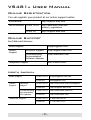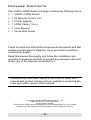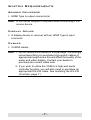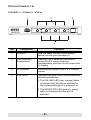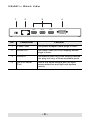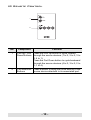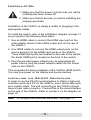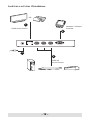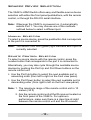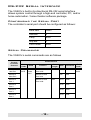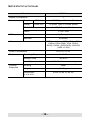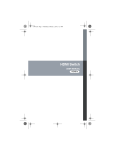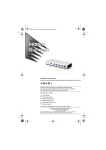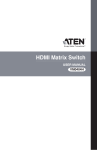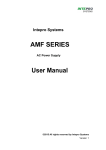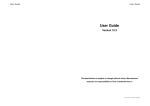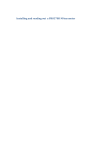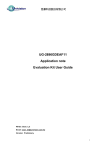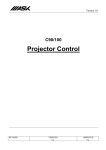Download ATEN RS-232 User manual
Transcript
HDMI Switch USER MANUAL VS481A FCC Information This equipment has been tested and found to comply with the limits for a Class B digital device, pursuant to Part 15 of the FCC Rules. These limits are designed to provide reasonable protection against harmful interference in a residential installation. This equipment generates, uses and can radiate radio frequency energy, and if not installed and used in accordance with the instruction manual, may cause interference to radio communications. However, there is no guarantee that interference will not occur in a particular installation. If this equipment does cause harmful interference to radio or television reception, which can be determined by turning the equipment off and on, the user is encouraged to try to correct the interference by one or more of the following measures: Reorient or relocate the receiving antenna; Increase the separation between the equipment and receiver; Connect the equipment into an outlet on a circuit different from that which the receiver is connected; Consult the dealer or an experienced radio/television technician for help. RoHS This product is RoHS compliant. SJ/T 11364-2006 The following contains information that relates to China. VS481A User Manual Online Registration You can register your product at our online support center: International http://support.aten.com North America ATEN TECH http://www.aten-usa.com/ product_registration ATEN NJ http://support.aten.com Online Support International Email Support Online Support [email protected] Technical Support http://support.aten.com Troubleshooting Documentation Software Updates http://www.aten.com Telephone Support 886-2-8692-6959 North America Email Support Online Support ATEN TECH [email protected] ATEN NJ [email protected] Technical Support ATEN TECH http://www.aten-usa.com/support ATEN NJ http://support.aten.com Troubleshooting Documentation SW Updates ATEN TECH http://www.aten-usa.com ATEN NJ http://www.aten.com ATEN TECH 1-888-999-ATEN ATEN NJ 1-732-356-1703 Telephone Support -3- Package Contents The VS481A HDMI Switch package contains the following items: 1 VS481A HDMI Switch 1 IR Remote Control Unit 1 Power Adapter 1 HDMI Cable (1.8 m) 1 User Manual* 1 Quick Start Guide Check to make sure that all the components are present and that nothing got damaged in shipping. If you encounter a problem, contact your dealer. Read this manual thoroughly and follow the installation and operation procedures carefully to prevent any damage to the unit, and/or any of the devices connected to it. * Features may have been added to the VS481A since this manual was printed. Please visit our website to download the most up-to-date version of the manual. Copyright © 2008 ATEN® International Co., Ltd. Manual Part No. PAPE-1286-200G Printing Date: 02/2008 ATEN and the ATEN logo are trademarks of ATEN International Co., Ltd. All rights reserved. All other trademarks are the property of their respective owners. -4- Overview With more and more HDMI devices entering the Home Theater market, the need for simultaneous access to different HDMI A/V sources is becoming increasingly important. Now, the VS481A HDMI Switch offers an easy and affordable way to add HDMI capabilities to your home theater system by allowing you to switch easily between up to four HDMI A/V sources that are connected to your HDMI display. With four HDMI A/V input ports, the VS481A HDMI Switch allows you to connect four HDMI devices (such as an HD camcorder or satellite box, HD-DVD player, hi-def Blu-ray player, home theater PC, stand-alone streaming media player, or gaming console) to your HDMI monitor, display, projector or TV at the same time. The remote control and convenient front panel pushbuttons allow you to quickly and easily toggle between A/V sources, while the front panel LEDS indicate the source device at a glance. For your convenience, the VS481A has a single input port mounted on the front panel for connecting mobile or temporary devices, such as digital cameras, while your permanent device connections are out of sight on the rear of the unit. Furthermore, for complete system and install integration, RS232 control is standard through the VS481A’s built-in bi-directional RS-232 serial remote port that allows the switch to be controlled through a high-end controller, PC, and/or home automation / home theater software package. -5- Features Allows up to four HDMI A/V sources to be connected to one HDMI display Toggle between A/V sources using remote control or front panel pushbuttons Supports high-resolution video – HDTV resolutions of 480p, 720p, 1080i, 1080p (1920x1080); VGA, SVGA, SXGA, UXGA (1600x1200), and WUXGA (1920 x 1200) Supports 12-bit Deep Color for HDMI formats Supports Dolby True HD and DTS HD Master Audio Up to 60 Hz refresh rate Long-distance transmission – up to 20 m (24 AWG) and 15 m (28 AWG) Built-in bi-directional RS-232 serial remote port for high-end system control Plug-and-play – no software installation required DDC compatible HDMI 1.3b compliant HDCP 1.1 compliant Supports HDMI Type A 19-pin female connector Signaling rates up to 2.25 Gbits in support of 1080p display. All-metal casing LED indication of A/V source devices Easy and affordable way to add four HDMI inputs to your home theater system -6- System Requirements Source Devices(s) HDMI Type A output connector(s) Note: A DVI/HDMI adapter is required when connecting a DVI source device. Display Device A display device or receiver with an HDMI Type A input connector Cables 4 HDMI cables Note: 1. Not all cables are included in this package. We strongly recommend that you purchase high-quality cables of appropriate length since this will affect the quality of the audio and video display. Contact your dealer to purchase the correct cable sets. 2. If you wish to utilize the VS481A’s high-end serial controller function, you will also need to purchase an appropriate RS-232 cable. See Installing the RS-232 Controller, page 11. -7- Components VS481A Front View 1 3 2 1 2 3 4 A 4 No. Component Function 1 HDMI In Plug the cable from an HDMI source device into this port (number 4). 2 Port Selection Pushbuttons Pressing a port selection pushbutton routes the A/V source from the corresponding input port to the output port for display. 3 IR Receiver This receives signals from the IR remote control. 4 Port LEDs There are two port LEDS next to each port selection pushbutton. The ON LINE LED (top, orange) lights to indicate that the device attached to the corresponding port is powered on. The SELECTED LED (bottom, green) lights to indicated that the port is selected. -8- VS481A Rear View 1 2 HDMI OUT No. 4 3 HDMI IN HDMI IN HDMI IN 3 2 1 Component Function 1 Power Jack The power adapter cable plugs in here. 2 HDMI Out The cable from the HDMI display device plugs in here. 3 HDMI In The cables from the HDMI source devices can plug into any of three available ports. 4 RS-232 Serial Port This is the serial remote port for input source selection and high-end system control. -9- IR Remote Control 1 2 No. Component Function 1 Port Up / Port Press the Port Up button to cycle forward Down Buttons through the source devices (1 to 2; 2 to 3; 3 to 4; 4 to 1). Press the Port Down button to cycle backward through the source devices (4 to 3; 3 to 2; 2 to 1; 1 to 4). 2 Port Selection Press a button to bring the focus directly to the Buttons source device attached to its associated port. - 10 - Installation 1. Make sure that the power to all devices you will be installing has been turned off. 2. Make sure that all devices you will be installing are properly grounded. Installation of the VS481A is simply a matter of plugging in the appropriate cables. To install the switch, refer to the installation diagram on page 12 as you perform the following three steps: 1. Use an HDMI cable to connect the HDMI input port on the video display device to the HDMI output port on the rear of the VS481A. 2. Use HDMI cables to connect the HDMI output ports on the source device(s) to the HDMI input ports on the VS481A. Three HDMI input ports are located on the rear of the switch; the fourth HDMI port is located on the front of the switch. 3. Plug the provided power adapter into an appropriate AC power source; plug the power adapter cable into the Power Jack on the VS481A. This completes the basic installation of the VS481A HDMI Switch. You may now power on the display and source devices. Installing the RS-232 Controller In order to use the RS-232 serial interface to attach a high-end controller (such as a PC) to the VS481A, use a serial cable such as a modem cable. The end connecting to the VS481A should have a 9-pin male connector. Connect this to the serial interface on the rear of the VS481A. Refer to number 4 on the diagram on page 12. Note: To configure the controller serial port, see page 14. - 11 - Installation Diagram OR 1 Hardware / Software Controller HDMI Output Device 4 HDMI OUT HDMI IN HDMI IN HDMI IN 3 2 1 3 2 HDMI A/V Source Devices - 12 - Source Device Selection The VS481A HDMI Switch offers easy and flexible source device selection with either the front panel pushbuttons, with the remote control, or through the RS-232 serial interface. Note: Whenever the VS481A is powered on, it automatically selects Port 1. You may choose one of the methods outlined below to select a different port. Manual Selection To select a source device, press the pushbutton that corresponds to the port it is connected to. Note: The SELECTED LED (green) light indicates which port is currently selected. Remote Control Selection To select a source device with the remote control, press the number button that corresponds to the port it is connected to. Alternatively, you may also cycle through the available source devices by pushing the Port Up and Port Down buttons on the remote control unit. Use the Port Up button to select the next available port in ascending order (from left to right on the front view panel). Use the Port Down button to select the next available port in descending order (from right to left on the front view panel). Note: 1. The maximum range of the remote control unit is 10 meters (30 ft) 2. Aim the remote control unit at the IR receiver located on the front panel of the VS481A. For optimum performance, make sure there is a clear line-of-sight between the remote control unit and the IR receiver. - 13 - RS-232 Serial Interface The VS481A’s built-in bi-directional RS-232 serial interface allows system control through a high-end controller, PC, and/or home automation / home theater software package. Configuring the Serial Port The controller’s serial port should be configured as follows: Baud Rate 19200 Data Bits 8 Parity None Stop Bits 1 Flow Control None Serial Commands The VS481A’s serial commands are as follows Control Function Protocol Packet Format Data Length Data Checksum 0x00 N/A 0x81 N/A 0x82 0x31 0xBB Switch to Port 2 0x32 0xBC Switch to Port 3 0x33 0xBD Switch to Port 4 0x34 0xBE Switch to Last Port Switch to Next Port Switch to Port 1 Start Code 0x5A 0x7E Head Port Code 0x81 Function Switch to Next Port 0x00 Switch to Next Port 0x01 Switch to Next Port 0x08 - 14 - 0x01 End Code 0x81 0xA5 Powering Off and Restarting If you power off the VS481A, follows these steps before powering it on again: 1. Power off the attached devices. 2. Unplug the power adapter cable from the VS481A. 3. Wait 10 seconds, and then plug the power adapter cable back in. 4. After the VS481A is powered on, power on the attached devices. Note: Whenever the VS481A is powered on, it automatically selects the A/V source attached to Port 1. - 15 - Specifications Function VS481A Display Connections Connectors 1 Device HDMI In 4 x HDMI Type A Female (Black) Display HDMI Out 1 x HDMI Type A Female (Black) RS-232 Port LEDs 1 x DB-9 Female (Black) Power 1 x DC Jack On Line 4 (Orange) Selected 4 (Green) Video HDTV resolutions of 480p, 720p, 1080i, 1080p (1920x1080); VGA, SVGA, SXGA, UXGA (1600x1200), WUXGA (1920 x 1200) Power Consumption Environment DC5.3V, 2.4 W Operating Temp. 0–50ºC Storage Temp. Physical Properties -20–60ºC Humidity 0–80% RH, Non-condensing Housing Metal Weight 0.47 kg Dimensions (L x W x H) 20.00 x 8.00 x 2.50 cm - 16 - Limited Warranty IN NO EVENT SHALL THE DIRECT VENDOR'S LIABILITY EXCEED THE PRICE PAID FOR THE PRODUCT FROM THE DIRECT, INDIRECT, SPECIAL, INCIDENTAL OR CONSEQUENTIAL DAMAGES RESULTING FROM THE USE OF THE PRODUCT, DISK OR ITS DOCUMENTATION. The direct vendor makes no warranty or representation, expressed, implied, or statutory with respect to the contents or use of this documentation, and specially disclaims its quality, performance, merchantability, or fitness for any particular purpose. The direct vendor also reserves the right to revise or update the device or documentation without obligation to notify any individual or entity of such revisions, or update. For further inquires please contact your direct vendor. - 17 -