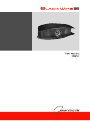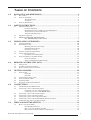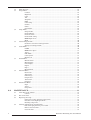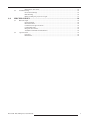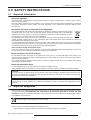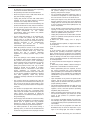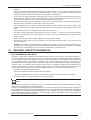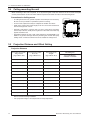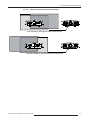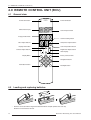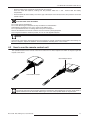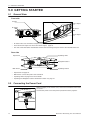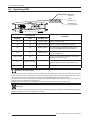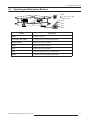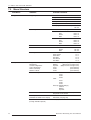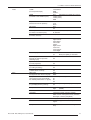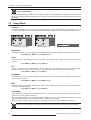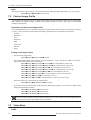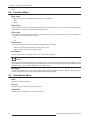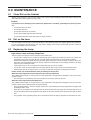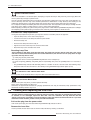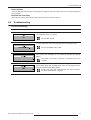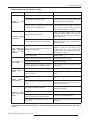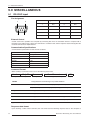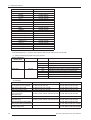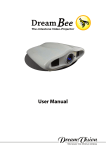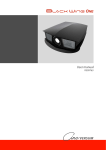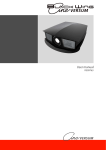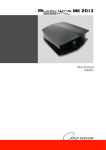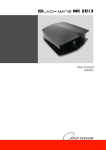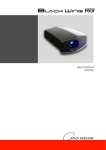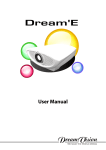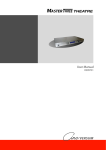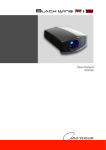Download Cineversum R599740 User manual
Transcript
Changes CineVERSUM provides this manual ’as is’ without warranty of any kind, either expressed or implied, including but not limited to the implied warranties or merchantability and fitness for a particular purpose. CineVERSUM may make improvements and/or changes to the product(s) and/or the program(s) described in this publication at any time without notice. This publication could contain technical inaccuracies or typographical errors. Changes are periodically made to the information in this publication; these changes are incorporated in new editions of this publication. Copyright All right reserved. No part of this document may be copied, reproduced or translated. It shall not otherwise be recorded, transmitted or stored in a retrieval system without the prior written consent of CineVERSUM. Guarantee CineVERSUM provides a guarantee relating to perfect manufacturing as part of the legally stipulated terms of guarantee. On receipt, the purchaser must immediately inspect all delivered goods for damage incurred during transport, as well as for material and manufacturing faults. CineVERSUM must be informed immediately in writing of any complaints. If the purchaser or third party caries out modifications or repairs on goods delivered by CineVERSUM, or if the goods are handle incorrectly, in particular if the systems are commissioned operated incorrectly or if, after the transfer of risks, the goods are subject to influences not agreed upon in the contract, all guarantee claims of the purchaser will be rendered invalid. Not included in the guarantee coverage are system failures which are attributed to programs or special electronic circuitry provided by the purchaser, e.g. interfaces. Normal wear as well as normal maintenance are not subject to the guarantee provided by CineVERSUM either. The environmental conditions as well as the servicing and maintenance regulations specified in this manual must be complied with by the customer. Trademarks Brand and product names mentioned in this manual may be trademarks, registered trademarks or copyrights of their respective holders. All brands and product names mentioned in this manual serve as comments or examples and are not to be understood as advertising for the products of their manufactures. 2 R599740 - BlackWing Two User Manual TABLE OF CONTENTS 1.0 PACKAGING AND DIMENSIONS ............................................................................... 6 1.1 1.2 1.3 2.0 SAFETY INSTRUCTIONS ............................................................................................. 7 2.1 2.2 2.3 3.0 3.3 3.4 3.5 5.2 5.3 5.4 5.5 General View ................................................................................................................................... 18 Front side........................................................................................................................... 18 Rear side............................................................................................................................ 18 Connecting the Power Cord ............................................................................................................. 18 Focus and Zoom Adjust ................................................................................................................... 19 Operating LEDs ............................................................................................................................... 20 Operating and Navigation Buttons .................................................................................................. 21 CONNECTIONS............................................................................................................. 22 6.1 6.2 6.3 6.4 6.5 6.6 6.7 7.0 General view .................................................................................................................................... 16 Loading and replacing batteries ....................................................................................................... 16 How to use the remote control unit.................................................................................................. 17 GETTING STARTED .................................................................................................... 18 5.1 6.0 Viewing Conditions ......................................................................................................................... 10 Environment of Use ......................................................................................................................... 10 Mounting this unit to the ceiling ....................................................................................... 10 Installation Environment................................................................................................... 10 Precautions of Usage......................................................................................................... 10 Air-Flow and Space Requirements .................................................................................................. 11 Ceiling mounting the unit ................................................................................................................ 12 Precautions for Ceiling-mount .......................................................................................... 12 Projection Distance and Offset Setting ............................................................................................ 12 Projection Distance ........................................................................................................... 12 Vertical and Horizontal Offset Setting .............................................................................. 13 REMOTE CONTROL UNIT (RCU) ............................................................................ 16 4.1 4.2 4.3 5.0 Important information........................................................................................................................ 7 Lead-free regulation ............................................................................................................ 7 Information for Users on Disposal of Old Equipment ........................................................ 7 About burning-in of the D-ILA device................................................................................ 7 About the installation place................................................................................................. 7 Important safeguards.......................................................................................................................... 7 REGIONAL SPECIFIC INFORMATION......................................................................................... 9 FCC INFORMATION (USA ONLY) ................................................................................. 9 INSTALLATION GUIDELINES .................................................................................. 10 3.1 3.2 4.0 Box content ........................................................................................................................................ 6 Projector Packaging ........................................................................................................................... 6 Way of Packaging................................................................................................................ 6 To unpack ............................................................................................................................ 6 Projector Dimensions......................................................................................................................... 6 The BlackWing Two PRO Version .................................................................................................. 22 Connecting a device with Digital Output ........................................................................................ 22 Connecting a device with DVI-D Output.......................................................................... 22 Connecting to a device with HDMI Output ...................................................................... 23 Connecting a device with S-Video Output....................................................................................... 23 Connecting a device with Video Output .......................................................................................... 23 Connecting a device with Component Output ................................................................................. 24 Connecting a device with SCART Output (European market) ........................................................ 24 Automation and control port: RS-232 Input. ................................................................................... 24 MENU AND PICTURE SETTING............................................................................... 25 7.1 How to start up the Menu ................................................................................................................ 25 Box like Menu Structure ................................................................................................... 25 How to activate the Menu Structure.................................................................................. 25 How to select an Item and make an Adjustment ............................................................... 25 R599740 - BlackWing Two User Manual 3 7.2 7.3 7.4 7.5 7.6 7.7 7.8 7.9 8.0 MAINTENANCE............................................................................................................ 33 8.1 8.2 8.3 8.4 4 Menu Structure ................................................................................................................................ 26 Image Menu ..................................................................................................................................... 28 Contrast ............................................................................................................................. 28 Brightness.......................................................................................................................... 28 Color.................................................................................................................................. 28 Tint .................................................................................................................................... 28 Sharpness........................................................................................................................... 28 DNR .................................................................................................................................. 28 Color Temp........................................................................................................................ 28 Gamma .............................................................................................................................. 29 Offset................................................................................................................................. 29 Pixel Adjust ....................................................................................................................... 29 Setup Menu ...................................................................................................................................... 29 Image Profile..................................................................................................................... 29 Profile Memory ................................................................................................................. 29 Picture Position ................................................................................................................. 29 Picture Shift setting ........................................................................................................... 29 HDMI Input Level............................................................................................................. 29 Mask.................................................................................................................................. 30 Custom Image Profile ...................................................................................................................... 30 Parameters stored into an Image Profile ........................................................................... 30 Setting a new Image Profile .............................................................................................. 30 Video Menu...................................................................................................................................... 30 COMP ............................................................................................................................... 30 HDMI Color Space ........................................................................................................... 31 Aspect................................................................................................................................ 31 Film Mode......................................................................................................................... 31 Color System..................................................................................................................... 31 Black Level ....................................................................................................................... 31 Install Menu ..................................................................................................................................... 31 Menu Position ................................................................................................................... 31 Menu Display .................................................................................................................... 31 Line Display ...................................................................................................................... 31 Flip H. ............................................................................................................................... 31 Flip V. ................................................................................................................................ 31 High Altitude..................................................................................................................... 31 Function Menu ................................................................................................................................. 32 Back Color ........................................................................................................................ 32 Sleep Timer ....................................................................................................................... 32 D-ILA Logo....................................................................................................................... 32 Lamp Power ...................................................................................................................... 32 Test Pattern........................................................................................................................ 32 Language ........................................................................................................................... 32 Information Menu ............................................................................................................................ 32 Input .................................................................................................................................. 32 Source................................................................................................................................ 32 Lamp Time ........................................................................................................................ 32 Clean Dirt on the Cabinet ................................................................................................................ 33 Caution .............................................................................................................................. 33 Dirt on the Lens ............................................................................................................................... 33 Replacing the Lamp ......................................................................................................................... 33 Light-source Lamp and Lamp Usage Time....................................................................... 33 Procedure for Lamp Replacement..................................................................................... 34 Resetting Lamp Time ........................................................................................................ 34 Cleaning and Replacing the Dust Filter ........................................................................................... 34 Pull out the plug from the power outlet ............................................................................ 34 Remove the inner filter...................................................................................................... 34 Clean the filter................................................................................................................... 35 R599740 - BlackWing Two User Manual 8.5 9.0 Reinstall the inner filter..................................................................................................... 35 Troubleshooting ............................................................................................................................... 35 On Screen Warnings.......................................................................................................... 35 LED Warning .................................................................................................................... 36 Before sending the projector to repair............................................................................... 37 MISCELLANEOUS ....................................................................................................... 38 9.1 9.2 RS-232C input ................................................................................................................................. 38 Pin Assignment.................................................................................................................. 38 External Control ................................................................................................................ 38 Communication Specifications ......................................................................................... 38 Command Format.............................................................................................................. 38 Response data format ........................................................................................................ 38 Available Commands and Parameters............................................................................... 39 Specifications.................................................................................................................................. 41 Overview ........................................................................................................................... 41 Dimensions........................................................................................................................ 42 R599740 - BlackWing Two User Manual 5 1.0 PACKAGING AND DIMENSIONS 1.0 PACKAGING AND DIMENSIONS 1.1 Box content The following accessories are packed together with this unit. Please confirm all items. If any item is missing, please contact your dealer. 1.2 • 1 CineVERSUM Full HD projector, model BlackWing Two (R9010086) • 1 User Manual (R599740) • 1 Remote control unit RCU • 1 Power Cord • 2 AAA size batteries Projector Packaging Way of Packaging The projector is packed in a carton box. To provide protection during transportation, the projector is surrounded with foam. The package is secured with banding and fastening clips. To unpack a) Pull off the adhesive tape or cut the adhesive tape but take care not to insert the knife too deep otherwise the projector can be damaged. b) Take the projector out of its shipping carton, remove the foam rubber and place it on a table. 1.3 Projector Dimensions 6.9’’ 585 mm 505 mm 23.0’’ 19.9’’ 19.9’’ 505 mm 175 mm 585 mm 23.0’’ 6 R599740 - BlackWing Two User Manual 2.0 SAFETY INSTRUCTIONS 2.0 SAFETY INSTRUCTIONS 2.1 Important information Lead-free regulation This product has a High Intensity Discharge (HID) lamp that contains a small amount of mercury. It also contains lead in some components. Disposal of these materials may be regulated in your community due to environmental considerations. For disposal or recycling information please contact your local authorities, or the Electronics Industries Alliance: http:// www.eiae.org. Information for Users on Disposal of Old Equipment This symbol indicates that the electrical and electronic equipment should not be disposed as general household waste at its end of life. Instead, the product should be handed over to the applicable collection point for the recycling of electrical and electronic equipment for proper treatment, recovery and recycling in accordance with your national legislation. By disposing of this product correctly, you will help to conserve natural resources and will help prevent potential negative effects on the environment and human health which could otherwise be caused by inappropriate waste handling of this product. For more information about collection point and recycling of this product, please contact your local municipal office, your household waste disposal service or the shop where you purchased the product. Penalties may be applicable for incorrect disposal of this waste, in accordance with national legislation. Other Countries outside the European Union: If you wish to dispose of this product, please do so in accordance with applicable national legislation or other rules in your country for the treatment of old electrical and electronic equipment. About burning-in of the D-ILA device Do not allow the same still picture to be projected for a long time or an abnormally bright video picture to be projected. Do not project video images with high-intensity or high contrast on a screen. The video image could be burnt into the D-ILA device. Use special care when projecting video games or computer program images. There is no problem with ordinary video-cassette playback images. About the installation place Do not install the projector in a place that cannot support its weight securely. If the installation place is not sturdy enough, the projector could fall or overturn, possibly causing personal injury. CAUTION: To reduce the risk of electric shock, do not remove cover. Refer servicing to qualified service personnel. This projector is equipped with a 3-blade grounding type plug to satisfy FCC rule. If you are unable to insert the plug into the outlet, contact your electrician. WARNING: To prevent fire or shock hazards, do not expose this appliance to rain or moisture. This apparatus must be earthed. 2.2 Important safeguards Electrical energy can perform many useful functions. This unit has been engineered and manufactured to assure your personal safety. But IMPROPER USE CAN RESULT IN POTENTIAL ELECTRICAL SHOCK OR FIRE HAZARD. In order not to defeat the safeguards incorporated into this product, observe the following basic rules for its installation, use and service. The power input is auto-ranging from 100 to 240 VAC. Please read these Important Safeguards carefully before use. • All the safety and operating instructions should be read before the product is operated. R599740 - BlackWing Two User Manual 7 2.0 SAFETY INSTRUCTIONS • All warnings on the product and in the operating instructions should be adhered to. • All operating instructions should be followed. • Place the projector near a wall outlet where the plug can be easily unplugged. • Unplug this product from the wall outlet before cleaning. Do not use liquid cleaners or aerosol cleaners. Use a damp cloth for cleaning. • Do not use attachments not recommended by the product manufacturer as they may be hazardous. • Do not use this product near water. Do not use immediately after moving from a low temperature to high temperature, as this causes condensation, which may result in fire, electric shock, or other hazards. • Do not place this product on an unstable cart, stand, or table. The product may fall, causing serious injury to a child or adult, and serious damage to the product. The product should be mounted according to the manufacturer’s instructions, and should use a mount recommended by the manufacturer. • When the product is used on a cart, care should be taken to avoid quick stops, excessive force, and uneven surfaces which may cause the product and cart to overturn, damaging equipment or causing possible injury to the operator. • Slots and openings in the cabinet are provided for ventilation. These ensure reliable operation of the product and protect it from overheating. These openings must not be blocked or covered. (The openings should never be blocked by placing the product on bed, sofa, rug, or similar surface. It should not be placed in a built-in installation such as a bookcase or rack unless proper ventilation is provided and the manufacturer’s instructions have been adhered to). For proper ventilation, separate the product from other equipment, which may prevent ventilation and keep a distance of more than 5-9“ (150 mm). • • 8 This product should be operated only with the type of power source indicated on the label. If you are not sure of the type of power supply to your home, consult your product dealer or local power company. This product is equipped with a three-wire plug. This plug will fit only into a grounded power outlet. If you are unable to insert the plug into the outlet, contact your electrician to install the proper outlet. Do not defeat the safety purpose of the grounded plug. • Power-supply cords should be routed so that they are not likely to be walked on or pinched by items placed upon or against them. Pay particular attention to cords at doors, plugs, receptacles, and the point where they exit from the product. • For added protection of this product during a lightning storm, or when it is left unattended and unused for long periods of time, unplug it from the wall outlet and disconnect the cable system. This will prevent damage to the product due to lightning and power line surges. • Do not overload wall outlets, extension cords, or convenience receptacles on other equipment as this can result in a risk of fire or electric shock. • Never push objects of any kind into this product through openings as they may touch dangerous voltage points or short out parts that could result in a fire or electric shock. Never spill liquid of any kind on the product. • Do not attempt to service this product yourself as opening or removing covers may expose you to dangerous voltages and other hazards. Refer all service to qualified service personnel. • Unplug this product from the wall outlet and refer service to qualified service personnel under the following conditions: a) When the power supply cord or plug is damaged. b) If liquid has been spilled, or objects have fallen on the product. c) If the product has been exposed to rain or water. d) If the product does not operate normally by following the operating instructions. Adjust only those controls that are covered by the Operation Manual, as an improper adjustment of controls may result in damage and will often require extensive work by a qualified technician to restore the product to normal operation. e) If the product has been dropped or damaged in any way. f) When the product exhibits a distinct change in performance - this indicates a need for service. • When replacement parts are required, be sure the service technician has used replacement parts specified by the manufacturer or with same characteristics as the original part. Unauthorized substitutions may result in fire, electric shock, or other hazards. • Upon completion of any service or repairs to this product, ask the service technician to perform safety checks to determine that the product is in proper operating condition. • The product should be placed more than one foot away from heat sources such as radiators, heat registers, stoves, and other products (including amplifiers) that produce heat. • When connecting other products such as VCR’s, and personal computers, you should turn off the power of this product for protection against electric shock. • Do not place combustible behind the cooling fan. For example, cloth, paper, matches, aerosol cans or gas lighters that present special hazards when over heated. • Do not look into the projection lens while the illumination lamp is turned on. Exposure of your eyes to the strong light can result in impaired R599740 - BlackWing Two User Manual 2.0 SAFETY INSTRUCTIONS eyesight. • Do not look into the inside of this unit through vents (ventilation holes), etc. Do not look at the illumination lamp directly by opening the cabinet while the illumination lamp is turned on. The illumination lamp also contains ultraviolet rays and the light is so powerful that your eyesight can be impaired. • Do not drop, hit, or damage the light-source lamp (lamp unit) in any way. It may cause the light-source lamp to break and lead to injuries. Do not use a damaged light source lamp. If the light-source lamp is broken, ask your dealer to repair it. Fragments from a broken light-source lamp may cause injuries. • The light-source lamp used in this projector is a high pressure mercury lamp. Be careful when disposing of the light source lamp. If anything is unclear, please consult your dealer. • Do not ceiling-mount the projector to a place which tends to vibrate; otherwise, the attaching fixture of the projector could be broken by the vibration, possibly causing it to fall or overturn, which could lead to personal injury. • Use only the accessory cord designed for this product to prevent shock. • The power supply voltage rating of this product is AC120 V, AC100 V – AC240 V, the power cord attached conforms to the following power supply voltage. Use only the power cord designated by our dealer to ensure Safety and EMC. • When it is used by other power supply voltage, power cable must be changed. • Ensure that the power cable used for the projector is the correct type for the AC outlet in your country. Consult your product dealer. • Caution: Do not allow any unqualified person to install the unit. Be sure to ask your dealer to install the unit (e.g. attaching it to the ceiling) since special technical knowledge and skills are required for installation. If installation is performed by an unqualified person, it may cause personal injury or electrical shock. 2.3 REGIONAL SPECIFIC INFORMATION FCC INFORMATION (USA ONLY) Changes or modification not approved by CineVERSUM could void the user’s authority to operate the equipment. Note: This equipment has been tested and found to comply with the limits for Class B digital devices, pursuant to Part 15 of the FCC Rules. These limits are designed to provide reasonable protection against harmful interference in a residential installation. This equipment generates, uses, and can radiate radio frequency energy and, if not installed and used in accordance with the instructions, may cause harmful interference to radio communications. However, there is no guarantee that interference will not occur in a particular installation. If this equipment does cause harmful interference to radio or television reception, which can be determined by turning the equipment off and on, the user is encourage to try to correct the interference by one or more of the following measures: • Reorient or relocate the receiving antenna. • Increase the separation between the equipment and receiver. • Connect the equipment into an outlet on a circuit different from that to which the receiver is connected. • Consult the dealer or an experienced radio/TV technician for help. FCC The Federal Communications Commission (FCC) is an independent United States government agency, created, directed, and empowered by Congressional statute. The FCC was established by the Communications Act of 1934 as the successor to the Federal Radio Commission and is charged with regulating all non-Federal Government use of the radio spectrum, including radio and television broadcasting, and all interstate telecommunications like wire, satellite and cable as well as all international communications that originate or terminate in the United States. The FCC's jurisdiction covers the 50 states, the District of Columbia, and U.S. possessions. R599740 - BlackWing Two User Manual 9 3.0 INSTALLATION GUIDELINES 3.0 INSTALLATION GUIDELINES 3.1 Viewing Conditions Brightness of the room Avoid direct exposure of screen to direct sunlight and illumination. Block light using a curtain. Images can be well projected by darkening the brightness of the room. Do not view screen for prolonged hours. Looking at the screen continually for a prolonged time will cause your eyes to get tired. Allow your eyes to rest at intervals. Do not use this unit when image flickers This may cause your eyesight to deteriorate. 3.2 Environment of Use • Do not use this unit in rooms with cigarette smoke or oily smoke. This may cause the unit to malfunction. Mounting this unit to the ceiling Check temperature around the unit. When a heater is in use, the ceiling may reach a temperature higher than anticipated, hence leading to malfunction of the unit. Installation Environment This unit is a precision device. Do not install it at the following places. Doing so may cause fire or malfunction of the unit. • Where there is water, humidity or dust. • Where the unit may be subjected to oily or cigarette smoke. • On a soft surface such as carpet or cushion. • Where the unit may be subjected to high temperature due to direct sunlight. • When temperature is high or low. Operation temperature range: +5°C to +35°C. Storage temperature range: -10°C to +60°C. Relative humidity range 20% to 80% (without condensation). Precautions of Usage This unit makes use of a light source lamp that may reach a high temperature during projection. Do not allow projection under the following conditions. Doing so may cause fire or malfunction of the unit. 10 • Projection with the unit laid on sides. • Projection with the unit installed in an unreasonable angle. Avoid using this unit at an angle of more than 5° horizontally and 25° vertically. Doing so may cause unevenness in the color or shorten the lamp life. • Projection at a location that blocks the air inlets or exhaust vents. • Projection at a place exposed to air blasts from an air conditioner. R599740 - BlackWing Two User Manual 3.0 INSTALLATION GUIDELINES 3.3 Air-Flow and Space Requirements This unit can be installed in table position. Make sure that the unit is installed within the space requirements described below. B A A A B A A • A: Air inlets • B: Air outlets B Air flow 150 mm 150 mm 100 mm 150 mm 100 mm 150 mm Space requirements R599740 - BlackWing Two User Manual 11 3.0 INSTALLATION GUIDELINES 3.4 Ceiling mounting the unit When mounting of this unit is required, do so by removing the 4 feet and make use of the 4 screw holes (M5 screws) at the bottom of this unit. Allow sufficient space around the air inlets to avoid blocking them. Precautions for Ceiling-mount • To ceiling-mount this unit, special expertise and techniques are necessary. Be sure to ask your dealer or specialist to perform mounting. • Do not mount at places that may be subjected to vibration and shock. • Depth of the screw holes (screw length) is 30 mm. Use screws shorter than 30 mm but longer than 19 mm. • Install at a safe place in case this unit or a part of it may drop. If the lightsource lamp is broken, small pieces of glass from the mesh of the filter may appear outside the unit. • Regardless whether the unit is still under guarantee, CineVERSUM is not liable for any product damage caused by mounting the unit with third party ceilling mount or when the environment is not suitable for ceiling-mount. 3.5 Projection Distance and Offset Setting Projection Distance 12 Projection Screen Size Diagonal size (Aspect Ratio 16:9) Projection Screen Size Base size (Aspect Ratio 16:9) Projection Screen Height (Aspect Ratio 16:9) BlackWing Two 50" (1270 mm) 43,6" (1107 mm) 24,5" (623 mm) 1518 mm - 3050 mm 60" (1524 mm) 52,3" (1328 mm) 29,4" (747 mm) 1821 mm - 3659 mm 70" (1778 mm) 61,0" (1550 mm) 34,3" (872 mm) 2125 mm - 4269 mm 83" (2108 mm) 72,3" (1837 mm) 40,7" (1034 mm) 2519 mm - 5062 mm 92" (2337 mm) 80,2" (2037 mm) 45,1" (1146 mm) 2792 mm - 5611 mm 100" (2540 mm) 87,2" (2214 mm) 49,0" (1245 mm) 3035 mm - 6099 mm 110" (2794 mm) 95,9" (2435 mm) 53,9" (1370 mm) 3339 mm - 6709 mm 138" (3505 mm) 120,3" (3055 mm) 67,7" (1718 mm) 4188 mm - 8417 mm 150" (3810 mm) 130,7" (3321 mm) 73,5" (1868 mm) 4553 mm - 9149 mm 180" (4572 mm) 156,9" (3985 mm) 88,2" (2241 mm) 5463 mm - 10978 mm 200" (5080 mm) 174,3" (4428 mm) 98,1" (2491 mm) 6070 mm -12198 mm 250" (6350 mm) 218" (5535 mm) 122,6" (3113 mm) 7588 mm - 15248 mm Projecting Distance minimum - maximum • The projection screen sizes and projecting distances in the table above are provided only as a guide. Please use them as reference during installation. • Use a projection image of 16:9 aspect ratio for setup adjustment. R599740 - BlackWing Two User Manual 3.0 INSTALLATION GUIDELINES Vertical and Horizontal Offset Setting The optimum image can be obtained when the centre of this projector’s lens and the screen are placed perpendicular to each other. Take note of the projection angle when placing them. Failing to do so may give rise to trapezoidal distortion of the projected image. This unit comes with a vertical and horizontal shift to suit most installations. Make sure that your installation does not exceed 80% vertical offset and 34% horizontal offset. Horizontal Shift +/- 34% Vertical Shift +/- 80% Screen Height (H) Screen Base (B) This unit comes with a optical shift that features vertical and horizontal adjustment of the projection screen position. Adjust the picture to your screen. • The Vertical Shift level is between -80% and 80% of the Screen Height (0.80 x H). • The Horizontal Shift level is between -34% and 34% of the Screen Base (0.34 x B). • The shift level is set to 0% vertically and horizontally by default, that means that the optical lens is aligned with the center of the screen. • The position of the projection screen may be out of alignment due to the gear movement. R599740 - BlackWing Two User Manual 13 3.0 INSTALLATION GUIDELINES 3.5.0.1 Adjust the picture position vertically The BlackWing Two projector has two dials to center the picture to the screen vertically and horizontally. Refer to the picture below to locate the dials. Horizontal Shift Dial (-34% to +34%) Vertical Shift Dial (-80% to +80%) The Vertical and Horizontal shift dials are located at the bottom of the unit. Turn clockwise to shift the picture on the screen downward. Turn anti-clockwise to shift the picture on the screen upward. 14 R599740 - BlackWing Two User Manual 3.0 INSTALLATION GUIDELINES 3.5.0.2 Adjust the picture position horizontally Turn clockwise to shift right the picture on the screen. Turn anti-clockwise to shift left the picture on the screen. R599740 - BlackWing Two User Manual 15 4.0 REMOTE CONTROL UNIT (RCU) 4.0 REMOTE CONTROL UNIT (RCU) 4.1 General view Power OFF button OFF ........ OPERATE ......... ON Power ON button HDMI 1 HDMI 2 COMP Select Active Input VIDEO S-VIDEO ASPECT CINEMA NATURAL DYNAMIC C N D USER USER USER 1 2 3 COLOR SHARP + GAMMA COLOR - SHARP - COLOR TEMP Screen Aspect Ratio Image profile switch Color Adjust buttons + Sharpness Adjust buttons BRIGHT CONTRAST Display Information Color Temperature button INFO Contrast Adjust buttons Brightness Adjust buttons Hide Display HIDE Display Menu EXIT MENU 4.2 LIGHT Backlight button Loading and replacing batteries • 16 TEST Exit to previous menu Navigation buttons ENTER Test Pattern button Gamma setting button Push the cover tab with the fingernail a little backwards and pull upwards the cover top. Slide the cover forward to remove. R599740 - BlackWing Two User Manual 4.0 REMOTE CONTROL UNIT (RCU) • Push the battery body towards the spring and lift up to remove. Insert two AAA size batteries, making sure the polarities match the + and - marks inside the battery compartment. • Insert the lower tab of the battery cover in the gap at the bottom of the remote control, and press the cover until it clicks in place. CAUTION WHEN USING BATTERIES Do not mix new and old batteries. Do not mix different type of batteries as they are different in characteristics. Insert batteries according to the + and - marks on the battery case. Do not put batteries into fire or recharge them if they are not design to. Remove the batteries if the remote control is not to be used for a prolonged period. Use manganese batteries wherever possible, Do not use rechargeable batteries. NOTICE If the remote control has to be brought closer to the projector to operate, it means that the batteries are wearing out. When this happens, replace the batteries. Insert the batteries according to the + and - marks. 4.3 How to use the remote control unit The operable distance of the remote control unit is about 7m for direct reception and within 30 degree angle with respect to the sensor. Back InfraRed sensor Front InfraRed sensor The remote control unit can be used by having the transmission signal reflected off a screen, as the effect of signals reflected from the RCU differ with the type of screen used, operable distance may decrease. R599740 - BlackWing Two User Manual 17 5.0 GETTING STARTED 5.0 GETTING STARTED 5.1 General View Front side Air Inlet Focus Adjust Air Outlet IR sensor Zoom Adjust • Air Outlet / Inlet: see “Air-Flow and Space Requirements”, page 11. • Focus and Zoom Adjust: see “Focus and Zoom Adjust”, page 19. • This unit comes with buffer material that cushions the lens during transport. Remove the material before use. Rear side Input Panel Operating LEDs Navigation buttons Operating buttons Main Power 5.2 • Input Panel: see page 22. • Main Power: connect the power cord. See below. • Operating LEDs: see page 20 for more details. • Operating and Navigation buttons described in section 5.5, page 21. Connecting the Power Cord •Before plugging in the Power Cord, ensure that all devices have been connected. •Connect the power cord to the power input terminal of the projector. 18 R599740 - BlackWing Two User Manual 5.0 GETTING STARTED CAUTION AGAINST FIRE AND ELECTRIC SHOCK Since the power consumption of this unit is high, insert the power plug directly into a wall outlet. When not using devices, remove the power plug from the wall outlet. Do not use power cords for connection other than specified. Do not use a power voltage different from that which is indicated. Do not cut, tear or modify the power cords. Also, do not place a heavy object on, heat or stretch the power cords as this may cause damage to the cords. Do not insert or pull plugs with a wet hand. 5.3 Focus and Zoom Adjust Zoom In Zoom Out Focus Adjust R599740 - BlackWing Two User Manual Zoom Adjust 19 5.0 GETTING STARTED 5.4 Operating LEDs WARNING (red LED) LAMP (orange LED) STANDBY/ON (red / greenLED) Operating LED Description WARNING LAMP STANDBY /ON Off Off Light On (red) Off Off Light On (green) Unit is in operate mode (during projection) Off Off Blinking (green) The video image is temporarily cleared upon pressing the [HIDE] button during projection. Off Off Blinking (red) Light On (red) Off - An error occurred during operation, the projector will enter Cool Down* mode. Off Light On (orange) - Lamp replacement is near (Lamp usage time has exceeded 1900 hours) Light On (red) Blinking (orange) - An error occurred with the lamp or the lamp cover. Unit is in standby mode Unit is in CooL Down* mode (when cooling lamp) ABOUT COOL DOWN MODE After projection or when warning occurred, the heated lamp will go through a 60-seconds cool-down process known as the Cool Down mode. This function is to prevent damage and deformation from the heated lamp may cause to the internal components of the projector. It also prevents lamp breakage and shortened lamp life. The Cool Down mode is indicated by the blinking red [STANDBY/ON] Indicator. When in Cool Down mode, the projector cannot be turned ON for 60 seconds. After the Cool Down process is completed, the unit will automatically switch to the Standby mode. CAUTION When in Cool Down mode, do not pull out the plug from the outlet. Also, do not block the air inlets/exhaust vents by standing the projector on its end or laying it on its side. 20 R599740 - BlackWing Two User Manual 5.0 GETTING STARTED 5.5 Operating and Navigation Buttons Enter Up - down - left - right Switch On/Off Input Hide Exit Menu Button Description Enter To select or confirm. Up - down - left - right To navigate into On Screen Display Menu. Switch On/Off To turn On or Off the projector. Input To switch the input selection. Hide To hide temporary the picture. Exit To return to previous menu or cancel action. Menu To display On Screen Display (OSD) Menu. R599740 - BlackWing Two User Manual 21 6.0 CONNECTIONS 6.0 CONNECTIONS The BlackWing Two can be connected to any compatible devices. The available inputs are: • 2x HDMI revision 1.2 with HDCP • 1x S-Video (or Composite) • 1x Video • 1x Component (YCbCr or YPbPr or RGB or SCART with adapter) The RS-232C terminal can be used for automation or software updates. During the connection, make sure that the unit is powered OFF. For audio output, connect your audio video source to an amplifier. 6.1 The BlackWing Two PRO Version To get the best performances, the BlackWing Two PRO features an external high-definition video processor with VRS technology. The projection system would accept up to twelve different multi-standard sources. Each source is automatically de-interlaced and upscaled to the BlackWing Two’s native resolution using the latest technology in video processing. Get with the PRO Version: 6.2 • 4 plug and play HDMI inputs. • Up to 12 inputs: 4x HDMI, 2x Video, 2x S-Video, 2 Component, 1 RGBHV and D-SDI input • 2 dedicated Game modes for low latency • Film-grade video processing algorithms • 12 Volt screen trigger Connecting a device with Digital Output The two HDMI inputs fully support HDMI 1.2 revision and are compatible with HDCP protection. You can connect this unit to a HDMI 1.3 video source configured to output a signal coded up to 24 color bits per pixel. Connecting a device with DVI-D Output Audio Video Source: DVD-Player HD-DVD Player HDTV receiver Computer with DVI output Digital Game Console DVI-D to HDMI cable DVI-D output 22 R599740 - BlackWing Two User Manual 6.0 CONNECTIONS Connecting to a device with HDMI Output Audio Video Source: DVD-Player HD-DVD Player HDTV receiver HD-Multimedia Box Computer with HDMI output Game Console HDMI to HDMI cable HDMI output Make sure to use a good quality cable, especially when the distance between the different devices are longer than 5 meters. If it is the case, the use of a split system or optical fiber cable is highly recommended. 6.3 Connecting a device with S-Video Output Audio Video Source: DVD-Player Multimedia Box DVB-T Television receiver Game Console (SD output) Video Camera Digital Camera S-Video output 6.4 Connecting a device with Video Output Audio Video Source: DVD-Player Multimedia Box DVB-T Television receiver Game Console (SD output) Video Camera Digital Camera Video output R599740 - BlackWing Two User Manual 23 6.0 CONNECTIONS 6.5 Connecting a device with Component Output Audio Video Source: DVD-Player HDTV receiver Game Console (SD or HD) DVB-T Television receiver Multimedia Box Analog Camera Cr/Pr - Red Cb/Pb - Blue Y - Green 6.6 Connecting a device with SCART Output (European market) Audio Video Source: European DVD-Player DVB-T Television recevier Game Console Multimedia Box SCART output You must configure in the BlackWing Two’s Menu the Component Input to ‘SCART’. Making so will configure the Video Input as Sync. Input. See “COMP”, page 30 for more details. 6.7 Automation and control port: RS-232 Input. Automation Device Control Device Computer with RS-232* RS-232 output *USING RS-232C WITH A COMPUTER The RS-232 Control and Automation may require specific softwares and tools. See “RS-232C input”, page 38 for more details on RS-232C cabling and protocol. 24 R599740 - BlackWing Two User Manual 7.0 MENU AND PICTURE SETTING 7.0 MENU AND PICTURE SETTING 7.1 How to start up the Menu Box like Menu Structure The menu structure is built up with boxes which allow easy access to different parameters for setting up the projector. A menu box item can generate an adjustment box on the right of the main menu. How to activate the Menu Structure • Press the [MENU] on the RCU or Digital Control Panel located at the rear side of the projector. • The main menu will be displayed Image Setup Video Install. Func. Info. Image Adjust Color Temp. Gamma Offset Pixel Adjust How to select an Item and make an Adjustment Remote Control Unit Digital Control Panel Navigation Keys • Use the [UP] or [DOWN] keys to highlight the desired Menu • Press [ENTER] to select If the selected item has adjustment values, use the [LEFT] and [RIGHT] to change the value. If the selected item has a sub menu, this sub menu will open. (Input Adjust, Offset, etc.) • Use the [EXIT] key to return to the previous menu, or to clear the menu screen when the main menu is displayed. R599740 - BlackWing Two User Manual 25 7.0 MENU AND PICTURE SETTING 7.2 Menu Structure MAIN MENU SUBMENU AVAILABLE OPTIONS Image Image Adjust Contrast -30 +30 Brightness -30 +30 Color -30 +30 Tint (for NTSC sources) -30 +30 Sharpness -30 +30 DNR (Digital Noise Reduction) -30 +30 Color Temp. Presets: Low, Middle, High User 1 Red Green Blue -255 to 0 -255 to 0 -255 to 0 Red Green Blue -255 to 0 -255 to 0 -255 to 0 User 2 Gamma Normal, A, B, C Offset Setup Red Green Blue Pixel Adjust Horiz. Red Horiz. Green Horiz. Blue Vert. Red Vert. Green Vert. Blue Image Profile Parameters: Contrast / Brightness Color / Sharpness DNR / ColorTemp Gamma / Offset Cinema Natural Dynamic User1 User2 User3 Profile Memory Save: -30 +30 -30 +30 -30 +30 1 to 7 1 to 7 1 to 7 1 to 5 1 to 5 1 to 5 (Movie quality in dark room) (Picture as is in dark room) (Bright scenes or bright room) (User defined) (User defined) (User defined) User1 User2 User3 Clear User1 User2 User3 Reset (to default settings) Cinema Natural Dynamic 26 Picture Position Adjust the horizontal and vertical position of the picture on the screen HDMI Input Level (Available for HDMI1 and 2 inputs) Standard Enhanced (see page 29) Mask (for High Definition picture) 2.5%, 5%, Off R599740 - BlackWing Two User Manual 7.0 MENU AND PICTURE SETTING Video Install Func. Info. COMP (for Component Input) Y PbCb/PrCr RGB SCART HDMI (for HDMI 1 and HDMI 2 Inputs) Auto (Autodetect the HDMI color space) YCbCr (4:4:4) YCbCr (4:2:2) RGB Aspect (fixed to 16:9 for HD pictures) 4:3 16:9 Zoom Film Mode Auto Off Color System (for Video or S-Video Inputs) Auto, NTSC, NTSC4.43, PAL, PAL-M, PALN, SECAM Black Level (for NTSC sources) 0%, 7.5% Menu Position Upper Left Upper Center Upper Right Left Center Center Right Center Lower Left Lower Center Lower Right Menu Display 15 sec. On Line Display (Display the active input when switching input) 5 sec. Off Flip H. (for rear projection) On Off Flip V. (for ceiling mounting) On Off High Altitude (>900m above sea level) On Off Back Color (background color when no signal) Blue Black Sleep Timer (The projector goes automatically into Standby Mode when no signal) 15 30 60 Off (in minutes) D-ILA Logo (Logo displayed during startup) On Off (D-ILA logo is displayed 5 sec.) Lamp Power Normal High (170W) (200W) Test Pattern* 6 Test Patterns Language Japanese, English, German, Spanish, Italian, French, Portuguese, Dutch, Swedish, Norwegian, Chinese (Simplified) Input Display selected video Input Source Display the type of the current input video signal Lamp Time Display the accumulated hours usage of the lamp R599740 - BlackWing Two User Manual The menu fade out after 15 sec. Must press [EXIT] to exit menu 27 7.0 MENU AND PICTURE SETTING *TEST PATTERN MENU Press the [ENTER] button to switch to the test pattern image. Press the [ENTER] or [TEST] button to alter the test pattern to be projected. Press the [EXIT] button to clear the menu screen.Press the [EXIT] button again to clear the test pattern. 7.3 Image Menu Contrast The contrast function is used to adjust the contrast between the light and dark areas of the displayed image. A correct contrast setting is important for good image reproduction. Adjust the Contrast value between -30 and +30. Enter Image Adjust Menu Select Contrast tab Set a Value between -30 and +30 Brightness The brightness function is used to adjust the overall light output. Adjust the Brightness value between -30 and +30. MENU ⇒ Image ⇒ Image Adjust ⇒ Brightness Color The Color function (or Saturation) is used to adjust the color saturation levels. Adjust the Color value between -30 and +30. MENU ⇒ Image ⇒ Image Adjust ⇒ Color Tint The Tint function is used to adjust the color hue to obtain true color reproduction and is only active for NTSC sources on Video and S-Video inputs. Adjust the Tint value between -30 (more red) and +30 (more green). MENU ⇒ Image ⇒ Image Adjust ⇒ Tint Sharpness The Sharpness function is used to adjust the image sharpness of the picture. Adjust the Sharpness value between -30 (soft) and +30 (sharp). MENU ⇒ Image ⇒ Image Adjust ⇒ Sharpness DNR The DNR function (Digital Noise Reduction) is used to reduce digital noise on the picture. Adjust the DNR value between 0 (low) and +30 (high). MENU ⇒ Image ⇒ Image Adjust ⇒ DNR Color Temp. Color temperature can be set to Low, Middle, High, User 1 or User 2. (User 1 and 2 allows a fine adjustment of the values for red, green, and blue channels). Color temperature stands for the spectral properties of a light source. Low color temperature implies warmer (more yellow/red) light while high color temperature implies a colder (more blue) light. The User settings allow a manual configuration of each primary color Red, Green and Blue from -255 to 0. Accurate picture calibrations may require professional tools such as dedicated software and colormeter. 28 R599740 - BlackWing Two User Manual 7.0 MENU AND PICTURE SETTING Gamma Gamma is the relationship between the color values of the data and the color values displayed. The Gamma coefficient makes it possible to adjust the brightness of the midtones only without affecting the very bright and very dark areas. If gamma is set too high, middle tones appear too dark. If it's set too low, middle tones appear too light. The Gamma correction factor can be set to Normal, A, B or C. MENU ⇒ Image ⇒ Gamma Offset The Offset function is used to adjust the black level. Adjust the Offset values for each color channel between -30 and +30 (red, blue and green). MENU ⇒ Image ⇒ Offset ⇒ red / blue / green Pixel Adjust The pixel adjust can fine-tune the overall image position and the panel alignments up to +/- 3 pixels horizontally and +/- 2 pixels vertically. Modifying the optical lens shift may require a pixel adjustment. MENU ⇒ Image ⇒ Pixel Adjust 7.4 Setup Menu Image Profile An Image Profile defines a set of values that customize a picture setting. These values are stored into memory in Cinema, Natural Dynamic, User 1, User 2 and User 3 Image Profiles. The following parameters can be adjusted and memorized: • Contrast • Brightness • Color • Sharpness • DNR • Color Temp. • Gamma • Offset See “Custom Image Profile”, page 30 for more details. Profile Memory Profile memory menu is used to save, clear or reset an Image Profile stored into memory. See “Custom Image Profile”, page 30 for more details. Picture Position Picture Shift setting When projecting images with black bands at the top and bottom (cinema image), use this to move the image up or down while retaining one of the black bands at the upper or lower end. The default value is 0 (Off) and can be set from -30 Screen Masking Mask adjustment affects only the edges of the projected image and are used to frame the projected image on to the screen and to hide or black out unwanted information and noise. The masking can be set to 0% (off), 2.5% or 5%). MENU ⇒ Setup ⇒ Picture Position HDMI Input Level The HDMI input level function is used to setup the HDMI 1 and HDMI 2 input terminals. It can be set to: • Standard, for normal circumstances, typically using a video source with HDMI output. • Enhanced. select this setting when the black and white of the picture is unclear with RGB video signals from DVI devices. MENU ⇒ Setup ⇒ HDMI Input Level ⇒ Standard / Enhanced R599740 - BlackWing Two User Manual 29 7.0 MENU AND PICTURE SETTING Mask The Mask function is used to hide the outer area of the picture. Adjust the Mask value between 0%, 2,5% and 5%. MENU ⇒ Setup ⇒ Mask ⇒ Off, 2,5% or 5% 7.5 Custom Image Profile You can adjust the projected image to a desired image quality and save the adjusted values into the Image profile Menu. Besides the default “Cinema”, “Natural” and “Dynamic” settings, there are 3 more types of user-defined settings for image profile. Parameters stored into an Image Profile An Image Profile defines a set of values that customize a picture setting. These values can be stored into memory in User 1, User 2 and User 3 Image Profiles. The following parameters can be adjusted and memorized: • Contrast • Brightness • Color • Sharpness • DNR • Color Temp. • Gamma • Offset Setting a new Image Profile • Select a Preset Image Profile MENU ⇒ Setup ⇒ Image Profile ⇒ Cinema • Go to Image Adjust Menu and modify the Contrast / Brightness / Color / Sharpness / DNR / Color Temp. / Gamma and Offset values to your convenience. MENU ⇒ Image ⇒ Image Adjust ⇒ Contrast ⇒ set a value between -30 and +30 MENU ⇒ Image ⇒ Image Adjust ⇒ Brightness ⇒ set a value between -30 and +30 MENU ⇒ Image ⇒ Image Adjust ⇒ Color ⇒ set a value between -30 and +30 MENU ⇒ Image ⇒ Image Adjust ⇒ Sharpness ⇒ set a value between -30 and +30 MENU ⇒ Image ⇒ Image Adjust ⇒ DNR ⇒ set a value between 0 and +30 MENU ⇒ Image ⇒ Color Temp. ⇒ set a value between -255 and 0 for each color MENU ⇒ Image ⇒ Gamma ⇒ set to Normal / A / B or C MENU ⇒ Image ⇒ Offset ⇒ set a value between -30 and +30 for each color • Save these values into a User Profile, by example User 1: MENU ⇒ Setup ⇒ Profile Memory ⇒ Save User 1 • If you want to reset the Preset Image Profiles (Cinema, Natural and Dynamic), you can reset to default values through the Profile Memory Menu. MENU ⇒ Profile Memory ⇒ Reset Cinema MENU ⇒ Profile Memory ⇒ Reset Natural MENU ⇒ Profile Memory ⇒ Reset Dynamic You can set up to 6 profiles: Cinema, Natural, Dynamic, User 1, User 2 and User 3. The Image Profile can be directly accessed with the Remote Control Unit buttons. 7.6 Video Menu COMP 30 R599740 - BlackWing Two User Manual 7.0 MENU AND PICTURE SETTING The COMP function is used to configure the input signal of the Component Input terminal. • Y Pb/Cb Pr/Cr to be selected when a component video signal is input. • RGB to be selected when a RGB video signal is input. • SCART to be selected when a RGB video signal with Sync signal is input. Typically from a video source equipped with a SCART output. (European market) HDMI Color Space The HDMI function is used to define the active color space of the HDMI input. • Auto, Configure the color space automatically • YCbCr(4:4:4) for a video source with YCbCr 4:4:4 color encoding. • YCbCr(4:2:2) for a video source with YCbCr 4:2:2 color encoding. • RGB for a video source with RGB color encoding. Aspect The Aspect function can stretch the picture on the screen. • 4:3 sets the screen size of the picture into a 4:3 image. • 16:9 set the screen size of the picture to 16:9 • Zoom enlarge the picture vertically to fill the screen Film Mode The Film Mode function can detect the video cadence of film based video. This function can be switch off. • Auto, for normal circumstances • Off, switch the Film Mode Off when you are not watching movies shot on film Color System The Color System function is available for S-Video and Video inputs. This function is used to configure the color system to be used. Adjust the Color System value to Auto / NTSC / NTSC4,43 / PAL / PAL-M / PAL-N / SECAM. Black Level The Black Level function enhances the black level of NTSC sources on S-Video and Video inputs. Adjust its value to 0% or 7,5%. 7.7 Install Menu Menu Position Sets the On Screen Menu position. Menu Display Sets the duration for displaying the Menu. • 15 sec. • On Line Display Sets whether to display the input when switching input. • 5 sec. Displays the selected input during 5 seconds after switching. • Off, the active input is not displayed. Flip H. Set Flip H. On if the unit is used for rear projection. Flip V. Set Flip V. On if the unit is installed in ceiling position. High Altitude Set High Altitude On when using the unit at low atmospheric pressure, typically higher than 900 meters above sea R599740 - BlackWing Two User Manual 31 7.0 MENU AND PICTURE SETTING level. 7.8 Function Menu Back Color Configures the screen color displayed when there is no signal input. • Blue • Black Sleep Timer The Sleep Timer function is used to automatically switch Off the unit when there is no active video signal. Adjust the value between 15 minutes, 30 minutes, 60 minutes and Off. D-ILA Logo This function is used to display the D-ILA logo during the startup or not. Setting this function to On will display for 5 seconds the D-ILA Logo during the startup. • On • Off Lamp Power The Lamp Power function is used to configure the light output of the lamp. • Normal, for normal circumstances the lamp is set to 170W. • High, for bright rooms: sets the lamp to 200W. Test Pattern Use the 6 test patterns to adjust the focus, zoom, screen size or position. NOTICE The projector internal test patterns are intended to be used only for low level calibration and debugging such as panel alignments, table/ceiling-mounting or troubleshooting. It is recommended to use a video switch with advanced calibration tools to get a perfect calibration on every video source. Language Choose the language of the On Screen Display Menu between Japanese, English, German, Spanish, Italian, French, Portuguese, Dutch, Swedish, Norwegian and Chinese (simplified). 7.9 Information Menu Input Displays the active video input. Source Displays the type of the current input video signal. Lamp Time Displays the accumulated hours of usage of the lamp. 32 R599740 - BlackWing Two User Manual 8.0 MAINTENANCE 8.0 MAINTENANCE 8.1 Clean Dirt on the Cabinet Always use a soft cloth. In case of heavy soiling, soak a cloth in neutral detergent diluted with water, wring dry and wipe, followed by wiping again using a dry cloth. Caution Pay attention to the following as the cabinet may deteriorate in condition, get damaged or paint may come off. • Do not wipe with a stiff cloth. • Do not wipe with force. • Do not wipe with thinner or benzene. • Do not spray volatile chemicals like insecticide. • Do not allow prolonged contact with rubber or plastic products. 8.2 Dirt on the Lens The lens shall be cleaned using commercial blowers or lens cleaning papers (for cleaning glasses and cameras). Do not use fluid-type cleaning agents. This may lead to peeling of the surface coating film. The lens surface is fragile. Avoid rubbing it hard or knocking. 8.3 Replacing the Lamp Light-source Lamp and Lamp Usage Time The life of light-source lamps used for this unit is about 2000 hours. • The lamp life of 2000 hours is merely the average life span of light-source lamps and we do not provide any guarantee for this figure. The lamp life may not reach 2000 hours depending on the operating conditions. Deterioration progresses rapidly when the remaining lamp usage time is short. Get ready or replace with a new lamp when the accumulated usage time exceeds 1900 hours. Depending on the operating conditions, the lamp may have to be exchanged earlier. If the image is dark or color tone abnormal, replace the lamp as soon as possible. • You can also check the accumulated hours of usage. Please refer to Lamp Time of the Information menu. • Setting Power Save of the Options menu to On does not affect the usage time of the light-source lamp. Please consult your authorized dealer when purchasing a new lamp unit. When the lamp usage time exceeds 1900 hours (but less than 2000 hours The [LAMP] indicator lights On orange and the Lamp replacement message will be displayed on the screen when projection starts. • The message can be cleared by pressing any button on the remote control or this unit. When the lamp usage time exceeds 2000 hours The [LAMP] indicator lights On orange and the Lamp replacement message will be displayed on the screen when projection starts and the Warning mark will appear blinking. • Press the [EXIT] button to clear the display. However, the same Warning and Lamp replacement messages will be displayed after 1 hour. • When the unit is switched to the standby mode or turned off after the lamp usage time exceeds 2000 hours, it cannot be switched back to the projection mode again. In this case, replace with a new lamp and reset the lamp time. • The projection mode (operating mode) cannot be restored until a new lamp is replaced and the lamp time reset. R599740 - BlackWing Two User Manual 33 8.0 MAINTENANCE ABOUT LAMP REPLACEMENT If this unit is installed in a constricted place, attempting to replace the lamp in that place may cause injury. Move this unit to a place large enough to perform work. Use only genuine replacement parts for the lamp unit. Otherwise, malfunction may occur. Also, never attempt to reuse an old lamp unit. This may cause marked performance deterioration or lamp blowout, thus leading to unit malfunction. Broken pieces of the lamp outside this unit may also cause injuries during lamp unit exchange. Do not replace the lamp immediately after this unit has been used. The temperature of the lamp is still high and this may cause a burn. Allow a cooling period of 1 hour or more before replacement. Before replacing the lamp unit, pull out the power plug from the outlet while the [STANDBY/ON] indicator is still light red. Replacing a lamp with the plug connected to the outlet may cause injuries or electric shocks. Procedure for Lamp Replacement During the lamp replacement process, you may have access to sensitive parts of the projector. • Open the lamp Cover, on the side of the projector. • Loosen the 2 screws on the lamp unit and lift up the handle. • Pull out the lamp unit. • Insert the new lamp unit until it is fully in. • Tighten the screws of the lamp unit and close the handle. • Attach the lamp cover and fasten the screw. Resetting Lamp Time After installing a new lamp, reset the lamp time. The lamp time counter will be reset and a new count will start. If the accumulated lamp time has reached 2000 hours, this unit will not work (lamp does not light up) unless the lamp time is reset. a) Insert plug into the power outlet The main power turns on and the [STANDBY/ON] indicator on the unit lights up. b) Press the [EXIT], [ENTER] and [HIDE] buttons sequentially, then press the [DOWN] button for 2 seconds or more. • The [STANDBY/ON] indicator will alternately blink for a duration of about 3 seconds each. After blinking stops, lamp time resets and the unit returns to the standby mode ([STANDBY/ON] indicator lights up red). TO ENSURE THE LAMP TIME HAS BEEN RESET The lamp time can be checked via the Lamp Time item of the Information menu. CAUTION DURING RESET WORK Reset the lamp time only when you have replaced the lamp. Never reset it when the lamp is still in use. Otherwise, the approximate standard for gauging replacement time may be inaccurate, lamp performance may deteriorate and lamp blowout may occur. 8.4 Cleaning and Replacing the Dust Filter The filter must be cleaned regularly to allow an efficient air intake. If the filter is extremely dirty and cannot be cleaned, or if it is damaged, replace the filter with a new one. Otherwise, dirt may enter the unit and appear on the screen, preventing you from enjoying the video fully. If dirt has entered the unit or if you need information about the filter, please consult your authorized dealer. Pull out the plug from the power outlet Pull out the power plug from the outlet while the [STANDBY/ON] indicator is still on. Remove the inner filter Push up and lift the claw at the base of the inner filter, followed by drawing out the filter. 34 R599740 - BlackWing Two User Manual 8.0 MAINTENANCE Clean the filter Clean the filter with water and dry it, avoiding direct sunlight. In extremely soiled cases, use of a neutral detergent is recommended. Reinstall the inner filter Check that the 2 claws at the left and right of the inner filter are locked to this unit. 8.5 Troubleshooting On Screen Warnings MESSAGE CAUSE DETAIL No device is connected to the Input terminal. The terminal is connected but there is no signal. Input a video signal. A video signal that cannot be used with this unit has been input. Input a compatible video signal. The message is displayed when the accumulated lamp time reaches 1900 hours. The message can be cleared by pressing the [EXIT] button. Get ready a new lamp in advance or replace as soon as possible. The message will be displayed with the Warning word when the accumulated lamp time exceeds 2000 hours. The message can be cleared by pressing the [EXIT] button. Install a new lamp and reset the lamp time. see “Procedure for Lamp Replacement”, page 34. R599740 - BlackWing Two User Manual 35 8.0 MAINTENANCE LED Warning If abnormality occurs in this unit during projection, the warning LED will light On, and the type of abnormality will be indicated by a combination of indicators at the rear of this unit. When the unit enters in Warning Mode, it will automatically stop projection and run the cooling fan for about 60 seconds. OPERATING LED No. SIGNIFICATION STANDBY/ON LAMP WARNING 1 - Light On - Lamp time exceeds 1900 hours. 2 - Light On - Lamp time exceeds 2000 hours and need replacement. 3 - Blinking Light On Lamp error during startup. 4 - Blinking Light On Lamp error during projection. 5 - - Light On Microprocessor circuit error. 6 - - Light On Drive circuit error. 7 - Blinking Light On Lamp cover is removed. 8 - - Light On Internal temperature is too high. 9 - - Light On External temperature is too high. 10 - - Light On Cooling Fan speed error. Actions to be taken upon warning indications No. 36 SIGNIFICATION ACTIONS TO BE TAKEN 1 Lamp time exceeds 1900 hours. Get prepared a new lamp for replacement. 2 Lamp time exceeds 2000 hours and need replacement. Replace the lamp with a new one, see “Procedure for Lamp Replacement”, page 34. 3 Lamp error during startup. Turn ON the power again. 4 Lamp error during projection. Check that an impact shock has not occurred during projection, then turn ON again. 5 Microprocessor circuit error. Turn ON the power again. 6 Drive circuit error. Turn ON the power again. 7 Lamp cover is removed. Check that the lamp unit and lamp cover are correctly installed and turn ON the power. 8 Internal temperature is too high. Check that nothing is blocking the air inlets and leave the unit until it cool down. Then turn ON the power. 9 External temperature is too high. Check that the external temperature is normal and leave the unit until it cools down. After that, turn ON the power again. 10 Cooling Fan speed error. Leave the unit until it cools down, then turn ON the power again. R599740 - BlackWing Two User Manual 8.0 MAINTENANCE Before sending the projector to repair Symptom Power is supplied Probable Cause Corrective Action Is the power cord disconnected? Insert the power cord, see page 18. Is the lamp cover properly shut? Remove the plug when the [STANDBY/ON] LED is light On red. Close the lamp cover properly and insert the plug again. Has the lamp life expired (has the lamp usage time reached 2000 hours)? Remove the plug when the [STANDBY/ON] indicator is light On red. Install a new lamp. Upon doing so, insert the plug. Reset the lamp time after installing a new lamp. Is the lamp near exhaustion? Check the lamp usage time on the Information Menu. Prepare a new lamp or replace as soon as possible when the lamp is near exhaustion. Have the Picture settings been modified? Reset the current Image Profile settings to default values. See “Custom Image Profile”, page 30 for details. Are the air suction openings (air inlets) and exhaust vents blocked? Remove the plug when the [STANDBY/ON] indicator is light On red. Remove any blocking object that could prevent the normal air flow. See “Air-Flow and Space Requirements”, page 11. Are the filters dirty? Clean the filters. Are the video devices properly connected? Connect the devices correctly. Is the lens cap removed? Remove the lens cap. Is the video image temporarily turned off when the [HIDE] button is being pressed? Press the [HIDE] button to display the video image again. Is the focus correctly adjusted? Adjust accordingly using the focus button. Is the unit placed too near or too far away from the screen? Set the unit at a correct distance from the screen. Has setting been performed for screen mask? Set the Mask setting of the Setup menu to Off. Has setting been performed for picture shift? Check in the Setup Menu that the picture position is correctly set and that there is no picture portion missing. Are batteries installed correctly? Match the polarities (+ or -) correctly when inserting the batteries. Are batteries exhausted? Replace with new batteries. Is there an obstructive object between the remote control unit and remote sensor? Remove any obstructive objects. Is the remote control held too far away from the sensor? Hold the remote control closer to the sensor when using. not Projected image is too dark Unit works but stops abruptly after a few minutes No Picture the screen on Video image is fuzzy. Video images are missing Remote control unit does not work This unit uses a microcomputer. External noise may cause it to malfunction. If this happens, turn off the power and remove the plug from the power outlet. Insert plug again into the outlet and check operation of the unit. R599740 - BlackWing Two User Manual 37 9.0 MISCELLANEOUS 9.0 MISCELLANEOUS 9.1 RS-232C input Pin Assignment 1 5 6 Pin No. Signal Name Pin No. Signal Name 1 N/C 6 N/C 2 RD 7 N/C 3 TD 8 N/C 4 N/C 9 N/C 5 GND 9 External Control Control of this unit is possible via a computer by connecting this unit to an automation device or computer with a RS-232C cross cable (D-sub 9 pins). The commands to control this unit and the response data format against the received commands are explained here. Communication Specifications Communication specifications for this unit are as follows: Baud Rate 19200 bps Data Format Binary Character Length 8 bits Parity None Start Bit 1 bit Stop Bit 1 bit Flow Control None Command Format When sending a command to this unit, use the following data format: Header Proj. ID Command 1 byte 2 bytes 2 bytes Header [ Com. Parameters Variable length: 0, 1 or 4 bytes ] LF 1 byte : Designates the Command type. 2 possible headers: ! (21h): Assigns command to the projector (Command) ? (3Fh): Query data from the projector (Asking command) Proj. ID : Designates the Projector Identification. Fixed to 89h 01h. Command : Designates command. Com. Parameters : Designates the command parameters. Variable length from 0 to 4 bytes LF : Designates the end of the data. Fixed to Line Feed (0Ah) *[ ] is not necessary Response data format Upon receiving a valid control command, the unit sends back the following response data to the computer to 38 R599740 - BlackWing Two User Manual 9.0 MISCELLANEOUS confirm the command: this command is sent to the computer. Header Proj. ID Command Received Data LF 1 byte 2 bytes 2 bytes 0 or 1 byte 1 byte Header : Designates the header of the projector answer, 2 possible headers: Ack (06h): Acknowledgement of valid Command @ (40h): Response to a Query data from projector (Asking command) Proj. ID : Designates the Projector Identification. Fixed to 89h 01h Command Received : Copy the command received (should be the same as the command sent) Data : Available only if the command received is a Asking Command. LF : Designates the end of the data. Fixed to Line Feed (0Ah) Available Commands and Parameters a) Commands Command Header (21h) Connection Check Power ON/OFF ASCII code Parameters 00h 00h none 50h 57h 31h 30h Switch Input 49h 50h Emulate RCU 52h 43h 30h 31h 32h 36h 37h xxh xxh xxh xxh Description Checks whether communication between the projector and the computer is working If the projector is in standby mode, this command switch this unit ON. If the projector is powered ON, this command switch this unit into Standby Mode. Switch active input to S-Video Switch active input to Video Switch active input to Comp. Switch active input to HDMI 1 Switch active input to HDMI 2 The command sent is executed as a Remote Control Unit command. (See below the RCU Command list and Parameters) b) Emulate Remote Control Unit Commands (4 bytes) To emulate a command sent by the RCU, you should send the following command: Header: 21h Proj. ID: 89h 01h Command: 52h 43h Parameters: 4 bytes Choose the correct Parameters listed below according to the command Remote Control Button name Up button Down button EXIT Operate ON Operate Off HIDE MENU ENTER Right button Left button VIDEO S-VIDEO R599740 - BlackWing Two User Manual Parameters / ASCII IR codes 37h 33h 30h 31h 37h 33h 30h 32h 37h 33h 30h 33h 37h 33h 30h 35h 37h 33h 30h 36h 37h 33h 31h 44h 37h 33h 32h 45h 37h 33h 32h 46h 37h 33h 33h 34h 37h 33h 33h 36h 37h 33h 34h 42h 37h 33h 34h 43h 39 9.0 MISCELLANEOUS COMP. TEST Cinema Natural Dynamic User 1 User 2 User 3 HDMI 1 HDMI 2 INFO GAMMA Color Temp. Aspect Contrast (+) Contrast (-) Brightness (+) Brightness (-) Color (+) Color (-) Sharp (+) Sharp (-) 37h 33h 34h 44h 37h 33h 35h 39h 37h 33h 36h 39h 37h 33h 36h 41h 37h 33h 36h 42h 37h 33h 36h 43h 37h 33h 36h 44h 37h 33h 36h 45h 37h 33h 37h 30h 37h 33h 37h 31h 37h 33h 37h 34h 37h 33h 37h 35h 37h 33h 37h 36h 37h 33h 37h 37h 37h 33h 37h 38h 37h 33h 37h 39h 37h 33h 37h 41h 37h 33h 37h 42h 37h 33h 37h 43h 37h 33h 37h 44h 37h 33h 37h 45h 37h 33h 37h 46h Example: To emulate Brightness (+), send the command: 21h 89h 01h 52h 43h 37h 33h 37h 41h 0Ah c) Asking Commands and Data sent by the projector Asking Command Header (3Fh) Power state Active Input ASCII code 50h 57h 49h 50h Data sent to PC Description 30h 31h 32h 34h 30h 31h 32h 36h 37h The projector indicates that it is in Standby Mode. The projector indicates that it is in Power ON Mode. The projector indicates that it is in Cool Down Mode. The projector indicates that it is in Warning Mode. Indicates that the S-Video Input is the Active Input Indicates that the Video Input is the Active Input Indicates that the Comp. Input is the Active Input Indicates that the HDMI 1 Input is the Active Input Indicates that the HDMI 2 Input is the Active Input d) Examples You want to... Check the connection between the projector and the computer Switch the projector ON Switch the projector OFF Switch the projector OFF with OSD confirmation (Emulate RCU) Change Active Input to Comp. Display On Screen Menu (Emulate RCU) Ask the projector its power state The projector being powered ON Ask the projector its Active Input S-Video being active 40 Command (PC -> Projector) Response Data (Projector -> PC) 21h 89h 01h 00h 00h 0Ah ACK: 06h 89h 01h 00h 00h 0Ah 21h 89h 01h 50h 57h 31h 0Ah 21h 89h 01h 50h 57h 30h 0Ah ACK: 06h 89h 01h 50h 57h 0Ah ACK: 06h 89h 01h 50h 57h 0Ah 21h 89h 01h 52h 43h 37h 33h 30h 36h 0Ah ACK: 06h 89h 01h 52h 43h 0Ah 21h 89h 01h 49h 50h 32h 0Ah ACK: 06h 89h 01h 49h 50h 0Ah 21h 89h 01h 52h 43h 37h 33h 32h 45h 0Ah ACK: 06h 89h 01h 52h 43h 0Ah 3Fh 89h 01h 50h 57h 0Ah 3Fh 89h 01h 49h 50h 0Ah ACK: 06h 89h 01h 50h 57h 0Ah Rsp : 40h 89h 01h 50h 57h 31h 0Ah ACK: 06h 89h 01h 49h 50h 0Ah Rsp : 40h 89h 01h 49h 50h 30h 0Ah R599740 - BlackWing Two User Manual 9.0 MISCELLANEOUS 9.2 Specifications Overview The BlackWing Two uses the latest technology developed for professional projectors. The D-ILA is the abbreviation for Direct drive Image Light Amplifier. D-ILA devices are manufactured using extremely high-precision technology. Emission Method Display Panel/Size Native Resolution Native Contrast Ratio Projection Lens Brightness Light-source Lamp Screen Size Distance range Input Signals Video Input S-Video Input Component Input HDMI 1 Input HDMI 2 Input Color System Input Sync Frequency Analog Inputs Digital Inputs Power Requirements Power Consumption Operation Environment D-ILA (Reflective Active Matrix Principle) 0.7" D-ILA 4 ms True Motion panel 3x 1920 x 1080 pixels 20,000:1 Throw Ratio 1.4:1 - 2.8:1 2.0x Lens: manual zoom and focus 1000 ANSI Lumens 200 W Ultra-high pressure mercury lamp (Ref. No. Rxxx ref lamp) 50" to 250" (Aspect ratio 16:9) from1,52 m to 12 m NTSC, PAL, SECAM NTSC, PAL, SECAM (YPbPr, RGB and RGsB) 480i/p, 576i/p, 720p50/60, 1080i50/60 480i/p, 576i/p, 720p50/60, 1080i50/60, 1080p24/50/60 480i/p, 576i/p, 720p50/60, 1080i50/60, 1080p24/50/60 NTSC, NTSC4.43, PAL, PAL-N, PAL-M, SECAM 74.5 Mhz 148,5 Mhz AC 100 V - 240 V AC, 50 Hz/60 Hz 280W (2.7W in standby mode) Temperature: +5°C to +35°C Storage Temperature: -10°C to +60°C Humidity: 20 % to 80 % (No condensation) Dimensions 585 x 175 x 505 mm - 23.0" x 6.9" x 19.9" (Width x Height x Depth) (Excluding lens and protrusion portion) Net Weight 11,0 Kg - 24.5 lbs • Design and specifications are subject to change without prior notice. • Please note that some of the pictures and illustrations may have been abridged, enlarged or contextualized in order to aid comprehension. Images may differ from the actual product. D-ILA D-ILA is the abbreviation for Direct drive Image Light Amplifier. D-ILA devices are the newest display technology for projection devices, based on reflective L-COS technology. The manufacturing process features a pixel effectiveness of 99,99% and the fill factor obtained is above 93%. R599740 - BlackWing Two User Manual 41 9.0 MISCELLANEOUS Dimensions 6.9’’ 585 mm 505 mm 23.0’’ 19.9’’ 19.9’’ 505 mm 175 mm 585 mm 23.0’’ 42 R599740 - BlackWing Two User Manual Contact Information: TEC - CineVERSUM 7, rue La CAILLE, 75017 Paris - FRANCE Phone: +33 1 42 29 44 44, Fax: +33 1 42 29 09 10 e-mail : [email protected], Web: www.cineversum.com R599740 - BlackWing Two User Manual