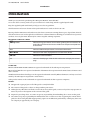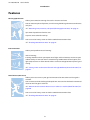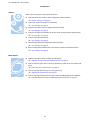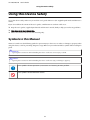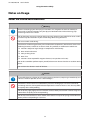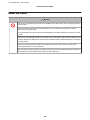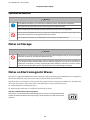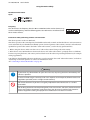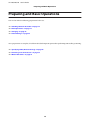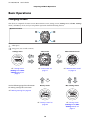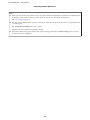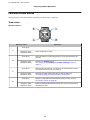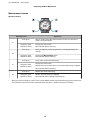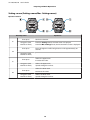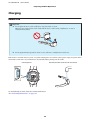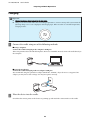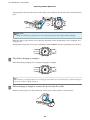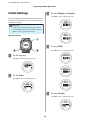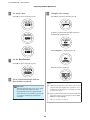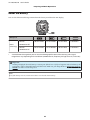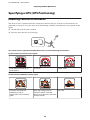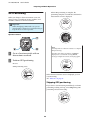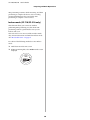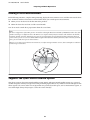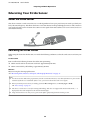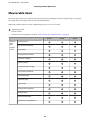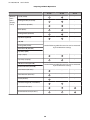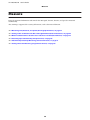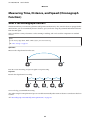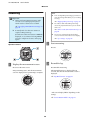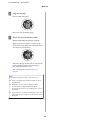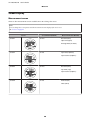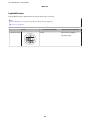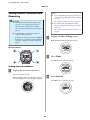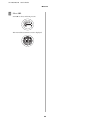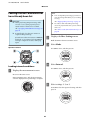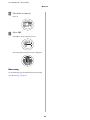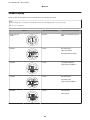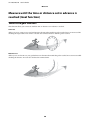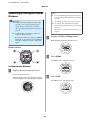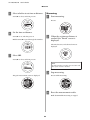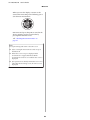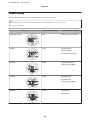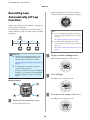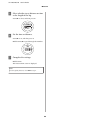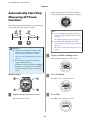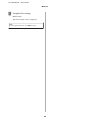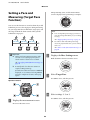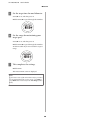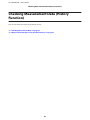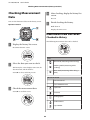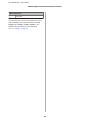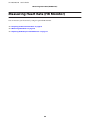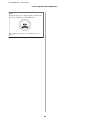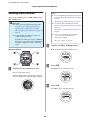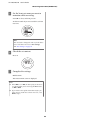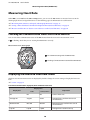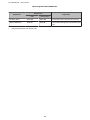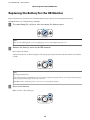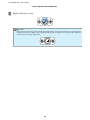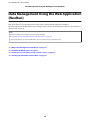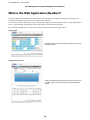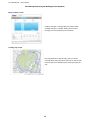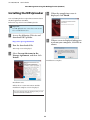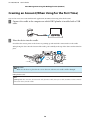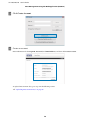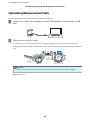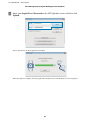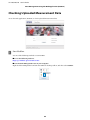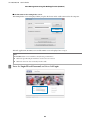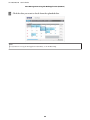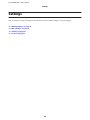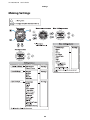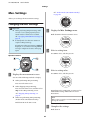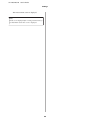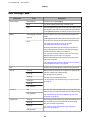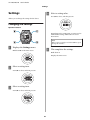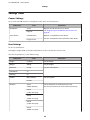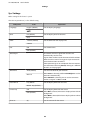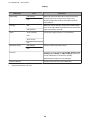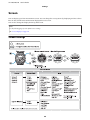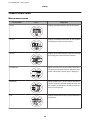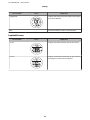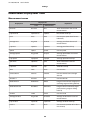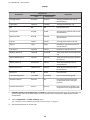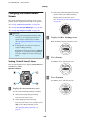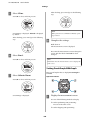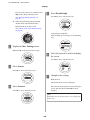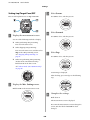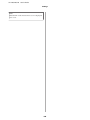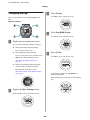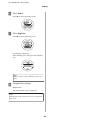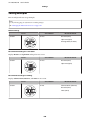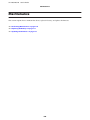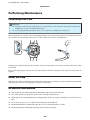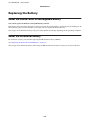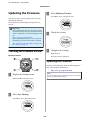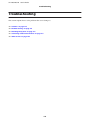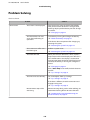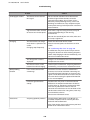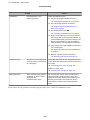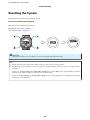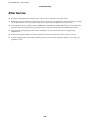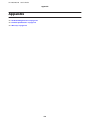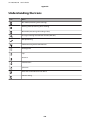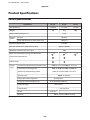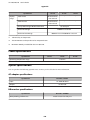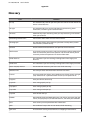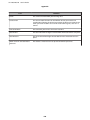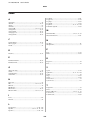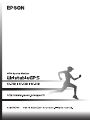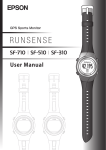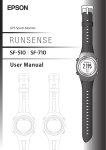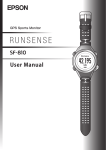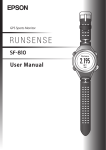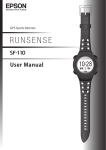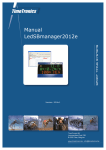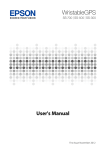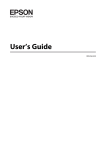Download Epson SF-310 User`s guide
Transcript
SF-710/510/310 User's Guide Introduction Introduction Thank you very much for purchasing this GPS Sports Monitor "WristableGPS". To use the device correctly, make sure you read the User's Guide along with the supplied Quick Guide. Keep the supplied Quick Guide handy to help you resolve any problems. The illustrations and screens shown in the Quick Guide/User's Guide are for the SF-710. By using a built-in GPS sensor and stride sensor, this device can measure running distance, pace, elapsed time, altitude, and calories burnt. You can also upload recorded data to a dedicated Web site allowing you to look back over previous workouts. You can plan more effectively for a more enjoyable running experience. Descriptions in the User's Guide c Important: Indicates things you must or must not do. Ignoring these instructions or mishandling this device could cause malfunction or operational problems to the device. Note: Indicates additional explanations and related information. Menu Name Indicates menu items displayed on the screen of the device. A/B/C/D Indicates the device buttons. U Indicates related pages. Click the link in blue text to display the related page. Trademarks EPSON and EXCEED YOUR VISION are registered trademarks of the Seiko Epson Corporation. Microsoft and Windows are registered trademarks of the Microsoft Corporation in the United States of America and other countries. ® The Bluetooth word mark and logos are the registered trademarks owned by Bluetooth SIG, Inc. and any use of such marks by the Seiko Epson Corporation is under license. Other product names are the trademarks or registered trademarks of their respective companies. Caution: ❏ Unapproved copying of part or all of this guide is strictly forbidden. ❏ The content of this guide is subject to change without prior notice. ❏ Although every effort has been made to ensure the accuracy of this guide, contact us if you have any questions or notice any errors in descriptions in the content of this guide. ❏ Despite the preceding clause, we cannot accept any responsibility for mishandling due to errors in this guide. ❏ We cannot accept any responsibility for malfunctions and so on that occur due to ignoring the content of this guide, the device being handled inappropriately, repairs or modifications performed by a third party that is not our company or appointed by our company. 2 SF-710/510/310 User's Guide Introduction Features Chronograph function Allows you to measure running data such as distance and time. You can measure split and lap times, as well as using the GPS signal to measure distance and pace. U “Measuring Time, Distance, and Speed (Chronograph Function)” on page 37 Split Time: Elapsed time from the start Lap time: Time taken for each lap You can use the history screen to check recorded measurement data. U “Checking Measurement Data” on page 62 Interval function Allows you to perform interval training. Interval training: Training method in which you repeat sets of light and hard exercise to increase your athletic ability. An exercise menu is created using combinations of hard (sprint) and light (rest) exercise. An alarm sounds when it is time to change between sprinting and resting. U “Setting a Time and Distance for Hard and Light Workouts(Interval Function)” on page 42 Goal function (timed race) Allows you to set a time as your goal and measure the time taken until that goal is reached. You can exercise while checking the elapsed time. You can also calculate the estimated distance until the goal is reached. U “Measure until the time or distance set in advance is reached (Goal function)” on page 50 You can use the history screen to check recorded measurement data. U “Checking Measurement Data” on page 62 3 SF-710/510/310 User's Guide Introduction Goal function (distance race) Allows you to set a distance as your goal and measure the time taken until that goal is reached. You can exercise while checking the distance. You can also calculate the estimated time until the goal is reached. U “Measure until the time or distance set in advance is reached (Goal function)” on page 50 You can use the history screen to check recorded measurement data. U “Checking Measurement Data” on page 62 Mes. Settings Allows you to change the measurement settings. ❏ Automatically records laps when a time or distance set in advance has been reached (AT Lap function) U “Recording Laps Automatically (AT Lap Function)” on page 55 ❏ Automatically stops measuring when you stop running, and resumes when you continue running (AT Pause function) U “Automatically Start/Stop Measuring (AT Pause Function)” on page 57 ❏ Sets and measures the target time for one kilometer (Target Pace function) U “Setting a Pace and Measuring (Target Pace Function)” on page 59 ❏ Monitors heart rate with the HR Monitor (Heart rate function) U “Measuring Heart Rate” on page 70 ❏ You can change the items and layout of the measurement screen display (Screen settings function) U “Screen” on page 95 ❏ Tap to display a set function (Tap function) U “Tap” on page 21 4 SF-710/510/310 User's Guide Introduction Settings Allows you to change the settings for the device. ❏ Communicates with external devices (Communication function) U “Comm. Settings” on page 92 ❏ Inverts the screen's display (Invert function) U “Sys. Settings” on page 93 ❏ Adjusts the screen's contrast (Adjust contrast function) U “Sys. Settings” on page 93 ❏ Turns on the light automatically when the screen changes (Auto Light function) U “Sys. Settings” on page 93 ❏ Sets an alarm (Alarm function) U “Sys. Settings” on page 93 ❏ Turns off operation tones (Operation Tones function) U “Sys. Settings” on page 93 ❏ Resets configuration information in the device's memory (Initialize function) U “Sys. Settings” on page 93 Other features ❏ Supports the Quasi-Zenith Satellite System (QZSS). U “Supports the Quasi-Zenith Satellite System” on page 31 ❏ You can measure pitch and stride using the built-in stride sensor (SF-710/SF-510 only). U “Educating Your Stride Sensor” on page 32 ❏ You can skip GPS positioning if it is taking too long. U “Skipping GPS positioning” on page 29 ❏ You can manage recorded data using the dedicated Web application "NeoRun". U “Data Management Using the Web Application (NeoRun)” on page 74 5 SF-710/510/310 User's Guide Contents Contents Loading Interval Conditions that have Already been Set. . . . . . . . . . . . . . . . . . . . . . . . . . . . . Screen Display. . . . . . . . . . . . . . . . . . . . . . . . Measure until the time or distance set in advance is reached (Goal function). . . . . . . . . . . . . . . . . . What is the goal function?. . . . . . . . . . . . . . . . Measuring by Setting the Time or Distance. . . Screen Display. . . . . . . . . . . . . . . . . . . . . . . . Recording Laps Automatically (AT Lap Function). . . . . . . . . . . . . . . . . . . . . . . . . . . . . . Automatically Start/Stop Measuring (AT Pause Function). . . . . . . . . . . . . . . . . . . . . . . . . . . . . . Setting a Pace and Measuring (Target Pace Function). . . . . . . . . . . . . . . . . . . . . . . . . . . . . . Introduction Features. . . . . . . . . . . . . . . . . . . . . . . . . . . . . . . . . 3 Using this Device Safely Symbols in this Manual. . . . . . . . . . . . . . . . . . . . . . 8 Notes on Usage. . . . . . . . . . . . . . . . . . . . . . . . . . . . 9 About the Device and Accessories. . . . . . . . . . . . 9 About the Cradle. . . . . . . . . . . . . . . . . . . . . . . 10 Optional HR Monitor. . . . . . . . . . . . . . . . . . . . 11 Notes on Storage. . . . . . . . . . . . . . . . . . . . . . . . . . 11 Notes on Electromagnetic Waves. . . . . . . . . . . . . . 11 . 47 . 49 . 50 . 50 . 51 . 54 . 55 . 57 . 59 Preparing and Basic Operations Checking the Items Provided. . . . . . . . . . . . . . . . Basic Operations. . . . . . . . . . . . . . . . . . . . . . . . . Changing screens. . . . . . . . . . . . . . . . . . . . . . Function of each button. . . . . . . . . . . . . . . . . Tap. . . . . . . . . . . . . . . . . . . . . . . . . . . . . . . . Charging. . . . . . . . . . . . . . . . . . . . . . . . . . . . . . Before Use. . . . . . . . . . . . . . . . . . . . . . . . . . . Charging. . . . . . . . . . . . . . . . . . . . . . . . . . . . Initial Settings. . . . . . . . . . . . . . . . . . . . . . . . . . . About the Battery. . . . . . . . . . . . . . . . . . . . . . Specifying a GPS (GPS Positioning). . . . . . . . . . . Measuring Function for the Device. . . . . . . . . GPS Positioning. . . . . . . . . . . . . . . . . . . . . . . Making Precise Measurements. . . . . . . . . . . . . Supports the Quasi-Zenith Satellite System. . . . Educating Your Stride Sensor. . . . . . . . . . . . . . . About the Stride Sensor. . . . . . . . . . . . . . . . . . Educating the Stride Sensor. . . . . . . . . . . . . . . Measurable items. . . . . . . . . . . . . . . . . . . . . . . . . 14 . 15 . 15 . 17 . 21 . 22 . 22 . 23 . 25 . 27 . 28 . 28 . 29 . 31 . 31 . 32 . 32 . 32 . 33 Checking Measurement Data (History Function) Checking Measurement Data. . . . . . . . . . . . . . . . . 62 Measurement Data that can be Checked in History. . . . . . . . . . . . . . . . . . . . . . . . . . . . . . . 62 Measuring Heart Rate (HR Monitor) Preparing to Measure Heart Rate. . . . . . . . . . . . . Preparing the HR Monitor. . . . . . . . . . . . . . . . Wearing the HR Monitor. . . . . . . . . . . . . . . . Registering the HR Monitor to the Device. . . . Enabling the HR Monitor. . . . . . . . . . . . . . . . Measuring Heart Rate. . . . . . . . . . . . . . . . . . . . . Checking the Communication Status with the HR Monitor. . . . . . . . . . . . . . . . . . . . . . . . . . Displaying the Measured Heart Rate Screen. . . Replacing the Battery for the HR Monitor. . . . . . . 70 . 70 . 72 Data Management Using the Web Application (NeoRun) Measure Measuring Time, Distance, and Speed (Chronograph Function). . . . . . . . . . . . . . . . . . . What is the chronograph function?. . . . . . . . . Measuring. . . . . . . . . . . . . . . . . . . . . . . . . . . Screen Display. . . . . . . . . . . . . . . . . . . . . . . . Setting a Time and Distance for Hard and Light Workouts(Interval Function). . . . . . . . . . . . . . . . What is the Interval Function?. . . . . . . . . . . . . Setting Interval Conditions and Measuring. . . . . 65 . 65 . 65 . 66 . 68 . 70 What is the Web Application (NeoRun)?. . . . . . . Installing the NR Uploader. . . . . . . . . . . . . . . . . Creating an Account (When Using for the First Time). . . . . . . . . . . . . . . . . . . . . . . . . . . . . . . . . Uploading Measurement Data. . . . . . . . . . . . . . . Checking Uploaded Measurement Data. . . . . . . . . 37 . 37 . 38 . 40 . 42 . 42 . 43 . 75 . 77 . 78 . 80 . 82 Settings Making Settings. . . . . . . . . . . . . . . . . . . . . . . . . . 86 6 SF-710/510/310 User's Guide Contents Mes. Settings. . . . . . . . . . . . . . . . . . . . . . . . . . . . . 87 Changing the Mes. Settings. . . . . . . . . . . . . . . . 87 Mes. Settings Table. . . . . . . . . . . . . . . . . . . . . . 89 Settings. . . . . . . . . . . . . . . . . . . . . . . . . . . . . . . . . 91 Changing the Settings. . . . . . . . . . . . . . . . . . . . 91 Settings Table. . . . . . . . . . . . . . . . . . . . . . . . . . 92 Screen. . . . . . . . . . . . . . . . . . . . . . . . . . . . . . . . . 95 Screen Settings. . . . . . . . . . . . . . . . . . . . . . . . . 95 Screen Pattern Table. . . . . . . . . . . . . . . . . . . . . 96 Measurement Display Items Table. . . . . . . . . . . 98 Changing the Measurement Screen. . . . . . . . . 101 Changing the Lap. . . . . . . . . . . . . . . . . . . . . . 106 Setting Examples. . . . . . . . . . . . . . . . . . . . . . . 108 Maintenance Performing Maintenance. . . . . . . . . . . . . . . . . . . 110 Performing After Care. . . . . . . . . . . . . . . . . . . 110 About the strap. . . . . . . . . . . . . . . . . . . . . . . . 110 HR Monitor Maintenance. . . . . . . . . . . . . . . . 110 Replacing the Battery. . . . . . . . . . . . . . . . . . . . . . 111 About the Device's Built-in Rechargeable Battery. . . . . . . . . . . . . . . . . . . . . . . . . . . . . . 111 About the HR Monitor Battery. . . . . . . . . . . . . 111 Updating the Firmware. . . . . . . . . . . . . . . . . . . . 112 Checking the Firmware Version. . . . . . . . . . . . 112 Updating the Firmware. . . . . . . . . . . . . . . . . . 112 Troubleshooting Caution:. . . . . . . . . . . . . . . . . . . . . . . . . . . . . . . 114 Problem Solving. . . . . . . . . . . . . . . . . . . . . . . . . 115 Resetting the System. . . . . . . . . . . . . . . . . . . . . . 118 Contacting us About this Product. . . . . . . . . . . . 119 After Service. . . . . . . . . . . . . . . . . . . . . . . . . . . . 120 Appendix Understanding the Icons. . . . . . . . . . . . . . . . . . . 122 Product Specifications. . . . . . . . . . . . . . . . . . . . . 123 Device Specifications. . . . . . . . . . . . . . . . . . . . 123 Cradle specifications. . . . . . . . . . . . . . . . . . . . 124 Option Specifications. . . . . . . . . . . . . . . . . . . 124 Glossary. . . . . . . . . . . . . . . . . . . . . . . . . . . . . . . 125 Index 7 SF-710/510/310 User's Guide Using this Device Safely Using this Device Safely To use this device safely, make sure you read the user's guides before use (the supplied Quick Guide and this User's Guide). If you do not follow the content of the user's guides, a malfunction or accident could occur. ❏ Keep the user's guides (supplied Quick Guide and this User's Guide) handy to help you resolve any problems. ❏ This device is for use in Japan only. ❏ This is not a medical device. Use for exercising only. Symbols in this Manual This User's Guide uses the following symbols to prevent injury to the user or to others, or damage to property when using this device, as well as preventing dangerous usage. Make sure you understand these symbols before reading the guide. !Warning: Ignoring these instructions and mishandling this device could cause serious injury or death. !Caution: Ignoring these instructions and mishandling this device could cause injury or damage to property. This symbol indicates operations (instructions and actions) you must perform. This symbol indicates forbidden actions. 8 SF-710/510/310 User's Guide Using this Device Safely Notes on Usage About the Device and Accessories Warning Exercise according to your own physical condition. It is dangerous to exercise suddenly or excessively. If you feel nauseous or if your physical condition alters while exercising, stop exercising and contact a doctor. Do not keep your eyes on the device while exercising; otherwise you could fall or cause a traffic accident. Pay close attention to your surroundings while using the device. Do not use while scuba diving. This device is made using precision parts and electronic components. Do not use or store in the following locations; otherwise an electric shock, fire, problem, or malfunction could occur. ❏ Locations subject to large changes in temperature and humidity ❏ Near volatile substances ❏ Sooty or dusty places ❏ Near a fire ❏ Locations close to powerful magnetic devices (near speakers and so on) Do not disassemble or perform repairs yourself; otherwise an electric shock or an accident could occur. Do not leave this device in reach of children. Caution If you suffer from any allergies or rashes when wearing the device, stop using it immediately and contact a medical specialist such as a dermatologist. The device is water resistant at 5 barometric pressures. Although you can use the device for swimming and so on, do not perform button operations in water or when it is wet. This may effect the quality of the waterproofing. Do not directly apply high pressure water from a faucet. Water pressure from a faucet is high and could affect the quality of the waterproofing. Do not use in the bath or in a sauna. Steam and materials in soap or hot springs could affect the quality of the waterproofing or cause rust. 9 SF-710/510/310 User's Guide Using this Device Safely About the Cradle Warning Do not use a damaged cradle; otherwise a problem or fire could occur. If it is damaged, contact a repair center. Do not use them if you notice any abnormalities such as smoke, strange odors, or noises; otherwise a fire could occur. If any abnormalities occur, disconnect the cable from the cradle immediately, and contact a repair center. Do not use if any foreign substances or liquids such as water get inside the device; otherwise an electric shock or fire could occur. Disconnect the cable from the cradle immediately, and contact a repair center. Do not use the cable for the cradle if any foreign substances such as dust are stuck to the connector; otherwise a fire could occur. Do not use the cradle to charge any other devices. Only use the cradle provided to charge the device; otherwise a problem, electric shock, or fire could occur. 10 SF-710/510/310 User's Guide Using this Device Safely Optional HR Monitor Warning If the HR monitor battery is accidentally swallowed, contact your doctor immediately. Be careful not to injure yourself when replacing the HR monitor battery. When disposing of the HR monitor battery, follow your local laws and regulations. When replacing the HR monitor battery, only use the type of battery specified. Also, make sure the direction of the positive and negative terminals is correct. Do not place the battery or the HR monitor with a battery installed into a fire. Notes on Storage Caution Do not place in a location subject to magnetic fields or electromagnetic waves, such as on top of a television. Otherwise, data may be corrupted or lost. Do not leave the device unattended in locations where it could come into contact with chemicals, or in locations where chemical substances are emitted. If gasoline, nail varnish, or any spray-on liquid such as cosmetics, as well as cleaning liquid, toilet detergent, adhesives, and so on, comes into contact with the device or the strap, they could cause discoloring or damage. Notes on Electromagnetic Waves ® This device is equipped with Bluetooth Smart technology. When operating supported HR monitors or smartphones, this function wirelessly sends and receives heart rate measurement data to the device. This device has been classified as a low electronic data communication system based on Radio Law. Therefore, this device does not require a radio station license. The following acts may be punishable by law. ❏ Disassembling or remodeling the device ❏ Removing the verification or certification number for the device VCCI Class B Information Technology Device This device is a class B information technology device. This device is designed for home use, but interference could occur when using in close proximity to radios or television antennas. 11 SF-710/510/310 User's Guide Using this Device Safely Certification information Japan Frequency This device uses the frequency bands 2.402 to 2.480 GHz. Other wireless devices may use the same frequency. Note the following points to avoid wireless interference with other wireless devices. Precautions when performing wireless communication This device operates on the 2.4 GHz band. This device operates in the same frequency bandwidth as industrial, scientific, and medical devices such as microwave ovens and mobile object identification (RF-ID) systems (licensed premises radio stations, amateur, and unlicensed specified low-power radio stations (hereafter "other radio stations")) used in factory production lines. 1. Before using this device, make sure there are no "other radio stations" being used in the vicinity. 2. If this device causes RF interference between the device and "other radio stations", promptly move to a different location, stop using the device, and contact your local dealer to ask for advice on preventing interference (for example setting up partitions). 3. In addition, when harmful radio wave interference occurs between the device and "other radio stations", and refer to "Contacting us about this product" to contact our information center. U “Contacting us About this Product” on page 119 Warning If you notice any abnormalities on your skin and so on, stop using the device immediately and contact a specialist. In areas in which usage is restricted, such as on airplanes and in hospitals, follow the rules and regulations provided (such as in-flight announcements). Do not use the device if you have a surgically implanted medical device such as a cardiac pacemaker. Do not bring the device into an operating room, intensive care unit, and so on, and do not use the device near medical equipment. Radio waves from the device may interfere with electronic medical equipment causing the equipment to malfunction and cause an accident. 12 SF-710/510/310 User's Guide Preparing and Basic Operations Preparing and Basic Operations You need to make the following preparations before use. U “Checking the Items Provided” on page 14 U “Basic Operations” on page 15 U “Charging” on page 22 U “Initial Settings” on page 25 Once preparations are complete, check the method and important points when performing GPS satellite positioning. U “Specifying a GPS (GPS Positioning)” on page 28 U “Educating Your Stride Sensor” on page 32 U “Measurable items” on page 33 13 SF-710/510/310 User's Guide Preparing and Basic Operations Checking the Items Provided Make sure you check that all of the following items have been supplied with this product. If there is anything missing, contact your local dealer. Main unit (One of the models that you purchased.) SF-710 Cradle SF-510 Quick Guide SF-310 Warranty Options You can purchase the following optional extras. Contact your local dealer for more information. AC Adapter (Model No.: SFAC01) HR Monitor (Model No.: SFHRM01) 14 HR Belt (Model No.: SSHRST01) SF-710/510/310 User's Guide Preparing and Basic Operations Basic Operations Changing screens This device is comprised of a Time screen, Measurement screen, Settings screen (Settings menu and Mes. Settings menu), and History screen, and you can perform operations with the following buttons. Operation buttons : Short press : Long press (two seconds or more) Time screen Settings menu B C A/C A U “Setting screen (Settings menu/Mes. Settings menu)” on page 19 U “Time screen” on page 17 D A See the following pages for information on making settings for each screen. Measurement screen U “Measurement screen” on page 18 A B History screen Mes. Settings menu U “History screen” on page 20 U “Setting screen (Settings menu/Mes. Settings menu)” on page 19 U “Making Settings” on page 86 15 SF-710/510/310 User's Guide Preparing and Basic Operations Note: ❏ When you leave the device for a while, it enters sleep status and the time display turns off. This is not a malfunction as the display is restored the next time you move the device. You can also turn off the sleep function. U “Sys. Settings” on page 93 ❏ The time screen is displayed if no operations are made for a specified length of time. The time varies depending on the screen displayed. Sys. Settings/User Settings/History Screen: 3 mins. Measurement Screen (while not measuring): 60 mins. ❏ When three minutes have passed without any operations being performed on the Mes. Settings menu screen, the measurement screen is displayed. 16 SF-710/510/310 User's Guide Preparing and Basic Operations Function of each button The function for each button changes depending on which screen is displayed. Time screen Operation buttons Button Operation Short press A Long press (two seconds or more) Short press B Long press (two seconds or more) Short press Explanation Turns the power on or off. Turns the light on or off. The light turns on for approximately 10 seconds. Displays the Settings menu. U “Setting screen (Settings menu/Mes. Settings menu)” on page 19 Performs GPS positioning, and displays the measurement screen. U “Measurement screen” on page 18 C Long press (two seconds or more) Short press Changes to indoor mode (GPS off) (SF-710/SF-510 only). U “Indoor mode (SF-710/SF-510 only)” on page 30 Displays a record of the measurement history (history screen). U “History screen” on page 20 D Long press (two seconds or more) Performs Bluetooth measurement data. 17 ® communication. Use this when uploading SF-710/510/310 User's Guide Preparing and Basic Operations Measurement screen Operation buttons Button Operation Short press A Long press (two seconds or more) Short press Explanation You can display up to four measurement screens and switch the screens using this button. Displays the time screen. Not available while measuring. Turns the light on or off. The light turns on for approximately 10 seconds. B Long press (two seconds or more) Short press C Displays the Mes. Settings menu. Not available while measuring. Starts, stops, or resumes measuring. Displays the time screen. Long press (two seconds or more) Displays the time screen if you use reset* while measuring is stopped. Not available while measuring. Short press D * Long press (two seconds or more) Records laps while measuring. Resets* while measuring is stopped. Not available while resetting measurements. When you reset the display, it returns to the status before measuring started allowing you to start the next measurement. Data that has been measured up to that point is stored in the device's memory. 18 SF-710/510/310 User's Guide Preparing and Basic Operations Setting screen (Settings menu/Mes. Settings menu) Operation buttons Button Operation Short press A Long press (two seconds or more) Short press Explanation Confirm a selection. From the Settings menu, the time screen is displayed. From the Mes. Settings menu, the measurement screen is displayed. Turns the light on or off. The light turns on for approximately 10 seconds. B Long press (two seconds or more) Short press C Long press (two seconds or more) Short press D Long press (two seconds or more) Selects the upper item. Increases the value. Selects the upper item. Speeds through the values. Selects the lower item. Decreases the value. Selects the lower item. Speeds through the values. 19 SF-710/510/310 User's Guide Preparing and Basic Operations History screen Operation buttons Button Operation Short press A Long press (two seconds or more) Short press Explanation Confirm a selection. Displays the time screen. Turns the light on or off. The light turns on for approximately 10 seconds. B Long press (two seconds or more) C D - Short press Selects the upper item. Long press (two seconds or more) Selects the upper item. Short press Selects the lower item. Long press (two seconds or more) Selects the lower item. 20 SF-710/510/310 User's Guide Preparing and Basic Operations Tap You can perform one of the following operations by tapping the screen once while measuring. Tapping is only supported while measuring in SF-710/SF-510. Function Lap Explanation Records the lap. The same operation as pressing D while measuring. Light Turns on the light. The light turns on for approximately 10 seconds. The same operation as pressing B. Screen Chg. Changes between the four measurement screens. The same operation as pressing A. OFF (default) Turns off tap operations. Note: ❏ When you want to change functions operated by tapping, set Tap from the Mes. Settings menu. U “Mes. Settings” on page 87 ❏ The operation may not be recognized if you tap the screen rapidly in succession. Leave a gap of approximately one second between taps. ❏ When bike mode is selected, the tap function may operate automatically depending on the condition of the road surface. If this occurs, we recommend setting OFF. 21 SF-710/510/310 User's Guide Preparing and Basic Operations Charging Before Use c ❏Important: Do not place the device in the cradle if it is wet from water or sweat. Otherwise the contact points on the cradle and the device could corrode, malfunction, or cause a communication failure. ❏ Do not perform button operations when it is wet; otherwise, a malfunction could occur. If the device is wet from water or sweat, use a little running water to wash the contact points, wipe away most of the water with a towel and so on, and then let it dry naturally before placing it in the cradle. Contact points Use low pressure water to wash the device. See the following for more details about daily maintenance. U “Performing Maintenance” on page 110 22 SF-710/510/310 User's Guide Preparing and Basic Operations Charging c ❏Important: Charge this device when using it for the first time. ❏ Charge in an environment where the surrounding temperature is 5 to 35°C. In any other environment the following charge error screen is displayed, and charging stops. When it returns to a suitable temperature, charging resumes. A Connect the cradle using one of the following methods. o Using a computer Connect the cradle's USB plug to the computer's USB port. This is not guaranteed to work with all computers. Do not use a USB hub. Instead, connect the cradle directly to the computer. o Using the AC adapter Connect the cradle's USB plug to the AC adapter's USB port. We recommend using the optional AC adapter (Model No.: SFAC01). If you do not use a supported AC adapter, you may not be able to charge or it may not operate correctly. B Place the device into the cradle. Check that the contact points on the device are pointing up and match the contact marks on the cradle. 23 SF-710/510/310 User's Guide Preparing and Basic Operations After placing the device into the bottom of the cradle, push carefully on the top of the device until it is fixed in place. Important: c Make sure the device is placed in the correct direction; otherwise, the cradle could be damaged. When the device is placed in the correct direction, the alarm sounds, the following screen is displayed, and charging starts. Although the average time necessary for a full charge is 2.5 to 3.5 hours, this varies depending on the situation. C Check that charging is complete. When the following charging icon is displayed, charging is complete. Note: When the battery icon displays 100%, an over-charge prevention function is activated. The device will not be damaged even if you continue to charge the battery. D When charging is complete, remove the device from the cradle. Hold the cradle and press the device down into the lower part of the cradle for a smooth release. 24 SF-710/510/310 User's Guide Preparing and Basic Operations C Initial Settings Set your Height and Weight. Use C/D to select, and then press A. After charging the device for the first time and removing it from the cradle, follow the on-screen instructions to initialize the settings. Important: c Set the time by receiving a GPS signal. Signals from the GPS cannot be received while indoors. Make sure this is performed outside. Operation buttons D Set your DOB. Use C/D to select, and then press A. A Set the language. Use C/D to select, and then press A. B Set the Units. Use C/D to select, and then press A. E Set your Gender. Use C/D to select, and then press A. 25 SF-710/510/310 User's Guide Preparing and Basic Operations F I Set today's date. Use C/D to select, and then press A. Complete the settings. Use C/D to select Yes, and then press A. A signal is received from the GPS and time is automatically synchronized. When Complete is displayed, press A. G Set the Date Format. Use C/D to select, and then press A. The time screen is displayed. H Go to a location outside with no obstructions overhead. Note: ❏ When you leave the device for a while, it enters sleep status and the time display turns off. This is not a malfunction as the display is restored the next time you move the device. Important: c Take the following steps to receive a signal from the GPS and synchronize time automatically. Since the signal from the GPS cannot be received indoors, go outside to a location without any obstructions overhead. ❏ If time synchronization fails, the signal from the GPS may not be being received properly. Perform Time Adjust from Sys. Settings. U “Sys. Settings” on page 93 26 SF-710/510/310 User's Guide Preparing and Basic Operations About the Battery You can check how much charge remains from the battery icon below the time display. Battery icon GPS On Hours remaining* 30 to 21 hours 21 to 12 hours 12 to 3 hours 3 to 0 hours 26 to 18 hours 18 to 10 hours 10 to 2 hours 2 to 0 hours HR Monitor Off GPS On HR Monitor On * Standard hours during which you can use the Chronograph function while receiving a GPS signal. Usage hours vary depending on the conditions (HR Monitor On, frequency the light turns on, and so on). Important: c Nothing is displayed when the battery is running out. If the device is left for a long time with a low battery, the performance of the rechargeable battery will deteriorate. Make sure you charge the device at least once every six months even when it is not being used. Note: Even if the battery runs out, measurement data is stored in the main memory. 27 SF-710/510/310 User's Guide Preparing and Basic Operations Specifying a GPS (GPS Positioning) Measuring Function for the Device This device receives a signal from the GPS, and measures distance and pace. To make sure measurements are performed accurately, try to use the device under the following conditions which allow for easy reception of GPS signals. ❏ Outside with no obstructions overhead ❏ Wear the device with the screen facing up You cannot receive a signal from the GPS when indoors and in the following environments. Locations where you cannot receive signals Inside rooms or buildings, or underground In tunnels Under water Locations that are difficult to receive signals Locations with electronic interference, such as constructions sites and heavy traffic Near high-voltage wires or television towers, overhead electric wires for trains, and roads with skyscrapers 28 On water SF-710/510/310 User's Guide Preparing and Basic Operations When GPS positioning is complete, the positioning complete screen flashes, and then the measurement screen is displayed. GPS Positioning When you change to the measurement screen, the device receives a signal from various satellites, and identifies a GPS to use for measurement. Important: c While identifying a GPS, make sure you are outside with no obstructions overhead, and try to keep the device as still as possible. Operation buttons Note: It usually takes less than two minutes to complete GPS positioning. A Go to a location outside with no obstructions overhead. B Perform GPS positioning. If it takes more than two minutes or Failed is displayed, we recommend selecting Cancel, moving to a different location, and trying again. Press C. GPD positioning starts. When the measurement screen is displayed, you can start measuring. U “Measure” on page 36 Skipping GPS positioning If you want to start measuring immediately, or if GPS positioning is taking too long, select Skip during GPS positioning and start measuring. 29 SF-710/510/310 User's Guide Preparing and Basic Operations GPS positioning continues while measuring, and when positioning is complete the device starts recording positional information. The route before GPS positioning is complete is not recorded. Indoor mode (SF-710/SF-510 only) This function allows you to measure without performing GPS positioning. Use this when GPS positioning cannot be performed because you are indoors and so on. The route and so on is not recorded in indoor mode. Also, measurement items are limited in indoor mode. U “Measurable items” on page 33 Use either of the following methods to enter indoor mode. ❏ Hold down C on the time screen ❏ If GPS positioning fails, select Indoor on the screen displayed 30 SF-710/510/310 User's Guide Preparing and Basic Operations Making Precise Measurements In the following situations, complete GPS positioning, display the measurement screen, and then wait outside for at least 15 minutes with no obstructions overhead. This allows you to make precise measurements. ❏ When you use the device for the first time after purchase ❏ When the device has not been used for several months You do not need to make these preparations from the second time. Note: The basic configuration of the GPS system is 24 satellites orbiting the Earth at an altitude of 20,000 km, with at least four satellites traveling in six different orbits. The GPS receiver acquires data from four satellites and calculates the latitude, longitude, altitude, and time. Measuring can start once positioning has been performed and this information has been received. Since you can receive more detailed GPS navigation data (satellite orbital information) after 15 minutes from this point, you can make more precise measurements. However, errors may occur in distance measurements, even after waiting 15 minutes or more, due to atmospheric conditions and the usage environment. Supports the Quasi-Zenith Satellite System This device supports the Quasi-Zenith Satellite System (QZSS). The Quasi-Zenith Satellite System is a system of satellites that passes directly over Japan and sends positioning signals that are very similar to current GPS signals. This allows signals to be sent to wider areas of Japan that were previously trouble spots, such as mountainous regions, or areas with a high density of skyscrapers such as the center of Tokyo. 31 SF-710/510/310 User's Guide Preparing and Basic Operations Educating Your Stride Sensor About the Stride Sensor This device contains a stride sensor that uses a stride algorithm to learn your pace from your actual speed and your body's vibration frequency. This allows the device to calculate distance and laps with high precision, as well as measure your pitch and stride even in locations that cannot receive signals from GPS satellites such as in a tunnel, and so on (SF-710/SF-510 only). Educating the Stride Sensor When using the device for the first time, run under the following conditions so that the stride sensor can learn your stride. Location/Time Run or walk in the following locations that allow GPS positioning. ❏ When outside with no obstructions overhead: Approximately 10 mins. ❏ When surrounded by tall buildings: approximately 30 mins. Measure Measure using the chronograph function. U “Measuring Time, Distance, and Speed (Chronograph Function)” on page 37 Note: ❏ You do not need to make these preparations from the second time. However, note that information on your stride is initialized if the device is initialized. If this occurs, you need to educate the stride sensor again. ❏ When you mainly use the device for walking, from the Mes. Settings menu, set Activity Type to Walk. U “Mes. Settings” on page 87 ❏ The device's stride sensor is used for running and walking. This does not support bike mode. In bike mode, "-" is displayed for the stride and pitch on the measurement display. ❏ Large measurement errors may occur if your stride differs significantly from this learning session. 32 SF-710/510/310 User's Guide Preparing and Basic Operations Measurable items Items that can be measured by each measurement function for chronograph, interval, and goal change according to the settings for the GPS signal (GPS on/off) and the HR monitor. When GPS is off for indoor mode (SF-710/SF510 only), the route is not recorded. : Measuring possible - : Cannot measure * : Cannot measure during indoor modeU “Indoor mode (SF-710/SF-510 only)” on page 30 SF-710 Measure ment item (display name) Distance (Dist.) Lap Distance (LapDist.) Pace (Pace) Average Pace (Av.Pace) Lap Pace (LapSpd) Speed (Speed) Average Speed (Av.Spd) Lap Speed (LapSpeed) Split Time (Split) Lap Time (Lap) Time (Time) Calories Burnt (Calories) Altitude (Alt.)* Guide Time (Guide) Guide Distance (GuideDist.) 33 SF-510 SF-310 SF-710/510/310 User's Guide Preparing and Basic Operations SF-710 Measure ment items (display name) SF-510 SF-310 Stride (Stride) - Average Stride (Av.Stride) - Lap Stride (LapStride) - Pitch (Pitch) - Average Pitch (Av.Pitch) - Lap Pitch (LapPitch) - HR (HR) Average HR (Av.HR) Maximum HR (Max.HR) See the following table for items that can be measured by the HR monitor settings Lap HR (LapHR) Steps (Steps) - Lap Steps (LapStp) - HR Zone Time (SpentHR) Time to HR Zone (TimeHR) See the following table for items that can be measured by the HR monitor settings Total Ascent (Tot.Asc.)* - - Total Descent (Tot.Des.)* - - Grade (Grade)* - - Latitude/Longitude (LAT/LONG)* - Estimated Time (Est.) Estimated Distance (Est.Dist.) 34 SF-710/510/310 User's Guide Preparing and Basic Operations See the following table for items that can be measured by the HR monitor settings SF-710 HR monitor status Measure ment items (display name) On SF-510 Off On SF-310 Off On Off HR (HR) - - - Lap HR (LapHR) - - - Average HR (Av.HR) - - - Maximum HR (Max.HR) - - - - HR Zone Time (Spent.HR) - - - - Time to HR Zone (Time.HR) - - - - The HR monitor can be purchased as an optional item. 35 SF-710/510/310 User's Guide Measure Measure Using the positional information and time for the GPS signal, the time, distance, and speed are measured automatically. Also, training is supported for a variety of functions, such as the interval function. U “Measuring Time, Distance, and Speed (Chronograph Function)” on page 37 U “Setting a Time and Distance for Hard and Light Workouts(Interval Function)” on page 42 U “Measure until the time or distance set in advance is reached (Goal function)” on page 50 U “Recording Laps Automatically (AT Lap Function)” on page 55 U “Automatically Start/Stop Measuring (AT Pause Function)” on page 57 U “Setting a Pace and Measuring (Target Pace Function)” on page 59 36 SF-710/510/310 User's Guide Measure Measuring Time, Distance, and Speed (Chronograph Function) What is the chronograph function? This function allows you to measure split times and lap times simultaneously. Also, since this device is equipped with a GPS function, you can automatically measure distance, speed, and route using the positional information and time from the GPS signal. This is useful for a variety of activities such as running or walking, and can be used for competition or standard exercise. Note: Set the Activity Type (Run, Walk, or Bike) before you start measuring. U “Mes. Settings” on page 87 Split Time Measures the elapsed time from the start. Press C to start measuring, and press C again to stop measuring. Lap Time Records the elapsed time for each lap. To record a lap, press D while measuring. Also, when using the AT Lap function, laps are recorded automatically when a time or distance set in advance has been reached. U “Recording Laps Automatically (AT Lap Function)” on page 55 37 SF-710/510/310 User's Guide Measure Measuring Note: ❏ You can skip GPS positioning if you want to start measuring immediately or if it is taking too long. c ❏Important: When performing GPS positioning, make U “Skipping GPS positioning” on page 29 sure the screen is facing up and you are outside with no obstructions overhead. ❏ U “Specifying a GPS (GPS Positioning)” on page 28 Use indoor mode when GPS positioning cannot be performed because you are inside and so on. U “Indoor mode (SF-710/SF-510 only)” on page 30 ❏ It usually takes less than two minutes to complete GPS positioning. ❏ If it takes more than two minutes or Failed is displayed, we recommend selecting Cancel, moving to a different location, and trying again. Screens are explained using the default screens. You can invert the screen's display. U “Sys. Settings” on page 93 B Operation buttons Start measuring. Press C. A C Display the measurement screen. Record the lap. Press C on the time screen. Press D while measuring. GPS positioning starts, and the measurement screen is displayed once positioning is complete. The Lap Hold Screen* is displayed for 10 seconds, and then the measurement screen is displayed. U “Lap Hold Screen” on page 41 * The screen display differs depending on the settings. U “Screen Pattern Table” on page 96 38 SF-710/510/310 User's Guide Measure D Stop measuring. Press C while measuring. Press C to start measuring again. E Reset the measurement results. Hold down D while measuring is stopped. When you reset the display, it returns to the status before measuring started allowing you to start the next measurement. Data measured up to that point is stored in the device's memory, and you can check it by pressing D on the time screen. U “Checking Measurement Data” on page 62 Note: To stop measuring and return to the time screen ❏ After resetting the measurement results in step 5, hold down A. ❏ While the screen in step 4 is displayed while measurement is stopped, hold down C. The measurement results are reset and the time screen is displayed. ❏ If no operations are made for 60 minutes on a screen other than the measuring screen, the time screen is displayed. 39 SF-710/510/310 User's Guide Measure Screen Display Measurement screen There are four measurement screens available. Press A to change the screen. Note: You can change the screen pattern and the measurement items displayed for each screen. U “Screen” on page 95 Screen Screen1 Screen Pattern (Default) 3 Lines Measurement Item (Default) Distance (Dist.) Split Time (Split) Average Pace (Av.Pace) Screen2 2 Lines Lap Pace (LapPace) Lap Distance (LapDist.) Screen3 3 Lines Distance (Dist.) Lap Time (Lap) Lap Distance (LapDist.) Screen4 2 Lines Altitude (Alt.) Time (Time) 40 SF-710/510/310 User's Guide Measure Lap Hold Screen The Lap Hold Screen is displayed for 10 seconds when a lap is recorded. Note: You can change the screen pattern and the measurement items displayed. U “Screen” on page 95 Screen Lap Hold Screen Screen Pattern (Default) 2 Lines Measurement Item (Default) Lap Distance (LapDist.) Lap Time (Lap) 41 SF-710/510/310 User's Guide Measure Setting a Time and Distance for Hard and Light Workouts (Interval Function) What is the Interval Function? This function allows you to perform sets of hard (sprint) and light (rest) exercise. You can set the time and distance, and create an exercise menu. An alarm notifies you to change between sprint and rest times. Sprint: Hard exercise Rest: Light exercise Repeat No.: Number of times to repeat one set of sprinting and resting Sprint Rest Repeat No. 1 2 42 SF-710/510/310 User's Guide Measure Setting Interval Conditions and Measuring Note: ❏ You can skip GPS positioning if you want to start measuring immediately or if it is taking too long. c ❏Important: When performing GPS positioning, make U “Skipping GPS positioning” on page 29 ❏ sure the screen is facing up and you are outside with no obstructions overhead. U “Specifying a GPS (GPS Positioning)” on page 28 Use indoor mode when GPS positioning cannot be performed because you are inside and so on. U “Indoor mode (SF-710/SF-510 only)” on page 30 ❏ It usually takes less than two minutes to complete GPS positioning. B If it takes more than two minutes or Failed is displayed, we recommend selecting Cancel, moving to a different location, and trying again. Displays the Mes. Settings menu. Hold down B on the measurement screen. Operation buttons C Select Mode. Use C/D to select, and then press A. Setting interval conditions A Display the measurement screen. Press C on the time screen. D GPS positioning starts, and the measurement screen is displayed once positioning is complete. Select Interval. Use C/D to select, and then press A. 43 SF-710/510/310 User's Guide Measure E An alarm sounds if you are outside the set heart rate zone. Select settings 1, 2, or 3. Use C/D to select, and then press A. F Note: You can check or change the value set for the heart rate in each heart rate zone in User Settings. Select Edit. Use C/D to select, and then press A. U “User Settings” on page 92 J Set the rest (light exercise). Follow steps 7 to 9. G K Select whether to set distance or time as the length of the sprint (hard exercise). Set the Repeat No. (number of times to repeat one set of sprinting and resting). Use C/D to set, and then press A. Use C/D to select, and then press A. H Hold down C/D to speed through the numbers. Set the time or distance. L Use C/D to set, and then press A. After checking, press A. Hold down C/D to speed through the numbers. I Check the set content. Set the heart rate zone you want to maintain while sprinting. Use C/D to select, and then press A. 44 SF-710/510/310 User's Guide Measure M Select OK. Use C/D to select, and then press A. The interval measurement screen is displayed. 45 SF-710/510/310 User's Guide Measure When you reset the display, it returns to the status before measuring started allowing you to start the next measurement. Measuring A Start measuring. Press C. Sprint measuring starts. Data measured up to that point is stored in the device's memory, and you can check it by pressing D on the time screen. U “Checking Measurement Data” on page 62 When the sprint time (or sprint distance) has passed, an alarm sounds and rest measuring starts automatically. Note: To stop measuring and return to the time screen When the repeat number is set to two or more, the sprint and rest set is repeated. Note: ❏ If you press D while measuring, you can change from sprint to rest, and then back to sprint again. ❏ B To stop while exercising, press C. Press C to resume measuring. Finish measuring. Measuring finishes automatically after repeating the specified sprint and rest sets. When you finish, the time, distance, and calories burnt are displayed. C Reset the measurement results. Hold down D while measuring is stopped. 46 ❏ After resetting the measurement results in step 3, hold down A. ❏ While the screen in step 2 is displayed while measurement is stopped, hold down C. The measurement results are reset and the time screen is displayed. ❏ If no operations are made for 60 minutes on a screen other than the measuring screen, the time screen is displayed. SF-710/510/310 User's Guide Measure Loading Interval Conditions that have Already been Set Note: ❏ You can skip GPS positioning if you want to start measuring immediately or if it is taking too long. c ❏Important: When performing GPS positioning, make U “Skipping GPS positioning” on page 29 ❏ sure the screen is facing up and you are outside with no obstructions overhead. U “Specifying a GPS (GPS Positioning)” on page 28 U “Indoor mode (SF-710/SF-510 only)” on page 30 ❏ It usually takes less than two minutes to complete GPS positioning. B If it takes more than two minutes or Failed is displayed, we recommend selecting Cancel, moving to a different location, and trying again. Displays the Mes. Settings menu. Hold down B on the measurement screen. Operation buttons C Loading interval conditions D A Use indoor mode when GPS positioning cannot be performed because you are indoors and so on. Select Mode. Use C/D to select, and then press A. Select Interval. Use C/D to select, and then press A. Display the measurement screen. Press C on the time screen. GPS positioning starts, and the measurement screen is displayed once positioning is complete. E Select settings 1, 2, or 3. Use C/D to select the registered setting, and then press A. 47 SF-710/510/310 User's Guide Measure F Check the set content. Press A. G Select OK. Use C/D to select, and then press A. The interval measurement screen is displayed. Measuring See the following page for information on measuring. U “Measuring” on page 46 48 SF-710/510/310 User's Guide Measure Screen Display There are five measurement screens available. Press A to change the screen. Note: You can change the screen pattern and the measurement items displayed for screens one to four. U “Screen” on page 95 Screen Screen Pattern (Default) Measurement Item (Default) Fixed interval screen Interval Time or distance for Sprint/ Rest Screen1 3 Lines Distance (Dist.) Split Time (Split) Average Pace (Av.Pace) Screen2 2 Lines Lap Pace (LapPace) Lap Distance (LapDist.) Screen3 3 Lines Distance (Dist.) Lap Time (Lap) Lap Distance (LapDist.) Screen4 2 Lines Altitude (Alt.) Time (Time) 49 SF-710/510/310 User's Guide Measure Measure until the time or distance set in advance is reached (Goal function) What is the goal function? This function allows you to measure until the time or distance set in advance is reached. Time race Allows you to set a time as your goal and measure the time taken until that goal is reached. You can exercise while checking the elapsed time. You can also calculate the estimated distance until the goal is reached. Distance race Allows you to set a distance as your goal and measure the time taken until that goal is reached. You can exercise while checking the distance. You can also calculate the estimated time. 50 SF-710/510/310 User's Guide Measure Measuring by Setting the Time or Distance Note: ❏ You can skip GPS positioning if you want to start measuring immediately or if it is taking too long. c ❏Important: When performing GPS positioning, make U “Skipping GPS positioning” on page 29 ❏ sure the screen is facing up and you are outside with no obstructions overhead. U “Specifying a GPS (GPS Positioning)” on page 28 Use indoor mode when GPS positioning cannot be performed because you are indoors and so on. U “Indoor mode (SF-710/SF-510 only)” on page 30 ❏ It usually takes less than two minutes to complete GPS positioning. B If it takes more than two minutes or Failed is displayed, we recommend selecting Cancel, moving to a different location, and trying again. Displays the Mes. Settings menu. Hold down B on the measurement screen. Operation buttons C Select Mode. Use C/D to select, and then press A. Set the time or distance. A Display the measurement screen. Press C on the time screen. D GPS positioning starts, and the measurement screen is displayed once positioning is complete. Select Goal. Use C/D to select, and then press A. 51 SF-710/510/310 User's Guide Measure E Select whether to set time or distance. Measuring Use C/D to select, and then press A. A Start measuring. Press C. F Set the time or distance. B Use C/D to set, and then press A. Hold down C/D to speed through the numbers. When the set time or distance is reached, the "Finish" screen is displayed. The time, distance, and calories burnt are displayed. G Select OK. Use C/D to select, and then press A. Note: An alarm notifies you when you reach 50% and 90% of the set time or distance. C The goal measurement screen is displayed. Stop measuring. Press C while measuring. D Reset the measurement results. Hold down D while measuring is stopped. 52 SF-710/510/310 User's Guide Measure When you reset the display, it returns to the status before measuring started allowing you to start the next measurement. Data measured up to that point is stored in the device's memory, and you can check it by pressing D on the time screen. U “Checking Measurement Data” on page 62 Note: To stop measuring and return to the time screen ❏ After resetting the measurement results in step 4, hold down A. ❏ While the screen in step 3 is displayed while measurement is stopped, hold down C. The measurement results are reset and the time screen is displayed. ❏ If no operations are made for 60 minutes on a screen other than the measuring screen, the time screen is displayed. 53 SF-710/510/310 User's Guide Measure Screen Display There are five measurement screens available. Press A to change the screen. Note: You can change the screen pattern and the measurement items displayed for screens one to four. U “Screen” on page 95 Screen Screen Pattern (Default) Measurement Item (Default) Fixed goal screen Goal Time or distance for Goal Screen1 3 Lines Distance (Dist.) Split Time (Split) Average Pace (Av.Pace) Screen2 2 Lines Lap Pace (LapPace) Lap Distance (LapDist.) Screen3 3 Lines Distance (Dist.) Lap Time (Lap) Lap Distance (LapDist.) Screen4 2 Lines Altitude (Alt.) Time (Time) 54 SF-710/510/310 User's Guide Measure GPS positioning starts, and the measurement screen is displayed once positioning is complete. Recording Laps Automatically (AT Lap Function) When a time or distance set in advance is reached, laps are recorded automatically. Set the lap time or distance. You can set five times or distances. However, only one setting can be used while measuring. Note: ❏ You can skip GPS positioning if you want to start measuring immediately or if it is taking too long. U “Skipping GPS positioning” on page 29 ❏ Use indoor mode when GPS positioning cannot be performed because you are indoors and so on. U “Indoor mode (SF-710/SF-510 only)” on page 30 B c ❏Important: When performing GPS positioning, make sure the screen is facing up and you are outside with no obstructions overhead. Displays the Mes. Settings menu. Hold down B on the measurement screen. U “Specifying a GPS (GPS Positioning)” on page 28 ❏ It usually takes less than two minutes to complete GPS positioning. If it takes more than two minutes or Failed is displayed, we recommend selecting Cancel, moving to a different location, and trying again. C Select AT Lap. Use C/D to select, and then press A. Operation buttons D A Select one of the settings from 1 to 5. Use C/D to select, and then press A. Display the measurement screen. Press C on the time screen. 55 SF-710/510/310 User's Guide Measure E Select whether to set distance or time as the length of the lap. Use C/D to select, and then press A. F Set the time or distance. Use C/D to set, and then press A. Hold down C/D to speed through the numbers. G Complete the settings. Hold down A. The measurement screen is displayed. Note: To turn off this function, select OFF in step 4. 56 SF-710/510/310 User's Guide Measure GPS positioning starts, and the measurement screen is displayed once positioning is complete. Automatically Start/Stop Measuring (AT Pause Function) Measuring stops automatically when you stop running, and resumes when you continue running. Note: ❏ You can skip GPS positioning if you want to start measuring immediately or if it is taking too long. U “Skipping GPS positioning” on page 29 ❏ Use indoor mode when GPS positioning cannot be performed because you are indoors and so on. U “Indoor mode (SF-710/SF-510 only)” on page 30 c ❏Important: When performing GPS positioning, make sure the screen is facing up and you are outside with no obstructions overhead. B U “Specifying a GPS (GPS Positioning)” on page 28 Displays the Mes. Settings menu. Hold down B on the measurement screen. ❏ It usually takes less than two minutes to complete GPS positioning. If it takes more than two minutes or Failed is displayed, we recommend selecting Cancel, moving to a different location, and trying again. C Operation buttons Select AT Pause. Use C/D to select, and then press A. A D Display the measurement screen. Press C on the time screen. Select ON. Use C/D to select, and then press A. 57 SF-710/510/310 User's Guide Measure E Complete the settings. Hold down A. The measurement screen is displayed. Note: To turn off this function, select OFF in step 4. 58 SF-710/510/310 User's Guide Measure GPS positioning starts, and the measurement screen is displayed once positioning is complete. Setting a Pace and Measuring (Target Pace Function) You can use this function to sound an alarm if you fall behind the pace set as the target pace during measuring. Set your target time for one kilometer (target pace) and the range at which the alarm sounds when you fall behind that target pace. Note: ❏ You can skip GPS positioning if you want to start measuring immediately or if it is taking too long. U “Skipping GPS positioning” on page 29 ❏ ♪ ♪ ♪ Use indoor mode when GPS positioning cannot be performed because you are indoors and so on. U “Indoor mode (SF-710/SF-510 only)” on page 30 B c ❏Important: When performing GPS positioning, make sure the screen is facing up and you are outside with no obstructions overhead. Displays the Mes. Settings menu. Hold down B on the measurement screen. U “Specifying a GPS (GPS Positioning)” on page 28 ❏ It usually takes less than two minutes to complete GPS positioning. If it takes more than two minutes or Failed is displayed, we recommend selecting Cancel, moving to a different location, and trying again. C Select Target Pace. Use C/D to select, and then press A. Operation buttons D A Select settings 1, 2, or 3. Use C/D to select, and then press A. Display the measurement screen. Press C on the time screen. 59 SF-710/510/310 User's Guide Measure E Set the target time for one kilometer. Use C/D to set, and then press A. Hold down C/D to speed through the numbers. F Set the range for maintaining your target pace. Use C/D to set, and then press A. Hold down C/D to speed through the numbers. An alarm sounds if you are outside the set pace range. G This completes the settings. Hold down A. The measurement screen is displayed. Note: If you want to turn off the alarm that notifies you when you are falling behind the set pace range, select OFF in step 6.OFF is the bottom line for the Pace Range (under 0'05"). 60 SF-710/510/310 User's Guide Checking Measurement Data (History Function) Checking Measurement Data (History Function) You can check measured data on the history screen. U “Checking Measurement Data” on page 62 U “Measurement Data that can be Checked in History” on page 62 61 SF-710/510/310 User's Guide Checking Measurement Data (History Function) D Checking Measurement Data After checking, display the history list screen. Press A. You can check measured data on the history screen. E Operation buttons Finish checking the history. Hold down A. Displays the time screen. Measurement Data that can be Checked in History The following measurement data can be checked. A Display the history list screen. Press D on the time screen. Icon Run mode (measuring while running) B Select the data you want to check. Walking mode (measuring while walking) The history list screen displays item icons, the date measured, and the distance. Bike mode (measuring while riding a bike) Use C/D to select, and then press A. Measurement Item C - Date measured - Start Time/End Time Check the measurement data. Split time Use C/D to scroll the screen. Distance Average pace Calories Burnt Lap number 62 SF-710/510/310 User's Guide Checking Measurement Data (History Function) Measurement Item - Lap pace To clear the history, you need to initialize the device. When initializing, all setting information for User Settings, Sys. Settings, and Mes. Settings is also initialized along with the history information. U “Sys. Settings” on page 93 63 SF-710/510/310 User's Guide Measuring Heart Rate (HR Monitor) Measuring Heart Rate (HR Monitor) You can measure your heart rate by using the optional HR monitor. U “Preparing to Measure Heart Rate” on page 65 U “Measuring Heart Rate” on page 70 U “Replacing the Battery for the HR Monitor” on page 72 64 SF-710/510/310 User's Guide Measuring Heart Rate (HR Monitor) Preparing to Measure Heart Rate Preparing the HR Monitor The HR monitor can be purchased as an optional item. Contact your local dealer to purchase an HR monitor. HR Monitor (Model No.: SFHRM01) ® The HR monitor communicates with the device using Bluetooth Smart technology. Wearing the HR Monitor Wear the HR belt so that the electrode section of the HR belt is pressed against your chest. Make sure it is attached correctly to avoid missing out on any data. Note: You can perform stable measurements when the electrode sections of the HR belt are a little wet. 65 SF-710/510/310 User's Guide Measuring Heart Rate (HR Monitor) D Registering the HR Monitor to the Device Select Register. Use C/D to select, and then press A. When using the HR monitor for the first time, wear the HR monitor when you register it to the device. Operation buttons The device starts searching for the HR monitor and displays the search results. E Select the registered HR monitor. Use C/D to select, and then press A. Important: c Check that there are no other HR monitors in the surrounding area before registering. A Displays the Settings menu. Hold down B on the time screen. F Complete the communication settings. Press A. B Select Comm. Settings. Use C/D to select, and then press A. G Complete the settings. Hold down A. Displays the time screen. C Select HR Monitor. Use C/D to select, and then press A. 66 SF-710/510/310 User's Guide Measuring Heart Rate (HR Monitor) Note: If the following screen is displayed and communication cannot be established, reset the HR monitor. U “Replacing the Battery for the HR Monitor” on page 72 67 SF-710/510/310 User's Guide Measuring Heart Rate (HR Monitor) Enabling the HR Monitor Note: ❏ You can skip GPS positioning if you want to start measuring immediately or if it is taking too long. When using the HR monitor, set HR to ON from the Mes. Settings menu. U “Skipping GPS positioning” on page 29 c Important: ❏ When performing GPS positioning, make sure the screen is facing up and you are outside with no obstructions overhead. ❏ U “Indoor mode (SF-710/SF-510 only)” on page 30 U “Specifying a GPS (GPS Positioning)” on page 28 ❏ ❏ It usually takes less than two minutes to complete GPS positioning. If it takes more than two minutes or Failed is displayed, we recommend selecting Cancel, moving to a different location, and trying again. Screens are explained using the default screens. You can invert the screen's monochrome display. U “Sys. Settings” on page 93 B Displays the Mes. Settings menu. Hold down B on the measurement screen. Operation buttons A Use indoor mode when GPS positioning cannot be performed because you are indoors and so on. C Display the measurement screen. Select HR. Use C/D to select, and then press A. Press C on the time screen. GPS positioning starts, and the measurement screen is displayed once positioning is complete. D Select ON. Use C/D to select, and then press A. 68 SF-710/510/310 User's Guide Measuring Heart Rate (HR Monitor) E Set the heart rate zone you want to maintain while exercising. Use C/D to select, and then press A. An alarm sounds if you are outside the set heart rate zone. Note: You can check or change the value set for the heart rate in each heart rate zone in User Settings. U “User Settings” on page 92 F Check the set content. Press A. G Complete the settings. Hold down A. The measurement screen is displayed. Note: ❏ When HR is set to ON, the battery life for the device is reduced. When you are not using the HR monitor, set HR to OFF. ❏ If you want to turn off the alarm that notifies you when you are outside the set heart rate zone, select OFF in step 5. 69 SF-710/510/310 User's Guide Measuring Heart Rate (HR Monitor) Measuring Heart Rate When HR is set to ON from the Mes. Settings menu, you can use the HR monitor to measure heart rate in the chronograph, interval, and goal functions. See the following pages for information on each function. U “Measuring Time, Distance, and Speed (Chronograph Function)” on page 37 U “Setting a Time and Distance for Hard and Light Workouts(Interval Function)” on page 42 U “Measure until the time or distance set in advance is reached (Goal function)” on page 50 Checking the Communication Status with the HR Monitor You can check the communication status of the HR monitor from the icon on the measurement screen. is flashing, check that you are wearing the HR monitor correctly. If Measurement screen: Chronograph On: Communicating with the HR monitor. Flashing: Cannot communicate with the HR monitor. Displaying the Measured Heart Rate Screen The heart rate measurement item is not displayed by default. Change the screen settings to display the heart rate item. U “Screen” on page 95 List of measurement items displayed (items related to heart rate) Display name Display item Explanation 1 Line 2 Lines/3 Lines HR HR HR Current heart rate Average HR Avg.HR Av.HR Average heart rate from the start of measurements Maximum HR* Max.HR Max.HR Maximum heart rate from the start of measurements Lap HR LapHR LapHR Average heart rate for each lap 70 SF-710/510/310 User's Guide Measuring Heart Rate (HR Monitor) Display name Display item Explanation 1 Line * 2 Lines/3 Lines HR Zone Time* Spent.HR Spent.HR Time within heart rate zone for each lap Time to HR Zone* Time.HR Time.HR Time until entering heart rate zone for each lap Only displayed for the SF-710/SF-510. 71 SF-710/510/310 User's Guide Measuring Heart Rate (HR Monitor) Replacing the Battery for the HR Monitor If you cannot measure your heart rate, the HR monitor battery may have run out. Replace the battery. The HR monitor uses a lithium battery (CR2032). A Use something flat, such as a coin, to remove the battery cover. Note: You can avoid damaging the cover by wrapping the coin in a thin handkerchief and so on. B Remove the battery, and reset the HR monitor. First, remove the battery. Turn the battery over so that the negative side is facing up and put it back in, and then wait for at least three seconds. Note: Resetting the HR monitor: Any remaining charge in the HR sensor circuitry is dispersed by removing the battery, reinserting it with the negative side facing up, and waiting for at least three seconds. If the HR monitor temporarily freezes, you can reset it by using this method. C Insert a new battery. Make sure the + side is facing up. 72 SF-710/510/310 User's Guide Measuring Heart Rate (HR Monitor) D Replace the battery cover. c IfImportant: the internal seal (the blue part in the following diagram) has come out, put it back in its original position, and then close the cover. If the seal gets caught or broken when closing the cover, sweat or water could enter into the device causing a malfunction. 73 SF-710/510/310 User's Guide Data Management Using the Web Application (NeoRun) Data Management Using the Web Application (NeoRun) This device allows you to manage measured data using a dedicated Web application (NeoRun). The Web application (NeoRun) allows you to manage, review, and use your running route, distance, speed, heart rate, calories burnt, and so on. Note: You need to make an account the first time you use NeoRun. U “Creating an Account (When Using for the First Time)” on page 78 If you already have an account with NeoRun, you can continue using it with this device. U “What is the Web Application (NeoRun)?” on page 75 U “Installing the NR Uploader” on page 77 U “Creating an Account (When Using for the First Time)” on page 78 U “Checking Uploaded Measurement Data” on page 82 74 SF-710/510/310 User's Guide Data Management Using the Web Application (NeoRun) What is the Web Application (NeoRun)? The Web application (NeoRun) sends measurement data through your computer allowing you to manage your running route, distance, speed, heart rate, calories burnt, and so on. You can also use this for data analysis as the sent data can be displayed in various formats, such as a map display for the route, a graph showing speed/distance, and a total display (for months/entire periods). By exporting in GPX format, you can also use the measurement data on other applications. Home screen Manage records in calendar format. Allows you to easily review past runs. Training record screen Displays the pace/speed, altitude, heart rate, and so on as a graph. Allows you to analyze training from different angles. 75 SF-710/510/310 User's Guide Data Management Using the Web Application (NeoRun) Body condition screen Displays changes in weight, body fat, calories burnt through exercise as a graph. Allows you to record, manage, and check your physical condition. Training map screen By using the built-in GPS function, you can review running routes you have left on the map, as well as look back on courses in competitions or when you were on a trip. 76 SF-710/510/310 User's Guide Data Management Using the Web Application (NeoRun) Installing the NR Uploader D When the completion screen is displayed, click Finish. E When a screen is displayed asking you to reboot your computer, click Yes to reboot. You need NR Uploader to upload measurement data to the Web application (NeoRun). Follow the steps below to install NR Uploader. Important: c Use NR Uploader Ver. 2.0 or later. You can use Ver. 2.0 with the SS series. A Access the following Web site and download NR Uploader. http://www.epson.jp/download/ B Run the downloaded file. The Setup screen is displayed. C Select I accept the terms in the License Agreement, and then click Install. Installation is complete. Installation starts. Follow the on-screen instructions until the installation complete screen is displayed. A security message may be displayed, but you can continue with the installation. 77 SF-710/510/310 User's Guide Data Management Using the Web Application (NeoRun) Creating an Account (When Using for the First Time) You need to create an account with the Web application (NeoRun) when using it for the first time. A Connect the cradle to the computer on which NR Uploader is installed with a USB cable. B Place the device into the cradle. Check that the contact points on the device are pointing up and match the contact marks on the cradle. After placing the device into the bottom of the cradle, push carefully on the top of the device until it is fixed in place. Important: c Make sure the device is placed in the correct direction; otherwise, the cradle could be damaged. NR Uploader starts. Note: If NR Uploader does not start, disconnect the cable from the cradle, wait a few seconds, and then reconnect. Do not remove the device from the cradle. 78 SF-710/510/310 User's Guide Data Management Using the Web Application (NeoRun) C Click Create Account. D Create an account. Enter information for the Login ID, Password, and Email Address, and then click Create Account. To upload measurement data, go to step 3 in the following section. U “Uploading Measurement Data” on page 80 79 SF-710/510/310 User's Guide Data Management Using the Web Application (NeoRun) Uploading Measurement Data You can upload measurement data to the Web application (NeoRun). A Connect the cradle to the computer on which NR Uploader is installed with a USB cable. B Place the device into the cradle. Check that the contact points on the device are pointing up and match the contact marks on the cradle. After placing the device into the bottom of the cradle, push carefully on the top of the device until it is fixed in place. Important: c Make sure the device is placed in the correct direction; otherwise, the cradle could be damaged. NR Uploader starts. 80 SF-710/510/310 User's Guide Data Management Using the Web Application (NeoRun) C Enter your Login ID and Password on the NR Uploader screen, and then click Upload. Data is uploaded to the Web application (NeoRun). When the upload is complete, the Web application (NeoRun) starts and the Home screen is displayed. 81 SF-710/510/310 User's Guide Data Management Using the Web Application (NeoRun) Checking Uploaded Measurement Data Access the Web application (NeoRun) to check uploaded measurement data. A Start NeoRun. Use one of the following methods to start NeoRun. o Access the following Web site. https://go-wellness.epson.com/neo-run/ o Start from the NR Uploader icon on your computer. Right-click the NR Uploader icon from the Windows desktop taskbar, and then select NeoRun. 82 SF-710/510/310 User's Guide Data Management Using the Web Application (NeoRun) o Click NeoRun on the NR Uploader screen. The NR Uploader screen is displayed when you place the device in the cradle connected to the computer. The Web application (NeoRun) starts and the Home screen is displayed. Go to step 3. Note: The NeoRun button is not available in the following circumstances. B ❏ When the login ID and password have not been saved or entered. ❏ When the device has been removed from the cradle. Enter the Login ID and Password, and then click Login. 83 SF-710/510/310 User's Guide Data Management Using the Web Application (NeoRun) C Click the data you want to check from the uploaded data. Note: For information on using the Web application (NeoRun), see the NeoRun Help. 84 SF-710/510/310 User's Guide Settings Settings You can change a variety of settings for measurement or device. Make settings to suit your purpose. U “Making Settings” on page 86 U “Mes. Settings” on page 87 U “Settings” on page 91 U “Screen” on page 95 85 SF-710/510/310 User's Guide Settings Making Settings 86 SF-710/510/310 User's Guide Settings U “Indoor mode (SF-710/SF-510 only)” on page 30 Mes. Settings Allows you to change the measurement settings. Changing the Mes. Settings c ❏Important: When performing GPS positioning, make B sure the screen is facing up and you are outside with no obstructions overhead. Display the Mes. Settings menu. Hold down B on the measurement screen. U “Specifying a GPS (GPS Positioning)” on page 28 ❏ It usually takes less than two minutes to complete GPS positioning. If it takes more than two minutes or Failed is displayed, we recommend selecting Cancel, moving to a different location, and trying again. C Use C/D to select, and then press A. Operation buttons A Select a setting item. D Select a setting value. Use C/D to select, and then press A. Display the measurement screen. Use one of the following methods to display. ❏ When performing GPS positioning: Press C on the time screen. ❏ When skipping GPS positioning: Press C on the time screen, and then select Skip on the GPS positioning screen. Depending on the setting item, you may need to make further settings. Follow the on-screen instructions. U “Skipping GPS positioning” on page 29 ❏ When not performing GPS positioning (Indoor mode: SF-710/SF-510 only): Note: When setting a number, hold down C/D to speed through the numbers. Hold down C on the time screen. E Complete the settings. Hold down A. 87 SF-710/510/310 User's Guide Settings The measurement screen is displayed. Note: On the screen displayed after resetting measurements, if you hold down A, the time screen is displayed. 88 SF-710/510/310 User's Guide Settings Mes. Settings Table Setting items Activity Type Mode Value Explanation Run (default) Set when running or jogging. Walk Set when walking (exercising at a slow pace). Bike Set when performing exercises that do not require you to swing your arms, such as riding a bike. We recommend setting Bike mode when in vehicles such as cars or trains. Chronograph (default) Set the mode to suit the measurements you want to make. Interval Goal Chronograph mode allows you to measure split times and lap times (section measurement) simultaneously. U “Measuring Time, Distance, and Speed (Chronograph Function)” on page 37 Interval mode allows you to switch the sets of hard (sprint) or light (rest) exercises, and repeat using the specific distance or time set in advance. U “Setting a Time and Distance for Hard and Light Workouts(Interval Function)” on page 42 Goal mode measures until the time or distance set in advance is reached. U “Measure until the time or distance set in advance is reached (Goal function)” on page 50 GPS - Displays the number of GPS satellites being accessed. AT Lap Setting1 When a time or distance set in advance is reached, this function records laps automatically. Setting2 Set the lap time or distance. Setting3 You can set five times or distances. Setting4 U “Recording Laps Automatically (AT Lap Function)” on page 55 Setting5 OFF (default) AT Pause ON OFF (default) Target Pace Setting1 Setting2 Setting3 OFF (default) This function automatically stops measuring when you stop running, and resumes when you continue running. U “Automatically Start/Stop Measuring (AT Pause Function)” on page 57 Set the target time and pace range for one kilometer. An alarm sounds if you are outside the set pace range. You can set three target paces. U “Setting a Pace and Measuring (Target Pace Function)” on page 59 89 SF-710/510/310 User's Guide Settings Setting items HR*1 Value ON OFF (default) Tap*2 Lap (Only for the measurement screen) Light Screen Chg. OFF (default) Explanation You can measure your heart rate by wearing the HR monitor (optional). U “Measuring Heart Rate” on page 70 You can perform one of the operations set here by tapping the screen once while measuring. When Bike is selected as the Activity Type, the tap function may operate automatically depending on the condition of the road surface. If this occurs, we recommend setting OFF. U “Tap” on page 21 Screen Screen1 Screen2 You can display up to four measurement screens You can change the screen pattern and the measurement items displayed for each screen. Screen3 You can also change the Lap Hold Screen, but this is not displayed for the interval function. Screen4 U “Screen” on page 95 Lap Hold Screen *1 Displayed after registering the HR monitor. *2 Only displayed for the SF-710/SF-510. 90 SF-710/510/310 User's Guide Settings D Settings Select a setting value. Use C/D to select, and then press A. Allows you to change the settings for the device. Changing the Settings Operation buttons Depending on the setting item, you may need to make further settings. Follow the on-screen instructions. Note: When setting a number, hold down C/D to speed through the numbers. A Displays the Settings menu. E Hold down B on the time screen. This completes the settings. Hold down A. Displays the time screen. B Select a setting item. Use C/D to select, and then press A. C Select a setting item. Use C/D to select, and then press A. 91 SF-710/510/310 User's Guide Settings Settings Table Comm. Settings Set to connect the HR monitor or smartphone to this device and communicate. Setting items HR Monitor Smart Phone Value Explanation Status Register the HR monitor to this device. Register U “Registering the HR Monitor to the Device” on page 66 Communicate Register a smartphone to this device. Forget Device See the "Smartphone User's Guide" for more details. User Settings Set the user information. The Height, Weight, DOB, and Gender information is used to calculate the calories burnt. The value in parenthesis () is the default setting. Setting items Value Explanation Height (170 cm) Set the height. Weight (60 kg) Set the weight. DOB Year (1975) Set your date of birth. DOB Month (1) DOB Day (1) Gender Male (default) Set your gender. Female HR Zone Zone1 Set the maximum and minimum heart rate. (100 to 30 bpm) You can set five zones to suit the exercise intensity. Zone2 (130 to 101 bpm) Zone3 (160 to 131 bpm) Zone4 (190 to 161 bpm) Zone5 (240 to 191 bpm) 92 SF-710/510/310 User's Guide Settings Sys. Settings Make settings for the device's system. The value in parenthesis () is the default setting. Setting items Value Explanation Language English (default) Set the display language. Units km (default) Set the display units for distance. mile Clock 12 Hour (default) Set the format for the display time. 24 Hour DST ON Set summer time. OFF (default) Time Adjust - The device receives a signal from the GPS and automatically sets the time. Signals from the GPS cannot be received while indoors. Make sure the screen is facing up and you are outside with no obstructions overhead. If GPS positioning has not completed after two minutes, we recommend selecting Cancel, moving to a different location, and trying again. Time Zone Auto (default) Sets the time zone for your location. Manual When Auto is selected, perform Time Adjust to set the time zone automatically. When Manual is selected, you can set the time zone within a range of -12:00 to +14:00. Date Format Day. Month Set the display format for the date. Month. Day (default) Invert Disp. ON Set the display format for the screen. OFF (default) When ON is selected, white text is displayed over a black background. When OFF is selected, black text is displayed over a white background. Contrast (4) Set the contrast for the screen. 93 SF-710/510/310 User's Guide Settings Setting items Auto Sleep Value ON (default) OFF AT Light Alarm ON Explanation When you leave the device for a while, this function automatically puts the device into sleep status. Entering sleep status reduces the amount of power consumption. OFF (default) When the screen changes, this function automatically turns on the light. When a specified time has passed, the light automatically turns off. Tones (default) Set the alarm type and time (1 to 10 minutes). Vib.* Tones & Vib.* OFF Operation Tones ON (default) Turn on or off the operation tones. OFF Initialize - Initializes all setting information (Comm. Settings, User Settings, Sys. Settings and Mes. Settings) and stride sensor information in the device's memory. Measurement history data is also deleted. Software Version * - Displays the firmware version information. Only displayed for the SF-710. 94 SF-710/510/310 User's Guide Settings Screen You can display up to four measurement screens. You can change the screen pattern (by displaying one line to three lines of data) and the measurement items displayed for each screen. You can also change the display for the lap hold screen. Note: See the following pages for the default screen settings. U “Screen Display” on page 40 Screen Settings 95 SF-710/510/310 User's Guide Settings Screen Pattern Table Measurement screen Screen Pattern Screen Explanation 1 Line Displays one measurement item on the screen. 2 Lines Displays two measurement items on the screen by dividing the screen into two sections. 3 Lines Displays three measurement items on the screen by dividing the screen into three sections. Pace&Graph When a pace alarm is set, this shows whether or not you have achieved the pace. When the pace alarm is off, only the current pace is displayed. HR&Graph When the HR alarm is set, this shows whether or not you are within the limits of the set heart rate zone. When the HR alarm is off, only the current heart rate is displayed. Lap Displays information on the lap acquired from the lap function. 96 SF-710/510/310 User's Guide Settings Screen Pattern Screen Explanation Target Pace OFF Displays the current pace at the top and the target pace at the bottom. - The measurement screen is not displayed. Lap Hold Screen Screen Pattern Screen Explanation 1 Line Displays one measurement item on the screen. 2 Lines Displays two measurement items on the screen by dividing the screen into two sections. 97 SF-710/510/310 User's Guide Settings Measurement Display Items Table Measurement screen Display name Display item Explanation 1 Line 2 Lines/3 Lines Distance Distance Dist. Total distance from the start of measurements Lap Distance LapDistance LapDist. Distance for each lap Pace Pace Pace Current pace (time taken for one kilometer) Average Pace Avg.Pace Av.Pace Average pace from the start of measurements Lap Pace LapPace LapPace Average pace for each lap Speed Speed Speed Current speed Average Speed Avg.Speed Av.Spd Average speed from the start of measurements Lap Speed LapSpeed LapSpd Average speed for each lap Split Time SplitTime Split Total time from the start of measurements Lap Time LapTime Lap Time for each lap Time Time Time Current time Calories Burnt Calories Calories Current calories burnt through exercise Altitude*1 Altitude Alt. Current altitude Guide Time*2 GuideTime Guide Progress time towards target pace (reaching target or falling behind) Guide Distance*2 GuideDist. GuideDist. Progress distance towards target pace (reaching target or falling behind) Stride*3 Stride Stride Current Stride Average Stride*3 Avg.Stride Av.Stride Average stride from the start of measurements Lap Stride*3 LapStride LapStride Average stride for each lap Pitch*3 Pitch Pitch Current Pitch (number of strides in one minute) 98 SF-710/510/310 User's Guide Settings Display name Display item Explanation 1 Line 2 Lines/3 Lines Average Pitch*3 Avg.Pitch Av.Pitch Average pitch from the start of measurements Lap Pitch*3 LapPitch LapPitch Average pitch for each lap HR HR HR Current heart rate Average HR Avg.HR Av.HR Average heart rate from the start of measurements Maximum HR*3 Max.HR Max.HR Maximum heart rate from the start of measurements Lap HR LapHR LapHR Average heart rate for each lap Steps*3 Steps Steps Number of steps from the start of measurements Lap Steps*3 LapSteps LapStp Number of steps for each lap HR Zone Time*3*4 Spent.HR Spent.HR Time within heart rate zone for each lap Time to HR Zone*3*5 Time.HR Time.HR Time until entering heart rate zone for each lap Total Ascent*1*6 TotalAscent Tot.Asc. Total ascent from the start of measurements Total Descent*1*6 TotalDescent Tot.Des. Total descent from the start of measurements Grade*1*6 Grade Grade Current Grade Latitude/Longitude*3 LAT/LONG LAT/LONG Current Latitude/Longitude Estimated Time*7 Est.Time Est. Estimated time of arrival at the target distance set in the goal function Estimated Distance*7 Est.Dist. Est.Dist. Estimated distance reached at the target time set in the goal function *1 Altitude, Total Ascent, Total Descent, and Grade are calculated using the GPS signal. There functions may contain larger errors when compared to the accuracy of position and distance depending on the GPS environment. *2 Set the Target Pace in the Mes. Settings menu. U “Setting a Pace and Measuring (Target Pace Function)” on page 59 *3 Only displayed for the SF-710/SF-510. 99 SF-710/510/310 User's Guide Settings *4 Make the following settings in the Mes. Settings menu. ❏ When Mode is set to Chronograph/Goal HR > HR Monitor: ON > Zone Select: Zone1 to Zone5 ❏ When Mode is set to Interval Mode: Interval > HR Zone: Zone1 to Zone5 HR > HR Monitor: ON *5 Make the following settings in the Mes. Settings menu. Mode: Interval > HR Zone: Zone1 to Zone5 HR > HR Monitor: ON *6 Only displayed for the SF-710. *7 Use when Mode is set to Goal from the Mes. Settings menu. Lap Hold Screen Display name Display item Explanation 1 Line 2 Lines/3 Lines Split Time Split Split Total time from the start of measurements Lap Distance LapDist. LapDist. Distance for each lap Lap Time Lap Lap Time for each lap Lap Pace LapPace LapPace Average pace for each lap Lap HR LapHR LapHR Average heart rate for each lap 100 SF-710/510/310 User's Guide Settings ❏ When not performing GPS positioning (Indoor mode: SF-710/SF-510 only): Changing the Measurement Screen Hold down C on the time screen. U “Indoor mode (SF-710/SF-510 only)” on page 30 The setting method varies depending on the screen pattern. See the explanations for each screen pattern. U “Setting 1 Line/2 Lines/3 Lines” on page 101 U “Setting Pace&Graph/HR&Graph” on page 102 U “Setting Lap/Target Pace/OFF” on page 104 c ❏Important: When performing GPS positioning, make B sure the screen is facing up and you are outside with no obstructions overhead. Display the Mes. Settings menu. Hold down B on the measurement screen. U “Specifying a GPS (GPS Positioning)” on page 28 ❏ It usually takes less than two minutes to complete GPS positioning. If it takes more than two minutes or Failed is displayed, we recommend selecting Cancel, moving to a different location, and trying again. C Setting 1 Line/2 Lines/3 Lines Select Screen. Use C/D to select, and then press A. Here we will explain how to display Calories Burnt in Screen4 using 1 Line. Operation buttons D Select Screen4. Use C/D to select, and then press A. A Display the measurement screen. Use one of the following methods to display. ❏ When performing GPS positioning: Press C on the time screen. ❏ When skipping GPS positioning: Press C on the time screen, and then select Skip on the GPS positioning screen. U “Skipping GPS positioning” on page 29 101 SF-710/510/310 User's Guide Settings E After checking, press A and go to the following step. Select 1 Line. Use C/D to select, and then press A. Note: When you want to set 2 Lines or 3 Lines, repeat steps 6 and 7. Screen Image is displayed. Altitude is displayed by default. After checking, press A and go to the following step. H Complete the settings. Hold down A. The measurement screen is displayed. F Press A on the measurement screen to change the screen, and then check if Screen4 has been changed. Select Line 1. Use C/D to select, and then press A. Note: Hold down A on the measurement screen to display the time screen. Setting Pace&Graph/HR&Graph G Here we will explain how to display Pace&Graph in Screen4. Select Calories Burnt. Operation buttons Use C/D to select, and then press A. A Screen Image is displayed. Display the measurement screen. Use one of the following methods to display. ❏ When performing GPS positioning: Press C on the time screen. ❏ When skipping GPS positioning: 102 SF-710/510/310 User's Guide Settings E Press C on the time screen, and then select Skip on the GPS positioning screen. Select Pace&Graph. Use C/D to select, and then press A. U “Skipping GPS positioning” on page 29 ❏ When not performing GPS positioning (Indoor mode: SF-710/SF-510 only): Hold down C on the time screen. U “Indoor mode (SF-710/SF-510 only)” on page 30 Screen Image is displayed. After checking, press A and go to the following step. B Display the Mes. Settings menu. Hold down B on the measurement screen. F Select the interval at which to display the screen. Use C/D to select, and then press A. C Select Screen. Use C/D to select, and then press A. G Complete the settings. Hold down A. The measurement screen is displayed. D Select Screen4. Press A on the measurement screen to change the screen, and then check if Screen4 has been changed. Use C/D to select, and then press A. Note: Hold down A on the measurement screen to display the time screen. 103 SF-710/510/310 User's Guide Settings C Setting Lap/Target Pace/OFF Here we will explain how to set Lap in Screen4. A Select Screen. Use C/D to select, and then press A. D Display the measurement screen. Select Screen4. Use C/D to select, and then press A. Use one of the following methods to display. ❏ When performing GPS positioning: Press C on the time screen. ❏ When skipping GPS positioning: Press C on the time screen, and then select Skip on the GPS positioning screen. E U “Skipping GPS positioning” on page 29 Select Lap. Use C/D to select, and then press A. ❏ When not performing GPS positioning (Indoor mode: SF-710/SF-510 only): Hold down C on the time screen. U “Indoor mode (SF-710/SF-510 only)” on page 30 Screen Image is displayed. After checking, press A and go to the following step. B Display the Mes. Settings menu. Hold down B on the measurement screen. F Complete the settings. Hold down A. The measurement screen is displayed. Press A on the measurement screen to change the screen, and then check if Screen4 has been changed. 104 SF-710/510/310 User's Guide Settings Note: Hold down A on the measurement screen to display the time screen. 105 SF-710/510/310 User's Guide Settings C Changing the Lap Select Screen. Use C/D to select, and then press A. Here we will explain how to display Lap Pace in 1 Line. Operation buttons D Select Lap Hold Screen. Use C/D to select, and then press A. A Display the measurement screen. Use one of the following methods to display. ❏ When performing GPS positioning: Press C on the time screen. E ❏ When skipping GPS positioning: Press C on the time screen, and then select Skip on the GPS positioning screen. Select 1 Line. Use C/D to select, and then press A. U “Skipping GPS positioning” on page 29 ❏ When not performing GPS positioning (Indoor mode: SF-710/SF-510 only): Hold down C on the time screen. U “Indoor mode (SF-710/SF-510 only)” on page 30 Screen Image is displayed. Lap Distance is displayed by default. After checking, press A and go to the following step. B Display the Mes. Settings menu. Hold down B on the measurement screen. 106 SF-710/510/310 User's Guide Settings F Select Line 1. Use C/D to select, and then press A. G Select Lap Pace. Use C/D to select, and then press A. Screen Image is displayed. After checking, press A and go to the following step. Note: When you have set this to 2 Lines, repeat steps 6 and 7. H Complete the settings. Hold down A. The measurement screen is displayed. Note: Hold down A on the measurement screen to display the time screen. 107 SF-710/510/310 User's Guide Settings Setting Examples Here we will provide two usage examples. Note: See the following page for information on making changes. U “Changing the Measurement Screen” on page 101 Default settings Screen Screen1 Screen Pattern 3 Lines Measurement item Distance (Dist.) Split Time (Split) Average Pace (Av.Pace) Recommended settings for a marathon Display Distance and Split Time enlarged on one screen. Screen Screen1 Screen Pattern 2 Lines Measurement item Distance (Dist.) Split Time (Split) Recommended settings for walking Display Calories Burnt, Distance, and Time on one screen. Screen Screen1 Screen Pattern 3 Lines Measurement item Calories Burnt (Calories) Distance (Dist.) Time (Time) 108 SF-710/510/310 User's Guide Maintenance Maintenance This section explains how to maintain this device, replace the battery, and update the firmware. U “Performing Maintenance” on page 110 U “Replacing the Battery” on page 111 U “Updating the Firmware” on page 112 109 SF-710/510/310 User's Guide Maintenance Performing Maintenance Performing After Care c ❏Important: If the device is placed in the cradle when it is covered in water, sweat, or dirt, the contact points could corrode, malfunction, or cause a communication failure. ❏ Do not perform button operations when it is wet; otherwise, a malfunction could occur. After using the device, wash the contact points lightly with tap water, wipe away most of the water with a towel and so on, and then let it dry naturally. Water, sweat, or dirt could cause the device to malfunction. If charging or communicating becomes unstable, clean the contact points on the device and the cradle with a damp cotton swab. Do not clean using organic solvents such as benzine, thinner, alcohol, or detergent. This could cause the product to degrade. About the strap If the strap gets soiled, wash it with water and wipe thoroughly with a dry cloth. This strap is made from polyurethane and after years of use the color may fade or it may lose its elasticity. HR Monitor Maintenance ❏ After exercising, take off the HR monitor and HR belt, dip them in water and wash. ❏ Also make sure that you wash the button sections and wipe off all moisture. ❏ Although you can wash the HR belt in a washing machine, make sure you place the belt in a net, and do not use a drier. ❏ Do not iron, dry clean, or use a chlorine-based detergent on the HR belt. ❏ Wash the HR monitor carefully with water. Do not use a washing machine or a drier. ❏ Dry the HR monitor and HR belt completely and store them separately. 110 SF-710/510/310 User's Guide Maintenance Replacing the Battery About the Device's Built-in Rechargeable Battery You cannot replace the built-in rechargeable battery yourself. If the battery does not retain its charge for as long as it used to due to prolonged use, the battery may be running out. In this situation, contact your local dealer or our repair center to replace the battery for a fee. The average service life for the battery is five years, although this may change depending on the operating conditions. About the HR Monitor Battery Be careful not to injure yourself when replacing the HR monitor battery (CR2032). U “Replacing the Battery for the HR Monitor” on page 72 The average service life for the battery when using the HR monitor for one hour every day is one and a half years. 111 SF-710/510/310 User's Guide Maintenance C Updating the Firmware Select Software Version. Use C/D to select, and then press A. You may be able to resolve problems that occur by updating the firmware. We recommend downloading and using the latest version. Important: c When updating the firmware, the history may be deleted and settings may be initialized. For more details on updating, see the following Epson Web site. http://www.epson.jp/download/ Before updating the firmware, we recommend uploading your measurement data to NeoRun. D Check the version. E Complete the settings. U “Creating an Account (When Using for the First Time)” on page 78 Checking the Firmware Version Hold down A. Operation buttons The time screen is displayed. Updating the Firmware Download "WristableGPS" from the following Epson Web site and update the firmware. http://www.epson.jp/download/ A Note: See the download page on the Epson Web site for details on how to update the firmware. Display the Settings menu. Hold down B on the time screen. B Select Sys. Settings. Use C/D to select, and then press A. 112 SF-710/510/310 User's Guide Troubleshooting Troubleshooting This section explains how to solve problems that occur during use. U “Caution:” on page 114 U “Problem Solving” on page 115 U “Resetting the System” on page 118 U “Contacting us About this Product” on page 119 U “After Service” on page 120 113 SF-710/510/310 User's Guide Troubleshooting Caution: ❏ After using the device, use a little clean water to wash the contact points, wipe away most of the water with a towel and so on, and then let it dry naturally. If the device is placed in the cradle when it is dirty, it could corrode, malfunction, or cause a communication failure. ❏ If charging or communicating becomes unstable, clean the contact points on the device and the cradle with a damp cotton swab, and so on. ❏ If device operations become unstable or if functions do not operate correctly, perform a system reset (hold down all four buttons at the same time). ❏ If the HR monitor operations become unstable or if it does not function correctly, remove the HR monitor battery, place it in the battery compartment so that the negative side is facing up. Wait for three seconds (reset), and then put it back in the correct direction. 114 SF-710/510/310 User's Guide Troubleshooting Problem Solving Check each item. Problem Basic actions Solution The screen is not displayed. You cannot start using the device immediately after purchase until the device is charged. Also, nothing is displayed if the battery runs out. Charge the device. U “Charging” on page 22 The device does not react even after performing an operation. Is the battery running low? Charge the battery. U “About the Battery” on page 27 If the device does not operate after charging, try resetting the system. U “Resetting the System” on page 118 The screen turns off or turns blue during use Perform a system reset. The clock turns off. When you leave the device for a while, it enters sleep status and the time display turns off. This is not a malfunction as the display is restored the next time you move the device. If the display is not restored, the battery is running low. Charge the device. U “Resetting the System” on page 118 U “Charging” on page 22 Also, if Auto Sleep is set to off, the clock does not turn off. U “Sys. Settings” on page 93 The time is not set correctly. Set "Time Adjust" from Sys. Settings. U “Sys. Settings” on page 93 If the hour is different, check the time zone and daylight-saving time. U “Sys. Settings” on page 93 Measurement stops while exercising. When exercising slowly, such as when walking, we recommend turning off the AT Pause function. U “Automatically Start/Stop Measuring (AT Pause Function)” on page 57 115 SF-710/510/310 User's Guide Troubleshooting Problem Chronograph actions Solution The device cannot receive a GPS signal. Go to a location outside with no obstructions overhead. Signals from the GPS cannot be received while indoors. Also, if there are any obstacles partially blocking the sky, such as tall buildings and mountain sides, reception may be interrupted causing a lack of precision in distance measurements. Signals from the GPS are hard to receive or are interrupted. Even when a signal is being received, it may be interrupted depending on the running environment. Wear on the outside of your arm. Also, make sure the strap is tightened. Charging The device does not charge even when it is placed in the cradle. Check the connection for the cradle. Charging stops frequently. U “Performing After Care” on page 110 Clean the contact points on the device and the cradle. A malfunction may have occurred if you cannot charge the device even after checking the points above. Stop charging the device immediately, and contact our information center. Waterproofing function The charge error screen is displayed. Charge in an environment where the surrounding temperature is 5 to 35°C. The device and the cradle become hot while charging. There may be a malfunction. Stop using the device immediately, and contact our information center. Can I use the device when swimming? This device is water resistant at 5 barometric pressures and can be used when swimming. Do not perform button operations in the water. GPS signals cannot be received when in water. Also, do not swim while wearing the optional HR monitor as it is not waterproof. Inside the glass becomes cloudy. Condensation may occur in the device due to differences in temperature between the device and the open air. Temporary condensation does not have any effect on the device. You can continue to use the device in this condition. If the condensation remains for a long time, water may have entered the device. Contact our information center. Accessories Acquiring optional products. The AC adapter, HR monitor, and HR belt are available as optional extras. Contact your local dealer for more information. Also, if you need an extra cradle, contact your local dealer or our information center. 116 SF-710/510/310 User's Guide Troubleshooting Problem HR Monitor Solution The HR monitor is not working correctly. Check the following items. ❏ Are you wearing the HR belt correctly? U “Wearing the HR Monitor” on page 65 ❏ Has it been registered to the device? U “Registering the HR Monitor to the Device” on page 66 ❏ Is the HR monitor set to ON. U “Enabling the HR Monitor” on page 68 ❏ If you cannot register to the device, replace the battery after resetting the HR monitor. To reset the HR monitor, place the battery in the battery compartment so that the negative side is facing up, and leave it for three seconds. ❏ Is the battery running out? Replace the battery if it is running out. U “Replacing the Battery for the HR Monitor” on page 72 ❏ Perform a system reset for the device. U “Resetting the System” on page 118 Communication The device is not recognized correctly when it is connected to a computer. Check the connection for the computer and the cradle. Clean the contact points on the device and the cradle. U “Performing After Care” on page 110 Perform a system reset. U “Resetting the System” on page 118 Web application When communicating with a computer, an error screen is displayed and communication stops. Do not move the device and the cradle during communication. Avoid communicating data under environments where static electricity can be easily generated. If the same error occurs, reconnect the cradle to start communication again. If you cannot solve the problem even after trying the points above, contact our information center. 117 SF-710/510/310 User's Guide Troubleshooting Resetting the System If operations are unstable, try resetting the system. Hold down all of the buttons (A/B/C/D). The screen is reset and the device restarts. Initialize the device after restarting. U “Initial Settings” on page 25 Important: c Measurement data is not recorded if a system reset is performed while measuring. Note: ❏ Setting data and measurement data remain as they were before the reset was performed. ❏ The following shows the differences between a system reset and initializing. The time needs to be set again for both operations. System reset: The User Settings, Sys. Settings, Mes. Settings, history, stride, HR monitor, and smartphone registration information all remain as they were before the reset was performed. Initialize: The User Settings, Sys. Settings, Mes. Settings, history, stride, HR monitor, and smartphone registration information are all initialized. 118 SF-710/510/310 User's Guide Troubleshooting Contacting us About this Product 119 SF-710/510/310 User's Guide Troubleshooting After Service ❏ For repair and maintenance of this product, contact your local dealer or our repair center. ❏ If the battery does not retain its charge for as long as it used to due to prolonged use, the battery may be running out. In this situation, contact your local dealer or our repair center to replace the battery for a fee. ❏ The strap for the device, the battery for the HR monitor, the HR belt, and the USB cable are not covered by the guarantee. If you need to purchase any of these items, contact your local dealer or our information center. ❏ Spare parts for repairing this product will be available for six years after the device has stopped being manufactured. ❏ In the event of product failure, we do not guarantee that data recorded on the device can be recovered. ❏ A sticker displaying the serial number for this product is attached to the guarantee. If there is no sticker, the guarantee is void. 120 SF-710/510/310 User's Guide Appendix Appendix U “Understanding the Icons” on page 122 U “Product Specifications” on page 123 U “Glossary” on page 125 121 SF-710/510/310 User's Guide Appendix Understanding the Icons Icon Name Run mode (measuring while running) Walking mode (measuring while walking) Bike mode (measuring while riding a bike) The signal is being received from the GPS (GPS On) GPS positioning Communicating with the HR monitor Average pace Lap Distance Calories Burnt Split time Data that can be edited on the device Current setting 122 SF-710/510/310 User's Guide Appendix Product Specifications Device Specifications Specifications Size (thickness) Weight SF-710 SF-510 SF-310 13.6 mm 11.8 mm 12.8 mm 59g 49g 50g Waterproofing performance Operatin g time 5 atm GPS On 30 hours Time displayed (when Auto Sleep is On) 20 days*1 Operating temperature -5 to 50°C Possible memory time (total distance time) Approx. 70 hours Maximum number of laps (one split) 400 *2 Heart rate measurement (using the HR monitor) *2 *2 Pitch/stride measurement - Indoor mode - Display range Distance/Lap Distance/Estimated Distance 0.000 to 999.99 km/0.000 to 999.99 mi Pace/Lap pace/Average pace 0'00'' to 30'00''/km/0'00'' to 45'00''/mi Speed/Lap Speed/Average Speed 0.0 to 999.9 km/h/0.0 to 999.9 mi/h Split/Lap time 00'00'' to 99:59'59'' Pitch/Lap Pitch/Average Pitch Stride/Lap Stride/Average Stride Steps/Lap Steps 0 to 255 spm - 0 to 255 cm/0 to 100 inch - 0 to 999999 - Calories Burnt 0 to 9999 kcal Grade -99 to 99% Altitude - -500 to 9999 m/-1500 to 29999 ft 123 - SF-710/510/310 User's Guide Appendix Specifications Display range SF-710 SF-510 SF-310 Total Ascent 0 to 99999 m/ 0 to 99999 ft - - Total Descent 0 to 99999 m/ 0 to 99999 ft - - HR/Lap HR/Average HR/Maximum HR*3 1 to 255 bpm Guide Time Range 0:00'00'' to ±9:59'59'' Guide Distance Range 00.00 to ±99.99 km/00.00 to ±99.99 ml *1 10 hours/day in sleep mode. *2 The HR monitor can be purchased as an optional item. *3 Maximum HR only available for the SF-710/F-510. Cradle specifications Specifications SF-710 Operating temperature range SF-510 5 to 35°C Option Specifications You can purchase the following optional extras. Contact your local dealer for more information. AC adapter specifications Specifications Model No.: SFAC01 Input AC 100V 50/60 Hz Output DC 5V/1.0A HR monitor specifications Specifications Model No.: SFHRM01 Waterproofing performance Water resistant for daily use 124 SF-310 SF-710/510/310 User's Guide Appendix Glossary Term Definition AT Lap This automatically records laps when you have run for a fixed amount of time or a fixed distance. AT Light This automatically turns on the light during lap measuring, alarm notification, and during the interval function. AT Pause Automatically stops measuring when you stop exercising, and resumes when you continue. Calculating calories burnt Total calories burnt from the start of the exercise. Chronograph This function allows you to measure split times and lap times (section measurement) simultaneously. Distance Distance from the measurement start point to the current time. GPS function A system that receives signals in a GPS receiver from satellites orbiting the earth and calculates your current position. This function allows you to accurately understand positional and time information. Guide distance This calculates if you are reaching or falling behind the target pace distance. Guide time This calculates if you are reaching or falling behind the target pace time. Heart rate (HR) monitor The HR monitor measures your heart rate while exercising. HR Zone Time The time you have remained within the heart rate zone. Interval A training mode that allows you to perform sets of hard (sprint) and light (rest) exercise over a specified time or distance, and repeat the set. Lap pace Your pace for the current lap. Lap Pitch Your average pitch per lap. Lap Speed Your average speed per lap. Lap Stride Your average stride per lap. Lap time Your time for the lap. NeoRun WristableGPS dedicated Web application. This allows you to manage your course, analyze your pace, check calories burnt, and check your condition. Pace Your current pace acquired from GPS information. Pitch The number of steps taken in one minute while measuring. Split time The time from starting measurements to stopping measurements. 125 SF-710/510/310 User's Guide Appendix Term Definition Stride The stride calculated from your running data. Stride sensor This uses the GPS function to accumulate data on your stride and acceleration allowing the device to estimate the distance traveled even when you enter locations that cannot receive GPS signals, such as in a tunnel. Time to HR Zone The time until you arrive at the heart rate zone. Total Ascent The total value of the height ascended from the measurement start point. Total Descent The total value of the height descended from the measurement start point. Water resistant at 5 barometric pressures The device is water resistant at up to 5 barometric pressures. 126 SF-710/510/310 User's Guide Index Index Lap Pitch....................................................................................34, 99 Lap Speed...................................................................................33, 98 Lap Steps....................................................................................34, 99 Lap Stride...................................................................................34, 98 Lap Time...................................................................33, 37 , 98 , 100 Latitude/Longitude...................................................................34, 99 A AC adapter.......................................................................................14 Altitude......................................................................................33, 98 AT Lap..............................................................................................55 AT Pause..........................................................................................57 Average HR.................................................................34, 35 , 70 , 99 Average Pace.............................................................................33, 98 Average Pitch............................................................................34, 99 Average Speed...........................................................................33, 98 Average Stride...........................................................................34, 98 M Maximum HR.............................................................34, 35 , 70 , 99 Measurement items..................................................................34, 35 C N Calories Burnt...........................................................................33, 98 Chronograph...................................................................................37 Cradle...............................................................................................14 NeoRun............................................................................................80 NR Uploader....................................................................................77 P D Pace.............................................................................................33, 98 Pitch............................................................................................34, 98 Distance......................................................................................33, 98 E R Estimated Distance...................................................................34, 99 Estimated Time.........................................................................34, 99 Repeat no.........................................................................................42 Rest....................................................................................................42 G S GPS positioning..............................................................................28 Grade..........................................................................................34, 99 Guide Distance..........................................................................33, 98 Guide Time................................................................................33, 98 Speed..........................................................................................33, 98 Split Time..................................................................33, 37 , 98 , 100 Sprint................................................................................................42 Steps............................................................................................34, 99 Stride...........................................................................................34, 98 Stride sensor....................................................................................32 System reset...................................................................................118 H Heart rate.........................................................................................64 HR................................................................................34, 35 , 70 , 99 HR belt.............................................................................................14 HR Monitor.....................................................................................68 HR monitor...............................................................................14, 65 HR Zone Time............................................................34, 35 , 71 , 99 T Target Pace......................................................................................59 Time............................................................................................33, 98 Time to HR Zone.......................................................34, 35 , 71 , 99 Total Ascent...............................................................................34, 99 Total Descent............................................................................34, 99 I Icons...............................................................................................122 Interval.............................................................................................42 L Lap Distance.....................................................................33, 98 , 100 Lap HR................................................................34, 35 , 70 , 99 , 100 Lap Pace............................................................................33, 98 , 100 127