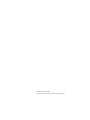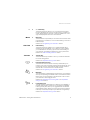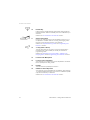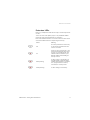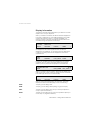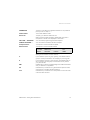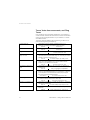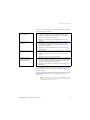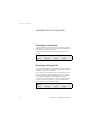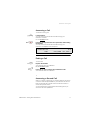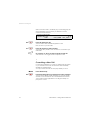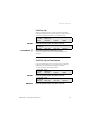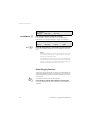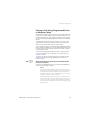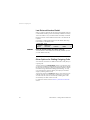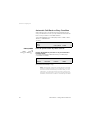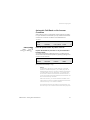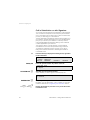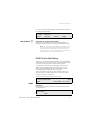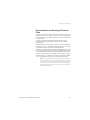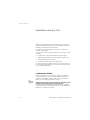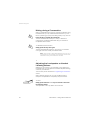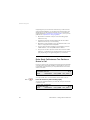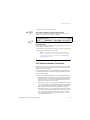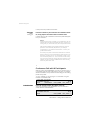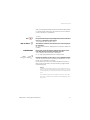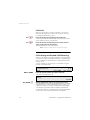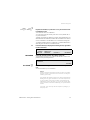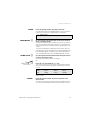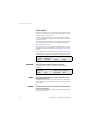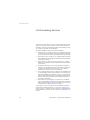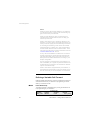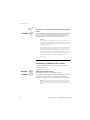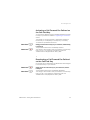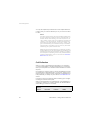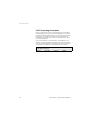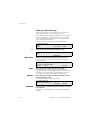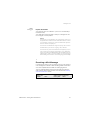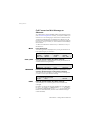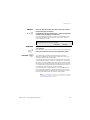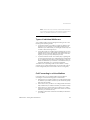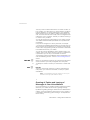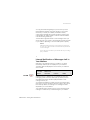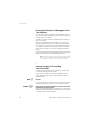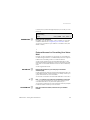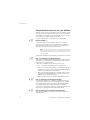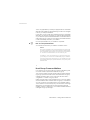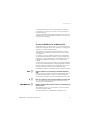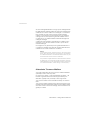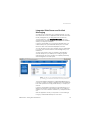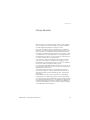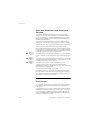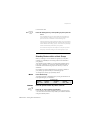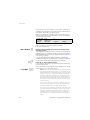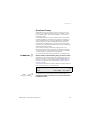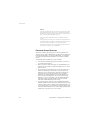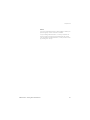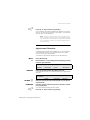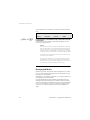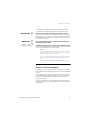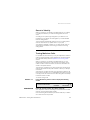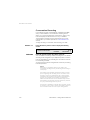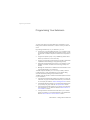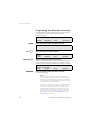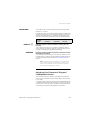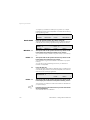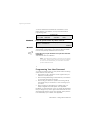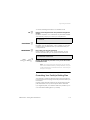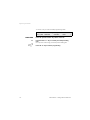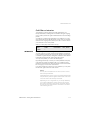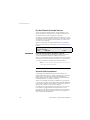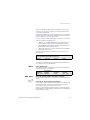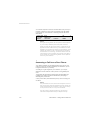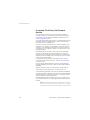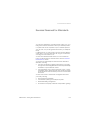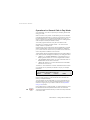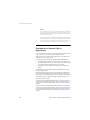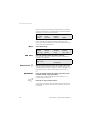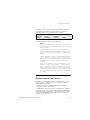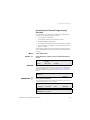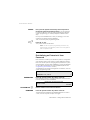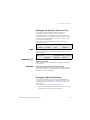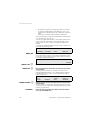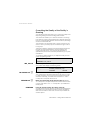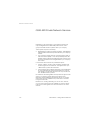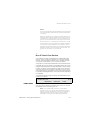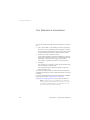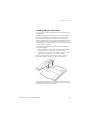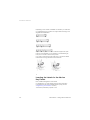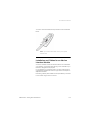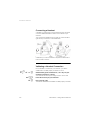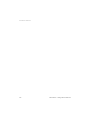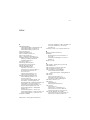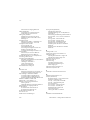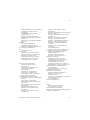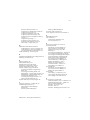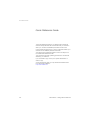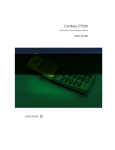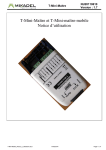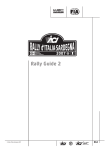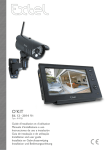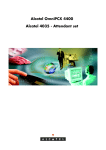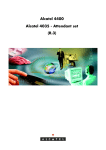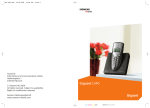Download Aastra Dialog 4225 Vision User`s guide
Transcript
Dialog 4223 Professional Digital Telephone for MD Evolution User’s Guide Cover Page Graphic Place the graphic directly on the page, do not care about putting it in the text flow. Select Graphics > Properties and make the following settings: • Width: 15,4 cm (Important!) • Height: 11,2 cm (May be smaller) • Top: 5,3 cm (Important!) • Left: -0,3 cm (Important!) This text should then be hidden. EN/LZTBS 102 1950 R81A © Aastra Telecom Sweden AB 2008. All rights reserved. Table of Contents Table of Contents Welcome .......................................................... 5 Important User Information ............................... 7 Introduction to Your Extension .......................... 8 Operations for Incoming Calls ........................ 16 Operations for Outgoing Calls ........................ 21 Operations during a Call ................................. 34 Directory, and Call List Services ...................... 44 Call Forwarding Services ................................ 48 Message Services .......................................... 59 Voice Mail Services ......................................... 64 Group Services .............................................. 82 More Features of Your Extension .................... 94 Programming Your Extension ....................... 105 Attendant-Based Services ............................ 117 Services Reserved for Attendants ................. 124 QSIG-MD Private Network Services ............. 143 Installing Your Extension ............................... 147 Your Extension’s Accessories ....................... 152 Index ............................................................ 159 Quick Reference Guide ................................ 164 MD Evolution – Dialog 4223 Professional 3 Welcome Welcome Welcome to the User’s Guide for the Dialog 4223 Professional telephone used with the MD Evolution communication system. This includes the MD Evolution M, MD Evolution XL, MDE Mi and MDE Xli models. The features described in this guide relate to version R8.0A or later of the MD Evolution communication system. Certain services may not be available in older system versions and/or may be protected by a software key. This guide describes services for the MD Evolution communication system as well as the digital Dialog 4223 Professional extension, with normal default programming. In terms of the service rights for your specific extension, there may be some discrepancy in the manner in which your own phone will operate. For more information, or if a problem arises, contact your system administrator. Unless otherwise indicated, features that do not involve using the handset are described in the “handsfree” section. Pressing the “C” key (for “Clear”), is the same as hanging up the handset. The latest version of this user guide can be downloaded from: http://www.aastra.com Note: The Dialog 4223 Professional model is a telephone system; it may only be used with a private branch exchange that is compatible with this type of telephone. MD Evolution – Dialog 4223 Professional 5 Welcome Copyright All rights reserved. No parts of this publication may be reproduced, stored in retrieval systems, or transmitted in any form or by any means, electronic, mechanical, photocopying, recording or otherwise, without prior written permission of the publisher except in accordance with the following terms. If this publication is made available on Aastra´s homepage, Aastra gives its consent to downloading and printing copies of the content provided in this file only for private use and not for redistribution. No parts of this publication may be subject to alteration, modification or commercial use. Aastra will not be liable for any damages arising from use of an illegal modified or altered publication. Aastra is a registered trademark of Aastra Technologies Limited. All other trademarks mentioned herein are the property of their respective owners. Warranty AASTRA MAKES NO WARRANTY OF ANY KIND WITH REGARD TO THIS MATERIAL, INCLUDING, BUT NOT LIMITED TO, THE IMPLIED WARRANTIES OF MERCHANTABILITY AND FITNESS FOR A PARTICULAR PURPOSE. Aastra shall not be liable for errors contained herein nor for incidental or consequential damages in connection with the furnishing, performance or use of this material. Declaration of Conformity Hereby, Aastra Telecom Sweden AB, SE-126 37 Hägersten, declares that this telephone is in conformity with the essential requirements and other relevant provisions of the R&TTE directive 1999/5/EC. Details to be found at: http://www.aastra.com/sdoc. 6 MD Evolution – Dialog 4223 Professional Important User Information Important User Information Safety instructions Save these instructions. Read these safety instructions before use! Note: When using your telephone or connected equipment, the following basic safety precautions should always be followed to reduce risk of fire, electrical shock and other personal injury. • • • • • • • • • • • Follow instructions in the equipment’s user guide or other documentation. Always install equipment in a location and environment for which it is designed. For mains powered telephones: Only operate with the mains power voltage indicated. If you are uncertain of the type of power supplied to the building, consult property management or your local power company. For mains powered telephones: Avoid placing the telephone’s power cable where it can be exposed to mechanical pressure as this may damage the cable. If the power supply cord or plug is damaged, disconnect the product and contact qualified service personnel. Headsets used with this equipment must comply with EN/IEC 60950-1 and for Australia AS/NZS 60950:1-2003. Do not make any changes or modifications to equipment without seeking approval from the party responsible for compliance. Unauthorized changes or modifications could void the user’s authority to operate the equipment. Do not use the telephone to report a gas leak in the vicinity of the leak. Do not spill liquid of any kind on the product or use the equipment near water, for example, near a bathtub, washbowl, and kitchen sink, in a wet basement or near a swimming pool. Do not insert any object into equipment slots that is not part of the product or auxiliary product. Do not disassemble the product. Contact a qualified service agency when service or repair work is required. Do not use a telephone (other than cordless type) during an electrical storm. Disposal of the product Your product should not be placed in municipal waste. Please check local regulations for disposal of electronic products. MD Evolution – Dialog 4223 Professional 7 Introduction to Your Extension Introduction to Your Extension Dialog 4223 Extension Features 1 Display Your extension features a screen with three 40-character lines. See also the “Display Information” section. 2 Dynamic Function Keys Dynamic functions are services that are accessible depending on the status of your calls. The corresponding text labels are displayed on the last line of the extension’s display. They are selected by pressing the corresponding dynamic function key. See also the “Display Information” section. 8 MD Evolution – Dialog 4223 Professional Introduction to Your Extension >> 3 >> or Next Key This fixed function key allows you to scroll through the dynamic functions displayed 4 at a time on the last line of your extension’s screen. When there are more than 4 services available, the < and > signs are displayed at each end of this same line. Menu 4 Menu Key This fixed function key enables you to access various services while programming your extension, such as call forwarding or the use of these line keys. See also the “Programming Your Extension” section. Call-Fwd 5 Call-Fwd Key This fixed function key enables you to activate variable call forwarding that was pre-defined on your extension. It also enables you to deactivate or cancel any type of active call forwarding on your extension, pre-defined or defined on a case by case basis. See also the “Call Forwarding Services” section. Transfer Ô É Â 6 Transfer Key This fixed function key transfers a call on your extension between two online calling parties. See also the “Operations during a Call” section. 7 Programmable Line Keys Your extension features at least six line keys that enable you to process up to six incoming and outgoing calls simultaneously. Four of these keys may be customised for making specific internal or external calls, or for direct access to certain services. See also the “Programming Your Extension” section. 8 Mute Key This key activates or deactivates the microphone on your extension when you are operating in handsfree mode or the voice transmission feature when you are operating in handset mode. It also controls your extension’s silent ringing function. See also the “Operations for Incoming Calls”, and “Operations during a Call” sections. 9 Loudspeaker Key This key activates or deactivates your extension’s loudspeaker. In handset calling mode, it enables you to activate the loudspeaker. Pressing this key also allows you to toggle between the handset and handsfree modes. When an incoming call is ringing, pressing these keys successively will adjust your extension’s ring melody. See also the “Operations during a Call” section. MD Evolution – Dialog 4223 Professional 9 Introduction to Your Extension Í ì í 10 Headset Key Pressing this key toggles between the handset calling mode and headset operation. There is a headset jack on the underside of your extension. See also the “Your Extension’s Accessories” section. 11 Volume Control Keys During a call, these two keys control the listening volume on your loudspeaker or handset. When an incoming call is ringing, these keys also control the ring volume for your extension. See also the “Operations during a Call” and “Programming Your Extension” sections. 12 “C” Key (Clear or Erase) This key disconnects an incoming or outgoing call executed in handsfree mode. It also enables you to exit your extension’s programming mode. See also the “Operations for Incoming Calls”, “Operations for Outgoing Calls”, and the “Programming Your Extension” sections. 13 Location of the Microphone 14 Location of the Loudspeaker Your extension has a microphone and a loudspeaker for the handsfree or speakerphone calling modes. 15 Handset This also features a speakerphone function. 16 Satellite or Add-on Key Panel Your extension may be equipped with (a) satellite(s), each featuring 17 programmable repertory keys. From one to four additional panels may be connected to your extension. See also the “Your Extension’s Accessories” section. 10 MD Evolution – Dialog 4223 Professional Introduction to Your Extension Extension LEDs Most of your telephone’s fixed function keys, and line keys feature an LED. This is also true of the repertory keys on any additional satellite panels that may be associated with your extension. Each LED indicates the status of a current call or the status of the service associated with the corresponding function key. Status Meaning Off No call is processed on the line key, or the service associated with the function is inactive. On There is a call on the line key, or the service associated with the function is active. For the Call-fwd key, this indicates that the extension’s predefined variable call forwarding for this key is active. ÖÔ Slowly flashing ÖÔ A call is ringing on the line key. For the Call-fwd key, it indicates that a variable call forwarding for the extension, programmed on a case by case basis, is currently active. Quickly flashing A call is holding on the line key. Ô ÕÔ MD Evolution – Dialog 4223 Professional 11 Introduction to Your Extension Display Information The step-by-step instructions displayed on your extension’s screen explain how to use your telephone. When your extension is inactive, the date and time are displayed on the screen’s uppermost line. The middle line displays the number of parties who tried to contact you, and when applicable, your extension number. The bottom line indicates the services that are accessible through the dynamic function keys. FRI 20-APR 15:28 4 Callers Station 420 REDIAL CALLERS PICKUP NAME > With an internal call, the called party’s name and extension number are displayed on the screen’s uppermost line. The status is displayed on the middle line. For an external call, the called party’s number and possibly name are also displayed on the screen’s uppermost line. L1 SMITH Peter-405 FREE DTMF VPAGING CALL_BACK FLASH > During a call, the date and time are re-displayed on the screen’s uppermost line. Your party’s name and number, as well as the duration (and cost) of the call are displayed on the middle line. FRI 20-APR 15:28 L1 SMITH Peter-405 DTMF INFO_COMM 01:33 CALL_PARK > When you receive a call, the screen’s uppermost line displays the caller’s name and number (under the condition that it is connected to an ISDN-type network for an external caller). L1 SMITH Peter-405 REDIAL CALLERS PICKUP NAME > When an internal call is placed from your extension, the screen displays the status of the called party as one of the following: FREE The party you are calling is free. RING The party you are calling is already being rung by a third party. WAIT The party you are calling is busy, but your call may be placed on camp-on (multi-line extension). BUSY The party you are calling is busy, and it is not possible to place your call on camp-on (single-line extension). 12 MD Evolution – Dialog 4223 Professional Introduction to Your Extension CONGESTED The line you are calling is congested, therefore it is not possible to place your call on camp-on. Invalid number The number dialled is invalid. End of call The party you called has ended this call. When a service is either activated or deactivated, the system’s acceptance or refusal is also displayed on the screen: CALL FWD … ACCEPTED Your call forward programming has been accepted. CANCEL ACCEPTED … Your call forward cancellation has been accepted. Accepted service The request for service has been accepted. Denied service The request for service has been denied. FRI 20-APR 15:28 4 Callers Station 420 REDIAL CALLERS CS WM PICKUP GC lock NAME > When the extension is idle, the screen also displays the information relating to the activation of certain services: C If your extension is part of a group (primary), this indicates that the group is currently closed and is not accepting any incoming calls. S If your extension is part of a group (primary), this indicates that you are on stand-by with the group. Your extension will only receive your personal calls. WM Indicates that you have an unread message in the mailbox associated with your extension, as applicable. GC Indicates that your extension is in general calls acceptance mode, and serves as an auxiliary attendant extension. lock Indicates that your extension is currently locked. It cannot be used until it has been unlocked. MD Evolution – Dialog 4223 Professional 13 Introduction to Your Extension Tones, Voice Announcements, and Ring Tones Over and above visual information displayed on your extension’s screen and LEDs, there are also various tones, voice announcements and ring tones that signal the status of your extension, or certain associated services. The tones heard are applied under the following conditions and with the following timing and frequency: Internal dial tone • External dial tone • Ringback tone • Call on-hold or call camp-on tone • Busy tone • Call waiting presentation tone • Special dial tone • Re-routing on call forward • Intrusion or call offer tone • Service Acceptance tone • 14 Heard each time the handset is picked up from your extension (excluding all activated special services). 330 Hz Continuous Heard when a network prefix or an external call is dialled. 424 Hz Continuous Heard when you call an extension that is free. 1,5 sec. On/3,5 sec. Off Heard when you call an extension that is busy and your call has been placed on automatic camp-on, or when your call is placed on-hold by a third party set. 424 Hz 2 consec. beeps, rep. every 5 sec. Heard when you call an extension that is busy, but automatic camp-on is not possible for your call, or when a service request on your extension is refused. 424 Hz 0,5 sec. On/0,5 sec. Off Heard when you receive a new call, when your extension is already busy. 424 Hz Only 1 ring signal, not repeated Heard each time your extension’s handset is picked up, when there is a call forwarded active for your extension, or when it is the recipient of a call forward for a third party set (apart from other special activated services). 424+330 Hz 0,75 sec. On/0,75 sec. Off Heard when you call an extension that has a call forward that is active, when the call forward is executed. 424 Hz 0,05 sec. On/0,05 sec. Off Heard when a third party – typically an attendant – intervenes during your current call. 424 Hz 2 consec. beeps, rep. every 1,4 sec. Heard when a request for service is accepted on your extension. Melody Multi-toned melody – continuous. MD Evolution – Dialog 4223 Professional Introduction to Your Extension The voice announcements (or voice guides) are normally provided under the following conditions: Notification of a new voice message • Provided each time your extension is picked up, this message indicates that a new message was left in the mailbox associated with your extension, when applicable. See the “Voice Mail Services” section. • Message: “A message has been deposited in your voice mailbox”. Heard each time your handset is lifted, this announcement reminds you that your extension is locked. It is therefore temporarily impossible to use it. See the “More Features of Your Extension” section. Appointment reminder notification • Message: “Your set has been locked. To make a call, you must unlock it”. Heard following your response to an appointment reminder call, this announcement indicates the nature of this automatic system call. See the “More Features of Your Extension” section. Notification of the extension’s general calls acceptance status. • Locked extension notification Message: “It’s time for your appointment.” Heard each time your extension is picked up, this message reminds you that your extension is in general calls acceptance mode, and serves as an auxiliary attendant extension. See the “Attendant-Based Services” section. Message: “Your extension is receiving external calls of the attendants”. Your extension also offers a selection of 10 different ring melodies and 10 different ring volume levels. See the “Programming Your Extension” section. This ring is distinctly cadenced, according to whether the incoming call is an internal or external call. The cadence is faster for an internal call. Note: Your facility also usually provides integrated on-hold music, to which every external calling party either placed on hold or parked will be connected. MD Evolution – Dialog 4223 Professional 15 Operations for Incoming Calls Operations for Incoming Calls Receiving an Internal Call You are informed that there is internal incoming call by the internal ring signal for your extension, and the flashing LED associated with the line on which the call is presented. The name and number of the internal caller are displayed on the screen. L1 SMITH Peter-405 REDIAL CALLERS PICKUP NAME Receiving an External Call You are informed that there is external incoming call by the external ring signal for your extension, and the flashing LED associated with the line on which the call is presented. If your calling party is an ISDN network (or the equivalent) user, his/ her external calling number is displayed on the screen. His/her name may also be displayed if this calling party may be contacted through abbreviated dialling (speed dialling) from your facility. The screen also indicates whether this call was received directly on your DID number (it says “DIRECT”), or if it was transferred from another extension (it says “TRANSF FROM…”). L1 Aastra-00164477500 DIRECT REDIAL CALLERS 16 PICKUP NAME > MD Evolution – Dialog 4223 Professional Operations for Incoming Calls Answering a Call u To take an incoming call: ÖÔ Or, for handsfree mode: L1 Lift the handset. You may now communicate with the caller through your extension’s handset. Press the line key where the call is presented, without lifting the handset. You may now communicate with the caller through your extension’s loudspeaker and microphone. FRI 20-APR 15:28 L1 SMITH Peter-405 DTMF INFO_COMM 01:33 CALL_PARK > Ending a Call d í To end a call: Replace the handset. Your extension returns to idle status. Or, for handsfree mode: Press the “C” key to end the call in handsfree mode. Your extension returns to idle status. Answering a Second Call When you have an ongoing call, you may also receive a new call on one of the other line keys available on your extension that has not been programmed for a specific internal or external number, or access to a specific service. You are informed by a single signal and the flashing line key on which the new call is presented. MD Evolution – Dialog 4223 Professional 17 Operations for Incoming Calls When a new call comes in, the identity of your new calling party will also be displayed on the first line of your extension’s screen, instead of the date and time. L2 Aastra-00164477500 L1 SMITH Peter-405 DTMF L2 L1 ÖÔ To answer this new call: Ö Ô í Next, to return to your first caller: INFO_COMM 01:35 CALL_PARK > Press the flashing line key. Your first caller’s call is automatically placed on hold. Press the first line key that is flashing. The second call is placed on hold. You are now connected to your initial caller. Or, press the “C” key if you wish to end the second call. Your extension is re-rung by the first call placed on hold. Consulting a New Call If a new call is presented to you when you already have two parties on your extension’s lines, this new call will not be automatically identified, as indicated above. You may, however, discover this new party’s identity. To do so: Ö Ô Menu L3 Press the Menu key. Press the flashing line key on which the new call is presented. The new party’s identity is briefly displayed; you may then decide whether or not to answer this call, in the aforementioned manner. This procedure is also applicable for consulting the identity of a party who is on hold. 18 MD Evolution – Dialog 4223 Professional Operations for Incoming Calls Call Pick-Up When your extension is idle, you may also answer a call that is ringing for another extension, without having to change extensions. To do this, after lifting the handset or in handsfree mode: FRI 20-APR 15:28 4 Callers Station 420 REDIAL CALLERS PICKUP STATION NO z PICKUP NAME > Press the dynamic function key shown on the left. FRI 20-APR 15:28 L1 Pick up _ GENERAL MAIN_GRP SEC_GRP DEFLECT Next, dial the extension number that is ringing. You are now directly connected to the party calling the other extension. Call Pick-Up on Presentation From your idle extension, when you want to pick up a call that is ringing on another extension, you may also ask for an initial call presentation that will indicate the calling party’s identity. To do so, proceed in the following manner: FRI 20-APR 15:28 4 Callers Station 420 REDIAL CALLERS PICKUP NAME > Press the dynamic function key shown on the left. FRI 20-APR 15:28 L1 Pick up _ GENERAL MAIN_GRP DEFLECT PICKUP SEC_GRP DEFLECT Press the dynamic function key shown on the left. MD Evolution – Dialog 4223 Professional 19 Operations for Incoming Calls STATION NO z FRI 20-APR 15:28 L1 Deflection _ GENERAL MAIN_GRP SEC_GRP Next, dial the extension number that is ringing. The information concerning the call that you are picking up is presented to you, and the call begins to ring on your extension. L1 Aastra-00164477500 L1 ÖÔ REDIAL CALLERS PICKUP NAME > Press the flashing line key corresponding to pick up the call. You are now directly connected to the party calling the other extension. Notes: Rather than dialling the number of the extension to pick-up, you may also press the line or repertory key on which this number may have been saved. Certain extensions (such as yours) may possibly be equipped with permanent protection against call pick-up and deflection services. If this is the case, these services will obviously be refused on these extensions (and vice-versa). Silent Ringing Function This function may be used when you wish to not be disturbed by the ringing of the telephone. When it is activated only your extension’s screen display and the flashing of a line key will advise you of a new incoming call. É 20 To activate this function from an idle extension: Press this key to activate silent ringing for incoming calls. The associated LED will remain lit to remind you that this function is activated. MD Evolution – Dialog 4223 Professional Operations for Outgoing Calls Operations for Outgoing Calls Manually Dialling a Call u The first way to place internal and external calls is to manually dial the number to be called. To do so: Lift the handset. STATION NO z Then, for an internal call: 9 z Or, to call the attendants: 0 + EXT. NO z Or, for an external call: NO TO CALL z Or, for handsfree mode: Dial the internal extension number to contact. Dial the number 9 (generally). Dial the ad-hoc network access prefix, followed by the number for the external party to be reached. You can then follow the placing of your call on the handset and on your extension’s screen where your called party’s identity is displayed. Directly dial the number for the internal or external party to contact, without lifting the handset. You can then follow the placing of your call on the loudspeaker and on your extension’s screen. L1 SMITH Peter-405 FREE DTMF VPAGING CALL_BACK FLASH > Note: The prefix to dial for external calls is generally “0” to access the public network. Accessing a private network depends on your facility’s configuration. MD Evolution – Dialog 4223 Professional 21 Operations for Outgoing Calls Calling with Abbreviated Dialling (Speed Dialling) You may also place your external calls more quickly by using the abbreviated dialling (speed dialling) service. This enables you to contact your external parties using shorter numbers than the norm, usually just 3 or 4 digits. Usually, you will have access to a general list of abbreviated numbers valid for all users in your facility. Additionally, based on your user rights, you may also have access to a personal list of 20 abbreviated numbers that are either personal, or shared among a restricted group of users. All of these abbreviated numbers are managed by your system administrator or possibly your facility’s attendants. Contact them as needed. z ABBR. NO z 2 To contact an external party using abbreviated numbers, after lifting the handset or in handsfree mode: Dial “2”, giving you access to abbreviated dialling. Then directly dial the abbreviated number associated with the external party to be contacted. The call is then established just as if you had manually dialled the external party’s number. Notes: A personal abbreviated number accepts values from 00 to 19. An abbreviated number on the general list is usually from 200 to xxx. The prefix “2” is the one usually used to access abbreviated dialling. It may, however, have been modified by your system administrator. An abbreviated number is generally complete. It may also be incomplete, in which case you will need to complete the number by dialling the rest manually. This may, for example, allow you to access a series of numbers using just one abbreviated number. 22 MD Evolution – Dialog 4223 Professional Operations for Outgoing Calls Placing a Call Using Programmable Line or Repertory Keys Another option for quickly processing your outgoing calls to favoured parties is to save their numbers under one of your extension’s programmable line keys, or under one of the repertory keys available on one or several associated satellite key panel(s), as the case may dictate. Your extension features 6 line keys, of which 4 keys may be programmed with an internal or external number for your favoured parties, or with an activation code for a given service. If your extension uses one or several associated satellite key panels, each one offers an additional 17 programmable repertory keys that can also save an internal number, and external number, or again, a service activation code. The corresponding programming of each line or repertory key is, in this case, entirely up to you. See also the “Programming Your Extension” section. L4 Ô To contact an internal or external party whose number has been saved on a line or repertory key, after lifting the handset, or in handsfree mode: Simply press the line or repertory key associated with the party to be contacted. The call is then established just as if you had manually dialled the internal or external party’s number. Notes: As with abbreviated dialling, a number saved on a line or repertory key may be incomplete. In this case you will need to complete the number by dialling the rest manually. Incomplete numbers could, for example, allow you to access a series of numbers using just one key. Note:Programming a line key assigns a saved number or service to this key. Practically speaking, this means that you may only program 4 line keys, thus reserving at least line keys 1 and 2 for processing incoming and/or outgoing calls simultaneously. MD Evolution – Dialog 4223 Professional 23 Operations for Outgoing Calls Last External Number Redial When you place an external call, the system automatically saves the number dialled, enabling it to be automatically redialled, if necessary. This is true whether or not your external call is successfully connected. Moreover, the last number dialled is saved until a new external call is placed. If necessary, to redial the last external number dialled, after lifting the handset or in handsfree mode: FRI 20-APR 15:28 4 Callers Station 420 REDIAL CALLERS REDIAL PICKUP NAME > Press the dynamic function key shown on the left. The last external number dialled is automatically redialled, just as if you had dialled it manually. Other Options for Dialling Outgoing Calls Your extension also offers two additional services to easily dial your outgoing calls. The first service is the Call by Name service. Your extension gives you access to the directory integrated into your facility, which includes all of the internal numbers in service as well as the external numbers accessible through abbreviated dialling (speed dialling). You may consult this directory and then directly call a party found therein, simply by selecting his/her name. The second service is the Call log file service. Your extension automatically saves all of the call that you receive but do not answer. You then have the option of automatically re-dialling each caller whose identity has been saved in this file. For these two services, see the “Directory, and Call List Services” section. 24 MD Evolution – Dialog 4223 Professional Operations for Outgoing Calls Monitoring Your Internal Calls and Subsequent Services When you establish an internal call, your extension displays your party’s status as one of the following: FREE • RING • The party you are calling is free. The party you are calling is already being rung by a third party. WAIT • The party you are calling is busy, but your call may be placed on camp-on (multi-line extension). BUSY • The party you are calling is busy, and it is not possible to place your call on camp-on (single-line extension). CONGESTED • The line you are calling is congested, therefore it is not possible to place your call on camp-on. If your party is free, his/her extension will be rung, while you hear the ringback tone. If your party is busy, your call may be automatically camped-on for the dialled extension, and you will hear the automatic camp-on tone. You may then simply wait for your party to answer. To proceed with your call, in terms of the requested internal party’s status, you may also: • Activate the automatic call-back feature for the called extension that is busy, or not answering. • Broadcast a voice message on the free extension, if it is equipped with a loudspeaker. • End your call by sending a mini-message to the called extension, if it is compatible with this service. See the “Message Services” section. Depending on the rights assigned to your extension, you may also carry out an intrusion upon the current call on the requested extension, or override their Do not disturb status. These last services are, however, usually reserved for your system’s attendants. See the “Attendant-Based Services” section. MD Evolution – Dialog 4223 Professional 25 Operations for Outgoing Calls Automatic Call-Back on Busy Condition When placing a call to an internal party whose extension is busy and you would rather not wait, you may activate the automatic callback on busy condition for the called extension. This if valid regardless of your called party’s status: “RING”, “WAIT”, “BUSY” or “CONGESTED”. To do so: L1 SMITH Peter-405 WAIT DTMF CALL_BACK d í or CALL_BACK FLASH > Press the dynamic function key shown on the left. Replace the handset or press the “C” key to end the call in handsfree mode. You will be automatically called back when your called party’s conversation has ended. Automatic callback REDIAL CALLERS PICKUP NAME > Then, once you have answered this call-back, your internal called party will be automatically re-rung. Note: An automatic call-back is typically valid for 15 minutes. When this timeframe expires, if your called party is not free, the service will be automatically cancelled. When you are called back, you typically have 30 seconds to answer the automatic call-back service. If you do not answer within that timeframe, the automatic call-back is automatically cancelled. 26 MD Evolution – Dialog 4223 Professional Operations for Outgoing Calls Automatic Call-Back on No-Answer Condition When placing a call to an internal party whose extension is “FREE”, but your call remains unanswered, you may activate the automatic call-back on no-answer condition for the called extension. To do so: L1 SMITH Peter-405 FREE DTMF VPAGING CALL_BACK d í or CALL_BACK FLASH > Press the dynamic function key shown on the left. Replace the handset or press the “C” key to end the call in handsfree mode. You will be automatically called back when your called party has demonstrated his/her renewed presence, typically by placing a new call from his/her extension. Automatic callback REDIAL CALLERS PICKUP NAME > Then, once you have answered this call-back, your internal called party will be automatically re-rung. Notes: An automatic call-back is typically valid for 15 minutes. When this timeframe expires, if your called party has not affirmed his/her presence, the service will be automatically cancelled. When you are called back, you typically have 30 seconds to answer the automatic call-back service. If you do not answer within that timeframe, the automatic callback is automatically cancelled. With both services, you receive visible and audible confirmation that you have successfully registered the automatic call-back on busy or no answer condition. Your extension may also be subject to the automatic callback on busy or on no-answer service from third party sets. MD Evolution – Dialog 4223 Professional 27 Operations for Outgoing Calls Voice Paging over a Free Extension’s Loudspeaker When you call an internal extension that is “FREE”, but does not answer, you may broadcast a voice page on your called extension’s loudspeaker. This allows you to transmit a message on the extension’s loudspeaker, which will be automatically activated when you request this service. The service is available when you attempt to contact an extension that is equipped with a loudspeaker. Otherwise, the service will be refused, and the call will continue normally. To activate the service: L1 SMITH Peter-405 FREE DTMF VPAGING VPAGING d í or CALL_BACK FLASH > Press the dynamic function key shown on the left. You may broadcast your message to be heard over the called extension’s loudspeaker. Replace the handset or press the “C” key to end the call in handsfree mode. Notes: Typically, the time limit for this service is 20 seconds. When this time limit expires, your extension will be automatically disconnected, unless the called party picks up their extension, at which time the call will proceed normally. The announcement may be unidirectional from your extension. It may also be bi-directional, in which case the called extension’s microphone is automatically activated at the same time as his/her loudspeaker. In the second case, your called party can answer you without lifting their handset. This depends on your called party’s extension settings. See also the “Programming Your Extension” section. Certain extensions (such as yours) may possibly be equipped with permanent protection against voice paging. Obviously, this service will be denied on these extensions (and viceversa). 28 MD Evolution – Dialog 4223 Professional Operations for Outgoing Calls Call with Temporary Protection When you place either an internal or external call that you deem particularly important, you may choose to activate phonic protection. Valid on a call by call basis, this protection ensures that you will not be disturbed by the signal that sounds when a new incoming call is presented to you. It is still possible to place new calls to your extension on camp-on. This service protects you from any intrusion or offer that could take place during your conversation, most specifically from an attendant. These services are then refused in light of your conversation in progress. To activate this protection service, after lifting the handset or directly in handsfree mode: >> Press the Next key to display the following screen, applicable for idle extensions: FRI 20-APR 15:28 4 Callers Station 420 SIGN_ON MESSAGE PROTECT NO TO CALL z PROTECT RETRIEVE < Press the dynamic function key shown on the left. FRI 20-APR 15:28 L ? Protect _ REDIAL CALLERS PICKUP NAME > Next, dial the desired number. You may do so according to any of the methods available for dialling an internal or external number. Your call is then established normally. Note: Certain extensions (such as yours) may possibly be equipped with permanent phonic protection. The abovedescribed service is therefore applied to all calls that are placed, without requiring any particular action on your part. MD Evolution – Dialog 4223 Professional 29 Operations for Outgoing Calls Call in Substitution or with Signature You can also place an external call in substitution or with signature. This concerns the exceptional use of a third party set that is NOT an IP H.323 Dialog 4425 or Dialog 4422, to place an external call, just as if you were using your own extension. The main advantage of this feature is that the call is charged to your own extension. Another advantage is that on the substituted third party set, you have all of your extension’s customary services, most especially dialling discriminations relating to various external numbers applicable for your extension. This service is valid on a call-by-call basis. It is automatically cancelled at the end of each call processed using this service. To activate this substitution service, assuming you’re using a Dialog 4223 Professional extension, after lifting the handset or in handsfree mode: >> Press the Next key to display the following screen, applicable for idle extensions: FRI 20-APR 15:28 4 Callers Station 420 SIGN_ON MESSAGE SIGN_ON PROTECT RETRIEVE < Press the dynamic function key shown on the left. FRI 20-APR 15:28 L3 Sign-on _ STATION NO z Then dial your own extension number. This is necessary in order to sign on to the third party set. FRI 20-APR 15:28 L3 Password _ z d í PASSWORD or 30 Next, dial your user password. By default, your user password is “1234”, however you may have modified it. See also the “Programming Your Extension” section. Replace the handset or press the “C” key to end the service in handsfree mode. MD Evolution – Dialog 4223 Professional Operations for Outgoing Calls You may now proceed with placing your external call in substitution from the previous extension. FRI 20-APR 03:29:00 PM 4 Callers Station 420 REDIAL CALLERS NO TO CALL z PICKUP NAME > After lifting the handset or in handsfree mode: Simply dial the desired external number. You may do so according to any of the methods available for dialling an external number. Your call is then established normally. Note: This service is accessible from any extension other than an IP H.323 Dialog 4425 or Dialog 4422 extension. Rather selecting the “SIGN_ON” dynamic function key, simply dial the “75” prefix. This prefix may, however, have been modified by your system administrator. DTMF End-to-End Dialling At times, you may need to call external servers, such as a reservation centre server, when you are required to communicate interactively through the online transmission of various dialling codes. Your extension makes this option available to you through the DTMF end-to-end dialling service. With this service, you can directly exchange dialling codes with a remote server, without your dialling being interpreted by your local facility. This is processed through the exchange of DTMF codes, from which the service’s name is derived. You can hear the codes in the form of tones in your telephone. To use this service when placing an external call: FRI 20-APR 05:25:00 PM L1 Aastra-001664477500 DTMF DTMF INFO_COMM 00:25 CALL_PARK > Press the dynamic function key shown on the left to activate the service. Everything that is dialled thereafter is then directly transmitted to the remote server. FRI 20-APR 05:25:00 PM DTMF dialling _ STOP MD Evolution – Dialog 4223 Professional 31 Operations for Outgoing Calls Once you have finished: STOP Press the dynamic function key shown on the left to deactivate the service. You will then return to normal communication. When applicable, the number you subsequently dial is again interpreted by your facility, just as with other service requests. Note: When you interact with the voice mail system, or the automated attendant possibly integrated in your facility, the aforementioned operations are not required. DTMF end-toend dialling is automatic. See also the “Voice Mail Services” section. Ending a Call You may, at any time, end an ongoing call, or an outgoing call that is being established. d í 32 This is done in the same way as with an incoming call: Replace the handset. Your extension returns to idle status. Or, for handsfree mode: Press the key shown on the left to end the call in handsfree mode. Your extension returns to idle status. MD Evolution – Dialog 4223 Professional Operations for Outgoing Calls Discrimination and Routing of External Calls Usually, you have access rights to the public network and all private networks to which your facility is connected. You also usually have the authorisation to dial any type of external number, most particularly a public number. In terms of the facility programming dictated by your system administrator, there may be certain external numbers that are discriminated. Most particularly, this may apply to numbers for service provided by the public network, or certain international destinations. An attempt to dial these numbers would be automatically refused. Moreover, your facility will also most often be equipped with a Least Cost Routing (LCR) service for external calls, especially if your facility is connected to private networks or different public network operators. The LCR service therefore automatically ensures that the routing of external numbers you dial will be processed with the least possible cost, or managed according to the most optimal calling route. Note: The numbers dialled using abbreviated dialling are never subjected to any type of discrimination. If you have a specific need or question concerning discriminated numbers, you may ask your system administrator or facility attendants that the numbers in questions be added to the list of abbreviated dialling numbers. MD Evolution – Dialog 4223 Professional 33 Operations during a Call Operations during a Call When a call is established, your extension offers you the option of alternating between the handset only and handsfree modes, and between group listening and mute modes. You may also control the listening volume for your extension’s handset or loudspeaker. You also have access to various services for processing your calls, including: • Enquiry call to consult another internal or external party. • Refer back call between two on-line parties or broker’s call. • Call transfer between two parties. • Conference call with three or four participants. You may also temporarily place a call on hold, in order to carry out a non-telephone related task, or you may park a call in order to pick it up on a different extension. Loudspeaker Mode  34 When you participate in an incoming or outgoing conversation using the handset, you can, at any time, decide to activate your extension’s loudspeaker mode, so that a group of people may listen in on the ongoing conversation. To do so: Simply press this key on your extension to activate the loudspeaker mode, without hanging up the handset. The associated LED will light. Only your extension’s loudspeaker is activated, while the conversation continues on the handset (the extension’s microphone is inactive). MD Evolution – Dialog 4223 Professional Operations during a Call  To deactivate the loudspeaker function: Simply press this key once again. The LED associated with this key is unlit, and your conversation once again continues normally in handset mode only after 5 seconds (see details below). Changing from Handset to Handsfree Mode  d When you participate in an incoming or outgoing conversation using the handset – with or without the loudspeaker function – you can at any time, decide to continue the call in handsfree mode. To do so: Press this key to activate the loudspeaker mode. The LED associated with this key is lit, and the letters “ML” flash on your extension’s screen. You have 5 seconds to replace the handset. Replace the handset within 5 seconds. Your conversation thus continues in handsfree mode. Both your extension’s loudspeaker and microphone are active. If you do not replace the handset within 5 seconds, only the loudspeaker mode is activated on your extension. Changing from Handsfree to Handset Mode u Contrariwise, when you participate in an incoming or outgoing conversation using handsfree mode, you can, at any time, decide to continue the call in handset mode, providing you with more privacy. To do so: Simply lift the handset. Both your extension’s loudspeaker and microphone will be automatically deactivated. Only the handset remains active. MD Evolution – Dialog 4223 Professional 35 Operations during a Call Muting during a Conversation É É When you participate in an incoming or outgoing conversation using handsfree mode, you may activate the mute function for your extension, preventing your party from hearing what you say. To do so: Press this key to activate the mute mode. The LED associated with this key is lit, and your extension’s microphone is momentarily deactivated. Only your extension’s loudspeaker remains active. To deactivate the mute function: Simply press this key once again. The LED associated with this key is unlit, and your conversation once again continues normally in handsfree mode. Note: This function is also applicable when you carry on a conversation on the handset. It momentarily cuts off voice transmission from your extension’s handset. Adjusting the Loudspeaker or Handset Listening Volume Whether you are carrying on a conversation on the handset or in handsfree mode, you can adjust the handset/loudspeaker listening volume for your extension. This volume is pre-set. See also the “Programming Your Extension” section. When necessary, during a call, you may modify the level, for example to compensate for a temporarily noisy environment. ì 36 To do so: Simply press either the + or - keys to increase or decrease the listening volume. This adjustment is then only valid for the current call. MD Evolution – Dialog 4223 Professional Operations during a Call Enquiry Call during a Conversation Perhaps during a conversation with a first party, you wish to consult another internal or external party. Your extensions offers you the enquiry call service, which consists of placing your first caller on hold, then calling the new desired party. You may call this second party using any functions otherwise available when placing a single call. FRI 20-APR 15:28 L1 SMITH Peter-405 DTMF NO TO CALL L1 z ÕÔ NO TO CALL z INFO_COMM 01:33 CALL_PARK > Therefore, whether you are in handset or handsfree mode, you may: Directly dial the number for the new internal or external party to be contacted. This could be carried out manually by simply dialling the party’s number, by using abbreviated dialling to call an external number, or by simply pressing the line or repertory key associated with this party. Or, First press the line key corresponding to the current call. Your extension’s screen re-displays its idle status screen. FRI 20-APR 15:28 4 Callers Station 420 REDIAL CALLERS PICKUP NAME > Then dial the number for the new internal or external party to be contacted. In this case, you may use the last external number redial service, the call by name service or call list service, as well as any other special function associated with placing an outgoing call. See also the “Operations for Outgoing Calls” section. In any case, your first caller is automatically placed on hold, and the key representing the line on which the first call was placed will flash quickly. You then follow the placement of this call in the same way as for a single outgoing call. L2 WESSON Paul-407 FREE DTMF VPAGING MD Evolution – Dialog 4223 Professional CALL_BACK FLASH > 37 Operations during a Call Supposing that your first call is an internal call, you also have the same services available to you for placing the second enquiry call (depending on the second party’s status), as you would during a single call (see also “Operations for Outgoing Calls”). Thus, you can (see also the “Operations for Outgoing Calls”): • Be placed on automatic camp-on if the new calling party’s extension is busy. • Activate the automatic call-back feature for the new called extension that is busy, or not answering. • Broadcast a voice message on the new extension that is now free, if it is equipped with a loudspeaker. • End your second call by sending a mini-message to the new called extension, if it is compatible with this service. • Carry out an intrusion upon the current call on the new called extension, or override the Do not disturb status for this second party, depending on the rights assigned to your extension. Refer Back Call between Two Parties or Broker’s Call During your enquiry call, supposing the second party has answered your call, and your first party remains on hold while you carry on a conversation with the second, you may alternate from one conversation to the other. FRI 20-APR 03:29:00 PM L2 WESSON Paul-407 DTMF CONFERENC L1 ÖÔ 01:53 CALL_PARK > You may transfer from one conversation to the other. To do so: Press the first line key that is flashing rapidly. You are now transferred back to your first call, and your second call is placed on hold. FRI 20-APR 03:30:00 PM L1 SMITH Peter-405 DTMF CONFERENC 38 INFO_COMM INFO_COMM 02:33 CALL_PARK > MD Evolution – Dialog 4223 Professional Operations during a Call L2 ÖÔ í To return to your second conversation: Press the second line key that is flashing rapidly. You are now transferred once again to the second call, and can repeat this process as many times as desired. FRI 20-APR 03:31:00 PM L2 WESSON Paul-407 DTMF CONFERENC INFO_COMM 02:53 CALL_PARK > Or, press the “C” key if you wish to end the conversation with the current party. This party’s call is disconnected, while your extension is re-rung by the call that is currently on hold. This operation is also applicable, if, when your enquiry call is being placed, the second party does not answer. Note: It should be noted that these operations are the same for answering an incoming call that is presented to you during an ongoing call. See also the “Operations for Incoming Calls” section. Call Transfer between Two Parties During an enquiry call, you can also choose to place your two call parties in direct communication with each other, removing yourself entirely from the conversation. This type of call transfer can be made between two internal parties, or one internal party and one external party, regardless who is the calling or called parties. It is also unconditionally applicable in the following different cases: • Transfer during a conversation: You may transfer a call between two parties when one is in communication with you, and the other is on hold on your extension. Both parties will then be in direct communication with each other. • Call transfer on ringing: You may make a transfer when an enquiry call is in the process of being established to a free internal extension, without waiting for that person to answer. The transferred party will then hear the other requested extension ringing. • Call transfer on busy: You may make a transfer when an enquiry call is in the process of being established to a busy internal extension, when it is possible for the call to be placed on camp-on. The transferred party will then be placed on camp-on on the other requested extension. MD Evolution – Dialog 4223 Professional 39 Operations during a Call In every case, the procedure is the same: d Transfer Press the Transfer key to transfer the call in handsfree mode. Or, simply replace the handset when in handset mode. In either case, the call is transferred, and the two parties disappear from your extension. Notes: If there are more than 2 parties on your telephone, the call transfer will be carried out between the party currently conversing with you, and the last party who was placed on hold. Call transfers between two external parties may also be permitted. This essentially depends on your facility’s configuration. If you need more information, contact your system administrator. Your facility may allow call transfers between two external parties; however, it is recommended to never transfer to an automatic machine such as: an information system, a network voicemail system, etc. The connection could be very long and costly. Moreover, during the entire duration of the transfer, two of your facility’s ISDN network lines are busy, which may limit other calls. Conference Call with N Participants When an enquiry call is established, i.e. when you are carrying on a conversation with one party while another is on hold, you may also decide to establish a 3-way conference call including your two calling parties and yourself. To do so, whether you are carrying on a conversation using the handset or handsfree mode: FRI 20-APR 03:31:00 PM L2 WESSON Paul-407 DTMF CONFERENC CONFERENC 02:53 CALL_PARK > Press the dynamic function key shown on the left. The 3-way conference call is established, and your extension’s screen will be as illustrated below: Conference L2 WESSON Paul-407 DTMF 40 INFO_COMM INFO_COMM 03:23 CALL_PARK > MD Evolution – Dialog 4223 Professional Operations during a Call Next, you may repeat the entire enquiry and conference call procedure to include another participant in the conference call. A conference call can include up to 4 participants. ÕÔ NO TO CALL z L2 CONFERENC d í or To do so: First press the line key corresponding to the current conference call (“Lx” is specified on the screen). The conference call is placed on hold. Then dial the number for the new internal or external party to be contacted. All of the usual services for dialling internal or external numbers are available. Once again, press the dynamic function key shown on the left, once this new party has answered your call. The conference call now includes 4 participants. Or, you may simply withdraw from the conference call: Replace the handset or press the “C” key in handsfree mode. This has the same result as a transferring a call between your two parties, as your extension is now free. On the other hand, if one of your parties withdraws from the conference call, that will result in the call now being a single call with the remaining party. Notes: If there are more than 2 parties on your telephone, the conference call will be established between the party currently conversing with you, and the last party who was placed on hold. Your extension may also be subject to enquiry calls, refer back calls, transfers and conference calls initiated by third party sets. MD Evolution – Dialog 4223 Professional 41 Operations during a Call Call Hold Õ Ô L1 ÖÔ L1 When you are carrying on a single conversation, you may also temporarily place the current call on hold, in order to carry out a non-telephone related task. To do so: Press the line key corresponding to the current call. The LED associated with this line begins to flash quickly, and your party is placed on hold on your extension. Press the line key corresponding to the current call once again, to return to your conversation. The associated LED is now continuously lit. Note: There is no time limit on this call hold service. Call Parking and Parked Call Retrieving When you are carrying on a single conversation, you may park the current call, in order to subsequently retrieve it on a different extension. For example, this would allow you to change offices without losing your call. To do so, whether you are carrying on a conversation using the handset or handsfree mode: FRI 20-APR 15:28 L1 SMITH Peter-405 DTMF CALL_PARK INFO_COMM 01:33 CALL_PARK> Press the dynamic function key shown on the left. Your party is then placed on hold. FRI 20-APR 15:28 Parking _ ID. CODE z RETURN Dial the identification code for the call you wish to park. This call identification code will be requested later when you retrieve the parked call. This code is unrestricted, and may consist of 1 or 2 digits, according to your facility’s configuration (usually 2 digits). A confirmation that the service was accepted is provided both visually and audibly; the “Accepted Service” message is displayed on the screen, and the service acceptance tone is played. 42 MD Evolution – Dialog 4223 Professional Operations during a Call d í or Replace the handset, or press the “C” key to end this service in handsfree mode. Your extension returns to idle status. You may then move about freely, then return to the parked call on any other extension. Typically, the duration of validity is 3 minutes. If the parked call is not retrieved within this timeframe, it will be disconnected if it is an internal call or re-directed to an attendant if it is an external incoming call. To retrieve a parked call from your extension or a similar idle extension, after lifting the handset or in handsfree mode: >> Press the Next key to display the following screen, applicable for idle extensions. FRI 20-APR 03:30:00 PM 4 Callers Station 420 SIGN_ON MESSAGE RETRIEVE PROTECT RETRIEVE< Press the dynamic function key shown on the left. The extension prompts you to enter the identification code for the parked call, as previously entered. FRI 20-APR 03:30:00 PM Lx Retrieve _ ID. CODE z RETURN Next, dial the 1 or 2 digit identification code for the parked call. You are returned to your conversation. Notes: When an external call is either placed on hold or is parked, the party is then connected to on-hold music, usually provided by your facility. The parked call retrieving service may also be activated by dialling from any type of extension. The usual sequence is: 10 <ID. CODE.>, where <ID. CODE.> is the parked call identification code. The prefix “10” is the one usually used. It may, however, have been modified by your system administrator. Of course, your calls may also be subject to parking by a third party set. MD Evolution – Dialog 4223 Professional 43 Directory, and Call List Services Directory, and Call List Services Your extension also offers two sophisticated services for handling your incoming and outgoing calls as efficiently as possible. The first service is access to the integrated directory that is available to your entire facility. You may consult this directory and then directly call a party found therein, simply by selecting his/her name. This is the Call by Name service. The second service is the Call List service. Your extension automatically saves all of the call that you receive but do not answer. You then have the option of automatically re-dialling each caller whose identity has been saved in this file. Directory and Call by Name The integrated directory that is available to everyone in the facility includes all of the internal numbers served, as well as the external numbers that are accessible through abbreviated dialling – each one characterised by the name of the associated internal or external party. You may consult this directory from your idle extension. You may also consult it during a conversation, typically within the context of establishing an enquiry call. See also the “Operations during a Call” section. Next, once the name of the desired internal or external party is displayed on your extension’s screen, you may place the call automatically, simply be selecting his/her name. On your idle extension (or after placing the current call on hold), the following screen will be displayed: FRI 20-APR 15:28 4 Callers Station 420 REDIAL CALLERS 44 PICKUP NAME > MD Evolution – Dialog 4223 Professional Directory, and Call List Services NAME Press the dynamic function key shown on the left. You then have access to the integrated directory, and your extension prompts you to enter one or several letters on the keypad. */-/+ Dial by name : _ NAME BEGIN z On your keypad, enter the first letter of the party’s name for whom you wish to search. Once you have dialled at least one letter through one, two three (or even four) successive keypad keys, the first four names beginning with the letter entered (or subsequent letters) are displayed on the screen. The names are displayed in alphabetical order. Internal users and external parties who are accessible through abbreviated dialling are both displayed together, as defined by your system administrator. NAME SUITE z *ì Then, if the desired name is not immediately displayed, you may: On your keypad, enter the first few letters of the party’s name for whom you wish to search. The screen will update to reflect your changes. Or, Press the * key, then either the - or + key. This scrolls you through the next pages of the integrated directory, either in ascending or descending order, depending on which key you use. */-/+ Dial by name : DU Duke Duval Jack Robert Aastra France Aastra Sweden Once you have found the name of the internal or external party you wish to contact: <NAME> Press the dynamic function key that corresponds to the desired name. The call is then placed to the selected party and established just as if you had manually dialled the internal or external party’s number. MD Evolution – Dialog 4223 Professional 45 Directory, and Call List Services Call Log File With the Call log file service, your extension automatically saves all calls that you receive, but that were not answered when you were absent or when your line was busy. For each call saved, the identity – name and number, if available – of the internal/external calling party is saved, as well as the date and time of the call. An internal caller may have left you a mini-message, when applicable. This message will also be saved in the call log file. See also the “Message Services” section. You may consult this call log file from your idle extension. You may also consult it during a conversation, typically within the context of establishing an enquiry call. See also the “Operations during a Call” section. On your idle extension (or after placing the current call on hold), on the second line of your extension’s screen will be displayed the number of calls saved. There will be no information if the call log file is empty. FRI 20-APR 15:28 4 Callers Station 420 REDIAL CALLERS PICKUP NAME > From this point: CALLERS Press the dynamic function key shown on the left. The information for the last unanswered call received will be displayed. Call of 18-JUNE 07h06 am 1/4 Aastra-500 WOULD LIKE TO SEE YOU ERASE CALL NEXT_MSG NEXT You then have the following options: NEXT Press the dynamic function key shown on the left to scroll through the call log file. This will allow you to scroll through the content of your call log file in order of the time in which they were received, from the most recent to the oldest. Or, ERASE 46 Press the dynamic function key shown on the left to delete an entry in the call log file. The corresponding call is simply deleted from the call log file, without returning the party’s call. MD Evolution – Dialog 4223 Professional Directory, and Call List Services Or, CALL Press the dynamic function key shown on the left to call the party. The caller whose identity was saved in the call log file will be automatically called back; the call is established just as if you had manually dialled the internal or external party’s number. This call will then automatically be erased from the call log file, whether or not you call was answered. If a mini-message was associated with a call, you also have the following option: NEXT_MSG Press the dynamic function key shown on the left to scroll through the content of a mini-message. This option is only available if your caller left a mini-message, and when this mini-message is too long to be entirely displayed on the screen at once. Note: Your call log file is limited to the last 10 calls received; when it exceeds this limit, the oldest calls are automatically eliminated. If you have received several calls from or the same party over a period of time, only the last call is saved. MD Evolution – Dialog 4223 Professional 47 Call Forwarding Services Call Forwarding Services Your extension also offers you various call forwarding services that enable you to direct incoming calls to another internal or external destination, whenever you are absent and/or busy, travelling, or when you simply would rather not be disturbed. The following different types of services are available: • Call forward on no-answer condition: Your calling parties will be re-directed to the pre-defined call forward recipient, whenever you do not answer their calls, typically after a 20-second delay. • Call forward on busy condition: Your calling parties are immediately re-directed to the pre-defined call forward recipient whenever your extension is busy. • Call forward on no-answer and busy conditions: Your calling parties are re-directed to the pre-defined call forward recipient in both cases. • Immediate call forward: All incoming calls are immediately redirected to the pre-defined call forward recipient. Typically, this could be your secretary’s internal number, or your external mobile phone number when you are travelling. • “Do not disturb” call forward: Your extension is unavailable, and no call forwarding services were activated. Your internal party’s calls are immediately disconnected, and your “Do not disturb” status is displayed on extensions that feature a display screen. Calls from your external parties are immediately re-directed to your facility’s attendants. • Call forward on mini-message: Your extension is unavailable, and no call forwarding services were activated. Your internal and external parties receive an “Absent” message that you have prerecorded. See the “Message Services” section. The number to which a call forward may be directed could be an internal party’s individual extension, a hunt group, another user’s personal group, or even the access number for an integrated voice mail system that your facility may use. See the “Voice Mail Services” section. 48 MD Evolution – Dialog 4223 Professional Call Forwarding Services It may also consist of an external number containing up to 18 digits, including the network access prefix. This may be an external number that is accessible through abbreviated dialling. You may use fixed call forward defined by your system administrator. This may consist of a call forward on no-answer condition, a call forward on busy condition, or a call forward on no-answer and busy conditions. This fixed call forward is applied by default whenever you do not define a variable call forward for your calls. This is often the case when your facility uses an integrated voice mail service, which – by default – receives your calls encountering a no-answer or busy condition. You may define all of the types of call forwards listed above, on your own. This is referred to as a variable call forward that takes precedence over a possible fixed call forward. This variable call forward may be: • A pre-defined variable call forward assigned to the Call-Fwd key on your extension. This is valid for all types of call forwards, except call forward on mini-message. Simply pressing this Call-Fwd key will either activate or de-activate the pre-defined variable call forward. • A variable call forward defined on a case by case basis. This is valid for any type of call forward that is activated after it has been defined. This then will take precedence over a call forward that was pre-defined on the Call-Fwd key. In any case, only one call forward applies at any given moment. Defining a new variable call forward automatically cancels any definition that previously existed. A variable call forward is usually defined on a case by case basis before you leave your extension. You may also remotely define your call forward recipient from his/her internal extension. This is the “Follow me” or “Third party call forward (or remote call forward)” service. The call forwards previously mentioned are those that are predefined. Finally, your extension also offers you the call deflection service. This is a call forward activated after a call is presented to you, on a callby-call basis, in cases where you would rather not answer that specific call, thus directing it to another recipient. MD Evolution – Dialog 4223 Professional 49 Call Forwarding Services Notes: When any type of call forward is defined on your extension, you still have the option of placing calls and activating any type of service from your extension. When you have defined any type of call forward to an internal recipient, the latter has the option of calling you without any restrictions. When a call forward on busy condition is defined on your extension, no more incoming calls will be presented to you when you have an ongoing call. In the same way, the services of consulting and answering a new call are de-activated. Certain extensions, including yours, may be authorised to override another extension’s Do not disturb status. This is most often the case with your facility’s attendants. See the “Attendant-Based Services” section. For any call forward defined to be directed to an external recipient, forwarding of calls issued from external parties may take place either through your facility’s resources or directly at the Euro-ISDN network level, according to your facility’s configuration. You may program a call forward from your extension to itself. This enables you to bypass any fixed call forward that is applicable to your extension. Your extension is therefore may be contacted normally. When a call forward is programmed for your extension, a special dial tone is heard when you lift your handset. This is also the case when you are the recipient of a call forward. Defining a Variable Call Forward Defining variable call forwards on a case-by-case basis is carried out within the framework of your extension’s programming functions. When your extension is idle: Menu Press the Menu key. The following screen is displayed when you are granted access to the programming of your extension. disabled GEN_CALL 50 enabled GROUP Programming disabled LOCK disabled CALL_FWD> MD Evolution – Dialog 4223 Professional Call Forwarding Services CALL_FWD Press the dynamic function key shown on the left. The following screen is displayed when you are granted access to variable call forward programming. Call fwd IMMEDIATE NO_REPLY BUSY MESSAGE> Call fwd NODISTURB NREP+BUSY REMOTE_FWD SYSTEM > Call fwd CANCEL CANC_SYST < Press the dynamic function key that corresponds to the desired type of call forward, most particularly: IMMEDIATE To activate an immediate call forward. NO_REPLY To activate a call forward on no-answer condition. BUSY To activate a call forward on busy condition. NREP+BUSY To activate a call forward on no-answer condition and busy condition (after having pressed the Next or >> button). NODISTURB To activate a Do not disturb call forward (after having pressed the Next or >> button). In the first four cases, your extension displays the type of call forward requested, and prompts you to enter the number for the internal or external call forward recipient. In the latter case, simply exit your extension’s programming mode (see details to follow). FWD NO z CONFIRM Call forward no-reply Number : _ BLANK CURSOR+ CONFIRM RETURN Enter the internal or external number to receive your call forwards. As previously indicated, the recipient’s number may contain up to 18 digits, including the network access prefix. An external number may be one that is accessible through abbreviated dialling. Press the dynamic function key shown on the left to confirm the number you entered. Your extension displays that you programming has been accepted. MD Evolution – Dialog 4223 Professional 51 Call Forwarding Services í Call-Fwd ÖÔ Press the C key on your extension to exit the programming mode. The variable call forward that you have just defined is effective immediately. This status will cause your extension’s Call-Fwd key to flash. If you return to your extension’s programming mode, the “enabled” status is also displayed above “CALL_FWD”. Notes: The “BLANK” and “CURSOR+” functions enable you to delete or modify the number for an existing call forward. The “RETURN” function enables you to exit the screen without modifying the content. Your extension may also be subject to call forwarding from third party sets. Certain extensions (such as yours) may possibly be equipped with permanent protection against receiving call forwards from third party sets. Obviously, this service will be denied on these extensions (and vice-versa). Cumulative call forwards between different users are authorised. Cancelling a Variable Call Forward A temporary variable call forward is shown on your extension by a flashing Call-Fwd key. Ö Ô Call-Fwd Ô Call-Fwd To cancel this call forward: Simply press the Call-Fwd key. The variable call forward is immediately cancelled. This change in status will also cause your extension’s Call-Fwd key LED to turn off. If you return to your extension’s programming mode, the “disabled” status is also displayed above “CALL_FWD”. Note: As an alternative, you may also access your extension’s variable call forward programming, and select the “CANCEL” option on the third screen. The result will be the same. 52 MD Evolution – Dialog 4223 Professional Call Forwarding Services Activating a Call Forward Pre-Defined on the Call-Fwd Key You may also pre-define and assign a variable call forward to the CallFwd key on your extension. See the “Programming Your Extension” section. This enables you to quickly activate or deactivate a variable call forward that you use frequently, for example to your secretary. Ô Call-Fwd ÕÔ Call-Fwd To activate this pre-defined call forward: Simply press the Call-Fwd key on your extension, which initially is turned off. The pre-defined call forward is immediately activated. This change in status will also cause your extension’s Call-Fwd key LED to turn on. In your extension’s programming mode, the “enabled” status is displayed above “CALL_FWD”. Deactivating a Call Forward Pre-Defined on the Call-Fwd Key Õ Ô Call-Fwd Ô Call-Fwd On the other hand, to deactivate a pre-defined call forward assigned to the Call-Fwd key on your extension: Simply press the Call-Fwd key on your extension, which is initially on. The pre-defined call forward is immediately deactivated. This change in status will also cause your extension’s Call-Fwd key LED to turn off. In your extension’s programming mode, the “disabled” status is displayed above “CALL_FWD”. MD Evolution – Dialog 4223 Professional 53 Call Forwarding Services Follow Me or Third Party (or Remote) Call Forward Service In the event that you may have forgotten to define your variable call forward before leaving your extension, you may remotely program it from any internal extension destined to be the recipient of your call forwards. This is the Follow me or Third party (or remote) call forward service that, assuming the recipient has an extension identical to yours, is activated as follows, from an idle extension: Menu Press the Menu key on the third party set. You then access programming for the third party set. disabled GEN_CALL enabled GROUP Programming disabled LOCK disabled CALL_FWD CALL_FWD Press the dynamic function key shown on the left. You then access call forward programming. >> Press the Next key to display the following screen: > Call fwd NODISTURB NREP+BUSY REMOTE_FWD REMOTE_FWD SYSTEM > Press the dynamic function key shown on the left. You then access remote call forward programming. Station nb to call forward : _ STATION NO z CONFIRM Then dial your own extension number. The third party set displays the following screens: Remote CFW OF 420 IMMEDIATE NO_REPLY BUSY Remote CFW MESSAGE > OF 420 NODISTURB NREP+BUSY 54 RETURN CANCEL < MD Evolution – Dialog 4223 Professional Call Forwarding Services IMMEDIATE Press the dynamic function key shown on the left to define an immediate call forward for your extension. You may also define any other type of variable call forward, just as you would if you were at your own extension by selecting one of the other dynamic function keys available. The third party set displays the requested type of call forward, and then prompts you to enter the number for the call forward recipient; in this case it is the extension number where you are located. FWD NO z CONFIRM Remote CFW immediate Number : _ BLANK CURSOR+ OF 420 CONFIRM RETURN Dial your present internal extension number. Press the dynamic function key shown on the left to confirm the number you entered. The third party set then prompts you to enter your user password. FRI 20-APR 15:28 L1 Password _ PASSWORD z Finally, enter your user password. By default, your user password is “1234”, however you may have modified it. See also the “Programming Your Extension” section. Your password is displayed in asterisks. The following screen confirms the call forward programming. L1 420 -> 480**** ALL CALL FORWARD ACCEPTED í Call-Fwd ÖÔ Press the C key on your extension to exit the third party set programming mode. The third party set defined as the recipient of your call forwards returns to idle status, and the call forwarding from your extension that you just defined is effective immediately. Just as it would if you had defined it from your own extension, your extension’s Call-Fwd key will flash. You may then cancel this call forward from your extension, in the same way as you would a variable call forward activated directly from your own extension (see previously mentioned details). You may also cancel it from the recipient extension, according to the aforementioned procedure, this time selecting the “CANCEL” dynamic function. MD Evolution – Dialog 4223 Professional 55 Call Forwarding Services You may also repeat the procedure from a new recipient extension, in which case, your calls would follow you as you move from office to office. Notes: The Follow me service may also be activated by dialling from any type of extension (other than an IP H.323 extension). To activate remote call forwarding, the usual sequence is: 65 <NO> <PSW>, where <NO> is your extension number, and <PSW> is your user password. To deactivate remote call forwarding, the usual sequence is: 66 <NO> <PSW>. The type of call forwarding that is defined is always “immediate” call forwarding. The prefixes “65” and “66” may have been modified by your system administrator. Depending on the rights assigned to your extension and each recipient extension, access to the Follow me and Remote call forwarding services may be restricted. Therefore, you always have the option of requesting that a facility attendant define a remote call forward for your account. See the “AttendantBased Services” section. Call Deflection When you have no call forwards programmed on your extension, you may instead deflect a call that is presented on your extension, which you would prefer not to answer but rather re-direct it to another recipient. Once again, the number to which a call may be deflected could be an internal party’s individual extension, a hunt group, another user’s personal group, or even the access number for an integrated voice mail system that your facility may use. See the “Voice Mail Services” section. It may also consist of an external number containing up to 18 digits, including the network access prefix. When a call is presented on your idle extension, this call deflection or screening is carried out on a call-by-call basis, as described below, without lifting your extension’s handset. L1 Aastra-00164477500 DIRECT REDIAL CALLERS 56 PICKUP NAME > MD Evolution – Dialog 4223 Professional Call Forwarding Services **z FWD NO z í L2 L1 Ô ÖÔ Dial the prefix to access the call deflection service. By default, the prefix is “**”, however this may have been modified by your system administrator. Next, directly dial the internal or external number for the recipient of the call deflection. For an internal recipient, simply enter the internal number. For an external recipient, the number should be entered using the following format: 0<NO>#, where 0 is the network access prefix, and <NO> is the external number to be reached. An external recipient number may also be dialled using abbreviated dialling. Press the C key on your extension to disconnect. Your extension returns to idle status, while your call is deflected to the recipient you have just programmed. It is then processed as a normal call forward. Available from your idle extension, the call deflection service may also be used when you have an ongoing call. In this case, simply select a free line key before dialling the previous ** <FWD NO> sequence. Your current call will be automatically placed on hold, but only until the call deflection has been activated. Notes: This service is also available if several calls are presented to you simultaneously. Simply dial the ** prefix, select the line key that corresponds to the call to deflect, and then dial the call deflection recipient number (<FWD NO>). The ** <FWD NO> sequence may be saved on one of your extension’s line keys, or on one of the associated satellite repertory keys, when applicable. In this case, the service may be activated by simply pressing this key to deflect the call to a pre-defined call forward recipient. MD Evolution – Dialog 4223 Professional 57 Call Forwarding Services Call Forwarding Information When you attempt to contact an internal party who has activated call forwarding (or after your call has been deflected), you will know this service has been activated when you hear the re-routing on call forward tone. Your extension’s screen is also updated with the identification information for the internal or external party to whom you will be transferred. If you are the recipient of a call forward (or a call deflection), your extension’s screen will display the identity of the internal or external caller, as well as the identity of the internal party who originated the call forward (or call deflection), preceded by the word, “FOR”. L1 Aastra-00164477500 FOR SMITH Peter-405 REDIAL CALLERS 58 PICKUP NAME > MD Evolution – Dialog 4223 Professional Message Services Message Services Your extension also offers text message services that enable you to exchange mini-messages over the ISDN network with internal or even external parties. The available services include: • When placing a call, you have the option of transferring a minimessage to your called party, in case he/she does not answer your call, or has an ongoing call. • In the same way, when you receive a call, you may consult a mini-message sent to you by the party who attempted to contact you. You also have the option of a call forward to mini-messaging service. This is also called the call forward on absence service. This does not consist of a call forward in its truest sense; your incoming calls are not re-directed. Rather, the absence message that you selected when defining your call forward will be automatically transmitted to the party who is trying to contact you. For this purpose, your facility may make 10 pre-formatted minimessages available to you for one of the aforementioned purposes. Note: In relation to using these services with external parties, this assumes that they are also ISDN network users, and that they have ISDN terminals that are compatible with the minimessaging service. Certain extensions (such as yours) may be permanently protected against the automatic use of this call forward on absence service for external parties. In this case, the text messaging services are only applicable internally within your facility. MD Evolution – Dialog 4223 Professional 59 Message Services Sending a Mini-Message Suppose you attempt to contact someone who either does not answer his/her extension, or whose extension is busy. Over and above the other operations available to you during outgoing calls (see “Operations for Outgoing Calls” section), you may also end your call by sending a mini-message to the called extension, if it is compatible with this service. To do so, no matter what the status of the requested party: L1 SMITH Peter-405 WAIT DTMF >> CALL_BACK FLASH > Press the Next key to display the following screen: L1 SMITH Peter-405 WAIT MSG+DISC MSG+DISC Then press the dynamic function key shown on the left. Your extension then prompts you to select the mini-message to send to your party. L1 SMITH Peter-405 0 -> HAS CALLED YOU BACK SELECT NEXT NEXT SELECT < RETURN Press the dynamic function key shown on the left. This will allow you to scroll through the various available minimessages. By default, the messages available are: “HAS CALLED YOU BACK”, “WILL CALL BACK” and “WOULD LIKE TO SEE YOU” (see also other messages available, described later). Press the dynamic function key shown on the left to select the mini-message to send. Your extension’s screen displays the following: L1 SMITH Peter-405 WOULD LIKE TO SEE YOU CONFIRM CONFIRM 60 RETURN Press the dynamic function key shown on the left to validate your selection. This ends your call immediately upon sending the associated minimessage. MD Evolution – Dialog 4223 Professional Message Services d Replace the handset. Your extension returns to idle status. (This occurs automatically in handsfree mode.) Your called party will then be able to read your message from his/ her call log file, or the equivalent. Notes: This service is not available for any internal party who is not equipped with an extension that would allow them to consult your message. If that is the case, the MSG+DISC dynamic function will not be displayed. This service is available with single or enquiry calls. It is also available when you have an ongoing call, if desired. This service may also be activated at the beginning of your call, in order to only transmit a message to your called party. In this case, select the MESSAGE function available from your idle extension; select, and then validate your mini-message before dialling the number to call and hanging up immediately. Receiving a Mini-Message In the same way, when you do not answer a call, you may receive a mini-message from internal or external calling parties whose extensions are compatible with the ISDN mini-messaging service. This mini-message will be saved in the call log file along with the caller’s identity, and the date and time of the call; see the “Directory, and Call List Services” section. Call of 18-JUNE 07h06 am Aastra-500 ERASE CALL MD Evolution – Dialog 4223 Professional 1/4 WOULD LIKE TO SEE YOU NEXT_MSG NEXT 61 Message Services Call Forward on Mini-Message or Absence As an alternative to all other available variable call forwarding services (see “Call Forwarding Services” section), you may also re-direct your extension to a mini-messaging or call forward on absence service. The absence message that you selected when defining your call forward will be automatically transmitted to any internal or external party who is trying to contact you; the call will then be immediately disconnected. To define a call forward on absence for your extension, from your idle extension: Menu Press the Menu key. The following screen is displayed when you are granted access to the programming of your extension. disabled GEN_CALL CALL_FWD enabled GROUP Programming disabled LOCK disabled CALL_FWD > Press the dynamic function key shown on the left. The following screen is displayed when you are granted access to variable call forward programming. Call fwd IMMEDIATE NO_REPLY MESSAGE MESSAGE > Press the dynamic function key shown on the left that corresponds to the desired type of call forward on absence. Your extension then prompts you to select the mini-message that you wish to use as your absence message. Call fwd to message 0 -> HAS CALLED YOU BACK SELECT NEXT NEXT BUSY RETURN Press the dynamic function key shown on the left. This will allow you to scroll through the various available minimessages. By default, the situational messages available are: “IN A MEETING UP TO **:** O’ CLOCK”, or “ABSENT UNTIL **-** **:** O’ CLOCK”, or “IN CASE OF EMERGENCY, CALL **********”, and “PLEASE CALL BACK IN A FEW MINUTES” (see also other available messages mentioned earlier). 62 MD Evolution – Dialog 4223 Professional Message Services SELECT **z Press the dynamic function key shown on the left to select the mini-message on absence. Complete the message, replacing the “*” in the message with numbers from your keypad, as necessary. Once the message is selected, it needs to be completed with the numerical information such as the hour and minutes, date and time, or telephone number. Call fwd to message IN A MEETING UP TO 18:30 O’ CLOCK CONFIRM CONFIRM í Call-Fwd ÖÔ RETURN Press the dynamic function key shown on the left to confirm your selection. Your extension confirms the call forward on absence programming. Press your extension’s C key to exit programming mode. Your call forward on absence programmed in this manner is effective immediately. As with any other variable call forward, your extension’s Call-Fwd key will also flash. Any internal caller whose extension is compatible with this service will immediately receive your absence message. This may also be the case for an external ISDN calling party whose network is compatible with this mini-messaging service, assuming that your extension is not specifically and permanently protected against the use of this call forward on absence service for external parties. In the opposite case, a call issued from an incompatible external party will be redirected to your facility’s attendants, who will see your message automatically displayed on their extension, and will be able to accurately inform your external calling parties. Note: A call forward on absence is cancelled in the same manner as any other type of variable call forward – see “Call Forwarding Services” section. MD Evolution – Dialog 4223 Professional 63 Voice Mail Services Voice Mail Services Depending on its configuration, your facility may have an integrated voice mail system, which may or may not be associated with an automated attendant service. If this is the case, you then have normal access to a personal mailbox. You may then program your extension to forward your calls to this mailbox when you do not answer, if you are busy, or if you are temporarily absent. According to the operating mode attributed to your mailbox, your parties will simply be informed of your absence, and then you will have the option of either leaving a voice message for you, or having their call redirected to an assistant or any other extension you may have defined. Whenever a new voice message is left in your mailbox, you will be automatically notified by an icon displayed on your extension. You may also program the system to notify an external number as well. Calling the integrated voice mail service then permits you to consult each new voice message that was left, and then you may either delete it or archive it, as you deem necessary. You may consult your mailbox from your extension, from any other extension in the facility, or from an external network. You also have mailbox management options, such as recording a personalised greeting, programming an external notification upon reception of voice mail, or programming an assistant’s number, as the case may dictate. If you are part of (a) hunt group(s) (see the “Group Services” section), you will also receive voice mail that may be left for the hunt group in general when no one answers, if the group is congested or when it is closed. These messages may also be consulted directly from your individual mailbox. Besides your individual mailbox, you may also be assigned to a common mailbox for distribution purposes, which may also be shared between different extensions in your facility. This then allows calling parties, or even you, to leave a voice message in this common mailbox that will then be distributed to all of the members who share this mailbox. 64 MD Evolution – Dialog 4223 Professional Voice Mail Services Note: This is also true, of course, of all the other extensions in your facility. Everyone then, has the liberty of leaving voice mail in any available individual or common mailbox. Types of Individual Mailboxes Your individual mailbox may be managed according to one of the following three operating modes: • In answering mode: Your mailbox only plays an absence message that you may manage yourself. Calling parties who are directed to your mailbox hear your message, however they are not able to leave a message for you. • In recording mode: Your mailbox plays a greeting that you may manage yourself. Then, calling parties who are directed to your mailbox hear your message, and then may leave a voice message for you that you may subsequently consult. • In personal assistant mode: Your mailbox plays a greeting that you may manage yourself. Then, calling parties who are directed to your mailbox may either leave a voice message, or if they so desire, be redirected to your assistant, to another extension you previously designated, or to your facility’s attendants. The selection of an operating mode for each mailbox is usually overseen by your system administrator. The mode usually used is the recording mode (which is assumed in the rest of this guide). Call Forwarding to a Voice Mailbox Forwarding calls to your individual mailbox may be effective according to one of the following types of call forwards: • Call forward on no-answer condition: Your calling parties will be re-directed to your mailbox, whenever you do not answer, typically after a 20-second delay. • Call forward on busy condition: Your calling parties are immediately re-directed to your mailbox whenever your extension is busy. • Call forward on no-answer and busy conditions: Your calling parties are re-directed to your mailbox when there is no answer and when your extension is busy. • Immediate call forward: All calls are immediately re-directed to your mailbox. MD Evolution – Dialog 4223 Professional 65 Voice Mail Services This may consist of a fixed call forward on no-answer condition, on busy condition, or a call forward on no-answer and busy conditions that was defined by your system administrator. This is applied by default whenever you do not define a variable call forward for your calls. This is often the case when a facility uses as an integrated voice mail service, which – by default – receives your calls encountering a no-answer or busy condition. You may also program the call forwarding to your mailbox yourself. This variable call forward takes precedence over a possible fixed call forwards. It may also be managed on a case-by-case basis, for example – processing an immediate call forward when you are away from the office. It may also be pre-defined on your extension’s Call-Fwd key, in which case, simply pressing that key would activate or deactivate the variable call forward to your mailbox. You may also use the call deflection service, directing calls to your mailbox. “Call-by-call” refers to directing a call to your mailbox that is presented to you, but that you would rather not answer. FWD NO z = 884 z The operating modes for these different services are identical to the other call forwarding services – see the “Call Forwarding Services” section. Simply put, the recipient number for your call forward is the internal access number for your facility’s integrated voice mail system. To identify the number to receive your call forward, no matter what it is: Dial 884. This is the usual access number for a system’s integrated voice mail system. If you need more information, contact your system administrator. Note: It is advisable to save this number on one of your extension’s line keys (see details to follow). Greeting of Parties and Leaving of Messages in Your Voice Mailbox Once a call forward to your mailbox has been programmed, parties directed to your mailbox will first receive a greeting message. By default, the greeting message is: “Welcome in the called extension mailbox”. In the case where the call forward is on busy condition, it is preceded by the following system message: “The requested extension is busy”. 66 MD Evolution – Dialog 4223 Professional Voice Mail Services You may personalise this greeting as you wish. Until you have personalised the greeting, the system will offer you this option whenever you consult your mailbox (see details to follow). A new system message then prompts the party to leave a voice message after the “beep” (except in cases of where the mailbox is set to answering mode only). The standard configuration allows a voice message to last up to 30 minutes, with up to a total of 100 messages that may be saved in your mailbox, depending on the voice mail system’s capacity. Notes: Messages lasting less than 3 seconds are not taken into account. An 8-second silence will automatically terminate a voice message. This is also the case when you are directed to your calling party’s mailbox. Internal Notification of Messages Left in Your Mailbox Whenever a new message is left in your mailbox, you will be immediately notified by an icon displayed on your extension. The letters “WM” are displayed on the first line of your extension when it is idle. Lx 884 ÖÔ FRI 20-APR 15:28 4 Callers Station 420 REDIAL CALLERS WM PICKUP NAME > If you took the time to program one of your extension’s programmable line keys or a repertory key on a satellite with the voice messaging system’s access number (884, by default), the LED associated with that key will flash rapidly whenever a voice message is left for you. You will also be notified by a specific voice announcement heard each time you lift your handset or attempt to place a call in handsfree mode. By default, the message is: “A message has been deposited in your voice mailbox”. This notification status remains until you have consulted the new message, or if there are any unread messages in your mailbox. MD Evolution – Dialog 4223 Professional 67 Voice Mail Services External Notification of Messages Left in Your Mailbox You may also program your extension to automatically notify you at an external number (see details to follow) whenever a new voice message is left in your mailbox. Typically, this number could be your GSM mobile phone when you are out of the office. When a new message is left in your mailbox, a call is then automatically emitted to each external number that you have defined. If you answer this automatic call, you will be transferred directly to your mailbox. You will then be prompted to enter your user password in order to consult your new voice message (see details to follow). If you do not answer within a certain timeframe (typically, 30 seconds), the automatic call process will be repeated with up to 5 consecutive attempts, executed at 45-minute intervals (typical values). Note: External notifications of new voice messages left in your mailbox is usually restricted to business hours between 9 a.m. and 6 p.m., based on your facility’s local time. Internal Access for Consulting Your Voice Mail Consulting voice messages left in your mailbox is usually carried out from the extension that was notified. 884 Lx 884 68 z ÖÔ Dial the access number for your facility’s integrated voice mail system (884 by default). To do this, after lifting the handset or in handsfree mode: Dial 884. Or, if you took the time to program one of your extension’s line keys or satellite repertory keys, with your voice mail access number: Simply press the programmable line or repertory key associated with the voice mail system. If there are any messages left in your mailbox that you have not yet heard, the associated LED will flash quickly; if there are no messages you haven’t heard, it will be turned off. MD Evolution – Dialog 4223 Professional Voice Mail Services In either case, a system message will prompt you to enter your user password. PASSWORD z FRI 20-APR 15:28 DTMF dialling _ DTMF INFO_COMM CALL_PARK > Enter your user password. By default, your user password is “1234”, however you may have modified it. See also the “Programming Your Extension” section. You are now connected to your mailbox’s consultation menu (see details to follow). External Access for Consulting Your Voice Mail Normally, it is also possible for you to access your voice mail from a DTMF analogue extension or a GSM mobile phone that supports DTMF end-to-end dialling mode on an external network. Access is then gained through the automated attendant usually implemented and associated with a system’s integrated voice mail, even when an automated attendant’s functions are not effectively used. AA DID NO z *z STATION NO z Access is gained as follows: Dial the DID number for your company’s automated attendant (AA). Usually, the internal number for the automated attendant is 885. This is associated with DID numbers relating to your facility. Contact your system administrator for more information. You are then connected to the automated attendant’s voice menu. Dial “*” in order for your call to be transferred to voice mail. “*” is the code used by default to consult voice mail through the automated attendant. It may have been replaced by “#”. You are then connected to the voice mail system and are prompted to dial the mailbox number you wish to access. Dial your extension number, which is also your mailbox number. MD Evolution – Dialog 4223 Professional 69 Voice Mail Services PASSWORD z As with internal consultation, a system message prompts you to enter your user password. Enter your user password. By default, your user password is “1234”, however you may have modified it. See also the “Programming Your Extension” section. You are now connected to your mailbox’s consultation menu (see details to follow). Notes: Interaction with the voice mail system or automated attendant is carried out through the exchange of DTMF codes that you may hear on your telephone. For an internal call, the transition to DTMF end-to-end dialling is automatic. It is also the default from an external analogue DTMF extension. From a GSM mobile phone, transitioning to DTMF end-to-end dialling may necessitate a specific operation, depending on the GSM mobile phone involved. The above method is also applicable for consulting your voice mail from a third party set within your facility. Simply begin by dialling the internal number – typically 885 – for the automated attendant. An alternative solution for accessing your mailbox from outside your facility is dialling your DID number. If your extension is successfully connected to the voice mail system, the rest of the procedure is identical to that described. Consulting Services and Managing Your Voice Mail Whether you consult your voice mail from your own extension, from a third party set, or from an external network, once you are connected to your mailbox’s consultation menu, the services offered to you for processing your messages are always the same. This also is true of the personalisation services for your mailbox, accessed in the same manner (see details to follow). Initially, your mailbox will indicate how many voice messages were recorded, according to one of the following two system message forms: 70 • “You have X new messages and Y old messages”. • “You have no message. Please hang-up or dial * to customise your mailbox”. MD Evolution – Dialog 4223 Professional Voice Mail Services The voice mail system distinguishes new messages that have not been heard from those that have already been heard and that were subsequently automatically archived, unless you specifically erased them. These are organised into two distinct lists, where each type of message is sorted in chronological order from the oldest to the newest. They are consulted beginning with new messages, from the oldest to the newest, then continue with the archived messages, from the oldest to the newest. Next, the consultation menu will indicate the various services that are available for managing your messages. You may listen to it in its entirety, or interrupt it at any time by dialling a service code. Note: The consultation menu is repeated up to 3 times if you do not execute an action when it is being played. It is also automatically repeated when a service has been successfully completed. z 1 z 2 z 4 z The services available for listening to voice messages are as follows: 5 z 6 z Dial “5” to listen to pause or restart the current message. Pressing the pause code the first time will suspend the play of the message at the present point. Pressing the same code a second time restarts the message from this same point; play will be automatically restarted after a 15-second pause. 3 Dial “3” to listen to the next message. Initially, you will hear the oldest “new” message, and then each following message, in the chronological order described above. Dial “1” to listen to the previous message. You then will hear the messages in the opposite chronological order of the one described above. Dial “2” to listen to the previously selected message. The message is repeated from the beginning. Dial “4” to rewind within the current message. The message is rewound to the point 10 seconds prior to the current point. Dial “6” to listen to fast-forward within the current message. The message is fast-forwarded to the point 10 seconds past to the current point. MD Evolution – Dialog 4223 Professional 71 Voice Mail Services 7 z z 8# z 8 You may also request the date and time stamping for the message to which you are currently listening. To do so: Dial “7” to obtain the date and time stamping for the current message. Depending on whether the message was left on that same day, or a previous day, the day/month (DDMM) and hour/minute (HHMM) data concerning when your message was left are transmitted vocally on your extension (according to one of the forms described below), and then your current message is restarted. • “Message received at HHMM to-day”. • “Message received at HHMM on DDMM”. Once you have listened to your messages in whole or in part, you may then individually erase each message, or request that your entire mailbox be erased. To do so: Dial “8” to listen erase the current message. This can be carried out immediately following the message, or while it is being played. Dial “8 #” to erase all of the messages in your mailbox. This pertains to both new and archived messages in your mailbox, even if the former have not been heard. In either case, a system message will prompt you to confirm erasing the current message or all of your mailbox messages. z d í 9 or At any time, you may exit the voice mail system. To do so: Dial “9” to end your call. Replace the handset, or press the “C” key to end this service in handsfree mode. Your extension returns to idle status. The non-consulted messages remain classified as new messages, while consulted messages are automatically archived. Lx 884 Ô The icon indicating new messages will still be displayed on your extension if any non-consulted voice messages remain. On the other hand, if you have consulted all of your mailbox messages, your extension is automatically un-notified. In the second case, the letters “WM” will disappear from your extension, you will hear the normal dial tone when you lift the handset, and the LED light associated with a line or repertory key that you assigned to the voice messaging system will turn off. Note: Typically, new messages are saved for a period of 30 days. Archived messages are typically saved for 7 days, after which they are automatically erased. 72 MD Evolution – Dialog 4223 Professional Voice Mail Services Automatic Call-Back to the Party Who Left a Message When you are consulting a voice message, you also have the option of automatically calling the number that the system automatically saved when the caller left the message. This may consist of an internal or external calling party, according to his/her identification provided by the ISDN network (or equivalent). 0 z To do this, while listening to a message: Simply dial “0”. The person who left the message is then automatically called and the call is established just as if you had manually dialled the internal or external party’s number. Additional Personal Assistant Services If your mailbox is set to personal assistant mode, you offer your calling parties the option of leaving voice messages that you may subsequently process as previously described. They also have the option of being directed to the personal assistant you designated – typically your secretary’s extension or your facility’s attendants. z 9 z 0 To do so, after your greeting is played, the system message is played and prompts each caller to leave a voice message after a “beep”, and also offers them the following alternative options: Dial “0” to be connected to your personal assistant. The call is then directly connected to the designated internal extension, or by default – if you had not defined it – to the attendants. Dial “9” to be connected to the attendants. The call is directly routed to the attendants. If neither of the two preceding codes is dialled within a 3-second delay, the call is directed to your mailbox, by default. Notes: The number for a personal assistant may possibly be an external number. This is also the case when you are directed to you calling party’s mailbox that is set to personal assistant mode. MD Evolution – Dialog 4223 Professional 73 Voice Mail Services Personalisation Services for your Mailbox Whether you consult your voice mail from your own extension, a third party set, or from an external network, once you are connected to your mailbox’s consultation menu, the services offered to you for personalising your mailbox are always the same. *z To do so, while listening to your mailbox consultation menu: Begin by dialling “*”. You will then hear the personalisation menu for your mailbox. This menu will present the various services that are available for personalising your mailbox. You may listen to it in its entirety, or interrupt it at any time by dialling a service code. Note: The personalisation menu is repeated up to 3 times if you do not execute an action when it is being played. It is also automatically repeated when a service has been successfully completed. 1 z The services available for personalising your mailbox are as follows: Dial “1” to manage your greeting message. This applies no matter what operating mode your mailbox is set to, and allows you to manage the first message that callers who are directed to your mailbox will hear. A new menu is therefore played, which prompts you to: 5 6 74 z z • Dial “1” to listen to the greeting that is currently saved. • Dial “2” to record your new greeting. The maximum length for a greeting is 3 minutes. You may end the recording by dialling any code, or by remaining silent for 8 seconds. • Dial “3” to erase the greeting that is currently saved. It is then replaced by the default greeting proposed by the voice mail system, until you record a new one. • Dial “9” to return to the main mailbox personalisation menu. Dial “5” to manage your answering message. This especially applies if your mailbox is managed in answering mode. If that is the case, this command enables you to manage the message that is typically an absence message played after your greeting message for callers directed to your mailbox. A new menu is then played, offering you the same services as for recording your greeting message, as described above. Dial “6” to manage your personal assistant service. This especially applies if your mailbox is managed in personal assistant mode. MD Evolution – Dialog 4223 Professional Voice Mail Services A new menu is therefore played, which prompts you to: 2 z • Dial “1” to hear the number currently saved for your personal assistant. This information is played back for you through voice synthesis, one digit at a time. • Dial the sequence: “2 <Personal assistant number> #” to save your personal assistant’s number. It may consist of an internal or external number, containing up to 18 digits, including the external network access prefix. • Dial “4” to erase the number currently saved for your personal assistant. It is then replaced by a number for a facility attendant. • Dial “9” to return to the main mailbox personalisation menu. Dial “2” to manage a possible external notification for messages left in your mailbox. This especially applies if your mailbox is managed in recording or personal assistant mode. A new menu is therefore played, which prompts you to: 4 3 z z • Dial “1” to hear the number currently saved for external notification. This information is played back for you through voice synthesis, one digit at a time. • Dial the sequence: “2 <External recipient number> #” to save your external notification recipient number. It may contain up to 18 digits, including the network access prefix. • Dial “3” to activate or de-activate the external notification service. If the service was initially inactive, it will be activated, and vice versa. Deactivating the service has no impact on the recipient number for the service that is reputed and remains programmed. • Dial “4” to erase the number currently saved for external notification. • Dial “9” to return to the main mailbox personalisation menu. Dial “4” to manage your user password. Your user password is the some as the one to access your mailbox and activate or deactivate certain services from your extension. Usually, you define this from your extension – see the “Programming Your Extension” section. You may also manage it through your mailbox. By default, it is set to “1234”. You may replace it with any other 4digit code. Dial “3” to protect your extension from calls sent from an automated attendant (AA). If the service was initially inactive, it will be activated, and vice versa. MD Evolution – Dialog 4223 Professional 75 Voice Mail Services This is only applicable if your facility is equipped with an automated attendant that enables the general directing of calls to be managed in lieu of your facility’s attendants. In this case, you may usually be contacted through this automated attendant. This service is to prevent any calls from being presented on your extension by the automated attendant. An internal or external calling party trying to contact you through the automated attendant is then automatically directed to your mailbox. 9 z Once the personalisation of your mailbox is completed: Dial “9” to end personalisation. You will then be returned to your mailbox consultation menu: Notes: Each time something new is programmed, the system will provide confirmation. If a service is activated or deactivated, the confirmation clearly states that “the service is activated” or “the service is deactivated”, as the case may be. In relation to your user password, it is very important that you modify it, to ensure the confidentiality of your mailbox. If you ever forget your password, you can request that it be re-initialised, either by a system attendant, or by the system administrator. Hunt Group Common Mailbox If you are part of a hunt group with the purpose of distributing calls, a common mailbox may be associated with the group. This common mailbox may then receive calls from parties requesting the group when their calls remain unanswered from the group member allocated to each call, or when their calls encounter a “congested” or “closed” hunt group status. Callers may then leave a voice message that is, in this case, distributed and notified to each member of the hunt group, in usual fashion. You may consult this voice message from your individual mailbox. This is carried out in the same way as you would access a message destined for you personally, with the same processing services available. There is no distinction in your mailbox between individual messages and group messages. 76 MD Evolution – Dialog 4223 Professional Voice Mail Services A voice message left for a group is automatically un-notified on your extension, as soon as you consult it, just as it would for an individual message. The only particularity is that a global denotification of a “common” message of this type will only take place after each member of the hunt group has consulted it. Common Mailbox for a Mailing List Independent of any hunt group notion, you or your internal calling parties may be assigned to a common mailbox for a mailing list in addition to your (their) individual mailbox. This enables a user to initiate a voluntary distribution of a voice message to the members associated with the common mailbox for a mailing list. For example, a common mailbox associated with a department would enable the department manager, any other member of the department, or even a third party to voluntarily distribute a voice message to all department members, to, for example, call a meeting. Access to this type of common mailbox for a mailing list is gained through the automated attendant usually implemented and associated with a system’s integrated voice mail system, even when an automated attendant’s functions are not effectively used. 885 z 8 z MAILBOX NO z After lifting the handset or in handsfree mode, to access this service: Dial the number for your company’s automated attendant (AA). Usually, the internal number for the automated attendant is 885. If you need more information, contact your system administrator. You are then connected to the automated attendant’s voice menu. Dial “8” in order for your call to be transferred to voice mail. “8” is the code used to access the area for leaving voice mail through the automated attendant. Dial the number for the common mailbox for a mailing list you wish to access. Always beginning with a “0”, the number for a common mailbox may vary from 0002 to 0999. You may then leave your message before ending your call. MD Evolution – Dialog 4223 Professional 77 Voice Mail Services As with a message addressed to a hunt group, this message will then be distributed and notification will be sent to all of the members associated with the common mailbox for a mailing list, in usual fashion. Each member may then consult it through his/her individual mailbox. This is carried out in the same way as for an individual message, with the same processing services available. There is no distinction in your mailbox between individual messages and mailing list messages. A mailing list voice message is automatically un-notified on each extension, as soon as each member consults it, just as with an individual message. Once again, the only particularity is that a global denotification of a “mailing list” message of this type will only take place after each member of the common mailbox has consulted it. Notes: On a standard system, there may be up to 16 common mailboxes, each with the capacity to include up to 32 members or individual mailboxes. One individual internal user may be associated with several common mailboxes. The procedure is applicable from an external network; instead of dialling 885, you would dial the DID number for the automated attendant. It is also applicable for leaving a message in an individual mailbox, without having to call the party. Attendants’ Common Mailbox Your facility’s attendants also have a common mailbox dedicated specifically to them, which they share. Its purpose is to receive – when the attendants are absent – call forwards of general calls that are ordinarily processed by the attendants, typically when your facility is set to night mode. This common mailbox is also accessible voluntarily. Its number is 0001. This common mailbox is distinct due to the fact that when a voice message is left, all of the attendants’ extensions are notified; however, when one of them consults the message, all of the extensions are globally un-notified. 78 MD Evolution – Dialog 4223 Professional Voice Mail Services Integrated Web Server and Unified Messaging According to the configuration of your telephone facility, you may also have access to two PC applications that offer even more userfriendly management of your integrated voice mail services. The first application, called Integrated Web Server, opens the integrated voice messaging system for your telephone installation within your company’s IT network. In practice, this enables you to consult the messages left in your mailbox directly from your Multimedia desktop PC. The characteristics for each voice mail left are displayed in real time. You may also listen to each voice message using your Multimedia PC sound card, and then erase the voice message after you’ve listened to it. You also have access to all of your mailbox’s personalisation services directly from your desktop PC, including its general operating mode. All of this is carried out completely interactively with the integrated voice mail system. Note: Access to your Integrated Web Server is controlled by entering your extension number and user password. The second additional application is called Unified Messaging. Its purpose is to merge your facility’s integrated voice mail system with the e-mail system that is usually present within your company’s IT network. In practice, this application provides an e-mail notification to your desktop PC each time a voice message is left in your mailbox, in addition to the usual notification methods on your telephone extension. With this application as well, you may listen to a voice message through your Multimedia desktop PC sound card. MD Evolution – Dialog 4223 Professional 79 Voice Mail Services You may also use your PC to control your telephone extension to process each voice message, or even to return a call to someone who left you a voice message. You then have access to all of the methods available for personalising your use of Unified Messaging. Most notably, you may manage the voice message e-mail notification address, which – on occasion – could be a laptop remotely connected through the Internet. Notes: Whenever necessary, contact your system administrator for more information concerning the availability of one or both of these applications for your telephone facility. The Integrated Web Server application may also offer you access to the internal and external directories for your company, through your desktop PC. With just one click of the mouse, you can place calls to anyone. 80 MD Evolution – Dialog 4223 Professional Group Services Group Services Most of the time, you will be working as a team – within a department, for example. Your extension offers you different additional services designed specifically for working as a team. First of all, it provides the option of supervising your colleagues’ extensions, thus ensuring comprehensive call coverage. You may also very simply call a colleague or intercept calls for each other. Secondly, your extension may also be part of a hunt group – within your department or another department – that calling parties may call whenever they need to, not just to contact you personally, but to contact someone within your department. Your extension provides a simplified call pick-up service within a hunt group. It also offers you the option of managing your own participation in this service within the group. This is also referred to as the In/Out status management within a group. If you have been designated as the supervisor of a hunt group, you have the ability to open and close the hunt group according to your department’s business hours. Your extension may also offer you a broadcast group service, which would enable you to send a general announcement to all extensions that belong to the broadcast group(s). These groups may be completely different from any hunt group to which you may belong. Finally, while it’s not really a group service, you also have access to a personal group, which is designed for grouping various extensions that may be assigned to you – for example, your Dialog 4223 Professional extension, and a DECT cordless phone. Different services are then provided for you to process your calls as efficiently as possible within a personal group. MD Evolution – Dialog 4223 Professional 81 Group Services Extension Supervision and Associated Services As already indicated (see the “Operations for Outgoing Calls” section), you may also save numbers for your favoured parties on any of your extension’s 4 programmable line keys, or any of the repertory keys available on one or several associated satellite key panel(s), where applicable. The corresponding programming of each line or repertory key is entirely up to you. See the “Programming Your Extension” section. This enables you to very simply place a call to one of your favoured parties by pressing the corresponding line or repertory key. Ô Rx ÖÔ Rx ÕÔ Rx If the number saved corresponds to one of your colleagues, the LED for the same line or repertory key allows you to remotely supervise his/her extension, most particularly when the said extension is associated with a repertory key (and vice versa). Thus: The repertory key’s LED is off when the extension you are supervising is free. This is also true for an extension that is supervised on a line key. The repertory key’s LED flashes when the extension you are supervising is ringing. If the remote extension is supervised by a line key, the LED will be continuously lit, however. The repertory key’s LED is on when the extension you are supervising is busy. This is also true for an extension that is supervised on a line key, however there will be no distinction of the remote extension’s ringing status. This ensures mutual coverage of your calls. It simplifies call pick-up, with or without initial presentation, since all a user needs to do is press the corresponding line or repertory key, instead of dialling the remote extension number. See also the “Operations for Incoming Calls” section. Hunt Groups Your extension may be part of a hunt group for which the purpose is to distribute calls among the members of your department or other group. A call received on your hunt group number will then be automatically directed to an extension within the group that is free – such as your own – according to predefined distribution criteria. Generally, this criteria is established to ensure even distribution of calls between the various members of the group. 82 MD Evolution – Dialog 4223 Professional Group Services The presentation of an incoming call for your group is therefore carried out just as it would for an individual call presented on your extension – see the “Operations for Incoming Calls” section. As a result, you have access to all the same processing services as you would for your personal calls. If you do not answer your hunt group call within a typical 30-second timeframe, it may be presented to a different extension in your group that is free. The call may also be directed to a third party set or other overflow group, such as your facility’s attendants. Depending on the definition for each hunt group, the call may also be re-directed to a dissuasion message. If all of your hunt group’s members are busy, a call that is presented, as the case dictates, may be directed to a third party set or other overflow group, such as your facility’s attendants. Alternatively, depending on the definition of each group, the call may be placed in a call waiting queue to await a member of the group to be free, or directed to a dissuasion message. This extension, overflow group or dissuasion message may also be solicited when your group is closed, unless a specific call forward for the entire group was defined by the hunt group supervisor (see details to follow). In practice, you may be part of several hunt groups. One hunt group is then established as your primary group, while the others are considered to be secondary. Your primary group has a processing priority feature. Therefore, when there are several different calls presented on the various groups of which you are a part, those for your primary group will take precedence. The calls presented on your secondary groups are also automatically managed by the system, but without any particular priority. Notes: It is your system administrator’s job to define how each hunt group will operate. It is also the system administrator’s responsibility to define to which hunt group(s) you will be assigned, and which one will be your primary group. Your facility may contain up to 16 hunt groups. MD Evolution – Dialog 4223 Professional 83 Group Services Simplified Call Pick-Up within a Hunt Group When you belong to one or several hunt group(s), you have access to the same call processing services for calls bound for these groups as you would for managing your personal calls. Your extension also offers a simplified call pick-up service within each hunt group, which enables you to answer any call that is ringing on an extension that belongs to one of your groups, without having to move to that extension or dial its extension number. To do so, after lifting the handset or in handsfree mode: FRI 20-APR 15:28 4 Callers Station 420 REDIAL CALLERS PICKUP > SEC_GRP DEFLECT Press the dynamic function key shown on the left until if you wish to have call pick-up presented to you. Otherwise, proceed directly to the next step. FRI 20-APR 15:28 L1 Deflection _ GENERAL MAIN_GRP MAIN_GRP NAME Press the dynamic function key shown on the left. FRI 20-APR 15:28 L1 Pick up _ GENERAL MAIN_GRP DEFLECT PICKUP SEC_GRP Press the dynamic function key shown on the left to pick up a call presented to your primary group. Or, SEC_GRP 84 Press the dynamic function key shown on the left to pick up a call presented to one of your secondary groups. In either case, depending on whether or not you requested prior presentation of call to be picked up, you will be directly connected to the caller of the picked up call, or the call will be presented to you through one of your extension’s line keys, which will begin to flash. MD Evolution – Dialog 4223 Professional Group Services L1 Ô In the second case: Press the flashing line key corresponding to pick up the call. Notes: The simplified call pick-up described above applies only if the call that is picked up is for the group involved, or a personal call for a member of the involved group. If several calls are ringing within the same group, the oldest call will be automatically selected. If several calls are ringing within different secondary groups, the call that is picked up will be automatically selected by the system. Your extension may also be subject to call pick-ups from third party sets that belong to the same group as you. Standby Status within a Hunt Group When you belong to one or several hunt groups, you may also manage your availability for answering calls that are directed to your group(s). This standby service enables you to temporarily withdraw from a hunt group. Therefore, you would only receive personal calls, or those that are directed to the groups from which you have not withdrawn. Once again, the system distinguishes your position in relation to your primary group as well as your secondary groups. To manage your primary group standby status: Menu Press the Menu key. The following screen is displayed when you are granted access to the programming of your extension. disabled GEN_CALL GROUP í enabled GROUP Programming disabled LOCK disabled CALL_FWD > Press the dynamic function key shown on the left. Press the “C” key to end the programming. If your extension was initially “enabled” within your primary group – as shown above the function key’s label, your extension will now change to Standby status. MD Evolution – Dialog 4223 Professional 85 Group Services On the other hand, if your extension is on standby – shown by the “disabled” status above the function key’s label – it will then return to “enabled” status within your primary group. When your extension is on standby within your primary group, its status is represented on your idle extension with an “S” displayed on the first line of the screen. FRI 20-APR 15:28 4 Callers Station 420 REDIAL CALLERS S PICKUP NAME > Your standby status within secondary groups is managed through dialling, for all of your secondary groups as a whole. SEC. IN/OUT z í Lx IN/OUT Ô From your idle extension: Dial the prefix for setting your extension to standby within secondary groups. This varies from one facility to another. You may consult the guide integrated within your extension in order to find the prefix that has been defined for this purpose for your facility. See the “Programming Your Extension” section. A confirmation that the service was accepted is provided both visually and audibly; the “Accepted Service” message is displayed on the screen, and the service acceptance tone is played. Press the “C” key to end this service. If your extension was active, it will now be on standby within all of your secondary groups. On the other hand, if your extension was on standby, it will now be active within all of your secondary groups. Notes: You may also program these standby services for your primary and secondary groups on your extension’s programmable line keys, or the repertory keys on any associated satellites. In this case, activating or deactivating standby would be carried out by pressing the corresponding key. The associated LED status reflects your standby status: an LED that is lit indicates standby, and an LED that is turned off indicates that your extension is active in relation to the involved group(s). You may also place your extension on standby within your primary group by dialling “68”. This prefix may, however, have been modified by your system administrator. You may place your extension on standby at any time, even if you are the last active member of a group. Your status is managed completely independently from the opening and closing of traffic for a specific group, which is the sole responsibility of the hunt group supervisor (see details to follow). 86 MD Evolution – Dialog 4223 Professional Group Services Opening/Closing a Hunt Group You may be designated as a supervisor for one or several hunt groups, regardless of whether or not you are a member of it (them). This is established by a right that is assigned specifically to you by your system administrator. In relation to this (these) hunt groups for which you are in charge, it is your responsibility to: • Open and close each hunt group to traffic, according to the members’ business hours. • Manage a possible variable call forward for calls directed to the group when it is closed. This variable call forward is immediate, and is set to be forwarded exclusively to an internal user, to a different hunt group, or to your system’s integrated voice mail system, if it exists (see the “Voice Mail Services” section). The call forward will then replace a possible fixed call forward to an overflow group, or a dissuasion message that may be pre-defined in terms of each group’s configuration. GRP. IN/OUT z GROUP NO z í To open or close traffic to a hunt group, from an idle extension: Dial the prefix to open/close hunt groups. This varies from one facility to another. You may consult the guide integrated within your extension in order to find the prefix that has been defined for this purpose for your facility. See the “Programming Your Extension” section. Next, dial the internal number for the involved hunt group. A confirmation that the service was accepted is provided both visually and audibly; the “Accepted Service” message is displayed on the screen, and the service acceptance tone is played. Press the “C” key to end this service. If the hunt group was previously open to traffic, it then progresses to a closed status, and will no longer accept calls. On the other hand, if the hunt group was previously closed to traffic, it then progresses to an open status, and will now accept calls. When your primary group is closed, its status is represented on each member’s idle extension with a “C” displayed on the first line of the screen. FRI 20-APR 15:28 4 Callers Station 420 REDIAL CALLERS MD Evolution – Dialog 4223 Professional CS PICKUP NAME > 87 Group Services Managing a possible variable call forward for a hunt group when it is closed is carried out according to the “Follow me” or “Third Party Call Forward” procedures (see the “Call Forwarding Services” section). Simply dial the hunt group number instead of the extension number to forward, and designate the internal call forward recipient as the extension or hunt group you desire, or the access number for the voice mail system. This is carried out without having to enter a user password. Lx IN/OUT ÕÔ A call forward defined in this manner is only effective when the involved hunt group is closed. Notes: From any extension, the sequence <GRP. IN/OUT> <GROUP NO> may be saved on as many of your extension’s programmable line keys or associated satellite repertory keys as necessary. In this case, opening and closing each involved hunt group is indicated by the status of the corresponding key’s LED: if it is off, the group is closed; if it is on, the group is open. Only a supervisor may manage this open or closed group status by pressing the corresponding key. Viewing the Number of Calls in an ICD Group Call Waiting Queue If you are a member of one or several ICD-type hunt group(s), your extension will display the number of calls in the call waiting queue for these ICD groups. The first digit displayed at the end of your extension’s first line indicates the number of calls currently being processed in your primary ICD-type group. As the case dictates, the second digit displays the total calls in the waiting queue for all of your secondary ICD-type groups. They are replaced by “*” if the number of calls in the waiting queue is equal to or greater than 10. If there are no calls in the waiting queue, nothing is displayed. This data is constantly updated in terms of the traffic flow, and is provided to you, even when you are on standby within the involved groups. FRI 20-APR 15:28 4 Callers Station 420 REDIAL CALLERS 88 3 1 PICKUP NAME > MD Evolution – Dialog 4223 Professional Group Services Broadcast Groups Independent of any hunt groups to which you belong, you may belong to one or several broadcast group(s); or similarly, you may have a specific right to send announcements to one or several broadcast group(s). The broadcast service is an optional service, which, when initially requested, enables an authorized user to send a voice page to a group of digital extensions that are equipped with a loudspeaker and who belong to the given pre-defined broadcast group list. The extensions targeted for this voice announcement are all free extensions within the selected broadcast group; their loudspeakers will be automatically activated. N0 BRD GRP z This broadcast is always unidirectional. Microphones on any remote extensions are never activated. The parties contacted do not have the option of answering the announcement broadcasted, in order to begin a conversation with the originator. To use this service, after lifting the handset or in handsfree mode: Dial the number for the broadcast group you wish to contact. Depending on the broadcast group, this number varies from one facility to another. You may consult the guide integrated within your extension in order to find the number(s) that has (have) been defined for this purpose for your facility. See the “Programming Your Extension” section. Your extension displays the number of extensions within the broadcast group that receive your announcement. BROADCAST IN PROGRESS : 5 L1 77 DTMF INFO_COMM d í or 0:12 CALL_PARK > Next, you may broadcast your voice page that will be heard over the loudspeaker on each free extension within the broadcast group. Replace the handset, or press the “C” key to end this service in handsfree mode. MD Evolution – Dialog 4223 Professional 89 Group Services Notes: Typically, the time limit for this service is 20 seconds. After this time limit expires, the service is automatically ended, whether you are the requestor, or whether your extension is part of the targeted broadcast group. It is your system administrator’s job to define to which broadcast group(s) you belong. This is also the case in relation to the specific right necessary for initiating a broadcast to any group whatsoever, whether or not you belong to it. Your facility may have up to 5 broadcast groups, each of which may contain up to 32 members Personal Group Services While it’s not really a group service, you also have access to a personal group, which is designed for grouping various extensions that may be assigned to you (up to 5 extensions) – for example, your Dialog 4223 Professional extension, and a DECT cordless phone. The specific services offered to you are as follows: 90 • You can be contacted through just one number, common to your entire personal group. • When you place a call to any party, you are identified by your personal group number, no matter what extension you use to place your call. • An incoming call is presented on all of your personal group’s extensions, allowing you to answer it on any of them. If all extensions in your personal group are free, they will all ring simultaneously. If you have an ongoing call on any given extension, the call is presented to you on that extension in the usual way (call waiting tone, etc.) On each of the other extensions – when it is possible – the call will be presented with silent ringing, a line key will flash, and the usual call information will be displayed on the screen. • You have the option of carrying out a simplified call transfer between extensions within your personal group (other than from a Dialog 4425 IP Vision or Dialog 4422 IP Office extension). To do so, simply place your current call on hold and replace. The call is then represented on all of your personal group extensions; therefore you may pick it up on any of them. MD Evolution – Dialog 4223 Professional Group Services Notes: It is your system administrator’s responsibility to define your personal group. Contact him/her as needed. On your Dialog 4223 extension, a call may be placed on hold by pressing the line key associated with the current call. On a DECT cordless extension, a call is placed on hold by pressing the “R” key. MD Evolution – Dialog 4223 Professional 91 Group Services Mobile Extension Service If you frequently travel outside the office, you will generally have a GSM mobile phone in addition to your Dialog 4223 Professional extension. Once again, without truly being a group service, the Mobile Extension service may be of use to you. Its purpose is to allow external users – of GSM mobile phones most particularly – to access your company’s network, and thus be able to use the system as if they were internal users. In practice, a Mobile Extension terminal is managed in the same way as a dummy internal user associated with the external GSM mobile number. To process these calls, the GSM mobile telephone connects to a specific DID number for the facility, which accesses the Mobile Extension server. By connecting through the public ISDN network, the GSM mobile telephone is then automatically authenticated by its external calling number. By default, authentication can be carried out by manually dialling the dummy internal number associated as well as the corresponding user’s password. Once authenticated, the GSM mobile telephone user may call any internal or external number, just as if he/she were dialling from the internal dummy extension. The user’s identity that is transmitted to the called parties is the information for the internal dummy extension. The mobile GSM telephone user may, in the same way, gain access to all telephone services to which the internal dummy extension has authorisation to access. The GSM mobile telephone may also be directly called through the number associated with the internal dummy extension. This may be used in conjunction with a personal group. However, the GSM mobile telephone will still retain its regular number. Note: The Mobile Extension service is also totally applicable to your residential extension connected to the pubic ISDN network. Whenever necessary, contact your system administrator for more information concerning the availability of this specific service for your telephone facility. 92 MD Evolution – Dialog 4223 Professional More Features of Your Extension More Features of Your Extension Your extension may also offer you, depending on your user rights, other services that are geared toward improving your productivity, securing the use of your telephone, or just making its use even more enjoyable. Within this context, the following services are offered: • Locking service: You may lock your extension when you are absent, preventing any third party from using it. • Appointment reminder service: You may request that the system call you at a specified time, in order to remind you of a meeting, etc. • Background music service: Depending on your user rights, you may request that background music be played over your idle extension’s loudspeaker. Other specific services may also be offered, depending on the rights assigned to your extension, or your facility’s configuration. More specifically, your extension may also provide you with the means to control your external ISDN call costs. Locking Your Extension When you are absent, you can lock your extension, restricting its use by any third party. When your extension is locked, it is impossible to access the external network. Only the external emergency numbers may be dialled – typically 15, 17, 18, and 112. It remains impossible, however, to place internal calls and/or receive any type of call whatsoever. Your personal data – your extension’s programming data and call log file – cannot be accessed. Access to the services usually offered by your extension may also be restricted. MD Evolution – Dialog 4223 Professional 93 More Features of Your Extension To lock your extension, when it is idle: Menu Press the Menu key. The following screen is displayed when you are granted access to the programming of your extension. disabled GEN_CALL LOCK í Programming enabled GROUP disabled LOCK disabled CALL_FWD > Press the dynamic function key shown on the left. You will receive confirmation of the activation of this service. Press the “C” key to end the programming. If your extension was initially “disabled” with regards to the locking service – as shown above the function key’s label – your extension will now be locked. Your extension’s locked status is also indicated on your idle extension by the letters “locked” displayed on the second line of the screen. You will hear a specific voice announcement each time you lift your handset or attempt to place a call in handsfree mode. By default, the message is: “Your set has been locked. To make a call, you must unlock it”. FRI 20-APR 15:28 4 Callers Station 420 REDIAL CALLERS lock PICKUP NAME > When you return to your extension, to unlock it, when it is idle: Menu Press the Menu key. Programming enabled LOCK LOCK Press the dynamic function key shown on the left. Your extension prompts you to enter your user password. FRI 20-APR 15:28 Password _ PASSWORD 94 z Enter your user password. By default, your user password is “1234”, however you may have modified it. See also the “Programming Your Extension” section. You will receive confirmation of the de-activation of this service. MD Evolution – Dialog 4223 Professional More Features of Your Extension í Press the “C” key to end the programming. If your extension was initially “enabled” with regards to the locking service – as shown above the function key’s label – your extension will now return to unlocked status. Note: When your extension is locked, it then has access only to a specific class of services. It is the definition of this class of services that determines which rights remain available on your extension. Contact your system administrator for more information. Appointment Reminder The appointment reminder service enables you to ask the system to automatically remind you at a specified time that you define within 24-hours of your appointment. To activate an appointment reminder, from an idle extension: Menu >> Press the Menu key. Press the Next or >> key to display the following Programming screen on your extension: Programming AGENDA AGENDA HH MM z CONFIRM í DIRECTORY LINES RING+SPKR > Press the dynamic function key shown on the left. Your extension prompts you to enter the time for your appointment reminder. Appointment reminder prog Hour/Minute : . . : . . BLANK CONFIRM RETURN Enter the hour (00—23) and minutes (00—59) for your appointment reminder. Press the dynamic function key shown on the left to validate your programming. Your appointment reminder request is saved. Press the “C” key to end the programming. MD Evolution – Dialog 4223 Professional 95 More Features of Your Extension At the set time for your reminder, your extension will automatically ring. L2 APPOINTMENT u ÖÔ or REDIAL CALLERS PICKUP NAME > Lift the handset, or in handsfree mode, answer the call in the usual manner. A confirmation voice message is then heard. By default it is: “It’s time for your appointment”. Notes: You have 30 seconds to answer the appointment reminder. After this timeframe, the reminder will be automatically cancelled. If your line is busy when the appointment reminder comes through, it is presented to you just as a normal call would be, or if that is not possible, it is automatically cancelled. An appointment reminder automatically overrides any call forward on your extension. You may verify whether or not an appointment is currently programmed on your extension through the “AGENDA” Menu function. The time is then displayed. You may cancel it, if necessary, using the “BLANK” function key. Background Music Based on a specific user right that may be assigned to your extension, you may request that background music be played over your idle extension’s loudspeaker. Depending on your facility’s configuration, you may then select one of 6 background music selections. Once the broadcast has been activated, the background music selected will be heard whenever your extension is idle. However, it will be automatically interrupted when an incoming call is presented to you on your extension, or when you place an outgoing call. At the end of your call, the background music will be played once again. 96 MD Evolution – Dialog 4223 Professional More Features of Your Extension MUSIC BRD z z d í MUSIC NO. or To activate or deactivate the broadcast of background music on your extension, after lifting the handset or in handsfree mode: Dial the access prefix for the background music service. This varies from one facility to another. You may consult the guide integrated within your extension in order to find the prefix that has been defined for this purpose for your facility. See the “Programming Your Extension” section. Next, dial a number from 1 to 6, which corresponds to the desired background music. Replace the handset or press the “C” key in handsfree mode. The broadcast is activated if it was previously inactive; on the other hand, it is cancelled if it was previously active. Notes: You can change the type of background music while the service is active. To do so, repeat the procedure, selecting a different type of background music. You can control the volume level for the background music. To do so, simply adjust the volume for your extension’s loudspeaker. See the “Programming Your Extension” section. Hot Line Call to Attendants According to a specific right assigned to your extension, you may also be allowed to take advantage of the hot line call to attendants service. In this case, whether in handset or handsfree mode, a call to your facility’s attendants will be placed when your phone has been off the hook for a typical delay of 0.8 seconds, without any action required on your part. You still have the option of calling any internal or external party by dialling a number (or any other equivalent action) before this timeframe expires. MD Evolution – Dialog 4223 Professional 97 More Features of Your Extension Protection against External Calls Being Re-Routed to Attendants Usually, your external calling parties can contact you from external network(s), directly through your direct calling numbers, or DID numbers (Direct Inward Dialling). They may also contact you through your facility’s general number. In this case, your incoming external calls are directed through your facility’s attendants. An external call is presented to you whether your extension is free or busy. If it is busy, it will usually be automatically placed on camp-on for your extension (unless your extension is equipped with specific protection against such). If you do not respond to an external call, after a typical delay of 30 seconds, the call is directed (or returned) to your facility’s attendants for processing. Following the specific rights assigned to your extension, you may have access to protection against your external calls being directed to your facility’s attendants. This protection may be manifested by: • Restricted protection on no-answer condition: external calls presented on your extension when its status is “free” will then ring continuously, without a time limit, until you answer it, or the caller ends the call. • Restricted protection on busy condition: external calls presented on your extension when its status is “busy” will remained on camp-on, without a time limit, until you answer it, or the caller ends the call. • Extended protection: this combines the two previous cases. In all cases, this protection against the re-direction of your calls to the automated attendant is never dependant upon any action on your part. 98 MD Evolution – Dialog 4223 Professional More Features of Your Extension Secret of Identity When your facility is connected to the ISDN network, your identity is usually transmitted to your external calling parties, and vice versa. According to the specific right assigned to your extension, it is possible that your identity not be divulged to your external ISDN network calling parties. This is therefore systematically valid for all of your outgoing ISDN network calls, without any specific action on your part. Your identity is divulged, however, for your internal calls, and you still receive the information concerning your external incoming calling parties. Tracing Malicious Calls It is possible that at some time, you may be subjected to malicious calls from external parties (usually received from an ISDN network) who hide their identity. See the “Operations for Incoming Calls” section. When your facility is connected to the ISDN network, you may request that these malicious calls be traced, thus finding out the malicious caller’s name and number, and that this information be saved on the public network. This assumes, however that you have made a prior request to the operator responsible for the public network to which your facility is connected. Assuming this condition has been met, requesting a malicious call tracing may be carried out on an established call, whether in single or enquiry mode, as well as when the call is being disconnected by the remote malicious caller. To do this, during a call: 2 times >> Press the Next key twice in order to display the following screen: FRI 20-APR 15:28 L1 Aastra-00164477500 RECORD MALICIOUS 01:33 MALICIOUS < Press the dynamic function key shown on the left. Your request for malicious call tracing is transmitted over the ISDN network, and the call proceeds normally. If the call is being disconnected by the remote caller, all you need to do is disconnect the call yourself. MD Evolution – Dialog 4223 Professional 99 More Features of Your Extension Conversation Recording If your telephone system is equipped with “Integrated Voice Mail”, and you have a “Mailbox”, the conversation recording service allows you to record any telephone conversation so that you may then subsequently be able to listen to it from your “Mailbox”. The recorded conversation is then processed just as any voice message left in your mailbox (see also the “Voice Mail Services” section). To begin recording a conversation, after informing your caller: 2 times >> Press the Next key twice in order to display the following screen: FRI 20-APR 15:28 L1 Aastra-00164477500 RECORD RECORD 01:33 MALICIOUS < Press the dynamic function key shown on the left. Your conversation recording is started; recording time is not limited. According to the configuration of your telephone system, an intrusion tone may periodically sound, reminding the user that the conversation is still being recorded. You may stop the current recording and then re-start it by re-starting the entire procedure. Notes: Recording a conversation without your caller’s prior consent may be illegal, as may be sending this recording to a third party. The initiator must absolutely request the caller’s consent prior to beginning the recording, at the conclusion of the recording, and for any subsequent use of the recording. Compliance with the law is the exclusive responsibility of the user; any violation may be subject to legal action. Neither the manufacturer nor the distributor may be held responsible for any abusive use of this function by the user, or by any other damage that may result. This service is available for a single call in progress, as well as a broker’s call, for which you may record each portion of the conversation with one or all of your calling parties. 100 MD Evolution – Dialog 4223 Professional More Features of Your Extension Controlling Your External Call Charges During any type of communication, your extension systematically displays the elapsed call time for the current call. If your current call is an external outgoing call over the public ISDN network, it also usually displays the cost for the current call. According to your public telecommunications exchange, the display of charging or Advice Of Charge (AOC) data may be received during the course of each call – the AOC_D service – or may be received cumulatively at the end of each call – the AOC_E service. Whenever available, the cost of a call is displayed in Euros, as shown on the following screen: FRI 20-APR 15:28 L1 Aastra 00164477500 DTMF EUR 1.15 INFO_COMM 05:33 CALL_PARK > You may request that it be displayed in Francs. To do so: INFO_COMM Press the dynamic function key shown on the left. The following screen will be temporarily displayed, and then the previous screen will be re-displayed. FRI 20-APR 15:28 L1 Aastra 00164477500 DTMF FF 7.54 INFO_COMM 05:34 CALL_PARK > You may also verify the cumulative costs for external calls imputed to your extension. To do so, from an idle extension: Menu 2 times >> Press the Menu key. You then access the programming of your extension Press the Next key twice in order to display the following screen: Programming CALL_FWD COST PREFIXES VPAGING COST < Press the dynamic function key shown on the left. The next screen displayed shows the cumulative amount imputed to your extension, from the last time the cost counter was cleared (set to zero). MD Evolution – Dialog 4223 Professional 101 More Features of Your Extension This accumulation of charges is iterated in the number of charges received from the public ISDN network, as well as the total cost, expressed only in Euros. 420 ROUSSET Jean-Luc CHARGES = 85 COST = 8.50 EUR RETURN í Once you have completed your consultation: Press the “C” key. Your extension returns to idle status. Notes: Your system administrator or facility’s attendants have the ability to access all charge counters. They (system administrator/attendants) are the only ones who may reset the charge counters to zero. See the “Services Reserved for Attendants” section. Your extension may also be subject to call detailed records. This usually involves your outgoing external calls, however they may also refer to your internal and incoming calls. These records save the details for each involved call: number called, date and time, length, etc. These records are generally used by your system administrator to monitor your telephone facility’s invoicing. If necessary, contact your system administrator for more details. Account Codes According to your working mode, you may wish to impute the cost of your external calls to different accounts. Your telephone system can do this through account codes that you simply enter when placing outgoing external calls. NET. PREF. 102 z To establish an outgoing external call using an account code, after lifting the handset or in handsfree mode: First, dial the network access prefix adapted to this service. Generally, this consists of a network access prefix that is reserved for placing outgoing external calls that are subject to account codes. Ask your system administrator for this prefix. MD Evolution – Dialog 4223 Professional More Features of Your Extension ACCOUNT C. z EXT. NO z Then, directly dial the account code to which your external call should be imputed. Account code formats are a fixed length. All account codes are typically 4 digits, however they may reach up to 15 digits in length. Generally, they end with “#”, which acts as a separator. In all cases, account codes are defined by your system administrator. Next, dial the desired external phone number. Your outgoing external call is then transmitted over the public network, just as an external call without an account code would be. Thus, the call detailed record will not only contain the date, time, number called, length, and cost of the call, but also the account code that you entered. This then can be used to invoice your clients. Note: The implementation of this specific service assumes that your facility uses the Least Cost Routing (LCR) method for external calls. It also assumes that, at the very least, these outgoing calls are subjected to call detailed records that are managed within an external charging server. Contact your system administrator for more information. He/she will also provide you with the accepted account code format. MD Evolution – Dialog 4223 Professional 103 Programming Your Extension Programming Your Extension You also have options for personalising the configuration of your Dialog 4223 Professional extension, in terms of how you intend to use it. By pressing the Menu key on your extension, you can: • Program the 4 programmable line keys on your extension with your most frequently called internal or external numbers, or with the services or activation sequences that are most important to you. • Program the repertory keys on any satellite key panels associated to your extension, in the same way. • Program your extension’s Call-Fwd key to activate or deactivate a preferred call forwarding by simply pressing that key. • Adjust the standard listening volume for your extension’s loudspeaker or handset, as well as the normal ring melody and volume. • Manage the unidirectional or bidirectional characteristics of the voice pages played on your extension. The Menu key also enables you to consult your facility’s internal numbering plan, in order to facilitate the use of several calling services accessed by dialling the pre-defined codes. The Menu key also serves to activate or deactivate specific services on your extension: 104 • The call forward service that enables you to define on a case-bycase basis, any type of variable call forward from your extension to a third party set. See the “Call Forwarding Services” section. • The Standby service that allows you to temporarily withdraw from your primary hunt group. See the “Group Services” section. • The locking service that enables you to prevent your extension from being used, in your absence. See the “More Features of Your Extension” section. • The Appointment reminder service that allows you to ask the system to remind you of an appointment at a pre-defined time. See the “More Features of Your Extension” section. MD Evolution – Dialog 4223 Professional Programming Your Extension • The Cost consultation service that allows you to verify the cumulative costs for external calls imputed to your extension. See the “More Features of Your Extension” section. • The General calls acceptance service, when necessary, which allows you to assist your facility’s attendants. See the “AttendantBased Services” section. Personalising your extension also includes managing your user password, which is requested when you use certain services. Accessing Your Extension’s Programming Mode When your extension is idle, to access your extension’s programming mode: Menu Press the Menu key. You then access the programming of your extension. >> Press the Next key until the option you wish to program is displayed on the screen. The collection of programming mode screens for your extension is displayed on the next page. XXXXX Press the dynamic function key that corresponds to the option you wish to program. You may then proceed with programming the selected feature; you will be prompted to validate at each step (see details to follow). disabled GEN_CALL enabled GROUP Programming disabled LOCK disabled CALL_FWD > Programming AGENDA DIRECTORY LINES RING+SPKR > Programming CALL_FWD PREFIXES VPAGING COST < Once you have validated one or all of your setting(s), one of the screens shown above will be re-displayed. í Then, to exit your extension’s programming mode: Press the “C” key. Your extension returns to idle status. MD Evolution – Dialog 4223 Professional 105 Programming Your Extension Programming Your Extension’s Line Keys To program internal numbers, external numbers, or service codes on your extension’s line keys, once you have accessed the programming mode: Programming AGENDA LINES DIRECTORY LINES RING+SPKR > Press the dynamic function key shown on the left. Select a line key L3 Ô CALL NO z Press the line key you wish to program. L3 Number : _ BLANK CURSOR+ CONFIRM Dial the number to be saved for that line key. This may consist of an internal or external number, beginning with the ad-hoc network prefix number (generally 0), or perhaps a service activation code. The number to be saved may contain up to 18 digits. L3 Number : 00164477500 BLANK CURSOR+ CONFIRM NEXT NEXT CONFIRM Press the dynamic function key shown on the left. This saves your setting. Notes: You may program line keys one after another using the “NEXT” function, and by selecting the “CONFIRM” option when all of the programming is completed. The “BLANK” and “CURSOR+” functions enable you to delete or modify the number for existing programming. In relation to saving service codes on your extension’s line keys, you may recall that it is useful to save the access code to the your facility’s integrated voice mail system, if applicable (884 by default). If you belong to any hunt groups, saving access codes to the services used within this context will facilitate the use of your extension within these groups. See also the “Voice Mail Services” and “Group Services” sections. 106 MD Evolution – Dialog 4223 Professional Programming Your Extension Programming a line key assigns a saved number or service to this key. Practically speaking, this means that you may only program 4 line keys, thus typically reserving line keys 1 and 2 for processing incoming and/or outgoing calls simultaneously. When programming your extension’s line keys, remember to modify the respective labels according to your personal phone book. See the “Installing Your Extension” section. Programming Your Satellite Key Panel(s)’s Repertory Keys To program internal numbers, external numbers, or service codes on repertory keys on the satellite key panel(s) associated with your extension (when applicable), once you have accessed the programming mode: Programming AGENDA DIRECTORY DIRECTORY LINES RING+SPKR > Press the dynamic function key shown on the left. Select a directory key R2 Ô Press the repertory key you wish to program. Integrated repertory programming Key 2 : _ CALL NO z BLANK CURSOR+ NEXT CONFIRM Dial the number to be saved for that repertory key. This may consist of an internal or external number, beginning with the ad-hoc network prefix number (generally 0), or perhaps a service activation code. The number to be saved may contain up to 18 digits. Integrated repertory programming Key 2 : 00164477500 BLANK CURSOR+ NEXT CONFIRM CONFIRM Press the dynamic function key shown on the left. This saves your setting. MD Evolution – Dialog 4223 Professional 107 Programming Your Extension Notes: You may program repertory keys one after another using the “NEXT” function, and by selecting the “CONFIRM” option when all of the programming is completed. The “BLANK” and “CURSOR+” functions enable you to erase or modify the existing programming. When programming the repertory keys on a satellite key panel, remember to modify the respective labels according to your personal phone book. See the “Your Extension’s Accessories” section. Programming Your Extension’s Variable Call-Fwd Key To program a currently used variable call forward on your extension’s Call-Fwd key in order to be able to activate or deactivate the service by simply pressing this key, once you have accessed the programming mode: Programming CALL_FWD CALL_FWD PREFIXES VPAGING COST < Press the dynamic function key shown on the left. Your extension displays the following screens: Call fwd Immediate Number : _ IMMEDIATE NO_REPLY BUSY NODISTURB > Call fwd Immediate NREP+BUSY < Press the dynamic function key that corresponds to the desired type of call forward: IMMEDIATE NO_REPLY BUSY NREP+BUSY 108 To pre-define an immediate call forward. To pre-define a call forward on no-answer condition. To pre-define a call forward on busy condition. To pre-define a call forward on no-answer condition and busy condition. MD Evolution – Dialog 4223 Professional Programming Your Extension To pre-define a Do not disturb call forward (after having pressed the Next or >> button). NODISTURB In the first four cases, your extension displays the type of call forward requested, and prompts you to enter the number for the internal or external call forward recipient. In the latter case, simply exit your extension’s programming mode (see previously described details). FWD NO z CONFIRM Call fwd Immediate Number : _ BLANK CURSOR+ CONFIRM RETURN Enter the internal or external number to receive your call forwards. This number may contain up to 18 digits, including the network access prefix for an external number. An external number may be one that is accessible through abbreviated dialling. Press the dynamic function key shown on the left to confirm the number you entered. Your extension’s Call-Fwd key has now been pre-defined. The call forwarding that you have just programmed will only take effect when you press the Call-Fwd key. See the “Call Forwarding Services” section. Note: The “BLANK” and “CURSOR+” functions enable you to delete or modify the number for an existing call forward. The “RETURN” function enables you to exit the screen without modifying the content. Adjusting Your Extension’s Ring and Loudspeaker Volume Your extension features a selection of 10 different ring melodies, and 10 ring volume levels in order to better adapt to the acoustics in your office. In the same way, your extension also features a loudspeaker that has 11 different volume levels in order to adapt to the various conditions that arise when communicating in handsfree or loudspeaker mode. This listening volume level is also applied to the handset. MD Evolution – Dialog 4223 Professional 109 Programming Your Extension To program your extension’s melody or ring volume, or to adjust the listening volume on the loudspeaker or handset, after accessing the programming mode: Programming AGENDA RING+SPKR LINES RING+SPKR > Press the dynamic function key shown on the left. The screen shown below is displayed, and your extension will automatically play the currently programmed ring melody and volume. Melody : 5 MELODY - MELODY -/+ DIRECTORY Ringing programming Level : 2 MELODY + LEVEL - LEVEL + > Then press either of the dynamic function keys shown on the left to adjust your extension’s melody or ring volume. Your extension will play a different ring each time you press the key. Or, LEVEL -/+ Then press either of the dynamic function keys shown on the left to adjust your extension’s ring volume. Your extension’s ring volume increases or decreases as you press the keys. You may also control the listening volume for your extension’s handset or loudspeaker. >> Press the Next key. The second screen shown below is displayed, and your extension will automatically play the dial tone over the loudspeaker, in accordance with the volume currently programmed. Loudspeaker level adjustment LS initial level : 2 LEVEL LEVEL + LEVEL -/+ í 110 < Then press either of the dynamic function keys shown on the left to adjust your extension’s loudspeaker listening volume. The volume of your extension’s dial tone increases or decreases as you press the keys. Press the C key on your extension once you have made all the desired adjustments. Your extension returns to idle status. MD Evolution – Dialog 4223 Professional Programming Your Extension ì Notes: You may also adjust your extension’s melody and ring volume when an incoming call is presented to you. Successively press either the + or - key to adjust the ring volume. Press the key shown on the left as many times as necessary in order to adjust the ring melody. These adjustments amend any settings made through the Menu of your extension’s programming mode, and vice versa.  You may also adjust the listening volume for your extension’s handset or loudspeaker during an ongoing call. Press either the + or - key as many times as necessary to adjust the listening volume. This adjustment is only valid for the current call. The listening volume defined through the Menu key when in programming mode remains the standard listening volume that will be used. ì The type of ring that is defined is applicable for both internal and external calls. These will, however, be distinguished by different cadences: for example, the cadence is faster for incoming calls. Managing the Uni/Bidirectional Characteristics of Announcements Received on Your Extension When an internal calling party attempts to contact you without success, it is possible that he/she may activate a voice page to be played when your extension is freed. He/she may transmit a message that you will hear over your extension’s loudspeaker. See also the “Operations for Outgoing Calls” section. The automatic and simultaneous connection of your extension’s microphone depends on your choice of services: • If you wish to answer a voice announcement without lifting the handset, you may opt for bidirectional voice announcements on your extension. The microphone will therefore be automatically activated at the same time as your loudspeaker. • If you wish prevent your voice from being heard when these announcements are played, you may opt for unidirectional voice announcements on your extension. Doing so will prevent the microphone from being automatically activated. MD Evolution – Dialog 4223 Professional 111 Programming Your Extension To set the unidirectional or bidirectional characteristic of voice pages played on your extension, once you have accessed the programming mode: Programming CALL_FWD VPAGING PREFIXES VPAGING COST < Press the dynamic function key shown on the left. Voice paging STATE : Unidirectional MODIFY MODIFY í Press the dynamic function key shown on the left. The character of voice pages on your extension becomes bidirectional if it was previously unidirectional, and vice versa. Press the C key on your extension once you have made this adjustment. Your extension returns to idle status. Note: This adjustment applies to the voice announcement you receive. The third party sets who may be the recipients of voice announcements that you make also have these options available to them. Programming Your User Password You will be prompted to enter your user password when accessing certain services, most particularly: • When placing a call in substitution or with signature from your extension or a third party set. • When activating/deactivating a call forward from your extension or a third party set (Follow me service). • When locking your extension t prevent it from being used by third parties when your are absent, or when unlocking it upon your return. • When consulting or personalising your mailbox within your facility’s integrated voice mail system, when applicable. By default, your user password is “1234”. It is strongly recommended that you change it to any other 4-digit code to ensure that use of the aforementioned services is as secure as possible, and to preserve the confidentiality of your mailbox, when applicable. 112 MD Evolution – Dialog 4223 Professional Programming Your Extension 79 z To do this, after lifting the handset or in handsfree mode: Dial the prefix assigned to the user password management service. By default, the prefix is “79”, however this may have been modified. Your extension prompts you to enter your user password. FRI 20-APR 15:28 L1 Password _ OLD PSWD z NEW PSWD z Enter your current user password. By default, your user password is “1234”, however you may have modified it; if this is indeed the case, you will need to enter your current password. Next, enter your new user password. It may contain any 4 digits, or the * and # characters. You will receive confirmation that your new password has been saved. FRI 20-APR 15:28 L1 PASSWORD REGISTERED d í or Replace the handset or press the “C” key to end the service in handsfree mode. Note: If you ever forget your password, you can request that it be re-initialised, either by a facility attendant, or by the system administrator. It will then be reset to “1234” until you change it once again. Consulting Your Facility’s Dialling Plan Your extension’s screen and dynamic function keys will guide you through the process of carrying out the many services to which you have access. However, certain services require that you dial an external access prefix beforehand, which you obviously will need to remember. If you forget the prefix, your extension’s Menu key will allow you to consult the internal dialling plan for your facility. MD Evolution – Dialog 4223 Professional 113 Programming Your Extension To do this, once you have accessed programming mode: Programming CALL_FWD PREFIXES >> í 114 PREFIXES VPAGING COST < Press the dynamic function key shown on the left. Press the Next or >> key to consult your facility’s dialling plan: You may then scroll through your facility’s entire dialling plan. Press the “C” key to end the programming. MD Evolution – Dialog 4223 Professional Programming Your Extension The following table lists the services that require an access prefix to be dialled. It also provides the default values. In the “Actual” column, you may note any prefixes that have been changed by the system administrator for your facility, for future reference. Default 0 Variable Actual SERVICES Access to the public network or main trunk group Access to the private network or secondary trunk group Undefined Access to other private networks or secondary trunk group Undefined Access to the public network with an account code 9 Call to attendants or automated attendants 2 Access to abbreviated dialling 75 Call in substitution from a non-IP third party set 10 Retrieving a parked call from any extension 65 Activation of “Follow me” from a non-IP third party set 66 Cancellation of “Follow me” from a non-IP third party set ** Call deflection or call forward on a case-by-case basis 884 Access number for integrated voice messaging system 885 Access number for automated attendant 68 Extension standby within a primary hunt group Undefined Extension standby within secondary hunt groups Undefined Hunt group opening/closing Undefined Broadcast to broadcast group #1 Undefined Broadcast to broadcast group #x Undefined Broadcast to broadcast group #5 Undefined Activation – deactivation of background music 79 Change your user password MD Evolution – Dialog 4223 Professional 115 Attendant-Based Services Attendant-Based Services Besides the services that are accessible or that may be assigned to a Dialog 4223 Professional extension, additional services are also available for the system’s attendants. Within this context, the following services are offered: • Call offer or intrusion: This service allows attendants to interrupt an ongoing call to present an urgent call. • Do not disturb override service: Similarly, this service allows the attendant to override the “Do not disturb” status to present an urgent call. • General calls acceptance: This service enables attendants to control their active or inactive status for processing a system’s general calls, in relation to their shifts. • Door phone service: Your facility may be equipped with a door phone; calls from this extension are usually processed by the attendants. • Call pick-up for a general calls that are ringing: Your facility may be equipped with a common bell that receives general calls when the attendants’ lines are congested, or when they are absent. • Complete third party call forward service: This service allows attendants to define any type of call forward for a user’s account, without restrictions. According to the specific rights assigned to your extension, you may also have access to these attendant-based services. 116 MD Evolution – Dialog 4223 Professional Attendant-Based Services Call Offer or Intrusion The call offer or intrusion service is usually reserved for your facility’s attendants, enabling them to intervene during an ongoing call, in order to present an urgent call destined for one of the calling parties. According to a specific right assigned to your extension, you may also have access to the call offer service. In this case, you may also intervene in an ongoing call to present your call or a call on-hold on your extension to one of the parties. When you call a party whose status is busy: L1 SMITH Peter-405 WAIT DTMF FLASH > INTRUSION INTRUSION CALL_BACK Press the dynamic function key shown on the left. You then enter into a 3-way conference call between yourself and the two parties involved in the ongoing call. Usually, a warning tone is heard at a regular frequency during this conference call to remind the parties that they are still under call intrusion status. You may then present your call to the desired party. By pressing the line key on which your call is presented, this party may enter into private conversation with you, as their first call is placed on hold. He/she may also end the first call, and would then be re-rung by your call, in the usual manner. If you have someone on hold on your own extension, you may then transfer that urgent call in the usual manner. Notes: You may also be subjected to this service, which is most often used by attendants. Certain extensions (such as yours) may possibly be equipped with permanent protection against call intrusion. If this is the case, this service will obviously be refused. Depending on the configuration for your facility defined by your system administrator, these services may be used from specific extensions that are duly authorised, without any warning tones being emitted. This refers to the Silent call monitoring service. MD Evolution – Dialog 4223 Professional 117 Attendant-Based Services Do Not Disturb Override Service The Do not disturb override service is usually reserved for your facility’s attendants, enabling them to override an extension’s Do not disturb status in order to present an urgent call. According to a specific right assigned to your extension, you may also have access to this service. In this case, you may also override an extension’s Do not disturb status to present your call or a call on-hold on your extension. When you call a party who has programmed the Do not disturb status on his/her extension, (see also the “Call Forwarding Services” section): L1 SMITH Peter-405 DO NOT DISTURB DTMF OVERRIDE OVERRIDE FLASH > Press the dynamic function key shown on the left. Your call is then presented on the extension called, just as with a normal call (whether the extension called is free or busy). When your calling party answers, you will enter into communication with him/her. If you have someone on hold on your own extension, you may then transfer that urgent call in the typical fashion. Note: You may also be subjected to this service, which is most often used by attendants. General Call Acceptance The general calls acceptance service is usually used by your facility’s attendants who are in charge of processing your system’s general calls – most often the external calls received on your facility’s general phone number, or external calls redirected when the internal users do not answer or are busy. Similar to the standby status that is available when you belong to hunt groups, the general calls acceptance service enables attendants to control their active or inactive status for processing a system’s general calls, in relation to their vacation periods. According to the rights assigned to your extension, you may also have access to the general calls acceptance service. This is generally the case. When necessary, this allows you to assist the attendants by answering calls when their lines are congested or when they are temporarily absent. 118 MD Evolution – Dialog 4223 Professional Attendant-Based Services When you activate this general calls acceptance service on your extension, not only will you receive your personal calls, but also your facility’s general calls. These will be presented to you in the same way as usual, with the external calling party’s information displayed on your screen. See the “Operations for Incoming Calls” section. You will, however, be able to distinguish them from your personal calls with a specific message such as: • I. DIRECT or I. UNUSED NUMBER for a call received on your facility’s general number, or on non-assigned DID numbers, • I. NO ANSWER FROM <Name> for a call re-directed when an identified internal user does not answer, • I. BUSY ON <Name> for a call re-directed when an identified internal user’s line is busy. You may then process each call just as you would one of your personal calls. L1 Aastra-00164477500 GC I. NO ANSWER FROM SMITH Peter-405 REDIAL CALLERS PICKUP 2 NAME > To activate or deactivate the general calls acceptance service on your extension, from an idle extension: Menu Press the Menu key. The following screen is displayed when you are granted access to the programming of your extension. disabled GEN_CALL GEN_CALL í Programming enabled GROUP disabled LOCK disabled CALL_FWD > Press the dynamic function key shown on the left. You will receive confirmation of the activation or deactivation of this service. Press the “C” key to end the programming. If your extension was initially inactive in relation to the general calls acceptance service – as shown above the function key’s label – your extension will now be active (or vice versa). When your general calls acceptance status is active, this will also be indicated on your idle extension by the letters “GC” displayed on the first line of the screen. MD Evolution – Dialog 4223 Professional 119 Attendant-Based Services You will hear a specific voice announcement each time you lift your handset or attempt to place a call in handsfree mode. By default, the message is: “Your extension is receiving external calls of the attendants”. FRI 20-APR 15:28 4 Callers Station 420 REDIAL CALLERS PICKUP GC 2 NAME > Notes: Your rights to the general calls acceptance service depend on your facility’s different private and public networks. When you have the right to the service, a digit may be displayed at the end of the first line of your extension’s screen. Whether or not the service is active on your extension, it will indicate the number of calls currently being processed by the attendants. If it is flashing, this means that at least one call is waiting to be processed. The purpose of this digit is to encourage you to activate the general calls acceptance service on your extension. Answering a Call from a Door Phone Your telephone facility may be equipped with a door phone, the calls from which are usually processed by the attendants, just as the general calls are for your facility. According to a right assigned to your extension, you may be allowed to answer calls from a door phone. This is generally the case. The general calls acceptance service previously described, also manages your ability to assist the attendants by accepting or declining door phone calls. A door phone call is presented exactly as any other incoming call would be. Notes: The presentation of a door phone call usually lasts no more than 30 seconds. After this timeframe, the door phone call will be automatically disconnected. A door phone call may not be placed on hold, nor may it be transferred. The door phone is usually logged on by an electrical mechanism independent from your telephone facility. 120 MD Evolution – Dialog 4223 Professional Attendant-Based Services Call Pick-up for General Calls That Are Ringing Your telephone installation may feature a common bell that will be heard when your facility’s general calls are not answered by an attendant, within a specified timeframe. Typically, this delay is 60 seconds when attendants are present, or 1 second in night mode, when the attendants are absent. If you wish, you may pick-up a general call on your extension. To do so, after lifting the handset or in handsfree mode: FRI 20-APR 15:28 4 Callers Station 420 REDIAL CALLERS PICKUP L1 ÖÔ > SEC_GRP DEFLECT Press the dynamic function key shown on the left until if you wish to have a picked up call presented to you. Otherwise, proceed directly to the next step. FRI 20-APR 15:28 L1 Deflection _ GENERAL GENERAL NAME Press the dynamic function key shown on the left. FRI 20-APR 15:28 L1 Pick up _ GENERAL MAIN_GRP DEFLECT PICKUP MAIN_GRP SEC_GRP Press the dynamic function key shown on the left to pick up a call presented on the common bell. Depending on whether or not you requested prior presentation of call to be picked up, you will be directly connected to the caller of the picked up call, or the call will be presented to you through one of your extension’s line keys, which will begin to flash. In the second case: Press the flashing line key corresponding to pick up the call. Note: If several general calls are ringing simultaneously, the oldest call will be automatically selected. MD Evolution – Dialog 4223 Professional 121 Attendant-Based Services Complete Third Party Call Forward Service You have access to the Follow me or third party call forward services that allow you to remotely program call forwarding from the extension that will become the recipient. See also the “Call Forwarding Services” section. Your facility’s attendants have access to a complete third party call forwarding service that enables them to define a call forward for any user’s account, including yours. This may consist of a call forward on no-answer condition, a call forward on busy condition, a call forward on no-answer and busy conditions, or an immediate call forward. It may also consist of a call forward on Do not disturb condition, or a call forward on minimessage condition. When applicable, the number to which calls may be forwarded could be an internal party’s individual extension, a hunt group, another user’s personal group, or even the access number for an integrated voice mail system that your facility may use. It may also consist of an external number. Programming this third party call forwarding service is carried out similarly to the Follow me service – see the “Call Forwarding Services” section. First, they simply dial the extension number to call forward from, and then designate the internal or external call forward recipient, if applicable. When an attendant carries out this operation, he/she does not need to enter any user passwords – not even his/her own. A call forward programmed in this manner is effective immediately. In terms of the rights assigned to your extension and each targeted recipient extension, it may be possible for you to program call forwards on behalf of a third party account. Generally speaking, this assumes that you know the third party’s user password for whom you are programming the third party call forward. Note: Besides attendants, there are certain users – perhaps yourself – who may also have the privileged right to program third party call forwards without entering any user passwords. 122 MD Evolution – Dialog 4223 Professional Services Reserved for Attendants Services Reserved for Attendants You may be an attendant for your MD Evolution system. If so, your Dialog 4223 Professional extension will be your attendant position, in a system that can be composed of up to 4 attendant positions. Your role, then, is to process general calls made to your telephone facility. In fulfilling this role, you have access to all of the services offered to system users, such as the refer back call, any type of call transfer, voice page on a free extension, etc. You also have attendant-based services, such as call offer and the Do not disturb extension override service. See the “AttendantBased Services” section. You position also offers telephone services that are reserved for attendants, including: • The option of managing a general call forward for your facility, through which all incoming ISDN network calls are systematically forwarded to a pre-set external number. • The management of the common bell service, which – when it is available – allows general calls that have not been answered by the attendants to be answered by users who have activated this service. You also have access to several basic management services for your facility, including: • User password re-initialisation. • Time and date updating for the telephone system. • Abbreviated dialling management. • Consultation of the quality of external correspondents’ greeting. MD Evolution – Dialog 4223 Professional 123 Services Reserved for Attendants Operations for General Calls in Day Mode As an attendant, your role is to process your facility’s general calls during your shift. When we refer to “Day mode”, we are referring to the mode that is automatically activated when you assume your duties (or when the first attendant does so), and remains applicable as long as your status (or at least one attendant’s status) remains in active general calls acceptance mode (see details to follow). Your facility’s general calls are, firstly, all of the external calls received on your facility’s general number – not those that are initially routed to a specific user. Secondly, they are the calls that are directly addressed to joint DID (Direct Inward Dialling) users that are automatically re-directed to you, as a result of a no-answer or busy condition for the said users, and usually within a timeframe of 30 seconds. These general calls are presented simultaneously to all active attendants, with a specific message that enables you to distinguish them: • I. DIRECT or I. UNUSED NUMBER for a call received on your facility’s general number, or on a non-assigned DID numbers, • I. NO ANSWER FROM <Name> for a call re-directed when an identified internal user does not answer, • I. BUSY ON <Name> for a call re-directed when an identified internal user’s line is busy. The letter “I”, which stands for “Instance” indicates that this consists of a call that has not yet been processed on any of your facility’s extensions. L1 Aastra-00164477500 AT I. NO ANSWER FROM SMITH Peter-405 REDIAL CALLERS PICKUP 2 NAME > You may then process each call just as you would one of your personal calls; typically, you will transfer the call to another user within your telephone facility. The call transfer may be made after you have conversed with the requested party, but it may also be transferred directly on his/her extension’s ringing or busy conditions. See also the “Operations during a Call” section. Lx 124 ÖÔ If the calling party is an external caller, you retain supervision of the transferred call until the requested internal user has answered. The LED associated with the line key on which this call is processed continues to flash. MD Evolution – Dialog 4223 Professional Services Reserved for Attendants At any time, you may then return to this camped-on call by pressing the associated line key. The call to the requested internal user is then cancelled. You may also elect not to supervise the external calls that you transfer when the requested internal user does not answer or is busy. The system will automatically present them to you once again, if the call is not processed by the requested party within a typical timeframe of 30 seconds. It is also possible that external calls processed by you or another user are returned to you, for example, on a no-answer condition for a second transfer. These calls will be accompanied by the following messages: • R. NO ANSWER FROM <Name> for a call re-directed to you when an identified internal user does not answer. • R. BUSY ON <Name> for a call re-directed to you when an identified internal user’s line is busy. The letter “R” stands for “Return”, and replaces the letter “I” for “Instance”, which indicates, then, that the call has already been processed. L1 Aastra-00164477500 R. NO ANSWER FROM WESSON Paul-407 REDIAL CALLERS PICKUP AT 2 NAME > During a period of brief overload, or following a temporary absence, it is possible that neither you nor any other active attendant is available to answer a general call within a typical timeframe of 60 seconds. The general call is then redirected to: • Designated day overflow extensions. Facilities may have up to 4 of these types of extensions. • A possible common bell that may be part of your telephone facility. The preferred call overflow plan depends on your facility’s settings, just as with the day overflow extensions. In the second case, your facility’s users are generally allowed to pick up a general call presented with the common bell. See the “Attendant-Based Services” section. Users who have activated general calls acceptance on their extensions may also assist the attendants, especially during brief overload periods. These users are then presented with the general calls at the same time as the active attendants. See the “Attendant-Based Services” section. MD Evolution – Dialog 4223 Professional 125 Services Reserved for Attendants Notes: As an attendant, you may also receive personal calls dialled to your own extension number. You also process the automated attendant calls that are usually dialled by internal users who use the “9” prefix. You may also be the recipient of call transfers or call forwards from internal users. The message “TRANSF FROM” <Name> or “FOR” <Name> enables you to distinguish the reason for these calls (transfer or forward), as well as their origin. Operations for General Calls in Night Mode As an attendant, you may also control your ability to answer general calls, in terms of your work shifts (see details to follow). When there are no longer any active attendants, the system automatically switches to night mode. In night mode, general calls are usually directed immediately to: • Designated night extensions. A facility may be composed of up to 10 night extensions, which, when in night mode, have access to the same services attendants have in day mode. • A possible common bell that may be part of your telephone facility. The designation of these night extensions depends on how your facility is programmed. Moreover, general calls may also be simultaneously redirected to a night call forward recipient that is programmable on a daily basis, either by you or another attendant when your position is deactivated. The recipient of this programmable night call forward may be an internal or external number. In the case where general calls were routed to the common bell, your facility’s users are generally allowed to pick up a general call presented with the common bell. See the “Attendant-Based Services” section. Users who have activated general calls acceptance on their extensions may also answer general calls in night mode. These users are then presented with the general calls at the same time as the previously mentioned extensions. See the “Attendant-Based Services” section. 126 MD Evolution – Dialog 4223 Professional Services Reserved for Attendants Notes: Your facility may also be equipped with an automated attendant that is usually a complement to an integrated voice mail system. This automated attendant may be active in day and/or night mode. In the first case, it allows you to relieve call congestion. In the second case, it allows general calls to be directed typically to a common mailbox that is reserved for all of your facility’s attendants. See also the “Voice Mail Services” section. A night call forward programmed by an attendant takes precedence over the use of an automated attendant as described above. Activating Day and Night Services As an attendant, you may also control your ability to answer general calls, in terms of your work shifts. This is carried out within the framework of the management of the general calls acceptance service accessible to various users within your facility. See the “Attendant-Based Services” section. To activate your attendant position at the beginning of your shift, from an idle extension: Menu Press the Menu key. The following screen is displayed when you are granted access to the programming of your extension. disabled GEN_CALL GEN_CALL í disabled GROUP Programming disabled LOCK disabled CALL_FWD > Press the dynamic function key shown on the left. You will receive confirmation for the activation. Press the “C” key to end this service. Your position becomes active to process the facility’s general calls, which is indicated by the “Active” status above the previous “GEN_CALL” function key. MD Evolution – Dialog 4223 Professional 127 Services Reserved for Attendants When your position’s general calls acceptance status is active, this will also be indicated on your idle extension by the word “enabled” displayed on the second line of the screen. FRI 20-APR 15:28 4 Callers AT 420 REDIAL CALLERS enabled PICKUP AT 2 NAME > If you are the first (or only) attendant who has signed on, the system automatically changes from night mode to day mode. On the other hand, to deactivate your attendant position at the end of your shift, from an idle extension: Menu Press the Menu key. enabled GEN_CALL GEN_CALL disabled GROUP Programming disabled LOCK z > Press the dynamic function key shown on the left. Your extension prompts you to enter a number for the night call forward, when applicable. FRI 20-APR 03:29:00 PM ADD A NS ? _ NIGHT ST NO disabled CALL_FWD AT 2 NONIGHTST Dial the desired extension number for the night call forward. This night call forward number may be an internal number. It may also be an external number containing no more than 18 digits, must begin with the ad-hoc network access prefix, and end with “#”. Or, NONIGHTST í Press the dynamic function key shown on the left if you do not want to define a night call forward. In either case, a system message will confirm whether or not programming was carried out. Press the “C” key to end this service. Your position no longer accepts the facility’s general calls, which is indicated by the “Inactive” status above the previous “GEN_CALL” function key. 128 MD Evolution – Dialog 4223 Professional Services Reserved for Attendants When your position’s general calls acceptance status is inactive, this will also be indicated on your idle extension by the word “disabled” displayed on the second line of the screen. FRI 20-APR 15:28 4 Callers AT 420 REDIAL CALLERS 2 disabled PICKUP NAME > If you are the last (or only) attendant to sign off, the system automatically changes from day mode to night mode. Notes: You are free to deactivate your position as attendant at any time, even if it is not advisable when general calls are currently being processed. If a night call forward number is already defined, you may save it by simply selecting the “CONFIRM” option. You may modify or cancel it using the “MODIFY” or “NONIGHTST” option. When an attendant’s position is active, he/she will hear the standard dial tone upon lifting the handset. The attendant does not hear a voice message indicating the general calls acceptance status, since this, obviously, would be too annoying. A digit may be displayed at the end of the first line of your attendant position’s screen. Whether or not the service is active, it will indicate the number of general calls currently being processed. If it is flashing, this means that at least one call is waiting to be processed. The purpose of this number is to encourage you to activate your position, as the case may dictate. System General Call Forward In relation to your facility’s connection to the ISDN network, your specific rights as an attendant include the ability to program a system general call forward. This call forward is an immediate call forward that is directly managed at the ISDN network level. It is applicable to all incoming calls for your facility, which will systematically be directed to the external number that was defined. This then includes both general calls as well as those received through DID (Direct Inward Dialling), destined for internal users who now may not be contacted at all. MD Evolution – Dialog 4223 Professional 129 Services Reserved for Attendants In comparison, the previously described night call forward, to which your facility switches when it transitions to night mode, only routes your facility’s general calls, but does not affect the internal users’ ability to be contacted through their DID numbers. To program a general call forward for your facility, when your attendant position is idle, and your general calls acceptance status is active: Menu Press the Menu key. You then are granted access to your position’s programming mode. enabled GEN_CALL CALL_FWD >> disabled GROUP Programming disabled LOCK disabled CALL_FWD > Press the dynamic function key shown on the left. You may program your position’s call forwarding service, and as the case may dictate, a system general call forward. Press the Next key to display the following screen: Call fwd NODISTURB NREP+BUSY SYSTEM FWD NO z CONFIRM í REMOTE_FWD SYSTEM > Press the dynamic function key shown on the left that corresponds to your system general call forward service. Your position displays the type of call forward requested, and prompts you to enter the number for the external call forward recipient. System call forward Number : _ BLANK CURSOR+ CONFIRM RETURN Dial the external number for the recipient of your system general call forward. This number may contain up to 18 digits. It should be dialled without the “0” public network access prefix, since the system will automatically take it into account. Press the dynamic function key shown on the left to confirm the external number you entered. Your position then displays a message confirming the programming of your system general call forward. Press the C key on your position to exit the programming mode. The system general call forward that you have just defined is effective immediately. 130 MD Evolution – Dialog 4223 Professional Services Reserved for Attendants This change in status will be indicated on your idle attendant position screen with the letters “SF” on the first line. A special dial tone is also heard each time you attempt to place a call, whether in handset or handsfree mode. This is also true for all of your facility’s extensions. FRI 20-APR 15:28 4 Callers Station 420 REDIAL CALLERS SF PICKUP NAME > On the other hand, to cancel a system general call forward, when your attendant position is idle, and your general calls acceptance status is active: Menu Press the Menu key. CALL_FWD Press the dynamic function key shown on the left. 2 times >> Press the Next key twice in order to display the following screen: Call fwd CANCEL CANC_SYST í CANC_SYST < Press the dynamic function key shown on the left to cancel the system general call forward. Your position then displays a message confirming that the system general call forward cancellation has been accepted. Press the C key on your position to exit the programming mode. The letters “SF” disappear, and you will then hear a standard dial tone when you attempt to place a call. This is also true for all other extensions in your facility. Note: The programming and cancellation of the system general call forward may only be executed when your attendant position is idle, and your general calls acceptance status is active. MD Evolution – Dialog 4223 Professional 131 Services Reserved for Attendants Managing the Use of the Common Bell Service Your telephone facility may feature a common bell service to which your facility’s general calls will be directed when they are not answered by an attendant, or any other user who could possibly assist. This applies in day mode, after a typical timeframe of 60 seconds, and immediately in night mode (see also the processing of general calls previously mentioned). In relation to the previous contexts, your specific rights as an attendant also include the ability to manage the common bell service for your facility. To activate or deactivate the use of a possible common bell service, from an idle attendant position, and when your general calls acceptance status is active: Menu 3 times >> Press the Menu key. You then access the programming of your position. Press the Next key 3 times in order to display the following screen: ALERT GEN_RING í 132 Programming disabled GEN_RING SYSTEM < Press the dynamic function key shown on the left. If use of the common bell service is not valid – as is the case when the status “disabled” is displayed above the function key – it becomes valid, and the status changes to “enabled”, and vice versa. Press the C key on your position to exit the programming mode. Note: The use of a possible common bell service for your facility may only be managed when your general calls acceptance status is active. MD Evolution – Dialog 4223 Professional Services Reserved for Attendants Accessing the General Programming Services As an attendant, you have access to several basic management services for your telephone facility, including: • User password re-initialisation. • Time and date updating for the telephone system. • Abbreviated dialling management. • Consultation of the quality of external correspondents’ greeting. • The consultation of the charges counters assigned to each user within your facility. These system programming services may be accessed as follows, from an idle position, and when your general calls acceptance status is active: Menu 3 times >> Press the Menu key. Press the Next key 3 times in order to display the following screen: ALERT SYSTEM Programming disabled GEN_RING SYSTEM < Press the dynamic function key shown on the left. Your position prompts you to enter your user password. By default, as with any other extension, your user password is “1234”, however you may have modified it. See also the “Programming Your Extension” section. Administration Password _ PASSWORD z RETURN Enter your user password. You are then granted access to system programming, for which the screens are illustrated on the next page. Administration I. CHARGE E. CHARGE TIME ABBR_NB > Administration PASSWORD INC_CALLS MD Evolution – Dialog 4223 Professional < 133 Services Reserved for Attendants XXXXX Next, press the dynamic function key that corresponds to the desired system programming option (it may be necessary to press the Next key). You may then proceed with the selected system programming; you will be prompted to validate at each step. Once you have validated one or all of your setting(s), one of the screens shown above will be re-displayed. í Then, to exit the system programming mode: Press the “C” key. Your position returns to idle status. Note: Access to system programming services is only granted when your attendant position is in active general calls acceptance mode. Reinitialising an Extension’s User Password Each extension, as well as your attendant’s position, is assigned a user password that controls access to certain telephone services. Each user has the option of managing his/her password. If a password is forgotten, the only option available is to contact an attendant (or the system administrator) to have it reinitialised (see also the “Programming Your Extension” section). To reinitialise the user password assigned to an extension, from the system programming mode: Administration PASSWORD INC_CALLS PASSWORD STATION NO z CONFIRM 134 < Press the dynamic function key shown on the left. Your extension prompts you to enter the extension number for which the user password is to be reinitialised. Resetting of user password (1234) Station number _ RETURN Dial the number for the involved extension. Press the dynamic function key shown on the left. The password associated with the identified extension is reset to “1234”; the user may then modify it once again. MD Evolution – Dialog 4223 Professional Services Reserved for Attendants Managing the System’s Date and Time Your telephone system’s date and time are automatically maintained for all of the extensions within the facility. It is possible however, that there could be a slight discrepancy in the time displayed on your attendant’s position. It is also possible that at times the date displayed is not correct – more particularly on February 29th in leap years. In this case, to correct the date and/or time, from the system programming mode: Administration I. CHARGE TIME TIME/DATE z CONFIRM E. CHARGE TIME ABBR_NB > Press the dynamic function key shown on the left. Your position displays the current system date and time, as in the following screen: TIME = 08:57 Modification of the date DAY/MONTH/YEAR = 31/05/05 CURSOR+ CONFIRM RETURN Use the keyboard to modify the date and/or time information displayed, as needed. For this purpose, you use the CURSOR+ to navigate to the digit you wish to modify. Press the dynamic function key shown on the left. The system date and/or time that you have just modified is/are updated on each extension in your facility, as well as all other equipment that features a date and time stamp. Managing Abbreviated Dialling Your telephone installation may process up to 800 abbreviated numbers, which is managed by your system administrator or from any attendant position – see also the “Operations for Outgoing Calls” section. These abbreviated numbers are broken down into: • A general abbreviated list, identified as list “00”. This is normally accessible from any extension within the facility. MD Evolution – Dialog 4223 Professional 135 Services Reserved for Attendants • According to the system’s programming, there may be from 0 to 36 personal abbreviated lists, identified from “01” to “36”. These lists are shared between groups of extensions. A personal abbreviated list, for example, may be reserved for attendants. Each personal list may include up to 20 abbreviated numbers taking on a value between “00” and “19”. The size of the general list depends on the number of personal lists that are used, with abbreviated numbers that generally have the values of “200” to “xxx”. Contact your system administrator as needed. To manage an abbreviated number (create, modify or delete), from the system programming mode: Administration I. CHARGE ABBR_NB E. CHARGE z ABBR. NO z COMPLETE NO z CURSOR+ 136 ABBR_NB > Press the dynamic function key shown on the left. Your position then prompts you to identify the abbreviated number to manage, through its general or personal list number, and then its own number within the selected list. LIST= _ ABBR. LIST TIME ABBNB= RETURN Dial the number for the involved list. Next, dial the specific number that corresponds to the abbreviated number. You extension then prompts you to define the number for the selected abbreviated number, or if it is already defined, it displays the abbreviated number, which you may subsequently modify or erase, as necessary. LIST= 00 NN = _ BLANK ABBNB= 205 CURSOR+ NAME= TKGR= 1 NEXT COMPL= Y CONFIRM Dial the external number associated with the selected abbreviated number. It may contain up to 18 digits; the number entered should not contain an external network access prefix. Generally speaking, it should be entered comprehensively. Press the dynamic function key shown on the left until the cursor is in the NAME field. MD Evolution – Dialog 4223 Professional Services Reserved for Attendants ABBR. NAME z CONFIRM Using the keypad, enter the name identifying the abbreviated number. This name, from 1 to 15 characters, will allow users to clearly identify an abbreviated number. It will then also be included in your company’s directory; as a result, a call by name may be placed to any external party included in the abbreviated dialling list. See also the “Directory, and Call List Services” section. Press the dynamic function key shown on the left. The abbreviated number that you have just set is saved. Notes: You may program abbreviated numbers one after another using the “NEXT” function, and by only selecting the “CONFIRM” option when you have entered all the numbers. The “BLANK” and “CURSOR+” functions enable you to delete or modify all or part of the existent programming. The “CURSOR+” function enables you to advance the cursor one character at a time in any given field. For the “NAME” entry, you may recall that letters are obtained by successively pressing corresponding keypad numbers once, twice or three times. The “TKGR” field corresponds to the (outgoing) trunks group used to place a call that was dialled using abbreviated dialling. Generally, the value “1” corresponds to the public network trunk, and does not need to be modified. Once the cursor is properly positioned within the field using the “CURSOR+” function, you may then modify the value from “2” to “8” using the “MODIFY” function. Contact your system administrator for more information. An abbreviated number is generally complete. The “COMPL” field displays the “Y” for “Yes”. An abbreviated number may possibly be incomplete, in which case those who use it must complete it manually, each time it is used. This may, for example, allow access to a series of external numbers using just one abbreviated number. Once the cursor is properly positioned within the “COMPL” field using the “CURSOR+” function, you may then modify the value to “N” for “No” using the “MODIFY” function. MD Evolution – Dialog 4223 Professional 137 Services Reserved for Attendants Consulting the Quality of the Facility’s Greeting Your attendant position also allows you to consult the quality of the telephone greeting that external calling parties will hear. This service also enables you to view the information concerning the number of incoming calls received from an external network, all types of unanswered and inefficient calls as well as the percentage of lost and unanswered calls. This information may be broken down in terms of the various networks to which your facility may be connected through its various trunk groups. These are provided for the period of time that began the last time the traffic counters (implemented for this purpose within the system) were reset to zero. They may also be obtained for a specified time period, when it has been pre-defined by your system administrator. To consult the greeting quality for your telephone facility, from the system programming mode: Administration PASSWORD INC_CALLS INC_CALLS TK GROUP NO z PERIOD NO z CONFIRM 138 < Press the dynamic function key shown on the left. Your position then displays the following screen: QS-INCOMING CALLS PER TRUNK GR (01-08) No = _ DURING_PERIOD/NO (1/0) = CONFIRM RETURN Dial the number for the involved trunk group. This corresponds to the external network through which you wish to obtain information concerning the incoming call service quality information. Generally, you need to enter the value “01”, which corresponds to the public network trunk. Make your observation period selection, either “0” or “1”. “0” corresponds to the period elapsed since the last time the traffic counters were reset to zero. “1” corresponds to a pre-defined selected period. Press the dynamic function key shown on the left. According to the previous selection, the results will be displayed as illustrated in one of the screens that follow; the first indicates the date of the last traffic counter reset, the other the pre-defined observation period. MD Evolution – Dialog 4223 Professional Services Reserved for Attendants The number of incoming calls received from the external network identified by its trunk number is displayed in 5-digit format; if the number exceeds those place values, it will be followed by asterisks (*). The percentage of calls lost varies between 0 and 99%. QS No = 01 SINCE 15/03/05 18:30 13% LOST CALLS WITH 8320 IN. CALLS RETURN QS No = 01 30/03/05 08:30 21/04/05 18:30 11% LOST CALLS WITH 2115 IN. CALLS RETURN Note: If no selective period was pre-defined, a request for statistics over this period will prompt the following message: “0% LOST CALLS WITH 0 IN. CALLS”. Consulting Charge Counters for Your Facility’s Extensions Your attendant’s position also enables you to consult, print and reset the charge counters assigned to each extension in the facility, including the counter assigned to your own position. This obviously is only applicable if your telephone facility is connected to the ISDN network, and if the latter re-transmits the charge information for public calls emitted from your facility. To consult or manage the charge counter assigned to an extension, from the system programming mode: Administration I. CHARGE I. CHARGE STATION NO z E. CHARGE TIME ABBR_NB > Press the dynamic function key shown on the left. Your position prompts you to identify the involved extension number. Charges management Station number _ BLANK PRINT RETURN Dial the internal extension number you wish to contact. The screen then shows the cumulative amount imputed to the selected extension, from the last time the cost counter was reset. MD Evolution – Dialog 4223 Professional 139 Services Reserved for Attendants This accumulation of charges here is iterated in the number of charges received from the public ISDN network, as well as the total cost, exclusively expressed in Euros. 420 ROUSSET Jean-Luc CHARGES = 85 BLANK PRINT COST = 8.50 EUR RETURN You may then: BLANK Press the dynamic function key shown on the left. You are prompted to confirm, and then the charge counter assigned to this extension is reset to zero. Or, PRINT Press the dynamic function key shown on the left. The report for the charge counter assigned to the extension is printed on a system printer connected to your telephone facility. As illustrated below, the printout provides the costs for the calls that are imputed to the involved extension, in two currencies – French Francs and Euros. 15 May – 5:35 p.m. Printout of users’ charge counters. DN 420 TS TELEPHONY CHARGES 85 COST1 55.76 FF COST2 8.50 EUR Note: The “E. CHARGE” service enables you to manage, in a similar manner, the charge counters that are processed in terms of public network access, instead of your facility’s extensions. Major System Alarm Message Indication On your attendant’s position, you may also receive an indication that there is a major alarm within your telephone system. 140 MD Evolution – Dialog 4223 Professional Services Reserved for Attendants From an idle position with an active general calls acceptance mode, you are notified by the letters “AL AT” on the first line of your position’s screen, when a major alarm is detected with the telephone system. FRI 20-APR 15:28 4 Callers AT 400 REDIAL CALLERS AL AT 2 enabled PICKUP NAME > From this point, you may consult the corresponding alarm. To do so: Menu 3 times >> Press the Menu key. Press the Next key 3 times in order to display the following screen: ALERT ALERT Programming disabled GEN_RING SYSTEM < Press the dynamic function key shown on the left. Your position then displays the message explaining the major alarm perceived within your telephone system. Two examples are given below; however numerous different messages may be displayed, according to the cause of the alarm. Card xx out of service (err :xxx) RETURN Software protection (err :123) RETURN Inform your system administrator as to the content of this message. Obviously, the sooner, the better. MD Evolution – Dialog 4223 Professional 141 QSIG-MD Private Network Services QSIG-MD Private Network Services Depending on the configuration of your telephone system, this may be integrated within a QSIG-MD private network, which groups various MD Evolution systems within your company. These systems may be connected by: • Digital tie lines to a telecommunications operator. These digital tie lines are therefore reserved for private calls within your company’s network. • Your company’s Intranet network, local area network (LAN), or wide area network (WAN). In this case private telephone calls between network calls are transmitted over the IP network, at the same time as data that is exchanged between your company’s various sites. In the second case, there are two possible techniques: • The first, called IP-Trunking, uses proprietary messages that are exchanged over the IP network. This applies when up to 7 MD Evolution systems are networked. • The second technique, called IP-Networking, uses standardised IP H.323 messages that are exchanged over the IP network. This applies for a wide area network, which may include more than 100 MD Evolution systems. No matter the case and regardless of the private call supports used within your company’s private network, the majority of the telephone services available locally between two of your facility’s internal users become available to the private users connected through remote nodes. Moreover, if IP-Trunking networking occurs over an IP network, a non-IP hand-over service is also available for occasions where there may be a downgrade in the voice transmission over the IP network. 142 MD Evolution – Dialog 4223 Professional QSIG-MD Private Network Services Available QSIG-MD Private Network Services If your MD Evolution telephone system is integrated within a QSIGMD private network that combines other MD Evolution systems within your company, the majority of telephone services available locally between two internal users of your telephone facility are also available between private users connected through remote nodes. The tables below establish the general list of different services available within the network, listed in the order in which they appear in this guide. These services are used on the network in the same way as they are within your facility. When necessary, you may simply dial the private network number for the party you wish to contact, rather than dial the internal extension number. In the case where a network generally uses a homogenous dialling plan, a private network number typically follows this format: <LC><DN>, where <LC> is a local code identifying each system or network node (1 to 3 digits, depending on the size of the network), while <DN> is simply the internal number for the involved party, within his/her own system or node. Whenever necessary, ask your system administrator for more information concerning the local codes applicable within your private company network. Operations for Incoming Private Calls Reception of private calls Identification of private callers by their name and number Consulting new incoming private calls Call pick-up on a networked extension (without deflection) Operations for Outgoing Private Calls Placing private calls through manual dialling Placing private calls using a line or repertory key Last external private number redial Identification of private called parties by their name and number Viewing the free, busy, etc. status for private called parties Automatic camp-on on a busy networked extension Automatic call-back to a busy networked extension Automatic call-back to a networked extension that did not answer Private call with temporary protection DTMF end-to-end dialling for private calls Discrimination and Least Cost Routing (LCR) of external private calls MD Evolution – Dialog 4223 Professional 143 QSIG-MD Private Network Services Operations during a private call Enquiry call during a private call conversation Refer back call between private calling parties Call transfer between two private parties – all types Conference call with private calling parties Placing private calls on hold Call parking and (local) parked call retrieving Directory, and Call List Services Private call list and automatic call-back Call forwarding services Fixed call forward to private recipients – all types Variable call forwards to private recipients – all types Networked Follow me service – Activating and cancelling Deflection of private calls Information concerning private call forwards Message Services Networked call forward on mini-message or absence Voice Mail Services Voice mail from private calling parties External voice mail notification at a private number Consulting voice mail from the private network Automatic call-back to the private party who left a message Networked personal assistant services Personalising your mailbox on the private network Remote access to a common mailbox for a mailing list Group Services Status supervision for all network extensions – all statuses Other Services Secret of identity for private calls Conversation recording for private calls Re-transmission of the cost for public calls through the private network Attendant-Based Services General calls acceptance for private calls Networked third party call forward – Activating and cancelling Services Reserved for Attendants Operations for networked calls – all types 144 MD Evolution – Dialog 4223 Professional QSIG-MD Private Network Services Notes: The voice message services are available only if an integrated voice mail system is available for each private network within a company. Within the framework of a company’s private network, the attendants may be decentralised on each network node, or centralised on a systems subset. From an attendant’s perspective, private calls between nodes may be processed like external calls, or considered to be calls local to a node. Certain services are only available to a network depending on the specific rights assigned to your extension. This is applicable for the following services: supervision of network extension statuses, secret of identity for private calls, and general calls acceptance for private calls. Non-IP Hand-Over Service If your telephone system is integrated within a QSIG-MD private network, and your calls are routed over your company’s Intranet network, which managed according to the IP-Trunking technique, you may also have access to a non-IP hand-over service. The quality of communications established over the Internet network is generally good, mostly thanks to the implementation of a system that gives voice calls priority over data transmitted on the IP network. However, occasions may arise where the quality of the voice transmission of calls over the IP network is reduced. The non-IP handover service allows you to request that your current call be switched to a possible private digital tie line, or the public network (depending on availability). To activate this service during an ongoing call established over your company’s IP network: FRI 20-APR 15:28 L1 SMITH Peter-405 HAND OVER HAND OVER MSG+DISC FLASH 01:33 > Press the dynamic function key shown on the left. Your call on the IP network is switched over to the non-IP network immediately, without interrupting your call. Note: The “HAND OVER” function is only available, obviously, when your call has been established on the IP network. The non-IP hand-over service is not available for QSIG-MD private networks using an Intranet network managed according to the IP-Networking technique. MD Evolution – Dialog 4223 Professional 145 Installing Your Extension Installing Your Extension Your Dialog 4223 Professional is usually installed by your system administrator. However, this section provides you with all of the instructions for installing your extension yourself and for maintaining it. Installing Your Extension’s Telephone Cords Your extension is connected to your facility’s telephone facility through a line cable that connects into the RJ12 female jack labelled LINE, located on the underside of your extension. The handset cord is connected to the RJ12 female connector labelled HANDSET located, once again, on the underside of your extension. This may be installed so that it comes out of either the left or right side of your extension. In the first case, the handset cord should be inserted in the slot made for this purpose, as illustrated in the diagrams below. When it is necessary to disconnect a cord, it is recommended that you use a screwdriver to depress the release tab on the RJ12 male connector. MD Evolution – Dialog 4223 Professional 147 Installing Your Extension Installing Your Extension’s Support Feet, and Adjusting the Angle Your extension is equipped with two support feet that have two possible installation angles, depending on the angle you prefer for your extension. To install the support feet, push them into the underside of your extension to the desired angle, then push in the tab to hold their position. If you wish to remove the support feet, pull on the tab to release them before removing the feet from the extension. 148 MD Evolution – Dialog 4223 Professional Installing Your Extension Adjusting the Screen Angle Your extension’s screen is also adjustable, allowing you to choose the best possible viewing angle. To adjust the screen angle, simply push or pull the screen as illustrated below. Installing Your Extension’s Label Your extension also comes with a label that identifies each fixed function key’s use. You may also indicate what functions have been programmed on your extension’s various line keys (see the “Programming Your Extension” section.) This label is protected by a plastic cover. To insert or remove the label, lift the protective cover as illustrated below. Note: If you need a new label, contact your system administrator. MD Evolution – Dialog 4223 Professional 149 Installing Your Extension Miscellaneous Tips for Installing and Maintaining Your Extension Most often, your extension will be installed on your desk. Here are a few additional tips: • Never place your extension on fragile surfaces. To prevent it from scratching your desk, place an anti-skid mat underneath your extension. • Never place your telephone near any source of extreme heat, for example – next to a radiator. • Make sure that the line cable is never crimped. Use a soft, slightly damp (not wet) or anti-static cloth to clean your extension. Never use any abrasive solvents, liquids or cloths to clean your extension. Aastra cannot be held responsible for any damage to your telephone caused by any non-compliance with the above instructions. Installing Your Extension on a Wall Your extension may also be installed on a wall support, without any particular accessories. To do so, you must first rotate the hanging clip on the extension, thus ensuring that your extension’s handset will be secure. It is made of flexible plastic. According to the instructions illustrated on the next page: 150 • Begin by removing the hanging clip with a screwdriver. • Flip the clip over. • Re-insert it into your extension. MD Evolution – Dialog 4223 Professional Installing Your Extension 100 mm Using a screwdriver, remove the plastic covers from the two holes located on the underside of your extension. These holes are precut, and indicate where the screw heads will be inserted to mount the extension on the wall. Next, drill two holes that will hold your extension’s wall mounting screws. These screws should be in compliance with the diagrams below, with a vertical distance of 100 mm between them. 9,5 mm 9—10 mm max 5,5 mm Now, simply insert the two wall mount screws into the holes on the underside of your extension. MD Evolution – Dialog 4223 Professional 151 Your Extension’s Accessories Your Extension’s Accessories You may also add the following optional accessories to your extension: • One or several DBY 419 01 satellite(s) or add-on key panel(s). From one (1) to four (4) satellite(s), each one offering 17 repertory keys that may be programmed with your most often used internal or external telephone numbers or telephone service codes. • A DBY 420 01 add-on interface module. As the case may dictate, this module may enable you to connect, for example, an external ring device, or an external device visually indicating your extension’s free, ringing, or busy status. This accessory is generally for alarm or security extensions. • A headset. This can allow you to process your calls using a headset, rather than in handsfree or handset mode. This is especially useful for ICD group agents who process phone calls all day long. This section provides you with all of the instructions necessary for installing these accessories. It also includes the instructions for using a headset. For the programming and use of the add-on key panels’ or satellites’ repertory keys, see the “Programming Your Extension”, “Operations for Outgoing Calls” and “Group Services” sections. Note: You may add up to 4 satellites on your extension without requiring any additional power supply units. All of the satellites are powered from your extension, which is powered through the telephone system. 152 MD Evolution – Dialog 4223 Professional Your Extension’s Accessories Installing Add-on Key Panels You can install your add-on key panel without any particular tools or accessories. These panels are connected using a rigid connector designed to attach the first satellite to the underside of your extension, and each subsequent satellite to the underside of the previous one. These modules are held in place by a tulip-shaped pin that is inserted in the appropriate hole on the underside of your extension or the previous satellite, as well as the plastic slots located along the edge of your extension or satellite. So, to install any satellite, simply follow the directions illustrated in the following diagram: • With your extension upside down, position the new satellite along the edge of your extension or previous satellite. • Press firmly on the bottom of the satellite in order to correctly insert it onto your extension or the previous satellite. When removing a satellite, press firmly on the top in order to disconnect the plastic connector and the tulip-shaped pin. Just as with your extension, each satellite has a support foot that can be installed and adjusted to one of two positions, according to the angle you have set for your extension. MD Evolution – Dialog 4223 Professional 153 Your Extension’s Accessories Depending on the number of satellites connected to your extension, it is suggested that you position the support feet according to the diagrams illustrated below. As you did with your extension, to install the support feet, push them into the underside of your extension to the desired angle, then push in the tab to secure their position. If you wish to remove the support feet, pull on the tab to release them before removing the feet from the extension. Inserting the Labels for the Add-on Key Panels Each satellite is designed to have a label. It is designed so you may indicate what functions have been programmed on the various satellite repertory keys (see the “Programming Your Extension” section.) This label is protected by a plastic cover. 154 MD Evolution – Dialog 4223 Professional Your Extension’s Accessories To insert or remove the label, lift the protective cover as illustrated below. Note: If you need a new label, contact your system administrator. Installation and Cables for an Add-on Interface Module An add-on interface module would be located on the underside of your extension, in the rectangular opening on the underside of your extension, designed for this purpose. It is connected to your extension with a connector that features a rigid extender attached with three torx-type screws that require an adapted screwdriver. External ring devices (both audible and visual) are directly connected to the module using an RJ12 connector. MD Evolution – Dialog 4223 Professional 155 Your Extension’s Accessories Connecting a Headset A headset is connected with a cord inserted into the RJ12 female connector labelled HEADSET located on the underside of your extension. This cord may be installed so that it comes out of either the left or right side of your extension, as illustrated below. When it is necessary to disconnect a headset cord, it is recommended that you use a screwdriver to depress the release tab on the RJ12 male connector. Validating a Headset Connection í+*+1 z L3 Ô #z 156 Once a headset is connected to your extension, you need to validate that it is indeed properly connected. To do so: Simultaneously press and hold the C, * and 1 keys on your extension’s keypad for 1 second. Your extension’s L3 line key should light. If this is not the case: Press the L3 line key on your extension. Next, press the # key. This will then validate that the headset is indeed properly connected. MD Evolution – Dialog 4223 Professional Your Extension’s Accessories Operation in Headset Mode Once the headset connection has been validated, you may then, at your leisure, operate your extension either in headset or handset mode. Í Ô Lx ÖÔ Lx í To deactivate the headset mode: Simply press the Headset key shown on the left. When the headset mode is activated, the LED associated with the Headset key will be on. When the headset mode is activated, your calls are processed similarly to calls in handsfree mode. Therefore, to hear the dial tone before placing an outgoing call on your extension: Press a free line key. Or, to answer a new incoming call presented on your extension: Press the flashing line key on which the call is presented. Or, to disconnect a call: Press the “C” key on your extension. A new call is presented on your idle extension in the standard manner through an audible, single, discreet signal emitted over the headset, rather than your extension’s usual ring, which is automatically deactivated. However, according to the programming for your facility, this signal heard in the headset may be accompanied by a repetitive signal also heard on your extension’s loudspeaker. This signal is repeated every 5 seconds until you answer the call that is presented to you on your idle extension. You will be notified of a new call presented on your extension with a single ring heard over your extension’s headset. This is also true for any call that is on hold. Note: The programming of your facility as described above is valid for all extensions using a headset. MD Evolution – Dialog 4223 Professional 157 Your Extension’s Accessories 158 MD Evolution – Dialog 4223 Professional Index Index A Abbreviated Dialling Abbreviated Dialling – Management 136 Abbreviated Dialling Turned off 22 Abbreviated Dialling Turned on 22 Account Codes 103 Additional Satellites 152 Add-on interface module 152 Add-on Key Panels 152 Alarm – Attendant’s Messages 141 Amplified Listening over Loudspeaker Adjusting Listening Volume 36 Amplified Listening 34 Answering a Call 17 Answering a Second Call 17 Answering an Incoming Call 16 Appointment Reminder 96 Attendant-Based Services Call Offer or Intrusion 117 Call Pick-Up on Common Bell 117 Do Not Disturb Override 119 Door Phone 117 General calls acceptance 117 Third Party Call Forwards 117 Attendants (Services Reserved for) Alarm Message Indication 141 Common Bell 133 Consulting the Greeting Quality 139 Day Mode – Processing Calls 125 Day/Night Modes – Switching between 128 Night Mode – Processing Calls 127 Processing the Charges Counters 140 System General Call Forward 130 System Management – Abbreviated Dialling 136 System Management – Access 134 System Management – Date and Time 136 System Management – Passwords 135 Automatic Call-Back MD Evolution – Dialog 4223 Professional Automatic Call-Back on Busy Condition 26 Automatic Call-Back on No-Answer Condition 27 Automatic Camp-on on a Busy Extension 25 B Background Music Service 97 Broadcast Broadcasting an Announcement to a Group 90 Distributing a Message to a Common Mailbox 77 Broker’s call 38 C Call Charges – Display during a Call 102 Call Deflection 56 Call Forward for a Hunt Group 88, 89 Call Forwarding Information 58 Call Forwarding to a Voice Mailbox Personal Assistant Voice Mail Personal Assistant – Management 65 Call Hold 42 Call Log File Call Log File Information 46 Calling from the Call Log File 46 Consulting a Caller’s Message 46 Call Offer or Intrusion 118 Call Parking Call Parking 42 Retrieving a Parked Call 42 Call Pick-Up Call Pick-Up 19 Call Pick-Up + Presentation 19 Call Pick-Up on Common Bell 126 Call Pick-Up within a Hunt Group 85 Call Transfer between Two Parties Call Transfer during a Conversation 39 Call Transfer on Busy Condition 40 159 Index Call Transfer on Ringing Status 39 Caller Identification Presentation of an External Call 16 Presentation of Internal Call 16 Calling Party Callback Callback from the Call Log File 46 Callback to Person Who Left a Voice Message 73 Charges Counter General Consultation – Attendants 140 Individual Consultation – User 102 Charges for External Calls Account Codes 103 Call Detailed Record 104 Consulting the Charges Counter 102 Display of Call Charges 102 Processing the Charges Counters 140 Common Bell Call Pick-Up on Common Bell 122 Managing the Common Bell 133 Conference Call with 3 or 4 Participants 34 Consulting a New Call 18 Consulting Voice Messages Date and Time Stamping for Voice Mail 72 Erasing Voice Mail 72 Listening to Voice Mail 71 Local Consultation 68 Remote Consultation 69 Conversation Recording 101 D Date and Time Date/Time Information on the Screen 12 Programming Date/Time System 136 Day and Night – Attendants’ Modes Processing Calls in Day Mode 125 Processing Calls in Night Mode 127 Switching between Day/Night Modes 128 Detection of Malicious Calls 100 Dialling Plan – Consultation 115 Directory, and Call Log File Services Call Log File 46 Integrated Directory and Call by Name 44 Discrimination for Outgoing Calls 33 Do Not Disturb Do Not Disturb Call Forward 48 Do Not Disturb Override 119 Do Not Disturb Override 119 Door Phone 121 DTMF End-to-End Dialling 31 160 During a Call (Operations) Adjusting the Volume 36 Amplified Listening over Loudspeaker 34 Call Hold 42 Call Parking and Retrieving Parked Calls 42 During a Call – 3 to 4 Person Conference Call 40 During a Call – Call Transfer 39 During a Call – Enquiry Call 37 During a Call – Refer Back Call 38 Muting during a Conversation 36 Switching from Handset to Handsfree Mode 35 Switching from Handsfree to Handset Mode 35 E Ending a Call 17, 32 Enquiry Call during a Conversation 37 Extension Angle Adjusting the Extension’s Angle 148 Adjusting the Screen Angle 149 Extension Function Keys 8 Extension LEDs 11 Extension Ring Changing the Ring Tone 36 Internal and External Rings 14 Silent Ringing 20 Extension Status Information 12 Extension Supervision 83 F Follow Me or Remote Call Forward 54 G General Call Acceptance 119 Groups (Services for) Broadcast Group – Announcement 90 Extension Supervision 83 Groups – Group Call Forward 88 Groups – Opening/Closing 88 Hunt Groups 83 Hunt Groups – Call Pick-Up 85 Hunt Groups – Standby 86 Mobile Extension Service 93 Personal Groups 91 Viewing ICD Calls on Hold 89 H Handsfree and Handset Modes MD Evolution – Dialog 4223 Professional Index Amplified Listening over Loudspeaker 34 Loudspeaker Listening Volume – Adjusting 36 Loudspeaker Listening Volume – Programming 111 Muting during a Conversation 36 Switching from Handset to Handsfree Mode 35 Switching from Handsfree to Handset Mode 35 Headset Connecting a Headset 156 Operation in Headset Mode 157 Validating a Headset Connection 156 Hot Line Call to Attendants 98 http //www.aastra.com 5 Hunt Groups Call Forward for a Hunt Group 89 Call Pick-Up within a Hunt Group 85 Definition of Hunt Groups 83 Opening/Closing a Hunt Group 88 Standby within a Hunt Group 86 Viewing ICD Calls on Hold 89 I Incoming Calls (Operations for) Answering a Second Call 17 Call Pick-Up 19 Call Pick-Up + Presentation 19 Consulting New Calls 18 Ending a Call 17 External Call – Presentation 16 Internal Call – Presentation 16 Internal/External Call – Answering 17 Silent Ringing Function 20 Individual Call Forward (Services of) Call Deflection Service – What Happens Next 56 Call Forward – Cancelling 52 Call Forward Using the Call-Fwd Key – Activating 53 Call Forward Using the Call-Fwd Key – Cancelling 53 Call Forwarding Information 58 Definition – “Do Not Disturb” Call Forward 48 Definition – Call Forward on Busy Condition 48 MD Evolution – Dialog 4223 Professional Definition – Call Forward on MiniMessage 48 Definition – Call Forward on No Answer and Busy Conditions 48 Definition – Call Forward on No Answer Condition 48 Definition – External Call Forward 48 Definition – Fixed Call Forward 48 Definition – Immediate Call Forward 48 Definition – Internal Call Forward 48 Definition – Predefined Variable Call Forward 48 Definition – Temporary Variable Call Forward 48 Follow-Me Service 54 Variable Call Forward – Programming 50 Information on Your Extension’s Screen Called Party Status Information 12 Caller Identification 12 Date and Time Information 12 Dynamic Function Key Labels 12 Installing Your Extension Adjusting the Screen Angle 149 Inserting Your Extension’s Label 149 Installing Telephone Cords 147 Installing the Support Feet 148 Installing Your Extension on a Wall 150 Maintaining Your Extension and Tips 150 Integrated Directory and Call by Name Call by Name 44 Integrated Directory – Consulting 44 Integrated Web Server 80 Introduction to Your Extension Dialog 4223 Extension Features 8 Extension Function Keys 8 Extension LEDs 11 Information on Your Extension’s Screen 12 Tones, Rings and Voice Announcements 14 Intrusion or Call Offer 118 L Labels Add-on Key Panel Label 154 Your Extension’s Label 149 Last External Number Redial 24 Least Cost Routing (LCR) of Outgoing Calls 33 Locking Your Extension 94 161 Index M Maintaining Your Extension and Tips 150 Malicious Calls – Tracing 100 Mini-Message in Call Log File 46 Mobile Extension 93 More Features of Your Extension Appointment Reminder 96 Background Music Service 97 Charging – Account Codes 103 Charging – External Calls 102 Conversation Recording 101 Detection of Malicious Calls 100 Hot Line Call to Attendants 98 Locking Your Extension 94 Protection from Ringback to Attendants 99 Secret of Identity 100 Muting during a Conversation 36 N New Incoming Call Answering a Second Call 17 Consulting a New Call 18 Night and Day – Attendant’s Modes Processing Calls in Day Mode 125 Night and Day – Attendants’ Modes Processing Calls in Night Mode 127 Switching between Day/Night Modes 128 Non-IP Hand-Over 146 Notification of Voice Mail External Notification 68 External Notification – Programming 74 Internal Notification 67 O Opening/Closing a Hunt Group 88 Outgoing Calls (Operations for) Call by Name 24 Calling a Busy Extension – Automatic CallBack 26 Calling a Busy Extension – Automatic Camp-on 25 Calling a Free Extension – Automatic CallBack 27 Calling a Free Extension – Voice Page 28 Calling with Abbreviated Dialling 22 Calling with Line Keys 23 Calling with Manuall Dialling 21 Calling with Repertory Keys 23 Calling with the Call Log File 24 DTMF End-to-End Dialling 31 162 Ending a Call 32 External Calls – Discrimination 33 External Calls – Least Cost Routing (LCR) 33 Internal Calls – Call Follow-up 25 Last External Number Redial 24 Substitution or Signature – Call in 30 Temporary Protection – Calling with 29 P Permanent Protection Permanent Phonic Protection 29 Protection against Automatic Camp-on 25 Protection against Call Forward 50 Protection against Call Pick-Up 19 Protection against Intrusion 118 Protection against Mini-Messaging Service 59 Protection against Voice Paging 28 Protection from Ringback to Attendants 99 Personal Assistant Voice Mail Personal Assistant – Services 64 Personal Groups 91 Personalising Your Mailbox Managing External Notifications 74 Managing Your Answering Mode Message 74 Managing Your Greeting Message 74 Managing Your Password 74 Managing Your Personal Assistant 74 Protection against Automated Attendant Calls 74 Presentation of an Incoming Call Answering a New Call 17 External Call – Presentation 16 Internal Call – Presentation 16 New Call – Consulting 18 Programmable Call-Fwd Key Call Forwarding through the Call-Fwd Key 53 Programming the Call-Fwd Key 109 Programmable Line Keys Calling with Line Keys 23 Extension Label Information 149 Programming Line Keys 107 Supervising with Line Keys 83 Programmable Repertory Keys Accessing the Programming Mode 106 Calling with Repertory Keys 23 Consulting the Dialling Plan 115 MD Evolution – Dialog 4223 Professional Index Directory Label Information 154 Programming a Variable Call Forward 50 Programming Line Keys 107 Programming Repertory Keys 108 Programming the Call-Fwd Key 109 Programming the Loudspeaker Listening Volume 111 Programming the Ring 111 Programming Your Password 113 Supervising with Repertory Keys 83 Voice Page – Programming 112 Q QSIG-MD Private Network Services Private Network – Non-IP Hand-Over 146 Private Network – Services Available 144 VoIP and QSIG-MD Private Networks 143 Quality of Greeting – Consulting 139 R Refer Back Call between Two Calling Parties 38 Retrieving a Parked Call 42 S Secret of Identity 100 Silent Call Monitoring 118 Standby within a Hunt Group 86 Substitution or Signature on Call 30 System General Call Forward 130 System Programming by Attendants Accessing the System Programming Mode 134 Consulting the Greeting Quality 139 Management – System Date and Time 136 Management of Abbreviated Dialling 136 Password Re-initialisation 135 Processing the Charges Counters 140 Viewing an Alarm Message 141 System Switching from Day to Night 128 T Temporary Protection – Calling with 29 Text Messages (Services of) Call Forward on Mini-Message – Absence 62 Receiving a Mini-Message 61 MD Evolution – Dialog 4223 Professional Sending a Mini-Message 60 Third Party Call Forwards 123 Tones, Rings and Voice Announcements 14 U Unified Messaging 80 User Password Password Re-initialisation 135 User Programming 113 V Voice Announcements and Tones 14 Voice Mail Services Attendants’ Common Mailbox 78 Call Forwarding to Voice Mail 65 Callback to the Party Who Left a Message 73 Consulting Voice Messages – Services 70 Consulting Voice Messages Locally 68 Consulting Voice Messages Remotely 69 External Notification of Messages 68 Greeting and Leaving Voice Mail 66 Hunt Group Common Mailbox 76 Internal Notification of Messages 67 Mailing List Mailboxes – Use 77 Mailing List Type of Mailbox 77 Personal Assistant – Services 73 Personalising Your Mailbox 74 Voice Mailboxes Attendants’ Common Mailbox 78 Hunt Group Common Mailbox 76 Mailing List Type of Mailbox 77 Voice Paging Voice Paging – Programming 112 Voice Paging a Broadcast Group 90 Voice Paging a Free Extension 28 Y Your Extension’s Accessories Additional Repertory Keys – Installation 152 Additional Repertory Keys – Labels 154 Add-on Interface Module 155 Headset – Connection 156 Headset – Use 157 Headset – Validating the Connection 156 163 Quick Reference Guide Quick Reference Guide This Quick Reference Guide for your Dialog 4223 Professional extension briefly describes all of the services that your extension offers you, as well as the detailed procedures for each case. It also provides the instructions on how to install and maintain your extension and its different potential accessories. Your Dialog 4223 Professional extension is also the subject of a two-sided Quick Reference Guide. This summarises the main operating procedures for the services offered by your extension. If you would like a copy, contact your system administrator to obtain a copy. As with this present guide, you may download the latest version from the following address: http://www.aastra.com 164 MD Evolution – Dialog 4223 Professional Quick Reference Guide Notes MD Evolution – Dialog 4223 Professional 165 Subject to alteration without prior notice. For questions regarding the product, please contact your Aastra Certified Sales Partner. Also visit us on http://www.aastra.com © Aastra Telecom Sweden AB 2008. All rights reserved. EN/LZTBS 102 1950 R81A