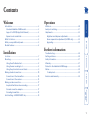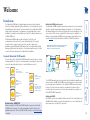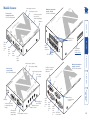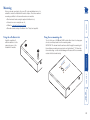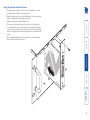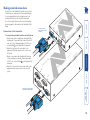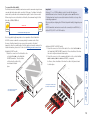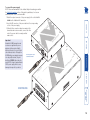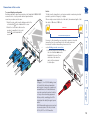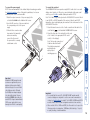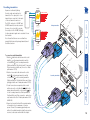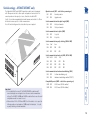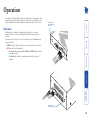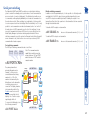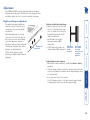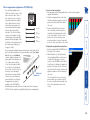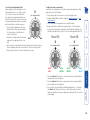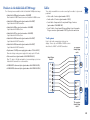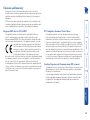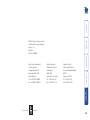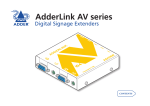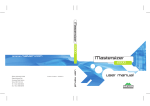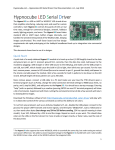Download ADDER AdderLink AV200 series User guide
Transcript
O U T O U T IN O U T d w w .a w m r. co d e O T E D D A 20 8 U T K N LI R E R® D D A E R T IT M S N A R T PO W ER U LIN K6 LIN K5 LIN K1 LIN K8 LIN K4 LIN K7 LIN K3 LIN K2 O Digital Signage Extenders AdderLink AV200 series Locations.......................................................................................7 Mounting......................................................................................8 Using the self adhesive feet....................................................8 Using the rear mounting slot..................................................8 Using the optional rack mount chassis...................................9 Making standard connections...................................................10 Connections at the transmitter.............................................10 Connections at the receiver..................................................15 Making cascade connections.....................................................17 Important limitations when cascading.................................17 Cascade connection example................................................17 Cascading transmitters..........................................................18 Switch settings - AV204T/AV208T only......................................19 Troubleshooting.........................................................................26 Getting assistance.......................................................................26 Safety information.....................................................................27 Warranty.....................................................................................27 Products in the AdderLink AV200 range...................................28 Cables..........................................................................................28 Y-cable pinout........................................................................28 Emissions and Immunity.............................................................29 Further information Installation Indicators....................................................................................20 Serial port switching..................................................................21 Adjustments................................................................................22 Brightness and sharpness adjustments.................................22 Skew compensation adjustments (AV201R only).................23 Upgrading..............................................................................25 Introduction..................................................................................2 Standard AdderLink AV200 models........................................2 Support for DDC (Display Data Channel)...............................3 Expansion via cascade links.....................................................4 What’s in the box.........................................................................5 What you may additionally need................................................5 Module features...........................................................................6 Operation Welcome Contents 1 Welcome 200T AV200T Can directly drive a single receiver module TRANSMITTER Receivers AV200R Supports two displays and speaker sets RECEIVER 201R TRANSMITTER 208T AV208T Can directly drive up to eight receiver modules 200T 200R CATx LINK RS232 SERIAL UP TO 300m TRANSMITTER RECEIVER POWER POWER 200R 204T AV204T Can directly drive up to four receiver modules VIDEO AUDIO RECEIVER AV201R Supports two displays and speaker sets. Also includes video skew adjustment controls. TRANSMITTER Module mixing - IMPORTANT When necessary, the AV204T and AV208T modules can be used to link with AV100 receivers, however, the serial communications facilities must be first disabled using switch 10 on the AV204T/AV208T modules (see Switch settings for details) The AV200P transmitter and receiver modules are also available separately and are known as the AV200T and AV200R respectively. Expansion is made possible by connecting further transmitters to the original AV200T transmitter module, however, the serial connection cannot be cascaded in this manner. Where cascades with serial connections (as well as video and audio) are required, use the AV204T/AV208T transmitters. AdderLink AV201R An AV201R receiver is also available which provides all of the functionality of the AV200R with the addition of special skew adjustments to correct cable-induced video timing errors on long CATx connections. PC There are three styles of AdderLink AV200 transmitters and two types of receiver modules available. The choice of each depends upon the quantity of devices that need to be supported and the layout of each installation as a whole: Transmitters AdderLink AV200 transmitter and receiver pair driving two remote displays (with serial control to one of them) and speakers in addition to a local monitor and speaker set Standard AdderLink AV200 models AdderLink AV200P point-to-point The AdderLink AV200P transmitter and receiver provide point to point operation capable of directly supporting dual displays and speaker sets. The transmitter can additionally support a local monitor and speaker set located adjacent to the source system. At the receiver a single RS232 serial connector is available for linking to a single display (AV200R receivers can support dual serial ports via a special Y-cable but only when linked to AV204T or AV208T transmitters). The AdderLink AV200 family of digital signage extenders provide a modular method to distribute high quality video and audio to remote display units as well as handling serial control signals. The various modules of the AdderLink AV200 family support a wide range of configurations: from individual point-to-point installations to multiple screen distributions, all via CATx cabling at distances up to 300m (1000 feet). All AdderLink AV200 modules provide full support for RS232 serial communications between the host system and the display(s). This support extends not just to point-to-point connections, but also to larger scale installations using AV204 and AV208 transmitters. The inclusive Adder Display Manager utility provides the final piece of the puzzle and allows remote, flexible control of all devices attached to the AdderLink AV installation. Introduction 2 204T/208T AUDIO CATx LINK UP TO 300m SERIAL Y-CABLE RS232 SERIAL RECEIVER TRANSMITTER POWER POWER 200R RECEIVER Additional expansion is also possible by connecting further transmitter modules to the original module in a cascade arrangement, each supporting their own multiple AV200R/AV201R receiver modules - See Expansion via cascade links for details. VIDEO 200R PC The Display Data Channel standard allows video monitors to define their characteristics so that the source computers to which they are connected can optimise their video outputs accordingly. By their nature, the AdderLink AV extenders enable multiple video displays to be attached to a single source computer. This causes a complication for handling the DDC standard, however, in characteristic style we have devised an elegant solution, as detailed below. Whenever an AdderLink AV transmitter is powered on, it checks its local video port for a working display monitor with DDC information. The following strictly ordered actions occur to automatically locate the most suitable DDC data: • If a display monitor is discovered on the local video port of the transmitter, the DDC data are cloned from it and stored within the transmitter. • If no display monitor is discovered on the local video port of the transmitter, the DDC data held within the transmitter will remain unchanged. • If the DDC data or clock lines of the transmitter’s local video port are discovered to be connected to ground, then a default set of DDC data will be reloaded and used. After the initial search period, the stored DDC data are then presented to the video port of the source computer. When transmitters are cascaded, only the primary transmitter (the one connected to the source computer) will perform the search for DDC data. AdderLink AV transmitters hold two pages of DDC data in order to support the most advanced display monitors. The DDC data are held within non-volatile memory so that they are retained when power is removed. The manner in which the transmitters search for suitable ‘DDC donors’ could have an impact if your installation contains display units with differing capabilities. Generally, you should arrange for the display monitor with the most representative capabilities of your whole installation to be the one that the transmitter locates on its local port, either initially (and temporarily) while commissioning or permanently. AdderLink AV204T/AV208T transmitter driving up to four/eight remote receivers, in addition to a local monitor and speaker set Support for DDC (Display Data Channel) AdderLink AV204T and AV208T transmitters The AdderLink AV204T transmitter provides four CATx outputs while the AV208T provides eight CATx output to directly drive AV200R/AV201R receiver modules located at distances up to 300m (1000 feet). Note: An optional serial Y-cable is available (part number: VSC19), which allows a connected receiver to provide a serial link to each display. 3 Expansion via cascade links Primary Transmitter PC 204T/208T VIDEO AUDIO CATx LINKS TO RECEIVERS RS232 SERIAL In order to create small, medium and large digital signage networks, all AV200 transmitters are designed to support additional transmitter modules (and their subsequent multiple receivers). This is achieved using the video, audio and serial out ports to provide the inputs into the next transmitter module, and so on. 204T/208T CATx LINKS TO RECEIVERS POWER Note: The AV200T transmitter supports video and audio cascade connections, however, the module does not include a serial out connector and cannot support cascaded serial connections. A limit of three cascade connections are possible between transmitter modules. Using the corresponding maximum of four AV208T transmitters, this gives an overall support for up to 64 remote displays on 32 separate CATx branches. POWER TRANSMITTER CASCADE LINK CASCADE LINK CASCADE LINK CASCADE LINK AV transmitters can be connected in cascade to provide further video, audio and serial expansion opportunities. Note that the AV200T transmitter does not support serial cascade connections. CASCADE LINK CASCADE LINK TRANSMITTER 4 What’s in the box What you may additionally need Supplied items depend upon ordered models LIN K1 D S 20 4 m r. co IN T U O T U O E R® R E E R IV D A M S N A m U T w w w .a d d e r. co O U O T U T A 20 8 D D E R LI N K T R D IT T C E R E IN T U O U T O Rack mount fascia plates for modules: For AV200T/AV200R/AV201R Adder P/N: ALAV-RMK-FASCIA For each AV module: 5.3V Power adapter and country-specific mains cable Adder P/N: VSC22 19” rack mount chassis Adder P/N: ALAV-RMK-CHASSIS For AV204T/AV208T Adder P/N: ALAV-RMK-FASCIA2 Serial Y-cable (not pictured) to connect two serial devices to a receiver (when that receiver is linked to an AV204T or AV208T transmitter) CD-ROM containing skew test pattern and documentation Self adhesive rubber feet Upgrade cable (not pictured) For part numbers of other items, please also refer to the section Products in the AdderLink AV range. w w T U O 2 0 0 O Serial cable (one per transmitter) w .a d d e LI N R E D D O U T LIN K6 LIN K5 LIN K1 O U T PO W ER LIN K8 LIN K4 A LIN K7 LIN K3 LIN K2 AdderLink AV208T transmitter Stereo audio cable to connect a transmitter to the source PC and optionally to connect additional transmitter modules in cascade. D D E R LI O K U O T U T T A R A N S M IT T E 2 R 0 N 0 K IN T R A A N M D IT IN T E R E R® A D D E R PO W ER AdderLink AV200T transmitter and/or AV200R/AV201R receiver. AV200T and AV200R modules can be supplied as a pair under the code AV200P K LIN K3 LIN K2 Adder P/N: VSC18 LIN K4 AdderLink AV204T transmitter LI N Video cable to connect a transmitter to the source PC and optionally to connect additional transmitter modules in cascade. 5 w w w . ad d e r. c o Module features m S M N IT 0 0 LIN K8 LIN K4 E 2 R 0 LIN K7 LIN K3 T R A N S M IT T CATx links 5 to 8 (not AV204T) Video input from source PC Audio input from source PC ON Power adapter connection Local video output Audio output to speakers 4 8 91 Multi-point transmitter module - ports end (AV204T model pictured) T R A N Serial port connection output to cascaded transmitter K E R Audio output to speakers R E D D 2 1 0 m IN R B IG H T P R A H S Indicators Skew adjusters (not AV200R) Brightness control Sharpness control Serial port connection to device (male 9-way D-type) Link input from transmitter (or cascade input) Power adapter connection Audio input from source PC Video input from source PC Serial port connection from source PC Audio input from source PC Video input from source PC IN S K E R W G IL N K S K E G W B R E IN O A D D U T w w w .a d d O U T e r. c o O U O T U T O U T A R Video output to display 20 4 E IV C E Point to point receiver module (AV201R model pictured) 3 7 LI N Video output to display 2 6 Configuration switches (see Switch settings for details) CATx links 1 to 4 Local audio output 1 5 LIN K6 LIN K2 IN IN LIN K5 LIN K1 PO W ER A D D E R LI N R E R® T E Indicators K R IL N K R T A A D Serial port connection from source PC (female 9-way D-type) D Point to point transmitter module (AV200T model pictured) Multi-point transmitter module - link end (AV208T model pictured) D E Link output to receiver 2 0 8 Power supply connection 6 Installation Please consider the following important points when planning the positions of your AdderLink AV modules: • Take care not to exceed the maximum link cable lengths (please refer to the section Making cascade connections). • Ensure that the transmitters are as close as possible to the source PC system and the receivers are similarly close to the display modules. Use video connection cables that are correctly shielded and are no longer than 6m in length. • Wherever possible, choose routes for the CATx twisted pair link cables that avoid mains power cables. • Remember a mains power socket is required for each transmitter and receiver. • Consult the precautions listed within the Safety information section. Locations 7 Mounting m 5m ) 19" (0. 9.5 mm ) 37" (0. The slot at the rear of AV200 and AV201 modules allow them to be hung upon a fixed screw that protrudes from the mounting surface. IMPORTANT: The internal circuit board is accessible through the mounting slot. Ensure that any mounting screws protrudes no further than ½” (12.5mm) into the module casing - serious electrical damage will be caused if the screw makes contact with the internal circuitry. Apply the supplied selfadhesive rubber feet to the underside corners of the AdderLink AV modules. Using the rear mounting slot Using the self adhesive feet Before you begin connecting to the source PC system and display devices, it is advisable to mount the AdderLink AV modules in place. There are a number of mounting possibilities for the transmitter and receiver modules: • On a horizontal surface using the supplied self adhesive feet, • Mounted on a screw using the rear slot, • Within the optional rack mount chassis, • On inclined surfaces using self adhesive Velcro© strips (not supplied). 8 Using the optional rack mount chassis DE RL IN 200 TR AN SM IT K IN TE R AD IN 1 Place the optional rack plate onto the front of the transmitter or receiver module and secure it with the countersunk screws. 2 Orient the module on its side so that its labelled face is the correct way up and the securing plate is facing away from the rack. 3 Slide the module into the required rack position. 4 The rack mount chassis has a series of holes in its floor that are spaced to accommodate the screws on the module’s lower edge. Ensure that the screws correctly locate into the holes of the chosen slot. The rack securing plate on the module should now be flush with the front of the rack mount chassis. 5 Use the supplied (pan-head) screws, in the top hole of the rack securing plate to fasten the module to the rack. 9 Making standard connections IN R® R E IN IN IN D D A O U T w w w .a d d e r. c o E T m IT M 20 8 S N A R T K N LI R E D D A T U O T U PO W ER LIN K6 LIN K5 LIN K1 O T R A N S M IT T E 2 LIN K7 LIN K3 LIN K2 LIN K8 LIN K4 Connecting video and audio inputs to the AV204 or AV208 transmitter R 0 0 IN Connecting video and audio inputs to the AV200 transmitter Connections at the transmitter To connect video and audio from the source PC system 1 Attach a video cable of suitable type and length (fully shielded with 15 way male D-type connectors at both ends, 2m or less - Adder part number: VSC18) to the IN socket labelled on the AdderLink AV transmitter. 2 Attach the other end of the video cable to the appropriate VGA video output socket on the source PC system. 3 Attach a stereo audio cable (shielded with three way 3.5mm jack plugs at both ends - Adder part number: IN VSC22) to the socket labelled on the AdderLink AV transmitter. 4 Attach the other end of the stereo audio cable to the appropriate audio output socket on the source PC system. A D D E R LI N K Connections to the AdderLink AV modules do not need to follow the precise order given in this user guide although it is recommended that you do not apply power to the modules until all other connections have been made. Note: Unless stated otherwise, all connection information given here applies to all modules in the AdderLink AV200 family. 10 A D D E R LI N K Connecting monitor and speakers to the AV200 transmitter S M IT T E 2 R 0 0 IN IN LIN K8 LIN K4 LIN K3 R® R E E T A D D IT M U T A 20 8 S N A R T K N LI R E D D LIN K5 LIN K1 LIN K7 IN IN Connecting monitor and speakers to the AV204 or AV208 transmitter IN O U T w w w .a d d e r. c o O m O T PO W ER LIN K6 LIN K2 U T R A N 1 Attach the video cable from the monitor to OUT the socket labelled on the AdderLink AV transmitter. 2 Attach the stereo audio cable from OUT the speakers to the socket labelled on the AdderLink AV transmitter. To connect a monitor and speakers The video and audio out ports of the AdderLink AV transmitter can optionally be used either to: • Attach a monitor and/or speakers in the vicinity of the source PC system – See below, or • Make a cascade link to another transmitter module – Please refer to the section Making cascade connections – Cascading transmitters. 11 T To connect the source computer serial port Note: The serial port feature supports RS232 serial devices at speeds up to 19200 baud and all hardware handshake lines are available (AV200T, AV200R & AV201R only). No extra error checking on the serial port signals is applied. 1 Attach the male connector of the supplied serial link cable to the socket labelled on the AdderLink AV200T transmitter or IN on the AdderLink AV204T/AV208T transmitters. 2 Attach the other end (female connector) of the serial cable to the appropriate RS232 serial socket on the source PC system. R A N S M IT 0 R E 2 T 0 IN IN A D D E R K LI N D E R LI N K T U T A R® E D IT D S 20 8 A R A N M T E R LIN K7 D LIN K5 LIN K1 LIN K6 LIN K2 IN IN Connecting the source computer serial port to the AV204 or AV208 transmitter IN O U T w w w .a d d e r. c o O m O T PO W ER LIN K8 LIN K4 U Connecting the source computer serial port to the AV200 transmitter LIN K3 Important • It is essential that the source PC, all AV204T/AV208T modules and all connected displays are configured to use the same serial communication settings (see Switch settings for details). The AV200T, AV200R and AV201R modules all autosense the serial configuration and do not need to be set. • When switches SW2 to SW10 are all OFF, the AV module is set to expect the following serial port configuration: 19200 baud, 8-bit data byte, 1 stop bit, no parity checking, software handshake. • Remember to set the switches before power is applied to the unit. 12 TRANSMITTER RECEIVER Overall maximum link length: 300m Note: Long cable lengths may induce colour separation effects. AdderLink AV201R receivers contain the necessary circuitry to minimise such effects. However, if further transmitters are connected in cascade to the initial transmitter, then the overall length of the link cables used must be reduced. For further information, please refer to the section Making cascade connections. R T M S N A 2 0 0 R E T IT R T E R T IN R® E D M S N D A A IN IT AdderLink AV200T models 1 Attach the connector of the link cable to the socket labelled LINK on the AdderLink AV200T transmitter. There should be a click when the cable is fully inserted and locked in place. AdderLink AV204T & AV208T models 1 Attach the connector of the first link cable to the socket labelled LINK1 on the AdderLink AV204T/AV208T transmitter. There should be a click when the cable is fully inserted and locked in place. 2 Attach the connectors of the remaining link cables to the sockets labelled LINK 2 to LINK 4, (LINK 2 to LINK 8 on AV208T), as required. In all cases, there should be a click when the cable is fully inserted and locked in place. STANDARD LINK Important Category 5, 5e or 6 (CATx) cabling is used to form the links between transmitters and receivers. However, the signals used are not Ethernet or IP-related and must never be connected via network switches or to any other networking equipment. Where possible, avoid laying the CATx twisted pair link cable(s) alongside power cables. AV200 transmitters and receivers must not be connected, via a CATx link, to Adder AV100, AV101 or AV104 modules. To connect the link cable(s) The links between the transmitter and receiver modules are made using between one and eight twisted pair cables, specified to Category 5 or higher. Each cable carries video, audio and serial communication signals to each receiver module. When a single receiver is attached to a link cable, the maximum length of that link cable is 300m (1000 feet). A D LI N LIN K5 LIN K1 K LIN K6 LIN K2 LIN K7 LIN K3 LIN K8 LIN K4 D R E PO W ER Connecting the CATx link cable to the AV200 transmitter Connecting the CATx link cable to the AV204 or AV208 transmitter 13 T R A S M N 0 R E 2 T 0 IN IN A D D E R N LI IN K IN IN O U T w w T U T 2 0 8 D A R E D K LI N U O m R T M S LIN K7 LIN K3 0 LIN K8 LIN K4 ON 1 2 3 4 5 6 7 8 91 LIN K6 LIN K2 E R T IT R® LIN K5 LIN K1 N A A E PO W ER Connecting the power input to the AV204 or AV208 transmitter O o r. c e d w .a d Connecting the power input to the AV200 transmitter D D Important AdderLink AV200 transmitters and receivers are supplied with power adapters which provide a slightly different voltage to those used with other Adder products. Although the AV200 family power adapters appear to be physically identical, they are labelled as 5.3VDC (rather than the usual 5VDC). Using a standard Adder 5VDC power supply will not cause damage but may affect operation. IT To connect the power supply NOTE: Please read and adhere to the electrical safety information given within the Safety information section of this guide. In particular, do not use an unearthed power socket or extension cable. 1 Attach the output connector of the power supply to the socket labelled POWER on the AdderLink AV transmitter. 2 Insert the IEC connector of the power cable into the corresponding socket of the power supply. 3 When all other connections have been made at the transmitter and receiver modules, connect the other end of the power cable to a nearby earthed mains socket. 14 Connections at the receiver E R LI N K STANDARD LINK D D TRANSMITTER RECEIVER Link in The link from the transmitter to each receiver module is made using a twisted pair cable, specified to Category 5 or higher. When a single receiver is attached to a link cable, the maximum length of that link cable is 300 metres (1000 feet). To connect displays and speakers Dual video and audio outputs are provided on the AdderLink AV200R/AV201R receiver. Both sets of ports provide identical signals and their connection procedures are the same: 1 Attach the video cable from the display module to the OUT socket labelled on the AdderLink AV receiver. 2 Attach the stereo audio cable from the speakers (or amplifier) to the socket OUT labelled on the AdderLink AV receiver. 2 0 0 O U T R E Important Category 5, 5e or 6 (CATx) cabling is used to form the links between transmitters and receivers. However, the signals used are not Ethernet or IP-related and must never be connected via network switches or to any other networking equipment. Where possible, avoid laying the CATx twisted pair link cable(s) alongside power cables. AV200 transmitters and receivers must not be connected, via a CATx link, to Adder AV100, AV101 or AV104 modules. D K LI N IV E E C E E R IV E R C E However, if other transmitters are connected in cascade to the initial transmitter, then the overall length of the link cables used must be reduced. For further information, please refer to the section Making cascade connections. 1 Attach the connector of the link cable to the socket labelled LINK IN on the AdderLink AV receiver. There should be a click when the cable is fully inserted and locked in place. R R 2 0 0 O U T O U T A Overall maximum link length: 300m 15 E C E IV E R 2 0 0 O U T To connect the serial port The AV200R/AV201R receivers provide a single RS232 serial socket for use with display control circuitry, etc. Where two connected displays both require serial control, a special Y-cable is available (Adder part number: VSC19). Note: The Y-cable is supported only when the AV200R/AV201R receiver is linked to an AV204T or AV208T transmitter. If the receiver is linked to an AV200T transmitter, only a single display may be connected to the serial connector of the AV200R/AV201R receiver. 1 Attach the female connector of the Y-cable or serial device link cable to the socket labelled on the AdderLink AV200R/AV201R receiver. 2 Attach the other end of the serial cable (or both ends of the Y-cable) to the appropriate RS232 control socket(s) of the display(s). Note: The two male connectors of Y-cable are labelled A and B. These labels are important and identify each display for port switching purposes. R O U T A D D R E R C E O U T O U T 0 0 2 K R IV E LI N E To connect the power supply NOTE: Please read and adhere to the electrical safety information given within the Safety information section of this guide. In particular, do not use an unearthed power socket or extension cable. 1 Attach the output connector of the power supply to the socket labelled POWER on the AdderLink AV receiver. 2 Insert the IEC connector of the power cable into the corresponding socket of the power supply. 3 When all other connections have been made at the transmitter and receiver modules, connect the other end of the power cable to a nearby earthed mains socket. A D D Important • It is essential that the source PC, all AV204T/AV208T modules and all connected displays are configured to use the same serial communication settings (see Switch settings for details). The AV200T, AV200R and AV201R modules all auto-sense the serial configuration and do not have switches. • When switches SW2 to SW10 are all OFF, the AV module is set to expect the following serial port configuration: 19200 baud, 8-bit data byte, 1 stop bit, no parity checking, software handshake. R E K LI N Important AdderLink AV200 transmitters and receivers are supplied with power adapters which provide a slightly different voltage to those used with other Adder products. Although the AV200 power adapters appear to be physically identical, they are labelled as 5.3VDC (rather than the usual 5VDC). Using a standard Adder 5VDC power supply will not cause damage but will affect sound quality. 16 Cascade connection example This example demonstrates the effect of cascade connections upon overall link lengths: Primary Transmitter STANDARD LINKS Important limitations when cascading Cascade 1 Overall length of links for a branch (from transmitter to furthest receiver) 0 300m (1000 feet) 1 250m (800 feet) 2 200m (650 feet) 3 175m (600 feet) Notes The lengths of transmitter cascade (video) connections should never be longer than 2m (6 feet) and can be considered to have a negligible effect upon overall link lengths. The maximum resolutions achievable are: 1600 x 1200 x 60Hz at 200m and 1280 x 1024 x 60Hz at 300m. If you are using lower resolutions then it may be possible to achieve longer transmission distances than shown in the above table although we do not recommend runs longer than 300m in any installation. If you are running shorter cables then it may be possible to use more cascades than shown in the above table. Long cable lengths may induce colour separation effects. AdderLink AV201R receivers contain the necessary circuitry to minimise such effects. RECEIVER TRANSMITTER Cascade 2 STANDARD LINKS STANDARD LINKS RECEIVER TRANSMITTER Cascade 3 STANDARD LINKS TRANSMITTER Number of cascade connections (in a branch) RECEIVER TRANSMITTER RECEIVER • There should never be more than three cascade connections between the primary transmitter (the one connected to the source PC) and any receiver. Cascade connections are possible only at the transmitter end of the link cable(s). • It is essential that the source PC, all AV204T/AV208T modules and all connected displays are configured to use the same serial communication settings (see Switch settings for details). The AV200T, AV200R and AV201R modules all auto-sense the serial configuration and do not need to be set. • Each cascade connection reduces the overall link length permissible from a transmitter to the final receiver in a branch. To calculate the recommended overall maximum link length for a branch, count the number of cascade connections between the primary transmitter and the final receiver in that branch. The effects of cascade connections on overall branch link lengths are as follows: From PC Maximum length : 175m (600 feet) Maximum length : 200m (650 feet) Maximum length : 250m (800 feet) Maximum length : 300m (1000 feet) The AdderLink AV series of products have been specifically designed to be flexible in order to support both your immediate and future needs for media streaming. In addition to the standard connections made from transmitters to receivers, you can also link extra transmitters to transmitters in order to provide more display/speaker outputs. These non-standard links are called cascade connections. Making cascade connections 17 Cascading transmitters Primary Transmitter 204T/208T VIDEO AUDIO CATx LINKS TO RECEIVERS T U O IN CATx LINKS TO RECEIVERS O T U T A D D E R LI 20 8 N K POWER U T U Secondary transmitter IN IN IN O CASCADE LINK TRANSMITTER O To connect cascaded transmitters 1 Attach a suitable video cable between the socket OUT labelled on the primary transmitter and the IN socket labelled on the secondary transmitter. (Cable specification: Fully shielded with 15 way male D-type connectors at both ends, 2m or less - Adder part number: VSC18). 2 Attach a stereo audio cable between the socket OUT labelled on the primary transmitter and the IN socket labelled on the secondary transmitter. (Cable specification: Shielded with three way 3.5mm jack plugs at both ends - Adder part number: VSC22). 3 If serial connections are required, attach a serial cable between the socket labelled OUT on the primary transmitter and the socket labelled IN on the secondary transmitter. (Cable specification: Shielded with 9 way D-type connectors - male at one end, female at the other - Adder part number: CAB9M/9F-2M). 4 Repeat such cascade links until the required number of transmitters (up to a maximum of four) are present. Connect the remaining signal and power cables to the added transmitters (and their respective receivers) as discussed earlier within this chapter. CASCADE LINK IN IN 204T/208T T U O T U Primary transmitter POWER O CASCADE LINK CASCADE LINK CASCADE LINK TRANSMITTER 20 8 A D D E R LI N K RS232 SERIAL CASCADE LINK Expansion is achieved by linking PC the video, audio and serial ports of transmitters. The output ports of one transmitter are connected to the inputs of the next transmitter and so on. The RS232 serial ports of AV204T and AV208T transmitters can be cascaded. However, it is not possible to cascade the serial port of the AV200T, although its video and audio signals can be cascaded to lower level modules. Note: Ensure that there are no more than three cascade links between the primary transmitter and the furthest receiver. 18 Switch settings - AV204T/AV208T only Operation mode (SW1 - select before powering on) SW1 OFF Normal operation ON Upgrade mode Serial communications data byte length (SW2) SW2 OFF 8-bits per character w . ad d e r. c SW2 ON o m 7-bits per character 2 0 8 D E LI N R Serial communications stop bits (SW3) SW3 OFF 1 stop bit K SW3 ON SW1 w w The AdderLink AV204T and AV208T transmitter modules are both equipped with 10-way mini switches to allow quick configuration of various items. For normal operation in the majority of cases, all switches should be OFF. Switch 1 is used when upgrading the internal firmware and switches 2 to 10 are all related to various aspects of serial communications. Note: All switch settings must be selected before power is applied. 2 stop bits T R R LIN K7 LIN K3 LIN K8 LIN K4 ON 1 2 3 4 5 6 7 8 9 10 ON ON SW5 OFF OFF ON Serial communications baud rate (SW6, SW7 & SW8) 192009600 2400 1200 SW6 OFF ON OFF ON SW7 OFF OFF ON ON SW8 OFF OFF OFF OFF Serial communications hardware handshaking (SW9) SW9 OFF Software handshaking only SW9 ON Hardware handshaking enabled (RTS/CTS) Compatibility mode (SW10 - select before powering on) SW10 OFF AV200 mode (RS232 enabled) Important • It is essential that the source PC, all AV204T/AV208T modules and all connected displays are configured to use the same serial communication settings. The AV200T, AV200R and AV201R modules all auto-sense the serial configuration and do not need to be set. • When switches SW2 to SW10 are all OFF, the AV module is set to expect the following serial port configuration: 19200 baud, 8-bit data byte, 1 stop bit, no parity checking, software handshake. SW10 ON E LIN K6 LIN K2 OFF T LIN K1 SW4 AV100 mode (RS232 disabled) N S M IT D LIN K5 A A D E R® PO W ER Serial communications parity checking (SW4 & SW5) NoneOdd Even 19 Operation All AdderLink AV modules are equipped with two indicators to confirm operation and, if necessary, assist with quick troubleshooting of potential problems. The indicators are located on one of the end panels, near to the LINK port and operate as follows: • GREEN When lit, indicates the presence of a video input into the module. • RED Indicates the following states: • Slow flash (once every second) AV204T and AV208T only - module is in upgrade mode • Continually lit - module is operating normally with its serial ports enabled. R T M S E R T IT R® LIN K6 LIN K2 LIN K7 LIN K3 LIN K8 LIN K4 LIN K5 LIN K1 N A A D D E PO W ER Indicators Indicator positions on AV200T, AV200R and AV201R units In operation, the AdderLink AV modules are designed to be as transparent - high quality video and audio signals from the source PC system are distributed to the various display units and control signals are similarly routed back to the system. Indicator positions on AV204T and AV208T units 20 <AV PORT CPD> <AV PORT ALL> <AV PORT 14A> Primary Transmitter To enable all CATx outputs on a transmitter: <AV ENABLE n> where n is the transmitter number (1, 2, 3 or 4) 1 2 A 3 4 5 B 6 RECEIVER 7 TRANSMITTER 8 14B 2 1 27A 2 3 4 5 A 6 7 TRANSMITTER where n is the transmitter number (1, 2, 3 or 4) 8 B 1 14A <AV DISABLE n> The primary transmitter is automatically numbered as Cascade 1, with successive cascaded transmitters taking numbers 2 to 4. The Port number is determined by the link cable port on the transmitter to which a given receiver is connected. The Display character is determined by which of the Y-cable connectors is used (X opens a one-way link to both displays). If no Y-cable is used, a single display will be A. To connect with all displays, issue the following command: To disable all CATx outputs on a transmitter: Port switching commands The ASCII port switching command structure is as follows: Note: The command must use Cascade Port Display capital letters and there must be [1 to 4] [1 to 8] [A, B or X] a space between ‘AV’ and ‘PORT’, and also between ‘PORT’ and the cascade number. Module switching commands In addition to affecting individual ports, it is also possible to collectively enable and disable all of the CATx outputs from a particular transmitter (at power on, all CATx outputs are enabled by default). Disabling the outputs of one transmitter will not affect the operation of other transmitters that are cascaded through the disabled module. The AdderLink AV204T and AV208T modules use a sophisticated switching system to extend the ordinarily point-to-point nature of serial communications across a network of connected display units. The AdderLink system allows you to communicate with any display individually or to broadcast commands across the network as a whole. When switching to a single display, it is then possible to receive responses back from that display. When ‘broadcasting’ to all, it is only possible to send commands in a uni-directional manner (such as ‘on’ and ‘off’). A simple system of ASCII commands is used to effect the switching. You can issue such commands directly via an ASCII console or use a utility such as the Adder Display Manager to provide an intuitive graphical interface. Once a switching command is issued, the network will remain fixed at that setting until a new command is sent, therefore there is no need to precede every RS232 command with a header sequence. Serial port switching RECEIVER <AV PORT 27B> 27B 21 Adjustments The AV200R and AV201R receivers both include brightness and sharpness adjustment dials. Additionally, the AV201R receiver is also equipped with two extra dials to eliminate the effects of colour skew within the video image. To adjust brightness and/or sharpness 1 Carefully insert a small screwdriver into the dial labelled BRIGHT or SHARP, as appropriate. 2 Slowly turn the dial clockwise or anticlockwise and observe the effect shown on the screen. Withdraw the screwdriver when the displayed image is shown at its optimum clarity. 3 If necessary, repeat step 2 for the other dial. Note: If the sharpness control is set too high, the monitor may not be able to display a picture. If this occurs, reduce the sharpness setting. Black or bright white shadow on the right indicates the need for sharpness adjustment B R IG H T High contrast black character on white background L R P A H S Brightness dial Sharpness dial To display a suitable high contrast image • Open a word processor, type the capital letter ‘H’, or ‘M’ and increase the point size to 72 or higher. For best results, the background should be white and the character should be black. • A BLACK shadow on the right of the character indicates UNDER compensation. • A WHITE shadow on the right of the character indicates OVER compensation. D A E D R K IN The brightness and sharpness adjustments provided on every AV receiver allow you to compensate for any losses incurred within long cable links. When making adjustments it is necessary to have access to the AV receiver and to be able to view one or both connected display screens. Both adjustments, sharpness in particular, are made easier when viewing high contrast images with vertical edges, such as black lines on a white background. NOTE: Both video outputs are equally affected by your brightness and/or sharpness adjustments. Brightness and sharpness adjustments 22 T H IG R B H A S P R To display the supplied skew test pattern 1 Insert the supplied Adder CD-ROM into the CD player of the computer. 2 Within Windows, use the My Computer option (usually available as a desktop icon or within the Start menu) to view the contents of the CD-ROM. Double-click the SkewTest entry to display the standard test pattern. If necessary, select the Full screen option from the File menu to maximise the application window so that the image fills the screen. The screen will show a series of fine red, green and blue crosses which should all be in line, vertically and horizontally- skew affects the horizontal placement of the colours. To create a skew test pattern 1 Run any image creation/editing application, such as the Paint program supplied with Windows. 2 Using the image application create three stacked horizontal rectangles (one red, one green and one blue) that fill the width of the screen. 3 Draw a vertical black line down across the coloured bars and then repeat this vertical line at intervals along the width of the coloured bars. These lines create breaks across the colours and give you more opportunities to view the horizontal position of each colour relative to the others. S K E G W B K S K E R W G IN L R E D D A The twisted pair cabling used to 12345678 link the AV modules consists of four pairs of wires per cable. Three of these pairs are used to convey the red, green and blue video signals. Due to slight differences in twist rate between the wire pairs, the red, green and blue video signals 8 8 Data signal 7 7 may not arrive at precisely the 6 6 Red same time. This effect is visible as 3 3 video signal separate colour shadows on high 5 5 Green 4 4 contrast images and is particularly video signal apparent when using higher screen 2 2 Blue 1 1 video signal resolutions over long distances and also when using certain types of category 5e cables. Skew compensation adjustments are made using two rotary dials, the first affects the relationship between the green and blue colour signals (SKEW GB) while the second (SKEW RG) operates similarly on the red and green signals. Each dial delays one of its stated colours in relation to the other. By using both dials it is possible to correctly align all three colours. The effects of skew are easiest to view and adjust SKEW GB dial when distinct red, green and blue SKEW RG dial elements, in close proximity, are present within the screen image. An appropriate test pattern is supplied on the AV CD-ROM or alternatively you can create your own test pattern as discussed opposite. NOTE: Both video outputs are equally affected by your skew adjustments. Skew compensation adjustments (AV201R only) 23 (no compensation) (no compensation) Delay RED Delay GREEN Delay GREEN Skew GB 0 Delay BLUE 1 Turn the SKEW RG dial clockwise or anticlockwise until you observe that the red and green colours are aligned. 2 Turn the SKEW GB dial clockwise or anticlockwise until you observe that the green and blue colours are aligned. 3 Your actions in step 2 may alter the Red/Green alignment. If so, go back to the SKEW RG dial and turn it clockwise or anticlockwise until you observe that the Red and Green colours are aligned, at which point all of the colours will be aligned. Skew RG 0 0 To adjust the skew compensation Your chances of achieving a successful skew compensation adjustment will be improved if you do the following: • Ensure that you have a clear view of one or both display screens, • Display a suitable RGB test pattern, either the supplied pattern or a selfcreated version, • Use a screwdriver of an appropriate size to adjust the dials, • Begin with both skew dials in their neutral positions - if the module has been previously used and skew adjusted for an alternative installation, zero the dials as described in the section ‘To zero the skew adjustment dials’ left. To zero the skew adjustment dials When supplied, the two skew dials are set in their neutral positions. i.e. no delay to either of its colours. However, if the module has (no compensation) been previously used and adjusted then you may need to relocate the zero point. There are no setting markers around the two skew dials and the dial itself does not have a pointer. 1 Insert a small screwdriver into the skew dial and twist it all the way anticlockwise. Note the position of the dial when it reaches its end point. 2 Rotate the screwdriver fully clockwise and Max Max again note the endpoint position of the dial. 3 Now rotate the screw driver anticlockwise until the dial reaches the position that lies midway between the two end points. This is the neutral position. 4 Repeat this procedure for the other skew dial, if necessary. 24 Upgrading 10 Click the Upload Now button to begin transferring the upgrade data from the system to the module. The progress of the upload is shown in the status bar (indicating the advancement of the current task) and the progress bar (indicating the progress of the upload as a whole). During the upload, all buttons become disabled except for the Abort button. The upload can take as long as fifteen minutes. Should you need to abandon the upload at any stage, click the Abort button. Following the upload, a verification will be carried out and the results displayed within the upgrade application window. 11When complete, switch off the module, disconnect the serial cable, return mini switch 1 to its OFF position and resume operation of the AdderLink module in the usual manner. To upgrade AdderLink AV204T and AV208T transmitters 1 Download the latest AV204T/AV208T firmware upgrade file from the Adder website: www.adder.com. The upgrade files are compressed using pkzip format which you will need to decompress them. If you do not have pkzip, go to www.pkware.com to download the latest version. Place the decompressed upgrade files onto the Windows system that will be connected (via a vacant serial port) to the Adder module. 2 Remove power from the module. 3 Connect the supplied serial cable between the port labelled IN on the module and a vacant serial port on the system containing the upgrade files. 4 On the side of the module, click mini switch 1 to its ON position. 5 Re-apply power to the module and switch on the system to be used for the upgrade. 6 Locate and run the application ‘KVMUploader’ to display this window: 7 Click the Browse... button and locate the TXT file that accompanied the upgrade utility. Highlight the TXT file and click the Open button. 8 Click the Advanced... button and in the subsequent dialog, ensure that the Serial Port entry matches the port to which the upgrade cable is attached. Also select the Program and verify option. Click the OK button. 9 Click the Query Unit button to check the name and version of the current firmware - the application will interrogate the module via the serial cable. Once the version information is displayed, check that the Intended Target Units field matches the Unit Connected field and the New Firmware Version field exceeds that of the Current Firmware Version. The internal software (firmware) of the AV204T and AV208T transmitters can be upgraded in order to take advantage of a continual process of improvement and innovation. The supplied serial cable is required to connect the AV204T/AV208T module to the serial port of a suitable system. Note: It is not possible to alter the firmware within the AV200T transmitter or the AV200R/AV201R receivers. The operation of these modules are not dependent on the revision of the AV204T/AV208T transmitters. You can discover the current version of your module using the upgrade application. 25 Further information Video image at the receiver module is distorted or shadows appear to the right of displayed objects. Adjustments are required to compensate for the length of the twisted pair cable being used. If video problems persist: • Please refer to the ‘Brightness and sharpness adjustments’ section in the ‘Operation’ chapter. • If the overall video image is ‘fuzzy’ and/or has coloured shadows you may need to make skew adjustments (AdderLink AV201 receivers only). This procedure allows you to finely tune the red, green and blue video signal timings to overcome most colour separation problems. Please refer to the ‘Skew compensation adjustment’ section in the ‘Operation’ chapter. Getting assistance If you are still experiencing problems after checking the list of solutions in the Troubleshooting section then we provide a number of other solutions: • Adder Technology website – www.adder.com Check the Support section of our website for the latest solutions. • Email [email protected] • Fax in the UK: in the US: 01954 780081 +1 888 275 1117 • Phone in the UK: in the US: 01954 780044 +1 888 275 3337 No sound can be heard on the speakers connected to the receiver module OUT • If not already fitted, connect speakers to the port of the transmitter module and check for a correct audio output. • Check that the both the red power indicators are lit on both the transmitter and receiver modules - if they are not, then there is a power problem. Both modules require power from their supplied power adapters. Power is applied via the power supply but the module operation has stopped. • Each module has an internal automatic cut-out fuse to protect against power surges. To reset, remove power from the module for one second and then reconnect. No video image is received at the receiver module. • Check that the both the red power indicators are lit on both the transmitter and receiver modules - if they are not, then there is a power problem. Both modules require power from their supplied power adapters. • Check that the green video input indicators are lit on both the transmitter and receiver modules - if one or both are not lit, then a valid video input signal is not present at the input to that module. • Check the link cable(s) that connect the transmitter and receiver module(s) for soundness and correct wiring as per the diagram in the ‘Skew compensation adjustments’ section in the ‘Operation’ chapter. • If possible, try using an alternative twisted pair link connection between the modules. • If the sharpness control is set too high, the monitor may not be able to display a picture. Try reducing the sharpness setting. Please refer to the ‘Adjustments’ section in the ‘Special Configuration’ chapter. OUT • If not already fitted, connect a monitor to the port of the transmitter module and check for a correct video image output. Serial communications are not functioning • Check that SW10 on the AV204T/AV208T is set to OFF. If you experience problems when installing or using the AdderLink AV modules, please check through this section for a possible solution. If your problem is not listed here and you cannot resolve the issue, then please refer to the ‘Getting assistance’ section. Troubleshooting 26 Adder Technology Ltd warrants that this product shall be free from defects in workmanship and materials for a period of two years from the date of original purchase. If the product should fail to operate correctly in normal use during the warranty period, Adder will replace or repair it free of charge. No liability can be accepted for damage due to misuse or circumstances outside Adder’s control. Also Adder will not be responsible for any loss, damage or injury arising directly or indirectly from the use of this product. Adder’s total liability under the terms of this warranty shall in all circumstances be limited to the replacement value of this product. If any difficulty is experienced in the installation or use of this product that you are unable to resolve, please contact your supplier. • For use in dry, oil free indoor environments only. • Do not use to link between buildings. • Not suitable for use in hazardous or explosive environments or next to highly flammable materials. • Ensure that all twisted pair interconnect cables are installed in compliance with all applicable wiring regulations. • Do not connect the CATx link interface (RJ45 style connector) to any other equipment, particularly network or telecommunications equipment. • Where possible, avoid laying the twisted pair link cable(s) alongside power cables. • Warning – the power adapter contains live parts. • No user serviceable parts are contained within the power adapter - do not dismantle. • The primary means to cease operation of the modules is to remove the power adapter lead. Ensure that the power adapter is positioned near to the equipment and is easily accessible. • Do not use the power adapter if the power adapter case becomes damaged, cracked or broken or if you suspect that it is not operating properly. • Replace the power adapter with a manufacturer approved type only. • If you use a power extension cable with the modules, make sure the total ampere rating of the devices plugged into the extension cable do not exceed the cable’s ampere rating. Also, make sure that the total ampere rating of all the devices plugged into the wall outlet does not exceed the wall outlet’s ampere rating. • Do not attempt to service the modules yourself. • The modules and power supplies can get warm in operation – do not situate them in an enclosed space without any ventilation. • The modules do not provide ground isolation and should not be used for any applications that require ground isolation or galvanic isolation. • Use only with grounded outlets at both the computer and monitor. When using a backup power supply (UPS), power the computer, the monitor and the module from the same supply. • For correct operation, the transmitter and receiver modules must have ground connections. At the computer end, this is achieved by ensuring that the computer that the module is connected to has a ground connection. At the audio/visual device end, this can be achieved by ensuring that the power supply is connected to a grounded power outlet. Alternatively, a ground connection will be made via the monitor, if the monitor is itself grounded. Warranty Safety information 27 • AdderLink AV201 receiver (part number: ALAV201R) Single AdderLink AV201R receiver. • AdderLink AV204 transmitter (part number: ALAV204T) Single AdderLink AV204T transmitter. • AdderLink AV208 transmitter (part number: ALAV208T) Single AdderLink AV208T transmitter. Y-cable pinout Used to split serial communications between two displays. For use only on AV200R or AV201R receivers when linked to AV204T or AV208T transmitters. • Replacement 5.3VDC power supply (part number: PSU-ALAV-IEC) One auto-voltage sensing power supply with country specific IEC cable • Rack mount chassis (part number: ALAV-RMK-CHASSIS) One 19” chassis is 3U high and capable of accommodating up to sixteen AdderLink AV transmitter or receiver modules. • AdderLink AV200 receiver (part number: ALAV200R) Single AdderLink AV200R receiver. 9way D-type female ‘A’ connector 9way D-type male 3 RX 2 TX • AV200/AV201 rack mount plate (part number: ALAV-RMK-FASCIA) RX 3 8 CTS • AV204/AV208 rack mount plate (part number: ALAV-RMK-FASCIA2) TX 2 7 RTS CTS 8 5 GND A RTS 7 GND 5 DTR 4 7 RTS DSR 6 5 GND RI 9 3 RX 2 TX • AdderLink AV200 transmitter (part number: ALAV200T) Single AdderLink AV200T transmitter. • AdderLink AV200 pair (part number: ALAV200P) One AdderLink AV200T transmitter and one AdderLink AV200R receiver. These cables are available for use when connecting the modules to systems and peripherals: • Video cable - 2 metres (part number: VSC18) • Audio cable - 3.5 metres (part number: VSC22) • Serial cable - 9 way male to 9 way female D-type, 2 metres (part number: CAB-9M/9F-2M) • Serial Y-cable - 9 way female D-type splitting to two 9 way male D-type connectors (part number: VSC19) - pinout shown below. The following items are available within the AdderLink AV200 product range: Cables B 8 CTS ‘B’ connector 9way D-type male Products in the AdderLink AV200 range 28 Canadian Department of Communications RFI statement This equipment does not exceed the class A limits for radio noise emissions from digital apparatus set out in the radio interference regulations of the Canadian Department of Communications. Le présent appareil numérique n’émet pas de bruits radioélectriques dépassant les limites applicables aux appareils numériques de la classe A prescrites dans le règlement sur le brouillage radioélectriques publié par le ministère des Communications du Canada. This equipment generates, uses and can radiate radio frequency energy and if not installed and used properly, that is, in strict accordance with the manufacturer’s instructions, may cause interference to radio communication. It has been tested and found to comply with the limits for a class A computing device in accordance with the specifications in Subpart J of part 15 of FCC rules, which are designed to provide reasonable protection against such interference when the equipment is operated in a commercial environment. Operation of this equipment in a residential area may cause interference, in which case the user at his own expense will be required to take whatever measures may be necessary to correct the interference. Changes or modifications not expressly approved by the manufacturer could void the user’s authority to operate the equipment. This equipment has been tested and found to comply with the limits for a class A computing device in accordance with the specifications in the European standard EN55022. These limits are designed to provide reasonable protection against harmful interference. This equipment generates, uses and can radiate radio frequency energy and if not installed and used in accordance with the instructions may cause harmful interference to radio or television reception. However, there is no guarantee that harmful interference will not occur in a particular installation. If this equipment does cause interference to radio or television reception, which can be determined by turning the equipment on and off, the user is encouraged to correct the interference with one or more of the following measures: (a) Reorient or relocate the receiving antenna. (b) Increase the separation between the equipment and the receiver. (c) Connect the equipment to an outlet on a circuit different from that to which the receiver is connected. (d) Consult the supplier or an experienced radio/TV technician for help. FCC Compliance Statement (United States) European EMC directive 89/336/EEC A Category 5 (or better) twisted pair cable must be used to connect the modules in order to maintain compliance with radio frequency energy emission regulations and ensure a suitably high level of immunity to electromagnetic disturbances. All other interface cables used with this equipment must be shielded in order to maintain compliance with radio frequency energy emission regulations and ensure a suitably high level of immunity to electromagnetic disturbances. Emissions and Immunity 29 Adder Asia Pacific 6 New Industrial Road, Hoe Huat Industrial Building #07-01, Singapore 536199 Tel: +44 (0)1954 780044 Fax: +44 (0)1954 780081 Tel: +1-888-932-3337 Fax: +1-888-275-1117 Tel: +65 6288 5767 Fax: +65 6284 1150 Adder Corporation, 350R Merrimac Street, Newburyport, MA 01950, United States of America Adder Technology Limited, Technology House, Trafalgar Way, Bar Hill, Cambridge, CB23 8SQ, United Kingdom © 2011 Adder Technology Limited All trademarks are acknowledged. Release 1.1a May 2011 Part No. ADD0070 Documentation by: www.ctxd.com 30