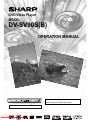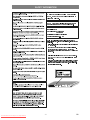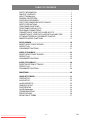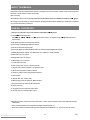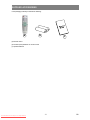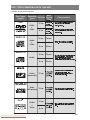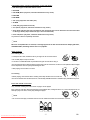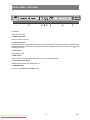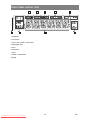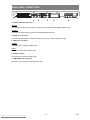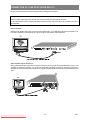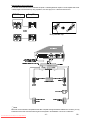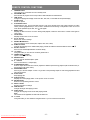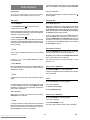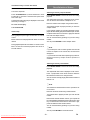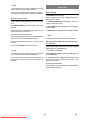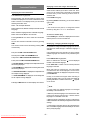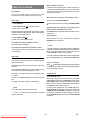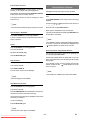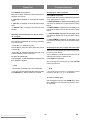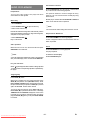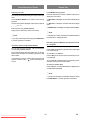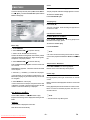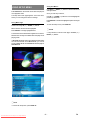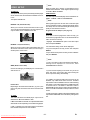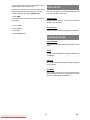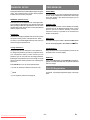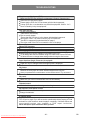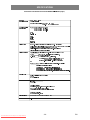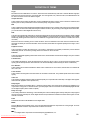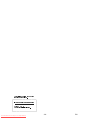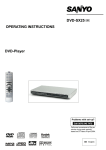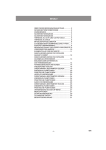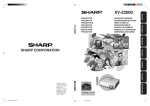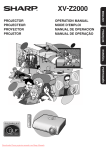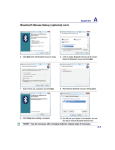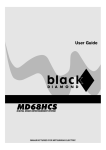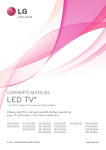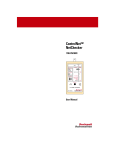Download Sharp DV-SV90S(RU) Specifications
Transcript
DVD Video Player
MODEL
DV-SV90S(B)
OPERATION MANUAL
DV-SV90
OPEN/CLOSE
DVD / CD / VIDEO CD PLAYER
PLAY/PAUSE
STOP
SKIP
OPERATE
PROGRESSIVE SCAN
The region number for this DVD player is 2.
Downloaded From Disc-Player.com Sharp Manuals
2
Please read this Operation Manual carefully
before using your DVD Video Player.
SAFETY INFORMATION
:$51,1*
725('8&(7+(5,6.2)),5(25(/(&75,&
6+2&. '2127(;326(7+,6(48,30(1772
5$,12502,6785(
725('8&(7+(5,6.2)),5(25(/(&75,&
6+2&. $1'$112<,1*,17(5)(5(1&( 86(
7+(5(&200(1'('$&&(6625,(621/<
/DVHU'LRGH3URSHUWLHV
0DWHULDO *D$V
:DYHOHQJWK '9' QP
&' QP
(PLVVLRQ'XUDWLRQ &RQWLQXRXV
/DVHURXWSXW 0D[ P:
3RZHU&RUG3URWHFWLRQ
7RDYRLGDQ\PDOIXQFWLRQVRIWKH3OD\HUDQGWRSURWHFW
DJDLQVWHOHFWULFVKRFNILUHRUSHUVRQDOLQMXU\SOHDVHREVHUYH
WKHIROORZLQJ
+ROGWKHSOXJILUPO\ZKHQFRQQHFWLQJRUGLVFRQQHFWLQJWKH
$&SRZHUFRUG
.HHSWKH$&SRZHUFRUGDZD\IURPKHDWLQJDSSOLDQFHV
1HYHUSXWDQ\KHDY\REMHFWRQWKH$&SRZHUFRUG
'RQRWDWWHPSWWRUHSDLURUUHFRQVWUXFWWKH$&SRZHUFRUG
LQDQ\ZD\
7KLV3OD\HULVFODVVLILHGDVD&/$66/$6(5SURGXFW
7KH&/$66/$6(5352'8&7ODEHOLVORFDWHGRQWKH
UHDUFRYHU
7KLVSURGXFWFRQWDLQVDORZSRZHUODVHUGHYLFH 7RHQVXUH
FRQWLQXHGVDIHW\GRQRWUHPRYHDQ\FRYHURUDWWHPSWWR
JDLQDFFHVVWRWKHLQVLGHRIWKHSURGXFW 5HIHUDOOVHUYLF
LQJWRTXDOLILHGSHUVRQQHO
-1Downloaded From Disc-Player.com Sharp Manuals
EN
SAFETY INFORMATION
/RFDWLRQDQG+DQGOLQJ
6HUYLFH
'RQRWFRYHURUSODFHWKHSOD\HULQHQFORVHGVSDFHVWR
'RQRWDWWHPSWWRVHUYLFHWKLV3OD\HU\RXUVHOI3OHDVHUHIHU
SUHYHQWH[FHVVLYHWHPSHUDWXUHEXLOGXS
'RQRWSODFHWKH3OD\HULQGLUHFWVXQOLJKWRUQHDUKHDW
VRXUFHV
DQ\VHUYLFHWRWKHQHDUHVWVHUYLFHFHQWUHDSSURYHGE\
6+$53
.HHSWKH3OD\HUDZD\IURPVWURQJPDJQHWLFREMHFWV
&RS\ULJKW
'RQRWSODFHDQ\REMHFWFRQWDLQLQJZDWHURURWKHUOLTXLGV
$XGLRYLVXDOPDWHULDOPD\FRQVLVWRIFRS\ULJKWHGZRUNVZLFK
RQWKH3OD\HU,QWKHHYHQWWKDWOLTXLGVKRXOGHQWHUWKHFDE
PXVWQRWEHUHFRUGHGZLWKRXWWKHDXWKRULW\RIWKHRZQHURI
LQHWXQSOXJWKH3OD\HULPPHGLDWHO\DQGFRQWDFWWKHUHWDLOHU
WKHFRS\ULJKW3OHDVHUHIHUWRUHOHYDQWODZVLQ\RXUFRXQWU\
RUVHUYLFHFHQWUHDSSURYHGE\6+$53LPPHGLDWHO\
&RS\3URWHFWLRQ
'RQRWUHPRYHWKH3OD\HUFDELQHW7RXFKLQJSDUWVLQVLGH
WKHFDELQHWFRXOGUHVXOWLQHOHFWULFVKRFNDQGRUGDPDJH
7KLV3OD\HUVXSSRUWV0DFURYLVLRQFRS\SURWHFWLRQ2Q'9'V
WRWKH3OD\HU)RUVHUYLFHDQGDGMXVWPHQWLQVLGHWKHFDEL
WKDWLQFOXGHDFRS\SURWHFWLRQFRGHLIWKHFRQWHQWVRIWKH
QHWFDOODTXDOLILHGGHDOHURUVHUYLFHFHQWUHDSSURYHGE\
'9'DUHFRSLHGXVLQJD9&5WKHFRS\SURWHFWLRQFRGHSUH
6+$53
YHQWVWKHYLGHRWDSHFRS\IURPSOD\LQJQRUPDOO\
1RQXVH3HULRGV
:KHQWKH3OD\HULVQRWEHLQJXVHGVZLWFKWKH3OD\HUWRWKH
6WDQGE\PRGH
:KHQOHIWXQXVHGIRUDORQJSHULRGRIWLPHWKH3OD\HUVKRXOG
$SSDUDWXV&ODLPVRI863DWHQW1RV
DQGOLFHQVHGIRUOLPLWHG
YLHZLQJXVHVRQO\
EHXQSOXJJHGIURPWKHKRXVHKROG$&RXWOHW
1R)LQJHUVRU2WKHU2EMHFWV,QVLGH
7KLVSURGXFWLQFRUSRUDWHVFRS\ULJKWSURWHFWLRQWHFKQRORJ\
'RQRWSXWDQ\IRUHLJQREMHFWRQWKHGLVFWUD\
DQGRWKHULQWHOOHFWXDOSURSHUW\ULJKWVRZQHGE\0DFURYLVLRQ
6WDFNLQJ
&RUSRUDWLRQDQGRWKHUULJKWVRZQHUV8VHRIWKLVFRS\ULJKW
3ODFHWKH3OD\HULQDKRUL]RQWDOSRVLWLRQDQGGRQRWSODFH
DQ\WKLQJKHDY\RQLW
&RQGHQVDWLRQ
0RLVWXUHPD\IRUPRQWKHSLFNXSOHQVLQWKHIROORZLQJFRQGL
WLRQV
WKDWLVSURWHFWHGE\PHWKRGFODLPVRIFHUWDLQ86SDWHQWV
SURWHFWLRQWHFKQRORJ\PXVWEHDXWKRUL]HGE\0DFURYLVLRQ
&RUSRUDWLRQDQGLVLQWHQGHGIRUKRPHDQGRWKHUOLPLWHG
YLHZLQJXVHVRQO\XQOHVVRWKHUZLVHDXWKRUL]HGE\
0DFURYLVLRQ&RUSRUDWLRQ5HYHUVHHQJLQHHULQJRUGLVDV
VHPEO\LVSURKLELWHG
LQDVWHDP\RUYHU\KXPLGURRP
5HFRPPHQGHG0HDVXUHVIRU2SWLPXP3LFWXUH
([FHOOHQFH
ZKHQWKH3OD\HULVVXGGHQO\PRYHGIURPDFROGHQYLURQ
7KH3OD\HULVDSUHFLVLRQGHYLFHWKDWLVFRQVWUXFWHGXVLQJ
LPPHGLDWHO\DIWHUDKHDWHUKDVEHHQWXUQHGRQ
PHQWWRDZDUPRQH
H[WUHPHO\DFFXUDWHWHFKQRORJ\
6RLOLQJRUIULFWLRQDIIHFWLQJWKHSLFNXSOHQVRUGLVFGULYHFDQ
,QWKLVFDVHWXUQRQWKHSRZHUDQGZDLWDERXWRQHKRXUIRU
LPSDLUWKHLPDJHTXDOLW\$WWKHZRUVWQHLWKHUYLGHRQRUDXGLR
WKHPRLVWXUHWRHYDSRUDWH
ZLOOEHSOD\HGEDFN &RQWDFW\RXUDXWKRUL]HG6KDUSVXSSOLHU
&OHDQLQJ
IRUGHWDLOV
8QSOXJ\RXU3OD\HUEHIRUHFOHDQLQJ8VHDGDPSFORWKIRU
FOHDQLQJ'RQRWXVHFOHDQLQJIOXLGVRUDHURVROVZKLFKFRXOG
'RQRWDWWHPSWWRFOHDQWKHSLFNXSOHQV\RXUVHOI
HQWHUWKH3OD\HUDQGFDXVHGDPDJHILUHRUHOHFWULFDOVKRFN
7KHVHVXEVWDQFHVPD\DOVRGHWHULRUDWHWKHILQLVKRI\RXU
3OD\HU
,IWKHUHLV1RLVH,QWHUIHUHQFHRQWKH79:KLOHD
%URDGFDVWLVEHLQJ5HFHLYHG
'HSHQGLQJRQWKHUHFHSWLRQFRQGLWLRQRIWKH79LQWHUIHUHQFH
PD\DSSHDURQWKH79PRQLWRUZKLOH\RXZDWFKD79EURDG
FDVWDQGWKH3OD\HULVOHIWRQ7KLVLVQRWDPDOIXQFWLRQRIWKH
3OD\HURUWKH797RZDWFKD79EURDGFDVWWXUQRIIWKH
3OD\HU
-2Downloaded From Disc-Player.com Sharp Manuals
EN
TABLE OF CONTENTS
SAFETY INFORMATION ............................................................................ 1
TABLE OF CONTENTS .............................................................................. 3
ABOUT THIS MANUAL .............................................................................. 4
GENERAL PROPERTIES .......................................................................... 4
SUPPLIED ACCESSORIES ....................................................................... 5
DISC TYPES COMPATIBLE WITH THIS UNIT ............................................ 6
SAFETY PRECAUTIONS ........................................................................... 8
FRONT PANEL FUNCTIONS ...................................................................... 9
FRONT PANEL DISPLAY (VFD) ............................................................... 10
REAR PANEL CONNECTIONS ................................................................ 11
CONNECTION OF YOUR DVD PLAYER WITH TV ................................... 12
CONNECTION OF YOUR DVD PLAYER WITH AV AMPLIFIER ................ 14
FITTING BATTERIES IN YOUR REMOTE CONTROL ............................... 16
REMOTE CONTROL FUNCTIONS ........................................................... 17
DVD PLAYBACK ..................................................................................... 18
DIRECT SELECTION OF SCENES .......................................................... 19
REPEAT PLAY ......................................................................................... 20
CONVENIENT FUNCTIONS ..................................................................... 21
VIDEO CD PLAYBACK ............................................................................ 23
DIRECT SELECTION OF SCENES .......................................................... 24
REPEAT PLAY ......................................................................................... 25
CONVENIENT FUNCTIONS ..................................................................... 25
AUDIO CD PLAYBACK ............................................................................ 26
DIRECT SELECTION OF TRACKS ........................................................... 27
REPEAT PLAY ......................................................................................... 27
CONVENIENT FUNCTIONS ..................................................................... 28
SMARTNAVI ............................................................................................ 29
USING SETUP MENU .............................................................................. 31
VIDEO SETUP ......................................................................................... 32
AUDIO SETUP ......................................................................................... 33
LANGUAGE SETUP ................................................................................ 33
PARENTAL SETUP .................................................................................. 34
PREFERENCES ...................................................................................... 34
DivX(R) Registration .................................................................................. 34
TROUBLESHOOTING .............................................................................. 35
SPECIFICATIONS .................................................................................... 36
DEFINITION OF TERMS .......................................................................... 37
-3Downloaded From Disc-Player.com Sharp Manuals
EN
ABOUT THIS MANUAL
Instructions in this manual describe the controls on the player. You can also use the controls on the remote if they have
the same or similar names as those on the player.
Dear Customers
We would like to thank you for purchasing this DVD/VCD/S-VCD/AUDIO CD/CD-R/CD-RW/MP3/JPEG/MPEG-4/ 'LY; player.
We strongly recommend that you carefully study the operating instructions before attempting to operate the unit and that
you note the listed safety precautions.
GENERAL PROPERTIES
1) DVD/VCD/S-VCD/AUDIO CD/CD-R/CD-RW/MP3/JPEG/MPEG-4/ 'LY; playback
'LY; Certified product
Plays 'LY; 5, 'LY; 4, 'LY; 3, and 'LY;
2) Official
requirements)
VOD video content ( in compliance with
'LY;
Certified technical
3) PAL/NTSC playback (according to disc content)
4) User-friendly multilanguage OSD menu control
5) Vacuum Fluorescent Display (VFD)
6) DTS, Dolby Digital, LPCM audio, MPEG audio via coaxial and optical digital audio outputs.
7) Multiple Aspect Ratio support (16:9 Widescreen, 4:3 Letterbox, 4:3 PAN & SCAN)
8) Multi-Audio (up to 8) support
9) Multi-Subtitle (up to 32) support
10) Multi-Angle (up to 9) support
11) 8 level parental control
12) Fast forward and reverse in different speeds.
13) Smooth and seamless playback in 2x speed for DVD.
14) Slow motion playback in different speeds.
15) Frame by frame forward and backward playback
16) Time Search
17) Repeat (Disc, title, chapter, A-B)
18) Different play modes for Audio CD, MP3 and JPEG
19) Program function for Audio CD, MP3 and JPEG
20) Scart Connector
21) Progressive Scan Component Video output
22) S-Video output / Composite Video output
Manufactured under license from Dolby Laboratories. Dolby and the double-D symbol are trademarks of Dolby
Laboratories.
DTS and DTS Digital Out are trademarks of Digital Theater Systems, Inc.
DivX, DivX Certified, and associated logos are trademarks of DivXNetworks, Inc. and are used under license.
-4Downloaded From Disc-Player.com Sharp Manuals
EN
SUPPLIED ACCESSORIES
In the packaging material you will find the following:
D
E
F
(a) Remote control
(b) Two R03 (AAA) batteries for remote control
(c) Operation Manual
-5Downloaded From Disc-Player.com Sharp Manuals
EN
DISC TYPES COMPATIBLE WITH THIS UNIT
This player can play the following discs.
'LVF7\SHV
/RJRV
0D[
5HFRUGLQJ 'LVF6L]H 3OD\LQJ
7\SHV
7LPH
'9'
$XGLR
9LGHR
9,'(2&'
$XGLR
9LGHR
$8',2&'
6LQJOH
VLGHGPLQ
FP
'RXEOH
VLGHGPLQ
6LQJOH
VLGHGPLQ
FP
'RXEOH
VLGHGPLQ
FP
$XGLR
9LGHR
9DULRXVVFUHHQDQGDXGLRIXQFWLRQV
FDQEHHDVLO\VHOHFWHGWURXJKWKHRQ
VFUHHQPHQX
03(*FRPSUHVVLRQWHFKQRORJ\
FP
PLQ
FP
PLQ
FP
PLQ
$Q/3LVUHFRUGHGDVDQDQDORJVLJQDO
ZLWKPRUHGLVWRUWLRQ&'LVUHFRUGHG
DVD'LJLWDO6LJQDOZLWKEHWWHUDXGLR
TXDOLW\OHVVGLVWRUWLRQDQGOHVV
GHWHULRUDWLRQRIDXGLRTXDOLW\RYHUWLPH
03LVUHFRUGHGDVD'LJLWDO6LJQDO
ZLWKEHWWHUDXGLRTXDOLW\OHVV
GLVWRUWLRQDQGOHVVGHWHULRUDWLRQRI
DXGLRTXDOLW\RYHUWLPH
FP
-3(*LVUHFRUGHGDVD'LJLWDO6LJQDO
ZLWKEHWWHUSLFWXUHTXDOLW\RYHUWLPH
FP
'LY;9LGHRLVUHFRUGHGDVD'LJLWDO
6LJQDOZLWKEHWWHUYLGHRTXDOLW\RYHU
WLPH
FP
-6-
Downloaded From Disc-Player.com Sharp Manuals
YLGHRGXHWR'ROE\'LJLWDODQG
03(*6\VWHP
9LGHRZLWK&'VRXQG9+6TXDOLW\
9LGHR
VWLOOSLFWXUH FP
'LY;
'9'FRQWDLQVH[FHOOHQWVRXQGDQG
PLQ
$XGLR
$XGLR
[[[[PS
&KDUDFWHULVWLFV
EN
The following discs cannot be played back on this DVD player:
DVD with region codes other than 2 or ALL.
DVD-ROM
DVD-RAM (Never play back, otherwise malfunction may result.)
DVD-R/RW
DVD+R/RW
CDV (Only plays back the audio part.)
CD-ROM
CD-G (Only plays back the sound.)
CD-I (Never play back, otherwise malfunction may result.)
Super Audio CD (Only the sound recorded on the normal CD layer can be delivered. The sound recorded
on the high density Super Audio CD layer cannot be delivered.)
Photo CD (Never play back, otherwise malfunction may result.)
Any other discs without compatibility indications.
¥ NOTE:
When an incompatible disc is inserted, a message appears in the VFD and the On Screen Display (NO DISC,
UNKNOWN DISC) indicating that the Disc is not playable.
Notes on Discs:
On handling discs
To keep the disc clean, handle the disc by its edge. Do not touch the surface.
Do not stick paper or tape on the disc.
If the disc is contaminated with any substance like glue remove before using it.
Do not expose the disc to direct sunlight or heat sources such as hot air ducts, or leave it in a car parked in direct sunlight
as the temperature can rise quickly and damage the disc.
After playing, store the disc in its case.
On cleaning
Before playing, clean the disc with a cleaning cloth. Wipe the disc from the center out.
Do not use solvents such as benzine, thinner, commercially available cleaners or anti-static spray intended for vinyl LPs.
Discs that should not be used
Only the discs including the marks shown on page 6 can be played.
Note, however, that discs with special shapes (heart-shaped discs, hexagonal discs, etc.) cannot be played. Do not
attempt to play such discs, as they may damage the player.
¥ NOTE:
Do not use record spray or antistatic. Also do not use volatile chemicals such as benzene or thinner.
5(&25'
635(<
7+,11(5
-7Downloaded From Disc-Player.com Sharp Manuals
%(1=(1(
EN
SAFETY PRECAUTIONS
Power Source
The unit should be operated only from a 220-240V~ 50 Hz outlet. Please do not open the cover by yourself. There is high
voltage in the set, which will endanger your life. Please contact local service agent for help and advice. Repairs to be
carried out by a qualified technician only.
The apparatus is not disconnected from the AC power source (mains) as long as it is connected to the wall outlet, even
if the apparatus itself has been turned off.
If you are not going to use the apparatus for a long time, be sure to disconnect the apparatus from the wall outlet.
Power Cord
Do not place the unit, a piece of furniture, etc., on the power cord (mains lead), or pinch the cord. Handle the power cord
by the plug. Do not pull out the plug by tugging the cord and never touch the power cord when your hands are wet as
this could cause a short circuit or electric shock. Never make a knot in the cord or tie it with other cords. The power cords
should be routed in such a way that they are not likely to be stepped on. A damaged power cord can cause fire or give
you an electrical shock. Check the power cord once in a while. When you find it damaged, ask closest service agent for
help. When the AC power cord need to be changed, it should be done at a qualified service shop only.
Choice of Location
Please do not place the set in a place subject to direct sun light, excessive dust or mechanical shock or in a location
near heat sources.
The set should be placed on a solid and safe base. Do not place the apparatus on a soft surface such as a rug that
might block the ventilation holes on the bottom.
A location should not be selected such as a room with high humidity, as the condensation, arising in the kitchen for example,
may cause malfunction or damage the set.
Heating or other thermal radiation under the set also may cause malfunction or damage the set.
The hot air, which arises during the operation, should be ventilated with sufficient air circulation. Please do not put the
set into closed areas and do not cover it.
Please avoid the contact of the set with water or humidity. Do not put into operation near bath, swimming pools.
Take care to provide a good air circulation. Place the apparatus in a location with adequate ventilation to prevent heat
build-up in the apparatus.
Should any solid object or liquid fall into the cabinet, unplug the apparatus and have it checked by qualified personnel
before operating it any further.
-8Downloaded From Disc-Player.com Sharp Manuals
EN
FRONT PANEL FUNCTIONS
'969
6.,3
' 9' &' 9,' (2&'3/$< (5
352*5(66,9(6&$1
1. Disc Tray
Place a disc on the tray.
2. OPEN/CLOSE button
Opens or closes the disc tray.
3. PLAY/PAUSE button
Plays/pauses the disc. For any DVD title that has a root menu with still picture, this button functions as SELECT button
(selects highlighted item) in the root menu. Otherwise the disc will prohibit this function on the root menu, and ´
symbol
will appear on screen.
4. STOP button
Stops playing the disc.
5. SKIP buttons
Press to go back to the preceding chapter/track or to go to the next chapter/track.
6. Front Panel Display (VFD)
Indicates the playing time, title, chapter/track, etc.
7. OPERATE button
Turns the unit to OPERATE or STANDBY mode.
-9Downloaded From Disc-Player.com Sharp Manuals
EN
FRONT PANEL DISPLAY (VFD)
1. Play/Pause
2. Current Disc
3. Time or Title / Chapter / Track number
4. Dolby Digital / DTS
5. Zoom
6. Title Number
7. Angle
8. Chapter / Track Number
9. Repeat
- 10 Downloaded From Disc-Player.com Sharp Manuals
EN
REAR PANEL CONNECTIONS
1. DIGITAL AUDIO OUT connectors
OPTICAL :
This connection is optional. Connects to an audio component using the optical digital connection cable.
COAXIAL :
Connects to an audio component using the coaxial digital connection cable.
2. AUDIO OUT connectors
Connects to the AV amplifier or audio input connector on the TV by using 2 cables (Left, Right).
3. VIDEO OUT connectors
S-VIDEO :
Connects to the TV using the S-Video cable.
VIDEO :
Connects to the TV using the Video cable.
4. SCART connector
Connects to the TV using the SCART cable.
5. COMPONENT OUT connectors
Connects to the TV using the component video cable.
- 11 Downloaded From Disc-Player.com Sharp Manuals
EN
CONNECTION OF YOUR DVD PLAYER WITH TV
Be sure to turn off the power of each component before making the connections.
Use one video connection for best picture performance
Undesired video signal might come out from other connectors apart from the selected connector.
For best picture performance, selecting appropriate option from setup menu and using only one video connection is
recommended.
Scart Connector:
RGB signal via SCART cable gives you the best picture performance. If your DVD player will not be connected to a hifi set or A/V amplifier to hear better sound, scart is enough for both audio & video connections.
79
6&$57
6&$57
6FDUW&DEOHFRPPHUFLDOO\DYDLODEOH
Video & Audio Output Connectors:
Video (yellow) & audio (Red: right, White: left) output connectors can be used to connect the DVD player to your TV set
via cables. To make this connection, your TV set must have Video & audio input connectors. This type of connection is
alternative to scart connection. Picture quality is not as good as SCART RGB connection but audio performance is the
same.
79
9LGHR2XWSXW
/HIW5LJKW
$XGLR2XWSXW
$XGLR9LGHR&DEOHFRPPHUFLDOO\DYDLODEOH
- 12 Downloaded From Disc-Player.com Sharp Manuals
EN
S-Video & Audio Output connectors:
S-Video Output connector can be used to have a better picture quality than the video output. Your TV set must have Svideo input connector for this type of connection. This connector is used for only video connection. For audio, red & white
output connectors must be used. S-video picture quality is not as good as SCART RGB connection.
79
/HIW5LJKW 69LGHR2XWSXW
$XGLR2XWSXW
$XGLR69LGHR&DEOHFRPPHUFLDOO\DYDLODEOH
¥ NOTE:
Use S-Video cable with ferrite for better performance.
Component Video & Audio Output Connectors
If you have a high-definition or digital ready TV, you may take advantage of the DVD Players progressive scan and
YPBPR (YUV) output for the highest video resolution possible.
If your TV does not accept the Progressive Scan or YPBPR (YUV) format, the picture will appear scrambled when you
try Progressive Scan or YPBPR (YUV) output on the DVD Player.
1. Connect the COMPONENT VIDEO OUT connectors on the DVD Player to the corresponding IN connectors on the TV,
using the component video cable.
2. Connect the Left and Right AUDIO OUT connectors of the DVD Player to the audio Left and Right IN connectors
on the TV using the audio cables.
&RPSRQHQW9LGHR&DEOH
FRPPHUFLDOO\DYDLODEOH
$XGLR/HIW5LJKW&DEOH
FRPPHUFLDOO\DYDLODEOH
79
/()7
5,*+7
$8',2,1387
<
3E
3U
&20321(179,'(2,1387
Compatibility of the progressive scan TV
Some progressive scan TVs are not fully compatible with this product, which may cause image distortion. In this case,
switch the video output mode from PROGRESSIVE to S-VIDEO, Y/PB/PR or RGB.
- 13 Downloaded From Disc-Player.com Sharp Manuals
EN
CONNECTION OF YOUR DVD PLAYER WITH AV AMPLIFIER
Be sure to turn off the power of each component before making the connections.
Analog Audio Output Connectors:
To get better sound quality, the unit can be connected to an amplifier via analog audio left/right outputs.
+,),
7XQHU
79
/HIW5LJKW
$XGLR2XWSXW
9LGHR
2XWSXW
$XGLR&DEOHFRPPHUFLDOO\DYDLODEOH
9LGHR&DEOHFRPPHUFLDOO\DYDLODEOH
- 14 Downloaded From Disc-Player.com Sharp Manuals
EN
Digital Audio Output Connectors:
For the best sound, the unit can be connected via optical or coaxial digital audio outputs to an AV amplifier with a builtin Dolby Digital or DTS decoder. By using 6 speakers, user can enjoy the 5.1 channel surround sound.
'9'3OD\HU
$PSOLILHU
287
,1
25
Dust protection cap
,1
287
'9'3OD\HU
&RD[LDORURSWLFDOFDEOH
FRPPHUFLDOO\DYDLODEOH
WRFRD[LDORURSWLFDO
GLJLWDODXGLRLQSXWFRQQHFWRU
25
$PSOLILHU
)URQW6SHDNHU
)URQW6SHDNHU
/HIW
5LJKW
&HQWHU6SHDNHU
6XEZRRIHU
5HDU6SHDNHU
/HIW
5HDU6SHDNHU
5LJKW
¥ NOTE:
When this unit is connected to a separate Decoder Box or Amplifier through the DIGITAL AUDIO OUT connector, you may
sometimes hear a short noise when selecting the sound system in the DVD Menu. This is not a malfunction.
- 15 Downloaded From Disc-Player.com Sharp Manuals
EN
FITTING BATTERIES IN YOUR REMOTE CONTROL
First open the battery cover under the remote control. Fit both batteries 1.5Volt (R03/AAA) referring to the imprinted symbols
(+/-) in the battery case and close the battery cover again.
While using the remote control, direct it towards the front of the DVD player. If the remote control does not work or the
chosen function can not be selected, the batteries are most probably exhausted and they should be replaced as soon
as possible. Please use only the leak proof batteries. If you will not be using your remote control for a long time, it is
recommended to take out the batteries from your remote control to avoid possible damage from battery leakage and
corrosion. Do not leave the remote in an extremely hot or humid place.
- 16 Downloaded From Disc-Player.com Sharp Manuals
EN
REMOTE CONTROL FUNCTIONS
1.
2.
3.
4.
5.
6.
7.
8.
9.
10.
11.
12.
13.
14.
15.
16.
17.
18.
19.
20.
21.
22.
23.
24.
OPERATE button
Turns the unit on or switches the unit to standby mode.
PROGRAM button
Press to enter the program menu in stop mode for audio CD, MP3 CD and JPEG CD.
TIME button
Changes the playing time display mode of the disc, title, track, on the OSD and front panel display.
ZOOM button
Zooms the picture.
PLAY/PAUSE button
Plays/pauses the disc. For any DVD title that has a root menu with still picture, this button functions as button
select (selects highlighted item) in the root menu. Otherwise this functioning of Play/Pause button on the root
menu will be prohibited by the disc, and ´
will appear.
MENU button
Displays the DVD root menu on screen. During VCD playback, shows the VCD menu if it exists. Press again to
resume play.
TITLE button
Displays the title menu on the TV screen.
Arrow buttons
Move to the items or settings.
SEARCH MODE button
Press to select the unit for search (title, chapter, track, time, index).
SUBTITLE button
Changes the language of the subtitle while playing a DVD and switches selected subtitle on/off for 'LY; .
Number buttons
Press to enter track/chapter/title/time numbers directly.
+10 button
Using this button you can enter the numbers greater than 9.
OPEN/CLOSE ( ) button
Opens or closes the disc tray.
REPEAT button
Press to execute disc/title/chapter repeat.
A − B button
Press to execute the A - B repeat play.
SLOW/SEARCH button
Press to adjust the forward and reverse playback at different speed during playback (fast forward/reverse) or
during pause mode (slow motion).
SKIP/FRAME button
Press to go to the next chapter or track or to go back to the preceding chapter or track during playback and next
frame during pause.
STOP button
Stops playing disc.
DISPLAY button
Displays the current playing status or set-up menu on the TV screen.
RETURN button
Returns to the preceding selection screen.
SELECT button
Executes the items or settings.
ANGLE button
Changes the angle when playing a DVD.
AUDIO button
Changes the language of the sound while playing a DVD.
Note:
This function is not applicable for Audio CD and Video CD.
C button
Using this button you can delete the mistyped entries or you can cancel some functions.
- 17 Downloaded From Disc-Player.com Sharp Manuals
EN
If the disc is placed in upside down ( and it is a single sided
disc), the VFD display on the player will indicate NO DISC.
DVD PLAYBACK
Preparations
For your reference:
Turn on your audio system if the player has been
connected to an audio system and turn on your TV.
If an action corresponding to a button is prohibited, the ´
symbol appears.
Basic Play
Stopping Play
1. Press OPERATE.
Press STOP (<) twice.
2. Press OPEN/CLOSE ( ) to open the disc tray.
When play is stopped, the unit records the point where
STOP (<) was pressed once (RESUME function). Press
PLAY / PAUSE again, and play will resume from this point.
When the tray is opened or the STOP (<) is pressed again,
the RESUME function will be cleared.
3. Place a disc onto the tray.
Hold the disc without touching either of its surfaces, position
it with the printed title side facing up, align it with the guides,
and place it in its proper position.
4. Press OPEN/CLOSE ( ) .
A menu may appear on the TV screen after a few moments
or the film may start immediately after the introduction of the
Film Company. This behaviour depends on the disc content
and may change.
To stop the play permanently, press STOP (<) twice.
When the STOP (< ) is pressed for the first time, a
message PRESS PLAY TO CONTINUE will appear on
the screen to remind you if you want to continue the play.
To stop the play press STOP (<) again or you can press
PLAY/ PAUSE to continue.
Fast Forward / Reverse
¥ NOTE:
Step 5 and 6 is available only when a menu is recorded
on the disc.
5. Press 3/4/6/5 or the number button(s) to select
the preferred title.
Press SLOW/SEARCH ( 7 Fast reverse or 8 Fast
forward ) on the remote control during playback.
Normal play is resumed when the PLAY/PAUSE or SELECT
button on the remote control is pressed.
The speed of forward or reverse changes for every
press 8 or 7.
6. Press SELECT.
Play of the selected items now starts.The played item may
be a motion picture, a still picture or another submenu
depending on the disc.
Skip Forward / Backward
Press SKIP/ FRAME 9 or : during playback.
A chapter is skipped forward or backward each time the
button is pressed.
¥ NOTE:
When using menus the disc controls the behaviour of the
player.
Pause
Press PLAY/PAUSE once during playback.
For stopping play and returning to the menu screen (when
a menu is available on the disc), press MENU or TITLE
depending on the disc. Play is suspended, and the Disc
menu screen is displayed.
The screen suspends.
To return to normal play:
Press PLAY/PAUSE again.
After operation
When the unit is not in use, remove the disc and press
OPERATE to turn off the unit.
Step Forward / Backward
Press PLAY/PAUSE once during playback.
The screen suspends.
¥ NOTE:
The disc continues to rotate while the menu is displayed
even after the player has finished playing a particular item.
When no further selections are to be played, be sure to
press STOP (<) to clear the menu display.
Press SKIP/ FRAME 9 or :.
The next or previous frame of the movie is displayed.
- 18 Downloaded From Disc-Player.com Sharp Manuals
EN
Slow Motion Play Forward / Backward
Direct Selection of Scenes
Press PLAY/PAUSE once during playback.
The screen suspends.
Selecting Scenes by Chapter Number
Press SLOW/SEARCH ( 7 Slow Backward or Slow
Forward 8 ) to increase or decrease the speed of the
slow motion play.
The speed of slow motion play is displayed on the screen
each time you change it.
To return normal play:
Press SEARCH MODE on the remote control once during
playback.
The chapter/title search box is displayed on the screen.
You can see the total number of chapters as -/xx.
Enter the number of the chapter using number buttons.
The selected chapter is played just after you enter the
chapter number.
Press PLAY/PAUSE.
Instant Skip
During playback press right arrow button on remote
control.
Movie continues forward playback with about 10 seconds
interval.
If the chapter number you entered is between 0 and 9,
player will automatically jump to the related chapter. To enter
a chapter number which is more than 1 digit, press +10 and
then enter the chapter number.
You can clear the field by pressing C if you enter wrong
number.
You can press RETURN to cancel chapter search.
During playback press left arrow button on remote control.
Movie continues backward playback with about 10
seconds interval.
¥ NOTE:
If you attempt to enter a number greater than the total
number of chapters on the current title, the search box
disappears.
If you wait ten seconds without pressing any button for
selecting scenes by chapter number operation is
cancelled.
Selecting Scenes by Title Number
Press SEARCH MODE on the remote control once during
playback.
The chapter/title search box is displayed on the screen.
Press 3 (Left) button on the remote control to select the
title field in the search box to change the title.
You can see the currently playing title and total number of
titles as -/xx.
¥ NOTE:
The forward and backward slow-motion operations are
not recursive.
Enter the number of the title using number buttons.
The selected title is played just after you enter the title
number.
Enter the title number between 0 and 9, your request will
be acknowledged immediately without pressing any other
key. To select a title number which is more than 1 digit,
press +10 and then enter the title number.
You can clear the field by pressing C if you enter wrong
number.
You can press RETURN to cancel title search.
- 19 Downloaded From Disc-Player.com Sharp Manuals
EN
¥ NOTE:
Repeat Play
If you attempt to enter a number greater than the total
number of titles, the search box disappears.
If you wait ten seconds without pressing any button for
selecting scenes by title number operation is cancelled.
Repeat Viewing
Press REPEAT during playback.
Selecting Scenes by Time
Each time this button is pressed, a different repeat box is
displayed on the screen.
You can view the DVD starting from any time point you
want.
If CHAPTER REPEAT ON is displayed, the current
chapter will be played again.
Press SEARCH MODE on the remote control twice during
playback.
If TITLE REPEAT ON is displayed, the current title will
be played again.
The time search box is displayed on the screen. You can
see the total runtime of the title as --:--:--.
If REPEAT OFF is displayed, the repeat mode is disabled.
Enter the time using number buttons.
¥ NOTE:
The title is played beginning from the desired time just after
you enter the time. If not prohibited by the DVD.
You can clear the fields by pressing C if you enter wrong
numbers.
You can press RETURN to cancel time search.
Repeat play may be prohibited by some DVD titles.
Repeating Sections Between Two Specific Points
(A B repeat)
Press A-B during playback at the point where
repeat play is to commence (A).
¥ NOTE:
A TO B SET A is displayed.
If you attempt to enter a number greater than the total time
of the current title, the search box disappears.
Press A-B again at the point where repeat play is to
be concluded (B).
If you wait ten seconds without pressing any button for
entering time, selecting scenes by time operation is
cancelled.
A TO B REPEAT ON is displayed and the repeat play of
the selection between points A and B starts, If not
prohibited by the DVD.
To return to normal play:
Press A-B again. A TO B CANCELLED is displayed and
the A-B Repeat is disabled.
- 20 Downloaded From Disc-Player.com Sharp Manuals
EN
Displaying a Scene with a Larger and Closer View
Convenient Functions
Zoom function enables you to take a closer look at the
scene you are viewing that is especially a considerate
function when you are watching science fiction or
adventure film.
Displaying the Time Information
Press DISPLAY during playback.
During playback, each time this button is pressed, some
information is displayed on TV screen to indicate the current
status of the disc. In the display screen you can find the
following information lines:
Press ZOOM during play.
By pressing ZOOM consecutively, you can reach different
zoom modes.
Line 1: Title & Chapter Numbers
¥ NOTE:
Line 2: Audio Format, Number of Output Channels & Audio
Language
You can move in the picture i.e change the zoomed
location by using the 3/4/6/5 arrow buttons.
Line 3: Subtitle Language Number & Subtitle Language
Line 4: Time Counter Mode & Time Counter
To return to normal play:
Pressing DISPLAY once more closes this information
screen.
Press ZOOM again. Zoom Off is displayed on the screen
and the picture is now in its normal size.
You can also reach time information screen by pressing
TIME.
Displaying / Changing Subtitle Language
Time counter modes can be selected by pressing TIME
consecutively.
It is possible to change the subtitle language from the one
selected at the initial settings to a different language, if
available.
First press to TIME: TITLE ELAPSED Mode
Second press to TIME: TITLE REMAIN Mode
(This operation works only with discs on which multiple
subtitle languages are recorded, if not prohibited by the
disc.)
Third press to TIME: CHAPTER ELAPSED Mode
Press SUBTITLE during playback.
Fourth press to TIME: CHAPTER REMAIN Mode
When no subtitles are recorded ´
instead of the selected language.
If TITLE ELAPSED is displayed, the elapsed time for the
title is being displayed.
If TITLE REMAIN is displayed the remaining time for the
title is being displayed.
If CHAPTER ELAPSED is displayed, the elapsed time for
the chapter is being displayed.
If CHAPTER REMAIN is displayed, the remaining time
for the chapter is being displayed.
Pressing to TIME fifth time can close display menu screen.
will be displayed
Press SUBTITLE a number of times until the preferred
language is selected.
When this button is pressed once, the first subtitle
recorded on the disc will be displayed. The rest of the
subtitles recorded will be displayed in sequence for every
press SUBTITLE.
Usually a circulation will happen while switching to
another language, that is you can cancel the subtitle by
pressing this button a number of times until ´
appears
on the screen.
¥ NOTE:
In some cases, the subtitle language is not changed
immidiately to the selected one.
When the preferred language is not selected even after
pressing the button several times, it means that the
language is not available on the disc.
When the player is restarted or the disc is changed, the
subtitle selection is automatically changed back to the initial
settings.
If a language is selected, which is not supported by the
disc, the subtitle language will automatically be set to the
discs priority language.
- 21 Downloaded From Disc-Player.com Sharp Manuals
EN
Changing Audio Soundtrack Language
Using a DVD Menu
It is possible to change the audio language from the one
selected at the initial settings to a different language, if
available.
(This operation works only with discs on which multiple
audio soundtrack languages are recorded, if not prohibited
by the DVD.)
Some DVD discs have unique menu structures called DVD
menus. For example, DVDs programmed with complex
content provide guide menus, and those recorded with
various languages provide menus for audio and subtitle
language. Although the DVD menus content and operation
differ from disc to disc, the following explains basic
operation when this feature is used.
Press AUDIO during playback.
Press TITLE or MENU.
Press AUDIO a number of times until the preferred language
is selected.
The DVD menu available on the disc is now displayed.
¥ NOTE:
¥ NOTE:
When the preferred language is not selected even after
pressing the button several times, it means that the
language is not available on the disc.
When the standby is turned on or the disc is removed, the
language heard is the one selected at the initial settings. If
this language is not recorded on the disc, only the available
language on the disc will be heard.
If you press MENU, the root menu of DVD is displayed.
If you press TITLE, the menu of the current title is
displayed.
MENU and TITLE buttons do not function in RESUME
mode.
Press 3/4/6/5 to select the preferred item.
Press SELECT.
Viewing From Another Angle
The selected item is now executed.
Some DVD discs may contain scenes, which have been
shot simultaneously from a number of different angles. For
these discs, the same scenes can be viewed from each
of these different angles using the ANGLE button.
You can also use number buttons to select a DVD menu
item. The player will automatically execute the item. To enter
an item number which is more than 1 digit, press +10 and
then enter the item number.
The number of recorded angles differs depending on the
disc used.
To resume the playback, select PLAY item in DVD menu.
x is displayed shortly on the screen during playback.
This indicates that the multi-angle scene has just started.
Also on units display ANGLE message appears. From that
moment on, the xth of total angles is played and you can
change the viewing angle until the end of the multi-angle
scene.
¥ NOTE:
Some DVDs may not contain root and/or title menus.
In SETUP menu, an ANGLE MARK option exists, which, if
enabled, will display a continuous angle mark on the screen
as long as multi-angle scene is available.
Press ANGLE during playback.
The current angle is changed
Press ANGLE a number of times until the preferred viewing
angle is selected.
¥ NOTE:
This function will only work on discs where different
angles have been recorded.
The viewing angles are shown on the screen. You can
select one from them for viewing.
If you press ANGLE outside of a multi-angle scene on a
multi-angle title, ´
is displayed. It means that only one
angle is currently available.
- 22 Downloaded From Disc-Player.com Sharp Manuals
EN
What is playback control?
VIDEO CD PLAYBACK
Preparations
Turn on your audio system if the player has been
connected to an audio system and turn on your TV.
If a video CD has playback control written on the disc of
connectoret, it means that particular scenes or information
can be selected for viewing interactively with TV screen
using the menu screen.
When the menu continues onto another screen
After step 4, press SKIP/ FRAME : .
Basic Play
To return to the previous menu screen press SKIP/ FRAME
1. Press OPERATE.
9.
2. Press OPEN/CLOSE ( ) to open the disc tray.
3. Place a disc onto the tray.
Stopping play and returning to the menu screen
(when a menu is available on the disc)
Hold the disc without touching either of its surfaces, position
it with the printed title side facing up, align it with the guides,
and place it in its proper position.
Press STOP. Play is suspended, and the disc menu screen
is displayed.
4. Press OPEN/CLOSE ( ) .
After operation
When the unit is not in use, remove the disc and press
OPERATE to turn off the unit.
The disc tray is automatically closed.
For Video CDs without playback control:
Play commences immediately.
¥ NOTE:
For Video CDs provided with playback control:
If disc contains a menu, it will appear on the screen after
a few moments.
The disc continues to rotate while the menu is displayed
even after the player has finished playing a particular item.
When no further selections are to be played, be sure to
press STOP (<) to clear the menu display.
Menu Play
If the disc is placed in upside down ( and it is a single sided
disc), the VFD display on the unit will indicate (NO DISC).
This function works only with video CDs with playback
control (version 2.0).
For your reference:
Follow the instructions on the menu screen for interactive
operation.
When ´ symbol appears while a button is being operated
on up-left corner of OSD, it means that the player prohibits
the corresponding operation.
The details differ depending on the disc concerned. Also
refer to the instructions accompanying the disc.
After steps 1 to 4 above the menus are displayed on the
TV screen.
5. Press the number button(s) to select the preferred
item.
The player now starts to play the selected item.
¥ NOTE:
Use +10 button to enter two-digit-numbers.
3/4/6/5 arrow buttons are not used for selecting
items for video CDs.
Stopping Play
Press STOP (<) twice.
When play is stopped, the unit records the point where
STOP (<) was pressed once (RESUME function). Press
PLAY / PAUSE again, and play will resume from this point.
When the tray is opened or STOP (<) is pressed again,
the RESUME function will be cleared.
To stop the play permanently, press STOP (<) twice.
When STOP (<) is pressed for the first time, a message
PRESS PLAY TO CONTINUE will appear on the screen
to remind you if you want to continue the play. To stop the
play press STOP (<) again or you can press PLAY/ PAUSE
to continue.
- 23 Downloaded From Disc-Player.com Sharp Manuals
EN
Fast Forward / Reverse
Press SLOW/SEARCH ( 7 Fast reverse or 8 Fast
forward ) on the remote control during playback.
Normal play is resumed when the PLAY/PAUSE or SELECT
button on the remote control is pressed.
The speed of forward or reverse changes for every
press 8or 7 .
Direct Selection of Scenes
Selecting Scenes by Time (only for version 2.0 VCDs)
You can view the video CD, starting from any time point you
want.
Press SEARCH MODE on the remote control once during
playback.
¥ NOTE:
The time search box is displayed on the screen as GO TO
_ : _ _ : _ _ / x : xx : xx.
No sound will be heard during fast forward or reverse.
Enter the time using number buttons.
Player goes to entered time of the current track.
Skip Forward / Backward
If you give up entering the time simply press RETURN, and
the operation is cancelled.
Press SKIP/ FRAME 9 or : during playback.
A track is skipped forward or backward each time the
button is pressed.
¥ NOTE:
Pause
If you attempt to enter a number greater than the total time
of the disc or current title, the search box disappears and
´ symbol appears on up-left corner of screen.
Press PLAY/PAUSE once during playback.
The screen suspends.
Accessing Tracks Using Number Buttons
To return to normal play:
You can play any track you want, just by pressing the
corresponding number button.
Press PLAY/PAUSE again.
For the track numbers which are greater than 9 use +10
button. Press this button once and then type the two digit
track number.
Step Forward
Press PLAY/PAUSE once during playback.
If you attempt to enter a number greater than the total
number of tracks on disc, ´
symbol appears on up-left
corner of screen.
The screen suspends.
Press SKIP/ FRAME :.
The next frame of the movie is displayed.
¥ NOTE:
This operation is available only in discs without PBC.
¥ NOTE:
Reverse stepping is not available.
Slow Motion Play Forward
Press PLAY/PAUSE once during playback.
The screen suspends.
Press SLOW/SEARCH (Slow Forward 8) to increase or
decrease the speed of the slow-motion play.
The speed of slow motion play is displayed on the screen
each time you change it.
To return normal play:
Press PLAY/PAUSE again.
¥ NOTE:
Reverse slow motion play is not available.
- 24 Downloaded From Disc-Player.com Sharp Manuals
EN
Repeat Play
Convenient Functions
Press REPEAT during playback.
Displaying the Time Information
Each time this button is pressed, a different repeat box is
displayed on the screen.
Press TIME during playback.
If REP-ONE is displayed, the current title will be played
again.
If REP-ALL is displayed, the whole disc will be played
again.
If REPEAT OFF is displayed, the repeat mode is
disabled.
Each time this button is pressed, a different time information
box is displayed on the screen.
If SINGLE ELAPSED is displayed, the VFD display on the
unit shows the elapsed time for the title which is being
played
If SINGLE REMAIN is displayed, the VFD display on the
unit shows the elapsed time for the title which is being
played
(A B repeat)
If TOTAL ELAPSED is displayed, the VFD display on the
unit shows the elapsed time for the title which is being
played
Press A-B during playback at the point where repeat play
is to commence (A).
If TOTAL REMAIN is displayed, the VFD display on the
unit shows the remaining time for the title which is being
played
Repeating Sections Between Two Specific Points
A TO B SET A is displayed on screen.
Press A-B again at the point where repeat play is to be
concluded (B).
A TO B SET B is displayed and the repeat-play of the
selection between points A and B starts.
To return to normal play:
Press A-B again. A TO B CANCELLED is displayed and
the A-B Repeat is disabled.
¥ NOTE:
Displaying a Scene with a Larger and Closer View
This zoom in function enables you to take a closer look at
the scene you are viewing.
This is especially a considerate function when you are
watching science fiction or adventure film.
Press ZOOM during playback.
You can change the zooming ratio by pressing ZOOM
button more than once.
This operation is available only in discs without PBC.
¥ NOTE:
If you give up entering the point B after entering A simply
press RETURN or C, and the operation is cancelled.
You can move in the picture i.e change the zoomed
location by using the 3/4/6/5 arrow buttons.
To return to normal play:
After the biggest zoom ratio, press ZOOM again. Zoom
Off is displayed on the screen and the picture is now in
its normal size.
- 25 Downloaded From Disc-Player.com Sharp Manuals
EN
Fast Forward / Reverse
AUDIO CD PLAYBACK
Press SLOW/SEARCH (7 Fast reverse or Fast forward
8) on the remote control during playback.
Preparations
Turn on your audio system if the player has been
connected to an audio system.
The speed of advance or reverse changes for every
press 8 or 7 . You can also resume normal play using
these buttons.
Basic Play
Normal play is resumed when PLAY/PAUSE or SELECT
button on the remote control is pressed.
1. Press OPERATE.
2. Press OPEN/CLOSE ( ) to open the disc tray.
¥ NOTE:
3. Place a disc onto the tray.
No sound will be heard during fast forward or reverse.
Hold the disc without touching either of its surfaces, position
it with the printed title side facing up, align it with the guides,
and place it in its proper position.
Skip Forward / Backward
4. Press OPEN/CLOSE ( ) .
Press SKIP/ FRAME 9 or : during playback.
Play is commenced.
A track is skipped forward or backward each time the
button is pressed.
After operation
When the unit is not in use, remove the disc and press
OPERATE to turn off the unit.
Pause
Press PLAY/PAUSE once during playback.
The play suspends.
¥ NOTE:
To return to normal play:
If the disc is placed in upside down ( and it is a single sided
disc), the VFD display on the unit will indicate NO DISC.
Press PLAY/PAUSE again.
For your reference:
When ´ symbol appears while a button is being operated
, it means that the corresponding operation is prohibited by
the player .
Stopping Play
Press STOP (<) twice.
When play is stopped, the unit records the point where
STOP (<) was pressed once (RESUME function). Press
PLAY / PAUSE or SELECT again, and play will resume from
this point. When the tray is opened or STOP (<) is pressed
again, the RESUME function will be cleared.
To stop the play permanently, press STOP (<) twice.
When STOP (<) is pressed for the first time, a message
PRESS PLAY TO CONTINUE will appear on the screen
to remind you if you want to continue the play. To stop the
play press STOP (<) again or you can press PLAY/ PAUSE
to continue.
- 26 Downloaded From Disc-Player.com Sharp Manuals
EN
Repeat Play
Direct Selection of Tracks
Selecting by Time
Press REPEAT during playback.
You can play the audio CD starting from any time point you
want.
Each time this button is pressed, a different repeat box is
displayed on the screen.
Press SEARCH MODE on the remote control during
playback.
If REP-ONE is displayed, the current track will be played
again.
The time search box is displayed on the screen as GO TO
_ _ : _ _ / xx : xx.
If REP-ALL is displayed, the whole disc will be played
again.
Enter the time using number buttons.
If REPEAT OFF is displayed, the repeat mode is disabled.
Player goes to entered time of the current track.
¥ NOTE:
¥ NOTE:
If you give up entering the time simply press RETURN or
C, and the operation is cancelled.
If the play list is active, the playlist is repeated instead of
the whole disc in Repeat All case.
Repeating Sections Between Two Specific Points
(A B repeat)
Accessing Tracks Using Number Buttons
You can play any track you want, just by pressing the
corresponding number button.
For the track numbers which are greater than 9 use +10
button. Press this button once and then type the two-digit
track number.
If you attempt to enter a number greater than the total
number of tracks on disc, ´
symbol is displayed on
screen.
Press A-B during playback at the point where repeat play
is to commence (A).
A TO B SET A is displayed.
Press A-B again at the point where repeat play is to be
concluded (B).
A TO B SET B is displayed and the repeat-play of the
selection between points A and B starts.
To return to normal play:
Press A-B again. A TO B CANCELLED is displayed and
the A-B Repeat is disabled.
¥ NOTE:
If you give up entering the point B after entering A simply
press RETURN or C, and the operation is cancelled.
- 27 Downloaded From Disc-Player.com Sharp Manuals
EN
Convenient Functions
Displaying the Time Information
Press TIME during playback.
Each time this button is pressed, an information box is
displayed on TV screen to indicate the status of the time
displayed on the VFD display.
If SINGLE ELAPSED is displayed, the VFD display on the
unit shows the elapsed time for the track that is being
played.
If SINGLE REMAIN is displayed, the VFD display on the
unit shows the remaining time for the track which is being
played.
If TOTAL ELAPSED is displayed, the VFD display on the
unit shows the elapsed time for the disc which is being
played
If TOTAL REMAIN is displayed, the VFD display on the
unit shows the remaining time for the disc which is being
played.
Program Function
Press STOP (<) if its playing.
Press PROGRAM to select program mode.
Enter track numbers that you want to add to program list.
For the track numbers which are greater than 9, use +10.
Press this button once and than type the two digit track
number.
Press SELECT to finish the program entry.
Screen is cleared and it will start playing the program list.
¥ NOTE:
If you attempt to enter a number greater than the total
number of tracks on disc, the search box doesnt
disappear.
You can remove the last track of the play list by pressing
C.
The program is canceled when:
- The disc track is opened or closed.
- The power is turn.
- 28 Downloaded From Disc-Player.com Sharp Manuals
EN
Pause
SMARTNAVI
Press PLAY/PAUSE once during playback.
To see the directory structure (menu) of MP3, JPEG, MPEG4 or 'LY; files, you should set SMARTNAVI option to WITH
MENU in setup page.
The play suspends. PAUSE message appears on screen.
To return to normal play:
Press PLAY/PAUSE again.
Stopping Play
Press STOP (<).
The play is stopped. STOP message is appeared on
screen for a while.
Fast Forward / Reverse
For MP3, MPEG-4 or DivX File :
Press SLOW / SEARCH 7 / 8 during playback to
decrease/increase play speed.
To return to normal play:
Basic Play
Press PLAY/PAUSE.
1. Press OPERATE.
2. Press OPEN/CLOSE ( ) to open the disc tray.
¥ NOTE:
3. Place a CD-R / CD-RW disc onto the tray.
Hold the disc without touching either of its surfaces, position
it with the printed title side facing up, align it with the guides,
and place it in its proper position.
4. Press OPEN/CLOSE ( ) to close the disc tray.
DISC LOADING message appears on screen. Please wait
for a moment.
SMARTNAVI is appeared. Directories and files are listed
on the left part.
5. Press UP (5) / DOWN (6) to select file to be played.
In the stop mode you can navigate in all directories. If an
MP3 track is playing, only the current directory can be used
for navigation.
6. Press SELECT on a file to play.
If a file is focused on the left part, the preview of the item
is displayed. If a folder is focused on the left part, the total
number of files in that directory is displayed.
'LY;
Slow motion playback is disabled for MPEG-4 and
file.
'LY;
Skip Forward / Backward
Press SKIP/ FRAME 9 or : during playback.
Next file in the current directory will be played.
Instant Skip
During playback press right arrow button on remote
control.
Movie continues forward playback with about 10 seconds
interval.
During playback press left arrow button on remote control.
Movie continues backward playback with about 10
seconds interval.
MP3, MPEG-4 or DivX File :
Selected MP3, MPEG-4 or
No sound will be heard during fast forward or reverse.
¥ NOTE:
file starts to play.
Elapsed or Remaining Time is displayed according to Time
Mode.
The interval time may differ by files.
JPEG File :
Selected JPEG is displayed in full screen.
Slide Show starts automatically.
- 29 Downloaded From Disc-Player.com Sharp Manuals
EN
¥ NOTE:
Subtitle Setting For DivX File
Focus on a subtitle file of 'LY; and press SELECT.
SUBTITLE SELECTED message appears on SMARTNAVI.
Focus on the related 'LY;
'LY;
file and press SELECT.
During ZOOM function, image transformation is disabled.
Repeat Modes
Press REPEAT to change current repeat mode.
file starts playing with the selected subtitle.
Repeat mode is displayed for a while in slide show mode.
In SMARTNAVI it is displayed at the bottom.
You can switch selected subtitle on/off by SUBTITLE
button.
¥ NOTE:
'LY; file lenght in SMARTNAVI menu may not match the
real 'LY; file length.
Displaying the Time Information
Press TIME to change displayed time mode.
Program Function
Press PROGRAM to select program mode in stop mode.
Image Transformation
PROGRAM Message is appeared.
For JPEG File :
Press number buttons to select files in the current
directory.
Press PLAY/PAUSE to start slide show.
There are four modes for transformation:
Alternatively, you can use UP (5 ) / DOWN (6) buttons
and then press SELECT to add selected file into the
program list.
- Invert
- Mirror
- Left
PROGRAM Message is appeared with the current file index
and the total files in the list.
- Right
Press STOP (<) to finish program.
These operations are allowed only when a picture is being
displayed normally, and will be cancelled automatically
when a new picture is displayed. The arrow buttons are
used to select the different transformation modes.
Press PLAY/PAUSE to start program.
PLAY Message is appeared.
Files in the program list are played sequentially.
Press UP (5) to invert/normal.
Press DOWN (6) to mirror.
¥ NOTE:
Press LEFT (3) to turn left.
You can use trick mode buttons, skip prev/next files, and
so on.
Press RIGHT (4) to turn right.
You can remove the last track of the playlist by pressing
C.
Zoom
The program remains even after the Program Play ends.
For JPEG File:
Press PLAY/PAUSE to start slide show.
If you want to quit program mode:
It is provided both ZOOM in/out and Zoom pan functions for
JPEG pictures.
Press STOP (<) if a track is being played.
Press ZOOM to turn on/off this function.
Press PROGRAM twice.
When this mode is on, any picture will be displayed at the
last ratio selected by the user.
The program is cancelled when:
A message will indicate the current ratio on screen.
- The disk tray is opened or closed
If zoom mode is on,
- The standby is turned off
Press SLOW/SEARCH to control the ratio of zoom in/out.
- In each directory change
- 30 Downloaded From Disc-Player.com Sharp Manuals
EN
Using Sub Menus
USING SETUP MENU
Press DISPLAY on the remote control when the player is
not in playback mode.
Use LEFT (3) / RIGHT (4) buttons to switch between left
and right menus.
Once you enter any submenu,
The setup menu-main page appears. This is the menu,
where you can change the devices settings.
Use UP (5) / DOWN (6) buttons to move the highlighted
position up and down.
Using Main Page
Press SELECT to choose the highlighted option on the right
menu.
To close the setup menu, press DISPLAY.
Select items using UP (5) / DOWN (6) buttons.
When selected, the item will be highlighted.
¥
Press SELECT to change highlighted item.
The submenu for the selected item appears on the screen.
SETUP menu will only be available when the player is not
playing a disc.
NOTE:
In any submenu, to return to main page, use LEFT (3) /
RIGHT (4) buttons.
In RESUME (Pre-Stop) mode, some pages and some items
can not be accessed. On the MAIN PAGE, you can not
access VIDEO SETUP and PARENTAL SETUP pages in
RESUME mode.
¥ NOTE:
To close the setup menu, press DISPLAY.
- 31 Downloaded From Disc-Player.com Sharp Manuals
EN
¥ NOTE:
VIDEO SETUP
When an NTSC disc is played, it is possible that some
subtitles will be distorted. If this happens please change
TV TYPE to MULTI.SYSTEM.
TV DISPLAY:
The aspect ratio of the picture provided by the DVD player
can be varied in line with the features available on the TV
in use.
VIDEO OUTPUT:
The options available are:
¥ NOTE:
NORMAL / PS (4x3 Pan & Scan):
Allows you to see the movie fill the entire screen of your
TV, but not the right and left edges. This type of picture can
only be viewed, if it is contained on the disc.
The Video output of the DVD player can be selected as SVIDEO, Y/PB/PR, RGB or PROGRESSIVE.
Video signal might come out from other connectors apart
from the selected connector. Selecting appropriate option
from setup menu is recommended to get the best picture
quality for the selected connector.
Progressive Scan Output :(see page 13)
WARNING:
To be able to see the progressive video correctly, you
should have a progressive scan TV and should make the
video connections correctly.
1.Highlight PROGRESSIVE option in the video output
menu and press SELECT.
NORMAL / LB (4x3 Letterbox):
Allows you to see movies in their original aspect ratio. You
will see the entire frame of the movie, but it will occupy a
smaller portion of the screen.
2.A confirmation dialog screen will be displayed.
3.If you see the picture correctly, choose OK and press
SELECT.
4.If you cannot see the picture correctly, choose CANCEL
and press SELECT.
¥ NOTE:
If your TV set does not have a progressive scan feature,
nothing will be displayed on the screen, when
PROGRESSIVE is selected.
WIDE (Wide screen 16x9):
Choose this setting if your DVD player is connected to a
wide-screen TV.
Please Note:
Depending on the format of the DVD disc. (eg. 2.35:1) the
picture may still have black lines above and below this
picture.
TV TYPE:
The video standard of the DVD player output can be
selected from MULTI.SYSTEM or PAL.
If you do not see anything on the screen or if you do not
press OK within 10 seconds, video output setting will
return to previous setting automatically.
If S-VIDEO is selected, RGB output via scart will be
disabled, only CVBS will be active via scart. S-VIDEO
output will be active via MiniDIN connector. After switching
to S-VIDEO, TV should be switched to S-VIDEO input with
TV remote control. If S-VIDEO is selected in order to
disable RGB via scart and user prefers to watch CVBS via
scart, TV should be switched to scart input with TV remote
control.
If RGB is selected, S-VIDEO output will be disabled. Scart
output will be CVBS+RGB. This is the factory setting of this
unit.
If MULTI.SYSTEM is selected, the output standard will be
either NTSC or PAL depending on the DVD being played.
If PAL is selected, the video output will be converted to
PAL standard irrespective of disc standard.
- 32 Downloaded From Disc-Player.com Sharp Manuals
EN
You also can change the video output setting directly by
pressing buttons on the remote control.
This function is useful when you select the video output
setting wrongly and cannot see the picture correctly.
1. Open the disc tray by pressing OPEN/CLOSE.
AUDIO SETUP
Note: It is not possible to connect speakers directly to this
unit; an AV amplifier must be used.
2. Press TIME.
3. Then press the following number buttons to change the
video output.
COMPRESSION:
Boosts frequency response .This item can be selected
between OFF and MAX.
7-8-4 To S-VIDEO
9-8-8 To Y/PB/PR
LPCM OUTPUT:
7-4-2 To RGB
This item can be selected as LPCM 96K or LPCM 48K.
7-7-6 To PROGRESSIVE
LANGUAGE SETUP
OSD LANGUAGE:
You can select the default OSD language of the player
menus.
AUDIO:
You can select the default audio language if supported by
the DVD disc.
SUBTITLE:
You can select the default subtitle language if supported
by the DVD disc.
DISC MENU:
You can select the DVDs disc menu language among
these languages. Disc menu appears in the selected
language, if supported by the DVD disc.
- 33 Downloaded From Disc-Player.com Sharp Manuals
EN
PREFERENCES
PARENTAL SETUP
Playing some DVDs can be limited depending on the age of
users. The Parental Control function allows playback
limitation level to be set by the parent.
PARENTAL (Parental Level) :
Parental Level can be adjusted to one of the eight levels.
Level 8 ADULT adjustment let you watch all of the DVD
titles ignoring the DVD discs parental level. You can watch
the DVD discs, which has the same or lower parental level
than the players level only.
PASSWORD :
Password to change the parental level can be set by using
this option. Factory preset of the password is 0000
ANGLE MARK :
This option allows you to turn on /off the angle mark on the
screen, which is displayed to indicate that a multi angle
scene has started. It also shows which angle you are
currently watching.
STANDBY TIME :
Standby activation feature can be disabled or Standby
activation time can be adjusted using this option. If one of
the time options is selected, Standby is activated,
whenever no button is pressed for the selected time
duration in stop mode.
SMARTNAVI :
You have to enter XXXX digital password every time you
want to change the parental level.
This option allows you to enable or disable the SMARTNAVI
Change Password :
TRANSPARENCY :
Using this item you can change the current password.
Using this option one of four transparency levels can be
selected for the on screen display.
To change the password you will be prompted to enter
your old password. After you have entered your old
password, you can now enter the new 4-digit password.
Entering the new password once is not enough, it should
also be confirmed. Confirm pwd box is for confirming new
password.
Press SELECT to move to confirm password box.
which is used for playing MP3, JPEG, MPEG-4 or
If your forget the password see page 38.
If you choose DEFAULTS and press SELECT, the factorypresets are loaded. Parental level and parental password
does not change.
DivX(R) Registration
For details, see DivX(R) Registration page of the setup
menu.
- 34 Downloaded From Disc-Player.com Sharp Manuals
file.
DEFAULTS :
You can use C button to delete the incorrect entry.
¥ NOTE:
'LY;
EN
TROUBLESHOOTING
7KHSLFWXUHTXDOLW\LVSRRU'9'
0DNHVXUHWKH'9'GLVFVXUIDFHLVQRWGDPDJHG6FUDWFKILQJHUSULQWHWF
&OHDQWKH'9'GLVFDQGWU\DJDLQ
(QVXUHWKDWWKH'9'GLVFLVLQWKHGUDZHUZLWKWKHODEHOXSSHUPRVW
$GDPS'9'GLVFRUFRQGHQVDWLRQPD\HIIHFWWKHHTXLSPHQW:DLWIRUWR
KRXUVLQ6WDQGE\WRGU\WKHHTXLSPHQW
'LVFGRHVQRWSOD\
1RGLVFLQWKHPDFKLQH
3ODFHDGLVFRQWRWKHWUD\
'LVFLQFRUUHFWO\ORDGHG
(QVXUHWKDWWKH'9'GLVFLVLQWKHGUDZHUZLWKWKHODEHOXSSHUPRVW
:URQJW\SHRIGLVFThe machine cannot play CD-ROMS etc.
8VHGLVFLQVXSSRUWHGIRUPDWVdescribed on page .
7KHUHJLRQFRGHRIWKH'9'PXVWPDWFKWKHRQHRIWKHSOD\HU
:URQJ26'ODQJXDJH
6HOHFWWKHODQJXDJHLQWKHVHWXSPHQX
7KHODQJXDJHIRUWKHVRXQGRUVXEWLWOHVRQD'9'FDQQRWEHFKDQJHG
0XOWLOLQJXDOVRXQGDQGRUVXEWLWOHVQRWUHFRUGHGRQWKH'9'
7U\WRFKDQJHWKHVRXQGRUVXEWLWOHVXVLQJ'9'
VWLWOHPHQX6RPH'9'
VGR
QRWDOORZWKHXVHUWRFKDQJHWKHVHVHWWLQJVZLWKRXWXVLQJWKHGLVF
VPHQX
6RPHIXQFWLRQV$QJOH=RRPHWFGRQRWZRUN
7KHVHIXQFWLRQVDUHQRWDYDLODEOHRQWKH'9'
$QJOHFDQRQO\EHFKDQJHGZKHQWKHDQJOHsymbol is displayed.
1RSLFWXUH
&KHFNWKDWWKHSOD\HULVFRQQHFWHGWR79SURSHUO\DQGWKDWDOOFRQQHFWLRQV
EHWZHHQWKH'9'SOD\HUDQGRWKHUDWWDFKHGHTXLSPHQWDUHVHFXUH
+DYH\RXSUHVVHGWKHFRUUHFWEXWWRQVRQWKHUHPRWHFRQWURO"7U\RQFHPRUH
1RVRXQG
&KHFNWKHYROXPHLVVHWWRDQDXGLEOHOHYHO
0DNHVXUH\RXKDYHQRWVZLWFKHGWKHVRXQGRIIDFFLGHQWDOO\
'LVWRUWHGVRXQG
&KHFNWKDWWKHDSSURSULDWHOLVWHQLQJPRGHVHWWLQJLVFRUUHFW
1RUHVSRQVHIURPUHPRWHFRQWURO
&KHFNEDWWHULHVDUHILWWHGFRUUHFWO\
&KDQJHWKHEDWWHULHV
,IQRWKLQJZRUNV
,I\RXKDYHWULHGWKHDERYHVROXWLRQVDQGQRQHVHHPWRZRUNWU\VZLWFKLQJ\RXU
'9'RIIDQGRQDJDLQ,I\RXVWLOOHQFRXQWHURSHUDWLRQDOSUREOHPVXQSOXJ$&FRUG
DQGZDLWIRUDIHZPLQXWHVWRUHVHWWKHSOD\HUFRPSOHWHO\,IDOOWKHVHDFWLRQVDUH
X Q VX FF HV VIXO F RQ WD FW \ R XU V X SS O L H U R U ' 9 ' UH SD L U W HF KQL F L DQ 1HYHUDWWHPSWWRUHSDLUDGHIHFWLYH'9'\RXUVHOI
- 35 Downloaded From Disc-Player.com Sharp Manuals
EN
SPECIFICATIONS
DVD/VCD/S-VCD/AUDIO CD/CD-R/CD-RW/MP3/ 'LY; /JPEG player,
3RZHU
5HTXLUHPHQWV
9+]
$XWR$GMXVWDEOH
3RZHUFRQVXPSWLRQ:32:(521
$SSU:67$1'%<PRGH
7\SHVRI'LVFV
6XSSRUWHG
'9' 666/PP'9'
66'/ PP'9'
'66/ PP'9'
'6'/PP '9'
9LGHR7\SH
9LGHR2XWSXW
9&'
69&'
$8',2&'
&'5
&'5:
03
-3(*
03(*
'LY;
03(*9LGHR6WDQGDUG'HFRGLQJ03(*VXSSRUWHG
)XOO6FUHHQ9LGHR'LVSOD\RI[3$/[176&SL[HO
DQG+]IUDPHUHIUHVKUDWHV3$/176&
'LJLWDOELWVWUHDPSURFHVVLQJUDWHXSWR0ELWVVHF
/LQHUHVROXWLRQPRUHWKDQOLQHV
$QDORJ9LGHR:LWKXVLQJ[ELWV0+]YLGHR'$&V
&9%63$/176&1HJDWLYHV\QFKURQLVHG
9SS >ORDGHG @
69,'(2<2XWSXW9SS >ORDGHG@
&2XWSXWP9SS >ORDGHG @176&
P9SS >ORDGHG @3$/
7KURXJKSLQ0LQL',169,'(2FRQQHFWRU
RU
5*%&9%67KURXJK)XOO(XURVFDUW2XWSXW3LQ&RQWURO
$QDORJ&RPSRQHQW9LGHR
<2XWSXWP9SS>ORDGHG@3$/
3%&%2XWSXWP9SS>ORDGHG@3$/
35&52XWSXWP9SS>ORDGHG@3$/
:KHQSURJUHVVLYHVFDQLVXVHGVFDUWYLGHRRXWSXWVDUHGLVDEOHG
$XGLR7\SH
'ROE\'LJLWDORXWDQG'RZQPL[
/3&0
'76'LJLWDORXW
$XGLR2XWSXW
'LJLWDO$XGLR2XWSXWV
,(&
726/,1.
$QDORJ2XWSXWV
%LWN+]GRZQVDPSOLQJ'$&
5&$MDFNRXWSXWV/HIW5LJKW
/HIW5LJKWDXGLRRXWSXWVRI)XOO(XURVFDUW
2XWSXW&KDQQHO
9UPVG%IVN+]
'LPHQVLRQV
PP:[PP+[PP'
:HLJKW
NJ
- 36 Downloaded From Disc-Player.com Sharp Manuals
EN
DEFINITION OF TERMS
Angle
Recorded onto some DVD discs are scenes, which have been simultaneously shot from a number different angle (the
same scene is shot from the front, from the left side, from the right side, etc.). With such discs, the ANGLE button can
be used to view the scene from different angles.
Chapter Number
These numbers are recorded on DVD discs. A title is subdivided into many sections, each of which are numbered, and
specific parts of video presentations can be searched quickly using these numbers.
DTS
This is a digital sound system developed by Digital Theater Systems for use in cinemas.This system uses 6 audio channels
and provides accurate sound field positioning and realistic acoustics. (By connecting a DTS Digital Surround decoder,
you can also listen to DTS Digital Surround sound.)
DVD
This refers to a high-density optical disc on which high-quality pictures and sound have been recorded by means of digital
signals. Incorporating a video compression technology (MPEG II) and high-density recording technology. DVD enables
esthetically pleasing full-motion video to be recorded over long periods of time (for instance, a whole movie can be
recorded).
DVD has a structure consisting of two 0.6 mm thin discs, which are adhered to each other. Since the thinner the disc,
the higher the density at which the information can be recorded, a DVD disc has a greater capacity than a single 1,2 mm
thick disc.
Playback Control
This is recorded on a Video CD (Version 2.0). The scenes or information to be viewed (or listened to) can be selected
interactively with the TV monitor by looking at the menu shown on the TV monitor.
Subtitles
These are printed lines appearing at the bottom of the screen, which translate or transcribe the dialogue. They are recorded
on the DVD discs.
Time Number
This indicates the playtime, which has elapsed from the start of a disc or a title. It can be used to find a specific scene
quickly. (Not all discs permit time search feature to be used. Availability is determined by the discs manufacturer.)
Title Number
These numbers are recorded on DVD discs. When a disc contains two or more movies, these movies are numbered as
title 1, title 2, etc.
Track Number
These numbers are assigned to the tracks which are recorded on Audio CDs. They enable specific tracks to be located
quickly.
Video CD
This contains recordings of pictures and sound whose quality is on a par with that of video tape. This player also supports
Video CDs with playback control (Version 2.0).
Dolby Digital
Many movie theaters are equipped with 5.1 channel surround systems. This same type of technology is available to you
in your home. To enjoy full 5.1 channel surround, your DVD player must be connected to an external Dolby Digital decoder
via the digital outputs (either coaxial or optical).
Dolby Pro Logic
This is Dolby Laboratories technology to decode Dolby Surround encoded programs actively. Dolby Surround programs
have four channels of audio (Left, Center, Right and Surround) encoded into a standard 2-channel stereo signal. The rear
channel is monaural.
PCM
PCM stands for Pulse Code Modulation and is digital audio.
MPEG
Short for Moving Picture Experts Group. This is an international standard for compression of moving images. On some
DVDs digital audio has been compressed and recorded in this format.
DivX
'LY;
is a digital video compression format developed by DivXNetworks, Inc.
- 37 Downloaded From Disc-Player.com Sharp Manuals
EN
&XWWKLVLQIRUPDWLRQER[RXWDQG
NHHSLQDVDIHSODFH
,I<RX)RUJHW7KH3DVVZRUG
3UHVV
3DVVZRUGZLOOEHFOHDUHG
- 38 Downloaded From Disc-Player.com Sharp Manuals
EN
SHARP CORPORATION
Downloaded From
Disc-Player.com
Sharp Manuals recycled paper.
Printed
on 100% post-consumer
Printed in Turkey
9JB50057219
04P11-TVV