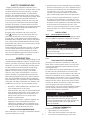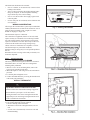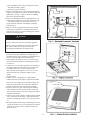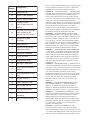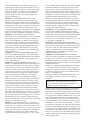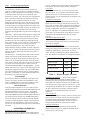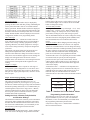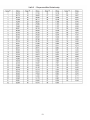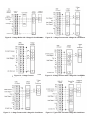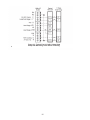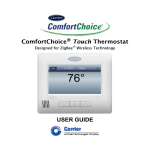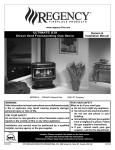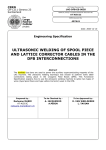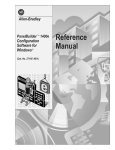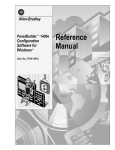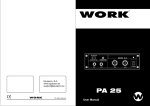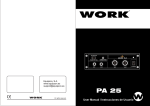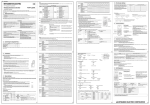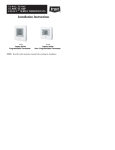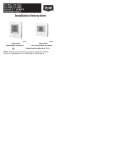Download Caarrier ComfortChoice Edge Instruction manual
Transcript
ComfortChoice EDGE® Installation and Start-Up Instructions NOTE: Read the entire instruction manual before starting the installation. TABLE OF CONTENTS SAFETY CONSIDERATIONS ......................................... 2 INTRODUCTION ............................................................. 2 INSTALLATION CONSIDERATIONS ........................... 2 INSTALLATION ............................................................. 2 Step 1 - Check Equipment and Job Site ..................... 2 Step 2 - Component Location and Wiring Considerations ........................................................... 2 LOCATING UTILITY I/O BOARD .................................. 2 LOCATING THERMOSTAT ........................................... 2 WIRING CONSIDERATIONS ......................................... 3 Step 3 - Install Components ...................................... 3 INSTALL UTILITY I/O BOARD ................................... 3 INSTALL THERMOSTAT ............................................ 3 Step 4 - Final Wiring .................................................. 5 UTILITY I/O BOARD WIRING ..................................... 5 WIRING CONSIDERATIONS ....................................... 5 POWER WIRING .......................................................... 5 Step 5 - Understanding Sequence of Operations ..... 5 TEMPERATURE SET POINTS ..................................... 5 HEATING AND COOLING COMFORT SET POINTS . 5 Step 6 - System Configuration ................................... 5 CONFIGURATION ...................................................... 6 To Enter and Exit Configuration Mode .................... 6 While in Configuration Mode .................................. 6 Configuration Options Option 1—Equipment Type ............................. 6 Option 17—Time Between Stages .................. 8 Option 18—Backlight Configuration .............. 8 Option 19—Outdoor Air Temperature Display Temperature Adjustment (Offset) ................... 8 Option 20—Serial Communications Test Mode ...................................................... 8 Option 21—Keypad Lockout ......................... 8 Option 22—Auto Changeover Time ............... 8 Option 26—Minimum Cooling Set Point ........ 8 Option 27—Maximum Heating Set Point ........ 8 Option 33—Single or Two-Piece Installation . 8 Option 99—Reset to Factory Defaults ........... 8 Step 7 - System Startup and Checkout .................... 8 INSTALLER TEST ........................................................ 9 Final Settings ........................................................... 9 Default Schedule ..................................................... 9 OPERATIONAL INFORMATION ................................ 9 Step 8 - Thermostat Programming - Overview ........10 QUICK START ............................................................10 Setting the Clock, Calendar, Daily Schedule and Vacation Settings ............................................. 10 Programming Comfort Schedules ........................... 10 Programming the Auxiliary Device Schedule .......... 11 Hold Function ......................................................... 11 TROUBLESHOOTING .................................................11 Error Codes .............................................................12 Option 2—Replace Filter Reminder .................. 6 Option 4—Fan (G) On With W/W1 Selection ................................................ 6 Option 6—Cooling Lockout ............................. 7 Option 8—Auxiliary Heat Lockout Temperature ...................................................... 7 Option 11—Adjustable Set Point Deadband .......................................................... 7 Option 12—Smart Recovery ............................. 7 Option 13—Room Air Temperature Offset Adjustment (Offset) .......................................... 7 Option 15—Auto Mode Availability ............... 7 Option 16—Max Cycles Per Hour .................... 7 This document is the property of Carrier Corporation and is delivered on the express condition that it is not to be disclosed, reproduced in whole or in part, or used for manufacture by anyone other than Carrier Corporation without its written consent, and that no right is granted to disclose or so use any information contained in said document. Carrier reserves the right to change or modify the information or product described without prior notice and without incurring any liability. © 2008, Carrier Corporation 11-808-451-01 11/08 This is a Class A product. In a domestic environment this product may cause radio interference in which case the user may be required to take adequate measure. 1. Install thermostat in non-condensing areas with ambients between 30°F and 104°F (0°C to 40°C). Install the Utility I/ O board in non-condensing areas with ambients between -4°F and 158°F (-20°C to 70°C). The auxiliary load controller can be mounted outdoors if used with the proper conduit fittings (follow local code requirements). SAFETY CONSIDERATIONS Improper installation, adjustment, alteration, service, maintenance, or use can cause fire, electrical shock, or other conditions which may cause personal injury or property damage. Consult a qualified installer, for information or assistance. The qualified installer must use factory authorized kits or accessories when modifying this product. Refer to the individual instructions packaged with the kits or accessories when installing. Follow all safety codes and wear safety glasses. Read these instructions thoroughly and follow all warnings or cautions attached to the unit. Consult local and state building codes and Sheet Metal and Air Conditioning National Association (SMACNA) for special installation requirements. 2. The use of separate isolated transformers is required if the existing system transformer is less than 40 va. The ComfortChoice system can be powered from the system transformer in most applications. If the thermostat blanks or the electronics turn off when the system is active connect a separate (field supplied) 40 va class 2 isolation transformer to the 24 Vac and C terminals to power the electronics. Recognize safety information. This is the safety alert symbol ! . When you see this symbol on the unit or in instructions and manuals, be alert to the potential for personal injury. Understand the signal words DANGER, WARNING, and CAUTION. These words are used with the safety--alert symbol. DANGER identifies the most serious hazards which will result in severe personal injury or death. WARNING signifies hazards which could result in personal injury or death. CAUTION is used to identify unsafe practices which may result in minor personal injury or product and property damage. Note is used to highlight suggestions which will result in enhanced installation, reliability, or operation. INSTALLATION Step 1 — Check Equipment and Job Site INSPECT EQUIPMENT—File claim with shipping company, prior to installation, if shipment is damaged or incomplete. Step 2 — Component Location and Wiring Considerations ! WARNING PERSONAL INJURY AND UNIT DAMAGE HAZARD Failure to follow this warning could result in personal injury and unit damage. Disconnect power supply before routing wire. All wiring must comply with national, local, and state codes. LOCATING UTILITY I/O BOARD All wiring is run back to the ComfortChoice Utility I/O board. Select a location near the furnace or fan coil where wiring from the thermostat and the equipment itself can come together easily. The ComfortChoice I/O board and thermostat are approved for indoor use only and should never be installed with these components exposed to the elements. The Utility I/O board may be installed in any area where the temperature remains between -4°F and 158°F (-20°C to 70°F), and there is no condensation. The cover must be installed to prevent damage from other sources. Do not locate where it will be accessible to children. Avoid areas in which the sound of relays energizing on the Utility I/O board may be an annoyance. The Utility I/O board should be mounted with the antenna positioned vertically. Wiring access is likely the most important consideration. INTRODUCTION The ComfortChoice System is the industry-leading two-way verifiable demand management solution. Using this unique solution, your utility can remotely adjust the operation and temperature of your air air conditioning or heating system, for short periods of time during periods of peak energy usage. You have the Choice to override (cancel) the adjustment if needed, always keeping you in ultimate control of your Comfort. ComfortChoice is a two-piece solution consisting of a programmable thermostat and a utility I/O board equipped with two-way radio communications. The programmable thermostat offers programming options that allow you to set different cooling and heating settings that will change automatically in accordance with schedules that you set up to fit your particular lifestyle. • • • Thermostat—Each installation has 1 thermostat. This is the command center for the system. Utility I/O board—The Utility I/O board communicates to the thermostat and provides 24 Vac outputs to the cooling/heating equipment. The on-board two-way radio provides system access via wireless radio frequency communications. Auxiliary Load Controller—Optional component, not supplied by Carrier, to facilitate utility auxiliary curtailment or optionally control a residential device remotely through combined wireless/internet capability. Device is wired to the Utility I/O board. ! CAUTION UNIT OPERATION AND SAFETY HAZARD Failure to follow this caution may damage equipment. To prevent possible damage to the Utility I/O board, do not mount on plenum, duct work, or flush against furnace or air handler. INSTALLATION CONSIDERATIONS These instructions cover the physical installation and start up of the ComfortChoice system. 2 LOCATING THERMOSTAT The thermostat should be mounted: • approximately 5 ft (1.5m) from floor. • close to the center-preferably on an inside wall. • on a section of wall without pipes or duct work. The thermostat should NOT be mounted: • close to a window, on an outside wall, or next to a door leading to the outside. • where it will be exposed to direct light and heat from a lamp, sun, fireplace, or other temperature-radiating object which may cause a false reading. • close to or in direct airflow from supply registers and return-air grilles. • in areas with poor air circulation, such as behind a door or in an alcove. WIRING CONSIDERATIONS All wiring in the ComfortChoice system may be unshielded. Ordinary thermostat wire is ideal for all connections. Use 22 gauge or larger for normal wiring. Lengths over 100 ft should use 20 gauge or larger wire. Fig. 1 - Locking Tab Location The thermostat requires 2 conductors. The connection to equipment (furnace or fan coil) could require as many as 8 conductors for a multi-stage installation. The optional outdoor air temperature (OAT) sensor requires 2 conductors. The OAT sensor may be able to be connected at the outdoor unit using existing wiring. Cables with excess conductors are acceptable. Cut off or fold back and tape any unneeded conductors. Plan the routing of wiring early to avoid possible problems later on. Remember all wires converge at the Utility I/O board, so its location is important. Step 3 — Install Components INSTALL UTILITY I/O BOARD The Utility I/O board is designed so that wires can enter it from behind, above, or below. Plan wire routing before mounting Utility I/O Board. 1. Remove cover to access mounting holes (remove the system cover from the left side first). 2. Mount back plate to wall using screws and wall anchors provided. 3. Level back plate and tighten screws. 4. Connect included antenna by screwing the threaded end to the Utility I/O board radio. INSTALL THERMOSTAT ! CAUTION EQUIPMENT DAMAGE AND SAFETY HAZARD Failure to follow this caution WILL damage equipment. Ensure that the system power is off. Disconnect existing thermostat wires from existing thermostat and equipment prior to connecting existing thermostat wires to the ComfortChoice thermostat. 1. Turn off all power to equipment. 2. If an existing thermostat is being replaced: a. Remove existing control from wall. b. Disconnect wires from existing thermostat, one at a time. c. As each wire is disconnected, record wire color and terminal marking. 3 d. New or additional wires may be needed to accommodate added humidity outputs. e. Discard or recycle old control. 3. Remove mounting plate from back of thermostat display module by pressing the two tabs on the bottom edge and pulling away. See Fig. 1. Figure 2 shows the mounting plate removed from the module. 4. Route wires through large hole in mounting base. Level mounting base against wall (for aesthetic purposes only — the display module does not need be leveled for proper operation) and mark wall through 2 mounting holes. See Fig. 3. 5. Drill two 3/16-in. mounting holes in wall where marked. Control may be mounted to a standard junction box, if desired. Hole pattern on control mounting base matches junction box mounting holes. ! CAUTION UNIT DAMAGE AND SAFETY HAZARD Failure to follow this caution may damage equipment. Improper wiring or installation may damage the thermostat. Check to make sure wiring is correct before proceeding with installation or turning on unit. 6. Secure rear plastic mounting base to wall with 2 screws and anchors provided. Additional mounting holes are available for more secure mounting if needed. Make sure all wires extend through hole in mounting base. 7. Adjust length and routing of each wire to reach proper connector block and terminal on mounting base with 1/4in. extra wire. 8. Connect two wires from the equipment control module to the display module mounting base, being careful not to over-tighten the screws. Correct polarity must be observed when connecting the two wires. If wires are connected incorrectly, the display module will not operate. See Fig. 4 and 5. 9. Connect red wire of the pigtail to V+ RED terminal. Connect black wire of the pigtail to Vg BLACK terminal. NOTE: The 2-wire pigtail is not intended to support the weight of the thermostat. Do not hang the thermostat from the equipment control module screw terminals. 10. Push any excess wire into wall and against mounting base. Seal hole in wall to prevent air leaks. Leaks can affect operation and cause incorrect temperature and/or humidity measurement. 11. Attach 2-wire pigtail to display module. Pigtail is packed loose in the box from the factory. Pigtail is attached to the back of the display module via 2-pin, keyed connector. 12. Reattach display module body to mounting base by first setting the module on at top of mounting base and then snapping the bottom corners of display module into place. See Fig. 6. 4 Step 4 — Final Wiring UTILITY I/O BOARD WIRING Bring all Utility I/O board wires together at Utility I/O board. Make all connections as indicated in Fig. 7. Figures 9 through 18 show the connection between the Utility I/O board and the HVac equipment. Select proper diagram for your equipment and connect accordingly. This connection will require as few as 4 or as many as 7 conductors. Fig. 8 - System Wiring Step 5 — Understanding Sequence of Operations TEMPERATURE SET POINTS The ComfortChoice System uses 2 temperature set points, the higher for cooling and the lower for heating. A minimum difference of 2°F is normally enforced between heating and cooling set points, although this value may be adjusted by the installer. Each set point may be manually adjusted or controlled by a programmed time schedule established by the home owner. It is good practice to mark each wire as the final connection is made. This will preserve its identity if it is ever disconnected. NOTE: Wiring diagrams appear near the end of this document. WIRING CONSIDERATIONS ComfortChoice treats all furnaces as if they were 2-stage. For single stage equipment, connect to W. The same holds true for auxiliary heat in fan coils. With any 2-stage furnace, configure the furnace so that low heat is controlled by W and high heat is controlled by W and W2 together. All 2-stage air conditioners and heat pumps need to be configured so that Y controls low speed and Y and Y2 together control high speed in both heating and cooling. The ComfortChoice thermostat can also be configured for Heat Only or Cool Only operation. In these modes a single set point is used to control a furnace (Heat Only) or an air conditioner (Cool Only). HEATING AND COOLING COMFORT SET POINTS If space temperature is between heating and cooling set points, then it is said to be “satisfied” with respect to temperatures. When a space is satisfied, no heating or cooling is required. When the space is satisfied, there is no demand and the equipment is turned off. For example, if cooling set point is 76°F and heating set point is 72°F, then a space temperature of 73°F is assumed to be satisfactory and no heating or cooling of the space is required. If space temperature falls below heating set point, then that space needs to have heat added which will raise space temperature back to heating set point. For example, if heating set point is 72°F and space temperature is 70°F, then space temperature must be raised 2°F in order for the space to be satisfied. In this case, temperature “heating demand” for zone is 2°F (72° minus 70°F). Otherwise, if temperature in a space rises above cooling set point, then that space needs to have heat removed which will lower space temperature back to cooling set point. For example, if cooling set point is 76°F and space temperature is 77°F, space temperature must be lowered 1°F in order for space to be satisfied. In this case, cooling demand for space is 1° (77°minus 76°F). POWER WIRING The thermostat is powered by 24 Vac only. The thermostat requires the 24 Vac (Rh and/or Rc and C terminals) of the low-voltage transformer to be connected to it for proper operation. The thermostat will not operate without these connections. The Rh and Rc terminals are connected via the PCB breakout jumper. For applications using a single 24 Vac transformer for power, the breakout jumper should remain intact. For applications using two 24 Vac transformers, the breakout jumper must be broken because possible voltage differences between the two transformers could cause irregular operation or damage to the thermostat. See Figure 8. For applications using two 24 Vac transformers, one in the indoor unit and one in the outdoor unit, connect the common wire from each to the C terminal. Connect R from the indoor unit to the Rh terminal. Connect R from the outdoor unit to the Rc terminal. Break the jumper on the circuit board. See Figure 8. The W and HUM signals are taken from the Rh power and the G signal is taken from the Rc power. If the control has been installed in a two-transformer application that is later changed to a single-transformer installation, the installer must install a field-supplied jumper between Rc and Rh. Depending on the installation, up to 14 wires may be required. Installation as two-piece unit is recommended. Only 2 wires are required for connection between display module and equipment control module. These two wires (V+ and Vg) do not provide ordinary 24 Vac. They carry a combination of power and communications data that is unique to these products. Step 6 — System Configuration Make sure this step is not left out. The ComfortChoice thermostat must be configured to match the type of equipment connected to it. There are several choices of configuration based on how the user wants the system to operate. Configuration is done by setting the equipment type and other options in the thermostat on power up. Configuration options enable the installer to configure the thermostat for a particular installation. Most options are not presented to the homeowner and therefore must be properly set by the installer. Turn on power to the thermostat. 5 Fig. 7 - System Wiring Configuration Options OPTION 01 — EQUIPMENT TYPE — Determines the control method of the thermostat. It should match the type of equipment used. Equipment Types are as follows: H2 Two speed Heat Pump with a fan coil, HP - Single speed Heat Pump with a fan coil, A2 -Two speed AC with a furnace, AC -Single speed AC with a furnacel, H - Heat only system. Furnace or fan coil only; no outdoor unit, C - Cool only system. Outdoor AC unit with an indoor fan coil with no strip heaters. OPTION 02 — REPLACE FILTER REMINDER — Selects the hours of fan operation (heating, cooling, or fan) before CHECK FILTER icon is displayed. With OF selected, the icon will never come on, disabling this feature. Time selection can range from 800 to 7200 hours by selecting numbers 1 through 9. The time is 800 hours times the number selected. Default is 1 (800 hr). Recommended selections are disposable filter-800 to 2400 hrs, media filter2400 to 3200 hrs, or electronic air cleaner-1600 to 2400 hr of fan operation. For higher efficiency filter, consult filter literature. OPTION 04 — FAN (G) ON WITH W/W1 SELECTION — Determines whether fan (G) output is to be On or Off when any W (furnace or strip heat) output is On. Most furnaces and fan coils manage their own blowers and do not require a separate G signal. For these applications, At power up the thermostat displays all segments for a few seconds. Follow the instructions below to enter configuration mode and set the configuration options. CONFIGURATION To Enter and Exit Configuration Mode — Press and hold the FAN button for approximately 10 seconds. The display module will now be in Configuration mode. The module will automatically exit this mode if no button is pressed for 3 minutes. Pressing the DONE button will exit Configuration mode immediately. While in Configuration Mode — The option number is displayed in the lower right corner of the display in the heat set point location and the configuration setting is displayed in the cool set point location. A box will surround the option number. The MODE button is used to move the box between the two displayed values or the softkeys below the values may also be used. The value inside the box is changed by using the UP or DOWN button. All changes made are saved at the time of selection and will be saved in the event of the 3-minute timeout or when installer exits from configuration menu. See the table on the next page for the list of configuration options. Each option is described below. 6 Option Number select Off. Some auxiliary heaters require a separate G signal to turn on the blower. In this case, select On. Allowable selections are On and OF (off). Default is OF (off). OPTION 06 — COOLING LOCKOUT — Disables cooling if outdoor temperature is below 55°F. It requires an outdoor temperature sensor. Setting is not available if outdoor sensor is not connected. Set to OF (off) to allow cooling below 55°F. Set to On to prevent cooling below 55°F. If the compressor is already operating and the outdoor air temperature drops below 55°F, the compressor will continue to operate until the cooling cycle has completed. Default is OF (off). If this selection has been set to On and the outdoor air sensor fails, an outdoor air temperature error will be displayed and this configuration will be available for the installer to change the setting from On to Off. OPTION 08 — AUXILIARY HEAT LOCKOUT TEMPERATURE SETTING — This option is only available on heat pump systems with a valid outdoor temperature sensor connected. Available settings are: Off, 5, 10, 15, 20, 25, 30, 35, 40, 45, 50, 55. OF (off) - function is disabled. Auxiliary heat is allowed to operate whenever sufficient demand for heat is available. 5-55°F - Outdoor air temperature above which the auxiliary heat is not allowed to operate (unless MODE is set to Emergency Heat). Default is OF (off). OPTION 11 — ADJUSTABLE SET POINT DEADBAND — This option is not available on Heat Only or Cool Only systems. The selection allows the installer to choose the number of degrees between the heating and cooling set points. Higher numbers provide less precise temperature control but save energy, Lower numbers provide comfort with more energy use. Allowable selections are 1 to 6°F. The default is 2°F. OPTION 12 — SMART RECOVERY — Smart Recovery is a function that transitions the room to the next programmed set points as energy efficiently as possible. OF (off) means set points change precisely at setback recovery time. 30, 60, or 90 selects the number of minutes before next programmed period that recovery starts. Recovery takes place smoothly during the selected recovery time, ending at the recovery time and temperature which is programmed. Allowable selections are OF (off), 30, 60, and 90. The default is 90. OPTION 13 — ROOM AIR TEMPERATURE OFFSET ADJUSTMENT (OFFSET) — Selects the number of degrees to be added to the displayed temperature to calibrate or deliberately miscalibrate the measured room temperature. The range is from –5 to +5°F. The default is 0. OPTION 15 — AUTO MODE AVAILABILITY — This option is not available on Heat Only or Cool Only systems. Allows the installer to select auto changeover mode in addition to heat and cool. It allows the thermostat to automatically change between heating mode and cooling mode when sufficient demand for heating or cooling exists. On - Auto mode is available. OF- Auto mode is not available. The default is On. OPTION 16 — MAX CYCLES PER HOUR — This selection limits the number of cycles per hour that the thermostat allows the system to operate. Selections are 2, 4, 6. 2 - Heating and cooling outputs will be energized no more than 2 times per hour. When an output is energized, it will Configuration 01 Equipment Type 02 Replace Filter Reminder 04 Fan (G) with W Output 06 Cooling Lockout (only available with OAT sensor) 08 Aux Heat Lock Out Temp (only available on HP systems with OAT sensor) 11 Adjustable Setpoint Deadband 12 Smart Recovery 13 Room Air Temp Display Adjustment (Offset) 15 Auto Mode Availability 16 Cycles per Hour 17 Time between Stages 18 Backlight Configuration 19 OAT Display Adjustment (Offset) 20 Radio Registration or Self Test 21 Keypad Lockout 22 Auto Changeover Time 26 Min Cooling Setpoint 27 Max Heating Setpoint 33 One or Two Piece Installation 99 Reset to Factory Defaults 7 not be energized again for 30 minutes. 4 - Heating and cooling outputs will be energized no more than 4 times per hour. When an output is energized, it will not be energized again for 15 minutes. 6 - Heating and cooling outputs will be energized no more than 6 times per hour. When an output is energized, it will not be energized again for 10 minutes. The default is 4. OPTION 17 — TIME BETWEEN STAGES — This selection is only available for heat pump systems. This determines the minimum number of minutes of equipment operation on the highest compressor stage before allowing the transition to auxiliary heat. Available selections are 10, 15, 20, and 25 minutes. The time between stages of low speed and high speed of any individual piece of equipment, such as low speed and high speed compressor or fan coil stages, will be fixed at 10 minutes. The default is 15 minutes. OPTION 18 — BACKLIGHT CONFIGURATION — When set to OF (off), the backlight will be lit for 10 seconds after a button is pressed. After 10 seconds of no button presses, the backlight turns off. When On, the backlight will normally be dim in appearance. The backlight brightness becomes brighter when a button is pressed. After 10 seconds of no button presses, the backlight will return to the dimmer level until another button press occurs. The range of brightness is 1 through 5 with 5 being full brightness. The default is 3. OPTION 19 — OUTDOOR AIR TEMPERATURE DISPLAY ADJUSTMENT (OFFSET) — This selection allows the calibration or deliberate miscalibration of the outdoor air temperature sensor reading. The selection ranges from –5 to +5 F. The default is 0. OPTION 20 — SERIAL COMMUNICATIONS TEST MODE — Changing the display from OF to SE using the up or down button will initiate a wireless message to facilitate end to end testing of the wireless connection. The thermostat will communicate to the Utility I/O board to send a wireless message to the server. The Utility I/O board will monitor the status of the message and send this information back to the thermostat. When a test message is in progress, “SE” will be shown in the room temperature display followed by "LI". The clock display will increment indicating how long the test has been in progress. If the test message was successfully sent and received by the wireless connection, “PAS” will be displayed in the clock location. If the message was not successfully sent and received, F1 or F2 will be displayed in the clock location. (F1—cannot send message; F2—message sent, no reply.) The installer can cancel the self test at any time by pressing the up/down button and changing the room air display to OF. To initiate another test, the setting must be set back to SE. Allowable selections are OF (off) and SE (serial test). Use UP or DOWN button to select between OF (off) and SE (serial test). The default is OF (off). OPTION 21 — KEYPAD LOCKOUT — This selection allows the installer to limit access to the keypad. Selections are OF (off), 1, 2, 3. When set to OF (off), the user has full access to the keypad. When set to 1, the user has access to modify set points (within the set point limits of OPTION 26 and OPTION 27) and time of day and the calendar. The occupied button is functional. When set to 2, the user has access to change the set points only. The occupied button is functional. When set to 3, the entire keypad is locked. When a button is pressed, the backlight will turn on but none of the operating parameters will be changed. When the keypad lock selection is turned on, the padlock icon will be displayed. To unlock the keypad, press and hold the UP and DOWN buttons simultaneously for five seconds. When the keypad is unlocked, the padlock icon will turn off. The keypad will remain unlocked for two minutes after the last button press. After two minutes with no button presses, the keypad will lock again. The keypad will not lock in the software configuration mode or in the installer test mode. The default is OF (off). OPTION 22 — AUTO CHANGEOVER TIME — This selection is not available on Heat Only and Cool Only systems. The system must have no demand in the current mode for the selected number of minutes before the AUTO mode will be allowed to change between heating and cooling or vice versa. Allowable selections are 5, 10, 15, 20, 25, 30 minutes. The default is 30. OPTION 26 — MINIMUM COOLING SET POINT — This selection allows the installer to configure the minimum cooling set point that the user is allowed to set. The range takes into account the value of the adjustable deadband Option 11. The range is 50°F (plus the adjustable deadband) to 90°F. The default is 52°F (based on the adjustable deadband default of 2). OPTION 27 — MAXIMUM HEATING SET POINT — This selection allows the installer to configure the maximum heating set point. The range is based on the adjustable deadband value Option 11. The range is 50°F to 90°F minus the deadband. The default is 88°F (based on the adjustable deadband default of 2). OPTION 33 — SINGLE OR TWO-PIECE INSTALLATION — This option should be left at the default setting of 1P (single piece installation), which is the required setting for use with the 2-way radio. 2P (two piece installation) is for future use. The default is 1P. OPTION 99 — RESET TO FACTORY DEFAULTS — Use this capability to reset the control to “out of the box” conditions. IMPORTANT: All configuration settings, program settings, clock, and calendar settings which have been manually entered will be lost and reset. 8 When this option is selected, the number 99 will appear in the cool set point location (left) and the number 10 will appear in the heat set point location (right). To perform the reset, first use the MODE button to move the box from the 99 to the 10. Press and hold the DOWN button. The 10 will start counting down toward zero. If the DOWN button is kept pressed until the count reaches zero, the reset will be performed. When the value reaches zero, the heat set point will display “-.” The cool set point will display “-” and the air temperature will display “Fd.” When the factory defaults have been restored, the thermostat will act as if power was cycled and return to normal operation. If the DOWN button is released early, the number will return to 10 and the reset will not occur. After the reset, the installer should enter the installer configuration to verify that it is configured for the thermostat application. cycle by simultaneously pressing the FAN button and the UP button. It is not active in the installer setup mode. Cycle Timer Based on the selection of 2, 4, or 6 cycles per hour, this timer is set to 30, 15, or 10 minutes. This time must elapse from the start of one cycle before another cycle can be defeated for one cycle by simultaneously pressing the FAN and UP buttons. Ten-Minute Staging Timer In multistage heating or cooling this timer prevents any higher stage from coming on until the previous stage has been on for 10 minutes. When staging between compressor and electric heat or between compressor and furnace heat, the time is configurable. The timer is configurable via Option 17. This timer is overridden if temperature error is greater than 5°F (usually due to a large change in desired temperature) and equipment stages up in 60 second intervals. Three-Minute Minimum On Time When a cooling or heating stage is turned on, it will remain on for at least 3 minutes. These timers are canceled when set points are changed. Heat/Cool Set Point Difference A minimum difference of 1°F and 6°F is enforced between heating and cooling desired temperatures (set points). This deadband is maintained by allowing one set point to “push” the other to maintain the required minimum difference. This difference is adjustable via configuration Option 11. Step 7 — System Startup and Checkout INSTALLER TEST The thermostat is designed with a built-in installer test capability. It allows easy operation of equipment without delays or set point adjustments to force heating or cooling. To enable installer test mode, press and hold the FAN button for 15 seconds. The control will enter configuration mode. Continuing to hold the FAN button will cause the thermostat to enter installer test mode. IN ST will be displayed in the heat and cool set point location. Pressing the MODE button will change the system operating mode to test the heating and cooling equipment. The Auto mode is not available during installer test mode. If no buttons are pressed for 15 minutes, the installer test mode will be terminated. Pressing DONE at any time will exit installer test mode. HEATING — The first stage of heating will be energized for 3 minutes, then the first and second stages will turn on for an additional 3 minutes. During the first stage of heating, the HEAT ON icon will be displayed. During the second stage of heating, the “2” next to the “On” will be displayed. COOLING — Installer test for cooling is the same as described for heating above. The COOL ON will be displayed during cooling in installer test mode. When the mode is set to “em heat,” the auxiliary heat will turn on for 3 minutes. The clock display will count down from 180 to 0 during this test. TO TEST FAN — Pressing the FAN button will switch the triangle icon between AUTO and ON. While ON is displayed, the G output will be energized, turning the fan on. Allow up to 10 seconds after the button is pressed for the fan to turn On and Off. On some fan coils, the fan continues to operate for 90 seconds after the G sifnal is removed. TO TEST AUXILIARY RELAY (IF EQUIPPED) — Use the MODE button to set the system to OFF and then press the SET button to toggle the auxiliary relay. The AUXILIARY icon will be displayed when the relay is energized. When the mode is set to HEAT or COOL during the installer test, the auxiliary relay will be de-energized. Final Settings Be sure to press DONE to exit installer setup mode. If the system is to be left in operation after installation is complete, use MODE button to select between HEAT, COOL, AUTO, or EM HEAT to provide desired operation. Default Schedule If the programmed schedule is to be used, make sure the triangle icon appears before the FOLLOW SCHEDULE icon. The default schedule is shown in Table 1. Pressing the Schedule button will cycle the triangle icon through the FOLLOW SCHEDULE, HOLD and VacATION selections. If fixed temperatures are desired, use SCHEDULE button to turn on the triangle icon next to HOLD. This will maintain set points, not allowing them to change with programmed schedule. Use the FAN button to select between AUTO (fan on only with equipment) and On (fan on continuously) fan modes. OPERATIONAL INFORMATION Five-minute Compressor Timeguard This timer prevents the compressor from starting unless it has been off for at least 5 minutes. It can be defeated for 1 S C H E D U LE HEAT COOL Wake 6:00 AM 68°F 78°F Day 8:00 AM 60°F 85°F Evening 5:00 PM 68°F 78°F Sleep 10:00 PM 60°F 82°F Table 1 – Default Program Schedule Equipment On Indicators — When cooling equipment is on, a COOL ON icon is displayed. While cooling equipment operation is delayed by the time guard or cycle timer, COOL ON will flash. The same is true for HEAT ON icon. During second stage compressor operation a “2” will be displayed with the HEAT ON or COOL ON icon. When the W is energized in a heat pump or emergency heat is available the “AUXILIARY HEAT ON” icon will be displayed. Auto Changeover When the auto changeover mode is selected, a change from heat to cool or cool to heat will not occur until an opposite mode demand has existing for the number of minutes specified by configuration Option 22. If the set point is changed, the specified time requirement is deleted. Emergency Heat Mode When the system is configured for a heat pump and EHEAT mode is selected, Y outputs are disabled and W outputs only are used for heat. 9 Table 2 – Outputs vs. Stages bottom center of the screen. Use the softkeys to move the PIN Number Display box around the digits to be set and use the UP or DOWN The wireless modem PIN number may be displayed by button to change the setting. pressing the SET button and then pressing and holding the To set the daily schedule: soft key below the Hours value for 10 seconds until the Pressing the SET button will cycle through ...clock, ...daily display goes blank. The PIN number will then be displayed schedule and ...vacation settings. When changing daily across the room air, cool set point and clock locations. The schedule settings, the softkeys are used to set the days, thermostat will return to normal operation after 15 seconds. period times, heating set points, and cooling set points. NOTE: The PIN number will not be displayed if in software The UP and DOWN buttons are used to change the setting configuration, installer test or programming modes. with the box around it. All program periods (WAKE, DAY, Other Messages EVE, and SLEEP) must occur within the same 24-hour HEAT ON, COOL ON — The HEAT ON and COOL ON period. icons, which are located under the two set point displays, Vacation schedule: When changing Vacation settings, the indicate when cooling or heating equipment is actually softkeys are used to choose the selection to be adjusted operating. When the icons flash, equipment is waiting to and the UP or DOWN button is used to change the setting. come on but is being held off by compressor timeguard or A Vacation selection is available specifically for times when cycle timer. the space will not be occupied for an extended period. The triangle icon appears before the fan mode ON icon. Vacation mode has an automatic hold, meaning that set During an unoccupied mode (DAY, SLEEP) the fan points are not affected by the programmed schedule. selection will be allowed to change from AUTO to ON, but Vacation mode is active for a specified period of time. While when ON is selected and the equipment is not running, the in Vacation mode, the system provides temperature triangle icon will appear before the ON icon. This is a protection for the space in the selected mode, but not feedback to the user that the fan is not running because the comfort. When Vacation mode is active, the triangle icon current period is unoccupied and the equipment is not will be displayed before the VACATION in the upper left running. corner of the display. Outputs vs. Stages Vacation Set Points — A default set of temperature and Table 2 above lists the active outputs for each stage of humidity set points are active in Vacation mode. They are each possible system configuration. G is not shown. For 1adjustable by the user and are used exclusively for Vacastage furnaces and auxiliary heat, connect to W and leave tion mode. They are remembered from one Vacation W2 open. For single speed compressors, connect to Y and selection to the next. See Table 3 below for default Vacation leave Y2 open. values. Step 8 - Thermostat Programming - Overview MODE AUTO QUICK START This quick start procedure provides an overview of Fan Auto programming in order for you to begin to use your system. For the best comfort and energy-saving results and detailed Heat Set Point 55°F thermostat operating instructions, we recommend that you read through the ComfortChoice Edge Owner’s Manual, Cool Set Point 85°F which is included in the box along with your thermostat, Table 3 - Vacation Set Points Default Values and set up the system to match the end-user’s specific schedule and comfort requirements. Programming Comfort Schedules Setting the Clock, Calendar, Daily Schedule, The following is a brief overview of how to access and and Vacation Settings program schedules in your new system. For additional The thermostat communicates wirelessly with a communicainformation, we also recommend that you read and follow tion network and it automatically obtains the current time the programming information provided in the and date from the communication network. In the event of ComfortChoice Edge Owner’s Manual that is included in loss of network communication, you can manually set the the box with the thermostat. time and date by following the instructions below. To set the clock: Press and release the SET button until ...clock is displayed in the left center of the display along with the time at the 10 During the programming process, you will have access to 4 program time periods; WAKE, DAY, EVE, and SLEEP. You will be able to select program start times and the heat/cool set points for each time period. 1. Decide on a program schedule that you desire. Table 1 is an example of what already exists in the thermostat as the Energy Star recommended settings. 2. Press and release the SET button repeatedly until the screen displays ...daily schedule in the center of the screen. The list of the days of the week will be displayed on the left. 3. Press and release the soft button under the days of the week until the day or days you want to program are displayed. 4. Look at the column to the right of the days of the week. This column displays the time period (wake, day, eve, or sleep ). To set the wake time, press and release the soft button under the time period until wake is displayed, press the soft button under the hour or minute, and then press the up or down button to change the time. 5. Set the heating set point temperature for that time period by pressing and releasing the soft button under the heat set at: temperature. Then press the up or down button until the desired heat set point temperature is displayed. 6. Set the cooling set point temperature for that time period by pressing and releasing the soft button under the cool set at: temperature. Then press the up or down button until the desired cooling set point temperature is displayed. 7. Repeat this process for each of the three remaining time periods - day, evening and sleep - by first pressing the soft button under the time period to select it. Then use the soft buttons and the up or down button to change the start time, the heating set point, and the cooling set point. 8. To set the schedule for another day, press and release the soft button under the days of the week until the day or days you want to program are displayed. 9. Repeat steps 4 through 7 to program each day. 10. Press the DONE button when complete. Programming the Auxiliary Device Schedule In addition to the primary program schedule, the I/O board provides an auxiliary relay for auxiliary control capability. The auxiliary device program schedule allows the user to automatically control an auxiliary residential device with 4 program periods throughout the day (wake, day, eve, sleep). Each period allows the user to set the start time and the desired state of the auxiliary device (either ON or OFF) for that period. The program schedule for weekdays and weekends can be set independently. 1. Decide on a program schedule that you desire. Table 4 is an example of an auxiliary program schedule. 2. To begin programming the auxiliary schedule, press and hold the SET button for at least 10 seconds. When auxiliary programming mode is active the display will show the icon AUXILIARY and the current program period (wake, day, eve, sleep) will be displayed in place of the room temperature display. 3. Press and release the soft key below the days of the week until the weekday icons (Mo Tu Wed Thur Fri) are displayed. 4. Press and release the soft key below the period (wake, day, eve, sleep) until the wake period is displayed. 5. Press the soft key below the hour and then set the desired start hour for the wake period by pressing the UP or DOWN button. 6. Press the soft key below the minute and then set the desired start minute for the wake period by pressing the UP or DOWN button. 7. Press the soft key below the relay state (either “On” or “OF”) and then press the UP or DOWN button to toggle the relay state for the current period On or OF (Off). 8. Press the soft key below the wake program period to change to the next period (day). Repeat steps 5 through 7 to set the start time and relay state for the day period. 9. Use the soft key below the program period to select the next period and repeat the procedure. 10. After the 4 (wake, day, eve, sleep) weekday periods are programmed, press the soft key below the day of the week to display the SAT and SUN icons. Repeat the procedure to program the weekend auxiliary schedule. 11. Press the DONE button to exit programming mode. Hold Function When the HOLD function is active you can change your programmed temperature settings and hold the temperature at a specific setting without the temperature changing during the next programmed period. 1. Open the thermostat door. 2. Press and release the SCHEDULE button located at the top of the display until the triangle icon appears before the HOLD icon. 3. The set point temperature will be displayed in the lower right. To change the set point temperature, press the up or down button. The temperature will stay at the new setting until you release the HOLD (see Step 5 below). 4. To change the heating set point temperature when the cooling temperature is displayed - and vice versa - press and release the MODE button located at the top of the display until the triangle icon appears before the desired mode - heat or cool. Then press the up or down button to change the set point temperature. 5. To return the temperature to the pre-set level for that time period (release the HOLD), press the SCHEDULE button until the arrow moves to FOLLOW SCHEDULE. 6. Close the door. TROUBLESHOOTING If the thermostat display does not power up after power is applied, check the Rc/Rh and C terminals for 24 Vac. If 24 Vac is present, check the voltage between Vg and V+. This voltage will be approximately 12 to 20 Vdc. If voltage is present, check the polarity to make sure it is wired correctly. The display will not power up if polarity is reversed. Table 2 can be used as a troubleshooting tool for determining which outputs will be active for a particular configuration and each operating mode. 11 Error Codes “--” — Thermistor failure Temperature sensing element in the thermostat cannot properly read room temperature. All outputs (except fan, if set to on) will turn off. The thermostat must be replaced. In the case where the installer has selected to average the local sensor and the remote sensor, the display will alternate between “--” for the failed sensor and the temperature sensed by the working sensor every 10 seconds. The thermostatl will operate from the temperature sensed by the working sensor. E1 — The thermostat and the I/O board cannot communicate via two-wire connection. E4 — Internal memory failure. When this error is present and power is cycled to the thermostat all of the installer configurations, program schedule settings and user settings will be factory default values. Replace the thermostat. I/O Board Error Codes — Error codes for the I/O board are indicated by the flash rate of the on board LED. The slow flash rate is the first digit, and the fast flash rate is the second. During normal operation the flash rate of the LED will be 1 second on, 1 second off. 23—Flash Memory Error. Replace the I/O Board. 25—EEProm (Memory) Error. Replace the I/O board. 27—RAM Memory Error. Replace the I/O Board. 32—Device out of range. Check antenna connection. 34—No communications with thermostat. Check connections between the I/O board and the thermostat. 36—No communications with the Radio. Check cable connection between the thermostat radio and the I/O board. PROGRAM PERIOD TIME AUX RELAY Wake 4:00 AM On Day 9:00 AM Off Eve 3:00 PM On Sleep 11:00 PM On Table 4 - Auxiliary Device Program Schedule 12 Table 5 - Temperature/Ohm Relationship 13 Figure 9 - 1-Stage Boiler with 1-Stage Air Conditioner Figure 12 - 1-Stage Furnace with 2-Stage Air Conditioner Figure 10 - 1-Stage Furnace Figure 13 - 2-Stage Furnace with 1-Stage Air Conditioner Figure 11 - 1-Stage Furnace with 1-Stage Air Conditioner 14 Figure 14 - Typical fan Coil with 1-Stage Air Conditioner Figure 15 - 2-Stage Furnace with 2-Stage Air Conditioner Figure 16 - Typical Fan Coil with 2-Stage Air Conditioner Figure 17 - Typical Fan Coil with 2-Stage Heat Pump with Reversing Value Active in Cooling 15 Figure 18 - Typical Fan Coil with 1-Stage Heat Pump with Reversing Valve Active in Cooling 16