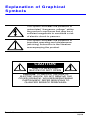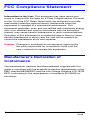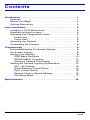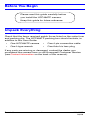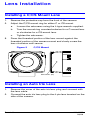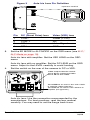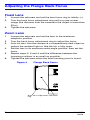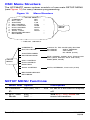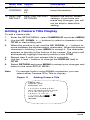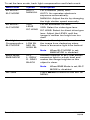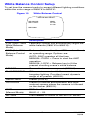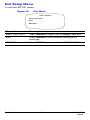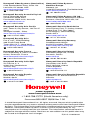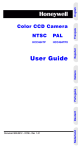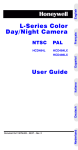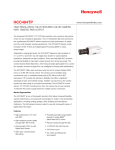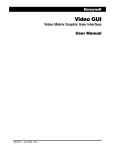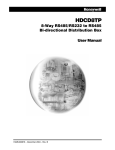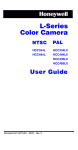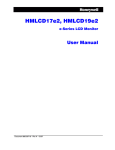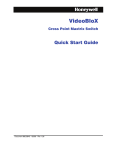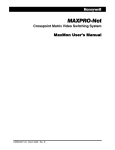Download Digital Color Video Camera Color CCD User guide
Transcript
Color CCD Camera NTSC PAL HCC484TP HCC484TPX User Guide Document 900.0557 – 03/06 – Rev 1.00 Revisions Issue Date Revisions 1.00 03/06 New document Rev 1.00 ii 900.0557 03/06 Explanation of Graphical Symbols This symbol indicates the presence of uninsulated “dangerous voltage” within the product’s enclosure that may be of sufficient magnitude to constitute a risk of electric shock to persons. This symbol indicates the presence of important operating and maintenance (servicing) instruction in the literature accompanying the product. CAUTION RISK OF ELECTRIC SHOCK DO NOT OPEN CAUTION: TO REDUCE THE RISK OF ELECTRIC SHOCK, DO NOT REMOVE THE COVER (OR BACK). NO USER-SERVICEABLE PARTS INSIDE. REFER SERVICING TO QUALIFIED SERVICE PERSONNEL. Rev 1.00 iii 900.0557 03/06 Warnings Installation and servicing should be performed only by qualified and experienced personnel. For outdoor applications, use an appropriate protecting housing conforming to IP65. To prevent fire or shock hazard, do not expose this camera to rain or moisture. Safeguards This camera is designed for use in general-purpose indoor CCTV applications and no other purpose. Only operate your camera between the temperature of -10°C to +50°C (14°F to 122°F). Do not operate your camera outside its specified power supply range. Camera must only be used in clean, dry, dust-free environments unless housed in suitable protective housings to IP65 or better. Rev 1.00 iv 900.0557 03/06 FCC Compliance Statement Information to the User: This equipment has been tested and found to comply with the limits for a Class A digital device. Pursuant to Part 15 of the FCC Rules, these limits are designed to provide reasonable protection against harmful interference when the equipment is operated in a commercial environment. This equipment generates, uses, and can radiate radio frequency energy and, if not installed and used in accordance with the instruction manual, may cause harmful interference to radio communications. Operation of this equipment in a residential area is likely to cause harmful interference in which case the user will be required to correct the interference at his own expense. Caution Changes or modifications not expressly approved by the party responsible for compliance could void the user’s authority to operate the equipment. Manufacturer’s Declaration of Conformance The manufacturer declares that the equipment supplied with this guide is compliant with the essential protection requirements of the EMC directive 89/336/EEC and the Low Voltage Directive LVD 73/23 EEC, conforming to the requirements of standards EN 55022 for emissions. Rev 1.00 v 900.0557 03/06 Contents Introduction . . . . . . . . . . . . . . . . . . . . . . . . . . . . . . . . . . . . . 1 Features . . . . . . . . . . . . . . . . . . . . . . . . . . . . . . . . . . . . . . 1 Before You Begin . . . . . . . . . . . . . . . . . . . . . . . . . . . . . . . 2 Unpack Everything . . . . . . . . . . . . . . . . . . . . . . . . . . . . . 2 Lens Installation . . . . . . . . . . . . . . . . . . . . . . . . . . . . . . . . . 3 Installing a C/CS Mount Lens . . . . . . . . . . . . . . . . . . . . . 3 Installing an Auto Iris Lens . . . . . . . . . . . . . . . . . . . . . . . . 3 Adjusting the Flange Back Focus. . . . . . . . . . . . . . . . . . 5 Fixed Lens . . . . . . . . . . . . . . . . . . . . . . . . . . . . . . . . . 5 Zoom Lens . . . . . . . . . . . . . . . . . . . . . . . . . . . . . . . . . 5 Mounting the Camera . . . . . . . . . . . . . . . . . . . . . . . . . . . 6 Connecting the Camera . . . . . . . . . . . . . . . . . . . . . . . . . 6 Programming . . . . . . . . . . . . . . . . . . . . . . . . . . . . . . . . . . . 8 Understanding the On-Screen Display . . . . . . . . . . . . . . 8 On-Screen Display . . . . . . . . . . . . . . . . . . . . . . . . . . . . . . 8 Saving your Settings . . . . . . . . . . . . . . . . . . . . . . . . . . . . 9 OSD Menu Structure . . . . . . . . . . . . . . . . . . . . . . . . 10 SETUP MENU Functions . . . . . . . . . . . . . . . . . . . . . 10 Adding a Camera Title Display . . . . . . . . . . . . . . . . 12 Setting the Camera Lighting Optimization . . . . . . . . . . 13 ELC / ALC Mode . . . . . . . . . . . . . . . . . . . . . . . . . . . . 13 White Balance Control Setup . . . . . . . . . . . . . . . . . . 15 Sync Control Setup . . . . . . . . . . . . . . . . . . . . . . . . . 16 Restore Factory Default Settings . . . . . . . . . . . . . . . 16 Exit Setup Menu . . . . . . . . . . . . . . . . . . . . . . . . . . . . 17 Specifications . . . . . . . . . . . . . . . . . . . . . . . . . . . . . . . . . . 18 Rev 1.00 vii 900.0557 03/06 Introduction The Honeywell HCC484TP is a low light CCD color camera with digital slow shutter, UTP and RS485 remote control. Figure 1 Camera Overview C/CS mount adapter: C mount: turn counterclockwise CS mount: turn clockwise Lens connector for Auto Iris lens plug Setscrew: loosen locking ring with “L” type wrench to adjust mounting ring. Features • • • • • • • • • 1/3” IT Super HAD CCD Outstanding BLC implementation with Honeywell’s BMB (Black Mask BLC) function C/CS adjustable lens mount adapter Excellent signal-to-noise ratio of more than 50 dB High sensitivity: minimum illumination of 0.001 lux (F1.2, 30 IRE, DSS x 128) 2-way Auto Iris: Video Iris or Direct Drive (DC) Iris lens OSD control External synchronization with line lock and auto detection RS485 remote control Rev 1.00 1 900.0557 03/06 Before You Begin Please read this guide carefully before you install the HCC484TP camera. Keep this guide for future reference. Unpack Everything Check that the items received match those listed on the order form and packing slip. The HCC484TP packing box should include, in addition to this User Guide: • One HCC484TP camera • One 4-pin connection cable • One L-type wrench • One Auto Iris lens plug If any parts are missing or damaged, contact the dealer you purchased the camera from or call Honeywell Customer Service (see Contact Information on the back of this manual). Rev 1.00 2 900.0557 03/06 Lens Installation Installing a C/CS Mount Lens 1. 2. 3. Remove the protective cap from the front of the camera. Adjust the C/CS mount ring for either C or CS mount. a. Loosen the setscrews using the L-type wrench supplied. b. Turn the mount ring counterclockwise for a C-mount lens or clockwise for a CS-mount lens. c. Tighten the setscrews. Press the threaded portion of the lens mount against the threaded portion of the camera mount and slowly screw the lens clockwise until secure. Figure 2 C C/CS Mount CS Setscrews (x2) Installing an Auto Iris Lens 1. 2. Remove the cover of the auto iris lens plug and connect with the lens cable. Connect the auto iris lens plug to the 4-pin lens terminal on the side of the camera. Rev 1.00 3 900.0557 03/06 Figure 3 Auto Iris Lens Pin Definition 4-pin lens terminal 3. 2 1 4 3 Pin DC (Direct Drive) lens Video (VSD) lens 1 CTRL - Power (+12V) 2 CTRL + NC 3 DRV + Video Signal 4 DRV - GND Set the EE MODE to ALC MODE on the OSD menu (see ELC / ALC Mode on page 13). Auto iris lens with amplifier: Set the VSD LENS on the OSD menu. Auto iris lens with no amplifier: Set the DC LENS on the OSD menu. Adjust to the LEVEL carefully to avoid hunting. 4. Set the switch on the rear of the camera to DC or VSD. Video Output Selection Switch: Set to CV for Composite Video. Set to TP for UTP Video. VIDEO UP CONT MENU - + DOWN CV Set to VSD for an auto iris lens with a builtin amplifier (video-type lens). Set to DC for an auto iris lens without an amplifier (DC-type lens). VSD DC Auto iris lens: Use the connection recommended by the manufacturer. For best practices, read the lens manual carefully. You may need to set the flange back focus. Rev 1.00 4 900.0557 03/06 Adjusting the Flange Back Focus Fixed Lens 1. 2. 3. Loosen the setscrew and set the lens focus ring to infinity (∞). Turn the back focus adjustment ring until you see a clear image (the distance from the camera to the object is more than 23 m). Tighten the setscrew. Zoom Lens 1. 2. 3. 4. 5. 6. Loosen the setscrew and set the lens to the maximum telephoto position. Turn the back focus adjustment ring to adjust the focus. Auto iris lens: Aim the camera at a comparatively dark object or reduce the ambient light so that the iris is fully open. Set the lens to its maximum wide angle position, then set the focus. Repeat steps 2, 3 and 4 until the difference between the focusing positions is as small as possible. Tighten the setscrew when the best focusing point is found. Figure 4 Flange Back Focus Back focus adjustment Setscrew ring Rev 1.00 5 900.0557 03/06 Mounting the Camera Mounting points are provided on the top of the camera for mounting the camera on a bracket or tripod. They are designed to accept standard sized mounting bolts. This bracket can be unscrewed and mounted onto the opposite side of the camera, depending on your application. The mounting bracket must be capable of supporting the weight of the camera and its lens. Note Some installation codes dictate that the mounting bracket must be capable of supporting up to four times the combined weight of the camera and lens. Figure 5 Camera Mount Unscrew 3 bracket securing screws and then resecure the bracket on the other side of the camera. Connecting the Camera Note 1. 2. 3. Check the power source from the external power supply before applying power to the camera. Connect the VIDEO connector on the rear of the camera to the video-in connector on your monitor. Connect the camera to a 12 VDC or 24 VAC power supply (appropriate for your installation). Plug in the power supply. The power LED illuminates to show that the camera is receiving power. If it does not illuminate, check the connections and the power source. WARNING! Rev 1.00 The use of a CSA Certified/UL Listed Class 2 power supply is required to ensure compliance with electrical safety standards. 6 900.0557 03/06 Figure 6 Camera Connections Power LED Monitor VIDEO UP CONT MENU - + CV DOWN VSD DC Remote Control Connections The HCC484TP can be controlled remotely using an RS485 connection. Figure 7 Connect to Serial Port (COM1 or COM2) Serial cable Camera Connection via RS485 4P Cable RS485 converter VIDEO UP 4-Pin Cable Legend CONT MENU 1. Red 2. Blue 3. Yellow 4. Black - Not used TRxTRx+ Not used + DOWN CV VSD DC RS485 Converter TRx+ TRx- 4P Cable 3 2 TRx+ TRx- Remote Access Software Program On your PC (optional). Connect with cable through the serial port on your PC to simulate task buttons for configuration. Rev 1.00 7 900.0557 03/06 Programming Understanding the On-Screen Display Press MENU briefly to confirm the current operation setup. The information (see Figure 8) will disappear after a few seconds if there is no button action. Even though the OSD message disappears the Camera ID or Title will continue to display. If you do not wish to display the ID, you can: • With external communication, change the display position. Options are: Bottom right, Bottom left, Top left, Top right, Non display. Figure 8 OSD Information Display CAM ID/TITLE CAM ID/TITLE Back Light Shutter Speed CAM ID/TITLE Note WB Mode CAM ID/TITLE If you do not need to display the Operating OSD (for example, for an external text overlay board), it can be set to OFF at all times through a remote control using RS485 connection. On-Screen Display Use the OSD (On-Screen Display) to program the camera. 1. 2. 3. Press and hold the MENU (center) button for 2 seconds to display the Setup menu. Press the UP or DOWN buttons to select a menu item. Press the MENU button to enter the selected submenu. Rev 1.00 8 900.0557 03/06 4. Press the + or – buttons to increase/decrease the value of the selected item. Figure 9 OSD Menu Controls + Saving your Settings First Method: When you are satisfied with your settings: 1. Press MENU for two seconds. The SETUP Menu is replaced by one of two messages: SAVE? displays when values have been changed. Selecting SAVE exits Setup mode and saves your changes. QUIT? displays when you have not changed any settings. Selecting QUIT exits Setup mode without saving any changed values. 2. Press + or – to select SAVE or QUIT and press MENU to exit the Setup mode. Press the UP or DOWN buttons to cancel the SAVE/QUIT and return to the SETUP MENU. Second Method: Select EXIT MENU on the SETUP MENU, press MENU, and select SAVE AND EXIT to save the changed settings and exit the menu. Select EXIT to exit without saving the settings. Rev 1.00 9 900.0557 03/06 OSD Menu Structure The HCC484TP menu system consists of one main SETUP MENU (see Figure 10) for easy camera programming. Figure 10 1 2 3 4 5 6 7 8 9 Menu Structure <<SETUP MENU>> CAMERA ID 002 ELC / ALC ALC SHUTTER 1/50 WB CONTROL ATW AGC CONTROL 34dB DSS CONTROL AUTO MAX FIELD x128 SYNC. CONT. AUTO RESTORE DEFAULT EXIT MENU … … … SETUP MENU … … … … indicates submenus CAMERA ID Camera ID, Title and Display Position ELC/ALC MODE ELC Mode: ALC Mode: SHUTTER SPEED WHITE BALANCE SETUP MENU AUTO, MANUAL VSD LENS DC LENS (Level) ATW, Outdoor, Indoor, User, Fluorescent AWC (Auto, Manual; Push and Lock) MWB (RED, BLUE) AGC CONTROL DSS CONTROL MAX FIELD SYNC CONTROL AUTO, INTERNAL, Line Lock (V.PH) RESTORE DEFAULT EXIT MENU SETUP MENU Functions Menu Item Option 1 CAMERA ID Description 000 (off), 001 … 255 ID set to 0 will turn ID display off. 2 ELC / ALC ELC … Mode Rev 1.00 See ELC / ALC Mode for more information. ALC … 10 900.0557 03/06 Menu Item Option 3 SHUTTER SPEED Description 1/60 NTSC (1/50 PAL) Adjust brightness with high shutter speed. Flicker FL This field is not adjustable 1/250, 1/500, 1/1000, when the camera is set to ELC MODE. Auto is 1/2000, 1/4000, selected by default. 1/10000, 1/30000, 1/50000 4 WB White balance mode, auto and manual. ATW CONTROL AWC MWB (White Balance) Preset white balance modes include INDOOR, FLUORESCENT, USER and OUTDOOR. 5 AGC OFF CONTROL 10 dB 12 dB … 38 dB Adjust maximum value of AGC gain. If the DSS CONTROL (Sensitivity UP) Mode is set to AUTO or FIX, you can adjust the AGC from 18 dB to 38 dB. 6 DSS Compensate for low illumination. Adjust the maximum integration fields to get a brighter dynamic image. The scene will be slower than when set to OFF. 7 MAX FIELD OFF The larger this field, the greater the noise of the image. For more dynamic range, adjust the MAX FIELD and increase the AGC CONTROL setting. OFF CONTROL AUTO FIX CONTROL x2, x4, x6, x8, x10, x16, x32, x64, x128 Rev 1.00 11 900.0557 03/06 Menu Item Option Description 8 SYNC See Sync Control Setup for more information. AUTO CONTROL INT L/L 9 RESTORE RESTORE DEFAULT Restore the factory default DEFAULT SETTINGS settings. If you have not made any changes, you will not be able to select this setting. Adding a Camera Title Display To add a camera title: 1. 2. 3. 4. 5. 6. Enter the SETUP MENU, select CAMERA ID and press MENU. Use the UP, DOWN, +, – buttons to select a character in the TITLE to start editing with. When the position is set, use the UP, DOWN, +, – buttons to move between the alphanumeric characters. When the desired character is blinking, press MENU to accept it. The character appears in the title at the bottom of the screen. The cursor will automatically highlight the next position in the TITLE. Repeat step 2 until your camera title is complete. Use the + and – buttons to change the DISPLAY field to TITLE. Select RETURN and press MENU to accept your changes and return to the main SETUP MENU. Note For remote control using RS485 connection, you can select either Camera ID or Title to display. Figure 11 Adding Camera Title CAM ID: 002 DISPLAY: TITLE POSITION: T.R. 123456789ABCDEF GHIJKLMNPQRSTUVW XYZabcdefghijklm nopqrstuvwxyz,.: ;~!?$%*&/<>+-= TITLE: HCC484TP RETURN ■■ Rev 1.00 12 ■ 900.0557 03/06 CAMERA ID Menu Functions Menu Item Option Description CAM ID OFF, 001 … 255 The number assigned each camera in your network, from 000 to 255. When set to 000 the ID is not displayed on the screen. DISPLAY TITLE, ID, Select what is displayed on the screen OFF (Camera TITLE, ID or nothing). POSITION T.R., B.R., Select where you want the Camera ID or B.L., T.L., Title to appear on the display (Top Right, NO DISP Bottom Right, Top Left, Bottom Left and No Display). TITLE Enter a name for the camera, maximum 10 characters, including spaces. RETURN Press MENU to return to the main SETUP MENU. Setting the Camera Lighting Optimization ELC / ALC Mode Figure 12 Setting Camera Lighting <ELC / ALC MODE> EE MODE: ALC MODE DC LENS LEVEL 06 OFF OFF BLC MODE: BMB MODE: RETURN Rev 1.00 13 900.0557 03/06 To set the lens mode, back light compensation and black mask: Menu Item Option Description EE MODE: AUTO MANUAL For a manual (fixed) lens: ELC MODE AUTO: Iris operates electronic exposure automatically. MANUAL: Adjust the iris by changing the high shutter speed manually. EE MODE: ALC MODE VSD LENS DC LENS Backlight Compensation BLC MODE OFF LOW BL MID. BL HIGH BL For an automatic iris lens: VSD: Select for video-type lens. DC LENS: Select for direct drive-type lens. Adjust the LEVEL until the image is neither too bright nor too dark. Prevents the object in the center of the image from darkening when there is excessive light from behind. Note Black Mask BMB MODE OFF L. GRAY D. GRAY BLACK Another function of BLC that masks excessive light to a dark level and makes the image brighter so the object is clear. Note RETURN Rev 1.00 When BLC MODE is set, BMB MODE is disabled. When BMB Mode is set, BLC MODE is disabled. Press MENU to return to the SETUP MENU. 14 900.0557 03/06 White Balance Control Setup To set how the camera tracks to accept different lighting conditions within the color range of 2800°K to 8000°K: Figure 13 White Balance Control <WHITE BALANCE> WB MODE: WB CONT: MWB R=00 B=00 RETURN Menu Item Description ATW (Auto Trace White Balance Mode) Feedback system that automatically aligns the white balance (2800°K to 8000°K). AWC (Auto White Balance Control Mode) Performs faster action than ATW mode without an operating range. Options are: INDOOR General indoor scenes preset (3200°K). FLUORESCENT Office environments with fluorescent or tungsten lighting. Provides lowest dynamic range of all presets (4200°K). AUTO: AWC operates all the time MANUAL: PUSH = Press to start the AWC operation MANUAL: LOCK = Release key to fit the present shooting scene’s white balance USER FIXED Preset (4700°K) OUTDOOR Preset for outside environments and highcontrast scenes where the camera is focused on the darker (6300°K). MWB (Manual Mode) RED: 0 – 20 BLUE: 0 – 20 RETURN Press MENU to return to the SETUP MENU. Rev 1.00 15 900.0557 03/06 Sync Control Setup To synchronize the vertical interval sync pulse of your camera with other equipment to reduce the effect of picture roll on the monitor. Figure 14 Sync Control Setup <SYNC. CONTROL> SYNC MODE: AUTO INTERNAL RETURN Menu Item Description INTERNAL When line lock is not required. LINELOCK Adjust the proper phase: V.PH: 000 – 300 (factory default is 0) RETURN Press MENU to return to the SETUP MENU. Restore Factory Default Settings To reload the factory default settings on the camera. Figure 15 Restoring Default Settings <RESTORE DEFAULT> RESTORE FACTORY SETTING RETURN Menu Item Description RESTORE Press MENU to Reload the factory default camera settings. This action replaces all user-defined settings. RETURN Rev 1.00 Press MENU to return to the SETUP MENU. 16 900.0557 03/06 Exit Setup Menu To exit the SETUP menu. Figure 16 Exit Menu <EXIT MENU> SAVE AND EXIT EXIT RETURN Menu Item Description SAVE AND EXIT Press MENU to save your changes and exit. EXIT Press MENU to quit without saving your changes. RETURN Press MENU to return to the SETUP MENU. Rev 1.00 17 900.0557 03/06 Specifications Camera HCC484TP (NTSC) HCC484TPX (PAL) Imaging device: 1/3” CCD (total 410,000 pixels) 1/3” CCD (total 470,000 pixels) Effective pixel: 768 (H) x 494 (V) (380,000 pixels) 752 (H) x 582 (V) (440,000 pixels) Scanning system: 525 lines, 2:1 interlace 625 lines, 2:1 interlace Sync system: Internal, Linelock, Auto Internal, Linelock, Auto Scanning frequency: 15.734 KHz (H) 59.94 Hz (V) 15.625 KHz (H) 50.0 Hz (V) Resolution: 480 TV Lines Video out: VBS 1.0 Vp-p / BNC S/N ratio: Minimum illumination: more than 50 dB less than 0.1 lux (F1.2, 30 IRE, AGC ON) DSS ON 0.001 lux (x128 fields) BLC: BMB: White balance: OFF, Low, Middle, High OFF, Light Gray, Dark Gray, Black 1/60s ~ 1/50,000s (10 steps) 1/50s ~ 1/50,000s (10 steps) AGC: OFF ~ 38 dB ALC: EE, VSD, DC Lens mount: C/CS mount Power source: 24 VAC ± 20%, 12 VDC ± 2V, Max 3W Operating temperature: 14°F ~ 122°F (-10°C ~ +50°C) Storage temperature: -4°F ~ 158°F (-20°C ~ +70°C) Enclosure Dimension: (W x H x D) 2.7 in. x 2.2 in. x 4.7 in. (68 mm x 56 mm x 120 mm) Weight: Rev 1.00 13 oz. (380 g) 18 900.0557 03/06 Honeywell Video Systems (Head office) 2700 Blankenbaker Pkwy, Suite 150 Louisville, KY 40299, USA www.honeywellvideo.com ℡ +1.800.796.2288 Honeywell Security Australia Pty Ltd. Unit 5, Riverside Centre 24-28 River Road West Parramatta, NSW 2150, Australia www.ademco.com.au ℡ +61.2.8837.9300 Honeywell Security Asia Pacific 33/F Tower A, City Center, 100 Zun Yi Road Shanghai 200051, China www.security.honeywell.com/cn ℡ +86 21.2527.4568 Honeywell Video Systems Northern Europe Netwerk 121 1446 WV Purmerend, The Netherlands www.SecurityHouse.nl ℡ +31.299.410.200 Honeywell Video Systems UK Ltd. Aston Fields Road, Whitehouse Ind Est Runcorn, Cheshire, WA7 3DL, UK www.honeywellvideo.com ℡ +0844 8000 235 Honeywell Security South Africa Unit 6 Galaxy Park, 17 Galaxy Avenue Linbro Park, P.O. Box 59904 2100 Kengray, Johannesburg South Africa www.honeywell.co.za ℡ +27.11.574.2500 Honeywell Security Asia Flat A, 16/F, CDW Building 388 Castle Peak Road Tsuen Wan, N.T., Hong Kong www.security.honeywell.com/hk ℡ +852.2405.2323 Honeywell Security Germany Großenbaumer Weg 8 40472 Düsseldorf, Germany www.honeywell-security.de ℡ +49.211.41.50.90 Honeywell Security France Parc Gutenberg, 8, Voie La Cardon 91120, Palaiseau, France www.honeywell.com/security/fr ℡ +33.01.64.53.80.40 Honeywell Security Poland Chmielewskiego 22a, 70-028 Szczecin, Polska www.ultrak.pl ℡ +48.91.485.40.60 Honeywell Security Italia SpA Via Treviso 2 / 4 31020 San Vendemiano Treviso, Italy www.honeywell.com/security/it ℡ +39.04.38.36.51 Honeywell Security Czech Republic Havránkova 33, Brno Dolní Heršpice, 619 00 Czech Republic www.olympo.cz ℡ +420.543.558.111 Honeywell Security España Calle Vivero, 5, 28040 Madrid, Spain www.honeywell.com/security/es ℡ +34.91.102.5900 Honeywell Security Slovakia Republic Vajnorská 142, 83104 Bratislava Slovakia www.olympo.sk ℡ +421.2.444.54.660 Video Systems www.honeywellvideo.com +1.800.796.CCTV (North America only) Document 900.0557 03/06 Rev 1.00 © 2006 Honeywell International Inc. All rights reserved. No part of this publication may be reproduced by any means without written permission from Honeywell Video Systems. The information in this publication is believed to be accurate in all respects. However, Honeywell Video Systems cannot assume responsibility for any consequences resulting from the use thereof. The information contained herein is subject to change without notice. Revisions or new editions to this publication may be issued to incorporate such changes. P/N: G-112656-001