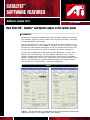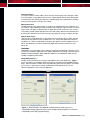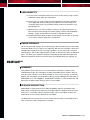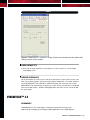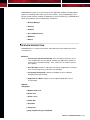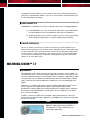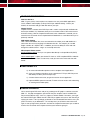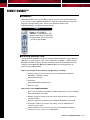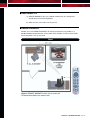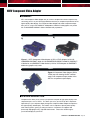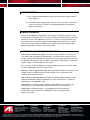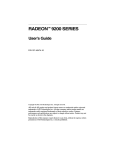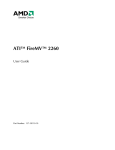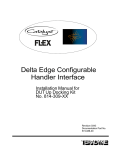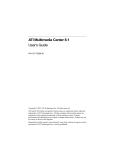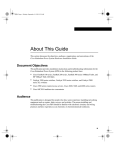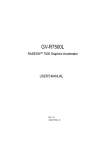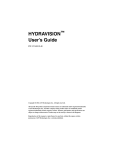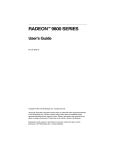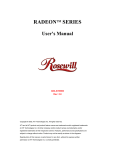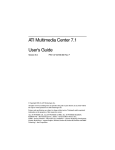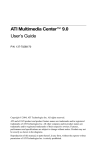Download ATI Technologies ALL-IN-WONDER 9700 Series Specifications
Transcript
CATALYST
SOFTWARE FEATURES
™
Software version 02.5
ATI.com
New Direct3D™, OpenGL® and Options pages in the control panel
SUMMARY
The Direct3D™, OpenGL® and Options pages of the ATI display properties control panel
have undergone significant changes in order to make them more consistent, user-friendly,
and most importantly, more functional.
User control and ease-of-use were the primary design goals of the new Direct3D™ and
OpenGL® control panels as seen in Figure 1. One of the ease-of-use goals was to make
the Direct3D™ and OpenGL® control panels as similar as possible to one another, which
up to this point has not been the case for most graphics accelerator control panels.
The Direct3D™ and OpenGL® control panels have been divided into 2 sections, “Main
Settings” and “Custom Settings”. The “Main Settings” slider allows users to easily
configure their application experience without having to understand what “Anisotropic
Filtering” or “Mipmap Detail Level” mean. Advanced users can easily override the “Main
Settings” slider and setup any custom configuration they desire, by simply moving the
sliders found in the “Custom Settings” section of the control panel.
Figure 1
Figure 1: The new Direct3D™ and OpenGL® control panels provide an improved user
experience and offer a much greater level of user flexibility.
The new Options page seen in Figure 2 contains detailed information about the driver
version. If the user clicks on the Details button, they gain access to a list of graphics
accelerator specs.
Figure 2
Figure 2: The new Options and Details pages of the control panel provide users with
in depth information about the driver and graphics accelerator specs.
FEATURE DESCRIPTION
Main Settings
The Main Settings slider gives you the ability to configure the settings of your graphics
processor. Moving the slider to the left maximizes overall performance, whereas moving
the slider to the right enhances overall image quality. When the Main Settings slider is
moved, the individual Custom Settings sliders change to reflect the Main Settings
slider position.
Custom Settings
When the Custom Settings button is checked the Main Settings slider becomes disabled,
allowing you to configure the individual controls found within the Custom Settings area of
the control panel.
Anisotropic Filtering
Anisotropic filtering enhances 3D image quality by increasing the number of texture
samples taken per pixel, resulting in highly detailed 3D scenes.
The number of samples taken when anisotropic filtering is performed can vary. As the
number of samples taken increases, the quality of the final image increases significantly.
CATALYST™ SOFTWARE FEATURES - Page 2
The benefits of using Anisotropic Filtering are demonstrated in the images below. The
image in Figure 3 does not have anisotropic filtering applied whereas the image in Figure 4
uses 16X anisotropic filtering. Note the superior texture quality of the image using 16X
anisotropic filtering.
Figure 3
Figure 3: Image without anisotropic filtering.
Image from Quake III Arena © 1999-2001 id Software, Inc.
Figure 4
Figure 4: Image with 16X anisotropic filtering applied.
Image from Quake III Arena © 1999-2001 id Software, Inc.
CATALYST™ SOFTWARE FEATURES - Page 3
SMOOTHVISION™/Anti-aliasing
SMOOTHVISION™/Anti-aliasing enhances 3D image quality by softening the jagged edges
found in 3D scenes, providing smoother, more realistic 3D objects. Increasing the number
of samples results in better image quality.
The benefits of using SMOOTHVISION™/Anti-Aliasing are demonstrated in the images
below. The jagged edges found in Figure 5 appear smoother in Figure 6.
Figure 5
Figure 5: Image without anti-aliasing applied.
Image from Quake III Arena © 1999-2001 id Software, Inc.
Figure 6
Figure 6: Image with 2X anti-aliasing applied.
Image from Quake III Arena © 1999-2001 id Software, Inc.
CATALYST™ SOFTWARE FEATURES - Page 4
Texture Preference
The Texture Preference slider enables you to select the texture quality level. Moving the slider
to the left engages a set of optimizations that may slightly degrade texture quality, but provide
increased frame rates. Moving the slider to the right disengages these optimizations, providing
maximum texture quality at the right-most setting.
Mipmap Detail level
The Mipmap Detail Level slider enables you to adjust the mipmap quality level. Mipmaps are a
set of texture maps of differing size and resolution used to represent a given texture. The texture
map used for a 3D object is determined by the application, based on how close you are to the
surface being viewed and the Mipmap Detail Level slider setting. Maximize overall performance
by moving the slider to the left. Enhance overall image quality by moving the slider to the right.
Wait For Vertical Sync
Limits the frame rate of applications to the refresh rate of your display device. Within the D3D
control panel three options are now available to the user: Always Off, Application Preference,
and Always On. Within the OpenGL® control panel four options are now available to the user:
Always Off, Applications Preference (Default Off), Application Preference (Default On), and
Always On.
TRUFORM™
TRUFORM™ uses higher order surface geometry to generate more detailed and realistic terrain
and character models for applications that support TRUFORM™ technology. Note that only the
RADEON™ 8500, RADEON™ 9000, RADEON™ 9000 PRO, and RADEON™ 9700 PRO are
capable of supporting TRUFORM™.
Compatibility Settings…:
Provides advanced settings for resolving incompatibilities with certain applications. Figure 7
shows what options are available in both the Direct3D™ and OpenGL® Compatibility Settings
pages. Note that options available will change depending upon which ATI graphics accelerator
you are using. In general these settings should be left at their defaults unless you are
experiencing problems with a particular application.
Figure 7
Figure 7: Both Direct3D™ and OpenGL® control panels provide access to a
compatibility settings page that allows user to change advanced options to overcome
compatibility issues they might be having.
CATALYST™ SOFTWARE FEATURES - Page 5
USER BENEFITS
a.) A much more user-friendly interface that can be used to easily change a variety
of different settings within the control panel.
b.) Novice users can easily change the overall performance or quality experience
of any application without having to worry about the intricacies of how a 3D
accelerator works when using the Main Settings slider of the Direct3D™ and
OpenGL® panels.
c.) Advanced users can easily configure a variety of very specific parameters to
best meet their needs through the Custom Settings controls and Compatibility
Settings… pages located within the Direct3D™ and OpenGL® panels.
d.) Detailed information about the driver and the graphics accelerator can be easily
accessed in the Options page of the control panel.
USAGE SCENARIO
You’ve just purchased the latest 3D-accelerated game, but to your dismay the visual quality
and texture detail just isn’t as high as you expected. With the new CATLAYST™ Direct3D™
and OpenGL® control panel, this is no longer a problem! All you have to do is move the
“Main Settings” slider to the “Optimal Quality” position in either the Direct3D™ or OpenGL®
panel. This allows you to experience the best visual quality possible without having to worry
about the complexities of how or what Anti-aliasing, Anisotropic filtering or mipmaps are.
SMARTGART™
SUMMARY
Many AGP bus errors have arisen as a result of AGP bus controllers ("chipsets") and
motherboards found in the marketplace not being compatible with one another. Many of
these bus errors will either cause video corruption or users systems to hang. To solve this
problem, ATI Technologies has developed a software testing and diagnostics tool known as
SMARTGART™ as seen in Figure 8. SMARTGART™ performs a variety of AGP tests and
determines the optimal AGP setting to ensure system stability.
FEATURE DESCRIPTION
SMARTGART™ automatically tests the AGP compatibility upon the initialization of the
display driver, and dynamically determines the proper AGP bus speed based on the results
of the test. If a new AGP setting is required and the system must reboot, the driver will
automatically set the new bus speed on the next reboot.
The diagnostic tests will only be run on the system when the driver is installed for the first
time, or when the system configuration is changed.
CATALYST™ SOFTWARE FEATURES - Page 6
Figure 8
Figure 8: SMARTGART™: Performs a variety of AGP tests and determines the optimal AGP
setting to ensure system stability
USER BENEFITS
a.) Users will no longer experience visual artifacts or system crashes as a result of AGP
compatibility issues.
USAGE SCENARIO
You’ve put together your own system, and you’ve noticed your system seems to crash a lot
when you try playing games, or when using any graphics application. The simple solution is
to just download ATI’s new CATALYST™ software package, and install it on your system.
SMARTGART™ will automatically configure your system so that your AGP bus is configured
to the most stable setting. Graphic related applications will never crash as a result of AGP
bus errors again!
HYDRAVISION™ 3.2
SUMMARY
HYDRAVISION™ is ATI’s multi-display management software for increasing your
productivity by controlling and managing multiple applications over multiple displays.
CATALYST™ SOFTWARE FEATURES - Page 7
HYDRAVISION™ allows you to take control of your application windows and dialog boxes,
organize your desktop and includes special menu features. Using multiple displays and
trying to control numerous windows or applications can be overwhelming. HYDRAVISION™
solves these problems with the following key components:
• Desktop Manager
• Hot Keys
• HydraFX
• Special Menu Features
• MultiDesk
• Wizard
FEATURE DESCRIPTION
HYDRAVISION™ 3.2 includes new features and improvements that improve the overall
user experience.
MultiDesk:
1. Save/Restore and Remove Desktop: These new features allow the user to
save all applications that are opened, including the application’s position, to
one of the nine available Desktops. Once saved, you can restore or remove
these profiles.
2. Clear Desktop: Provides a method to clear (move) all applications running on
the current Desktop to any of the other nine Desktops.
3. Set Desktop Background: Provides the flexibility to select a different
background for each Desktop.
4. Application List Menu: Displays a list of all opened applications for all
nine Desktops.
HydraFX:
• MagnifyFX:
a) Magnification Level
b) Define Area
c) Follow cursor
d) Follow Box
e) Fixed Area
f) Transparent
g) Copy magnified image to Clip board
CATALYST™ SOFTWARE FEATURES - Page 8
The Magnify FX feature enables the user to select an area on their Desktop and magnify the
contents to a separate display window. The user can also control the magnification level and
size of the desktop area to magnify.
USER BENEFITS.
HYDRAVISION™ 3.2 provides users with many benefits, two of which are highlighted below:
a.) In HYDRAVISION™ 3.2 a new set of features called “Save, Restore and Remove”
have been added to increase the productivity and usefulness of MultiDesk.
b.) MagnifyFX provides the user with the ability to select an area on their desktop
to be magnified and displayed in a separate window (Display Window).
USAGE SCENARIO
You’re a PC power user who loves to multi-task; watching your stock portfolio on your
favorite web site, opening up new interesting links, editing documents in Word and playing
the latest video DVD. But constantly having to resize all of your application windows with
just two monitors is starting to become a very frustrating exercise. With HYDRAVISION™
3.2 this former two-monitor limit is eradicated! Setting up and using your multi-monitor
solution as has never been easier!
MULTIMEDIA CENTER™ 7.7
SUMMARY
ATI’s Multimedia Center™ (MMC) continues to evolve with new features as part of MMC 7.7.
The Multimedia Center is a full suite of software applications that allows users to get the most
out of their multimedia experience and ATI graphics and/or TV products. Applications include a
TV Player, DVD Player, CD Audio Player, VideoCD Player, File Player, Media Library and Stills
Gallery. Note that the number of applications available to the user varies depending on the
product.
With MMC 7.7 a number of new features have been added including DVD Chapter Preview
feature, support for non-supported DVD subtitles, and a number of video capture
developments including support for true 48kHz audio for DVD compliant capture, support for
SVCD capture, and improved MPEG-2 encode quality. All this, in addition to a new design
focus on enhanced stability.
In MMC 7.7 another new optional skin, Tranquility, is being introduced for use with the TV
Player, DVD Player and Stills Gallery applications. See Figure 1 for an image of the Tranquility
skin with the TV Player.
Figure 1
Figure 1: New optional skin with MMC 7.7
available with TV Player, DVD Player and
Stills Gallery applications.
CATALYST™ SOFTWARE FEATURES - Page 9
FEATURE DESCRIPTION
New User Interface
MMC 7.7 gives you the choice of three user interfaces for many of the MMC applications;
Classic, Modern and Tranquility (TV Player, DVD Player and Stills Gallery). Choose your
favorite, mix and match and get a look that reflects your style.
Chapter Preview
Chapter Preview is a feature of the DVD Player and is used in conjunction with the Bookmark
feature (new to MMC 7.5). Bookmarks allow you to set markers within a DVD movie to return
to for later viewing. With the Chapter Preview feature, when a bookmark is restored, you can
watch the first 10 seconds of each chapter before the bookmark as a reminder of what you’ve
previously watched.
DVD Subtitle Support
Often called “DVD-Subber” files, these are external files that allow you to add subtitles to a
movie when the necessary language isn’t offered on the disc. For example, you can add
English sub-titles to a Japanese disc. In addition, you have the ability to search and seek
through the sub-title content – using it as a transcript of the disc.
Video Capture Enhancements
SVCD Compliant Capture: Now you can capture video directly in a Super Video CD (SVCD)
compliant format.
48kHz Audio Support: Capture your favorite TV shows as a DVD compliant MPEG-2 video file
with true 48kHz audio to watch at a later time, create your own home movie and share with
friends.
USER BENEFITS
a.) An enhanced multimedia experience with a complete suite of applications.
b.) A new user interface that allows you to customize the TV Player, DVD Player and
Stills Gallery to reflect your own unique style.
c.) A mature feature set that lets you get the most out of each application.
d.) Improved MPEG capture that records TV shows or home movies while maintaining
an amazing level of video quality.
USAGE SCENARIO
You’ve rented a great DVD movie and you’ve just bought an ATI graphics card that came with
MMC 7.7. You pop some popcorn, put the DVD into your computer, launch the MMC DVD
Player and are about to enjoy – but it is in Japanese, without subtitles! No worries, you’ve got
the external DVD English subtitles that ATI’s DVD Player supports and you are soon watching &
enjoying the movie. Part way through you decide it is time for bed, but don’t want to miss your
spot in the movie, so you bookmark it. The next day when you sit down to watch the movie
again, it starts up right where you left off – and with the Chapter Preview feature you are able to
view the first 10 seconds of the chapter to remind you of what was going on.
CATALYST™ SOFTWARE FEATURES - Page 10
REMOTE WONDER™
SUMMARY
REMOTE WONDER™ gives you the ability to operate your PC mouse without being tied to
your system by a cable. REMOTE WONDER™ is simple to install and operates using radio
frequencies that work through walls. Enhance your RADEON™ products with
REMOTE WONDER™ and enjoy the freedom to roam.
Figure 1
Figure 1: . ATI REMOTE
WONDER™ radio-frequency (RF)
remote control lets you control your
PC from another room in the house
– no line of sight needed.
FEATURE DESCRIPTION
The new REMOTE WONDER™ Plug-in API extension will be supported by a large number of
applications, and will employ an “open source” SDK known as “AMMO”. AMMO will allow
developers and OEMs to quickly extend the functionality of the ATI Remote Wonder remote
control by creating Application Manipulation Modular Objects to control practically any
software running under Windows.
Plug-ins are available on the web for many applications, including:
• WinAmp 2X plug-in (with full source) which is included with the REMOTE
WONDER™ installation software
• Microsoft® PowerPoint
• DivX Player
• Microsoft® Windows Media Player 8
• And many more…
New features of the REMOTE WONDER:
• Gives users the ability to start arbitrary Windows application, as well as Windows
Start and Shutdown commands
• Supports keying the remote (choose one of 16 codes) to prevent interference
with other remotes
• Adjust the speed and acceleration of the REMOTE WONDER™ mouse pad
• Re-map the Hand key to simulare click & drag, a mouse middle button or
simulate a mouse wheel
• Control MulTView™ PIP when you have an ALL-IN-WONDER® 9700 PRO
running in the same system as a TV WONDER™
CATALYST™ SOFTWARE FEATURES - Page 11
USER BENEFITS
a.) REMOTE WONDER™ gives you complete control of your PC, through walls,
around corners and even through floors.
b.) Allows for many new creative uses for your PC.
USAGE SCENARIO
Whether you use the REMOTE WONDER™ to control your personal music jukebox, as a
portable notebook presentation tool, a home video server controller, or a full-on home-theater
remote, the power is now in your hand!
Figure 2
Figure 2: REMOTE WONDER™ allows you to control your
PC-based home theater from another room.
CATALYST™ SOFTWARE FEATURES - Page 12
HDTV Component Video Adapter
SUMMARY
ATI’s new Component Video Adapter lets you create a complete home theatre experience by
connecting your PC to your HDTV (high definition television) or component input device for the
highest quality video display. The Component Video Adapter will enable component output
from your PC using an ATI RADEON™ 8500 product; RADEON™ 8500 graphics only and/or
ALL-IN-WONDER® RADEON™ 8500 multimedia family of products.
Figure 1
B)
A)
Figure 1: HDTV Component Video Adapter a) DVI to YPrPb Adapter for ALL-INWONDER® RADEON™ 8500, ALL-IN-WONDER® RADEON™ 8500DV, RADEON™
9700 Series, and RADEON™ 9500 Series b) VGA to YPrPb Adapter for RADEON™
8500 class graphics only cards.
Figure 2
Figure 2: Component Video Adapter (DVI to
YPrPb) top view showing the DIP switches
used to set component output modes of the
HDTV or component output display.
FEATURE DESCRIPTION
Component Out allows you to connect your personal computer to high quality displays with
component input, such as HDTVs. This allows you to use your HDTV (or other component
input device) as your computer display through the Component Video Adapter to experience
the highest quality video display. This enables users to experience picture perfect quality
while watching DVDs, gaming or surfing the Internet. Component out supports 480i
(interlaced), 480p (progressive), 720p and 1080i formats. Choose the mode that gives
you the best display for your HDTV.
CATALYST™ SOFTWARE FEATURES - Page 13
USER BENEFITS
a.) ATI’s Component Video Adapter provides the highest quality method to deliver
HDTV support.
b.) Get all the benefits and applications from your PC on your HDTV – watch DVDs,
surf the Internet, watch TV (with ALL-IN-WONDER® products) or experience
larger-than-life gaming.
USAGE SCENARIO
You own an ATI RADEON™ 8500 graphics card and have a wicked home theatre set up in
your living room, including an HDTV. You want to experience the picture quality of your HDTV
and have access to all the applications on your PC – you want a crystal clear picture when
playing Max Payne! You buy the Component Video Adapter from www.ATI.com, install the
driver, connect to your HDTV and suddenly you’re experiencing the highest quality video
display while gaming, surfing the net or watching DVDs!
LIMITATIONS OF COMPONENT OUTPUT
Entire Image not visible on the display: TVs overscan images, typically 5%, and this can
result in part of the image being cut off the display. The amount of the image not seen will
vary with each HDTV and between each timing chosen, for example more overscanning may
be noticeable with 1080i than 480i. The effect is minimized with 720p, therefore, if your HDTV
supports 720p, it is recommended to use this mode.
ATI is working on a software update for Component Output to overcome the limited number
of modes supported by certain lower quality HDTV’s.
DVDs will not play in 720p or 1080i mode: Macrovision protected DVDs will not play in 720p
or 1080i mode, the supported modes are 480i and 480p. This is a limitation of CSSencryption enforced by Macrovision.
Upon starting system/reboot there is no display: A component output display will not be
visible until the Windows display is enabled; this may take several minutes. Component
output display is not supported in DOS.
Other Checks: Ensure that the HDTV Component Video Adapter is connected, that the
Y-Pr-Pb cables are connected properly and that the HDTV is set for YPrPb input.
Single Display: Component Output is a single display feature and will not work
simultaneously with TV Output (ALL-IN-WONDER® cards) or with VGA monitors
(Graphics only cards).
ATI TECHNOLOGIES INC.
33 Commerce Valley Drive East
Markham, Ontario, Canada L3T 7N6
Telephone: (905) 882-2600
Facsimile: (905) 882-2620
www.ati.com
ATI TECHNOLOGIES
SYSTEMS CORP.
2805 Bowers Avenue
Santa Clara, CA 95051-0917
Telephone: (408) 572-6500
Facsimile: (408) 572-6305
ATI TECHNOLOGIES
(EUROPE) GMBH
Keltenring 13
D-82041 Oberhaching, Germany
Telephone: +49 89 665-150
Facsimile: +49 89 665-15230
ATI TECHNOLOGIES
(JAPAN) INC.
Kojimachi Nakata Bldg 4F
5-3 Kojimachi, Chiyoda-Ku
Tokyo 102-0083, Japan
Telephone: +81 35275-2241
Facsimile: +81 35275-2242
OFFICIAL ATI REP.
AMI TECHNOLOGIES CORP.
8F, 148, Sec. 1, Hsin Sheng S. Rd.
Taipei, Taiwan, R.O.C.
Telephone: 886-2-2396-7711
Facsimile: 886-2-2351-3030
Copyright 2002, ATI Technologies Inc. All rights reserved. ATI, CATALYST, ALL-IN-WONDER, HYDRAVISION, MULTIMEDIA CENTER, SMARTGART, RADEON, REMOTE WONDER are trademarks and/or registered
trademarks of ATI Technologies Inc. All other company and/or product names are trademarks and/or registered trademarks of their respective owners. Features, performance and specifications may vary by
operating environment and are subject to change without notice. Products may not be exactly as shown. Printed in Canada. 12/02. P/N 137-70370-10