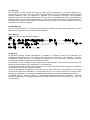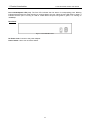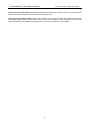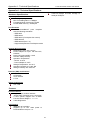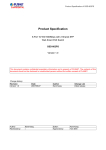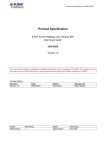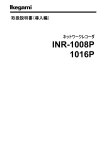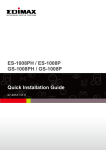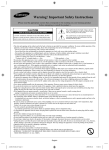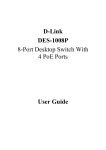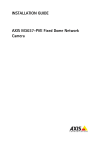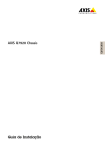Download D-Link DGS-1008P User`s guide
Transcript
j/3 FCC Warning This equipment has been tested and found to comply with the regulations for a Class B digital device, pursuant to Part 15 of the FCC Rules. These limits are designed to provide reasonable protection against harmful interference when the equipment is operated in a commercial environment. This equipment generates, uses, and can radiate radio frequency energy and, if not installed and used in accordance with this user’s guide, may cause harmful interference to radio communications. Operation of this equipment in a residential area is likely to cause harmful interference, in which case the user will be required to correct the interference at his/her own expense. CE Mark Warning This is a Class B product. In a domestic environment, this product may cause radio interference, in which case the user may be required to take adequate measures. VCCI Warning This is a product of VCCI Class B Compliance. 注意 この装置は、情報処理装置等電波障害自主規制協議(VCCI)の基準に基づくクテス B 情報技術装置です。 この装置は、家庭環境で使用することを目的としていますが、この装置がラジオやテレビジョン受信機に近 接して使用されると、受信障害を引き起こすことがあります。 取扱説明書に従って正しい取り扱いをして下さい。 UL Warning a) Elevated Operating Ambient Temperature- If installed in a closed or multi-unit rack assembly, the operating ambient temperature of the rack environment may be greater than room ambient. Therefore, consideration should be given to installing the equipment in an environment compatible with the manufacturer's maximum rated ambient temperature (Tmra). b) Reduced Air Flow- Installation of the equipment in a rack should be such that the amount of air flow required for safe operation of the equipment is not compromised. c) Mechanical Loading- mounting of the equipment in the rack should be such that a hazardous condition is not achieved due to uneven mechanical loading. d) Circuit Overloading- Consideration should be given to the connection of the equipment to the supply circuit and the effect that overloading of circuits might have on over current protection and supply wiring. Appropriate consideration of equipment nameplate ratings should be used when addressing this concern. e) Reliable Earthing- Reliable earthing of rack-mounted equipment should be maintained. Particular attention should be given to supply connections other than direct connections to the branch circuit (e.g., use of power strips). Table of Contents D-Link Web Smart Switch User Manual Table of Contents Table of Contents ............................................................................................................................................. i About This Guide............................................................................................................................................. 2 Terms/Usage.................................................................................................................................................. 2 Copyright and Trademarks ............................................................................................................................ 2 Product Introduction ....................................................................................................................................... 3 Product Outlook ............................................................................................................................................. 3 Front Panel ................................................................................................................................................. 3 Rear Panel.................................................................................................................................................. 4 Hardware Installation ...................................................................................................................................... 5 Step 1: Unpacking.......................................................................................................................................... 5 Step 2: Switch Installation.............................................................................................................................. 5 Step 4 – Power on the Switch........................................................................................................................ 5 Understanding The Switch Features ............................................................................................................. 6 Cable Diagnostics .......................................................................................................................................... 6 PoE Rule ........................................................................................................................................................ 6 QoS ................................................................................................................................................................ 6 Power Saving ................................................................................................................................................. 6 Appendix A - Technical Specifications ......................................................................................................... 8 Hardware Specifications ................................................................................................................................ 8 Key Components / Performance ................................................................................................................ 8 Port Functions ............................................................................................................................................ 8 Physical & Environment ............................................................................................................................. 8 Emission (EMI) Certifications ..................................................................................................................... 8 Safety Certifications.................................................................................................................................... 8 Features ......................................................................................................................................................... 8 General Features........................................................................................................................................ 8 PoE Features.............................................................................................................................................. 8 i About This Guide D-Link Web Smart Switch User Manual About This Guide This guide provides instructions to install the D-Link 8-port Gigabit Ethernet PoE Switch DGS-1008P. Terms/Usage In this guide, the term “Switch” (first letter capitalized) refers to the DGS-1008P, and “switch” (first letter lower case) refers to other Ethernet switches. Some technologies refer to terms “switch”, “bridge” and “switching hubs” interchangeably, and both are commonly accepted for Ethernet switches. A NOTE indicates important information that helps a better use of the device. A CAUTION indicates potential property damage or personal injury. Copyright and Trademarks Information in this document is subjected to change without notice. © 2010 D-Link Corporation. All rights reserved. Reproduction in any manner whatsoever without the written permission of D-Link Corporation is strictly forbidden. Trademarks used in this text: D-Link and the D-LINK logo are trademarks of D-Link Corporation; Microsoft and Windows are registered trademarks of Microsoft Corporation. Other trademarks and trade names may be used in this document to refer to either the entities claiming the marks and names or their products. D-Link Corporation disclaims any proprietary interest in trademarks and trade names other than its own. 2 1 Product Introduction 1 D-Link Web Smart Switch User Manual Product Introduction The DGS-1008P Switch provides 8 Gigabit Ethernet ports, of which 4 ports supporting Power over Ethernet (PoE) for PoE applications such as wireless Access Points (APs), IP cameras, and IP phones, and the other 4 ports without PoE for computers, printers and Network Attached Storage (NAS) onto a network. With wirespeed Gigabit capacity, DGS-1008P provides non-blocking switching for both home and office environment. IEEE 802.3af Power over Ethernet The first 4 ports of the DGS-1008P support the IEEE 802.3af PoE protocol. Each of the 4 ports can supply 48V, up to 15.4 watts power to the IEEE 802.3af-compliant Powered Device (PD) directly. It minimizes the clutter of extra cables making the network deployment more easily especially when device are far from power outlets. Easy to Use, Safe and Excellent Performance DGS-1008P is a Plug-and-Play device that requires no configuration. It supports auto-MDI/MDI-X on all ports, and eliminates the need of crossover cables for connection to another switches or hubs. Auto-Negotiation on each port senses the link speed (either 10, 100 or 1000M) of a network device and intelligently adjusts the compatibility and optimal performance. Fanless design extends the product life time and also reduces the noise when operating. DGS-1008P also features diagnostic LEDs, which display the status and activity, allowing you to quickly detect and correct problems on the device. DGS-1008P features many safety functions to prevent the unexpected overloading of the PoE power. The Switch will cut off the power feed immediately when any error is detected, protecting both the PoE device and the Switch from damage. The Gigabit PoE ports provide a larger bandwidth for high speed network applications, especially IEEE802.11n AP, high resolution video cameras, and phones. Combining the convenience of PoE, superior performance, and ease of use, DGS-1008P is the ideal PoE solution for both home and small business networks. Product Outlook Front Panel Figure 1 – DGS-1008P Front Panel Power: The Power LED lights up when the Switch is connected to a power source. PoE Max: The PoE Max LED lights up in red when the total PoE output of the Switch is over 45 watts. In the mean time, no additional PoE device can be supported. When the user unplugs a Powered Device (PD) from the DGS-1008P and lowering the total PoE output less than 45 watts, the PoE Max LED will keep blinking for 2 minutes. In the mean time, an additional PD is possible to be supported. Port PoE LED (1-4): When the Port PoE LED glows green, it indicates that the port is feeding power to the PD. When the Port PoE LED glows red, it indicates that the power feeding failed, possibly because: PoE total power budget shortage. Over current: Over the power current of PD’s classification. Short circuit: When PD is performing as “Short Circuit”, causing short current. 3 1 Product Introduction D-Link Web Smart Switch User Manual Port Link/Act/Speed LED (1-8): The Port LED indicates the link status of corresponding ports. Blinking indicates that the Switch is either sending or receiving data to the port. When the port LED glows in amber, it indicates that the port is running on 10M or 100M. When the port LED glows in green, it is running on 1000Mbps. Rear Panel Figure 2 – DGS-1008P Rear Panel DC Power Jack: Connect to the power adapter. Power Switch: Use to turn on/off the Switch. 4 2 Hardware Installation 2 D-Link Web Smart Switch User Manual Hardware Installation This chapter provides unpacking and installation information for the D-Link DGS-1008P. Step 1: Unpacking Open the shipping carton and carefully unpack the contents. Please consult the packing list located in the User Manual to make sure all items are present and undamaged. One D-Link DGS-1008P device One AC-DC power adapter One AC power cord One Multi-lingual Quick Installation Guide One CD with the User Manual If any item is found missing or damaged, please contact the local retail for replacement. Step 2: Switch Installation For safe switch installation and operation, it is recommended that you: Visually inspect the DC power jack and make sure that it is fully secured to the power adapter. Make sure that there is proper heat dissipation and adequate ventilation around the switch. Install the Switch in a site free from strong electromagnetic source, vibration, dust, and direct sunlight. Do not place heavy objects on the switch. Step 4 – Power on the Switch Connect the switch to the power outlet and then turn the power switch on to activate the switch. 5 3 Understanding The Switch Features 3 D-Link Web Smart Switch User Manual Understanding The Switch Features Cable Diagnostics DGS-1008P will scan all ports when device booting up. The diagnosis results will be displayed by port LED at the first 1 second after port scan finished. And following are the explanation of the result: Solid Green: A Gigabit connection is detected and the cable is good. Solid Amber: No connection, bad cable or 10/100M connection is detected. The quality of cables will impact the diagnosis results. A Gigabit connection may lower to 10/100M due to wrong or bad quality Ethernet cables. Twisted pair Cat 5, 5e or better cable is required for Gigabit Ethernet. PoE Rule DGS-1008P supports many PoE features to guarantee the safety and stability of PoE power supply. PoE Power Budget: DGS-1008P has set a limitation of maximum PoE power supply at 52 Watts to protect the Switch and to stabilize the power transmitting to the PoE devices. Priority: DGS-1008P has pre-defined the PoE priority for PoE ports to prevent unexpected overloading situation from happening. Lower port numbers have higher priorities for power feeding. (Port 1 > Port 2 > Port 3 > Port 4). When PoE overload is detected, the power supply of higher port numbers will be cut off first. Guard Band: DGS-1008P has reserved a 7 watts Guard Band to prevent the power supply from exceeding the PoE Power Budget. When the Switch detects the current PoE output has reached 45 watts, the Power Max LED will light up and the Switch will check the priority of each PoE port. In the mean time, if a new PoE device is connected, the Switch will cut off the power of the port with higher port number. For example: When Port 2~4 are all feeding 15.4 watts power to the clients (total PoE power used = 46.2 watts), and a new PoE device is connected to port 1, the power of port 4 will be cut off. QoS DGS-1008P supports 4 levels of transmission queue that guarantees the important traffic will always be transmitted first. The Switch will check the priority tags in the packets and map them into corresponding queue levels. Below are the mapping rules: For DSCP tag: DSCP value 0-15 map to Queue 0 (Lowest priority queue) DSCP value 16-31 map to Queue 1 DSCP value 32-47 map to Queue 2 DSCP value 48-63 map to Queue 3 (Highest priority queue) For 802.1p tag: Priority value 1 and 2 map to Queue 0 (Lowest priority queue) No 802.1p tag or priority value 3 map to Queue 1 Priority value 4 and 5 map to Queue 2 Priority value 6 and 7 map to Queue 3 (Highest priority queue) If a packet has both DSCP and 802.1p tags, the DSCP tag will be mapped. Power Saving DGS-1008P supports 2 power saving modes of Ethernet ports. The switch ports will auto detect the status of the link and activate the power saving function automatically. 6 3 Understanding The Switch Features D-Link Web Smart Switch User Manual Power Saving by Link Status: Drastically save power when the switch port link is down. For example, when there are no PC connections or the connected PC is powered off. Power Saving by Cable Length: Detects the length of connected RJ-45 cables and adjusts power usage accordingly without affecting performance. When the RJ-45 connection is less than 10m, the switch will reduce the power output instead of using full power, which is only needed for 100m cables. 7 Appendix A - Technical Specifications D-Link Web Smart Switch User Manual Appendix A - Technical Specifications Total PoE budget: 52 watts, average 13 watts per PoE port. Hardware Specifications Key Components / Performance Switching Capacity: 16Gbps Max. Forwarding Rate: 11.90Mpps Forwarding Mode: Store and Forward Packet Buffer memory: 192K Bytes Port Functions 8 10/100/1000Base-T ports compliant with the following standards: - IEEE 802.3 - IEEE 802.3u - IEEE 802.3x (Full-duplex flow control) - IEEE 802.3ab - IEEE 802.3af (Port 1~4) - Support backpressure in half duplex mode Physical & Environment Dimensions: 190 x 120 x 38 mm Power adapter AC input: 100~240 VAC, 50/60Hz Device DC input: 48VDC, 1.25A Acoustic: 0dB (Fan-less) Operation Temperature - Device: 0~50°C - Power Adapter: 0~40°C Storage Temperature -40~70°C Operation Humidity: 0%~95% RH Storage Humidity: 0%~95% RH Emission (EMI) Certifications FCC class B CE Class B VCCI Class B C-Tick Safety Certifications cUL, LVD Features General Features Supports up to 4K MAC address Jumbo frame: Supports up to 9,720 bytes 4 strict queues support CoS & DSCP Function Queue Weight 1 : 2 : 4 : 8 Cable Diagnostics PoE Features IEEE 802.3af compliant Supplies up to 15.4 watts power to Powered Device via port 1~4. 8