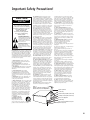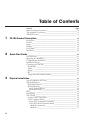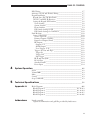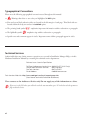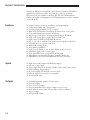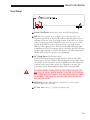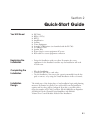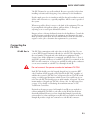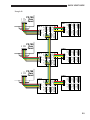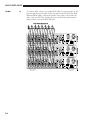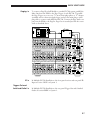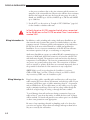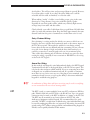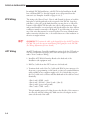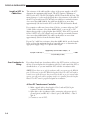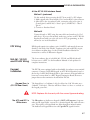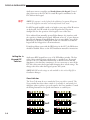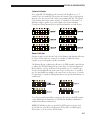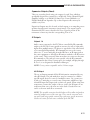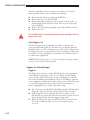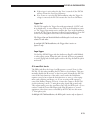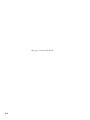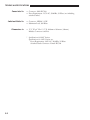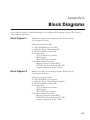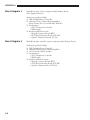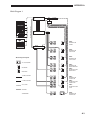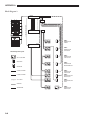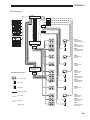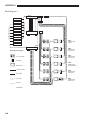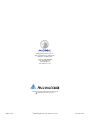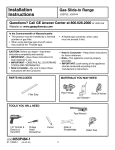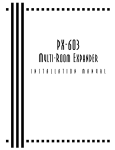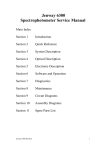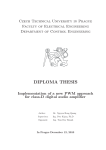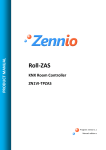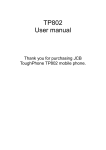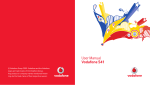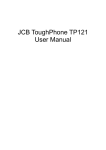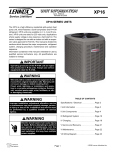Download Audioaccess MA-361 Service Installation manual
Transcript
PX-700 Multi-Room ® Audio Controller Hardware Installation Manual 2/2002, rev 2.0 Copyright 2002 Madrigal Audio Laboratories © All rights reserved. No part of this publication may be reproduced, stored in a retrieval system, or transmitted, in any form or by any means, electronic, mechanical, photocopying, recording, or otherwise, without the prior written permission of the copyright holder. This publication is designed to provide accurate and authoritative information about the subject matter covered. Audioaccess reserves the right to make changes without further notice to any products or software herein to improve reliability, function or design. Mention of third-party products is for informational purposes only and constitutes neither an endorsement nor a recommendation. Audioaccess assumes no responsibility concerning the performance or use of these products. Audioaccess is a registered trademark of Harman International. NOTE: Due to constant research, the information in this manual is subject to change without notice. ii Important Safety Precautions! End Users: Please read and retain these instructions! CAUTION RISK OF ELECTRIC SHOCK DO NOT OPEN CAUTION: To prevent electric shock, do not remove the grounding plug on the power cord, or use any plug or extension cord that does not have a grounding plug provided. Make certain that the AC outlet is properly grounded. Do not use an adapter plug with this product. The lightning flash with arrowhead symbol within an equilateral triangle is intended to alert the user to the presence of uninsulated “dangerous voltage” within the product’s enclosure that may be of sufficient magnitude to constitute a risk of electric shock to persons. The exclamation point within an equilateral triangle is intended to alert the user to the presence of important operating and maintenance (servicing) instructions in the literature accompanying the appliance. Important Note: This product is equipped with a single pole power switch that disconnects only the line side of the AC supply. The AC supply is not completely disconnected from the product when the power switch is in the off position. To completely disconnect the AC supply, the power cord must be disconnected from the AC outlet or from the rear of the product. 1. Read Instructions. All the safety and operating instructions should be read before the product is operated. 2. Retain Instructions. The safety and operating instructions should be retained for future reference. 3. Heed Warnings. All warnings on the product and in the operating instructions should be adhered to. 4. Follow Instructions. All operating and use instructions should be followed. 5. Cleaning. Unplug this product from the wall outlet before cleaning. Do not use liquid cleaners or aerosol cleaners. Clean only with a dry cloth. 6. Attachments. Do not use attachments not recommended by the product manufacturer, as they may cause hazards. 7. Water and Moisture. Do not use this product near water – for example, near a bathtub, wash bowl, kitchen sink or laundry tub; in a wet basement; near a swimming pool; or the like. 8. Accessories. Do not place this product on an unstable cart, stand, tripod, bracket or table. The product may fall, causing serious injury to a child or adult, and serious damage to the product. Use only with a cart, stand, tripod, bracket or table recommended by the manufacturer, or sold with the product. Any mounting of the product should follow the manufacturer’s instructions, and should use a mounting accessory recommended by the manufacturer. 9. A Product and Cart Combination Should Be Moved with Care. Quick stops, excessive force and uneven surfaces may cause the product and cart combination to overturn. 10. Ventilation. Slots and openings in the cabinet are provided for ventilation and to ensure reliable operation of the product and to protect it from overheating, and these openings must not be blocked or covered. The openings should never be blocked by placing the product on a bed, sofa, rug or other similar surface. This product should not be placed in a built-in installation, such as a bookcase or rack, unless proper ventilation is provided or the manufacturer’s instructions have been adhered to. 11. Power Sources. This product should be operated only from the type of power source indicated on the marking label. If you are not sure of the type of power supply to your home, consult your product dealer or local power company. For products intended to operate from battery power, or other sources, refer to the operating instructions. 12. Grounding. This product is equipped with a three-conductor AC mains power cord which includes an earth ground connection. To prevent shock hazard, all three connections must always be used. If your electrical outlets will not accept this type of plug, an adapter may be purchased. If an adapter is necessary, be sure it is an approved type and is used properly, supplying an earth ground. If you are not sure of the integrity of your home electrical system, contact a licensed electrician for assistance. 13. Power-Cord Protection. Power-supply cords should be routed so that they are not likely to be walked on or pinched by items placed upon or against them, paying particular attention to cords at plugs, convenience receptacles, and the point where they exit from the product. 14. Nonuse Periods. The power cord of the product should be unplugged from the outlet when left unused for long periods of time. 15. Outdoor Antenna Grounding. If an outside antenna or cable system is connected to the product, be sure the antenna or cable system is grounded so as to provide some protection against voltage surges and built-up static charges. Article 810 of the National Electrical Code, ANSI/NFPA 70, provides information with regard to proper grounding of the mast and supporting structure, grounding of the lead-in wire to an antenna discharge unit, size of grounding conductors, location of antennadischarge unit, connection to grounding electrodes, and requirements for the grounding electrode. See Figure 1. 16. Lightning. For added protection for this product during a lightning storm, or when it is left unattended and unused for long periods of time, unplug it from the wall outlet and disconnect the antenna or cable system. This will prevent damage to the product due to lightning and power-line surges. 17. Power Lines. An outside antenna system should not be located in the vicinity of Figure 1. Example of Antenna Grounding as per National Electrical Code ANSI/NFPA 70 overhead power lines or other electric light or power circuits, or where it can fall into such power lines or circuits. When installing an outside antenna system, extreme care should be taken to keep from touching such power lines or circuits, as contact with them might be fatal. 18. Overloading. Do not overload wall outlets, extension cords, or integral convenience receptacles, as this can result in a risk of fire or electric shock. 19. Object and Liquid Entry. Never push objects of any kind into this product through openings, as they may touch dangerous voltage points or short-out parts that could result in a fire or electric shock. Never spill liquid of any kind on the product. 20. Servicing. Do not attempt to service this product yourself, as opening or removing covers may expose you to dangerous voltage or other hazards. Refer all servicing to qualified service personnel. 21. Damage Requiring Service. Unplug this product from the wall outlet and refer servicing to qualified service personnel under the following conditions: a. The power-supply cord or the plug has been damaged; or b. Objects have fallen onto, or liquid has been spilled into, the product; or c. The product has been exposed to rain or water; or d. The product does not operate normally when following the operating instructions. Adjust only those controls that are covered by the operating instructions, as an improper adjustment of other controls may result in damage and will often require extensive work by a qualified technician to restore the product to its normal operation; or e. The product has been dropped or damaged in any way; or f. The product exhibits a distinct change in performance; this indicates a need for service. 22. Replacement Parts. When replacement parts are required, be sure the service technician has used replacement parts specified by the manufacturer or that have the same characteristics as the original part. Unauthorized substitutions may result in fire, electric shock or other hazards. 23. Safety Check. Upon completion of any service or repairs to this product, ask the service technician to perform safety checks to determine that the product is in proper operating condition. 24. Wall or Ceiling Mounting. The product should be mounted to a wall or ceiling only as recommended by the manufacturer. 25. Heat. The product should be situated away from heat sources such as radiators, heat registers, stoves or other products (including amplifiers) that produce heat. Antenna Lead-In Wire Ground Clamp Antenna Discharge Unit (NEC Section 810-20) Grounding Conductors (NEC Section 810-21) Electric Service Equipment Ground Clamps Power Service Grounding Electrode System (NEC Art. 250, Part H) iii Table of Contents Contents Page Important Safety Precautions __________________________________ iii Typographical Conventions____________________________________ vi Technical Services ___________________________________________ vi 1 PX-700 Product Description _____________________________________________ 1.1 Description _______________________________________________ 1.1 Features__________________________________________________ 1.2 Inputs ___________________________________________________ 1.2 Outputs _________________________________________________ 1.2 Front Panel _______________________________________________ 1.3 Rear Panel ________________________________________________ 1.4 2 Quick-Start Guide ________________________________________________________2.1 You Will Need ____________________________________________ 2.1 Beginning the Installation ____________________________________ 2.1 Completing the Installation __________________________________ 2.1 Installation Design _________________________________________ 2.1 Connecting the PX-700s _____________________________________2.3 RS-485 Bus _____________________________________________ 2.3 Audio __________________________________________________ 2.6 Paging _________________________________________________ 2.7 IR_____________________________________________________ 2.7 Trigger Out and Switched Outlet_____________________________ 2.7 3 Physical Installation _____________________________________________________ 3.1 Source Equipment AC Power _________________________________ 3.1 Wire Requirements _________________________________________ 3.1 Wiring Information _______________________________________ 3.2 Wiring Warnings _________________________________________ 3.2 Daisy Chained Wiring ___________________________________ 3.3 Home Run Wiring ______________________________________ 3.3 KPT ____________________________________________________ 3.3 KPS Wiring_______________________________________________ 3.4 ATC Wiring ______________________________________________ 3.4 Length of ATC Cable Runs _________________________________ 3.6 Four-Conductor Wiring____________________________________ 3.6 At the ATC Touchscreen Controller _________________________ 3.6 At the ATC RS-232 Interface Board _________________________ 3.7 Method 1 (preferred) ___________________________________ 3.7 Method 2 ____________________________________________ 3.7 iv TABLE OF CONTENTS KP3 Wiring_______________________________________________ 3.7 MA-361, VX-241 and PX-603 Wiring __________________________ 3.7 Keypad Installation _________________________________________ 3.7 Keypad Fuse (PX-700 Rear Panel) ____________________________ 3.7 The ATC and KPS IR Receivers _____________________________ 3.7 Setting the Keypad DIP Switches_____________________________ 3.8 Zone Switches __________________________________________ 3.8 System Switches ________________________________________ 3.9 Room Switches _________________________________________ 3.9 DIP Switch Settings for IR _______________________________ 3.10 DIP Switch Settings for Terminator ________________________ 3.10 Final Hookup_____________________________________________3.10 Source Connections ______________________________________3.10 Zone 6 Tape Out ______________________________________ 3.10 Primary Outputs (Variable)_______________________________ 3.10 Expansion Outputs (Fixed) _______________________________ 3.11 IR Outputs ___________________________________________ 3.11 Outputs 1–8 ________________________________________ 3.11 All IR Output _______________________________________ 3.11 Zone Triggers (1–6) ___________________________________ 3.12 Triggers (In, Out and Page) _______________________________3.12 Trigger In ___________________________________________ 3.12 Trigger Out _________________________________________ 3.13 Page Trigger _________________________________________ 3.13 IR In and Out Jacks ____________________________________ 3.13 RS-232 Port __________________________________________ 3.14 Switched Outlet _______________________________________ 3.14 Power Input __________________________________________ 3.14 4 System Operation _______________________________________________________ 4.1 Power ___________________________________________________ 4.2 Volume ▲/▼ ______________________________________________ 4.3 Mute ____________________________________________________ 4.3 Sources __________________________________________________ 4.3 Stop Commands ___________________________________________ 4.3 5 Technical Specifications ________________________________________________ 5.1 Appendix A Block Diagrams ___________________________________________ A.1 Block Diagram 1 ___________________________________ A.1 & A.3 Block Diagram 2 ___________________________________ A.1 & A.4 Block Diagram 3 ___________________________________ A.2 & A.5 Block Diagram 4 ___________________________________ A.2 & A.6 Addendums Issued as needed Separate documentation and .pdf files provided by Audioaccess v Typographical Conventions Please note the following typographical conventions used throughout this manual. ❑ Warnings that relate to user safety are highlighted in BOLD print. ❑ First and second level subsection titles are located in the left margin of each page. Third level titles are located within the body text and are in bold italic print. ❑ The pointing hand symbol ❑ The lightbulb symbol ❑ Special notes and comments appear in italics. Important terms within a paragraph appear in italics. ❑ When reading this manual as a .pdf document using Acrobat®, clicking on words, sentences or paragraphs highlighted in blue will transport the reader to the referenced page, section or website. ☞ emphasizes important information within a subsection or paragraph. emphasizes tips within a subsection or paragraph. Technical Services Authorized dealers may obtain answers to questions not covered in Installation Manager Help or in this Hardware Installation Manual by contacting the technical services department: Business hours: 8am to 5pm Eastern Toll Free Audioaccess Service Line: Phone Sales and Tech Services: Fax Tech Services: Email Address: (888) 691-4171 (USA Only) (860) 346-0896 (860) 347-6251 [email protected] Tech Services Web site: http://www.madrigal.com/tech/supportgroup.htm (User Name: technical, Password: assistance) These contacts are for Audioaccess Dealers only! Do not supply any of this information to a client. If you are in the field when you call and reach the auto attendant, press “0” and then ask the operator to page technical services. vi Section 1 PX-700 Product Description Description The PX-700 Multi-Room Controller is a six zone, multi-room, multi-source audio system controller that is easily set up with Audioaccess Installation Manager, Audioaccess’ proprietary Windows® application. Installation Manager will program all the functions of a PX-700 installation including the configuration settings of the MA-361 Twelve Channel Digital Amplifier and the VX-241 Video Matrix Switcher. Designed and manufactured by Madrigal Audio Laboratories, the PX-700 audio section delivers the performance associated with high-quality, separate audio components. The PX-700 chassis fits standard rack-mount shelves. Together with wall-mounted keypads and handheld remotes, the PX-700 allows direct access and control of eight different audio sources in six separate Zones. Each Zone can control any five separate sources via the KPS Keypad. All eight sources are accessible from an ATC Touchscreen Controller and Audioaccess dedicated remote controls. Up to six PX-700s can be connected to form a 36-zone installation. Link an unused Zone to another Zone or link multiple Zones to create a Zone with several Rooms. The PX-700 is programmed exclusively with Installation Manager, a proprietary Windows® application. With Installation Manager, the installer creates and maintains a comprehensive Infrared (IR) Library, which is then used to configure control over the source components in an installation. The IR codes only need to be learned once for use in all projects. Installation Manager also allows the installer to define any number of short, long, and remote button presses, which can be assigned to both the keypads and remotes. Any number of IR commands can be sent with each press. Because of the open architecture of the program, multiple high-capacity CD Changers or DSS receivers can easily be used in a single Installation. IR programming, source assignments, turn-on source defaults, input level matching, group assignments and other programming options may be configured prior to the physical installation or at the job site. Once completed, the project is downloaded to the PX-700 via an RS-232 input on the rear panel or a convenient PC Link Jack on the front panel of the controller. 1.1 PRODUCT DESCRIPTION Installation Manager uses standard control features found in all Windows applications: right mouse clicks, drag and drop, and pop up menus. Diagnostic tools are included to monitor RS-485 bus communications. Other tools include an Equipment List, Wiring Instructions, and a complete on-line Help file. Features ❑ ❑ ❑ ❑ ❑ ❑ ❑ ❑ ❑ ❑ ❑ ❑ ❑ ❑ ❑ ❑ ❑ Simple, intuitive operation, installation and programming Component-quality audio performance Convenient programming via PC or laptop Built in RS-232 interface accessible from either front or rear panel Create and maintain an extensive IR Library Import/export utilities for merging/updating master IR Library Eight audio inputs plus a paging input for each Zone Eight sources available from hand-held remotes Any 5 of 8 sources available from Audioaccess keypads in each Zone Selectable turn-on source in each Zone Built-in IR learning device Zone linking capabilities Each Zone assignable to one of three All On groups (or none) Adjustable input levels for each source Front panel IR receiver, rear panel IR In/Out jacks Independent bass and treble levels for each PX-700 Room Expandable to 36 Zones with additional PX-700 Controllers Inputs ❑ ❑ ❑ ❑ ❑ ❑ ❑ Eight stereo audio inputs with buffered outputs One mono page input Trigger input that allows sharing of audio sources with other systems Four-conductor keypad input PC Link jack RS-232 interface on front panel 9 Pin D-sub RS-232 interface on rear panel Rear panel IR input Outputs ❑ ❑ ❑ ❑ ❑ ❑ ❑ Six buffered preamp outputs (one per zone) Six fixed outputs Zone Six record output Six programmable 12VDC trigger outputs (one per zone) Nine infrared emitter jacks (one per audio source and blaster) Trigger output Rear panel IR output 1.2 PRODUCT DESCRIPTION Front Panel SYSTEM CODE SWITCH (Momentary switch accessible through panel) LED (Bi-color: red when power is applied, green when any zone is on) The front panel LED on the PX-700 indicates that the unit has power and that at least one Zone is on in the System. If the LED is on (in any color), the unit is powered. If the LED is red, no Zones are on in that System. If the LED is green, at least one Zone is on in the System. When you first apply power to the PX-700 the LED will be red. After completing the power-on sequence (about 6 seconds), the LED will turn green for approximately 5 seconds, then back to red. This indicates that the PX-700 is ready for operation or programming. AC POWER SWITCH (Push button switch) The PX-700 front panel power switch is used to turn on and off the main power to the unit. With the PX-700 plugged into an outlet, when the switch is in the IN position, power is applied to the unit. When the switch is in the OUT position, power is not applied to the unit. The power state can be determined by looking at the front panel LED. THE FRONT PANEL POWER SWITCH DISCONNECTS ONLY THE LINE SIDE OF THE AC SUPPLY WHEN IT IS IN THE OFF POSITION. TO COMPLETELY DISCONNECT THE UNIT FROM THE AC SUPPLY, THE POWER CORD MUST BE UNPLUGGED FROM EITHER THE UNIT OR THE OUTLET. IR WINDOW (Receives IR commands, controls Zone 6, active only on System 1. Also used to learn IR) PC LINK JACK (mono 1⁄8" / 3.5mm mini-phone jack) 1.3 PRODUCT DESCRIPTION Rear Panel SOURCE CONNECTIONS (RCA connectors) PAGE IN/OUT (RCA connectors) For use with paging systems. ZONE 6 TAPE OUT (RCA connectors) IR IN/OUT (mono 1⁄8" / 3.5mm mini-phone jacks) RS-232 PORT (9-pin female connector) KEYPAD (4-conductor plug with screw terminals) FUSE 120V: 5x20mm, 1.6amp, 250v, slow blow 230V: 5x20mm T 1.6amp 250v POWER INPUT (3-conductor, IEC type) SWITCHED OUTLET (3-conductor grounded, 300Watt maximum) TRIGGERS (mono 1⁄8" / 3.5mm mini-phone jacks) IR OUTPUTS (mono 1⁄8" / 3.5mm mini-phone jacks) ZONE TRIGGERS (mono 1⁄8" / 3.5mm mini-phone jacks) EXPANSION OUTPUTS (Fixed) (RCA connectors) PRIMARY OUTPUTS (Variable) (RCA connectors) 1.4 Section 2 Quick-Start Guide You Will Need ❑ ❑ ❑ ❑ ❑ ❑ ❑ ❑ ❑ ❑ ❑ Beginning the Installation • Design the Installation with your client. Determine the source equipment for the Installation and the way the Installation will work in each room. Completing the Installation • Wire the Installation. • Connect the PX-700s to each other. • Test the Installation. You can test the operation manually from the keypads or remotes, or by using the Virtual Installation in the tools menu. Installation Design The initial steps of the design phase of any Installation begin with planning measures. Determine how many Zones and total Rooms the Installation requires and how they will be configured. From this, you will be able to figure the number of PX-700 Controllers, PX-603 Multi-Room Expanders and MA-361 Twelve Channel Digital Amplifiers with EM-401 Volume/Tone Control Modules needed in the Installation. PX-700(s) KPS(s), ATC(s) KPT(s) Amplification Speakers Source Equipment A supply of IR Emitters (not furnished with the PX-700) 4 Conductor Wire Speaker Wire Power Strip for source equipment AC power RCA cables for source equipment connection 2.1 QUICK START GUIDE ☞ The following three conventions apply to Zone and Room definitions: Zone A Zone is an area of an Installation that accesses a source independently from another Zone. A Zone contains a Primary Room and up to three Expansion Rooms. Each Room within a Zone has independent ON/OFF and Volume control. There are six Zones available to each PX-700 in an Installation. Primary Room The Primary Room is a specific listening area within a Zone that is fed signal from the PX-700’s PRIMARY OUTPUTS (VARIABLE). If a single room is the only room within a Zone, the PRIMARY OUTPUTS are used (see Primary Outputs on page 3.10). Expansion Room Expansion Rooms are listening areas within a Zone that are fed signals from the PX-700’s EXPANSION OUTPUTS (FIXED). Expansion outputs are connected to the inputs of the PX-603 Multi-Room Expander or MA-361 Twelve Channel Digital Amplifier with EM-401 Volume/Tone Control Modules (see Expansion Outputs on page 3.11). Determine the number and type of keypads for each Room of the Installation. The keypads should be optimally located for simple access, taking into consideration the way the clients will use the Installation, environmental concerns, and ambient lighting conditions. This requires understanding the way natural light moves across the space during the course of the day as well as the type and placement of lighting fixtures. The IR receiver on Audioaccess keypads is sensitive to all forms of light. Choose the source equipment to be used in the Installation and how it will be partitioned among Zones. For example, one Zone may make use of a dedicated tuner. Select which keypad buttons will control which sources in each Zone. This may require you to relocate button caps or order custom imprints. Consider where the "head-end" will be located. Make sure the designer of the equipment cabinet allows sufficient space for all the equipment, accessories, and access to connections. You will have one or more PX-700s, source equipment, amplifiers, PX-603 Multi-Room Expanders, cabling between componnents, and cabling out to speakers, keypads, etc. 2.2 QUICK START GUIDE The PX-700 must be very well ventilated. Be sure to provide for this when installing each unit and in designing of any cabinetry for the Installation. Provide ample space for air circulation and flow-through ventilation around all the other electronics too, especially amplifiers. Allow room for growth of the system. Whenever possible, allow for access to the back of the equipment. This can be accomplished with pullout cabinets, pullout shelves, or through an adjoining room or crawl space behind the cabinet. Request at least a 20 amp, dedicated circuit for the Installation. Consult the specified current requirements for the equipment and determine the maximum potential current draw. Review this information with the electrician or engineer on the job to determine the requirement for your circuit. Connecting the PX-700s RS-485 Bus ➤ The PX-700s communicate with each other via the RS-485 bus. Use one or more KPT Keypad Termination Boards for each PX-700, depending on the total number of keypads and other Audioaccess equipment in the System. Once all the equipment is terminated, parallel the Data 1, Data 2 and GND (ground) conductors of each KPT together. Use terminals on the KPTs for this connection, or if none are available, double up the conductors on one screw terminal on each KPT (see Examples A and B). Do not connect the power conductor between PX-700s! Each PX-700 should power the keypads plugged into its respective KPT only. Distribute all the keypads evenly between the PX-700s, regardless of whether they control a PX-700 Zone or Expansion Room. The DIP switch setting on each keypad determines which System, Zone and Room it controls, but each PX-700 should power an equal number of keypads. The maximum number of keypads per PX-700 is twenty (20). See Important Note on page 3.5 for details on calculating the maximum amount of ATC Touchscreen Controllers. Depicted on the next two pages (in Examples A and B) are two methods to connect multiple PX-700 units to each other via the RS-485 bus. Both are electrically identical. However, we have found that Example A provides the easiest method to isolate and diagnose any RS-485 bus conditions in the field. Example B provides a single wire connection to each RS-485 connector. 2.3 QUICK START GUIDE GND Data 2 Data 1 PWR Example A PX-700 Rear Panel KPT P D1 D2 G P P P D1 D1 D1 D2 D2 D2 G G G P P P D1 D1 D1 D2 D2 D2 G G G P P P D1 D1 D1 D2 D2 D2 G G G P P P D1 D1 D1 D2 D2 D2 G G G P P P D1 D1 D1 D2 D2 D2 G G G P P P D1 D1 D1 D2 D2 D2 G G G PX-700 Rear Panel KPT P D1 D2 G PX-700 Rear Panel KPT P D1 D2 G 2.4 QUICK START GUIDE GND Data 2 Data 1 PWR Example B PX-700 Rear Panel KPT KPT P D1 D2 GND Data 2 Data 1 PWR G D1 D2 GND G Data 2 P P D1 D1 D1 D1 D2 D2 D2 D2 G G G G P P P D1 D1 D1 D2 D2 D2 G G G KPT P Data 1 P PX-700 Rear Panel KPT PWR P P P P P D1 D1 D1 D1 D2 D2 D2 D2 G G G G P P P D1 D1 D1 D2 D2 D2 G G G PX-700 Rear Panel KPT KPT P D1 D2 G P P P P D1 D1 D1 D1 D2 D2 D2 D2 G G G G P P P D1 D1 D1 D2 D2 D2 G G G P P P D1 D1 D1 D2 D2 D2 G G G P P P D1 D1 D1 D2 D2 D2 G G G P P P D1 D1 D1 D2 D2 D2 G G G P P P D1 D1 D1 D2 D2 D2 G G G P P P D1 D1 D1 D2 D2 D2 G G G P P P D1 D1 D1 D2 D2 D2 G G G 2.5 QUICK START GUIDE Audio 2.6 ➤ To connect audio sources, use regular RCA cables to connect sources to the left and right SOURCE IN jacks on the rear panel of the first PX-700. With additional RCA cables, connect the SOURCE OUT jacks to the SOURCE IN jacks of the next PX-700. Cascade the Source In and Out in this manner until you have connected all the PX-700s. QUICK START GUIDE Paging ➤ IR ➤ Trigger Out and Switched Outlet ➤ To connect a Page/Doorbell Module to a multi PX-700 system, parallel the Mute Out from the PDM to the Page Trigger of each PX-700. To parallel the Page Trigger, use a two-way 1/8" mono mini plug splitter or "Y" adapter (available at most electronic supply shops) and an extra mini plug to mini plug cable to connect each additional PX-700. Connect the Page Audio output from the PDM to the Page In. Page Out is cascaded just like the source audio as described above. In Multiple PX-700 Installations, the front panel receiver and rear panel IR Input are active ONLY on System 1. In Multiple PX-700 Installations, the rear panel Trigger Out and Switched Outlet are active ONLY on System 1. 2.7 (this page is intentionally blank) 2.8 Section 3 Physical Installation Source Equipment AC Power Use the Switched Outlet to provide power to source equipment whenever possible, because the PX-700 needs to power up equipment in a known state when the Audioaccess Installation comes on. In addition, when the source equipment is shared with another audio system, the PX-700 needs to control the equipment status so that it does not stop transports or power off equipment in use by the other audio system (refer to Switched Outlet on page 3.14). Wire Requirements Audioaccess products must be interconnected for them to communicate over the Audioaccess RS-485 bus. Controllers located close to each other (e.g. multiple PX-700s) can be connected to the RS-485 bus using any type of 4-conductor, 24AWG cable. Keypads and Audioaccess products located more than 250 feet from the head end have specific cable requirements impacting the number of conductors required and type of cable used. Follow these guidelines: 1. Use cable constructed of twisted pairs with either stranded or solid conductors. Twisted pairs reduce the effects of electrical noise induced on the cable by ensuring the noise is ‘common mode’ (the same on both wires of the pair), and therefore is ignored by the bus transceiver IC. Make sure the data lines (DATA 1 and DATA 2) are a pair and power and ground (PWR and GND) are a pair. 2. If you are using only KPS keypads, use cable with 2 pairs. For KP3 keypads, use cable with 3 pairs (see KP3 Wiring). For ATC keypads, use Cat 5 (4 pair) cable (see ATC Wiring on page 3.4). 3. If your installation is in a high EMI environment (for example, subject to frequent and/or severe electrical storms or in close proximity to a radio transmitter), use only shielded, twisted pair cable regardless of the cable length. For shielded cable to be effective, connect all shields together at the head end and tie to earth ground (use one of the zinc plated [silver] screws on the rear panel of the Controller near the Keypad connector). The shield should not be connected at the keypad. Long outdoor runs of cable should be in earth-grounded metal conduit. 4. Use cable with a wire gauge appropriate to the length of cable run from the keypad (or product) to the Controller. There will be a voltage drop 3.1 PHYSICAL INSTALLATION on the power conductors due to the wire resistance and the current consumption of the connected device. Heavier wire will have lower resistance, therefore the longer the wire run, the lower the wire gauge. As a rule of thumb, use 24AWG up to 250 feet, 22AWG up to 500 feet and 20AWG up to 1,000 feet. 5. For the ATC, see the section on “Length of ATC Cable Runs” (page 3.6) for the formula to calculate cable runs. In North America, UL/CSA requires that all wires connected to the RS-485 bus on the PX-700 be rated Class II and surface marked VW-1. Wiring Information ➤ In addition to audio switching and routing, Audioaccess Installations are data network control systems that operate in a similar fashion to an office computer network. Consistent polarity and termination of the Audioaccess RS-485 bus is the most critical element in a reliable and problem-free Installation. Loose or incorrect terminations of the RS-485 bus will cause inconsistent operation, lock ups, or even damage to components. Audioaccess Installations operate on standard RS-485 communications at a data rate of 9600 baud. An RS-485 transceiver is located in each PX-700 and Audioaccess keypad. The transceiver sends and receives data between components of an Installation. The four-wire communications bus includes one power, one ground, and two data wires. The connections of all these wires are sensitive to polarity. If the lines are connected improperly, there is the potential for destruction of the transceivers in any component. NOTE: Make sure all wiring throughout the Installation is consistent: PWR to PWR, Data 1 to Data 1, Data 2 to Data 2, and GND to GND. Any inconsistency WILL cause the Installation to fail. Wiring Warnings ➤ Keep low-voltage cables, especially audio and data wires, well away from cables carrying AC house current, all antennas, and television cable. If your wire must parallel these types of cables, maintain at least 12" of separation and use shielded wire. If your cables must cross AC cables, cross at a right angle to minimize interference. Never run low-voltage cables though the same hole as high-voltage AC wiring or through the same conduit. To avoid damage from nails and screws during construction, keep your cables at least 2" away from the surface on which the sheet rock or plaster will be attached. Use metal nail guards in areas where space is not available or where extra precaution seems appropriate. Be aware of any remaining electrical or plumbing work to be done after your wires are in place. Protect them accordingly and inspect them before they are covered by the wall surface. 3.2 PHYSICAL INSTALLATION Avoid splices. This will save time and prevent problems in general. However, if you must splice a cable, do not bury the splice! Make sure it will be accessible after the walls are finished, or re-run the cable. When making “trunks” of cables (several cables groups going in the same direction for a long distance), keep wires with like signals together. Especially be sure that speaker cables, which carry relatively high current, are kept away from audio and data cables. Clearly identify your cables. Label them when you pull them. Re-label them when you trim and terminate them. Keep the labels approximately the same distance back from the point of termination to make them easier to read. Daisy Chained Wiring Daisy chaining is a wiring method in which you connect a cable from one keypad to the next, with the final termination made to the KEYPAD input on the PX-700 rear panel. This method is suitable for retrofitting existing homes where home runs are difficult and time consuming. In new construction, risk of wire damage is high, and with the daisy chain method, you could lose connection to many keypads with one non-terminated point. Thus, while daisy chaining may be efficient, absolutely use extra care when routing the wiring, especially in new construction. DO NOT use this wiring method with ATC keypads. Home Run Wiring In this method, each keypad is wired independently back to the KPT Keypad Termination Board, then to the keypad input on the PX-700 rear panel. This is by far the safest and most reliable method. If you are connecting more than six keypads, use an additional termination board. It is possible to terminate more than one set of wires onto any one of the plug-in screw terminals on the termination board, however you give up the ability to disconnect individual keypads for troubleshooting purposes. ☞ KPT A combination of daisy chain and home run wiring may be used in retrofitting or new construction. Be sure to heed warnings above. The KPT is used to connect multiple, home run ATC touchscreens, KPS keypads, PX-603s, MA-361s and VX-241s to the RS-485 bus. Up to six separate connections may be made to the KPT in addition to a jumper to the PX-700. The KPT may be mounted in any location between the PX-700, other Audioaccess equipment, and the keypads. We recommend that it be easily accessible. The KPT is useful when troubleshooting, since individual lines may be tested by unplugging all but the one in question. Mis-wiring, incorrect DIP switch settings, ATC address setting problems, and malfunctioning keypads or PX-603s can be quickly identified in this manner. 3.3 PHYSICAL INSTALLATION In multiple PX-700 Installations, each PX-700 in the Installation should have a dedicated KPT so that the keypads are not all powered from the same unit (see Examples A and B on pages 2.4–2.5). KPS Wiring The wiring code (Power, Data 1, Data 2, and Ground) is shown on both the back plate of each keypad and on the rear panel of the PX-700. Some keypads have a color code on the back plate that you may choose to follow. Be certain to follow EXACTLY the same wire code for all connections. Power and ground should be one twisted pair, and data should be the other. All four conductors must be connected to the keypad. To avoid shorting, do not leave any of the wires disconnected or twisted together. The screw terminals must make connection with bare wire, so be certain that none of the insulation on the wires is caught in them. ☞ ATC Wiring IMPORTANT: Terminate the cable on the keypad first, then the KPT and then PX-700. This is the best way to avoid blowing the keypad fuse on the PX-700. (See Wiring Information for more details.) An ATC Touchscreen Controller installation requires both the ATC and one ATC RS-232 Interface Board per ATC with one exception as noted below under “Four Conductor Wiring.” 1. Install the ATC RS-232 Interface Board at the head end of the Installation (the equipment end). 2. Pull Cat 5 cable from the ATC location to the head end. 3. Terminate both ends of the Cat 5 cable with RJ-45 8 pin connectors (for short runs or programming on the bench, you may use standard Ethernet cable available at any computer supply store). It is critical that you pair the Cat 5 cable wires as follows and that both ends of the cable are wired identically: • Pins 1 and 2 (RXD + and -) • Pins 4 and 5 (RS-485 – [data 2] and + [data 1]) • Pins 3 and 6 (power and ground) • Pins 7 and 8 (TXD + and -) This pin number pattern is looking down at the flat side of the connector (not the side with the locking tab). Make sure the colored pairs are the same at both ends of the cable. 3.4 RXD + Data 2 RXD – Data 1 Power Ground TXD + TXD – PHYSICAL INSTALLATION 8 7 6 5 4 3 2 1 Front Top Ca t5 C able C t a 5 ble Ca 4. Connect the Cat 5 cable to the ATC RS-232 Interface Board and the rear of the ATC. 5. Run 4-conductor wire from the keypad connector on the ATC RS-232 Interface Board to the appropriate keypad connector on a KPT. ☞ IMPORTANT NOTE: The PX-700 is designed to power up to 20 KPS keypads at 50mA each (to a total of 1A). The ATC keypad draws 150mA, equivalent to three (3) KPS keypad loads. Therefore, to determine how many ATCs and KPSs can be powered from any one PX-700 in an Installation, add the number of KPS keypads times one (1) plus the number of ATC keypads times three (3). The total may not be greater than 20. If the total is higher, you will need to power some number of ATC keypads from AC to DC adapters to reduce the number of keypads powered by the PX-700 to 20 or less. 3.5 PHYSICAL INSTALLATION Length of ATC ➤ Cable Runs The resistance of the cable and the voltage of the power supply to the ATC determine the maximum cable length. The ATC requires a minimum of 8VDC at the ATC. The PX-700 supplies 10VDC from the RS-485 bus. This means that up to 2 volts can be dropped due to the resistance of the cable. If the ATC is powered from a PX-700 and your cable has a nominal resistance of no more than 26Ω/1,000 ft, the cable run should be no more than approximately 250 feet from the ATC to the ATC RS-232 Interface Board. If you require a cable run of more than 250 feet, you must either use CAT 5 cable with a resistance of less than 26Ω/1,000 ft, or use an AC to DC adapter that provides a voltage higher than 10VDC. If the ATC is powered from a 12VDC AC to DC adapter and your cable has a nominal resistance of no more than 26Ω/1,000 ft, the cable run should be no more than approximately 500 feet from the Interface Board. If your Cat 5 cable has a resistance other than 26Ω/1,000 ft, use the formula below to figure the maximum length of your cable run or to determine the appropriate supply voltage for a specific cable length. Supply Voltage (from PX-700 or adapter) – 8 X (length of cable run) = ___________________________________________ x 1000 .3 x (Ω /ft rating of cable) Four-Conductor ➤ Wiring If you have already run 4-conductor cable to the ATC location, you have two choices. You can replace the 4-conductor with Cat 5 and connect the ATC as described above, or you can install the ATC with the 4-conductor cable. NOTE: If you choose to use only 4-conductor cable, you cannot use the RS-232 port (D connector) at the ATC RS-232 Interface board. The ATC will work as a touch screen with all menus, but you will not be able to use it to control other systems, nor will you be able to program it after it is installed from the Interface Board. The ATC must be programmed prior to installation. At the ATC Touchscreen Controller 1. Make a pigtail with a short length of Cat 5 and an RJ-45 8 pin connector, wired as described above. 2. Splice this to the 4-conductor cable, connecting only power (pin 3), ground (pin 6) and RS-485 + /data 1 (pin 5) and RS-485 – /data 2 (pin 4). 3. Connect to rear of ATC. 3.6 PHYSICAL INSTALLATION At the ATC RS-232 Interface Board Method 1 (preferred) Use this method when powering the ATC from an AC to DC adapter. 1. Make a pigtail with a short length of Cat 5 and an RJ-45 8 pin connector. 2. Splice this to the 4-conductor cable, connecting only power (pin 3), ground (pin 6) and RS-485 + /data 1 (pin 5) and RS-485 – /data 2 (pin 4). 3. Connect to Interface Board. Method 2 Connect directly to KPT, using the same cable run formula as for Cat 5 cable above. If you use this method, make sure you have an ATC RS-232 Interface Board with you at the job-site for ATC programming, as there will not be one in the Installation. KP3 Wiring KP3 keypads require six-conductor wire (24 AWG), and must be home run directly to the back of the PX-603. Terminate wire ends with RJ11 six-pin, six-conductor modular plugs. See the PX-603 Installation Manual for instructions as well as an illustrative diagram. MA-361, VX-241 and PX-603 Wiring The four-conductor bus of each MA-361, VX-241 and PX-603 should be home run to a KPT. See the Installation Manual of each product for complete instructions. Keypad Installation The PX-700 comes equipped with one detachable 4-conductor screw terminal connector. Connect a single KPS keypad, an ATC RS-232 Interface board, or the last leg of a KPS daisy-chained cable to this connector. If keypad cables are home run, connect them to a KPT Keypad Termination Board, then run a jumper between the termination board and the PX-700. Keypad Fuse ➤ (PX-700 Rear Panel) The keypad fuse is a 5x20mm, 1.6A, slow blow fuse (230 Volt units use a 5x20mm T 1.6A fuse). This fuse will blow if there is a short or overload on the keypad power line. NOTE: Replace this fuse only with the correct type and rating. The ATC and KPS ➤ IR Receivers The IR receiver on Audioaccess keypads is NOT an IR repeater. A repeater takes any IR signal (light), converts it to electrical signals and sends it down a wire. That signal is converted back into light through an infrared emitter. The Audioaccess Keypad IR receiver takes specific IR signals from the 3.7 PHYSICAL INSTALLATION Audioaccess remote controllers and decode them at the keypad. Control data is then sent to the PX-700. No actual IR signal is transmitted to the PX-700 from the keypad. ☞ NOTE: If a repeater is needed, plan for the addition of a separate IR repeater next to the keypad or somewhere conveniently located in the room! For KPS keypads installed outside or in bright rooms, turn off the IR receiver on the keypad. Set DIP switch #9 on the keypad in the UP position. Sunlight can slow the operation of the keypad or act as false data. Noise radiated from manually operated light dimmers also interferes with the operation of Audioaccess keypads. Maintain at least 4" of space between keypads and dimmers. If installing them closer is unavoidable, turn off the IR receiver on the KPS by lifting DIP switch #9. A metal box around the keypad will also help protect it from interference. If similar problems occur with the IR Receiver in the ATC, the IR Receiver should be disabled. Please see the ATC Installation manual for instructions. Setting the ➤ Keypad DIP Switches Audioaccess KPS keypads have a set of 10 DIP address switches. The first eight of these switches assign each keypad to a specific Zone, Room and System Code. Two additional switches turn on the IR receiver and add impedance to the data lines (terminator). It is not necessary to turn off the PX-700 or disconnect the keypad while changing these switch settings. The changes take effect when the keypad operates the system. NOTE: All DIP switch settings are also available in the on-line Help file in Installation Manager. Zone Switches The Zone Code must be set to match the Zone you wish to control. The Zone switches have these values: switch 1=1, switch 2=2, and switch 3=4. Add these values together to get totals equal to the Zone numbers. Consult the Wiring Instructions for specific information on each Project. 3.8 PHYSICAL INSTALLATION System Switches For a single PX-700 Installation, the System Code should be set to “1” (switch 5 up). In a multi PX-700 system, the System Code on the keypads must be set to the System Code of the corresponding PX-700. The System Code switches have these values: switch 5=1, switch 6=2, and switch 7=4. Add these values together to get totals equal to the System numbers. Consult the Wiring Instructions for specific information on each Project. Room Switches Switches 4 and 8 set the Room Code for the Primary and Expansion Rooms in a Zone. Their values are: switch 4=1, switch 8=2. Add these values together to get totals equal to the Room number. The Primary Room is addressed as Room 0. Set DIP switches 4 and 8 down to address the PX-700 Primary Room of the Zone. For the first Expansion Room added to a Zone, the Room Code should be set to 1 (switch 4 up). For the second added Room in the same Zone, set the code to 2 (switch 8 up). For the third Room added to the same Zone, set the code to 3 (switches 4 and 8 up). Consult the Wiring Instructions for specific information on each Project. Zone, Room and System address settings are the same for the DIP switches on the PX-603 Room Expander (see the PX-603 Installation Manual for additional installation instructions). NOTE: PX-603 Rooms that are controlled by KPS keypads must have both the PX-603 rear panel Room Configuration DIP switches and KPS keypad DIP switches set in the manner described above. 3.9 PHYSICAL INSTALLATION DIP Switch Settings for IR Switch #9 controls the keypad IR receiver. In the “down” position it is ON, in the “up” position it is OFF. When a keypad is mounted outdoors, in a bright, sunny room or within 4" of a manually operated light dimmer, the IR receiver should be turned off. DIP Switch Settings for Terminator Switch #10 controls the terminator. This switch adds 1K ohm impedance across the two data lines. Keypads are shipped with the terminator switch in the “up” or OFF position. In daisy chain keypad installations, terminate the keypad furthest away from the PX-700 by setting the switch in the “down” or ON position. In a home run keypad installation, terminate the keypad on the longest run. One keypad should be terminated in each System in multiPX-700 Installations. If a keypad exhibits unusual behavior such as slow response to button presses, change the terminator position on that keypad. Final Hookup Source ➤ Connections During final hookup, install and connect the PX-700, amps, source equipment and all other equipment following the Wiring Instructions from Installation Manager. The PX-700 may be rack mounted, using a thirdparty rack shelf. The unit stands slightly more than two rack-spaces high; it should be installed in three spaces to ensure adequate ventilation. The Source In and Page In have corresponding buffered Outs for connecting sources to multiple PX-700s or to other systems which share the same sources (e.g. surround-sound processors or other receivers). Plug in RCA-type audio cables from the source equipment to the Source Ins on the rear panel. Zone 6 Tape Out Connect this output to the input of the tape deck used for recording. The source signal selected in Zone 6 is routed to this output. Connect the Tape Out to the RECORD IN of the tape deck if one is used. You can also use this output as an additional expansion output for Zone 6. NOTE: The Tape Out does not prevent a feedback loop when listening to and recording from the same source. Primary Outputs (Variable) There is one stereo preamp output per Zone. These variable outputs are controlled from the keypads and IR remotes. Connect the PRIMARY OUTPUTS (VARIABLE) to amplifiers used to power the Primary Room of the Zone. 3.10 PHYSICAL INSTALLATION Expansion Outputs (Fixed) These are secondary, fixed, unity gain outputs for each Zone which are specifically designed for connection to an MA-361 Twelve Channel Digital Amplifier with up to six EM-401 Volume/Tone Control Modules or a PX-603 Multi-Room Expander. Up to three Expansion Rooms may be added to any Zone. Expansion Outputs may also be used as fixed outputs to an amp that powers speakers through passive attenuators (autoformers). The output signal is determined by the source selected in the Zone. Signal is present at the EXPANSION OUTPUT any time the corresponding Zone is on. IR Outputs Outputs 1-8 Audio sources connected to the PX-700 are controlled by IR commands taught to the PX-700. Source specific IR OUTPUTS for each of eight audio inputs allow multiple tuners, CD players or tape decks of the same brand to be controlled independently. IR commands are sent to the sources either via a 1⁄8" mono mini-plug from the IR Out to an IR input jack on the source equipment or through an IR emitter attached to the IR receiver on the source. This is necessary when more than one source uses the same IR command set. The jacks are source specific; only the IR commands programmed in the Source 1 button press, for example, will play through IR OUT 1 (or as designated in Installation Manager). NOTE: Use any emitter compatible with a 9-12VDC output. All IR Output The ALL IR Output transmits all the IR information transmitted by any other IR Output. The jack marked ALL may be connected to a blastertype IR output device for control of multiple sources. Or, you may use it with a 1⁄8" mini-plug to control source components which have optoisolated IR input and output jacks on their rear panels. When using these components, connect the output of the ALL jack to the IR input on one component then out to the next one in the stack. Cascade from one source to the next until all are connected. NOTE: The cascaded connection described above will not allow independent control of multiple sources of the same type. These must be connected to the rear panel jacks using separate emitters from each source specific IR OUTPUT. Connect an emitter for each source controlled by the PX-700. 3.11 PHYSICAL INSTALLATION The factory default for the ALL output is as an emitter. To connect a blaster-type IR emitter to the ALL jack do the following: ➤ Disconnect the AC power cord from the PX-700 ➤ Remove the top cover of the PX-700. ➤ Find a small jumper with the words “FLASHER” and “BLASTER” on the IR Output board, directly in front of the ALL jack at the right end of the PCB. ➤ Remove the shorting plug and place on the side marked “BLASTER”. ➤ Replace the cover. This modification should be performed by qualified service personnel only! Zone Triggers (1-6) The Zone Triggers are programmable to provide a constant 12VDC voltage through each output any time the zone is on or only when the Primary Room is on. The total load current on all six Zone Triggers and the Trigger Out cannot exceed 200mA total. For example, you may want to switch on a remote amplifier for a particular Zone or Primary Room, or other creative application. NOTE: When hooking up the 1⁄8" (3.5mm) mini jack to the trigger outputs, the tip is positive and the shield is ground. Triggers (In, Out and Page) Trigger In The Trigger In is a means to tell the PX-700 that the source equipment is shared with another audio system. Use the Trigger In when sharing sources because the PX-700 needs to power up equipment in a known state when the Audioaccess Installation comes on. In addition, when the source equipment is shared with another audio system, the PX-700 needs to control the equipment status so that it doesn’t stop transports or power off equipment in use by the other audio system. ➤ If no Zones are on in the PX-700 Installation and the PX-700 detects Trigger In voltage, the PX-700 executes the First Zone On macro. ➤ If the Trigger In is active when the first Zone is turned on, the PX-700 does not execute the First Zone On macro, because it knows that it already did that when the trigger became active. ➤ While the Trigger In is active, the PX-700 will not execute Source Not in Use commands when a source is no longer in use by any Zone. 3.12 PHYSICAL INSTALLATION ➤ If the trigger is active when the last Zone is turned off, the PX-700 will not execute the Last Zone Off macro. ➤ If no Zones are on in the PX-700 Installation when the Trigger In voltage is removed, the PX-700 executes the Last Zone Off macro. Trigger Out The PX-700 supplies the Trigger Out with approximately 12 VDC and, in its default state, is active whenever any Zone in the Installation comes on. The Trigger Out remains active until the last Zone in the Installation is turned off. The Trigger Out state for First Zone On and Last Zone Off events can be changed on the Events Tab in Installation Manager. The Trigger Out and Switched Outlet will always be in the same state relative to each other. In multiple PX-700 Installations, the Trigger Out is active on System 1 only. Page Trigger Use the Page (PDM) Trigger with the Audioaccess Page/Doorbell Module or other paging system. When this jack is shorted, all Zones programmed to receive paging and doorbell signals switch to the Page In until the jack is un-shorted. IR In and Out Jacks The IR In jack allows hook up of an IR repeater to control Zone 6 of the PX-700. Use this when installing the PX-700 in a closed cabinet. This automatically disables the IR receiver on the front panel. Normally, the PX-700 controls the basic functions of the audio sources unless the Installation requires control of more than the basic functions or access to other equipment such as lighting and drapes, etc. If you are using an IR repeater to control the Primary Output of Zone 6, connect the output to the PX-700 via this jack using a mono 1⁄8" mini phone plug (signal and ground only). This output merely passes the signal that comes into the IR In jack – do not confuse it with the Source IR Output jacks. Plug IR emitters to control equipment (other than sources controlled by the PX-700) into this mono 1⁄8" mini phone jack. In Multiple PX-700 Installations, the IR In jack is active only on System 1. 3.13 PHYSICAL INSTALLATION RS-232 Port This port enables direct connection of other RS-232 command systems to the PX-700 or connection to a PC for IR and system programming. The programming port is replicated with a mini-jack on the front panel. When the front panel PC Link is in use, the rear panel connector is inactive. Switched Outlet This outlet powers up when the first Zone is turned on, and off when the last Zone is turned off according to the programming of the Trigger Out in Installation Manager. Plug a power strip into this outlet then plug the source equipment into the power strip (300 watts maximum). WARNING: Do not use this outlet with amplifiers or any combination of components that draw more than 300 watts! The switched outlet is internally fused. Replace fuse only with the same type and rating. The PX-700 should be serviced by qualified service personnel only. In multiple PX-700 Installations, the Switched Outlet is active only on System 1. Power Input The power input is a standard IEC type 3-prong male connector. Connect the AC power cord to the rear panel of the PX-700 and then to a properly grounded AC outlet. Make all of the remaining connections with the power cord plugged in (for grounding) and the AC power switch Off. WARNING: The PX-700 has an internal main fuse that should only be replaced with a fuse of the same type and rating. The PX-700 should be serviced by qualified service personnel only. 3.14 Section 4 System Operation The Audioaccess keypads, touchscreens and IR remote controllers are an integral part of a PX-700 system. They are, largely, the whole system from your clients’ point of view. The following is a broad description of the operation of a PX-700 system from a KPS keypad or IR remote. ATC Touchscreen Controller KPS KP3 Audioaccess Keypads 4.1 SYSTEM OPERATION RT-A-2 RT700 URC-8090 Audioaccess Remote Controllers Power To turn on a single Zone, momentarily press the keypad ON button (or ON/OFF button on remote control) to turn on the default source. The ON LED illuminates on the keypad(s). To turn off a single Zone, momentarily press the ON button again. A zone may also be turned on by directly selecting any source button (PX-700 with v1.1 or higher). To turn on an ALL ON group, start with the zone off, then press-and-hold the ON button for about 3 seconds or until the ON LED flashes on the keypad. To turn off an ALL ON group, momentarily press the ON button from any Zone within the group. To turn off all Zones in the Installation regardless of ALL ON grouping, go to any keypad, make sure it is ON, then press-and-hold the ON button for about 3 seconds or until the ON LED flashes on the keypad. 4.2 SYSTEM OPERATION Volume ▲/▼ To increase the volume, press ▲. To decrease the volume, press ▼. Mute To mute the audio on a KPS and KP-3 keypad, press ▲ and ▼ together. To un-mute the audio, press either the ▲ or ▼ button. From a remote control, press the MUTE button to mute and un-mute the audio. Sources To select a source, momentarily press the source’s button. The source LED illuminates. Once the source is selected, you can cycle through the programmed shortpress IR by repeatedly pressing the button. Press-and-hold the source button for about 3 seconds or until the source LED flashes on the keypad to access additional programmed IR commands for the source. Stop Commands commands (when programmed) are automatically sent to the sources when the first Zone turns on, the last Zone turns off, and when the last Zone listening to a particular source switches to another source or turns off. STOP 4.3 (this page is intentionally blank) 4.4 Section 5 Technical Specifications Specifications Audio ➤ Note: Due to constant research, specifications are subject to change without notice. ❑ ❑ ❑ ❑ Trigger Input ➤ and Outputs ❑ ❑ ❑ ❑ Connector: Gold Plated RCA Jack Input Impedance: 20kΩ Maximum Input Level (for 0.1% THD+N at any output): 2.0VRMS Output Impedance: 330Ω Connector: 3.5mm Mini Phone Jack Trigger Out and Zone Trigger Output Voltage: 8 to 16 VDC (depending on line voltage and load), Tip Positive Page Trigger In: Dry Contact Trigger in: 4 to 30 VDC, Tip Positive; 3 to 24 VRMS AC 5.1 TECHNICAL SPECIFICATIONS Power Inlet ➤ ❑ ❑ Switched Outlet ➤ ❑ ❑ Dimensions ➤ ❑ Connector: Male IEC320 Power Requirement: 115V AC, 50/60Hz, 50 Watts (not including switched outlet)* Connector: NEMA 5-15R* Maximum Load: 300 Watts 17.3" W x 4" H x 15.5" D (440mm x 102mm x 394mm), Includes Connectors and Feet * Specifications for120V Version. Specifications for 230V Version are: Power Requirement: 230V AC, 50/60Hz, 50 Watts Switched Outlet Connector: Female IEC320 5.2 Appendix A Block Diagrams On the following pages you will find examples of four different block diagrams using the PX-700 and other Audioaccess products: Block Diagram 1 Multi-Room audio system configured with 6 Primary Rooms and 3 Expansion Rooms. Audioaccess products include: ❑ 1 PX-700 Multi-Room Controller ❑ 1 MA-362 Twelve Channel Amplifier ❑ 1 PX-603 Multi-Room Expander ❑ User Interfaces: 1 ATC Touchscreen Controller 6 KPS keypads 2 KP-3 Three-button keypads ❑ Interface/termination boards: 2 Keypad Connector Boards (KPT), 1 ATC RS-232 Interface Board (ATC I/B) 1 Speaker Termination Board (TI-501) Block Diagram 2 Multi-Room audio system configured with 6 Primary Rooms and 2 Expansion Rooms. Audioaccess products include: ❑ 1 PX-700 Multi-Room Controller ❑ 1 MA-361 Twelve Channel Digital Amplifier ❑ 1 PX-603 Multi-Room Expander ❑ User Interfaces: 1 ATC Touchscreen Controller 6 KPS keypads 1 KP-3 Three-button keypad ❑ Interface/termination boards: 2 Keypad Connector Boards (KPT) 1 ATC RS-232 Interface Board (ATC I/B) 1 Speaker Termination Board (TI-501) A.1 APPENDIX A Block Diagram 3 Multi-Room audio system configured with 6 Primary Rooms and 6 Expansion Rooms. Audioaccess products include: ❑ 1 PX-700 Multi-Room Controller ❑ 2 MA-361 Twelve Channel Digital Amplifiers with 6 Volume/Tone Control Modules (EM-401) ❑ User Interfaces: 4 ATC Touchscreen Controllers 8 KPS keypads ❑ Interface/termination boards: 3 Keypad Connector Boards (KPT) 4 ATC RS-232 Interface Boards (ATC I/B) 2 Speaker Termination Boards (TI-501) Block Diagram 4 Multi-Room audio and video system configured with 6 Primary Rooms. Audioaccess products include: ❑ 1 PX-700 Multi-Room Controller ❑ 1 MA-362 Twelve Digital Channel Amplifier ❑ 1 VX-241 Video Matrix Switcher ❑ User Interfaces: 1 ATC Touchscreen Controller 5 KPS keypads ❑ Interface/termination boards: 2 Keypad Connector Boards (KPT) 1 ATC RS-232 Interface Board (ATC I/B) 1 Speaker Termination Board (TI-501) A.2 APPENDIX A Block Diagram 1 PX-700 KPT ATC I/B TO FIXED OUTPUTS PX-700 TO AUDIO INPUTS PX-700 KPT MA-362 TI-501 ZONE 1: PRIMARY ROOM LIBRARY PX-603 ZONE 2: PRIMARY ROOM GUEST ROOM Block Diagram Legend ZONE 3: PRIMARY ROOM CHILD'S ROOM ATC TOUCHSCREEN KPS KEYPAD KP3 KEYPAD ZONE 4: PRIMARY ROOM MASTER BEDROOM ZONE 4: EXPANSION ROOM 1 MASTER BATH 4 CONDUCTOR WIRE ZONE 5: PRIMARY ROOM LIVING ROOM 6 CONDUCTOR WIRE ZONE 5: EXPANSION ROOM 1 DINING ROOM CAT-5 CABLE ZONE 5: EXPANSION ROOM 2 FOYER LINE LEVEL SPEAKER WIRE ZONE 6: PRIMARY ROOM FAMILY ROOM A.3 APPENDIX A Block Diagram 2 PX-700 KPT ATC I/B TO FIXED OUTPUTS PX-700 TO AUDIO INPUTS PX-700 KPT MA-361 TI-501 ZONE 1: PRIMARY ROOM LIBRARY PX-603 ZONE 2: PRIMARY ROOM GUEST ROOM Block Diagram Legend ATC TOUCHSCREEN ZONE 3: PRIMARY ROOM CHILD'S ROOM KPS KEYPAD ZONE 4: PRIMARY ROOM MASTER BEDROOM KP3 KEYPAD 4 CONDUCTOR WIRE ZONE 5: PRIMARY ROOM LIVING ROOM 6 CONDUCTOR WIRE ZONE 5: EXPANSION ROOM 1 DINING ROOM CAT-5 CABLE ZONE 5: EXPANSION ROOM 2 FOYER LINE LEVEL SPEAKER WIRE A.4 ZONE 6: PRIMARY ROOM FAMILY ROOM APPENDIX A Block Diagram 3 PX-700 KPT ATC I/B ATC I/B ATC I/B TO AUDIO INPUTS PX-700 TO VARIABLE OUTPUTS PX-700 ATC I/B MA-361 TI-501 KPT KPT ZONE 1: PRIMARY ROOM MASTER BEDROOM ZONE 1: EXPANSION ROOM 1 HER BATH/DRESSING TO FIXED OUTPUTS PX-700 ZONE 1: EXPANSION ROOM 2 HIR BATH/DRESSING ZONE 2: PRIMARY ROOM KITCHEN ZONE 3: PRIMARY ROOM LIBRARY MA-361 With 6 Volume/ Tone Control Boards Block Diagram Legend TI-501 ZONE 4: PRIMARY ROOM GUEST SUITE ZONE 4: EXPANSION ROOM 1 GUEST BEDROOM ATC TOUCHSCREEN ZONE 4: EXPANSION ROOM 2 GUEST BEDROOM KPS KEYPAD KP3 KEYPAD ZONE 5: PRIMARY ROOM PATIO 4 CONDUCTOR WIRE CAT-5 CABLE ZONE 6: PRIMARY ROOM FAMILY ROOM LINE LEVEL ZONE 6: EXPANSION ROOM 1 DINING ROOM SPEAKER WIRE ZONE 6: EXPANSION ROOM 2 LIVING ROOM A.5 APPENDIX A Block Diagram 4 PX-700 KPT ATC I/B Tuner KPT DVD TO VIDEO OUTPUTS VX-240 DVD SAT SAT TO AUDIO INPUTS PX-700 CD MA-361 TI-501 VCR VCR ZONE 1: PRIMARY ROOM LIBRARY Security Camera Secruity Camera VX-241 Block Diagram Legend ATC TOUCHSCREEN ZONE 2: PRIMARY ROOM GUEST ROOM ZONE 3: PRIMARY ROOM CHILD'S ROOM KPS KEYPAD TELEVISION SET 4 CONDUCTOR WIRE ZONE 4: PRIMARY ROOM MASTER BEDROOM ZONE 5: PRIMARY ROOM LIVING ROOM VIDEO SIGNAL CAT-5 CABLE LINE LEVEL SPEAKER WIRE A.6 ZONE 6: PRIMARY ROOM FAMILY ROOM LIMITED WARRANTY (Applicable within United States and Canada) AUDIOACCESS® warrants to the original purchaser, this product to be free from defective materials and workmanship when used in accordance with its printed instructions for a period of one (1) year in normal home use, from date of purchase. AUDIOACCESS agrees to remedy any such defect or to furnish a new part in exchange for any defective part of the unit, free of charge for parts and labor, provided unit is delivered intact by the owner or his representative to AUDIOACCESS (prepaid) via our authorized dealer from whom purchased, with proof of purchase, for our examination. If service is required: 1. Present your AUDIOACCESS unit to the authorized dealer, from whom purchase was made. 2. If no authorized dealer is available in your area, contact AUDIOACCESS (address below) for authorization to return your unit for service to AUDIOACCESS. (No returns will be accepted by AUDIOACCESS without prior Return Authorization. Such Authorization will be evidenced by a Return Authorization Number.) 3. AUDIOACCESS is not responsible for shipping damage. If you do not have original packing, please inquire when requesting the Return Authorization. (A nominal charge will be made for new packaging.) 4. All shipments must be sent to AUDIOACCESS prepaid and insured. AUDIOACCESS will pay return shipping charges (based on UPS surface) if repairs are covered by the warranty. This warranty is limited to the AUDIOACCESS product(s) registered herein and specifically excludes consequential damage to loudspeakers or other associated equipment which may result, for any reason, from use with this product. This warranty does not extend to any of our products which have been subjected to misuse, neglect, accident, incorrect wiring, abuse, or use in violation of operating instructions furnished by AUDIOACCESS, nor does it extend to any units altered or repaired by anyone other than AUDIOACCESS or our authorized service agencies. Removal or alteration of the serial number may make it impossible to provide service under the warranty. The warranty set forth above is in lieu of all other warranties, expressed or implied, of merchantability, fitness for purpose or otherwise. In no event shall AUDIOACCESS be liable for incidental or consequential damages or have any liability with respect to defects other than the obligations set forth above. Some states do not allow limitations on how long an implied warranty lasts, and/or the exclusion or limitation of incidental or consequential damages, so the above limitations or exclusions may not apply to you. This warranty gives you specific rights and you may also have other rights which vary from state to state. AUDIOACCESS 2081 South Main Street/P.O. Box 781, Middletown, Connecticut 06457-0781 USA (860) 346-0896 FAX (860) 347-6251 http://www.audioaccess.com Madrigal Audio Laboratories, Inc. 2081 South Main Street, P.O. Box 781 Middletown, CT 06457 USA Telephone: (860) 346-0896 Fax: (860) 346-1540 www.madrigal.com www.audioaccess.com is a registered trademark of Harman International a Harman International company 2/2002, rev 2.0 © 2002 Madrigal Audio Labs. All rights reserved. Printed in U.S.A.