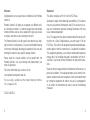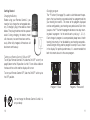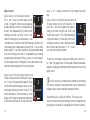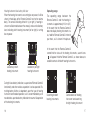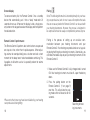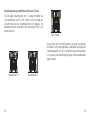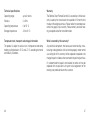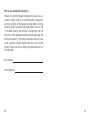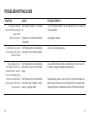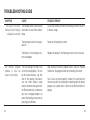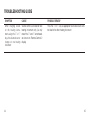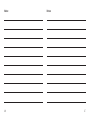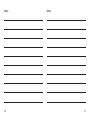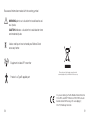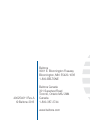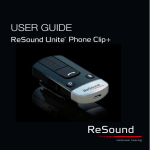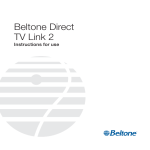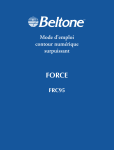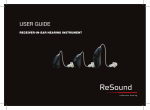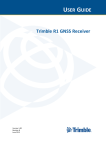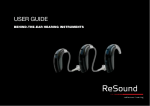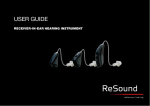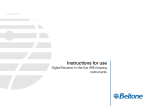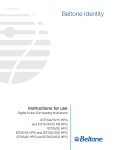Download Beltone TV Link 2 Specifications
Transcript
Beltone Direct Remote Control 2 Instructions for use Welcome Statement: Congratulations on your purchase of a Beltone Direct Remote Control 2. This device complies with Part 15 of the FCC Rules. Remote Control 2 will allow you to operate your Beltone wireless hearing instruments. It is both an elegant and user-friendly remote control as well as status reader which gives you access to wireless functions on your hearing instruments. The Remote Control 2 can be used to tune both of your hearing instruments simultaneously. Or you can control both hearing instruments individually, allowing you to perfectly fine-tune your hearing instruments to any specific hearing situation. Please read this manual carefully to fully benefit from the Remote Control 2. Ask your hearing care professional if you have any questions. For further information you can also visit the www.beltone-hearing.com web site. For your safety, carefully read the chapter Important Information, on pages 31-35 Operation is subject to the following two conditions: (1) this device may not cause harmful interference, and (2) this device must accept any interference received, including interference that may cause undesired operation. Note: This equipment has been tested and found to comply with the limits for a Class B digital device, pursuant to part 15 of the FCC Rules. These limits are designed to provide reasonable protection against harmful interference in a residential installation. This equipment generates, uses and can radiate radio frequency energy and, if not installed and used in accordance with the instructions, may cause harmful interference to radio communications. However, there is no guarantee that interference will not occur in a particular installation. If this equipment does cause harmful interference to radio or television reception, which can be determined by turning the equipment off and on, the user is encouraged to try to correct the interference by one or more of the following measures: FCC ID: X26RC-2 2 3 • Reorient or relocate the receiving antenna National restrictions: • Increase the separation between the equipment and receiver. Norway: You are not allowed to operate the equipment within 20 km of the centre of Ny Ålesund. • Consult the dealer or an experienced radio/TV technician for help. Changes or modifications can void the user’s authority to operate the equipment. Intended use Remote Control 2 is intended to let the user control a Beltone wireless hearing instrument remotely. The essential performance of the Remote Control 2 is to transfer signals to a Beltone wireless hearing instrument for adjustment of volume and program. This product is in compliance with the following regulatory standards: In EU: The device conforms to the Essential Requirements according to - Annex I of Council Directive 93/42/EE C for medical devices (MDD ) and essential requirements and other relevant provisions of Directive 1999/5/EC (R&TTE). The declaration of conformity may be consulted at www.beltone-hearing.com In US: FCC CFR 47 Part 15, subpart C. Other identified applicable international regulatory requirements in countries outside EU and US. Please refer to local country requirements for these areas. List of countries IC: 6941C-RC2 Products are intended for sale in countries within European Economic Area as well as Switzerland. This Class B digital apparatus complies with Canadian ICES 003. Cet appareil numérique de la classe B est conforme à la norme NMB-003 du Canada. Operation is subject to the following two conditions: (1) this device may not cause interference, and (2) this device must accept any interference, including interference that may cause undesired operation of the device. 4 5 L’exploitation est autorisée aux deux conditions suivantes : (1) l’appareil ne doit pas produire de brouillage, et (2) l’utilisateur de l’appareil doit accepter tout brouillage radioélectrique subi, même si le brouillage est susceptible d’en compromettre le fonctionnement. Contents In JP: Return to Home settings ......................................................... 14 This device has been granted a designation number by Ministry of Internal Affairs and Communications under „Ordinance concerning Technical Regulations Conformity Certification etc. of Specified Radio Equipment (特定無線設備の技術基準適合証明 等に 関する規則)“ Article 2-1-19 “This device should not be modified (otherwise the granted designation number will be invalid)“ Battery low indicator ............................................................... 15 Description................................................................................8 Getting Started ....................................................................... 10 Adjust volume ......................................................................... 12 Operating range ...................................................................... 17 Screen display ........................................................................ 18 Remote Control 2 performance .............................................. 18 Pairing ..................................................................................... 19 Using optional audio streaming devices.................................. 21 Activating streaming from Beltone Direct TV Link ...................22 Streaming mode volume adjustement .................................... 24 Phone (optional) ......................................................................27 Appendix: exceptions to normal operation..............................28 Important information.............................................................. 31 Technical specifications ..........................................................36 Warranty .................................................................................37 Troubleshooting guide ............................................................40 Notes ......................................................................................46 6 7 Description ON/OFF switch 6 Display 7 Decrease volume 3 Streaming (optional TV Link or Personal Audio Link (myPAL) 8 Select left hearing instrument only 4 Home 9 Select right hearing instrument only 5 Hearing instrument microphone mute 10 Program change 1 2 Increase volume 11 Pairing 10 2 6 4 5 8 9 1 7 3 8 11 9 Getting Started Charging the Battery Before using your Remote Control 2, you need to fully charge the rechargeable battery. To charge it, plug in the cable as shown below. Then plug the other end into a power outlet. During charging, the battery meter will show one, two and three bars continuously. When fully charged, all three bars will be shown continuously. Changing program The “P” button (10 on page 9) is used to switch between the programs that your hearing care professional has programmed into your hearing instruments. The name of the program displayed can be configured by your hearing care professional. Each time you press the “P” button the program advances one step, returning back to program 1 at the end of each cycle (e.g. 1, 2, 3, 1). Each change in program is accompanied by beep tones in both hearing instruments, if not disabled by your hearing care professional during the fitting, and the program currently in use is shown in the display. For optimal performance, it is recommended that both instruments be set to the same program. Turning your Remote Control 2 ON and OFF To turn your Remote Control 2 ON, slide the ON/ OFF switch (1 on page 8) down to the ON position. A white ”I” icon will be visible on the base of the switch and the display will turn on. To turn your Remote Control OFF, slide the ON/OFF switch up to the OFF position. Basic Program 1 ‘Basic’ Restaurant Program 2 ‘Restaurant’ Do not charge the Remote Control 2 while it is on your body. 10 11 Adjust volume Adjust volume on both hearing instruments The “+” and “-“ keys are used to adjust volume (6 and 7 on page 9). Volume may be adjusted Restaurant on both hearing instruments simultaneously or on each side independently. By default, both hearing instruments are “active” which is indicated in the display by two arrowheads (< and >) located next to the volume bars. Both hearing instruments can simultaneously be made louder by pressing the “+” key or softer by pressing the “-“ key. Each adjustment is accompanied by beep tones in the hearing instruments, if not disabled by your hearing care professional during the fitting, as well as a visual change in the volume bars shown in the display. Default volume level is indicated by a horizontal green line in the volume bars. Adjust volume on the left hearing instrument only To adjust volume on the left side only, first press the “<” key on the keypad (8 on page 9). Doing so will make the left hearing instrument “active” and the right hearing instrument “inactive”. This will be indicated by a left arrowhead (<) in the display, with the right arrowhead turned off and a dimmed volume bar on the right side. Now 12 press “+” or “-“ to adjust volume on the left hearing instrument only. Adjust volume on the right hearing instrument only To adjust volume on the right side only, first press the “>” key on the keypad (9 on page 9). Doing so will make the right side “active” and Restaurant the left side “inactive”. This will be indicated by a right arrowhead (>) in the display with the left arrowhead turned off and a dimmed volume bar at the left side. Now press “+” or “-“ to adjust volume on the right side only. To return to simultaneous adjustment mode, press either the < or > (8 or 9 on page 9) keys on the keypad until both arrowheads appear in the display, indicating that both hearing instruments are again “active”. i Restaurant Note: If ear to ear synchronization is enabled in your hearing instruments, individual volume adjustment may be automatically realigned across the left and right hearing instruments. Mute/Unmute (Not available with Beltone True hearing aids) You can mute and unmute the hearing instrument microphones by pressing the mute button (5 on page 8) on the Remote Control 2. 13 Muting or unmuting applies to both hearing instruments simultaneously and cannot be selected for the left or right instrument separately. When the microphones are muted, the microphone icon will be replaced by a microphone muted icon and the volume bars will be dimmed. To unmute the hearing aid microphones press the mute button again. Activate streaming If you are using an optional Beltone streaming device, such as the Beltone Direct TV Link or Beltone Direct Personal Audio Link (myPAL), input from these devices can be activated by pressing the streaming button (3 on page 8). Also see the chapter on Using optional audio streaming devices. Low battery indicator Remote Control 2 low battery indicator The battery level of the Remote Control 2 is indicated by a battery meter holding three bars. As the battery is gradually depleted, the bars will disappear one by one. When the battery is low on power the battery meter will start flashing, indicating that recharging is needed. Low battery on Remote Control 2 Restaurant Return to Home settings Home settings, i.e. those that apply whenever the hearing instruments are first turned on, will be activated by pressing the Home button (4 on page 8). Pressing the Home button will: a. Activate program 1 in both hearing instruments b. Adjust both hearing instruments to default volume settings c. Set volume to simultaneous adjustment mode The Home button will also terminate any streamed audio signals from any optional Beltone streaming device. 14 15 Hearing instrument low battery indicator When the hearing instruments are running low on power, it will be shown in the display of the Remote Control 2 next to the volume bar(s). The arrows indicating either left (<) or right (>) hearing instrument will alternate between the arrow(s) and a vertical battery icon, indicating which hearing instrument (left or right) is running low on power. Restaurant Low battery on left hearing instrument Restaurant The operating range between the Remote Control 2 and the hearing instruments is approximately 100 cm (40”). In the event that the Remote Control 2 does not display hearing instrument status, hold the Remote Control 2 in front of your chest, as it is shown in the picture. In the event that the Remote Control 2 cannot find the status of the hearing instruments, search icons will appear. Hold the Remote Control 2, as shown above, to establish contact with both hearing instruments. Low battery on right hearing instrument During this low battery indication, suspension of Remote Control 2 functionality and other wireless operation is to be expected. Remaining battery lifetime is dependent upon the type of hearing instrument and mode of operation, so it is recommended to put in new batteries upon low battery indication to resume full operation of the hearing instruments. 16 Operating range Basic Searching for both hearing instruments Connected to left hearing instrument and searching for right hearing instrument 17 i Screen display Pairing To conserve battery life, the Remote Control 2 has a standby feature that automatically puts it into a “sleep” mode after 20 seconds of non-use. Whenever the display is dark, simply press any button on the keypad to awaken the display and then perform the desired action. Note! The following information is intended primarily for your hearing care professional, who in most cases will complete the tasks that are necessary before the Remote Control 2 can be used with your hearing instruments. However, the process is designed to be simple and should be easily accomplished by almost anyone. Remote Control 2 performance Pairing is the process of setting up an exclusive communication between your hearing instruments and your Remote Control 2. Your hearing care professional can set up pairing during the fitting of your hearing instruments. Alternatively, you can follow the below steps to pair your hearing instruments to the Remote Control 2: The Remote Control 2 performs best when buttons are pressed one step at a time, rather than in rapid sequence. When adjusting volume, for example, briefly press a button and wait a short moment for the beep tones* to be heard before continuing. This tip applies to all button use but is especially relevant to volume adjustments. 1. Make sure the Remote Control 2 is fully charged and is turned ON. Your hearing instruments must be off – open the battery doors. *Please note that tones may have been disabled by your hearing care professional during fitting 18 2. Press the pairing button on the Remote Control 2 (11 on page 9) one time. This will activate the pairing mode which will be active for 20 seconds. Searching for hearing instruments 19 3. While pairing mode is activated, close the battery doors of both hearing instruments and make sure they are ON. A successful pairing will be indicated by an audible melody played in both hearing instruments, and shown in the Remote Control 2 display with active volume bars and program “1” (see below). You are now ready to use the Remote Control 2! Basic Hearing instruments in program 1 Using optional audio streaming devices The Beltone Direct TV Link and the Beltone Direct Personal Audio Link (myPAL) are optional audio and speech streaming devices available for your hearing instruments. The TV Link streams audio signals from your TV, Stereo, Computer, etc. directly in your hearing instruments. The Personal Audio Link (myPAL) streams speech and audio signals directly to your hearing instruments. To start audio streaming from the TV Link or Personal Audio Link (myPAL) press the streaming button (3 on page 8) on the Remote Control 2. The hearing instruments will start searching for your streaming device. 20 21 Activating streaming from Beltone Direct Line TV Link To start audio streaming from the TV, stereo or another device connected to your TV Link, simply turn on the audio device and then press the streaming button (3 on page 8). The hearing instruments will instantly start searching for the TV Link and connect to it. TV No TV found TV Searching for TV 22 TV You can have up to 3 streaming devices set up for your hearing instruments. Each streaming device is indicated in the display by a letter designation: A, B or C. If more than one streaming device is in use, press the streaming button again until the desired audio signal is heard. Connected to TV 23 Streaming mode volume adjustment audio” volume bar will be dimmed. (Limited functionality for Beltone True wireless hearing instruments. See “Beltone True streaming mode volume adjustments“ section). Press “+” or “-“ (6 or 7 on page 9) to adjust hearing instrument volume. When in streaming mode, both hearing instruments volume (left volume bar) and streamed audio volume (right volume bar) adjustments are by default “active”. This is indicated in the display by the two arrowheads (< and >) located next to the volume bars. To adjust both hearing instrument and streamed audio volume simultaneously, press the “+” or “-“ key (6 or 7 on page 9) on the Remote Control 2. Note: If you are using two hearing instruments, any volume adjustment will apply to both hearing instrument in parallel. It is also possible to make individual volume adjustments for the hearing instruments and the streamed audio signal respectively. Adjust hearing instrument volume only To adjust the hearing instrument volume, press the left “<” key on the keypad (8 on page 9) once. Now you will see two arrowheads “<>” next to the hearing instrument volume bar and the “streamed 24 TV To return to simultaneous adjustment mode, press the “>” key (9 on page 9) on the keypad until one arrowhead appears next to each volume bar in the display, indicating that both volume levels are “active”. Adjust streamed audio volume only To adjust the streamed audio volume, press the right “>” key on the keypad (9 on page 9) once. Now you will see two arrowheads “<>” next to the streamed volume bar and the “hearing instrument” volume bar will be dimmed. Press “+” or “-“ (6 or 7 on page 9) to adjust the streamed audio volume. To return to simultaneous adjustment mode, press the “<” key (8 on page 9) on the keypad until one arrowhead appears next to each volume bar in the display, indicating that both volume levels are “active”. TV 25 Phone (optional) Beltone True streaming mode volume adjustments If you are using Beltone True wireless hearing instruments volume adjustment will apply to the streamed audio signal only. If necessary, adjust volume using the “+” and “-“ keys (6 or 7 on page 9). The volume of the streamed audio signal can also be adjusted individually for left and right hearing instrument by pressing < or > (8 or 9 on page 9). To stop streaming and return to the previous program, press the “P” button (10 on page 9). Alternatively, press the Home button (4 on page 8), which will reset your hearing instrument to default settings (see section on “Return to Home settings”) and also reset the Remote Control 2 to simultaneous adjustment mode. 26 The Beltone Direct Phone Link 2 or the Auto-Phone hearing instrument feature also work with the Remote Control 2. When using the Phone Link 2 or Auto-Phone this will be indicated on the display: TV Once the phone call has ended, the hearing instruments will return to the previously used program. That program is shown on the display of the Remote Control 2. Volume adjustments made during the phone call will not be transferred to your previously used program. Phone calls will temporarily disrupt streaming from your optional streaming devices, but streamed audio will be restored once the phone call has ended. 27 Appendix: exceptions to normal operation It is recommended that both hearing instruments be set to the same program at all times. However, it is possible to have different programs on the two hearing instruments, such as program 1 on the left side and streamed audio on the right. Under conditions such as these the Remote Control 2 functions slightly differently, as the following examples illustrate. Situation #1: You have started with program 1 on both sides but have changed the right side to program 2 using the push button on the right hearing instrument. If you now press the “P” button on the Remote Control 2, the left instrument will advance to program 2, matching that on the right. Further presses of the “P” button will advance both instruments, thus keeping the same program on both sides. Situation #2: You have set the left instrument to program 1 and the right instrument to program 2. If you now press the Streaming button, both instruments will receive streamed audio from the same source (e.g. the TV). If you now press the “P” button, streaming will be cancelled on both sides and both instruments will return to their former programs (program 1 and program 2). Situation #3: You have program 1 on the left side but have started streaming on the right side using a long button press on the right hearing instrument. If you now press the “P” button, your right 28 hearing instrument will return to the program it came from, and your left hearing instrument will advance to the next program following the one it is in. Another press on the “P” button will align both hearing instruments to the same program. If you press the Streaming button instead, both instruments will be set to the same streamed audio program. Situation #4: Both instruments are set to program 1 but you are using the Auto-Phone feature on the left side. If during the call you press the “P” button, the right side will advance to program 2 but this will not disrupt the call. After the call, the left side will remain in program 1. If during the call you press the Streaming button instead, streaming will start on the right side only, also allowing the call to continue on the left side. Situation #5: The Streaming button has been used to start streamed audio on both sides but you are using the Auto-Phone feature on the left side. If during the call you press the “P” button, streaming will be cancelled on the right side but this will not disrupt the call. If during the call you press the Streaming button instead, streaming on the right side will advance to the next Streaming program on the right side only, also allowing the call to continue. Situation #6: If your hearing instruments are in different hearing instrument programs, only the program numbers for each hearing instrument will be shown. No program label/name will be shown. 29 Situation #7: If one hearing instrument is in streaming mode and the other one is in one of the hearing instrument programs, only the streaming display will be shown with no indication of hearing instruments program number and label/name. Important information Maintenance and care i • Clean the Remote Control 2 using a damp cloth. Never use household cleaning products (washing powder, soap, etc.) or alcohol to clean the device. • Protect the Remote Control 2 from excessive moisture (bathing, swimming) and heat (radiator, car, dashboard). Protect it from excessive shock and vibration. General warnings i • Keep the Remote Control 2 out of reach of children under 3 years. • Remote Control 2 uses low-powered digitally coded transmissions in order to communicate with other wireless devices. Although unlikely, nearby electronic devices may be affected. In that case, move the Remote Control 2 away from the affected electronic device. • When using Remote Control 2 and the device is affected by electromagnetic interference, move away from the source. 30 31 General precautions i • Your hearing instrument and the Remote Control 2 were given a unique communication network code during the fitting. This ensures that the Remote Control 2 will not affect hearing instruments worn by others. • High-powered electronic equipment, larger electronic installations and metallic structures may significantly reduce the operating range. • Use only original Beltone accessories. • Do not make any changes or modifications to the Remote Control 2. • Opening the Remote Control 2 might damage it. If problems occur which cannot be resolved by following the remedy guidelines in the troubleshooting section of this user guide, consult your hearing care professional. • The Remote Control 2 may only be repaired by an authorized service center. • Do not use Remote Control 2 in areas where RF transmission is prohibited, e.g. air planes etc. BUILT-IN BATTERY CARE: i Please observe the following if the product contains a battery • Your product is powered by a rechargeable battery. • The full performance of a new battery is achieved only after two or three complete charge and discharge cycles. • The battery can be charged and discharged hundreds of times, but will eventually wear out. • Unplug the charger from the electrical plug and the product when not in use. • If left unused, a fully charged battery will lose its charge over time. • Leaving the product in hot places, such as in a closed car in the summer conditions, will reduce the capacity and lifetime of the battery. • A product with a cold battery may not work temporarily, even when the battery is fully charged. Battery performance is particularly limited in temperatures well below freezing. • Do only connect Remote Control 2 to connections which it is explicitly intended for. 32 33 Battery warning i • ”Caution” – The battery used in this product may present a risk of fire or chemical burn if mistreated. • Do not attempt to open the product or replace the battery. • It is built-in and not changeable. Use of other batteries may present a risk of fire or explosion and the warranty will be terminated. • The battery in your product can not be removed or replaced by the user. Any attempt to do so is risky and may result in damage of the product. • Only recharge the Remote Control 2 with a power supply unit that has been supplied together with the product. • Dispose of batteries according to local regulations. Please recycle when possible. • Do not dispose the battery as household waste or in a fire as it may explode. • Batteries may explode if damaged. i Charger Care Please observe the following if the product is supplied with a charger • Do not attempt to charge your product with anything other than the AC adapter provided. The use of any other types may damage or destroy the product and could be dangerous. • Use of other chargers may invalidate any approval or warranty. • For availability of approved enhancements, please check with your hearing care professional. • Charge the product according to the instructions supplied with the product. Charger warning i • When you disconnect the power cord or any enhancement, grasp and pull the plug, not the cord. • Never use a charger that is damaged. • Do not attempt to disassemble the charger as it may expose you to dangerous electric shock. • Incorrect reassembly can cause electric shock or fire when the product is subsequently used. • Avoid charging your product in extremely high or low temperatures and do not use the charger outdoors or in damp areas. 34 35 Warranty Technical specifications Operating range: up to 3 meters Wireless: 2,4 GHz Operating temperature: 0 to 55 °C Storage temperature: -20 to 60 °C The Beltone Direct Remote Control 2 is covered by a limited warranty issued by the manufacturer for a period of 12 months from the day of the original purchase. Please notice that extended warranties may apply in your country. Please contact your local hearing care professional for more information. Temperature test, transport and storage information What is covered by this warranty? The product is subject to various tests in temperature and damp heating cycling between -25 °C and +70 °C according to internal and industry standards. Any electrical component, that because of workmanship, manufacturing or design defects fails to function properly under normal use during life of this warranty will be replaced or repaired at no charge for parts or labour when returned to the point of purchase. If it is determined that repair is not feasible, the entire unit may be replaced with an equivalent unit upon mutual agreement of the hearing care professional and the customer. 36 37 What is not covered by this warranty? Problems arising from improper handling or care, excessive use, accidents, repairs made by an unauthorized party, exposure to corrosive conditions or damage due to foreign objects entering the device are NOT covered by the limited warranty and may void it. The above warranty does not affect any legal rights that you might have under applicable national legislation governing sale of consumer products. Your hearing care professional may have issued a warranty that goes beyond the clauses of this limited warranty. Please consult your hearing care professional for further information. Serial number: Date of purchase: 38 39 TROUBLESHOOTING GUIDE SYMPTOM CAUSE The display remains The Remote Control 2 is switched turned off when pressing off a key on the Remote Control 2 The battery in the Remote Control 2 is depleted No information is shown The Remote Control 2 and hearing in the display after it has instruments have not been paired been activated The pairing button on the Remote Control 2 is pressed but the ’search’ icon on the display does not become substituted by the status of the hearing instrument 40 POSSIBLE REMEDY Turn the Remote Control 2 on by sliding the ON/OFF down to the ON position Recharge the battery Carry out the pairing process The Remote Control 2 and hearing instrument are not within wireless range Assure that Remote Control 2 and hearing instrument are within wireless range, and repeat pairing process The Remote Control 2 and hearing instrument have not been simultaneously in pairing mode Repeat pairing process and assure that the battery doors on both hearing instruments are closed within 20 seconds after the pairing button has been pressed on the Remote Control 2 41 TROUBLESHOOTING GUIDE SYMPTOM CAUSE The ’search’ icon on the The Remote Control 2 and hearing Remote Control 2 display instrument are not within wireless is displayed constantly range Assure that Remote Control 2 and hearing instrument are within wireless range The hearing instrument is not powered on Power on the hearing instrument The battery in the hearing instrument is depleted Replace the battery in the hearing instrument with a new one Two different program The two hearing instruments are numbers or icons are not in the same program. This can shown on the display be for several reasons, e.g. that one of the hearing instruments was not within wireless range when a command was given from the Remote Control 2, or because you have changed program on one of the hearing instruments by pressing its pushbutton 42 POSSIBLE REMEDY Align hearing instrument program either using the Remote Control 2 or the program button on the hearing instrument Note: Due to an internal priority scheme, this command will not have any effect on a hearing instrument being in the phone program (i.e. a phone icon is shown on the Remote Control 2 display) 43 TROUBLESHOOTING GUIDE SYMPTOM CAUSE POSSIBLE REMEDY When changing volume on the hearing instruments using the ”+” or ”-” keys, the volume does not change on one hearing instrument Volume control is activated for one hearing instrument only (i.e. only one of the ”<” and ”>” arrowheads are shown on Remote Control 2 display) Press the ”<” or ”>” key as appropriate to activate volume control also for the other hearing instrument 44 45 Notes: 46 Notes: 47 Notes: 48 Notes: 49 Be aware of information marked with the warning symbol i WARNING points out a situation that could lead to serious injuries, CAUTION indicates a situation that could lead to minor and moderate injuries i Advice and tips on how to handle your Beltone Direct accessory better. Equipment includes RF transmitter Please ask your local hearing care professional concerning disposal of your Beltone Unite accessory Product is a Type B applied part Any issues relating to the EU Medical Device Directive 93/42/EEC and R&TTE Directive 1999/5/EEC should be directed to GN Hearing A/S, Lautrupbjerg 7, DK 2750 Ballerup, Denmark 50 51 Beltone 8001 E. Bloomington Freeway Bloomington, MN 55420-1036 1-800-BELTONE 400254011 Rev.A © Beltone 2013 Beltone Canada 301 Supertest Road Toronto, Ontario M3J 2M4 Canada 1-800-387-3744 www.beltone.com