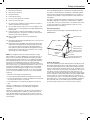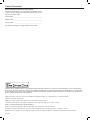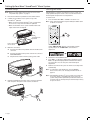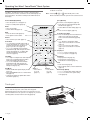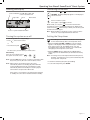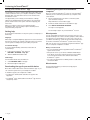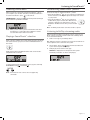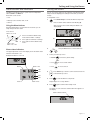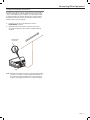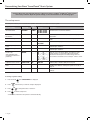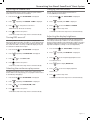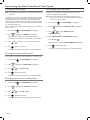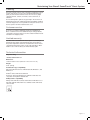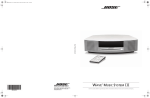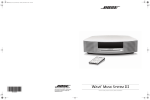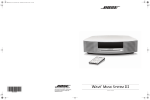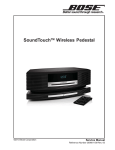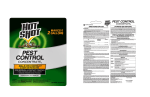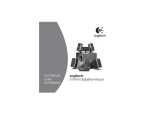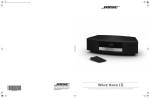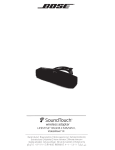Download Bose Wave SoundTouch Product data
Transcript
® Wave® SoundTouch™ music system Owner's Guide Safety Information Please read this owner’s guide Please take the time to follow the instructions in this owner’s guide carefully. It will help you set up and operate your system properly and enjoy its advanced features. Please save this owner’s guide for future reference. WARNINGS: • To reduce the risk of fire or electrical shock, do not expose the product to rain or moisture. • Do not expose this apparatus to dripping or splashing, and do not place objects filled with liquids, such as vases, on or near the apparatus. As with any electronic products, use care not to spill liquids into any part of the system. Liquids can cause a failure and/ or a fire hazard. • Keep battery away from children. May cause a fire or chemical burn if mishandled. Do not recharge, disassemble, heat above 212ºF (100ºC), or incinerate. Dispose of used batteries promptly. Replace only with a battery of the correct type and model number. • Do not ingest battery, chemical burn hazard. The remote control supplied with this product contains a coin/button cell battery. If the coin/button cell battery is swallowed it can cause severe internal burns in just 2 hours and can lead to death. Keep new and used batteries away from children. If the battery compartment does not close securely, stop using the product and keep it away from children. If you think the battery may have been swallowed or placed inside any part of the body seek immediate medical attention. • Danger of explosion if battery is incorrectly replaced. Replace only with an agency approved (ex. UL) CR2032 or DL2032 3-volt lithium battery. • This product contains magnetic material. Please contact your physician if you have any questions on whether this might affect the operation of your implantable medical device. • Do not place any naked flame sources, such as lighted candles, on or near the apparatus. • Contains small parts which may be a choking hazard. Not suitable for children under age 3. • The Wave® SoundTouch™ music system (the system and SoundTouch™ pedestal combination, or the SoundTouch™ pedestal itself) is not to be used with the under-cabinet/wall bracket available from Bose. CAUTION RISK OF ELECTRICAL SHOCK DO NOT OPEN CAUTION: TO REDUCE THE RISK OF ELECTRIC SHOCK, DO NOT REMOVE COVER (OR BACK). NO USER-SERVICABLE PARTS INSIDE. REFER SERVICING TO QUALIFIED PERSONNEL. The lightning flash with arrowhead symbol within an equilateral triangle alerts the user to the presence of uninsulated dangerous voltage within the system enclosure that may be of sufficient magnitude to constitute a risk of electrical shock. The exclamation point within an equilateral triangle, as marked on the system, is intended to alert the user to the presence of important operating and maintenance instructions in this owner’s guide. 2 - English CAUTIONS: • To prevent electric shock, match the wide blade of the line cord plug to the wide slot of the AC (mains) receptacle. Insert fully. • Make no modifications to the system or accessories. Unauthorized alterations may compromise safety, regulatory compliance, and system performance. • Long-term exposure to loud music may cause hearing damage. It is best to avoid extreme volume when using headphones, especially for extended periods. • Use of controls or adjustments or performance of procedures other than those specified herein may result in hazardous radiation exposure from the internal laser component. The compact disc player should not be adjusted or repaired by anyone except properly qualified service personnel. Notes: • The product label is located on the bottom of the product. • The product must be used indoors. It is neither designed nor tested for use outdoors, in recreational vehicles, or on boats. • Where the mains plug or appliance coupler is used as the disconnect device, such disconnect device shall remain readily operable. Please dispose of used batteries properly, following any local regulations. Do not incinerate. Bose Corporation hereby declares that this product is in compliance with the essential requirements and other relevant provisions of Directive 1999/5/EC and all other applicable EU directive requirements. The complete declaration of conformity can be found at: www.Bose.com/compliance. The temperature range of this product is 32ºF (0°C) to 113ºF (45°C). Class 1 laser product This CD player is classified as a CLASS 1 LASER PRODUCT according to EN/IEC 60825. The CLASS 1 LASER PRODUCT label is located on the bottom of the unit. CLASS 1 KLASSE 1 LUOKAN 1 KLASS 1 LASER LASER LASER LASER PRODUCT PRODUKT LAITE APPARAT Safety Information Important Safety Instructions CAN ICES-3(B)/NMB-3(B) 1. Read these instructions. This Class B digital apparatus complies with Canadian ICES-003. 2. Keep these instructions. This device complies with FCC and Industry Canada RF radiation exposure limits set forth for general population. It must not be colocated or be operating in conjunction with any other antennas or transmitters. 3. Heed all warnings. 4. Follow all instructions. 5. Do not use this apparatus near water. 6. Clean only with a dry cloth. 7. Do not block any ventilation openings. Install in accordance with the manufacturer’s instructions. 8. Do not install near any heat sources, such as radiators, heat registers, stoves or other apparatus (including amplifiers) that produce heat. 9. Protect the power cord from being walked on or pinched, particularly at plugs, convenience receptacles, and the point where they exit from the apparatus. This device complies with Industry Canada licence-exempt RSS standard(s). Operation is subject to the following two conditions: (1) This device may not cause interference, and (2) this device must accept any interference, including interference that may cause undesired operation of the device. Antenna grounding Example of antenna grounding as per National Electrical Code, ANSI/NFPA 70. 10. Only use attachments/accessories specified by the manufacturer. Antenna lead-in wire 11. Unplug this apparatus during lightning storms or when unused for long periods of time. 12. Refer all servicing to qualified service personnel. Servicing is required when the apparatus has been damaged in any way: such as power supply cord or plug is damaged; liquid has been spilled or objects have fallen into the apparatus; the apparatus has been exposed to rain or moisture, does not operate normally, or has been dropped. NOTE: This equipment has been tested and found to comply with the limits for a Class B digital device, pursuant to Part 15 of the FCC rules. These limits are designed to provide reasonable protection against harmful interference in a residential installation. This equipment generates, uses, and can radiate radio frequency energy and, if not installed and used in accordance with the instructions, may cause harmful interference to radio communications. However, this is no guarantee that interference will not occur in a particular installation. If this equipment does cause harmful interference to radio or television reception, which can be determined by turning the equipment off and on, you are encouraged to try to correct the interference by one or more of the following measures: • Reorient or relocate the receiving antenna. • Increase the separation between the equipment and receiver. • Connect the equipment to an outlet on a different circuit than the one to which the receiver is connected. • Consult the dealer or an experienced radio/TV technician for help. Ground clamp Electric service equipment Antenna discharge unit (NEC Section 810-20) Grounding conductors (NEC Section 810-21) Ground clamps Power service grounding electrode system (NEC ART 250, Part H) Product data logger This system features a product data logger that is designed to help Bose better understand product usage and performance over time. The product data logger records certain technical data and usage history, including but not limited to volume levels, on/off data, user settings, source inputs, power output, and setup data. We may use this data to provide you with better service and support on your system and to improve product design in the future. Special equipment is required to read the data stored by the product data logger and such data can only be retrieved by Bose if your system is returned to Bose for service or as returned merchandise. The product data logger does not collect any personally identifiable information about you and does not record title, genre or other information about the media content you access while using your system. Changes or modifications not expressly approved by Bose Corporation could void the user’s authority to operate this equipment. This device complies with part 15 of the FCC Rules. Operation is subject to the following two conditions: (1) This device may not cause harmful interference, and (2) this device must accept any interference received, including interference that may cause undesired operation. English - 3 Safety Information Please complete and retain for your records Record the serial number of your new Wave® SoundTouch™ music system in the space below. The serial and model numbers can be found on the bottom panel. Serial number: ______________________________________________ Model number: _____________________________________________ Purchase date: _____________________________________________ We suggest you keep your receipt with this owner’s guide. “Made for iPod,” “Made for iPhone,” and “Made for iPad” mean that an electronic accessory has been designed to connect specifically to iPod, iPhone, or iPad, respectively, and has been certified by the developer to meet Apple performance standards. Apple is not responsible for the operation of this device or its compliance with safety and regulatory standards. Please note that the use of this accessory with iPod, iPhone or iPad may affect wireless performance. AirPlay, iPad, iPhone, iPod touch, iTunes, Mac, and OS X are trademarks of Apple, Inc., registered in the U.S. and other countries. Android is a trademark of Google, Inc. MPEG Layer-3 audio coding technology licensed from Fraunfofer IIS and Thompson. SoundTouch and the wireless note design are trademarks of Bose Corporation in the U.S. and other countries. Wi-Fi is a registered trademark of the Wi-Fi Alliance. Windows is a registered trademark of Microsoft Corporation in the United States and other countries. The distinctive design of the Wave music system is a registered trademark of Bose Corporation in the U.S. and other countries. ©1994-2013 Bose Corporation. No part of this work may be reproduced, modified, distributed or otherwise used without prior written permission. 4 - English Contents Introduction Playing CDs Thank you …................................................................................... 6 Playing audio CDs..................................................................................... 15 The demonstration CD..................................................................... 6 CD Play Modes........................................................................................... 15 The benefits of research.................................................................. 6 Playing MP3 CDs....................................................................................... 15 Special features........................................................................................ 6 Navigating through music files..................................................... 16 Carton contents........................................................................................ 7 Play modes for music file CDs........................................................ 16 Selecting a location.................................................................................. 7 Important setup options......................................................................... 7 Setting and Using the Alarms Choosing a Wi-Fi or Ethernet network........................................ 7 Alarm buttons and indicators................................................................ 17 Network Requirements................................................................... 7 Using the Alarm buttons................................................................ 17 ® ® Setting Up Your Wave SoundTouch™ Music System Alarm status indicators................................................................... 17 Setting the alarms.................................................................................... 17 Using the alarms...................................................................................... 18 System setup............................................................................................ 8 Turning an alarm on or off.............................................................. 18 Setting the clock....................................................................................... 8 Snoozing an alarm........................................................................... 18 Adding the system to your Wi-Fi® network.......................................... 9 Stopping a sounding alarm............................................................ 18 Installing the SoundTouch™ app................................................... 9 Connecting the system to your home Wi-Fi network.................................................................................... 9 Operating Your Wave® SoundTouch™ Music System Remote control ........................................................................................ 10 Touch pad.................................................................................................. 10 Reading the display.................................................................................. 11 Turning the system on or off.................................................................. 11 Connecting Other Equipment System connections................................................................................ 19 Using the AUX IN connector................................................................... 20 Using headphones................................................................................... 20 Using an external antenna..................................................................... 21 Personalizing Your Wave® SoundTouch™ Music System The setup menu........................................................................................ 22 Controlling the volume........................................................................... 11 Adjusting the snooze time..................................................................... 23 Setting the Sleep timer........................................................................... 11 Turning RDS on or off............................................................................... 23 Listening to SoundTouch™ Using the SoundTouch™ app.................................................................. 12 Getting help....................................................................................... 12 Downloading the app for your mobile device.............................. 12 Controlling the system from a different computer............................................................................................ 12 About presets.................................................................................... 12 About recents.................................................................................... 12 Selecting SoundTouch™.......................................................................... 13 Playing a SoundTouch™ selection......................................................... 13 Personalizing SoundTouch™ presets.................................................... 13 Listening to AirPlay streaming audio................................................... 13 Listening to Radio Selecting the radio band......................................................................... 14 Listening to FM or AM radio................................................................... 14 Tuning to an FM/AM station.......................................................... 14 Storing FM/AM radio station presets........................................... 14 TALK RADIO mode............................................................................ 14 Selecting the continuous play source.................................................. 23 Changing the time format...................................................................... 23 Adjusting the display brightness.......................................................... 23 Setting the room code............................................................................. 24 Turning the touch pad on or off............................................................. 24 Changing the system standby timer.................................................... 24 Performing a system reset..................................................................... 24 Maintaining Your Wave® SoundTouch™ Music System Troubleshooting....................................................................................... 25 Alternate setup method.......................................................................... 26 Disable/enable Wi-Fi capability............................................................. 26 Power Saving mode................................................................................. 26 Cleaning...................................................................................................... 27 Customer service...................................................................................... 27 Limited warranty...................................................................................... 27 Technical information............................................................................. 27 Index English - 5 Introduction Wake to your favorite radio station or CD track Thank you … Thank you for purchasing the Wave® SoundTouch™ music system; an elegant way to bring high quality sound wirelessly into any room. With the addition of the SoundTouchTM pedestal to the Wave® music system, you can listen to Wi-Fi® music at the touch of a button. The demonstration CD We encourage you to listen to the demonstration music CD included in the carton. Simply insert the demonstration disc and your Wave® SoundTouch™ music system will play the CD automatically. For more details on playing CDs see "Playing CDs" on page 15. ® You can set either of the two alarms to wake you to your favorite radio station or CD track. For more details, see "Setting the alarms" on page 17. Listen to your favorite music file (MP3) CDs The benefits of research Over fourteen years of research by Bose Corporation brings you the benefits of award-winning proprietary acoustic waveguide speaker technology. Using this technology, a tube efficiently transfers energy from a small speaker to the outside air over a wide range of low frequencies. And, long waveguides, folded into intricate patterns, fit into products small enough to be placed comfortably in your home. Your Wave® SoundTouch™ music system features dual tapered waveguide speaker technology, connecting two speakers to two 26" tapered waveguides which combine to produce unprecedented instrument timbre from a system this size. Dual tapered waveguides Your Wave® SoundTouchTM music system can play MP3 music files recorded on CD-R and CD-RW discs. You can use the remote control to easily navigate through your MP3 files and play your favorites. For details, see "Playing MP3 CDs" on page 15. Personalize system operation using the setup menu System settings were selected at the factory to satisfy most owners of a Wave® SoundTouchTM music system. If you wish to change the settings, see "Personalizing Your Wave® SoundTouch™ Music System" on page 22. The setup menu allows you to change the following system settings to your liking: • Snooze time • RDS information on or off • Play a radio station automatically after a CD ends • Clock time format (12- or 24-hour) • Display brightness level • Bose link room code • Touch pad on or off • Disable the automatic off feature • Reset to factory settings Special features Listen to SoundTouch™ sources such as Internet radio, music services, and your stored music library You can easily connect your Wave® SoundTouch™ music system to your home network using the SoundTouch™ app on your computer (Mac or PC). The SoundTouch™ app allows you to assign your music to one of six presets. These presets can be accessed using the Wave SoundTouch™ remote or the SoundTouch™ app on a computer or smart device. See "Adding the system to your Wi-Fi® network" on page 9 and "Using the SoundTouch™ app" on page 12. 6 - English Introduction Carton contents Important setup options Please check the shipping carton for the following items: Before you can enjoy listening to SoundTouchTM you must download and run the SoundTouchTM app on a computer to connect the system to your network. Wave® music system Remote control (battery installed) SoundTouch™ pedestal Demonstration CD USB cable AC power cord(s) (The appropriate cord for your region is provided) If any part of the system appears to be damaged, do not attempt to use it. Contact Bose customer service. See the contact information sheet included in the shipping carton. Be sure to save the carton and packing materials. They provide the safest means for moving or storing the product. Selecting a location Note: If you have a Windows Media® Player or iTunes® music library stored on a computer, and you would like to listen to it using the SoundTouch™ app, you should install the app on that computer and use it to set up the network connection. • If you use a laptop, follow the setup instructions (page 8) to set up your Wave® SoundTouch™ music system in your chosen location. Then bring your laptop near the system and install and run the SoundTouch™ app (page 9). • If you only have a desktop computer, follow the setup instructions (page 8) to temporarily set up your Wave® SoundTouch™ music system next to your desktop computer. Then install and run the SoundTouchTM app (page 9). After making the network connection, you can disconnect the system from your computer and the AC power outlet, and move it to your chosen location. After connecting the system to power again, it will automatically reconnect to your network. Choosing a Wi-Fi® or Ethernet network The SoundTouchTM app gives you the option to connect to your network using Wi-Fi® or an Ethernet cable (not provided). • If you choose Wi-Fi, follow the onscreen instructions to temporarily connect your computer to the SoundTouchTM pedestal using the supplied USB cable. • If you choose Ethernet, follow the onscreen instructions to connect the SoundTouchTM pedestal to your network router using an Ethernet cable. • To enjoy maximum audio performance, place your Wave® SoundTouch™ music system across the room from where you will be listening. Network Requirements • Be sure to place the system on a flat, stable surface. • Broadband Internet connection • For best audio performance, place the system within two feet of a wall, and avoid placing directly in a corner. • Wireless network (802.11b/g compatible or later, not hidden) CAUTIONS: • Network name • Do not place your Wave SoundTouch™ music system on a metal surface. It could interfere with AM reception. ® • Do not place your Wave® SoundTouch™ music system on a heat-sensitive surface. Like all electrical equipment, it generates some heat. To setup this system, you need: • Computer on your network • Password (if secured) Note: If your network is hidden, consult the owner's guide that came with your router for instructions on how to make your network visible. After the connection is complete you can hide your network again. • Do not use your Wave® SoundTouch™ music system in a damp location or any other place where moisture can get inside. English - 7 Setting Up Your Wave® SoundTouch™ Music System System setup Setting the clock Note: Before you start setting up this system, be sure to read "Important setup options" on page 7. After plugging in your Wave® SoundTouch™ music system, it is easily operated using the remote control. Just aim the remote at the front panel and press the necessary buttons. 1. Place the SoundTouch™ pedestal on a flat, stable surface. To set the clock: 2. Carefully set your Wave® music system on top of the SoundTouchTM pedestal. 1. Press and hold either Time – or Time + for about 1 sec. • Make sure the rear feet of the Wave® music system fit into the recesses on top of the SoundTouchTM pedestal. Note: Press-and-hold operations require holding the button down for about one second. • Make sure the Wave® music system sits flat and the side edges of both units are aligned. ® SoundTouch™ pedestal Place rear feet into recesses 3. Make the connections: A. Insert the SoundTouch™ pedestal cable into the Bose link connector. Initially, HOLD TO SET appears on the display and then quickly changes to – CLOCK SET – as the button is depressed. B. Insert the small plug on the power cord into the connector labeled AC Power. C. Plug the other end into a live AC (mains) power outlet. 2. Release the selected Time button. 3. Press Time – to adjust the displayed time backward or press Time + to adjust the displayed time forward until it matches the current time. You can also press and hold for rapid adjustment. 4. Wait five seconds for the system to exit the clock setup mode automatically. A Note: To change the clock display from 12-hour (AM/PM) time to 24-hour time, see "Changing the time format" on page 23. C B 4. Unwind and straighten the power cord to ensure the best FM radio reception. The power cord is used as an antenna. 8 - English Note: If the Wave® SoundTouch™ music system loses power due to a power outage or unplugging the unit to move it, all system settings will be permanently retained. However, the clock time will only be temporarily stored in backup memory for up to 48 hours. Setting Up Your Wave® SoundTouch™ Music System Adding the system to your Wi-Fi® network Before you can use SoundTouch™ you must install the SoundTouch™ app on a computer that is on your home network. Next, you will use the app to connect the Wave® SoundTouch™ music system to the network. The app guides you through the setup process. Make sure you follow the instructions on your computer. Note: If you have already set up SoundTouch™ for another system, just launch the app and click Explore > Settings > Systems > Add System to add another system. Connecting the system to your home Wi-Fi network 1. Make sure you have set up your system by following the steps in "System setup" on page 8. 2. Launch the app by double-clicking the SoundTouch™ icon. The first time the app launches, it guides you through setting up the system on your Wi-Fi network. The app instructs you to connect the system. 3. When prompted by the app, plug the small end of the USB cable into the SETUP A connector on the system. Installing the SoundTouch™ app 1. From a computer that is on your Wi-Fi network, open a browser and go to: http://www.Bose.com/soundtouch_app Tip: If you want SoundTouch™ to play your iTunes® or Windows Media® Player music library, use the computer where your music library is stored. SETUP A USB cable (provided) 4. Plug the other end of the USB cable into a USB port on your computer. The app detects the system and instructs you to enter your network credentials. 5. Follow the instructions on your computer to complete setup, including creating a SoundTouch™ account, locating your music library, signing in to music services, exploring and personalizing your presets. 2. Download and install the SoundTouch™ app on your computer. You are now ready to connect the system to your network. Note: Do not connect any cables to the system until the app instructs you to connect the cables. English - 9 Operating Your Wave® SoundTouch™ Music System Note: Press-and-hold operations require holding the button down for about one second. Remote control Your Wave® SoundTouch™ music system is easily operated using the remote control. Just aim the remote at the display and press the buttons. The remote normally works within 20 feet of the display. Note: Pressing , or automatically turns on the Wave® SoundTouch™ music system to the selected source. Sleep (Buzzer) • Snoozes a sounding alarm (page 18). • Sets unit to shut off automatically after 10-90 minutes (page 11). • Selects Buzzer in Alarm Setup (page 17). Power On/Off (Stop Alarm) • Turns the power on or off (page 11). • Stops a sounding alarm (page 18). Radio • Turns on the radio. • Selects FM or AM (page 14). CD • Turns on the CD player (page 15). Mute • Press to silence audio (page 11). • Press again to restore audio. SoundTouch™ (AUX) • Press to alternately select SoundTouch™ (page 12) or audio from an external source connected to AUX IN (page 20). Volume • Turns volume up or down (page 11). Presets • Press: Recalls a stored radio station (page 14) or a SoundTouch™ selection (page 12). • Press and hold: Stores a radio station (page 14) or a SoundTouch™ selection (page 12). Seek/Track • Press: Finds the next radio station with a strong signal (page 14), or skips to next/ previous track for the SoundTouch™ (page 13) or CD source (page 15). • Press and hold: Rapidly moves forward/ backward through radio frequencies with a strong signal (page 14), or rapidly skips through next/previous tracks for the CD source (page 15). Stop/Eject • Press once: Stops a CD (page 15). • Press again: Ejects a CD (page 15). Play/Pause • Plays/pauses a CD (page 15). • Plays/pauses or plays/stops a SoundTouch™ selection (page 12). Tune/MP3 • Press: Skips to next/previous radio frequency (page 14), or navigates between folders when playing MP3 CDs (page 15). • Press and hold: Rapidly moves forward/ backward through radio frequencies (page 14), or scans forward/backward through a CD (page 15). Play Mode • Selects shuffle and repeat CD play modes (page 15). • Turns TALK RADIO mode on or off for AM or FM (page 14). • Changes the display of digital radio station information (page 15). , Alarm 1 • Turns Alarm 1 on or off (page 17). Alarm 2 • Turns Alarm 2 on or off (page 17). Time • Sets clock time (page 8). • When settings alarms, sets the alarm time (page 17). Alarm Setup (Menu) • Press once: Enters Alarm Setup (page 22). • Press and hold: Enters the system setup menu (page 22). Touch pad Your Wave® SoundTouchTM music system has a touch-sensitive control under the top, front, center area of the top panel. Momentarily placing your hand on the touch pad can turn your Wave® SoundTouchTM music system on or off (page 11), snooze a sounding alarm, and reset it for the next day (page 18). 10 - English ® Operating Your Wave® SoundTouch™ Music System Reading the display Controlling the volume Press and hold Source indicators: CD, FM, AM, or AUX, and none for SoundTouch™ Play mode Clock or to adjust the volume level. VOLUME - 0 (silent) to 99 (loud) appears on the display to indicate the level. Alarm status Press to mute the system. Press again, or press While muted, you can press to lower the volume before unmuting the system, except when listening to an AirPlay audio stream. Pressing while listening to AirPlay unmutes the system and then lowers the volume. Source or system-related information Note: When the Wave® SoundTouch™ music system is off, the volume can only be adjusted between 10 and 75. Turning the system on or off To turn the system on or off (standby): • Press Setting the Sleep timer Press Sleep to set the Wave® SoundTouchTM music system to shut off automatically after a selected period of time. on the remote control or to unmute. ® • Touch the touch pad. The last source you were listening to will be active. Alternatively: Press any source button to turn the system on to that source. Note: Selecting AUX does not turn on a device connected to AUX IN (such as your TV). Be sure to turn the device on first. Note: After 24 hours of no button presses, the system automatically switches to standby (off). If the 20-minute system standby timer (page 24) is enabled, the system automatically switches to standby if no audio is played and no buttons are pressed for 20 minutes. • After pressing Sleep, SLEEP - 30 MIN (or your last setting) appears on the display and the sleep timer begins counting down. If the system is off, press Sleep to turn it on and immediately set the sleep time. The last source selected will start playing as the sleep timer counts down. • While the SLEEP setting is displayed, press Sleep again to set the sleep timer to 10-90 minutes (in 10-minute increments) or OFF. Note: If more than 10 seconds elapses between button presses, the Wave® SoundTouch™ music system automatically exits the sleep timer setup mode. • To review the remaining sleep time, press Sleep. • To cancel the sleep timer, press On/Off. If the system is connected to your network when switching to standby, the connection is maintained while in standby. English - 11 Listening to SoundTouch™ Using the SoundTouch™ app The SoundTouch™ app is a software application that enables you to control SoundTouch™ from your computer, smartphone, or tablet. Using the app, your smart device acts as a rich remote for the SoundTouch™ source. The app enables you to manage your SoundTouch™ settings, explore local and global Internet radio stations, set and change presets, stream music to the system, view what is playing, plus much more. After you set up the system on your network using the SoundTouch™ app, you are ready to explore streaming music and personalize your presets. Controlling the system from a different computer Once you set up the SoundTouch™ system on your home Wi-Fi® network, you can control the system from any computer on the same network. 1. On the computer where you want to control the system, open a browser and go to: http://www.bose.com/soundtouch_app 2. Download, install and launch the SoundTouch™ app. 3. Click SIGN IN TO EXISTING ACCOUNT. The sign-in screen appears. You are ready to sign in to your SoundTouch™ account. Getting help If you need more information on using the system, use Help Tips or Online help. Help Tips After setup is complete helpful tips appear on the screen, based on the task you are trying to complete. These tips instruct you how to use the system, including how to personalize your presets. To activate the tips If you have deactivated tips, follow these instructions to re-activate tips. 1. Launch the SoundTouch app and click EXPLORE > SETTINGS > Help Tips. ™ 2. Slide the SHOW TIPS slider to ON. Online help For information about using SoundTouch™: 1. Click Explore > Help in the app. About presets You can personalize six presets to give you quick access to your favorite streaming music services, stations, playlists, artists, albums or songs from your music library. You can access your music on your Wave® SoundTouch™ system at any time with a simple touch of a button on the Wave® SoundTouch™ system remote control. Tip: You can also access your presets using the SoundTouch™ app on your computer, smartphone, or tablet. What you need to know • You can set presets from the app and the Wave® SoundTouch™ system remote control. • If the preset source is your iTunes or Windows Media Player music library, ensure the computer storing your music library is on and connected to the same network as the Wave® SoundTouch™ system. • You cannot set presets from an AirPlay stream or audio device connected to AUX. 2. Browse through the help topics. About recents Downloading the app for your mobile device The Recents list displays your 50 most recently-played SoundTouch™ items. Bose offers a free mobile version of the SoundTouch™ app so you can control the system from your smartphone or tablet. To install the app for your smartphone or tablet: • For iOS users: download the SoundTouch™ app from the App Store. • For Android™ users: download the SoundTouch™ app from the Google Play™ Store. 12 - English Listening to SoundTouch™ Selecting SoundTouch™ Personalizing SoundTouch™ presets After you have set your presets using the SoundTouchTM app on your computer, you can listen to them by selecting SoundTouchTM. There are two ways to assign SoundTouchTM presets: To select SoundTouch , press TM on the remote. SOUNDTOUCH is displayed until content being streamed through the SoundTouchTM pedestal is available. • Using the SoundTouchTM app on your computer or mobile device, browse selections in the Explore panel and assign new content to your presets. • Using the SoundTouchTM app on your computer or mobile device, play a new selection. While the new selection is playing, press and hold one of the six Presets on the Bose remote until you hear a double tone. Note: An AirPlay audio stream cannot be stored to a preset. Note: When you turn on the system for the first time and select SoundTouch™, content will not be available for several seconds. After that, it will be much faster. Playing a SoundTouch™ selection When content is available, the system will play the last SoundTouch item selected unless you press one of the six Presets buttons on the remote. Listening to AirPlay streaming audio After connecting the Wave® SoundTouch™ music system to your Wi-Fi® network, it is ready to stream audio from an AirPlay device on the same Wi-Fi network. 1. Start a music app on your AirPlay device. Tip: Adjust the volume on the device to 75 percent of maximum to ensure optimal volume control from the system. 2. On the device, tap or click and select the SoundTouch™ system name assigned during setup. 3. Start playing music from the music app. While playing a Preset, the Preset number and content are displayed below the clock time. AIRPLAY is displayed on the front panel of the system followed by information on what is now playing. To skip forward or back through tracks, press (or press and hold) Seek/Track forward or backward . Note: Some Internet music services do not support skip commands. English - 13 Listening to Radio Storing FM/AM radio station presets Selecting the radio band Press Radio to turn on the radio to the station last selected. Press Radio as necessary to select FM or AM. Listening to FM or AM radio When you select FM radio, Radio Data System (RDS) information for the current station is displayed. This is controlled by the RADIO TEXT setting in the setup menu. To disable RDS and view only the station frequency, change the RADIO TEXT setting to OFF. See "Turning RDS on or off" on page 23. RDS information displayed (RADIO TEXT- ON): RDS information No RDS information displayed (RADIO TEXT- OFF): Station frequency Tuning to an FM/AM station When you press Radio, Seek/Track, or Tune/MP3 to tune to a radio station, the frequency appears in the center of the display while you are tuning. Station frequency while tuning • Press Seek/Track to find a lower-frequency station with a strong signal; • Press Seek/Track to find a higher-frequency station with a strong signal. • Press Tune/MP3 < to manually tune to a lower frequency. • Press Tune/MP3 > to manually tune to a higher frequency. • Press and hold Tune/MP3 < to rapidly lower the frequency. • Press and hold Tune/MP3 > to rapidly increase the frequency. Note: If AM reception is weak, rotate your Wave® SoundTouch™ music system clockwise or counterclockwise to improve AM reception. If FM reception is weak, make sure the power cord is straightened as much as possible. To improve FM reception, you can install an external FM antenna. See "Using an external antenna" on page 21. 14 - English You can store up to six FM and six AM radio stations for quick recall using the Presets buttons. 1. Tune to the station you want to save as a preset. 2. Press and hold one of the six Presets buttons until you hear a double tone and the preset number and station frequency appear on the display. 3. Press one of the Presets buttons to quickly tune to a previously stored FM or AM station. Note: Storing a preset will replace any station previously stored to that preset number. TALK RADIO mode Talk radio broadcasts can be greatly affected by either the microphone selection or the boosting of low frequencies by some radio stations. They do so in an attempt to improve speech when heard through conventional radios. In high-quality audio products, this results in sound that is unnatural or bass heavy. By selecting the TALK RADIO mode, your Wave® SoundTouchTM music system automatically adjusts to compensate for artificially boosted low frequencies. When the radio is playing, press Play Mode twice to turn the TALK RADIO mode on (TALK RADIO– ON) or off (TALK RADIO– OFF). Note: The TALK RADIO setting is automatically cancelled when you tune to another station, switch to another source, or turn your Wave® SoundTouch™ music system off. Playing CDs Playing audio CDs CD Play Modes Insert the disc, label side up, into the CD slot below the display. The disc player will automatically pull the disc in and begin playing. While a CD is playing, you can change the way it is played. Press Play Mode repeatedly until the play mode you want is displayed: ® • NORMAL PLAY – Plays tracks once in sequential order. • SHUFFLE DISC – Plays all tracks once in random order. • SHUFFLE RPT CD – Repeats all tracks in a random order that changes each time the disc is repeated. Press if the CD source is not selected. • When an audio CD is playing, CD source information is displayed: Selected source Clock time Play mode • REPEAT DISC – Repeats the disc from the beginning after the last track is played. • REPEAT TRACK – Repeats the selected track continuously. Note: The play mode will return to NORMAL PLAY whenever a CD is inserted. Playing MP3 CDs Track number Elapsed track time • Press Play/Pause to pause a playing CD. The elapsed time flashes while paused. Press Play/ Pause again to resume play. • Press Seek/Track to skip to the beginning of the current track; Press Seek/Track again to skip to the beginning of the previous track. • Press Seek/Track to skip to the next track. • Press and hold Tune/MP3 < to scan backward quickly through a track. • Press Tune/MP3 > to scan forward quickly through a track. • Press Stop/Eject to stop a CD. Press Stop/ Eject again to eject a CD. • If a CD is playing, press-and-hold Stop/Eject to stop a CD and eject it. Your Wave® SoundTouch™ music system can play MP3 music files recorded on CD-R and CD-RW discs. You can easily navigate through your music files using the Tune/MP3 and Seek/Track remote control buttons. Note: MP3 is a music compression technology that reduces a song’s file size without noticeable effect in the quality of the sound. Through compression algorithms, the MP3 format makes it easy for you to store many times the number of songs you would find on a conventional audio CD. In fact, an MP3 CD can contain as much music as ten standard audio CDs on just one disc, which can then be organized into folders on a PC before being stored on the disc. Music files on an MP3 CD are played according to the folder structure on the disc. For example: Folders on CD: Root level Play order: Folder 00 Track1 Track 2 . . . Track 8 Folder 01 Track1 Track 2 . . . Track 8 Folder 02 Track1 Track 2 . . . Track 8 Folder 03 Track1 Track 2 . . . Track 8 Folder 1 Folder 2 Folder 3 Note: When you play a stopped CD it will always resume from the place it was stopped. Note: If you eject a CD but do not remove it from the CD player slot within 10 seconds, the CD player will pull the CD back into the player and reload it. CAUTION: DO NOT INSERT mini CDs or non-circular CDs into the disc player. These discs may not play properly and could interfere with the system’s ability to eject them. English - 15 Playing CDs To play, pause, stop or eject an MP3 CD, use the same remote control buttons as for an audio CD. See "Playing audio CDs" on page 15. The Wave® SoundTouch™ music system will display artist name and song title information when available on music file CDs. Note: The audio quality of MP3 CDs is dependent on factors such as the encoded bit rate, the sampling rate, and the type of encoder used. The Wave® SoundTouch™ music system supports MP3 CDs encoded at bit rates of 64kbps or higher, and sampling rates of 32kHz or higher. It is recommended that a bit rate of at least 128kbps and a sampling rate of 44.1kHz or better be used. Note: Playback quality of recorded CD-R and CD-RW discs is dependent on the CD recording process and software used to record the disc. An improperly recorded audio CD may cause the system to exhibit unexpected behavior. Navigating through music files Once the track begins playing, artist name, song title, and elapsed track time will return to the display: Selected source Artist name and song title Clock time Elapsed track time Play modes for music file CDs While a music file CD is playing, you can change the way it is played. Press Play Mode repeatedly until the play mode you want is displayed: • NORMAL PLAY – Plays tracks once in sequential order. • SHUFFLE DISC – Plays all tracks once in random order. • Press Tune/MP3 < to skip to the previous folder; press Tune/MP3 > to skip to the next folder. • Press Seek/Track to skip to the beginning of the current track; Press Seek/Track again to skip to the beginning of the previous track. • Press Seek/Track to skip to the next track. When navigating an MP3 CD, folder number and track number are displayed: Selected source Folder number Clock time Track number Note: The Root level is displayed as folder number 00. 16 - English • SHUFFLE FLDR – Plays all tracks in the selected folder in random order (MP3 only). • SHUF RPT FDR – Repeats all tracks in a folder in a random order that changes each time the folder is repeated (MP3 only). • SHUFF RPT CD – Repeats all tracks on a disc in a random order that changes each time the disc is repeated. • REPEAT DISC – Repeats all tracks on a disc in order. • REPEAT FOLDR – Repeats all tracks in a folder in order (MP3 only). • REPEAT TRACK – Repeats the selected track continuously. Note: The play mode will return to NORMAL PLAY whenever a CD is inserted. Setting and Using the Alarms Alarm buttons and indicators Setting the alarms The Wave® SoundTouch™ music system has two independent alarms, Alarm 1 and Alarm 2. You can choose the settings for each alarm by activating the Alarm Setup mode and displaying the settings for the alarm you want to change. Each alarm can be set for: To setup Alarm 1 or 2: • Time 1. • Wake-up source: buzzer, radio, or CD Press Alarm Setup to activate the Alarm Setup mode. • Volume First, the alarm number and time start flashing (A). Using the Alarm buttons After a moment, the current settings for Alarm 1 are displayed (B). Using the Alarm buttons on the bottom of the remote you can setup and operate each alarm: A Press to turn Alarm 1 on or off. 1. Press to activate the Alarm Setup mode and view Alarm 1 settings. B 2. Press again to view Alarm 2 settings. Press to turn Alarm 2 on or off. 3. Press again to exit the Alarm Setup mode. 2. Alarm status indicators The upper right-hand corner of the display shows the alarm status indicators if the alarm is set. Example with Alarm 1 and 2 set: Using the Time buttons, set the alarm time. 3. Select your wake-up source: • BUZZER Alarm 1 Alarm 1 time is the factory alarm setting. • Press to choose a radio station. • Press to choose a track. AM PM 4. Press Volume up or down to set the volume level of the selected wake-up source. AM PM Alarm 2 Alarm 2 time 5. Press to enter the Alarm 2 setup mode. Repeat Steps 2-4 to set up Alarm 2. 6. Press again to exit the Alarm Setup mode. The alarm you set is turned on and the alarm time appears on the display: Alarm number and time English - 17 Setting and Using the Alarms Using the alarms Turning an alarm on or off Press or to turn the selected alarm on or off. When an alarm is turned on, the alarm number and time appear in the upper right corner of the display. Alarm number and time Snoozing an alarm To snooze a sounding alarm: Touch the touch pad, ® or press . SNOOZE is displayed for the duration of the selected snooze time and then the alarm sounds again. The snooze time is set at the factory to 10 minutes. To change the snooze time to 20, 30, 40, 50, or 60 minutes, see "Adjusting the snooze time" on page 23. To reset a snoozed alarm for the next day: After snoozing the alarm, place your hand on the touch pad again and hold it there for at least 2 seconds, or press Stop Alarm. Stopping a sounding alarm Press Stop Alarm to stop a sounding alarm. This also resets the alarm for the next day. 18 - English Connecting Other Equipment System connections The rear panel of the Wave® SoundTouch™ music system provides connections for external equipment. 1 2 3 4 11 5 6 7 8 9 10 1 FM 75Ω ANTENNA 3.5 mm FM antenna connector. See "Using an external antenna" on page 21. 2 Bose link Input connector for the SoundTouch™ pedestal. 3 AUX IN 3.5 mm stereo input connector for external sources. See "Using the AUX IN connector" on page 20. 4 HEADPHONES A 3.5 mm stereo headphone connector. See "Using headphones" on page 20. 5 Control button Places the system in the Power Saving mode (page 26) or initiates an alternate system setup method (page 26). 6 Wi-Fi® status indicator: • Off – No power to the SoundTouchTM pedestal or the network is disabled • White (blinking fast) – Attempting to connect to the network • White – Connected to the network and active • Amber (blinking) – Failed to connect or network error • Amber (blinking fast) – Firmware error - Call Bose service 7 Ethernet connector Used for a wired network connection. 8 SETUP A A USB Micro-B input used for connecting to a computer for performing system setup. 9 SETUP B A USB Standard-A input reserved for future use. 10 SERVICE Used for special service functions. Not for customer use. 11 SoundTouch™ pedestal Bose link cable Plugs into the Wave® music system Bose link connector. It provides power and control signals to the SoundTouch™ pedestal. English - 19 Connecting Other Equipment Using the AUX IN connector Using headphones When using a TV, DVD player, computer, video game or other audio source, you can enhance your listening experience by playing the audio device through your Wave® SoundTouch™ music system. For private listening, plug the headphones into the headphone connector on the rear panel of the Wave® SoundTouch™ music system. Connecting an audio device to your Wave® SoundTouch™ music system requires one of the following cables: Note: The system speakers are automatically muted when you plug in your headphones. HEADPHONES connector Male-to-male 3.5 mm stereo cable Dual RCA male to 3.5 mm male stereo cable To obtain the correct cable, contact Bose® customer service or visit a local electronics store. See the contact information sheet included in the shipping carton. To connect an audio device, such as your TV, to the system: 1. Connect one end of the stereo cable to the output of the audio device. HEADPHONES cable (Headphones not included) AUX IN CAUTION: Long-term exposure to loud music may cause hearing damage. It is best to avoid extreme volume when using headphones, especially for extended periods. Dual RCA to 3.5mm stereo cable 2. Connect the other end of the cable to the AUX IN connector on the rear panel of your Wave® SoundTouch™ music system. 3. Press on the remote control. The last source you were listening to will be active. 4. Press once or twice to select the AUX input. The AUX source indicator should be displayed. Note: If an audio device is plugged into AUX IN, pressing will toggle between SoundTouch™ and the audio device. 5. Press and hold or to adjust the volume. Note: If the volume level of your Wave® SoundTouch™ music system cannot be adjusted high enough, increase the volume level of the connected audio device. 20 - English Note: The system speakers are automatically muted when you plug in your headphones. The speakers will automatically unmute when you disconnect the headphones. Because headphone volume levels may vary from speaker volume levels, be sure to lower the volume of the Wave® SoundTouch™ music system before connecting or disconnecting headphones. Note: If an alarm sounds while using headphones, it will sound through the system speakers. To change the headphones volume: Press and hold headphones. or to adjust the listening level of your Connecting Other Equipment Using an external antenna The Wave® SoundTouch™ music system power cord is used as an antenna for FM radio. If, after adjusting the position of the power cord, you still experience poor reception, you may need to install an external antenna. An external dipole antenna can be ordered through Bose Customer Service. See the phone numbers listed inside the back cover of this guide. 1. Insert the 3.5 mm plug of the FM antenna into the FM ANTENNA connector. 2. Extend the ends of the antenna as far from the unit and other external equipment as possible to establish optimum reception. FM antenna connector Note: Many FM radio stations transmit a vertically polarized signal as well as, or instead of, a horizontally polarized signal. If the horizontal antenna orientation does not provide good reception, try hanging the antenna in a vertical orientation. English - 21 Personalizing Your Wave® SoundTouch™ Music System System settings were selected at the factory to satisfy most owners of a Wave® SoundTouch™ music system. However, if you wish to adjust the system settings, see the the instructions on the following pages. The setup menu The setup menu allows you to customize the operation of the Wave® SoundTouch™ music system. System Setting Menu Item Factory Setting Choices Description Snooze Duration SNOOZE- 10 MIN 10 MIN, 20 MIN, 30 MIN, 40 MIN, 50 MIN, 60 MIN Determines the snooze time duration. Radio Data System (RDS) Information RADIO TEXT- ON ON, OFF Enables (ON) or disables (OFF) the system to display RDS information. Continuous Play CONT PLAY- NO NO, AUX, FM, AM Determines which source will automatically play after a CD ends. Clock Time Format TIME- 12 HOUR 12-HOUR, 24-HOUR Sets the clock display for 12-hour (AM/PM) or 24-hour time. Display High Brightness Level BRIGHT HI- 10 8-15 Sets the display brightness level when the unit detects high ambient light conditions. Display Low Brightness Level BRIGHT LO- 4 1-8 Sets the display brightness level when the unit detects low ambient light conditions. Room Code (Not applicable when using the SoundTouch™ pedestal.) ROOM- B___– B _ _ _ –, C _ _ – _, D _ _ – –, E _ – _ _, F _ – _ –, G _ – – _, H _ – – –, I – _ _ _, J – _ _ –, K – _ – _, L – _ – –, M – – _ _, N – – _ –, O – – – _ Sets the room code for the Wave® SoundTouch™ music system when it is connected to a Bose link network. The dashes following the room letter indicate how the microswitches should be set on a Lifestyle® remote control. Capacitive touch control TOUCH PAD- ON ON, OFF Enables (ON) or disables (OFF) the touch pad. 20-minute system standby timer AUTO OFF- YES YES, NO Enables (YES) or disables (NO) the 20-minute system standby timer. Refer to "Turning the system on or off" on page 11. System Reset RESET ALL- NO NO, YES Restores the Wave® SoundTouch™ music system to factory settings. To change a system setting: 1. Press and hold 2. Press 3. Press 4. Press until -SETUP MENU- is displayed. until the item you want to change is displayed. to change the value or selection. to exit the setup menu or wait 10 seconds for the setup menu to exit automatically. 22 - English Personalizing Your Wave® SoundTouch™ Music System Adjusting the snooze time Changing the time format This setting determines the duration of time the system remains silent when the snooze function is activated. You can choose to have the display show the time in 12-hour (AM/PM) or 24-hour time. 1. Press and hold 1. Press and hold 2. Press until -SETUP MENU- is displayed. repeatedly until SNOOZE- 10 MIN is displayed. 3. Press to change the snooze time to 10-60 minutes (in 10-minute increments). 4. Press to exit the setup menu or wait 10 seconds for the setup menu to exit automatically. Turning RDS on or off This setting enables or disables your system to display Radio Data System (RDS) information. The RDS is a system that transmits useful information, such as station name, program information and the current time. RDS is used only on FM and is displayed only if it is included in the FM broadcast signal. 1. Press and hold 2. Press until -SETUP MENU- is displayed. repeatedly until RADIO TEXT- is displayed. 3. Press to select OFF or ON. 2. Press repeatedly until TIME- is displayed. 3. Press 4. Press until -SETUP MENU- is displayed. to select 12 HOUR or 24 HOUR. to exit the setup menu or wait 10 seconds for the setup menu to exit automatically. Adjusting the display brightness The brightness level of the display automatically adjusts itself for low and high ambient light conditions. This feature brightens the display for better visibility in high ambient light conditions and dims the display making it less intrusive in low ambient light conditions. High and low brightness settings can be set independently. 1. Press and hold 2. Press until -SETUP MENU- is displayed. repeatedly until BRIGHT HI- is displayed. 3. Press to set the high display brightness level to a value from 8-15. 4. Press to exit the setup menu or wait 10 seconds for the setup menu to exit automatically. Selecting the continuous play source The Wave® SoundTouch™ music system has a continuous play feature. When a CD stops playing, you can program another source to automatically start playing. 1. Press and hold 2. Press 3. Press 4. Press until -SETUP MENU- is displayed. 4. Press again to display BRIGHT LO-. 5. Press to set the low display brightness level from 1-8. 6. Press to exit the setup menu or wait 10 seconds for the setup menu to exit automatically. repeatedly until CONT PLAY- is displayed. to select AUX, FM, AM, or NO. to exit the setup menu or wait 10 seconds for the setup menu to exit automatically. English - 23 Personalizing Your Wave® SoundTouch™ Music System Setting the room code Performing a system reset Note: This setting is not applicable when using the SoundTouch™ pedestal. If you wish, you can restore your Wave® SoundTouch™ music system to the original factory settings. The Wave® music system comes from the factory ready to operate as a second room (room code B) when connected to a Bose® link enabled Lifestyle® system. If you want to use your Wave® music system with your Lifestyle® system beyond a second room you will need to change the room code to match that of the remote control you are using for that room. Note: This reset function erases all saved presets only in the Wave® music system. To reset the SoundTouch™ pedestal, use the SoundTouch™ app. 1. Press and hold Refer to your Lifestyle® system owner’s guide for more information on room codes. 2. Press 1. Press and hold 3. Press 2. Press until -SETUP MENU- is displayed. repeatedly until ROOM- B is displayed. The dashes following the room letter indicate how the microswitches should be set on the Lifestyle® remote control. 3. Press 4. Press to select a room code other than room B. to exit the setup menu or wait 10 seconds for the setup menu to exit automatically. Turning the touch pad on or off If you do not wish to use the touch pad feature you can turn it off. 1. Press and hold 2. Press repeatedly until TOUCH PAD- is displayed. 3. Press 4. Press until -SETUP MENU- is displayed. to select OFF or ON. to exit the setup menu or wait 10 seconds for the setup menu to exit automatically. Changing the system standby timer 1. Press and hold 2. Press 3. Press 4. Press until -SETUP MENU- is displayed. repeatedly until AUTO OFF- is displayed. to select NO or YES. to exit the setup menu or wait 10 seconds for the setup menu to exit automatically. 24 - English until -SETUP MENU- is displayed. repeatedly until RESET ALL- NO is displayed. to change RESET ALL- NO to RESET ALL- YES. 4. When PRESS PRESET 3 TO CONFIRM is displayed, press Presets . When the reset is complete, RESET COMPLETE is displayed. 5. Press to exit the setup menu or wait 10 seconds for the setup menu to exit automatically. Maintaining Your Wave® SoundTouch™ Music System Troubleshooting Problem System does not function Unable to complete SoundTouch™ setup Intermittent or no audio from SoundTouch™ Unable to hear AirPlay No sound Poor sound quality Remote control is inconsistent or does not work AM reception is weak FM reception is weak CD does not play What to do • Make sure the power cord is fully plugged into a live AC (mains) power outlet. • Unplug the power cord from the AC wall outlet for 10 seconds and then reconnect it; this will reset the system. • Tap the touch pad on the top of the system to see if the system turns on (page 11). • Ensure the SoundTouchTM pedestal is plugged into the Bose link connector and power is on. • Ensure network name and password are correct. • Ensure network service is available and that the Wave® SoundTouch™ music system and computer are on the same network. • Move the Wave® SoundTouch™ music system closer to the wireless router. • Stop other audio or video streaming on your network. • Close the SoundTouch™ app, disconnect the USB cable and restart the setup process. Refer to "Adding the system to your Wi-Fi® network" on page 9. • Move the Wave® SoundTouch™ music system away from possible interference, such as microwave ovens or cordless phones. • Stop other audio or video streaming on your network. • Ensure the SoundTouchTM pedestal is plugged into the Bose link connector and connected to the same network as the computer. • Ensure the system volume is not muted or too low. • Unplug the power cord; reconnect after one minute. • Ensure the system and AirPlay device are connected to the same network. • Ensure the AirPlay device is playing. • On the AirPlay device, check that the Wave system is selected as the output speaker. • Increase the volume of the AirPlay device. • Turn the volume up. . • Press the Mute button • Eject the CD and reload it. • Press the SoundTouch/AUX button to listen to SoundTouch™. Make sure the SoundTouch™ pedestal is connected to your Wi-Fi® network. • Press the SoundTouch/AUX button to listen to an external source connected to the AUX IN. Make sure the external source is turned on and the volume on the external source is turned up. • Disconnect headphones from the system (connecting headphones mutes the speakers). • If listening to an AM or FM source, try turning the Talk Radio mode on or off (page 14). • If listening to an external AUX source, make sure you are using a stereo cable and that it is fully inserted. • Operate the remote control closer to the unit. • Check that the remote control battery is installed with positive (+) polarity facing up. • Replace the remote control battery. • Check for interference from fluorescent room lighting, sunlight, or dust or dirt on lens. • Try the unit in a different location. • Turn the system slightly one way and then the other to change the direction of the internal AM antenna. • Move the unit farther from a TV, refrigerator, halogen lamps, dimmer switches, or other electronic equipment that generates electrical noise. • If neither suggestion works, you may be in an area of weak AM signal coverage. • Extend the power cord as much as possible. The power cord acts as an FM antenna. See page 8. • See "Using an external antenna" on page 21. • Check that the CD source is selected or press CD. The CD icon should appear on the display. • Check that the CD was loaded label-side up. • Check that the disc surface is clean, If not, try cleaning it. • Check that an audio CD was loaded, not a DVD. • Try another disc. English - 25 Maintaining Your Wave® SoundTouch™ Music System Replacing the remote control battery Alternate setup method WARNING: Keep the remote control battery away from children. It may cause a fire or chemical burn if mishandled. Do not recharge, disassemble, heat above 212ºF (100ºC), or incinerate. Dispose of a used battery promptly. Replace only with a battery of the correct type and model number. Using this method you can set up your Wave® SoundTouch™ usic system by first joining its own built-in Wi-Fi® network, and m then connecting to your home Wi-Fi network. CAUTION: Danger of explosion if battery is incorrectly replaced. Replace only with an agency-approved (e.g. UL) CR2032 or DL2032 3-volt lithium battery. 1. Place the remote face down on a flat surface. nstr e o uc pe batt tions rating ery for ty to b pe e us s of ed 2. Using your finger, push the tab lock to the side as shown and hold. Slide the battery compartment open. Note: Use this method to set up your system as an AirPlay device, only. To access the benefits of SoundTouch™, such as streaming Internet radio and your music services, you must add the system to your home Wi-Fi network using the SoundTouch™ app (see page 9). 1. On the Wave® SoundTouch™ music system remote, press the Power button to turn on the system. 2. On the back of the SoundTouch™ pedestal, press and hold the Control button for about two seconds until ALTERNATE SETUP is displayed on the front panel. 3. On your smart device, activate Wi-Fi and join the Bose® SoundTouch™ Wi-Fi Network. 4. Open a browser and type: http://192.168.1.1 in the address field. The Wi-Fi setup window appears on the screen. 5. Select your home Wi-Fi network from the drop-down list. 6. Enter your password (if required) and tap or click Connect. inst See o ruc pe batt tions rating ery for ty to b pe e use s of d The SoundTouch™ pedestal attempts to connect to your home Wi-Fi network. The Wi-Fi indicator on the rear panel of the SoundTouch™ pedestal momentarily blinks white and then turns solid white when connected to the network. 7. On your computer, tablet or smartphone, return to the Wi-Fi control panel and rejoin your home Wi-Fi network. WARNING: Do not ingest battery, chemical burn hazard. The remote control supplied with this product contains a coin/button cell battery. If the coin/button cell battery is swallowed it can cause severe internal burns in just two hours and can lead to death. Keep new and used batteries away from children. If the battery compartment does not close securely, stop using the product and keep it away from children. If you think the battery may have been swallowed or placed inside any part of the body seek immediate medical attention. 3. Remove the old battery and install the new one with the plus (+) symbol facing up. 8. Once the system is on the network, follow these steps to complete setup: A. Download and launch the SoundTouch™ app. See "Installing the SoundTouch™ app" on page 9. B. On the SOUNDTOUCH™ SYSTEM SETUP screen, select this option: IT IS ALREADY ON MY NETWORK Disable/enable Wi-Fi capability The SoundTouchTM pedestal has built-in Wi-Fi capability that enables it to wirelessly connect to your home Wi-Fi network. To disable Wi-Fi, press and hold the Control button on the back of the SoundTouchTM pedestal for at least eight seconds or until the Wi-Fi status indicator turns off. To enable Wi-Fi again, turn on the system. inst See o ruct per bat ions ating tery for to b types e use of d Power Saving mode 4. Gently slide the battery compartment closed. It locks automatically. 26 - English The SoundTouch™ pedestal has a low-power standby mode in which it consumes a minimum amount of power. This can be used to reduce the power consumed in your home while you are away. To place the SoundTouchTM pedestal in the Power saving mode, press and hold the Control button on the back of the SoundTouchTM pedestal for at least eight seconds or until the Wi-Fi status indicator turns off. This also disables the Wi-Fi capability. To wake up the SoundTouchTM pedestal, quickly press and release the Control button. The Wi-Fi capability is enabled again when any source is selected. Maintaining Your Wave® SoundTouch™ Music System Cleaning Use only a soft dry cloth to clean your Wave® SoundTouch™ music system. If necessary, you may use a soft-bristled attachment to gently vacuum the front of the enclosure. Do not use any liquid cleaning solutions, solvents, chemicals, alcohol, ammonia, or abrasives. Do not allow liquids to spill into any openings in the enclosure. If liquids get into the unit, unplug the product immediately. Call Bose Customer Support as soon as possible to arrange for service. See the list of phone numbers inside the back cover. Customer service If you lose your remote, additional remotes are available from Bose Customer Service. For additional help in solving problems, contact Bose Customer Service. See the contact information sheet included in the shipping carton. Limited warranty Your Bose Wave® SoundTouch™ music system is covered by a limited warranty. Details of the limited warranty are provided on the product registration card that is included in the carton. Please complete the information section on the card and mail it to Bose. Failure to do so will not affect your limited warranty rights. Technical information AC power rating 120V 50/60Hz 60W max. Dimensions 14.6" W x 8.6" D x 5.6" H (36.8 cm x 21.9 cm x 14.2 cm) Weight 8.7 lb (3.9 kg) SoundTouch™ app compatibility Microsoft™ Windows® devices with Windows XP, Windows 7, and Windows 8. Android™ devices with OS 3.0 and later. iPod touch, iPhone and iPad devices with iOS 5 and later, and computers running OS X 10.6 and later. AirPlay feature compatibility AirPlay works with iPhone, iPad, and iPod touch with iOS 4.3.3 or later, Mac with OS X Mountain Lion, and Mac and PC with iTunes 10.2.2 or later. English - 27 Index A E acoustic waveguide 6 AC power 8 AC power rating 27 AirPlay audio 13 alarms 17, 18 alarm wake-up source 17 AM antenna, internal 25 ambient light conditions 22, 23 AM/PM (12-hour) time 8, 22, 23 AM radio 14 AM reception 14 antennas, external 14, 19 artist name 16 audio CD 15 audio device, connecting 20 AUX IN connector 19, 20 electrical noise sources 3, 25 electrical outlet 8 enhanced sound from audio devices 20 Ethernet connection 7 external antennas 19, 21 external sources, connecting 19, 20 external sources, using 20 B battery replacement 25 Bose link 8, 19, 22, 24 brightness level 6, 22, 23 C carton contents 7 CD, MP3 types of 15 CD player 15 CD play mode 15, 16 CD source 10, 15 CD source information 15 changing system settings 22 cleaning the system 27 clock display 8, 11 clock setup 8 clock time 8 clock time format 8, 22, 23 computer 7, 9, 12, 13, 26 connecting to network 9 connection panel 19 continuous play 22, 23 controlling SoundTouch 12 customizing operation 22 D demonstration CD 6 dimensions 27 dipole antenna, external 21 display 11 display brightness 22, 23 downloading the SoundTouch app 9, 12 28 - English F factory settings 6, 22, 24 FM antenna 8 FM radio 14 FM reception 8 frequency display, radio 14 H headphones, using 20 help, troubleshooting 25 I internal AM antenna 25 L Lifestyle system 22, 24 limited warranty 27 listening level, headphones 20 location, selecting 7 low-power standby 26 M MP3 CDs 15 music files, navigating 16 N network requirements 7 P personalizing the system 6, 22 playing CDs 15 play mode 15, 16 poor reception 14, 21 power connection 8 power cord 8 power outage 8 power saving mode 26 preset number 10, 13, 14 presets, quick recall 10, 12, 14 presets, SoundTouch 12 presets, storing radio 14 press and hold operation 10 Index Q T quick recall, presets 14 talk radio broadcasts 14 TALK RADIO mode 14 technical information 27 touch pad 10 touch pad control 22 touch sensitive control 10 troubleshooting tips 25 tuning AM/FM radio 14 turning alarm on or off 18 turning the system on or off 11 TV, connecting to a 20 R radio alarm 17 radio data system (RDS) 6, 14, 22, 23 radio station 14 RDS 6, 14, 22, 23 rear panel 19 recall presets 10 recents 12 registration card 27 remote control 10 remote control battery 26 reset, wireless adapter 24 room code 22, 24 S scan through a track 15 setting alarms 17 setup menu 22 shipping carton 7 sleep timer 11 snooze control 18 snooze time 18 song title 16 sounding alarm 18 SoundTouch app 12 SoundTouch app installation 9 SoundTouch app URL 9 SoundTouch help 12 SoundTouch pedestal setup 8 SoundTouch presets 12, 13 SoundTouch sources 12, 13 station frequency 14 stereo cables 20 stereo headphones connector 19, 20 stereo input connector 19 stopping an alarm 18 stored music library 7 storing a radio preset 19 system operation 10 system reset 22, 24 system settings 22 system standby timer 11, 22, 24 U unpacking the carton 7 using SoundTouch 6, 7 using the USB cable 9 V volume level 10, 11 W waveguide speaker technology 6 weak radio reception 14, 21 wireless adapter reset 24 English - 29 ©2013 Bose Corporation, The Mountain, Framingham, MA 01701-9168 USA AM370769 Rev. 00