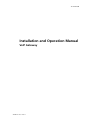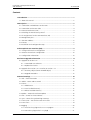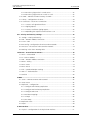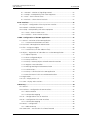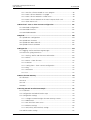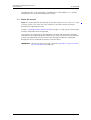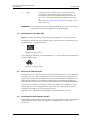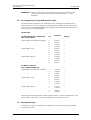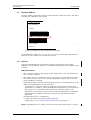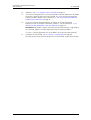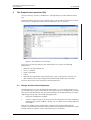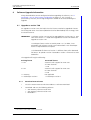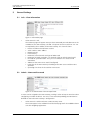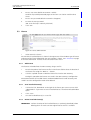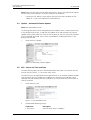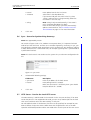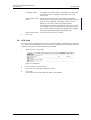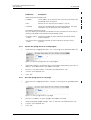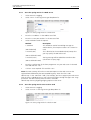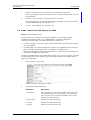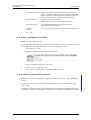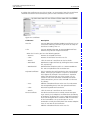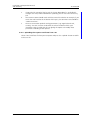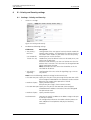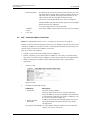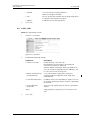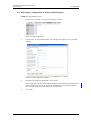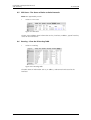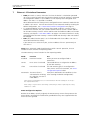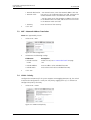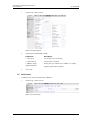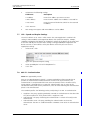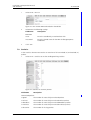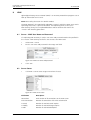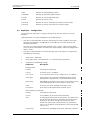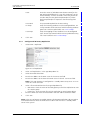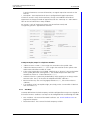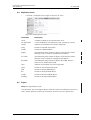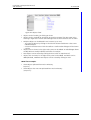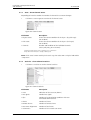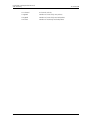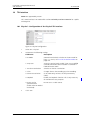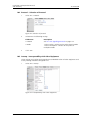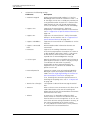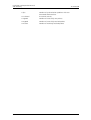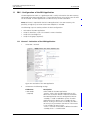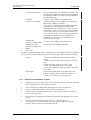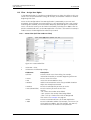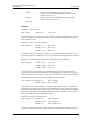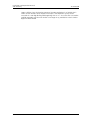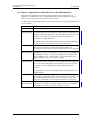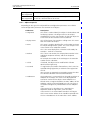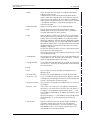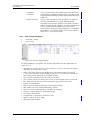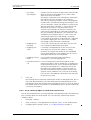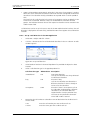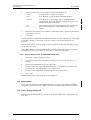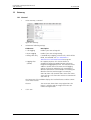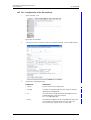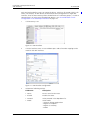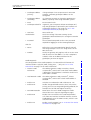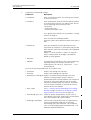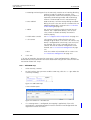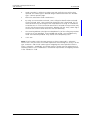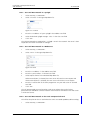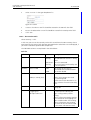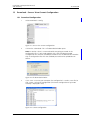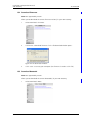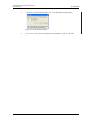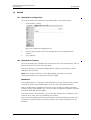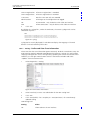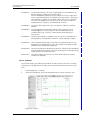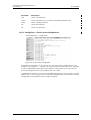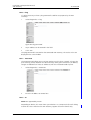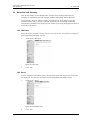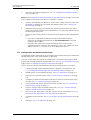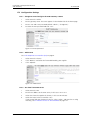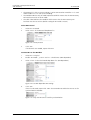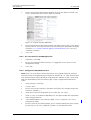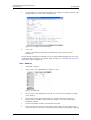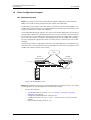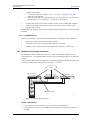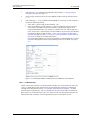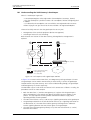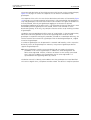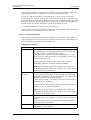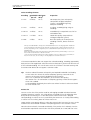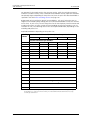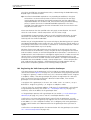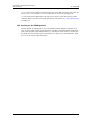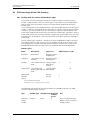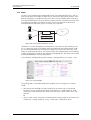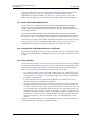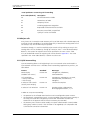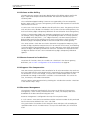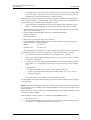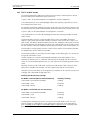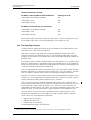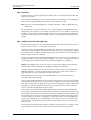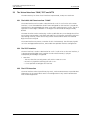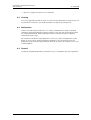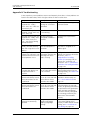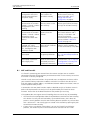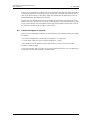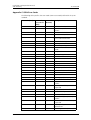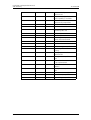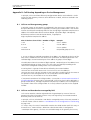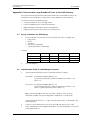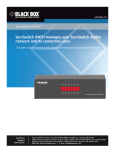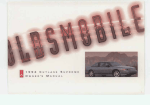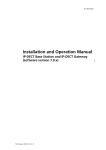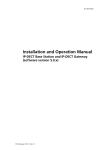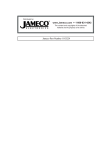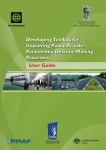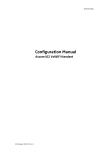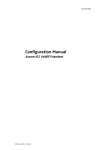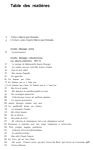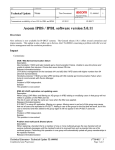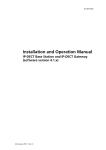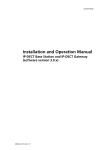Download ASCOM TD 92326GB Specifications
Transcript
TD 92326GB Installation and Operation Manual VoIP Gateway 2009-03-10 / Ver. E Installation and Operation Manual VoIP Gateway TD 92326GB Contents 1 Introduction............................................................................................................. 1 1.1 About this manual ............................................................................................. 2 2 Description............................................................................................................... 3 2.1 Connections and Indicators on the Front ............................................................ 3 2.2 Connections on the Rear Side ............................................................................ 4 2.3 Power-over-Ethernet (PoE) .................................................................................. 4 2.4 Switching the VoIP Gateway On/Off ................................................................... 4 2.5 Pin Assignments for the ISDN Interfaces (PRI) ..................................................... 5 2.6 Management port .............................................................................................. 5 2.7 The MAC Address .............................................................................................. 6 2.8 Licences ............................................................................................................. 6 2.9 Installation and Configuration Steps ................................................................... 7 3 The Graphical User Interface (GUI) ........................................................................ 9 3.1 Change and Save the Configuration .................................................................. 9 3.2 Generate the Default Configuration ................................................................. 10 3.3 Configuration Information ............................................................................... 10 4 Software Upgrade Information ........................................................................... 11 4.1 Upgrade to version 7.00 .................................................................................. 11 4.1.1 Download new Software ........................................................................ 11 4.1.2 Update the Licence .................................................................................. 12 4.2 Upgrade from version 1.01 or earlier, to version 1.2.x ...................................... 12 4.2.1 Gateway Object (former EXTERN object) .................................................. 12 4.2.2 Upgrade Procedure .................................................................................. 13 5 General Settings.................................................................................................... 14 5.1 Info – View Information ................................................................................... 14 5.2 Admin – Name and Password .......................................................................... 14 5.3 License ............................................................................................................. 15 5.3.1 Add License ............................................................................................. 15 5.3.2 Save installed License(s) ............................................................................ 15 5.3.3 Delete installed License(s) ......................................................................... 15 5.4 Update – Automatic Software Update .............................................................. 16 5.5 NTP – Source for Time and Date ....................................................................... 16 5.6 Sync – Source for Synchronizing Gateways ....................................................... 17 5.7 HTTP Server – Port for the Local HTTP server .................................................... 17 5.8 HTTP Client ...................................................................................................... 19 5.9 Logging ........................................................................................................... 20 5.9.1 Transfer the Syslog Entries to a TCP program ............................................ 21 5.9.2 Store the Syslog Entries in a Syslogd ......................................................... 21 2009-03-10 / Ver. E Installation and Operation Manual VoIP Gateway TD 92326GB 5.9.3 Store the Syslog Entries in a Web server ................................................... 22 5.9.4 Store the Syslog Entries on a Local CF Card .............................................. 22 5.10 SNMP – Monitor the VoIP Gateway via SNMP ................................................. 23 5.11 Telnet – Configuration via Telnet .................................................................... 24 5.12 Certificates – Secure TLS Connections ............................................................ 24 5.12.1 Create a self-signed-certificate ............................................................... 26 5.12.2 Signing request ...................................................................................... 26 5.12.3 Create a certificate signing request ........................................................ 26 5.12.4 Uploading the response certificate from a CA ........................................ 27 6 IP – Priority and Security settings ........................................................................ 28 6.1 Settings – Priority and Security ......................................................................... 28 6.2 NAT – Network Address Translation .................................................................. 29 6.3 H.323 – NAT .................................................................................................... 30 6.4 PPP Config – Configuration of Point-to-Point Protocols .................................... 31 6.5 PPP State – The Status of Point-to-Point Protocols ............................................ 32 6.6 Routing – View the IP Routing Table ................................................................. 32 7 Ethernet – IP Interface Parameters ...................................................................... 33 7.1 DHCP – Select Mode ........................................................................................ 34 7.2 IP – Static IP Address ........................................................................................ 35 7.3 NAT – Network Address Translation .................................................................. 36 7.4 VLAN – Priority ................................................................................................. 36 7.5 DHCP Server .................................................................................................... 37 7.6 DHCP Leases .................................................................................................... 38 7.7 Link – Speed and Duplex Settings ..................................................................... 39 7.8 802.1X – Authentication .................................................................................. 39 7.9 Statistics .......................................................................................................... 40 8 LDAP....................................................................................................................... 42 8.1 Server – LDAP User Name and Password .......................................................... 42 8.2 Server Status .................................................................................................... 42 8.3 Replicator – Configuration ............................................................................... 43 8.3.1 Configure Full Directory Replication ......................................................... 44 8.3.2 Configure Active Directory Replication ..................................................... 45 8.3.3 Configure AD Server ................................................................................ 46 8.3.4 Attribute Mappings .................................................................................. 46 8.3.5 In Maps ................................................................................................... 46 8.3.6 Out Maps ................................................................................................ 47 8.4 Replicator Status .............................................................................................. 49 8.5 Expert .............................................................................................................. 49 9 PRI Interfaces ........................................................................................................ 51 9.1 Physical – Configuration of the Physical PRI Interface ........................................ 51 2009-03-10 / Ver. E Installation and Operation Manual VoIP Gateway TD 92326GB 9.1.1 Protocol – Selection of Signalling Protocol ................................................ 52 9.1.2 Interop – Interoperability with Other Equipment ....................................... 53 9.1.3 State – Show Channel Status ................................................................... 55 9.1.4 Statistics – Show Channel Statistics .......................................................... 55 10 TEL Interface ........................................................................................................ 57 10.1 Physical – Configuration of the Physical TEL Interface ..................................... 57 10.2 Protocol – Selection of Protocol ...................................................................... 58 10.3 Interop – Interoperability with Other Equipment ............................................. 58 10.3.1 State – Show Channel Status ................................................................. 60 10.3.2 Statistics – Show Channel Statistics ........................................................ 60 11 PBX – Configuration of the PBX Application..................................................... 62 11.1 General – Activation of the PBX Application ................................................... 62 11.1.1 Create Personalized Music on Hold. ....................................................... 64 11.2 Password – PBX Application Administrator ..................................................... 65 11.3 Filter – Assign User Rights .............................................................................. 66 11.3.1 Create Filter (Call filter and/or IP filter) .................................................... 66 11.4 Objects – Registration of Subscribers etc. to the PBX Application .................... 69 11.4.1 Object Properties ................................................................................... 71 11.4.2 View Configured Objects ....................................................................... 73 11.4.3 Set up Trunk lines .................................................................................. 74 11.4.4 Set up a Gateway Object to handle External Extensions ......................... 76 11.4.5 Register a New Subscriber ...................................................................... 78 11.4.6 Message Waiting Activation/Deactivation ............................................... 79 11.4.7 Call Diversions ....................................................................................... 79 11.4.8 Set up a Call Diversion in the PBX Application ........................................ 80 11.4.9 Transfer External Calls to a Switchboard Position .................................... 81 11.5 Registrations .................................................................................................. 81 11.6 Calls – Display Active Call ............................................................................... 81 11.7 SOAP – Display Active Sessions ...................................................................... 82 12 Gateway .............................................................................................................. 84 12.1 General .......................................................................................................... 84 12.2 Interfaces – Configuration of ISDN Interfaces ................................................. 85 12.2.1 Name and Tone ..................................................................................... 85 12.2.2 Call Number Mapping ............................................................................ 85 12.3 SIP – Configuration of the SIP Interfaces ......................................................... 87 12.4 GK – Configuration of the VoIP Interfaces ...................................................... 89 12.4.1 Call Number Mapping ............................................................................ 92 12.5 Routes – Configuration .................................................................................. 94 12.5.1 Add CGPN map ..................................................................................... 96 12.6 CDR0/CDR1 – Transmission of Call Detail Records .......................................... 98 2009-03-10 / Ver. E Installation and Operation Manual VoIP Gateway TD 92326GB 12.6.1 Transfer Call Data Records to a TCP program ......................................... 98 12.6.2 Store Call Data Records in a Syslogd ...................................................... 99 12.6.3 Store Call Data Records in a Web Server ................................................. 99 12.6.4 Store Call Data Records on the Local Compact Flash Card ...................... 99 12.6.5 Show Active Calls ................................................................................ 100 13 Download – Save or View Current Configuration.......................................... 101 13.1 Download Configuration ............................................................................. 101 13.2 Download Firmware ..................................................................................... 102 13.3 Download Bootcode .................................................................................... 102 14 Upload................................................................................................................ 104 14.1 Upload New Configuration .......................................................................... 104 14.2 Upload New Firmware ................................................................................. 104 14.3 Upload New Boot Code File ......................................................................... 105 14.4 Upload Firmware to DRAM .......................................................................... 106 15 Diagnostics ........................................................................................................ 107 15.1 Logging – Define and View Log Messages .................................................... 107 15.2 Define the Syslog Parameters ....................................................................... 107 15.2.1 Tracing – Define and View Trace Information ........................................ 108 15.2.2 Alarms ................................................................................................. 109 15.2.3 Events – Show all Events ...................................................................... 110 15.2.4 Counters ............................................................................................. 111 15.2.5 Config Show – Show Current Configuration ........................................ 112 15.2.6 Ping ..................................................................................................... 113 15.2.7 Traceroute ........................................................................................... 113 15.2.8 CF ....................................................................................................... 113 16 Reset the VoIP Gateway ................................................................................... 114 16.1 Idle Reset ..................................................................................................... 114 16.2 Reset ........................................................................................................... 114 16.3 TFTP ............................................................................................................. 115 16.4 Boot ............................................................................................................ 115 17 Getting Started: Installation Example ............................................................. 117 17.1 Installation ................................................................................................... 117 17.2 Configuration and Administration Steps ....................................................... 118 17.3 Configuration Settings ................................................................................. 119 17.3.1 Change Password and give the VoIP Gateway a Name ......................... 119 17.3.2 Add Licence ......................................................................................... 119 17.3.3 Get Time from SNTP Server .................................................................. 119 17.3.4 Ethernet Settings ................................................................................. 120 17.3.5 PRI (Primary Rate Interface) Settings ..................................................... 121 17.4 Administration Settings ................................................................................ 123 2009-03-10 / Ver. E Installation and Operation Manual VoIP Gateway TD 92326GB 17.4.1 Create a Gateway Object to handle External Calls ................................ 123 17.4.2 Activate the PBX Application in the VoIP Gateway ................................ 123 17.4.3 Set a Password for the PBX Application ................................................ 124 17.4.4 Configure the PRI (ISDN) Interface ........................................................ 124 17.4.5 Add Users ............................................................................................ 125 17.4.6 Configure Routes ................................................................................. 126 18 Other Configuration Examples ........................................................................ 127 18.1 Redundant System ....................................................................................... 127 18.1.1 Redundancy Test .................................................................................. 128 18.2 Multiple VoIP Gateway Installation ............................................................... 128 18.2.1 Load Balancing .................................................................................... 129 18.3 Operate Several PBX Applications in Combination ........................................ 130 19 Considerations on the Configuration of the Gatekeeper Interfaces............. 132 19.1 Understanding the VoIP Gateway's Gatekeeper ............................................ 133 19.1.1 Gatekeeper Discovery .......................................................................... 135 19.1.2 The Gatekeeper Identifier (ID) .............................................................. 135 19.1.3 H.323 Interop Tweaks .......................................................................... 136 19.1.4 Setting up a Gatekeeper on another VoIP Gateway .............................. 137 19.1.5 Voice Transmission ............................................................................... 137 19.2 Registering the VoIP Gateway with another Gatekeeper ............................... 140 19.3 Routing via the ENUM protocol .................................................................... 141 20 Different Usage of the VoIP Gateway ............................................................. 142 20.1 Dealing with the various ISDN address types ................................................ 142 21 Considerations on the Configuration of Call Routing.................................... 144 21.1 Routes ......................................................................................................... 144 21.2 Maps ........................................................................................................... 145 21.3 Manipulation of a Calling Number (CLI) ....................................................... 146 21.4 Automatic Correction of all Calling Numbers ................................................ 146 21.5 Selective Routes Depending on the Calling Number ..................................... 147 21.6 Change the Calling Party Number for Specific Routes ................................... 147 21.7 Define Call Number Replacements ............................................................... 148 21.8 Configuration of Multiple Routes for a Dial Prefix ......................................... 148 21.9 Call Forwarding ........................................................................................... 148 21.10 Reject calls ................................................................................................. 149 21.11 QSIG Interworking ..................................................................................... 149 21.12 Enforce en-bloc dialling .............................................................................. 150 21.13 Routes from and to Fax Machines .............................................................. 150 21.14 Suppress Echo Compensation .................................................................... 150 21.15 Resources Management ............................................................................. 150 22 Definition of Operating Parameters ................................................................ 151 2009-03-10 / Ver. E Installation and Operation Manual VoIP Gateway TD 92326GB 22.1 Setting the IP-interface parameters via DHCP ............................................... 151 22.2 Setting the IP-interface parameters without DHCP ....................................... 152 22.3 The TE and NT modes .................................................................................. 154 22.4 The Signalling Protocols ............................................................................... 155 22.5 The Assignment of B Channel Numbers for PRI Connections ........................ 156 22.6 Single Digit Dialling on Terminals on Point-to-Multipoint Connections .......... 156 22.7 Suppression of specific Protocol Elements ..................................................... 156 22.8 Dial tones .................................................................................................... 157 22.9 Define Source for Time and Date ................................................................ 157 22.10 Call Pickup ................................................................................................. 159 23 The Virtual Interfaces TONE, TEST and HTTP .................................................. 160 23.1 The Public Dial Tone Interface “TONE” ......................................................... 160 23.2 The TEST Interface ....................................................................................... 160 23.3 The HTTP Interface ....................................................................................... 160 24 Document History ............................................................................................. 161 Appendix A: Safety Instructions for the VoIP Gateway ...................................... 162 A.1 Power Supply ................................................................................................ 162 A.2 Installation and Connection ........................................................................... 162 A.3 Cleaning ........................................................................................................ 163 A.4 Malfunctions ................................................................................................. 163 A.5 Disposal ......................................................................................................... 163 Appendix B: Troubleshooting................................................................................ 164 B.1 NAT and Firewalls .......................................................................................... 165 B.2 VoIP and heavily loaded WAN Links ............................................................... 166 B.3 If Technical Support is required ...................................................................... 167 Appendix C: ISDN Error Codes .............................................................................. 168 Appendix D: Call Routing depending on Device Management.......................... 170 D.1 Calls to and from gateway groups ................................................................. 170 D.2 Calls to and from devices managed by RAS ................................................... 170 D.3 Calls to gatekeeper clients via H.323 name .................................................... 171 D.4 Mapping call numbers onto H.323 names ..................................................... 171 Appendix E: How to add a Large Number of Users to the VoIP Gateway......... 172 E.1 Set up a Database for Mail Merge .................................................................. 172 E.2 Add Database Fields to a Mail Merge Document ............................................ 172 E.3 Complete the Mail Merge .............................................................................. 173 2009-03-10 / Ver. E Installation and Operation Manual VoIP Gateway 1 TD 92326GB Introduction The VoIP Gateway is the gateway for ISDN primary rate interfaces (PRI) in the Ascom VoWiFi and IP-DECT system. It serves as a link between traditional telephony and IP telephony. Management VoIP clients LAN (Local Area Network) VoIP Gateway I1 I3 PR PR PBX (Private Branch EXchange) PSTN 001 (Public Switched Telephone Network) Figure 1. VoIP Gateway connected via trunk lines to a PBX. The VoIP Gateway has four PRI interfaces and can be used with several different configurations. Two PRI interfaces may be switched to ISDN or to cascade redundant systems, see 18.1 Redundant System on page 127. The additional two PRI interfaces may then provide PRI access to further devices. Multiple VoIP Gateways can be used to load balance calls to and from the PBX. The PRI interfaces can be configured to relay the PRI connections even with the power supply shut down. The VoIP Gateway supports up to 2 E1 (up to 60 channels with EDSS1, QSIG, E1-CAS protocol), or up to 2 T1 (up to 46 channels with QSIG-, 5ESS- or NI-2-protocol or up to 48 channels with T1-CAS protocol). If the channels provided by one box is not sufficient, several VoIP Gateways may be interconnected. The additional PRI interfaces will then be administered centrally and used as if provided by just one device. Furthermore, the VoIP Gateway is prepared with the option to increase its internal memory by installing a “Compact Flash” Type 1 memory card, which will be available in the future. The VoIP Gateway has two separate Ethernet interfaces. They can be individually addressed and may take over routing functions between two networks. For network switches with a redundant security design, the second Ethernet interface may also be used for the connection with the second switch. The second interface may also be used as 2009-03-10 / Ver. E 1 Installation and Operation Manual VoIP Gateway TD 92326GB Management port. If the second port is provided with a fixed IP address, a PC used for administration can be connected directly to this port. 1.1 About this manual Note: This manual describes the operation of the VoIP Gateway version 7.00, as it is used in Ascom systems. This means that some functions in the VoIP Gateway are neither described nor supported by Ascom. Chapter 17 Getting Started: Installation Example on page 117, helps you to install the VoIP Gateway and perform basic configuration. This manual is an integral part of the equipment. All advice and instructions should be followed carefully and the equipment should only be used as specified. The manufacturer assumes no responsibility for any personal injury, damage to property or subsequent damage that can be attributed to improper use of the device. IMPORTANT: Observe the safety instructions specified in Appendix A: Safety Instructions for the VoIP Gateway on page 162. 2009-03-10 / Ver. E 2 Installation and Operation Manual VoIP Gateway 2 TD 92326GB Description 2.1 Connections and Indicators on the Front Figure 1. 1 Pwr-off link Loop Off On PRI1 PRI2 PRI3 PRI4 Tel prot link prot link prot link prot link Ethernet0 Ethernet1 link 100M link 100M Ready Compact Flash Reset 2 3 4 5 6 7 8 9 10 002 11 Figure 2. Connectors of the VoIP Gateway Pos Name Function 1 Pwr-off Loop Interconnects two PRI interfaces (PRI1 and PRI2) and (PRI3 and PRI4) in power off status. Off (switch up) The RJ 45 connectors are not looped in the absence of power On (switch down) The RJ 45 connectors are looped in the absence of power 2 PRI1 RJ 45 connector for an S2M ISDN exchange line. link prot The LED is lit if the PRI1 connection to the exchange line is active (layer 1 protocol). Not used 3 PRI2 Same function as for PRI1 (used for redundancy) 4 PRI3 Same function as for PRI1 5 PRI4 Same function as for PRI1 (used for redundancy) 6 Tel RJ45 connector. To connect an S0-ISDN exchange line. link The LED is lit if the exchange line connected to Tel is active. Ethernet 0 RJ45 -socket to connect to 100 Mbit/s Ethernet. (10/100BASE-T auto sense). The LED is lit when data is received or transmitted on the Ethernet interface. The LED is lit when a connection via 100 Mbit/s Ethernet has been established. 7 link 100M 8 Ethernet 1 Same function as for Ethernet 0 but can also be used as a Management port.s 9 Ready The LED lights red, when booting. The LED lights green, when ready for operation. The LED flashes, when downloading. If the gateway is in TFTP mode (for example when writing directly into flash memory) the LED lights up orange. 10 Compact Flash Slot for compact Flash memory card type 1. 2009-03-10 / Ver. E 3 Installation and Operation Manual VoIP Gateway 11. TD 92326GB Reset A short press on this button will reset the VoIP Gateway. Can also be used for generating the factory default configuration (licenses and configuration files will then be lost). See 3.2 Generate the Default Configuration on page 10. Refer to section 16 Reset the VoIP Gateway on page 114, for reset via the GUI. IMPORTANT: If the “Ready” LED flashes when downloading, this process must not be interrupted. Otherwise the equipment may be damaged. 2.2 Connections on the Rear Side Note: This section only applies to VoIP Gateways equipped with a C6 type connector. 003 The power connection for internal power supply on the rear side of the equipment is an IEC320/EN60320 - C6 type connector. Figure 3. C6 male socket 004 Use a connection cable with an IEC320/EN60320 – C5 type to connect the equipment to the mains power supply. Figure 4. C5 female socket 2.3 Power-over-Ethernet (PoE) The VoIP Gateway is Power-over-Ethernet (PoE) compatible (IEEE 802.3af). PoE eliminates the need to run 100 – 240 VAC power to devices on a wired LAN. By using PoE only a single CAT5 Ethernet cable is needed to carry both power and data to each device. This allows greater flexibility in the locating of network devices and significantly decreases installation costs in many cases. For more information refer to the standard (IEEE 802.3af). To use Power-over-Ethernet an Ethernet switch that supports PoE is needed, or a CAT5 Injector that inserts a DC Voltage onto the CAT5 cable. The CAT5 Injector is typically installed in the wiring closet near the Ethernet switch. Redundant PoE is supported by feeding both Ethernet connections with PoE. 2.4 Switching the VoIP Gateway On/Off Connect/disconnect the CAT5 Ethernet cable, or the mains lead from the mains supply, to switch the device on/off. When the equipment is powered up the “Ready” LED is illuminated. 2009-03-10 / Ver. E 4 Installation and Operation Manual VoIP Gateway TD 92326GB IMPORTANT: When a mains lead is used (European versions) only connect the VoIP Gateway to the wall socket using an IEC320/EN60320 – C5 type connector. 2.5 Pin Assignments for the ISDN Interfaces (PRI) The PRI interfaces are default in TE mode but can be switched to NT mode from the VoIP Gateway GUI. The pin assignments will change if NT Mode is chosen instead of TE mode. It will also change depending on the selection of Clock Mode. (Derived from NT, Slave, Master). See the table below. TX/RX Leads TE Mode (NT Mode = Unchecked) (we are User/Slave) Pin Direction Polarity Clock Mode = Derived from NT Mode 1 2 Receive Receive + - 4 5 Transmit Transmit + - 1 2 Receive Receive + - 4 5 Transmit Transmit + - 1 2 Transmit Transmit + - 4 5 Receive Receive + - 1 2 Transmit Transmit + - 4 5 Receive Receive + - 1 2 Receive Receive + - 4 5 Transmit Transmit + - 1 2 Transmit Transmit + - 4 5 Receive Receive + - Clock Mode = Slave Clock Mode = Master NT Mode = Checked (we are Network/Master) Clock Mode = Derived from NT Mode Clock Mode = Slave Clock Mode = Master Note that the TX/RX leads always follow the clock source. If we are receiving clock, then the TX leads are pins 4&5. If we are providing clock, the TX leads are 1&2. 2.6 Management port The Ethernet 1 port can be used for management of the VoIP Gateway. Use standard CAT5 Ethernet cable. 2009-03-10 / Ver. E 5 Installation and Operation Manual VoIP Gateway 2.7 TD 92326GB The MAC Address The MAC address of the VoIP Gateway can be found on the label on the case. The label is placed on the underside of the housing. Figure 2. ascom IGWP - AA91/2C A0106000025 IP6000 S/N 1234567 005 MAC: XX-XX-XX-XX-XX-XX HW: xxx Figure 5. Example of a serial number label for Europe The hexadecimal numbers (XX - XX - XX - XX - XX - XX) in the illustration separated by (-), represent the MAC address for the Ethernet interfaces. 2.8 Licences Licensing (ordered together with the VoIP Gateway), allowing up to 5000 Ascom endpoints, 1 PRI and 30 DSP channels, is included. No further licences are needed for basic functions. Additional licences: • PBX , a PBX basic licence is required to accept "Registrations" and "SoftwarePhones" for non-Ascom endpoints. • PRIs Licences for the PRI hardware interface. One license is required for each PRI port on the VoIP Gateway. Up to 2 PRI's can be configured for capacity and up to 4 PRI's when redundancy is required. • Gatekeeper enables acceptance of incoming registrations at the Gatekeeper (to set the mode Gatekeeper/Registrar on VoIP interfaces). - A Gatekeeper is in general used when using more VoIP Gateways (without PBX Applications) in a network – a practicable/advisable configuration is to use one of the VoIP Gateways as a Gatekeeper and the other VoIP Gateways register at this Gatekeeper. The routing of the calls will be centrally configured on the Gatekeeper and therefore you need one Gatekeeper Licence on the VoIP Gateway used as Gatekeeper. No Gatekeeper Licence is needed when: - linking more Ascom VoIP Gateway PBX Applications - using ENUM, see 19.3 Routing via the ENUM protocol on page 141 Note: All uploaded licences is shown in the VoIP Gateway GUI under General > Licences. 2009-03-10 / Ver. E 6 Installation and Operation Manual VoIP Gateway 2.9 TD 92326GB Installation and Configuration Steps Note: Read the Appendix A: Safety Instructions for the VoIP Gateway on page 162. Ensure there is adequate ventilation, if the device is installed in a cabinet. 1 Wire up the connections as described in chapter 2.5 Pin Assignments for the ISDN Interfaces (PRI) on page 5. 2 Connect the Ethernet0 port on the VoIP Gateway to the LAN. No further connection is needed if you use Power-over-Ethernet (PoE). See 2.3 Power-overEthernet (PoE) on page 4. 3 (European countries only) Connect the VoIP Gateway to the nearest wall socket using a main power lead with an IEC320/EN60320 – C5 type plug. 4 Access the VoIP Gateway either via the LAN or via the Ethernet1 port (Management port). • LAN: open a Web Browser and enter the URL http://IGWP-XX-XX-XX, where the Xs should be replaced with the last 6 hexadecimals in the VoIP Gateway's MAC address. • Ethernet1 port: connect your computer directly to the Ethernet1 port (Management port) with a standard CAT5 Ethernet cable. Ethernet1 port is default in “DHCP off” mode with the IP address 192.168.1.1. Set your PC to the IP address192.168.1.2. 5 When the web-based GUI is started you will be prompt to enter a user ID and password. Default user “admin” and password “changeme”. Change the password (recommended). See 5.2 Admin – Name and Password on page 14. 6 The following sections are based on the assumption that the VoIP Gateway has the default configuration and is in the same condition as delivered. The following steps are recommended if you are unsure about the VoIP Gateway configuration: a) Save installed licenses to secure that licenses installed by your supplier are saved (otherwise they will be lost when the default configuration is restored). See 5.3.2 Save installed License(s) on page 15. b) Restore the default configuration by pressing the reset button and holding it down (5 - 10 seconds) until the LED starts flashing. The parameters are reset and the VoIP Gateway will then restart in tftp mode (after further 4 - 6 seconds). c) Disconnect/connect the CAT5 Ethernet cable, or the main power lead from the main power supply, to switch the device off and on again to return to DHCP client mode. See 2.4 Switching the VoIP Gateway On/Off on page 4. 7 If a static IP address is to be used, configure the Ethernet0 connection. See 7.2 IP – Static IP Address on page 35. 8 Define the time and date source. See 5.5 NTP – Source for Time and Date on page 16. 9 Add licenses. See 5.3.1 Add License on page 15. 10 Define type of connection on the VoIP Gateway's PRI (ISDN) interfaces and select protocol (PBX dependent). See 9.1 Physical – Configuration of the Physical PRI Interface on page 51. Checkpoint: Select PRI > State to check that the Physical and Link state are Up. If not check the cables and the PRI settings. 11 2009-03-10 / Ver. E Activate the PBX Application in the VoIP Gateway and set a password. See 11.1 General – Activation of the PBX Application on page 62 and 11.2 Password – PBX Application Administrator on page 65. 7 Installation and Operation Manual VoIP Gateway TD 92326GB 12 Add users. See 11.4.5 Register a New Subscriber on page 78. 13 Calls to non-configured users are usually rejected in the PBX Application. To handle these calls a gateway object has to be created. This is the formerly automatically created “EXTERN” object. See an example in 11.4.4 Set up a Gateway Object to handle External Extensions on page 76. 14 Set up the interface configured above, to register to the PBX Application. Register a name, for example “Unknown_numbers”. See the example in 17.4.2 Activate the PBX Application in the VoIP Gateway on page 123. Checkpoint: Select PBX > Objects and check that the VoIP interface is registered to the _EXTERN_ object in the PBX Application with the correct IP address. (127.0.0.1 if locally registered, else the IP address of the primary VoIP Gateway.) 15 2009-03-10 / Ver. E Configure the call routing. See 12.5 Routes – Configuration on page 94. Here you specify which terminal equipment is to be reached, under which number. 8 Installation and Operation Manual VoIP Gateway 3 TD 92326GB The Graphical User Interface (GUI) The user interface, the GUI, is divided into a Configuration part and an Administration part. Some areas require you to enter the administrator's user ID and password.The left-hand vertical menu is the general menu while the horizontal menu is submenu. Figure 3. Figure 4. Figure 6. The Graphical User Interface To use the user interface properly, your web browser has to meet the following requirements: • • • • • Microsoft's Internet Explorer 6.x. HTTP 1.1 protocol HTML 4.0 protocol Frames XML/XSL (only required for advanced functions such as sorting lists). However, the VoIP Gateway can be fully configured and administered without these functions. The user interface has been tested with Internet Explorer 6.x. 3.1 Change and Save the Configuration The VoIP Gateway saves the configuration permanently in a non-volatile memory so it is still available after a system restart. When starting the system, the configuration is copied from the non-volatile memory into the working memory of the VoIP Gateway. This copy is read during start-up and is then used during operation. 1 Make your configuration changes. 2 Click the “Apply” button if you want to save the setting, but also want to continue working in that specific window. Clicking “Ok” will both save the setting and close the window. Most of the changes to the configuration, changes to the routing information for example, are executed by the VoIP Gateway without interrupting normal operation. Some changes, however, require a restart, interrupting calls in the process. 2009-03-10 / Ver. E 9 Installation and Operation Manual VoIP Gateway TD 92326GB To prevent calls from being accidentally interrupted, your VoIP Gateway informs you if a restart is required. 3 Click the “Reset is required” link. The Reset when idle view will open. 4 Click “OK” to restart when there are no active calls (this prevents existing calls from being disconnected by a restart) or select Reset > Reset, and click “OK” for an immediate restart. Note: When waiting for a Reset when idle, do not browse away from the screen, or the reset will be cancelled. The “ok” shown in the browser notifies you that the reset has begun and will be ready after approximately 5 seconds. If the new configuration was not performed properly, the VoIP Gateway might no longer be accessible after activating. That would be the case, for example, if an Ethernet interface parameter such as an IP address or subnet mask is set incorrectly. In such a case the Management port can be used, since it is no longer possible to fix the mistake by using the GUI. 3.2 Generate the Default Configuration You can return to the default configuration at any time by pressing the reset button and holding it down (5 - 10 seconds) until the LED starts flashing. The parameters are reset and the VoIP Gateway will then restart in tftp mode (after further 4 - 6 seconds). Then switch the device off and on again to return to DHCP client mode. See 2.4 Switching the VoIP Gateway On/Off on page 4. IMPORTANT: You will lose all licenses as a result of this procedure. Download the installed licenses from the VoIP Gateway and save them before deleting the configuration, see 5.3.2 Save installed License(s) on page 15. Note: You will also lose all of the preceding configuration. If required, you can save the current configuration in a file, beforehand. Tip: Press the reset button again, briefly, to return the VoIP Gateway to normal operating mode. In this case however, the DHCP server mode will be activated (see 22.2 Setting the IP-interface parameters without DHCP on page 152), whereas the DHCP client mode will be activated after switching the VoIP Gateway on/off. 3.3 Configuration Information We describe the configuration procedure using the Web Browser, which is usually the most convenient one for common application scenarios. Configuration via Telnet is possible but not recommended and is not described in this manual. Note: Ascom do not support calls through firewalls but if required (i.e. if access to the VoIP Gateway must be protected by a firewall) the services tcp/23 (telnet) and tcp/80 (http) need to be enabled. Refer to section B.1 NAT and Firewalls on page 165. 2009-03-10 / Ver. E 10 Installation and Operation Manual VoIP Gateway 4 TD 92326GB Software Upgrade Information Always download the current configuration before upgrading the software, see 13 Download – Save or View Current Configuration on page 101. This is merely a precautionary measure, the existing configuration should not be affected during the upgrade. 4.1 Upgrade to version 7.00 An upgrade to version 7.00 also implies that the licences need to be upgraded. Licences for existing VoIP GW’s have been updated and can be downloaded, free of charge, from the Ascom extranet. IMPORTANT: • Software version 7.00 can only be upgraded from version 6.00, i.e. VoIP GW’s with version 1.3.1 need to be upgraded to version 6.00 before the upgrade to version 7.00. • Gatekeeper licence version 6 (used by IGWP 1.3.1) or older, is not compatible with software version 7.00 and therefore a new Gatekeeper licence is required before the update. • The bootcode file format of version 7 is different from earlier bootcode file format. To upload a version 7 bootcode a version 7 firmware has to be loaded first. The upgrade will imply the following: Existing licence Converted licence 1 x PRI Ascom-Lic with support for 5000 users 30 x DSP channels 1 x PRI 2 x PRI Ascom-Lic with support for 5000 users 60 x DSP channels 2 x PRI 1 x Gateway Not applicable 1 x Gatekeeper version 6 1 x Gatekeeper version 7 4.1.1 Download new Software 1 Enter the Ascom Extranet and select Products > Software Download. 2 Download and save the following software: • VoIP Gateway software version 6.00 • VoIP Gateway software version 7.00 • Bootcode 71 1.The new bootcode includes a minimized web GUI. 2009-03-10 / Ver. E 11 Installation and Operation Manual VoIP Gateway 3 TD 92326GB Upload the software in the steps given below, refer to 14.2 Upload New Firmware on page 104 and 14.3 Upload New Boot Code File on page 105. 1) Upload version 6.00 and reboot by clicking the "Reset..." link. 2) Upload version 7.00 and reboot. 3) Upload the Boot Code file and reboot. 4) Upload version 7.00 again and reboot. 4 4.1.2 Update the licence, follow the instructions in 4.1.2 below. Update the Licence 1 Enter the Ascom Extranet and select Supply > License > Licence. 2 Select "Review Existing Licence" and click "OK". 3 Select License Type "IGWP". 4 Enter your MAC address in the Search text field and click "Search". A new page opens. 5 Click on the row that shows MAC Address, Customer name and Date. The Licence page opens. 6 Click "Download License" to open the File Download window. Figure 5. 4.2 7 Click "Save" to download the .txt file and save it where you later can find it. 8 Add the .txt file to the VoIP Gateway, refer to 5.3.1 Add License on page 15. Upgrade from version 1.01 or earlier, to version 1.2.x There is a number of configuration changes between 1.01 and 1.2.x. 4.2.1 Gateway Object (former EXTERN object) A call that cannot be terminated in the PBX, will now be sent by the PBX to a preconfigured Gateway object. This Gateway object can be compared to the previously automatically created EXTERN object. The Gateway object can take multiple registrations, contrary to the EXTERN object that could only take one registration. The new parameter PBX/General/”Route External calls to” is used for setting which Gateway object shall be used for routing calls that cannot be terminated in the PBX. 2009-03-10 / Ver. E 12 Installation and Operation Manual VoIP Gateway TD 92326GB GATEWAY Description With 1.01 there was an Object User with Gateway Flag – this is removed in 1.2.x. Now there is an Object called Gateway. Users with gateway Flag to Gateway Objects has to be re-configured. 4.2.2 Upgrade Procedure Note: Download the current configuration before upgrading the software, see 13 Download – Save or View Current Configuration on page 101. This is merely a precautionary measure, the existing configuration should not be affected during the upgrade but the following configuration changes are needed due to changes in the software. 1 Upload new boot code, see 14.3 Upload New Boot Code File on page 105. 2 Upload new firmware, see 14.2 Upload New Firmware on page 104. 3 Delete the “PBX Version=5” license. See 5.3.3 Delete installed License(s) on page 15. 4 Delete the “PBX Registration.Ascom=1000” license.See 5.3.3 Delete installed License(s) on page 15. 5 Add appropriate licenses. See 2.8 Licences on page 6 and 5.3.1 Add License on page 15. 6 If you want to disable the default MOH, you need to enter “off” in the “Music On Hold URL” text field. See page 63 for more information about MOH. 7 Create a Gateway object to handle external calls, see 17.4.1 Create a Gateway Object to handle External Calls on page 123. 8 Enter the long name of the Gateway object that routes external calls in the “Route External Calls to” text field. This name is the same long name specified in the object created in 17.4.1 Create a Gateway Object to handle External Calls on page 123. In this case “Unknown_numbers”. 9 A. If a Gateway license is installed: A.1) Select Gateway > VoIP. A.2) Click on the GWn interface registered for the former EXTERN object. A.3) Set the Name in the Alias list to “Unknown_numbers”. B. Without a Gateway license: B.1) Configure the PRI interface. See 17.4.4 Configure the PRI (ISDN) Interface on page 124. 2009-03-10 / Ver. E 13 Installation and Operation Manual VoIP Gateway 5 TD 92326GB General Settings 5.1 Info – View Information Figure 6. Figure 7. Information page 1 Select General > Info. The welcome page will appear once you have connected your web browser to the IP address of the VoIP Gateway. The URL is http://xxx.xxx.xxx.xxx with xxx. xxx. xxx. xxx replaced by the IP address of the VoIP Gateway. This view will show: • • • • • • • Device's hardware and software versions Serial number / MAC address DRAM memory Flash memory Number of voice channels and type of codec used Number of channels (example: 2 E1 channels with 30 voice channels each) PRI used for Synchronization. The Sync is an indicator of a successful PRI connection. • Address of the SNTP server used (if configured) • Local time of the VoIP Gateway according to the SNTP server and time zone specified. • Operating time since the last cold or warm restart 5.2 Admin – Name and Password Figure 7. Figure 8. Set administrator name and password A name can be assigned to the VoIP Gateway, making it easier to keep an overview when configuring a number of devices. The user's name and corresponding password can be defined to secure the VoIP Gateway´s configuration. 1 Select General > Admin and enter a VoIP Gateway name. The name appears in the window title of the home page and is also added to the ID sent with outgoing registrations. 2009-03-10 / Ver. E 14 Installation and Operation Manual VoIP Gateway 2 TD 92326GB Enter a user name (default User Name = admin). Used for all password protected pages on the GUI. Can also be used for telnet access. 3 Enter a new password (default Password = changeme). 4 Re-enter the new password. (URL to on-line help is normally left blank). 5 5.3 Click “OK”. License Figure 8. Figure 9. License administration 1 Select General > License. An overview of installed licenses is shown in the upper area of the window. Type of licence and name of the license followed by the serial number is shown, see 2.8 Licences on page 6 for more information. Licenses are also installed via this menu. 5.3.1 Add License The licences are loaded into the VoIP Gateway using a text file. 1 Enter the location of the licence text file in the File text field or select the location of the license files using the “Browse...” button. 2 Click the “Upload” button to load the license files into the VoIP Gateway. During this procedure the licences are saved in the VoIP Gateway's configuration. We recommend that all installed licences are downloaded from the VoIP Gateway and saved in case the configuration needs to be deleted. 5.3.2 Save installed License(s) 1 Click on the link “download” to the right of the license you want to save or click “download all” if you want to save all installed licenses. The File Download window opens. 2 Click “Save”. 3 Save the installed license(s) as a text file. 5.3.3 Delete installed License(s) IMPORTANT: Perform a backup of the installed licenses as previously described, before deleting them. Or make sure the original license text file is available. 2009-03-10 / Ver. E 15 Installation and Operation Manual VoIP Gateway TD 92326GB Note: Make sure you really want to delete the license(s). There is no confirmation request (Do you really want to delete? Yes or No) issued prior to the delete. 1 5.4 Click on the link “delete” to the right of the license you want to delete or click “delete all” if you want to delete all installed licenses. Update – Automatic Software Update Note: Not supported by Ascom. On this page the device can be configured to poll an update server (a normal web server). A file, pointed to by an URL, is read from the update server and executed. The Current Update Serials section shows the values of the variables set after last successful execution of the associated command. These values are provided as standard parameters in the query part of the URL 1 Select General > Update. Figure 9. Figure 10. Automatic software update 5.5 NTP – Source for Time and Date The VoIP Gateway does not have a battery-backed real-time clock. The internal time will thus be reset to 0:00 hrs, 1.1.1970 after every restart. The correct time is not required for normal operation but if, for example call detail records with the correct time are needed, the IP address of a source for time and date can be specified. The VoIP Gateway will then synchronise its internal clock to the time source at intervals specified. 1 Select General > NTP. Figure 10. Figure 11. Time and date source 2 2009-03-10 / Ver. E Select/Enable following settings. Field name Description • Time Server Enter the SNTP server “IP address” 16 Installation and Operation Manual VoIP Gateway 3 5.6 TD 92326GB • Interval Enter update interval time in minutes • Timezone Select zone in the drop-down-list. If you cannot find your time zone in the list, select “Other” and enter the tz string manually, follow the instructions in the next step. • String Note: String is only entered manually, if time zone is not in Timezone drop-down-list above. Enter the time zone string if you want automatically updates summer/winter. See 22.9 Define Source for Time and Date on page 157 for more information. Click “OK”. Sync – Source for Synchronizing Gateways Note: Not supported by Ascom. For certain call types (such as fax, modem or transparent data), it is important for both ends to have the same time. To make sure a number of gateways are always in sync, you may configure a common clock source here. For this to work well, you should use a device as clock source that has a stable clock itself, for example a gateway that is synchronized to a public ISDN interface. Note: This clock source is not used to set the system time, use the NTP Configuration for this. Figure 11. Figure 12. Sync server 4 5 5.7 Select/Enable following settings. Field name Description • Sync Server Enter the IP address of the clock source • Interval Enter polling interval in seconds. Make sure the Interval is sufficiently short (you should keep the default of 1 second). Click “OK”. HTTP Server – Port for the Local HTTP server The VoIP Gateway is administered via the network via the TCP port 80 (http). If for some reason the port 80 is not supposed to be used, you can set up another port for the local HTTP server and then access the VoIP Gateway via this port. For web administration via the browser, the link must be specified, for example for port 8080 as follows: http://192.168.0.3:8080. Note that all applications such as the PBX Operator switchboard position and the TAPI need to be set to the port of the HTTP server. 2009-03-10 / Ver. E 17 Installation and Operation Manual VoIP Gateway 1 TD 92326GB Select General > HTTP-Server. Figure 12. Figure 13. Local HTTP server 2 Select/Enable following settings. Field name Description • Force HTTPS Allow only HTTPS sessions. HTTP requests are redirected to HTTPS requests. On the first request after enabling this feature some browsers may not accept redirection of the XSL file, in this case the reload button of the browser helps. • Disable HTTP basic authentication When using the default HTTP Basic Authentication, the client's browser will ask the user to supply a user name and password to be sent to the HTTP server. Only if the user name and password is correct, the resource will be returned to the client. The user name and password are transmitted in the clear which can be a security risk. Disable HTTP basic authentication if you want to use HTTP Digest Authentication which defines a protocol that allows the client to prove to the server that it knows the correct password without having to send the password itself to the server. The client does an irreversible computation, using the password and a random value supplied by the server as input values. The result is transmitted to the server who does the same computation and authenticates the client if he arrives at the same value. Since the computation is irreversible, an eavesdropper cannot obtain the password. • Password protect all Password protects all HTTP pages. HTTP pages When enabled the Admin name and password is required from the first page of the VoIP Gateway´s GUI. 2009-03-10 / Ver. E • Port The VoIP Gateway is by default administered over the network via the TCP port 80 (http). If port 80 is not to be used another port can be set up for access. For web administration via the browser, you must specify the link, for example for port 8080 as follows: http:// 192.168.0.1:8080. Note that all applications such as the PBX Operator switchboard position and the TAPI need to be set to the port of the HTTP server. • HTTPS-Port Port 443 is by default used for HTTPS, but another port can be specified here. 18 Installation and Operation Manual VoIP Gateway • Allowed stations TD 92326GB If IP address and Subnet Mask is specified, access only from matching network is allowed, for example:172.16.0.0/ 255.255.0.0 Public compact flash If parts of the compact flash shall be accessed without access authentication a list with the path and access rights (read or write) can be configured. The longest match in the list defines the user name and the password used for authentication. Example: If the compact flash drive is used for an update script in the directory script and the backups are stored in a directory backup the configuration could be / drive/cf0/script/ read and /drive/cf0/backup/ write Active HTTP sessions List of currently active HTTP sessions 3 5.8 Click “OK”. HTTP Client Some files which the equipment must access over HTTP (MoH, announcement, Voicemail, etc.), can be password protected. Here a list of URLs (Uniform Resource Locator) with the respective user names and passwords can be specified. 1 Select General > HTTP Client. Figure 13. Figure 14. HTTP client 2 Enter the URL to the HTTP client. 3 Enter User name and Password for this client. 4 Click “OK”. A new row will be shown and more URLs can be added. 2009-03-10 / Ver. E 19 Installation and Operation Manual VoIP Gateway 5.9 TD 92326GB Logging The VoIP Gateway can record significant events during operation. External logging is disabled by default (Off) but you can still view log messages in real time and display the syslog in a web browser by clicking the Syslog link on the Diagnostics > Logging page. This is an immediate view, constantly updated and will be lost unless they are saved. Figure 14. Figure 15. Logging Saving the Syslog There are four ways of saving the syslog permanently: • Transfer the Syslog entries to a TCP program. The VoIP Gateway writes the Syslog entries to a TCP connection. The other end of the TCP link is then responsible for further evaluating of the entries. • Store the Syslog entries in a “syslogd”. The entries are reported to a “syslogd” server in the network. The server is then responsible for further evaluation or storage. • Store the Syslog entries in a Web server. The syslog entries are transferred to a web server where they can be further processed. Each individual syslog entry is transmitted as form data to the web server in HTTP GET format. • Store the Syslog entries into the /log directory on a local CF card, if used1. Log files named LOG0.n are created, where n goes from 0 to 3. The next log file is created when either the max file size is reached or the backup time has passed. LOG0.0 is always the newest log file. See 15 Diagnostics on page 107 for more information. Alarm and Event Handling Alarm and event forwarding are configured on the area Alarm and Event Forward Server, independently from the handling of log messages. If no Forward Server is configured, alarms and events are stored locally as specified in the Local Alarm and Event Queues area. Otherwise, alarms and events are additionally forwarded to the external server using HTTP requests. Each individual alarm or event entry is transferred to the server as an individual request. 1.The menu Diagnostics > CF under Administration shows if a CF card is mounted in the device. 2009-03-10 / Ver. E 20 Installation and Operation Manual VoIP Gateway TD 92326GB Figure 15. Field name Description Alarm and Event Forward Server • Address The IP-address of an external HTTP server that will receive the forwarded alarms and events • Port Defines the TCP port the HTTP request is sent to. • Method Selects the method used to send the the requests. The same methods as for the Log Server are available here Local Alarm and Event Queues This area allows you to control the number of events and alarms that are kept in memory and stored in non-volatile memory during restarts • Memory Queue Entries Maximum number of faults and alarms to hold in volatile memory (DRAM). • Persistent Queue Maximum number of faults and alarms to keep in flash Entries memory. 5.9.1 Transfer the Syslog Entries to a TCP program 1 Select General > Logging and select “TCP” in the Log Server Type drop-down list. Figure 16. Figure 16. Transfer syslog entries to a TCP program 2 If the VoIP Gateway is to establish the TCP connection automatically, enter the “IP address” of the destination in the Address text field. 3 Enter the “TCP port number” in the Port text field and click “OK”. 4 Click on “reset required” link 5 Click “OK” 5.9.2 Store the Syslog Entries in a Syslogd 1 Select General > Logging and select “SYSLOG” in the Log Server Type drop-down list. Figure 17. Figure 17. Store syslog entries in a Syslogd 2 Enter the “IP address” of your syslogd in the Address text field. 3 Select the desired syslogd message “class” in the Class text field and click “OK”. 4 Click on “reset required” link 5 Click “OK” 2009-03-10 / Ver. E 21 Installation and Operation Manual VoIP Gateway 5.9.3 TD 92326GB Store the Syslog Entries in a Web server 1 Select General > Logging. 2 Select “HTTP” in the Log Server Type drop-down list. Figure 18. Figure 18. Store syslog entries in a web server 3 Enter the “IP address” in the Address text field. 4 Enter the “HTTP port number” in the Port text field. 5 Select method to send the request:. Method Description • Standard This should be used to forward log messages to another device, for example to store it on a central CF card. (URI=hardwired) • External (GET) This is identical to the Standard method, except that you may specify the URI to be used (URI=as defined in Path) • External (POST) The log message will be coded into GET form data (also known as query args). (URI=as defined in Path) 6 Enter the “relative URL of the form programme” on your web server in the Path text field and click “OK”. 7 Click on “reset required” link and click “OK”. Note: The VoIP Gateway will make an HTTP GET request to the web server on the registered URL followed by the URL-encoded log entry. Enter the value “/cdr/ cdrwrite.asp” in the “URL-Path” field if, for example, you have a page on your web server with the name “/cdr/cdrwrite.asp” with a form that expects the log message in the “msg” parameter. The VoIP Gateway will then make a GET /cdr/ cdrwrite.asp?event=syslog&msg=logmsg request to the server. 5.9.4 Store the Syslog Entries on a Local CF Card 1 Select General > Logging. 2 Select “LOCAL” in the Log Server Type drop-down list. Figure 19. Figure 19. Store syslog entries in a local CF card 2009-03-10 / Ver. E 22 Installation and Operation Manual VoIP Gateway 3 TD 92326GB Enter the maximum size for the log file in the Max File Size text field. If the current log file reaches the maximum size it will be backed up and a new file will be created. 4 Enter the “time for backup” in the Backup Time text field. At the specified time, the current log file will be backed up and a new file will be created (independent of size) and click “OK”. 5 Click on “reset required” link and click “OK” 5.10 SNMP – Monitor the VoIP Gateway via SNMP Note: Not supported by Ascom. The VoIP Gateway can monitor the operating condition via the Simple Network Management Protocol (SNMP). The standard MIB-II is supported, along with a manufacturer-specific MIB. The SNMP framework has three parts: • An SNMP manager: the system used to control and monitor the activities of network hosts using SNMP. • An SNMP agent: the software component within the managed device that maintains data for the device and reports data, as needed, to managing systems. • A MIB: The Management Information Base (MIB) is a virtual information storage area for network management information. The agent and MIB reside on the routing device (router, access server, or switch). To enable the SNMP agent on the VoIP Gateway, the relationship between the manager and the agent must be defined. 1 Select General > HTTP Server. Figure 20. Figure 20. Enable monitoring via SNMP 2 2009-03-10 / Ver. E Select/Enable following settings. Field name Description • Community Enter a name in the Community field if you are not using the standard community name (public). The community text string acts like a password to regulate access to the agent on the VoIP Gateway. • Device Name Optional (for information only) • Contact Optional (for information only) • Location Optional (for information only) 23 Installation and Operation Manual VoIP Gateway TD 92326GB • Authentification Trap Enable if you want the SNMP notifications sent as traps. Access via SNMP is only possible if the correct Community Name is entered. If enabled a trap will be generated in the event of access with an incorrect Community Name. 3 Trap Destinations List of defined trap destinations. SNMP traps will be sent to all of the destinations. Allowed networks List of networks allowed to send SNMP requests. All network allowed if empty. • Address • Mask A maximum of five authorised computers can be defined. Click “OK” 5.11 Telnet – Configuration via Telnet Note: Not supported by Ascom. The configuration procedure in this manual is described when using the Web Browser, but the configuration is also possible to do via the Telnet program on your PC. 1 Select General > Telnet. 2 Enable the Enable telnet checkbox and click “OK”. Figure 21. Figure 21. Enable configuration via Telnet 3 Click on the “reset required” link. 4 Start a Telnet session and enter your commands from there. 5.12 Certificates – Secure TLS Connections Note: TLS for web browsing (https) is supported. VoIP security (SIPS) is not supported by Ascom. The Trust list contains the certificates to be accepted for TLS secured connections (e.g. HTTPS, SIPS). The Device certificate contains the certificate chains that have been rejected while trying to establish a secure TLS connection. This happens for example if the certificate is expired 2009-03-10 / Ver. E 24 Installation and Operation Manual VoIP Gateway TD 92326GB or neither the certificate nor any of the issuing CAs are trusted. If one of that certificates should be trusted for future connections you can select and add it to the trust list. Figure 22. Figure 22. Certificates Field name Description Trust list You can add either individual endpoint certificates or a CA (Certificate Authority) certificate if you want to accept all certificates issued by that CA. • File You can upload either DER- or PEM-encoded certifiates. PEM-files may contain multiple certificates. When the list exists you have the following options: – Remove: Remove the selected certificate. – Clear: Remove all certificates from the trust list. – Details: Click the name of a certificate to view its details. – Download: Download a single certificate by clicking the PEM- or DERlink, respectively. – Download all: Download the complete trustlist as a PEM-encoded text file. You can upload that file to another box. Rejected certificates This list contains the certificate chains that were rejected before, while trying to establish a secure TLS connection. This happens for example if the certificate is expired or neither the certificate nor any of the issuing CAs are trusted. If one of the certificates should be trusted for future connections you can select and add it to the trust list, directly. – Trust: Add the selected certificates to the trust list and remove the corresponding chains from the rejected certificates. – Clear: Discard all rejected certificate chains – Details: Click the name of a certificate to view its details. Device certificate – Trust: 2009-03-10 / Ver. E The device certificate can be used by remote Transport Layer Security (TLS) endpoints to authenticate the identity of the device. In general this is not a single certificate but a chain containing the device certificate and the certificates of the intermediate CAs up to the root CA. A TLS connection can only be established if the remote endpoint trusts at least one of that certificates. Add the selected certificates to the trust list. 25 Installation and Operation Manual VoIP Gateway TD 92326GB – Clear: This button is only displayed if a certificate has been installed by the user, earlier. Click this button to discard the current device certificate and restore the standard certificate. – Renew: This button is only displayed if no certificate has been installed by the user, earlier. Click this button to renew the automatically generated standard certificate. – Details: Click the name of a certificate to view its details. – Download: Download a single certificate from the chain by clicking the PEM or DER-link, respectively. – Create new: Click this link to create a new self-singed certificate or certificate request (see chapter 5.12.1 and 5.12.3). • File Select a local certificate file and click the "Upload" button. You can upload a single certificate corresponding to the private key of a previously created certificate request in both PEM or DER-format. You can also upload a complete certificate chain containing the corresponding private key as a PEM-encoded text file. 5.12.1 Create a self-signed-certificate 1 Click the "Create new" link. A new window will open. 2 Select "Self-signed certificate" in the Type drop-down list. 3 Choose the bit strength of the key pair in the Key drop-down list. .Available bitstrengths are 1024, 2048 and 4096-bit. Optionally you can reuse the current key pair. 4 The Common Name should match with the name of the device. For example, if you access the web interface of the device with https://, the common name should be "IGWP-XX-XX-XX". 5 There are some other optional naming parameters (e.g. Organisational Unit, Country). You can use them to describe the role of the device within your installation. 5.12.2 Signing request A certificate signing request contains a public key and an identity. While the corresponding private key is kept secret, the request is being sent to a CA. It will issue an appropriate certificate for the public key after it verified the identity. 1 Click the name of the signing request to view its details. 2 Download the signing request by clicking the PEM- or DER-link, respectively. 3 Remove the current signing request and the corresponding private key, as a Certificate of Completion for that key cannot be installed any more. 5.12.3 Create a certificate signing request 1 Click the "Create new" link at the device certificate section. A new window will open. 2 Select "Signing request" in the Type drop-down list. 2009-03-10 / Ver. E 26 Installation and Operation Manual VoIP Gateway TD 92326GB 3 Choose the bit strength of the key pair in the Key drop-down list. Available bitstrengths are 1024, 2048 and 4096-bit. Optionally you can reuse the current key pair. 4 The Common Name should match with the name of the device. For example, if you access the web interface of the device with https://, the common name should be "IGWP-XX-XX-XX". 5 There are some other optional naming parameters (e.g. Organisational Unit, Country). You can use them to describe the role of the device within your installation. Keep in mind that the CA signing the request can modify these parameters according to their policies. 5.12.4 Uploading the response certificate from a CA Select a local certificate file from your computer and press the "Upload" button to add it to the trust list. 2009-03-10 / Ver. E 27 Installation and Operation Manual VoIP Gateway 6 TD 92326GB IP – Priority and Security settings 6.1 Settings – Priority and Security 1 Select IP > Settings. Figure 23. Figure 23. Priority and Security 2 Enable/Enter following settings. Field name Description • TOS priority RTP Data Configuration of the TOS (Type of Service) value for media (for example voice) packets. TOS determines the priority from the TOS field in the IP header. If your router can use TOS priority control you can use this function. Hexadecimal, octal or decimal values can be used; 0x10, 020 and 16 are all equivalent. Default the VoIP Gateway sets the TOS field to 0x10 for all IP packets that it transmits. This value must be changed to 0xB8 which works better for VoIP. Note: Remember that the same value should be set in the TOS field for all devices. (set to 0xB8 for Ascom i75 use) • TOS priority Signalling Configuration of the TOS value for signalling (e.g. H.323 or SIP) packets. Note: leave the following at default settings for the normal case. • First UDP-RTP port Specify the first port in the port range for the UDP-RTP traffic (User Datagram Protocol/Real Time Protocol). Used to narrow down the port ranges to be opened in a firewall. • Number of ports Specify number of ports. (Default RTP port range is from 16384 to 32767) • First UDP-NAT port Specify the first port for the UDP-NAT (User Datagram Protocol/Network Address Translation). Must be configured for UDP-NAT to work. • Number of ports Specify number of ports. Local Networks: 2009-03-10 / Ver. E Here you can specify ip addresses or address ranges to be part of the local network. This configuration influences the coder selection process on VOIP endpoints like telephones and physical Gateway interfaces. 28 Installation and Operation Manual VoIP Gateway Private Networks: TD 92326GB By indication of a private network the VoIP Gateway can steer the Media Relay function. Both signalling (and RTP stream for VoIP calls that are routed into non-private networks by the VoIP Gateway) will flow through the VoIP Gateway. All networks are considered private if none is configured. Without Media Relay function the RTP packets are exchanged directly between the endpoints. A list of private networks can be specified. • Address • Mask 3 6.2 Enter the IP address and network mask to the private network Click “OK”. NAT – Network Address Translation Note: Not supported by Ascom. See 3.3 Configuration Information on page 10. Enables a local area network (LAN) to use one set of IP addresses for internal traffic and a second set of addresses for external traffic. A NAT box located where the LAN meets the Internet makes all necessary IP address translations. NAT serves three main purposes: • Provides a type of firewall by hiding internal IP addresses. • Enables a company to use more internal IP addresses. Since they are used internally only, there is no conflict with IP addresses used by other companies and organizations. • Allows a company to combine multiple ISDN connections into a single Internet connection 1 Select IP > NAT. Figure 24. Figure 24. NAT 2 Enable/Enter following settings. Field name Description • Enable NAT Activates the NAT module. NAT only needs to be active on networks requiring official IP addresses and is not required if the connection is operated with unofficial, but known, IP addresses. See B.1 NAT and Firewalls on page 165. • Default forward destination IP address of the host that inbound requests are sent to. Not recommended. We recommend the Port specific settings below. Port specific forwardings: A list of protocol and port specific hosts that inbound requests are sent to, can be set. 2009-03-10 / Ver. E 29 Installation and Operation Manual VoIP Gateway 3 6.3 TD 92326GB • Protocol TCP (Transmission Control protocol) or UDP (User Datagram Protocol) • Port The TCP or UDP port number that the originating device is asking the receiving device to open. • Address IP addresses of the receiving device. Click “OK”. H.323 – NAT Note: Not supported by Ascom. 1 Select IP > H.323 NAT. Figure 25. Figure 25. H.323 NAT 2 3 2009-03-10 / Ver. E Enable/Enter following settings:. Field name Description • Enable H.323-NAT Enables NAT for H.323 VoIP calls. Not required if the connection is operated with unofficial, but known, IP addresses. Network Address Translation (NAT) only needs to be active on networks requiring official IP addresses. See B.1 NAT and Firewalls on page 165. • Require authentication for inbound RAS If set, incoming RAS registrations need to be authenticated. The target PBXs LDAP need to be replicated here. • H.225/RAS destination IP address of host that inbound RAS requests are sent to. Usually a gatekeeper. Allows to access a gatekeeper behind NAT. • H.225/Signalling destination The H.225 call signalling can be sent to a specified IP address. Status Registered clients and Active calls are shown in this area. Click “OK”. 30 Installation and Operation Manual VoIP Gateway 6.4 TD 92326GB PPP Config – Configuration of Point-to-Point Protocols Note: Not supported by Ascom. 1 Select IP > PPP-Config. A list with PPP interfaces is shown. Figure 26. Figure 26. PPP configuration 2 Click on PPPx. A new window opens with configuration options for the selected interface. Figure 27. Figure 27. PPP configuration options 3 Enter/Select settings (not described in this manual). The configuration options will change dependent on the choice of connection port (ISDN interface PPP, TEL, BRI or PRI can be selected here, but Ethernet interfaces PPTP (VPN) or PPPoE (DSL) connections are also possible. 4 2009-03-10 / Ver. E Click “OK”. 31 Installation and Operation Manual VoIP Gateway 6.5 TD 92326GB PPP State – The Status of Point-to-Point Protocols Note: Not supported by Ascom. 1 Select IP > PPP-State. Figure 28. Figure 28. PPP status The PPP status window shows information such as; interface, IP address, Type of interface, status for the interface etc. 6.6 Routing – View the IP Routing Table 1 Select IP > Routing. Figure 29. Figure 29. IP Routing table The table shows IP information such as; IP address, Subnet Mask and status for the interfaces. 2009-03-10 / Ver. E 32 Installation and Operation Manual VoIP Gateway 7 TD 92326GB Ethernet – IP Interface Parameters • ETH0 port works as a DHCP client the first time the device is switched on (powered up). After a restart by briefly pressing the Reset button, the ETH0 interface is allocated the configured IP address. If an IP address has not explicitly been configured the IP address 192.168.0.1 is specified as standard. When delivered from the factory ETH0 is configured in DHCP Automatic mode with the IP address 192.168.0.1 You can force the DHCP into automatic mode by restoring the default configuration, see 3.2 Generate the Default Configuration on page 10. • It is recommended to use ETH0 in DHCP client mode. To do this, a DHCP server is needed in the network. Ask your network administrator to reserve a fixed IP address for the VoIP Gateway via DHCP. Tell the administrator the hardware address of the VoIP Gateway, see chapter 2.7 The MAC Address on page 6. The ETH0 IP interface is usually configured when the VoIP Gateway is commissioned and normally it does not need to be changed. • ETH1 port (Administration port) is set in fixed mode with the IP address 192.168.1.1 when delivered from the factory. If you connect a PC to the ETH1 port, set the IP address of the PC permanently to 192.168.1.2. Note: DHCP Automatic mode should not be used for ‘normal’ operation, since an accidental restart switches the operating mode. The VoIP Gateway's DHCP function has four operating modes: Mode Function Use Disabled No DHCP function When you want to configure fixed IP parameters. Servera DHCP server is activated Connected devices are assigned an IP address by the VoIP Gateway. Client DHCP client is activated The VoIP Gateway gets its IP configuration from a DHCP server in the network, see DHCP Configuration Options below. Automaticb The DHCP client is ETH0 port is delivered in this condition (as also activated after switching after restoring the default configuration) on, and after a reset of a fixed address. a.This setting is used primarily in tests or for demonstrations. The VoIP Gateways do not incorporate complete DHCP servers. b.This setting is only used at the start. During commissioning it must be replaced by the setting “Disabled” or “Client”. DHCP Configuration Options Besides the IP address actually assigned, the VoIP Gateway's DHCP client processes the DHCP options specified in the table below, provided that they were supplied when the DHCP lease was granted. 2009-03-10 / Ver. E 33 Installation and Operation Manual VoIP Gateway TD 92326GB Note: Options supplied via DHCP always overwrite any parameters defined in the VoIP Gateway configuration. 7.1 DHCP # DHCP name Overwritten configuration parameters Description 001 Subnet mask IP address mask The registered network mask is used. 002 Time offset Offset to UTC Time difference to Universal Time, in seconds. 003 Routers Default Gateway The first entry in the list of registered routers will be used as the standard IPgateway. 006 Domain name DNS server address servers The first two entries from the list of registered DNS servers are used as DNS servers. 042 NTP servers The first entry, from the list of registered NTP servers, is used as the NTP server. SNTP server IP address DHCP – Select Mode It is recommended to use ETH0 in DHCP client mode and to do this a DHCP server is needed in the network. Ask your network administrator to reserve a fixed IP address for the VoIP Gateway via DHCP. Tell your administrator the hardware address of the VoIP Gateway, see chapter 2.7 The MAC Address on page 6. 1 Select ETHX > DHCP. Figure 30. Figure 30. DHCP mode 2 Enable/Enter following settings: Field name Description Client settings • Selected Server only The server will issue leases to reserved clients and to clients with Vendor class identifier = 1.3.6.1.4.1.6666 only • Wait for selected Server: The number of seconds the client will wait for a lease from the vendor DHCP server (that is, until a lease is received that has a vendor option 250 with proper value). • Server Identifier The server will send this string as DHCP vendor option 250 to the client. Server settings • Probe Address before dynamic Assignment. • Reserved and The client will wait for a lease from the vendor DHCP server same Vendor forever. Clients Only 2009-03-10 / Ver. E 34 Installation and Operation Manual VoIP Gateway • Server Identifier 3 7.2 TD 92326GB The expected value for the DHCP vendor option 250 expected in the lease offer received. This can normally be left blank. Click “OK”. IP – Static IP Address 1 Select ETHX > IP. Figure 31. Figure 31. Static IP address 2 Select/Enter the following settings. Field name Description • IP address Enter a fixed IP address • Network mask Enter subnet mask • Default gateway If it is necessary to register the standard VoIP Gateway of your network as the default IP router, enter the default router IP address. • DNS server Default, leave empty. Only needed if the VoIP Gateway is to also serve as a WAN router. • Alternate DNS server Default, leave empty. Only needed if the VoIP Gateway is to also serve as a WAN router. 2009-03-10 / Ver. E • Proxy ARP Default, leave deactivated. Only needed if the VoIP Gateway is to also serve as a WAN router. The device will answer incoming ARP requests for all nonlocal IP addresses the device has an IP route to. It will then behave as a router for such addresses even for devices that have no proper routing configuration for this non-local network. If the device has a dial-in PPP interface, ticking this checkmark will allow the remote client to access the entire network • Check ARP Helps to avoid ARP spoofing attacks but may cause interop problems • Broadcast IP Multicast Enable if Gatekeeper Discovery is used, see 19.1.1 Gatekeeper Discovery on page 135. Static IP Routes: If more routes have to be added on the other side of the standard VoIP Gateway, this can be done in the Routes text fields. 35 Installation and Operation Manual VoIP Gateway TD 92326GB • Network destination – For network routes, enter the Network address with the • Network mask host part as 0 in the Network dest. text field, and enter the correct Network mask in the Network mask text field. – For host routes enter the complete IP address of the host in the Network dest. text field, and enter 255.255.255.255 in the Network mask text field. • Gateway 3 7.3 Enter the name of the Gateway Click “OK”. NAT – Network Address Translation Note: Not supported by Ascom. 1 Select ETHX > NAT Figure 32. Figure 32. NAT configuration 2 3 7.4 Select/Enter the following settings. Field name Description • Include interface in NAT Enable if used, see B.1 NAT and Firewalls on page 165. • Exclude Address Enter IP address to be excluded from NAT • Exclude Mask Enter Subnet mask to be excluded from NAT, Click “OK”. VLAN – Priority Configure the VLAN ID only if the system supports VLAN tagging (IEEE 802.1q). The switch used must be configured as a trunk port. For priority tagging (802.1p) it is sufficient to configure the priority value only. 1 Select ETHX > VLAN Figure 33. Figure 33. VLAN ID and priority 2009-03-10 / Ver. E 36 Installation and Operation Manual VoIP Gateway 2 3 7.5 TD 92326GB Select/Enter the following settings. Field name Description • ID Enter the 802.1Q VLAN id, for example “1”. This is the ID of the Virtual LAN. The VLAN ID with the value 0 switches QoS off, following 802.1Q. The value 0 is assumed if the 802.1 Q VLAN ID field is empty. If your switch port connected to the VoIP Gateway is configured to a different VLAN ID, the same value must be used here, to enable the prioritization of the Ethernet packets. Note:Note the configuration of the switch before setting the VLAN ID. • Priority - RTP Data Enter “6” in the 802.1p priority on the Virtual LAN. The Ethernet packets sent by the equipment can be prioritized, at layer 2, in the switch. To do this, the packets must be marked accordingly during transmission. This function must be supported by the switch used. • Priority - Signalling Configuration of the TOS value for Signalling (for example H.323 or SIP) packets. Click “OK”. DHCP Server The VoIP Gateway supports automatic configuration using standard DHCP options. In addition they support several specific options for some configuration options for VoIP. The configuration includes: • Time Zone string (to define the time zone for the equipment location) • VLAN ID (the VLAN identity for voice traffic) • VLAN priority (the VLAN priority for voice traffic) • TOS Bits (the value of the IP TOS field for VoIP traffic) • Enbloc dialling (forced en-bloc dialling) • Configuration parameters for the Update Server. For information on the options for the DHCP standard, see DHCP Configuration Options on page 33. System requirements To be able to use these specific DHCP options, a DHCP server is required, which actually supports these options. The most common DHCP servers are, for example, Microsoft Windows DHCP service and Linux dhcpd. Installation To make the specific DHCP options useable for the DHCP server, the server has to be informed about them. Refer to the documentation for your DHCP server. 2009-03-10 / Ver. E 37 Installation and Operation Manual VoIP Gateway 1 TD 92326GB Select ETHX > DHCP Server. Figure 34. Figure 34. DHCP options 2 3 7.6 Select/Enter the following settings. Field name Description • Lease time Set the lease time in minutes • Check interval Set the time in minutes • Address ranges Specify the first and the last IP address in a range. Offer parameters: Supplier specific DHCP options Click “OK”. DHCP Leases IP addresses can be reserved for MAC addresses. 1 Select ETHX > DHCP Leases. Figure 35. Figure 35. DHCP leases 2009-03-10 / Ver. E 38 Installation and Operation Manual VoIP Gateway 2 7.7 TD 92326GB Select/Enter the following settings. Field name Description • IP address Enter the IP address you want to reserve • MAC address Enter the MAC address the IP address is reserved for • Host name Enter the name of the device (which has the reserved IP address) 3 Click “Reserve”. 4 New empty row appears and more addresses can be added. Link – Speed and Duplex Settings The Link is default set to “Auto” which means that auto negotiation is enabled. This setting is recommended. Auto negotiation detects the speed (for example, 10MBps, 100Mbps) and duplex (half-duplex or full-duplex) settings of the device on the other end of the wire and adjusts to match those settings. During speed/duplex negotiation the device transmits its own abilities to the peer device so that the peer can use the appropriate settings. 1 Select ETHX > Link Figure 36. Figure 36. Speed and Duplex setting 7.8 2 Select speed/duplex in the Link drop-down list. 3 Click “OK”. 802.1X – Authentication Note: Not supported by Ascom. 802.1X, Port-Based Network Control, is an IEEE standard that allows LAN devices to perform an authentication handshake within the 802.3 link layer (Ethernet). The authentication is encapsulated within EAP over LAN (EAPOL) frames. No other traffic, except EAPOL is allowed prior to a successful authentication. 802.1X must not be considered a bullet-proof security mechanism, since all traffic following the authentication phase is not authenticated. The standard specifies the following parties participating in an 802.1X authentication: • Supplicant: The party supplying credentials towards an authenticator on the other side of a point-to-point link. An IP phone fulfills a supplicant's role. • Authenticator: The party facilitating the authentication. A switch will usually be the authenticator. • Authentication Server: The party providing the authentication service to the authenticator. The 802.1X standard mentions a RADIUS server to be an authentication server. 2009-03-10 / Ver. E 39 Installation and Operation Manual VoIP Gateway 1 TD 92326GB Select ETHX > 802.1X Figure 37. Figure 37. 802.1X EAP-MD5 authentication handshake 2 Select/Enter the following settings. Field name Description EAP-MD5 3 7.9 •User Enter the user/identity to authenticate with. •Password Enter the shared secret for the MD5 challenge/response handshake. Click “OK”. Statistics In the Statistics submenu one receives an overview of all transmitted (tx) and received (rx) packets. 1 Select ETHx > Statistics to see the sending/receiving statistics. Figure 38. Figure 38. Statistics for tx and rx packets Field name Description Transmitted packets: tx-good The number of successfully transmitted packets tx-unicast The number of successfully transmitted Unicast packets tx-broadcast The number of successfully transmitted Broadcast packets tx-multicast The number of successfully transmitted multicast packets tx-lostcarrier The number of missing packets 2009-03-10 / Ver. E 40 Installation and Operation Manual VoIP Gateway TD 92326GB tx-deferred The number of reset packets tx-collision The number of colliding packets (max. 16) tx-excesscol The number of colliding packets (if tx-collision >16) tx-latecol The number of late collisions. If a collision error occurs after the first 512 bit times of data are received by the receiving station a late collision is said to have occurred. tx-resource-err The number of resource errors Received packets: rx-good The number of successfully received packets rx-unicast The number of successfully received Unicast packets rx-broadcast The number of successfully received Broadcast packets rx-multicast The number of successfully received multicast packets rx-crc-err The number of received CRC check-sum errors rx-align-err The number of Alignment error (wrong driver, cable defectively) with the receipt of packets. rx-tooshort The number of too small packets, during the transmission rx-too-long The number of too large packets, during the transmission rx-collision The number of colliding packets (max. 16) rx-overrun-err The amount of the Buffer Overrun error with the receipt of packets rx-queue-overrun The amount of the queue Overrun error with the receipt of packets rx-no-buffer The amount of the queue Overrun error with the number of NOBuffer with the receipt of packets. Received and Transmitted packets: rx-tx-64 The total number of sent and received packets with 64 Bytes rx-tx-64-127 The total number of sent and received packets between 64 and 127 bytes. rx-tx-128-255 The total number of sent and received packets between 128 and 255 bytes. rx-tx-256-511 The total number of sent and received packets between 256 and 511 bytes. rx-tx-512-1023 The total number of sent and received packets between 512 and 1023 bytes. rx-tx-1024 The total number of sent and received packets between 512 and 1023 bytes. 2009-03-10 / Ver. E 41 Installation and Operation Manual VoIP Gateway 8 TD 92326GB LDAP Lightweight Directory Access Protocol (LDAP) is an Internet protocol that programs use to look up information from a server. Note: Not used by the Ascom i75 VoWiFi Handset. The LDAP protocol is also required for redundant systems in which the LDAP server and a replicating client access a joint user database. The replicating client (in this case a VoIP Gateway) always has an updated database and can continue the work if the “master” VoIP Gateway goes down. 8.1 Server – LDAP User Name and Password If a replicating VoIP Gateway is used, a user name and password needs to be specified in the “master” VoIP Gateway to allow a user to access the LDAP server. 1 Select LDAP > Server. 2 Enter a user name and password in the empty text fields. Figure 39. Figure 39. LDAP user name and password 3 8.2 Click “OK”. Server Status 1 Click LDAP > Server-Status to get an overview of status Figure 40. Figure 40. LDAP server status Field name Description connections Total number of all connections to the LDAP server write-connections Number of connections with write authorization rx-search Number of received search inquires rx-modify Number of received change inquires rx-add Number of received add inquires 2009-03-10 / Ver. E 42 Installation and Operation Manual VoIP Gateway 8.3 TD 92326GB rx-del Number of received delete inquires rx-abandon Number of received abandon inquires tx-notify Number of transmitted notifications tx-error Number of transmit errors tx-error-49 Number of transmit errors due to incorrect entrance data tx-error-50 Number of transmit errors due to insufficient rights Replicator – Configuration The task of LDAP replication is to copy and keep up to date the content of the user database. LDAP Replicators are usually configured in the following cases: • User data is replicated from the Master VoIP Gateway to the Standby or Slave VoIP Gateway The replicator is configured on the Standby or Slave VoIP Gateway (Full Directory Replication). The same user name and password specified in the “master” VoIP Gateway (LDAP Server) must be entered here. The LDAP user and password is stored in Configuration > LDAP > Server". • User data is replicated from the Active Directory (AD) to the Master. The replicator is configured on the Master. 1 Select LDAP > Replicator. 2 Select Type, either "Full Replication" or "Active Directory replication". 3 Select/Enter the following settings. Field name Description Full Replication • Enable Start/Stop the replication. • Server The LDAP server “IP address”. • Alt. Server If an alternative LDAP server is used enter its “IP address”. • Filter Type Select whether an internally required LDAP Filter will be derived from a PBX Name or is to be entered free-hand. • BPX Name Depending on selection of Filter Type, enter either the name of the PBX Application or the name of an LDAP Filter. • User Enter the user name specified in the LDAP server. • Password Enter the password specified in the LDAP server. Active Directory Replication 2009-03-10 / Ver. E • Enable Start/Stop the replication. • Server The IP address of the remote Active Directory. • DN The distinguished Name of the search base. This DN must be one of the naming contexts, offered by the remote Active Directory. If the Server setting was entered, the Show.. button will show which naming contexts are available. In most cases the default naming context will be selected and can be "OK". • LDAP Filter An LDAP Filter according to RFC2254. A default is offered. 43 Installation and Operation Manual VoIP Gateway 4 8.3.1 TD 92326GB • User Enter the name (as [Windows Domain\User Name]) or the DN (Distinguished Name) of a user with read access to the Active Directory. If a DN is entered it will usually be one of: cn=John Doe,cn=users,dc=innovaphone,dc=sifi, where dc=innovaphone,dc=sifi represents the DN-setting from above. • Password The password required for the User-setting. • In Maps Maps for incoming attributes must be configured here. An in-map controls which content of which incoming attribute goes into a runtime symbol table. See 8.3.5 In Maps. • Out Maps Maps for outgoing or local attributes must be configured here. An out-map controls which runtime symbol table entry fills a local attribute. See 8.3.6 Out Maps. Click “OK”. Configure Full Directory Replication 1 Select LDAP > Replicator. Figure 41. Figure 42. Figure 43. Figure 41. Full Replication 2 Select "Full Replication" in the Type drop-down list. 3 Select the Enable check box. 4 Enter the IP address to the LDAP server in the Server text field. 5 Enter the IP address to the alternative LDAP server in the Alt. Server text field. Note: If this VoIP Gateway is configured as a standby LDAP server, enter "0.0.0.0" in the Alt. Server text field. 6 Select a filter method from the Filter Type drop-down list 7 • PBX Name - Enter the name of the VoIP gateway to limit the replication to users of a certain group • LDAP Filter - Enter an LDAP filter to limit replication to certain LDAP objects Enter the LDAP User name and Password in the User and Password text fields. 8 Click "OK". Note: In the case of Master to Standby Master Full Directory Replication, do not register new Portable Devices when the LDAP Server is down even if there is a Standby LDAP Server in the system. 2009-03-10 / Ver. E 44 Installation and Operation Manual VoIP Gateway 8.3.2 TD 92326GB Configure Active Directory Replication During Active Directory (AD) replication the configured LDAP replicator retrieves onlyrelevant data. AD replication is a one-way replication where data is only transferred from the AD to the VoWiFi but not from the VoWiFi to the AD. Data originating from the AD cannot be modified in the VoWiFi system, but it is possible to change or add those user attributes locally that are not replicated. Note: If AD replication is enabled, existing local users are replaced with corresponding users in the AD, and some local attributes may be deleted. Contact Ascom Technical Support if you would like to enable AD replication with existing local users. For AD Server configuration settings, see 8.3.3 Configure AD Server on page 46. 1 Select LDAP > Replicator. Figure 44. Figure 45. Figure 46. Figure 42. Configure Active Directory Replication 2 Select "Active Directory Replication" in the Type drop-down list. 3 Select the Enable check box. 4 Enter the IP address to the AD in the Server text field. 5 Enter a Distinguished Name (DN) to configure a search base for AD users. The user information is usually replicated so it is recommended to write "CN=Users, DC=DomainName" where "DomainName" is the name of the domain on the AD server. You can also click "Show Options..." to see some naming contexts on the configured server. 6 Enter an LDAP filter to retrieve only the relevant LDAP objects from the AD. A default (objectclass=user) filter is offered, but it is recommended to assign all VoWiFi users to a group within the AD. For example, the following filter can be entered to retrieve only VoWiFi users. "(&(objectClass=user)(memberOf=CN=grp_ipdect,CN=Users,DC=DomainName))" where "grp_vowifi" is the group created for VoWiFi users, "Users" is the default folder for users and "DomainName" is the name of the domain on the AD server. 2009-03-10 / Ver. E 45 Installation and Operation Manual VoIP Gateway TD 92326GB 7 Enter the user name and the password of a user who has read access to the AD in the User and the Password text fields. It is recommended to choose a user with Enterprise Administrator rights. 8 Configure In Maps and Out Maps for Attribute mapping. Attribute mapping describes how the obtained information from the AD is handled within the VoWiFi system. For more information see 8.3.4 Attribute Mappings on page 46. 9 Click "OK". 10 After proper configuration check the Replicator Status by selecting LDAP > Replicator Status. The state of the Active Directory Replication should be "Up" and the state of the remote directory should be "Completed". 8.3.3 Configure AD Server The VoWiFi system supports only simple binding authentication. However, the default registry setting for Microsoft Active Directory 2003 does not allow simple binds, so it may be necessary to change Windows Registry settings to use AD replication. 1 In Windows, select "Run..." in the Start menu. 2 Enter "regedit" and click "OK" to start the Windows Registry Editor. 3 In the Editor go to the "HKEY_LOCAL_MACHINE\SYSTEM\CurrentControlSet\Services\NTDS\Parameters\ LDAPServerIntegrity" key. 4 Click on the key with the right mouse button and click "Modify". 5 Change the key value of 2 to the value of 1. 6 Click "OK". 8.3.4 Attribute Mappings The following attributes are generally used to configure attribute mappings: VoWiFi designator VoWiFi AD attribute name Description attribut e name Long Name cn cn Common name, mandatory and must be unique Name h323 userPrincipalName User name Number e164 telephoneNumber Business or mobile phone number, mandatory and must be unique Display dn displayName, givenName, sn Displayed name, first name or surname 8.3.5 In Maps In Maps define which attributes of the incoming objects are replicated and how the attributes are used in the system. In Maps can be configured with the following text fields: • Source Attribute - The name of the AD attribute to be replicated. Only those users are replicated who have the defined source attributes. See AD attribute name on page 62 for examples. • Assignment Pattern - A regular expression that assigns AD attributes to local temporary variables. A local temporary variable can have any name starting with a % sign, for example %tel. Regular expressions are written in a formal language that is widely used 2009-03-10 / Ver. E 46 Installation and Operation Manual VoIP Gateway TD 92326GB in Unix environments. For more information, see regular expression manuals on the internet. • Description - Short explanation of what is configured with regular expressions If there are several in maps for one attribute, all maps are handled in the order of appearance. To change the order of appearance click the "Move Up" or "Move Down" icons on the left side of the In Maps window. An in-map is a pair of <source-attr-name> (An AD-attribute name) and <assignment_pattern>. Approximate Grammar: Figure 47. In-Map Examples, Maps for telephone Number • %dw=/\1/:07031 12345-(.*) that assigns the extension to the symbol %dw • %dw=/\2/%root=/\1/:07031(.*) -(.*) this assigns the extension to the symbol %dw and the root-/subscriber number to %root. • If the <value_expression> was skipped, it defaults to \n, where n is the running index of the symbol_definition (starting with 1). The second example from above can therefore be written as: %root%dw:07031(.*) -(.*) • A default value for a symbol may be defined by simply applying an an always-matchconstant-value. That is, for instance for telephone Number %dw=/0/:.* • Because of the rule, that a missing regexp defaults to :(.*) , this can be written as %dw=/0/ • If an attribute value is to copied straight, one simply writes %e164 which is identical with %e164=/\1/:(.*) 8.3.6 Out Maps Out Maps define how the local temporary variables configured for In Maps are assigned to the internal IP-DECT attributes. Out Maps can be configured with the following text fields: • Dest. Attribute - The name of the VoWiFi attribute. See VoWiFi attribute name on page 46 for examples. • Destination Value - The name of the local temporary variable 2009-03-10 / Ver. E 47 Installation and Operation Manual VoIP Gateway TD 92326GB An out-map is a pair of <destination-attr-name> (name of an attribute) and <destination_values>. Approximate Grammar: Figure 48. This grammar allows to fill the e.g. local cn-attribute not only with a single identifier, but with an intermixed concatenation of several identifiers and literals alike e.g.: "%sn', '%givenName" - yielding for instance: "Doe, Jon". Out-Map Example The following example focuses on the generation of the e164-, node- and loc-attribute. • Only Sindelfingen-Numbers (+49(7031)...) will match • The numbering node (a.k.a. node-attribute) will then be set to root. • The hosting PBX (a.k.a. loc-attribute) will be set to sifi. Within the AD exists..: Btw, the Filter was configured to: (&(objectclass=user)(telephoneNumber=*)) Figure 49. Map configuration underneath Configuration/LDAP/Replicator: Figure 50. 2009-03-10 / Ver. E 48 Installation and Operation Manual VoIP Gateway 8.4 TD 92326GB Replicator Status 1 Click LDAP > Replicator-Status to get an overview of status. Figure 51. Figure 43. LDAP Replicator status 8.5 Field name Description Server IP address and port of the remote LDAP server Full Replication Current condition of the replication (Stop, Starting, Up, Down) remote Indicates the condition of the remote replication notify Number of received notifications modify Number of modified objects paged (ActiveDirectory only) Number of objects received from remote directory server in response to paged-search requests. no match (ActiveDirectory only) Number of objects received from remote directory server in response to paged-search requests. discarded (ActiveDirectory only) Number of objects discarded, because there was no suitable MAP found. local Indicates the condition of the local replication notify Number of transmitted notifications add Number of locally added objects del Number of locally deleted objects modify Number of locally modified objects pending Number of locally pending objects Expert Note: Not supported by Ascom. This tool allows you to investigate objects within the internal flash directory. Do not use unless Ascom support has given you instructions on how to use this support tool. 2009-03-10 / Ver. E 49 Installation and Operation Manual VoIP Gateway TD 92326GB Figure 52. Figure 44. Objects listed • Objects can be listed by just clicking on Show. • Objects can be searched for specifically by entering an LDAP filter (RFC2254) or by entering a single letter into the edit field right next to Show and then click on Show. • Multiple Objects can be deleted in one instance (up to 100). - Just select all objects by clicking on the column-selector checkbox or select some individual objects. - Click on the Delete menu within the toolbar. A confirmation dialogue will be shown. - Confirm • Objects that are shown in the right results pane can be edited. An edit dialogue allows to add, delete or modify individual attributes of an object. • New objects can be created by clicking on New (rather an experimental). • Objects that are shown in the right results pane can be edited. Attributes can be added, deleted, modified. New objects can be created by clicking on new. LDAP filter examples • Show objects replicated from Active Directory: (repsrc=*) • Show objects that were not replicated from Active Directory: (!(repsrc=*)) 2009-03-10 / Ver. E 50 Installation and Operation Manual VoIP Gateway 9 TD 92326GB PRI Interfaces The VoIP Gateway has four ISDN PRI interfaces. They are labelled PRI 1 to PRI 4. All four PRI interfaces are by default in TE mode but can be set in NT mode. See 2.1 Connections and Indicators on the Front on page 3. • PRI 1 to PRI 4 are primary multiplex (PRI) interfaces in TE mode for the connection to a PBX or a public exchange line. • PRI 1 and PRI 2 (as well as PRI 3 and PRI 4) can be linked, which can be used for looping the exchange line when power is off. To configure the ISDN interfaces you first need to decide which devices you want to connect to the VoIP Gateway. That could be telephones, PBXs, network terminations from your ISDN network provider, or other ISDN terminal equipment. 9.1 Physical – Configuration of the Physical PRI Interface All changes in the settings except Swap tx/rx, Do not use for synchronization and Relay off requires a reboot of the VoIP Gateway (the “Reset is required” link will appear). 1 Select PRIn > Physical. Figure 53. Figure 45. PRI physical configuration 2 2009-03-10 / Ver. E Select/Enter the following settings. Field name Description • NT Mode The PRI interfaces are default in TE (Terminal) mode but can be set in NT (Network Termination) mode, see 22.3 The TE and NT modes on page 154. • Clock Mode Default the VoIP Gateway synchronises itself to the network clock (clock slave) in TE mode, and provides the clock (clock master) in NT mode, but this can also be manually selected. • Swap tx/rx Swaps the receive leads. Enable if you use a modified (crossed) connection cable instead of a standard 1:1 ISDN connection cable. • Do not use for synchronization Do not use this PRI as a clock source. • µ-law Changes from A-law encoding to µ-law encoding. • T1 Changes from E1-mode to T1-mode. 51 Installation and Operation Manual VoIP Gateway TD 92326GB • CAS Enables CAS signalling. The VoIP Gateway is prepared to support CAS as T1-CAS and E1-CAS. In CAS each traffic channel has a dedicated signalling channel. In other words the signalling for a particular traffic circuit is permanently associated with that circuit. Note: In T1 mode with CAS, only EMN Wink Start is used. • No CRC4 Switches off the generation of CRC4 checksums. • Activate "power off loop" relay Manually switches on the internal relay connecting PRI1 and PRI2 or PRI 3 and PRI4. • Loopback Used for diagnostics, switches on a loopback on the interface (everything is echoed back). • TxLevel for T1 mode The TX level can be set to 0, 7.5 or 15 dB (visible if T1 is checked) • Send flags on FDL Transmits FDL messages (Facility Data Link). The T1 link (visible if T1 is checked) management protocol AT&T TR 54016 needs flags on the FDL to work reliable. 3 9.1.1 Click “OK”. Protocol – Selection of Signalling Protocol 1 Select PRIn > Protocol. The GUI and protocol options are dependent on the setup; with or without CAS. With CAS: Figure 54. Figure 46. Selection of protocol with CAS Without CAS: Figure 55. Figure 47. Selection of protocol without CAS 2 Select/Enter the following settings. Field name Description • Protocol Selection of signalling protocol in the drop-down list, see 22.4 The Signalling Protocols on page 155. • Assign Channels from Assigns the B channels from top to bottom; Top recommended if the interface is operated in TE mode. See 22.5 The Assignment of B Channel Numbers for PRI Connections on page 156. 2009-03-10 / Ver. E 52 Installation and Operation Manual VoIP Gateway • Channelbank mode 3 9.1.2 TD 92326GB If a VoIP Gateway if configured as channelbank it converts the T1 to 24 IP phone lines. Channelbank mode may be used also (with 30 channels) on an E1 line. The channelbank mode only applies to CAS applications. In the channelbank mode, each CAS channel is fixed assigned to a telephone number and is not dynamically assigned as in trunk scenarios. The CAS interface then is connected to a channelbank. E.g. telephone with number 1 calls to the CAS interface, channel 1 is taken for this call. If telephone with number 3 calls, channel 3 is taken and so on (this is normally done with maps in the routing table). It is similar in the incoming direction. If a call comes in on channel 1, it is transferred to the telephone with number 1 (or via maps in the routing table). Click “OK”. Interop – Interoperability with Other Equipment The menu normally does not have to be adjusted. This is only necessary if, for example, malfunctions occur when transmitting H.323 calls. Not all ISDN implementations are prepared to receive certain standard-compliant information elements (referred to as IEs). Such IEs can be created, for example, when linking up different PABXs or transmitting H.323 calls to an ISDN interface and vice-versa. If malfunctions are caused by the transmission of certain IEs, the gateways can be made to remove such IEs from the transmitted messages. 1 Select PRIn > Interop. Figure 56. Figure 48. Interoperability with other equipment 2 2009-03-10 / Ver. E Select/Enter the following settings. Field name Description • Automatic Keypad Enables Automatic Keypad sending i.e. if the first dialed digit to be sent on this interface is either '*' or '#' the digits are not sent as called party number, but as Keypad information instead. This is used on some ISDN networks for non call related supplementary services (for example *21No# to set call forwarding). 53 Installation and Operation Manual VoIP Gateway TD 92326GB • Suppress HLC Suppresses the transmission of “high layer compatibility” information elements on the interface. See 22.7 Suppression of specific Protocol Elements on page 156. • Suppress FTY Suppresses the transmission of “facility information elements” on the interface. See 22.7 Suppression of specific Protocol Elements on page 156. • Suppress Subaddress Suppresses the transmission of “Subaddresses” on the interface. • Suppress Connected Num. No connected number information elements are transmitted. • No Restart Suppresses the sending of RESTART messages. A restart message requests the recipient to: return to an idle condition, determine if there is a call present on the channel, terminate each call found, and respond with an Acknowledgement message. • Passive Layer2 Normally the device tries to establish the link layer on point to point interfaces as soon as the physical layer is established. This behaviour is especially incompatible to some ISDN conformance test equipment even if it conforms to standard. This option turns this off. • No overlap Receive Suppresses a SETUP_ACK on incoming single digit dialling on a point to multipoint connection, in TE mode. See 22.6 Single Digit Dialling on Terminals on Point-toMultipoint Connections on page 156. • No Disc If set, incoming calls cannot be rejected (no DISC in incoming call accepting status. REL is transmitted instead. • No Disc for Call Reject Call Rejection is done with REL message instead of DISC. 3 2009-03-10 / Ver. E • Annex-N Refers to the ETS 300 102 Annex-N. This allows in NT mode inband tones to be sent on incoming calls before connect (usually the network does not connect the Bchannel in this state). • Volume In some cases, it is desirable to adjust the basic volume level of an interface. The volume of the ISDN interfaces can be set in the range from -31 to +32. The units of the volumes setting are Decibels. No entry, or the value 0 corresponds to the factory setting. A - entry reduces the volume and a + entry increases the volume of the associated interface. • CR-Length Call reference length, see22.4 The Signalling Protocols on page 155. • CHI Type Channel ID coding, see22.4 The Signalling Protocols on page 155. Click “OK”. 54 Installation and Operation Manual VoIP Gateway 9.1.3 TD 92326GB State – Show Channel Status Depending on interface and/or the number of channels the structure changes. 1 Click PRIn > State to get an overview of all channel status. Figure 57. Figure 49. Channel status Field name • Physical Description Statea Shows the current condition of the layer 1 (Physical Layer) (UP or down). • Link Stateb Shows the current condition of the layer 2 (Link Layer) (UP or down). • Channels Number and condition of the individual channels (Active, Idle, Busy, or D-Channel). a.A problem with Physical State is usually a protocol mismatch. b.A problem with Link State is usually a cabling issue Note: If Link State is Down and Physical State is up, then select PRIn > Physical and enable “Swap tx/rx”. 9.1.4 Statistics – Show Channel Statistics 1 Click PRIn > Statistics to see the channel statistics. Figure 58. Figure 50. Channel statistics Field name Description • State Indication of the status (UP, down) • Lost signals Number lost signals • Slips Number of synchronization problems with two connected ISDN interfaces. • Alarms Number of alarms • Remote Alarms Number of remote alarms • Lost Frame Alignments Number of lost frames • CRC4-Errors Number of CRC4 check-sum errors 2009-03-10 / Ver. E 55 Installation and Operation Manual VoIP Gateway TD 92326GB • D-Channel D-Channel statistics • Tx-good Number of successfully sent packets • Rx-good Number of successfully received packets • Rx-errors Number of incorrectly received packets 2009-03-10 / Ver. E 56 Installation and Operation Manual VoIP Gateway 10 TD 92326GB TEL Interface Note: Not supported by Ascom. Tel is a BRI interface in TE mode which can be exclusively used as connection for a public exchange line. 10.1 Physical – Configuration of the Physical TEL Interface Figure 59. Figure 51. Physical configuration 1 Select TEL > Physical. 2 Select/Enter the following settings. Field name Description • NT Mode (Network Termination) switches on the NT mode for layers 1, 2 and 3, see 22.3 The TE and NT modes on page 154. • Swap tx/rx Swaps the receive leads. Enable if you use a modified (crossed) connection cable instead of a standard 1:1 ISDN connection cable. • 100 Ohm Termination Switches on the bus termination. • u-law Changes from A-law encoding to µ-law encoding. • Permanent activation (In TE mode only) activates the line permanently (clock). • Loopback Enables the loopback function. This is only necessary for conformance test purposes. Do not use as a clock source. • Do not use for synchronization (visible when NT Mode is unchecked) 3 2009-03-10 / Ver. E Click “OK”. 57 Installation and Operation Manual VoIP Gateway TD 92326GB 10.2 Protocol – Selection of Protocol 1 Select TEL > Protocol. Figure 60. Figure 52. Selection of protocol 2 3 Select/Enter the following settings Field name Description • Protocol See 22.4 The Signalling Protocols on page 155. • Mode “Point to Point” switches on the point-to-point mode. “Point to Multipoint” switches on the point-tomultipoint mode. Click “OK”. 10.3 Interop – Interoperability with Other Equipment These settings are used to work-around non-standard behaviour of other equipment and usually nothing should be configured here. 1 Select TEL > Interop. Figure 61. Figure 53. Interoperability with other equipment 2009-03-10 / Ver. E 58 Installation and Operation Manual VoIP Gateway 2 2009-03-10 / Ver. E TD 92326GB Select/Enter the following settings Field name Description • Automatic Keypad Enables Automatic Keypad sending i.e. if the first dialed digit to be sent on this interface is either '*' or '#' the digits are not sent as called party number, but as Keypad information instead. This is used on some ISDN networks for non call related supplementary services (for example *21No# to set call forwarding). • Suppress HLC Suppresses the transmission of “high layer compatibility” information elements on the interface. See 22.7 Suppression of specific Protocol Elements on page 156. • Suppress FTY Suppresses the transmission of “facility information elements” on the interface. See 22.7 Suppression of specific Protocol Elements on page 156. • Suppress Subaddress Suppresses the transmission of “subaddresses” on the interface. • Suppress Connected Num. No connected number information elements are transmitted. • No Restart Suppresses the sending of RESTART messages. A restart message requests the recipient to: return to an idle condition, determine if there is a call present on the channel, terminate each call found, and respond with an Acknowledgement message. • Passive Layer2 Normally the device tries to establish the link layer on point to point interfaces as soon as the physical layer is established. This behaviour is especially incompatible to some ISDN conformance test equipment even if it conforms to standard. This option turns this off. • No overlap Receive Suppresses a SETUP_ACK on incoming single digit dialling on a point to multipoint connection, in TE mode. See 22.6 Single Digit Dialling on Terminals on Point-to-Multipoint Connections on page 156. • No Disc If set, incoming calls cannot be rejected (no DISC in incoming call accepting status. See 21.10 Reject calls on page 149. • No Disc for Call Reject Call Rejection is done with REL message instead of DISC. • Annex-N Refers to the ETS 300 102 Annex-N. This allows in NT mode inband tones to be sent on incoming calls before connect (usually the network does not connect the B-channel in this state). • Volume In some cases, it is desirable to adjust the basic volume level of an interface. The volume of the TEL interface can be set in the range from -31 to +32. The units of the volumes setting are Decibels. No entry, or the value 0 corresponds to the factory setting. A - entry reduces the volume and a + entry increases the volume of the associated interface. 59 Installation and Operation Manual VoIP Gateway 3 TD 92326GB • CR-Length Call reference length, see22.4 The Signalling Protocols on page 155. • CHI Type Channel ID coding, see22.4 The Signalling Protocols on page 155. Click “OK”. 10.3.1 State – Show Channel Status 1 Click TEL > State to get an overview of all channel status. • Physical State refers to Layer 1 • Link State refers to layers 2 and 3 Figure 62. Figure 54. Channel status Field name • Physical State Description a Shows the current condition of the layer 1 (Physical Layer) (UP or down). • Link Stateb Shows the current condition of the layer 2 (Link Layer) (UP or down). • Channels Number and condition of the individual channels (Active, Idle, Busy, or D-Channel). a.A problem with Physical State is usually a protocol mismatch. b.A problem with Link State is usually a cabling issue Note: If Link State is Down and Physical State is up, then select TEL>Physical and enable “Swap tx/rx”. 10.3.2 Statistics – Show Channel Statistics The statistics shown are since the last reboot and are kept until the gateway is rebooted again. 1 Click TEL > Statistics to see the channel statistics. Figure 63. Figure 55. Channel statistics Field name Description • Lost signals Number lost signals 2009-03-10 / Ver. E 60 Installation and Operation Manual VoIP Gateway TD 92326GB • Slips Number of synchronization problems with two connected ISDN interfaces. • D-Channel D-Channel statistics • Tx-good Number of successfully sent packets • Rx-good Number of successfully received packets • Rx-errors Number of incorrectly received packets 2009-03-10 / Ver. E 61 Installation and Operation Manual VoIP Gateway 11 TD 92326GB PBX – Configuration of the PBX Application The PBX Application works as a gatekeeper and is usually activated on the VoIP Gateway connected to the ISDN exchange line. If several VoIP Gateways are used, any one of them can be selected. The PBX Application can administer up to 5000 subscribers. Note: No licence is required for the basic PBX application in the VoIP Gateway. The possibility to register up to 5000 Ascom VoIP endpoints is included. The following steps are used to perform the basic configuration: • • • • Activation of the PBX Application Setup of subscribers, such as the VoWiFi / IP-DECT handsets Setup of the exchange line Setup of call groups (Optional) 11.1 General – Activation of the PBX Application 1 Select PBX > General. Figure 64. Figure 56. Activation of the PBX Application 2 2009-03-10 / Ver. E Select/Enter the following settings. Field name Description • PBX Mode (required) Select mode for the PBX Application. “Master” means that the PBX Application on this device acts as Master. Within a multisite installation one PBX Application must be configured as Master. “Standby” is used in redundant systems. The PBX Application on this device acts as Standby for the Master. As long as the master is available, this PBX is not active, but just monitors the Master. If the Master is not available this PBX is active. “Slave” is used for several PBXs at different locations. “Standby-Slave” is a combination. 62 Installation and Operation Manual VoIP Gateway TD 92326GB • System Name Enter a name, for example the location of the PBX interface. The name identifies the local PBX and should be the same as configured in the PBX object. If a system name is added, remember to add PBX users. For H.323 end-points this is the Gatekeeper identifier. • PBX Name This name identifies the local PBX. It should be the same as configured in Objects with the type “PBX”. This is optional and normally not necessary. But if an ID is assigned it must be different from all other gatekeeper ID entries in other PBX configurations and gatekeepers defined. • Unknown Registrations If checked unknown registrations (useful for deployment of new endpoints) are accepted. • Music On Hold URL Enter the URL to be used for music on hold (MOH). See 11.1.1 Create Personalized Music on Hold. For disabling MOH, enter “off” in the text field. • External Music On Hold Configure an H.323 name. This name is used by an external music on hold source to register at the PBX. • Response Timeout The time limits (in seconds) for call diversions in the event of no response, for all users. Individual CFNR timeout will override this setting. • Dial Complete Timeout Global timeout (in seconds) after which any action for incomplete dialled number is taken (for example incomplete destination at trunk object). • No of Regs w/o Pwd. Defines how many times a VoIP client can register without entering a password. Set to 0 to deny registrations without password. • Recall Timeout Limitation for recalling can be set here in seconds (if the subscriber not responds). • Enable External Transfer If not enabled a transfer between two external endpoints is prohibited. • RTP Proxy If checked, all media traffic is routed via the PBX Application. Only use if needed, since it creates CPU load on the PBX Application. • Generate CDRs If checked, the PBX generates CDRs for all calls. • Route Root-Node External Calls to (available on the Master or Standby PBX only) Enter the long name of the Root object as destination for external calls. Any call call which cannot be terminated inside the PBX Application is sent to this destination as long as neither the source nor the destination of the call can be associated with a node with a PBX configured. This object must be assigned to this PBX Application. • Route PBX-Node External Enter the long name of the PBX object created as Calls to destination for external calls. Any call call which cannot be terminated inside the PBX Application is sent to this destination as long as the source nor the destination of the call can be associated with the node of this PBX Application. This object must be assigned to this PBX Application. 2009-03-10 / Ver. E 63 Installation and Operation Manual VoIP Gateway TD 92326GB • Escape Dialtone from Enter the long name of the PBX object to which a call is made to get a dialtone if a dialtone is configured for the escape of a node. This object must be assigned to this PBX Application. Slave PBX (shown in Slave mode) • Master – the IP address of the PBX master. • Alternate Master – the IP address of an alternative PBX master (standby, if available). • Password – the password to be used for registration at the Master as configured in the Node Object. • Route Master calls if no Master to – if the master is not available, master calls are sent to this destination. • Max Calls to Master – can be used to limit the calls to the master. If a call is sent to the master and there are already calls to/from the master equal to or exceeding this value, the call is handled as if the master was not available. Standby PBX • Master – the IP address of the PBX master. (shown in Standby mode) Standby-Slave PBX (shown in Standby-Slave mode) 3 See Slave PBX and Standby PBX above. Click “OK”. The lower area of the window shows installed licenses, the number of VoIP clients allowed by the license, and the number of VoIP clients currently registered to the VoIP Gateway. Licences A list of all installed PBX license with their current usage. • Count: The total number of installed licenses of this type. • Usage: The total usage of this license type • Local: The usage of this license on this PBX • Slaves: The usage of this license on PBX's registered to this PBX. Registrations The Limit row shows how many registrations the license is valid for, and the Current row shows the number of VoIP clients currently registered. 11.1.1 Create Personalized Music on Hold. 1 The MOH file(s) that you want to use in the Gateway must be created or converted into a standard 8 kHz, 16 bit, mono wave file(s). 2 You will need the softcod.exe tool (obtainable from the manufacturer). 3 Place the softcod tool and the .wav file in the same directory. 4 Launch the tool “softcod <filename.wav>” (note replace <filename> with the actual name of your file). 5 You will receive a prompt from the gateway asking for the gatekeeper alias. Enter “erwin”. 6 Four files will be generated <filename.g711a>, <filename.g711u>, <filename.g723>, <filename.g729>. Only the .g729 file will be used by the gateway. Place that file on an accessible fileserver. 2009-03-10 / Ver. E 64 Installation and Operation Manual VoIP Gateway 7 TD 92326GB In the VoIP Gateway GUI, select PBX > General and enter in the field Music On Hold URL, the http path to the file including the file name and extension. (For example assume your file server is at http:172.20.96.10 and you placed a file named “my_music.g729” in an “MOH” folder on the file server. You would then enter http://172.20.96.10/MOH/my_music.g729 in the Music On Hold URL field). 8 Add “&coder=[codec] or “&coder=[codec1],[codec2]” after the URL, for picking the right codec. 9 For repetition of the MOH, add &repeat=true after the URL. 11.2 Password – PBX Application Administrator The PBX administrator password is absolutely necessary, otherwise the PBX will not start. The password is required in order to be able to use the various functions of the PBX Application. Private passwords, for example, are encoded with the administrator password. Note: It is highly suggested that you make your PBX administrator password the same as your Gateway password. 1 Select PBX > Password. Figure 65. Figure 57. PBX administrator password 2 Enter a password for the PBX interface, as a suggestion use the same as in the configuration setting. 3 Re-enter the password. 4 Click “OK”. 2009-03-10 / Ver. E 65 Installation and Operation Manual VoIP Gateway TD 92326GB 11.3 Filter – Assign User Rights In the PBX Application it is possible to assign different users rights for calling. In this way certain users are prevented from calling, for example, international numbers or numbers beginning with 0190. Access to the configuration of the PBX Application is protected by user names and passwords. The passwords are transmitted via a H.323 connection of the H.235 security and encryption standard, and are therefore adequately protected against unauthorised access. The level of security can be further increased by activating an IP address filter to prevent unauthorised access to the PBX Application. The filter is activated if an attempt is made to access the PBX Application without a password. 11.3.1 Create Filter (Call filter and/or IP filter) Figure 66. Figure 58. Create Call/IP filter 1 Select PBX > Filter 2 Select/Enter the following settings: 2009-03-10 / Ver. E Field name Description Call filter Prevents certain users from calling, for example, international numbers or numbers beginning with 0190. • Name Enter a name of the filter. • Not Inverts the current Boolean value. • Boolean Adds an announcement to the filter, provided a boolean object has already been created. • Number Enter the number/prefix you want to restrict. • Next (ok/nok/filter) Enter the action you want on this filter. Actions: “ok” allows the number to be dialled “nok” prevents the number from being dialled “filter” calls up a further filter with the designated filter name. See Examples: on page 67. IP filter Prevents unauthorised access to the PBX Application • Addr Enter the allowed IP address (for example, 192.168.2.1) or the respective IP address area (for example, 192.168.0.0) from which access to the PBX is to be permitted. 66 Installation and Operation Manual VoIP Gateway 3 TD 92326GB • Mask Enter the corresponding IP mask (for example, 255.255.255.0) or the corresponding IP mask area (for example, 255.255.0.0). Boolean Shows the name of created Boolean objects and their current value (True or False). Click “OK”. Examples: Example 1: Internal calls only Filter “intern”, Number “0”, Next “nok” This filter prevents the respective users from dialling call numbers beginning with an 0. The user can therefore only make internal calls if an 0 is defined as exchange access code in your telephone system Example 2: Internal calls with exceptions Filter “intern_ext”, Number “0”, Next “nok” Number “0110”, Next “ok” Number “0112” Next “ok” In Example 1 the filter also prevents the users from calling emergency numbers such as those for the police or ambulances. That is why exceptions can be specified as in Example 2. Example 3: Only domestic calls (Germany) including Austria & Switzerland Filter “national”, Number “00”, Next “nok” Number “0041”, Next “ok” Number “0043” Next “ok” In this example it is not possible for the configured users to make international calls, except for calls to Austria and Switzerland. The exchange access code has not yet been taken into account here to allow this filter to be used within a further filter in Example 4. Example 4: Domestic calls (Germany) including call-by-call providers Filter “national_ext”, Number “0”, Next “national” Number “0010..”, Next “national” The “national” filter from Example 3 is used here. The “national” filter is used after the exchange access code in the first entry. The second entry has been made to also prevent international calls from being made via call-by-call providers. The two full stops (periods) are used as place holders for the dialling codes of the various providers. The “national” filter is only used after the four-digit dialling code. Example 5: Recursive call-up of the filter Filter “national_ext”, Number “0”, Next “national” Number “0010..”, Next “national” Number “8.”, Next “national_ext” The filter should also take effect within a network of several PBX Applications if a VoIP Gateway at a different location is used to access the exchange line. A simple filter is no 2009-03-10 / Ver. E 67 Installation and Operation Manual VoIP Gateway TD 92326GB longer sufficient since the location concept of the PBX Application is so flexible that it allows several locations to be skipped. In Example 5 the telephone systems can be accessed via a two-digit dialling code beginning with an “8”. The same filter is therefore applied repeatedly until the next number is no longer an 8, provided an 8 and a further digit have been dialled. 2009-03-10 / Ver. E 68 Installation and Operation Manual VoIP Gateway TD 92326GB 11.4 Objects – Registration of Subscribers etc. to the PBX Application PBX objects are registered to the PBX Application when the PBX Application is in operation. The indication, or not, of registered PBX objects gives a good sense of the readiness of the system (E.164 number, H.323 name etc.). The object types supported by Ascom are the user, the Boolean, the PBX, the gateway and the mwi objects. Objects Description User The User object type is used to create standard subscribers. Bc Conference The Call Broadcast Conference object uses a local or remote (Not supported) conferencing resource (for example a CONF interface) to implement an automatic multi-party conference. When the object is called, calls to all members of the group are initiated and then all members can participate in a single conference. This object is built-in to the PBX and thus does not need a registration to work. It will run on the PBX that is set in the PBX field. Boolean The Boolean object type is used for announcements. A URL string indicates to the gateway the audio file to load to enable the announcement. Time interval for the announcements can be specified. Call Broadcast With the Call Broadcast object, it is to possible to distribute all calls (Not supported) arriving on this object to all member of a group that this Call Broadcast object belongs to. Here, it is possible to allocate a call number to this object, enabling in turn a call diversion, if say the subscribers of the Broadcast group are busy or cannot be reached. Config Template Config templates can be used to set certain parameters for many users (Not supported) in an uniform fashion. Templates can be defined and then assigned to users in the user configuration. All parameters that are not set (that is, are empty) in the user configuration will be inherited from the template. Config templates can be nested by defining a config template for the config template. DECT System To be able to register a DECT system in the PBX application, a DECT System object is required. All DECT-specific information is stored in this DECT System object. During initial start-up of a DECT system, this object must be created in an existing PBX application environment. Directory Search The LDAP Search object allows dect users to search an ldap directory. (Not supported) The user just have to dial the object number and the first three digits (which represents characters) of the searched user name. 2009-03-10 / Ver. E 69 Installation and Operation Manual VoIP Gateway DTMF Features TD 92326GB The DTMF Features object is used to set call diversions via DTMF (Dual Tone Multiple Frequency). For this, a DTMF Features object with a unique name and call number is defined. To set a call diversion, a user needs only to dial this call number, followed by the desired DTMF feature code (for example, *21* for CFU) and the destination number (where the call is to be diverted to) completed by the hash character (#). It works exactly the same when deleting existing call diversions via DTMF. First you dial the call number of the DTMF Features object, followed by the desired DTMF feature code (for example, ##21# for CFU). The destination number does not have to be specified when deleting. The following features codes were implemented for the DTMF Features object : • Set CFU = <DTMF object call number>*21*<Destination number># • Delete CFU = <DTMF object call number>##21# • Set CFB = <DTMF object call number>*67*<Destination number># • Delete CFB = <DTMF object call number>##67# • Set CFNR = <DTMF object call number>*61*<Destination number># • Delete CFNR = <DTMF object call number>##61#. Executive The Executive object type is used to define a boss for the boss-secretary (Not supported) functions. Gateway A Gateway object needs to be created to handle external calls. See 11.4.4 Set up a Gateway Object to handle External Extensions on page 76. LDAP Quickdial The LDAP Quickdial object allows to map quickdial numbers by means (Not supported) of LDAP queries into telephone numbers. After a successful query a call will be forwarded to the resulting destination number. The LDAP query will be submitted with the dialled number, reduced by the object's own extension, resp. own prefix. E.g. if an LDAP Quickdial object has got the extension *1 and a user dialled *11001, the LDAP query will be submitted for an attribute content of 1001. MCast The Multicast object creates an object which distributes the calls as announcements to all members of the group. Announce (Not supported) This relies on the network architecture supporting the multicast function of the IP protocol, and if the loudspeaker on the telephone is able to be automatically activated for direct announcements in the event of calls to subscribers of this group. Message Waiting The Message Waiting Indication object type is used to create an object which distributes the calls to a voicemail box at no answer. Refer to 11.4.6 Message Waiting Activation/Deactivation on page 79. Node The PBX Node object is used to define the node hierachy of the PBX objects. Number Map Depending on the location of the telephone, different call numbers can (Not supported) be routed to by means of the Mapping object type. This is important for emergency call numbers, such as the number of the local fire brigade. PBX The PBX object defines a location and the corresponding area code. If a PBX name is set in PBX > General on the remote VoIP Gateway the name set here should be the same. Trunk Line The Trunk object type is used to create exchange lines. (Not supported) Used to log on VoIP Gateways to the PBX Application. The exchange call number is added to the subscriber number as prefix for incoming calls via the exchange. For outgoing calls via the exchange, the exchange call number is removed form the subscriber number. 2009-03-10 / Ver. E 70 Installation and Operation Manual VoIP Gateway TD 92326GB Waiting Queue The Waiting object create queues in the PBX Application. (Not supported) Voicemail The Voice Mail object type is used to create an object which distributes (Not supported) the calls to a voicemail box at no answer. 11.4.1 Object Properties Depending on the type of the object different configuration parameters are available. Some configuration parameters are common for all objects 2009-03-10 / Ver. E Field name Description • Long Name This name is used to identify the object in the database and for display purposes. The long name must be unique throughout the system. For example, for the User object he e-mail name of the subscriber can be used here. • Display Name This will be shown, for example as calling name. This name does not need to be unique. • Name This name is used for signalling (like a call number) and must be unique throughout the system. This is the unique H.323 name used in the IP telephone network. This is the name displayed on a handset in idle mode, for example J. Smith for a subscriber. • Number This is the E.164 number, the unique phone number in the traditional telephone network, and the IP telephone network. For example the number of the exchange or the extension number for the subscriber. • Critical If checked, the object can be modified with full PBX administration rights only. • Password If a registration password is allocated here, then it must be specified during registration, or otherwise the registration will fail. You can enter an appropriate password to protect the data of a defined subscriber from unauthorized access. • Hardware ID The hardware ID is a name which can be used to register an endpoint to this object. This name is not displayed and cannot be used to call the object. Some endpoints use default names to register based on the MAC address of the endpoint, which can be configured here. This way there is no need to configure any Name/Number on the endpoint itself. If the terminal of a subscriber uses a special device dependent code for registration, enter this code. If the terminal is an Ascom VoWiFi Handset it will log on with i75-XX-XX-XX. Where the Xs should be replaced with the last 6 hexadecimals in the VoIP client's MAC address. 71 Installation and Operation Manual VoIP Gateway TD 92326GB • Node Select the node that the object is assigned to provided a node has been created. A Node hierachy can be configured using Node Objects. Objects which are assigned to the same node can call each other with just the number. To call an object in a different node escapes and node prefixes have to be used. If no node is configured, the object is assigned to the node of the respective local pbx. • Hide from LDAP Object will not be shown in users telephone book. • PBX You can determine which PBX Application the object belongs to by selecting an entry from the list, provided a new PBX Application has been created. • Local Marks an object as local. Local means that it can be called from endpoints physically located at the same PBX without prefixes even if the calling endpoint is in a different node. Where the endpoint is physical located is defined by the PBX the endpoint contacts first (it may be redirected to another PBX then for registration). If the object does not have a PBX configured the call is routed to the PBX where the calling endpoint is registered. For the User object: Enable if the user is to be administered by the local slave PBX Application. Leave empty if the user is to be administered centrally via the master PBX Application. • Send Number The calling party number for this call will be replaced by the number given (if any). Used to hide an extension. Currently works for non-gateway object types only. • Config Template If a template has been defined it can be used. All parameters not set (that is, are empty) in configuration will be inherited from the template. Config 2009-03-10 / Ver. E • Filter You can select a filter for the object provided you have defined a filter. • Diversion Filter Another filter can be added to be used on diverted calls. • Reject ext. Calls If set, a call from an external source to this object is rejected. A calling party numbering plan private is used to decide that the call is coming from an internal source • Response Timeout The time limits (in seconds) for call diversions in the event of no response. • Busy On...Calls If this value is set a call to this user object is rejected with User Busy if n or more calls are active on this user object. If the object is of the gateway type (Gateway, Trunk, ...) calls from endpoints registered to this object are rejected as well in this case. Note that entering a “1” will disable the call waiting feature while entering a “2” or leaving empty will enable call waiting. • Twin Phones With this checkmark the twin phone mode is enabled for this object, which means that one user uses different phones. The main difference is, that if one phone is busy and additional call is sent to the busy phone only as call waiting and not to the other phones. 72 Installation and Operation Manual VoIP Gateway TD 92326GB • No Inband Disconnect If set, a call disconnect with inband information will not be forwarded to the endpoint registered to the user, but the call will be cleared immediately without the inband information being sent. • Group Indications You can select a group of which the object is to become a member, provided you have already defined a group. The object must be active member in this group. The other objects (for which group indications are sent) need not to be active. To monitor other endpoints on a phone with a Partner/Pickup function key group indications are needed for the endpoints. The maximal length of the Group Indication Name in V7 is set to 48 characters. 11.4.2 View Configured Objects 1 Select PBX > Object. 2 Click “Show”. Figure 67. Figure 59. Show configured objects All configured objects, call groups, etc. currently registered to the PBX Application are shown in a list. • Long Name is the full name. This is the name that is sent for Caller Name to another VoIP client, or over the PRI to a PBX. • Name is the name shown in the idle display on the VoWiFi handset, for example J. Smith for a subscriber. Recommended to keep this at 12-14 characters to keep the Name and Extension displayed on the VoWiFi handset. • No is the phone number for the subscriber or call group • URL is used if you want to send a voice mail as an attached Wave file to a voicemail box. Note that only one transmission attempt per email will be performed. • HW-ID is the hardware ID • Node is to which node the subscriber and call group belongs • PBX matches the name entered under PBX > General • Filter is the Call filter defined for the subscriber or call group • Groups is to which group the subscriber belongs • CF* shows Call Diversions • Config shows if a template is used for this user. • Rights is used to set access rights • Type shows type of object 2009-03-10 / Ver. E 73 Installation and Operation Manual VoIP Gateway TD 92326GB 11.4.3 Set up Trunk lines The trunk line is usually connected to one of the ISDN interfaces of the VoIP Gateway on which the PBX Application is installed. The trunk line can be connected to an ISDN interface of a different VoIP Gateway if there is more than one VoIP Gateway available. These steps are required to set up the exchange line: • Physical connection of the exchange line to the VoIP Gateway • Setup of the exchange line as a subscriber in the PBX Application - The trunk line is set up as a normal subscriber - The trunk access code is configured as a NUMBER - Access to the trunk line can be disabled for external callers by a conditional call diversion. - External direct dialling can be handled by an EXTERNAL registration • Logon of the gateway to the PBX Application 1 Select PBX > Objects. 2 Select “Trunk Line” in the drop-down list and click “New”. A new window opens. Figure 68. Figure 60. Set up a Trunk line 3 Configure general settings, refer to 11.4.1 Object Properties on page 71. 4 Select/Enter the following settings on the Trunk area: The Trunk area, is used to define how the calls are routed to the defined areas. A name or number can be selected as routing destination for the routing option. Select Name or Number and fill in the respective entries in the field. 2009-03-10 / Ver. E 74 Installation and Operation Manual VoIP Gateway TD 92326GB Description 2009-03-10 / Ver. E • Loopback Destination (Name or Number) to which calls are forwarded, which dialled the same Trunk object. This is typically used if the number of the Trunk object (e.g. 0) shall be used as extension number to the switchboard for incoming calls. If the Internal checkmark is set, this is executed also if the trunk is called from within the PBX with a calling party number matching the number of the trunk object. This can happen if for example an escape is configured for the node of the trunk object matching the number of the trunk object. • Incomplete Destination (Name or Number) to which calls are forwarded, which dialled an incomplete number. If the incoming call is enblock this can be determined immediately. For overlap receiving calls a timeout of 4 s is used. Sometimes it is desired that calls without extension number are sent to the switchboard. In this case the number of the switchboard should be configured here. • Invalid Destination (Name or Number) to which calls are forwarded, which dialled an invalid number. Typically the number of the switchboard is configured here so that incoming calls with an invalid extension are not lost. • Busy Destination (Name or Number) to which calls are forwarded, which dialled a busy number. If a CFB is configured at a called user this takes precedence. A CFB at the called user to a number - turns this off for this user. • No Answer Destination (Name or Number) to which calls are forwarded, which dialled a destination which exists but does not answer. There is no Timeout configurable for this, instead the timeout value configured for CFNR is used. If a CFNR is configured at a called user this takes precedence. • Reroute supported This check box turn on rerouting of incoming calls which are diverted to the same Trunk object. Normally an incoming call which is diverted to the same Trunk object is sent out on the Trunk as a normal outgoing call. If this option is checked a reroute request is sent out instead. If the call is received from an ISDN interface this is mapped to partial rerouting. By doing this no channel is used on the ISDN interface for such a call (instead of 2) and the original calling party number is sent to the final destination by the ISDN network. Rerouting is supported only for CFU and CFB, not for CFNR. 75 Installation and Operation Manual VoIP Gateway TD 92326GB • Set Calling =Diverting No Concern calls that arrive on the PBX via the Trunk Line PBX object and are then forwarded by CFU, CFB or CFNR again to the Trunk Line object. For example: Subscriber A calls subscriber B. Subscriber B forwards the call from subscriber A to subscriber C. The CGPN (Calling Party Number) remains unchanged for a call diversion. The DGPN (Diverting Party Number) is also sent as information, so both call numbers are visible at the diversion destination (subscriber C). For an external call diversion to the PSTN, it is not permitted to use an external CGPN (subscriber A), however. Therefore, the CGPN must be replaced by an associated call number, in this case the DGPN (subscriber B). If this check box is not enabled the local telephone office, in such as case, will automatically replace the CGPN through “screening”. If you enable this check box, the diversion call is signalled as a normal outgoing call. The CGPN is then a number that belongs to the connection (subscriber B). • Outgoing Calls restricted If set all calls sent out on the Trunk object are sent with CLIR (Calling Line Identification Restricted). • Outgoing Calls CGPN If a number is configured here all calls sent out to the Trunk object are sent with this number as Calling extension. For example the number of the switchboard can be configured here so that callbacks are not sent to the original caller but to the switchboard. • Outgoing Calls No Name If set no calling name nor calling name display information is sent with outgoing calls. • Fake Connect on inc. If set an incoming call is connected (send out a fake Call connect message) as soon as inband info is available from the destination of the call, even if the destination did not connect the call already. This is especially useful for call forward out to a public network, so that the caller can hear the real inband info from the public network. Also timeouts can be avoided in such a case for the incoming call if the call is forwarded to a destination with slow alert or connect (e.g. GSM). 5 Click “OK”. The exchange line has now been made known within the PBX Application. But it is not usually desired however, for callers dialling into the PBX Application via the exchange line to be able to return to the exchange line using a 0. The 0 for external calls should rather be transferred to a switchboard position. A special call diversion is set up for this purpose. 11.4.4 Set up a Gateway Object to handle External Extensions Calls to non-configured users are usually rejected in the PBX Application. To handle these calls a Gateway object has to be created. This is the formerly automatically created “EXTERN” object. 1 Select PBX > Objects. 2 Select “Gateway” in the drop-down list and click “New”. A new window opens. 3 Configure general settings, refer to 11.4.1 Object Properties on page 71. 2009-03-10 / Ver. E 76 Installation and Operation Manual VoIP Gateway 4 TD 92326GB Select/Enter the following settings on the Gateway area: Field name Description • Enblock Count If this number of digits is dialed after the number of the Gateway object itself, the call is sent out as enblock call. This is useful to connect to gateway which are not capable of overlap receiving. • Enblock as Diverting If set, the called party number is transmitted as diverting No leg2 information. As called party number the number of the gateway object is sent or no number if the Prefix checkmark is set. This is useful with Microsoft Exchange since this expects the number of the mailbox as diverting number • Prefix If a prefix is required • International Match If a call is received with an international calling party number, it is compared to this number. If there is a match (head match) this number is removed from the calling party number, so that only additional digits remain. If the calling party number does not match, it is removed completely. 5 2009-03-10 / Ver. E • National Match Same as 'International Match' only for national calling party number • Subscriber Match Same as 'International Match' only for subscriber calling party number Click “OK”. 77 Installation and Operation Manual VoIP Gateway TD 92326GB 11.4.5 Register a New Subscriber 1 Select PBX > Objects. 2 Select “User” in the drop-down list and click “New”. A new window opens. Figure 69. Figure 61. Register new subscriber 3 Configure general settings, refer to 11.4.1 Object Properties on page 71. You must complete the entries in the DECT area as described, if the subscriber is a wireless DECT device. 4 5 2009-03-10 / Ver. E Select/Enter the following settings on the DECT area:. Field name Description •Gateway The name of the DECT system to which the DECT device is connected. All DECT base stations will have the same system name. •IPEI Optional. This field will be automatically populated when the device subscribes to the DECT system. Alternatively, you can enter the serial number of a specific handset (IPEI) to restrict this assignment to only one device. •AC (Accesscode) Additionally an individual password can be assigned to protect the handset from unauthorized use. It must differ from the anonymous authentication code in the base station. The password has to be entered when logging on the handset. This is required when the IPEI field is populated by the administrator. If no password is defined here no password is required when logging on the handset (the anonymous authentication code in the base station will be used). Click “OK”. 78 Installation and Operation Manual VoIP Gateway TD 92326GB 11.4.6 Message Waiting Activation/Deactivation The message waiting object (MWI) is used to store message waiting status for other endpoints. The MWI status can be interrogated by these endpoints and is also sent actively to the endpoint if the status changes. For H.323 endpoints H.450-7 messages are used for this purpose. The endpoint can use this information to turn a message waiting LED on/off. The MWI status can be set by two methods: • Normal call to the MWI object with DTMF commands • H.450-7 MWI-ACTIVATE/MWI-DEACTIVATE facilities Configuration Announcement URL The URL for an announcement to be played when the MWI object is called. This announcement can be used to give explanation what DTMF commands are available. If no Announcement is configured the built-in Music on Hold is played. Extern Name/Number The announcement can also be retrieved from another endpoint. If a Name or Number is configured a call is sent to this Name/Number when the MWI object is called. The configured URL is sent as User User Information (UUI) with this call, so that it can be used by the called endpoint to retrieve the announcement. DTMF Commands The following DTMF commands are available when the MWI object is called: *1*<dest> Set MWI for the endpoint <dest> *2*<dest> Clear MWI for the endpoint <dest> # Clear MWI for the calling endpoint. Alternatively (for endpoints not being able to send '*' or '#'): 1<dest> Set MWI for the endpoint <dest> 2<dest> Clear MWI for the endpoint <dest> 3 Clear MWI for the calling endpoint. Call Diversions can be configured for the object, but are of no real use. CFB or CFNR are never executed. CFU is executed. 11.4.7 Call Diversions A call diversion automatically diverts a call to a subscriber under certain circumstances. The PBX Application supports three different types of call diversions: • CFU (Call Forward Unconditional): With permanent diversions (unconditional), calls to the subscriber for whom the diversion is configured are always diverted to a different subscriber. • CFB (Call Forward on Busy): Diversion if busy is used to divert calls for the subscriber for whom the diversion has been configured to a different subscriber if there is already an active call at the subscriber. 2009-03-10 / Ver. E 79 Installation and Operation Manual VoIP Gateway TD 92326GB • CFNR (Call Forward on No Response): Diversion in the event of no response is used to divert calls to the subscriber for whom the diversion has been configured to a different subscriber if the subscriber initially called does not respond within a certain period of time. The time limit for a call diversion in the event of no response can be set globally in the Timeout for call forward. Different values can be defined for subscribers and call groups. The individual timeout value of the respective subscriber can be entered in the CFNR Timeout field. Call diversions can be set up in the Users area of the PBX administration interface. The call diversion is displayed at the VoIP client, provided the VoIP client supports the call diversion function. 11.4.8 Set up a Call Diversion in the PBX Application 1 Select PBX > Object and click “Show”. 2 Click the + button on the line of the desired subscriber in the CF* column. An edit window appears. Figure 70. Figure 62. Set up Call diversion 3 Select boolean function in the Bool drop-down list provided the object has been created. 4 Select a call diversion type in the Type drop-down list. 5 2009-03-10 / Ver. E Call diversion type Abbreviation Description unconditional CFU Permanent diversion Calls to the subscriber are always diverted to a different subscriber. busy CFB Diversion if busy Calls to the subscriber are diverted to a different subscriber if there is already an active call at the subscriber. no response CFNR Diversion if there is no response Calls to the subscriber are diverted to a different subscriber if the subscriber does not respond within a certain period of time. The time can be specified in the Recall Timer field in PBX > General. Determine the call number or subscriber name of destination for the diversion in the text fields. • No Enter the call number you want to divert calls to. • Name Enter the name you want to divert calls to. 80 Installation and Operation Manual VoIP Gateway 6 TD 92326GB Select the source of the call number in the lower drop-down list. • Empty If the diversion is to apply to all callers. • only If the diversion is only to apply to selected numbers. • only not If the diversion is not to apply only to selected numbers. For conflicting 'Only' and 'Only Not' configurations the 'Only' configuration takes precedence. • Ext. • Int. Filter option to check for Internal/External calls explicitly. The private numbering plan is used to determine if a call is Internal. 7 Determine the respective call numbers or subscriber names, if you have selected the source only or only not. 8 Click “OK”. The call diversion has now been entered and activated. An active call diversion is displayed in the PBX > Objects > Show area, in the CF* column, with the destination of the diversion. Several call diversions can be entered for each subscriber, but only one call diversion type can be active at a time. To change or delete an existing call diversion, select the abbreviation in the CF* column. Call diversions can be set up both for subscribers as well as for call groups. 11.4.9 Transfer External Calls to a Switchboard Position 1 Select PBX > Objects and click “Show”. 2 Click on the entry of the exchange line which has just been set up in the CF* column. 3 Select the unconditional entry in the Type field. 4 Enter the extension of the switchboard position in the Number entry. Select the entry only from selected numbers in the Sources field 5 Enter the name assigned to the exchange line in the Name entry. 6 Click “OK”. The PBX Application is now aware of the exchange line. 11.5 Registrations In this menu all registered and unregistered devices are listed, and it shows the Address, Long Name, Name, No, HW-ID, Product, Firmware and Uptime registered for the device. 11.6 Calls – Display Active Call The calls currently being made by subscribers of the PBX Application are displayed in the Calls area. 2009-03-10 / Ver. E 81 Installation and Operation Manual VoIP Gateway 1 TD 92326GB Select PBX > Calls. Figure 71. Figure 63. Shows active calls A complete call with two subscribers is displayed on each line. The data of the first subscriber is displayed in the first three columns (E164, H323 and Media), the call direction is specified in the fourth column (Dir) and the data of the second subscriber is displayed in the following three columns (E164, H323 and Media). The call status is indicated in the last column (State). The calling party is generally referred to as the first subscriber, the called party as the second subscriber. The Calls list is updated approximately every fifth second. Field name Description • Number The calling number • Name The calling name • Protocol Used protocol on the calling side • Media Announcement of the Coder used on the calling side. For example G711AB (2,0,0). The values in parentheses mean in order: • round trip (blank) = running time of a packet from A to B and back again. • jitter = latency (time interval from the end of an event up to the beginning of the reaction). • loss (PL) = number of missing packets (Packet Loss). • Dir In the condition alerting “>”. and in the condition connected “>>”. • Number The called number • Name The called name. • Protocol Used protocol on the called side • Media Used Coder on the called side • Uptime The call uptime • State Possible conditions: Alerting, Calling, Connected, Disconnecting. See also 12.6.5 Show Active Calls on page 100. 11.7 SOAP – Display Active Sessions Note: Not supported by Ascom. 2009-03-10 / Ver. E 82 Installation and Operation Manual VoIP Gateway TD 92326GB SOAP (Simple Object Access Protocol) is a simple XML-based protocol to let applications exchange information over HTTP. Figure 72. Figure 64. Shows active SOAP sessions 2009-03-10 / Ver. E 83 Installation and Operation Manual VoIP Gateway 12 TD 92326GB Gateway 12.1 General 1 Select Gateway > General. Figure 73. Figure 65. Gateway 2 Select/Enter following settings. Field name Description • Call Logging Enable if you want to log calls. • Route Logging Enable if you want to log routing. • Billing CDRs only If enabled only outgoing, external calls, which will be billed, are recorded. See 12.6 CDR0/CDR1 – Transmission of Call Detail Records on page 98. • Logging Filter (GW:Nr) For support purposes. This feature allows to temporarily reduce the logging output relating to Diagnostics/Logging/Relay Calls. An interfaces name and/or a number can be entered. The call logging output will then be reduced to calls matching the direction towards the interface/cdpn or matching the direction from the interface/cgpn. For example, GW1:44 shows calls towards GW1 where the CDPN starts with 44. Calls from GW1 with the CGPN 44 will also show up. The lower area of the window displays the installed licenses and the current use of these licenses. Licenses 3 2009-03-10 / Ver. E The Count row shows how many registrations the license is valid for, and the Usage row shows the number of registrations. Click “OK”. 84 Installation and Operation Manual VoIP Gateway TD 92326GB 12.2 Interfaces – Configuration of ISDN Interfaces 1 Select Gateway > Interfaces. Figure 74. Figure 66. ISDN interfaces The first page shows ISDN interfaces and call number mapping for each interface. 12.2.1 Name and Tone 1 Select Gateway > Interfaces. 2 Click on one of the interfaces under the Interface heading. A new window opens. Figure 75. Figure 67. Name and Tone selection 3 Select/Enter following settings. Field name Description • Name Enter a name for the interface. • Disable Disables the Interface • Tonea Select tone in the Tones drop-down list • Interface Maps Manual, Point to Point or Trunk Point to Multipoint Internal Registration • Protocol None, H.323, SIP (over UDP), TSIP (over TCP) or SIPS (over TLS) a.Be sure to match the Tone to the country where the system is installed. 4 Click “OK”. 12.2.2 Call Number Mapping Call number mapping is made for incoming calls, for example adding leading zeros, or 9 in US. Refer to chapter 20.1 Dealing with the various ISDN address types on page 142. 1 2009-03-10 / Ver. E Select Gateway > Interfaces. 85 Installation and Operation Manual VoIP Gateway 2 TD 92326GB For the interface that you want to set up call number modifications on, click the “+” sign next to the interface name. A new window opens and call number mapping can be made for the VoIP interfaces. Figure 76. Figure 68. Call number mapping for ISDN interfaces 3 Select one of the following lines. Field name Description • CGPN in if you want to edit the calling number of incoming calls. (Calling party no. in) Digits used for the headmatch on the received number. In addition to the normal dialling digits (0..9,*,#) the following characters have special meaning: R If 'R' is used as first digit of the number only numbers with 'presentation restricted' match. In this case the 'presentation restricted' property is cleared if 'R' is not used on 'Number Out'. ? Can be used at any place inside the number and means that any received digit matches. Examples: 12-> 12->34 12??->56 R12->34 12->R34 • CGPN out (Calling party no. out) 4 2009-03-10 / Ver. E An incoming cgpn of 1234 is changed to 34 An incoming cgpn of 1234 is changed to 3434 An incoming cgpn of 1234 is changed to 56 An incoming cgpn of R1234 is changed to 3434. Only restrcited numbers starting with 12 match. An incoming cgpn of 1234 is changed to R3434. Any number starting with 12 matches. The matching digits are replaced by this number. An 'R' as first character means that the 'presentation restricted' property will be set for the calling party number. • CDPN in (Called party no. in) if you want to edit the called number of incoming calls. • CDPN out (Called party no. out) if you want to edit the called number of outgoing calls. Click “OK”. 86 Installation and Operation Manual VoIP Gateway TD 92326GB 12.3 SIP – Configuration of the SIP Interfaces 1 Select Gateway > SIP Figure 77. Figure 69. SIP interfaces 2 Click on one of the interfaces under the Interface heading. A new window opens. Figure 78. 3 2009-03-10 / Ver. E Select/Enter following settings. Field name Description • Name Enter a name for this registration. • Disable A switch to temporarily disable this interface without deleting the configuration. • ID Here you enter the registration ID followed by the SIP provider domain name (for example [email protected]). • Proxy The optional IP address of the SIP provider to where the SIP messages (REGISTER,INVITE,etc.) are to be sent. Only necessary if a proxy server is to be used. 87 Installation and Operation Manual VoIP Gateway • STUN Server TD 92326GB The STUN server name or IP address must be configured if this device has no public IP address while the SIP server is accessible under a public IP address. The value is given by the SIP provider or administrator (for example, stun.xten.com or 64.69.76.23). You can choose any STUN server; it does not necessarily have to correspond to the one of the SIP provider. Authorization • Username Username for authorization (only if different from the registration ID). • Password/Retype The password for authorization must be specified here (Password) and confirmed (Retype). Media Properties The configuration of the media properties is evaluated for calls from/to this interface to/from a physical (ISDN, analog, TEST, ...) only. See 19.1.5 Voice Transmission on page 137 for more information. • General Coder Preferences The coder preference (Coder, Framesizea, Silence Compressionb) to be used if a non-local media address is detected. If the preference is marked as exclusive no other coder is offered. • Local Network Coder The coder preference Coder, Framesizea, Silence Compressionb) to be used if a local media address is detected. • Enable T.38 Enables T.38 fax protocol, see 21.13 Routes from and to Fax Machines on page 150. • Enable SRTP Enables encrypted media streams (SRTP). For perfect privacy you must use encrypted signalling protocol (for example SIPS) to hide exchange of SRTP keys • Media-Relay If media relay is active for a call using this interface an 'exclusive' coder config is used to prohibit the use of any other coder. This 'exclusive code media-relay' config can be used to solve interop problems with other equipment which does not support media renegotiation, because with this config no media renegotiation will be performed. • No DTMF Detection DTMF tones are sent in-band through the media channel but not as separate signalling messages. • Enable PCM Enable the media to be connected using the local timeslot switch if the call is between physical interfaces of the same gateway. SIP Interop Tweaks Miscellaneous interoperability options for SIP. From Header: Applies to outgoing calls. Controls the way the CGPN is transmitted to the SIP provider. • Proposed Registration Set in seconds, default it is 120 seconds Interval • Accept INVITE’s from anywhere 2009-03-10 / Ver. E By default, registered interfaces will reject INVITE's not coming from the SIP server with "305 Use Proxy". 88 Installation and Operation Manual VoIP Gateway TD 92326GB • Enforce Sending Complete Affects handling of "484 Address Incomplete" responses. If set, the incoming call is released with cause #28. If not set and the incoming call did not indicate "sending complete" neither, the gateway waits for more dialing digits to come and re-tries the INVITE. • From Header when Sending INVITE Interoperability option for outgoing calls. Controls the way the CGPN is transmitted to the SIP provider. – Fixed AOR: The From header contains the fixed registration URI (AOR). The actual calling party number and name will be transmitted inside the P-PreferredIdentity header. – AOR with CGPN as display: The From header contains the fixed registration URI (AOR) with the calling party number as display string in front of the AOR. – CGPN in user part of URI: The From header contains an URI with the calling party number as user part (left from @). • Identity Header when Interoperability option for outgoing calls. Controls the Sending INVITE way the CGPN is transmitted to the SIP provider. • Reliability of Controls which way the extension "100rel" is offered: Provisional Responses Internal Registration • Protocol Select protocol, None, H.323, SIP (over UDP), TSIP (over TCP) or SIPS (over TLS) and enter the protocol specific parameters. a. The value defines the period of time for collecting voice data prior to transmitting it as a voice data packet. Voice transmission is delayed correspondingly. A value of 30 ms is perceived by the human ear as virtually without delay, a value of 100 ms similarly, does not irritate most users. b.Saves bandwidth by not transmitting any data during pauses in speech. Considerable bandwidth can be saved in this way, since only one party usually speaks at a time during a conversation. This function can usually be activated without any loss of quality. 4 Click “OK”. 12.4 GK – Configuration of the VoIP Interfaces In the same way as ISDN interfaces lead the world of classical telephony, “GK interfaces” are channels to the world of Voice over IP. If your VoIP Gateway needs to communicate with other devices via VoIP, access to these devices has to be configured as a VoIP interface. These can be different types of equipment: • • • • • The local or remote PBX Other Ascom VoIP Gateways VoIP terminal equipment VoIP terminal adapters to connect analogue terminals or a DECT base station Third-party VoIP Gateway, as a gateway to telephone switches or, for example, into the SS7 network • Further gatekeepers for call control • VoIP PC programs 2009-03-10 / Ver. E 89 Installation and Operation Manual VoIP Gateway TD 92326GB Each GK interface defines access to a group of devices, which are all treated similarly. This allows, for example, all VoIP devices at one location to be configured via a single VoIP interface. Since the VoIP Gateway allows the definition of 12 different groups, it is able to communicate in all with several hundred VoIP devices. See 19 Considerations on the Configuration of the Gatekeeper Interfaces on page 132. 1 Click Gateway > GK. Figure 79. Figure 70. VOIP interfaces 2 Click the interface name. A new window opens and call number mapping can be made for the VoIP interfaces. Figure 80. Figure 71. VOIP interface configuration 3 2009-03-10 / Ver. E Select/Enter following settings. Field name Description • Name Enter a name for the route. • Disable Disables the route. • Protocol Select protocol in the drop-down list. • Mode Select mode: - Gateway without Registration - Register as Endpoint - Register as Gateway - ENUM 90 Installation and Operation Manual VoIP Gateway TD 92326GB • Gatekeeper address (primary) If the gatekeeper is not to operate on its own VoIP Gateway, a Remote gatekeeper address can be configured. • Gatekeeper address (secondary) It is important to enter an alternative gatekeeper IP address, especially when using redundant systems. • Mask Enter network mask. • Gatekeeper Identifier In general, you can operate without Gatekeeper ID if only one gatekeeper is operated in your network or if Gatekeeper discovery is not used. See 19.1.2 The Gatekeeper Identifier (ID) on page 135. • Local Port Not used for SIP. Authorization Use these settings if the VoIP Gateway (or the gatekeeper contained therein) has to log on to another gatekeeper. • Password The Password corresponds to the H.235 password required for logging on to the remote gatekeeper. Alias list • Name Define the H.323 name required to identify yourself with the gatekeeper. This is the “Long name” on the PBX Show area. • Number Usually the gateway only registers with an H.323 name and not with an E.164 address (i.e. with a telephone number). Refer to the documentation for the gatekeeper you want to register. Media Properties The configuration of the media properties is evaluated for calls from/to this interface to/from a physical (ISDN, analog, TEST, ...) only. See 19.1.5 Voice Transmission on page 137 for more information. 2009-03-10 / Ver. E • General Coder Preferences The coder preference (Coder, Framesizea, Silence Compressionb) to be used if a non-local media address is detected. If the preference is marked as exclusive no other coder is offered. • Local Network Coder The coder preference Coder, Framesizea, Silence Compressionb) to be used if a local media address is detected. • Enable T.38 Switches on Fax detection and switchover to T.38 • Enable SRTP enables encrypted media streams (SRTP). For perfect privacy you must use encrypted signalling protocol (for example SIPS) to hide exchange of SRTP keys • No DTMF Detection DTMF tones are sent in-band through the media channel but not as separate signalling messages. • Enable PCM Enables the PCM switch (Pulse Code Manipulation). Calls from one interface to another interface are then handled directly over the ISDN PCM bus, which in turn saves DSP channels. • Enable T.38 Enables T.38 fax protocol, see 21.13 Routes from and to Fax Machines on page 150. 91 Installation and Operation Manual VoIP Gateway TD 92326GB H.323 Interop Tweaks In addition to the standard fields, several advanced settings are available in the H.323 Interop Tweaks section. They are normally not necessary and are merely used to solve compatibility problems with some PBXs. Read chapter 19.1.3 H.323 Interop Tweaks on page 136 for information of the following settings. • No Faststart A checked check box disables the H.245 faststart procedure. Outgoing calls are made without faststart, incoming calls with and without faststart are answered without faststart. • No H.245 Tunneling A TCP connection of its own is established for the voice data connection negotiation. Only recommended if compatibility problems occur with third party products. • Suppress HLC Suppresses the transmission of “high layer compatibility” information elements on the interface. See 22.7 Suppression of specific Protocol Elements on page 156. • Suppress FTY Suppresses the transmission of “facility information elements” on the interface. See 22.7 Suppression of specific Protocol Elements on page 156. • Suppress Subaddress Suppresses the transmission of “Subaddresses” on the interface. a. The value defines the period of time for collecting voice data prior to transmitting it as a voice data packet. Voice transmission is delayed correspondingly. A value of 30 ms is perceived by the human ear as virtually without delay, a value of 100 ms similarly, does not irritate most users. b.Saves bandwidth by not transmitting any data during pauses in speech. Considerable bandwidth can be saved in this way, since only one party usually speaks at a time during a conversation. This function can usually be activated without any loss of quality. 4 Click “OK”. 12.4.1 Call Number Mapping Call number mapping is made for incoming calls, for example adding leading zeros, or 9 in US. Refer to chapter 20.1 Dealing with the various ISDN address types on page 142. 1 Select Gateway > GK. 2 For the interface that you want to set up call number modifications on, click the “+” sign next to the interface name. A new window opens and call number mapping can be made for the VoIP interfaces. Figure 81. Figure 72. Call number mapping for VOIP interfaces 2009-03-10 / Ver. E 92 Installation and Operation Manual VoIP Gateway 3 TD 92326GB Select one of the following lines. Field name Description • CGPN in if you want to edit the calling number of incoming calls. (Calling party no. in) Digits used for the headmatch on the received number. In addition to the normal dialling digits (0..9,*,#) the following characters have special meaning: R If 'R' is used as first digit of the number only numbers with 'presentation restricted' match. In this case the 'presentation restricted' property is cleared if 'R' is not used on 'Number Out'. ? Can be used at any place inside the number and means that any received digit matches. Examples: 12-> 12->34 12??->56 R12->34 12->R34 • CGPN out (Calling party no. out) 4 2009-03-10 / Ver. E An incoming cgpn of 1234 is changed to 34 An incoming cgpn of 1234 is changed to 3434 An incoming cgpn of 1234 is changed to 56 An incoming cgpn of R1234 is changed to 3434. Only restricted numbers starting with 12 match. An incoming cgpn of 1234 is changed to R3434. Any number starting with 12 matches. The matching digits are replaced by this number. An 'R' as first character means that the 'presentation restricted' property will be set for the calling party number. • CDPN in (Called party no. in) if you want to edit the called number of incoming calls. • CDPN out (Called party no. out) if you want to edit the called number of outgoing calls. Click “OK”. 93 Installation and Operation Manual VoIP Gateway TD 92326GB 12.5 Routes – Configuration Call routing is the main feature of the VoIP Gateway. It determines which calls are able to be accepted by the gateway and where they are to be switched. See 21 Considerations on the Configuration of Call Routing on page 144. 1 Select Gateway > Routes. All configured routes are shown in a routing table. Figure 82. Insert Map below Edit CGPN Map Edit Route 069 Insert Route below Insert Map above Figure 73. Clickable symbols in the Routes view 2 a. If no routes have been configured, click on the in front of From. b. Add a new route by clicking on the leftmost in the route which you want to insert the new route after. Note the order of the routes here. The new route is always inserted after the current entry. A new window opens. Figure 83. Number in Number out 117 Name out Figure 74. New route window 3 Select the check boxes of the VoIP- or ISDN interfaces in the left area, to mark them as valid sources for this route. Select interfaces which have been configured. 4 In the drop-down list in the right area, select the destination to which the calls are to be connected. Select interfaces which have been configured. 2009-03-10 / Ver. E 94 Installation and Operation Manual VoIP Gateway 5 TD 92326GB Select/Enter the following settings: Field name Description • Description Enter a name for the route. This will help you maintain an overview later on. • Number in Enter the dial prefix the route shall be valid for. Number in can be used in two ways: Pre and Post dial. We can use the following special characters here: - the period . - the question mark ? - and the exclamation mark ! 42.3 ignores the 3 and will use any number in starting with 42, of length 4 42?3 will allow the following numbers [4203,4213,4223,4233,4243,4253,4263,4273,4283,4 293] • Number out Enter the replacement for the dial prefix that you specified in the “Number in” field. Simply copy the dial prefix into this field if the call number is to be adopted unchanged. Add an “!” to the number if a route is to apply to a certain number and all of the digits subsequently dialled are to be ignored. • Name out • Add UUI If manufacturer-specific data is to be transmitted in the signalling channel, for example, the URL for an announcement, this URL (e.g. “http://www. ...“) can be entered here. Leave all the remaining fields blank, in the normal case. • Final Route Enable if the routing shall stop here • Final Map Enable if the mapping shall stop here. • No Reroute on Wrong No Enable if no reroute shall performed if the cause indicates a wrong number. Usually a reroute is performed on local interface problems (for example no channel) or if the cause indicates that the number cannot be reached through this interface. Should be set if the reroute should be an overflow to the next interface of the same bundle. 2009-03-10 / Ver. E • Verify CGPN See 21.5 Selective Routes Depending on the Calling Number on page 147 and 21.6 Change the Calling Party Number for Specific Routes on page 147. • Interworking (QSIG, SIP) Enable to support supplementary services (such as name display, call transfer, call diversion etc.)u between the H.323 network and a QSIG network. • Rerouting as Deflection Activate only in conjunction with the supplementary service Partial Rerouting and with an activated Interworking (QSIG,SIP) checkmark. This checkmark turns a Call Rerouting protocol handshake into a Call Deflection protocol handshake. 95 Installation and Operation Manual VoIP Gateway TD 92326GB • Rerouting on Diverting No If set the route only matches to an incoming diverting number instead of a called party number. If the diverting number matches the called party number it is replaced by the diverting number and the diverting number is removed and the call is routed normally. 6 • Force enblock Used to convert a call from overlap dialing to enblock dialing. The call is not sent until for a timeout of 4s no additional dialing digit is received. See 21.12 Enforce en-bloc dialling on page 150. • Add # A # can be transmitted to mark the end of the call number. This is required for devices, such as from Cisco, which are unable to identify the end of a number properly. • Disable Echo Canceler see 21.14 Suppress Echo Compensation on page 150. • Call Counter Call Counters can be used to limit the calls sent through the given route. If the same Call Counter (any Name) is configured for several maps, each active call sent through such a map is counted with the Call Counter. A name for resource management can be entered. See 21.15 Resources Management on page 150. • Max Limits the number of permitted calls for a route. See 21.15 Resources Management on page 150. Click “OK” If, by way of exception, the route for a Map entry is to be configured with a different destination than that specified in the route's destination field, you can select this from the Destination field of the “Map”. 12.5.1 Add CGPN map 1 Select Gateway > Routes. 2 For the interface, that you want to add a CGPN map, click the “->” sign under the CGPN map heading. Figure 84. Figure 75. Add CGPN map A new window opens. Figure 85. Figure 76. Number In – Number Out 3 2009-03-10 / Ver. E If a "GK Reg. Name" is configured, the mapping is applied only if the call is received from a Gatekeeper/Registrar interface and the name configured for the registration matches this name. 96 Installation and Operation Manual VoIP Gateway TD 92326GB 4 Under “Number in” define the number type and –prefix that you wish to have replaced. The number type is denoted using the abbreviation from the “Number types” table on previous page. 5 Define the substitution under “Number out”. 6 By using 'Set Presentation Restricted', CLIR (Calling Line Identification Restricted) can be activated. With 'Clear Presentation Restricted' CLIR is deactivated. This is a more convenient way to configure CLIR manipulation then using 'R' in Number-In or Number-Out. If 'Clear Presentation Restricted' is activated the map matches only to calls with the presentation restricted set. Together with the 'Verify CGPN' flag at the route this can be used to route calls with CLIR differently. 7 The Screening Indicator (the right most drop-down list) of the Calling Party Number can be set to 'User provided', 'User provided and verified', 'User provided verify failed' and 'Network provided'. Only used to solve compatibility issues 8 Click “OK”. Note: All call numbers within the VoIP Gateway are always processed in “unknown” format. That is why the result of a number replacement for incoming calls, always is of the type “unknown” and the call number type of outgoing calls to be replaced is likewise always “unknown”. Accordingly, you cannot specify a number type for replacements of incoming numbers in the “Number out” field and for replacements of outgoing numbers in the “Number in” field. 2009-03-10 / Ver. E 97 Installation and Operation Manual VoIP Gateway TD 92326GB 12.6 CDR0/CDR1 – Transmission of Call Detail Records The VoIP Gateway can transmit detailed information on every single call. This information is available in the call detail records (CDR). The recorded data is available for subsequent activities, such as the calculation of connection charges or the network analysis. CDR files are used in fixed networks, in IP networks in relation to IP telephony and also in mobile networks. In selected virtual connections, CDRs contain the call number, the name of the remote communication computer, the date and time, the connection duration and the error messages. There are 2 ways of transmitting CDR data, which can be selected in “CDR0” and “CDR1”. In this way the same data can, for instance, be sent to the administrator via SYSLOG and to the book-keeping department via HTTP. Log files can be transmitted using the “SYSLOG”, “TCP” and “HTTP” protocols. Selecting “off” deactivates the transmission of Call Data Records. Depending on the protocol chosen the associated parameters such as the server's IP address, etc. must be entered. If “Billing CDR´s only” is enabled, see 12.1 General on page 84, then only one “Call Data Record” will be transmitted, at the end of an outgoing call, over the telephone network. In this way, only outgoing, external calls, which will be billed, are recorded. For further information please contact your dealer. 12.6.1 Transfer Call Data Records to a TCP program 1 Select Gateway > CDR0/CDR1. 2 Select “TCP” in the Type drop-down list. Figure 86. Figure 77. TCP 3 If the VoIP Gateway is to establish the TCP connection automatically, enter the “IP address” of the destination in the Address text field. 4 Enter the “TCP port number” in the Port text field. 5 Click “OK”. The VoIP Gateway writes the Call Data Records to a TCP connection. The other end of the TCP link is then responsible for further evaluating of the entries. 2009-03-10 / Ver. E 98 Installation and Operation Manual VoIP Gateway TD 92326GB 12.6.2 Store Call Data Records in a Syslogd 1 Select Gateway > CDR0/CDR1. 2 Select “SYSLOG” in the Type drop-down list. Figure 87. Figure 78. SYSLOG 3 Enter the “IP address” of your syslogd in the Address text field. 4 Select the desired syslogd message “class” in the Class text field. 5 Click “OK”. The Call Data Records are reported to a “syslogd” server in the network. The server is then responsible for further evaluation or storage. 12.6.3 Store Call Data Records in a Web Server 1 Select Gateway > CDR0/CDR1. 2 Select “HTTP” in the Type drop-down list. Figure 88. Figure 79. HTTP 3 Enter the “IP address” in the Address text field. 4 Enter the “port number” in the Port text field. 5 Select request format in the Method drop-down list. When External(GET) is selected, the HTTP server will receive a GET request and when External(POST) is selected, the HTTP server will receive a POST request. 6 Enter the “relative URL of the form programme” on your web server in the Path text field. 7 Click “OK”. The Call Data Records are transferred to a web server where they can be further processed. Each individual Call Data Record is transmitted as form data to the web server in HTTP GET format. 12.6.4 Store Call Data Records on the Local Compact Flash Card This will be the place on the CF card where the CDR`s are stored \\Ipaddress\drive\CF0\log. 1 2009-03-10 / Ver. E Select Gateway > CDR0/CDR1. 99 Installation and Operation Manual VoIP Gateway 2 TD 92326GB Select “LOCAL” in the Type drop-down list. Figure 89. Figure 80. LOCAL 3 Create a size when a new file should be created In the Max File Size field. 4 Enter a time/date when a new file should be created in the Backup Time field. 5 Click “OK”. 12.6.5 Show Active Calls Select Gateway > Calls. In this area you can see the currently active calls to and from the VoIP Gateway. Please note however that internal calls between PBX Application subscribers are not displayed, if you have installed the optional PBX components. The individual columns are explained in the table below. Calls list Column Format State Values Description Dialling Alerting Dialling is in progress. The dialled distant terminal is being called. The call is connected. The call has been terminated by one of the two parties. Connected Clearing Numbers Caller->Called Caller Called Coders ACoders/BCoders Encoder used from A to>B or B to> Coder,ms (round, jitter) Coder: voice compression used. ms: packeting used. round: Transmission duration in ms. jitter: Variance of transmission delay in ms. Protocol Display of the protocol used on the calling side Interfaces sif:cgpn:cgnm >dif:cdpn:cdnm/ ccn 2009-03-10 / Ver. E The number of the caller as transmitted to the call destination. The number dialled. Display of the calling interface: Sif: Interface for incoming call. Cgpn: calling number, before routing. Cgnm: calling name before routing. Dif: Interface for the outgoing call. Cdpn: called number after routing. Cdnm: called name after routing. ccn: Name of the call counter used for this route (call counter name). 100 Installation and Operation Manual VoIP Gateway 13 TD 92326GB Download – Save or View Current Configuration 13.1 Download Configuration 1 Select Download > Config. Figure 90. Figure 81. Save or view current configuration 2 Click on the “download” link. A file download window opens. Note: In Version 7 there is a new method of encrypting passwords in the configuration file. It is only used together with a non-standard password. Configuration files with the standard password still use the old method. Therefore only v7 configuration files with the standard password can be uploaded to v6 devices. Figure 91. Figure 82. File download window 3 Click “Save” to save to your computer (the configuration is saved as a text file) or click “Open” to view the configuration (the current configuration of your VoIP Gateway is displayed in text). Figure 92. Figure 83. Current configuration 2009-03-10 / Ver. E 101 Installation and Operation Manual VoIP Gateway TD 92326GB 13.2 Download Firmware Note: Not supported by Ascom. Allows you to download the current firmware version(s) in your VoIP Gateway. 1 Select Download > Firmware. 2 Click on the “download firmware” link. A file download window opens.. Figure 93. Figure 94. Figure 84. File download window 3 Click “Save” to save to your computer (the firmware is saved as a .bin file). 13.3 Download Bootcode Note: Not supported by Ascom. Allows you to download the current bootcode(s) in your VoIP Gateway. 1 Select Download > Boot. Figure 95. 2009-03-10 / Ver. E 102 Installation and Operation Manual VoIP Gateway 2 TD 92326GB Click on the “download bootcode” link. A file download window opens.. Figure 96. Figure 85. File download window 3 2009-03-10 / Ver. E Click “Save” to save to your computer (the bootcode is saved as a .bin file). 103 Installation and Operation Manual VoIP Gateway 14 TD 92326GB Upload 14.1 Upload New Configuration This function allows you to upload a new configuration in your VoIP Gateway. 1 Select Upload > Config. Figure 86. Upload new configuration file 2 Enter the path and file name of the configuration file to be loaded or click “Browse”. 3 Click “Upload”. 14.2 Upload New Firmware This function allows you to upload a new firmware version in your VoIP Gateway. You can obtain new firmware versions from your dealer. You will be told not to interrupt the loading process under any circumstances, whilst loading the new firmware. Note: If the “Ready” LED flashes, when downloading, this process may not be interrupted. Otherwise, the equipment may be damaged. IMPORTANT: If the loading process is nevertheless interrupted, do not on any account switch the VoIP Gateway off. Repeat the procedure again, once you have eliminated the problem. Look at the documents supplied with the new versions to find out whether new boot firmware also has to be loaded. If this is the case, note the sequence required (if specified) of the boot code and firmware update. The new firmware is activated after a reset of the VoIP Gateway. The “immediate” reset and reset when “idle” links are provided for this purpose. After successfully updating the firmware all browsers must be closed and restarted. This is the only way to activate new user interface elements that may be included in the new firmware. 2009-03-10 / Ver. E 104 Installation and Operation Manual VoIP Gateway 1 TD 92326GB Select Upload > Firmware. Figure 87. Upload new firmware version 2 Enter the path and file name of the firmware file to be loaded or click “Browse”. 3 Click “Upload”. 14.3 Upload New Boot Code File This function allows you to upload a new version of boot code in your VoIP Gateway. New versions of boot code can be obtained from your dealer. You will be told not to interrupt the loading process under any circumstances whilst loading the new boot code. IMPORTANT: If the “Ready” LED flashes, when downloading, this process may not be interrupted. Otherwise, your VoIP Gateway may be damaged. If the loading process is nevertheless interrupted, do not on any account switch your VoIP Gateway off. Repeat the procedure again, once you have eliminated the problem. Note: If the new bootcode is 141 or older it will not be immediately activated. You have to switch your VoIP Gateway off and then back on again to activate the new version. Look in the documents supplied with the new versions to find out whether new protocol firmware also needs to be loaded. 1 Select Upload > Boot. Figure 88. Upload new version of the boot code file 2 2009-03-10 / Ver. E Enter the path and file name of the boot code file to be loaded or click “Browse”. 105 Installation and Operation Manual VoIP Gateway 3 TD 92326GB Click “Upload”. 14.4 Upload Firmware to DRAM Note: Not supported by Ascom. This function allows you to upload a new firmware version into the DRAM of the VoIP device. The new firmware is started immediately after upload. The firmware loaded to DRAM is active until the next reset, powercycle or trap. This function can be used to test new firmware. 1 Select Upload > DRAM. Figure 97. Figure 89. Upload new firmware version to the DRAM 2 Enter the path and file name of the firmware file to be loaded or click “Browse”. 3 Click “Upload”. 2009-03-10 / Ver. E 106 Installation and Operation Manual VoIP Gateway 15 TD 92326GB Diagnostics • The VoIP Gateway can record significant events, occurring during operation, in a system log. • Defined trace files from the VoIP Gateway can be displayed. • The current configuration of the VoIP Gateway can be displayed in text. • The Ping command is often necessary to have for test purposes. 15.1 Logging – Define and View Log Messages In this area you can view the VoIP Gateway's log messages directly, while it is in operation. The messages are constantly automatically updated and are scrolled upwards, out of the window. Messages are displayed, that are configured in the “Logging” area. The log messages appear here regardless of which Protocol is selected under “Syslog mode”. 15.2 Define the Syslog Parameters The VoIP Gateway can record significant events, occurring during operation, in a system log. Only selected events are indicated. 1 Select Diagnostics > Logging. Figure 90. Define syslog parameters 2 Select the type of events to recorded: Setting Effect TCP All TCP connection set-ups in the H.225 / H.245 protocol are recorded. PPP All PPP connection activity is recorded. PBX calls All call switching operations are recorded. Gateway Calls All calls that go via the Relay – only visible for devices with S0 or S2m interface. Gateway Routing The individual call switching steps for processing the routing table are recorded. H.323 Registrations The gatekeeper information is recorded in terms of H.323 terminals logging on and off. SIP/UDP Registrations All SIP/UDP registrations is recorded. 2009-03-10 / Ver. E 107 Installation and Operation Manual VoIP Gateway TD 92326GB SIP/TCP Registrations All SIP/TCP registrations is recorded. SIP/TLS Registrations All SIP/TLS registrations is recorded. H.323-NAT NAT for H.232 VoIP calls are recorded. Administration All changes to the configuration are logged. TEL Tel connection – only for devices with visible TEL interface. PRIn All PRI connections – only for devices with visible PRI interface. 3 Click “OK”. By clicking the “Syslog link”, under the OK button, the current syslog entries can be checked at any time. Figure 91. Syslog Syslog entries are only displayed if a web browser displays the Log page. If the web browser is not activated they will be lost. 15.2.1 Tracing – Define and View Trace Information Please note that the trace information grows constantly. To obtain a continuous trace, the page must be regularly updated. Depending on the browser's settings, this can be done simply by clicking on the “Trace” link again or by updating the frame in the context menu. To do this, use the right mouse button to click in the browser window and select “Update” from the context menu. 1 Select Diagnostics > Tracing. Figure 92. Define trace information 2 Select interface(s) to trace. See table below for the VoIP tracing level. 3 Click “OK”. 4 Click “Trace(buffer)” for a snapshot, or “Trace(continous)” for a continuously updated tracing. VoIP Tracing Level Setting Effect TEL Information on the TEL interface 2009-03-10 / Ver. E 108 Installation and Operation Manual VoIP Gateway TD 92326GB PRIn Information on the PRI interfaces H.323 Signalling Information on the H.323 signalling SIP/UDP Signalling Information on the SIP (over UDP) signalling SIP/TCP Signalling Information on the SIP (over TCP) signalling SIP/TLS Signalling Information on the SIP (over TLS) signalling PBX Information on the PBX application Gateway Information on the Gateway interface NAT Information on NAT H.323-NAT Information on H.323-NAT All TCP/UDP Traffic Information on all TCP/UDP traffic Enable RPCAP Enables the packet capture (in PCAP format). The logging of traces does not cause any performance problems since the entries are written to a special buffer in the device's main memory. This is a ring buffer though, with the effect that new messages overwrite older ones. It could therefore make sense to hide some uninteresting aspects to obtain a complete trace for a particularly difficult situation. 15.2.2 Alarms This view shows the time the alarm occurred, the alarm code, the severity of the alarm, the alarm source and description of the alarms. Alarm code Description 0x00010001 (Interface down Source is a physical interface (ISDN or analog). Check cabling. 0x00010002 (Registration down) Source is a VOIP interface or a SIP interface. Check interface configuration, authorization, IP configuration, etc. 0x00050001 ( RTP Error) No packets have been received at all 0x00050002 (RTP Error Bad audio quality. Overall number of errors (sequence errors or high jitter) exceeded a critical limit 0x00050003 (RTP Error) RTP packet with wrong payload type have been received. Caused by signalling/negotiation problems (interoperability). An endpoint sends RTP packets with a payload type other than negotiated. 2009-03-10 / Ver. E 109 Installation and Operation Manual VoIP Gateway TD 92326GB 15.2.3 Events – Show all Events 1 Select Diagnostics > Events. All events are shown in a list. The list can be deleted by clicking the Clear link. Figure 98. Figure 93. Show all events Alarm Code Description 0x000a0001 Signalling error reported by ISDN interfaces: A broadcast packet was received on a point-to-point interface, which should not happen. This indicates that there is a configuration mismatch point-to-point/point-tomultipoint. 0x00090001 The cluster chain of a file or a directory is broken. This can be caused by removing the card without dismounting it before. Be sure to run chkdsk 0x00090002 The next cluster of a file or a directory is out of range. This error should not occur. Be sure to run chkdsk 0x00090003 The underlying driver returned no data. This can be caused by an invalid cluster or if the card was removed while operations are performed on it. Be sure to run chkdsk 0x00090004 The card is full. You can buy a bigger one or delete some unnecessary files. 0x00090005 The card is unformatted or formatted with an unknown format. Be sure to format it with fat32. 0x00090006 The card has a wrong disk format. The needed format is fat32. 0x00050002 RTP: Excessive Loss of Data. This event is generated if in a period of 10s more than 3 RTP packets were lost. 0x00010003 Protocol error. The gateway process receive a call clearing with cause code 'Protocol Error'. This can be an indication for an interop problem with some other equipment. 0x00070003 The SIP protocol stack reached its build-in memory allocation limit. The total number message allocations is limited to be save against denial-ofservice attacks. Under normal working conditions the limit should not be reached. 2009-03-10 / Ver. E 110 Installation and Operation Manual VoIP Gateway TD 92326GB 0x000d0001 Fax: Bad signal quality. This event is generated if the fax modem in the gateway receives a distorted analog fax signal. The fax demodulator generates an eye pattern from the fax signal that shows amplitude and phase. The quality of the eye pattern is the EQM, a value between 0 ( good ) and 15 (bad). Values from 10 to 15 generate this event. Changing the fax transmit level or the receive level of the analog interface ( if present ) should improve the EQM 0x000d0003 Fax: Loss of data. More than 5 lost T.38 packets. Indicates a network problem. 0x000d0004 Fax: Missing Page Confirmation. Indicates one fax page was not acknowledged. This can be happen if the fax modems get out of synchronisation, e.g. if slips on a ISDN interface occur during fax transmission. 0x000d0005 General Error. Indicates a problem in the T.30 or the T.38 protocol or a timing problem ( incompatible fax devices, end to end delay to high ). 0x00060001 H323: Unexpected Message. A message was received, which was not expected by the protocol in this state. This could be caused by network problems or by incompatible equipment. 0x00020002 You have configured an obsolete pickup prefix. Pickup can be configured with the DTMF Feature Object. You have to configure a zero length string to pickup prefix to remove the alarm. 0x00120001 This alarm indicates that there is less then 200000 bytes of memory available for allocation. 15.2.4 Counters This function allows you to display the load on the VoIP Gateway for the last 24 hours. Clicking the left or right arrow will allow you to step forward or back, one hour at the time. 1 Select Diagnostics > Counters. 2 Select the checkbox(es) for the desired performance statistics and click "OK". Figure 99. Figure 94. Counters 2009-03-10 / Ver. E 111 Installation and Operation Manual VoIP Gateway TD 92326GB Parameter Description CPU Shows CPU utilization CPU-R Shows utilization of CPU resources allocated by different tasks MEM Shows memory utilization PRI Shows PRI utilization TEL Shows TEL utilization 15.2.5 Config Show – Show Current Configuration 1 Select Diagnostics > Config Show. Figure 95. Show current configuration Depending on the browser in use, you can also save the current configuration in a file using the “Save target as”... function. You can also mark the entire text (Ctrl-A) and copy it into the clipboard using the right mouse button via the context menu. You can now paste the configuration into any text editor and save it there. A configuration saved in this way can be reloaded either partly or fully using the “Config update” link. In this way, you can save and restore configurations or also create reference configurations and load them onto a number of devices. 2009-03-10 / Ver. E 112 Installation and Operation Manual VoIP Gateway TD 92326GB 15.2.6 Ping It is often necessary to have a ping command issued for test purposes by the VoIP Gateways. 1 Select Diagnostics > Ping. Figure 96. Ping command 2 Any IP address can be entered in the field. 3 Click “OK”. The ping command is executed on the connected VoIP Gateway. The results are in turn displayed in the same window. 15.2.7 Traceroute The Traceroute tool allows you to see how packets travel in the IP network. It shows the path taken by packets between this device and any other given remote host (IP address). You get an ordered list of hosts (IP addresses) with the measured round trip time. 1 Select Diagnostics > Traceroute. 2 Enter the IP address to remote host. 15.2.8 CF Note: Not supported by Ascom. Depending on device, this menu shows you whether a CF (Compact Flash) card is being used or not. Please note that the VoIP Gateway supports the FAT32 format only. 2009-03-10 / Ver. E 113 Installation and Operation Manual VoIP Gateway 16 TD 92326GB Reset the VoIP Gateway Most of the changes to the configuration, changes to the routing information for example, are executed by the VoIP Gateway without interrupting normal operation. Some changes, however, require a restart, interrupting calls in the process. The VoIP Gateway informs you if a restart is required, to prevent calls from being accidentally interrupted. If you decline the restart you can enforce it later on by clicking on the Reset or Reset when idle button. 16.1 Idle Reset Reset when idle is used for a restart if there are no active calls. This prevents existing calls from being disconnected by a restart. 1 Select Reset > Idle Reset. Figure 97. Idle reset 2 Click “OK”. 16.2 Reset Reset is used for an immediate restart, whereas Reset when idle only restarts if there are no active calls. This prevents existing calls from being disconnected by a restart. 1 Select Reset > Reset. Figure 98. Immediate reset 2 2009-03-10 / Ver. E Click “OK”. 114 Installation and Operation Manual VoIP Gateway TD 92326GB 16.3 TFTP Note: Not supported by Ascom. In TFTP mode the device can be reached only with the gwload utility (only used by the manufacturer). If the VoIP Gateway is in TFTP mode (for example when writing directly into flash memory) the LED lights up orange. 1 Select Reset > TFTP. Figure 99. TFTP mode 2 Click “OK” 16.4 Boot Note: Not supported by Ascom. During firmware start the bootcode calculates a checksum on the firmware to detect if the firmware is ok. If the firmware checksum is wrong the firmware cannot be started. In this case the bootcode includes a small version of the firmware, the minifirmware. The minifirmware provides the IP stack and the Web interface and should be used to flash a firmware. The minifirmware has a reduced web interface and shows itself as IPxxx(Bootcode) . If also the minifirmware checksum is wrong the device enters TFTP mode. With a Boot Reset, the VoIP Gateway is transferred to Boot mode and the device executes the bootcode that contains the minifirmware. 2009-03-10 / Ver. E 115 Installation and Operation Manual VoIP Gateway 1 TD 92326GB Select Reset > Boot. Figure 100. Figure 100. Boot mode 2 2009-03-10 / Ver. E Click “OK”. 116 Installation and Operation Manual VoIP Gateway 17 TD 92326GB Getting Started: Installation Example This chapter will help you to install the VoIP Gateway and perform basic configuration. Detailed information about other configuration possibilities is described in other chapters. The configuration examples given in this chapter is based on an installation as described in figure 101. LAN Tel1 Tel2 Tel3 Tel4 ppp pwr link pwr link pwr link pwr link Pwr-off link Loop Off On Ethernet1 link Ethernet2 100M link 100M VoIP Gateway Ethernet0 port PRI1 PRI3 PBX (Private Branch EXchange) 089 PSTN (Public Switched Telephone Network) Figure 101. Installation example Assumptions for this installation and configuration are: • • • • • • Timezone = Eastern Standard Time (EST) PBX = Meridian Protocol = 5ESS ISDN = PRI T1 lines Codec = G.711 Encoding = µ-law 17.1 Installation The VoIP Gateway can be stacked. It is also possible to install the devices in a 19’’ rack, using the supplied mounting brackets. In this case, use the supplied screws to attach the mounting brackets to the front underside of the VoIP Gateway. The VoIP Gateway is not suitable for wall mounting. If you do not use the supplied screws, make sure that the screws you use are not longer than 6 mm. Otherwise the screws might contact the PCB and cause a fault. 1 2009-03-10 / Ver. E Wire up the connections as described in chapter 2.5 Pin Assignments for the ISDN Interfaces (PRI) on page 5. 117 Installation and Operation Manual VoIP Gateway 2 TD 92326GB Define the operational configuration, see 17.2 Configuration and Administration Steps on page 118. Note: Read the Appendix A: Safety Instructions for the VoIP Gateway on page 162. Ensure there is adequate ventilation if the device is installed in a cabinet. 3 Connect the Ethernet0 port, default in “DHCP client” mode, to the LAN. No further connection is needed if you use Power-over-Ethernet (PoE). See 2.3 Power-overEthernet (PoE) on page 4. 4 (European countries only) Connect the VoIP Gateway to the nearest wall socket using a main power lead with an IEC320/EN60320 – C5 type plug, and connect the Ethernet0 port to the LAN. 5 Access the VoIP Gateway either via the LAN or via the Ethernet1 port (Management port). • LAN: Open a Web Browser and enter the URL http://IGWP-XX-XX-XX, where the Xs should be replaced with the last 6 hexadecimals in the VoIP Gateway's MAC address. • Ethernet1 port: connect your computer directly to the Ethernet1 port (Management port). Ethernet1 port is default in “DHCP off” mode with the IP address 192.168.1.1. Set your PC to the IP address192.168.1.2. 17.2 Configuration and Administration Steps The following sections are based on the assumption that the VoIP Gateway has the default configuration and is in the same condition as delivered. If you are unsure about the state of the configuration, we recommend saving installed licences and restoring the default configuration first, see 5.3.2 Save installed License(s) on page 15 and 3.2 Generate the Default Configuration on page 10. The first time you start the web-based GUI you will be prompt to enter a password. 1 Change password (recommended) and enter a gateway name (optional). See 17.3.1 Change Password and give the VoIP Gateway a Name on page 119. 2 Upload licences if not included in delivery. See17.3.2 Add Licence on page 119. 3 Define the time and date source. See17.3.3 Get Time from SNTP Server on page 119. 4 Configure the Ethernet0 connection to be able to access the VoIP Gateway from the LAN. See 17.3.4 Ethernet Settings on page 120. 5 Select protocol and connect the PRI interface to the PBX. See 17.3.5 PRI (Primary Rate Interface) Settings on page 121. 6 Create a Gateway object to handle external calls, see 17.4.1 Create a Gateway Object to handle External Calls on page 123. 7 Activate the PBX Application in the VoIP Gateway and set a password. See 17.4.2 Activate the PBX Application in the VoIP Gateway on page 123. 8 Configure the PRI interface. See 17.4.4 Configure the PRI (ISDN) Interface on page 124. 9 Add users, see 17.4.5 Add Users on page 125. 2009-03-10 / Ver. E 118 Installation and Operation Manual VoIP Gateway TD 92326GB 17.3 Configuration Settings 17.3.1 Change Password and give the VoIP Gateway a Name 1 Select General > Admin. 2 Enter a gateway name. The name appears in the window title of the home page. 3 Enter a user and a new password (default “admin”, “changeme”) 4 Re-enter the new password and click “OK”. Figure 102. Enter password 17.3.2 Add Licence See 3 The Graphical User Interface (GUI) on page 9. 1 Select General > License. 2 Click “Browse” and select the licence delivered by your supplier. 3 Click “Upload”. Figure 103. Add licence 17.3.3 Get Time from SNTP Server 1 Select General > NTP. 2 Enter the IP address to the SNTP server, in this case 172.20.10.7 3 Select time interval to update in minutes, in this case 60 minutes. 4 Select time zone in the list and click “OK”. If you cannot find your timezone in the list, select “Other” and enter the tz string manually, see 22.9 Define Source for Time and Date on page 157. 2009-03-10 / Ver. E 119 Installation and Operation Manual VoIP Gateway 5 TD 92326GB Click “OK”. Figure 104. Set time from NTP Server 17.3.4 Ethernet Settings The VoIP Gateway is delivered with a default configuration. The Ethernet 0 port (ETH0) will try to “automatic” configure the IP parameters via DHCP, and the Ethernet1 port (ETH1=Management port) is set to fixed or static mode with the IP address 192.168.1.1. Note: If the power is interrupted while the VoIP Gateway is in automatic mode the DHCP client mode will be activated. You will then be assigned an IP address by the DHCP server in the network. When using the Management port (ETH1) the VoIP Gateway can be configured as a DHCP server with the IP address 192.168.1.1 and give a connected PC the IP address 192.168.1.2, if the connected PC is configured to get the IP address via DHCP. Set IP Address We recommend you set a fixed IP address, either by setting DHCP mode to “Disabled” and enter a static IP address or, if your network has a DHCP server, by setting DHCP mode to “Client” and retrieve a reserved IP address from the DHCP server. In both cases you need to ask your network administrator to reserve an IP address for the VoIP Gateway. Your network administrator needs the hardware address of your VoIP Gateway, see chapter 2.7 The MAC Address on page 6. The reason for having a fixed IP address is that the VoIP Clients need this address for registration. Refer to section 22.1 on page 151 and section 22.2 on page 152. A. With a Static IP Address 1 Select ETH0 > DHCP. 2 Select “Disabled” in the Mode drop-down list. Figure 105. Disable DHCP 3 Click “OK”. 4 Select ETH0 > IP. 2009-03-10 / Ver. E 120 Installation and Operation Manual VoIP Gateway 5 TD 92326GB Enter “IP Address”, subnet “Network mask”, “Default gateway” and “DNS server” address in the text fields. Figure 101. Figure 106. Set static IP address 6 Click “OK”. 7 Now start the web-based configuration, using the new IP address. B. With a fixed IP address via DHCP 1 Select ETH0 > DHCP. 2 Select “Client” in the Mode drop-down list. Figure 107. Set DHCP to Client 3 Click “OK”. 4 Now start the web-based configuration, using the new IP address. You can display the allocated IP address with NetBIOS over TCP/IP as follows. In the command line, enter C:> plus the following command: nbtstat –R nbtstat –a IGWP-XX-XX-XX. l Where the Xs should be replaced with the last 6 hexadecimals in the VoIP Gateway's MAC address, see 2.7 The MAC Address on page 6. 17.3.5 PRI (Primary Rate Interface) Settings The VoIP Gateway has four PRI interfaces, 2×TE mode for trunk interface, or 2×TE and 2×NT mode to insert in trunk lines. The PRI interfaces are default in TE (Terminal) mode but can be set in NT (Network) mode. For more information refer to chapter 22.3 The TE and NT modes on page 154. This example: A PRI protocol must be selected and the PRI1 interface needs to be connected to the PBX. If more than 23 channels are needed, connect PRI3 as well for a total of 46 channels. 2009-03-10 / Ver. E 121 Installation and Operation Manual VoIP Gateway TD 92326GB • The protocol is in this case 5ESS and PRI1 is to be connected to a Meridian. T1 is used and the codec is G.711 with µ-law encoding. • The Meridian PBX has only TE mode implemented which means that the VoIP Gateway PRI interface must be set to NT mode. • The clock is derived from the Meridian which means that the VoIP Gateway PRI interface must be set to slave (default setting for NT mode is master). Select PRI Protocol 1 Select PRI1 >Protocol. 2 Select “5ESS” in the Protocol drop-down list. Figure 108. Select protocol 3 Click “OK”. If 46 channels are needed, repeat with PRI3. Connect PRI1 to the Meridian 1 Select PRI1 > Physical. 2 Enable “NT Mode”, “µ-Law” and “T1” check-boxes. (PBX dependent). 3 Select “Slave” in the Clock Mode drop-down list. (PBX dependent). Figure 109. Set PBX dependent PRI settings 4 Click “OK”. If PRI3 is to be used, repeat with “PRI3” but remember to enable the Do not use for Synchronization checkbox. Figure 110. Only one PRI can be used for synchronization. 2009-03-10 / Ver. E 122 Installation and Operation Manual VoIP Gateway TD 92326GB 17.4 Administration Settings 17.4.1 Create a Gateway Object to handle External Calls Calls to non-configured users are usually rejected in the PBX Application. To handle these calls a gateway object has to be created (this is the formerly automatically created “EXTERN” object), see 11.4.4 Set up a Gateway Object to handle External Extensions on page 76 for more information. 1 Select PBX > Objects. 2 Select “Gateway” in the drop-down list and click “new”. Figure 111. Gateway object for external numbers 3 Enter a name in the Long Name text field, for example “Unknown_numbers”. 4 Enter a name in the Name text field, for example “Unknown_numbers”. 5 Click “OK”. 17.4.2 Activate the PBX Application in the VoIP Gateway The PBX Application is used for setting up users, VoIP clients, trunk lines, call groups etc. and the PBX Application works as a gatekeeper as well. 1 Select PBX > General. 2 Select “Master” in the PBX mode drop-down list. 2009-03-10 / Ver. E 123 Installation and Operation Manual VoIP Gateway 3 TD 92326GB Enter a name for the PBX interface (optional) in the System Name text field. If no name is specified the name will be “PBX0” by default. Figure 112. Activate the PBX Application 4 Enter the long name of the Gateway object that routes external calls in the “Route External Calls to” text field. This name is the same long name specified in the object created in 17.4.1 Create a Gateway Object to handle External Calls. In this case “Unknown_numbers”. 5 Click “OK”. 17.4.3 Set a Password for the PBX Application 1 Select PBX > Password. 2 Enter a password for the PBX interface, as a suggestion use the same as in the configuration setting. 3 Click “OK”. 17.4.4 Configure the PRI (ISDN) Interface Note: There is an issue when interface (PRI) licenses are assigned to physical interfaces. Interface licenses are assigned to physical interfaces “bottom up” i.e. a VoIP Gateway with 2 PRI interface licenses will by default be assigned to PRI1 and PRI2. If PRI3 is to be used, PRI2 must be disabled so that PRI3 interface gets a license assigned and will become visible. 1 Select Gateway > Interfaces. 2 Click on “PRI1”. 3 Enter a name for the interface in the Name text field (in this example we give PRI1 the name “Meridian_1”. 4 Select tone in the Tones drop-down list (we select the “US” tone). 5 Select “H.323” in the Protocol drop-down list. The open window will expand with more setting alternatives. 6 In the Media Properties area select the coder “G711u” and enter “30” in the Framesize text fields. 7 Enter the name of the Gateway object, that is used for routing calls to this specific PRI interface, (in this case “Unknown_numbers”) in the Name text field. 2009-03-10 / Ver. E 124 Installation and Operation Manual VoIP Gateway 8 TD 92326GB Set password if set on the Gateway object. This setting is in junction with the “No of Regs w/o Pwd.” on the PPX > General page. Figure 102. Figure 113. Configure the PRI interface 9 Click “OK”. If PRI3 is connected the procedure is repeated but PRI3 is given the name Meridian_2. The call number mapping for incoming calls, for example adding leading zeros, or 9 in US, is also performed In Gateway > Interfaces. Refer to chapter 20.1 Dealing with the various ISDN address types on page 142. 17.4.5 Add Users 1 Select PBX > Objects. 2 Select “User” in the drop-down list and click “new”. Figure 114. Add user 3 Enter a name in the Long Name text field. This is the name presented in a called party´s display. 4 Enter a name in the Name text field. This is the VoIP client name (the name displayed on the handset in idle mode) the unique H.323 name used in the IP telephone network. 5 Enter the telephone number in the Number text field. 6 Enter a number in the Busy On text field, or leave empty. Here you specify how many calls the user can have, and switch between, before a calling party is getting 2009-03-10 / Ver. E 125 Installation and Operation Manual VoIP Gateway TD 92326GB a busy tone. Note that entering a “1” will disable the call waiting feature while entering a “2” or leaving empty will enable call waiting. Figure 115. Enter user settings 7 Click “OK”. 17.4.6 Configure Routes Routes are automatically created but other settings might be needed to support supplementary services between the VoIP (H.323) network and the PBX, see 12.5 Routes – Configuration on page 94. 2009-03-10 / Ver. E 126 Installation and Operation Manual VoIP Gateway 18 TD 92326GB Other Configuration Examples 18.1 Redundant System Note: Early versions of the VoIP Gateway do not support redundancy. Check the MAC address of the VoIP Gateway and contact your supplier for information. A redundant system requires two VoIP Gateways and the use of the LDAP protocol. The standby VoIP Gateway always has an updated database and takes over the function in the event of a failure of the master VoIP Gateway. The standby PBX Application registers at the active master PBX Application. All user data is simultaneously replicated via the LDAP protocol. This ensures that both systems are always on the same level. The standby VoIP Gateway does not accept any registrations as long as the master VoIP Gateway is available. The PBX Application in the standby VoIP Gateway, will start accepting the registrations within 2 minutes from the failure of the master VoIP Gateway. The VoIP clients checks its registration with the master VoIP Gateway every second minute. This means that if the master VoIP Gateway goes down the VoIP clients will register at the standby VoIP Gateway within three minutes. LAN Standby VoIP Gateway Master VoIP Gateway Pwr-off Loop=on PRI2 to PRI1 PRI4 to PRI3 PRI1 PRI3 104 PBX Application Figure 116. Redundant system Note: Both gateways must have the same configuration, passwords, licences, etc. except the configuration of the PBX Application and the LDAP settings. 1 Master VoIP Gateway: • Set the PBX mode to “Master”, see 11.1 General – Activation of the PBX Application on page 62. • Configure the PBX Application, add users etc. • Configure an LDAP user, see 8.1 Server – LDAP User Name and Password on page 42. • Set the PWR-off Loop switch to “on”. 2009-03-10 / Ver. E 127 Installation and Operation Manual VoIP Gateway 2 TD 92326GB Standby VoIP Gateway: • Set the PBX mode to “Standby”, see 11.1 General – Activation of the PBX Application on page 62. • Enter the same user name and password as set in the LDAP Server on the Master VoIP Gateway, see 8.3 Replicator – Configuration on page 43. 3 Connect PRI2 on the Master VoIP Gateway to PRI1 on the Standby VoIP Gateway. 4 If two PRIs are used, connect PRI4 on the master VoIP Gateway to PRI3 on the Standby VoIP Gateway. The Standby VoIP Gateway will now have a copy of the PBX Application in the Master VoIP Gateway. 18.1.1 Redundancy Test When the installation is finished and the configuration is working, test the redundancy. 1 Remove the power from the Master VoIP Gateway. 2 Check that the relay on the Master VoIP Gateway is activated. 3 Connect a call to make sure that the Standby VoIP Gateway has taken over. 18.2 Multiple VoIP Gateway Installation A configuration with multiple VoIP Gateways is used for installations above 300 VoIP clients (@150mE, 1% blocking and 60 channels) and for load balancing calls to and from the PBX. In this case only one of the VoIP Gateways has the PBX Application running, the other VoIP Gateways are only ISDN- VoIP gateways. See figure 117 below. LAN VoIP Gateway 1 PRI1 PRI3 VoIP Gateway 2 PRI1 PRI3 VoIP Gateway ....n PRI1 PRI3 105 PBX Application Figure 117. Multiple VoIP Gateways License requirements: • 1 PRI license per 30 voice channels (max. 2 PRI licenses per gateway) • 1 Relay Gateway license for each additional VoIP Gateway (the local VoIP Gateway is excluded) 2009-03-10 / Ver. E 128 Installation and Operation Manual VoIP Gateway TD 92326GB 1 VoIP Gateway 1 is installed and configured as described in 17 Getting Started: Installation Example on page 117. 2 Install a Relay Gateway license on every additional VoIP Gateway (VoIP Gateways 2....n). 3 VoIP Gateways 2....n are installed and configured the same way as VoIP Gateway 1 except the following settings: • Select PBX > General and set PBX mode to “off”. • Enter the IP address of VoIP Gateway 1 and a password for the PRI interface. A password is needed since the PRI interface is supposed to register to an external PBX Application. This setting is in junction with the “No of Regs w/o Pwd.” on the PPX > General page. The password has to match the password on the Gateway object in VoIP Gateway 1. See 17.4.4 Configure the PRI (ISDN) Interface on page 124 and 11.4.4 Set up a Gateway Object to handle External Extensions on page 76 for more information. (The Gatekeeper Address (primary and secondary) and Gatekeeper ID are visible in the PRI configuration when a Relay Gateway license is installed). See figure 118. Figure 118. Gatekeeper address and password on additional VoIP Gateway 18.2.1 Load Balancing When several VoIP Gateways are connected to one PBX, calls to the ISDN lines (PRIs) are sent in a round-robin manor which means that multiple VoIP Gateways installed and configured as described in chapter 18.2 Multiple VoIP Gateway Installation , are load balancing calls automatically. The first call goes out on the first PRI and the second call goes out on the second PRI and so on. This means that all PRI connections between the PBX and the VoIP Gateways will have approximately the same amount of calls. 2009-03-10 / Ver. E 129 Installation and Operation Manual VoIP Gateway TD 92326GB 18.3 Operate Several PBX Applications in Combination Several PBX Applications used at different locations can be connected and operated in combination. This makes the administration considerably easier and clearer and it allows the connections between the different locations to be switched inexpensively via the IP connections. VoIP Gateway 1 Master PBX Application LAN VoIP Gateway 2 Slave PBX Application 107 Slave PBX Application VoIP Gateway 3 Figure 119. Several PBX Applications in combination The location concept of the PBX Application includes a master PBX Application in each configuration. Each subscriber is aware of its location there. New subscribers can be administered centrally via the master PBX Application. The subscriber is set up at the respective local PBX Application solely by the entry in the PBX field. If a subscriber is called from a location at which the subscriber is not configured, the local PBX Application forwards the call to the master PBX Application. The call is forwarded there either to a subscriber of the master PBX Application or to a further location. In addition, the master PBX Application backs up the respective local PBX Application. If a local PBX Application happens to fail, but the IP connection to the master PBX Application is retained, the master PBX Application can immediately take over the work of the local PBX. The different PBX locations still operate absolutely autonomously however and remain operational if the IP connection between them happens to fail. In this case the calls are forwarded via the local exchange access line. 2009-03-10 / Ver. E 130 Installation and Operation Manual VoIP Gateway 1 TD 92326GB Create a PBX object in the master PBX Application in VoIP Gateway 1. Figure 120. Create PBX object Set up a the slave PBX Application in VoIP Gateway 2...n as follows: 2 Select PBX > General and set PBX mode to “Slave”. Figure 121. Set up a Slave PBX Application 3 Enter the IP address of the PBX to be used as master in the Slave PBX area. 4 Enter the IP address of an alternative master PBX in the Slave PBX area, if available. 5 Enter the respective password of the location definition which you have created in the master PBX Application for this PBX object definition under Password. Proceed as follows to assign a PBX to a user: 6 Set up a new subscriber or click on the name of the desired user in the Objects list. 7 Select the location of your choice in the PBX field. 2009-03-10 / Ver. E 131 Installation and Operation Manual VoIP Gateway 19 TD 92326GB Considerations on the Configuration of the Gatekeeper Interfaces The telephony infrastructure in the VoIP environment always consists of three different modules: VoIP end points, VoIP Gateways and Gatekeeper. • VoIP end points These are devices that implement the end points of telephone calls, for example the i75 VoWiFi handsets. • VoIP Gateways These are gateways to other telephony networks or technologies. These can be gateways to the ISDN network or to the analogue telephone network, but also adapters to connect traditional, analogue terminals or existing PBXs. Gateways make it possible to reach users or terminals outside of your local VoIP network. • Gatekeeper Gatekeepers are used for call control and call switching. Gatekeepers can manage VoIP terminals and gateways, interpret call numbers and names and thus switch calls. They adopt the role of the PBXs or the exchange in traditional telephony. Gatekeepers and VoIP end points, or VoIP Gateways, usually communicate via the RAS protocol. The VoIP Gateway can be used with or without RAS (Registration, Admission and Status) protocol. As far as the telephony features are concerned, no disadvantages result from operating without RAS. Even the sophisticated routing functions of your VoIP Gateway can be fully used in this operating mode. Using the RAS protocol though, offers a number of advantages: • The gatekeeper is able to convert logical device names into IP addresses. This allows VoIP devices with dynamic IP addresses to be integrated. Only in this way can VoIP devices be used which have been configured via DHCP. • The gatekeeper is able to continuously keep a record of the availability of the VoIP devices known to it. This allows the administrator to have an overview of the status at any time. Furthermore, the switching of calls can be made dependent on availability, without having to make this time-consuming check at the time of the call. This results in a considerable improvement in dealing with errors. • For many third party VoIP devices, the RAS protocol is mandatory. We recommend putting the VoIP Gateway's gatekeeper into operation and, if possible, using the RAS protocol. Individual VoIP devices with which the VoIP Gateway is supposed to communicate which do not allow the RAS protocol can still be addressed directly without any difficulty. You can also operate the VoIP Gateways in conjunction with a gatekeeper which is already available. Note however, that a number of features in a VoIP network also depend on the gatekeeper in use. The specific features available when operating with an external gatekeeper therefore vary depending on the individual case. 2009-03-10 / Ver. E 132 Installation and Operation Manual VoIP Gateway TD 92326GB 19.1 Understanding the VoIP Gateway's Gatekeeper What is a Gatekeeper in general? – A Gatekeeper/Registrar takes registrations from Endpoints (Gateways, Phones) – Thus the Gatekeeper is possible to route Calls to Endpoints without configuring their IP address. – Can determine what Endpoints are not available / not registered and so re-route without trying first to give the call to the not available / not registered Endpoint. There are basically two tasks that the gatekeeper has to carry out: • Management of the terminal equipment (device management) • Switching of voice calls (call switching) Both functions are features of the VoIP Gateway, although device management is optional. 1 VoIP client 1 4 GHI gatekeeper 3 device management 7 PQRS 3 DE F 6 MNO 9 WXYZ 0 call switching 4 2 ABC 5 JKL 8 TUV 6 5 Tel1 Tel2 Tel3 Tel4 ppp pwr link pwr link pwr link pwr link Pwr-off link Loop Off Ethernet1 link On Ethernet2 100M link 100M VoIP Gateway ISDN gateway 2 Legend: ISDN 110 Device management (RAS) Call signalling (H.323) Voice data (RTP) Figure 122. Call sequence with a gatekeeper and RAS In figure 122 a scenario with a VoIP client, an ISDN gateway and a gatekeeper is shown. The gatekeeper can be another VoIP Gateway or alternatively, it can be the gatekeeper incorporated in every VoIP Gateway. For a clearer understanding though, the gatekeeper and ISDN gateway are shown separately. The individual steps of a call which are relevant in this context are as follows. In reality, the procedures can be far more complex. • Both the VoIP client (1.) and the ISDN gateway (2.) register with the gatekeeper's device management. They submit their identity and their current IP address in the process. This step requires the RAS protocol and therefore doesn't apply when operating without the RAS protocol. • The VoIP client initiates a call (3.) and sets up a signalling connection to the gatekeeper. • The gatekeeper determines the call destination and sets up a signalling connection to the destination (4.). The VoIP client and the gateway exchange their IP addresses. Further signalling between the two of them goes via the gatekeeper. • The VoIP client and ISDN gateway directly set up the two voice channels (5. and 6.) between one another. 2009-03-10 / Ver. E 133 Installation and Operation Manual VoIP Gateway TD 92326GB The source and destination of the call do not necessarily have to use the same gatekeeper, figure 123 on page 135 shows the sequence of a call which is forwarded via two gatekeepers. The sequence of the call is the same for the destination and source as illustrated by figure 122 on page 133. The more complex infrastructure is fully concealed by the gatekeepers. Only two gatekeepers now have to be known to one another. This again can be done via the RAS protocol, either by one gatekeeper logging on to the other or by both gatekeepers logging on to the other (step 1). The incoming call from the VoIP client is now forwarded by the first gatekeeper to the second, which in turn forwards it to the destination gateway. In this way, very complex structures can be set up involving a number of gatekeepers. The devices are managed dynamically by means of “Registration” in the RAS (Registration, Admission and Status) protocol. First of all the registering device finds out which gatekeeper is responsible. During this procedure, referred to as Gatekeeper discovery, the terminal searches the network for a gatekeeper with the desired gatekeeper ID, a logical name for the gatekeeper. A number of gatekeepers can be operated in a network and found by “their” respective devices by means of the gatekeeper ID. However, many external gatekeepers do not support the gatekeeper ID. Tip: Many gatekeepers (and also some VoIP devices) do not support the Discovery procedure. In this case the gatekeeper's IP address has to be configured in the device to be registered. Likewise, multicasts of routers are not usually transmitted. That is why the IP address of the gatekeeper also has to be registered if it is separated from the registering device by a router. The device transmits its identity and IP address once the gatekeeper has been identified. This can be a logical name, a telephone number or both. The device is ready for operation 2009-03-10 / Ver. E 134 Installation and Operation Manual VoIP Gateway TD 92326GB and accessible if the ID is OK. Devices that log on to the gatekeeper using the RAS protocol are configured in “Gatekeeper client group mode”. 3 VoIP client 4 1 4 GHI 7 PQRS 2 ABC 3 DE F 5 JKL 6 MNO 8 TUV 9 WXYZ Gatekeeper 1 0 device management call switching 7 5 Gatekeeper 2 1 8 device management call switching 6 Tel1 Tel2 Tel3 Tel4 ppp pwr link pwr link pwr link pwr link Pwr-off link Loop Off On 2 Ethernet1 link Ethernet2 100M link 100M VoIP Gateway ISDN Gateway Device management (RAS) Call signalling (H.323) Voice data (RTP) ISDN 111 Legend: Figure 123. Call sequence with two gatekeepers and RAS A number of VoIP devices do not support the RAS protocol. Such devices can nevertheless still be managed by being statically configured (hence with fixed IP addresses) in the gatekeeper. Steps 1 and 2 then no longer apply in the sequence in figure 122 on page 133. Such devices are configured in “Gateway” or “Gateway group” mode. The VoIP Gateway itself can also log on to another gatekeeper with RAS protocol as illustrated in figure 123. This operating mode is configured in “Registration at Gatekeeper as endpoint” or “Registration at Gatekeeper as Gateway” mode. 19.1.1 Gatekeeper Discovery Gatekeeper discovery works via IP multicast packets which a gatekeeper client transmits if it wants to find a suitable gatekeeper. Normally such packets are only transmitted within one's own LAN segment and, in particular, are not routed into other networks. That is why gatekeepers can only be found within one's own LAN segment. However, routers can be configured so that they transfer such packets according to certain rules. This makes it possible to also find gatekeepers which are connected via WAN links. The difference made is based on the so called multicast addresses. The multicast address used for gatekeeper discovery is 224.0.1.41. 19.1.2 The Gatekeeper Identifier (ID) Each gatekeeper within a network can be identified by means of its own Gatekeeper Identifier (ID), i.e. the name defined in the GUI. This ID allows the administrator to operate 2009-03-10 / Ver. E 135 Installation and Operation Manual VoIP Gateway TD 92326GB a number of gatekeepers in parallel within a network, with each terminal nevertheless identifying the “correct” gatekeeper by means of “gatekeeper discovery”. If you have assigned your gateway a Gatekeeper ID, it will only answer those RAS Discovery inquiries in which either this ID, or no Gatekeeper ID at all, is specified. Even if your terminals have configured the gatekeeper permanently and therefore do not perform gatekeeper discovery, the RAS registrations are again only accepted if they include the configuration of the correct gatekeeper ID or of no gatekeeper ID at all. A configured Gatekeeper ID applies to the entire gateway. In general, you can operate without Gatekeeper ID if only one gatekeeper is operated in your network or if Gatekeeper discovery is not used. 19.1.3 H.323 Interop Tweaks With regard to communication with other VoIP devices, the VoIP Gateway supports a series of protocol options which affect certain details of its behaviour. These options are available regardless of the VoIP Gateway mode used. H.323 protocol options Option Description No Faststart Default settings allow the H245 Faststart procedure which means that outgoing calls are implemented with Faststart and incoming calls with Faststart are answered with Faststart. If the “No Faststart” option is activated outgoing calls are made without Faststart and incoming calls, with or without Faststart, are answered without Faststart. We only recommend activating the “No Faststart” option if compatibility problems occur with third party products. Note: Some ring tones might not be audible if connections are established to end points with H.323 version 2. In this case, update the protocol of the remote entity. No H245tunneling In the default settings, the voice data connection is negotiated in the TCP signalling connectiona already available, which can be of advantage in connection with NAT and firewalls. This applies to the signalling connection out of the gatekeeper. If “No H245-tunneling” is activated, a separate TCP connection is established for this negotiation. We only recommend disabling the H245 tunnelling if compatibility problems occur with third party products. Note: Some ring tones might not be audible if connections are established to end points with H.323 version 2. In this case, update the protocol of the remote entity. Enable T.38 Voice connections used for transmitting a fax use the special Fax over IP protocol “T.38”. Otherwise fax transmissions are not treated specially. We always recommend this option unless compatibility problems occur with third party products. Enable PCM Activates the Pulse Code manipulation (PCM). An ITU standard for digitalization of voice. Optional. 2009-03-10 / Ver. E 136 Installation and Operation Manual VoIP Gateway TD 92326GB Suppress HLC Prevents the transmission of so called “high layer compatibility” (HLC) information elements. This is required if the receiving VoIP device responds erroneously to HLCs. Otherwise the HLCs are forwarded transparently by the gatekeeper. Only use this option if a VoIP device with this kind of fault needs to be used. Do not use this option when linking PBX systems via VoIP Gateways, since otherwise under certain circumstances important information could be lost. Suppress FTY Prevents the transmission of so called “facility (FTY) messages”. This is required if the receiving VoIP device responds erroneously to FTYs. Otherwise the FTYs are forwarded transparently by the gatekeeper. Only use this option if a VoIP device with this kind of fault needs to be used. Do not use this option when linking PBX systems via VoIP Gateways, since otherwise under certain circumstances important information could be lost. Suppress subadress Suppresses the transmission of “Subaddresses” on the interface. a.From a technical viewpoint, the H.245 protocol doesn't establish its own TCP connection, but shares the H.225 TCP connection. 19.1.4 Setting up a Gatekeeper on another VoIP Gateway If the gatekeeper is not to operate on its own VoIP Gateway, a remote gatekeeper address can be configured in the “Gatekeeper” area. The VoIP Gateway tries to log onto a remote gatekeeper if its IP address is entered in the (primary) “Gatekeeper ID“ field. If the attempt to register is unsuccessful, the VoIP Gateway tries to log onto an alternative gatekeeper, provided an alternative address has been entered in the (secondary) “Gatekeeper address” field. It is important to enter an alternative gatekeeper IP address, especially when using redundant systems. If the gatekeeper operates with a gatekeeper ID (see section 19.1.2 The Gatekeeper Identifier (ID) on page 135), type it in the “Gatekeeper ID” field. The Password corresponds to the H.235 password required for logging on to the remote gatekeeper. By clicking on the “Disable dynamic signalling port” button, a fixed Signalling port can be entered, which, for example, can be configured on firewall systems. 19.1.5 Voice Transmission The VoIP Gateway supports various methods of voice transmission using IP. For calls between one of the VoIP Gateway's ISDN interfaces and a VoIP device defined by this VoIP interface, you can make the relevant definitions in the “Media Properties” area. Note that calls between two VoIP devices, for example from IP to IP, do not take this setting into account since the parameters are negotiated directly by the terminals and their configuration is thus relevant. Voice coding There are various ways of encoding voice transmission. Some of the available encoding options compress speech, others do not. The VoIP Gateway supports various standard voice-encoding schemes whose properties are described in the following table: 2009-03-10 / Ver. E 137 Installation and Operation Manual VoIP Gateway TD 92326GB Voice encoding schemes Encoding Bandwidth Minimum delayb per call Properties G.711A 64 kbit/s 20 ms No compression, best voice quality (comparable to digital telephone systems). Sound digitising using European encoding G.711U 64 kbit/s 20 ms As above; sound digitising using US encodingc G.726-32 32 kbit/s 20 ms Intended only in exceptional cases for fax and modem data. G.723-53 5.3 kbit/s 30 ms Good voice quality (comparable to analogue telephone systems) G.729A 8 kbit/s 20 ms Best voice quality of all compression encoding schemes, lowest minimum delay. a a.The specified bandwidth is merely the nominal bandwidth of the encoding algorithm. Additional control information is transmitted in the network together with the compressed data, with the effect that, depending on the configuration, the total bandwidth required may turn out to be considerably higher. b.This is the minimum delay caused by data encoding and packeting. Further delays occur in connection with the transmission of data in networks. c.You can use both µ-law and A-law encoding, regardless of the encoding used on your ISDN connection. In both cases, the encoding is correctly adapted to the ISDN connection. If the remote VoIP device does not support the selected encoding, encoding supported by both parties will be negotiated. Select the exclusive check box if you want to force the use of the selected encoding. This can of course result in call failure if the VoIP Gateway and the remote VoIP device do not support a common Coder. Tip: The best trade-off between voice quality and required bandwidth is offered by G.729. Select this scheme for remote telephony gateways accessed via the Internet, the intranet or heavily loaded local area networks. Use G.711 in powerful local networks, to ensure best voice quality. You need G.723.1 for connections to telephony gateways which do not support the G.729 standard. G.726 encoding should only be used in cases where fax data is to be transmitted on a line without T.38. Packet size You can set the size of the packets used for exchanging encoded voice data between telephony gateways in Frame. The value defines the period of time for collecting voice data prior to transmitting it as a voice data packet. Voice transmission is delayed correspondingly. A value of 30 ms is perceived by the human ear as virtually without delay, a value of 100 ms similarly, does not irritate most users. Larger packets cause greater delays in voice data transmission, but cause less stress to the network since the overhead involved in transporting packets in the network is lower. Note that the overhead is increased considerably if the packet size is reduced, since the overhead data required for transmission with the IP-protocol (on a LAN) and also in the 2009-03-10 / Ver. E 138 Installation and Operation Manual VoIP Gateway TD 92326GB PPP protocol (in the WAN) remains the same per packet, whilst the voice data quantity, and with it the data actually used, is reduced. The bandwidth actually required is therefore considerably higher (depending on the packet size) than the pure voice data bandwidth as specified in the table Voice encoding schemes on page 138. Background noise (crackling) or greatly increased delays, tells you if voice data can no longer be transmitted quickly enough, due to insufficient bandwidth or excessive network transit times. In such a case, increase the packet size for the telephony interface concerned to reduce the effect, or select a more efficient encoding scheme (for example G.723-53 instead of G.729). The following table shows the required bandwidths, depending on the encoding and packet size. Required bandwidths depending on the packet size Encoding Effective bandwidth used (in kbit/s) related to packet sizes of: scheme 20 ms 30 ms 60 ms 90 ms 150 ms possible connections per 64 kbit/s G.711 83 kbit/s 77 kbit/s 70 kbit/s 68 kbit/s 67 kbit/s G.723-53 24 kbit/s 18 kbit/s 12 kbit/s 9 kbit/s 8 kbit/s 3 5 6 8 19 kbit/s 13 kbit/s 10 kbit/s 9 kbit/s 2 3 5 6 7 27 kbit/s 21 kbit/s 14 kbit/s 12 kbit/s 11 kbit/s 2 3 4 5 6 2 G.723-63 25 kbit/s G.729 G.726-16 19 kbit/s at 150 ms 3 G.726-24 27 kbit/s at 150 ms 2 G.726-32 35 kbit/s at 150 ms 1 G.726-40 43 kbit/s at 150 ms 1 T.38 14 kbit/s at 120 msa 4 a.Faxes are transmitted using the T.38 protocol at a fixed packet size of 150 ms. Strictly speaking, the fax data is not compressed. There is merely no overhead which would otherwise be necessary for analogue transmission. 2009-03-10 / Ver. E 139 Installation and Operation Manual VoIP Gateway TD 92326GB The values specified here are approximate values, as determining the bandwidth exactly depends upon a number of factors. Tip: The effective bandwidth required can vary according to conditions in the given environment. On the one hand, routers used in the transmission link can apply special compression techniques (RTP header compression) and thus reduce the required bandwidth. On the other hand, voice channels being switched off during pauses in speech also results in reduced bandwidth requirement. The values specified in the table represent the most unfavourable values for transmission over long-distance routes (PPP). Please note however that the specified values only apply to one direction. The overall values for a call without “Silence compression” are thus twice as high. The bandwidth of communications media are usually specified per direction. An ISDN connection uses 64 kbit/s per direction, the data in the table can thus be compared intuitively with the familiar bandwidths. Another way of saving bandwidth is by not transmitting any data during pauses in speech. Considerable bandwidth can be saved in this way, since only one party usually speaks at a time during a conversation. This function is referred to as “Silence compression” and can usually be activated without any loss of quality. Absolute silence at one end would cause some irritation at the active end, since users often assume that the connection is faulty if they do not hear anything from the remote end. To avoid this situation, an artificial background noise referred to as “comfort noise” is introduced at this end. Information is exchanged at regular intervals in order to match the volume of these simulated background noises to the actual background noises at the currently silent end. These so called “comfort noise updates” still require considerably less bandwidth than the bandwidth saved by “silence compression”. “Silence compression” and “Send comfort noise updates” should therefore be activated together and only deactivated if compatibility problems arise involving third party devices. 19.2 Registering the VoIP Gateway with another Gatekeeper If the VoIP Gateway (or the gatekeeper in it) has to log on to another gatekeeper as in the scenario illustrated in figure 123 on page 135, this can be done using a gateway definition in “Register as gateway” mode. In most cases, this is the correct mode. Use the “Register as endpoint” mode, if the other gatekeeper only allows the registration of a VoIP end point. On the other hand, the behaviour is identical in both modes, if the external gatekeeper is an Ascom VoIP Gateway. • To register with a gatekeeper, in the area “GK” under “GW1” to “GW12”, set up a definition in “Register as gateway”, or “Register as endpoint” mode. • You can leave the “Gatekeeper Address” field empty, if the gatekeeper is to be found using Gatekeeper Discovery (see section 19.1.1 Gatekeeper Discovery on page 135). Otherwise, enter the IP address of the gatekeeper there. • If the gatekeeper operates with a gatekeeper ID (see section 19.1.2 The Gatekeeper Identifier (ID) on page 135), enter it into the “Gatekeeper Identifier” field. • Define the H.323 name required to identify yourself with the gatekeeper. It usually makes the most sense if the gateway only registers with an H.323 name and not with an E.164 address (i.e. with a telephone number). This is obligatory with some gatekeepers though. Look therefore at the documentation for the gatekeeper where you want to register. • Define the H.323 protocol options for communication with the gatekeeper (see section 19.1.3 H.323 Interop Tweaks on page 136). 2009-03-10 / Ver. E 140 Installation and Operation Manual VoIP Gateway TD 92326GB • If it is necessary to modify call number processing, then add CGPN Maps and make the entries, see 21 Considerations on the Configuration of Call Routing on page 144. • If calls from external gatekeepers are also to have access to the VoIP Gateway's ISDN interfaces, define the voice transmission parameters (see section 19.1.5 Voice Transmission on page 137). 19.3 Routing via the ENUM protocol Another option for routing calls is to use the ENUM protocol. ENUM is a protocol, that maps E.164 numbers (public switched network numbers) to Uniform Resource Identifiers (URI). With the help of the ENUM protocol, it is possible to check whether a number can be called via a cost effective Internet connection, or rather via an ISDN connection. Refer to www.enum.org for more information. 2009-03-10 / Ver. E 141 Installation and Operation Manual VoIP Gateway 20 TD 92326GB Different Usage of the VoIP Gateway 20.1 Dealing with the various ISDN address types Call numbers are always treated internally by the VoIP Gateway as unknown type of number. In ISDN however, there are various types of call numbers (see the table below) with the effect that call numbers are only ever interpreted in combination with their number types. On an exchange line in for example Germany, a call number 0711654321 with the type of number “unknown” corresponds to the call number 711654321 with the type of number “national”. This is due to the fact that in Germany the code for national numbers is 0. On the other hand the call number 41551234 with the number type “unknown” refers to a connection within one's own local network, whereas the same number 41551234 with a number type “international” refers to a connection in the local network of Pfäffikon in Switzerland. The call number type “unknown” therefore has to be standardized in order to evaluate call numbers within the VoIP Gateway. This can be done with the help of entries in the CGPN (calling party number) map and CDPN (called party number) map, which can be defined both on the ISDN interfaces, and in the individual VoIP interface definitions. Number types: Name Description Typical use Abbreviationa Codeb Unknown Unspecified Number called in outgoing call. u Subscriber Call number in local network. Number called in incoming call. s National Call number with area Calling number code from home country. n 0 International Call number with Calling number country code and area from abroad. code. i 00 Abbreviated Unusual a Network specific Unusual x a.In the CGPN/CDPN mappings b.Equivalent codes for outgoing calls in Germany The following map entries for the calling number are included by default in all ISDN interfaces and gatekeeper interfaces: Type Number type Number prefix Replaced number prefix Use Incoming calling number National Places the discriminating digit 0 in front of national calling numbers 2009-03-10 / Ver. E Blank 0 142 Installation and Operation Manual VoIP Gateway Incoming calling number International TD 92326GB Blank 00 Places the discriminating code 00 in front of international calling numbers This ensures that the calling number is displayed correctly for incoming calls of all number types. A typical application of CDPN mappings is the manipulation of the root number on pointto-point connections, for incoming calls. Here, the root is removed from the called number, which is usually received as a number of type “subscriber”. Then only the extension number is dealt with in the routing table of the gateway. 2009-03-10 / Ver. E 143 Installation and Operation Manual VoIP Gateway 21 TD 92326GB Considerations on the Configuration of Call Routing Your VoIP Gateway's gatekeeper is responsible for call routing. It is controlled by “routes”. Note: These are voice routes, not to be mistaken with the data or IP routes. 21.1 Routes Each route defines a permitted path for a call, from the interface where the call arrives, to the interface from which the call departs. The interfaces concerned can either be an ISDN interface or a VoIP interface. Call switching 2 AB C 4 GHI 7 PQRS PRI ISDN 3 DE F 5 JKL 6 MNO 8 TUV 9 WXYZ Route 1: VoIP >> PRI 0 VoWiFi handset Route 2: VoIP << PRI 112 1 VoIP Gateway Figure 124. Unidirectional routes A route is always defined for one call direction only. Two routes are thus necessary for bidirectional calls (one for each direction). Routes define call routing within a single VoIP Gateway. If a call is to be switched via two VoIP Gateways a separate route is required in each VoIP Gateway. Four routes are then required in total, for bidirectional calls. The figure 125 shows a scenario in which calls are switched via the Gatekeeper between a VoIP client connected to VoIP Gateway A and the ISDN network connected to VoIP Gateway B. VoIP 1 4 GHI 7 PQRS 2 AB C Call switching GW1 VoIP 3 DE F MNO 5 JKL 6 8 TUV 9 WXYZ 0 VoIP client Route 1: VoIP >> GW1 Route 2: VoIP << GW1 VoIP Gateway A VoIP GW1 Call switching PRI ISDN Route 1: GW1 >> PRI VoIP Gateway B 113 Route 2: GW1 << PRI Figure 125. Routes via 2 VoIP Gateways The type of call is of no relevance to call switching. In principle, any call can be forwarded to any given interface. For instance: For a call from a remote VoIP Gateway to your ISDNtelephone, an incoming call on a Gatekeeper interface of the VoIP Gateway is put through to the ISDN-interface to which your ISDN-telephone is connected. Calls from different interfaces are often handled in the same way. That is why a number of interfaces can be specified as permitted sources for a route. 2009-03-10 / Ver. E 144 Installation and Operation Manual VoIP Gateway TD 92326GB 21.2 Maps Of course, call switching often also depends on the call numbers dialled. That is why it is necessary to define the validity of routes for calls with certain destination numbers. This is done by attaching a so called Map entry to the route of each valid dial prefix. Each Map entry therefore determines that calls from the source interfaces specified in the route with the combination of digits specified in the map, can be connected to the destination interface defined in the route, figure 126 shows such a scenario. 1 2 AB C 4 GHI 7 PQRS 3 DE F 5 JKL 6 MNO 8 TUV 9 WXYZ 0 Call switching PRI VoIP client 1 4 GHI 7 PQRS 2 AB C 3 DE F 5 JKL 6 MNO 8 TUV 9 WXYZ 0 Route 1: VoIP 1/2 >> PRI Route 2: VoIP 1 << PRI:20 Route 3: VoIP 2 << PRI:30 VoIP client 2 114 1 ISDN Figure 126. Call number dependent routes Sometimes it is useful to modify the called number in the course of call switching. After all, it is sometimes necessary to define routes that depend on the calling number. To do this so called CGPN Maps are attached to the Maps, very much in the same way as the Maps are attached to the routes. This not only allows the calling numbers to be modified in order, for example, to suppress the extension for outgoing calls, but also the entire Map to be made dependent on the calling number. Call switching is controlled by the VoIP Gateway's routing table (in the “Routes” area). Figure 127. Routing table The routing table is searched through from top down for every single call. If a Map is found; • whose route has specified the source interface of the current call as a permitted interface in the list and whose dial prefix specified in the “Called number in” field matches the called number of the current call, and whose “Verify CGPN” box is not selected or • whose “Verify CGPN” check box is selected and the calling number of the current call matches the “Calling number in” entry, “CGPN maps” attached to “Map” 2009-03-10 / Ver. E 145 Installation and Operation Manual VoIP Gateway TD 92326GB then, the current call will be switched to the interface specified in the destination field in the route of the Map or in the destination field of the Map. Figure 128. Map In the process, the called number is modified in such a way that the dial prefix in the “Number in” field is replaced by the sequence of digits in the “Number out” field. The calling number is modified accordingly using the “Number in” and “Number out” fields if the map entry used has a “CGPN map” entry whose “Number in” field matches the dial prefix of the calling number of the current call. If it is not possible to switch the call to the identified interface however, the routing table is searched for the next Map entry that meets the requirements specified above. Tip: If no suitable Map entry is found in the routing table, the call is invalid and is not put through. In this way you can prevent, for example, an exchange line being accessed from certain sources, resulting in costs. 21.3 Manipulation of a Calling Number (CLI) When switching calls it may be necessary to manipulate the calling number, for example to ensure a correct callback. To ensure that an exchange access digit of 0 is placed in front of the calling number for all incoming calls via the exchange line, a “CGPN (calling party number) map” must be created for the respective interface. The basic procedure for this is described in section 20.1 Dealing with the various ISDN address types on page 142. An additional 0 can be added as exchange access code on the PRI interface. 21.4 Automatic Correction of all Calling Numbers With complex routing tables, manual correction as described above can be very laborious and error prone. It is possible to automatically have all calling numbers correctly set. To do this, you only have to select the “Automatic CGPN mapping” check box in the Gateway > General area. The modifications to the calling numbers are produced by analysing the routing table. Here a route is searched for that would enable callback to the current call. The number replacements for this route would then be used in reverse order. This automatic correction 2009-03-10 / Ver. E 146 Installation and Operation Manual VoIP Gateway TD 92326GB of the calling numbers is made according to the CGPN maps specified for ISDN interfaces or gateways, if available. Enable “Exclude from Auto-CGPN” check box if you want certain routes to be excluded from this process. 21.5 Selective Routes Depending on the Calling Number In certain cases it can be useful to restrict individual routes to particular calling numbers. In this way, access to a chargeable exchange line, for example, can be restricted to certain extensions (selective class of service). Proceed here as follows: 1 In Gateway > Routes, select the entry that you want to restrict. 2 Select the “Verify CGPN” check box. 3 Click on the Insert Map symbol, see figure 73 on page 94. A new window opens. Number in Number out 117 Name out Figure 129. Insert new map 4 In the Number in field type the common prefix that you wish to allow for this route. In this case it does not make any sense to make no entries. 5 In the Number out field type the sequence of digits that is to replace the prefix entered above. It usually does not make any sense to make any replacements here. The same sequence of digits is then specified as in the Number in field. 6 Leave the remaining fields empty. If you have set automatic correction of all calling numbers (see section 21.4 Automatic Correction of all Calling Numbers on page 146) the check applies to numbers already corrected. Note: If you delete the CGPN Maps, make absolutely certain that you clear the “Verify CGPN” check box, since otherwise no calling number at all would be allowed, making the Map ineffective. 21.6 Change the Calling Party Number for Specific Routes In some case it can be useful to modify the calling party numbers for calls routed with the aid of specific Maps. Proceed here in accordance with the relevant descriptions under section 21.3 Manipulation of a Calling Number (CLI) on page 146. 2009-03-10 / Ver. E 147 Installation and Operation Manual VoIP Gateway TD 92326GB In this case, make certain that the “Verify CGPN” check box is selected. Note also that during the execution of a route, the interpretation of calling numbers is always independent of the type of address (see section 20.1 Dealing with the various ISDN address types on page 142) with the effect that no address types can be specified here. 21.7 Define Call Number Replacements It often makes sense to replace dial prefixes generally and independent of individual routes, for instance to implement abbreviated dialling. Here the abbreviated dialling number is replaced by the complete number and then routing is performed again for the now complete number. This can be achieved by defining a route to the destination “MAP” in the destination drop-down list. After the number replacement, the call is not connected in the usual way but a suitable “Map” is searched for in the routing table with the replaced call number. Please note that in order to avoid endless replacement operations only the routes after the “MAP” route (text-wise) are searched through. “MAP” routes must thus always be specified before the routes that define the treatment of the replaced number. 21.8 Configuration of Multiple Routes for a Dial Prefix Different routes for different call sources for the same dial prefix can be specified, with the effect that the routing process is dependent on the call source and not only on the called number. 21.9 Call Forwarding Several routes for calls from the same call source with the same dial prefix can be defined. The gateway's routing process always uses the first suitable route. If a connection cannot be established using this route however, a further attempt can be made using another route. Various types of call forwarding can be implemented in this way. • If an attempt is made to switch a call using a route and this call is unable to be set up due to missing local resources (for example, no exchange line available, see the table “Local problems” concerning call forwarding on page 149), a search will immediately be made for a further route. If several exchange lines are connected to the gateway, this allows the calls to be distributed successively around the exchange lines. • If a route is used to make an attempt to switch a call and the call can be successfully signalled to the called terminal, and if a value greater than 0 has been entered in the “Timeout” field for this route, then a search will be made for a further route if the call is not accepted within the specified number of seconds. This corresponds to the “Call forwarding no response (CFNR)” function. If you enter a “Timeout” of more than 120 seconds, this timeout will have no effect since the global timeout for setting up the call will expire first. Since, if timeout is entered, available alternative routes will always be tried, after a failed call, it has the same effect as the “Call forwarding busy” (CFB) function. Select the “Final Map” check box if, after attempting to switch a call using a map entry, you want to prevent further routes from being tried out. 2009-03-10 / Ver. E 148 Installation and Operation Manual VoIP Gateway TD 92326GB “Local problems” concerning call forwarding Error code (decimal) Description 34 No circuit/channel available 38 Network out of order 41 Temporary failure 42 Switching equipment congestion 44 Requested circuit/channel not available 47 Resources unavailable, unspecified 49 Quality of service unavailable 21.10Reject calls Every time a call is routed, the VoIP Gateway will try to find routes with suitable Maps and to switch the call accordingly. If no suitable Map entry is found in the routing table or if all call attempts fail, the call will finally be rejected. Sometimes though, it is useful to explicitly reject certain calls by making an entry in the routing table. This can be done by setting up a route to “DISC” in the destination dropdown list. The reason for rejection can then be specified in the “DISC cause” field. A list of the defined reasons for rejecting calls can be found in Appendix C. The value specified in the “Error code (decimal)” column must be used. 21.11QSIG Interworking QSIG Interworking allows a call originating in an H.323 network to be terminated in a QSIG network and vice-versa. It includes some interworking supplementary services, see table below. Feature Standard Messages Name Display (readable user names) ECMA 164 callingName, calledName, connectedName Call Completion – to busy subscriber – with no reply ECMA 186 ccnrRequest, ccbsRequest, ccCancel, ccExecpossible, ccPathReserve, ccRingout A subset of call Transfer (actually name Display) ECMA 178 CallTransferComplete A subset of Call Diversion ECMA 174 checkRestriction, callRerouting, divertingLegInformation1,..2,..3 In order to use QSIG Interworking: • the protocol at the affected ISDN interface must be configured to QSIG ECMA 2. • the checkmark “Interworking (QSIG)” must be enabled at the voice routes (actually at the maps) that lead from the gateway into the PBX. Remember to enable the checkmark at the opposite routes (from the Gateway into the PBX). • the Gateway must not be used to modify or to patch called numbers (CDPN) and/or calling party number (CGPN). If this limitation is not regarded, Call Completion and Call Diversion cannot be interworked. 2009-03-10 / Ver. E 149 Installation and Operation Manual VoIP Gateway TD 92326GB 21.12Enforce en-bloc dialling The VoIP Gateway supports continuous digit-by-digit suffix dialling and no specific dial digit is required to complete the dialled number. This behaviour resembles that of customary PBXs. The so called Overlapped sending is however not supported by all H.323-compatible devices. When a call is set up to such a gateway it will not be able to process the suffix dial code and the call will fail. In such a case a hash (#) can be added to the dial prefix for a route. The gateway will then wait until the user has dialled a hash before it sets up the call to the remote gateway. The hash itself and any digits subsequently dialled are not transmitted to the remote gateway. If always a fixed number of digits are required to complete the call number for this route (for example, always 3-digit extensions), a corresponding number of full stops (periods) can be added to the dial prefix ((...) for 3-digit extensions). The VoIP Gateway expects a digit to follow each full-stop and then carries out the call without a hash having to be dialled. Any digits subsequently dialled are not transmitted to the remote gateway. The “Force en-bloc” check box can also be selected in the appropriate Map entry if the number of digits required to complete the call is not constant for this route, and if dialling is not to be explicitly completed with a hash. If such a Map entry takes effect, the gateway collects the digits subsequently dialled until more than 4 seconds have elapsed since the last digit was dialled. The call is then switched and any digits subsequently dialled are ignored. 21.13Routes from and to Fax Machines To activate this function, select the “Enable T.38” check box in the relevant gateway definitions, see 12.4 GK – Configuration of the VoIP Interfaces on page 89. 21.14Suppress Echo Compensation Your VoIP Gateway implements echo cancellation for all voice connections that terminate on a local ISDN interface. Echo compensation is automatically not carried out for data and fax connections. In rare cases though, in may be that no echo compensation is to be performed even though a connection is treated as a voice connection. This can be the case, for example, with modem connections. You can suppress echo compensation by checking the “Disable echo canceler” check box in the relevant “Map” entry. 21.15Resources Management The maximum number of permitted calls for a route can be limited, using resource management, if there are only limited resources for a route, for example, due to the bandwidth of the data connection being too small. Resource management is configured in the map of the respective route. A “Call Counter” name can be entered here and the maximum number of calls permitted for this route can be defined in the ”max” calls field. The system checks the number of calls taking this route and rejects calls exceeding the specified number of calls. If another route is set up to this destination, this will then be used. 2009-03-10 / Ver. E 150 Installation and Operation Manual VoIP Gateway 22 TD 92326GB Definition of Operating Parameters 22.1 Setting the IP-interface parameters via DHCP Default, the VoIP Gateway tries to configure via DHCP each time it is switched on. The configuration mode without DHCP is activated however each time the reset button is pressed (refer here to section 22.2 Setting the IP-interface parameters without DHCP on page 152. Tip: The most convenient way of configuring the IP interface parameters is via DHCP, provided your network has a DHCP server. 1 There are basically two ways of configuring an IP address for the VoIP Gateway; automatic mode and client mode. • When the VoIP Gateway is delivered from the factory, DHCP is in an automatic mode. DHCP can also be forced into automatic mode by doing a factory reset (3.2 Generate the Default Configuration on page 10). • With a short reset the DHCP fixed mode is activated and the VoIP Gateway is allocated the IP address 192.168.1.1. • It is recommended to use the VoIP Gateway in DHCP client mode. To do this you need a DHCP server in the network. Ask your network administrator to reserve a fixed IP address for the VoIP Gateway via DHCP. Tell your administrator the hardware address of the VoIP Gateway, see chapter 2.7 The MAC Address on page 6. • If the power supply is interrupted while the VoIP Gateway is in automatic mode the DHCP client mode will be activated. The VoIP Gateway will now be assigned an IP address by the DHCP server in the network. • You can display the allocated IP address as follows. In the command line, enter C:> plus the following command: nbtstat –R nbtstat –a IGWP-XX-XX-XX Where the Xs should be replaced by the last 6 hexadecimal numerals from the VoIP Gateway's MAC address. 2 Now start the web-based configuration, using the new IP address. Proceed as follows: 3 Connect the Ethernet (ETHX) RJ 45-connector of the VoIP Gateway to the RJ 45connector of your Ethernet switch using a twisted pair cable. 4 Switch the VoIP Gateway off and then on again, to activate the DHCP client. 5 The VoIP Gateway will now be assigned an IP address. If your network administrator has not set up a permanent IP address for you, you have to find out which IP address has been assigned. There are two ways of doing this: • The simplest option is to ask your network administrator. • The other option is to consult the VoIP Gateway itself. Once the configuration has been carried out successfully, the VoIP Gateway registers the NetBIOS name “id- XX-XX-XX“, with id replaced by IGWP and "XX-XX-XX" replaced by the last 6 hexadecimal numerals from the serial number. See 2.7 The MAC Address on 2009-03-10 / Ver. E 151 Installation and Operation Manual VoIP Gateway TD 92326GB page 6. You can now find out which IP address has been assigned, using the command “nbtstat” on a Windows PC. C:\> nbtstat – R C:\> nbtstat -a IGWP-XX-XX-XX In the following example, the VoIP Gateway has the IP address 195.226.104.217. NetBIOS remote machine name table Name Type Status --------------------------------------------------------------------------------------------IGWP-XX-XX-XX<00> UNIQUE Registered 195-226-104-217<00> UNIQUE Registered MAC address = 00-90-33-XX-XX-XX Tip: The IP address cannot be displayed with nbtstat if your NetBIOS environment is configured exclusively to resolve names via WINS. Consult your network administrator to configure the NetBIOS name resolution appropriately, if the nbtstat command is unable to find the VoIP Gateway. Under Linux, you can use the “nmblookup” command for this purpose, provided the “SAMBA” package has been installed: [dvl@cobalt ~ 2] $. nmblookup IGWP-XX-XX-XX Got a positive name query response from 195.226.104.220 (195.226.104.220 ) 195.226.104.220 ip400-XX-XX-XX<00> [dvl@cobalt ~ 3] $. Tip: The installation can be concluded using your Web Browser or, using command lines with the help of Telnet. In this manual we describe the procedure using the Web Browser, which is usually the most convenient one for common application scenarios. Complete the definition of interface parameters using the web browser as follows: 6 Start your web browser and go to the address http://ipaddr. 7 Log on to the VoIP Gateway web page. Default, the user name is “admin” and the password is “changeme”. 8 Change the user name and password immediately to prevent unauthorised access (see section17.3.1 Change Password and give the VoIP Gateway a Name on page 119). 9 Set the DHCP Mode to “client”, see section Set IP Address on page 120. 22.2 Setting the IP-interface parameters without DHCP If your network does not have a DHCP server you need to set an static IP address. Ask your network administrator which IP address and subnet mask you can use for the VoIP Gateway, as well as whether you are able to use a default gateway, and if so, which one. 1 2009-03-10 / Ver. E You have to deactivate the DHCP client built into the VoIP Gateway and activate the built-in DHCP server. Both are done by pressing the Reset button briefly after a cold restart. 152 Installation and Operation Manual VoIP Gateway 2 TD 92326GB For configuration, connect the VoIP Gateway ETH1 port directly to your computer. If your computer is connected to the LAN, disconnect it from the network for the duration of the initial configuration of the VoIP Gateway. Your computer's Ethernet adapter will now be configured to enable it to communicate with the VoIP Gateway, as it was delivered, factory default. The easiest way of doing this is for your computer's IP-details to be configured via DHCP. 3 If your computer is configured to use the DHCP-protocol, the assignment of an IP address, suitable to communicate with the VoIP Gateway, will now be initiated. • Under Windows 95/98 this is done using the command winipcfg selecting the options “Release all” and “Renew all”. • Under Windows NT/2000/ME/XP execute the following commands: ipconfig /release /all ipconfig /renew /all • Alternatively, you can also restart your computer. • If your computer has been configured with a fixed IP addresses, alter the settings in accordance with the following table: Address: 192.168.2.2 Network mask: 255.255.255.0 After adjusting the settings for the TCP/IP- protocol you need to restart the computer. Complete the definition of interface parameters using the web browser as follows: 4 Start your web browser and connect it to the address http:// 192.168.1.1. 5 Log on to the VoIP Gateway web page. Default, the user name is “admin” and the password is “changeme”. 6 Change the user name and password immediately to prevent unauthorised access (see section17.3.1 Change Password and give the VoIP Gateway a Name on page 119). 7 Under Ethernet: • disable DHCP Mode, see 7.1 DHCP – Select Mode on page 34. • set the IP parameters and specify your default gateway, see 7.2 IP – Static IP Address on page 35. The VoIP Gateway is now ready to be connected to your LAN. Do not forget to re-connect your computer to your own network and to restore its original IP-configuration. Note: If you want to configure further VoIP Gateways in the same way, you have to delete the assignment of the IP address to the hardware address first before connecting the next device to your PC. This is necessary, as the new device has to respond to the same IP address, despite having a different hardware address. With Windows and Unix systems, this is done using the arp command: C> arp –d 192.168.1.1 8 You can now configure the VoIP Gateway to suit your own particular requirements, see section 3.3 Configuration Information on page 10. 2009-03-10 / Ver. E 153 Installation and Operation Manual VoIP Gateway TD 92326GB 22.3 The TE and NT modes TE (terminal equipment) mode means here that the interface is operating like a normal piece of ISDN terminal equipment which means that: • layers 2 and 3 of the ISDN protocol are configured as terminal equipment. • the connection lines are used accordingly and the VoIP Gateway synchronises itself to the network clock (clock slave). NT (network termination) mode on the other hand, means that the interface operates like an ISDN network termination (NTBA Network Termination Basic Access) which means that: • layers 2 and 3 of the ISDN protocol are configured as a network. • the connection lines are crossed accordingly and the VoIP Gateway provides the clock (clock master). The Gateway does not have a stable enough clock to run in Free Mode, therefore it requires a sync source from the PBX in order to maintain SYNC on the PRI. If there is no clock source, the PBX will complain about excessive slips, leading to a disruption of service on the PRI. Normally, this disruption only occurs for a few seconds, but some PBX systems will shut it down waiting for midnight, counter decrementation, manual intervention, etc. Since the PBX is receiving clock from the Central Office, and we are attached to the PBX, we should always receive clock from the PBX. The Gateway provides us the ability to make changes to the clocking, but it is relevant to the type of connection as well. The PRI settings has a section called NT Mode (Network Termination Mode). If this is checked, the Gateway acts as a Network side (Master) for clocking and for D-Channel setup. If it is unchecked the gateway acts as a User side (Slave) for clocking and D-Channel setup. Normally, the Master side sends clock, and the User side receives clock. However, some PBX systems (Meridian for example), can only support User side for 5ESS protocol. Therefore, we have the ability to set the gateway as Network for D-Channel, but Slave for Clocking. The Clock Mode setting allows this. Clocking and NT Gateway settings NT Mode = Checked (We are Network/Master) Gateway Clocking Clock Mode = Derived from NT Mode Sending Clock Mode = Slave Receiving Clock Mode = Master Sending NT Mode = Unchecked (we are User/Slave) Clock Mode = Derived from NT Mode Receiving Clock Mode = Slave Receiving Clock Mode = Master Sending Changing these settings may result in a reversal of the TX/RX leads as well. So if you make a change on a working PRI, it may require you to check the Swap TX/RX box as well. Changing the NT mode or Clock Mode requires a gateway reset, swapping TX/RX does not. 2009-03-10 / Ver. E 154 Installation and Operation Manual VoIP Gateway TD 92326GB TX/RX Lead Gateway settings NT Mode = Checked (We are Network/Master) Gateway TX Lead Clock Mode = Derived from NT Mode 1&2 Clock Mode = Slave 4&5 Clock Mode = Master 1&2 NT Mode = Unchecked (we are User/Slave) Clock Mode = Derived from NT Mode 4&5 Clock Mode = Slave 4&5 Clock Mode = Master 1&2 Note that the TX/RX leads always follow the clock source. If we are receiving clock, then the TX leads are pins 4&5. If we are providing clock, the TX leads are 1&2. 22.4 The Signalling Protocols The VoIP Gateway supports different D channel1 protocols on the ISDN interfaces; Euro ISDN (EDSS1), NI, 15ESS, DMS100 and QSIG. Euro-ISDN is the type of signalling that has gained worldwide acceptance for ISDN subscriber interfaces and, despite the name, is also common outside Europe. The chief exception at the moment is the United States, where other digital signalling methods are generally used. NI-1 (National ISDN-1) and NI-2 (National ISDN-2) are specifications for a “standard” ISDN phone line. National ISDN 1 and National ISDN 2 are intended to be a set of standards to which every manufacturers' equipment should conform for maximum interoperability. NI3 is a future standard currently under development. 5ESS is an ISDN protocol used in the USA by AT&T. It is the most widely used of the ISDN protocols and contains 19 network-specific message types. It has no Codeset 5, but does have 18 Codeset 6 elements and an extensive information management element. DMS100 is the name of a central office switch manufactured by Northern Telecom. These switches use Custom (proprietary) or National ISDN-1 (NI-1) software. The DMS switches used by Southwestern Bell currently support the NI-1 standard QSIG is a common channel signalling protocol based on ISDN Q.931 standards, that is mainly used to connect PBXs. QSIG is used for the establishment and release of calls and for the control of a large number of features. Here, “basic call” and “tunnelling” are supported by the VoIP Gateway. This allows, in particular, homogenous PBX systems to be linked with QSIG, in which manufacturer- specific properties are exchanged via QSIG. There are several variants of the QSIG standard and various implementations; some conform more and some less to the standard. The VoIP Gateway supports 3 different variants which vary with regard to the following: • length of the call reference • coding of the channel id • numbering of the B channels The following table specifies the differences. 1.Short for Delta-channel, the channel in an ISDN connection that carries control and signaling information. 2009-03-10 / Ver. E 155 Installation and Operation Manual VoIP Gateway TD 92326GB Differences between the QSIG variants:. Variant CR Length CHI Type Numbering of (Call reference (Channel ID coding) the B channels length) QSIG-PRI- 2 bytes ECMA1 As for primary rate 1 to 15, 17 to 31 QSIG-PRI- 2 bytes ECMA2 As for primary rate 1 to 30 Use S0, PRI PRIa a.If the setting QSIG-PRI-ECMA2 is used for TEL it behaves as if the setting were QSIGECMA1. 22.5 The Assignment of B Channel Numbers for PRI Connections Sometimes collisions occur on PRI connections, even if a mechanism is defined in ISDN to determine how incoming and outgoing calls are to be assigned to different B channels. By default the VoIP Gateway assigns the B channels for outgoing calls starting at the bottom (i.e. 1, 2, ...). If this results in any collisions, the assignment must be changed in such a way that the B channels are assigned starting at the top (i.e. 30, 29, ...). This is done using the “Assign Channels from Top” setting. If you are uncertain which assignment mechanism is the right one, select “from top” for PRI1 and “from bottom” for PRI3. The recommendation is that the channel assignment should be opposite of the attached PBX setting. 22.6 Single Digit Dialling on Terminals on Point-to-Multipoint Connections Normally, single digit dialling (overlapped sending) is not used to call terminals (i.e. devices in TE mode) on point-to-multipoint connections. Under certain circumstances however, it is possible for gateways to be connected to a PBX system in “point-to-multipoint” mode and then also support incoming single digit dialling (overlapped receive). In this case, an incoming SETUP message is answered as required in the standard, with a SETUP_ACK message. Some PBXs however do not expect this sort of message from terminal equipment and terminate the call at this point. In such a case, the “No overlap receive” setting prevents the VoIP Gateway from answer the incoming SETUP message with SETUP_ACK. 22.7 Suppression of specific Protocol Elements Not all ISDN implementations are prepared to receive certain information elements (so called IEs) which conform to the standards. Such IEs can be created, for example when linking up different PBXs or transmitting H.323 calls to an ISDN interface and vice-versa. If malfunctions are caused by the transmission of certain IEs, the VoIP Gateway can remove them from the transmitted messages by suppression of the transmission of IEs: Setting Effect Suppress sending of HLC No high layer compatibility information elements are transmitted. Suppress sending of FTY No facility information elements are transmitted. 2009-03-10 / Ver. E 156 Installation and Operation Manual VoIP Gateway TD 92326GB 22.8 Dial tones The VoIP Gateway is able to generate call progress tones at the ISDN interfaces (dial tone, ring tone, busy tone). This is done for outgoing calls from the VoIP Gateway in the direction of the calling party, whenever the called party does not generate any dial tones of its own. Tip: Dial tones can be identified by the “inband information”, which is signalled by the called party. For incoming calls at the ISDN interface, this is usually only done in the direction of the calling party if the interface is in NT mode, not however if it is in TE mode. In a few cases though, in particular when linking up PBXs via tie lines, it can be useful to also generate these tones in TE mode. This can be done using the “Provide inband call progress tones” setting. 22.9 Define Source for Time and Date The VoIP Gateway does not have a battery-backed real-time clock. The internal time will thus be reset to 0:00 hrs, 1.1.1970 after every restart. The correct time is not required for normal operation. However, if this is important to you, to get, for example call detail records with the correct time, you can specify the IP address of a source for time and date. The VoIP Gateway will then synchronise its internal clock to the time source at intervals specified. You can use a public server if your network does not have an NTP server. The TU Berlin, for example, provides a time service under the IP address 130.149.17.21. Bear in mind that it is a voluntary service and no claims can be made with regard to its availability Note: Every Windows 2000 server can work as an SNTP server. Equally, there are freely available SNTP software packages for Windows and Unix/Linux platforms. The VoIP Gateway also operates at the same time as an NTP server. If you are operating additional gateways, you can synchronise one of them with a time server (external if required) and then in turn synchronise the other ones with it. Further public time services can be found worldwide on the Internet under http:/ / www.eecis.udel.edu/~mills/ntp/. If you are operating other devices in your network that require a time server (for example further gateways or VoIP clients), please enter the IP address of your VoIP Gateway there. Your VoIP Gateway will then operate as the time service and signal the correct time to the other devices. Avoid synchronising all devices with one external time service, since this results in unnecessary high loads on these servers. Time services always provide the coordinated world time (Universal Time Coordinated [UTC] which corresponds to Greenwich Mean Time [GMT]), not however the correct time zones and summer time. You can therefore specify the time difference between your time zone and the universal time in the String field. The difference from the time zone GMT+1 (Central European time zone) is 60 minutes. A further 60 minutes has to be added with summer time, adding up to a total difference of 120 minutes. In this case however, you must adjust the time difference manually when switching from winter to summer time and vice versa. This setting can be automatically made by the device if you specify the “Timezone” field. The name of the time zone, the name of the summer time zone, their respective 2009-03-10 / Ver. E 157 Installation and Operation Manual VoIP Gateway TD 92326GB differences in time compared to the UTC and the time switch points are encoded in this value. Since the values are somewhat complicated, the configuration provides help editing to make correct entries for Central Europe and Great Britain: • If you select the value “Central Europe” in the “Load TZ-String for” field, then the TZ string will be entered in the “String” field for the Central European time zone. • If you select the value “UK” from the “Timezone” field, then the TZ string for the British time zone will be entered into the “String” field. • If you select the value “Other” from the “Timezone” field then the “TZstring” will be deleted and you will be able to enter any value of your choice. There are various formats that are defined by the IEEE POSIX standard. The VoIP Gateway can access the “POSIX time zone” using “DHCP”. For further information on the “DHCP-Client” and “POSIX TZ”. Note: You can find further information about this standard at the web address http:/ / standards.ieee.org/catalog/olis/posix.html. For most practical purposes however, the following description is sufficient “Timezone” have the following form (optional parts in square brackets): <String = StdOffset [Dst[Offset], Date/Time, Date/Time]> • Std = Time zone (for example EST for Eastern Standard Time). • Offset = time difference between the timezone and the UTC (Universal Time Coordinator). • Dst = summertime zone (for example EDT for Eastern Daylight Time). • Second Offset = time difference between the summer time and the UTC. • Date/ Time, Date/ Time = beginning and end of summertime - date format = Mm.n.d (d day of n week in the m month) - time format = hh:mm:ss in 24-hour format. Note that a week always starts on a Sunday and the number for Sunday is 0. Note: You can find time zone information on www.worldtimezone.com. Examples: North Carolina is located in the Eastern Time Zone. Eastern Standard Time (EST) is 5 hours behind UTC (StdOffset = EST5), the Eastern Daylight Time (EDT) is 4 hours behind UTC (DstOffset = EDT4). Summertime for the year 2006 begins at two o'clock, on a Sunday, the first week in April (M4.1.0/2). The summertime ends at two o'clock, on a Sunday, the last week in October (M10.5.0/2). Note that the last week in a month is represented by the number 5. <String = EST5EDT4,M4.1.0/2,M10.5.0/2> Greenwich time with no time diff (StdOffset = GMT0). British summertime - 1 hour (DstOffset = BST-1), Summertime begins at one o'clock, on a Sunday, the fifth week in March (M3.5.0/1). The summertime ends at two o'clock, on a Sunday, the fifth week in October (M10.5.0/2). <String = GMT0BST-1,M3.5.0/1,M10.5.0/2> The Central European time zone, which applies to Germany, is specified as follows: <String = CET-1CEST-2,M3.5.0/2,M10.5.0/3> 2009-03-10 / Ver. E 158 Installation and Operation Manual VoIP Gateway TD 92326GB 22.10Call Pickup Calls for a subscriber can be picked up by other subscribers, provided they have not already been answered. To do this, you have to know the call number of the called subscriber or of a call group of which the subscriber is a member. A special function prefix must be set up in the PBX Application for this purpose. • Enter the desired prefix with which you would like to initiate the function in the Pickup prefix dialstring field. The star “*”, for example, can be used for this purpose. The following code must be dialled in order to pick up calls: • The configured prefix for picking up calls (e.g. “*”) • The call number of the subscriber whose call is to be picked up or of a call group of which this subscriber is a member • The hash “#” to complete the entry If, for example, the function prefix “*” has been entered and you want to answer a call for the subscriber with the extension 100, you have to dial the code “*100#” to pick up the call. No call number of a subscriber is specified in the special case of group pickup. “*#” would be used here in the example above. As a result, the call which has not yet been answered would be picked up by a subscriber of the same group. The subscriber who wants to answer the call must be a member of the same group however. 2009-03-10 / Ver. E 159 Installation and Operation Manual VoIP Gateway 23 TD 92326GB The Virtual Interfaces TONE, TEST and HTTP The VoIP Gateway has three virtual interfaces implemented; TONE, TEST and HTTP. 23.1 The Public Dial Tone Interface “TONE” The TONE interface can be used as a destination for a call. If a call arrives at the TONE interface, it is not forwarded but the dial tone configured for the interface is played (the incoming call is acknowledged with SETUP_ACK and a media channel is set up). The call is rejected if a further digit is dialled or if the original call contained other digits already dialled. The TONE interface can be used to play a caller a public dial tone, even though the call has not yet been connected to a real public exchange line. This happens particularly with leastcost-routing scenarios, where the call only can be switched when some of the dialled digits have been analysed. The TONE interface can process a number of calls simultaneously. The dial tone played is set in the Analogue/ISDN Interfaces, Tone under Tone provider interface configuration. 23.2 The TEST Interface The TEST interface is used as a destination for a call. If a call arrives at the TEST interface, it is connected and the hold music stored in the non-volatile memory is played. Subsequently dialled digits are ignored. • Note that: - The TEST interface can only process calls with G.729A or G.723. - No music is played for incoming calls with G.711. - It is not possible to configure this interface. 23.3 The HTTP Interface The HTTP interface makes it possible to play music, make announcements or provide other information via an external data source. The configuration is only used in combination with the PBX Application. 2009-03-10 / Ver. E 160 Installation and Operation Manual VoIP Gateway 24 TD 92326GB Document History For details in the latest version, see change bars in the document. Version Date A 2006-03-22 First version based on develop release V6.00 B 2006-11-08 Updated to support release 1.01 C 2007-01-05 Updated for release 1.2.x D 2007-10-23 Added: • 11.4.6 Message Waiting Activation/Deactivation on page 79. • 18.2.1 Load Balancing on page 129. • Appendix E: How to add a Large Number of Users to the VoIP Gateway on page 172. E 2009-03-10 Updated for release 7.00 Added: • 4.1 Upgrade to version 7.00 on page 11. • Information about new tabs in the GUI and new PBX objects. Most of them not supported by Ascom. 2009-03-10 / Ver. E Description 161 Installation and Operation Manual VoIP Gateway TD 92326GB Appendix A: Safety Instructions for the VoIP Gateway IMPORTANT: Please note the following instructions for your own safety: The manufacturer assumes no responsibility for any personal injury, damage to property or subsequent damage that can be attributed to improper use of the device. All instructions specified in this Installation and Operation Manual should be followed carefully and the devices should only be used in accordance with these instructions. A.1 Power Supply 003 Note: This section only applies to VoIP Gateways equipped with a C6 type connector, see figure 130. Figure 130. C6 male socket The external power supply is designed for operation with a 100-240 V, 50-Hz AC main network. Never try to connect the equipment to other main systems. • Internal power supply, 230 V AC + 10% - 15%, 47 – 62 Hz, 25 W. The equipment cannot be operated during a main system failure. The equipment settings however, are retained. The mains socket must be near to the equipment and easy to access. The only way of interrupting the power supply to the equipment is by removing the main power lead from the mains socket. 004 Note: Use a connection cable with an IEC320/EN60320 – C5 type connector. Figure 131. C5 female socket A.2 Installation and Connection Only qualified personnel may install and mount (if required) the equipment. Make sure the equipment has adequate ventilation, particularly in closed cabinets. Lay the connection cables in such a way that no-one can trip over them. None of the cables may be bent excessively, pulled or subjected to mechanical strain. The equipment is intended for use in dry rooms only. • Operating temperature: 0 °C to 40 °C, 10% to 90% relative humidity, non condensing • Storage temperature: -10 °C to 70 °C The equipment may not be installed and operated under the following conditions: • In damp, dusty rooms or in rooms where an explosion may occur, • At temperatures over 40 °C or under 0 °C 2009-03-10 / Ver. E 162 Installation and Operation Manual VoIP Gateway TD 92326GB • Where it is subject to impact stress or vibrations A.3 Cleaning Use a soft, slightly damp cloth to clean the surface of the equipment housing. Do not use any chemicals or abrasives. The equipment does not require any maintenance. A.4 Malfunctions There is no need to open the device if it is used as intended and serviced as specified. Should you nevertheless decide to open the device, make sure that all connection cables are removed beforehand. Before opening the device, interrupt the power supply by removing the mains plug. Do not open or reconnect faulty equipment. In this case, return the equipment to your dealer or service centre. Keep the original packaging in case you need to return the equipment since it provides ideal protection. Back up all entries (for example, on a PC) to avoid losing data. A.5 Disposal The device should be disposed of as electronic scrap, in accordance with local regulations. 2009-03-10 / Ver. E 163 Installation and Operation Manual VoIP Gateway TD 92326GB Appendix B: Troubleshooting In our experience, some problems occur more frequently than others. These problems are listed in the table below, which also gives advice on how to solve them. Symptom Description The VoIP Gateway does not The VoIP Gateway is waiting for a firmware respond. The “ready”, “link” and “act.” LEDs are download. permanently on. Action Perform a quick reset by pressing the Reset button. The VoIP Gateway does not The Ethernet connection Check the Ethernet cabling. respond. “ready” LED is on, is not working. “link” LED is off. The VoIP Gateway does not The VoIP Gateway's respond. The “ready” and configured IP address is incorrect. “link” LEDs are on; the “act.” LED flashes during attempted access. Configure the IP parameters correctly. The DHCP client is active, Press the Reset button briefly. As delivered from the Have the PC assigned an IP factory, the VoIP Gateway once the equipment is address again. does not assign the PC an IP turned on. address. Configure the trunk line access code for the interface where the call arrives, see 21.3 Manipulation of a Calling Number (CLI) on page 146, or activate the “automatic CLI correction” see 21.4 Automatic Correction of all Calling Numbers on page 146. Incoming calls are received properly, but call back is not possible from the call list of the telephones in use. The “Calling Line ID” is incomplete, because the exchange line access code is missing. Calls can be established to a remote VoIP device, but no communication is possible. The required bandwidth Configure a more efficient for the voice data stream speech coding scheme for the is not available. remote gateway, see Packet size on page 138. Calls can be set up to a remote VoIP device, but no voice connections can be established. The media channel can't be set up as the two VoIP devices do not have a common voice codec. Make sure that the “exclusive” checkbox is deactivated, see 19.1.5 Voice Transmission on page 137. Calls can be set up to a remote VoIP device, but no voice connections are established. The media channel can't be set up as the two VoIP devices do not have a common voice codec. Only the media channel is set up directly between the two VoIP devices; all signalling connections are operated via the gatekeeper. Make sure both VoIP devices have been correctly configured for IP routing, particularly the subnet mask and standard gateway. Calls to a remote telephony The gateway does not gateway are constantly support overlapped rejected. sending (single digit dialling). 2009-03-10 / Ver. E Add a hash (#) to the dial prefix of the route leading to this gateway in order to force en-bloc dialling, see 21.12 Enforce enbloc dialling on page 150. 164 Installation and Operation Manual VoIP Gateway The VoIP Gateway loses its configuration after it has been disconnected from the power supply. B.1 TD 92326GB The configuration has not Save the configuration to nonbeen saved in the volatile memory after any nonvolatile memory. successful change, see 3.1 Change and Save the Configuration on page 9. The firewall does not The VoIP Gateway is connected to the network allow any access to the behind a “firewall” and the VoIP Gateway. configuration is not working In the firewall, enable the services tcp/23 (telnet) and tcp/ 80 (http) for the VoIP Gateway. The firewall does not The VoIP Gateway is connected to the network support the H.323 behind a “firewall” and no protocol. connections can be established to other VoIP devices. Activate “H.323 Firewalling” in your firewall software and if necessary “H.323 NAT” too. Refer to your firewall documentation for this purpose. Refer to sectionB.1 NAT and Firewalls on page 165. Your computer's arpYou are using the cache contains incorrect “gwload.exe” utility. Uploading of new firmware information. fails, although the VoIP Gateway is found. Clear the computer's arpcache. To do this with a Windows PC, use the command arp –d ip-addr. Fax transmissions are interrupted. T.38 is not authorised in the gateway definition. Activate the T.38 protocol, see 19.1.3 H.323 Interop Tweaks on page 136. Fax transmissions are interrupted, in particular with lengthy faxes. The gateway and PBX to which the fax machine is connected, have not a synchronous ISDN clock. Provide correct clock synchronisation, see 9.1 Physical – Configuration of the Physical PRI Interface on page 51. NAT and Firewalls If a firewall is protecting your network from the Internet and you want to establish connections between the VoIP Gateway and remote terminals via the Internet, ensure that the firewall is correctly configured. Firewalls usually have two functions. They control access to equipment and areas within your network and they implement IP address translation in networks that do not have their own regular network address, so called NAT (Network Address Translation). NAT can also be implemented by routers. In connection with VoIP, both functions require a detailed analysis of the data stream in order to be implemented. The analysis must be performed by the firewall or router firmware. Please refer to the documentation of the product you are using. If the product does not support H.323 firewalling there are several ways of proceeding: • The firewall can be configured to allow all required data to and from the VoIP Gateway. This solution is usually not well received by system administrators, but it does not present a security problem since the VoIP Gateway does not perform any services other than “voice over IP”. No security gaps are caused in the network by opening the path to and from the VoIP Gateway. • If none of the H.323 devices (whose data is to cross the firewall) are third party products, the number of ports to be released can be restricted. For this H.245 2009-03-10 / Ver. E 165 Installation and Operation Manual VoIP Gateway TD 92326GB Tunnelling must be disabled in the VoIP Gateway definitions for any equipment, see section 19.1.3 H.323 Interop Tweaks on page 136. The following ports have to be released in both directions: - Tcp: destination port 80 (http), any source port (for configuration). - Tcp: Destination port 1720 (h.225), any source port (for VoIP calls). We recommend releasing ports 1721, 1722, 1723, etc. The number of ports to be released result from the number of connections and the administrator should do this, as required. - Udp: destination port >= 2050, source port 5004 and 5005 (RTP) (for VoIP calls) If the RAS protocol is to be used (recommended) the following ports also need to be released. - Udp: Destination port 1718 and 1719 - Udp: Source port 1719 (for RAS and h.225) - Udp: Source port 5004 and 5005 (for RTP) - In the configuration all RAS-Gateways must be set to “Register as gateway” mode, the Remote gatekeeper IP address must be entered and the “Disable dynamic signalling port” must be activated. In the Signalling Port field, the port (1720, 1721, 1722, 1723, etc.) for the “GWnn interface” must be entered. - If the fax service is used, Udp: source port 5006 must also be released, as after establishing a connection, it switches to T.38. The number of ports to be released cannot be restricted if the VoIP Gateway has to communicate with third party products. In that case all ports to and from the VoIP Gateway must be released. Note: If the RAS protocol is not used the QSIG tunnelling is not possible. This can lead to performance limitations. For example, in a scenario where two locations with PBXs are linked, no additional features can be transmitted. • The VoIP Gateway is located in front of the firewall, which means that the data stream does not need to pass the firewall. Bear in mind however, that in this case it is not possible to establish voice connections from within your network to the VoIP Gateway. It will not be not possible to operate across the firewall if your network is operated in NAT mode and the product you are using does not support “H.323 NAT”. B.2 VoIP and heavily loaded WAN Links The voice quality can be affected if voice data is transmitted over heavily loaded, narrow band WAN links and the links no longer can ensure adequate transmission quality. See the tables under section Voice coding on page 137, and Packet size on page 138. Prioritisation of voice data on the WAN links can help and this can usually be achieved by the routers used. Direct use can be made of the “Prioritisation of H.323 voice data” function, if it is supported by your router. If your router is able to use the “IP type of service” (TOS) field for prioritisation, you can use this function. By default he VoIP Gateway sets the TOS field to 0x10 for all IP packets that it transmits. This value can be changed as required. Tip: Hexadecimal, octal or decimal values can be entered; the entries 0x10, 020 and 16 are all equivalent. Remember that the same value should be set in the TOS field for all devices. If this is not the case, you can use the function “Prioritisation according to source/ destination address”, if available. In this way, data packets from and to the VoIP Gateway are prioritized. This in effect corresponds to the prioritisation of voice data as above. 2009-03-10 / Ver. E 166 Installation and Operation Manual VoIP Gateway TD 92326GB In any case, the maximum size of packets transmitted over the WAN link (often referred to as MTU Size) should be restricted to a value smaller than 800 bytes. This ensures that, in spite of the prioritisation of voice data, larger data packets do not block the line for an extended period of time during transmission. Some routers are able to prioritize but are unable to interrupt the transmission of larger packets once it has started. This can result in poor quality in spite of prioritisation. In such a case, check whether this interruption can be separately enabled. Some routers refer to this function, somewhat confusingly, as interleaving. B.3 If Technical Support is required Please have the following information on hand whenever you need to contact your dealer for support: • The entire configuration as displayed by Diagnostics > Config show. • A trace which shows the error situation (Diagnostics > Trace). • The complete version identifier of your VoIP Gateway. You can find it on the VoIP Gateway's welcome page. • The serial number. You can find it on the serial number label which is on the bottom of the device or on the VoIP Gateway's welcome page. 2009-03-10 / Ver. E 167 Installation and Operation Manual VoIP Gateway TD 92326GB Appendix C: ISDN Error Codes The following table specifies the error codes (ISDN cause codes) defined in the Q.931 standard. Error code (hex) Error code, Error code Description bit 8 set to 1 (decimal) (hex) 0x1 0x81 1 Unallocated number 0x2 0x82 2 No route to specified transit network 0x3 0x83 3 No route to destination 0x6 0x86 6 Channel unacceptable 0x7 0x87 7 Call awarded and being delivered in an established channel 0x10 0x90 16 Normal call clearing 0x11 0x91 17 User busy 0x12 0x92 18 No user responding 0x13 0x93 19 No answer from user (user alerted) 0x15 0x95 21 Call rejected 0x16 0x96 22 Number changed 0x1A 0x9A 26 Non-selected user clearing 0x1B 0x9B 27 Destination out of order 0x1C 0x9C 28 Invalid number format 0x1D 0x9D 29 Facility rejected 0x1E 0x9E 30 Response to STATUS ENQUIRY 0x1F 0x9F 31 Normal, unspecified 0x22 0xA2 34 No circuit/channel available 0x26 0xA6 38 Network out of order 0x29 0xA9 41 Temporary failure 0x2A 0xAA 42 Switching equipment congestion 0x2B 0xAB 43 Access information discarded 0x2C 0xAC 44 Requested circuit/channel not available 0x2D 0xAD 47 Resources unavailable, unspecified 0x31 0xB1 49 Quality of service unavailable 0x32 0xB2 50 Requested facility not subscribed 0x39 0xB9 57 Bearer capability not authorised 0x3A 0xBA 58 Bearer capability not presently available 0x3F 0xBF 63 Service or option not available, unspecified 0x41 0xC1 65 Bearer capability not implemented 0x42 0xC2 66 Channel type not implemented 2009-03-10 / Ver. E 168 Installation and Operation Manual VoIP Gateway TD 92326GB 0x45 0xC5 69 Requested facility not implemented 0x46 0xC6 70 Only restricted digital information bearer capability is available 0x4F 0xCF 79 Service or option not implemented, unspecified 0x51 0xD1 81 Invalid call reference value 0x52 0xD2 82 Identified channel does not exist 0x53 0xD3 83 A suspended call exists, but this call identity does not 0x54 0xD4 84 Call identity in use 0x55 0xD5 85 No call suspended 0x56 0xD6 86 Call having the requested call identity has been cleared 0x58 0xD8 88 Incompatible destination 0x5B 0xDB 91 Invalid transit network selection 0x5F 0xDF 95 Invalid message, unspecified 0x60 0xE0 96 Mandatory information element missing 0x61 0xE1 97 Message type non-existent or not implemented 0x62 0xE2 98 Message not compatible with call state 0x63 0xE3 99 Information element non-existent or nor implemented 0x64 0xE4 100 Invalid information element contents 0x65 0xE5 101 Message not compatible with call state 0x66 0xE6 102 Recovery on timer expiry 0x6F 0xEF 111 Protocol error, unspecified 0x7F 0xFF 127 Interworking, unspecified 2009-03-10 / Ver. E 169 Installation and Operation Manual VoIP Gateway TD 92326GB Appendix D: Call Routing depending on Device Management In principle, calls to and from differently configured VoIP devices are handled in a similar way by the VoIP Gateway. There are some differences in detail, which are outlined in the following sections. D.1 Calls to and from gateway groups In principle, routes to such groups are configured in the same way as normal routes. The dial prefix defined for the route is regarded as matching the called number if the number matches the dial prefix completely and all of the missing digits required to complete the IP address of the destination device have been dialled. Superfluous digits subsequently dialled are passed on to the destination device, if appropriate. Digits required to complete the address Size of the host share in bits Number of digits Example 1 to 8 3 Class C address 9 to 16 6 Class B address 17 to 24 9 Class A address More than 24 12 Unspecified group (0.0.0.0) 3, 6, 9 or 12 digits are required to complete the IP address. This depends on the size of the host share in accordance with the subnet mask specified in the Gateway definition. The individual digits are converted to bytes of the address in groups of three digits. The table above shows the number of digits required. Complete bytes of the address have to be dialled in groups of three, even if less than 8 bits are required, according to the subnet mask configured. Leading zeroes must also be dialled. Assuming there is a group of VoIP devices defined by the network address 195.226.104.128 and the subnet mask is 255.255.255.128. The addresses 195.226.104.129 to 195.226.104.254 are thus accessible. The dial prefix for the route to this group has been configured with 91. To call the device with the address 195.226.104.135, the number 91135 has to be dialled. If “Automatic correction of all calling numbers” (see section 21.4 Automatic Correction of all Calling Numbers on page 146) is activated and a call arrives from a device defined in a group of VoIP devices, the digits required to complete the IP address of the calling device are placed in front of the calling number. As a result, callback is possible via the supplied number. D.2 Calls to and from devices managed by RAS Calls can be routed to a device registered with the gatekeeper by means of the RAS protocol using the call number or name. Here, calls to gateways are treated somewhat differently than calls to terminals. In principle, calls are switched to a VoIP device managed by means of the RAS protocol in a normal manner (refer to section 21 Considerations on the Configuration of Call Routing on page 144). If a “Map” entry of a route is found which matches the called number and if this entry or the route has a “VoIP Interfaces” definition as destination which is configured as “Gatekeeper client group”, all aliases are searched through in this gateway for an entry 2009-03-10 / Ver. E 170 Installation and Operation Manual VoIP Gateway TD 92326GB with an E.164 Address that matches the called number. If such an entry is found and the corresponding device is currently registered with the gatekeeper, the call is switched there. Otherwise the search for suitable aliases is resumed. If there are no suitable entries or the client is not registered at the time of the call, the call will fail and an alternative route, if available, will be used (refer to section 21.9 Call Forwarding on page 148). Due to this procedure, the called number of a call being switched will be checked twice. The first time when searching for a route appropriate for the call, and the second time when searching for an appropriate alias within the “VoIP Interfaces” definition. It is therefore possible, and normal, to configure routes of this kind very simply using empty “Map” entries. This means that at first there will be an attempt to switch all calls to the devices registered by means of RAS. However this will fail, silently, if no device is registered with the correct number. As opposed to VoIP terminals, which are registered with the gatekeeper with name and number, no number is usually entered for VoIP gateways. This would also not make sense, since the gateways implement an entire number range and not an individual number. With that, determining the call destination using the called number, as described further above, won't work. The gateway specification “GWxx” is insufficient to identify the destination of a call, if gateways have been registered in a “VoIP Interfaces” definition and a route is supposed to switch a call there. It is thus necessary here to also enter the correct H.323 name in the “Map” as “Called name out”. D.3 Calls to gatekeeper clients via H.323 name Dialling call numbers is only one way of addressing destinations within the VoIP environment. Another convenient way is to specify a name as the call destination. If a call arrives at the gatekeeper with an H.323 name but without an E.164 address (i.e. without a phone number), the number belonging to the ID is determined first by searching through all of the “VoIP Interfaces” definitions of the type “gatekeeper client group” for an alias entry with the corresponding H.323 name. The E.164 address of the first matching entry is then used to further switch the call in the same way as if the call had arrived right from the start with this number as the called number. D.4 Mapping call numbers onto H.323 names You can map telephone numbers to H.323 names. In this way you can make calls based on names using terminals unable to call H.323 names (e.g. ISDN telephones). To do this, enter the H.323 names as “Name out” for the normal routes, see 12.5 Routes – Configuration on page 94. This procedure only makes sense if the VoIP terminal is not registered directly at your gateway as gatekeeper, since otherwise the normal methods would of course be adequate. 2009-03-10 / Ver. E 171 Installation and Operation Manual VoIP Gateway TD 92326GB Appendix E: How to add a Large Number of Users to the VoIP Gateway By using the Mail Merge function in Microsoft Word and a structured data source, for example an Excel spreadsheet, multiple users can be added to the VoIP Gateway. This process involves the following steps: • • • • E.1 Create a database (or use an existing source) Create a Word document (a command template) Add placeholders for database fields to the document Merge the data from the data source into the document Set up a Database for Mail Merge 1 Create a database in Excel with the relevant fields (no spaces in header row). • • • • • Long_Name Name Extension User filter (if applicable) Call diversion filters (if applicable) Example: 2 E.2 Long_name Name Extension User_filter Div_filter Billy Bob Billy 1000 Normal Local Joe Jens Joe 1001 Normal Local Hank Hill Hank 1002 Normal Local Save the database Add Database Fields to a Mail Merge Document 3 Open Microsoft Word and create a command template as follows: For VoWiFi: mod cmd FLASHDIR0 add-item 101 (cn=)(h323=)(e164=)(loc=.)(node=root)(pbx=<user filter="" cdfilter=""/>) For IP-DECT: mod cmd FLASHDIR0 add-item 101 (cn=)(h323=)(e164=)(loc=.)(node=root)(pbx=<user filter="" cdfilter=""/>)(pbx=<gw name="DECT" dsp=""/>) Tip: Create and configure one user in the PBX > Objects. Then, to see all commands needed, view the configuration in Diagnostics > Config show. Insert Merge Fields after the "=" signs into the proper places, as described in the following steps: 4 Place the cursor where you want to insert the field and select Insert > Field. 5 Mark "MailMerge"in the Categories drop-down list and "MergeField" in the Field names drop-down list. 2009-03-10 / Ver. E 172 Installation and Operation Manual VoIP Gateway 6 TD 92326GB Assign a merge field name in the Field name text field (make sure it matches the header columns in Excel). Figure 103. 7 Continue inserting text fields for all columns in the database. The command template for VoWiFi in this example will look like this: mod cmd FLASHDIR0 add-item 101 (cn=<<Long_name>>)(h323=<<Name>>)(e164=<<Extension>>)(loc=.)(node=root) (pbx=<user filter="<<User_filter>>" cd-filter="<<Div_filter>>"/>) E.3 Complete the Mail Merge 8 Select Tools > letters and mailings > mail merge. 9 Select Directory and click on the link Starting Document. 10 Select Use current document and click on the link Select Recipients. 11 Select Use an existing List and click on the link Arrange your directory. The window Select Data Source opens. 12 select the Excel database. 13 Select Table and lines to be used (no more than 100 at a time). 14 Click on the link Next:Arrange your directory. 15 Click on the link Next:Preview your directory. 16 Click on the link To new document. 2009-03-10 / Ver. E 173 Installation and Operation Manual VoIP Gateway 17 TD 92326GB Click Complete the merge. The merged document will look like this: .................................................................................... mod cmd FLASHDIR0 add-item 101 (cn=Billy Bob)(h323=Billy)(e164=1000)(loc=.)(node=root)(pbx=<user filter="Normal" cdfilter="Local"/>) mod cmd FLASHDIR0 add-item 101 (cn=Joe Bob)(h323=Joe)(e164=1001)(loc=.)(node=root)(pbx=<user filter="Normal" cdfilter="Local"/>) mod cmd FLASHDIR0 add-item 101 (cn=Hank Hill)(h323=Hank)(e164=1002)(loc=.)(node=root)(pbx=<user filter="Normal" cdfilter="Local"/>) .................................................................................... 18 Save the merged document as a .txt file. 19 Select Upload > Config in the VoIP Gateway GUI. 20 Browse and select the .txt file. 21 Click the Upload botton. 22 Reset the VoIP gateway. 23 Browse PBX > users. 2009-03-10 / Ver. E 174