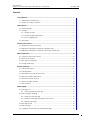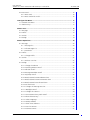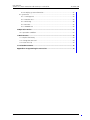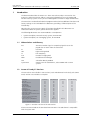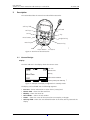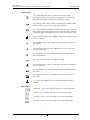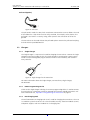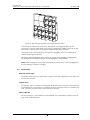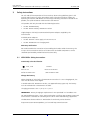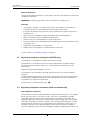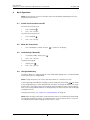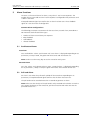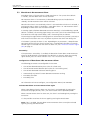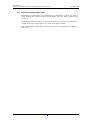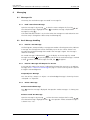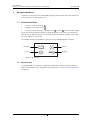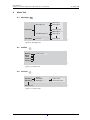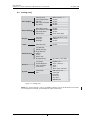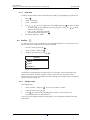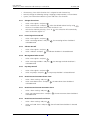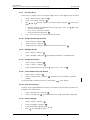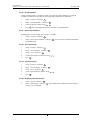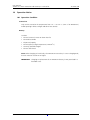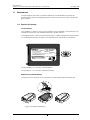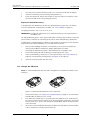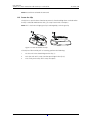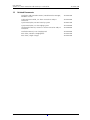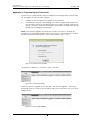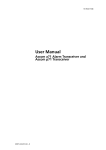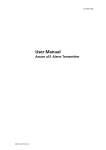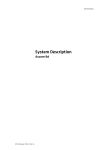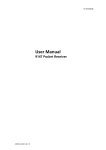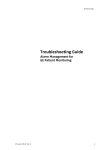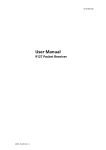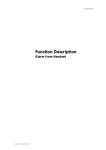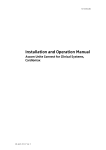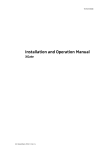Download ASCOM TD 92417GB User manual
Transcript
TD 92417GB User Manual Ascom a71 Alarm Transceiver and Ascom p71 Transceiver 2009-03-11/ Ver. C User Manual Ascom a71 Alarm Tranceiver and Ascom p71 Transceiver TD 92417GB Contents 1 Introduction............................................................................................................. 1 1.1 Abbreviations and Glossary ................................................................................ 1 1.2 Ascom a71 and p71 Versions ............................................................................. 1 2 Description............................................................................................................... 2 2.1 General Design .................................................................................................. 2 2.2 Chargers ............................................................................................................ 5 2.2.1 Single Charger ........................................................................................... 5 2.2.2 RS232 Programming Device ....................................................................... 5 2.2.3 PCR Charging Rack .................................................................................... 5 2.3 Accessories ........................................................................................................ 6 3 Safety Instructions .................................................................................................. 7 3.1 ATEX/IECEx Safety Instructions ........................................................................... 7 3.2 Regulatory Compliance Statements (EU/EFTA only) ............................................. 8 3.3 Regulatory Compliance Statements (USA and Canada only) ............................... 8 4 Basic Operation ..................................................................................................... 10 4.1 Switch the Transceiver On/Off .......................................................................... 10 4.2 Mute the Transceiver ........................................................................................ 10 4.3 Lock the Keys Manually .................................................................................... 10 4.4 Charge the Battery ........................................................................................... 10 5 Alarm Functions .................................................................................................... 11 5.1 Push-button Alarms ......................................................................................... 11 5.2 Pull-cord Alarm ................................................................................................ 11 5.3 Man-down & No-movement Alarm .................................................................. 12 5.4 Acoustic Location Signal (ALS) .......................................................................... 13 5.5 Location Function (IR or LF) .............................................................................. 14 5.6 Special Location Function ................................................................................. 14 5.7 External Alarm ................................................................................................. 14 6 Messaging.............................................................................................................. 15 6.1 Messages List ................................................................................................... 15 6.1.1 Read a Stored Text Message ..................................................................... 15 6.2 Basic Message Handling ................................................................................... 15 6.2.1 Receive a Text Message ............................................................................ 15 6.2.2 Receive a Message with Request for Answer ............................................ 15 6.2.3 Delete a Message ..................................................................................... 15 6.3 Message Queue ............................................................................................... 16 6.4 Info Message ................................................................................................... 16 6.5 Configure the Soft Keys for Received Messages ................................................ 16 2009-03-11/ Ver. C User Manual Ascom a71 Alarm Tranceiver and Ascom p71 Transceiver TD 92417GB 6.6 Data Send ........................................................................................................ 16 6.6.1 Data Send ................................................................................................ 16 6.6.2 Data Send with a Prefix ............................................................................ 16 7 Navigate the Menu ............................................................................................... 17 7.1 Enter/Exit the Menu ......................................................................................... 17 7.2 Shortcut Keys ................................................................................................... 17 8 Menu Tree .............................................................................................................. 18 8.1 Messages ........................................................................................................ 18 8.2 Profiles ............................................................................................................ 18 8.3 Services ........................................................................................................... 18 8.4 Settings .......................................................................................................... 19 9 Menu Operations .................................................................................................. 20 9.1 Messages ........................................................................................................ 20 9.1.1 Message List ............................................................................................ 20 9.1.2 Info Messages List .................................................................................... 20 9.1.3 Send Data ................................................................................................ 21 9.2 Profiles ............................................................................................................ 21 9.2.1 Change Profile ......................................................................................... 21 9.3 Services ........................................................................................................... 22 9.3.1 Activate a Service ..................................................................................... 22 9.4 Settings .......................................................................................................... 22 9.4.1 Change the Volume ................................................................................. 23 9.4.2 Increasing Volume On/Off ........................................................................ 23 9.4.3 Vibrator On/Off ........................................................................................ 23 9.4.4 Message Reminder On/Off ....................................................................... 23 9.4.5 Key Beep On/Off ...................................................................................... 23 9.4.6 Deactivate/Activate Man-down alarm ....................................................... 23 9.4.7 Deactivate/Activate No-movement alarm .................................................. 23 9.4.8 Deactivate/Activate Pull-cord alarm .......................................................... 23 9.4.9 Set Alarm Data ........................................................................................ 24 9.4.10 Change the Message Text Size ............................................................... 24 9.4.11 Backlight On/Off .................................................................................... 24 9.4.12 Change the Contrast ............................................................................. 24 9.4.13 Turn Automatic Key Lock On/Off ............................................................ 24 9.4.14 View Shortcut Keys ................................................................................ 24 9.4.15 Select Language ..................................................................................... 24 9.4.16 Group Numbers ..................................................................................... 25 9.4.17 Show Time and Date ............................................................................. 25 9.4.18 Set Time Format .................................................................................... 25 9.4.19 Set Date Format ..................................................................................... 25 2009-03-11/ Ver. C User Manual Ascom a71 Alarm Tranceiver and Ascom p71 Transceiver TD 92417GB 9.4.20 Display System Information .................................................................... 25 9.5 System Test ...................................................................................................... 26 9.5.1 Coverage Test .......................................................................................... 26 9.5.2 Location Test ............................................................................................ 26 9.5.3 Error Log .................................................................................................. 26 9.5.4 GUI Test ................................................................................................... 26 9.5.5 MD/NM Test ............................................................................................ 26 10 Operation Notice................................................................................................. 27 10.1 Operation Condition ...................................................................................... 27 11 Maintenance........................................................................................................ 28 11.1 Replace the battery ........................................................................................ 28 11.2 Change the SIM Card .................................................................................... 29 11.3 Fasten the Clip ............................................................................................... 30 12 Related Documents ............................................................................................ 31 Appendix A: Programming the Transceiver ........................................................... 33 2009-03-11/ Ver. C User Manual Ascom a71 Alarm Tranceiver and Ascom p71 Transceiver 1 TD 92417GB Introduction This document describes the Ascom a71 Alarm Transceiver and p71 Transceiver. The Ascom a71 Alarm Transceiver and p71 Transceiver included in the On Site Paging and Personal Security System are easy to use and designed to function in tough environments. The transceivers are described in default programmed version but additional functions and factory settings are also included in the document, providing a full description of the functionality. Note that the system may not supply all functions described in this document. For information about the system, please contact the supplier. The following documents are recommended as a complement: • System Description, Personal Security System, TD 90677GB • System Description, On Site Paging System, TD 91034GB 1.1 1.2 Abbreviations and Glossary ALS Acoustic Location Signal. A ramped up signal that can be played after an alarm from the transceiver. IR Infra Red LED Light Emitting Diode LF Low Frequency PCR Portable Charging Rack PDM Portable Device Manager SIM Subscriber Identity Module System 900 Generic term for telePROTECT, teleCOURIER and CTS 900 systems. Ascom a71 and p71 Versions The transceivers are available in two versions, basic and advanced. Intrinsically safe (ATEX/ IECEx) versions are available as an option. Functions SIM card Vibrator function Messaging Acknowledge Group messaging Data Send Data with prefix Availability information/Absence Push-button alarm Man-down & No-movement alarm Pull-cord alarm Acoustic Location Signal (ALS) Location function* Intrinsically safe (ATEX/IECEx) a71 basic a71 advanced p71 basic p71 advanced Yes Yes Yes Yes Yes Yes Yes Yes Yes Yes Yes - Yes Yes Yes Yes Yes Yes Yes Yes Yes Yes Yes Yes Yes Option Yes Yes Yes Yes Yes Option Yes Yes Yes Yes Yes Yes Yes Yes - * System dependent feature 001 Figure 1. Figure 1. Function overview of the transceivers Alarms are transmitted on the UHF band 420-475 MHz. The code format is compatible with the System 900. 2009-03-11/ Ver. C 1 User Manual Ascom a71 Alarm Tranceiver and Ascom p71 Transceiver 2 TD 92417GB Description This section describes the transceiver and available accessories. Figure 2. Soft key field Pull-cord Soft keys OK key C key OK C Mute button Navigation key Menu key LED 002 Return key IR-receiver Alarm button Figure 2. Overview of the transceiver 2.1 General Design Display The icons and text in the display shows the current status. Figure 3. 13:22 } Identity John Doe 4321 Info In charger Doctor Jobs } } Call number & Status Soft key field (User defined) 003 05:12:06 } Icon row } Date & Time Figure 3. Example of a display configuration in stand-by mode. The display can be divided into the following segments: • • • • • • Icon row - Shows information on active alarms, battery level. Date & Time - Shows the date and time. Identity - Shows the owner ID. Call number - Shows the call number. Status - Shows the status of the transceiver. For examples; In charger. Soft key field - Shows the user defined function of the three soft keys beneath the display. 2009-03-11/ Ver. C 2 User Manual Ascom a71 Alarm Tranceiver and Ascom p71 Transceiver TD 92417GB Display Icons The “Audio signal off” icon is shown when all alert signals, including ring signal, message tone, key beep etc. are turned off. High priority messages will however override this setting. The “Battery” icon is always shown in the display in stand-by mode. When the level is low it is time to charge the battery. The “New message” icon appears when a new message is received. The number on the right side of the icon shows the total number of unread messages. The symbol will remain until the message is read. The “Unread message” icon is added in front of not read messages in the message list. The “Read message” icon is added in front of read messages in the message list. The "Response required" icon is added in front of messages that requires a response. The "Response sent" icon is added in front of messages that has been responded to. The “Key” icon shows that the keypad is locked. The “No-movement alarm on” icon shows that the no-movement alarm is activated. The “Man-down alarm on” icon shows that the man-down alarm is activated. The “Pull-cord alarm on” icon shows that the pull-cord alarm is activated. ! The "Error" icon appears when an error has occured. Service is needed. Menu Icons “Messages”, see 9.1 Messages on page 20 for more information. “Profiles”, see 9.2 Profiles on page 21 for more information. “Services”, see 9.3 Services on page 22 for more information. “Settings”, see 9.4 Settings on page 22 for more information. 2009-03-11/ Ver. C 3 User Manual Ascom a71 Alarm Tranceiver and Ascom p71 Transceiver TD 92417GB Buttons The transceiver has two buttons, see figure 2 on page 2. Alarm button, used to send alarms. The button can also be used for test alarm. The function of this button is configurable. Mute button, used to silence the beep, vibrator and LED signals including the Acoustic Location Signal (ALS). Keys The transceiver has eight keys, see figure 2 on page 2. Soft Keys, the three soft keys are located just beneath the display and the function of each soft key is shown by text in the display just above the keys. In stand-by mode the soft keys can be used for specific functions defined by the administrator. Navigation key, , is used to control the movement of the cursor in the display. OK is used to confirm choices in the menu. C is used to delete messages and clear check boxes in the menu. is used to step backwards when navigating in the menu tree. is used to access/leave the menu. Case The case is made of durable PC/ABS plastic and is IP64 classified. The transceiver also fulfils IEC 60068-2-32 procedure 1, which makes it drop proof from one meter onto concrete. Ascom approves drops from 1.5 meters. A transparent smoke coloured plastic item covers the IR receiver and the LED. A name label is located next to the clip. Antenna The antenna used for communicating with the fixed system is integrated in the transceiver. This makes the transceiver robust and easy to handle. Clip, Hinge-Type The clip on the back of the transceiver can be used to fasten the transceiver to a belt or similar. It is also possible to change the clip to a swivel-type clip. Battery The battery is a rechargeable Li-lon battery. Note: The a71 ATEX/IECEx Alarm Transceiver and the p71 ATEX/IECEx Transceiver must be used with special ATEX/IECEx approved batteries. SIM Card All personal settings in the transceiver are programmed and stored in the SIM card. The SIM card can easily be moved to another transceiver. By this it is easy to keep personal settings, such as identity and alert signal. This can be handy in case of break down or when changing operation environment and switching transceiver. 2009-03-11/ Ver. C 4 User Manual Ascom a71 Alarm Tranceiver and Ascom p71 Transceiver TD 92417GB Pull-cord (Option) 004 Figure 4. Figure 4. Pull-cord The pull-cord is made of a ABS plastic attachment connected to a canvas ribbon. The end of the ribbon has a clip which must be safely attached, for example, to the clothes. The pull-cord is also used as a security string, which prevents the transceiver to fall to the ground. The transceiver can be used without the pull-cord option. Remove the pull-cord and plug the hole with the provided ABS lid. 2.2 Chargers 2.2.1 Single Charger The single charger is a separate unit used for charging the transceiver. Connect the single charger by pushing it under the clip. The single charger is connected to a power supply which has four exchangeable plug-in contacts which fit into an ordinary wall socket in many countries. 005 Figure 5. Figure 5. Single charger for the transceiver For more information about the single charger, see Data Sheet, Single Charger, TD 92353GB. 2.2.2 RS232 Programming Device Similar to the single charger in design, the RS232 programming device is used to connect the transceiver to a computer in order to upgrade the firmware and edit parameters. For more information see, Appendix A: Programming the Transceiver on page 33. 2.2.3 PCR Charging Rack The wall mounted PCR Charging Rack (PCR) is used for charging the transceivers. The PCR is a modular system that consists of a master module (PCR-M), extension modules (PCR-E) and power supplies. Each PCR module has six charging slots. 2009-03-11/ Ver. C 5 User Manual Ascom a71 Alarm Tranceiver and Ascom p71 Transceiver TD 92417GB 006 Figure 6. Figure 6. PCR with power supply, one PCR-M and two PCR-E One PCR-M can support up to 20 PCR-E, which gives a charging possibility of 126 transceivers. A power supply feeds up to three Charging Rack modules (one PCR-M and two PCR-E), which results in seven power supplies for the above example. Transceivers with a pull-cord/security string can be charged in the PCR Charging Rack without removing the pull-cord. For further information about the PCR refer to its Data Sheet, Portable Charging Rack, TD 92355GB and Installation Manual, PCR Charging Rack, TD 92356GB. Note: When charging an intrinsically safe ATEX/IECEx transceiver in a PCR Charging Rack, the rack must be version 2A or higher. 2.3 Accessories Belt Clip, Swivel Type The ordinary belt clip can be replaced by a special swivel type, adapted to firmly place the transceiver in the belt. Leather Case As accessory, there is a leather case especially designed for the transceiver used to increase the protection of wear and tear. It is possible to use the transceiver while it is placed in the case. The clip of the transceiver is not necessary to remove. Name Label Kit For the transceiver, a name label kit can be ordered. The name label is possible to use for own means of identification. 2009-03-11/ Ver. C 6 User Manual Ascom a71 Alarm Tranceiver and Ascom p71 Transceiver 3 TD 92417GB Safety Instructions For safe and efficient operation of the transceiver, observe the guidelines given in this manual and all necessary safety precautions when using the transceiver. Follow the operating instructions and adhere to all warnings and safety precautions located on the product, the Quick Reference Guide and this User Manual. This product shall only be used with the following batteries: • Art.No.: 660089 Battery • Art.No.: 660161 Battery ATEX/IECEx-version Single chargers shall only be connected with power adapters supplied by the manufacturer. Available power adapters: • Art.No.: 660109 Power supply unit AC/5V DC/1A • Art.No.: 660093/2A PCR Charging Rack Warranty notification Do not disassemble the transceiver. Disassembling the handset voids the warranty. The a71/p71 alarm transceiver consists of no consumer serviceable components. Service should be performed by Authorized Service centre only. 3.1 ATEX/IECEx Safety Instructions Intrinsically safe classification II 2G, II 3D EX ib IIC T4 EX ibD 22 IP64 T50°C CE 0470 IECEx SIR 07.0033X SIRA 07ATEX 2108X Charge the battery When charging an intrinsically safe ATEX/IECEx transceiver in a PCR Charging Rack, the rack must be version 2A or higher. In combination with ATEX/IECEx-version, use approved battery types only. The battery must be marked with CHAT/ATEX on the label. Charging parameters: Um = 5,25 V, Im = 1,25 A IMPORTANT: Battery charging or replacement is NOT permitted in a hazardous area. For approved battery types, see EC Type examination Certificate SIRA 07ATEX 2108X and IECEx Scheme Certificate of Conformity IECEx SIR 07.003X and following supplements. The document above and the EC Declaration of Conformity can be found at: http://www.ascom.com/ws/products_ws.htm and http://www.iecex.com 2009-03-11/ Ver. C 7 User Manual Ascom a71 Alarm Tranceiver and Ascom p71 Transceiver TD 92417GB Remove the battery The rear cover holding the battery is fastened by a torx screw that requires the special tool included in the delivery. IMPORTANT: Removing the battery is NOT permitted in a hazardous area. Attention • The product is housed in an enclosure that meets IP64. However, the ATEX/IECEx classified transceiver is not intended to be immersed in dust or water. • In the case of damage suspect, do not use the ATEX/IECEx classified transceiver in a hazardous area. • Make sure that the product marking corresponds to the site requirements. • Before installation consult the product documentation. • National safety rules and regulations have to be observed. • Do not use accessories to the product without ensuring that they are suitable for use in a hazardous area. • Modification of the product is not permitted. • Product repair has to be done at authorised repair shops only. See also Replace the ATEX/IECEx Battery on page 29. 3.2 Regulatory Compliance Statements (EU/EFTA only) This equipment is intended to be used in the whole EU & EFTA. This equipment is in compliance with the essential requirements and other relevant provisions of R&TTE Directive 1999/51/EC. The Declaration of Conformity may be consulted at: http://www.ascom.com/ws/products_ws.htm This equipment uses frequencies referring to different rules in the various EU&EFTA countries. A radio communication licence is in most cases neccessary for the use of the equipment. The frequencies required for operation of the radio equipment must be notified and assigned prior to usage of the equipment. The transceiver is marked with the label 3.3 Regulatory Compliance Statements (USA and Canada only) FCC compliance statements This equipment has been tested and found to comply with the limits for a Class B digital device, pursuant to part 15 of the FCC Rules. These limits are designed to provide reasonable protection against harmful interference in a residential installation. This equipment generates, uses and can radiate radio frequency energy and, if not installed and used in accordance with the instructions, may cause harmful interference to radio communications. However, there is no guarantee that interference will not occur in a particular installation. If this equipment does cause harmful interference to radio or television reception, which can be determined by turning the equipment off and on, the 2009-03-11/ Ver. C 8 User Manual Ascom a71 Alarm Tranceiver and Ascom p71 Transceiver TD 92417GB user is encouraged to try to correct the interference by one or more of the following measures: • Reorient or relocate the receiving antenna. • Increase the separation between the equipment and receiver. • Connect the equipment into an outlet on a circuit different from that to which the receiver is connected. • Consult the dealer or an experienced radio/TV technician for help. Information to user This device complies with Part 15 of the FCC Rules. Operation is subject to the following two conditions: (1) this device may not cause harmful interference, and (2) this device must accept any interference received, including interference that may cause undesired operation Modifications Changes or modifications to the equipment not expressly approved by the party responsible for compliance could void the user’s authority to operate the equipment. 2009-03-11/ Ver. C 9 User Manual Ascom a71 Alarm Tranceiver and Ascom p71 Transceiver 4 TD 92417GB Basic Operation Note: The transceiver may have functions other than described, depending on the preprogrammed parameters. 4.1 Switch the Transceiver On/Off To switch the transceiver on: 1 Press and hold 2 Press "Yes" soft key. OK . To switch the transceiver off: 4.2 1 Press and hold 2 Press "Yes" soft key. Mute the Transceiver 1 4.3 . Press and hold the “Mute” button. is shown in the display. Lock the Keys Manually 1 In stand-by mode, shortly press 2 Press "Yes" soft key. C . To unlock the keypad: 4.4 1 Shortly press 2 Press "Yes" soft key. C . Charge the Battery Charging is done in a single charger or a wall mounted charging rack. It is recommended that the transceiver is charged daily. Note: Charge the battery for at least two hours before it is used the first time. A flashing orange LED indicates charging. A green steady LED and a filled icon shows a fully charged battery. It takes approximately two hours to charge the battery. An empty battery icon in the display and a warning beep signal played once every minute together with a fast flashing red LED indicates an empty battery. Put the transceiver into the charger to load the battery. To replace the battery, see Replace the Standard Battery on page 28. Note: While charging, Man-down & No-movement alarms are automatically deactivated. The Location Function (IR and LF) is also deactivated. (If a push-button alarm is sent, the last stored location before charging the transceiver, is sent). 2009-03-11/ Ver. C 10 User Manual Ascom a71 Alarm Tranceiver and Ascom p71 Transceiver 5 TD 92417GB Alarm Functions To secure a safe transmission of an alarm, every alarm is sent in two sequences. The number of times to resend an alarm in each sequence is configurable with parameters and is done in the PDM. A beep/vibrator/LED signal can confirm that an alarm has been sent. These feedback signals of a sent alarm are all configurable. Common Alarm Configurations The following parameters are common for the Test alarm, Personal alarm, Man-down & No-movement and Pull-cord alarm types. • • • • 5.1 Number of alarm transmissions per sequence Beep feedback LED feedback Vibrator feedback Push-button Alarms Test Alarm Press and hold the "Alarm" push-button until "Test Alarm" is displayed. Depending on set parameters, a beep is heard, the green LED flashes once and the vibrator stirs. Note: Send a test alarm every day to test the transceiver and system. Personal Alarm Press the "Alarm" push-button twice or more. "Personal Alarm" is displayed. Depending on set parameters, a beep is heard, the green LED flashes once and the vibrator stirs. 5.2 Pull-cord Alarm An alarm is sent when the pull-cord is pulled off the transceiver. Depending on set parameters, a beep/vibrator/LED signal confirms that the alarm has been sent. The pull-cord must be attached more than 5 seconds to generate an alarm. Note: Make sure that the clip of the pull-cord is safely attached to the clothes. To make a test, remove the battery of the transceiver, pull the transceiver and make sure that the pull-cord releases first. 2009-03-11/ Ver. C 11 User Manual Ascom a71 Alarm Tranceiver and Ascom p71 Transceiver 5.3 TD 92417GB Man-down & No-movement Alarm Man-down alarm: If the transceiver is tilted more than 55º for a preset time (default 7 seconds), the Man-down alarm will be activated. No-movement alarm: If no movement is detected during a preset time (default 30 seconds), the No-movement alarm will be activated. Note that the alarm is not sent directly when it is activated. When the alarm is activated, a warning message is shown in the display: "Man-down alarm" or "No-movement alarm" depending on which alarm that has been activated. A warning signal called Man-down/No-movement Warning is also heard during a period (default 7 seconds). The warning signal always starts with a pair of low volume beeps and then continues with high volume beeps, and is alternating with the vibrator. The warnings message and the warning signal are activated until any button is pressed, or until the alarm has been sent. Press any button to prevent the alarm from being sent. If no button is pressed, the alarm is sent. Depending on set parameters, a beep/vibrator/ LED signal confirms that the alarm has been sent. If configured in the PDM, an acoustic location signal is activated after the alarm has been sent, see 5.4 Acoustic Location Signal (ALS) on page 13. Extra Delay If the parameter “Extra delay” is enabled, the detection of Man-down & No-movement alarm can be disabled for a configurable time (default 10 minutes). When the warning signal sounds, press the "Mute" button. Press "Yes" to activate the extra delay. Configuration of Man-down & No-movement Alarm The following parameters are configurable via the PDM: • • • • • • Time of Man-down detection phase (time of a tilted state) Time of No-movement detection phase (time of a non-moving state) Time of Man-down/No-movement Warning phase Automatically key lock off at Man-down/No-movement warning Extra delay activation Extra delay time For information on how to configure, see Configuration Manual, TD 92439GB. Activate Man-down or No-movement Alarm again When a Man-down alarm has been sent, the alarm is activated again by moving the transceiver to upright position, that is, the alarm button shall be pointed upwards. When a No-movement alarm has been sent, the alarm is activated again by moving the transceiver. It is also possible to activate the alarms again by pressing the Mute button. Note: If ALS is enabled, the Man-down or No-movement alarm can only be activated again by pressing the Mute button. 2009-03-11/ Ver. C 12 User Manual Ascom a71 Alarm Tranceiver and Ascom p71 Transceiver 5.4 TD 92417GB Acoustic Location Signal (ALS) Depending on set parameters, the ramped up ALS is played after an alarm. The signal is always ramped from the lowest volume to the highest. Press the "Mute" button to turn the ALS off. Depending on the PDM settings, it is possible to make the user enter a password when turning the ALS off. The password is the same as the login password. ALS is configurable for Man-down & No-movement alarm, Push-button alarm and Pullcord alarm. 2009-03-11/ Ver. C 13 User Manual Ascom a71 Alarm Tranceiver and Ascom p71 Transceiver 5.5 TD 92417GB Location Function (IR or LF) The location of the transceiver, received via either infrared light (IR) or low frequency transmission (LF), is automatically sent along with an alarm. If both IR and LF are enabled, the transceiver first handles IR and then LF. If a location is detected, the location function is put to sleep until the next scan interval, which is defined by a parameter. Depending on set parameters, a beep signal and/or a flashing green LED indicates that a location (a new or the same) has been received. 007 Note: The top glass of a transceiver with an IR receiver must never be covered, see figure 7. Figure 7. Figure 7. IR-function of transceiver. Configuration of Location Function The following parameters are configurable: • Reading of location code interval • Beep activation when receiving the location • LED activation when receiving the location 5.6 Special Location Function If the fixed locators are set to send a "special location code", the portable automatically can send an alarm directly after it has received the code. 5.7 External Alarm The portable can send either alarm or data when triggered by an incoming external alarm signal. A Single Charger has to be modified for this purpose, see Configuration Manual, Ascom a71 Alarm Transceiver and p71 Transceiver, TD 92439GB. 2009-03-11/ Ver. C 14 User Manual Ascom a71 Alarm Tranceiver and Ascom p71 Transceiver 6 TD 92417GB Messaging 6.1 Messages List The twenty last received messages are stored in a message list. 6.1.1 Read a Stored Text Message Open the message list by pressing or from the menu. Navigate the list using The selected message is highlighted. Press OK to read the message. Skip between messages by using . . If the clock and date function is set, the time when the message was received can be seen. The time stamp is changed to a date stamp the following day. 6.2 Basic Message Handling 6.2.1 Receive a Text Message The flashing LED, accompanied by a message tone and/or a vibrating transceiver, indicates a message. The message tone can be silenced by a press on the "Mute" button. The message tone will break through silent mode if the message is urgent. The message is shown in the display. An unread message is indicated with in the display. In the message list, unread messages are marked . By pressing any key (not alarm) the received message is marked as read . When all unread messages are read, the disappears. 6.2.2 Receive a Message with Request for Answer A message with request for answer is indicated and viewed the same way as an ordinary message, see 6.2.1 Receive a Text Message on page 15. Use the soft keys to do a positive or negative acknowledgement. Accept/Reject a Message Press the soft key “Accept” or “Reject”. An acknowledged message is shown by the text “Accepted” or “Rejected”. 6.2.3 Delete a Message Delete a Received Message Press C when the message is displayed. The question “Delete message?“ is shown; press “Yes”. Delete a Stored Text Message Open the message list by pressing , or from the menu. Navigate the list using . The selected message is highlighted. Press C . The question “Delete selected message?” is shown. Press “Yes”. 2009-03-11/ Ver. C 15 User Manual Ascom a71 Alarm Tranceiver and Ascom p71 Transceiver 6.3 TD 92417GB Message Queue If a new message is received while another message is read the new message will replace the old message in the display. The old message will be placed in the message list. 6.4 Info Message An info message is shown by the icon in the display. Open the info message from the menu. An Info message contains information that is updated frequently, such as measurements in a production process, exchange rates, or stock market notations. The transceiver can receive one info message per call number i.e. altogether six. When an info message is displayed, the symbol appears. The info messages are handled as a message, see 6.2 Basic Message Handling on page 15 for more information. 6.5 Configure the Soft Keys for Received Messages For every beep code (0-7) it is possible to configure the soft keys in the PDM. The following can be done; • define which soft keys are shown • define the text on the soft keys • define the action of the soft keys Note: The possible actions are data send, data send with prefix, accept and reject. 6.6 Data Send It is possible to send data from the transceiver by pressing a pre-programmed soft key or selecting a service. Data send can be used for opening a door, starting/stopping a machine etc. The configuration is done from the PDM. 6.6.1 Data Send The data send function is accessed from the messages menu. The data can be predefined when programming the soft key or service. 6.6.2 Data Send with a Prefix Data send with a prefix is sent from the transceiver by pressing a pre-programmed soft key or selecting a service and then entering data. 2009-03-11/ Ver. C 16 User Manual Ascom a71 Alarm Tranceiver and Ascom p71 Transceiver 7 TD 92417GB Navigate the Menu The choices in the main menu is displayed graphically with symbols, while the alternatives in the submenus are displayed as a list. 7.1 Enter/Exit the Menu 1 Enter the menu by pressing . 2 Navigate in the menu using 3 Leave any menu screen by a single press on . or press to return to idle mode. The three soft keys below the display are used for choices in the menu. The function of each soft key is explained by text in the soft key field in the display. Examples of functions are; Save, Delete all, Yes, No etc. The headline shows the selected icon, the icon itself is highlighted when selected. Figure 8. Messages Profiles Services 008 Settings Figure 8. Menu icons 7.2 Shortcut Keys In stand-by mode it is possible to assign the keys different functions using the PDM. To check which function that is assigned to the shortcut keys, see 9.4.14 View Shortcut Keys on page 24. 2009-03-11/ Ver. C 17 User Manual Ascom a71 Alarm Tranceiver and Ascom p71 Transceiver 8 TD 92417GB Menu Tree 8.1 Messages Figure 9. Message List Received Message 20 Info Message List Message 1 Message 2 Enter data ... Message 6 009 Send data Message 1 Message 2 Figure 9. Messages tree 8.2 Profiles Figure 10. Profile settings ... 010 Normal Silent Loud Profile 3 Profile 4 Figure 10. Profiles tree 8.3 Services Figure 11. Name: ..... Function: Soft keys: ..... Service 12 Data send Data with prefix 011 Service 1 Service 2 Figure 11. Services tree 2009-03-11/ Ver. C 18 User Manual Ascom a71 Alarm Tranceiver and Ascom p71 Transceiver 8.4 TD 92417GB Settings Alert Signals Volume Level Increasing Volume Vibrator Message Reminder Key Beep Silent, Level 1 - 5 On/Off On/Off On/Off On/Off Alarm Settings Man-down Alarm No-movement Alarm Pull-cord Alarm Alarm Data On/Off On/Off On/Off Enter alarm data Display Text Size Contrast Backlight Small, Medium, Large 5 levels On/Off Locks Auto Key Lock On/Off Shortcut keys Left Soft key Middle Soft key Right Soft key OK key C key Return key Navigation key Up, Down, Left, Right General Language Group Numbers Time and Date (Owner ID) System Information Test English, etc ... Entry 1, Entry 2 ... Time ... Date ... Show Time and Date SW version, etc ... Coverage Location Error Log GUI Test ... MD/NM Test 012 Figure 12. Figure 12. Settings tree Note: The "Alarm Settings" menu is enabled by default, but can be disabled via the PDM. See Configuration Manual, TD 92439GB for more information. 2009-03-11/ Ver. C 19 User Manual Ascom a71 Alarm Tranceiver and Ascom p71 Transceiver 9 TD 92417GB Menu Operations A parameter setting in the SIM card determines if changes that are made from the menu is saved on the SIM card. If changes are not saved on SIM, they will be discarded when the transceiver is restarted. 9.1 Messages Here are all received messages and info messages listed. 1 Enter the menu by pressing 2 Select “Messages” and press 9.1.1 . OK . Message List To enter the received messages list: 1 Select “Received” and press 2 OK . Select "Message List" and press OK . Figure 13. Navigate the message list using unread. . All messages are either marked as read or Read a Message 1 Press OK . The message is displayed and the date and time it was received is shown. Skip between messages by using . 2 Press to return to the message list. Delete a Message 1 Press 2 Press “Yes”. The handset will automatically return to the message list. C ; the question “Delete message?” will appear. Delete all Messages 1 Press “Delete all” from the message list. The question “Delete all messages?” will appear. 2 Press “Yes” (“No” will return to the message list); “All messages deleted” is shown and after one second the transceiver will return to stand-by mode. 9.1.2 Info Messages List The info message list is handled the same way as the message list. To enter the info messages list: 1 Select “Received” and press 2 Select "Info Message List" and press Navigate the info message list using or unread. 2009-03-11/ Ver. C OK . OK . . All info messages are either marked as read 20 User Manual Ascom a71 Alarm Tranceiver and Ascom p71 Transceiver 9.1.3 TD 92417GB Send Data The data send function can be used for opening a door, starting/stopping a machine etc. 9.2 1 Press . 2 Select "Messages". 3 Select “Send Data”. 4 Use 5 • To insert a digit in the middle of the text string, press "Edit", use where to insert the digit. • Press "Insert" and insert the digits. • To remove previous digit, press C . Enter data and press “Send”. to mark a digit in the virtual digit pad, press OK to select the digit. to select Profiles It is possible to for the user to define up to five different profiles in the transceiver. Three profiles are preset at delivery; Normal, Silent and Loud. 1 Enter the menu by pressing 2 Select “Profiles” and press 3 . OK . Navigate the Profiles list using . Figure 14. Profiles 013 Normal Silent Loud Profile 3 Figure 13. Profiles list The profiles are configured in the PDM and can, for example, consist of different ring signals and volumes. Another example is when several users are sharing the same transceiver. Each user can then define their own settings, for example; type of ring signal, volume, soft key settings etc. 9.2.1 Change Profile To change profile: 1 Select “Profiles” and press 2 Select the profile with 3 Press OK . The name of the marked profile is shown. The transceiver will automatically return to the profiles list. OK . A list with all profiles is shown. . A soft key can be programmed to change profiles, see Configuration Manual for more information. 2009-03-11/ Ver. C 21 User Manual Ascom a71 Alarm Tranceiver and Ascom p71 Transceiver 9.3 TD 92417GB Services Twelve different services can be defined in the transceiver. The services are configured in the PDM, for more information, see Appendix A: Programming the Transceiver on page 33. 1 Enter the menu by pressing 2 . Select “Services” and press OK , a list with all created services is shown. Figure 15. Services Lab door Get lab results Require wheelchair Lock Close 014 Open Figure 14. Services list 9.3.1 9.4 Activate a Service 1 Select the desired service in the service list using . 2 Press OK or soft key; to activate the service. If data is sent, the text “Sending” is shown. The transceiver will automatically return to the list and the selected service is marked. Settings It is possible for the user to change the settings. The alternatives are; Alert signals, Alarm settings, Display, Locks, Shortcut keys, General and System. 1 Enter menu by pressing 2 Select “Settings” and press 3 Use . OK , a list with the settings options is shown. to navigate the Settings menu. Figure 16. Settings > 015 Alert Signals Alarm Settings Display Locks Figure 15. Settings menu • • • • Alert Signals; change the settings for all audible signals and the vibrator. Alarm Settings1; turn the alarms on/off. Display; change the text size and contrast, turn backlight on/off. Locks; select if the keys are automatically locked. 1. The "Alarm Settings" menu is enabled by default, but can be disabled via the PDM, see Configuration Manual, TD 92439GB for more information. 2009-03-11/ Ver. C 22 User Manual Ascom a71 Alarm Tranceiver and Ascom p71 Transceiver TD 92417GB • Shortcut Keys; view which function that is assigned to each shortcut key. • General; change the following settings: Language, Group Numbers, Time and Date. • System; view information about the system and access test functions. 9.4.1 Change the Volume 1 Select “Alert Signals” and press 2 Select “Volume Level” and press OK . Select the desired volume level by using There are six available alternatives; Silent and level 1 to 5. 3 Activate the choice by pressing “Save” or return to the Alert Signals list. 9.4.2 OK . Select “Alert Signals” and press 2 Select “Increasing Volume” and press selected/cleared. OK . OK ; the Increasing Volume checkbox is Vibrator On/Off 1 Select “Alert Signals” and press 2 Select “Vibrator” and press 9.4.4 Message Reminder On/Off OK OK . ; the Vibrator checkbox is selected/cleared. 1 Select “Alert Signals” and press 2 Select “Message reminder” and press selected/cleared. 9.4.5 . The transceiver will automatically Increasing Volume On/Off 1 9.4.3 OK OK . OK ; the Message reminder checkbox is Key Beep On/Off 1 Select “Alert Signals” and press OK 2 Select “Key Beep” and press ; the Key Beep checkbox is selected/cleared. 9.4.6 OK . Deactivate/Activate Man-down alarm 1 Select “Alarm Setting” and press 2 Select “Man-down alarm” and press selected/cleared. 9.4.7 OK . OK ; the Man-down alarm checkbox is Deactivate/Activate No-movement alarm 1 Select “Alarm Setting” and press 2 Select “No-movement alarm” and press selected/cleared. 9.4.8 . OK . OK ; the No-movement alarm checkbox is Deactivate/Activate Pull-cord alarm 1 Select “Alarm Setting” and press 2 Select “Pull-cord alarm” and press cleared. 2009-03-11/ Ver. C OK . OK ; the Pull-cord alarm checkbox is selected/ 23 User Manual Ascom a71 Alarm Tranceiver and Ascom p71 Transceiver 9.4.9 TD 92417GB Set Alarm Data Alarm data is a string of up to 15 characters (digits) which is sent together with the alarm. 1 Select “Alarm Setting” and press OK 2 Select “Alarm Data” and press . 3 Use digit. 4 OK . to mark a digit in the virtual number pad, press OK to select the • To insert a digit in the middle of the text string, press "Edit", use where to insert the digit. • Press "Insert" and insert the digit. • To remove previous digit, press C . Press "Save" and "Yes" to save the Alarm Data string. to select 9.4.10 Change the Message Text Size 1 Select “Display” and press 2 Select “Text Size” and press 3 Choose between Large Size, Medium Size and Small Size. Press OK . OK . OK . 9.4.11 Backlight On/Off 1 Select “Display” and press 2 Select “Backlight” and press OK . OK ; the Backlight checkbox is selected/cleared. 9.4.12 Change the Contrast 1 Select “Display” and press 2 Select “Contrast” and press 3 Select the desired contrast by using OK . OK . then press “Save” or OK . 9.4.13 Turn Automatic Key Lock On/Off 1 Select “Locks” and press 2 Select “Auto Key Lock” and press cleared. OK . OK ; the Auto key lock checkbox is selected/ In stand-by mode a locked transceiver is indicated by in the display. 9.4.14 View Shortcut Keys The keys can be assigned different functions in the PDM. To check which function that is assigned to the shortcut keys: 1 Select “Shortcut keys” and press 2 Select a key and press OK OK . . Information about the assigned function is displayed. 9.4.15 Select Language 1 Select “General” and press 2 Select “Language” and press 3 Select the desired language using 4 Press 2009-03-11/ Ver. C OK OK . OK . . . The language is shown. 24 User Manual Ascom a71 Alarm Tranceiver and Ascom p71 Transceiver TD 92417GB 9.4.16 Group Numbers Group numbers makes it possible to send a message to multiple handsets. The group numbers are defined in the PDM. To activate group number, do the following: 1 Select “General” and press 2 Select "Group Numbers" and press 3 Select the group number using 4 Press OK OK . OK . . ; the selected group number checkbox is selected/cleared. 9.4.17 Show Time and Date Depending on system setting, this function is available. 1 Select “General” and press 2 Select “Show Time and Date” and Press selected/cleared. OK . OK . The Show Time and Date checkbox is 9.4.18 Set Time Format 1 Select “General” and press 2 Select “Time and Date” and press 3 Select "Time" and press 4 Scroll to preferred Time format using 5 Press OK OK OK . OK . . . . 9.4.19 Set Date Format 1 Select “General” and press 2 Select “Time and Date” and press 3 Select "Date" and press 4 Scroll to preferred Date format using 5 Press OK OK OK . OK . . . . 9.4.20 Display System Information 1 Select “System” and press 2 Select “Information” and press versions etc. is displayed. 2009-03-11/ Ver. C OK . OK , information about hardware ID and software 25 User Manual Ascom a71 Alarm Tranceiver and Ascom p71 Transceiver 9.5 TD 92417GB System Test System test menu is activated from the PDM. 1 Select “Settings” and press 2 Select “System” and press 3 Select “Test” and press 9.5.1 OK OK OK . . . Coverage Test To display the RSSI value: 1 Select “Coverage” and press 2 The RSSI should typically have a value above 100 to ensure sufficient coverage. 9.5.2 . OK Location Test To display the current (latest received) location: 1 9.5.3 Select "Location" and press OK . Error Log To view the error log: 1 9.5.4 Select “Error Log” and press OK , a list of recent system errors (if any) is displayed. GUI Test To test features such as LEDs, screen, backlight, vibrator, and beeps: 1 Select “GUI Test” and press 2 Select the feature to test and press 9.5.5 OK . OK . MD/NM Test To test Man-down alarm and No-movement alarm: 1 2009-03-11/ Ver. C Select “MD/NM Test” and press OK . 26 User Manual Ascom a71 Alarm Tranceiver and Ascom p71 Transceiver 10 TD 92417GB Operation Notice 10.1 Operation Condition Transceiver Only use the transceiver in temperatures from -10 o C to +55 oC (+40 oC for ATEX/IECEx). Avoid exposing in direct sunlight and other heat sources. Battery Cautions • • • • • • Do not immerse in water or throw into fire Do not disassemble Dispose of properly Do not expose to high temperature (140F/60oC) Use only specified chargers Do not short-circuit Note: When charging an intrinsically safe ATEX/IECEx transceiver, in a PCR Charging Rack, the rack must be version 2A or higher. IMPORTANT: Charging or replacement of an ATEX/IECEx battery is NOT permitted in a hazardous area. 2009-03-11/ Ver. C 27 User Manual Ascom a71 Alarm Tranceiver and Ascom p71 Transceiver 11 TD 92417GB Maintenance Use only original accessories. Installation and repairs should be done by authorised personnel only. Keep the recharging contacts on the transceiver away from metallic and greasy objects. 11.1 Replace the battery Correct battery The standard a71 and p71 use the same batteries (Art.No. 660089). The intrinsically safe ATEX/IECEx transceivers use ATEX/IECEx-batteries (Art.No. 660161). If changing batteries, make sure the correct battery is used by checking the article number. On an ATEX/IECEx-battery, the label is also marked “Only to be used in CHAT/ATEX”. Lithium Ion Battery 3.7V 650mAh 660161 > CAUTIONS < - DO NOT DISASSEMBLE - DISPOSE OF PROPERLY - DO NOT EXPOSE TO HIGH TEMPERATURE (140F/60C) - USE ONLY SPECIFIED CHARGERS - DO NOT SHORT-CIRCUIT Only to be used in CHAT/ATEX Manufactured by Ascom (Sweden) AB XX-XX 17. Grimbodalen 2, Sweden NL Figure Art.No. 660089 = a71 and p71 standard battery Art.No. 660161 = a71 and p71 ATEX/IECEx-battery Replace the Standard Battery The plastic plate at the back of the transceiver is used to lock/unlock the battery lid. 1 2 3 016 Figure 18. Figure 16. Battery replacement. 2009-03-11/ Ver. C 28 User Manual Ascom a71 Alarm Tranceiver and Ascom p71 Transceiver TD 92417GB 1 Push the plate to release the battery lid, see (1). Remove the lid and the battery. 2 Insert the new battery into the battery compartment (2). 3 Fasten the battery lid, note that the hooks of the rear shall be inserted first. Then close the lid and secure it by pulling the plate (3). Replace the ATEX/IECEx Battery In combination with ATEX/IECEx-versions use approved battery types only. The battery must be marked with CHAT/ATEX on the label, see Correct battery on page 28. Charging parameters: Um = 5,25 V, Im =1,25 A IMPORTANT: Charging or replacement of an ATEX/IECEx battery is NOT permitted in a hazardous area. For approved battery types, see EC Type examination Certificate SIRA 07ATEX 2108X and IECEx Scheme Certificate of Conformity IECEx SIR 07.003X and following supplements. The documents mentioned above and the EC Declaration of Conformity can be found at: http://www.ascom.com/ws/products_ws.htm and www.IECEX.com 1 The rear cover holding the battery is fastened by a torx screw that requires the special tool included in the delivery; Battery pack opener for ATEX. Removing the ATEX/IECEx battery is NOT permitted in a hazardous area. 2 Remove the battery lid and the battery by removing the torx screw. 3 Insert the new battery, check that it is the correct battery, see Correct battery on page 28, into the battery compartment (see figure 16 on page 28.) 4 Attach the battery lid with the torx screw. 11.2 Change the SIM Card Note: It is recommended that the SIM card is changed in an environment without static electricity. Figure 19. 3 1 2 017 4 Figure 17. Removal and replacement of the SIM card. 1 Remove the battery, see Replace the Standard Battery on page 28. The SIM card is placed under the battery unit in a hatch. 2 Press down the flexible stop (1) and move the SIM card back as far as possible (2). Be sure that the SIM card is entirely out of the hatch before removing it. The easiest way to ensure this is to turn the transceiver upside down and let the SIM card fall out in the hand. 3 To insert the SIM card do the following: Put down the SIM card flat on the flexible stop (3) and push it carefully into the hatch (4). 2009-03-11/ Ver. C 29 User Manual Ascom a71 Alarm Tranceiver and Ascom p71 Transceiver TD 92417GB Note: Be careful not to bend the SIM card. 11.3 Fasten the Clip The clip has a special release function to prevent it from breaking when strained. When the clip is released and becomes slack, just snap it back with a hard press. Note: This is also how a hinge-type clip is exchanged by a swivel-type clip. Figure 20. Figure 21. 2 3 018 1 Figure 18. How to restore the clip. If the clip has fallen entirely off its fastening, perform the following: 1 Put the axle in the closed hinge on the clip (1). 2 Push the axle until it snaps into the open hinge in the clip (2). 3 Press firmly on the clip until it snaps into place. 2009-03-11/ Ver. C 30 User Manual Ascom a71 Alarm Tranceiver and Ascom p71 Transceiver 12 TD 92417GB Related Documents Installation and Operation Manual, Portable Device Manager, Windows version TD 92325GB Quick Reference Guide, a71 Alarm Transceiver and p71 Transceiver TD 92418GB System Description, Personal Security System TD 90677GB System Description, On Site Paging System TD 91034GB Configuration Manual, Ascom a71 Alarm Transceiver and p71 Transceiver TD 92439GB Installation Manual, PCR Charging Rack TD 92356GB Data Sheet, Portable Charging Rack TD 92355GB Data Sheet, Single Charger TD 92353GB 2009-03-11/ Ver. C 31 User Manual Ascom a71 Alarm Tranceiver and Ascom p71 Transceiver TD 92417GB Document History For details, see change bars in the document. Version Date A 2007-04-20 First Released version B 2007-10-18 Inserted info about ATEX/IECEx and Regulatory Compliance Statements C 2009-03-11 Chapter 5.3 Man-down & No-movement Alarm: Added that "Man-down and No-movement Alarm" is configured in the PDM. Clarified that the warning message is displayed until the alarm is cancelled or sent. "Automatically key lock off at Man-down/No-movement warning" added. Chapter Activate Man-down or No-movement Alarm again added. Chapter 8.4 Settings: Note added. Chapter 9.4 Settings: Footnote added. 2009-03-11/ Ver. C Description 32 User Manual Ascom a71 Alarm Tranceiver and Ascom p71 Transceiver TD 92417GB Appendix A: Programming the Transceiver The transceiver is programmed using the Portable Device Manager (PDM) software PDMSB. To program the transceiver do as below: 1 Connect the RS232 Programming Adapter to the computer. 2 The computer COM port corresponding to the RS232 Programming Adapter and the COM port settings for the PDM software must match. The PDM software uses default COM port 1, which can be changed, see Installation and Operation Manual, Portable Device Manager, TD 92325GB. Note: If the software upgrade interrupted, for example if the cable is removed, the transceiver turns to download mode. When the transceiver is connected again, the New portable connected window appears. Select “Edit but don’t save” > "OK". Figure 22. Figure 19. Connect new portable The portable is added as an "unknown" entry in the PDM. Figure 23. Figure 20. Unknown portable Repeat the software upgrade for this unit again. The software upgrade is successfully performed when the Call No. of the portable changes from <unknown> to its real Call No. and gets online. Figure 24. Figure 21. New portable added 2009-03-11/ Ver. C 33 User Manual Ascom a71 Alarm Tranceiver and Ascom p71 Transceiver TD 92417GB Editing Parameters When delivered, the transceiver parameters is pre-programmed. If any settings should be changed, the PDM can be used to edit the parameters. For instructions on how to edit parameters, see Configuration Manual, Ascom a71 Alarm Transceiver and p71 Transceiver, TD 92439GB. Note: If the transceiver is ordered without customer programming, the Call number has to be set before editing other parameters. Upgrading the Firmware Follow the instructions in Installation and Operation Manual, Portable Device Manager, TD 92325GB. 2009-03-11/ Ver. C 34