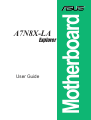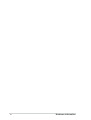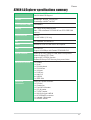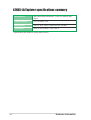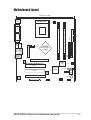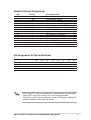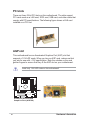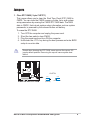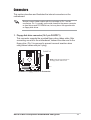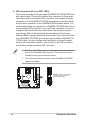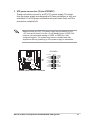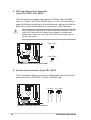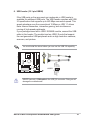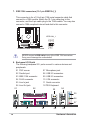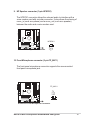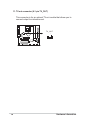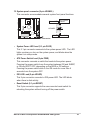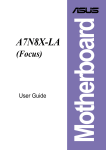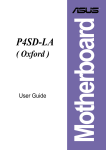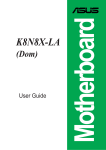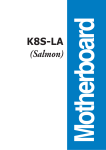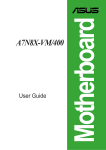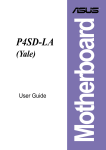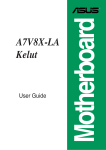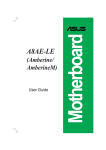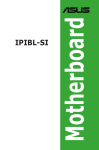Download Asus A7N8X-XE User guide
Transcript
Explorer User Guide Motherboard A7N8X-LA 2 Hardware information Exxxx A7N8X-LA/Explorer specifications summary CPU Socket A for AMD Duron™/Athlon™/Barton 2800+ 266/333 MHz FSB Support Chipset Northbridge: NVIDIA® nForce2 IGP Southbridge: NVIDIA® MCP2-T Front Side Bus (FSB) 333/266Mhz Memory 2 x 184-pin DDR DIMM Sockets Max. 2 GB unbuffered PC2700/2100 non-ECC DDR RAM memory. Expansion slots 3 x PCI 1 x AGP 4X/8X (1.5V only) IDE 2 x UltraDMA 133/100/66/33 Audio Realtek ALC650 6CH with built-in HP amplifier LAN 1 RJ-45 Port Support 10/100Mbps with Realtek RTL8201BL PHY Special Features Wake-up-On-Ring, Wake-On-LAN, Wake-On-Keyboard, Wake-On-Mouse, RTC Timer Support ACPI STR(S3) function Restart/Off Setup of AC Recovery from power failure Back Panel I/O Ports 1 x Parallel 1 x Serial 1 x PS/2 Keyboard 1 x PS/2 Mouse 1 x VGA port 1 x RJ45 port 1 x Audio I/O 4 x USB 2.0 1 x IEEE 1394 Internal I/O Connectors 20-pin ATX power connector 1 x CPU fan 1 x Chassis fan 1 x Front MIC-IN header 1 x CD_IN header 1 x TV-OUT header 1 x AUX-IN for front LINE-IN 1 x HP-SPEAKER connector 1 x onboard 1394 header 1 x HPANEL header 3 A7N8X-LA/Explorer specifications summary BIOS features 4Mb Flash ROM, Award BIOS, TCAV, PnP, DMI2.0, DMI, Green Industry standard PCI 2.2, USB 1.1/2.0. Manageability DMI 2.0, WOL, WOR, Chassis Intrusion, SM Bus Form Factor Micro-ATX form factor: 9.6 in x 9.6 in * Specifications are subject to change without notice. 4 Hardware information Motherboard layout 24.5cm (9.64in) PS/2 T: Mouse B: Keyboard Socket 462 CPU_FAN1 Top: USB1 RJ-45 USB2 Top:Line In Center:Line Out Below:Mic In nVidia TV_OUT nForce2 IGP Chipset 4 5 FLOPPY1 0 1 IDE2 IDE1 Bottom: ATX Power Connector USB1 1394 USB2 24.5cm (9.64in) Bottom: Top: DDR DIMM3 (64/72 bit, 184-pin module) VGA DDR DIMM1 (64/72 bit, 184-pin module) PARALLEL PORT COM1 Accelerated Graphics Port (AGP8X1) Realtek RTL8201 Super I/O A7N8X-LA/Explorer PCI 1 MCP2-T Chipset PCI 2 BAT1 Agere 1394 PHY J11 J10 PCI 3 Audio Codec CD1 AUX1 CHA_FAN1 4Mb BIOS BUZZ1 FP_MIC1 HPSPK1 IEEE1394_1 USB56 ASUS A7N8X-LA/Explorer motherboard user guide HPANEL 5 System memory The motherboard has two Double Data Rate (DDR) DIMM sockets that supports up to 2GB non-ECC PC2700/2100 DDR.. 104 Pins A7N8X-LA 80 Pins A7N8X-LA 184-Pin DDR DIMM Sockets 1. Make sure the memory frequency and bus frequency setting in the BIOS are the same or set to [Auto] ensure system stability. 2. A DDR DIMM is keyed with a notch so that it fits in only one direction. DO NOT force a DIMM into a socket to avoid damaging the DIMM. Installing a DIMM 1. Unlock a DIMM socket by pressing the retaining clips outward. 2. Align a DIMM on the socket. Make sure the notches on the DIMM exactly match the notches in the socket. 3. Firmly insert the DIMM into the socket until the retaining clips lock into place. 6 Hardware information Standard Interrupt Assignments IRQ 0 1 2 3* 4* 5* 6 7* 8 9* 10* 11* 12* 13 14* 15* * Priority 1 2 N/A 11 12 13 14 15 3 4 5 6 7 8 9 10 Standard Function System Timer Keyboard Controller Programmable Interrupt Communications Port (COM2) Communications Port (COM1) Sound Card (sometimes LPT2) Floppy Disk Controller Printer Port (LPT1) System CMOS/Real Time Clock ACPI Mode when used IRQ Holder for PCI Steering IRQ Holder for PCI Steering PS/2 Compatible Mouse Port Numeric Data Processor Primary IDE Channel Secondary IDE Channel These IRQs are usually available for ISA or PCI devices. IRQ assignments for this motherboard PCI slot 1 PCI slot 2 PCI slot 3 AGP slot A B shared — — used — — shared — C — — used — D — — — — E — — — — F — — — — G — — — — H — — — — When using PCI cards on shared slots, ensure that the drivers support “Share IRQ” or that the cards do not need IRQ assignments. Otherwise, conflicts will arise between the two PCI groups, making the system unstable and the card inoperable. ASUS A7N8X-LA/Explorer motherboard user guide 7 PCI slots There are three 32-bit PCI slots on this motherboard. The slots support PCI cards such as a LAN card, SCSI card, USB card, and other cards that comply with PCI specifications. The following figure shows a LAN card installed on a PCI slot. AGP slot This motherboard has an Accelerated Graphics Port (AGP) slot that supports +1.5V AGP cards. When you buy an AGP card, make sure that you ask for one with +1.5V specification. Note the notches on the card golden fingers to ensure that they fit the AGP slot on your motherboard. Install only 1.5V AGP cards on this motherboard! AGP Card without Retention Notch A7N8X-LA A7N8X-LA Accelerated Graphics Port (AGP8X) 8 Hardware information Jumpers 1. Clear RTC RAM ( 2-pin CLRTC1) This jumper allows you to clear the Real Time Clock (RTC) RAM in CMOS. You can clear the CMOS memory of date, time, and system setup parameters by erasing the CMOS RTC RAM data. The RAM data in CMOS, that include system setup information such as system passwords, is powered by the onboard button cell battery. To erase the RTC RAM: 1. Turn OFF the computer and unplug the power cord. 2. Short the two pads to clear CMOS. 3. Plug the power cord and turn ON the computer. 4. Hold down the <F11> key during the boot process and enter BIOS setup to re-enter data. Except when clearing the RTC RAM, never remove the cap on J10 jumper default position. Removing the cap will cause system boot failure! CLRTC1 A7N8X-LA 1 2 A7N8X-LA Clear RTC RAM Normal (Default) 2 3 Clear CMOS ASUS A7N8X-LA/Explorer motherboard user guide 9 2. Clear Password ( 2-pin J11) This jumper allows you to clear the password in CMOS. Set to pins (2-3) to clear the password and set to pins (1-2) for default normal setting. J11 A7N8X-LA 1 2 Normal (Default) 2 3 Clear Password A7N8X-LA Clear Password Setting 10 Hardware information Connectors This section describes and illustrates the internal connectors on the motherboard. Always connect ribbon cables with the red stripe to Pin 1 on the connectors. Pin 1 is usually on the side closest to the power connector on hard drives and CD-ROM drives, but may be on the opposite side on floppy disk drives. 1. Floppy disk drive connector (34-1 pin FLOPPY1) This connector supports the provided floppy drive ribbon cable. After connecting one end to the motherboard, connect the other end to the floppy drive. (Pin 5 is removed to prevent incorrect insertion when using ribbon cables with pin 5 plug). FLOPPY1 NOTE: Orient the red markings on the floppy ribbon cable to PIN 1 A7N8X-LA PIN 1 A7N8X-LA Floppy Disk Drive Connector ASUS A7N8X-LA/Explorer motherboard user guide 11 2. IDE connectors (40-1 pin IDE1, IDE2) This connector supports the provided UltraDMA/133/100/66 IDE hard disk ribbon cable. Connect the cable’s blue connector to the primary (recommended) or secondary IDE connector, then connect the gray connector to the UltraDMA/133/100/66 slave device (hard disk drive) and the black connector to the UltraDMA/100/66 master device. It is recommended that you connect non-UltraDMA/133/100/66 devices to the secondary IDE connector. If you install two hard disks, you must configure the second drive as a slave device by setting its jumper accordingly. Refer to the hard disk documentation for the jumper settings. BIOS supports specific device bootup. If you have more than two UltraDMA/133/100/66 devices, purchase another UltraDMA/133/ 100/66 cable. You may configure two hard disks to be both master devices with two ribbon cables – one for the primary IDE connector and another for the secondary IDE connector. 1. Pin 20 on each IDE connector is removed to match the covered hole on the UltraDMA cable connector. This prevents incorrect orientation when you connect the cables. 2. The hole near the blue connector on the UltraDMA/133/100/66 cable is intentional. IDE2 A7N8X-LA IDE1 NOTE: Orient the red markings (usually zigzag) on the IDE ribbon cable to PIN 1. PIN 1 A7N8X-LA IDE Connectors 12 Hardware information 3. ATX power connectors (20-pin ATXPWR1) These connectors connect to an ATX 12V power supply. The plugs from the power supply are designed to fit these connectors in only one orientation. Find the proper orientation and push down firmly until the connectors completely fit. Make sure that your ATX 12V power supply can provide 8A on the +12V lead and at least 1A on the +5-volt standby lead (+5VSB). The minimum recommended wattage is 230W, or 300W for a fully configured system. The system may become unstable and may experience difficulty powering up if the power supply is inadequate. ATXPWR1 A7N8X-LA +12.0VDC +5VSB PWR_OK COM +5.0VDC COM +5.0VDC COM +3.3VDC +3.3VDC +5.0VDC +5.0VDC -5.0VDC COM COM COM PS_ON# COM -12.0VDC +3.3VDC A7N8X-LA ATX Power Connector ASUS A7N8X-LA/Explorer motherboard user guide 13 4. CPU and Chassis Fan Connectors (3-pin CPU_FAN1, CHA_FAN1) The fan connectors support cooling fans of 350mA~740mA (8.88W max.) or a total of 1A~2.22A (26.64W max.) at +12V. Connect the fan cables to the fan connectors on the motherboard, making sure that the black wire of each cable matches the ground pin of the connector. Do not forget to connect the fan cables to the fan connectors. Lack of sufficient air flow within the system may damage the motherboard components. These are not jumpers! DO NOT place jumper caps on the fan connectors! Rotation +12V GND CPU_FAN1 Rotation +12V GND CHA_FAN1 A7N8X-LA A7N8X-LA 12-Volt Cooling Fan Power 5. Internal audio connectors (4-pin CD1, AUX1) These connectors allow you to receive stereo audio input from sound sources such as a CD-ROM, TV tuner, or MPEG card. Ground Left Audio Channel Right Audio Channel Ground Left Audio Channel A7N8X-LA Right Audio Channel CD1 (Black) AUX1 (White) A7N8X-LA Internal Audio Connectors 14 Hardware information 6. USB header (10-1 pin USB56) If the USB ports on the rear panel are inadequate, a USB header is available for additional USB ports. The USB header complies with USB 2.0 specification that supports up to 480 Mbps connection speed. This speed advantage over the conventional 12 Mbps on USB 1.1 allows faster Internet connection, interactive gaming, and simultaneous running of high-speed peripherals. If your package came with a USB 2.0/GAME module, connect the USB cable to this header. The module has two USB 2.0 ports that support the next generation USB peripherals such as high resolution cameras, scanners, and printers. USB+5V USB_P6USB_P6+ GND NC You must install the driver before you can use the USB 2.0 capability. A7N8X-LA 1 A7N8X-LA USB 2.0 Header USB+5V USB_P5USB_P5+ GND USB56 NEVER connect a 1394 cable to the USB_56 connector. Doing so will damage the motherboard! ASUS A7N8X-LA/Explorer motherboard user guide 15 7. IEEE 1394 connectors (10-1 pin IEEE1394_1) This connector is for a 10-to-6-pin 1394 serial connector cable that connect to a 1394 module. Attach the 10-1 pin cable plug to this connector, and the 6-pin cable plug to the 1394 module. You may also connect a 1394-compliant internal hard disk to this connector. A7N8X-LA 1 A7N8X-LA IEEE-1394 Connectors TPA0+ GND TPB0+ +12V TPA0GND TPB0+12V GND IEEE1394_1 NEVER connect a USB cable to any of the IEEE 1394 connectors. Doing so will damage the motherboard! 8. Backpanel I/O Shield The following backpanel I/O ports connect to various devices and peripherals: 01 PS/2 mouse 07 Microphone jack 02 Parallel port 08 USB 2.0 connectors 03 IEEE 1394 connector 09 USB 2.0 connectors 04 RJ-45 connector 10 VGA connector 05 Line In jack 11 Serial connector 06 Line Out jack 12 PS/2 Keyboard 01 02 03 04 05 06 07 12 16 11 10 09 08 Hardware information 9. HP Speaker connector (3-pin HPSPK1) The HPSPK1 connector allows the onboard audio to interface with a voice modem card with a similar connector. It also allows the sharing of mono_in (such as a phone) and a mono_out (such as a speaker) between the audio and a voice modem card. A7N8X-LA HP Speaker Connector HPSPK1 HPO_L AGND_A SPO_R A7N8X-LA 10. Front Microphone connector (3-pin FP_MIC1) The front panel microphone connector supports the case-mounted front panel microphone jack. MIC Power MIC Input Ground FP_MIC1 A7N8X-LA A7N8X-LA Front Microphone Connector ASUS A7N8X-LA/Explorer motherboard user guide 17 11. TV-out connector (6-1 pin TV_OUT) This connector is for an optional TV-out module that allows you to connect output to a television set. TV_OUT 1 A7N8X-LA A7N8X-LA TV Out Connector 18 Hardware information 12. System panel connector (8-pin HPANEL) This connector accommodates several system front panel functions. ATX Power Switch* PLED+ PLEDPWR GND Power LED A7N8X-LA HDLED+ HDLEDGround Reset HPANEL HDLED Reset SW A7N8X-LA Front Panel Audio Connector • System Power LED Lead (3-1 pin PLED) This 3-1 pin connector connects to the system power LED. The LED lights up when you turn on the system power, and blinks when the system is in sleep mode. • ATX Power Switch Lead (2-pin PWR) This connector connects a switch that controls the system power. Pressing the power switch turns the system between ON and SLEEP, or ON and SOFT OFF, depending on the BIOS or OS settings. Pressing the power switch while in the ON mode for more than 4 seconds turns the system OFF. • IDE LED Lead (2-pin HDLED) This 2-pin connector connects to IDE power LED. The LED blinks when there is disk activity. • Reset Switch (2-1 pin RESET) This 2-pin connector supports the case-mounted reset switch for rebooting the system without turning off the power switch. ASUS A7N8X-LA/Explorer motherboard user guide 19