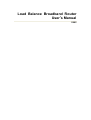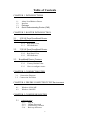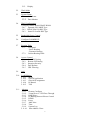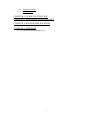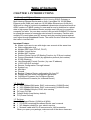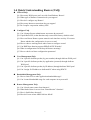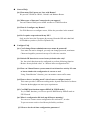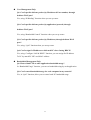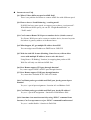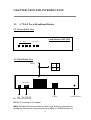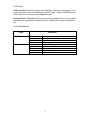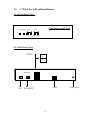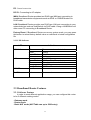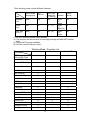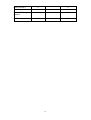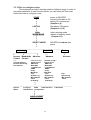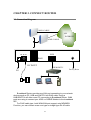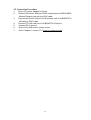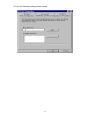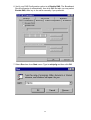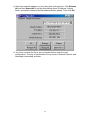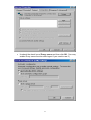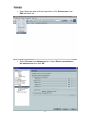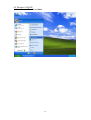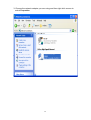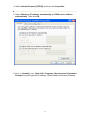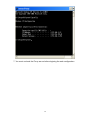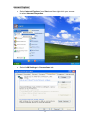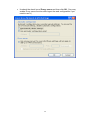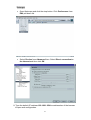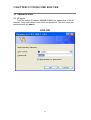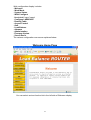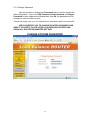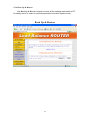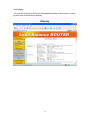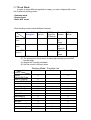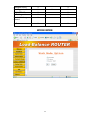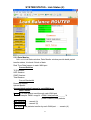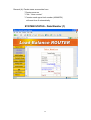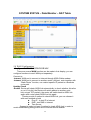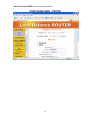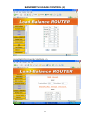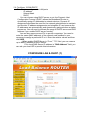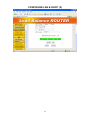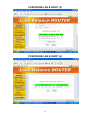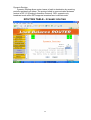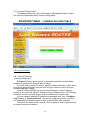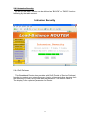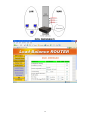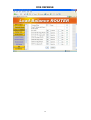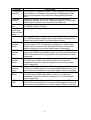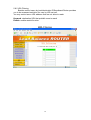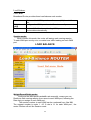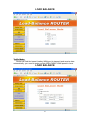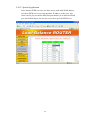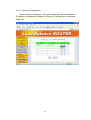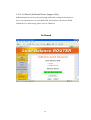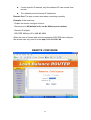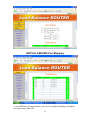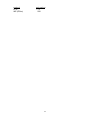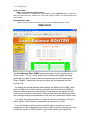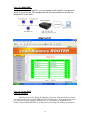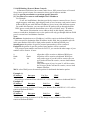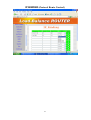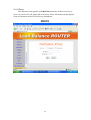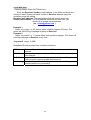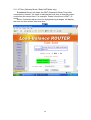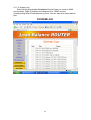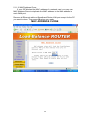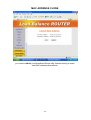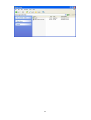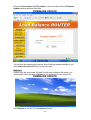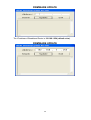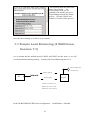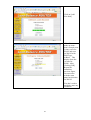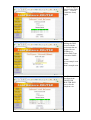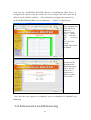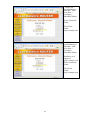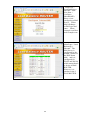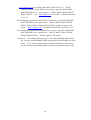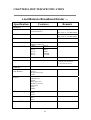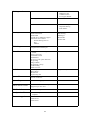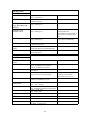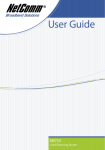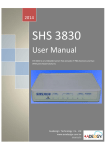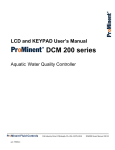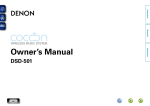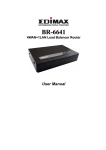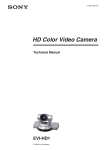Download Edimax Multi-Homing Broadband Router User`s manual
Transcript
Load Balance Broadband Router User’s Manual V662 Table of Contents CHAPTER 1. INTRODUCTIONS 1.1 1.2 1.3 1.4 About Load Balance Router Interface Package Quick Understanding Router (FAQ) CHAPTER 2. ROUTER INTRODUCTION 2.1. 4 WAN Ports Broadband Router 2.1.1. Front Panel view 2.1.2. 2.1.3. 2.2. Real Panel View LED Indicator 2 WAN Ports Broadband Router 2.2.1. 2.2.2. 2.2.3. Front Panel View Real Panel View LED Indicator 2.3. Broadband Router Features 2.3.1. 2.3.2 2.3.3 Software Feature Factory Default Value How to configure router CHAPTER 3. CONNECT ROUTER 3.1. Connection Diagram 3.2. Connection Procedure CHAPTER 4. PREPRE COMPUTER TCP/IP Environment 4.1 4.2 Windows 95/98/ME Windows 2000/XP CHAPTER 5. CONFIGURE ROUTER 5.1 Administration 5.1.1 Log on 5.1.2 Change Password 5.1.3 Load Factory Default 5.1.4 Back up & Restore 2 5.15. Display 5.2 Work Mode 5.3 System Status 5.3.1 Link Status 5.3.2 Data Monitor 5.4 WAN Configuration Configure WAN1/WAN2/WAN3/WAN4 5.4.1 Dynamic IP/CABLE Type 5.4.2 PPPoE /Dial Up DSL Type 5.4.3 Static IP /Leased DSL Type 5.5 Bandwidth Usage Control 5.6 Configure LAN&DHCP 5.7 Routing Table 5.7.1 Configure1 - Static Routing - Dynamic Routing 5.7.2 Current Routing Table 5.8 Access Control 5.8.1 Local IP Filtering 5.8.2 Remote IP Filtering 5.8.3 Intrusion Security 5.8.4 DoS Defense 5.8.5 URL Filtering 5.9 QoS 5.10 Load Balance 5.10.1 Mode 5.10.2 Special Application 5.10.3 Special IP assignment 5.10.4 In-Bound 5.10.5 TOS 5.11 Advance 5.11.1 Remote Configure 5.11.2 Virtual Server / VPN Pass Through 5.11.3 DMZ Host 5.11.4 IP Binding/Protocol Route Control 5.11.5 DDNS 5.11.6 Proxy 5.11.7 Mail Alert 5.11.8 Time 5.11.9 System Log 5.11.10. Mac Address Clone 3 5.12 5.13. Firmware Update Save & Reset CHAPTER 6. IN-BOUND FUNCTION CHAPTER 7. HARDWARE LOAD DEFAULT CHAPTER 8. ROUTER SPECIFICATION CHAPTER 9. APPENDIX 9.1 TCP/IP Protocol Port Number List 4 Table of Contents CHAPTER 1. INTRODUCTIONS 1.1 About Load Balance Router Load Balance Router also called Multi-Homing SOHO Gateway or Multi-Homing Ethernet Router and so forth. It provides 2/4 10/100 Mbps Ethernet ports (WAN port) and one 10/100 Mbps Ethernet port (LAN port). WAN port is using to connect to broadband transmission equipments such as ADSL modem or CABLE modem for user and far end to download or upload data in high speed. Broadband Router provides one LAN port to connect to computer via cable. You can also connect LAN port with HUB/SWITCH device to extend the amount of connection device/user if necessary. Families with multiple PCs could share one ISP account and play exciting games against each other through Broadband Router. The switch function could also reduce the traffic in internal LAN. Important Feature: Allows multi-user to use with single user account at the same time Web configuration tool Multiple DMZ Host (PPPoE, FIX IP) Multiple Virtual Server Multiple NAT function Protocol Route Control (IP Binding Function, by IP & port number) Protocol Bandwidth Control (by application protocol port number) IP/URL Blocking User Bandwidth Control Function ( by user IP address) H.323 VoIP ALG included Remote Configuration Through Internet System Log Mail Alert Firewall Backup / Restore Router configuration file from PC Display real time router configuration parameter Out-Bound Firmware (for Out-Bound Router) In/Out-Bound Firmware (for In-Bound Router) 1.2 Interface 2 * 10/100Mbps WAN ports, RJ45, auto sensing (2 WAN Router) 4 * 10/100Mbps WAN ports, RJ45, auto sensing (4 WAN Router) 1 * 10/100Mbps LAN port, RJ45, auto sensing DC input 5V/2.8A Default Switch (load factory default) FG (Frame Ground) 1.3 Package 1 * Broadband Router (2 WAN or 4 WAN) 1 * CD-ROM containing Broadband Router user’s manual 1 * AC Adapter suitable for your electric service 1 * Network cable with RJ-45 connectors for LAN connection When you open your package, make sure all of the above items are 5 included and not damaged. If you see that any components are damaged, please notify your dealer immediately. 6 1-4 Quick Understanding Router (FAQ) General FAQ Q1: How many WAN ports can I use with Load-Balance Router? Q2: What types of Internet Connection do you support? Q3: How do I configure my Router? Q4: How many Internet connections do you support? Q5: Do I require cooperation with my ISP? Configure FAQ Q1: Can I change Router administrator user name & password? Q2: If push Reset SW, is that function only restore back factory default value? Q3: How can I know Router system status & each interface activity if I want to Know whether the configuration is correct or not? Q4: How to choose working mode when I start to configure router? Q5: Can DMZ host function support PPPoE & FIX IP mode? Q6: What is configuration file back up & Restore meaning? Q7: How to check real time configuration parameter? User Management FAQ Q1: Can I specific dedicate packet (by port number) through dedicate WAN port? Q2: Can I specific dedicate packet (by application /protocol) through dedicate WAN port? Q3: Can I specific dedicate packet (by IP address) through dedicate WAN port? Q4: Can I assign fix IP address to dedicated PC when using HDCP? Bandwidth Management FAQ Q1: How to limit FTP or other application bandwidth usage? Q2: Can I control bandwidth usage for each computer in my network? Router Management FAQ Q1: Can I check router status from Internet? Q2: What kind of data I can see from “Data Monitor” function? Q3: How is link failure detected? Q4: How do I know when ADSL link has failed? 7 Internet Access FAQ Q1: What if I have different speed at Internet connection? Q2: How to choose “Load Balancing “ working mode? Q3: Can I connect Router WAN port to another device (Switch, router) Q4: What happen, if I get multiple IP address from ISP? Q5: Some Web site with SSL feature (Banking, Game Server) not allow access with multiple IP, how to solve this issue? Q6: Does Router support VPN pass through function? Q7: Does Router support VOIP pass through function Q8: Can I limit packet go to dedicated WAN port just by protocol port number? Q9: Can I limit packet go to dedicated WAN port just by IP address? Q10: Sometime virus attack network by using “PING” command from Internet Can I set up router to reject “PING” command from Internet? 8 General FAQ Q1: How many WAN ports can I use with Router? We provide 2 WAN & 4 WAN, 2 kinds Load Balance Router. Q2: What types of Internet Connection do you support? You can connect WAN port to ADSL modem or CABLE modem. Q3: How do I configure my Router? Use Web Browser to configure router, follow the procedure in the manual . Q4: Do I require cooperation with my ISP? Only need to know the Username & password from the ISP and what kind Of IP address you have (fix IP or Dynamic IP) Configure FAQ Q1: Can I change Router administrator user name & password? User name can not be changed, you only can change password, maximum Character length for password can up to 30 with case sensitive Q2: Default SW function is restore factory default value only? No, the switch function can be configured to perform following function. “Restore factory default value” or “Restore latest configuration file”. Q3: How can I know Router system status & each interface activity if I want to know whether the configuration is correct or not? Using “Data Monitor” function, you can monitor router traffic status. Q4: How to choose “working mode” when I start to configure router? This router provide 3 different working mode, depend what kind of software Function & throughput can meet your requirement. Q5: Can DMZ host function support PPPoE & FIX IP mode? Yes, in DMZ function, you can use specific DMZ host by PPPoE mode or FIX IP mode. Q6: What is configuration file back up & Restore meaning? You can save /restore router configuration file to/from PC, in order To prevent router crush or load factory default by accident. Q7: How to check real time configuration parameter? 9 This router can list real time “ configuration parameter” to administrator. Just using “configuration show” function. 10 User Management FAQ Q1: Can I specific dedicate packet (by IP address & Port number) through dedicate WAN port? Yes, using “IP Binding” function when you set up router. . Q2: Can I specific dedicate packet (by application /protocol) through dedicate WAN port? Yes, using “Bandwidth Control” function when you set up router. Q3: Can I specific dedicate packet (by IP address) through dedicate WAN port? Yes, using “ QoS” function when you set up router. Q4: Can I assign fix IP address to dedicated PC when I using HDCP? Yes, using “Configure LAN & DHCP” function, you can assign fix IP address To PC by match PC NIC card MAC address. Bandwidth Management FAQ Q1: How to limit FTP or other application bandwidth usage? In “Bandwidth Usage” function, you can set bandwidth using by each application Q2: Can I control bandwidth usage for each computer in my network? Yes, in “QoS” function, allow you to control each PC bandwidth usage. 11 Router Management FAQ Q1: Can I check router status from Internet? Yes, just enable router “remote configure” function. Q2: What kind of data I can see from “Data Monitor” function? You can see “real time packet” & “accumulated packet” for each port Q3: How is link failure detected? Enable “Health Check” function, router will detect ADSL link status. Q4: How do I know when ADSL link has failed? By “Mail Alert” function, router can send mail to administrator when Detect critical condition. 12 Internet Access FAQ Q1: What if I have different speed at ADSL link? There is no problem for Router to connect ADSL line with different speed Q2: How to choose “Load Balancing “ working mode? If ADSL line have same speed, we suggest you to choose “session mode”. With different ADSL speed, you can use “Weight Round Robin” or “Traffic mode” Q3: Can I connect Router WAN port to another device (Switch, router)? Yes, Router WAN port can be connect to another device, but need to point Out where is gateway address to let Router know . Q4: What happen, if I get multiple IP address from ISP? You can assign extra IP address to DMZ host or VoIP GW Q5: Web site with SSL feature (Banking, Game Server) will not allow access with multiple IP address, how to solve this issue? Using Router “IP Binding” function, let outgoing data packet to SSL Web Site will only use dedicated ADSL line. Q6: Does Router support VPN pass through function? Yes, router support IPSEC & PPTP pass through function Q7: Does Router support VOIP pass through function Yes, router have included H.323 VoIP ALG inside Q8: Can I limit packet go to dedicated WAN port just by protocol port number? Yes, use “ special port assignment “ function in Load Balance field. Q9: Can I limit packet go to dedicated WAN port just by IP address? Yes, use “ special IP assignment “ function in Load Balance field. Q10: Sometime virus attack network by using “PING” command from Internet, Can I set up router to reject “PING” command from Internet? Yes, use “ enable/disable “ function in DoS field. 13 CHAPTER 2 ROUTER INTRODUCTION 2.1. 4 *WAN Ports Broadband Router 2.1.1 Front Panel View Load Balance ROUTER WAN 4 3 2 LAN Power 1 2.1.2 Real Panel View WAN 2 4 1 3 DC 5V/2A LAN FG DC INPUT Factory Reset FG: Ground connection. DC 5V: Connecting to AC adapter. WAN: Broadband Router provides four RJ45 type WAN port connecting to broadband transmission equipments such as ADSL or CABLE Modem via 14 RJ45 cable. LAN: Broadband Router provides one RJ45 type LAN port connecting to your network devices such as Hub/Switch via RJ45 cable. Using a HUB/Switch will allow more PC connecting to Broadband Router. Factory Reset: If Broadband Router occurs any system crash, you may press this button to reload factory default value or reset back to latest configuration file 2.1.3 LED Indicator LEDs WAN1~4 LAN Indication Off Green Green Flash Red Green Green Flash Off Orange Orange Flash Disconnected or undetected Linked Data Transmission Collision Link 100M 100Mbps Data Transmission Disconnected or undetected Link 10M 10M Data Transmission 15 2.2. 2 *WAN Ports Broadband Router 2.2.1 Front Panel View Load Balance ROUTER Power Alarm WAN 1 2 LAN 10M 100M 2.2.2 Real Panel View WAN 2 1 DC 5V/2A FG LAN DC INPUT 16 Factory Reset FG: Ground connection. DC 5V: Connecting to AC adapter. WAN: Broadband Router provides two RJ45 type WAN port connecting to broadband transmission equipments such as ADSL or CABLE Modem via RJ45 cable. LAN: Broadband Router provides one RJ45 type LAN port connecting to your network devices such as Hub/Switch via RJ45 cable. Using a HUB/Switch will allow more PC connecting to Broadband Router. Factory Reset: If Broadband Router occurs any system crash, you may press this button to reload factory default value or reset back to latest configuration file 2.2.3 LED Indicator LEDs WAN1~2 Indication POWER Off Green Green Flash Red Green Green Flash Off Orange Orange Flash Green Disconnected or undetected Linked Data Transmission Collision Link 100M 100Mbps Data Transmission Disconnected or undetected Link 10M 10M Data Transmission Power on ALARM Red Router crash LAN 2.3 Broadband Router Features 2.3.1 Software Feature In order to meet different application usage, you can configure this router to be 3 different working model. . Gateway mode . Router mode . Basic NAT mode (NAT Table can up to 5000 entry) 17 Each working mode include different features Function LAN to WAN Through put NAT Function Gateway Mode Good Yes DMZ, Dos Virtual Ser IP Filtering Yes Router Mode Best s No No.... (1) Yes Yes…(3) Mode Basic NAT Good Mode (2) IP Domain PPPoE Dial up Legal Yes To Illegal Legal No To Legal (4) Legal Yes To Illegal (1) All NAT related function will be disable (2) The purpose for this mode is to have high through-put and NAT function both (3) Simple NAT function available (4) Act like a multi-LAN port router Working Mode / Function List Mode Gateway Router Basic NAT Function PPPoE/ Dial Up DSL Type Local IP Filtering V V Remote IP Filtering V Intrusion Security V Dos Defense V URL Filtering V Remote Configure V Virtual Server V V DMZ Host Multi-NAT V V V V IP Binding V V Load Balance Dynamic DNS V V V V Mail Alert V V Time Zone System Log Mac Address Clone V V V Configure Proxy V Routing protocol V V V V V V V V V V V V 18 V DOD (PPPoE) V V Bandwidth Usage Control V V QoS V V 19 2.3.2 Factory Default Value Value Function Work Mode Gateway System Status WAN Configure Default Access Control Disable V Router Basic NAT Link Status Data Monitor V V Connect to Internet Health Check WAN Type Dynamic IP Schedule Bandwidth Usage Control Configure DHCP server LAN & DHCP Routing Table Enable V V V V Static Route Dynamic Route Local IP Filtering Remote IP Filtering DoS Defense V V V V V (Some items) Advance URL Filtering V Remote Config Virtual Server DMZ Host Multi-NAT IP Binding DDNS Proxy Mail Alert Time Zone System Log MAC Address Clone Password V V V V V V V V V V V 20 Administration Backup & Restore Load Factory Default Display V Load Default V Save & Reset V 21 2.3.3 How to configure router This equipment provide 3 working mode for different usage, in order to set proper parameter in each function/mode, you can follow this flow chart before you start to configure router. START power on ROUTER I connect LAN cable to PC I setting PC environment I (Chapter 3,4) I LOG ON .UN=admin, PW=admin I (Chapter 5-1,5-2) I Click select working mode WORK MODE default is Gateway mode I (Chapter 5-3) I I SELECT MODE ROUTER will reboot after I select I _______________________________________________ Gateway Basic NAT Router ________I________________ _I_ _I_ I I I I I Advance Advance Access Bandwidth Advance Control Control ---Remote Config Remote Config-Local IP Filtering Remote IP Filtering Dos Defense Virtual server DMZ Host Multi-NAT Load Balance DDNS Proxy Mail Alert Time System Log Mac address Clone IP Binding Virtual server DMZ Host Multi-NAT Load Balance DDNS Proxy Mail Alert Time System Log Mac address Clone IP Binding Time System Log .Mac address Clone I I _____________________________________________________________________ System Configure WAN Administration F/W Update Status LAN & DHCP Configuration I I I SAVE & RESET 22 CHAPTER 3. CONNECT ROUTER 3.1 Connection Diagram ADSL/CABLE ISP INTERNET ADSL/CABLE LAN DC 5V/2A WAN DC INPUT HUB/SWITC Factory Reset FG Broadband Router provides one LAN port connecting to your network devices such as PC, HUB and SWITCH via RJ45 cable. Using a HUB/SWITCH will allow more PC connecting to Broadband Router. WAN ports are using to connect your ADSL or CABLE Modem to the broadband ISP. For RJ45 cable type, both WAN/LAN port support auto MDI/MDIX Function, you can choose cross over type or straight type RJ-45 cable 23 3.2 Connection Procedure 1. 2. 3. 4. 5. 6. 7. Plug in DC power adapter to Router. Connect the Router WAN port RJ45 modular jack to ADSL/CABLE Modem Ethernet port with the RJ45 cable. Connect the Router LAN port RJ45 modular jack to HUB/SWITCH LAN port by RJ45 cable. Connect PC LAN card port to HUB/SWITCH LAN port. Connect FG to ground Plug in AC power cord to power source Go to Chapter 2. section 2.3.3 How to configure router. 24 CHAPTER 4. PREPARE COMPUTER TCP/IP ENVIRONMENT 4 .1 Windows 95/98/ME 1. Select Control Panel from Start Settings. 2. Double click Network icon. 25 3. Select TCP/IP->xxxx, where xxxx is the name of network adapter you are using and then click Properties. 4. Verify your IP Address option is at Obtain an IP address automatically. 26 5. Let your Gateway setting remain empty. 27 6. Verify your DNS Configuration option is at Disable DNS, The Broadband Router will assign it automatically, then click OK. But also you may select Enable DNS, then key in the value manually if you preferred. 7. Select Run item from Start menu. Type in winipcfg and then click OK. 28 8. Select the network adapter you are using from pull-down list. Click Release All and then Renew All to get the information about IP Address, Subnet Mask, and default Gateway that Broadband Router gained. Then click OK. 9. You must uncheck the Proxy server function before login the web configuration. The way of uncheck the Proxy server in Internet Explorer and Netscape is described as follow. 29 Internet Explorer • Highlight Internet Explorer on desktop and then right-click your mouse to select Properties. • Select LAN Settings in Connections tab. 30 • Uncheck the check box of Proxy server and then click OK. (You may enable Proxy server function after logout if you need to use it.) 31 Netscape • Open Netscape and click the stop button. Click Perferences from Edit pull-down list. • Select Proxies from Advanced item. Select Direct connection to the Internet and then click OK. 32 10. Type the default IP address 192.168.1.254 the address bar of the browser to open web configuration. 33 4.2 Windows 2000/XP 1. Select Control Panel from Start. 34 2. Double click Network Connections icon. 35 3. Choose the network adapter you are using and then right-click mouse to select Properties. 36 4. Select Internet Protocol [TCP/IP] and then click Properties. 5. Select Obtain an IP address automatically and DNS server address automatically. Then click OK. 6. Key in ipconfig from Start All Programs Accessories Command Prompt to view the gained IP Address, Subnet Mask and Default Gateway. 37 7. You must uncheck the Proxy server before logining the web configuration. 38 Internet Explorer • Select Internet Explorer from Start and then right-click your mouse to select Internet Properties. • Select LAN Settings in Connections tab. 39 • Uncheck the check box of Proxy server and then click OK. (You may enable Proxy server function after logout the web configuration if you need to use it.) 40 Netscape • Open Netscape and click the stop button. Click Perferences from Edit pull-down list. • Select Proxies from Advanced item. Select Direct connection to the Internet and then click OK. 8. Type the default IP address 192.168.1.254 the address bar of the browser to open web configuration. 41 CHAPTER 5 CONFIGURE ROUTER 5.1 Administration 5.1.1 Log onType the default IP address 192.168.1.254 in the address bar of the IE browser. Then enter default User name and password. The user name and password both are admin. LOG ON 42 Web configuration display includes . Welcome . Work Mode . System Status, . WAN Configure . Bandwidth Usage Control . Configure LAN&DHCP . Routing Table . Access Control . QoS . Load Balance . Advance . Administration . Firmware Update . Save & Reset The various configuration menus are explained below. Welcome Home Page You can select various function list in the left side of Welcome display 43 5.1.2 Change Password Use this function to change the Password that is used for access the web configuration. Type in the Old Password, New Password and Retype Password in their respective fields and then click Ok, the password will be changed to new one after re-boot. “Password length can up to 30 alphanumeric characters with case sensitive” WE SUGGESTED YOU TO CHANGE ROUTER PASSWORD AND KEEP IT IN SAFETY PLACE AFTER YOU RECEIVED ROUTER AND FINISH ALL ROUTER PARAMETER SETTING. CHANGE SYSTEM PASSWORD 44 5.1.3 Load Factory Default Use Load Factory Default function to reset all the settings to their factory default values or latest configuration file. Select Yes and then click Ok, Router will restart automatically. RESET BUTTO OPTION Load Default : factory default value will be use after re-boot Reset : latest configuration file will be use after re-boot LOAD FACTORY DEFAULT Using software reset function to load factory default value immediately Load Factory Default 45 5.1.4 Back Up & Restore Use Back Up & Restore function to save all the settings parameter to PC for safety issue, in order to avoid all parameter lose when system crush.. Back Up & Restore 46 5.1.5 Display You can this function to check all the parameter setting in this router, in order to save time to check every display. Display 47 5.2 Work Mode In order to meet different application usage, you can configure this router into 3 different working mode. . Gateway mode . Router mode . Basic NAT mode Each working mode include different features Function LAN to WAN Throughput NAT Function Gateway Mode Good Yes DMZ, Dos Virtual Ser IP Filtering Yes Router Mode Best No No.... (1) Yes Yes…(3) Mode Basic NAT Good Mode (2) IP Domain PPPoE Dial up Legal Yes To Illegal Legal No To Legal (4) Legal Yes To Illegal (1) All NAT related function will be disable (2) The purpose for this mode is to have high through-put and NAT function both (3) Simple NAT function available (4) Act like a multi-LAN port router Working Mode / Function List Mode Gateway Router Basic NAT Function PPPoE/ Dial Up DSL Type Local IP Filtering Remote IP Filtering Dos Defense Virtual Server Remote Configure DMZ Host Multi-NAT Load Balance Dynamic DNS V V V V V V V V V V Mail Alert V Time Zone System Log Mac Address Clone V V V V V V V V V V V V V V V 48 V V V Configure Proxy V V Routing protocol V DOD (PPPoE) IP Binding Bandwidth Usage Control V V V V V V QoS V V V WORK MODE 49 V 5.3 System Status 5.3.1 Link Status You can get the following information in Link Status window - LAN Status, - WAN Status, - Firmware Version - DHCP TABLE LAN Status: Shows the information of MAC Address, IP Address, Subnet Mask and DHCP Status (Enable/Disable). WAN Status: Shows the information of MAC Address, IP Address, and Subnet Mask on each or all WAN ports Firmware version: version of software and its released date. DHCP TABLE: Shows the information of MAC Address and IP Address. SYSTEM STATUS - Link Status (1) 50 SYSTEM STATUS - Link Status (2) 5.3.2 Data Monitor Differ with Link Status window, Data Monitor window provide detail packet transfer status, it include 2 kinds of data Real Time Data happen in each WAN port Current Session TCP Session: UDP Session: ICMP Session: Total Session: Current Bandwidth Download Speed: Upload Speed: Accumulated packet happen in each WAN port Data Counter Usage: % of total packet send through each WAN port Example: WAN1 usage% = WAN1 total packets_______ % (WAN1+WAN2) total packets Byte Transmit: ……remark (A) Byte Receive: …….remark (A) Total Bytes: Total packets transfer by each WAN port ……remark (A) 51 Remark (A): Packet starts accumulate from. * Router power on * Click “ clear counter” * Counter reach upper limit number (4294967K) will reset from 0 automatically. SYSTEM STATUS - Data Monitor (1) 52 SYSTEM STATUS - Data Monitor (2) NAT Table: list current user detail NAT data. Refresh: update data monitor table to display newest data Clear Counter: reset Data Counter data to 0,re-start accumulate. 53 SYSTEM STATUS – Data Monitor – NAT Table 5.4 WAN Configuration -Configure WAN1/WAN2/WAN3/WAN4 There are several WAN function can be made in this display, you can configure functions to each WAN port separately. Connect to -Internet: WAN port is connect to Internet through ADSL/Cable modem -Intranet: WAN port is connect to another router LAN port, work together with “Static Route” function, can restrict specific IP packet to a dedicate route path. Healthy Check -Enable: Router will check ADSL link automatically to check whether link alive or not ,if link fail, the Router will switch packet to another exist link( except TCP packet), the router will switch back to ADSL link again after router check ADSL line link again Router provide 3 method to check ADSL link, you can choose it with each method or both Ping IP : to test IP in Internet DNS : test DNS in Internet Time Server Suggest to select at least 2 method to check ADSL link, in order to avoid router making wrong action due to Internet Server disbale. 54 -Disable: no Healthy Check function, if without “Time Server” exist, this function will disable automatically Healthy Check can be set up to test 3 different destination IP, in order to avoid Wrong operation. ( in case destination server fail) WAN TYPE Three kinds of WAN types to let you select on each WAN port: 1. [Dynamic IP] . connect to CABLE MODEM. Obtain an IP address from ISP automatically. Usually it's used to connect CABLE modem. You won't need to assign IP Address, the Broadband Router will get the IP address for you automatically. 2. [PPPoE] (Gateway / Basic NAT Mode only) . connect to Dial Up DSL Some ISPs require use of PPPoE to connect to their service. Connect to ISP via dial-up connecting, ISP will assign a legal IP to you after the user Id and password had been passed when the connection is made (The user Id and password here are provided by your ISP.) 3. [Static IP] . connect to Leased DSL ISP assigns you a static IP address. When used the leased line of ADSL. ISP will provide you the relative IP, Subnet Mask, Gateway and DNS. You need to indicate the static IP manually. SCHEDULE This function allow you to control each WAN port link up/down time by daily/weekly Start Time (hh: mm) End Time( hh: mm) Using 00 ~23 to indicate Hours. Example 17:00 means 05:00 PM Weekly: choose by day Note: When enable SCHEDULE function, the Line will up/down following the timer set, no matter DOD function is enable or not. WAN SPEED: you need to enter speed of each WAN port (K bps) Otherwise ROUTER will not work properly in Load Balance: Traffic Mode Bandwidth Usage Control WAN Link Mode: You can choose WAN port work mode with ADSL modem Auto Sense 10Mbps Half Duplex 55 10Mbps Full Duplex 100Mbps Half Duplex 100Mbps Full Duplex WAN CONFIGURE (1)– WAN1 56 WAN CONFIGURE (2)– WAN1 57 WAN CONFIGURE - SCHEDULE 5.4.1 [Dynamic IP] connect to CABLE MODEM Gateway / Basic Mode: When choose Dynamic IP, you only need to save this selection When finish setting all parameter, reboot router. Router Mode: For Intranet use only, Broadband Router can obtain IP(s) from DHCP server automatically. 5.4.2 PPPoE/Dial Up DSL Type (Gateway / Basic NAT Mode only) Select [PPPoE /Dial Up DSL] and you will need to enter the ID and Password. Sometimes you also need to input the Service Name if ISP requires for it. Max Idle Time is using to disconnect the ADSL connection automatically after the idle period you define. The unit is minute and the default is 0. This default value let Broadband Router remain connecting all the time unless disconnected by user manually or ISP. If you define the period as 3, and the Broadband Router will auto disconnect after idling 3 minutes. Supposing that you don’t have the Service Name, you may ask your ISP for it. Account: User Name, provide by ISP, up to 40 characters can be enter. Password: provide by ISP, up to 40 characters can be enter. Max Idle Time: o =no check, check by minutes 58 Dial On Demand (DOD): auto connects function. CONFIGURE WAN - PPPOE 59 5.4.3 Static IP/Leased DSL Type If you select [Static IP/Leased DSL] , you will need to input the IP Address, Subnet Mask, Primary DNS, Secondary DNS and Gateway provided by your ISP. The picture below is an example of static IP’s settings. WAN CONFIGURE - STATIC IP 60 5.5 Bandwidth Usage Control This is a very useful function, it can let you to control WAN port bandwidth usage by each protocol. Like FTP When someone use FTP to transfer file, it will occupied Heavy bandwidth, by using this function, you can limit Dedicated application bandwidth For example: In following display. FTP, HTTP & Mail bandwidth will be limit in certain Percentage. This router provide 3 most often use protocol in the table, Just fill in port number and % usage for each application Protocol … name of protocol data packet will be limit. Port … protocol port number Usage: % of WAN speed can be use. protocol % usage cannot exceed 100% for each WAN port. Router provides another 4-user self-define port number for easy use , just fill in port number for each protocol BANDWIDTH USAGE CONTROL (1) 61 BANDWIDTH USAGE CONTROL (2) BANDWIDTH USAGE CONTROL (3) 62 5.6 Configure LAN&DHCP This function configures the LAN ports - IP address - Subnet Mask - DHCP. You can choose using DHCP server or not, the Dynamic Host Configuration Protocol (DHCP) allows the Broadband Router to dynamically assign IP addresses to network devices. Dynamic IP assignment alleviates the need for the network administrator to maintain and monitor IP address assignments and simplifies IP use because the IP addresses are automatically and dynamically assigned when a station powers-on. You will need to indicate the range of DHCP server and DNS address if you enable DHCP server function. You can also reserve some IP’s to specific computers. You need to enter the name (MAC address) of the network card installed in your computer to assign a particular IP to it. Enter the relative values and then click ADD. When enable DHCP Server in “From”, ”TO” field, you can reserve up to 253 IP address to DHCP server. Fill in local DNS Server IP address in “DNS Address” field, you can ask your local ISP to provide this information. CONFIGURE LAN & DHCP (1) 63 CONFIGURE LAN & DHCP (2) 64 CONFIGURE LAN & DHCP (3) CONFIGURE LAN & DHCP (4) 65 5.7 Routing Table 5.7.1 Configure Static Routing: This function allows manually defined by users as the only path to the destination. Users can configure the static routing path to Broadband Router. For example: There have one pc with two interfaces in this area, one interface is connected to Broadband Router (domain A), and the other connected to another Server (domain B). Users need to set the static routing path in Broadband Router to let is recognize that there is another domain in this area. These settings enable the packets from domain A reach the destination in domain B via the gateway configured in Broadband Router. Gateway Mode Router mode: It will disable all the functions those are related to NAT, such as Virtual Server, DMZ, Multi-DMZ, IP Filter, DoS and so on Router mode supports neither PPPoE nor Dial-up connection. It's only been used for the route between two domains. In other words, router mode supports the transmission of data between two different domains via WAN port. The Broadband Routers needs to use static routing or dynamic routing (RIP1/RIP2) to obtain routing table from each other. Thus, the PCs in domain A and PCs in domain B can access the data that are in another domain via the router mode. 66 ROUNTING TABLE – STATIC ROUTING Router Mode Basic NAT mode: Similar to Gateway mode, the difference is that Basic NAT mode only has Basic NAT function. Once you select Basic NAT mode, all the additional function such as DoD (Dial on Demand), IP Filter, DoS and so on will be disabled. You may select Basic NAT mode to obtain higher speed otherwise you have to select Gateway mode to enable these functions. 67 Dynamic Routing: Dynamic Routing allows router learns of path to destination by receiving periodic updates from others. The protocol used in communication between routers is RIP 1/2 (Routing Information Protocol). RIP1 supports only broadcast mode while RIP2 supports broadcast and multicast mode. ROUTING TABLE - DYNAMIC ROUTING 68 5.7.2 Current Routing Table This display shows the valid routing paths in Broadband Router. Users can view the information about current routing paths. ROUNTING TABLE – CURRENT ROUTING TABLE 5.8 Access Control 5.8.1 Local IP Filtering - Gateway Mode only Broadband Router allows you to do accessed restriction of block/allow outgoing IP packets by protocol (port number). You may restrict some IP’s only to perform limited protocols or allow them to execute partial protocols. And the first thing you have to know is the port numbers and their usages. Local IP Filtering allows you set ten items and item 1 has the highest priority. In principle, the same IP should not list in different items. If IP settings confliction occurs, item with higher priority would be the obeyed rules. You can reserve dedicate IP address to dedicated user from “Configure LAN” display -> “Reservations IP” function, by using this function, user can have dedicated IP address match to their computer NIC MAC address. There are ten items in this function. You can allow or restrict specific IP(s) to access some port numbers. 69 Example 1, if you restrict the PC of IP 192.168.1.13-192.168.1.15 to access HTTP, the settings are: Item 1: Enable Filter entry: Block Port Number: 80 IP address: 192.168.1.13-192.168.1.15 Example 2, if you allow the PC of IP 192.168.1.16-192.168.1.18 to access FTP only, the settings are: Item 2: Enable Filter entry: Allow Port Number: 21 IP address: 192.168.1.16-192.168.1.18 Example 3, if you allow the PC of IP 192.168.1.40, 192.168.1.56, 192.168.1.100-192.168.1.120 to access port 50, port53, port100-120 only, the settings are: Item 3: Enable Filter entry: Allow Port Number: 50, 53, 100-120 IP address: 192.168.1.40, 192.168.1.56, 192.168.1.100-120 LOCAL IP FILTERING Note: Port and IP address can accept digits 0-9, “,” and “-“ only. 70 Protocol Port No. List Protocol Service Port no. Protocol Service Port no. TCP FTP 21 TCP LADP 389 TCP SSH 22 TCP HTTPS 443 TCP TCP TELNET SMTP 23 25 UDP TCP IKE RLOGIN 500 513 UDP DNS 53 UDP SYSLOG 514 UDP TCP TCP TFTP GOTHER FINGER 69 70 79 UDP UDP TCP TALK RIP AFPOWERTCP 517,518 520 548 TCP HTTP 80 TCP Net-Meeting 1503,1702 TCP UDP TCP UDP POP3 NFS NNTP NTP 110 111 119 123 TCP TCP TCP UDP L2TP PPTP AOL PC Anywhere 1701 1723 5190~5194 5631~5632 TCP IMAP 143 TCP XWINDOW 6000-6063 UDP SNMP 161 TCP IRC 6660~6669 TCP TCP BGP WAIS 179 210 TCP TCP Real-Media 7070 6000-6063 71 5.8.2 Remote IP Filtering - Gateway Mode only Broadband Router provides you to do accessed restriction for users. You may restrict some destination IP address that are not allow to reach IP Address: destination IP address that prohibit users to reach Enable: enable restrict function REMOTE IP FILTERING 72 5.8.3 Intrusion Security By set up this table, Router can be defined as “BLOCK” or “PASS” function following by the table content. Intrusion Security 5.8.4 DoS Defense This Broadband Router also provides with DoS (Denial of Service Defense) function to protect your network servers, hosts, routers and other devices from the attacking of villain using mass data transmission. The default value in The display is the optimize parameter for Router. 73 DOS DEFENSE(1) 74 * Some virus are using “PING” command to attack network, this Router can be defined as accept or reject “PING” command from WAN or LAN. 75 DOS DEFENSE 76 Function Description IP Fragments Checking the IP fragments. When it finds someone from WAN side Checking tries to attack your network using overlap IP fragments in a bad attention, this function will check over these packets and drop them. IP Address Finding out whether the source address(s) and destination spoofing address(s) are legal IP’s or not. If they are illegal IP’s or multicast addresses, this function will cast these packets away. Oversized Dropping the packets of “ping” which exceed the size you set. Ping The default value is 32 bytes. Drop IP Casing a packet away when it contains source route option(s) in its Packet with IP. Source Route Option Port Scan When an IP from Internet tries to scan the IP of Broadband Router up to 10000ports/sec (default value), this function will drop all the packets from this IP within 5 minutes (default value). TCP SYN When a destination address and destination port of Broadband Flooding Router receives TCP SYN packet from WAN over 10000 times (WAN) (default value) in one second, Broadband Router will close this address and port for 5 minutes (default value) temporarily. TCP SYN When an IP in LAN of Broadband Router tries to send TCP SYN Flooding packet over 10000 times (default value) in one second, Broadband (LAN) Router will close this source address for 5 minutes (default value) temporarily. ICMP When a destination address of Broadband Router receives ICMP Flooding from WAN over 10000 times (default value) in one second, (WAN) Broadband Router will close this address for 5 minutes (default value) temporarily. ICMP When an IP in LAN of Broadband Router tries to send ICMP over Flooding 10000 times (default value) in one second, Broadband Router will (LAN) close this source address for 5 minutes (default value) temporarily. UDP Flooding When a destination address of Broadband Router receives UDP (WAN) from WAN over 10000 times (default value) in one second, Broadband Router will close this address for 5 minutes (default value) temporarily. UDP Flooding When an IP in LAN of Broadband Router tries to send UDP over (LAN) 10000 times (default value) in one second, Broadband Router will close this source address for 5 minutes (default value) temporarily. 77 5.8.5 URL Filtering Besides restrict users by local/destination IP,Broadband Router provides you to do accessed restriction for user by URL as well. You may restrict some URL address that are not allow to reach Keyword: destination URL that prohibit users to reach Enable: enable restrict function URL Filtering 78 5.9 QoS Important feature of this router, this function can let you to set up USER BANDWIDTH with Maximum & Minimum bandwidth value. 79 Load Balance 5.10.1 Mode Broadband Router provides three load balance work modes: All the enabled WAN ports have the same (1:1) bandwidth rate. Weight round Configure the WAN ports bandwidth rate manually. robin Router will find the lowest loading WAN port to transmit and Traffic receive data automatically. Session Session mode: When choose this mode, the router will assign each coming session To each WAN port one by one, no matter how traffic loading on each WAN port. LOAD BALANCE Weight Round Robin mode: Configure the WAN ports bandwidth rate manually, means you can Distribute each coming session from users to each WAN port, following the Rate that you assign in each WAN port. The session number in each WAN can be numbered from 1 to 100, The suggest number is under 1 ~10. if rate is 1:1 for each WAN port , the router function will act like Session mode 80 LOAD BALANCE Traffic Mode: Router will find the lowest loading WAN port to transmit and receive data automatically. you need to enter correct ADSL/CABLE WAN speed in here. LOAD BALANCE 81 5.10.2 Special Application Some Internet WEB server do not allow access with multi WAN address, also these WEB server was using dynamic IP address, in this case, this router can let you just define dedicated port number go to dedicated WAN port, the dedicated port was used to access these special WEB Server. 82 5.10.3 Special IP Assignment. Same as above mentioned , this router can let you defined dedicated IP address ( destination IP address or Source IP address) go to dedicated WAN port. 83 5.10.4 In-Bound (In-Bound Router Support Only) In-Bound function can let you load sharing traffic that coming from Internet to access you internal server to each WAN link, this function can increase WAN Utilization. For detail usage, please refer to Chapter 6 In-Bound 84 5.10.5 TOS TOS function can let you setting the priority for dedicated packet. TOS 5.11 Advance 5.11.1 Remote Configure The ROUTER can be managed from any PC from INTERNET. If enable “remote configure” function in this display, access to the Web-based interface is available via the INTERNET, If not enabled, access is only available to PCs from LAN. Access from LAN …… specific 192.168.1.254 in the URL field Access from INTERNET …specific WAN port IP address in the URL field ROUTER provide easy method to access from INTERNET via “Dynamic IP” & “Dynamic port” Remote IP: specific dedicated PC can be remote access ROUTER Leaving these fields blank will allow access by all PCs. 85 if enter specific IP address, only this address PC can access from remote The address must be Internet IP addresses. Remote Port: The port number used when connecting remotely. Example: If the local user . Enable the remote configure function . Remote port is 80 (default is 80, can be different port number) . Remote IP is blank. . ROUTER WAN port IP is 110.111.112.1 When the user of remote side want to access the ROUTER web configure, the remote user only need to enter http:// 110.111.112.1:80 REMOTE CONFIGURE 86 5.11.2 Virtual Server / VPN Pass Through /ALG options This Router support VPN Pass Through ..….. IPSEC/PPTP H.323 ALG include…..VoIP Gateway can be connect direct to this router LAN port, and open the correspond VoIP port number. You may have FTP, MAIL, VPN or other server on your LAN. If you would like to allow the global users access some servers providing special services on your LAN. This function can help you to do this. Provide with global port & local port mapping function, let you easily Configured internal server with same port number mapping to WAN IP different port number. Global port: WAN virtual protocol number Local port: used by internal server port number Local IP: local server IP address For multi-wan port router, no matter data packet coming in from which WAN port (WAN IP address) , router will check incoming data port number only. For example: Global port number 1021 map into local server IP 192.168.1.10 port 21 Global port number 8080 map into local server IP 192.168.1.10 port 80 Global port number 2323 map into local server IP 192.168.1.25 port 23 Global port number 1100 map into local server IP 192.168.1.13 port 21 you can also configure Global port number 1022 map into local server IP 192.168.1.20 port 21 some port number in local server with different global port number VIRTUAL SERVER/ALG Options 87 VIRTUAL SERVER/ Port Mapping To use VPN Pass-Through function, you need to configure following port number in Virtual Server Table List. 88 protocol PPTP IKE (IPSec) port number 1723 500 89 VIRTUAL SERVER VIRTUAL SERVER For example, Supposing you want to have four servers providing FTP, HTTP, Mail and Telnet services, you must enter four virtual servers and enable them. If users key in ftp://203.74.94.30, Broadband Router will send the data of FTP protocol to the server of 192.168.1.10. If users use telnet software to connect to203.74.94.30, they will connect to the server of 192.168.1.11. If users key in http://203.74.94.30, Broadband Router will send the data of HTTP protocol to the server of 192.168.1.12. If users use the email to connect to 203.74.94.30, they can receive the mails in Mail server of 192.168.1.13. 90 5.11.3 DMZ Host Dynamic IP DMZ WAN : Host IP Address (PPPoe Mode) When WAN port IP assigned by ISP obtained by PPPoE(Dynamic IP), you can fill in DMZ host that inside the network, the router will mapping WAN IP to internal DMZ host automatically. Multi-DMZ/Public DMZ When using this function, the WAN port IP need to be FIX IP assigned by ISP DMZ HOST The Demilitarized Zone (DMZ) function provides a way for public servers (Web, e-mail, FTP, etc.) to be visible to the outside world (while still being protected from DoS (Denial of Service) attacks such as SYN flooding and Ping of Death). These public servers can also still be accessed from the secure LAN. By default the firewall allows traffic between the WAN and the DMZ, traffic from the DMZ to the LAN is denied, and traffic from the LAN to the DMZ is allowed. Internet users can have access to host servers configured in DMZ Host list but no access to the LAN, unless special filter rules allowing access were configured by the administrator or the user is an authorized remote user. It is highly recommended that you keep all sensitive information off of the public servers. Store sensitive information in computers on LAN. If you would like to grant remote users the right to access one of your computers on LAN to perform some actions such as Internet games, you must enable the function of DMZ. When remote users access your legal IP(s), 91 Broadband Router will transmit these packets to the corresponding virtual IP(s). This Router support 3 type DMZ Host.( FIX IP Mode) - Share-DMZ - Multi-DMZ - Public -DMZ Type (1) : Share- DMZ Share only one legal fix IP from ISP This Router provide “Share DMZ ” function, in case you only have one legal IP address provide by ISP with this function, can let you map legal IP between ROUTER WAN & LAN interface. when remote computer want to access the internal LAN. besides port number specific by Virtual Server Host . the rest port number with fix IP address will be mapping into internal Share-DMZ host For Example: ISP provide only 1 legal IP address to your office. 203.74.94.31 By using Share-DMZ function, you can configure DMZ host as follow. IP address provided by ISP DMZ Host IP Address 192.168.1.10 203.74.94.31 (Share-DMZ host) After configure ROUTER as above DMZ HOST table, the ROUTER will let data packet that destination address point to 203.74.94.31 pass through into inside DMZ Host which port number do not exist in Virtual Server Host table. 92 Type (2) : Multi-DMZ several DMZ Hosts if you own several legal IPs, you can assign which legal IP correspond to which IP on your LAN. This assignment will let most protocol to access the assigned IP on the LAN. DMZ HOST Type (3) : Public DMZ Public IP Mapping This Router provide “Public IP Mapping” function, with this function, can let you map legal IP between ROUTER WAN & LAN interface. This application will be very useful to let you connect GAME Server or VOIP gateway inside the LAN, because most GAME SERVER or VOIP gateway need legal IP address to operation 93 For Example: ISP provide following legal IP address to your office.(FIX IP) 203.74.94.31 203.74.94.32 203.74.94.33 203.74.94.34 By using DMZ function, you can configure DMZ host as follow. IP address provided by ISP DMZ Host IP Address 192.168.1.10 203.74.94.32 (private DMZ host) 203.74.94.33 203.74.94.33 (for GAME SERVER) 203.74.94.34 203.74.94.34 (for VOIP gateway) After configure ROUTER as above DMZ HOST table, the ROUTER will let data packet that destination address point to 203.74.94.33/34 pass through into inside GAME SRVER and VOIP gateway .The ROUTER also allow LAN user ( like 192.168.1.xx) can access GAME SERVER or VOIP gateway. NOTE: if using “Public IP Mapping” function, the GAME SERVER & VOIP gateway will not have DoS function protect by this ROUTER. 94 5.11.4 Multi-NAT Multi-NAT function allow you to configure multiple LAN IP Domain to each WAN port( total 10 LAN IP can be defined), after configure multiple NAT function It will act like have virtual router connect to Broadband Router LAN port, all traffic between each LAN IP domain , will send and receive through broadband router. it will provide following benefit . .* restrict broadcast storm in single IP domain. .* Broadband router can check each packet with DoS function enable. LAN IP: separated LAN IP domain. Subnet Mask: mask for IP domain. WAN IP: specific WAN IP address that match to LAN IP domain. You can leave blank in this field for PPPoE connection/ Or write down specific WAN IP address, if WAN port had Define multiple IP address on it (DMZ used) Blank: router will send packet follow by WAN filed selected . WAN: WAN1, WAN2, AUTO WAN1/2/3/4 …router will route packet to correspond LAN/WAN AUTO……….router will route packet follow by “load balance” Function selected MULTI-NAT 95 5.11.6 IP Binding (Protocol Route Control) In Internet world, there have some Game Server ,SSL protocol user or Personal Server have special request for connection, these special request include. (1). Use special port number to perform specific function. (2). Not allow user connect with multiple WAN IP address For Example, if user use load Balance function provide by router to connect Server, Server might response with many login display back to user, because each session comes different WAN port with different IP address, Server treat it like different request By enable this function, you can specific the IP packet will go through dedicate WAN port to reach dedicate destination server. they will show only 1 IP address. That means if destination server address show in this display, when user wants to reach these destination server, the packet will only go through dedicate WAN port, it can not have load balance function. Note: IP Address: destination server IP address, it will be restrict to dedicated WAN port. “ if do not specific destination Host IP address in this field, the port number specific in the port number field will be limit packet transfer in dedicated WAN port. Starting port: the packet of specific protocol port number will be restricted. End port: the packet of specific protocol port number will be restricted The protocol port number start from 0 to 65535, you can decide what range of port number will be restrict. if enter. 0 blank 80 0 blank 80 all packet will be restrict to dedicated WAN port all packet will be restrict to dedicated WAN port only packet type of port 80 will be restrict, the rest type packet will not be restrict, can use load balance function. 1 21 only packet type of port 1 to port 21 will be restrict, the rest type packet will not be restrict, can use load balance function. WAN: select WAN port to be transfer packet for dedicated destination packet. Example (1) IP Address Start port End Port WAN 210.3.1.23 0 65535 WAN1 All packet go to Internet Host with IP 210.3.1.23 will be restrict to dedicated WAN 1 Example (2) IP Address Start port End Port WAN 210.3.1.23 0 0 WAN2 Packet type belong to protocol 23 that go to Internet Host with IP 210.3.1.23 will be restrict to dedicated WAN2 Example (3) IP Address Start port End Port WAN Blank 21 21 WAN1 Packet type belong to protocol 21(FTP) that go to any of Internet Host will be restrict to dedicated WAN1 96 IP BINDING (Protocol Route Control) 97 5.11.7 DDNS (Gateway Mode / Basic NAT Mode only) You need to apply for a free DNS domain name from www.dyndns.org. Broadband Router will update the WAN IP address to DDNS’s database once a WAN port was connected to Internet if DDNS function is enabled. And the users in Internet can find out the Broadband Router via this domain name. User Name: please apply from www.dyndns.org Password: please apply from www.dyndns.org User Hostname: please apply from www.dyndns.org DYNAMIC DNS 98 5.11.8 Proxy This function work together with Mail Alert function, if there have Proxy Server in your local LAN, please fill in necessary Proxy information in this display. Some environment needs to fill in Proxy information. PROXY 99 5.11.9 Mail Alert - Gateway Mode / Basic NAT Mode only Enter the Receiver/ Sender e-mail Address in the fields and check the items you want. System will send e-mails to Receiver address once the conditions meet the setting. Receiver mail address: The mail address that will receive alert mail Sender mail address: The mail address that send out alert mail, you Should fill in a legal format address (ex . [email protected] ) Example 1 When “log record “ is 50, means when condition happen 50 times. The router will send 50-log message together to Receiver. Example 2 When “log record “ is 1, means when each condition happen. The router will send log message to Receiver every time. “log record” range : 1~150. Broadband Router provides four condition selections: System will send the mail, once WAN port(s) is connected to Internet. WAN Down System will send the mail, once WAN port(s) is disconnected from Internet. DoS Attack System will send the mail, once the selected is conditions in DoS occurred.( need to enable DoS function) System log System will send the mail of log information, once the log records conform to your setting. WAN Up 100 MAIL ALERT 101 5.11.10 Time (Gateway Mode / Basic NAT Mode only) Broadband Router will obtain the GMT (Greenwich Mean Time) after connected to Internet. You need to indicate the local time so that the system could show the correct time. For example, Taiwan’s local time is GMT + 8 hours. Select “Automatic adjust clock for daylight saving changes” will display the time one hour earlier than local time. TIME 102 5.11.11 System Log Show all the records after Broadband Router Power on, such as WAN port up/down, WAN IP address, the obtained time, DDNS current corresponding WAN IP address and so forth. You can also save these data to files. SYSTEM LOG 103 5.11.12 MAC Address Clone If your ISP blocked the MAC address of a network card, you may use MAC Address Clone to duplicate the MAC address to the Mac address in each WAN port. Remove all Ethernet cable on Broadband Router LAN port except for the PC you want to clone. Then press Ok when you ready. MAC ADDRESS CLONE 104 MAC ADDRESS CLONE you need to reboot your Broadband Router after finished cloning to make new MAC address takes effects. 105 5.12 Firmware Update Broadband Router allows you to easily update the embedded firmware. We will occasionally provide new firmware on the web site to help you updating the firmware of your Broadband Router. Follow the procedure to update your firmware after downloaded the new code. Method 1: Run a TFTP server program such as TFTPD32. (TFTPD32 is a shareware and you may download it or other TFTP server programs from Internet.) FIRMWARE UPDATE Make a base directory in this server. FIRMWARE UPDATE Save the image file of firmware to the directory of TFTPD32. FIRMWARE UPDATE 106 107 Enter the Server Name and File Name in the new folder fields of Firmware Update window and then click Ok. FIRMWARE UPDATE You will see the updating processing. After finishing update procedure, you must reboot Broadband Router to run new code. Method 2: Double click the executable file (the file with exe extension file name) you downloaded. Here we take v105.exe as the example of new version file. FIRMWARE UPDATE Click Search to find the IP of Broadband Router. 108 FIRMWARE UPDATE The IP address of Broadband Router is 192.168.1.254 (default value). FIRMWARE UPDATE 109 Click Update to update the firmware. FIRMWARE UPDATE 5.13 Save & Reset In order to save the configuration changes that have been made to the Broadband Router you must save them to the Broadband Router’s Flash memory. If you do not save the changes, the configuration settings will be lost in the event of a power loss or system reboot to the Broadband Router. SAVE & RESET 110 CHAPTER 6 IN-BOUND FUNCTION Authorities DNS is just a fancy term for the official IP address keeper/provider of particular Domain (or Internet) name, such as www.example.com is analogous to a telephone book where a person’s name is associated with his telephone number. Wikipedia, the free encyclopedia has a good general discussion of DNS: http://en.wikipedia.org/wiki/Domain_Name_System This IN-BOUND ROUTER DNS server contains the names and Internet addresses of servers that you wish to host. In order for all DNS requests for your domain names to be ultimately routed to your IN-BOUND ROUTER, it has to be setup at the registrar of your Internet name. In general, logon to your registrar site, and manage your domain name. For example, www.example.com Currently is located at a WEBhosting company: Domain servers in listed order: NS0.DNSMADEEASY.COM NS1.DNSMADEEASY.COM NS2.DNSMADEEASY.COM NS3.DNSMADEEASY.COM NS4.DNSMADEEASY.COM We need to change www.example .com to be hosted by IN-BOUND ROUTER; so we follow the registrar’s instructions and delete: NS2, NS3, and NS4, and assign: Domain servers: Domain servers: Name IP address NS0.EXAMPLE.COM WAN1 NS1.EXAMPLE.COM WAN2 The name is arbitrary; what are important are the IP addresses. It is absolutely necessary for WAN1 to be a static address, and for redundant, fault-tolerant accesses, WAN2 should also be a static address. It would take approximately 24 – 48 hours for this change to take effect throughout the Internet. Below is the actual display of godaddy for Name Servers. 111 All registrars have the same basic name server facility. For www.example.com, we use godaddy.com, and the process is: Login Manage domain Set Name Servers We enter WAN1 and WAN2 for Custom Name Servers. Once the above change is in effect, let us consider: 1.1 Simple Load Balancing (2 WAN lines; Session 1:1) Let us assume that the upload speed of WAN1 and WAN2 are the same; so we will use inbound load-balancing setting: Session with a load-balancing ratio of 1:1. www.example.com 192.168.1.100 WAN 1 static IP PC Internet WAN 2 pppoe ROUTER LAN IP : 192.168.1.254 WAN 1 IP : 61.66.15.195 WAN 2 IP : 219.91.110.55 In the IN-BOUND ROUTER router configuration: 112 Load Balance > Inbound Click on [Add New Item] We will enter a make up name: host1.example.com 2 times, once for WAN1 and once for WAN2 with DNS Type: Address This display show the 1st time for WAN1. After Clicking [OK]. Repeat the immediate previous figure, one more time with the same name but this time for WAN2. You don’t need to explicitly enter any IP address. 113 Now, we have 2 entries in the DNS table: Click on [Add New Item] again This time we are adding the DNS record with the real name that we wanted for our WEBserver. Select DNS Type: Canonical Name Name: www.example.com Host: host1.example.com We have configured the IN-BOUND ROUTER DNS server for the simplest case. 114 Now that the IN-BOUND ROUTER Inbound Load-balancing DNS Server is configured all requests from the Internet for www.example.com will return the IP address of either WAN1 or WAN2. We’ll still need to configure the virtual server. In the IN-BOUND ROUTER router configuration: Advance > Virtual Server The port for www.example.com is 80 and the IP address is: 192.168.1.100 Enter: Global Port: 80 Local Port : 80 Local IP : 192.168.1.100 Check : enable Then Click on APPLY In order for the Inbound Load Balancing to take effect, we will need to do a system reset. Select Yes and Click on Ok Now after the reset sequence in completed, you are configured for Inbound Load Balancing. 1.2 Advanced Load Balancing 115 We will describe Inbound Load Balancing using “Weighted round robin” algorithm for: three Internet servers: 1. Web server, www.example.com, using WAN1 – WAN2, with ratio of 1:2 2. FTP server, ftp.example.com, using WAN1 –WAN4, with ration of 1:2:3:4 3. Mail server, mail.example.com, using WAN3 & WAN4, with ratio of 3:4 The ratio of 1:2, as in case 2 above means that for subsequent users’ DNS request, for every return of IP address of WAN1, there will be two IP address of WAN2. For the Load Balancing “Weighted round robin” algorithm, you should specify the data rate of each individual WAN ports. Main Page > +Bandwidth Usage Select the WAN port that you want to enter the bandwidth. Enter the Download & UpLoad data rate of the WAN ports into their respective fields. Do the same for the other WAN ports. 116 Main Page > Load Balancing > Inbound > Inbound Load Balance This figure is for the 4WAN ROUTER; with the 2WAN ROUTER there will only be WAN1 and WAN2. You are entering the ratio for each WAN port into their respective fields. Add the appropriate entries into the Inbound Option table. The entries are similar to the entries for www.example.com in previous section 3.1. We will use host2 for ftp.example.com , and here are the results so far. Main Page > Load Balancing > Inbound > Inbound Load Balance This figure is the display for entering: www.example.com and ftp.example.com The mail server requires some additional steps. 117 Main Page > Load Balancing > Inbound > Add New Item > Configure Inbound(Addr) for the Mail server address entry, we add: Name: mail.example.com to WAN3 rather than host3.example.com Main Page > Load Balancing > Inbound > Add New Item > Configure Inbound(Addr) similarly another address with the name: mail.example.com to WAN4 rather than host3.example.com 118 Main Page > Load Balancing > Inbound > Add New Item > Configure Inbound(CName) Select Canonical Name Then Enter: Name: smtp.example.com Main Page > Load Balancing > Inbound > Add New Item > Configure Inbound(CName) Similarly, do it again for pop3.example.com. Select Canonical Name Then Enter: Name: pop3.example.com 119 Main Page > Load Balancing > Inbound > Add New Item > Configure Inbound(MX) Since we are configuring a Mail Server: Select Mail eXchange as DNS type and enter: Name: example.com Host: mail.example.com Main Page > Load Balancing > Inbound The Mail Server is configured by the bottom 5 entries of the DNS Name table and it is configured for WAN3 and WAN4, which means that it is for the 4 WAN ROUTER. However, it is similar for the 2 WAN ROUTER. 120 Main Page > Advance > Virtual Server Now that we get the IN-BOUND ROUTER DNS server configured, we still have the link the WAN IP addresses to the Internal & local LAN servers. This is done by the Vertual Server. Enter Global Port Local Port Local IP Select Enable The ratio that was specified: WAN1, WAN2, WAN3, WAN4 = 1:2:3:4 121 www.example.com uses WAN1 and WAN2 with a ratio of 1:2 The IP addresses returned for the Web Server accesses, when the IN-BOUND ROUTER DNS server is queried are: WAN1, WAN2, WAN2, WAN1, WAN2, WAN2, …etc ftp.example.com uses WAN1 – WAN4 with a ratio of 1:2:3:4 The IP addresses returned for the FTP Server accesses, when the IN-BOUND ROUTER DNS server is queried are: WAN1, WAN2, WAN2, WAN3, WAN3, WAN3, WAN4, WAN4, WAN4, WAN4, and the sequence will repeat. Mail.example.com uses WAN3 and WAN4 with a ratio of 3:4 The IP addresses returned for the Mail Server accesses, when the IN-BOUND ROUTER DNS server is queried are: WAN3, WAN3, WAN3, WAN4, WAN4, WAN4, WAN4, and the sequence will repeat. Please note: For multiple Internet servers, if you have Multiple Public Static IPs, you may use the Multiple DMZ to map public static IP address to each server. Or, if you are using Apache or Microsoft Windows Server, then you can use the Virtual Hosting and Virtual Servers function respectively. 122 CHAPTER 7. HARDWARE LOAD DEFAULT If you need to reset the settings of Broadband Router to factory default values or back to latest configuration file, please follow the description step by step to load the factory default settings or back to latest configuration file for the device. Please be careful. Do not press the Factory Reset button unless you want to clear the current data. 1. Plug in the power code and then press on the Factory Reset button 2 seconds 2. Release the Factory Reset button. 3. Broadband Router will load the default settings or back to latest configuration file and do self-test 4. Complete the reset procedure. WAN 2 1 DC 5V/2A FG LAN DC INPUT 123 Factory Reset CHAPTER 8. ROUTER SPECIFICATION Load Balance Broadband Router v654 Specification Features Remark Hardware - 4*10M/100M port - 2*10M/100M port - Auto -sensing (RJ-45) LAN Port - 1 *10 M/100 M - Auto -sensing (RJ-45) - 802.3/802.3u, auto MDI/MDIX CPU - MIPS with 150MHz Memory - Flash: 2M bytes - SDRAM: 16M bytes 4*WAN 2*WAN WAN Port Indicator (5 LEDs) - LAN - WAN1 - WAN2 - WAN3 - WAN4 - 802.3/802.3u, auto MDI/MDIX - LAN - WAN1 - WAN2 - POWER - ALARM Reset Switch - Push to load factory default value Power - DC 5V/2.8A - External Switching Power Adapter with full range 110v~220v AC input Software Outbound Load Balance Provide 3 working mode - Session - Weight round robin - Traffic Protocol - TCP/IP, UDP - ARP, BOOTP - ICMP - Routing Protocol - DHCP server/client - FTP, TFTP - Telnet - PPPoE VPN pass through - IPSEC - PPTP - L2TP - Static Route - RIP 1 - RIP 2 - Support dyndns.org Routing Protocol Dynamic DNS 124 Working mode - Router mode - Work as a router with .5 different LAN . 3 different LAN . Not support PPPoE - All functions enable - Gateway mode - Basic NAT mode - All function except . IP packet filtering . DoS defense Security - DMZ Host - Multi NAT/NAPT - PAP/CHAP - Virtual Server Mapping support - Internet Access Control . Packet filtering base on . Port . Address Support - Net-meeting - Messenger - Real Audio - Cu-See-Me. IP Binding Specific dedicated destination IP address through dedicated WAN port - DoS (Denial of Service) protection include - Active ports scan, - TCP SYNC flood - ICMP flood - IP source route option detection - IP spoofing - Ping of death - IP fragment overlap - UDP flooding - PING oversize - WAN up - WAN down - DoS attack - System Log full - NTP (Network Timer Protocol) - Use PC local time Firewall Mail Alert System Timer System Log - Local event logging DHCP Server/Client - DHCP Server can reserved up to 253 IP - Support up to 512 users SNMP v1/v2c - MIB1, MIB2, private MIB Configuration Show - Router configuration can be save into computer. Firmware upgrade - HTTP web based download - TFTP server - TFTP client 125 - Support Proxy Server Management WAN Port MAC address clone WAN IP Convert Dial on demand & Auto-Disconnection (PPPoE) - Up to 4 WAN port - Up to 2 WAN port - WAN port can connect to different IP domain gateway - Up to 4 WAN port - Up to 2 WAN port Link Fail-over Healthy-check - Up to 4 WAN port - Up to 2 WAN port Scheduling control - Up to 4 WAN port - Up to 2 WAN port IP Binding -. specific destination IP address through dedicated WAN port - Dynamic allocate bandwidth for each user - Avoid link congestion - Limit individual user bandwidth usage Bandwidth Control (QoS) Link data monitor - Check WAN port link - Check ADSL link - Automatically switch packet to well-connect line from broken line - Set up each WAN port Connect/ Disconnect automatically - Show each WAN port bandwidth usage And traffic status Management LAN Port DMZ (De-Militarized Zone) Multi-NAT Remote Configure Virtual Server - Support Multiple DMZ - User definable - Up to 10 different LAN segment IP can be define at LAN port - con configure ROUTER through INTERNET - Bi-direction virtual server - Local virtual server pass through -LAN user can use WAN IP to reach virtual server Con-current user - Up to 200 users - Tested by CHARIOT program Humidity - 0 ~ 40 C (operation) - -10 ~ 60 C (storage) - small :180mm(W)*160mm(D)*50mm(H) - big : 270mm(W)*180mm(D)*50mm(H) - small : Under 600g - big : Under 800g - 10 ~ 95% RH ESD - +/- 4 KV Certification - CE /FCC Ordering Information - (2 WAN, 1 LAN Router) - (4 WAN, 1 LAN Router) Temperature Dimension Weight 126 CHAPTER 9. APPENDIX 9.1 TCP/IP Protocol Port Number List Protocol Port No. List Protocol Service Port no. Protocol Service Port no. TCP FTP 21 TCP LADP 389 TCP SSH 22 TCP HTTPS 443 TCP TCP TELNET SMTP 23 25 UDP TCP IKE RLOGIN 500 513 UDP DNS 53 UDP SYSLOG 514 UDP TCP TCP TFTP GOTHER FINGER 69 70 79 UDP UDP TCP TALK RIP AFPOWERTCP 517,518 520 548 TCP HTTP 80 TCP Net-Meeting 1503,1702 TCP UDP TCP UDP POP3 NFS NNTP NTP 110 111 119 123 TCP TCP TCP UDP L2TP PPTP AOL PC Anywhere 1701 1723 5190~5194 5631~5632 TCP IMAP 143 TCP XWINDOW 6000-6063 UDP SNMP 161 TCP IRC 6660~6669 TCP TCP BGP WAIS 179 210 TCP TCP Real-Media 7070 6000-6063 127