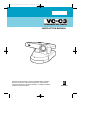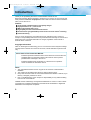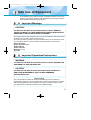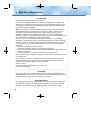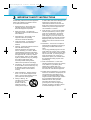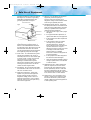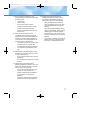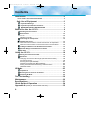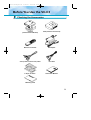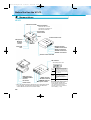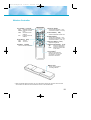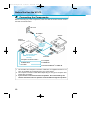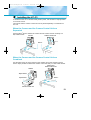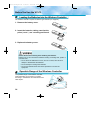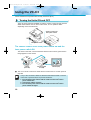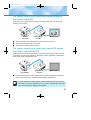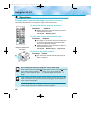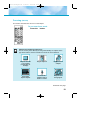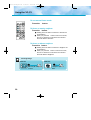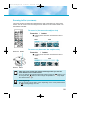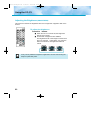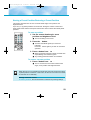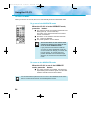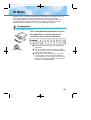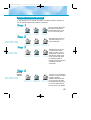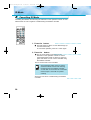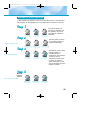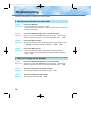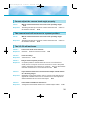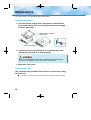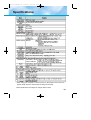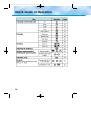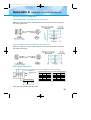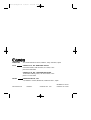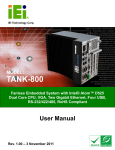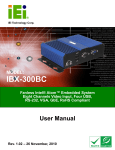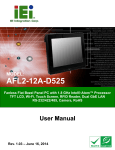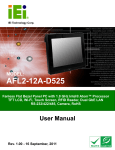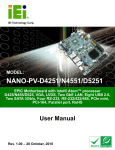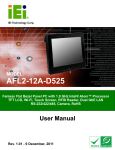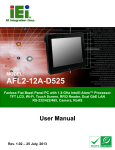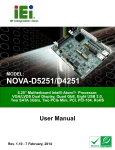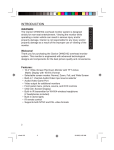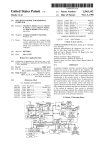Download Canon VC 10 Instruction manual
Transcript
*VC-C3/E/US/QX3.32 5/29/01 3:26 PM Page 1 INSTRUCTION MANUAL Please read this instruction manual carefully before operation. Be sure to read the “Safe Use of Equipment” section before using this equipment. Store this manual in a readily accessible location for future reference. E ENGLISH *VC-C3/E/US/QX3.32 5/29/01 3:26 PM Page 2 Introduction Thank you for purchasing the Canon Communication Camera VC-C3. Read this Instruction Manual carefully to ensure that you use the VC-C3 correctly and safely. Read the “Safe Use of Equipment” section first and obser ve these instructions when you use the VC-C3. Features ■ ■ ■ ■ ■ ■ 1/4 inch CCD, 410,000 pixels for high-quality images High-performance 10 power zoom Wide angle photographic range High-speed precision camera head movement Preset function (programmable presets can be stored in camera’s memory) Camera ID setting If the VC-C3 is connected to a recording device (for example a VCR), Canon Inc. accepts no responsibility whatsoever for any financial losses that may be incurred as a result of the loss of recorded information or images, regardless of the internal or external cause of the loss. Copyright Information Video or still images recorded using your VC-C3 cannot be used in ways that infringe copyright laws or without the consent of the owner, unless intended for personal use only. Icons Used in This Instruction Manual Indicates important information that must be observed or actions that are prohibited during an operation.These notes must be read to prevent possible faults or damage to the VC-C3. Indicates supplementary information or a reference to an operation. Users are advised to read these memos. Notes 1. 2. 3. 4. The unauthorized transfer of all or any part of the contents of this Manual is forbidden. The contents of this Manual are subject to change without notice. Every effort has been made to ensure that this Manual is flawless. However, if you find any oversights, please let us know. Item 3. notwithstanding, Canon accepts no responsibility for any effects resulting from the use of this Manual. CANON and the CANON logo are registered trademarks of Canon Inc. Other names of products and companies mentioned in this Manual are trademarks or registered trademarks of the respective companies. 2 *VC-C3/E/US/QX3.32 5/29/01 3:26 PM Page 3 Safe Use of Equipment An exclamation point, within a triangle, is intended to alert the user to the presence of important operating and maintenance (servicing) instructions in the literature accompanying the product. Important Warnings CAUTION: TO REDUCE THE RISK OF ELECTRIC SHOCK, DO NOT REMOVE COVER (OR BACK). NO USER-SERVICEABLE PARTS INSIDE. REFER SERVICING TO QUALIFIED SERVICE PERSONNEL. The serial number of this equipment may be found on the back of the camera head. No others have the same serial number as yours. You should record the number and other vital information here and retain this book as a permanent record of your purchase to aid identification in case of theft. Date of Purchase Dealer Purchased from Dealer Address Dealer Phone No. Model No. VC-C3 Serial No. Important Operational Instructions WARNING: TO REDUCE THE RISK OF ELECTRIC SHOCK, DO NOT EXPOSE THIS EQUIPMENT TO RAIN OR MOISTURE. CAUTION: TO REDUCE THE RISK OF ELECTRIC SHOCK AND TO REDUCE ANNOYING INTERFERENCE, USE THE RECOMMENDED ACCESSORIES ONLY. FDA regulation This communication camera has not been evaluated by the Food and Drug Administration (FDA) for use as a medical device. When incorporated into a system with medical applications, FDA regulations may apply. Therefore, please consult your legal advisor to determine whether FDA regulations apply. 3 *VC-C3/E/US/QX3.32 5/29/01 3:26 PM Page 4 Safe Use of Equipment FCC NOTICE Communication Camera VC-C3/PT-V1/CCU-V1 This device complies with Part 15 of the FCC Rules. Operation is subject to the following two conditions:(1) This device may not cause harmful interference, and (2) this device must accept any interference received, including interference that may cause undesired operation. Note: This equipment has been tested and found to comply with the limits for a Class B digital device, pursuant to Part 15 of the FCC Rules. These limits are designed to provide reasonable protection against harmful interference in a residential installation.This equipment generates, uses and can radiate radio frequency energy and, if not installed and used in accordance with the instructions, may cause harmful interference to radio communications. However, there is no guarantee that interference will not occur in a particular installation.If this equipment does cause harmful interference to radio or television reception, which can be determined by turning the equipment off and on, the user is encouraged to try to correct the interference by one or more of the following measures: - Reorient or relocate the receiving antenna. - Increase the separation between the equipment and receiver. - Connect the equipment into an outlet on a circuit different from that to which the receiver is connected. - Consult the dealer or an experienced radio/TV technician for help. Use of shielded cable is required to comply with class B limits in Subpart B of Part 15 of FCC Rules. Do not make any changes or modifications to the equipment unless otherwise specified in the manual. If such changes or modifications should be made, you could be required to stop operation of the equipment. Canon U.S.A. Inc. One Canon Plaza, Lake Success, NY 11042, U.S.A. Tel No. (516) 328-5600 IC NOTICE This product does not exceed the Class B limits for radio noise emissions from digital apparatus as set out in the Interference-causing equipment standard entitled ‘Digital Apparatus’, ICES-003 of the Industry and Canada. NOTIFICATION IC Cet appareil numérique respecte les limites de bruits radioélectriques applicables aux appareils numériques de Classe B prescrites dans la norme sur le matériel brouilleur: “Appareils Numériques” NMB-003 édictée par l’Industrie Canada. 4 *VC-C3/E/US/QX3.32 5/29/01 3:26 PM Page 5 IMPORTANT SAFETY INSTRUCTIONS In these safety instructions the word “equipment” refers to the CANON communication camera VC-C3 and all its accessories. 1. Read Instructions - All the safety and operating instructions should be read before the equipment is operated. 2. Retain Instructions - The safety and operating instruction should be retained for future reference. 3. Heed Warnings - All warnings on the equipment and in the operating instructions should be adhered to. 4. Follow Instructions - All operating and maintenance instructions should be followed. 5. Cleaning - Unplug this equipment from the wall outlet before cleaning. Wipe the equipment with a clean soft cloth.If necessary, put a cloth in diluted neutral detergent and wring it well before wiping the equipment with it.Finally, clean the equipment with a clean dry cloth.Do not use benzene, thinner or other volatile liquids or pesticides as they may damage the product’s finish.When using chemically-treated cleaning clothes, observe those precautions accordingly. 6. Accessories - Do not use accessories not recommended in this manual as they may be hazardous. Always use specified connection cables. Connect devices correctly. 7. Water and Moisture - Hazard of electric shock - Do not use the equipment near water or in rainy/moist situations. Do not put a heater near this equipment. 8. Placing or Moving - Do not place on an unstable cart, stand, tripod, bracket or table. The equipment may fall, causing serious injury to a child or adult, and serious damage to the equipment.An equipment and cart combination should be moved with care. Quick stops, excessive force, and uneven surfaces may cause the equipment and cart combination to o verturn. 9. Power Sources - The PA-V12 AC Adapter should be operated only from the type of power source indicated on the marking label. If you are not sure of the type of power supply to your home, consult your equipment dealer or local power company. Regarding other power sources such as battery power, refer to instructions in this manual. 10. Polarization - The PA-V12 AC Adapter is equipped with a polarized 2-prong plug (a plug having one blade wider than the other). The 2-prong polarized plug will fit into the power outlet only one w ay.This is a safety feature. If you are unable to insert the plug fully into the outlet, try reversing the plug. If the plug still fails to fit, contact your electrician to replace your obsolete outlet. Do not defeat the safety purpose of the polarized plug. 11. Power Cord Protection - Power cords should be routed so that they are not likely to be walked on or pinched by items placed upon or against them. Pay particular attention to plugs and the point from which the cords exit the equipment. 12. Outdoor Antenna Grounding - If an outside antenna is connected to the equipment, be sure the antenna is grounded so as to provide some protection against voltage surges and built-up static charges. Section 810 of the National Electrical Code, ANSI/NFPA No.70-1984, provides information with respect to proper grounding of the mast and supporting structure, grounding of the lead-in wire to an antenna discharge unit, size of 5 *VC-C3/E/US/QX3.32 5/29/01 3:26 PM Page 6 Safe Use of Equipment grounding conductors, location of antenna discharge unit, connection to grounding electrodes, and requirements for the grounding electrode. See figure 1. EXAMPLE OF ANTENNA GROUNDING AS PER NATIONAL ELECTRICAL CODE Fig-1 ANTENNA LEAD IN WIRE ANTENNA DISCHARGE UNIT (NEC SECTION 810-20) ELECTRIC SERVICE EQUIPMENT GROUNDING CONDUCTORS (NEC SECTION 810-21) GROUNDING CLAMPS NEC — NATIONAL ELECTRIC CODE POWER SERVICE GROUNDING ELECTRODE SYSTEM (NEC ART 250. PART H) 13. Lightning - For added protection of this equipment during a lightning storm, or when it is left unattended and unused for long periods of time, disconnect it from the wall outlet and disconnect the antenna. This will prevent damage to the equipment due to lightning and power-line surges. 14. Power Lines - An outside antenna system should not be located in the vicinity of overhead power lines or other electric light or power circuits, or where it can fall into such power lines or circuits. When installing an outside antenna system, extreme care should be taken to keep from touching such power lines or circuits as contact with them might be fatal. 15. Overloading - Do not overload wall outlets and extension cords as this can result in a risk of fire or electric shock. 16. Object and Liquid Entry - Never push objects of any kind into this equipment through openings as they may touch dangerous voltage points or short out parts that could result in a fire or electric shock.Be careful not to spill liquid of any kind onto the equipment. 6 17. Servicing - Do not attempt to service this equipment yourself as opening or removing covers may expose you to dangerous voltage or other hazards. Refer all servicing to qualified personnel. 18. Damage Requiring Service - Disconnect this equipment from the wall outlet and all power sources including batter y, and refer servicing to qualified service personnel under the following conditions. a. When the power-supply cord or plug is damaged. b. If any liquid has been spilled onto, or objects have fallen into, the equipment. c. If the equipment has been exposed to rain or water. d. If the equipment does not operate normally even if you follow the operating instructions. Adjust only those controls that are co vered by the operation instructions. Improper adjustment of other controls may result in damage and will often require extensive work by a qualified technician to restore the equipment to its normal operation. e. If the equipment has been dropped or the cabinet has been damaged. f. When the equipment exhibits a distinct change in performance. This indicates a need for service. 19. Replacement Parts - When replacement parts are required, be sure the service technician has used replacement parts that are specified by Canon or that have the same characteristics as the original part.Unauthorized substitutions may result in fire, electric shock or other hazards. 20. Safety Check - Upon completion of any service or repairs to this equipment, ask the service technician to perform safety checks to determine that the equipment is in safe operating order. *VC-C3/E/US/QX3.32 5/29/01 3:26 PM Page 7 21. Do not install the equipment in the following locations as this can cause a fire or electric shock: - Hot locations - Close to a fire - Very humid or dusty locations - Locations exposed to direct sunlight - Locations exposed to salt spray - Close to flammable solvents (alcohol, thinners, etc.) 22. When any of the following occurs, immediately switch OFF the equipment, unplug it from the main power supply and contact your nearest Canon supplier. Do not continue to use the equipment as this can cause a fire or electric shock. - 25. Please observe the following when handling the batteries. Failure to do so may result in the batteries bursting or emitting heat, sparks or corrosive fluid. - When the batteries are used up, or when the equipment will not be used for an extended period, remove the batteries. - When replacing the batteries, alw ays replace both batteries, and do not use different types of batteries together. - Ensure that the + and - terminals are correctly positioned when you load the batteries. - If any soiling or leakage of the internal battery fluid occurs, thoroughly clean the soiling or leaked fluid with water. The equipment emits any smoke, heat, abnormal noise, or unusual odor - A metal object falls into the equipment - The equipment is damaged in some way. 23. Please observe the following when using the equipment. Failure to do so can result in a fire or electric shock. - Do not use flammable spr ays near the equipment. - Do not subject the equipment to strong impacts. 24. Please observe the following when handling the batteries. Failure to do so can result in the batteries bursting or emitting heat, sparks or corrosive fluid. - Do not throw the batteries into a fire, and do not heat, short-circuit or attempt to disassemble the batteries . - Do not attempt to recharge the batteries. - Do not use batteries other than those specified for use with the equipment. 7 *VC-C3/E/US/QX3.32 5/29/01 3:26 PM Page 8 Contents Introduction ..........................................................................2 Icons Used in This Instruction Manual ........................................................2 Safe Use of Equipment ....................................................3 Important Warnings ................................................................................3 Important Operational Instructions ......................................................3 IMPORTANT SAFETY INSTRUCTIONS ................................................5 Before You Use the VC-C3....................................................9 Checking the Accessories ........................................................................9 Nomenclature ..........................................................................................10 VC-C3 ......................................................................................................10 Wireless Controller ..................................................................................11 Connecting the Components ................................................................12 Installing the VC-C3 ................................................................................13 When the Camera and the Camera Control Unit are Separated ............13 When the Camera and the Camera Control Unit are Combined ............13 Loading the Batteries into the Wireless Controller ..............................14 Operable Range of the Wireless Controller ..........................................14 The LEDs ..................................................................................................15 Using the VC-C3..................................................................16 Turning the Units ON and OFF ..............................................................16 Operations ................................................................................................18 Changing the Camera Head Angle (Pan/Tilt/Home Position)..................18 Focusing (FOCUS) ..................................................................................19 Zooming In/Out (TELE/WIDE)..................................................................21 Adjusting the Brightness (BRIGHTNESS) ..............................................23 Storing a Preset Position/Restoring a Preset Position ............................23 OPERATE Mode ......................................................................................24 ID Mode ................................................................................25 Preparations ............................................................................................25 Selecting the VC-C3 to be Controlled ....................................................26 Cancelling ID Mode ................................................................................28 Troubleshooting..................................................................30 Maintenance ........................................................................32 Specifications......................................................................33 Quick Guide of Operation ..................................................34 Appendix A (serial pin outs and bits rate set) ..............................35 8 *VC-C3/E/US/QX3.32 5/29/01 3:26 PM Page 9 Before You Use the VC-C3 Checking the Accessories Camera (Camera head and base) CCU (Camera control unit) Wireless controller AC adapter CCU (camera control unit) cable Pin cable 6 strips of Velcro® Instruction Manual Warranty Card 9 *VC-C3/E/US/QX3.32 5/29/01 3:26 PM Page 10 Before You Use the VC-C3 Nomenclature VC-C3 Camera head LED Extension button*1 Used when the VC-C3 is connected to a computer, etc. Not used in normal use. Zoom button Camera head Base Camera Control Unit Microphone Wireless controlle r sensor Camera RS232C terminal S VIDEO out terminal VIDEO out terminal AUDIO2 out terminal AUDIO1 out terminal Base LED Lens Camera control unit LED DIP switches All normally set to OFF. SW1 SW2 INPUT terminal CAMERA CABLE terminal ID selector Power switch INPUT terminal OUTPUT terminal CAMERA terminal Main power switch *1 When the extension button is pressed, the VC-C3 transmits a signal to the computer. This means that some software can attach the camera detection function to the extension button. 10 Normally set to OFF. If you want to control the VC-C3 using the commands for the earlier VC-C1 model and the commands do not work when SW3 is set to ON, set SW1 to ON also. SW3 Normally set to OFF. Set this switch to ON if you want to control the VC-C3 using the commands for the earlier VC-C1 model. SW4 Reserved (always OFF) If the settings are changed, switch the VC-C3 OFF and ON again. These switches should be set when you connect the VC-C3 to the computer (consult your authorized Canon dealer). ( P.35) *VC-C3/E/US/QX3.32 5/29/01 3:26 PM Page 11 Wireless Controller FOCUS button ( P.19,20) AUTO : Switches to auto-focus. MANUAL : Switches to manual focus. NEAR : Shortens the focal distance. FAR : Lengthens the focal distance. ZOOM button ( T ELE W IDE P.21) : Zoom-in : Zoom-out ID button ( P.25-29) Select or cancel ID numbers SET /CANCEL button • Stores preset positions ( P.23) • Cancels ID numbers ( P.28, 29) OPERATE button ( P.24) Switches OPERATE ON and OFF. Number buttons • Stores preset positions ( P.23) • Restores preset position ( P.23) • Selects ID numbers ( P.26, 27) BRIGHTNESS button ( P.22) Adjusts the brightness. Camera control button ( P.18) ▲▼ HOME : Move the camera head up, down, left and right. : Moves the camera head to the center. OPTION button*1 Used to access extended functions when the VC-C3 is connected to a computer. Not used in normal use . Battery cover See P.14 for information on loading batteries. *1 When the OPTION button is pressed, the VC-C3 transmits a signal to the computer. This means that some software can attach the camera detection function to the OPTION button. 11 *VC-C3/E/US/QX3.32 5/29/01 3:26 PM Page 12 Before You Use the VC-C3 Connecting the Components Before connecting any of the components, make sure that the camera control unit and the base are switched OFF. AC 120 V AC adapter Camera Camera control unit Ensure that cables are connected correctly. Ensure that cables are connected correctly. CCU cable Computer connection cable*1,2 to a computer S-VIDEO cable*1 Pin cable to S-VIDEO IN to monaural AUDIO IN*3 or VIDEO IN *1 The S-VIDEO and computer connection cables are not supplied with the VC-C3. They are available as accessories from your Canon dealer. *2 The computer connection cable differs depending on the type of computer used. Check with your dealer. *3 If your VC-C3 is connected to external speakers, the sound made by the camera head motor when it operates will be audible through the speakers. 12 *VC-C3/E/US/QX3.32 5/29/01 3:26 PM Page 13 Installing the VC-C3 To ensure that the VC-C3 remains safely fixed in place, use the Velcro® strips provided to mount the VC-C3. The camera and the camera control unit can be placed separetely or combined into one unit. When the Camera and the Camera Control Unit are Separated Use the Velcro® strips to adhere the camera and the camera control unit firmly to a flat, stable surface. Camera Camera control unit Velcro® When the Camera and the Camera Control Unit are Combined Use the tripod screw to fix the camera to the camera control unit and then use the Velcro® strips provided to adhere the camera control unit firmly to a flat, stable surface. Camera and Camera control unit Camera Tripod socket Tripod screw Velcro ® Camera control unit 13 *VC-C3/E/US/QX3.32 5/29/01 3:26 PM Page 14 Before You Use the VC-C3 Loading the Batteries into the Wireless Controller The wireless controller requires two R6/AA-type batteries (not supplied). 1. Remove the battery cover. 2. Insert the batteries, taking care that the poles (+ and –) are correctly positioned. 3. Replace the battery cover. Please observe the following when handling the batteries. Failure to do so can result in the batteries bursting or emitting heat, sparks or corrosive fluid. • Do not throw the batteries into a fire, and do not heat, short-circuit or attempt to disassemble the batteries. • Do not attempt to recharge the batteries. • Do not use batteries other than those specified for use with the equipment. Operable Range of the Wireless Controller The operable range of the wireless controller varies depending on the amount of charge remaining in the batteries and interference from other objects. 14 *VC-C3/E/US/QX3.32 5/29/01 3:26 PM Page 15 The LEDs The VC-C3 has three LEDs (camera head, base and camera control unit). 15 *VC-C3/E/US/QX3.32 5/29/01 3:26 PM Page 16 Using the VC-C3 First check that the components are correctly connected. (P.12) Turning the Units ON and OFF There are power switches available on both the camera control unit and the base. While these switches can be used in either order, VC-C3 operation differs depending on the circumstances. Camera control unit main power switch Base power switch The camera control unit’s main power switch ON and the base power switch ON The LEDs on the base, camera head and camera control unit are green and the image appears on the monitor. Camera (base ON) ■ Camera control unit (ON) Monitor (ON) The VC-C3 is set to auto-focus mode when it is first turned on or when power is recycled. If any of the connection cables are disconnected while the base or camera control unit is powered ON, then proceed as follows: 1. Turn the base power switch and the camera control unit’s main power switch OFF. 2. Connect the cables correctly. 3. Turn the base power switch and the camera control unit’s main power switch ON again. 16 *VC-C3/E/US/QX3.32 5/29/01 3:26 PM Page 17 The camera control unit’s main power switch ON and the base power switch OFF The LEDs on the camera head and camera control unit are green and the image appears on the monitor. Camera (base OFF) ■ ■ ■ Camera control unit (ON) Monitor (ON) The zoom button on the camera head can be used to zoom (P.21). The VC-C3 operates in auto-focus mode. The wireless controller cannot be used. The camera control unit’s main power switch OFF and the base power switch ON or OFF If the camera control unit’s power switch is turned OFF then power is OFF on all the components and no image appears on the monitor. This is regardless of whether the base power switch is turned ON or OFF. Camera (base ON/OFF) ■ Camera control unit (OFF) Monitor (ON) If the camera control unit main power switch is turned ON while the base power switch is ON, the power to the base will be supplied automatically. Turn the base power switch and the camera control unit main power switch OFF when you are not using the VC-C3. If you are not planning on using the VC-C3 for a long time, unplug the AC adapter. 17 *VC-C3/E/US/QX3.32 5/29/01 3:26 PM Page 18 Using the VC-C3 Operations Changing the Camera Head Angle (Pan/Tilt/Home Position) This section describes how to change the angle of the camera head. To move the camera head up and down Press the , buttons. ■ Holding the button down increases the speed of camera head movement. Low-speed Medium-speed To move the camera head left and right Press the , buttons. Range of camera head movement ■ The image on the monitor moves in the direction of the button pressed.The camera head itself moves in the opposite direction. ■ Holding the button down increases the speed of camera head movement. Low-speed Medium-speed High-speed To move to the home position Press the button. ■ This moves the camera head at high-speed so that it is centered. Do not attempt to manually change the camera head angle. If the camera head is accidentally moved, either by hand or by being struck by an object, always press the button. If you do not press the button, it will no longer be possible to correctly adjust the camera head angle. If the camera and camera control unit are used as one unit (see P.13), the cable connected to the camera control unit may appear on the monitor in some camera head angles. If external speakers are connected to the VC-C3, the sound made by the camera head motor will be audible through the speakers. 18 *VC-C3/E/US/QX3.32 5/29/01 3:26 PM Page 19 Focusing (FOCUS) This section describes how to focus on the subject. To use auto-focus mode Press the button. Subjects not suitable for auto-focus The VC-C3 may have difficulty focusing automatically on subjects of the type shown below. Use the manual focus mode for such situations. Subjects with little or no contrast (a white wall, for example) Angled subjects Highly reflective subjects Horizontally striped subjects Insubstantial subjects such as flames or smoke Subjects seen through glass Continued over page 19 *VC-C3/E/US/QX3.32 5/29/01 3:26 PM Page 20 Using the VC-C3 To use manual focus mode Press the button. To focus on nearby subjects Press the button. ■ Holding down the button continues to shorten the focal distance. ■ When you press the button in auto-focus mode, the VC-C3 switches to manual focus mode and the focal distance shortens. To focus on distant subjects Press the button. ■ Holding down the button continues to lengthen the focal distance. ■ When you press the button in auto-focus mode, the VC-C3 switches to manual focus mode and the focal distance lengthens. Focusing Range TELE limit WIDE limit 100 cms (3ft. 3in.) or more 20 1 cm (0.4 in.) or more *VC-C3/E/US/QX3.32 5/29/01 3:26 PM Page 21 Zooming In/Out (TELE/WIDE) The zoom function increases and decreases the size of the subject on the monitor screen. You can zoom in and out using the zoom buttons on the camera head or on the wireless controller. To zoom in (increase the subject size) Press the / button. ■ Holding down the button increases the rate of zoom. Slow Fast To zoom out (decrease the subject size) Zoom-out button Press the / button. ■ Holding down the button increases the rate of zoom. Slow Fast Zoom-in button Take care not to change the camera head angle when you use the zoom buttons on the camera head. If you do change the camera head angle, always press the button. If you do not press the button, it will no longer be possible to correctly adjust the camera head angle. Focusing Range The VC-C3 may not be able to focus depending on the zoom position.Refer to “ Focusing Range” on P.20. 21 *VC-C3/E/US/QX3.32 5/29/01 3:26 PM Page 22 Using the VC-C3 Adjusting the Brightness (BRIGHTNESS) This function increases the brightness level of an image when it appears dark on the monitor. To adjust the brightness Press the button. ■ When the VC-C3 is turned ON, the brightness level is set to normal. ■ Three levels of brightness are available. The brightness level of the image increases each time you press the button.When you press the button a fourth time, the brightness reverts to normal. Normal It may not be possible to adjust the brightness if the area surrounding the subject is particularly dark. 22 *VC-C3/E/US/QX3.32 5/29/01 3:26 PM Page 23 Storing a Preset Position/Restoring a Preset Position This section describes how to store a camera head angle, zoom position and brightness level. Up to six (1 to 6) preset positions can be stored. Turning the camera control unit’s main power switch and the base power switch OFF does not erase the stored preset positions. To store a position 1. Set the camera head angle, zoom position and brightness level. ■ The focus setting is not stored. 2. Press the button. ■ The base LED blinks green (at 0.5-second intervals). Press the button again if you wish to cancel the operation. 3. Press a button from to . ■ When the position has been stored, the base LED stops blinking and remains lit green. ■ Any existing preset information is overwritten. To restore a preset position 1. Press a button from to . ■ The VC-C3 returns to the stored camera head angle, zoom position and brightness level. When the VC-C3 is in manual focus mode, the focus may be incorrect when a preset position is restored. In this event, set the VC-C3 to auto-focus mode or focus the VC-C3 manually. Settings cannot be cleared. To store a position, the new information overwrites any existing settings. 23 *VC-C3/E/US/QX3.32 5/29/01 3:26 PM Page 24 Using the VC-C3 OPERATE Mode When you turn the VC-C3 ON, the VC-C3 automatically enters the OPERATE mode. To go out of the OPERATE mode When the VC-C3 is in the OPERATE mode, press the button. ■ The video and audio are muted and the base LED blinks green (at 1-second intervals). The LEDs on the camera head and the camera control unit remain lit. ■ All buttons on the wireless controller other than the button are disabled. ■ The preset positions are not cleared. The zoom buttons on the camera head continue to function even when the VCC3 is out of the OPERATE mode. If you press the zoom buttons while the VC-C3 is out of the OPERATE mode, the VC-C3 zooms even though you cannot see it on the screen. As a result, the zoom position will differ from the earlier image when the VC-C3 returns to the OPERATE mode. To return to the OPERATE mode When the VC-C3 is out of the OPERATE mode, press the button. ■ The audio and video are enabled , the base LED stops blinking and remains lit green, and the other wireless controller functions are enabled. It is recommended to place the VC-C3 in out of the OPERATE mode when the VC-C3 will not be used for an extended period of time. 24 *VC-C3/E/US/QX3.32 5/29/01 3:26 PM Page 25 ID Mode Multiple VC-C3s can be operated separately by assigning an ID number to each VCC3 and then specifying the desired ID number from the wireless controller. If you install multiple VC-C3s in one location, all the VC-C3s will respond to the commands from the wireless controller. In this situation, the ID mode function is extremely useful as it permits the VC-C3s to be individually controlled. Preparations Set the ID numbers for each VC-C3. Use a small flat-head screwdriver to set an ID number (from 1 to 6) through the ID selector on the rear panel of the base. ID selector (Default setting) ■ Set the ID numbers for each VC-C3s installed in the location. ■ You can assign the same ID number to multiple VC-C3s. In this way, the VC-C3s with the same ID perform the same operation. ■ The numbers on the ID selector go up to 9, but only numbers 1 to 6 are valid as ID numbers. If you set the ID to 0 or 7 through 9, the VC-C3 will respond to any wireless controller command and cannot be controlled individually. 25 *VC-C3/E/US/QX3.32 5/29/01 3:26 PM Page 26 ID Mode Selecting the VC-C3 to be Controlled When you select a specific VC-C3 to be controlled, only the selected VC-C3 will respond to wireless controller commands. 1. Press the button. ■ The base LEDs on all the VC-C3s will blink orange (at 0.5-second intervals). ■ To cancel the operation, press the button again. 2. Press a button from to . ■ The VC-C3s that have been set to that ID number are now selected and the base LED turns to green. The LEDs on all other VC-C3s turn to orange, and will not respond to any wireless controller command other than the button. This completes the selection of the VC-C3 to be Check the VC-C3 base LEDs to ensure that all the VC-C3s are receiving the signals from the wireless controller. VC-C3s that do not receive the commands used in steps 1 and 2 will not operate correctly. controlled. When any button other than is pressed, only the selected VC-C3 will respond. The base LEDs on the unselected VC-C3s blink orange (at 0.5-second intervals) and those VC-C3s do not operate. 26 *VC-C3/E/US/QX3.32 5/29/01 3:26 PM Page 27 Example of Actual Operation In this example, the VC-C3 with ID number 2 is selected and the operation of the VC-C3s with different ID numbers is restricted. The ID numbers have been set using the ID selector and the base LEDs on all the VC-C3s are lit green. The base LEDs on the VCC3s blink orange (at 0.5second intervals). The base LED on the VCC3 with the ID number equal to 2 turns green to indicate that the VC-C3 is selected.The base LEDs on the VC-C3s with other ID numbers remain lit orange and do not respond to wireless controller commands. Wireless controller buttons Only the VC-C3 with the ID number 2 can be controlled using the wireless controller.The base LEDs on the VC-C3s with other ID number blink orange (at 0.1-second intervals) and the VC-C3s do not operate. 27 *VC-C3/E/US/QX3.32 5/29/01 3:26 PM Page 28 ID Mode Cancelling ID Mode Cancelling the selection and removing the restriction on the operation of other VC-C3s allows all the VC-C3s to again be controlled using the wireless controller. 1. Press the button. ■ The base LEDs on all the VC-C3s blink orange (at 0.5-second intervals). To cancel the operation, press the button again. 2. Press the button. ■ The VC-C3 ID mode is cancelled and the restriction on the operation of other VC-C3s is removed.The base LEDs on all the VC-C3s turn green and all the VC-C3s can be controlled using the wireless controller. The VC-C3 ID mode is now cancelled. Check the base LEDs on the VC-C3s to ensure that all the VC-C3s are receiving the signals from the wireless controller. VC-C3s that do not receive the commands used in steps 1 and 2 will not operate correctly. All the VC-C3s can be controlled using the wireless controller. 28 *VC-C3/E/US/QX3.32 5/29/01 3:26 PM Page 29 Example of Actual Operation In this example, the selection of the VC-C3 with ID number 2 is cancelled and the restriction on the operation of VC-C3s with other ID numbers is removed. The VC-C3 with the ID number 2 is selected and the operation of VC-C3s with other ID numbers is restricted. The base LEDs on all the VC-C3s blink orange (at 0.5-second intervals). The selection of the VC-C3 with ID number 2 is cancelled and the restriction on the operation of other VC-C3s is removed.The base LEDs on all the VC-C3s tur n green and all the VC-C3s can be controlled using the wireless controller. Wireless controller buttons 29 *VC-C3/E/US/QX3.32 5/29/01 3:26 PM Page 30 Troubleshooting Check the following before contacting your Canon supplier. The wireless controller does not work. Check 1: Response: Is the base LED OFF? • Turn the base power switch ON. P.16 • Check that the plug is inserted into the main power outlet correctly and pushed in all the way. Check 2: Is the base LED blinking green (at 1-second intervals)? Response: If the VC-C3 is out of the OPERATE mode. Press the button on the wireless controller to turn the VC-C3 to the OPERATE mode. P.24 Check 3: Is the base LED lit orange? Response: Operation is restricted by the ID setting function. Reset the ID correctly ( P.25, 26) or cancel the operation restriction ( P.28). P.25 Check 4: Is the base LED lit green? Response: • Check the remaining charge in the wireless controller batteries. • Ensure that you are using the wireless controller inside its effective range. P.14 There is no image on the monitor. Check 1: Is the base LED blinking green (at 1-second intervals)? Response: If the VC-C3 is out of the OPERATE mode. Press the button on the wireless controller to turn the VC-C3 to the OPERATE mode. P.24 Check 2: Are all the components connected correctly? Response: Check that the cables are connected correctly. Check 3: Are all the components switched ON? Response: Switch all the components ON. 30 P.16 P.12 *VC-C3/E/US/QX3.32 5/29/01 3:26 PM Page 31 Cannot adjust the camera head angle properly. Check: Will the camera head move to the limit of its operating range? P.18 Response: Something has directly moved the camera head.Press the the wireless controller. P.18 button on The camera head will not move to a preset position. Check: Will the camera head move to the limit of its operating range? P.18 Response: Something has directly moved the camera head.Press the the wireless controller. P.18 button on The VC-C3 will not focus. Check 1: Is the focus mode set to manual? Response: Press the Check 2: Is the lens dirty? Response: Clean the lens. Check 3: Did you restore a preset position? Response: If a preset position is restored when the VC-C3 is in manual focus mode, the VC-C3 may be out of focus once the VC-C3 is in the preset position. Adjust the focus manually or press the button on the wireless controller to switch the VC-C3 to auto-focus mode. P.20 Check 4: Is the distance between the VC-C3 and the subject outside the VCC3’s focusing range? Response: Depending on the zoom position, the VC-C3 may not be able to focus, regardless of whether auto-focus or manual focus is used. Adjust the distance between the VC-C3 and the subject. P.19 Check 5: Is the sublect suitable for auto-focus? Response: Change the camera head direction to a suitable subject matter. button for auto-focus mode. P.19 P.32 P.19 31 *VC-C3/E/US/QX3.32 5/29/01 3:26 PM Page 32 Maintenance The outside of the VC-C3 should be cleaned periodically. Cleaning the Exterior 1. Turn the camera control unit’s main power switch and the base power switch OFF and unplug the main power supply from the wall outlet. Camera control unit main power switch Base power switch 2. Carefully clean the VC-C3 with a soft cloth that has been moistened with water or a mild detergent. Do not use flammable solvents such as alcohol, benzine or thinners. The use of such substances can cause a fire or electric shock. 3. Wipe with a dry cloth. Cleaning the Lens Use a commercially available lens cleaner to remove any soiling from the lens. ■ 32 The auto-focus may not function correctly if the surface of the lens is dirty. *VC-C3/E/US/QX3.32 5/29/01 3:26 PM Page 33 Specifications * When using your computer to control the VC-C3, the image on the screen can appear shaky when the camera head is being moved slowly. These specifications are subject to change without notice. 33 *VC-C3/E/US/QX3.32 5/29/01 3:26 PM Page 34 Quick Guide of Operation 34 *VC-C3/E/US/QX3.32 5/29/01 3:26 PM Appendix A Page 35 (serial pin outs and bits rate set) RS-232C Pin Out Diagrams 9pin DSUB to 8pin mini-DIN (VC-C3) Connection Below is a cable pin out of the cable required to control the VC-C3 from a computer with a 9pin control port. 8pin mini-DIN to 8pin mini-DIN (VC-C3) Connection Below is a cable pin out of the cable required to control the VC-C3 from a computer with a 8pin control port. DIP Switch Functions Reserved (always OFF) RS-232C protocol SW3 for the VC-C3 protocol SW1 SW2 Baud rate OFF OFF 9600bps ON OFF 4800bps OFF ON 14400bps ON ON 9600bps fixed at 1 Stop bit for the VC-C1 protocol SW1 SW2 STOP bit OFF OFF 2 Stop bit ON OFF 1 Stop bit OFF ON 2 Stop bit ON ON 1 Stop bit fixed at 9600bps OFF:VC-C3 ON :VC-C1 See page 10 for details of the DIP switch. 35 *VC-C3/E/US/QX3.32 5/29/01 3:26 PM Page 36 CANON INC. 30-2, Shimomaruko 3-chome, Ohta-ku, Tokyo 146-8501, Japan U.S.A. CANON U.S.A., INC. NEW YORK OFFICE One Canon Plaza, Lake Success, NY 11042, U.S.A. phone: 516-328-5960 CANON U.S.A., INC. LOS ANGELES OFFICE 15955 Alton Parkway, Irvine, CA 92718-3616, U.S.A. phone: 714-753-4320 JAPAN PUB.Z-IM-049-V2I CANON SALES CO., INC. 7-2, Nakase 1-chome, Mihama-ku, Chiba 261-8711, Japan 032kSZ0.4 ©CANON INC. 1997 IMPRIMÉ AU JAPON PRINTED IN JAPAN