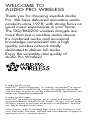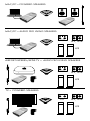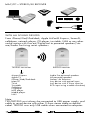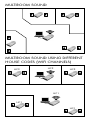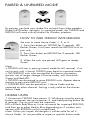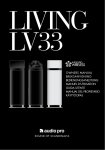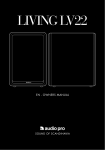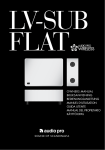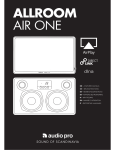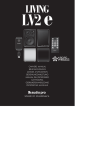Download Audio Pro TXD200 Specifications
Transcript
RXD200 & TXD200 wireless hifi transmitter and receiver Owners manual Welcome to audio pro wireless Thank you for choosing swedish Audio Pro. We have delivered innovative audio products since 1978, with strong focus on good music experiences in your home. The TXD/RXD200 wireless dongels are more than just a wireless audio device. It’s combined audio and acoustical knowledge compressed into a high quality wireless network totally dedicated to deliver hifi audio. Enjoy the versatility and quality of Audio Pro Wireless! © Audio Pro AB Sverige ® ® Audio Pro , Audio Pro logotypen, ‘a’ symbolen, och ace-bass är registrerade varumärken av Audio Pro AB, Sverige. Alla rättigheter reserverade. Audio Pro följer en policy om ständig produktutveckling. Specifikationer kan ändras utan föregående meddelande. © Audio Pro AB Sweden Audio Pro®, the Audio Pro logotype, the ‘a’ symbol, and ace-bass® are all registered trademarks of Audio Pro AB, Sweden. All rights reserved. Audio Pro follows a policy of continuous advancement in development. Specifications may be changed without notice. AirPort Express, Apple TV, the Apple logo, iPhone, iPod, iPod classic, iPod nano, iPod shuffle, iPod touch, iPad and Safari are trademarks of Apple Inc., registered in the U.S. and other countries. Mac/PC » powered speakers Mac/PC » Audio pro Living speakers LV1 LV2, LV2e LV3 airport express/apple TV » Audio Pro LIVING SPEAKERS LV1 LV2, LV2e LV3 TV » powered speakers LV1 LV2, LV2e LV3 Mac/PC » stereo/AV receiver With All sound devices From iPhone/iPad/iPod-dock, Apple AirPort® Express, Sonos®, cellphone, network player, CD-player, turntable, NAS or any other sound source with Line out/Digital out to powered speakers/stereo/Audio Pro Living series speakers. TXD200 transmitter Airport Express Apple TV iPhone/iPad/iPod dock Mac/PC TV-set Turntable Cellphone CD-player MP3 player Media player NAS RXD200 receiver Audio Pro powered speakers All powered speakers Stereo/ AV Receiver Any device with optical input Any device with 3.5mm input (or RCA input using a cable converter) Note: TXD/RXD200 must always be connected to USB power supply, and cable to sound device with either 3.5mm stereo cable or optical cabel. TXD200 uses only USB cable when connected to computer. MULTIROOM sound MULTIROOM sound using different house codes (wifi channels) HC2 HC2 HC2 HC1 HC1 HC1 The lightning flash with arrowhead symbol, within an equilateral triangle, is intended to alert the user to the presence of uninsulated “dangerous voltage” within the product’s enclosure that may be of sufficient magnitude to constitute a risk of electric shock to persons. The exclamation point within an equilateral triangle is intended to alert the user to the presence of important operating and maintenance (servicing) instructions in the literature accompanying the appliance. WARNING: TO REDUCE THE RISK OF FIRE OR ELECTRIC SHOCK, DO NOT EXPOSE THIS APPARATUS TO RAIN OR MOISTURE. CAUTION: TO REDUCE THE RISK OF ELECTRIC SHOCK, DO NOT REMOVE COVER (OR BACK). NO USER-SERVICEABLE PARTS INSIDE. REFER SERVICING TO QUALIFIED SERVICE PERSONNEL. Important Safety Instructions 1. Read these instructions. 2. Keep these instructions. 3. Heed all warnings. 4. Follow all instructions. 5. Do not use this apparatus near water. 6. Clean only with dry cloth. 7. Operating temperature (˚C) 5–40 Humidity (%) no condensation 30–90 8. Do not block any ventilation openings. Install in accordance with the manufacturer’s instructions. 9. Do not install near any heat sources such as radiators, heat registers, stoves, or other apparatus that produce heat. 10. Protect the power cord from being walked on or pinched particularly at plugs, convenience receptacles, and the point where they exit from the apparatus. 11. Only use attachments/accessories specified by the manufacturer. 12. Unplug this apparatus during lightning storms or when unused for long periods of time. 13. Refer all servicing to qualified service personnel. Servicing is required when the apparatus has been damaged in any way, such as power-supply cord or plug is damaged, liquid has been spilled or objects have fallen into the apparatus, the apparatus has been exposed to rain or moisture, does not operate normally, or has been dropped. 14. Damage Requiring Service Unplug the apparatus from the wall outlet and refer servicing to qualified service personnel under thee following conditions: A. When the power-supply cord or plug is damaged, B. If liquid has been spilled, or objects have fallen into the apparatus, C. If the apparatus has been exposed to rain or water, D. If the apparatus does not operate normally by following the operating instructions. Adjust only those controls that are covered by the operating instructions as an improper adjustment of other controls may result in damage and will often require extensive work by a qualified technician to restore the apparatus to its normal operation, E. If the apparatus has been dropped or damaged in any way, and F. When the apparatus exhibits a distinct change in performance this indicates a need for service. 15. Object and Liquid Entry Never push objects of any kind into the apparatus through openings as they may touch dangerous voltage points or short-out parts that could result in a fire or electric shock. The apparatus shall not be exposed to dripping or splashing and no objects filled with liquids, such as vases shall be placed on the apparatus. Don’t put candles or other burning objects on top of this unit. 17. If you install the apparatus in a built-in installation, such as a bookcase or rack, ensure that there is adequate ventilation. Leave 20 cm (8”) of free space at the top and sides and 10 cm (4”) at the rear. The rear edge of the shelf or board above the apparatus shall be set 10 cm (4”) away from the rear panel or wall, creating a flue-like gap for warm air to escape. 18. This device has no mains switch. To disconnect this device from mains supply, the power cord must be disconnected. 19. The power supply and power cord for this apparatus is intended for indoor use only. english Transmitter signal frequency: 2.4 GHz (WIFI) Wireless signal resolution: 16 bit/48 kHz (full CD quality) Frequency response: 20 Hz – 22 kHz Dimensions (W x H x L): 120 x 32 x 90 mm Mini USB: 5 V / min. 500 mA DAC: BurrBrown Sound card: Sonix (TXD200) TXD200 input: 3.5mm Analogue & Optical combined + USB audio from Mac/PC RXD200 output: 3.5mm Analogue & Optical combined In the box: RXD200 Receiver unit 80mm USB/Mini cable 400mm USB/Mini cable 500mm optical cable 3.5mm stereo cable TOSLink 3.5 mm adapter 3.5mm stereo to RCA adaptor Wall bracket Velcro TXD200 Transmitter unit 80mm USB/Mini cable 400mm USB/Mini cable 500mm optical cable 3.5mm stereo cable TOSLink 3.5 mm adapter 3.5mm stereo to RCA adaptor Wall bracket Velcro Note: USB power supply CPS008 is available separately. Product overview House Code switch LED indicator Pairing button Mini USB power Sound In/Out Optical and analogue TXD200: Line In RXD200: Line Out WIRELESS Range 100m 100m Receiver Receiver 20m Transmitter 20m Receiver Receiver Receiver 50m GENERAL setuP Setting up your wireless audio network is real simple. Plug n’ play without any software installations. The transmitter and receiver need power, either through a USB socket on a computer or through AC adaptor power supply (USB power supply available separately). Connect TXD/RXD to any device with audio input or output. RXD200 and TXD200 must be set on same House Code 1, 2 or 3 to communicate with each other. Setup: 1. Set units to same House Code 1, 2 or 3. 2. Connect TXD200 transmitter to sound source. 3. Connect RXD receiver to audio device. 4. Connect units to power. 5. Play your music wirelessly. house code switch LED status indicator Red/Blue flashing - connecting Steady Blue - connected Steady Red - no Connection Steady Green - paired connected Red/Green flashing paired & connecting TXD200 Transmitter Connect Mini USB to USB power supply. Connecting to computer, see Mac/PC setup. Connect your sound source to the Line In (optical or analogue). RXD200 Receiver Connect Mini USB to USB power supply. (Audio pro powered speakers have USB power supply.) Connect your audio device to the Line In (optical or analogue). Note: Using a USB connector on an amplifier or other external equipment as a power supply for RXD200 can cause noise and interference if using the analog output. Either use optical output from RXD200 or use a dedicated Audio Pro USB power supply. Mix optical and analogue Connecting audio devices with the Optical/Analogue in and output can be done both optically and analogue. For example: Connect with optical cable to transmitter and analogue cable to receiver, or vice versa. TXD200 transmitter Connect to analogue or optical to sound source. RXD200 receiver Connect to analogue or optical input on speakers, stereo or AV receiver. Mac & PC Setup, TXD200 transmitter Please do following setup before using music playing software (for example iTunes or Spotify). MAC OS setup: 1. Insert TXD200 with supplied mini USB cable to USB socket. 2. Go to System Preferences » Sound » Output. Choose “Audio Pro TXD200”. » PC setup: 1. Insert TXD200 with supplied mini USB cable to USB socket. Wait until computer driver has started. 2. Click Start button, go to Control Panel and choose Sound & Sound devices. 3. Under playback of audio, default unit and choose “Audio Pro TXD200”. Note: All sound from your computer will play through the transmitter. Paired & unpaired mode By pairing, you lock your Audio Pro network from other peoples Audio Pro Wireless networks. In unpaired mode, the TXD200 and RXD200 will work with all Audio Pro Wireless products. HOW To Pair TXD200 with RXD200 Set units to same House Code: 1, 2, or 3. 1. Press Pair button on TXD200 for 2 seconds, LED flashes Green. It will now search for RXD200 units to pair with. 2. Press Pair button on RXD200 for 2 seconds, LED flashes Green. 3. When the units are paired, LED goes to steady Green. Note: • TXD200 will stay in pairing search mode for 60 seconds, if no unit to pair with is found, TXD200 goes back to unpaired mode. • TXD/RXD200 units who are paired, but looses connection (power, out of range, change of house code), will show both Green and Red LED. • TXD200 can be paired to more RXD200 units. Repeat above pairing to pair more RXD200 units. • TXD/RXD-200 can be paired on 1 House Code and be unpaired on other channel. Pairing is only valid on the chosen House Code. Unpair units 1. Disconnect TXD200 from power. 2. While pressing the pairing button, reconnect the unit to power, 3. and hold pairing button for 6 seconds. The unit will now be unpaired. LED will flash Red/Blue as it tries to search for unpaired RXD-200, and then go to either Red or Blue depending on if wireless connection with RXD200 unit(s)is established. Note: When you unpair the dongles it will be valid for all 3 House Codes. It’s not possible to unpair a specific house code. TROUBLESHOOTING No connection betwEen units When wireless connection is established on same channel, LED on both transmitter and receiver(s) will go blue. If no connection, LED goes red. Try this to ammend problem: - Set same channel (1, 2 , 3) is set on both TXD200 and RXD200. - RXD200 receiver is out of range from TXD200 transmitter. Try placing the units in closer proxemity. Wireless connection, but no sound - Make sure to choose correct source on receiving device. - Check your audio source output is correct on transmitting device. - Make sure both transmitter and receiver has power. Check all connections and cables. - Computer. Make sure you have chosen correct sound output. See “Mac & PC Setup”. WIRELESS INTERRUPTIONS Interruptions when playing music is usually not caused by the wireless transmission in the Audio Pro wireless system. External causes can influence the transmission quality. Below are a few tips for improving transmission quality: 1. Position all radio/WLAN transmitters and receivers away from each other. Test out various locations for each device. 2. Switch off the automatic search function in WLAN devices. WLAN devices permanently scan for available frequencies, thus constantly sending signals that could disrupt other radio systems. 3. Avoid walls (if possible). Audio Pro technology wireless signals can, of course, transmit through walls. However, walls may consist of very different materials (plaster, wood, steel, concrete). Walls can contain complex cable installations for electrics, phones, TVs, and radios, as well as water pipes and air shafts. These can divert wireless signals. 4. Do not operate any powerful electrical devices near the transmitter. Some electrical devices generate strong electromagnetic fields that could disrupt wireless systems. If you experience problems not resolved by troubleshooting, contact your local dealer/distributor any time for assistance. Or contact the Audio Pro helpline at [email protected].