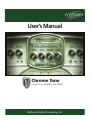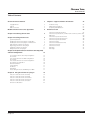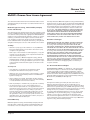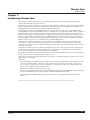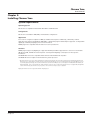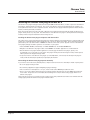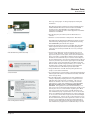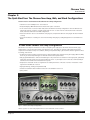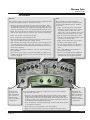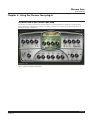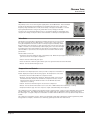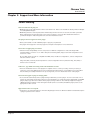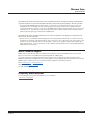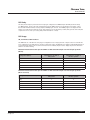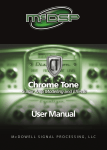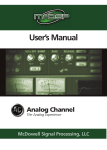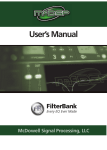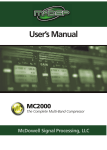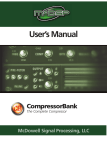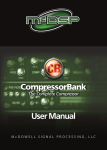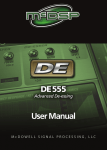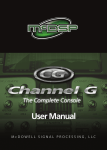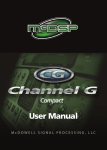Download McDSP Chrome Tone User`s manual
Transcript
User’s Manual Chrome Tone Guitar Amp Modeling and Effects McDowell Signal Processing, LLC Chrome Tone User’s Manual Chrome Tone User’s Manual Special Thanks to: • Jake Thorne, resident guitar nut and gear hound, • Stan Cotey and Scott Fafrak for all the gear • Lyle Workman, Jake Schaefer, and Gil Gowing for all the tracks and feedback, • Our beta sites, and • Rob Barrett, Jr. our #1 customer from the entire McDSP development team. Copyright Notice: Copyright 1998-2008 McDowell Signal Processing, Limited Liability Company All Rights Reserved. The McDowell Signal Processing, Limited Liability Company’s Chrome Tone plug-in and Chrome Tone User’s Manual is copyrighted and all rights are reserved. Information in this document is subject to change without notice and does not represent a commitment on the part of McDowell Signal Processing, Limited Liability Company. This document may not, in whole or part, be copied, photocopied, reproduced, translated, or reduced to any electronic medium or machine-readable form for the purpose of resale without prior consent, in writing, from McDowell Signal Processing, Limited Liability Company. Trademarks: McDowell Signal Processing, Limited Liability Company is a trademark of McDowell Signal Processing, Limited Liability Company. Other brands and their products are trademarks of their respective holders and should be noted as such. Digidesign™ and Pro Tools™ are registered trademarks of Digidesign, Inc. Support Email: [email protected] Technical Support: [email protected] World Wide Web: www.mcdsp.com Page 2 mcdsp.com Chrome Tone User’s Manual Table of Contents Chrome Tone User’s Manual Copyright Notice: Support Table of Contents 2 2 2 3 McDSP’s Chrome Tone License Agreement 4 Chapter 1:Introducing Chrome Tone 5 Chapter 2:Installing Chrome Tone 6 System Requirements Installing the Chrome Tone plug-in on Mac OS X Installing the Chrome Tone plug-in on Windows XP Authorizing the Chrome Tone plug-in Registering your Chrome Tone plug-in Starting the Chrome Tone plug-in: Exiting the Chrome Tone plug-in 6 7 8 9 11 11 11 Chapter 5: Support and More Information Trouble Shooting McDSP Technical Support Frequently Asked Questions Reference Section 26 26 27 27 28 Chrome Tone Amp Specifications 28 Chrome Tone Specifications, Common Items on Chrous, Tremolo and Wah Pages 29 Chrome Tone Specifications Chorus 30 Chrome Tone Specifications Tremolo 30 Chrome Tone Specifications Wah 30 Chrome Tone Amp 31 Chrome Tone Wah (Stack shown) 31 Chrome Tone Tremolo 32 Chrome Tone Chorus 32 DSP Delay 33 DSP Usage 33 Chapter 3:The Quick Start Tour: The Chrome Tone Amp, Wah, and Stack Configurations 12 A Look at the Chrome Tone Amp Configuration The Controls A Look at the Chrome Tone Wah Configuration The Controls A Look at the Chrome Tone Stack Configuration The Chrome Tone About Box General Information Control Linking The Meters Automation Presets: Using the Presets and Making Your Own 12 13 14 15 16 16 16 17 17 17 17 Chapter 4: Using the Chrome Tone plug-in 18 A Closer Look at the Chrome Tone Amp A Closer Look at the Chrome Tone Wah A Closer Look at the Chrome Tone Tremolo A Closer Look at the Chrome Tone Chorus A Closer Look at the Chrome Tone Stack Chrome Tone About Box 18 21 23 24 25 25 Page 3 mcdsp.com Chrome Tone User’s Manual McDSP’s Chrome Tone License Agreement The software described in this manual is furnished under a license agreement and may be used only in accordance with the terms of the agreement. McDowell Signal Processing, Limited Liability Company License and Warranty: The software which accompanies this license (the “Software”) is the property of McDowell Signal Processing, Limited Liability Company or its licensers and is protected by copyright law. While McDowell Signal Processing, Limited Liability Company continues to own the Software, you will have certain rights to use the Software after your acceptance of this license. Except as may be modified by a license addendum which accompanies this license, your rights and obligations with respect to the use of this Software are as follows: You May: • authorize 1 (one) copy of the Software on 1 (one) PACE AntiPiracy iLok USB Smart Key, for use with no more than 1 (one) computer at any given time; • make copies of the Software for archival purposes, or copy the software onto the hard disk of your computer and retrain the original for archival purposes; • after written notice to McDowell Signal Processing, Limited Liability Company, transfer the Software on a permanent basis to another person or entity, provided that you retain no copies of the Software and the transferee agrees to the terms of this agreement You may not: • copy, duplicate, or reproduce the documentation which accompanies the Software for the purpose of resale; • sublicense, rent or lease any portion of the Software to a third party without expressed written permission from McDowell Signal Processing, LLC; • reverse engineer, de-compile, disassemble, modify, translate, make any attempt to discover the source code of the Software, or create derivative works from the Software; • make any attempt to circumvent any copy protection software; • use a previous version or copy of the Software after you have received a replacement set or an upgraded version as a replacement of the prior version, unless you donate a previous version of an upgraded version to a charity of your choice, and such charity agrees in writing that it will be the sole end user of the product , and that it will abide by the terms of this agreement. Unless you so donate a previous version of an upgraded version, upon upgrading the Software, all copies of the prior version must be destroyed. Limited Warranty: warranty will be that McDowell Signal Processing, Limited Liability Company will, at its option, replace any defective media. McDowell Signal Processing, Limited Liability Company does not warrant that the Software will meet your requirements or that the operation of the Software will be uninterrupted or that the Software will be error-free. THE ABOVE WARRANTY IS EXCLUSIVE AND IN LIEU OF ALL OTHER WARRANTIES, WHETHER EXPRESSED OR IMPLIED, INCLUDING THE IMPLIED WARRANTIES OF MERCHANTABILITY, FITNESS FOR A PARTICULAR PURPOSE AND NON INFRINGEMENT. THIS WARRANTY GIVES YOU SPECIFIC LEGAL RIGHTS. YOU MAY HAVE OTHER RIGHTS, WHICH VARY FROM STATE TO STATE. Disclaimer of Damages: REGARDLESS OF WHETHER ANY REMEDY SET FORTH HEREIN FAILS OF ITS ESSENTIAL PURPOSE, IN NO EVENT WILL McDowell Signal Processing, Limited Liability Company BE LIABLE TO YOU FOR ANY SPECIAL, CONSEQUENTIAL, INDIRECT OR SIMILAR DAMAGES, INCLUDING ANY LOST PROFITS OR LOST DATA ARISING OUT OF THE USE OR INABILITY TO USE THE SOFTWARE EVEN IF McDowell Signal Processing, Limited Liability Company HAS BEEN ADVISED OF THE POSSIBILITY OF SUCH DAMAGES. SOME STATES DO NOT ALLOW THE LIMITATION OR EXCLUSION OF LIABILITY FOR INCIDENTAL OR CONSEQUENTIAL DAMAGES SO THE ABOVE LIMITATION OR EXCLUSION MAY NOT APPLY TO YOU. IN NO CASE SHALL McDowell Signal Processing, Limited Liability Company’s LIABILITY EXCEED THE PURCHASE PRICE FOR THE SOFTWARE. The disclaimers and limitations set forth above will apply regardless of whether you accept the Software. U.S. Government Restricted Rights: RESTRICTED RIGHTS LEGEND: Use, duplication, or disclosure by the Government is subject to restrictions as set forth in subparagraph (c) (1)(ii) of the Rights in Technical Data and Computer Software clause at DFARS 252.227-7013 or subparagraphs (c)(1) and (2) of the Commercial Software Restricted Rights clause at 48 CFR 52.227-19, as applicable, McDowell Signal Processing, Limited Liability Company, Mountain View, CA 94043 ([email protected]). General: This Agreement will be governed by the laws of the State of California. This Agreement may only be modified by a license addendum which accompanies this license or by a written document which has been signed both by you and McDowell Signal Processing, Limited Liability Company. Should you have any questions concerning this Agreement, or if you desire to contact McDowell Signal Processing, Limited Liability Company for any reason, please email: [email protected]. By downloading, using, or copying this Binary Software, Licensee agrees to abide by the intellectual property laws, and all other applicable laws of the U.S., and the terms of this License. Ownership of the software shall remain solely in McDowell Signal Processing, Limited Liability Company. McDowell Signal Processing, Limited Liability Company warrants that the media on which the Software is distributed will be free from defects. Your sole remedy in the event of a breach of this Page 4 mcdsp.com Chrome Tone User’s Manual Chapter 1: Introducing Chrome Tone Congratulations on purchasing Chrome Tone, the plug-In that brings the world of custom guitar amps, boutique outboard gear and pedal effects inside Pro Tools. The Chrome Tone plug-In is a collection of effects that includes distortion, compression, gating, chorus, flange, EQ, wah, tremolo, spring reverb, and tape delay. These effects can all be used together in a single stacked configuration, or as independent effects. All the Chrome Tone effects can share the same dsp. The Chrome Tone effects can respond dynamically to the incoming audio, side chain audio, or various MIDI events including MIDI note and velocity, and MIDI control data. A Dynamic section, standard on the Wah, Tremolo, and Chorus plug-ins provides a fully controllable envelope follower to modify the effect itself (the frequency of the filters in the Wah, the gain in the Tremolo, the delay length in the Chorus). The Auto section provides periodic modulation via a low frequency oscillator (LFO). The LFO can be synced to MIDI beat clock in a variety of tempo derivatives. The LFO rate, shape, and depth can be further modulated by the state of the Dynamic section. The Stack configuration has separate Dynamic and Auto sections for each of its Wah, Tremolo, and Chorus/Delay stages. The Chrome Tone Amp has six distortion modes for everything from light grit to full shred. Distortion Drive, Type, and Frequency controls allow fine tuning of the distortion tone. The Amp also includes a full featured noise gate, compression and sustain circuits, low cut filters, shelving and parametric EQ, a guitar cabinet simulator (great for direct recording), and a reverb. The Chrome Tone Wah has much more than the standard wah pedal offers. Three types of band pass (wah) filters are included, plus multiple low pass, high pass, and phasor filter configurations are available with 12, 24, and 36 dB/oct slopes. All filter configurations have selectable frequency and Q values. The Chrome Tone Tremolo allows the mixing of the tremolo’d signal and the unaffected signal. Tremolo speed-change tremolo affects are possible using the Dynamic and Auto sections. The Chrome Tone Chorus section has flange and two chorus modes. In the Stack configuration, there is also an analog delay line, up to 1 second long. Feature List: • Power and Flexibility: Four different effect configurations are available - Amp, Wah, Trem, and Chorus, plus an all in one Stack configuration. Many of the Chrome Tone configurations can share the same dsp chip. There are mono, mono to stereo, and stereo version of each configuration. See the Reference section for a complete listing of all Chrome Tone configurations and their specifications. • Double-Precision Arithmetic: at all stages of processing. • Chrome Tone is compatible with ProTools and other DAW applications that support TDM, RTAS, and Audiosuite plugIn formats. McDSP’s Chrome Tone plug-In operates on Mac OS X and Windows XP systems. • Supports Digidesign’s™ ICON, Command 8, ProControl, and Control | 24, and Mackie’s™ HUI external control surfaces. Digidesign™ and Pro Tools™ are registered trademarks of Digidesign, Inc. All other trademarks are property of their respective owners. Page 5 mcdsp.com Chrome Tone User’s Manual Chapter 2: Installing Chrome Tone System Requirements Operating System Chrome Tone is compatible with both Mac OS X 10.4.x and Windows XP. Configurations Chrome Tone is available in TDM, RTAS, and AudioSuite configurations. Applications Pro Tools™ 7.x or higher is required for TDM, LE, and M-Powered systems. Additionally, a Third Party software application that supports the Digidesign TDM, RTAS, or AudioSuite plug-in Standard may be supported. See http://www. digidesign.com/developers/plugin_info/ for more information. McDSP plug-ins are compatible with the entire Pro Tools™ 7 product line. Hardware McDSP plug-ins support any Digidesign or approved Third Party hardware supported in Pro Tools™ 7.x. This includes HD, HD Accel, 002, and Mbox host based systems. See http://www.digidesign.com/compato/ for more specific information. The McDSP Mac versions are compatible with both Intel and PowerPC based computers. The McDSP XP versions require an Intel Pentium 4 or greater processor.* * Our XP test machines are chosen to follow the Digidesign recommended systems guide, which currently is the Dell Precision™ Workstation 670 with 2.79 GHz Xeon processor. All products are guaranteed to run on that system. Older Intel processors (i.e. Pentium III and predecessors) and AMD processors are not officially supported, although some users have had limited success with newer AMD processors (i.e. Dual Opteron 1.79 GHZ, Athlon 64 2.20 GHz, and Athlon 64 XP 3700). None of our XP product line will work with Pro Tools™ 5.x. Also note that our XP product line does not support MIX, although RTAS versions will work if they exist and the rest of your system (i.e. Pro Tools™ version and processor) is compatible. Digidesign™ and Pro Tools™ are registered trademarks of Digidesign, Inc. Page 6 mcdsp.com Chrome Tone User’s Manual Installing the Chrome Tone plug-in on Mac OS X The Chrome Tone plug-in Package includes this manual, ReadMe and Release Notes, a folder of presets for the Chrome Tone Plug-in, and the Chrome Tone plug-in. Two copies of the Chrome Tone Licensing Agreement are included - one in this pdf manual and a second as a separate text file. The Chrome Tone plug-in manual requires that Adobe Acrobat reader (or similar .pdf reader) is installed. Both online and boxed version will come with a Chrome Tone installer that will automatically install the Chrome Tone plug-in and its presets on your system. The authorization of the Chrome Tone plug-in is still required after running the installer, and those steps are detailed in the following sections. Installing the Chrome Tone plug-in and presets with the Installer: The online version of the package has been prepared for Internet delivery, and is transmitted as a compressed file in zip format (.zip). In Mac OS X 10.4.x, simply double click the *.zip file to unpack the installer. The boxed plug-in package purchased at your local dealer will be on CDROM. As with the online version, these ‘physical’ versions of the Chrome Tone plug-in package should be copied into a local folder on your system. • Insert the McDSP ‘HD Disk,’ ‘Native Disk,’ or ‘LE Disk’ CDROM onto an available CDROM drive. • Navigate to the Chrome Tone plug-in folder on the CDROM - the installer application is contained therein. • Run the Chrome Tone plug-in Installer application to install (copy) the Chrome Tone plug-in, presets, and documentation to a local folder on your system. The plug-in will be placed in the ‘Plug-Ins’ folder, and the presets will be placed in the ‘Plug-Ins Settings’ folder. • If a previous version of the Chrome Tone plug-in (or other HD, Native, or LE version) was already in the plug-ins folder, it will automatically be updated (or replaced) by the installer. Re-installing the Chrome Tone plug-in presets manually: In you wish to restore the factory default presets, it may be useful to know how to manually re-install only the presets. • Go to the ‘plug-in Settings’ folder: • Root->Library->Application Support->Digidesign->plug-in Settings • If Pro Tools™ has not already done so for you, create a folder called ‘McDSP<space>Chrome Tone’. • Place a copy of the folder from the Chrome Tone plug-in package called ‘Presets’ into the ‘McDSP<space>Chrome Tone’ folder. The presets are now viewable (after restarting Pro Tools™) from the settings popup menu for an Chrome Tone plug-in. Note it may be necessary to re-start Pro Tools™ in order for the newly added ‘Presets’ folder to be viewable from the Settings popup inside the Chrome Tone plug-in window toolbar. Page 7 mcdsp.com Chrome Tone User’s Manual Installing the Chrome Tone plug-in on Windows XP The Chrome Tone plug-in Package includes this manual, ReadMe and Release Notes, a folder of presets for the Chrome Tone Plug-in, and the Chrome Tone plug-in. Two copies of the Chrome Tone Licensing Agreement are included - one in this pdf manual and a second as a separate text file. The Chrome Tone manual requires that Adobe Acrobat reader (or similar .pdf reader) is installed. Both online and boxed version will come with a Chrome Tone installer that will automatically install the Chrome Tone plug-in and its presets on your system. The authorization of the Chrome Tone plug-in is still required after running the installer, and those steps are detailed in the following sections. Installing the Chrome Tone plug-in and presets with the Installer: The Chrome Tone plug-in package purchased at your local dealer will be on CDROM and contain a Windows self extracting executable (.exe) similar to the online Chrome Tone plug-in package prepared for Internet delivery. Both the boxed and online versions the Chrome Tone plug-in executable file will automatically install the plug-in and its presets on your system. Double click the file to launch the installer which will install the Chrome Tone plug-in, presets, and documentation. At any time after installation, you may access the documentation from the Windows ‘Start Menu’ under the ‘McDSP’ group. Authorization of the Chrome Tone plug-in is still required after running the installer, and those steps are detailed in the following sections. Note that after installing new versions of the PACE iLok drivers with the Chrome Tone plug-in installer, you will be prompted by the Chrome Tone plug-in installer to reboot your system. If you are not prompted by the installer, there is no need to reboot. • Insert the McDSP ‘HD Disk,’ ‘Native Disk,’ or ‘LE Disk’ CDROM onto an available CDROM drive. • Navigate to the Chrome Tone plug-in folder on the CDROM - the installer application is contained therein. • Run the Chrome Tone plug-in Installer application to install the Chrome Tone plug-in, presets, and documentation to a local folder on your system. The plug-in will be placed in the ‘plug-ins’ folder, and the presets will be placed in the ‘plug-ins Settings’ folder. • If a previous version of the Chrome Tone plug-in (or other HD, Native, or LE version) was already in the plug-ins folder, it will automatically be updated (or replaced) by the installer. Re-installing the Chrome Tone plug-in presets manually: In you wish to restore the factory default presets, it may be useful to know how to manually re-install only the presets. • Go to the plug-in Settings folder: • C:\Program Files\Common Files\Digidesign\DAE\plug-in Settings\ • If Pro Tools™ has not already done so for you, create a folder called ‘McDSP<space>Chrome Tone’. • Place a copy of the folder from the Chrome Tone plug-in package called ‘Presets’ into the ‘McDSP<space>Chrome Tone’ folder. The presets are now viewable (after restarting Pro Tools™) from the settings popup menu for an Chrome Tone plug-in. Note it may be necessary to re-start Pro Tools™ in order for the newly added ‘Presets’ folder to be viewable from the Settings popup inside the Chrome Tone plug-in window toolbar. Page 8 mcdsp.com Chrome Tone User’s Manual Authorizing the Chrome Tone plug-in Authorizing with a pre-programmed iLok Smart Key McDSP bundles such as the Classic Pack come with a preprogrammed iLok Smart Key. Simply insert the iLok into any available USB port on your computer. The iLok’s indicator light will illuminate when the iLok has a proper connection. The plug-ins included in the bundle require no further authorization steps. As with any iLok on your system it is recommended that your iLok be registered and synchronized with iLok.com The Chrome Tone plugin requires that a valid authorization is present on your iLok USB Smart Key. With a boxed copy, this authorization is provided to you on a plastic License Card (about the size of a credit card), with a small punch-out iLok License Chip. After being separated from the License Card, this iLok License Chip is inserted into the ‘key slot’ of the iLok USB Smart Key in order to transfer the authorization from the License Card to the iLok USB Smart Key. Note each Chrome Tone License Card holds ONE Chrome Tone plug-in authorization. The following instructions detail this process Main Dialog Important Note: The Authorization Wizard will prompt the user to register their iLok USB Smart Key at iLok.com. iLok.com is a service offered by PACE Anti-Piracy, Inc. and this step is NOT REQUIRED by McDSP to complete the authorization of the Chrome Tone plug-in. If you choose to register your iLok USB Smart Key at iLok.com, care must be taken to record your ilok.com account information (i.e. write down your User ID and Password in a safe place). If your iLok. com account information is lost, the iLok cannot be registered to another account and unfortunately there is nothing McDSP can do to help you. See iLok.com for more details about the benefits of using PACE’s iLok.com service. Authorizing the Chrome Tone plug-in from a License Card with the Authorization Wizard: The Authorization Wizard is used to install an authorization from a License Card to the iLok USB Smart Key. To use the Authorization Wizard for the Chrome Tone plug-in, perform the following steps: • Insert your iLok USB Smart Key into a working USB port. User Registration Dialog • On a Mac :Locate and launch the ‘Chrome Tone Authorizer’ application found in the ‘Authorize’ folder in the plug-in package on the CDROM. • On Windows XP, just launch Pro Tools™ to authorize the Chrome Tone plug-in. Note: When authorizing the Chrome Tone plug-in on Windows XP with a new iLok USB Smart Key, you must insert the iLok USB Smart Key and complete the Windows ‘Found New Hardware Wizard’ before attempting to authorize the plug-in. • Select the ‘Authorize’ button to be guided through the Authorization Wizard. Note: Selecting the ‘Quit’ button at any time will not authorize the plug-in or allow it to be used for a trial period. If ‘Quit’ is selected, the Chrome Tone plug-in will not be available in the Pro Tools™ insert menu. Use iLok License Card Dialog • The Chrome Tone plug-in requires that the user personalize Page 9 mcdsp.com Chrome Tone User’s Manual their copy of the plug-in. A dialog is displayed soliciting this information. Note that the product registration card enclosed with the plugin MUST ALSO be filled out as well and returned to McDSP via mail (or fax to 707-220-0994). This additional mail-in registration will entitle the user to future upgrades and advance information from McDSP. iLok License Card and Removable Chip • Once the plug-in is personalized, click the ‘Next’ button to continue. • Check the ‘Use License Card’ box and press the ‘Next’ button. Note: Although the Authorization Wizard may appear to allow authorization by challenge/response, that method is currently NOT SUPPORTED by the Chrome Tone plug-in. • Separate the small punch-out iLok License Chip (the removable metal and plastic tab) from the License Card by pushing the cutout up and out with your thumb. Do not force your finger downward. iLok USB Smart Key and License Chip • The iLok License Chip may now be inserted into the ‘key slot’ of the iLok USB Smart Key. If the iLok USB Smart Key does not appear to be present on the system, ensure the iLok USB Smart Key is connected to a valid USB port and that the green LED is lit inside the iLok USB Smart Key. To insert the License Chip into the iLok USB Smart Key, orient the iLok USB Smart Key’s USB end to the left, and the loop end to the upper right. Insert the metal chip end of the iLok License Chip (the License Chip tab should have the metal chip side facing up towards you, not down). You should be able to visually verify that the License Chip makes contact with the iLok USB Smart Key metal card reader. • The green LED in the iLok USB Smart Key will light when it is ready to receive and transmit data. Successful Install iLok.com Registration Prompt • Upon inserting the iLok License Chip, a message will be displayed indicating the authorization was installed successfully. Click ‘Ok’ in the message dialog. • Once the authorization is installed on the iLok USB Smart Key, a dialog is displayed prompting the user to register their iLok USB Smart Key at the www.ilok.com website. The iLok.com website was created to allow users to manage the software authorizations on their iLok USB Smart Key. THIS STEP IS NOT REQUIRED TO COMPLETE THE AUTHORIZATION OF MCDSP SOFTWARE. The registration of the iLok USB Smart Key to an iLok.com account can be bypassed by clearing the checkbox. The user may also choose to not be asked to register again. While iLok.com is a great resource for the iLok USB Smart Key, your iLok USB Smart Key may only be linked to one iLok.com account. That is, an individual iLok USB Smart Key can only be registered to one account at a time--but a single account can have multiple iLok USB Smart Keys. If the iLok.com account information is lost, the iLok USB Smart Key cannot be registered to another account. However, an iLok USB Smart Key may be transferred between accounts if all the authorizations have been transferred off the iLok USB Smart Key. Register the iLok USB Smart Key to an iLok. Page 10 mcdsp.com Chrome Tone User’s Manual com account only when you are ready to retain all the needed iLok.com account information (User ID and Password). • A ‘Finished’ dialog is displayed showing what authorization method was used. • Click ‘Finish’ to exit the Authorization Wizard. Registering your Chrome Tone plug-in To register your Chrome Tone plug-in with McDSP, fill out and return the product registration card enclosed with the boxed plug-in package by mail. Registering your product entitles you to future upgrades and advance information from McDSP. Each individual product must be registered (even if you have multiple copies), and it is recommended that the product be registered in a single persons name (i.e. not just the name of a studio). McDSP has no way to know who is currently working at a particular studio. If that person should leave the company that purchased the Chrome Tone plug-in, it is the company’s responsibility to notify us in writing that they need to transfer ownership. Starting the Chrome Tone plug-in: Follow the installation, authorization, and registration instructions above, Launch Pro Tools™, and the Chrome Tone plug-in and its presets are ready for use. Refer to the Digidesign™ Pro Tools™ Reference Guide for details on general plug-in operation. Exiting the Chrome Tone plug-in The Chrome Tone plug-in is exited by clicking on the desktop or other window in the DAE application running the plugin, closing the plug-in window, or de-instantiating the plug-in. Pro Tools™ sessions will save instantiated Chrome Tone plug-in configurations and their settings. Refer to the Digidesign™ Pro Tools™ Reference Guide for details on general plug-in operation. Digidesign ™ and Pro Tools™ are registered trademarks of Digidesign, Inc. Page 11 mcdsp.com Chrome Tone User’s Manual Chapter 3: The Quick Start Tour: The Chrome Tone Amp, Wah, and Stack Configurations Start Pro Tools™ and Instantiate the Chrome Tone Amp configuration • Launch Pro Tools™ and Open a Pro Tools™ Session. • Verify the Display-> Mix Window Shows->Inserts View option is checked. • In one of the inserts of a stereo master fader, select the Chrome Tone Amp configuration. Note the Chrome Tone plug-In will operate on master or regular audio tracks in mono or stereo versions. On another insert in the same track, instanciate a Chrome Tone Wah configuration. • If the insert selection does not show Chrome Tone plug-ins, verify that the Chrome Tone plug-In has been installed correctly. • For more information on starting Pro Tools™ and working with plug-ins, see Digidesign’s™ Pro Tools™ Reference Guide A Look at the Chrome Tone Amp Configuration The Chrome Tone Amp has six distortion modes for everything from light grit to full shred. Distortion Drive, Type, and Frequency controls allow fine tuning of the distortion tone. The Amp also includes a full featured noise gate, compression and sustain circuits, low cut filters, shelving and parametric EQ, a guitar cabinet simulator (great for direct recording), and a reverb. • Six distortion modes for light to heavy distortion. Distortion Drive types include various gain staging (Narrow, Wide, and Low), as well as many filter types for manual wah and other special effects. • Fully programmable Gate to remove unwanted signal. Very useful for noise reduction in the signal path, particularly when large amounts of distortion are selected. New in version 1.3, the input section now boasts a full featured pre with more low end and several selectable Pre responses • Compression and sustain circuits to augment the recorded performance. This section can also increase the overall signal level in the Distortion section. • High pass filtering, shelving and parametric EQ. • Several new cabinet models and direct modes are now available in version 1.3. • Spring reverb. Fig 3.1 – Chrome Tone Amp Configuration Hit the space bar to start audio playback in Pro Tools™ and check out the controls… Page 12 mcdsp.com Chrome Tone User’s Manual The Controls Noise Gate Distortion Compression Designed to minimize the amount of noise heard at the output of the Chrome Tone Amp plug-In. The Noise Gate controls are: The Chrome Tone Amp Distortion section provides a wide range of distortion tones from light to heavy. The Distortion controls are: Provides a compressor and sustainer to further amplify and compress the incoming signal. The Compression controls are: • Threshold - the level at which the gate is engaged (closed). When the input signal drops below the threshold, the gate closes and no more signal is outputted. • Attack - the rate at which the gate opens. • Hold - the amount of time the gate remains open once signal level rises above the Threshold. • Release - the rate at which the gate closes. • Drive - selected amount of gain (emphasis) of selected frequencies into the distortion circuit. • Drive Type Popup - allows various gain staging (Normal, Wide, and Low), plus several types of filters to create wah and other effects when adjusting the Frequency control. • Frequency - the frequency where the Drive control gain is focused. • Amount - the amount of distortion • Level - the overall output level of the distortion section • Distortion Type Popup - selects the distortion circuit type, from Light, Light II, Medium, Heavy, Shread, and Screamer. • Threshold - the level in dB at which the compression starts. • Response - the rate at which the compressor attacks the signal once it exceeds the Threshold value, and the rate at which the compressor releases once the signal level drops below the Threshold value. The ‘C’ LED indicates when compression is occurring. • Sustain - the level to which the signal is boosted as its compressed. • Release - the rate at which the sustain action occurs. The ‘S’ LED indicates when sustaining is occurring. • Compression Ratio Popup - the ratio of input to output as determined by the compressor. Input Equalizer Output The Pre section provides low cut filtering to remove unwanted dc and similiar noise from the signal path, while also provided coloring to the track appropriate for guitar and other applications. Allows further sonic adjustments post distortion. There are 3 bands of EQ - low shelf, parametric, and high shelf. The EQ controls are: Provides reverb, cabinet, and final output control. The Output section controls are: • Gain - +/- 12 dB in each EQ band • Frequency - selects the frequency value for each EQ band • Phase - the polarity (phase) of the final output. • Reverb - the amount of reverberated signal mixed with the dry signal. • Output - the overall signal level adjustment. • Cabinet Type - several types of cabinets, plus two direct modes. Page 13 mcdsp.com Chrome Tone User’s Manual A Look at the Chrome Tone Wah Configuration The Chrome Tone Wah is a full featured modulated filter, configured as a Wah in default mode, and as a variety of other filters as per the 14 selectable types available. The Wah, like the Tremolo and Chorus configurations, has a Dynamics and Auto section for triggering modulation of the Wah filter (or Tremolo gain, or Chorus delay length). The Dynamic section acts as an envelope follower with adjustable attack and decay times. A threshold determines the triggering level of the envelope follower. The amount of effect the envelope follower has on the Wah (or other selected filter) is determined by the Depth control. The amount of affect the envelope follower has on the Auto section’s LFO Rate, Shape, or Depth is determined by the Mod control. Inputs to the Dynamic section are not limited to audio - side chain audio, MIDI note or velocity, and any of the 128 MIDI controllers can be used as the modulation source. The Auto section is a configurable LFO (low frequency oscillator) used to modulate the Wah (or other selected filter) with a periodic waveform. There are two waveform shapes that can be mixed in realtime, and the second shape can be a multiple of the first. MIDI beat clock syncing is available along with a groove control. Fig 3.3– Chrome Tone Wah Configuration (from the Wah page in the Stack config) Hit the space bar to start audio playback in Pro Tools™ and check out the controls… Page 14 mcdsp.com Chrome Tone User’s Manual The Controls Dynamic Auto Gives complete control over an envelope follower used to modulate the Wah (or other selected filter) frequency. The Wah controls are: Gives complete control over an LFO (low frequency oscillator) used to modulate the Wah (or other selected filter) frequency. The Wah controls are: • Threshold - the level at which the envelope follower is triggered. When the input signal rises above the threshold, the envelope ‘opens’ at a rate determined by the Attack control. When the input signal drops below the threshold, the envelope ‘closes’ at a rate determined by the Decay control. • Depth - the amount (positive or negative) the envelope follower affects the Wah (or other filter) frequency (or Tremolo gain, or Chorus delay length). • Attack - the rise time of the envelope follower. • Decay - the fall time of the envelope follower. • Mod - the amount (positive or negative) the envelope follower affects the Auto section’s LFO Shape mix, Rate, or Depth amount. • Split - separates the envelope follower signal into a left and right channel, each with the reverse polarity of the other. This allows one channel to increase the Wah filter (or other filter) frequency while the other channel decreases the frequency. • Shape - the mix between two selected LFO waveforms. The two shapes can be selected from popup menus on either side of the Shape control. The second shape can also be a multiple of the first shape (1x, 2x, 3x, or 4x). • Rate - the speed of the LFO. There is a rate multiplier control underneath the Rate control for 0.1x, 1x, and 10x operation. • Depth - the amount the Auto section affects the Wah (or other filter) frequency. • Spread - the phase difference in the LFO for the left and right channel, up to 180 out of phase. • S/R/D - enable or disable the modulation of the Auto section’s LFO Shape, Rate, and Depth. • Sync - enable MIDI beat clock syncing in a variety of beat intervals. • Input - selects incoming audio, side chain audio, MIDI note, MIDI velocity, or MIDI controller (1-128) as the source from which the Dynamic envelope follower is triggered. • Groove - move the LFO within the MIDI beat clock timing to allow the peaks of the LFO waveform to hit (or miss) beat boundaries. Input Wah Output Determines the input gain of the Wah configuration. This control is also available on the Tremolo and Chorus configurations. Controls the filter type, frequency, and Q (resonance), and overall modulation range. The Wah controls are: Determines the output gain of the Wah configuration. This control is also available on the Tremolo and Chorus configurations. • Filter Type - the popup under the ‘Wah’ text gives 14 filter options: 3 types of band pass wah including the standard wah filter type found on many Wah pedals, 3 high pass filters (12, 24, and 36 dB/oct), 3 low pass filters (12, 24, and 36 dB/oct), 3 phasors (2, 4, and 6 stages), a wah plus low pass filter, a high pass plus wah filter, and an experimental wah filter. • Freq - the frequency of the selected filter type. From this value the modulation of the frequency is initiated. • Q -the resonance, or peak-emphasis, of the selected filter. • Range - the overall modulation range from the Dynamic and Auto sections. Page 15 mcdsp.com Chrome Tone User’s Manual A Look at the Chrome Tone Stack Configuration The Chrome Tone Stack configuration is a combination of the Wah, Tremolo, Amp, and Chorus configurations, grouped into pages of controls. Each control page is setup exactly as the individual configurations. Page selector and bypass controls are found in the upper left hand corner of the user interface. Clicking the Page labels displays the controls for that page. Clicking the LED under each Page label enables (or disables) that section of the Stack configuration. Fig 3.13 – Chrome Tone Stack Configuration - Wah Page The Chrome Tone About Box The Chrome Tone About Box contains information on the Stack and Amp configuration flow diagrams. The About Box can be accessed by clicking the version text in the user interface of any Chrome Tone configuration. Fig 3.14 – Chrome Tone About Box General Information To adjust any of the controls (including the pop-up sliders for Groove Wah, Trem, Chorus, and Stack configurations), just click the control name), you can: • Click and drag the knobs in up/down or left/right motion (the knob will lock to only up/down or left/right motion once a click and drag movement is started), or • Click and hold the knobs in the upper half of the knob to slowly increase control values, or in the lower half of the knob to slowly decrease control values, or • Hold the <Command> key while dragging the slider for fine control, or • Click on the text box to highlight and edit the numeric value to get precise control (if a value outside the valid range is input, the control will default to the nearest allowed value when enter is hit) and hit <Enter>, or Page 16 mcdsp.com Chrome Tone User’s Manual • Click on the text box to highlight the numeric value and then use the arrow keys to increase or decrease the numeric value, or • Use the <Option> key to bring all the controls to their default values, or • Use hardware controller surfaces supported by the Chrome Tone including the Mackie HUI and Digidesign’s ICON™, ProControl™ and Control 24. The LED buttons (Amp Noise Gate, Distortion, Compression, and EQ engage buttons, phase button; Wah/Trem/Chorus Dynamics, Auto, Split, and phase buttons) can be turned on by clicking the LED itself. The clip LED in the output section can be cleared by clicking the output LED itself. Note the output LED will remain on once a clip occurs, until its cleared with a mouse click. Control Linking As of release 1.0, Chrome Tone does not offer any control linking capabilities. The Meters The Chrome Tone plug-In has peak metering for the output signal of the Wah, Tremolo, Chorus, and Amp plug-ins. The Stack configurations have a peak LED at the output of each stage. Automation All Chrome Tone controls are completely automatable. See the Digidesign™ Pro Tools™ Reference Guide, Automating plug-ins section. Presets: Using the Presets and Making Your Own The Chrome Tone presets are inspired the pursuit of the ultimate guitar tone. Many of these presets are named for the style of guitar playing or amplification they represent. A variety of other presets are named for their application (‘vocal’, ‘drums’, ‘guitar’). The presets can be accessed from the Pro Tools™ “plug-in Librarian” and “plug-in Settings” pop-up menus. To make and save your own presets, see the “plug-in Librarian Functions” section of Digidesign™‘s DigiRack plug-ins Guide. A Word on Preset Compatibility Presets for the Amp, Wah, Tremolo, Chorus, and Stack configurations of the Chrome Tone plug-In ARE interchangeable as of version 1.3. To make older preset interchangeable, simply re-save them using Chrome Tone version 1.3 or later. Do note Amp presets are still not compatible with Wah, Trem, and Chorus configurations, as these configurations have few common controls. Amp, Trem, Wah, or Chorus presets imported into a Stack configuration will only affect the Amp, Trem, Wah, or Chorus sections of the Stack Pro Tools™ is a registered trademark of Digidesign, Inc. Page 17 mcdsp.com Chrome Tone User’s Manual Chapter 4: Using the Chrome Tone plug-in A Closer Look at the Chrome Tone Amp The Chrome Tone Amp incorporates the essential elements of a guitar amplification system into a single interface. Cabinet simulation, multiple distortion types, noise gating, compression and sustain circuits, EQ, and reverb are all included in the Amp configuration. Fig 4.1 – Chrome Tone Amp Configuration Page 18 mcdsp.com Chrome Tone User’s Manual Pre The primary source of noise in most guitar signal paths is dc and 60 Hz hum. These unwanted signals are automatically removed with the low cut filter in the Pre section. The low cut frequency range extends down to 75 Hz, and a variety of Pre types are available to color the input signal (subtle bass boosting, more gentle filter roll offs, vintage pre models). A common use of products like Chrome Tone is to re-amp the already recorded guitar track. Using the Pre ‘vintage’ modes, this affect can be achieved on a directly recorded guitar track. Noise Gate The Chrome Tone Noise Gate is designed to minimize the amount of noise heard at the output of the Chrome Tone Amp plug-In. Large amounts of gain common to most guitar amplifiers raise the noise floor of the input signal considerably. When the performance from the guitar or other input stops, this noise floor becomes very audible. The Gate section automatically reduces input gain to zero when the input signal drops below the selected threshold. The Attack, Hold, and Release controls allow the Gate to open and close in a way that does not interfere with the actual performance. The Noise Gate controls are: • Threshold - the level at which the gate is engaged (closed). When the input signal drops below the threshold, the gate closes and no more signal is outputted. • Attack - the rate at which the gate opens. • Hold - the amount of time the gate remains open once signal level rises above the Threshold. • Release - the rate at which the gate closes. Compression and Sustain The Chrome Tone Amp Compression section provides a compressor and sustainer to further amplify and compress the incoming signal. The Compression controls are: • Threshold - the level in dB at which the compression starts. • Response - the rate at which the compressor attacks the signal once it exceeds the Threshold value, and the rate at which the compressor releases once the signal level drops below the Threshold value. The ‘C’ LED indicates when compression is occurring. • Sustain - the level to which the signal is boosted as its compressed. • Release - the rate at which the sustain action occurs. The ‘S’ LED indicates when sustaining is occurring. • Compression Ratio Popup - the ratio of input to output as determined by the compressor. The combination of the compressor and sustainer create a gain-slew affect, common to many amplifiers when operated at high volume levels. The amplifier attempts to restrict output levels at a maximum, while boosting lower levels to the desired gain. Using the compressor and sustainer to further drive the Distortion section produces heavily distorted sounds. The compressor and sustainer can also achieve long sustained sounds, while reducing the transient signal levels (initial string plucks for example). Instrument solos and many guitar styles benefit from these effects. Page 19 mcdsp.com Chrome Tone User’s Manual Distortion The Chrome Tone Amp Distortion section provides a wide range of distortion tones from light to heavy. The Distortion controls are: • Drive - selected amount of gain (emphasis) of selected frequencies into the distortion circuit. • Drive Type - Controls and shapes the frequencies that feed the distortion circuit with the following shapes: • Normal parametric bell • Wide parametric bell • Low Shelf • Band Pass Filter • Resonant peak Low pass filter • Variable Q Low pass filter • Resonant peak High pass filter • Variable Q High pass filter • Extremely tight Q parametric bell • Frequency - the frequency where the Drive control gain is focused. • Amount - the amount of distortion • Level - the overall output level of the distortion section • Distortion Type Popup - selects the distortion circuit type. Distortion types are Light I, Light II, Medium, Heavy, Shread, and Screamer A key element to any guitar amplification system is the sound, or ‘tone’ of its distortion section. For this reason, Chrome Tone offers many distortion modes. The Drive control articulates the color of the distortion, allowing the selection of the portion of the frequency spectrum incurring more distortion. EQ, Reverb, and Cabinet Simulation The Chrome Tone Amp Equalizer section allows further sonic adjustments post distortion. There are 3 bands of EQ - low shelf, parametric, and high shelf. The EQ controls are: • Gain - +/- 12 dB in each EQ band • Frequency - selects the frequency value for each EQ band These EQ sections are taken straight from McDSP’s award winning FilterBank plug-In. While a passive EQ mode may have been an option, the use of the active EQ in the Chrome Tone Amp gives a wider variety of sounds. Output The Chrome Tone Amp Output section provides reverb, cabinet, and final output control. The Output section controls are: • Phase - the polarity (phase) of the final output. • Reverb - the amount of reverberated signal mixed with the dry signal. • Output - the overall signal level adjustment. • Cabinet Type - Several cabinet styles with close and room mic positions, plus two direct modes. The reverb algorithm in Chrome Tone is a combination of spring and ‘room tone’ reverberations. The cabinet types were created from a collection of amplifiers measured and tested during the course Page 20 mcdsp.com Chrome Tone User’s Manual of Chrome Tone development. For each cabinet type (1x12, 2x12, 4x10, and 4x12), a varitey of measurement (and cabinets) were evaluated to bring a group of sounds that are very useful not for only guitar, but also for other ‘amped sound’ applications. A Closer Look at the Chrome Tone Wah The Chrome Tone Wah is a full featured modulated filter, configured as a Wah in default mode, and as a variety of other filters as per the 14 selectable types available. The Wah, like the Tremolo and Chorus configurations, has a Dynamic and Auto section for triggering modulation of the Wah filter (or Tremolo gain, or Chorus delay length). Fig 4.2 – Chrome Tone Wah Configuration (from Stack Wah page) Dynamic Section The Dynamic section acts as an envelope follower with adjustable attack and decay times. A threshold determines the triggering level of the envelope follower. The amount of effect the envelope follower has on the Wah (or other selected filter) is determined by the Depth control. The amount of affect the envelope follower has on the Auto section’s LFO Rate, Shape, or Depth is determined by the Mod control. Inputs to the Dynamics section are not limited to audio - side chain audio, MIDI note or velocity, and any of the 128 MIDI controllers can be used as the modulation source. The Chrome Tone Wah Dynamic section gives complete control over an envelope follower used to modulate the Wah (or other selected filter) frequency. Page 21 mcdsp.com Chrome Tone User’s Manual The Wah controls are: • Threshold - the level at which the envelope follower is triggered. When the input signal rises above the threshold, the envelope ‘opens’ at a rate determined by the Attack control. When the input signal drops below the threshold, the envelope ‘closes’ at a rate determined by the Decay control. . • Depth - the amount (positive or negative) the envelope follower affects the Wah (or other filter) frequency (or Tremolo gain, or Chorus delay length). • Attack - the rise time of the envelope follower. • Decay - the fall time of the envelope follower. • Mod - the amount (positive or negative) the envelope follower affects the Auto section’s LFO Shape mix, Rate, or Depth amount. • Split - separates the envelope follower signal into a left and right channel, each with the reverse polarity of the other. This allows one channel to increase the Wah filter (or other filter) frequency while the other channel decreases the frequency. • S/R/D - enable or disable the modulation of the Auto section’s LFO Shape, Rate, and Depth. • Input - selects incoming audio, side chain audio, MIDI note, MIDI velocity, or MIDI controller (1-128) as the source from which the Dynamic envelope follower is triggered. When the Input selection is the MIDI controller, two additional text readouts appear. One indicates the selected MIDI controller number, and the other displays the currently recieved MIDI controller number. The Input control of the Dynamic section opens up a new dimension in possibilities. The use of the input audio is the most common envelope-wah setup. Chrome Tone Wah also allows a separate audio signal to be used as the input to the Dynamic section via a side chain mode. MIDI data, including note, note velocity, and controllers (1-128) can also be selected as the Dynamic section input. An innovative way to sync the wah (or other filter) frequency modulation to MIDI beat clock is to use already synced MIDI data as the Dynamic section input. Not only is the input signal more diverse than any periodic one from the Auto section, it can be generated from any of the sophisticated MIDI editors found in digital audio workstations. Groove and swing information can also be included in the MIDI data timing itself, for even more realistic syncopated rhythmic effects. Split mode can create great stereophonic sounds when the frequency control is setup to roughly 50 (halfway up the signal spectrum). As input is received in the Dynamic section, the filter frequency is decreased in one channel while being increased in another. Useful not only in filter modes such as wah, low pass, and high pass, but also in the various phasor modes available in Chrome Tone Wah. Modulation of the Auto section LFO is done using the Mod control in the Dynamic section. The ‘S’, ‘R’, and ‘D’ LEDs enable the modulation of the LFO Shape, Rate, and Depth, at an amount determined by the Mod control. Positive values increase the Shape, Rate, and Depth controls in their respective clock wise positions (shape modulates towards shape 2, rate increases up to 2x faster, Depth increases). Negative values increase the Shape, Rate, and Depth controls in their respective counter-clock wise positions (shape modulates towards shape 1, rate decreases up to 2x slower, Depth decreases). Note the modulation of the LFO rate has no effect if the LFO is synced to MIDI beat clock. Auto Section The Auto section is a configurable LFO (low frequency oscillator) used to modulate the Wah (or other selected filter) with a periodic waveform. There are two waveform shapes that can be mixed in realtime, and the second shape can be a multiple of the first. MIDI beat clock syncing is available along with a groove control. Page 22 mcdsp.com Chrome Tone User’s Manual Wah Section Using the Chrome Tone as a Wah, the wah-effect can be created in one of three ways: 1) move the frequency control itself (manual wah); 2) modulate the frequency control from a base setting with the Dynamic section (enveloped wah); or 3) modulate the frequency control from a base setting with the Auto section (auto wah). These three techniques can be extended to any of the other filter types in the Wah configuration. The Q, or resonance, control, provides emphasis at the selected frequency, or at the currently modulated frequency. This can create filter effects commonly associated with synthesizers. The selections, bandpass, low pass, and high pass all come in 1/2/3 modes, corresponding to 12/24/36 dB per octave slopes. The intensity of the resonance increases with steeper filter slopes. Other unique filter modes combine the wah effect with low or high pass filtering in series with it, and experimental filter types. A Closer Look at the Chrome Tone Tremolo The Tremolo effect is the modulation of the volume (gain) of a signal path. This effect is common in guitar and keyboards, and a variety of other instruments. The beating, or volume movements can add life to an otherwise dull performance. The Chrome Tone Tremolo uses the same Dynamic and Auto sections found in the Wah configuration to modulate the gain in its tremolo circuit. For a detailed description of the Dynamic and Auto sections, refer to the ‘Closer Look at the Chrome Tone Wah’ portion of this manual. Tremolo Section The Chrome Tone Tremolo section has only two controls to adjust the Tremolo effect. • Mix - the amount of dry (unaffected) signal and wet (tremolo’d) signal. • Range - the overall modulation range from both the Dynamic and Auto sections. While the modulation of simply volume does not seem like much of an effect at all, Chrome Tone can take the basic tremolo effect to new levels of sophistication. Using the Dynamic section, a new signal envelope can be created (sample accurate by the way), allowing the Tremolo configuration to act as a transient design effect. Fast drum hits can be slowly ramped up, or echoed away with a beat synced MIDI input signal. The Auto section can not only produce periodic volume modulation, but using the Spread control, new stereophonic effects can be created. Guitar players are very used to a tremolo with a slewed rate control - one that slowly increased or decreases speed, usually over a 2x range. Chrome Tone’s Tremolo configuration can realize such affects using MIDI input data and the Dynamic section’s Mod control to change the LFO rate value over time. Even better, the actual audio can be used to change the LFO rate - an example of Chrome Tone as a ‘performance effect’. Page 23 mcdsp.com Chrome Tone User’s Manual A Closer Look at the Chrome Tone Chorus The Chorus effect is the modulation a set of delay lines to create a more spatial or sonically rich sound. This effect is common in guitar and keyboards, and a variety of other instruments. The Chrome Tone Chorus uses the same Dynamic and Auto sections found in the Wah configuration to modulate the gain in its tremolo circuit. For a detailed description of the Dynamic and Auto sections, refer to the ‘Closer Look at the Chrome Tone Wah’ portion of this manual. Chorus Section The Chrome Tone Tremolo section five controls to adjust the Chorus effect. • Chorus Type - selects between Flange, Chorus 1, and Chorus 2 modes. In the Stack configuration, an Analog Delay mode is also available for up to 1 second of analog delay. • Delay - the total delay line lengths used to create the delay modulated effect. • Feedback - the amount of delayed signal feed back into the input of the delay line/s. • Mix - the balance between the dry (un-delayed) and wet (delayed) signals. • Range - the overall modulation range from both the Dynamic and Auto sections. Flange, Chorus, and Vibrato Effects The Chrome Tone Chorus configuration is capable of many types of effects, including flanging, slapback echo, doubling, vibrato, and chorus. Some of these effects are detailed below. • Flange - select the Flange mode, and dial up a Feedback value between 20 and 70. Using a delay length between 5 and 10, a significant flange effect is heard as the Auto section is enabled, and the Depth control is set to a value between 25 and 50. Note how using a positive or negative feedback changes the color of the flange effect (most flange effects only offer one polarity of feedback - Chrome Tone gives both!). • Chorus - using the Chorus 1 or 2 modes, along with all the parameters as described in the ‘Flange’ section above, audition the effect on some tracks. Note how using the Spread control in a Mono to Stereo or Stereo configuration increases the overall stereophonic effect of the chorus. Switching from Chorus 1 and 2 with the remaining settings fixed allows the user to get acquainted with the types of sounds these modes produce. • Vibrato - using the same settings as in the ‘Flange’ section above, move the Mix control to 100 so only the output of the modulated delay line is heard. Because there is no un-delayed signal in the output mix, the sound appears to only change in pitch, creating a vibrato effect. Chorus Modulation from Dynamic Section Often the best chorus or flange effect is one who’s sound is NOT periodic - that is to say the modulation of the delay line and thickening of the sound is audible, but not a repeating pattern. Using the Dynamic section of the Chorus configuration can create great flange and chorus effects using the input audio as the modulation source. Combining this technique with a small amount of modulation from the Auto section can create very realistic voice doubling and multi-player effects. Page 24 mcdsp.com Chrome Tone User’s Manual A Closer Look at the Chrome Tone Stack The Chrome Tone Stack configuration is a combination of the Wah, Tremolo, Amp, and Chorus configurations, grouped into pages of controls. Each control page is setup exactly as the individual configurations. Page selector and bypass controls are found in the upper left hand corner of the user interface. Clicking the Page labels displays the controls for that page. Clicking the LED under each Page label enables (or disables) that section of the Stack configuration. The Chrome Tone Stack’s Wah, Trem, and Chorus sections use the same Dynamic and Auto sections found in the individual configurations to modulate the gain in its tremolo circuit. For a detailed description of the Dynamic and Auto sections, refer to the ‘Closer Look at the Chrome Tone Wah’ portion of this manual. The Chrome Tone About Box contains information on the Stack and Amp configuration flow diagrams. The About Box can be accessed by clicking the version text in the user interface of any Chrome Tone configuration. Chrome Tone About Box Note how the Low Cut Filter and Noise Gate from the Amp section are still the first effects in the signal chain. Removal of unwanted noise is critical before such a long series of effects is processed. The Wah and Tremolo sections are placed in front of the Compressor and Sustainer sections, as well as the Distortion and EQ sections. The Chorus and Reverb are last in the signal chain. Page 25 mcdsp.com Chrome Tone User’s Manual Chapter 5: Support and More Information Trouble Shooting How do I authorize the plug-in? • McDSP plug-ins can be authorized via a license card and an iLok. Refer to the installation details provided in Chapter 2: Installing McDSP Plug-ins. • McDSP Plug-in demos can be requested from www.mcdsp.com when an iLok.com account user name is provided. Demo authorizations are then placed in your account for transfer to your iLok. More detailed information is provided in Chapter 2: Authorizing with iLok.com in the Initialization section. The plug-in does not appear in Insert popup. • Check your installation of the individual plug-in or plug-ins you purchased. • The plug-in will not appear in an insert popup if its trial period has expired or is not authorized. Preset does not affect plug-in controls. • A Word on Preset Compatibility: In most cases presets for different configurations of the same Plug-in ARE interchangeable as of version 1.3. To make older preset interchangeable, simply re-save them using Chrome Tone version 1.3 or later. Do note Amp presets are still not compatible with Wah, Trem, and Chorus configurations, as these configurations have few common controls. Amp, Trem, Wah, or Chorus presets imported into a Stack configuration will only affect the Amp, Trem, Wah, or Chorus sections of the Stack DAE Error -7450 While Processing Audio with AudioSuite version. • The stereo AudioSuite versions of the plug-ins are capable of mono or stereo processing. If stereo processing is selected on a mono file, DAE will report an error indicating the right channel is not available for processing. Mono files should be processed/previewed in mono processing mode, or a mono AudioSuite version of the plug-in. Presets do not appear in plug-in settings folder. • Pro Tools™ will automatically create a plugIn settings folder when you run a plug-in in a Pro Tools™ Session. If no presets are created and saved in this folder, Pro Tools™ will delete it. To ‘install’ the presets shipped with you McDSP plug-in, simply copy the Presets folder from the plug-In package folder into Root->Library->Application Support>Digidesign->plug-in Settings. Note running the installer (even a second time) will add the plug-in presets to the appropriate location as well. Bypass button does not respond. • Verify the Pro Tools™ master bypass is off. Refer to Digidesign’s ™ ProTool’s Reference Guide for detailed description of plug-in operations in Pro Tools™ . Page 26 mcdsp.com Chrome Tone User’s Manual On Windows XP, when starting ProTools I get a ‘Initialization Error’ message box saying ‘Updated driver required. The driver version is incompatible with this product and requires updating,’ How do I fix this? • If you just installed McDSP plug-in for the first time, you need reboot your PC and relaunch ProTools. If you just upgraded ProTools or installed a different company’s plug-in, most likely an older version of PACE’s driver was incorrectly installed. To resolve this, re-run any recent McDSP plug-in Installer and select Repair, reboot your PC, and relaunch ProTools. Alternatively, you may run the latest Pace InterLok drivers installer which is available from the ‘Driver download page’ page at www.paceap.com/dldrvr.html On Windows XP, when working with Chrome Tone, the text readouts on the display are very blurry and hard to read. How do I fix this? • Chrome Tone is not compatible with the ClearType font smoothing setting in Windows XP. To set the fonts back to Standard font smoothing, right click the Desktop, select “Properties,” select “Appearance” tab, select “Effects,” and change the “Use the following method to smooth edges of screen fonts:” popup to Standard, then click OK, then Apply, then OK again. For more information, see the “Windows System Settings” section of the Digidesign Getting Started with ProTools manual. McDSP Technical Support McDSP technical and customer support is available via the Internet, e-mail, and fax. McDSP technical and customer support is a free service offered Monday through Friday, 8:00 am - 5:00 pm (PST). If you have purchased your product through a dealer, please be sure to submit your product registration form to McDSP. By registering your McDSP product you will be eligible to receive upgrades and advance information about new McDSP products. Certain services are not provided until the registration card has been received. Email: [email protected] or [email protected] World Wide Web: www.mcdsp.com Fax: (707) 220 0994 (USA) Frequently Asked Questions For an updated list of Frequently Asked Questions, see our website: www.mcdsp.com/FAQ.html. Page 27 mcdsp.com Chrome Tone User’s Manual Reference Section Chrome Tone Amp Specifications Parameter Settings Function LOW/CUT 75 to 1000 Hz Selects the point where low frequency signals are reduced. Filter slopes vary between -12 dB/Oct and -6 dB/Oct depending on PRE TYPE. Pre Type (popup) Flat, Low Bump, Vintage I, Vintage II, Vintage III Selects the coloring of the input signal. The ‘Flat’ mode is the original mode. Other modes add coloring appropriate for guitar and other ‘amped sound’ applications. -80 to 0 dB Level at which the gate is engaged. When the input signal level drops below the THRESH value, the gate closes and no input signal is passed. Pre Noise Gate THRESH ATTACK 0 to 500 msec Rate at which the gate opens. Green LED (on Right) is lit when gate is open. HOLD 10 to 500 msec Amount of time the gate remains open once signal level rises above the THRESH value. RELEASE 10 to 1000 msec Rate at which the gate closes. Yellow LED (on Left) is lit when gate is closed. THRESH -48 to 0 dB Level at which the compression starts. When input signal rises above the THRESH value, it is compressed at ratio selected by TYPE. RESPONSE 200 to 2000 msec Rate at which the compressor attacks the signal once it exceeds the THRESH value, and the rate at which the compressor releases once the signal level drops below the THRESH value. Yellow ‘C’ LED is lit when compression is active. Compression SUSTAIN 0 to 100 Amount of make-up gain applied to the signal after compression. RELEASE 25 to 5000 msec Rate at which the sustainer action occurs. Yellow ‘S’ LED is lit when sustainer is active. TYPE (popup) 2:1, 4:1, 8:1 (ratio) Ratio of input to output levels for the compressor. Equalizer (Low Shelf, Parametric, High Shelf) GAIN -12 to +12 dB Boost or cut to selected frequency region. FREQ 40 to 400 Hz 0.40 to 4.00 kHz 4 kHz to 15 kHz Low Shelf Parametric High Shelf Distortion DRIVE 0 to 12 dB Amount of gain (emphasis) of selected FREQ in distortion circuit. DRIVE TYPE Normal, Wide, Low and various Filters Controls and shapes the frequencies that feed the distortion circuit . (POPUP) FREQ 200 to 2000 Hz Frequency where the DRIVE control gain is focused. AMOUNT 0 to 100 Amount of distortion. Yellow LED lit when distortion circuit is active. LEVEL -48 to 0 dB Overall output level of the distortion section. TYPE Light, Light II, Medium, Heavy, Shread, and Screamer Selects the distortion circuit type, from light distortion to full shred. (POPUP) Output REVERB 0 to 100 Amount of reverberated signal mixed with the dry signal. CABINET TYPE 1x12, 2x12, 4x10, and 4x12, varied styles, and two direct modes Several different cabinet styles with close and room microphone positions, plus direct modes with no cabinet modelling. The settings containing the indication `II’ are derived from closed-back cabinets (the settings without indication are derived from open backed cabinets) (POPUP) Ø (Phase) ON/OFF Polarity (phase) of the final output, ON is 180° from original. OUT -24 to +24 dB Overall signal level adjustment. LED Meter lit to show output level. Page 28 mcdsp.com Chrome Tone User’s Manual Chrome Tone Specifications, Common Items on Chrous, Tremolo and Wah Pages Parameter Settings Function -24 to 24 dB Determines the input gain of the effect section. THRESH -40 to 0 dB Level at which the envelope follower is triggered. When the input signal rises above the threshold, the envelope ‘opens’ at a rate determined by the Attack control. When the input signal drops below the threshold, the envelope ‘closes’ at a rate determined by the Decay control. DEPTH -100 to 100 Amount (positive or negative) the envelope follower affects the Wah (or other filter) frequency (or Tremolo gain, or Chorus delay length). ATTACK 1 to 100 msec Rise time of the envelope follower DECAY 100 to 1000 msec Fall time of the envelope follower MOD -100 to 100, routable to Auto LFO Shape (S), Rate (R), and Depth (D) Amount (positive or negative) the envelope follower affects the Auto section’s LFO Shape mix, Rate, or Depth amount. S R D (LED) LEDs Enables or disables the modulation of the Auto section’s LFO Shape, Rate, and Depth SPLIT MODE LED Separates the envelope follower signal into a left and right channel, each with the reverse polarity of the other. This allows one channel to increase the Wah filter (or other filter) frequency while the other channel decreases the frequency INPUT Input audio, side chain audio, MIDI note, MIDI velocity, MIDI controller Selects incoming audio, side chain audio, MIDI note, MIDI velocity, or MIDI controller (1-128) as the source from which the Dynamic envelope follower is triggered SHAPE -100 to 100 The mix between two selected LFO waveforms Shape Types: Sine, Triangle, Saw Up, Saw Down, Square LFO waveforms Shape multiple: 1x, 2x, 3x, 4x The second shape can also be a multiple of the first shape (1x, 2x, 3x, or 4x) RATE 0.1 to 10 Speed of the LFO Rate Multiplier: 0.1x, 1x, 10x Rate control for 0.1x, 1x, and 10x operation DEPTH 0 to 100 amount the Auto section affects the Wah (or other filter) frequency SPREAD 0 to 180 Phase difference in the LFO for the left and right channel, up to 180 out of phase SYNC MIDI Beat clock sync enable Enables MIDI beat clock syncing in a variety of beat intervals <GROOVE> Slider: -180 to +180, 0 being the un-grooved value Moves the LFO within the MIDI beat clock timing to allow the peaks of the LFO waveform to hit (or miss) beat boundaries -24 to +24 dB Overall signal level adjustment. LED Meter lit to show output level. Input GAIN Dynamic Section Auto Section Output OUT Page 29 mcdsp.com Chrome Tone User’s Manual Chrome Tone Specifications Chorus Parameter Settings Function CHORUS TYPE Flange, Chorus 1, Chorus 2, Analog Delay (in Stack configuration only) Selects between Flange, Chorus 1, and Chorus 2 modes. In the Stack configuration, an Analog Delay mode is also available for up to 1 second of analog delay. DELAY 0 to 100 The total delay line lengths used to create the delay modulated effect FEEDBACK -100 to 100 Amount of delayed signal feed back into the input of the delay line/s MIX 0 to 100 Balance between the dry (un-delayed) and wet (delayed) signals RANGE 0 to 100 Overall modulation range from both the Dynamic and Auto sections Chrome Tone Specifications Tremolo Parameter Settings Function MIX 0 to 100 The amount of dry (unaffected) signal and wet (tremolo’d) signal RANGE 0 to 100 Overall modulation range from both the Dynamic and Auto sections Chrome Tone Specifications Wah Parameter Settings Function WAH TYPE 3 wahs, 3 low pass, 3 high pass, 3 phasors, wah + low pass, high pass + wah, experimental, 12/24/36 dB per oct in each set of filter types 14 filter options: 3 types of band pass wah including the standard wah filter type found on many Wah pedals, 3 high pass filters (12, 24, and 36 dB/oct), 3 low pass filters (12, 24, and 36 dB/oct), 3 phasors (2, 4, and 6 stages), a wah plus low pass filter, a high pass plus wah filter, and an experimental wah filter FREQ 0 to 100 Frequency of the selected filter type. From this value the modulation of the frequency is initiated Q 0 to 100 Resonance, or peak-emphasis, of the selected filter RANGE 0 to 100 Overall modulation range from the Dynamic and Auto sections Page 30 mcdsp.com Chrome Tone User’s Manual Chrome Tone Amp The Chrome Tone Amp incorporates the essential elements of a guitar amplification system into a single interface. Cabinet simulation, multiple distortion types, noise gating, compression and sustain circuits, EQ, and reverb are all included in the Amp configuration. Chrome Tone Wah (Stack shown) Page 31 mcdsp.com Chrome Tone User’s Manual Chrome Tone Tremolo The Tremolo effect is the modulation of the volume (gain) of a signal path. This effect is common in guitar and keyboards, and a variety of other instruments. The beating, or volume movements can add life to an otherwise dull performance. Chrome Tone Chorus The Chorus effect is the modulation a set of delay lines to create a more spatial or sonically rich sound. This effect is common in guitar and keyboards, and a variety of other instruments. Page 32 mcdsp.com Chrome Tone User’s Manual DSP Delay The delay incurred by any of the Chrome Tone plug-In configurations is ZERO samples. On HD systems the delay is 1 (ONE) sample. There is still a two sample delay from the TDM connection to the Chrome Tone plug-In. This is the absolute minimum number of delay samples a TDM plug-In can have. The McDSP plug-ins are designed in this manner to provide the user with the closest analog mixing console experience possible (analog inserts such as EQ and compression do not cause a processing delay when inserted into a track). DSP Usage HD, and HD Accel DSP hardware The TDM versions of the Chrome Tone plug-in configurations use a varying amount of dsp resources for each Chrome Tone configuration. The table below is a listing of these dsp usages. The DSP Allocator utility provided by Digidesign ™ (or the DSP Usage display in Pro Tools™ for PT version 6.2.3 and later) may be used to display dsp resource allocation when Pro Tools™ is running. Maximum Instantiation Counts per HD & HD Accel DSP at 48 kHz sample rate with full pull up mode (Mono). Configuration (Mono) Amp # Instantiations per DSP on HD systems # Instantiations per DSP on HD Accel systems 3 6 Wah 9 18 Chorus 7 14 Tremolo 12 24 Stack 1 3 Maximum Instantiation Counts per HD & HD Accel DSP at 48 kHz sample rate with full pull up mode (Mono to Stereo) Configuration (Mono to Stereo) # Instantiations per DSP on HD systems # Instantiations per DSP on HD Accel systems Amp 3 6 Wah 5 10 Chorus 4 8 Tremolo 7 14 Stack 1 2 Page 33 mcdsp.com Chrome Tone User’s Manual Many of the Chrome Tone plug-In configurations can operate on the same dsp, depending on the configuration’s dsp requirements. Below the percentages of each HD or HD Accel dsp used by a single instantiation of a Chrome Tone plugIn configuration are shown: Maximum Instantiation Counts per HD & HD Accel DSP at 48 kHz sample rate with full pull up mode (Stereo). Configuration (Stereo) # Instantiations per DSP on HD systems # Instantiations per DSP on HD Accel systems 1 2 Wah 5 10 Chorus 4 8 Tremolo 7 14 Stack 1 2 Amp For HD systems, Chrome Tone supports all higher sample rates (96 kHz only). However due to the dsp usage of some of the larger Chrome Tone configurations, not all configurations are available at the higher sample rates. For 96 kHz operation the dsp usage is doubled (x 2). ProTools|24, Nubus, and MIX DSP hardware The processing requirements of the Chrome Tone plug-In exceed the capacity of the ProTools|24 (Classic DSP Farm) and Nubus dsp hardware. While McDSP recognizes the significant population of ProTools users who operate on these hardware cards, Chrome Tone is too large an algorithm to be supported on the ProTools|24 and Nubus hardware. Digidesign™ and Pro Tools™ are registered trademarks of Digidesign, Inc. Page 34 mcdsp.com www.mcdsp.com Copyright 2008 by McDowell Signal Processing,LLC. All trademarks are property of their respective owners. McDSP is a trademark of McDowell Signal Processing,LLC. Analog Channel, Channel G, Chrome Tone, CompressorBank, FilterBank, MC2000, ML4000, Revolver, Synthesizer One, Emerald Pack, Classic Pack and Project Studio are Copyrighted 1998-2008 by McDowell Signal Processing,LLC.