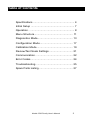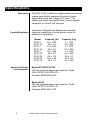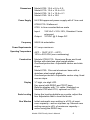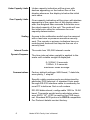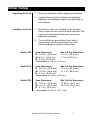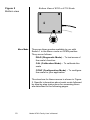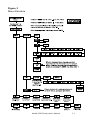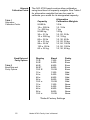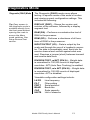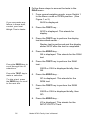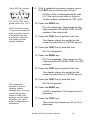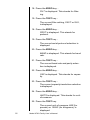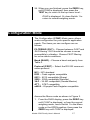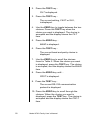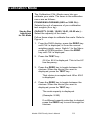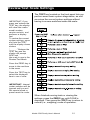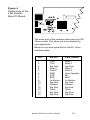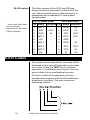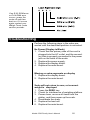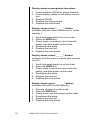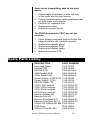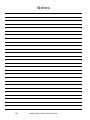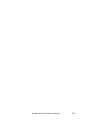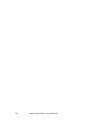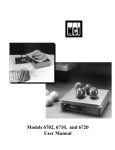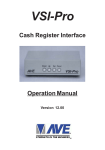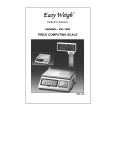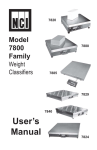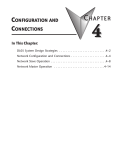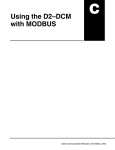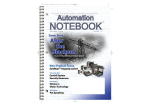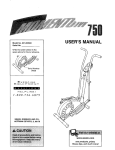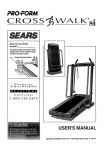Download Avery Berkel 6720 User`s manual
Transcript
Model 6700 Family Model 6720 Point-of-Sale Interface Scales Model 6702 Model 6710 User’s Manual CAUTION Risk of electrical shock. Do not remove cover. No user serviceable parts inside. Refer servicing to qualified service personnel. Weigh-Tronix reserves the right to change specifications at any time. 03/12/02 6700_U.P65 PN 7424-14787E e1 Printed in USA 2 Model 6700 Family User’s Manual Table of Contents Specifications ...................................................... 4 Initial Setup ......................................................... 7 Operation ............................................................ 8 Menu Structure .................................................. 11 Diagnostics Mode .............................................. 13 Configuration Mode ........................................... 17 Calibration Mode ............................................... 19 Review/Test Scale Settings ............................... 21 Communication ................................................. 22 Error Codes ....................................................... 24 Troubleshooting................................................. 25 Spare Parts Listing ............................................ 27 Model 6700 Family User’s Manual 3 Specifications Description Capacity/Resolution The NCI 6700 models are digital electronic bench scales specifically designed for point-of-sale applications and are “Legal-for-Trade.” The scales are easily interfaced with a cash register, computer or other POS terminal. Important! Weights and Measures normally requires inspection of scale before scale is placed into operation. Model 6702-7 6702-15 6710-7 6710-15 6720-7 6720-15 6720-30 6720-60 4740-15 Agency Certificates of Conformance Capacity (lb) 15 x .005 30 x .01 15 x .005 30 x .01 15 x .005 30 x .01 60 x .02 120 x .05 30 x .01 Capacity (kg) 7 x .002 15 x .005 7 x .002 15 x .005 7 x .002 15 x .005 30 x .01 60 x .02 15 x .005 Model 6702/6710/6720 US and Canada Approved Legal for Trade USA: NTEP COC# 95-070 Canada: MOI# AM-5076 Model 4740 US and Canada Approved Legal for Trade USA: NTEP COC# 92-151 Canada: MOI# AM-4778 4 Model 6700 Family User’s Manual Dimensions Power Supply Model 6702: 10.4 x 6.4 x 2.5 Model 6710: 10.4 x 10.4 x 2.5 Model 6720: 14.1 x 12.6 x 4.1 Model 4740: 14.0 x 10.0 UL/CSA approved power supply with 6’ line cord 6702/6710: Wallmount 6720: In-line mounted below scale Input: 120 VAC +10%-15%, Standard 3 wire w/ground Output: 15 VDC @.3 Amps DC Frequency Power Requirements Operating Temperature Construction 50/60 Hz selectable 0.1 amp maximum 42ºF – 104ºF (5ºC – 40ºC) 10% to 95% RH (non-condensing) Models 6702/6710: Aluminum Base and Load Bridge with stainless steel weigh platter. Overload protection: Adjustable center and side stops. Model 6720: Die cast aluminum base with a stainless steel weigh platter. Overload protection: Adjustable center stop, fixed corner stops. Display ½" high, six-digit LCD. Key panel with ZERO and TEST keys. Remote display with 7 ft. cable. Standard on Models 6702 and 6710, optional on 6720. Scale Leveling Using the leveling bubble as a guide, adjust the four adjustable feet to level the scale. Zero Window Initial automatic zero setting is ±10% of maximum capacity—active at power up. Manual zero setting range is ±2% of maximum capacity— active using the ZERO key. Model 6700 Family User’s Manual 5 Under Capacity Limits Over Capacity Limits Sealing Internal Counts Dynamic Response Under capacity indication will be given with dashes appearing on the bottom line of the display whenever the display is below the initial zero value. Over capacity indication will be given with dashes appearing in the upper line of the display whenever the weighed item exceeds 9 divisions over the rated capacity of the unit. The scale will use the initial zero value for reference for over capacity determination. Access to the calibration switch can be secured with a lead wire or pressure sensitive security seal. The remote or primary indicators have no metrological features that require the use of a security seal. The scale has 100,000 internal counts. The time interval when weight is applied to the scale until a stable weight is displayed: 0–1000d,1.5 seconds 1000d+, 2.0 seconds maximum mean average Communications Factory default settings: 9600 baud, 7 data bits, even parity, 1 stop bit. Specific cable requirements are determined by particular POS terminal. A standard 9-pin pass through RS-232 interface cable is necessary for most PC interfaces. Not a null modem. RS-232 bidirectional, configurable 1200 to 19.2K baud. Transmits weight and scale status whenever ASCII “W” <CR> is sent by the POS terminal. Standard ECR protocol is OPOS compatible. For Protocol details contact factory. 6 Model 6700 Family User’s Manual Initial Setup Unpacking the Scale 1. Remove contents of the shipping container. 2. Inspect the scale for evidence of shipping damage. Immediately report any damage to the shipper. Installing the Scale 1. Mount the scale on a stable, level surface that is free from air currents and vibration. Be sure the scale platter does not touch any adjacent surfaces. 2. To install the scale surface flush with a countertop, use the dimensions on the following page to guide construction. Model 6702 Scale Dimensions Min. Cut-Out Dimensions D 10.4 in. (26.4 cm) 11.1 in. (28.2 cm) W 6.4 in. (16.3 cm) 7.1 in. (18.0 cm) H 2.5 in. (6.35 cm)* *Adjustable to 3.0 in. (7.6 cm) Model 6710 Scale Dimensions Min. Cut-Out Dimensions D 10.4 in. (26.4 cm) 11.1 in. (28.2 cm) W 10.4 in. (26.4 cm) 11.1 in. (28.2 cm) H 2.5 in. (6.35 cm)* *Adjustable to 3.0 in. (7.6 cm) Model 6720 Scale Dimensions Min. Cut-Out Dimensions D 12.6 in. (32.0 cm) 13.25 in. (33.7 cm) W 14.1 in. (35.8 cm) 14.75 in. (37.5 cm) H 4.1 in. (10.4 cm)* *Adjustable to 4.6 in. (11.7 cm) Model 6700 Family User’s Manual 7 3. Loosen the collets or jam nuts on the leveling feet. Level the scale by using the level bubble under the scale platter as a guide. Be sure all four feet are in firm contact with the counter, then tighten all collets and jam nuts. 4. Make sure all power cords, remote display cables, etc., are not touching the live weighing surface. 5. Plug the unit into an appropriate voltage outlet that is properly grounded. 6. The 6720 scale can support more than one display; however, only one keypad is operable. Switch 3 selects internal or external display keypad operation. Switch 3 Settings Closed= internal display keys operational Open = external display keys operational The normal setting for the 6720 with the internal display is Switch 3=Closed. On 6720 w/remote only or 6710 and 6702 scales, Switch 3=Open. Operation Power Up Test Sequence If RAM or ROM error is reported, you must press the TEST key to acknowledge the condition. See “Error Codes” section. When the scale is first powered up, it will perform a test sequence. During this sequence, the display will show the following: • The model number and the software version/revision level. • A numeric counting test for all segments of the display. During this test, a test of Random Access Memory (RAM) and a test of Read Only Memory (ROM) is performed. If everything is OK, the display will show zero weight and the scale is ready for use. 8 Model 6700 Family User’s Manual Performing a Normal Weighment If the scale is outside the ± 2% zero window, center dashes are displayed “- - - -.” If necessary, reapply power to reset the initial zero setting. 1. With the scale powered on, make sure the scale platter is empty and the display is at zero. If it is not, press the ZERO key… 0.00 is displayed. 2. Place an item to be weighed on the scale platter… The scale will display the gross weight. 3. Remove the item from the scale platter. Operation Controls ZERO Key – The ZERO key will zero the scale if weight is stable, and acts as the NO or SCROLL key in the Menu mode. TEST Key – The TEST key can be used to perform the initial power-up test sequence, recall diagnostic routines, or to view the scale configuration information. This key also acts as YES or ACCEPT in the Menu mode. Accessing the Menu Mode The 6700 models power up ready for weighing operations. Access the Menu mode by setting Switch 1 shown in Figure 1 or 2 to the OPEN or Menu mode position. Top View of 6720 Scale with Platter Removed. Figure 1 6720 Switch Location Model 6700 Family User’s Manual 9 Figure 2 Bottom view Menu Mode Bottom View of 6702 or 6710 Scale There are three modes available to you with Switch 1 in the Menu mode or OPEN position. They are as follows: DIAG (Diagnostic Mode) – To test areas of the scale’s function CAL (Calibration Mode) – To calibrate the scale CONF (Configuration Mode) – To configure the scale for your application The structure for these menus is shown in Figure 3. Specific information about each mode followed by step-by-step instructions for accessing them are described in the following pages. 10 Model 6700 Family User’s Manual Figure 3 Menu Structure Model 6700 Family User’s Manual 11 Alternate Calibration Points Table 1 Alternative Calibration Points Baud Rate and Parity Options Table 2 Baud Rate and Parity Options The NCI 6700 bench scales allow calibration using less than full capacity weights. See Table 1 for alternative weights that can be used to calibrate your scale for its designated capacity. Capacity Alternative Calibration Weights 9.995 lb 15 x .005 lb 7 x .002 kg 9.995 kg 30 x .01 lb 15 x .005 kg 60 x .02 lb 30 x .01 kg 99 x .05 lb 120 x .05 lb 60 x .02 kg 10 lb 10, 15 lb 7 kg 10 kg 10, 20, 30 lb 10, 15 kg 10, 30, 60 lb 10, 20, 30 kg 10, 50, 100 lb 10, 50, 100 lb 10, 30, 60 kg Display 12 E 24 E 48 E 96 E* 19.2 E 12 o 24 o 48 o 96 o 19.2 o 12 n 24 n 48 n 96 n 19.2 n Baud 1200 2400 4800 9600 19.2K 1200 2400 4800 9600 19.2K 1200 2400 4800 9600 19.2K Parity Even Even Even Even Even Odd Odd Odd Odd Odd None None None None None *Default Factory Settings 12 Model 6700 Family User’s Manual Diagnostics Mode Diagnostic (DIAG) Mode The Diagnostic (DIAG) mode menu allows testing of specific areas of the scale’s function and viewing current configuration settings. This includes the following: Tip: Easy access to the diagnostic mode is available directly from the front panel without opening the scale to access the Menu mode switches. See Setup Review/Test section. DISPLAY (DISP) – Shows the version and revision of the software, followed by a display segment test. RAM (RA) – Performs a nondestructive test of RAM in the processor. ROM (RO) – Performs a checksum of all locations of ROM in the processor. INPUT/OUTPUT (I/O) – Data is output by the scale and through the use of a loopback connector. The data is immediately read back into the receive channel and verified against what was sent. Requires a jumper (short) between transmit and receive data lines. DIVISION TEST, w/AZT (DIV-A) – Weight data is normalized to 100,000 counts of displayed resolution. AZT (Auto Zero Tracking) is enabled. DIVISION TEST, w/o AZT (DIV-N) – Weight data is normalized to 100,000 counts of displayed resolution. AZT is disabled. Viewable configuration settings include: LN FR FILT PROT BAUD CAP UNITS Line frequency Filter setting Serial protocol Baud rate Scale capacity Unit of measure Model 6700 Family User’s Manual 13 Follow these steps to access the tests in the DIAG menu. 1. From normal weighing mode, move Switch 1 to the Menu mode or OPEN position. (See Figure 1 or 2). If you encounter any failure in these tests, contact your local Weigh-Tronix dealer. DIAG is displayed. 2. Press the TEST key. . . DISP is displayed. This stands for display. 3. Press the TEST key to perform the display test described earlier… Display test is performed and the display shows DISP after the test is completed. 4. Press the ZERO key… RA is displayed. This stands for the RAM test. Press the ZERO key to scroll through lists of selections. Press the TEST key to make a selection. To skip a test, press the ZERO key to scroll to the next test. 5. Press the TEST key to perform the RAM test… PASS or FAIL is displayed briefly; then RA. 6. Press the ZERO key… RO is displayed. This stands for the ROM test. 7. Press the TEST key to perform the ROM test . . . PASS or FAIL is displayed briefly; then RO. 8. Press the ZERO key… I/O is displayed. This stands for the INPUT/OUTPUT test. 14 Model 6700 Family User’s Manual 9-Pin RS-232 models: 9. With a loopback connector in place, press the TEST key to perform the I/O test… PASS or FAIL is displayed briefly, then I/O. This test is only valid on 9-pin or 15-pin models configured as “RS” units. On 15-Pin “RS” units, jumper from Pin 1 to 2. DIAG will flash every 15 seconds during the high resolution test as a reminder that you are doing a test and not seeing normal weight readings. 10. Press the ZERO key . . . DIV-A is displayed. This stands for the high resolution DIVISION TEST W/AZT enabled. See note at left. 11. Press the TEST key to perform this test… The display shows the weight on the scale at a resolution of 100,000 counts. 12. Press the TEST key to stop the test… DIV-A is displayed. 13. Press the ZERO key… DIV-N is displayed. This stands for the high resolution DIVISION TEST w/o AZT enabled. 14. Press the TEST key to perform this test… The display shows the weight on the scale at a resolution of 100,000 counts. 15. Press the TEST key to stop the test… The remaining selections are for viewing current settings only. You can scroll through the menu to verify the settings, but to make changes, you must enter configuration or calibration. DIV-N is displayed. 16. Press the ZERO key… LN FR is displayed. This stands for line frequency. 17. Press the TEST key... The current line frequency (50 or 60) is displayed. Model 6700 Family User’s Manual 15 18. Press the ZERO key… FILT is displayed. This stands for filtering. 19. Press the TEST key… The current filter setting, FAST or SLO, is displayed. 18. Press the ZERO key… PROT is displayed. This stands for protocol. 19. Press the TEST key… The current serial protocol selection is displayed. 20. Press the ZERO key… BAUD is displayed. This stands for baud rate. 21. Press the TEST key… The current baud rate and parity selection is displayed. 22. Press the ZERO key… CAP is displayed. This stands for capacity. 23. Press the TEST key… The current capacity/resolution selection is displayed. 24. Press the ZERO key… UNITS is displayed. This stands for unitof-measure. 25. Press the TEST key. The current unit-of-measure LBS (for pounds) or 1000G (for kilograms), is displayed. 16 Model 6700 Family User’s Manual 26. When you are finished, press the ZERO key, until DONE is displayed, then press the TEST key to return to the top menu level… DIAG is displayed. Or close Switch 1 to return to normal weighing mode. Configuration Mode The Configuration (CONF) Mode menu allows scale configuration for your specific application needs. The items you can configure are as follows: FILTERING (FILT) – Choose between FAST and SLO filtering. SLO should be chosen in areas susceptible to vibration. Choose FAST filtering for more stable conditions. Baud (BAUD) – Choose a baud and parity from Table 2. Protocol (PROT) – Select the RS-232 communication protocol. NCI – NCI standard ECR – Cash register compatible 8213 – 8213 compatible (Sharp) 2250 – 2250 compatible (Swintec) 34-F – 34-MF compatible (Sweda-Mexico) ATT – AT&T compatible o4000 – Olympia Cash Register compatible Access the Menu mode as shown in Figure 3. 1. From the DIAG display, press the ZERO key until CONF is displayed, or from the normal weighing mode, move Switch 1 to the Menu mode or the OPEN position; then press the ZERO key until CONF is displayed. Model 6700 Family User’s Manual 17 2. Press the TEST key… FILT is displayed. 3. Press the TEST key… The current setting, FAST or SLO, is displayed. 4. Use the ZERO key to toggle between the two choices. Press the TEST key when the choice you want is displayed. The choice is accepted and the display shows the FILT item. 5. Press the ZERO key… BAUD is displayed. 6. Press the TEST key… The current baud and parity choice is displayed. 7. Use the ZERO key to scroll the choices found in Table 2. When the choice you want is displayed, press the TEST key. The choice is accepted, and the display shows the BAUD item. 8. Press the ZERO key until… PROT is displayed. 9. Press the TEST key… The current RS-232 communication protocol is displayed. 10. Press the ZERO key to scroll through the choices. When the choice you want is displayed, press the TEST key. The choice is accepted and the display shows the PROT item. 18 Model 6700 Family User’s Manual Calibration Mode The Calibration (CAL) Mode menu lets you calibrate your scale. The items in the calibration menu are as follows: POUNDS/KILOGRAMS (LBS or 1000 Gr) – Selects the unit of measure of your calibration test weights (lb or kg). Step-by-Step Instructions for CAL Mode CAPACITY (9.995, 15.005, 30.01, 60.02 etc.) – Select the capacity of the scale. Follow these steps to calibrate the scale. Refer to Figure 3. 1. From the DIAG display, press the ZERO key until CAL is displayed, or from the normal weighing mode, move Switch 1 to the Menu mode or OPEN position. Press the ZERO key until CAL is displayed. 2. Press the TEST key… 50 H or 60 H is displayed. This is the AC line frequency. 3. Press the ZERO key to toggle between the choices. When the choice you want is displayed, press the TEST key… That choice is accepted and LB or KILO is displayed. 4. Press the ZERO key to toggle between the choices. When the choice you want is displayed, press the TEST key… The scale capacity is displayed. (Example: 9.995) If a different capacity selection is desired, press the ZERO key to scroll through the choices. Model 6700 Family User’s Manual 19 5. When the desired capacity is displayed, press the TEST key. . . That choice is accepted and LOAD 0 is displayed. The capacity selected must correlate with the rated capacity of the scale noted on the serial tag. 6. Clear all weight from the scale platter and press the TEST key… After a brief wait LOAD xx is displayed. Alternate calibration points can be chosen using the ZERO key to scroll between choices (see Table 1). 7. Place the appropriate calibration weights on the scale and press the TEST key. After a brief wait… DONE is displayed. 8. Remove all calibration weights from scale. If this procedure is attempted without any calibration weights applied, the scale will abort the process and retain the original calibration data. 9. Press the TEST key… DIAG is displayed, or return Switch 1 to the closed position. The scale returns to normal weighing mode. The scale is now tested, configured, and calibrated. It is ready for use in your application. 20 Model 6700 Family User’s Manual Review/Test Scale Settings IMPORTANT: If you press and release the TEST key, the display will show the scales model number, version-revision, and performs a display test. To review the current system settings, press and hold the TEST until the display shows dashes “_ _ _ _.” Release the TEST key and the display will prompt DISP and the scale is now in the Review/Test Mode. The TEST key located on the front panel lets you perform some basic system diagnostics, as well as review the current system settings without having to access switches inside the scale. Press the ZERO key to move to the next item in the menu Press the TEST key to select the displayed item to run or view. IMPORTANT: Internal rocker switches will be ignored until you exit this special mode or power reset the scale. When finished running tests or viewing the settings, press the ZERO key until DONE is displayed. Then press the TEST key to return to normal (i.e., weighing) mode of operation. Model 6700 Family User’s Manual 21 Communication The 6700 is capable of interfacing with an EIA Standard RS-232, full duplex, asynchronous, smart device, or 4-bit parallel interface for output of weight data to an ECR device. The 6700 15 pin style is normally configured as a 4bit Parallel standard from the factory. The 6700 9-pin style is capable of RS-232 communication only. Communications Enabled Serial Data Transmission Modem control lines will not be supported for RS-232 Serial commands will be responded to only when the scale is in the ‘normal’ operating mode and Switch 1 on the main board is in the CLOSED position. Baud Rates: 1200, 2400, 4800, 9600, or 19.2K Word Length: 10 Bits 1 Start, 7 Data, 1 Parity, 1 Stop Parity: Even, Odd, or None The scale is DTE. 4-Bit Parallel ECR Interface The 15 pin version of the 6700 is normally shipped configured to function as a 4-bit parallel interface device. Follow these steps to configure the scale to serial RS-232 interface operation. 1. Locate the dip shunt jumper at JMP2 on the main PC board. 2. Place the jumper so the shorting pins are located away from the DE-15 connector at end of the PC board. See Figure 4 below. 22 Model 6700 Family User’s Manual Figure 4 Partial View of the 4-Bit Parallel Main PC Board The scale end of the interface cable plug is a DA 15 pin socket. The other end is as required by your application. Below is a pin and signal list for the DA 15 pin interface cable. Pin RS-232 4-Bit Parallel 1 2 3 4 5 6 7 8 9 10 11 12 13 14 15 RXD TXD Sig Gnd Data 4 Data 8 DSR DTR BHZ /In Motion Sig Gnd /Enable Sig Gnd Clock Sig Gnd Sig Gnd Data 1 Data 2 Sig Gnd Data 4 Data 8 Over Capacity NC BHZ /In Motion Sig Gnd /Enable Sig Gnd Clock Sig Gnd Sig Gnd Model 6700 Family User’s Manual 23 RS-232 Interface The 9-pin version of the 6700 has DE type female connector accessible at the rear of the unit. The functional pinout of this connector is compatible with a standard PC with a passthrough cable. DE-9 Female Scale * Jmp1 and Jmp2 pins are connected internally on the scale PCB connector. DE-9 Male Host Pin Name Direction Pin Name Direction 1. JMP 1 - 1. DCD IN 2. TXD OUT 2. RXD IN 3. RXD IN 3. TXD OUT 4. JMP 1 - 4. DTR OUT 5. SG - 5. GRD - 6. JMP 1 - 6. DSR IN 7. JMP 2 - 7. RTS OUT 8. JMP 2 - 8. CTS IN 9. NC - 9. RI IN Error Codes Any system errors detected by the scale will be displayed as the letter E followed by a two-digit error code. Press the TEST key to continue operation. If a calibration error occurs, the only way to clear it is by recalibrating the scale. The error codes are broken down into two hexadecimal numbers, with each bit defining a single error condition. The error codes are defined as follows: 24 Model 6700 Family User’s Manual If an E-02 ROM error or E-04 RAM error occurs, power the scale off and then back on. If it occurs again contact your Weigh-Tronix scale service provider. Troubleshooting Perform the following steps in the order presented until the described problem is corrected. No Power (Display is Blank) 1. Check that the primary side of the cord is plugged into the AC outlet, and the secondary side is properly connected to the power jack on the back of the scale. 2. Replace the power supply. 3. Replace the display board. 4. Replace the main board. Missing or extra segments on display 1. Replace the display board. 2. Replace the main board. Scale will not return to zero, or incorrect weight is displayed 1. Press the ZERO key. 2. Check for interference of weighing platform. 3. Power down, remove all items from the platter, and then power up the scale. 4. Recalibrate the scale. 5. Replace the load cell. 6. Replace the main board. Model 6700 Family User’s Manual 25 Display shows unrecognized characters 1. Check software PROM for proper insertion. 2. Check display cables for the proper connection. 3. Replace PROM. 4. Replace the display board. 5. Replace the main board. Display shows under “_ _ _ _” dashes (Indicates that the scale is below zero or under capacity.) 1. Verify that weigh platter is on the scale. 2. Press the ZERO key. 3. Power down, remove any items from the platter, and then power up the scale. 4. Recalibrate the scale. 5. Replace the load cell. 6. Replace the main board. Display shows center“_ _ _ _” dashes (Indicates that the scale is outside zero capacity of ±2%.) 1. Verify that weigh platter is on the scale. 2. Press the ZERO key. 3. Power down, remove any items from the platter, and then power up the scale. 4. Recalibrate the scale. 5. Replace the load cell. 6. Replace the main board. Display shows upper” _ _ _ _ “ dashes (Indicates the scale is over capacity.) 1. 2. 3. 4. 5. 6. 26 Remove all items from the scale. Press the ZERO key. Power down, and then power up the scale. Recalibrate the scale. Replace the load cell. Replace the main board. Model 6700 Family User’s Manual Scale is not transmitting data to the host device 1. Check cable connection at both the rear of the scale and the host device. 2. Check communication setting and baud rate on both scale and software. 3. Perform I/O loopback test. 4. Replace the cable. 5. Replace the main board. The ZERO key and the TEST key do not function 1. Open display enclosure and verify that the keypad cable is still installed correctly. 2. Replace the display panel. 3. Replace the display PCB. 4. Replace the display cable. 5. Replace the main PCB. Spare Parts Listing DESCRIPTION PART NUMBER Keyboard Panel 1163-13205 Display PCB 7405-15465 RS-232 PCB 7405-14704-2 4 Bit Parallel PCB 7405-14653-2 40 Bit Serial PCB 7405-14864-2 Power Supply - 6702/6710 1148-15535 Power Supply - 6720 1148-15536 RS-232 Cable - PC 1140-13842 6700-7 Kg Loadcell 7154-16323-07 6700-15 Kg Loadcell 7154-16323-15 6700-30 Kg Loadcell 7154-16323-30 6700-60 Kg Loadcell 7154-16323-50 Remote Display Kit 7300-16577-01 Remote Pole Kit 7200-14837 Remote Pole/Displ Kit 7’ 7300-16864-01 Remote Pole/Displ Kit 14’ 7300-16864-02 6702/6710 Fr/Rear Mt. Bkt.7200-14829 6700 Feet 7075-10256 6702/6710 Frt Mt. Bkt. 1062-17061 Model 6700 Family User’s Manual 27 Notes 28 Model 6700 Family User’s Manual Model 6700 Family User’s Manual 29 30 Model 6700 Family User’s Manual Model 6700 Family User’s Manual 31 1000 Armstrong Drive Fairmont, MN 56031 Telephone: 507-238-4461 Facsimile: 507-238-4195 E-Mail: [email protected] www.wt-nci.com