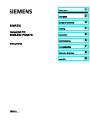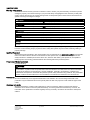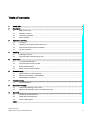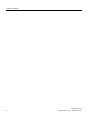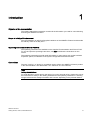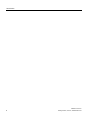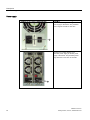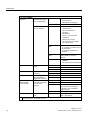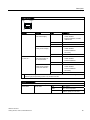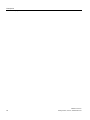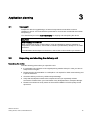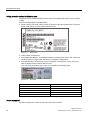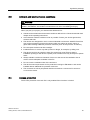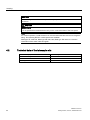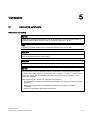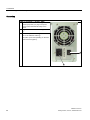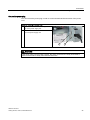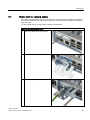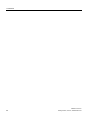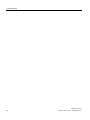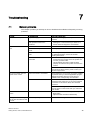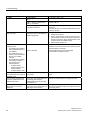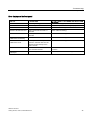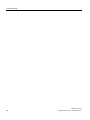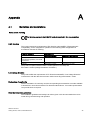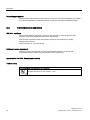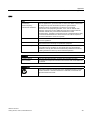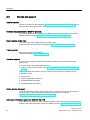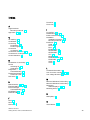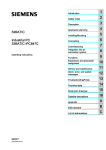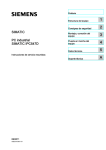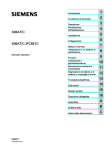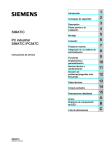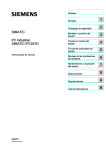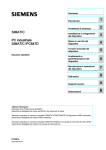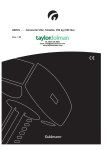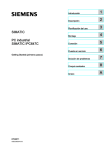Download Siemens EF 847 Series Technical data
Transcript
SIMATIC IPC847C
1
___________________
Introduction
2
___________________
Description
SIMATIC
Industrial PC
SIMATIC IPC847C
3
___________________
Application planning
4
___________________
Installing
5
___________________
Connection
6
___________________
Commissioning
Getting Started
7
___________________
Troubleshooting
8
___________________
Dimension drawings
A
___________________
Appendix
12/2010
A5E02669190-02
Legal information
Legal information
Warning notice system
This manual contains notices you have to observe in order to ensure your personal safety, as well as to prevent
damage to property. The notices referring to your personal safety are highlighted in the manual by a safety alert
symbol, notices referring only to property damage have no safety alert symbol. These notices shown below are
graded according to the degree of danger.
DANGER
indicates that death or severe personal injury will result if proper precautions are not taken.
WARNING
indicates that death or severe personal injury may result if proper precautions are not taken.
CAUTION
with a safety alert symbol, indicates that minor personal injury can result if proper precautions are not taken.
CAUTION
without a safety alert symbol, indicates that property damage can result if proper precautions are not taken.
NOTICE
indicates that an unintended result or situation can occur if the corresponding information is not taken into
account.
If more than one degree of danger is present, the warning notice representing the highest degree of danger will
be used. A notice warning of injury to persons with a safety alert symbol may also include a warning relating to
property damage.
Qualified Personnel
The product/system described in this documentation may be operated only by personnel qualified for the specific
task in accordance with the relevant documentation for the specific task, in particular its warning notices and
safety instructions. Qualified personnel are those who, based on their training and experience, are capable of
identifying risks and avoiding potential hazards when working with these products/systems.
Proper use of Siemens products
Note the following:
WARNING
Siemens products may only be used for the applications described in the catalog and in the relevant technical
documentation. If products and components from other manufacturers are used, these must be recommended
or approved by Siemens. Proper transport, storage, installation, assembly, commissioning, operation and
maintenance are required to ensure that the products operate safely and without any problems. The permissible
ambient conditions must be adhered to. The information in the relevant documentation must be observed.
Trademarks
All names identified by ® are registered trademarks of the Siemens AG. The remaining trademarks in this
publication may be trademarks whose use by third parties for their own purposes could violate the rights of the
owner.
Disclaimer of Liability
We have reviewed the contents of this publication to ensure consistency with the hardware and software
described. Since variance cannot be precluded entirely, we cannot guarantee full consistency. However, the
information in this publication is reviewed regularly and any necessary corrections are included in subsequent
editions.
Siemens AG
Industry Sector
Postfach 48 48
90026 NÜRNBERG
GERMANY
A5E02669190-02
Ⓟ 12/2010
Copyright © Siemens AG 2010.
Technical data subject to change
Table of contents
1
Introduction................................................................................................................................................ 5
2
Description................................................................................................................................................. 7
3
4
5
6
7
2.1
External structure...........................................................................................................................7
2.2
Operator Controls ..........................................................................................................................8
2.3
Connecting elements ...................................................................................................................10
2.4
Status displays .............................................................................................................................13
Application planning................................................................................................................................. 17
3.1
Transport......................................................................................................................................17
3.2
Unpacking and checking the delivery unit ...................................................................................17
3.3
Ambient and environmental conditions........................................................................................19
3.4
Access protection.........................................................................................................................19
Installing .................................................................................................................................................. 21
4.1
Installing the device .....................................................................................................................21
4.2
Technical data of the telescopic rails...........................................................................................22
Connection .............................................................................................................................................. 23
5.1
Connecting peripherals ................................................................................................................23
5.2
Connecting the device to power...................................................................................................24
5.3
Equipotential bonding ..................................................................................................................28
5.4
Strain relief for network cables.....................................................................................................29
Commissioning ........................................................................................................................................ 31
6.1
Requirements for commissioning.................................................................................................31
6.2
Initial Commissioning - Initial Startup...........................................................................................32
6.3
Reinstalling the software..............................................................................................................33
Troubleshooting ....................................................................................................................................... 35
7.1
8
A
General problems ........................................................................................................................35
Dimension drawings ................................................................................................................................ 39
8.1
Dimensional drawing of the device ..............................................................................................39
8.2
Dimensional drawing for the use of telescopic rails.....................................................................40
Appendix.................................................................................................................................................. 41
A.1
Guidelines and declarations.........................................................................................................41
A.2
Certificates and Approvals ...........................................................................................................42
A.3
Service and support .....................................................................................................................44
Index........................................................................................................................................................ 45
SIMATIC IPC847C
Getting Started, 12/2010, A5E02669190-02
3
Table of contents
4
SIMATIC IPC847C
Getting Started, 12/2010, A5E02669190-02
Introduction
1
Objective of this documentation
This Getting Started documentation contains all the information you need for commissioning
and using the SIMATIC IPC847C.
Scope of validity of this document
This documentation is valid for all supplied variations of the SIMATIC IPC847C and describe
the delivery status as of May 2010.
Operating instructions SIMATIC IPC847C
The operating instructions are available on the supplied "Documentation and Drivers" DVD.
To view and print the operating instructions, run Start and follow the instructions on the
screen.
The operating instructions provide useful information on many topics such as the hardware
expansion options, modification of the system configuration and technical data.
Conventions
The term "rack PC" or "device" is sometimes used to refer to the SIMATIC IPC847C product
in this documentation. The abbreviation "CP" stands for CP 1616 onboard.
Note
Safety-related Notices
To avoid damage to assets and for the sake of your own personal safety, please take note of
the information on safety in this Getting Started and in the operating instructions. A warning
triangle references this safety information and is shown depending on the potential hazard.
SIMATIC IPC847C
Getting Started, 12/2010, A5E02669190-02
5
Introduction
6
SIMATIC IPC847C
Getting Started, 12/2010, A5E02669190-02
2
Description
2.1
External structure
Front view of the device (example)
Item Description
Rear view of the device (example)
SIMATIC IPC847C
Getting Started, 12/2010, A5E02669190-02
①
Front panel with vent openings
(filter mat and fan behind the front
panel). Check the filter mat
regularly for soiling and, if
appropriate, replace it.
②
Status displays
③
Cover screws
④
On/off button
⑤
Reset button
⑥
Lock
⑦
Features for the installation of
DVD ROM drives, DVD burners
and removable racks
⑧
Installation option for 3.5" drive
⑨
2 x USB interface
⑩
Lockable front door for access
security. Keep the front door
closed during normal operation.
Item Description
①
Rear drive cooling fan
②
Modules of the redundant power
supply (optional)
③
Expansion slots
④
Connection elements
⑤
Mains connection of the
redundant power supply modules
7
Description
2.2 Operator Controls
2.2
Operator Controls
WARNING
The on/off button signal does not cut off power to the PC!
CAUTION
Data may be lost when the PC performs a hardware reset.
Control elements line side switch, On/Off button and Reset button
Item Description
①
On/Off button for switching the device on
or off.
Note: The device rear has one or 2 line
side switches ③. These have to be
switched on so that the on/off button at
the front functions.
②
③
Reset button
The reset button can be operated using a
pointed object or a paper clip, for
example. The button signal triggers a
hardware reset. The PC performs a
restart (cold start).
On/Off switch
Used to connect the device to the mains.
Depending on the BIOS set-up entry
"After Power Failure" the PC switches on
automatically or the On/Off button ① on
the front has to be pressed.
8
SIMATIC IPC847C
Getting Started, 12/2010, A5E02669190-02
Description
2.2 Operator Controls
Control elements line side switch, On/Off button and Reset button
Item Description
③
On/Off switch
Used to connect the device to the mains.
Depending on the BIOS set-up entry
"After Power Failure" the PC switches on
automatically or the On/Off button ① on
the front has to be pressed.
④
Acknowledgement button of the
redundant power supply
The acoustic error signal is deactivated
when the button is pressed.
SIMATIC IPC847C
Getting Started, 12/2010, A5E02669190-02
9
Description
2.3 Connecting elements
2.3
Connecting elements
Interfaces
Layout of the interfaces on the rear of the device
10
SIMATIC IPC847C
Getting Started, 12/2010, A5E02669190-02
Description
2.3 Connecting elements
Layout of the interfaces on the rear of the device
Item
Designation
Description
①
PROFIBUS/MPI
PROFIBUS interface (RS 485, electrically isolated), 9-pin D-sub socket (optional product
characteristic)
PROFINET
CP-1616 onboard interface, three RJ45 sockets (optional product version)
②
USB
Connection for USB devices, USB Port 1 to 4
③
ETHERNET 1, 2 *
2 x RJ45 connectors, Ethernet 10/100/1000 Mbps
④
COM
Serial interface (V.24), 9-pin sub D plug
⑤
LPT
Parallel interface, 25-pin
⑥
DP
2 x display port, DP connection of Dual Head graphics card (optional)
⑦
KEYBOARD
Connection for a PS/2 keyboard
⑧
MOUSE
Connection for a PS/2 mouse
⑨
DVI-I
DVI/VGA port for CRT or LCD monitor with DVI interface, VGA via DVI/VGA adapter
⑩
Audio (input)
Connection for analog audio source, microphone, 3.5 mm phono jack
⑪
Audio (output)
Connection for active speakers or headset, 3.5 mm phono jack
⑫
DVI-D
DVI-D connection of the DP adapter
⑬
VGA
VGA connection of the DP adapter
⑭
DP
Display port connection of the DP adapter at Dual Head graphics card (optional)
⑮
Connecting
potentials
Connection for equipotential bonding
*
For unique labeling, the LAN interfaces are numbered on the enclosure. The numbering by the operating
system may deviate from this.
SIMATIC IPC847C
Getting Started, 12/2010, A5E02669190-02
11
Description
2.3 Connecting elements
Power supply
Position of the connector for cooling devices
Description
Connector for cooling devices ③ of the AC
power supply to the device. The permitted
power range is 100 VAC to 240 VAC.
Connector for cooling devices ③ at
redundant power supply for the AC power
supply of the device. The permitted power
range amounts to 100 VAC to 240 VAC.
12
SIMATIC IPC847C
Getting Started, 12/2010, A5E02669190-02
Description
2.4 Status displays
2.4
Status displays
Front status displays
Display
Meaning
LEDs
Description
POWER
PC status display
OFF
isolated from mains
HDD
ETHERNET 1 *
ETHERNET 2 *
SIMATIC IPC847C
Getting Started, 12/2010, A5E02669190-02
YELLOW
Standby (hibernating)
GREEN
PC in operation
Display for hard disk
access
OFF
no access
GREEN
Access
ETHERNET status
display
OFF
GREEN
Data traffic
OFF
GREEN
Data traffic
ETHERNET status
display
No connection
No data traffic
No connection
No data traffic
13
Description
2.4 Status displays
Front status displays
PN Ι MPI/DP
(optional)
Display of the
communication status
to S7 or PROFIBUS
Status display for
CP 1616 onboard
OFF
No connection
No data traffic
PROFIBUS not equipped
GREEN
MPI/DP data traffic
OFF
No connection
No data traffic
CP 1616 onboard not
equipped
CP disabled
No error, communication
established
Charging in progress
CP 1616 driver not installed
CP in NDIS mode
Flashes slowly
RED
Flashes rapidly
RED
Exception error: diagnostics via
Web or SNMP is no longer
possible
RED
WATCHDOG
TEMP
FAN
HDD1 ALARM
HDD2 ALARM
HDD3 ALARM
All displays are lit
*
14
WATCHDOG status
display
Link status error
IO controller: IO device cannot
be addressed
IO controller: Duplicate IP
address
Diagnostics information
available
No communication established
OFF
WATCHDOG not activated
GREEN
WATCHDOG monitoring enabled
RED
Monitoring time elapsed
Internal temperature
monitoring
OFF
Internal temperature OK
RED
Internal temperature critical
Fan status (only with
active DiagBase or
DiagMonitor software)
OFF
Fan speed OK
RED
Fan speed too low
Hard disk alarm in
conjunction with RAID
and monitoring
software
OFF
RAID is OK
One RED
HDD1, HDD2 or HDD3 not OK
All RED
RAID not OK
(for information on locating the
faulty HDD, refer to the RAID
system section)
All flashing
RAID is synchronized
All lit
CPU startup failure
Error in early POST
Error in early BIOS
Post
For unique labeling, the LAN interfaces are numbered on the enclosure. The numbering by the
operating system may deviate from this.
SIMATIC IPC847C
Getting Started, 12/2010, A5E02669190-02
Description
2.4 Status displays
Rear status displays
/('
/('
Display
Meaning
LED
Description
Ethernet LAN 1, 2 *
Green LED
Link status display
OFF
Yellow LED
Activity status display
PROFINET LAN X1, Green LED
P1, P2, P3 *
Link status display of
CP 1616 channel
Yellow LED
Activity status display
of CP 1616 channel
*
No cable connected
Cable disabled
Interface disabled, 10 MBit
cable active
GREEN
100 MBit cable active
ORANGE
1000 MBit cable active
OFF
No cable connected
Cable disabled
Interface disabled
No activity
YELLOW
Data transfer active
OFF
GREEN
Active cable connected
OFF
YELLOW
Data transfer active
No cable connected
Cable disabled
Interface disabled
No cable connected
Cable disabled
Interface disabled
No activity
For unique labeling, the LAN and PROFINET interfaces are numbered on the housing. The
numbering by the operating system may deviate from this.
Virtual status displays
The two "virtual" CP 1616 LEDs are only visible in the SIMATIC software and can be read via SNMP.
PROFINET
SIMATIC IPC847C
Getting Started, 12/2010, A5E02669190-02
Virtual LEDs
RUN
CP is active
STOP
CP is in the stop state
Flashes
The states "flashes slowly" or
"flashes rapidly" do not exist.
15
Description
2.4 Status displays
16
SIMATIC IPC847C
Getting Started, 12/2010, A5E02669190-02
Application planning
3.1
3
Transport
Despite the device's rugged design, its internal components are sensitive to severe
vibrations or shock. You must therefore protect the PC from severe mechanical stress when
transporting it.
You should always use the original packaging for shipping and transporting the device.
CAUTION
Risk of damage to the device!
When transporting the PC in cold weather, it may be submitted to extreme variations in
temperature. In this situation, ensure that no moisture (condensation) develops on or inside
the device.
If condensation has developed on the device, wait at least 12 hours before you switch it on.
3.2
Unpacking and checking the delivery unit
Unpacking the device
Note the following points when you unpack the unit
● It is advisable not to dispose of the original packing material. Keep it in case you have to
transport the unit again.
● Please keep the documentation in a safe place. It is required for initial commissioning and
is part of the device.
● Check the delivery unit for any visible transport damage.
● Verify that the shipment contains the complete unit and your separately ordered
accessories. Please inform your local dealer of any disagreements or transport damage.
● Please inform Siemens AG by means of the enclosed SIMATIC IPC/PG quality control
report form.
SIMATIC IPC847C
Getting Started, 12/2010, A5E02669190-02
17
Application planning
3.2 Unpacking and checking the delivery unit
Noting down the device identification data
The device can be clearly identified with the help of this identification data in case of repairs
or theft.
Enter the following data in the table below:
● Serial number: The serial number (S VP) is located on the rating plate either on the rear
panel of the device or on the inside of the front door.
Figure 3-1
Rating plate
● Order number of the device
● Device Ethernet address: The Ethernet address is printed on the device and is stored in
the BIOS Setup (F2 key) under "Advanced > Peripheral Configuration".
● Microsoft Windows "Product Key" on the "Certificate of Authenticity" (COA). The COA
label is attached to the inside of the front door.
You may need the Product Key in case you reinstall the operating system.
Figure 3-2
COA label
Serial number:
S VP ...
Order no.
6AGA114-1 ...
Microsoft Windows Product Key
Ethernet 1 address
Ethernet 2 address
CP 1616 onboard layer 2
Device equipment
The device equipment is listed on the inner side of the front door.
18
SIMATIC IPC847C
Getting Started, 12/2010, A5E02669190-02
Application planning
3.3 Ambient and environmental conditions
3.3
Ambient and environmental conditions
WARNING
If the following requirements for system installation are not observed, approvals to UL
60950-2, EN 60950-2 are rendered void and there is a risk of overheating and injury.
When you plan your project, you should make allowances for:
● Climatic and mechanical environmental conditions defined in the "General technical data"
chapter of the operating instructions.
● Avoid extreme ambient conditions as far as possible. Protect your device against dust,
moisture and heat.
● This device was designed for use in a normal industrial environment. SIMATIC Rack PCs
may not be operated in severe environments which are subject to caustic vapors or
gases without taking additional protective measures (such as the provision of clean air.)
● Do not expose the device to direct sunlight.
● Install the device in such a way that it poses no danger, for example, by falling over.
● The device conforms to protection class IP41 at the front panel. Ensure that the
installation opening for the device is splash-proof in areas which may be subject to splash
water.
● Always maintain a minimum clearance of 50 mm to the area of the ventilation slots in
order to ensure adequate ventilation of the PC.
● Do not cover the ventilation slots of the enclosure.
● The device meets requirements for fire protection housings to EN 60950-1 and can be
installed without additional fire protection enclosure.
● The connected or built-in peripherals should not introduce a counter emf in excess of
0.5 V into the device.
3.4
Access protection
The access protection of the rack PC is only enabled if the front door is locked.
SIMATIC IPC847C
Getting Started, 12/2010, A5E02669190-02
19
Application planning
3.4 Access protection
20
SIMATIC IPC847C
Getting Started, 12/2010, A5E02669190-02
4
Installing
4.1
Installing the device
Optional installation locations
The device can be mounted horizontally or vertically in control desks, switching cabinets and
19" rack systems.
Optional mounting methods
WARNING
Function test while installing the device in machines or systems
Following the results of a risk analysis, additional protection equipment on the machine or
the system is necessary to avoid endangering persons. With this, especially the
programming, configuration and wiring of the inserted peripherals have to be executed, in
accordance with the safety performance (SIL, PL or Cat.) identified by the necessary risk
analysis.
The intended use of the device has to be ensured.
The proper use of the device has to be verified with a function test on the system. This test
can detect programming, configuration and wiring errors. The test results have to be
documented and if necessary inserted into the relevant inputs.
Options of mounting the device
● Mounting on cabinet brackets
● Mounting on device bases
● Tower installation: a tower kit can be ordered separately for this (not available in some
countries)
● Mounting on telescopic rails
When telescopic rails are used for mounting, the device can be withdrawn fully from the
cabinet or rack.
For detailed information on telescopic rails, see the sections Technical data of the telescopic
rails and Dimensional drawing for the use of telescopic rails.
Figure 4-1
SIMATIC IPC847C
Getting Started, 12/2010, A5E02669190-02
Position of the mounting holes
21
Installing
4.2 Technical data of the telescopic rails
CAUTION
The mounting screws of the telescopic rails may not protrude more than 5 mm into the
enclosure.
CAUTION
Risk of injury!
It is not permitted to install the device only on the 19-inch brackets of the front panel.
Note
For vertical operation, install the device on a horizontal metal base and secure it against
tilting. The following RITTAL module panels are available:
Rittal type TE 7000.620, Rittal type VR 3861.580, Rittal type DK 7063.710. Note the
information of the switch cabinet supplier.
4.2
22
Technical data of the telescopic rails
Ultimate load per pair
At least 23 kg
Full extraction length
At least 470 mm
Rail thickness
Maximum 9.7 mm
Mounting screws
M5 x 6 mm
SIMATIC IPC847C
Getting Started, 12/2010, A5E02669190-02
Connection
5.1
5
Connecting peripherals
Note before connecting
NOTICE
Connect only peripherals approved for industrial applications according to EN 61000-6-2.
Shielded interface cables must be used for interfaces integrated ex factory.
Note
Hot-plug I/O modules (USB) may be connected while the PC is in operation.
CAUTION
I/O devices that are incapable of hot-plugging may only be connected after the device has
been disconnected from the power supply.
CAUTION
Strictly adhere to the specifications in the I/O manuals.
NOTICE
The connected or built-in peripherals should not introduce a counter emf into the device.
A counter emf greater than 0.5 V to ground on the + 3.3 VDC / + 5 VDC / + 12 VDC power
rail due to a connected or integrated component can prevent normal operation or even
destroy the computer.
When measuring the counter emf, remember the following:
The computer in question must be turned off and the power supply connector should be
plugged in.
During the measurement, all cables from the plant to the computer should be
connected.
All other components in the plant must be active.
SIMATIC IPC847C
Getting Started, 12/2010, A5E02669190-02
23
Connection
5.2 Connecting the device to power
5.2
Connecting the device to power
Note before connecting
WARNING
Do not connect or disconnect power and data cables during thunderstorms.
WARNING
The device may only be operated on grounded power supply networks (TN systems to VDE
0100, part 300, or IEC 60364-3).
Operation on ungrounded or impedance-grounded power networks (IT networks) is
prohibited.
WARNING
The permitted nominal voltage of the device must conform with local mains voltage.
CAUTION
The mains connector must be disconnected to fully isolate the device from mains. Ensure
easy access to this area.
A master mains disconnect switch must be installed if the device is mounted in a switch
cabinet. Always ensure free and easy access to the power inlet on the device or that the
safety power outlet of the building installation is freely accessible and located close to the
device.
Note
The wide-range power supply module is designed for operation on 100 VAC to 240 VAC
mains. The setting of the voltage range takes place automatically.
Note
The power supply contains a PFC (Power Factor Correction) circuit to conform with the EMC
directive.
Uninterruptible AC power systems (UPSs) must supply a sinusoidal output voltage in the
normal and buffered mode when used with SIMATIC PCs with a PFC circuit.
UPS characteristics are described and classified in the standards EN 50091-3 and IEC
62040-3. Devices with sinusoidal output voltage in the normal and buffered mode are
identified with the classification "VFI-SS-...." or "VI-SS-....".
24
SIMATIC IPC847C
Getting Started, 12/2010, A5E02669190-02
Connection
5.2 Connecting the device to power
Localized information
Outside of the USA and Canada, operation on a 230 V power supply:
This device is equipped with a safety-tested power cord which may only be connected to a
grounded shockproof power outlet. If you choose not to use this cable, you must use a
flexible cable of the following type: Min. 18 AWG conductor cross-section and 15-A / 250-V
shock-proof connector. The cable set must be compliant with safety regulations and
stipulated IDs of the country where the system is to be installed.
For the USA and Canada:
For the United States and Canada, a CSA or UL-listed power cord must be used.
The connector must be compliant with NEMA 5-15.
120 V AC power supply
To be used is a flexible power cord approved to UL and with CSA label, and which has the
following features: Type SJT with three leads, min. 18 AWG conductor cross-section, max.
length 4.5 m, parallel grounding plug 15 A, min. 125 V.
240 VAC power supply
Use a flexible power cord which is approved to UL and CSA, and which has the following
features: Type SJT with three conductors, min. 18 AWG conductor cross-section, max.
length 4.5 m, and tandem grounded connector 15 A, min. 250 V.
SIMATIC IPC847C
Getting Started, 12/2010, A5E02669190-02
25
Connection
5.2 Connecting the device to power
Connecting
Steps for connecting the device to mains
1
Ensure that the ON/OFF switch ② is in "0"
position (Off) when you plug in the power
cord to avoid unintentional startup of the
device.
2
Plug in the connector of the cooling device
3
①.
Connect the power cable to the socket and
turn on the ON/OFF switch ②.
The yellow power LED (standby) on the front
panel of the PC lights up.
26
SIMATIC IPC847C
Getting Started, 12/2010, A5E02669190-02
Connection
5.2 Connecting the device to power
Secure the power plug
You can secure the power plug in order to avoid unintentional disconnection of the power
cord.
Steps for securing the power plug
1
2
Screw out the lower left-hand fixing screw
② on the power supply unit.
Screw on the lock for the mains connector
(1) to the power supply unit.
WARNING
If the power plug is secured with a clamp, the power outlet must be freely accessible to
allow the device to be easily removed from the mains.
SIMATIC IPC847C
Getting Started, 12/2010, A5E02669190-02
27
Connection
5.3 Equipotential bonding
Connecting to the redundant power supply
Steps for connecting the device to mains (redundant power supply)
1
2
Connect the two connectors for cooling
devices ①
Switch both On/Off switches on or off
simultaneously. The LED at the power
supply ③ lights up green.
Note:
If only one control supply module is switched
on or connected, or a module is defective, a
warning signal is emitted. You cancel the
warning signal by pressing button ④.
5.3
Equipotential bonding
A low-impedance ground connection improves the discharge of interference generated by
external power cables, signal cables or cables for I/O modules to ground.
Equipotential bonding terminal
The equipotential bonding terminal ① on the device
(large surface, large-area contact) must be
connected with the central grounding busbar of the
cabinet or plant in which the PC is to be installed.
The minimum conductor cross-section may not be
less than 5 mm2.
28
SIMATIC IPC847C
Getting Started, 12/2010, A5E02669190-02
Connection
5.4 Strain relief for network cables
5.4
Strain relief for network cables
The strain relief provided in the scope of delivery is used to prevent accidental loosening of
the network cable from the device. One cable tie (not included in the package) is required for
each interface.
To fix the strain relief, you will need a TORX T10 screwdriver.
Steps for mounting the strain relief
1
Remove the PROFINET interface plate.
2
Attach the PROFINET strain relief.
3
Attach the cable using the cable tie.
SIMATIC IPC847C
Getting Started, 12/2010, A5E02669190-02
29
Connection
5.4 Strain relief for network cables
30
SIMATIC IPC847C
Getting Started, 12/2010, A5E02669190-02
Commissioning
6.1
6
Requirements for commissioning
CAUTION
Risk of damage to the device!
Make sufficient allowances for the device to acquire room temperature before you put it into
use. If condensation has developed on the device wait at least 12 hours before you switch it
on.
Note
Switching the device on
The device is equipped with a power supply unit with line side switch.
In the line side switch position "1" the device can be switched on by using the On/Off switch
at the front.
If the line side switch is in the position "0", the device draws the lowest power from the AC
power supply. It cannot be switched on by using the On/Off switch at the front.
● Before you switch on the device, you should verify that all peripheral devices such the
keyboard, mouse, monitor and the power supply are connected.
● The operating system of your device is preinstalled on the hard disk.
SIMATIC IPC847C
Getting Started, 12/2010, A5E02669190-02
31
Commissioning
6.2 Initial Commissioning - Initial Startup
6.2
Initial Commissioning - Initial Startup
The Rack PC operating system is automatically set up the first time you switch on the
device. Procedure:
1. Press the on/off button. The green power LED lights up. The PC performs a POST. During
the self-test, this message appears:
Press <F2> to enter SETUP
2. Wait until this message is cleared, then follow the instructions on the screen.
3. Type in the Product Key as required. You find this key on the "Certificate of
Authentication", in the "Product Key" line.
NOTICE
The PC may not be switched off when you run setup.
Do not change the default BIOS settings, otherwise the operating system setup may
become corrupted.
4. Automatic restart
After you have entered all necessary information and after the operating system
setup is completed, the PC is automatically restarted and displays the user interface of the
relevant operating system.
From now on, after you switch on the PC, the user interface of the operating system is
automatically opened when the startup routine is completed.
Switching off the device
Note
The device is equipped with a power supply unit with line side switch.
Switch the line side switch to the "0" position. The device then draws the lowest power from
the AC power supply. It cannot be switched on by using the On/Off switch at the front.
Note
On a Windows platform, always shut down the PC by clicking Start > Close.
Press the on/off button behind the front panel door. The green power LED is switched off.
Disconnect the mains connector to isolate the device from mains.
32
SIMATIC IPC847C
Getting Started, 12/2010, A5E02669190-02
Commissioning
6.3 Reinstalling the software
6.3
Reinstalling the software
General installation procedure
In case of errors in your software installation, you can reinstall your software using the
Recovery CD or DVD, the Documentation and Drivers CD or the Restore DVD.
● Recovery CD or DVD: The recovery CD/DVD contains the Windows user interface with
tools for configuring the hard drives, and for installation of the operating system and the
languages supported by the operating system (MUI).
The base language of the operating system to be installed is English. If you want to
integrate additional languages, you will need to subsequently install them from Recovery
CD 2 or DVD.
● Documentation and Drivers CD: Contains the documentation and the hardware drivers.
● Restore DVD: Contains a hard disk image file with the original software (operating system
with installed hardware drivers).
Restoring the factory condition
● Place the Restore DVD into the drive and restart the device.
● Press the ESC button when the BIOS message "Press <F2> to enter Setup" appears.
After initialization, a "Boot Menu" is displayed.
● Select the optical drive using the cursor keys.
● Now follow the instructions on the screen.
CAUTION
All existing data, programs, user settings, authorizations and license keys on the drives
will be deleted and are thereby lost.
For information on the functions, refer to the README.TXT file on the Restore DVD.
SIMATIC IPC847C
Getting Started, 12/2010, A5E02669190-02
33
Commissioning
6.3 Reinstalling the software
34
SIMATIC IPC847C
Getting Started, 12/2010, A5E02669190-02
7
Troubleshooting
7.1
General problems
This chapter provides you with tips on how to localize and troubleshoot frequently occurring
problems.
Problem
Possible cause
To correct or avoid error
The device is not operational
No power supply
Check the power supply, and the power cord /
connector
Device operation is non-compliant
with specified environment
conditions
The monitor is switched off.
Switch on the monitor.
The monitor is in "power save"
mode.
Press any key on the keyboard.
Luminance control is set to dark
state
Increase brightness by means of luminance control.
For detailed information, refer to the monitor
operating instructions.
Power cord or monitor cable not
connected.
The external monitor remains
dark.
Check the environment conditions
Wait approx. 12 hours before you switch on a
device which was shipped in cold weather
Check whether the power cord has been properly
connected to the monitor and to the system unit
or to the grounded outlet.
Check whether the monitor cable has been
properly connected to the system unit and to the
monitor.
If the monitor screen still remains dark after you
have performed these checks, please contact your
technical support team.
The mouse pointer does not
appear on the screen.
The mouse driver is not loaded.
Check whether the mouse driver is properly installed
and present when you start the application program.
Detailed information about the mouse driver is
available in the corresponding documentation.
Mouse not connected.
Check whether the mouse cord is properly
connected to the system unit. If you use an adapter
or extension on the mouse cable, also check the
connectors.
Contact Technical Support if the mouse pointer still
does not appear on the screen after you carried out
these checks.
1. Press <F2> within the boot sequence to open
BIOS Setup.
2. Adjust the time and date in BIOS Setup.
Incorrect time and/or date on
the PC.
Although the BIOS setting is
OK, the time and data are still
incorrect.
The backup battery is low.
SIMATIC IPC847C
Getting Started, 12/2010, A5E02669190-02
Contact Technical Support.
35
Troubleshooting
7.1 General problems
Problem
Possible cause
To correct or avoid error
USB device not responding.
The USB ports are disabled in
BIOS.
Use a different USB port or enable the port.
USB 2.0 device connected and
USB 2.0 is disabled.
Enable USB 2.0.
The operating system does not
support the USB ports.
Enable USB Legacy Support for the mouse and
keyboard.
For other devices you need the USB drivers for your
operating system.
The device is switched off or the
open/close button is disabled by a
software application.
Emergency removal of the data medium:
1. Switch off the device
2. Insert a pointed object, a pin for example, or an
opened paper clip into the emergency extraction
opening of the drive. Apply slight pressure to the
contact until the front loader opens.
3. Pull the loader further out.
DVD/CD: The front loader
does not open.
The RAID software reports the RAID is not activated
following errors:
The RAID plug-in failed to
load, because the drive is
RAID is activated
not installed.
The Serial ATA plug-in
failed to load, because the
driver is not installed
correctly.
The Intel® Matrix Storage
Console was unable to
load a page for the
following reason:
– A plug-in did not
provide a page for the
selected device
– A plug-in failed to load
In this case, the messages have no negative
influence on the device function and can be ignored.
Acknowledge the messages.
After changing the hard disk,
RAID array does not have highest
the system does not boot from boot priority
the RAID array
Set the RAID array to be first in the boot priority
order
After changing the hard disk,
"unused" is indicated for the
relevant SATA port
The system was booted without a
functioning hard disk (the
exchangeable rack was possibly
not switched on)
Reboot the system with a functioning hard disk
Computer does not boot or
"Boot device not found" is
displayed
The boot device is not first in the
Change the boot priority of the boot device in the
boot priority in the BIOS setup or is Boot menu of the BIOS setup or include boot device
excluded as a boot device
in the boot priority
36
Re-install the software from the supplied
Documentation and Drivers DVD.
SIMATIC IPC847C
Getting Started, 12/2010, A5E02669190-02
Troubleshooting
7.1 General problems
Error displays on the front panel
Front LED
Possible cause
For details about the error display, see the operating
instructions:
Red WATCHDOG LED is lit
Watchdog has triggered
Section "Watchdog (WD)"
Red TEMP LED is lit
Excess temperature in the device
Section "Temperature monitoring / display
Red FAN LED is lit
Fan failure
Section "Fan monitoring"
Red HDD1 ALARM LED is lit
RAID reports that hard disk 1 is
defective
Section "RAID monitoring"
Red HDD2 ALARM LED is lit
RAID reports that hard disk 2 is
defective
Section "RAID monitoring"
Red HDD1 ALARM and HDD2 RAID is in the "rebuild" state
ALARM LEDs are flashing
Section "RAID monitoring"
Red HDD1 ALARM and HDD2 RAID system is not ready for
ALARM LEDs are lit
operation: Affected drive must be
determined with the help of the
RAID software.
Section "RAID monitoring"
Red SF PROFINET LED is lit
A fault has occurred on the CPU
1616 onboard interface
Section "CP 1616 onboard communications
processor"
All front-panel LEDs are
constantly lit
Error in early BIOS-POS
In this case, contact Technical Support.
SIMATIC IPC847C
Getting Started, 12/2010, A5E02669190-02
37
Troubleshooting
7.1 General problems
38
SIMATIC IPC847C
Getting Started, 12/2010, A5E02669190-02
8
Dimension drawings
8.1
Dimensional drawing of the device
7RSLQYHUWLFDO
PRXQWLQJSRVLWLRQ
WATCHDOG
TEMP
FAN
HDD1 ALARM
HDD2 ALARM
SIMATIC RACK PC
POWER
HDD
ETHERNET 1
ETHERNET 2
PROFIBUS/MPI
SIEMENS
7RSLQYHUWLFDO
PRXQWLQJSRVLWLRQ
8QLWVRIPHDVXUHPHQW
Figure 8-1
PP
=ROO
Dimensional drawing
SIMATIC IPC847C
Getting Started, 12/2010, A5E02669190-02
39
Dimension drawings
8.2 Dimensional drawing for the use of telescopic rails
Dimensional drawing for the use of telescopic rails
s7
s7
s7
s7
s7
s7
'LPHQVLRQVIRUWKH5LWWDOWHOHVFRSLFUDLOV
7\SH53IRUPPFDELQHW
7\SH53IRUPPFDELQHW
s7
s7
s7
s7
s7
s7
8QLWVRIPHDVXUHPHQW
7 WROHUDQFHRIs
Figure 8-2
40
s7
s7
s7
s7
s7
s7
8.2
'LPHQVLRQVIRU6FKURII
WHOHVFRSLFUDLOW\SH
PP
LQFKHV
PP
LQFKHV
7 WROHUDQFHRIs
PP
LQFKHV
7 WROHUDQFHRIs
PP
LQFKHV
Dimensional drawing for the use of telescopic rails
SIMATIC IPC847C
Getting Started, 12/2010, A5E02669190-02
A
Appendix
A.1
Guidelines and declarations
Notes on CE marking
The following applies to the SIMATIC product described in this documentation:
EMC directive
This product meets the requirements of EC directive 2004/108/EEC "Electromagnetic
Compatibility", and is designed for operation in the following fields of application in
accordance with this CE marking:
Fields of application
Requirement for
Emitted interference
Immunity to interferences
Residential, business and
commercial operations, and small
businesses
EN 61000-6-3: 2007
EN 61000-6-1: 2007
Industry
EN 61000-6-4: 2007
EN 61000-6-2: 2005
The product complies with EN 61000-3-2:2006 (harmonic currents) and
EN 61000-3-3:2008 (voltage fluctuations and flicker.)
Low-voltage directive
The product fulfills the requirements of EC Directive 2006/95/EC "Low Voltage Directive."
Conformance with this directive has been verified according to EN 60950-1: 2006.
Declaration of conformity
The EC declaration of conformity and the corresponding documentation are made available
to authorities in accordance with the EC directives stated above. Your sales representative
can provide these on request.
Note the installation guidelines
The installation guidelines and safety instructions given in this documentation have to be
noted during commissioning and operation.
SIMATIC IPC847C
Getting Started, 12/2010, A5E02669190-02
41
Appendix
A.2 Certificates and Approvals
Connecting peripherals
Noise immunity requirements to EN 61000-6-2 are met if connected peripherals are suitable
for industrial applications. Peripheral devices are only be connected via shielded cables.
A.2
Certificates and Approvals
ISO 9001 certificate
The Siemens quality management system for all production processes (development,
production and sales) meets ISO 9001:2000 requirements.
This has been certified by DQS (the German society for the certification of quality
management systems).
Q-Net certificate no.: DE-001108 QM
Software License Agreement
The device can be supplied with or without preinstalled software. For devices with
preinstalled software, please note the relevant license agreements.
Approvals for the USA, Canada and Australia
Product safety
The following approval is available for the device:
Underwriters Laboratories (UL) to Standard UL 60950-1, Report E11 5352 and
Canadian Standard C22.2 No. 60950-1 (I.T.E)
42
SIMATIC IPC847C
Getting Started, 12/2010, A5E02669190-02
Appendix
A.2 Certificates and Approvals
EMC
USA
Federal Communications
Commission
Radio Frequency
Interference Statement
This equipment has been tested and found to comply with the limits for a
Class A digital device, pursuant to Part 15 of the FCC Rules. These limits
are designed to provide reasonable protection against harmful
interference when the equipment is operated in a commercial
environment. This equipment generates, uses, and can radiate radio
frequency energy and, if not installed and used in accordance with the
instruction manual, may cause harmful interference to radio
communications. Operation of this equipment in a residential area is likely
to cause harmful interference in which case the user will be required to
correct the interference at his own expense.
Shielded cables
Shielded cables must be used with this equipment to maintain compliance
with FCC regulations.
Modifications
Changes or modifications not expressly approved by the manufacturer
could void the user's authority to operate the equipment.
Conditions of operations
This device complies with Part 15 of the FCC Rules. Operation is subject
to the following two conditions: (1) this device may not cause harmful
interference, and (2) this device must tolerate any interference received,
including interference that may cause undesired operation.
CANADA
Canadian Notice
This Class B digital apparatus complies with Canadian ICES-003.
Avis Canadian
Cet appareil numérique de la classe B est conforme à la norme NMB-003
du Canada.
AUSTRALIA
This product meets the requirements of the standard EN 61000-6-3:2007
Generic standards - Emission standard for residential, commercial and
light-industrial environments.
SIMATIC IPC847C
Getting Started, 12/2010, A5E02669190-02
43
Appendix
A.3 Service and support
A.3
Service and support
Local information
Contain your Siemens representative (http://www.siemens.com/automation/partner) if you
have questions about the products described here.
Technical documentation for SIMATIC products
You can find additional documentation for SIMATIC products and systems in the Internet:
SIMATIC Guide manuals (http://www.siemens.com/simatic-tech-doku-portal)
Easy shopping at the mall
You can find the online catalog and order system under:
Industrial Automation and Drive Technologies (http://mall.automation.siemens.com)
Training center
All the training options are listed at:
SITRAIN homepage (http://www.sitrain.com)
Technical support
You can contact technical support for all Industry Automation and Drive Technologies
products by:
● E-mail: [email protected]
● Internet: Online support request form: (http://www.siemens.com/automation/supportrequest)
When you contact the customer support, please have the following information for the
technician on hand:
● BIOS version
● Order No. (MLFB) of the device
● Installed additional software
● Installed additional hardware
Online Service & Support
Information about the product, Support and Service, right through to the Technical Forum,
can be found at: Industry Automation and Drive Technologies - Homepage
(http://www.siemens.com/automation/service&support)
After-sales information system for SIMATIC PC / PG
Information about contacts, drivers, and BIOS updates, FAQs and Customer Support can be
found at: After-sales information system for SIMATIC PC/PG (http://www.siemens.com/asis)
44
SIMATIC IPC847C
Getting Started, 12/2010, A5E02669190-02
Index
A
Angle brackets
Mounting methods, 21
Approvals, 19, 42
C
CE marking, 41
Certificates, 42
Connecting
Peripherals, 42
Power supply, 24
Connection
I/O devices, 23
Connection elements, 7, 10
Connector for cooling devices, 12
Control elements, 8
D
Declaration of conformity, 41
Device
Switching off, 32
Unpacking, 17
Diagnostics
Troubleshooting, 35
Dimensional drawing
Telescopic rails, 40
DVD drive, 7
Front door, 7
Front view, 7
I
I/O devices, 23
Identification data, 18
Initial commissioning, 32
installation
Installation locations, 21
Mounting methods, 21
Interfaces, 10
COM, 11
DVI-D, 11
DVI-I, 11
ETHERNET, 11
KEYBOARD, 11
KEYBOARD, 11
LPT, 11
MOUSE, 11
PROFIBUS/MPI, 11
PROFINET, 11
USB, 11
VGA, 11
L
Localized information, 25
Lock for mains connector, 27, 28
Low-voltage directive, 41
M
E
EMC directive, 41, 43
Equipotential bonding, 28
Error messages
Troubleshooting, 35
ETHERNET, 13
Ethernet address, 18
F
FAN, 14
Fans, 7
Filter mat, 7
SIMATIC IPC847C
Getting Started, 12/2010, A5E02669190-02
Microsoft Windows Product Key, 18
Microsoft Windows Product Key, 18
Monitoring
Status displays, 13, 15
Mounting holes, 21
N
Nameplate, 18
O
On/off button, 7, 8
45
Index
Operating system, 31
Initial commissioning, 32
Order no., 18
P
Peripherals
Connecting, 42
Power LED, 32
Power supply, 24
Power supply
Connecting, 2424
PROFIBUS/MPI, 11
Protection class, 19
V
Ventilation slots, 19
W
WATCHDOG, 14
R
Rating plate, 7
Rear view, 7
Reset button, 7, 8
Restart, 32
S
Secure the power plug, 27
Serial number:, 18
Status displays, 13, 15
Ethernet, 13
FAN, 14
PROFIBUS/MPI, 14
TEMP, 14
WATCHDOG, 14
Strain relief
Ethernet cable, 29
Supply voltage, 25
T
Telescopic rails
Mounting methods, 21
Technical data, 22
TEMP, 14
Transport, 17
Troubleshooting/FAQs, 35
U
USB interface, 7
46
SIMATIC IPC847C
Getting Started, 12/2010, A5E02669190-02