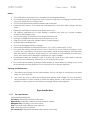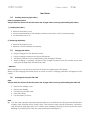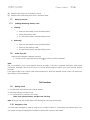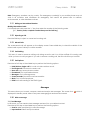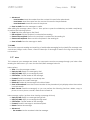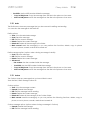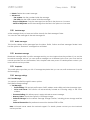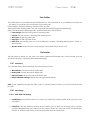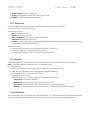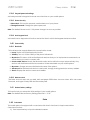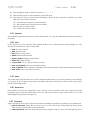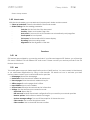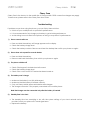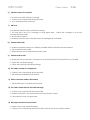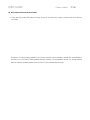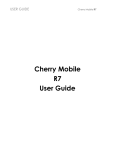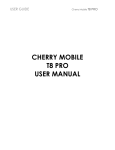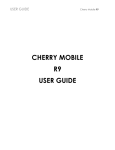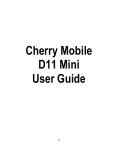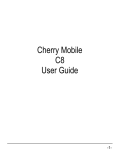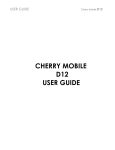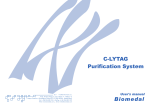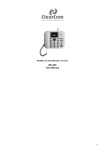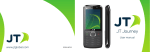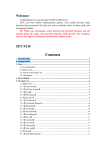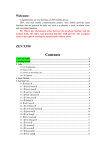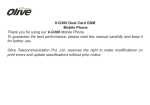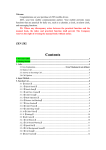Download Cherry D16i User guide
Transcript
USER GUIDE Cherry Mobile CHERRY MOBILE D16I USER GUIDE D16i USER GUIDE Cherry Mobile D16i Safety and General Information 1.1 Brief Introduction Thank you for choosing the Cherry Mobile D16i GSM Dual-SIM Mobile Phone. This guide will help you fully understand the use of your D16i and enjoy all its functions. The Cherry Mobile D16i is designed to use with GSM/GPRS Network. It has features such as Phonebook, MP3 Player, Video Player, Digital Camera and FM Radio among others to satisfy all your needs. The Cherry Mobile D16i meets the GSM/GPRS technical criteria, and is certified by both local and international authorities. Cherry Mobile reserves the right to modify any content in this User’s Manual without any prior notice. 1.2 Important Safety Precautions Kindly read these guidelines carefully before using your wireless phone. Strict compliance with these precautions is highly recommended for your safety. Failure to comply with them may be dangerous or illegal. 1.3 General Precautions Use only authorized accessories and batteries by the manufacturer. The use of incompatible batteries and accessories may cause overheating, battery leak or fire. Do not put the battery, phone and charger in a microwave or any high-pressure container it may result in short-circuit or it can cause fire. Do not use the mobile phone near flammable and explosive materials for it may create an explosion or fire. Do not store the phone in hot areas. High temperature can cause extensive damage to the phone. Keep the phone out of children’s reach. Phone Please turn off your mobile phone inside aircrafts, hospitals and other locations where the use of mobile phones is restricted. It may cause interference and danger in the operation of electrical and medical equipment in the specified locations. Do not disassemble or remodel your phone. This may damage your device or void its warranty. Do not press the keys with sharp or pointed objects. Doing so may damage your phone. Avoid using the handset if it has a damaged antenna, as it may cause harm and injury to the user. Keep the device dry. USER GUIDE Cherry Mobile D16i Battery This mobile phone is provided with a reusable and rechargeable battery. For best performance and longer life cycle, at least four (4) hours of charging sis required when using your mobile phone for the first time. Use only authorized Cherry Mobile batteries and accessories. Please put the battery in a cool and well-ventilated place, away from direct sunlight, dust and water. Replace if the battery power becomes shorter than usual. The optimum performance of a new battery is achieved only after two or three complete charge and discharge cycles. Do not overcharge your battery it may affect the battery life. Unplug the charger from the electrical outlet when not in use. Keep your phone away from children when it is being charged. Unused battery discharges fast. Do not use damaged battery or charger. Never expose batteries to temperatures below -10°C (14°F) or above 45°C (113°F). Do not let the battery experience short-circuit. Short-circuit occurs when metal objects (such as: coins, etc.) are directly connected to the battery anode and the cathode (with the metal side). Be careful in carrying a spare battery on your pocket or your handbag to avoid shortcircuit. If the power cord is damaged, please do not use the charger. Immediately unplug the charger in case of contact with water or any other liquids to prevent the phone from overheating, malfunction or fire. Keep the device dry. Do not discard the battery anywhere. Please dispose of used battery according to your local environmental laws and guidelines. Do not dispose on fire to prevent explosion. Cleaning and Maintenance The battery and charger are not water-resistant. Do not use them in excessively moist areas. Keep in a cool dry place. Use a soft, dry cloth to clean the mobile phone, battery and charger. Do not use alcohol, thinner, benzene or other solvents to clean the mobile phone. A dirty outlet will cause poor electrical contact, power lost and failure to recharge. Please clean regularly. Keys Specification 1.3.1 Keys specification General keypad definitions: Left soft key: Generally indicates confirmation. Right soft key: Generally to delete or clear a letter or number. Navigation key: Generally to move the cursor. #key: Switch between different input methods. *key : Show the symbols interface. 0-9 number keys: Represents the letters and numbers on the keys. USER GUIDE Cherry Mobile D16i User Guide 1.4 Installing/ Removing the battery Battery Installation Notice Always switch the device off and disconnect the charger before removing and installing the battery. 1) Installing the battery Remove the battery cover. Aim the metal terminals of the battery and then push it down until it is placed properly. Put the battery cover on. 2) Removing the battery Remove the battery cover. Remove it from the battery slot properly. 1.5 Charging the battery Plug the charger into the electrical outlet. Plug the charger connector into the mobile phone The Battery indicator icon will start flashing until charging is finished. When charging is complete, disconnect the charger connector from the mobile phone and unplug the charger from the electrical outlet. * Attention: While charging, you can still use your phone as usual but charging time will increase. When you are charging the mobile phone in power off state, a charging indication will appear on the screen. 1.6 Inserting/Removing the SIM card Note: Always switch the device off and disconnect the charger before removing and installing the SIM Card. Remove the battery cover. Remove the battery. Insert/remove the SIM card. Insert the battery. Put the battery cover on. Note: (a) Your SIM card contains important personal data such as Phonebook, PIN (personal identification number), PIN2, PUK (PIN Unlock Code), PUK2(PIN2 Unlock Code), network information, call history, and SMS (Short Message) data so be careful when handling, inserting or removing the SIM card. Bending or scratching your card may cause permanent damage to it. USER GUIDE Cherry Mobile D16i (b) Keep the SIM card out of children’s reach. (c) Keep the SIM card away from static, dust and water. Memory card use 1.7 Installing/Removing memory card 1.7.1 a) Inserting: b) Remove the battery cover and the battery. Insert the memory card. Put back the battery and the battery cover. Removing: Remove the battery cover and the battery. Remove the memory card. Put back the battery and the battery cover. Power On or Off 1.8 Make sure the battery is already inserted: Power on/off: Long Press the end key to switch on/off the handset. Note: PIN is provided by your local network service provider. If the PIN is entered incorrectly after three successive attempts, SIM Lock will occur. For more details please contact your local network service provider. If the phone asks for an unlock code when switched on, enter the default unlock code 1122 and press left soft key or the middle key. Call Functions 1.9 Making a Call On idle state, enter the phone number directly. Press the Call key to make a call. You can enter the number in this order: (Area code, phone number, and press the Call key) Note: During a call, the mobile phone will display the call status information. 1.10 Emergency Calls You can make emergency calls as long as your current location is covered by the network area. You can check the signal strength bar located on the top left corner of the screen. USER GUIDE Cherry Mobile D16i Note: Emergency numbers vary by country. The emergency number(s) in your mobile phone may not work in all locations, and sometimes an emergency call cannot be placed due to network, environmental, or other interference issues. 1.11 Dialing an International Number Making International calls: For international calls, press the “+” key, then enter the number in the following order: (“+”, Country code, complete number then press the Call key) 1.12 Rejecting a Call Press the End key to reject or cancel an incoming call. 1.13 Missed Calls The unanswered calls will appear on the display screen. Press Middle key to check the details of the missed calls or press Call key to call the number. 1.14 Call Waiting This menu is used to answer a waiting call during an active call. You will be notified of incoming calls while you have a call in progress. If you wish to answer a waiting call, the first call will be put on hold. 1.15 Call Options Press the left soft key or the middle key to perform the following options: Hold/Retrieve single call:Put a call on hold or retrieve a call. End single call: Disconnect or end a call. New call: Input a new phone number. Phonebook: Go to phonebook menu. Messages: Go to message menu. Sound recorder: Record the call conversation. Mute: Turn on/off microphone. DTMF: Activate sending of the DTMF signal. Messages This menu allows you to read, compose, send and receive text messages. The screen icon displayed in standby mode, refers to any new message(s)just received and unread. 1.16 Write a message 7.1.1 Text Message In this menu you can create a text message and send it to your desired contact. Press the left soft key or the middle key to perform the following options: Send to: Add a recipient(s) to send a message. Input method: Select an input method. , which is USER GUIDE Cherry Mobile D16i Advanced: Insert number: Insert the number from the contact list saved in the phonebook. Insert name: Insert the name from the contact list saved in the phonebook. Insert bookmark: Insert URL saved in the phone. Save to drafts: Save the messages to drafts. After editing the message, select “sent to” from options or press the middle key and add a recipient(s) to perform the following options: Send: Send the message to SIM1/SIM2 Edit recipient: Edit the recipient’s number before sending. Remove the recipient: Remove the recipient’s number from the sending list. Remove all recipients: Remove all the recipients in the sending list. Save to Drafts: Save the message to drafts. 7.1.2 MMS This function supports sending and receiving of Multimedia Messaging Service (MMS).The message can contain text, image, audio, memo, vCard or video clips. If the length of MMS is too long, the phone may not receive it. 1.17 Inbox This is where all your messages are stored. You can read or receive a message through your inbox. After entering the inbox menu, you can view the SIM1/SIM2 messages inbox list. Inbox options: View: View the message content. Reply by SMS: Reply to a message by SMS. Reply by MMS: Reply to a message by MMS. Call sender: Call the sender of the message. Forward: Send the message to somebody else. Delete: Delete the current message. Delete all: Delete all the messages in the inbox folder. Save to Phonebook: Save the unsaved number in the phonebook (only displays when the number is not yet saved). Mark several: Mark the message(s) so you can perform the following functions: delete, copy to phone, move to phone, unmark, mark all and unmark all. Inbox message option: (options when viewing a message in inbox) Reply by SMS: Reply to a message through SMS. Reply by MMS: Reply to a message through MMS. Call sender: Call the sender of the message. Forward: Send this message to another recipient. Delete: Delete the message. Advanced: - Use number: Use the numbers inside the message. USER GUIDE - Cherry Mobile D16i Use USSD: Use the USSD number inside the message. Copy to SIM/phone: Copy the message from the SIM to the phone or vice versa. Move to SIM/phone: Move the message from the SIM to the phone or vice versa. 1.18 Drafts The Drafts menu stores any messages that you have saved for editing and sending. You can view the messages in the Drafts list. Drafts options: View: View the selected message. Send: Send the message. Edit: Edit the current message. Delete: Delete the current message Delete all: Delete all the messages in the folder. Mark several: Mark the message(s) so you can perform the functions, delete, copy to phone move to phone, unmark, mark all and unmark all. Drafts message option: (options when viewing a message in drafts) Send: Send the message. Edit: Edit the current message. Delete: Delete the current message. Advanced: Use number: Use the numbers inside the message. Use USSD: Use the USSD number inside the message. Copy to SIM/phone: Copy the message from the SIM to the phone or vice versa Move to SIM/phone: Move the message from the SIM to the phone or vice versa. 1.19 Outbox The Outbox stores any messages that you have failed to send. View the SIM1/ SIM2 message outbox list. Outbox options: View: View the message content. Resend: Resend the message. Edit: Edit the message before sending. Delete: Delete the current message Delete all: Delete all the messages of the Outbox folder. Mark several: Mark the message(s) so you can perform the following functions, delete, copy to phone, move to phone, unmark, mark all and unmark all. Outbox message option: (options when viewing a message in Outbox) Resend: Resend the message. Edit: Edit the message before sending. USER GUIDE Cherry Mobile D16i Delete: Delete the current message. Advanced: Use number: Use the numbers inside the message. Use USSD: Use the USSD number inside the message. - Copy to SIM/phone: Copy the message from the SIM to the phone or vice versa - Move to SIM/phone: Move the message from the SIM to the phone or vice versa. 1.20 Sent Message All the messages that you have sent will be stored in the Sent Messages Folder. You can view the messages in the sent messages list. 1.21 Delete messages This function deletes all the messages from the Inbox, Drafts, Outbox and Sent messages folders It also has the option to “Delete All” messages from all folders. 1.22 Broadcast message Broadcast messages refer to public messages sent by your local network service provider. If you use the broadcast message service, you can receive messages on all different topics from your local service network provider such as: the Weather, Taxis, Hospitals and many more. For details please contact your local network service provider. 1.23 Templates This mobile phone provides you with 10 message templates that you can use, edit and remove for quick SMS messaging. 1.24 Message settings 5.9.1 Text Message You can set your SMS through this menu options: SIM1/SIM2 message settings: Text Message Profile Setting: Edit and set profile name, SMSC address, and validity period and message type. Voice mail server: This function will automatically forward an incoming call(s) to the voice mailbox. - Common Setting: Set delivery report, reply path and save sent message. - Memory Status: Check the capacity of message storage. - Preferred Storage: Set the default message storage location, including phone storage and SIM card. - Preferred Connection: Set preferred connection whether GPRS or GSM. Note: Voicemail server needs the network support. For details, please contact your local network service provider. USER GUIDE Cherry Mobile D16i 5.9.2 Multimedia Message You can set your MMS through these options: Data Account: You can choose your network internet, MMS, WAP or GPRS for your data account. Common settings: In this menu, you can edit validity period and delivery time, activate delivery and read report of your MMS message. Phonebook This feature allows you to store contact numbers and their corresponding names in your phone, SIM or memory card phonebook. Quick Search: Access the browse mode of the phonebook; you can enter corresponding information in the search column below to sort the entries out. Add new contact: Add a new contact to SIM or phone. Select a contact on the phonebook list and press the Left soft key “Options” to access the following: View: View the contact details. Send text message: Send a text message to the selected contact. Send multimedia message: Send a multimedia message to the desired contact. Call: Call the selected phonebook number. IP dial: The mobile phone supports IP dial function .You can edit up to three IP number. Edit: Edit the phonebook details. Delete: Delete the contact details. Copy: Copy the contact to phone, SIM1/SIM2 or to file. Move: Move the contact from SIM to phone or SIM to SIM or phone to SIM. Send business card: Lets you send contact information to others. Phonebook settings: Preferred storage: Select the default storage location. Speed dial: Set the number corresponding to the numeric keys from 2 to 9, when this function is activated, long press the numeric keys to automatically call the specific contact (only in idle state). My number: Edit owner’s business card and send it. Extra numbers: Contains the SIM owner’s number. Memory Status: The memory status of SIM card and mobile phone. Copy contacts: Copy the contact details from SIM to phone, SIM to SIM or phone to SIM. Move contacts: Move the contact details from SIM to phone, SIM to SIM or phone to SIM. Delete all contacts: Delete all the contacts in SIM or phone. USER GUIDE Cherry Mobile D16i User Profiles This mobile phone is provided with user profiles that you can customize to fit your different activities. Use this menu to customize various call tones for incoming call. Profiles options: General, Meeting, Outdoor, Silent, My style These profiles are already preset. User can customize the profile through personal settings. Select and enter personal settings menu, profile modification are as follows: Tone settings: Specify the ring tone for incoming calls. Volume: Set the volume of the Ring tone and Key tone. Alert type: Set the ring tone type. Ring type: Set the ring tone mode. Extra tone: Set warning tone on or off at different condition, including Warning, Error, Camp on, and Connect. Answer mode: Set the answer mode, any key. Press middle key to set on or off. Call center The call center is where you can view your missed, dialed and received calls. It also includes your call duration, call history, call setting and advance settings. 1.25 Call history You can select SIM1/ SIM2 call history. The menus are as follows: Missed Calls: Lists the records of missed calls. Dialed Calls: Lists the records of dialed calls. Received Calls: Lists the records of received calls. Delete SIM/SIM2 call logs: Delete the call logs from SIM1/SIM2. Note: Some operations require the PIN2 code. For details, please contact your local network service provider. 1.26 Call settings 1.26.1 SIM1/SIM2 call settings Call Waiting: Activate this menu if you want to be notified of incoming calls while you have a call in progress. Call Divert: The call diversion network service permits you to divert an incoming call to another number (designated by you). Select from the options, Divert all voice calls, Divert if unreachable, Divert if no answer, Divert if busy, Divert all data calls and Cancel all divert. USER GUIDE Cherry Mobile D16i Divert all voice calls: Divert incoming calls to another number. Divert if unreachable: Divert incoming calls to another number if you’re cannot be reached. Divert if no answer: Divert incoming calls to another number after your phone rings for a specified time without answering. Divert if busy: Divert incoming calls to another number when your mobile phone network is busy. Divert all data calls: Divert data calls. Cancel all diverts: Cancel all active divert call function. Call Barring: Restricts all calls. - Outgoing Calls: Restrict outgoing calls. - Incoming Calls: Restrict incoming calls. - Cancel all diverts: Cancel all the active barred function. - Change Barring Password: Change the password. Line Switching: Switch between line 1 and line 2. 1.26.2 Advance settings Auto redial: Activate this function if you want to automatically redial the busy or unreachable number. IP dial: Set your IP dial number. Call time reminder: Allows the user to limit the duration of a call. Answer mode: Activate any key answer mode or auto answer when headset is on. Multimedia 1.27 Camera This mobile phone has a digital camera so you can take photos whenever and wherever you want. Saved photos are stored in the phone memory or in a memory card (if available). Press Left soft key in viewfinder display and make detail settings: Photos: Enter the image viewer interface. Camera Settings: Shutter sound, EV, Contrast, Banding, Delay timer and Cont-shot. Image settings: Adjust the photo’s size and quality. White balance: Select from Auto, Daylight, Tungsten, Fluorescent, Cloudy or Incandescent. Scene mode: Select Auto or Night mode. Effect settings: Select several effects that you can use. Storage: Set the default storage location. Restore default: Restore the camera’s default settings. In the camera viewfinder state, press the Middle key to take a photo. After taking the photo, press the Right soft key “back” to return to the viewfinder state or press the left soft key “options” to choose whether to send or delete the captured photo. USER GUIDE Cherry Mobile D16i 1.28 Image viewer This mobile phone function lets you display the list of photos that you have captured and saved. Image Viewer options: View: View the photo. Browse style: Choose among list or matrix for image browsing. Send: Send the image file via multimedia message or Bluetooth. Use as: Set the photo as wallpaper, screen saver and/or caller picture. Rename: Rename the image file name. Delete: Delete current image file. Sort by: Arrange the folders or files by name, type, time, size or none. Delete all files: Delete all the image files. Storage: Set the default storage location. 1.29 Camera Shortcut keys 1 key: Change Image size. 2 key: Change Image quality. 4 key: Change the white balance. 6 key: Change the delay timer. 7 key: Change the delay timer. 1.30 Video recorder This mobile phone has a video recording function. Note: Press up or down navigation keys to adjust the brightness of the camera. Press the left or right navigation keys to adjust the focus distance of the camera. Press the Left soft key “Options” to perform the following operations: Camcorder settings: Include EV, Night mode and Banding. Video settings: Set the video quality. White balance: Select from Auto, Daylight, Tungsten, Fluorescent, Cloudy, Incandescent Effect settings: Select several effects that you can use. Storage: Set the default storage location. Restore default: Reset the parameter of camera to its default settings. 1.31 Video player Choose Video Player from the multimedia to open and view all the video files. Press the Left soft key “Option” to perform the following options: Play: Play the current video file. Send: Send file as MMS or via Bluetooth. Rename: Rename the file. Delete: Delete the selected file. USER GUIDE Cherry Mobile D16i Delete all files: Delete all video files. Sort by: Sort the file by name, type, time, size or none. Storage: Set the default storage location. 1.32 Audio player This mobile phone has an audio player which can save and play your music files. Press Left soft key to view the music list. Audio player options: Play: Play the music file. Details: Show the file details. Add to ringtones: Set the current audio as ring tone. Refresh list: Refresh the music file list. Settings: Set the audio player parameter from different settings: Player settings, Display settings, Sound effects and Bluetooth settings. Audio player keys: Press up/down navigation key to adjust the volume of the music. Press the middle key to play/pause the music file. Press left/right navigation key to next/previews the music file. 1.33 FM radio This mobile phone has a built-in FM radio function where you can listen to any FM radio channels. Note: To use the FM radio function, plug in your earphones first. FM radio function: Press the up and down navigation keys to adjust the volume of the radio. Press left/right navigation keys to change the channel frequency. Press middle key to turn on/off the music file. Press right soft key to exit. Press the left soft key “Options” to perform the following operation: Channel list: List of radio channels. Manual Input: Manually input the FM channel frequency. Auto search: Automatically search and save the FM channel frequency. Settings: Set the Background play, Record format, Audio quality and Record storage. 1.34 File Manager The File Manager lets you organize your files and folders. You can also explore the storage device and view the capacity of the total space and free space of the phone memory or the memory card. USER GUIDE Cherry Mobile D16i Settings You can customize or personalize the different features of your phone to suit your preferences. 1.35 Dual SIM switch You can manually select among the two SIM cards or it can be automatically selected by the SIM cards. 1.36 Dual SIM settings Choose what SIM card(s) you want to activate. 1.37 Phone settings Time and Date: Set your current time zone (home city), time/date and format. Schedule Power ON/OFF: You can schedule four time points to automatically turn on/off the mobile phone. Language: Set your phone’s display language. Pref. input methods: Set the default input methods. Display Characteristic: - Wallpaper: Set the standby image. - Screen saver: Set to switch on/off the screen saver function. - Show date and time: Switch on/off the date and time display on idle state. - Show Operator name: Show the SIM1/SIM2 operator name in the idle state. - Show owner number: Switch on/off the owner number. Misc settings: Set the LCD backlight brightness and time. 1.38 Network settings Set the network selection mode. Select “SIM1 network settings” /“SIM2 network settings. ”Network selection New search: Search new network. Select network: Search new network, and show the network list. Selection Mode: Choose from “Automatic” or “Manual”. Preferences: Set the preferred network during searching. 1.39 Security settings 1.39.1 SIM Security settings This menu contains SIM1/SIM2 security settings and function for your mobile phone. Pin Lock: This function prevents unauthorized use of your SIM card. Change PIN: Change your current PIN password. Change PIN2: Change your PIN2 password. USER GUIDE Cherry Mobile D16i 1.39.2 Keypad password settings Activate password for keypad to secure some functions on your mobile phone. 1.39.3 Phone Security Phone lock: This function prevents unauthorized use of your phone. Change Password: Change the phone password. Note: The default Phone Lock is 1122; please change it as soon as possible. 1.39.4 Auto keypad lock Activate the Auto keypad lock function and set the time in which the keypad should be locked. 1.40 Connectivity 1.40.1 Bluetooth This mobile phone supports Bluetooth communication mode. Power: Switch on/off the Bluetooth function. Visibility: Turn on/ off the visibility of the phone’s Bluetooth. My device: This menu will list all the Bluetooth devices that you’ve inquired and connected to as well as those you want to connect with. Search audio device: Search the Bluetooth audio device within the scope automatically. Only devices with their Bluetooth Device turned on will be searchable on your mobile phone. My name: Change and save the Bluetooth name of the phone. Advanced: Set the Bluetooth device’s audio path, storage, sharing permission and my address. About: Displays the device’s name and address. 1.40.2 Data account The Data Account menu lets you add, edit and delete GPRS data: Account name, APN, User name, Password, Auth type, Primary DNS and Secondary DNS. 1.41 Restore factory settings This function lets you restore the initial settings of your mobile phone. Note: The default Restore Factory Setting password is: “1122”. Extra 1.42 Calculator This mobile phone is equipped with a calculator with 4 basic functions for simple calculations. Calculator functions: 1) Press numerical key to input the desired numbers. USER GUIDE Cherry Mobile D16i 2) Press navigation keys to operative symbol “+、-、×、÷”. 3) Press the left soft key or the middle key to get the result. 4) Press right soft key to clean screen information. When all the character is cleaned, you press right soft key to exit the function. “M+”: Add the input number to saved number. “M-”: The saved number subtracts input number. “MR”: Show the saved number. “MC”: Clean the saved number. 1.43 Calendar The Calendar application shows the current date/month. You may also add appointments and notes as reminders. 1.44 Tasks In this function, you can schedule and organize events such as appointments and meetings; you can also set time and date to serve as reminders. View: Show the task list. Add: Add new task. Edit: Edit the task content. Delete: Delete selected task. Delete overdue: Delete overdue tasks. Delete all: Delete all tasks. Jump to date: Go to a specific date you want. View uncompleted: View uncompleted memos Send vCalendar: Select sending vCalendar mode: Send by SMS, Send by MMS, Send by Bluetooth. Save as file: Save in the phone or card. 1.45 Alarm This mobile phone has an alarm clock with 5 separate alarms that you can set to alert you at the time(s) you specify. To set an alarm clock, select one alarm and press left soft key to edit its on/off, time, period, ring and reminding mode. 1.46 World Clock Enter World Clock from the Organizer to see a picture of the world time zone. Move the left and right navigation key to view the current time in any city. Press left soft key to enter Option and turn on or off the Daylight Saving Time for Foreign City. 1.47 Stopwatch Open stopwatch, then choose Typical Stopwatch and nWay Stopwatch according to your preference. Typical Stopwatch: There are two ways for you to time, that is Split Timing and Lap Timing. Enter View record to check previous timing records. nWay Stopwatch: Press start and press the 4-way navigation key up, down, left and right for you to USER GUIDE Cherry Mobile D16i time a 4 way courses. 1.48 Ebook reader With the ebook reader, you can read and view electronic books and documents. Clean up bookshelf: Clean the bookshelf of the Ebook reader. Global settings: Set the reading parameter. Font size: Set the font size of the document. Scroll by: Select scroll mode: Page, Line. Auto scroll: If auto scroll is set, the reader can automatically scroll page/line. Scroll speed: Set scroll speed. Full screen: Set the reader with full screen display. Encoding: Select encoding mode. Alignment: Set the alignment of the text. Services 1.49 STK STK features are provided by your service provider. If your SIM card supports STK feature, you will see the STK menu. Different STK has different STK main menu. Please contact your service provider if the STK feature does not work. 1.50 WAP This mobile phone supports wireless application protocol (WAP) service. You can connect to the Internet or run web-based applications by using a web browser. For details on how to activate your WAP service, please contact your local network service provider. Homepage: Browse the homepage. Bookmarks: Enter the network address set advanced. Recent pages: Enter the network address history list. Offline pages: Show the pages that is offline. Input address: Input a new address. Service inbox: Receive the network service information. Settings: Set the WAP browser connection mode. Select SIM: Select SIM1/2. Edit account: Set/edit the network configuration file you need for your network provider. Browser options: Set the timeout and show images. Service message settings: Turn on/off the reception of the service news. Clear cache: Use to clear the phone cache. Clear cookies: Use to clear WAP browser cookies. USER GUIDE Cherry Mobile D16i Cherry Zone Cherry Zone is the shortcut to the mobile site of Cherry Mobile. GPRS connection charges may apply. To learn more, please refer to the Cherry Zone User Guide. Troubleshooting If problems occur when using the phone, you can first try these solutions: Switch off your mobile phone to optimize its performance. It is recommended to fully charge your battery to get a better performance. Avoid storing too much data in the phone, as doing so may affect its performance. 1) Phone cannot switch on Press and hold the end key until image appears on the display. Check the battery charge level. Check the battery contacts. Remove and insert the battery then switch your phone on again. 2) Phone does not respond for several minutes Press and hold the end key. Remove and insert the battery, then switch your phone on again. 3) The phone switches off Check if the keypad is locked when left unused. Check the battery charge level. Check if the “Auto Power Off” feature has been turned on. 4) The battery won’t charge Make sure the battery is not fully discharged. Make sure that the battery is inserted correctly. Only use Cherry Mobile approved batteries and chargers. The charger connector is not properly connected to the mobile phone. Note that charger can be connected only after the battery is inserted. 5) Standby time is too short The standby time has something to do with the system settings of your local network service provider. Switch your phone off in weak signal area. Replace the battery. USER GUIDE 6) Cherry Mobile D16i Cannot connect to a network Move into an area of better coverage. Contact your local network service provider. Try to manually select a network. 7) SIM error Make sure that SIM card is positioned correctly. You may be in an out of coverage or weak signal area. . Check the coverage of your local network service provider. Move near a window. Make sure that the chip in the SIM card is not damaged or scratched. 8) Cannot make calls Make sure that the number you dialed is available and the dial key has been pressed. Use full national area code. When abroad, use an international access code. 9) Cannot receive calls Make sure that your phone is connected to a network (Check if the network is busy or invalid). Check the call diverts settings. Check the incoming call barring settings. 10) The caller’s number is not displayed Contact your local network service provider. The caller has withheld his/her number. 11) Entries cannot be made in Phonebook. The Phonebook is full. Delete some records. 12) The caller cannot leave a voicemail message Contact your local network service provider. Make sure that the voice mail number you have saved is correct. If the network is busy, try again later. 13) Messages cannot be sent/received Delete some old or saved messages. Contact your local network service provider to check your service center number. USER GUIDE Cherry Mobile D16i 14) PIN is entered incorrectly three times Enter the PUK code (PIN Unlock Code). If you do not have this code, contact your local service provider. Thank you for using Cherry Mobile D16i. For any questions and concerns, please do not hesitate to contact us or your local Cherry Mobile Service Centers. For information about our Cherry Mobile Service Center numbers, please visit our site at www.cherrymobile.com.ph