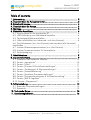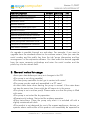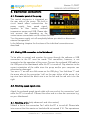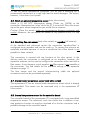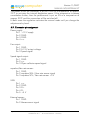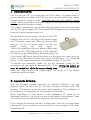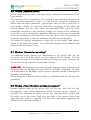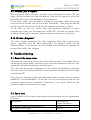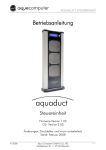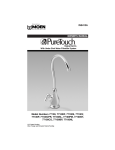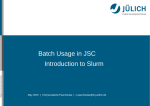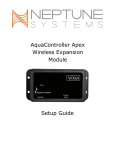Download AQUASTREAM XT USB Technical data
Transcript
aquacomputer Version 11/2007 MANUAL AQUASTREAM XT User- and operating manual for the aquastream XT pump aquastream XT™ USB Firmware-Version 1004 The information contained in this manual is subject to change without prior notice. All rights reserved. Current as of: November 2007 © 2007 Aqua Computer GmbH und Co. KG Gelliehäuser Str. 1 – D-37130 Gleichen - Germany Page 1 aquacomputer Version 11/2007 MANUAL AQUASTREAM XT Table of contents 1. Lieferumfang...................................................................................... 3 2. Übersicht über die Pumpenvarianten..................................................... 3 3. Sicherheitshinweise............................................................................. 4 4. Übersicht über die Pumpe................................................................... 5 5. Montage........................................................................................... 5 6. Elektrische Anschlüsse......................................................................... 6 6.1. Anschlussbereich der aquastream XT...............................................6 6.2. USB Verbindung zum Mainboard herstellen..................................... 6 6.3. Tachosignal-Kabel anschließen.......................................................6 6.4. Lüfter anschließen (nur advanced- und ultra-Variante).......................6 6.6. Durchflusssensor (nur ultra-Variante) oder aquabus (alle Varianten) anschließen..........................................................................................7 6.7. Interner Wassertemperatursensor (nur ultra-Variante)........................ 7 6.8. Interner Temperatursensor für Steuerplatine..................................... 7 6.9. Steckerbelegung............................................................................8 7. Inbetriebnahme.................................................................................. 9 8. aquasuite Software............................................................................. 9 8.1. Installation der aquasuite Software................................................10 8.2. Fenster „aquastream“...................................................................10 8.3. Fenster „Lüfter“............................................................................11 8.4. Fenster „Pumpen & Durchflusseinstellungen“..................................11 8.5. Fenster „Tachosignal- & Alarmeinstellungen“................................. 12 8.6. Fenster „Sensorkalibrierung“.........................................................13 8.7. Fenster „Erweiterte Pumpeneinstellungen“......................................13 8.8. Fenster „Pumpeninformationen & Schlüsselverwaltung“...................14 8.9. Fenster „XML & Logdaten“............................................................14 8.10. Fenster „Diagramme“.................................................................14 9. Fehlerbehebung............................................................................... 14 9.1. Reset der Pumpeneinstellungen.....................................................14 9.2. Ersatzteile....................................................................................15 10. Technische Daten........................................................................... 16 11. Kontaktmöglichkeiten...................................................................... 16 Page 2 Aqua Computer GmbH und Co. KG Gelliehäuser Str. 1 – D-37130 Gleichen - Germany © 2007 aquacomputer Version 11/2007 MANUAL AQUASTREAM XT Dear customer, we thank you for purchasing the aquastream XT pump. You have received a very high-quality and for longevity built pump for your water cooling system. The aquastream pump was developed in co-operation with the company Eheim and is particularly developed for the employment in PC water-cooling systems. The electronic construction units are laid out for maximum performance and each component has been thoroughly tested before distribution. Also each pump is meticulously submitted to a test run; therefore you might find some moist residue within the pump. 1. Scope of supply 1x aquastream XT USB 12 V pump 1x ATX adapter for starting the power supply unit 1x USB connection cable 1x Speed signal cable 1x Jumper 2. Overview of the pump variants Of the aquastream XT there are three different variants which are different in their functional range. The pump and its hardware is identical at all variants. So e.g. the "standard" variant also contains the internal temperature sensor but it is not activated. Which variant you use currently can be find out later in the overview of the of the aquasuite software. Under the graphic representation of the pump the variant activated currently is displayed as text. The following table shows the differences between the standard, advanced and ultra variant: © 2007 Aqua Computer GmbH und Co. KG Gelliehäuser Str. 1 – D-37130 Gleichen - Germany Page 3 aquacomputer Feature Comparison Version 11/2007 MANUAL AQUASTREAM XT standard advanced ultra Automatic frequency adjustment • • • Manual frequency adjustment • • • Deaeration Mode • • • Rotation detection • • • Configurable speed signal output • • • aquabus-interface • • • Manual configurable fan connector - • • External temperature sensor connector - - • Internal water temperature sensor - - • Freely configurable calibration curves - - • Temperature controlled fan connector - - • Flow sensor connector - - • An upgrade is possible through our web shop. For example, if you want to upgrade from the standard-variant to the extreme-variant, then you note the serial number and the public key from the tab "pump information and key management" of the aquasuite software. You then order the desired upgrade from the aqua computer onlineshop and enter the serial number and the public key into the remark field. 3. General notice for usage: •Save your data before you carry out changes in the PC! •The pump is not diving capable! •The rear pump controller mustn't get in contact with water! •The pump may be used only assembled in a PC case! •A short rattle noise when starting the pump is normal. If the noise does not stop for some time, there might be still some air in the pump. •The pump is not a suction pump. Please make sure that the pump is filled with water. •The pump is not suited for dry operation. •Operate only indoors. Not suited for outdoor operation. •Care Instructions: Clean the pump only when it is switched off with a slightly moistened soft cloth. •This product is not designed for use in life support appliances, devices, or systems where malfunction of this product can reasonably be expected to Page 4 Aqua Computer GmbH und Co. KG Gelliehäuser Str. 1 – D-37130 Gleichen - Germany © 2007 aquacomputer Version 11/2007 MANUAL AQUASTREAM XT result in personal injury. Aqua Computer GmbH & Co. KG customers using or selling this product for use in such application do so at their own risk and agree to fully indemnify Aqua Computer GmbH & Co. KG for any damages resulting from such application. 4. Overview of the pump 5. Assembly First install the connecting adapters (not included in the scope of supply) to the aquastream XT. The adapters should be screwed in generally without a tool until the stop. The black sealing may not be seen any more. Should you be using a plug-on reservoir tank with the pump (e.g. aquainlet), then you must remove the silver suction grille and mount the tank directly on the intake adaptor of the aquastream. In this case no connecting adapter should be installed on the intake. If the pump is to be equipped with an uncoupling set, you will first have to remove the mounting plate from the pump and then fasten the rubber buffers with the enclosed nuts in the elongated holes of the mounting plate. © 2007 Aqua Computer GmbH und Co. KG Gelliehäuser Str. 1 – D-37130 Gleichen - Germany Page 5 aquacomputer Version 11/2007 MANUAL AQUASTREAM XT 6. Electronical connections 6.1. Connector panel of the pump The control electronics is integrated on the rear side of the pump. The built-in circuit board offers connectivities for power supply, fans, speed signal, aquabus or flow sensor, external temperature sensor and USB. Please take into account that depending on the variant some connections can be without function. Turn the power supply unit off completely before you attach or disconnect external components! In the following chapters the functions of the individual connections are described. 6.2. Making USB connection to the Mainboard To be able to control and monitor the pump through the software a USB connection to the PC must be made. This connection, however, is not imperative for the operation of the pump. Connect the enclosed USB cable to the USB port of the Mainboard while the PC is turned off. Pay attention to the correct orientation of the cable since the pump and/or your computer can otherwise be damaged. You see a "1" as well as a little arrow on the USB plug. You find these "1" and the arrow also at the connection "usb" on the rear sticker of the pump. At a top view from behind the black wire is on the left and the red wire is on the right. 6.3. Attaching speed signal cable Attach the enclosed speed signal cable with one end at the connection "rpm" while the PC is turned off. Connect the other end to a free fan connector e.g. on your Mainboard. 6.4. Attaching a fan (only advanced- and ultra-variant) SAttach a fan to the connection "fan" while the PC is turned off. Please take into account that the maximum load should not exceed 5 W. The aquastream Page 6 Aqua Computer GmbH und Co. KG Gelliehäuser Str. 1 – D-37130 Gleichen - Germany © 2007 aquacomputer Version 11/2007 MANUAL AQUASTREAM XT XT has an excess temperature protection unit so that a switching off is automatically carried out at a too high load to avoid damages. The output, however, is not short-circuit proof! 6.5. Attach an external temperature sensor (only ultra-variant) Attach a 10 kΩ NTC temperature sensor (Order no. 53026) at the connection "deaeration/ext. temp" while the PC is turned off. Place the sensor top to the point whose temperature you would like to measure. Caution: Place the sensor under no circumstances between processor and cooler! Moreover, do not expose the sensor to any pressure since it is very sensitive. 6.6. Attaching flow rate sensor (only ultra-variant) or aquabus (all variants) At the standard and advanced variant the connection "aquabus/flow" is configured as an aquabus and can be used e.g. To connect the pump to an optionally available aquaero. A use as a connection for a flow sensor is not possible at these variants! This connection is covered with two functions at the ultra variant. In the delivery state the connection is configured as an aquabus, however, the aquasuite software can be used to configure the connection to be used with a flow sensor. A simultaneous use of aquabus and flow sensor is not possible at the connection. You find details for the available settings in the aquasuite software on page 11. The flow sensor and the special interconnecting cable are optional accessories and can be purchased separately. 6.7. Internal water temperature sensor (only ultra-variant) The aquastream XT has an internal water temperature sensor which is already pre-assembled. This sensor can be monitored only in the aquastream XT ultra-variant. 6.8. Internal temperature sensor for the controller board The controller board of the aquastream XT is equipped with a pre-assembled temperature sensor. The advanced- and ultra variant has in addition a twostep protective function to avoid an overload of at the fan connector and a possible damage to the controller board. © 2007 Aqua Computer GmbH und Co. KG Gelliehäuser Str. 1 – D-37130 Gleichen - Germany Page 7 aquacomputer Version 11/2007 MANUAL AQUASTREAM XT The power of the fan connector is put on 100% at a temperature of approx. 70°C to minimize the internal dissipation power. If the temperature increases nevertheless further, then the performance is put on 0% at a temperature of approx. 90°C and the connection will be switched off. In both cases the regulation activates the manual mode until you change the adjustments by hand. 6.9. Connector pin assignment Power supply: Pin 1 +12 V supply Pin 2 GND Pin 3 GND Pin 4 n.c. Fan output: Pin 1 GND Pin 2 0-12 V output voltage Pin 3 Speed signal Speed signal output: Pin 1 GND Pin 2 n.c. Pin 3 Open collector speed signal aquabus/flow rate sensor: Pin 1 GND Pin 2 aquabus SDA / flow rate sensor signal Pin 3 aquabus SCL / flow rate sensor +5 V USB: Pin 1 Pin 2 Pin 3 Pin 4 Pin 5 n.c. GND D+ D+5 V External sensor: Pin 1 GND Pin 2 Measurement signal Page 8 Aqua Computer GmbH und Co. KG Gelliehäuser Str. 1 – D-37130 Gleichen - Germany © 2007 aquacomputer Version 11/2007 MANUAL AQUASTREAM XT 7. Inbetriebnahme First turn off your PC, or remove the main PSU cable if no power-switch is present. Remove all cables of the PSU (e.g. from non removable disks, optical storage drives or graphic cards), especially also the 4pin ATX12V power supply. Attach the pump to the power supply unit with one of the 4-pin Molex plugs to establish the power supply. To be able to operate your pump when filling the system, you must now either start the PC power supply with the enclosed ATX bridging plug or attach the pump to a second power supply unit. For starting the power supply unit you put the ATX bridging plug on the ATX plug of the power supply unit. The power supply starts after you have put the plug on. To turn the power supply unit off, you simply unplug the plug again. There is the possibility that your power supply does not run with the ATX bridging plug. In this case add CD disk drives and hard disks to the power supply unit. A red control LED which should flash now is at the lower rear opening at the pump. If the LED does not flash and shines durably there is an operating failure . In that case a reset which is described on page 14 can help. To activate the deaeration mode you put the enclosed jumper on the connection with the marking "deaeration/ext. Temp". Putting the jumper on must be carried out while the pump already runs. To end the deaeration mode you simply remove the jumper again. The pump is in the normal operating mode now again. 8. aquasuite Software With the Windows software aquasuite an extensive software is at your disposal which can be used for all aqua computer products with USB interface. The software serves the control and monitoring. The installation of the software is not imperative for the operation of the pump. Note: Depending on used variant of the aquastream XT, some of the described functions in the further text are not available in the software. These can, however, be activated by the acquisition of a key afterwards. If you change the settings and want to keep them, then you can store these permanently into the pump by using the function "save settings" in the menu "aquastream XT". © 2007 Aqua Computer GmbH und Co. KG Gelliehäuser Str. 1 – D-37130 Gleichen - Germany Page 9 aquacomputer Version 11/2007 MANUAL AQUASTREAM XT 8.1. Installation der aquasuite Software To be able to control and monitor the aquastream XT over a Windows(1) PC, we offer the aquasuite software as a free download on our website www.aqua-computer.de. You find the latest version of the software in the support area. In addition you need the Microsoft(1) .NET framework(1) 2.0 or higher. You find this this also in our download area. If you use Windows Vista(1), you do not need this program, since it is already integrated into the operating system. Please install the Microsoft(1) .NET framework(1) first and if necessary restart the computer. If the program creates a new user account you can just delete it in the control panel. Then install the aquasuite software. After the installation the aquasuite software is immediately ready for use. Depending on the chosen settings the aquasuite starts at the next restart automatically or can be started via the icon on the desktop or through the start menu. The following sites describe the functions of each window in the aquasuite software. (1) Microsoft, Windows, .NET framework and Windows Vista are registered trademarks of Microsoft Corporation. 8.2. Window „aquastream“ You see all important data summarized compactly in the main view. The graphic representation of the pump shows the water temperature on the left and on the right side the water flow rate if a ultra variant of the pump is used and an optionally available flow sensor was attached to the pump. A ring-like indicator within the pump shows information about the adjusted frequency with its blue segments. The more blue segments are visible, the higher the frequency of the pump is. You find a similar indication in the graphic representation of the ventilator. The segments show information about the adjusted performance here. The output voltage as well as the performance is displayed above the ventilator. The scale on the right side shows the temperature of the optionally available external sensor. The little red triangle marks the adjusted alarm temperature. General operating data of the pump can be found in the upper left field. The current status of the pump as well as possible faults are displayed in the field at the end of the window. Page 10 Aqua Computer GmbH und Co. KG Gelliehäuser Str. 1 – D-37130 Gleichen - Germany © 2007 aquacomputer Version 11/2007 MANUAL AQUASTREAM XT 8.3. Window „Fan“ In this window you are able to choose whether the fan shall be regulated manually or automatically into dependence of a temperature and further parameters. At the manual setting activate the "manual power adjustment" and simply use the slider to adjust the power while for the option "temperature control" the temperature of the external temperature sensor or the internal water temperature sensor is used for an automatic regulation. You can choose freely which sensor should be used for the regulation. You can influence all parameters by hand which are connected with the automatic fan regulation in the field temperature regulator. Inexperienced users can alternatively choose one of the predefined profiles. On the right side two scales gives information about the output voltage of the fan header as well as the adjusted power. Moreover, the currently measured speed of the fan is displayed under the scale. 8.4. Windows „Pump and flow rate settings“ Here you can select whether the pump shall be controlled automatically or manually. At the "automatic frequency settings" the frequency of the pump is automatically set to the highest possible frequency. To this the electronics of the pump determines permanently the position of the rotor, current consumption, performance as well as the voltage and calculates the optimal operating point out of this independently. To this is the frequency repeatedly tries to get as high as possible at a stable operation. Depending on the resistance of a system the frequency of the pumps reaches approx. 75 - 85 Hz in a normal loop. You can adjust the pump frequency manually at the "manual frequency settings". If the chosen value is not attainable, then the pump tries to adjust the highest possible frequency (below your target frequency) like in the case of the automatic frequency setting. With the button "reset maximum pump frequency" the maximum frequency found out currently is rejected in the automatic and in the manual mode and the pump tries once more to find the maximum frequency. This process also can be automated by activating that the frequency shall be reset automatically after X minutes. The automatic deaeration of the pump can be actievated through the option "activate deaeration mode". In the delivery state the deaeration by jumper is predefined as described at the beginning. To be able to start the deaeration © 2007 Aqua Computer GmbH und Co. KG Gelliehäuser Str. 1 – D-37130 Gleichen - Germany Page 11 aquacomputer Version 11/2007 MANUAL AQUASTREAM XT mode by jumper the option "activate by jumper mode (ext. Temperature)" must be deactivated. If you like to use a flow sensor, then you activate this flow sensor through the button "flow rate sensor active". You can adjust settings for the flow sensor and also see the current measured flow value in the lower area. The other way you can activate the aquabus with the checkbox "aquabus active". Moreover, the "aquabus address" can be changed, what becomes necessary if you would like to attach two aquastream XT pumps by aquabus to an aquaero. In addition, if you want to control the aquastream XT through the aquaero, you activate the option "prefer aquabus communication". Without this setting the aquaero can only readout the pump. All other operating settings must be carried out via the aquasuite software. A restart of the pump must be carried out if you change the aquabus address or reconfigure the connector. In this case, shut down your computer, wait for a few seconds and switch it on again. 8.5. Window „Speed signal and alarm settings“ The aquastream XT evaluates various values over calculations as well as sensors which can be put on an alarm. The rear status LED shines permanently red at malfunctions or when an alarm value has been exceeded or fallen below. If a speed signal cable is attached it is possible to "switch off the speed signal in case of an alarm". The switching off only works when in the configuration of the speed signal output the output of a static speed signal was selected (with specification for revolutions per minute). In the other three modes the signal of the fan, the flow sensor or the pump is always forwarded independently of an alarm. In the "alarm settings for speed signal output" you can define at which values an alarm shall be given out. You can set upper respectively lower limits for the external and internal temperature sensor as well as for the flow sensor. The "current alarms" always displays all alarms which were established independently of the alarm settings. The number of measuring impulses indicates over which time period the speed of the fan shall be determined. High values deliver very exact values which are, however, updated only slowly. Small values accelerate the measuring but measurement results are more inaccurate. Page 12 Aqua Computer GmbH und Co. KG Gelliehäuser Str. 1 – D-37130 Gleichen - Germany © 2007 aquacomputer Version 11/2007 MANUAL AQUASTREAM XT 8.6. Window „Sensor calibration“ In the upper area you see a summary of the measured temperatures for all three sensors. The firmware of the aquastream XT contains a pre-calibrated temperature curve for each temperature sensor. In case that the measured temperature differs from the real temperature, experienced users can do a correction in this window. Usually no correction should be necessary. At first select the desired sensor. You can then adjust the associated ADC value for every predefined temperature and therefore change the course of the calibration curve. The curve is immediately updated at changes and you can immediately check the temperature calculated from the new values, too. To guarantee a continuous precision, it might be necessary to calibrate several points. To restore the original temperature curves click on the button "load default values in the lower left corner". Your individual settings will be deleted and replaced with the default curves. 8.7. Windows „Extended pump settings“ The extended pump settings are deactivated at all pumps and can be activated only with a key which can be ordered free of charge. This key exclusively activates the extended functions and does not have influence on the functions of the individual aquastream variants. WARNING: the extended pump settings partly engage deeply in the drive of the pump and can damage the pump and its controller irreparably. We take no responsibility for damages to the pump or possible resultant damages to hardware and software. When asking for a key this will be noted in a database and you will lose the guarantee! 8.8. Window „Pump information and key management“ Besides general data of the pump and the fan you also find the key management here which determines which function range certainly is activated. For activation of another variant you need the serial number and the public key of the pump. Both must be wrote in the remark field of the shop when you order an upgrade. You find more information regarding the different pump variants on page 4. © 2007 Aqua Computer GmbH und Co. KG Gelliehäuser Str. 1 – D-37130 Gleichen - Germany Page 13 aquacomputer Version 11/2007 MANUAL AQUASTREAM XT 8.9. Window „XML & logdata“ The aquasuite offers extensive protocol and evaluation functions. To use these, the log function must be switched on. Also set the interval in which the data shall be saved in the database of the aquasuite. In the menu "extra" you are able to analyze the log data. Select the pump from the device list and click on the button "load data". Then drag the desired values from the right list to the left into the diagram and select a colour. To be able to use the values from the aquasuite software in other programmes, these can be stored into a XML file. Activate the option "start automatic data export" and set a refresh interval as well as an output file. 8.10. Window „Diagrams“ The chart window represents the most important values like temperatures, pump-, regulator- and fan data graphically. The desired values can be selected below. Time periods can be marked and extended or reduced by mouse wheel within the diagram. 9. Trouble shooting 9.1. Reset of the pump values There are two ways to put the pump into its delivery state. This makes sense if the pump no longer works correctly or you have set nonsensical values in the aquasuite and have stored them into the pump. You can reset the pump by software via the aquasuite software by selecting the menu item "set factory defaults" in the aquasuite software from the menu "aquastream XT". The pump can alternatively be reset also directly by a jumper, what at serious problems is recommendable. To do that turn off the computer and put the enclosed jumper on the connection "deaeration / ext. temp". Switch on the computer again and remove the jumper. 9.2. Spare parts Item numbers of the original spare parts and accessories for the aquastream XT pump : Description Item number Aqua Computer Connection cable for aquabus/tacho 93111 ATX-short-circuit-plug 93112 Page 14 Aqua Computer GmbH und Co. KG Gelliehäuser Str. 1 – D-37130 Gleichen - Germany © 2007 aquacomputer Pump-Controller Pumpe without controller Version 11/2007 MANUAL AQUASTREAM XT 95103 93086 The following original Eheim spare parts can be used with the pump: Description Pump cover Replacement gasket for pump cover Replacement axis incl. rubbers Impeller set incl. axis Fixing plate Item number Aqua Computer 41032 92014 Item number Eheim 41031 7433720 41065 41036 Not compatible! 7264509 7439909 7263550 Of course you can obtain all spare parts from us. Eheim spare parts can in addition be purchased in the local aquarium specialised trade. 10. Technical data Power supply: Current consumption of pump: Maximum pressure : USB compatibility: Temperature measurement : Fan output voltage: Fan output current: Speed signal output: ambient temperature: 12 V +/-5% 500 mA to 1,5 A (max.18 W) 4,2 m water column 1.1 and 2.0 NTC 10 kΩ, max. absolute tolerance 2 °C 0-12 V (load-dependent) 0 – 0,4 A (5 W) open collector output 10 °C – 40 ° C Compatible flow sensors: 5 V VDD, maximum 50 mA open collector signal output Flow signal duty cycle 1:1 100-3000 Impulse/Liter © 2007 Aqua Computer GmbH und Co. KG Gelliehäuser Str. 1 – D-37130 Gleichen - Germany Page 15 aquacomputer Version 11/2007 MANUAL AQUASTREAM XT 11. Contact Für Fragen zu unseren Produkten stehen wir Ihnen selbstverständlich gerne zur Verfügung. Antworten auf einige häufige Fragen finden Sie auf unserer Website www.aqua-computer.de im Bereich Support unter „faq“. Außerdem finden Sie in unserem Online-Forum rund um die Uhr Kontakt zu anderen Benutzern und erfahrenen Moderatoren, mit denen Sie sich über unsere Produkte austauschen können. Um einen direkten Kontakt zu uns aufzunehmen, stehen Ihnen verschiedene Möglichkeiten zur Verfügung: email: [email protected]. Postanschrift: Aqua Computer GmbH & Co. KG Gelliehäuser Str. 1 37130 Gleichen OT Benniehausen Deutschland Tel: Fax: Page 16 +49 (0) 5508 9749290 (9-15 Uhr) +49 (0) 5508 9749291 Aqua Computer GmbH und Co. KG Gelliehäuser Str. 1 – D-37130 Gleichen - Germany © 2007