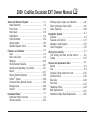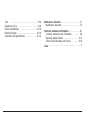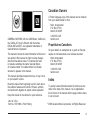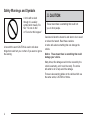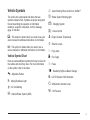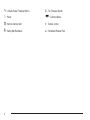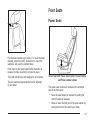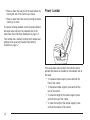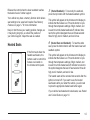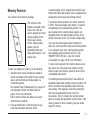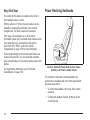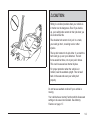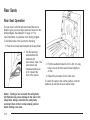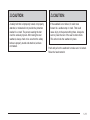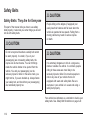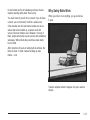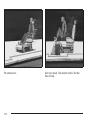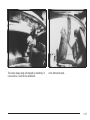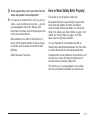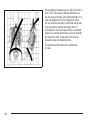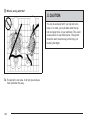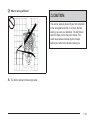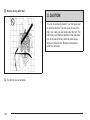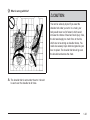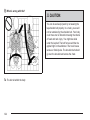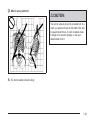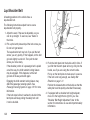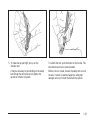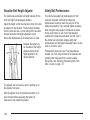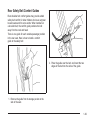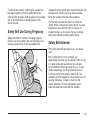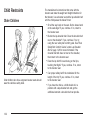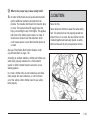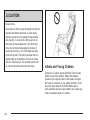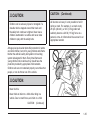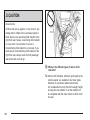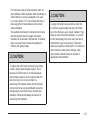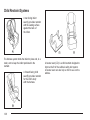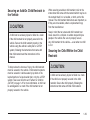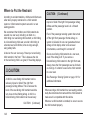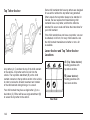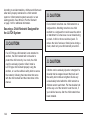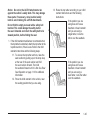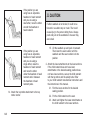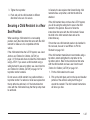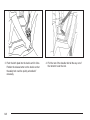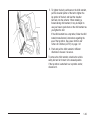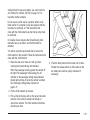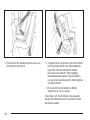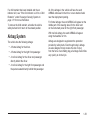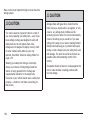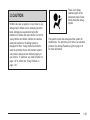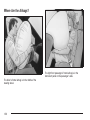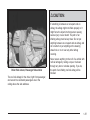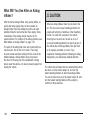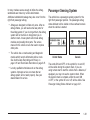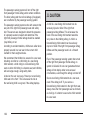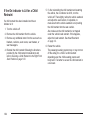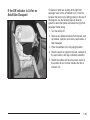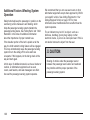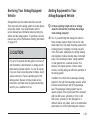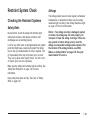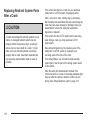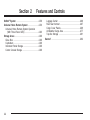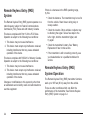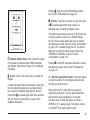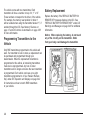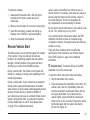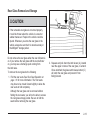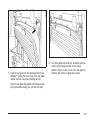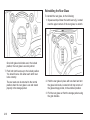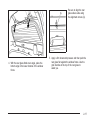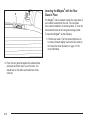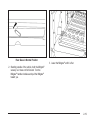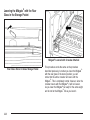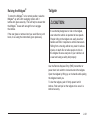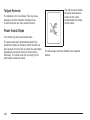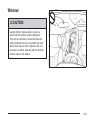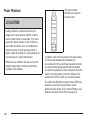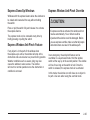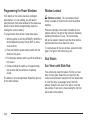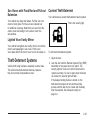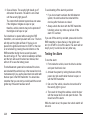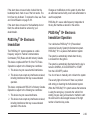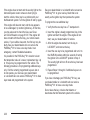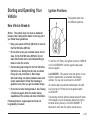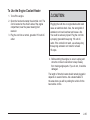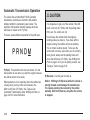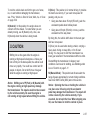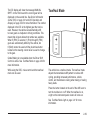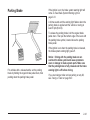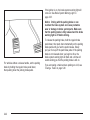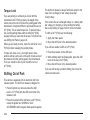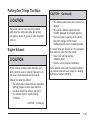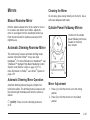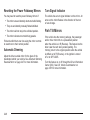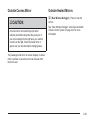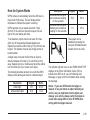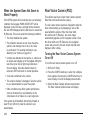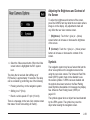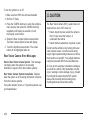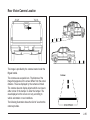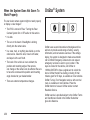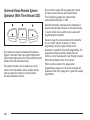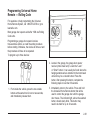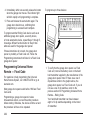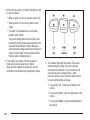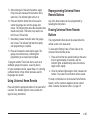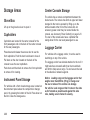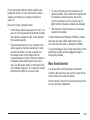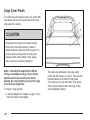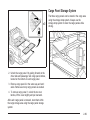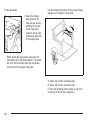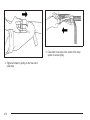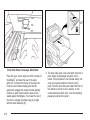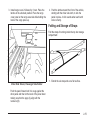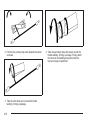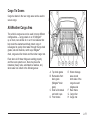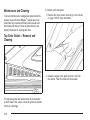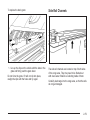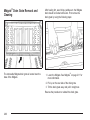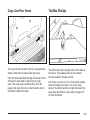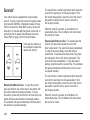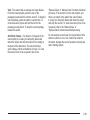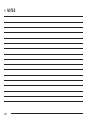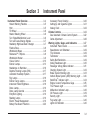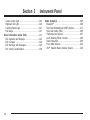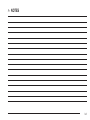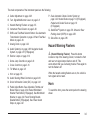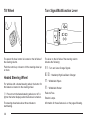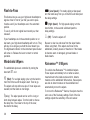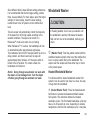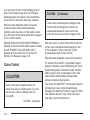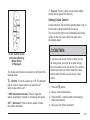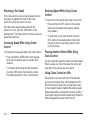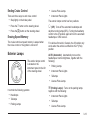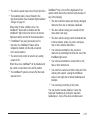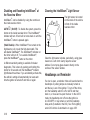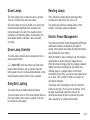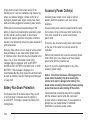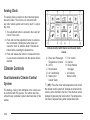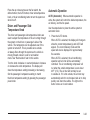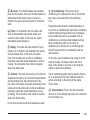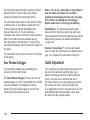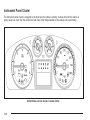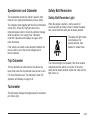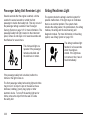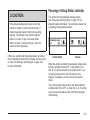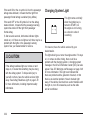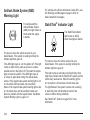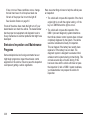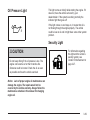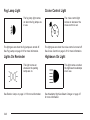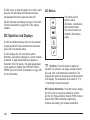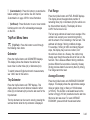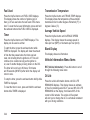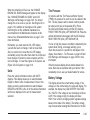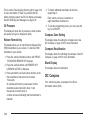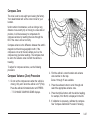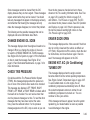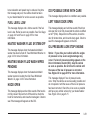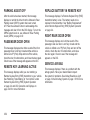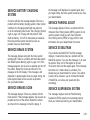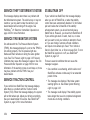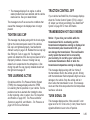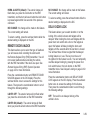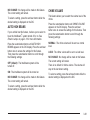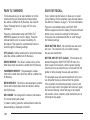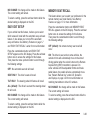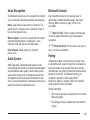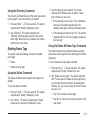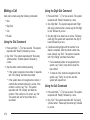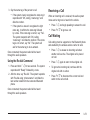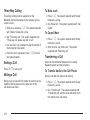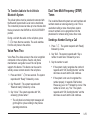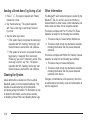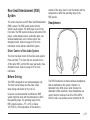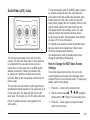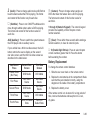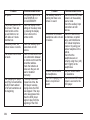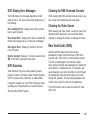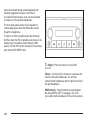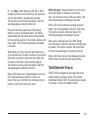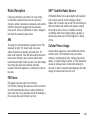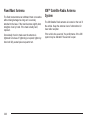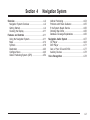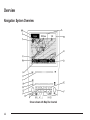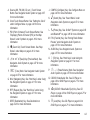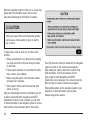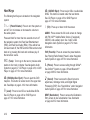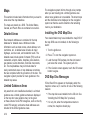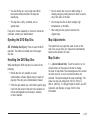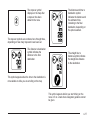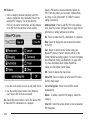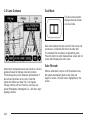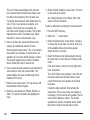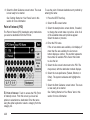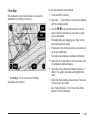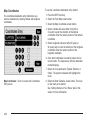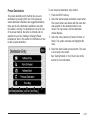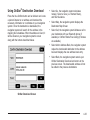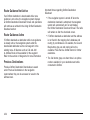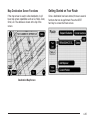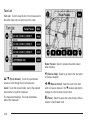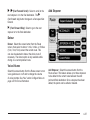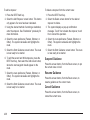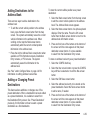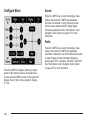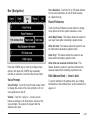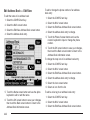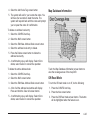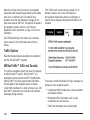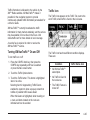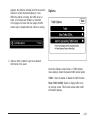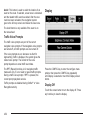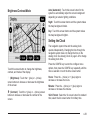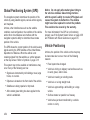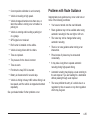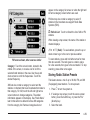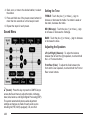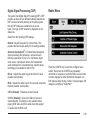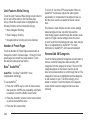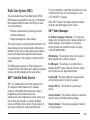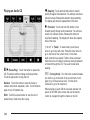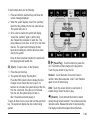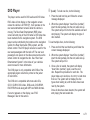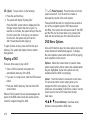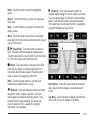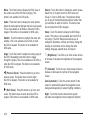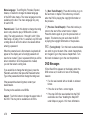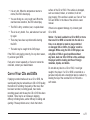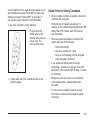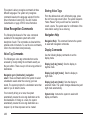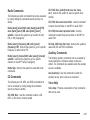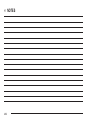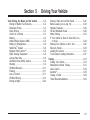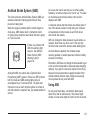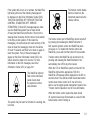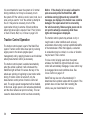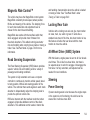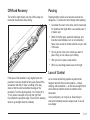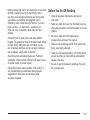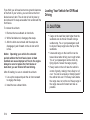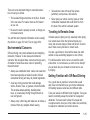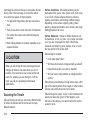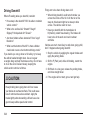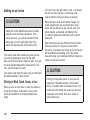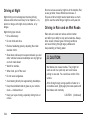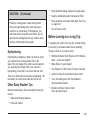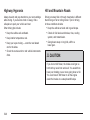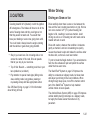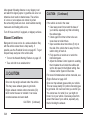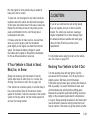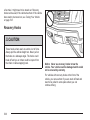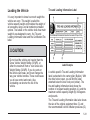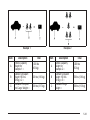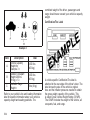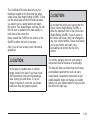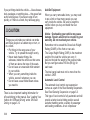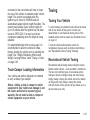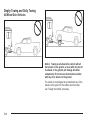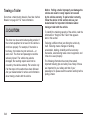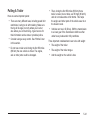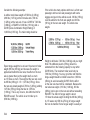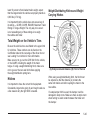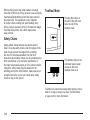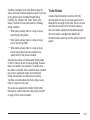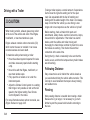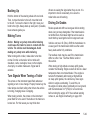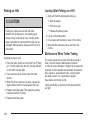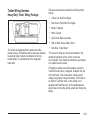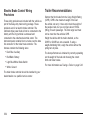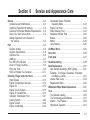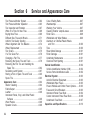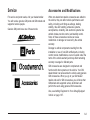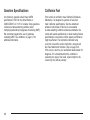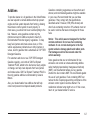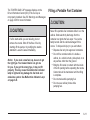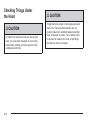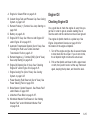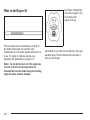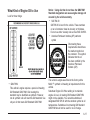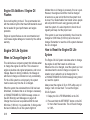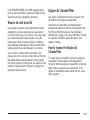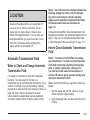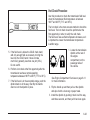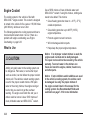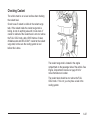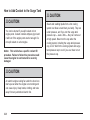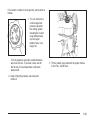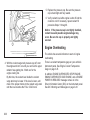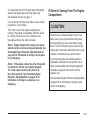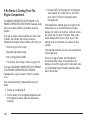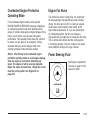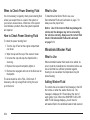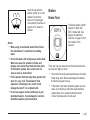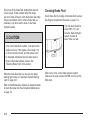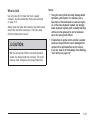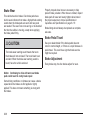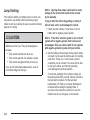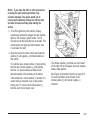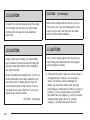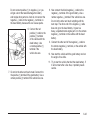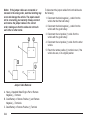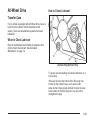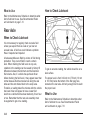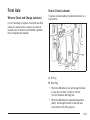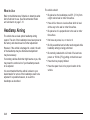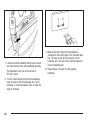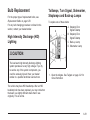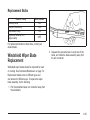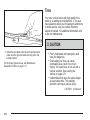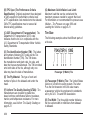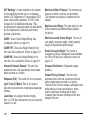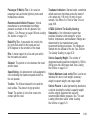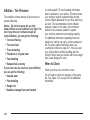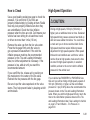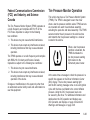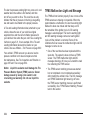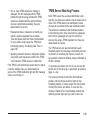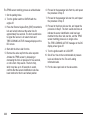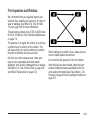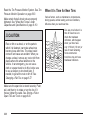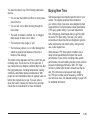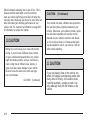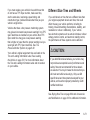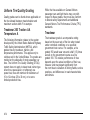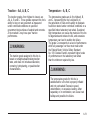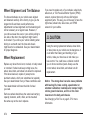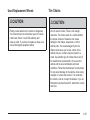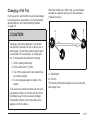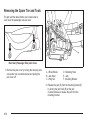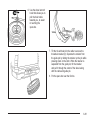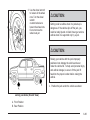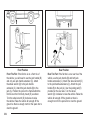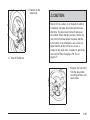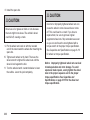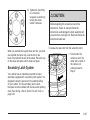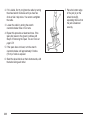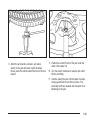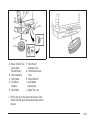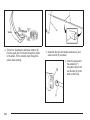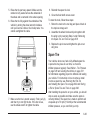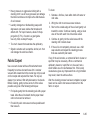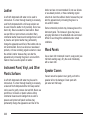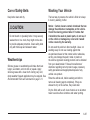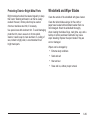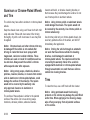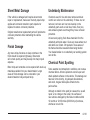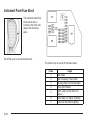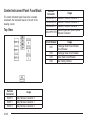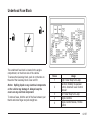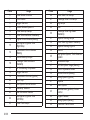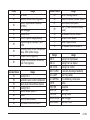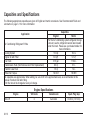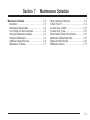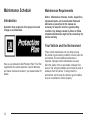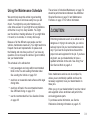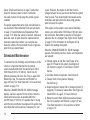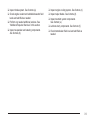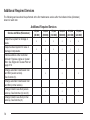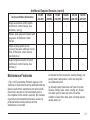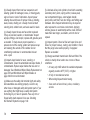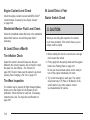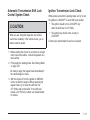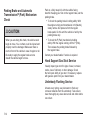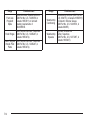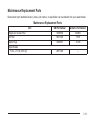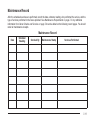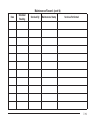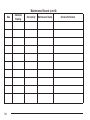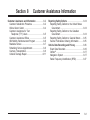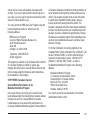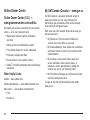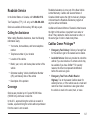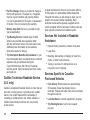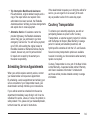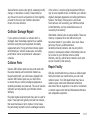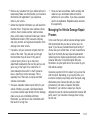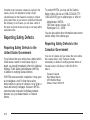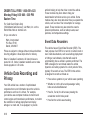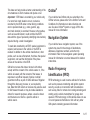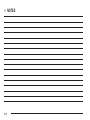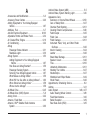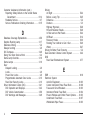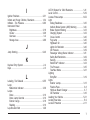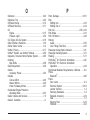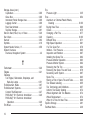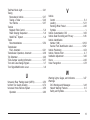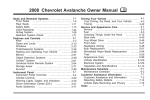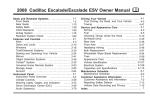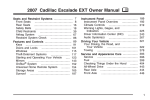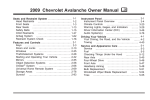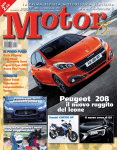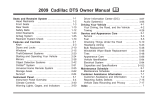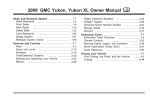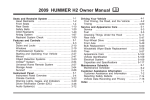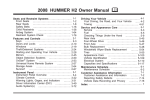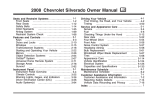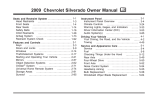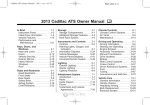Download Cadillac 2009 Escalade EXT Specifications
Transcript
2009 Cadillac Escalade EXT Owner Manual
Seats and Restraint System ............................. 1-1
Head Restraints ......................................... 1-2
Front Seats ............................................... 1-3
Rear Seats .............................................. 1-10
Safety Belts ............................................. 1-12
Child Restraints
....................................... 1-32
Airbag System
......................................... 1-53
Restraint System Check
............................ 1-69
.....................................
2-1
Features and Controls
Keys
........................................................ 2-3
Doors and Locks
....................................... 2-9
Windows ................................................. 2-23
Theft-Deterrent Systems ............................ 2-27
Starting and Operating Your Vehicle
........... 2-31
Mirrors .................................................... 2-47
Object Detection Systems .......................... 2-50
OnStar® System
...................................... 2-56
Universal Home Remote System
................ 2-59
Storage Areas
......................................... 2-66
Sunroof
.................................................. 2-82
Instrument Panel ............................................. 3-1
Instrument Panel Overview .......................... 3-4
Climate Controls
...................................... 3-22
M
Warning Lights, Gages, and Indicators
........ 3-27
Driver Information Center (DIC)
.................. 3-41
Audio System(s) ....................................... 3-66
Navigation System .......................................... 4-1
Overview
.................................................. 4-2
Features and Controls
.............................. 4-11
Navigation Audio System ........................... 4-57
Voice Recognition
.................................... 4-78
Driving Your Vehicle ....................................... 5-1
Your Driving, the Road, and the Vehicle
....... 5-2
Towing
................................................... 5-37
Service and Appearance Care .......................... 6-1
Service ..................................................... 6-3
Fuel ......................................................... 6-5
Checking Things Under the Hood
............... 6-12
All-Wheel Drive
........................................ 6-45
Rear Axle
............................................... 6-46
Front Axle
............................................... 6-47
Headlamp Aiming ..................................... 6-48
Bulb Replacement
.................................... 6-51
Windshield Wiper Blade Replacement
......... 6-53
Tires
...................................................... 6-54
Appearance Care
..................................... 6-94
Vehicle Identification
............................... 6-102
Electrical System
.................................... 6-103
Capacities and Specifications
................... 6-110
Maintenance Schedule ..................................... 7-1
Maintenance Schedule ................................ 7-2
Customer Assistance Information .................... 8-1
Customer Assistance and Information
........... 8-2
Reporting Safety Defects ........................... 8-14
Vehicle Data Recording and Privacy
........... 8-16
Index ................................................................ 1
Canadian Owners
A French language copy of this manual can be obtained
from your dealer/retailer or from:
Helm, Incorporated
P.O. Box 07130
Detroit, MI 48207
1-800-551-4123
helminc.com
GENERAL MOTORS, GM, the GM Emblem, CADILLAC,
the CADILLAC Crest & Wreath, and the names
ESCALADE and EXT are registered trademarks of
General Motors Corporation.
Propriétaires Canadiens
On peut obtenir un exemplaire de ce guide en français
auprès de concessionnaire ou à l’adresse suivante:
This manual includes the latest information at the time it
was printed. GM reserves the right to make changes
after that time without notice. For vehicles first sold
in Canada, substitute the name “General Motors
of Canada Limited” for Cadillac Motor Car Division
wherever it appears in this manual.
Helm Incorporated
P.O. Box 07130
Detroit, MI 48207
1-800-551-4123
helminc.com
This manual describes features that may or may not be
on your specific vehicle.
Index
Read this manual from beginning to end to learn about
the vehicle’s features and controls. Pictures, symbols,
and words work together to explain vehicle operation.
To quickly locate information about the vehicle use the
Index in the back of the manual. It is an alphabetical
list of what is in the manual and the page number where
it can be found.
Keep this manual in the vehicle for quick reference.
Litho in U.S.A.
Part No. 15911389 A First Printing
©
2008 General Motors Corporation. All Rights Reserved.
iii
Safety Warnings and Symbols
A circle with a slash
through it is a safety
symbol which means “Do
Not,” “Do not do this”
or “Do not let this happen.”
{ CAUTION:
These mean there is something that could hurt
you or other people.
Cautions tell what the hazard is and what to do to avoid
or reduce the hazard. Read these cautions.
A box with the word CAUTION is used to tell about
things that could hurt you or others if you were to ignore
the warning.
A notice tells about something that can damage the
vehicle.
Notice: These mean there is something that could
damage your vehicle.
Many times, this damage would not be covered by the
vehicle’s warranty, and it could be costly. The notice
tells what to do to help avoid the damage.
There are also warning labels on the vehicle which use
the same words, CAUTION or Notice.
iv
Vehicle Symbols
g:
Audio Steering Wheel Controls or OnStar®
The vehicle has components and labels that use
symbols instead of text. Symbols are shown along with
the text describing the operation or information
relating to a specific component, control, message,
gage, or indicator.
$:
Brake System Warning Light
M : This symbol is shown when you need to see your
owner manual for additional instructions or information.
B:
Engine Coolant Temperature
*:
O:
Exterior Lamps
#:
Fog Lamps
.:
Fuel Gage
+:
Fuses
This symbol is shown when you need to see a
service manual for additional instructions or information.
Vehicle Symbol Chart
Here are some additional symbols that may be found on
the vehicle and what they mean. For more information
on the symbol, refer to the index.
0:
Adjustable Pedals
9:
Airbag Readiness Light
#:
Air Conditioning
!:
Antilock Brake System (ABS)
":
I:
Cruise Control
i:
j:
Charging System
Headlamp High/Low-Beam Changer
LATCH System Child Restraints
*:
Malfunction Indicator Lamp
::
Oil Pressure
v
g:
Outside Power Foldaway Mirrors
7:
Tire Pressure Monitor
}:
Power
_:
/:
Remote Vehicle Start
F:
>:
Safety Belt Reminders
M:
vi
Tow/Haul Mode
Traction Control
Windshield Washer Fluid
Section 1
Seats and Restraint System
Head Restraints ...............................................1-2
Front Seats ......................................................1-3
Power Seats ..................................................1-3
Power Lumbar ...............................................1-4
Heated Seats .................................................1-5
Heated and Cooled Seats ................................1-6
Memory Features ...........................................1-7
Power Reclining Seatbacks ..............................1-8
Rear Seats .....................................................1-10
Rear Seat Operation .....................................1-10
Safety Belts ...................................................1-12
Safety Belts: They Are for Everyone ................1-12
How to Wear Safety Belts Properly .................1-17
Lap-Shoulder Belt .........................................1-26
Safety Belt Use During Pregnancy ..................1-31
Safety Belt Extender .....................................1-31
Child Restraints .............................................1-32
Older Children ..............................................1-32
Infants and Young Children ............................1-34
Child Restraint Systems .................................1-38
Where to Put the Restraint .............................1-40
Lower Anchors and Tethers for
Children (LATCH) ......................................1-41
Securing a Child Restraint in a Rear
Seat Position ............................................1-47
Securing a Child Restraint in the Right Front
Seat Position ............................................1-50
Airbag System ...............................................1-53
Where Are the Airbags? ................................1-56
When Should an Airbag Inflate? .....................1-58
What Makes an Airbag Inflate? .......................1-59
How Does an Airbag Restrain? .......................1-59
What Will You See After an Airbag Inflates? .....1-60
Passenger Sensing System ............................1-61
Servicing Your Airbag-Equipped Vehicle ...........1-67
Adding Equipment to Your Airbag-Equipped
Vehicle ....................................................1-67
Restraint System Check ..................................1-69
Checking the Restraint Systems ......................1-69
Replacing Restraint System Parts After
a Crash ...................................................1-70
1-1
Head Restraints
The front seats have adjustable head restraints in the
outboard seating positions.
{ CAUTION:
With head restraints that are not installed and
adjusted properly, there is a greater chance that
occupants will suffer a neck/spinal injury in a
crash. Do not drive until the head restraints for all
occupants are installed and adjusted properly.
Adjust the head restraint so that the top of the restraint
is at the same height as the top of the occupant’s
head. This position reduces the chance of a neck injury
in a crash.
1-2
Front Seats
Power Seats
Pull the head restraint up to raise it. To lower the head
restraint, press the button, located on the top of the
seatback, and push the restraint down.
Push down on the head restraint after the button is
released to make sure that it is locked in place.
The head restraints are not designed to be removed.
The rear seat has head rests that can be adjusted
up and down.
Driver Seat with Power Seat Control, Power Recline,
and Power Lumbar shown
The power seat controls are located on the outboard
side of the front seats.
• Move the seat forward or rearward by sliding the
control forward or rearward.
• Raise or lower the front part of the seat cushion by
moving the front of the control up or down.
1-3
• Raise or lower the rear part of the seat cushion by
Power Lumbar
moving the rear of the control up or down.
• Raise or lower the entire seat by moving the entire
control up or down.
The power reclining seatback control is located behind
the power seat control on the outboard side of the
seats. See Power Reclining Seatbacks on page 1-8.
Your vehicle has a memory function which allows seat
settings to be saved and recalled. See Memory
Features on page 1-7.
If the seats have power lumbar, the controls used to
operate this feature are located on the outboard side of
the seats.
• To increase lumbar support, press and hold the
front of the control.
• To decrease lumbar support, press and hold the
rear of the control.
• To raise the height of the lumbar support, press
and hold the top of the control.
• To lower the height of the lumbar support, press
and hold the bottom of the control.
1-4
Release the control when the lower seatback reaches
the desired level of lumbar support.
Your vehicle may have a memory function which allows
seat settings to be saved and recalled. See Memory
Features on page 1-7 for more information.
Keep in mind that as your seating position changes, as
it may during long trips, so should the position of
your lumbar support. Adjust the seat as needed.
Heated Seats
If the front seats have the
heated seat feature, the
buttons used to control this
feature are located on
the climate control panel.
+ (Heated Seatback): To heat only the seatback,
press the top button with the heated seatback symbol.
This symbol will appear on the climate control display to
indicate that the feature is on. Press the button to cycle
through the temperature settings of high, medium, and
low and to turn the heated seatback off. Indicator bars
next to the symbol designate the level of heat selected:
three for high, two for medium, and one for low.
z (Heated Seat and Seatback): To heat the entire
seat, press the bottom button with the heated seat and
seatback symbol.
This symbol will appear on the climate control display to
indicate that the feature is on. Press the button to cycle
through the temperature settings of high, medium, and
low and to turn the heated seat off. Indicator bars next to
the symbol designate the level of heat selected: three for
high, two for medium, and one for low.
The heated seats will be canceled ten seconds after the
ignition is turned off. If you want to use the heated
seat feature after you restart the vehicle, you will need
to press the appropriate heated seat button again.
If your vehicle has heated and cooled seats, see Heated
and Cooled Seats on page 1-6.
1-5
Heated and Cooled Seats
If the front seats have the
heated and cooled seat
feature, the buttons
used to control this feature
are located on the
climate control panel.
+ (Heated Seatback): To heat only the seatback,
press the button with the heated seatback symbol.
This symbol will appear on the climate control display to
indicate that the feature is on. Press the button to cycle
through the temperature settings of high, medium, and
low and to turn the heated seatback off. Indicator bars
next to the symbol designate the level of heat selected:
three for high, two for medium, and one for low.
z (Heated Seat and Seatback): To heat the entire
seat, press the button with the heated seat and seatback
symbol.
{
(Cooled Seat): To cool the entire seat, press the
button with the cooled seat symbol.
This symbol will appear on the climate control display to
indicate that the feature is on. Press the button to
cycle through the temperature settings of high, medium,
and low and to turn the cooled seat off. Indicator
bars next to the symbol designate the level of cooling
selected: three for high, two for medium, and one
for low.
1-6
This symbol will appear on the climate control display to
indicate that the feature is on. Press the button to cycle
through the temperature settings of high, medium, and
low and to turn the heated seat off. Indicator bars next to
the symbol designate the level of heat selected: three for
high, two for medium, and one for low.
The heated and cooled seats will be canceled after the
ignition is turned off. If you want to use the heated
and cooled seat feature after you restart your vehicle,
you will need to press the appropriate seat button again.
Memory Features
Your vehicle has the memory package.
The controls for this
feature are located on the
driver’s door, and are
used to program and recall
memory settings for the
driver’s seat, outside
mirrors, steering wheel
position, and the
adjustable throttle and
brake pedal feature, if your
vehicle has it.
To save your positions in memory, do the following:
1. Adjust the driver’s seat, including the seatback
recliner and lumbar, both outside mirrors, steering
wheel, and the throttle and brake pedals to a
comfortable position.
See Outside Power Foldaway Mirrors on page 2-47
and Adjustable Throttle and Brake Pedal on
page 2-34 for more information.
Not all mirrors will have the ability to save and
recall the mirror positions.
2. Press and hold button 1 until two beeps let you
know that the position has been stored.
A second seating, mirror, steering wheel position, and
throttle and brake pedal position can be programmed by
repeating the above steps and pressing button 2.
To recall the memory positions, the vehicle must be in
P (Park). Press and release either button 1 or button 2
corresponding to the desired driving position. The
seat, outside mirrors, steering wheel position, and
adjustable throttle and brake pedals will move to the
position previously stored. You will hear a single beep.
If you use the remote keyless entry transmitter to
enter your vehicle and the remote recall memory feature
is on, automatic seat, mirror, steering wheel position,
and adjustable pedal movement will occur. See
“MEMORY SEAT RECALL” under DIC Vehicle
Customization on page 3-56 for more information.
To stop recall movement of the memory feature at any
time, press one of the power seat controls, memory
buttons, power mirror buttons, power tilt wheel control,
or adjustable pedal switch.
If something has blocked the driver’s seat and/or the
adjustable pedals while recalling a memory position, the
driver’s seat and/or the adjustable pedals recall may
stop working. If this happens, remove the obstruction
and press the appropriate function control for
two seconds. Then try recalling the memory position
again by pressing the appropriate memory button. If the
memory position is still not recalling, see your dealer/
retailer for service.
1-7
Easy Exit Seat
Power Reclining Seatbacks
The control for this feature is located on the driver’s
door between buttons 1 and 2.
With the vehicle in P (Park), the exit position can be
recalled by pressing the exit button. You will hear
a single beep. The driver’s seat will move back.
If the easy exit seat feature is on in the Driver
Information Center (DIC), automatic seat movement will
occur when the key is removed from the ignition.
See “EASY EXIT SEAT” under DIC Vehicle
Customization on page 3-56 for more information.
Further programming for the memory seat feature can
be done using the DIC. You can select the automatic
easy exit seat feature or the remote memory seat recall
feature.
For programming information, see DIC Vehicle
Customization on page 3-56.
Driver’s Seat with Power Seat Control, Power
Recline, and Power Lumbar shown
The controls for the power reclining seatback are
located on the outboard side of the front seats behind
the power seat control.
• To recline the seatback, tilt the top of the control
rearward.
• To bring the seatback forward, tilt the top of the
control forward.
1-8
{ CAUTION:
Sitting in a reclined position when your vehicle is
in motion can be dangerous. Even if you buckle
up, your safety belts cannot do their job when you
are reclined like this.
The shoulder belt cannot do its job. In a crash,
you could go into it, receiving neck or other
injuries.
The lap belt cannot do its job either. In a crash the
belt could go up over your abdomen. The belt
forces would be there, not at your pelvic bones.
This could cause serious internal injuries.
For proper protection when the vehicle is in
motion, have the seatback upright. Then sit well
back in the seat and wear your safety belt
properly.
Do not have a seatback reclined if your vehicle is
moving.
Your vehicle has a memory function which allows seat
settings to be saved and recalled. See Memory
Features on page 1-7.
1-9
Rear Seats
Rear Seat Operation
The rear seat is a 60/40 split bench seat that can be
folded to give you more cargo space and access to the
folding midgate. See Midgate® on page 2-11 for
more information on operation of the folding midgate.
To fold either side of the seat do the following:
1. Push the rear seat head restraints all the way down.
2. Pull the seat loop
located where the
seatback and
seat cushion meet. The
seat cushion will
release and allow you
to tilt it toward the
front of the vehicle.
3. Fold the seatback forward until it is flat. You may
have to move the front seats forward slightly to
do this.
4. Repeat the procedure for the other side.
To return the seats to the normal position, push the
seatback up and fold the seat cushion down.
Notice: Folding a rear seat with the safety belts
still fastened may cause damage to the seat or the
safety belts. Always unbuckle the safety belts
and return them to their normal stowed position
before folding a rear seat.
1-10
{ CAUTION:
{ CAUTION:
A safety belt that is improperly routed, not properly
attached, or twisted will not provide the protection
needed in a crash. The person wearing the belt
could be seriously injured. After raising the rear
seatback, always check to be sure that the safety
belts are properly routed and attached, and are
not twisted.
If the seatback is not locked, it could move
forward in a sudden stop or crash. That could
cause injury to the person sitting there. Always be
sure to press the rear of the seat cushion down.
This action locks the seatback in place.
Push and pull on the seatback to make sure it is locked.
Raise the head restraint.
1-11
Safety Belts
{ CAUTION:
Safety Belts: They Are for Everyone
This part of the manual tells you how to use safety
belts properly. It also tells you some things you should
not do with safety belts.
People riding on the tailgate (if equipped) can
easily lose their balance and fall even when the
vehicle is operated at low speeds. Falling from a
moving vehicle may result in serious injuries
or death.
{ CAUTION:
Do not let anyone ride where a safety belt cannot
be worn properly. In a crash, if you or your
passenger(s) are not wearing safety belts, the
injuries can be much worse. You can hit things
inside the vehicle harder or be ejected from the
vehicle. You and your passenger(s) can be
seriously injured or killed. In the same crash, you
might not be, if you are buckled up. Always fasten
your safety belt, and check that your passenger(s)
are restrained properly too.
{ CAUTION:
It is extremely dangerous to ride in a cargo area,
inside or outside of a vehicle. In a collision, people
riding in these areas are more likely to be
seriously injured or killed. Do not allow people to
ride in any area of your vehicle that is not
equipped with seats and safety belts. Be sure
everyone in your vehicle is in a seat and using a
safety belt properly.
Your vehicle has indicators as a reminder to buckle your
safety belts. See Safety Belt Reminders on page 3-29.
1-12
In most states and in all Canadian provinces, the law
requires wearing safety belts. Here is why:
You never know if you will be in a crash. If you do have
a crash, you do not know if it will be a serious one.
Why Safety Belts Work
When you ride in or on anything, you go as fast as
it goes.
A few crashes are mild, and some crashes can be so
serious that even buckled up, a person would not
survive. But most crashes are in between. In many of
them, people who buckle up can survive and sometimes
walk away. Without belts they could have been badly
hurt or killed.
After more than 40 years of safety belts in vehicles, the
facts are clear. In most crashes buckling up does
matter... a lot!
Take the simplest vehicle. Suppose it is just a seat on
wheels.
1-13
Put someone on it.
1-14
Get it up to speed. Then stop the vehicle. The rider
does not stop.
The person keeps going until stopped by something. In
a real vehicle, it could be the windshield...
or the instrument panel...
1-15
Questions and Answers About
Safety Belts
Q: Will I be trapped in the vehicle after a crash if I
am wearing a safety belt?
A: You could be — whether you are wearing a safety
belt or not. But your chance of being conscious
during and after an accident, so you can unbuckle
and get out, is much greater if you are belted.
And you can unbuckle a safety belt, even if you are
upside down.
Q: If my vehicle has airbags, why should I have to
wear safety belts?
A: Airbags are supplemental systems only; so they
or the safety belts!
With safety belts, you slow down as the vehicle does.
You get more time to stop. You stop over more distance,
and your strongest bones take the forces. That is why
safety belts make such good sense.
1-16
work with safety belts — not instead of them.
Whether or not an airbag is provided, all occupants
still have to buckle up to get the most protection.
That is true not only in frontal collisions, but
especially in side and other collisions.
Q: If I am a good driver, and I never drive far from
home, why should I wear safety belts?
A: You may be an excellent driver, but if you are in a
crash — even one that is not your fault — you and
your passenger(s) can be hurt. Being a good
driver does not protect you from things beyond your
control, such as bad drivers.
Most accidents occur within 25 miles (40 km) of
home. And the greatest number of serious injuries
and deaths occur at speeds of less than 40 mph
(65 km/h).
Safety belts are for everyone.
How to Wear Safety Belts Properly
This section is only for people of adult size.
Be aware that there are special things to know about
safety belts and children. And there are different
rules for smaller children and infants. If a child will be
riding in the vehicle, see Older Children on page 1-32 or
Infants and Young Children on page 1-34. Follow
those rules for everyone’s protection.
It is very important for all occupants to buckle up.
Statistics show that unbelted people are hurt more often
in crashes than those who are wearing safety belts.
Occupants who are not buckled up can be thrown out of
the vehicle in a crash. And they can strike others in
the vehicle who are wearing safety belts.
First, before you or your passenger(s) wear a safety
belt, there is important information you should know.
1-17
Sit up straight and always keep your feet on the floor in
front of you. The lap part of the belt should be worn
low and snug on the hips, just touching the thighs. In a
crash, this applies force to the strong pelvic bones
and you would be less likely to slide under the lap belt.
If you slid under it, the belt would apply force on
your abdomen. This could cause serious or even fatal
injuries. The shoulder belt should go over the shoulder
and across the chest. These parts of the body are
best able to take belt restraining forces.
The shoulder belt locks if there is a sudden stop
or crash.
1-18
Q: What is wrong with this?
{ CAUTION:
You can be seriously hurt if your shoulder belt is
too loose. In a crash, you would move forward too
much, which could increase injury. The shoulder
belt should fit snugly against your body.
A: The shoulder belt is too loose. It will not give as
much protection this way.
1-19
Q: What is wrong with this?
{ CAUTION:
You can be seriously hurt if your lap belt is too
loose. In a crash, you could slide under the lap
belt and apply force on your abdomen. This could
cause serious or even fatal injuries. The lap belt
should be worn low and snug on the hips, just
touching the thighs.
A: The lap belt is too loose. It will not give nearly as
much protection this way.
1-20
Q: What is wrong with this?
{ CAUTION:
You can be seriously injured if your belt is buckled
in the wrong place like this. In a crash, the belt
would go up over your abdomen. The belt forces
would be there, not on the pelvic bones. This
could cause serious internal injuries. Always
buckle your belt into the buckle nearest you.
A: The belt is buckled in the wrong buckle.
1-21
Q: What is wrong with this?
{ CAUTION:
You can be seriously injured if your belt goes over
an armrest like this. The belt would be much too
high. In a crash, you can slide under the belt. The
belt force would then be applied on the abdomen,
not on the pelvic bones, and that could cause
serious or fatal injuries. Be sure the belt goes
under the armrests.
A: The belt is over an armrest.
1-22
Q: What is wrong with this?
{ CAUTION:
You can be seriously injured if you wear the
shoulder belt under your arm. In a crash, your
body would move too far forward, which would
increase the chance of head and neck injury. Also,
the belt would apply too much force to the ribs,
which are not as strong as shoulder bones. You
could also severely injure internal organs like your
liver or spleen. The shoulder belt should go over
the shoulder and across the chest.
A: The shoulder belt is worn under the arm. It should
be worn over the shoulder at all times.
1-23
Q: What is wrong with this?
{ CAUTION:
You can be seriously injured by not wearing the
lap-shoulder belt properly. In a crash, you would
not be restrained by the shoulder belt. Your body
could move too far forward increasing the chance
of head and neck injury. You might also slide
under the lap belt. The belt force would then be
applied right on the abdomen. That could cause
serious or fatal injuries. The shoulder belt should
go over the shoulder and across the chest.
A: The belt is behind the body.
1-24
Q: What is wrong with this?
{ CAUTION:
You can be seriously injured by a twisted belt. In a
crash, you would not have the full width of the belt
to spread impact forces. If a belt is twisted, make
it straight so it can work properly, or ask your
dealer/retailer to fix it.
A: The belt is twisted across the body.
1-25
Lap-Shoulder Belt
All seating positions in the vehicle have a
lap-shoulder belt.
The following instructions explain how to wear a
lap-shoulder belt properly.
1. Adjust the seat, if the seat is adjustable, so you
can sit up straight. To see how, see “Seats” in
the Index.
2. Pick up the latch plate and pull the belt across you.
Do not let it get twisted.
The lap-shoulder belt may lock if you pull the belt
across you very quickly. If this happens, let the belt
go back slightly to unlock it. Then pull the belt
across you more slowly.
If the shoulder portion of a passenger belt is pulled
out all the way, the child restraint locking feature
may be engaged. If this happens, let the belt
go back all the way and start again.
Engaging the child restraint locking feature may
affect the passenger sensing system. See
Passenger Sensing System on page 1-61 for more
information.
If the belt stops before it reaches the buckle tilt the
latch plate and keep pulling the safety belt until
it can be buckled.
1-26
3. Push the latch plate into the buckle until it clicks. If
you find that the latch plate will not go fully into the
buckle, see if you are using the correct buckle.
Pull up on the latch plate to make sure it is secure.
If the belt is not long enough, see Safety Belt
Extender on page 1-31.
Position the release button on the buckle so that the
safety belt could be quickly unbuckled if necessary.
4. If equipped with a shoulder belt height adjuster,
move it to the height that is right for you. See
“Shoulder Belt Height Adjustment” later in this
section for instructions on use and important safety
information.
5. To make the lap part tight, pull up on the
shoulder belt.
It may be necessary to pull stitching on the safety
belt through the latch plate to fully tighten the
lap belt on smaller occupants.
To unlatch the belt, push the button on the buckle. The
belt should return to its stowed position.
Before a door is closed, be sure the safety belt is out of
the way. If a door is slammed against a safety belt,
damage can occur to both the belt and the vehicle.
1-27
Shoulder Belt Height Adjuster
Safety Belt Pretensioners
The vehicle has a shoulder belt height adjuster for the
driver and right front passenger positions.
This vehicle has safety belt pretensioners for front
outboard occupants. Although the safety belt
pretensioners cannot be seen, they are part of the
safety belt assembly. They can help tighten the safety
belts during the early stages of a moderate to severe
frontal, near frontal, or rear crash if the threshold
conditions for pretensioner activation are met. And, if
the vehicle has side impact airbags, safety belt
pretensioners can help tighten the safety belts in a side
crash or a rollover event.
Adjust the height so that the shoulder portion of the belt
is centered on the shoulder. The belt should be away
from the face and neck, but not falling off the shoulder.
Improper shoulder belt height adjustment could
reduce the effectiveness of the safety belt in a crash.
Squeeze the buttons (A)
on the sides of the height
adjuster and move the
height adjuster to the
desired position.
The adjuster can be moved up just by pushing up on
the shoulder belt guide.
After the adjuster is set to the desired position, try to
move it down without squeezing the buttons to
make sure it has locked into position.
1-28
Pretensioners work only once. If the pretensioners
activate in a crash, they will need to be replaced, and
probably other new parts for the vehicle’s safety
belt system. See Replacing Restraint System Parts
After a Crash on page 1-70.
Rear Safety Belt Comfort Guides
Rear shoulder belt comfort guides may provide added
safety belt comfort for older children who have outgrown
booster seats and for some adults. When installed on
a shoulder belt, the comfort guide positions the belt
away from the neck and head.
There is one guide for each outside passenger position
in the rear seat. Here is how to install a comfort
guide to the safety belt:
2. Place the guide over the belt, and insert the two
edges of the belt into the slots of the guide.
1. Remove the guide from its storage pocket on the
side of the seat.
1-29
CAUTION:
(Continued)
The shoulder belt should go over the shoulder and
across the chest. These parts of the body are best
able to take belt restraining forces.
3. Be sure that the belt is not twisted and it lies flat.
The elastic cord must be under the belt and the
guide on top.
{ CAUTION:
A safety belt that is not properly worn may not
provide the protection needed in a crash. The
person wearing the belt could be seriously injured.
CAUTION:
1-30
(Continued)
4. Buckle, position, and release the safety belt as
described previously in this section. Make sure
that the shoulder belt crosses the shoulder.
To remove and store the comfort guide, squeeze the
belt edges together so that the safety belt can be
removed from the guide. Slide the guide into its storage
clip on the interior body or storage pocket on the
side of the seat.
Safety Belt Use During Pregnancy
Safety belts work for everyone, including pregnant
women. Like all occupants, they are more likely to be
seriously injured if they do not wear safety belts.
A pregnant woman should wear a lap-shoulder belt, and
the lap portion should be worn as low as possible,
below the rounding, throughout the pregnancy.
The best way to protect the fetus is to protect the
mother. When a safety belt is worn properly, it is more
likely that the fetus will not be hurt in a crash. For
pregnant women, as for anyone, the key to making
safety belts effective is wearing them properly.
Safety Belt Extender
If the safety belt will fasten around you, you should
use it.
But if a safety belt is not long enough, your
dealer/retailer will order you an extender. When you go
in to order it, take the heaviest coat you will wear,
so the extender will be long enough for you. To help
avoid personal injury, do not let someone else use
it, and use it only for the seat it is made to fit. The
extender has been designed for adults. Never use it for
securing child seats. To wear it, attach it to the
regular safety belt. For more information, see the
instruction sheet that comes with the extender.
1-31
Child Restraints
Older Children
The manufacturer’s instructions that come with the
booster seat state the weight and height limitations for
that booster. Use a booster seat with a lap-shoulder belt
until the child passes the below fit test:
• Sit all the way back on the seat. Do the knees bend
at the seat edge? If yes, continue. If no, return to
the booster seat.
• Buckle the lap-shoulder belt. Does the shoulder belt
rest on the shoulder? If yes, continue. If no, try
using the rear safety belt comfort guide. See “Rear
Safety Belt Comfort Guides” under Lap-Shoulder
Belt on page 1-26 for more information. If the
shoulder belt still does not rest on the shoulder,
then return to the booster seat.
• Does the lap belt fit low and snug on the hips,
touching the thighs? If yes, continue. If no, return
to the booster seat.
• Can proper safety belt fit be maintained for the
Older children who have outgrown booster seats should
wear the vehicle’s safety belts.
length of the trip? If yes, continue. If no, return
to the booster seat.
• If you have the choice, a child should sit in a
position with a lap-shoulder belt and get the
additional restraint a shoulder belt can provide.
1-32
Q: What is the proper way to wear safety belts?
A: An older child should wear a lap-shoulder belt and
get the additional restraint a shoulder belt can
provide. The shoulder belt should not cross the face
or neck. The lap belt should fit snugly below the
hips, just touching the top of the thighs. This applies
belt force to the child’s pelvic bones in a crash. It
should never be worn over the abdomen, which
could cause severe or even fatal internal injuries in
a crash.
{ CAUTION:
Never do this.
Never allow two children to wear the same safety
belt. The safety belt can not properly spread the
impact forces. In a crash, the two children can be
crushed together and seriously injured. A safety
belt must be used by only one person at a time.
Also see “Rear Safety Belt Comfort Guides” under
Lap-Shoulder Belt on page 1-26.
According to accident statistics, children and infants are
safer when properly restrained in a child restraint
system or infant restraint system secured in a rear
seating position.
In a crash, children who are not buckled up can strike
other people who are buckled up, or can be thrown
out of the vehicle. Older children need to use safety
belts properly.
1-33
{ CAUTION:
Never do this.
Never allow a child to wear the safety belt with the
shoulder belt behind their back. A child can be
seriously injured by not wearing the lap-shoulder
belt properly. In a crash, the child would not be
restrained by the shoulder belt. The child could
move too far forward increasing the chance of
head and neck injury. The child might also slide
under the lap belt. The belt force would then be
applied right on the abdomen. That could cause
serious or fatal injuries. The shoulder belt should
go over the shoulder and across the chest.
Infants and Young Children
Everyone in a vehicle needs protection! This includes
infants and all other children. Neither the distance
traveled nor the age and size of the traveler changes
the need, for everyone, to use safety restraints. In fact,
the law in every state in the United States and in
every Canadian province says children up to some age
must be restrained while in a vehicle.
1-34
CAUTION:
{ CAUTION:
Children can be seriously injured or strangled if a
shoulder belt is wrapped around their neck and
the safety belt continues to tighten. Never leave
children unattended in a vehicle and never allow
children to play with the safety belts.
(Continued)
will become so heavy it is not possible to hold it
during a crash. For example, in a crash at only
25 mph (40 km/h), a 12 lb (5.5 kg) infant will
suddenly become a 240 lb (110 kg) force on a
person’s arms. An infant should be secured in an
appropriate restraint.
Airbags plus lap-shoulder belts offer protection for adults
and older children, but not for young children and infants.
Neither the vehicle’s safety belt system nor its airbag
system is designed for them. Every time infants and
young children ride in vehicles, they should have the
protection provided by appropriate child restraints.
Children who are not restrained properly can strike other
people, or can be thrown out of the vehicle.
{ CAUTION:
Never do this.
Never hold an infant or a child while riding in a
vehicle. Due to crash forces, an infant or a child
CAUTION:
(Continued)
1-35
{ CAUTION:
Never do this.
Children who are up against, or very close to, any
airbag when it inflates can be seriously injured or
killed. Never put a rear-facing child restraint in the
right front seat. Secure a rear-facing child restraint
in a rear seat. It is also better to secure a
forward-facing child restraint in a rear seat. If you
must secure a forward-facing child restraint in the
right front seat, always move the front passenger
seat as far back as it will go.
Q: What are the different types of add-on child
restraints?
A: Add-on child restraints, which are purchased by the
vehicle’s owner, are available in four basic types.
Selection of a particular restraint should take
into consideration not only the child’s weight, height,
and age but also whether or not the restraint will
be compatible with the motor vehicle in which it will
be used.
1-36
For most basic types of child restraints, there are
many different models available. When purchasing a
child restraint, be sure it is designed to be used
in a motor vehicle. If it is, the restraint will have a
label saying that it meets federal motor vehicle
safety standards.
The restraint manufacturer’s instructions that come
with the restraint state the weight and height
limitations for a particular child restraint. In addition,
there are many kinds of restraints available for
children with special needs.
{ CAUTION:
{ CAUTION:
A young child’s hip bones are still so small that
the vehicle’s regular safety belt may not remain
low on the hip bones, as it should. Instead, it may
settle up around the child’s abdomen. In a crash,
the belt would apply force on a body area that is
unprotected by any bony structure. This alone
could cause serious or fatal injuries. To reduce the
risk of serious or fatal injuries during a crash,
young children should always be secured in
appropriate child restraints.
To reduce the risk of neck and head injury during
a crash, infants need complete support. This is
because an infant’s neck is not fully developed
and its head weighs so much compared with the
rest of its body. In a crash, an infant in a
rear-facing child restraint settles into the restraint,
so the crash forces can be distributed across the
strongest part of an infant’s body, the back and
shoulders. Infants should always be secured in
rear-facing child restraints.
1-37
Child Restraint Systems
A rear-facing infant
seat (A) provides restraint
with the seating surface
against the back of
the infant.
The harness system holds the infant in place and, in a
crash, acts to keep the infant positioned in the
restraint.
A forward-facing child
seat (B) provides restraint
for the child’s body
with the harness.
1-38
A booster seat (C-D) is a child restraint designed to
improve the fit of the vehicle’s safety belt system.
A booster seat can also help a child to see out the
window.
Securing an Add-On Child Restraint in
the Vehicle
{ CAUTION:
A child can be seriously injured or killed in a crash
if the child restraint is not properly secured in the
vehicle. Secure the child restraint properly in the
vehicle using the vehicle’s safety belt or LATCH
system, following the instructions that came with
that child restraint and the instructions in this
manual.
To help reduce the chance of injury, the child restraint
must be secured in the vehicle. Child restraint systems
must be secured in vehicle seats by lap belts or the
lap belt portion of a lap-shoulder belt, or by the LATCH
system. See Lower Anchors and Tethers for Children
(LATCH) on page 1-41 for more information. A child can
be endangered in a crash if the child restraint is not
properly secured in the vehicle.
When securing an add-on child restraint, refer to the
instructions that come with the restraint which may be on
the restraint itself or in a booklet, or both, and to this
manual. The child restraint instructions are important, so
if they are not available, obtain a replacement copy
from the manufacturer.
Keep in mind that an unsecured child restraint can
move around in a collision or sudden stop and injure
people in the vehicle. Be sure to properly secure
any child restraint in the vehicle — even when no child
is in it.
Securing the Child Within the Child
Restraint
{ CAUTION:
A child can be seriously injured or killed in a crash
if the child is not properly secured in the child
restraint. Secure the child properly following the
instructions that came with that child restraint.
1-39
Where to Put the Restraint
According to accident statistics, children and infants are
safer when properly restrained in a child restraint
system or infant restraint system secured in a rear
seating position.
We recommend that children and child restraints be
secured in a rear seat, including: an infant or a
child riding in a rear-facing child restraint; a child riding
in a forward-facing child seat; an older child riding in
a booster seat; and children, who are large enough,
using safety belts.
A label on the sun visor says, “Never put a rear-facing
child restraint in the front.” This is because the risk
to the rear-facing child is so great, if the airbag deploys.
{ CAUTION:
A child in a rear-facing child restraint can be
seriously injured or killed if the right front
passenger airbag inflates. This is because the
back of the rear-facing child restraint would be
very close to the inflating airbag. A child in a
forward-facing child restraint can be seriously
CAUTION:
1-40
(Continued)
CAUTION:
(Continued)
injured or killed if the right front passenger airbag
inflates and the passenger seat is in a forward
position.
Even if the passenger sensing system has turned
off the right front passenger frontal airbag, no
system is fail-safe. No one can guarantee that an
airbag will not deploy under some unusual
circumstance, even though it is turned off.
Secure rear-facing child restraints in a rear seat,
even if the airbag is off. If you secure a
forward-facing child restraint in the right front seat,
always move the front passenger seat as far back
as it will go. It is better to secure the child restraint
in a rear seat.
See Passenger Sensing System on page 1-61 for
additional information.
When securing a child restraint in a rear seating position,
study the instructions that came with the child restraint to
make sure it is compatible with this vehicle.
Wherever a child restraint is installed, be sure to secure
the child restraint properly.
Keep in mind that an unsecured child restraint can
move around in a collision or sudden stop and injure
people in the vehicle. Be sure to properly secure
any child restraint in the vehicle — even when no child
is in it.
Lower Anchors and Tethers for
Children (LATCH)
The child restraint manufacturer will provide you with
instructions on how to use the child restraint and
its attachments. The following explains how to attach a
child restraint with these attachments in your vehicle.
Not all vehicle seating positions or child restraints have
lower anchors and attachments or top tether anchors
and attachments.
Lower Anchors
The LATCH system holds a child restraint during driving
or in a crash. This system is designed to make
installation of a child restraint easier. The LATCH
system uses anchors in the vehicle and attachments on
the child restraint that are made for use with the
LATCH system.
Make sure that a LATCH-compatible child restraint is
properly installed using the anchors, or use the vehicle’s
safety belts to secure the restraint, following the
instructions that came with that restraint, and also the
instructions in this manual. When installing a child
restraint with a top tether, you must also use either the
lower anchors or the safety belts to properly secure
the child restraint. A child restraint must never be
installed using only the top tether and anchor.
In order to use the LATCH system in your vehicle, you
need a child restraint that has LATCH attachments.
Lower anchors (A) are metal bars built into the vehicle.
There are two lower anchors for each LATCH seating
position that will accommodate a child restraint with
lower attachments (B).
1-41
Top Tether Anchor
Some child restraints that have top tethers are designed
for use with or without the top tether being attached.
Others require the top tether always to be attached. In
Canada, the law requires that forward-facing child
restraints have a top tether, and that the tether be
attached. Be sure to read and follow the instructions for
your child restraint.
If the child restraint does not have a top tether, one can
be obtained, in kit form, for many child restraints. Ask
the child restraint manufacturer whether or not a kit
is available.
Lower Anchor and Top Tether Anchor
Locations
i (Top Tether Anchor):
Seating positions with
top tether anchors.
A top tether (A, C) anchors the top of the child restraint
to the vehicle. A top tether anchor is built into the
vehicle. The top tether attachment (B) on the child
restraint connects to the top tether anchor in the vehicle
in order to reduce the forward movement and rotation
of the child restraint during driving or in a crash.
Your child restraint may have a single tether (A) or a
dual tether (C). Either will have a single attachment (B)
to secure the top tether to the anchor.
1-42
j (Lower Anchor):
Seating positions with
two lower anchors.
Rear Seat
The right side rear passenger and center seating
positions have exposed metal anchors located in the
crease between the seatback and the seat cushion.
To assist you in locating
the top tether anchors, the
top tether anchor symbol
is located near the top
tether anchors.
The top tether anchors are located on the back of the
rear seat frame above the floor for each rear seating
position. Fold down the rear seatback(s) to access the
anchors. See Rear Seat Operation on page 1-10.
Be sure to use an anchor located on the same side of
the vehicle as the seating position where the child
restraint will be placed.
Do not secure a child restraint in a position without a
top tether anchor if a national or local law requires that
the top tether be attached, or if the instructions that
come with the child restraint say that the top tether must
be attached.
1-43
According to accident statistics, children and infants are
safer when properly restrained in a child restraint
system or infant restraint system secured in a rear
seating position. See Where to Put the Restraint
on page 1-40 for additional information.
Securing a Child Restraint Designed for
the LATCH System
{ CAUTION:
If a LATCH-type child restraint is not attached to
anchors, the child restraint will not be able to
protect the child correctly. In a crash, the child
could be seriously injured or killed. Install a
LATCH-type child restraint properly using the
anchors, or use the vehicle’s safety belts to secure
the restraint, following the instructions that came
with the child restraint and the instructions in this
manual.
1-44
{ CAUTION:
Do not attach more than one child restraint to a
single anchor. Attaching more than one child
restraint to a single anchor could cause the anchor
or attachment to come loose or even break during
a crash. A child or others could be injured. To
reduce the risk of serious or fatal injuries during a
crash, attach only one child restraint per anchor.
{ CAUTION:
Children can be seriously injured or strangled if a
shoulder belt is wrapped around their neck and
the safety belt continues to tighten. Buckle any
unused safety belts behind the child restraint so
children cannot reach them. Pull the shoulder belt
all the way out of the retractor to set the lock, if
your vehicle has one, after the child restraint has
been installed.
Notice: Do not let the LATCH attachments rub
against the vehicle’s safety belts. This may damage
these parts. If necessary, move buckled safety
belts to avoid rubbing the LATCH attachments.
Do not fold the empty rear seat with a safety belt
buckled. This could damage the safety belt or
the seat. Unbuckle and return the safety belt to its
stowed position, before folding the seat.
1. If the child restraint manufacturer recommends that
the top tether be attached, attach the top tether to the
top tether anchor, if there is one. Refer to the child
restraint instructions and the following steps:
1.1. To access the top tether anchors, raise the
seat cushion by pulling up on the strap loop
at the rear of the seat cushion and fold
the seat cushion forward. Then fold
the seatback forward until it is flat. See Rear
Seat Operation on page 1-10 for additional
information.
1.2. Place the child restraint in the vehicle, near
the seating position that you are using.
1.3. Route the top tether according to your child
restraint instructions and the following
instructions:
If the position you are
using does not have a
headrest or head restraint
and you are using a
single tether, route the
tether over the seatback.
If the position you are
using does not have a
headrest or head restraint
and you are using a
dual tether, route the tether
over the seatback.
1-45
If the position you are
using has an adjustable
headrest or head restraint
and you are using a
dual tether, route the tether
around the headrest or
head restraint.
If the position you are
using has an adjustable
headrest or head restraint
and you are using a
single tether, raise the
headrest or head restraint
and route the tether
under the headrest or head
restraint and in between
the headrest or head
restraint posts.
1.4. Attach the top tether attachment to the top
tether anchor.
1-46
{ CAUTION:
If either seatback is not locked, it could move
forward in a sudden stop or crash. That could
cause injury to the person sitting there. Always
push and pull on the seatbacks to be sure they
are locked.
1.5. Lift the seatback up and push it rearward.
Then lower the seat cushion until the
seatback and the seat cushion lock into
position.
2. Attach the lower attachments to the lower anchors.
If the child restraint does not have lower
attachments or the desired seating position does
not have lower anchors, secure the child restraint
with the top tether and the safety belts. Refer
to your child restraint manufacturer instructions and
the instructions in this manual.
2.1. Find the lower anchors for the desired
seating position.
2.2. Put the child restraint on the seat.
2.3. Attach and tighten the lower attachments on
the child restraint to the lower anchors.
3. Tighten the top tether.
4. Push and pull the child restraint in different
directions to be sure it is secure.
Securing a Child Restraint in a Rear
Seat Position
When securing a child restraint in a rear seating
position, study the instructions that came with the child
restraint to make sure it is compatible with this
vehicle.
If the child restraint has the LATCH system, see Lower
Anchors and Tethers for Children (LATCH) on
page 1-41 for how and where to install the child restraint
using LATCH. If you secure a child restraint using a
safety belt and it uses a top tether, see Lower Anchors
and Tethers for Children (LATCH) on page 1-41 for
top tether anchor locations.
Do not secure a child restraint in a position without a
top tether anchor if a national or local law requires that
the top tether be anchored, or if the instructions that
come with the child restraint say that the top strap must
be anchored.
In Canada, the law requires that forward-facing child
restraints have a top tether, and that the tether be
attached.
If the child restraint does not have the LATCH system,
you will be using the safety belt to secure the child
restraint in this position. Be sure to follow the
instructions that came with the child restraint. Secure
the child in the child restraint when and as the
instructions say.
If more than one child restraint needs to be installed in
the rear seat, be sure to read Where to Put the
Restraint on page 1-40.
If the child restraint manufacturer recommends using a
top tether, attach and tighten the top tether to the
top tether anchor. Refer to the instructions that came
with the child restraint and see Lower Anchors and
Tethers for Children (LATCH) on page 1-41.
1. Put the child restraint on the seat.
2. Pick up the latch plate, and run the lap and shoulder
portions of the vehicle’s safety belt through or
around the restraint. The child restraint instructions
will show you how.
1-47
3. Push the latch plate into the buckle until it clicks.
Position the release button on the buckle so that
the safety belt could be quickly unbuckled if
necessary.
1-48
4. Pull the rest of the shoulder belt all the way out of
the retractor to set the lock.
5. To tighten the belt, push down on the child restraint,
pull the shoulder portion of the belt to tighten the
lap portion of the belt, and feed the shoulder
belt back into the retractor. When installing a
forward-facing child restraint, it may be helpful to
use your knee to push down on the child restraint as
you tighten the belt.
If the child restraint has a top tether, follow the child
restraint manufacturer’s instructions regarding the
use of the top tether. See Lower Anchors and
Tethers for Children (LATCH) on page 1-41.
6. Push and pull the child restraint in different
directions to be sure it is secure.
To remove the child restraint, unbuckle the vehicle
safety belt and let it return to the stowed position.
If the top tether is attached to a top tether anchor,
disconnect it.
1-49
Securing a Child Restraint in the
Right Front Seat Position
This vehicle has airbags. A rear seat is a safer place to
secure a forward-facing child restraint. See Where to
Put the Restraint on page 1-40.
In addition, the vehicle has a passenger sensing system
which is designed to turn off the right front passenger
frontal airbag under certain conditions. See Passenger
Sensing System on page 1-61 and Passenger Airbag
Status Indicator on page 3-31 for more information,
including important safety information.
A label on the sun visor says, “Never put a rear-facing
child seat in the front.” This is because the risk to
the rear-facing child is so great, if the airbag deploys.
{ CAUTION:
A child in a rear-facing child restraint can be
seriously injured or killed if the right front
passenger airbag inflates. This is because the
back of the rear-facing child restraint would be
very close to the inflating airbag. A child in a
CAUTION:
1-50
(Continued)
CAUTION:
(Continued)
forward-facing child restraint can be seriously
injured or killed if the right front passenger airbag
inflates and the passenger seat is in a forward
position.
Even if the passenger sensing system has turned
off the right front passenger frontal airbag, no
system is fail-safe. No one can guarantee that an
airbag will not deploy under some unusual
circumstance, even though it is turned off.
Secure rear-facing child restraints in a rear seat,
even if the airbag is off. If you secure a
forward-facing child restraint in the right front seat,
always move the front passenger seat as far back
as it will go. It is better to secure the child restraint
in a rear seat.
See Passenger Sensing System on page 1-61 for
additional information.
If the child restraint has the LATCH system, see Lower
Anchors and Tethers for Children (LATCH) on
page 1-41 for how and where to install the child restraint
using LATCH. If a child restraint is secured using a
safety belt and it uses a top tether, see Lower Anchors
and Tethers for Children (LATCH) on page 1-41 for
top tether anchor locations.
Do not secure a child seat in a position without a top
tether anchor if a national or local law requires that the
top tether be anchored, or if the instructions that
come with the child restraint say that the top strap must
be anchored.
In Canada, the law requires that forward-facing child
restraints have a top tether, and that the tether be
attached.
You will be using the lap-shoulder belt to secure the
child restraint in this position. Follow the instructions that
came with the child restraint.
1. Move the seat as far back as it will go before
securing the forward-facing child restraint.
When the passenger sensing system has turned off
the right front passenger frontal airbag, the off
indicator on the passenger airbag status indicator
should light and stay lit when the vehicle is started.
See Passenger Airbag Status Indicator on
page 3-31.
4. Push the latch plate into the buckle until it clicks.
Position the release button on the buckle so that
the safety belt could be quickly unbuckled if
necessary.
2. Put the child restraint on the seat.
3. Pick up the latch plate, and run the lap and shoulder
portions of the vehicle’s safety belt through or
around the restraint. The child restraint instructions
will show you how.
1-51
5. Pull the rest of the shoulder belt all the way out of
the retractor to set the lock.
6. To tighten the belt, push down on the child restraint,
pull the shoulder portion of the belt to tighten the
lap portion of the belt and feed the shoulder
belt back into the retractor. When installing a
forward-facing child restraint, it may be helpful to
use your knee to push down on the child restraint as
you tighten the belt.
7. Push and pull the child restraint in different
directions to be sure it is secure.
If the airbag is off, the off indicator in the passenger
airbag status indicator will come on and stay on when
the vehicle is started.
1-52
If a child restraint has been installed and the on
indicator is lit, see “If the On Indicator is Lit for a Child
Restraint ” under Passenger Sensing System on
page 1-61 for more information.
All of the airbags in the vehicle will have the word
AIRBAG embossed in the trim or on an attached label
near the deployment opening.
To remove the child restraint, unbuckle the vehicle
safety belt and let it return to the stowed position.
For frontal airbags, the word AIRBAG will appear on the
middle part of the steering wheel for the driver and
on the instrument panel for the right front passenger.
Airbag System
With roof-rail airbags, the word AIRBAG will appear
along the headliner or trim.
The vehicle has the following airbags:
• A frontal airbag for the driver.
• A frontal airbag for the right front passenger.
• A roof-rail airbag for the driver and passenger
Airbags are designed to supplement the protection
provided by safety belts. Even though today’s airbags
are also designed to help reduce the risk of injury
from the force of an inflating bag, all airbags must inflate
very quickly to do their job.
directly behind the driver.
• A roof-rail airbag for the right front passenger and
the person seated directly behind that passenger.
1-53
Here are the most important things to know about the
airbag system:
{ CAUTION:
You can be severely injured or killed in a crash if
you are not wearing your safety belt — even if you
have airbags. Airbags are designed to work with
safety belts, but do not replace them. Also,
airbags are not designed to deploy in every crash.
In some crashes safety belts are your only
restraint. See When Should an Airbag Inflate? on
page 1-58.
Wearing your safety belt during a crash helps
reduce your chance of hitting things inside the
vehicle or being ejected from it. Airbags are
“supplemental restraints” to the safety belts.
Everyone in your vehicle should wear a safety belt
properly — whether or not there is an airbag for
that person.
1-54
{ CAUTION:
Airbags inflate with great force, faster than the
blink of an eye. Anyone who is up against, or very
close to, any airbag when it inflates can be
seriously injured or killed. Do not sit unnecessarily
close to the airbag, as you would be if you were
sitting on the edge of your seat or leaning forward.
Safety belts help keep you in position before and
during a crash. Always wear your safety belt, even
with airbags. The driver should sit as far back as
possible while still maintaining control of the
vehicle.
Occupants should not lean on or sleep against the
door or side windows in seating positions with
roof-rail airbags.
{ CAUTION:
Children who are up against, or very close to, any
airbag when it inflates can be seriously injured or
killed. Airbags plus lap-shoulder belts offer
protection for adults and older children, but not for
young children and infants. Neither the vehicle’s
safety belt system nor its airbag system is
designed for them. Young children and infants
need the protection that a child restraint system
can provide. Always secure children properly in
your vehicle. To read how, see Older Children on
page 1-32 or Infants and Young Children on
page 1-34.
There is an airbag
readiness light on the
instrument panel cluster,
which shows the airbag
symbol.
The system checks the airbag electrical system for
malfunctions. The light tells you if there is an electrical
problem. See Airbag Readiness Light on page 3-30
for more information.
1-55
Where Are the Airbags?
The right front passenger’s frontal airbag is in the
instrument panel on the passenger’s side.
The driver’s frontal airbag is in the middle of the
steering wheel.
1-56
{ CAUTION:
If something is between an occupant and an
airbag, the airbag might not inflate properly or it
might force the object into that person causing
severe injury or even death. The path of an
inflating airbag must be kept clear. Do not put
anything between an occupant and an airbag, and
do not attach or put anything on the steering
wheel hub or on or near any other airbag
covering.
Driver Side shown, Passenger Side similar
Never secure anything to the roof of a vehicle with
roof-rail airbags by routing a rope or tie down
through any door or window opening. If you do,
the path of an inflating roof-rail airbag will be
blocked.
The roof-rail airbags for the driver, right front passenger,
and second row outboard passengers are in the
ceiling above the side windows.
1-57
When Should an Airbag Inflate?
Frontal airbags are designed to inflate in moderate to
severe frontal or near-frontal crashes to help reduce the
potential for severe injuries mainly to the driver’s or
right front passenger’s head and chest. However, they
are only designed to inflate if the impact exceeds a
predetermined deployment threshold. Deployment
thresholds are used to predict how severe a crash is
likely to be in time for the airbags to inflate and
help restrain the occupants.
Whether your frontal airbags will or should deploy is not
based on how fast your vehicle is traveling. It depends
largely on what you hit, the direction of the impact,
and how quickly your vehicle slows down.
Frontal airbags may inflate at different crash speeds.
For example:
• If the vehicle hits a stationary object, the airbags
could inflate at a different crash speed than if the
vehicle hits a moving object.
• If the vehicle hits an object that deforms, the
airbags could inflate at a different crash speed than
if the vehicle hits an object does not deform.
• If the vehicle hits a narrow object (like a pole), the
airbags could inflate at a different crash speed
than if the vehicle hits a wide object (like a wall).
1-58
• If the vehicle goes into an object at an angle, the
airbags could inflate at a different crash speed
than if the vehicle goes straight into the object.
Thresholds can also vary with specific vehicle design.
Frontal airbags are not intended to inflate during vehicle
rollovers, rear impacts, or in many side impacts.
In addition, your vehicle has dual-stage frontal airbags.
Dual-stage airbags adjust the restraint according to
crash severity. Your vehicle has electronic frontal
sensors, which help the sensing system distinguish
between a moderate frontal impact and a more severe
frontal impact. For moderate frontal impacts, dual-stage
airbags inflate at a level less than full deployment.
For more severe frontal impacts, full deployment occurs.
Your vehicle has a seat position sensor which enables
the sensing system to monitor the position of the driver’s
seat. The seat position sensor provides information
that is used to determine if the airbags should deploy at
a reduced level or at full deployment.
Your vehicle has roof-rail airbags. See Airbag System
on page 1-53. Roof-rail airbags are intended to inflate in
moderate to severe side crashes. In addition, these
roof-rail airbags are intended to inflate during a rollover
or in a severe frontal impact. Roof-rail airbags will
inflate if the crash severity is above the system’s
designed threshold level. The threshold level can vary
with specific vehicle design.
Roof-rail airbags are not intended to inflate in rear
impacts. Both roof-rail airbags will deploy when either
side of the vehicle is struck, or if the sensing system
predicts that the vehicle is about to roll over, or in
a severe frontal impact.
In any particular crash, no one can say whether an
airbag should have inflated simply because of the
damage to a vehicle or because of what the repair costs
were. For frontal airbags, inflation is determined by
what the vehicle hits, the angle of the impact, and how
quickly the vehicle slows down. For roof-rail airbags,
deployment is determined by the location and severity of
the side impact. In a rollover event, roof-rail airbag
deployment is determined by the direction of the roll.
What Makes an Airbag Inflate?
In a deployment event, the sensing system sends an
electrical signal triggering a release of gas from
the inflator. Gas from the inflator fills the airbag causing
the bag to break out of the cover and deploy. The
inflator, the airbag, and related hardware are all part of
the airbag module.
Frontal airbag modules are located inside the steering
wheel and instrument panel. For vehicles with
roof-rail airbags, there are airbag modules in the ceiling
of the vehicle, near the side windows that have
occupant seating positions.
How Does an Airbag Restrain?
In moderate to severe frontal or near frontal collisions,
even belted occupants can contact the steering wheel or
the instrument panel. In moderate to severe side
collisions, even belted occupants can contact the inside
of the vehicle.
Airbags supplement the protection provided by safety
belts. Frontal airbags distribute the force of the
impact more evenly over the occupant’s upper body,
stopping the occupant more gradually. Roof-rail airbags
distribute the force of the impact more evenly over
the occupant’s upper body.
Rollover capable roof-rail airbags are designed to help
contain the head and chest of occupants in the
outboard seating positions in the first and second rows.
The rollover capable roof-rail airbags are designed to
help reduce the risk of full or partial ejection in rollover
events, although no system can prevent all such
ejections.
But airbags would not help in many types of collisions,
primarily because the occupant’s motion is not
toward those airbags. See When Should an Airbag
Inflate? on page 1-58 for more information.
Airbags should never be regarded as anything more
than a supplement to safety belts.
1-59
What Will You See After an Airbag
Inflates?
After the frontal airbags inflate, they quickly deflate, so
quickly that some people may not even realize an
airbag inflated. Roof-rail airbags may still be at least
partially inflated for some time after they deploy. Some
components of the airbag module may be hot for
several minutes. For location of the airbag modules, see
What Makes an Airbag Inflate? on page 1-59.
The parts of the airbag that come into contact with you
may be warm, but not too hot to touch. There may
be some smoke and dust coming from the vents in the
deflated airbags. Airbag inflation does not prevent
the driver from seeing out of the windshield or being
able to steer the vehicle, nor does it prevent people from
leaving the vehicle.
1-60
{ CAUTION:
When an airbag inflates, there may be dust in the
air. This dust could cause breathing problems for
people with a history of asthma or other breathing
trouble. To avoid this, everyone in the vehicle
should get out as soon as it is safe to do so. If
you have breathing problems but cannot get out of
the vehicle after an airbag inflates, then get fresh
air by opening a window or a door. If you
experience breathing problems following an airbag
deployment, you should seek medical attention.
The vehicle has a feature that may automatically unlock
the doors, turn the interior lamps on, and turn the
hazard warning flashers on when the airbags inflate.
You can lock the doors, turn the interior lamps off, and
turn the hazard warning flashers off by using the
controls for those features.
In many crashes severe enough to inflate the airbag,
windshields are broken by vehicle deformation.
Additional windshield breakage may also occur from the
right front passenger airbag.
• Airbags are designed to inflate only once. After an
airbag inflates, you will need some new parts for
the airbag system. If you do not get them, the airbag
system will not be there to help protect you in
another crash. A new system will include airbag
modules and possibly other parts. The service
manual for the vehicle covers the need to replace
other parts.
Passenger Sensing System
The vehicle has a passenger sensing system for the
right front passenger position. The passenger airbag
status indicator will be visible on the overhead console
when the vehicle is started.
• The vehicle has a crash sensing and diagnostic
module which records information after a crash.
See Vehicle Data Recording and Privacy on
page 8-16 and Event Data Recorders on page 8-16.
• Let only qualified technicians work on the airbag
systems. Improper service can mean that an
airbag system will not work properly. See your
dealer/retailer for service.
United States
Canada
The words ON and OFF, or the symbol for on and off,
will be visible during the system check. If you are
using remote start to start the vehicle from a distance, if
equipped, you may not see the system check. When
the system check is complete, either the word ON
or OFF, or the symbol for on or off, will be visible. See
Passenger Airbag Status Indicator on page 3-31.
1-61
The passenger sensing system will turn off the right
front passenger frontal airbag under certain conditions.
The driver airbag and the roof-rail airbags (if equipped)
are not affected by the passenger sensing system.
The passenger sensing system works with sensors that
are part of the right front passenger seat and safety
belt. The sensors are designed to detect the presence
of a properly-seated occupant and determine if the
right front passenger frontal airbag should be enabled
(may inflate) or not.
According to accident statistics, children are safer when
properly secured in a rear seat in the correct child
restraint for their weight and size.
We recommend that children be secured in a rear seat,
including: an infant or a child riding in a rear-facing
child restraint; a child riding in a forward-facing child
seat; an older child riding in a booster seat; and children,
who are large enough, using safety belts.
A label on the sun visor says, “Never put a rear-facing
child seat in the front.” This is because the risk to
the rear-facing child is so great, if the airbag deploys.
1-62
{ CAUTION:
A child in a rear-facing child restraint can be
seriously injured or killed if the right front
passenger airbag inflates. This is because the
back of the rear-facing child restraint would be
very close to the inflating airbag. A child in a
forward-facing child restraint can be seriously
injured or killed if the right front passenger airbag
inflates and the passenger seat is in a forward
position.
Even if the passenger sensing system has turned
off the right front passenger frontal airbag, no
system is fail-safe. No one can guarantee that an
airbag will not deploy under some unusual
circumstance, even though the airbag is turned off.
Secure rear-facing child restraints in a rear seat,
even if the airbag is off. If you secure a
forward-facing child restraint in the right front seat,
always move the front passenger seat as far back
as it will go. It is better to secure the child restraint
in a rear seat.
The passenger sensing system is designed to turn off
the right front passenger frontal airbag if:
• The right front passenger seat is unoccupied.
• The system determines an infant is present in a
child restraint.
• A right front passenger takes his/her weight off of
the seat for a period of time.
For some children, including children in child restraints,
and for very small adults, the passenger sensing
system may or may not turn off the right front passenger
frontal airbag, depending upon the person’s seating
posture and body build. Everyone in your vehicle who
has outgrown child restraints should wear a safety
belt properly — whether or not there is an airbag for that
person.
• Or, if there is a critical problem with the airbag
system or the passenger sensing system.
When the passenger sensing system has turned off the
right front passenger frontal airbag, the off indicator
will light and stay lit to remind you that the airbag is off.
See Passenger Airbag Status Indicator on page 3-31.
The passenger sensing system is designed to turn
on (may inflate) the right front passenger frontal airbag
anytime the system senses that a person of adult
size is sitting properly in the right front passenger seat.
{ CAUTION:
If the airbag readiness light ever comes on and
stays on, it means that something may be wrong
with the airbag system. To help avoid injury to
yourself or others, have the vehicle serviced right
away. See Airbag Readiness Light on page 3-30
for more information, including important safety
information.
When the passenger sensing system has allowed
the airbag to be enabled, the on indicator will light and
stay lit to remind you that the airbag is active.
1-63
If the On Indicator is Lit for a Child
Restraint
If a child restraint has been installed and the on
indicator is lit:
1. Turn the vehicle off.
2. Remove the child restraint from the vehicle.
3. Remove any additional items from the seat such as
blankets, cushions, seat covers, seat heaters, or
seat massagers.
4. Reinstall the child restraint following the directions
provided by the child restraint manufacturer and
refer to Securing a Child Restraint in the Right Front
Seat Position on page 1-50.
1-64
5. If, after reinstalling the child restraint and restarting
the vehicle, the on indicator is still lit, turn the
vehicle off. Then slightly recline the vehicle seatback
and adjust the seat cushion, if adjustable, to
make sure that the vehicle seatback is not pushing
the child restraint into the seat cushion.
Also make sure the child restraint is not trapped
under the vehicle head restraint. If this happens,
adjust the head restraint. See Head Restraints
on page 1-2.
6. Restart the vehicle.
The passenger sensing system may or may not turn
off the airbag for a child in a child restraint
depending upon the child’s seating posture and
body build. It is better to secure the child restraint in
a rear seat.
If the Off Indicator is Lit for an
Adult-Size Occupant
If a person of adult-size is sitting in the right front
passenger seat, but the off indicator is lit, it could be
because that person is not sitting properly in the seat. If
this happens, use the following steps to allow the
system to detect that person and enable the right front
passenger frontal airbag:
1. Turn the vehicle off.
2. Remove any additional material from the seat, such
as blankets, cushions, seat covers, seat heaters, or
seat massagers.
3. Place the seatback in the fully upright position.
4. Have the person sit upright in the seat, centered on
the seat cushion, with legs comfortably extended.
5. Restart the vehicle and have the person remain in
this position for two to three minutes after the on
indicator is lit.
1-65
Additional Factors Affecting System
Operation
Safety belts help keep the passenger in position on the
seat during vehicle maneuvers and braking, which
helps the passenger sensing system maintain the
passenger airbag status. See “Safety Belts” and “Child
Restraints” in the Index for additional information
about the importance of proper restraint use.
If the shoulder portion of the belt is pulled out all the
way, the child restraint locking feature will be engaged.
This may unintentionally cause the passenger sensing
system to turn the airbag off for some adult size
occupants. If this happens, let the belt go back all the
way and start again.
A thick layer of additional material, such as a blanket or
cushion, or aftermarket equipment such as seat
covers, seat heaters, and seat massagers can affect
how well the passenger sensing system operates.
1-66
We recommend that you not use seat covers or other
aftermarket equipment except when approved by GM for
your specific vehicle. See Adding Equipment to Your
Airbag-Equipped Vehicle on page 1-67 for more
information about modifications that can affect how the
system operates.
The on indicator may be lit if an object, such as a
briefcase, handbag, grocery bag, laptop or other
electronic device, is put on an unoccupied seat. If this is
not desired remove the object from the seat.
{ CAUTION:
Stowing of articles under the passenger seat or
between the passenger seat cushion and seatback
may interfere with the proper operation of the
passenger sensing system.
Servicing Your Airbag-Equipped
Vehicle
Airbags affect how the vehicle should be serviced.
There are parts of the airbag system in several places
around the vehicle. Your dealer/retailer and the
service manual have information about servicing the
vehicle and the airbag system. To purchase a service
manual, see Service Publications Ordering Information
on page 8-15.
{ CAUTION:
For up to 10 seconds after the ignition is turned off
and the battery is disconnected, an airbag can still
inflate during improper service. You can be injured
if you are close to an airbag when it inflates. Avoid
yellow connectors. They are probably part of the
airbag system. Be sure to follow proper service
procedures, and make sure the person performing
work for you is qualified to do so.
Adding Equipment to Your
Airbag-Equipped Vehicle
Q: Is there anything I might add to or change
about the vehicle that could keep the airbags
from working properly?
A: Yes. If you add things that change the vehicle’s
frame, bumper system, height, front end or side
sheet metal, they may keep the airbag system from
working properly. Changing or moving any parts
of the front seats, safety belts, the airbag sensing
and diagnostic module, steering wheel, instrument
panel, roof-rail airbag modules, ceiling headliner
or pillar garnish trim, overhead console, front
sensors, side impact sensors, rollover sensor
module, or airbag wiring can affect the operation of
the airbag system.
In addition, the vehicle has a passenger sensing
system for the right front passenger position, which
includes sensors that are part of the passenger
seat. The passenger sensing system may not
operate properly if the original seat trim is replaced
with non-GM covers, upholstery or trim, or with
GM covers, upholstery or trim designed for a
different vehicle. Any object, such as an aftermarket
seat heater or a comfort enhancing pad or device,
1-67
installed under or on top of the seat fabric, could
also interfere with the operation of the passenger
sensing system. This could either prevent
proper deployment of the passenger airbag(s) or
prevent the passenger sensing system from
properly turning off the passenger airbag(s). See
Passenger Sensing System on page 1-61.
If you have any questions, call Customer
Assistance. The phone numbers and addresses for
Customer Assistance are in Step Two of the
Customer Satisfaction Procedure in this manual.
See Customer Satisfaction Procedure on page 8-2.
If the vehicle has rollover roof-rail airbags, see
Different Size Tires and Wheels on page 6-71 for
additional important information.
1-68
Q: Because I have a disability, I have to get my
vehicle modified. How can I find out whether
this will affect my airbag system?
A: If you have questions, call Customer Assistance.
The phone numbers and addresses for Customer
Assistance are in Step Two of the Customer
Satisfaction Procedure in this manual. See
Customer Satisfaction Procedure on page 8-2.
In addition, your dealer/retailer and the service manual
have information about the location of the airbag
sensors, sensing and diagnostic module and airbag
wiring.
Restraint System Check
Airbags
Checking the Restraint Systems
The airbag system does not need regularly scheduled
maintenance or replacement. Make sure the airbag
readiness light is working. See Airbag Readiness Light
on page 3-30 for more information.
Safety Belts
Now and then, check the safety belt reminder light,
safety belts, buckles, latch plates, retractors, and
anchorages are all working properly.
Look for any other loose or damaged safety belt system
parts that might keep a safety belt system from doing
its job. See your dealer/retailer to have it repaired. Torn
or frayed safety belts may not protect you in a crash.
They can rip apart under impact forces. If a belt is torn
or frayed, get a new one right away.
Notice: If an airbag covering is damaged, opened,
or broken, the airbag may not work properly. Do
not open or break the airbag coverings. If there are
any opened or broken airbag covers, have the
airbag covering and/or airbag module replaced. For
the location of the airbag modules, see What
Makes an Airbag Inflate? on page 1-59. See your
dealer/retailer for service.
Make sure the safety belt reminder light is working. See
Safety Belt Reminders on page 3-29 for more
information.
Keep safety belts clean and dry. See Care of Safety
Belts on page 6-97.
1-69
Replacing Restraint System Parts
After a Crash
{ CAUTION:
A crash can damage the restraint systems in your
vehicle. A damaged restraint system may not
properly protect the person using it, resulting in
serious injury or even death in a crash. To help
make sure your restraint systems are working
properly after a crash, have them inspected and
any necessary replacements made as soon as
possible.
If the vehicle has been in a crash, do you need new
safety belts or LATCH system (if equipped) parts?
After a very minor crash, nothing may be necessary.
But the safety belt assemblies that were used during any
crash may have been stressed or damaged. See your
dealer/retailer to have the safety belt assemblies
inspected or replaced.
If the vehicle has the LATCH system and it was being
used during a crash, you may need new LATCH
system parts.
New parts and repairs may be necessary even if the
safety belt or LATCH system (if equipped), was
not being used at the time of the crash.
If an airbag inflates, you will need to replace airbag
system parts. See the part on the airbag system earlier
in this section.
Have the safety belt pretensioners checked if the
vehicle has been in a crash, if the airbag readiness light
stays on after the vehicle is started, or while you are
driving. See Airbag Readiness Light on page 3-30.
1-70
Section 2
Features and Controls
Keys ...............................................................2-3
Remote Keyless Entry (RKE) System ................2-4
Remote Keyless Entry (RKE) System
Operation ...................................................2-4
Remote Vehicle Start ......................................2-7
Doors and Locks .............................................2-9
Door Locks ....................................................2-9
Power Door Locks ..........................................2-9
Delayed Locking .............................................2-9
Programmable Automatic Door Locks ..............2-10
Rear Door Security Locks ..............................2-10
Lockout Protection ........................................2-11
Midgate® .....................................................2-11
Tailgate .......................................................2-21
Power Assist Steps .......................................2-22
Windows ........................................................2-23
Power Windows ............................................2-24
Sun Visors ...................................................2-26
Theft-Deterrent Systems ..................................2-27
Content Theft-Deterrent .................................2-27
PASS-Key® III+ Electronic Immobilizer .............2-29
PASS-Key® III+ Electronic Immobilizer
Operation .................................................2-29
Starting and Operating Your Vehicle ................2-31
New Vehicle Break-In ....................................2-31
Ignition Positions ..........................................2-31
Retained Accessory Power (RAP) ...................2-32
Starting the Engine .......................................2-32
Adjustable Throttle and Brake Pedal ................2-34
Engine Coolant Heater ..................................2-34
Automatic Transmission Operation ...................2-36
Tow/Haul Mode ............................................2-39
Parking Brake ..............................................2-41
Shifting Into Park ..........................................2-43
Shifting Out of Park ......................................2-44
Parking Over Things That Burn .......................2-45
Engine Exhaust ............................................2-45
Running the Vehicle While Parked ..................2-46
Mirrors ...........................................................2-47
Manual Rearview Mirror .................................2-47
Automatic Dimming Rearview Mirror ................2-47
Outside Power Foldaway Mirrors .....................2-47
Park Tilt Mirrors ............................................2-48
Outside Convex Mirror ...................................2-49
Outside Heated Mirrors ..................................2-49
Object Detection Systems ...............................2-50
Ultrasonic Rear Parking Assist (URPA) ............2-50
Rear Vision Camera (RVC) ............................2-52
2-1
Section 2
Features and Controls
OnStar® System .............................................2-56
Universal Home Remote System ......................2-59
Universal Home Remote System Operation
(With Three Round LED) ............................2-60
Storage Areas ................................................2-66
Glove Box ...................................................2-66
Cupholders ..................................................2-66
Instrument Panel Storage ...............................2-66
Center Console Storage .................................2-66
2-2
Luggage Carrier ...........................................2-66
Rear Seat Armrest ........................................2-67
Cargo Cover Panels ......................................2-68
All-Weather Cargo Area .................................2-77
Top-Box Storage ..........................................2-81
Sunroof .........................................................2-82
Keys
{ CAUTION:
Leaving children in a vehicle with the ignition key
is dangerous for many reasons, children or others
could be badly injured or even killed. They could
operate the power windows or other controls or
even make the vehicle move. The windows will
function with the keys in the ignition and children
could be seriously injured or killed if caught in the
path of a closing window. Do not leave the keys in
a vehicle with children.
The key can be used for the ignition, door locks,
tailgate, and side storage boxes.
See your dealer/retailer if a replacement key or
additional key is needed.
Notice: If you ever lock your keys in the vehicle,
you may have to damage the vehicle to get in.
Be sure you have spare keys.
If you are locked out of your vehicle, contact Roadside
Service. See Roadside Service on page 8-7 for more
information.
2-3
Remote Keyless Entry (RKE)
System
The Remote Keyless Entry (RKE) system operates on a
radio frequency subject to Federal Communications
Commission (FCC) Rules and with Industry Canada.
This device complies with Part 15 of the FCC Rules.
Operation is subject to the following two conditions:
1. This device may not cause interference.
2. This device must accept any interference received,
including interference that may cause undesired
operation of the device.
This device complies with RSS-210 of Industry Canada.
Operation is subject to the following two conditions:
1. This device may not cause interference.
2. This device must accept any interference received,
including interference that may cause undesired
operation of the device.
Changes or modifications to this system by other than
an authorized service facility could void authorization to
use this equipment.
2-4
If there is a decrease in the RKE operating range,
try this:
• Check the distance. The transmitter may be too far
from the vehicle. Stand closer during rainy or
snowy weather.
• Check the location. Other vehicles or objects may
be blocking the signal. Take a few steps to the
left or right, hold the transmitter higher, and
try again.
• Check the transmitter’s battery. See “Battery
Replacement” later in this section.
• If the transmitter is still not working correctly, see
your dealer/retailer or a qualified technician for
service.
Remote Keyless Entry (RKE)
System Operation
The Remote Keyless Entry (RKE) transmitter functions
work up to 195 feet (60 m) away from the vehicle.
There are other conditions which can affect the
performance of the transmitter. See Remote Keyless
Entry (RKE) System on page 2-4.
Pressing Q arms the content theft-deterrent system.
See Content Theft-Deterrent on page 2-27.
K (Unlock): Press once to unlock only the driver door.
If K is pressed again within three seconds, all
remaining doors, including the tailgate unlock.
/ (Remote Vehicle Start): Press to start the engine
from outside the vehicle using the RKE transmitter.
See Remote Vehicle Start on page 2-7 for additional
information.
Q (Lock): Press to lock all the doors, including the
tailgate.
If enabled through the Driver Information Center (DIC),
the turn signal lamps flash once to indicate locking
has occurred. If enabled through the DIC, the horn
chirps when Q is pressed again within three seconds.
See DIC Vehicle Customization on page 3-56 for
additional information.
The interior lamps come on and stay on for 20 seconds
or until the ignition is turned on. If enabled through
the DIC, the turn signal lamps flash twice to indicate
unlocking has occurred. See DIC Vehicle Customization
on page 3-56. If enabled through the DIC, the exterior
lights turn on briefly if it is dark enough outside. See
“APPROACH LIGHTING” under DIC Vehicle
Customization on page 3-56.
Pressing K on the RKE transmitter disarms the content
theft-deterrent system. See Content Theft-Deterrent
on page 2-27.
L (Vehicle Locator/Panic Alarm): Press and release
to locate the vehicle. The turn signal lamps flash and
the horn sounds three times.
Press and hold L for more than two seconds to
activate the panic alarm. The turn signal lamps flash
and the horn sounds repeatedly for 30 seconds.
The alarm turns off when the ignition is moved to
ON/RUN or L is pressed again. The ignition must be
in LOCK/OFF for the panic alarm to work.
2-5
The vehicle comes with two transmitters. Each
transmitter will have a number on top of it, “1” or “2”.
These numbers correspond to the driver of the vehicle.
For example, the memory seat position for driver 1
will be recalled when using the transmitter labeled “1”, if
enabled through the DIC. See Memory Features on
page 1-7 and DIC Vehicle Customization on page 3-56
for more information.
Programming Transmitters to the
Vehicle
Only RKE transmitters programmed to this vehicle will
work. If a transmitter is lost or stolen, a replacement can
be purchased and programmed through your
dealer/retailer. When the replacement transmitter is
programmed to this vehicle, all remaining transmitters
must also be reprogrammed. Any lost or stolen
transmitters will no longer work once the new transmitter
is programmed. Each vehicle can have up to eight
transmitters programmed to it. See “Relearn Remote
Key” under DIC Operation and Displays on page 3-42
for instructions on how to match RKE transmitters
to your vehicle.
2-6
Battery Replacement
Replace the battery if the REPLACE BATTERY IN
REMOTE KEY message displays in the DIC. See
“REPLACE BATTERY IN REMOTE KEY” under DIC
Warnings and Messages on page 3-48 for additional
information.
Notice: When replacing the battery, do not touch
any of the circuitry on the transmitter. Static
from your body could damage the transmitter.
To replace the battery:
1. Separate the transmitter with a flat, thin object
inserted into the notch, located above the
metal base.
2. Remove the old battery. Do not use a metal object.
3. Insert the new battery, positive side facing up.
Replace with a CR2032 or equivalent battery.
4. Snap the transmitter back together.
Remote Vehicle Start
This feature allows you to start the engine from outside
of the vehicle. It may also start up the vehicle’s
heating or air conditioning systems and rear window
defogger. Normal operation of the system will return
after the key is turned to the ON/RUN position.
During a remote start, the climate control system will
default to a heating or cooling mode depending on the
outside temperatures.
During a remote start, if your vehicle has an automatic
climate control system and heated seats, the heated
seats will turn on during colder outside temperatures and
will shut off when the key is turned to ON/RUN. If
your vehicle does not have an automatic climate control
system, during remote start, you will need to manually
turn the heated seats on and off. See Heated Seats
on page 1-5 for additional information.
Laws in some communities may restrict the use of
remote starters. For example, some laws may require a
person using the remote start to have the vehicle in
view when doing so. Check local regulations for
any requirements on remote starting of vehicles.
Do not use the remote start feature if your vehicle is low
on fuel. Your vehicle may run out of fuel.
If your vehicle has the remote start feature, the RKE
transmitter functions will have an increased range
of operation. However, the range may be less while the
vehicle is running.
There are other conditions which can affect the
performance of the transmitter, see Remote Keyless
Entry (RKE) System on page 2-4 for additional
information.
/
(Remote Start): This button will be on the RKE
transmitter if you have remote start.
To start the vehicle using the remote start feature:
1. Aim the transmitter at the vehicle.
2. Press and release the transmitter’s lock button. The
vehicle’s doors will lock. Immediately press and
hold the transmitter’s remote start button until the
turn signal lights flash. If you cannot see the
vehicle’s lights, press and hold the remote start
button for two to four seconds. Pressing the remote
start button again after the vehicle has started
will turn the engine off.
2-7
When the vehicle starts, the parking lamps will turn
on and remain on while the vehicle is running.
If the vehicle is left running it will automatically shut
off after 10 minutes unless a time extension has
been done.
3. If it is the first remote start since the vehicle has
been driven, repeat these steps, while the engine
is still running, to extend the engine running time
by 10 minutes. Remote start can be extended
one time.
For example, if the lock button and then the remote
start buttons are pressed again after the vehicle
has been running for five minutes, 10 minutes are
added, allowing the engine to run for 15 minutes.
The additional ten minutes are considered a
second remote vehicle start.
After your vehicles engine has been started two times
using the remote vehicle start button, or a single remote
start with one time extension, the vehicle must be
started with the key.
After entering the vehicle during a remote start, insert
and turn the key to ON/RUN to drive the vehicle.
After the key is removed from the ignition, the vehicle
can be remote started again.
To manually shut off a remote start, do any of the
following:
The vehicle cannot be remote started if the key is in the
ignition, the hood is not closed, or if there is an
emission control system malfunction and the check
engine light comes on.
• Aim the RKE transmitter at the vehicle and press
the remote start button until the parking lamps
turn off.
• Turn on the hazard warning flashers.
• Turn the ignition switch on and then off.
The vehicle can be remote started two separate times
between driving sequences. The engine will run for
10 minutes after each remote start.
Or, you can extend the engine run time by another
10 minutes within the first 10 minute remote start time
frame, and before the engine stops.
2-8
Also, the engine will turn off during a remote vehicle
start if the coolant temperature gets too high or if the oil
pressure gets low.
Vehicles that have the remote vehicle start feature are
shipped from the factory with the remote vehicle
start system enabled. The system may be enabled or
disabled through the DIC. See “REMOTE START” under
DIC Vehicle Customization on page 3-56 for additional
information.
Doors and Locks
Door Locks
{ CAUTION:
There are several ways to lock and unlock the doors.
To lock or unlock the door from the outside, use
the remote keyless entry (RKE) transmitter or the key.
To lock or unlock the door from the inside, slide the
manual lever up or down, or use the power door locks
switch.
Power Door Locks
Unlocked doors can be dangerous.
• Passengers, especially children, can easily
open the doors and fall out of a moving
vehicle. When a door is locked, the handle
will not open it. You increase the chance of
being thrown out of the vehicle in a crash if
the doors are not locked. So, wear safety
belts properly and lock the doors whenever
you drive.
• Young children who get into unlocked vehicles
may be unable to get out. A child can be
overcome by extreme heat and can suffer
permanent injuries or even death from heat
stroke. Always lock your vehicle whenever
you leave it.
• Outsiders can easily enter through an
unlocked door when you slow down or stop
your vehicle. Locking your doors can help
prevent this from happening.
The power door lock switches are located on the
armrest on the front doors.
K (Unlock): Press the side of the switch with the
unlock symbol to unlock the doors and tailgate.
Q (Lock): Press the side of the switch with the lock
symbol to lock the doors and tailgate.
Delayed Locking
When locking the doors with the power lock switch or
the Remote Keyless Entry (RKE) transmitter and a door
is open, the doors will lock five seconds after the last
door is closed. You will hear three chimes to signal that
the delayed locking feature is in use.
Pressing the power lock switch or the lock button on the
RKE transmitter twice will override the delayed locking
feature and immediately lock all the doors.
2-9
You can turn the delayed locking feature off or back on
again by doing the following:
1. Press and hold the power door lock switch in the
lock position.
2. Press unlock twice on the RKE transmitter.
Rear Door Security Locks
Your vehicle has rear door security locks. These
prevent passengers from opening the rear doors from
the inside.
The rear door security
locks are located on the
inside edge of each
rear door.
This feature will not operate if the key is in the ignition.
You can also program this feature using the Driver
Information Center (DIC). See “Door Lock Delay” under
DIC Vehicle Customization on page 3-56.
Programmable Automatic
Door Locks
Vehicles with an automatic lock/unlock feature enable
you to program the vehicle’s power door locks. You can
program this feature through the Driver Information
Center (DIC). See DIC Vehicle Customization on
page 3-56 for more information on DIC programming.
The rear doors must be open to access them. The label
showing lock and unlock positions is located near
the lock.
To set the locks, do the following:
1. Insert the key into the security lock slot and turn it
so the slot is in the horizontal position.
2. Close the door.
2-10
When you want to open a rear door when the security
lock is on, do the following:
1. Unlock the door by lifting the rear door manual lock,
using the power door lock switch, or the Remote
Keyless Entry (RKE) transmitter, if the vehicle
has one.
2. Open the door from the outside.
To cancel the rear door security lock, do the following:
1. Unlock the door and open it from the outside.
2. Insert the key into the security lock slot and turn it
so the slot is in the vertical position.
Lockout Protection
This feature protects you from locking your key in the
vehicle when the key is in the ignition and a door
is open.
If the power lock switch is pressed when a door is open
and the key is in the ignition, all of the doors will lock
and then the driver’s door will unlock.
Midgate®
{ CAUTION:
It can be dangerous to drive with the cargo area
covered and the tailgate and the Midgate® open
because carbon monoxide (CO) gas can come
into your vehicle. You can not see or smell CO. It
can cause unconsciousness and even death. If
you must drive with the cargo covers on and the
tailgate and Midgate® open or if electrical wiring or
other cable connections must pass through the
seal between the body and the Midgate®:
• Make sure all windows are shut.
• Turn the fan on your heating or cooling
system to its highest speed on the setting that
brings in outside air. This will force outside air
into your vehicle. See Dual Automatic Climate
Control System on page 3-22.
• If you have air outlets on or under the
instrument panel, open them all the way. See
Engine Exhaust on page 2-45.
2-11
Midgate® Operation
Your vehicle is equipped with a Midgate® and a
removable rear glass panel. The Midgate® allows you to
extend the length of your vehicle’s cargo area.
The following are the main components of the Midgate®
system:
A. Latch Levers
B. Grab Handles
C. Glass-Catch
Release Button
D. Glass Lock
Knobs
2-12
E. Window Retaining Tabs
F. Midgate® Release
Handle
G. Window Alignment
Arrows
Rear Glass Removal and Storage
{ CAUTION:
If the removable rear glass is not stored properly,
it could be thrown about the vehicle in a crash or
sudden maneuver. People in the vehicle could be
injured. Whenever you store the rear glass in the
vehicle, always be sure that it is stored securely in
the Midgate® storage pocket.
Do not remove the rear glass when the rear defroster is
on. If you remove the rear glass with the rear defroster
on, you may see a discharge spark coming from
the latch area.
To remove the rear glass do the following:
1. Fold the rear seats. See Rear Seat Operation on
page 1-10 for more information. The front seats
may have to be moved forward slightly to allow the
rear seats to fold completely.
Although the rear glass can be removed without
folding the rear seats, you will not be able to access
the rear glass storage pocket. Be sure to fold the
seats before removing the rear glass.
2. Squeeze and pull down the latch levers (A), located
near the upper corners of the rear glass, to unlatch.
Once unlatched, the glass-catch release button (C)
will catch the rear glass and prevent it from
falling forward.
2-13
3. While holding the rear glass in place, press the
glass-catch release button (C) and pull the top of
the rear glass toward you using the grab
handle(s) (B) located at the top of the rear glass.
2-14
4. With the rear glass tilted toward you, lift it out from
the lower window frame channel. Use the grab
handles to assist you in removing the rear glass.
5. Load the rear glass into the storage pocket in the
Midgate®, guiding the lower edge of the rear glass
behind the three rear glass retaining tabs (E).
Hold the rear glass flat against the storage pocket,
with grab handles facing you, until the next step.
6. Turn both glass lock knobs (D), located at both top
corners of the storage pocket, to the locked
position. Push in on the corner of the rear glass to
allow the lock knob to engage more easily.
2-15
Reinstalling the Rear Glass
To reinstall the rear glass, do the following:
1. Squeeze and pull down the latch levers (A), located
near the upper corners of the rear glass, to unlatch.
Once both glass lock knobs are in the locked
position, the rear glass is securely stored.
7. Push both latch levers up to the locked position.
You should hear a click when each latch lever
locks correctly.
The rear seats can be returned to the normal
position when the rear glass is out and stored
properly in the storage pocket.
2. Hold the rear glass in place with one hand and turn
the glass lock knobs, located at both top corners of
the glass storage pocket, to the unlocked position.
3. Pull the rear glass out from the storage pocket using
the grab handles.
2-16
Be sure to align the rear
glass side-to-side using
the alignment arrows (G).
4. With the rear glass tilted at an angle, place the
bottom edge in the lower channel of the window
frame.
5. Apply a firm downward pressure and then push the
rear glass flat against the window frame. Use the
grab handles at the top of the rear glass to
assist you.
2-17
Lowering the Midgate® with the Rear
Glass in Place
The Midgate® can be lowered to allow the cargo area of
your vehicle to extend into the cab. The rear glass
can be either installed in its normal position, or it can be
removed and stored in the rear glass storage pocket.
To lower the Midgate®, do the following:
1. Fold the rear seats. The front seats might have to
be moved forward slightly to allow the rear seats to
fold. See Rear Seat Operation on page 1-10 for
more information.
6. Push the rear glass flat against the window frame
and push each latch lever up until it locks. You
should hear a click when each latch lever locks
correctly.
2-18
Rear Glass in Normal Position
3. Lower the Midgate® until it is flat.
®
2. Standing outside of the vehicle, hold the Midgate
securely so it does not fall forward. Turn the
Midgate® handle clockwise and pull the Midgate®
toward you.
2-19
Lowering the Midgate® with the Rear
Glass in the Storage Pocket
Midgate® Lowered with Crossbar Attached
Rear Glass Stored in Glass Storage Pocket
2-20
This procedure works the same as the procedure
described previously, but when you lower the Midgate®
with the rear glass in the stored position, you will
notice that the entire crossbar will lower with the
Midgate®. This is completely normal; however, since the
crossbar lowers with the Midgate®, it will be heavier.
As you lower the Midgate® be ready for the extra weight
and do not let the Midgate® fall as you lower it.
Raising the Midgate®
To return the Midgate® to its normal position, raise the
Midgate® up with a firm swinging motion until it
latches into place securely. This will help to ensure that
the Midgate® closes with enough force to engage
the latches.
If the rear glass is removed and you would like to put it
back, do so using the instructions given previously.
Tailgate
{ CAUTION:
It is extremely dangerous to ride on the tailgate,
even when the vehicle is operated at low speeds.
People riding on the tailgate can easily lose their
balance and fall in response to vehicle maneuvers.
Falling from a moving vehicle may result in serious
injuries or death. Do not allow people to ride on
the tailgate. Be sure everyone in your vehicle is in
a seat and using a safety belt properly.
Use the Remote Keyless Entry (RKE) transmitter or
power door lock switch to lock and unlock the tailgate.
Open the tailgate by lifting up on its handle while pulling
the tailgate toward you.
To shut the tailgate, push it firmly upward until it
latches. Push and pull on the tailgate to be sure it is
latched securely.
2-21
Tailgate Removal
The tailgate is not to be removed. This may cause
damage to electrical connector resulting in loss
of lock/unlock and rear vision camera function.
The switch used to disable
the power assist steps is
located on the center
console below the climate
control system.
Power Assist Steps
Your vehicle may have power assist steps.
The power assist steps automatically extend from
beneath the vehicle on the side in which the door has
been opened. Once the door is closed, the assist steps
automatically move back under the vehicle after a
brief delay. The vehicle must not be moving for the
assist steps to extend or retract.
2-22
The assist steps cannot be disabled in the extended
position.
Windows
{ CAUTION:
Leaving children, helpless adults, or pets in a
vehicle with the windows closed is dangerous.
They can be overcome by the extreme heat and
suffer permanent injuries or even death from heat
stroke. Never leave a child, a helpless adult, or a
pet alone in a vehicle, especially with the windows
closed in warm or hot weather.
2-23
Power Windows
The power window
switches are located on
the driver door.
{ CAUTION:
Leaving children in a vehicle with the keys is
dangerous for many reasons, children or others
could be badly injured or even killed. They could
operate the power windows or other controls or
even make the vehicle move. The windows will
function and they could be seriously injured or
killed if caught in the path of a closing window. Do
not leave keys in a vehicle with children.
When there are children in the rear seat use the
window lockout button to prevent unintentional
operation of the windows.
In addition, each door has a switch for its own window.
The front power window switch operates with
two positions for both up and down movement and the
rear power window switch operates with one position
for up and two positions for down movement. Press the
switch to the first position to lower the window to the
desired level. Pull the switch up to raise the window.
The vehicle has Retained Accessory Power (RAP) that
allows you to use the power windows once the
ignition has been turned off. For more information, see
Retained Accessory Power (RAP) on page 2-32.
2-24
Express-Down/Up Windows
Windows with the express feature allow the windows to
be raised and lowered all the way without holding
the switch.
Press or pull the switch fully and release it to activate
the express feature.
The express mode can be canceled at any time by
briefly pressing or pulling the switch.
Express Window Anti-Pinch Feature
If any object is in the path of the window when
the express-up is active, the window will stop at the
obstruction and auto-reverse to a preset factory position.
Weather conditions such as severe icing may also
cause the window to auto-reverse. The window
will return to normal operation once the obstruction or
condition is removed.
Express Window Anti-Pinch Override
{ CAUTION:
If express override is activated, the window will not
reverse automatically. You or others could be
injured and the window could be damaged. Before
you use express override, make sure that all people
and obstructions are clear of the window path.
In an emergency, the anti-pinch feature can be
overridden in a supervised mode. Hold the window
switch all the way up to the second position. The window
will rise for as long as the switch is held. Once the
switch is released, the express mode is re-activated.
In this mode, the window can still close on an object in
its path. Use care when using the override mode.
2-25
Programming the Power Windows
Window Lockout
If the battery on the vehicle has been recharged,
disconnected, or is not working, you will need to
reprogram each front power window for the express-up
feature to work. Before reprogramming, replace or
recharge the vehicle’s battery.
o
To program each front window, follow these steps:
1. With the ignition in ACC/ACCESSORY, ON/RUN, or
when Retained Accessory Power (RAP) is active,
close all doors.
2. Press and hold the power window switch until the
window is fully open.
(Window Lockout): The rear window lockout
button is located on the driver door near the window
switches.
Press the right side of the button to disable the rear
window controls. The light on the button will illuminate,
indicating the feature is in use. The rear windows
still can be raised or lowered using the driver window
switches when the lockout feature is active.
To restore power to the rear windows, press the button
again. The light on the button will go out.
3. Pull the power window switch up until the window is
fully closed.
Sun Visors
4. Continue holding the switch up for approximately
two seconds after the window is completely
closed.
Sun Visors with Slide Rod
The window is now reprogrammed. Repeat the process
for the other windows.
2-26
Your vehicle may have this feature. Pull the sun visor
down to block glare. Detach the sun visor from the
center mount and slide it along the rod from side-to-side
to cover the driver or passenger side of the front
window. Swing the sun visor to the side to cover the
side window. It can also be moved along the rod from
side-to-side in this position.
Sun Visors with Fixed Rod and Pull-out
Extension
Content Theft-Deterrent
Your vehicle has a content theft-deterrent alarm system.
Your vehicle may have this feature. Pull the sun visor
down to block glare. Pull the sun visor extender out
for additional coverage. Detach the sun visor from the
center mount and swing it to the side to cover the
side window.
This is the security light.
Lighted Visor Vanity Mirror
Your vehicle has lighted visor vanity mirrors on both the
driver’s and passenger’s sun visors. Pull the sun
visor down and lift the mirror cover to turn the lamps on.
Theft-Deterrent Systems
Vehicle theft is big business, especially in some cities.
This vehicle has theft-deterrent features, however,
they do not make it impossible to steal.
To arm the theft-deterrent system:
1. Open the door.
2. Lock the door with the Remote Keyless Entry (RKE)
transmitter or the power door lock switch. The
security light will come on to inform the driver the
system is arming. If a door is open when the doors
are locked, the security light will flash.
If the delayed locking feature is turned on, the
theft-deterrent system will not start the arming
process until the last door is closed and the delay
timer has expired. See Delayed Locking on
page 2-9.
2-27
3. Close all doors. The security light should go off
after about 30 seconds. The alarm is not armed
until the security light goes off.
The content theft deterrent system does not sense
if the midgate or tailgate are open or ajar,
therefore, vehicle contents may not be protected if
the midgate is left open or ajar.
If a locked door is opened without using the RKE
transmitter, a ten second pre-alarm will occur. The horn
will chirp and the lights will flash. If the key is not
placed in the ignition and turned to START or the door
is not unlocked by pressing the unlock button on the
RKE transmitter during the ten second pre-alarm,
the alarm will go off. Your vehicle’s headlamps will flash
and the horn will sound for about two minutes, then
will turn off to save the battery power.
The theft-deterrent system will not activate if the doors
are locked with the vehicle’s key or the manual door lock.
It activates only if you use the power door lock switch with
the door open or the RKE transmitter. You should also
remember that you can start your vehicle with the correct
ignition key if the alarm has been set off.
To avoid setting off the alarm by accident:
• If you do not want to activate the theft-deterrent
system, the vehicle should be locked with the
door key after the doors are closed.
• Always unlock the doors with the RKE transmitter.
Unlocking a door any other way will set off the
alarm if it is armed.
If you set off the alarm by accident, press unlock on the
RKE transmitter or place the key in the ignition and
turn it to START to turn off the alarm. The alarm will not
stop if you try to unlock a door any other way.
Testing the Alarm
To test the alarm:
1. From inside the vehicle, lower the driver’s window
and open the driver’s door.
2. Activate the system by locking the doors with the
power door lock switch while the door is open, or
with the RKE transmitter.
3. Get out of the vehicle, close the door and wait for
the security light to go out.
4. Then reach in through the window, unlock the door
with the manual door lock and open the door. This
should set off the alarm.
While the alarm is set, the power door unlock switch will
not work.
2-28
If the alarm does not sound when it should but the
headlamps flash, check to see if the horn works. The
horn fuse may be blown. To replace the fuse, see Fuses
and Circuit Breakers on page 6-103.
If the alarm does not sound or the headlamps do not
flash, the vehicle should be serviced by your
dealer/retailer.
PASS-Key® III+ Electronic
Immobilizer
The PASS-Key III+ system operates on a radio
frequency subject to Federal Communications
Commission (FCC) Rules and with Industry Canada.
This device complies with Part 15 of the FCC Rules.
Operation is subject to the following two conditions:
1. This device may not cause harmful interference.
Changes or modifications to this system by other than
an authorized service facility could void authorization to
use this equipment.
PASS-Key III+ uses a radio frequency transponder in
the key that matches a decoder in the vehicle.
PASS-Key® III+ Electronic
Immobilizer Operation
Your vehicle has PASS-Key® III+ (Personalized
Automotive Security System) theft-deterrent system.
PASS-Key® III+ is a passive theft-deterrent system.
The system is automatically armed when the key
is removed from the ignition.
The system is automatically disarmed when the key is
turned to ON/RUN, ACC/ACCESSORY or START
from the LOCK/OFF position.
2. This device must accept any interference received,
including interference that may cause undesired
operation.
You do not have to manually arm or disarm the system.
This device complies with RSS-210 of Industry Canada.
Operation is subject to the following two conditions:
When the PASS-Key® III+ system senses that someone
is using the wrong key, it prevents the vehicle from
starting. Anyone using a trial-and-error method to start
the vehicle will be discouraged because of the high
number of electrical key codes.
1. This device may not cause interference.
2. This device must accept any interference received,
including interference that may cause undesired
operation of the device.
The security light will come on if there is a problem
with arming or disarming the theft-deterrent system.
2-29
If the engine does not start and the security light on the
instrument panel cluster comes on when trying to
start the vehicle, there may be a problem with your
theft-deterrent system. Turn the ignition off and try again.
If the engine still does not start, and the key appears
to be undamaged, try another ignition key. At this time,
you may also want to check the fuse, see Fuses
and Circuit Breakers on page 6-103. If the engine still
does not start with the other key, your vehicle needs
service. If your vehicle does start, the first key may be
faulty. See your dealer/retailer who can service the
PASS-Key® III+ to have a new key made. In an
emergency, contact Roadside Assistance.
®
It is possible for the PASS-Key III+ decoder to learn
the transponder value of a new or replacement key. Up
to 10 keys may be programmed for the vehicle. The
following procedure is for programming additional keys
only. If all the currently programmed keys are lost or
do not operate, you must see your dealer/retailer
or a locksmith who can service PASS-Key® III+ to have
keys made and programmed to the system.
See your dealer/retailer or a locksmith who can service
PASS-Key® III+ to get a new key blank that is cut
exactly as the ignition key that operates the system.
To program the new additional key:
1. Verify that the new key has a
1 stamped on it.
2. Insert the original, already programmed, key in the
ignition and start the engine. If the engine will not
start, see your dealer/retailer for service.
3. After the engine has started, turn the key to
LOCK/OFF, and remove the key.
4. Insert the new key to be programmed and turn it to
the ON/RUN position within five seconds of turning
the ignition to the LOCK/OFF position in Step 3.
The security light will turn off once the key has been
programmed.
5. Repeat Steps 1 through 4 if additional keys are to
be programmed.
If you lose or damage your PASS-Key® III+ key, see
your dealer/retailer or a locksmith who can service
PASS-Key® III+ to have a new key made.
Do not leave the key or device that disarms or
deactivates the theft deterrent system in the vehicle.
2-30
Starting and Operating Your
Vehicle
Ignition Positions
The ignition switch has
four different positions.
New Vehicle Break-In
Notice: The vehicle does not need an elaborate
break-in. But it will perform better in the long run if
you follow these guidelines:
• Keep your speed at 55 mph (88 km/h) or less for
the first 500 miles (805 km).
• Do not drive at any one constant speed, fast or
slow, for the first 500 miles (805 km). Do not
make full-throttle starts. Avoid downshifting to
brake or slow the vehicle.
• Avoid making hard stops for the first 200 miles
(322 km) or so. During this time the new brake
linings are not yet broken in. Hard stops
with new linings can mean premature wear and
earlier replacement. Follow this breaking-in
guideline every time you get new brake linings.
• Do not tow a trailer during break-in. See Towing
a Trailer on page 5-40 for the trailer towing
capabilities of the vehicle and more information.
Following break-in, engine speed and load can
be gradually increased.
To shift out of P (Park), the ignition must be in ON/RUN
or ACC/ACCESSORY and the regular brake pedal
must be applied.
A (LOCK/OFF): This position locks the ignition. It also
locks the transmission on automatic transmission
vehicles. The key can be removed in LOCK/OFF.
On vehicles with an automatic transmission, the shift
lever must be in P (Park) to turn the ignition switch
to LOCK/OFF.
The steering can bind with the wheels turned off center.
If this happens, move the steering wheel from right to
left while turning the key to ACC/ACCESSORY. If
this doesn’t work, then the vehicle needs service.
2-31
Notice: Using a tool to force the key to turn in the
ignition could cause damage to the switch or break
the key. Use the correct key, make sure it is all the
way in, and turn it only with your hand. If the key
cannot be turned by hand, see your dealer/retailer.
B (ACC/ACCESSORY): This position lets things like the
radio and the windshield wipers operate while the
engine is off. Use this position if the vehicle must be
pushed or towed.
C (ON/RUN): This position can be used to operate the
electrical accessories and to display some instrument
panel cluster warning and indicator lights. The
switch stays in this position when the engine is running.
The transmission is also unlocked in this position on
automatic transmission vehicles.
If you leave the key in the ACC/ACCESSORY or
ON/RUN position with the engine off, the battery could
be drained. You may not be able to start the vehicle
if the battery is allowed to drain for an extended period
of time.
D (START): This is the position that starts the engine.
When the engine starts, release the key. The ignition
switch returns to ON/RUN for driving.
A warning tone will sound when the driver door is
opened, the ignition is in ACC/ACCESSORY or
LOCK/OFF and the key is in the ignition.
2-32
Retained Accessory Power (RAP)
The following vehicle accessories can be used for up to
10 minutes after the engine is turned off:
•
•
•
•
Audio System
Power Windows
OnStar® System (if equipped)
Sunroof (if equipped)
These features work when the key is in ON/RUN or
ACC/ACCESSORY. Once the key is turned from
ON/RUN to LOCK/OFF, the windows and sunroof
continue to work up to 10 minutes until any door
is opened. The radio continues to work for up to
10 minutes or until the driver door is opened.
Starting the Engine
Move the shift lever to P (Park) or N (Neutral). The
engine will not start in any other position. To restart the
engine when the vehicle is already moving, use
N (Neutral) only.
Notice: Do not try to shift to P (Park) if the vehicle
is moving. If you do, you could damage the
transmission. Shift to P (Park) only when the vehicle
is stopped.
Starting Procedure
1. With your foot off the accelerator pedal, turn the
ignition to START. When the engine starts, let go
of the key. The idle speed will slow down as
the engine warms. Do not race the engine
immediately after starting it. Operate the engine and
transmission gently to allow the oil to warm up
and lubricate all moving parts.
The vehicle has a Computer-Controlled Cranking
System. This feature assists in starting the engine
and protects components. If the ignition key is turned
to the START position, and then released when the
engine begins cranking, the engine will continue
cranking for a few seconds or until the vehicle starts.
If the engine does not start and the key is held in
START, cranking will be stopped after 15 seconds to
prevent cranking motor damage. To prevent gear
damage, this system also prevents cranking if the
engine is already running. Engine cranking can be
stopped by turning the ignition switch to the ACC/
ACCESSORY or LOCK/OFF position.
Notice: Cranking the engine for long periods of
time, by returning the key to the START position
immediately after cranking has ended, can overheat
and damage the cranking motor, and drain the
battery. Wait at least 15 seconds between each try,
to let the cranking motor cool down.
2. If the engine does not start after 5-10 seconds,
especially in very cold weather (below 0°F or
−18°C), it could be flooded with too much gasoline.
Try pushing the accelerator pedal all the way to
the floor and holding it there as you hold the key in
START for up to a maximum of 15 seconds.
Wait at least 15 seconds between each try, to allow
the cranking motor to cool down. When the
engine starts, let go of the key and accelerator. If
the vehicle starts briefly but then stops again, repeat
these steps. This clears the extra gasoline from
the engine. Do not race the engine immediately
after starting it. Operate the engine and
transmission gently until the oil warms up and
lubricates all moving parts.
Notice: The engine is designed to work with the
electronics in the vehicle. If you add electrical parts
or accessories, you could change the way the
engine operates. Before adding electrical equipment,
check with your dealer/retailer. If you do not, the
engine might not perform properly. Any resulting
damage would not be covered by the vehicle
warranty.
2-33
Adjustable Throttle and Brake Pedal
The vehicle has adjustable throttle and brake pedals
that allow you change their positions.
The feature will not operate when the vehicle is in
R (Reverse) or while using the cruise control.
Before you start driving, fully press the brake pedal to
confirm the adjustment is right for you. While driving,
make only small adjustments.
The vehicle has a memory function which allows the
pedal positions to be saved and recalled. See Memory
Features on page 1-7 for more information.
Engine Coolant Heater
The switch used to adjust the pedals is located on the
center console below the climate control system.
Press the right and left arrows to move the pedals either
closer or further from your body.
2-34
The engine coolant heater can provide easier starting
and better fuel economy during engine warm-up in cold
weather conditions at or below 0°F (−18°C). Vehicles
with an engine heater should be plugged in at least
four hours before starting. An internal thermostat in the
plug-end of the cord may exist which will prevent
engine coolant heater operation at temperatures above
0°F (−18°C).
To Use the Engine Coolant Heater
1. Turn off the engine.
2. Open the hood and unwrap the electrical cord. The
cord is located on the driver’s side of the engine
compartment, near the power steering fluid
reservoir.
3. Plug the cord into a normal, grounded 110-volt AC
outlet.
{ CAUTION:
Plugging the cord into an ungrounded outlet could
cause an electrical shock. Also, the wrong kind of
extension cord could overheat and cause a fire.
You could be seriously injured. Plug the cord into
a properly grounded three-prong 110-volt AC
outlet. If the cord will not reach, use a heavy-duty
three-prong extension cord rated for at least
15 amps.
4. Before starting the engine, be sure to unplug and
store the cord as it was before to keep it away
from moving engine parts. If you do not, it could be
damaged.
The length of time the heater should remain plugged in
depends on several factors. Ask a dealer/retailer in
the area where you will be parking the vehicle for the
best advice on this.
2-35
Automatic Transmission Operation
The vehicle has a Hydra-Matic® 6L80 automatic
transmission, and has an electronic shift position
indicator within the instrument panel cluster. The
electronic shift position indicator displays when the
shift lever is moved out of P (Park).
There are several different positions for the shift lever.
{ CAUTION:
It is dangerous to get out of the vehicle if the shift
lever is not fully in P (Park) with the parking brake
firmly set. The vehicle can roll.
Do not leave the vehicle when the engine is
running unless you have to. If you have left the
engine running, the vehicle can move suddenly.
You or others could be injured. To be sure the
vehicle will not move, even when you are on fairly
level ground, always set the parking brake and
move the shift lever to P (Park). See Shifting Into
Park on page 2-43. If you are pulling a trailer, see
Towing a Trailer on page 5-40.
P (Park): This position locks the rear wheels. It is the
best position to use when you start the engine because
the vehicle cannot move easily.
R (Reverse): Use this gear to back up.
When parked on a hill, especially when the vehicle has
a heavy load, you may notice an increase in the
effort to shift out of P (Park). See Torque Lock
(Automatic Transmission) under Shifting Into Park on
page 2-43 for more information.
Notice: Shifting to R (Reverse) while the vehicle is
moving forward could damage the transmission.
The repairs would not be covered by the vehicle
warranty. Shift to R (Reverse) only after the vehicle
is stopped.
2-36
To rock the vehicle back and forth to get out of snow,
ice, or sand without damaging the transmission,
see If Your Vehicle is Stuck in Sand, Mud, Ice, or Snow
on page 5-29.
N (Neutral): In this position, the engine does not
connect with the wheels. To restart when you are
already moving, use N (Neutral) only. Also, use
N (Neutral) when the vehicle is being towed.
{ CAUTION:
Shifting into a drive gear while the engine is
running at high speed is dangerous. Unless your
foot is firmly on the brake pedal, the vehicle could
move very rapidly. You could lose control and hit
people or objects. Do not shift into a drive gear
while the engine is running at high speed.
Notice: Shifting out of P (Park) or N (Neutral) with
the engine running at high speed may damage
the transmission. The repairs would not be covered
by the vehicle warranty. Be sure the engine is
not running at high speed when shifting the vehicle.
D (Drive): This position is for normal driving. It provides
the best fuel economy. If you need more power for
passing, and you are:
• Going less than about 35 mph (55 km/h), push the
accelerator pedal about halfway down.
• Going about 35 mph (55 km/h) or more, push the
accelerator all the way down.
By doing this, the vehicle shifts down to the next gear
and has more power.
D (Drive) can be used when towing a trailer, carrying a
heavy load, driving on steep hills, or for off-road
driving. You may want to shift the transmission to a
lower gear selection if the transmission shifts too often.
Downshifting the transmission in slippery road
conditions could result in skidding, see Skidding under
Loss of Control on page 5-11.
M (Manual Mode): This position lets drivers select the
range of gears appropriate for current driving conditions.
See Driver Shift Control (DSC) later in this section.
Notice: Spinning the tires or holding the vehicle in
one place on a hill using only the accelerator
pedal may damage the transmission. The repair will
not be covered by the vehicle warranty. If you
are stuck, do not spin the tires. When stopping on a
hill, use the brakes to hold the vehicle in place.
2-37
The vehicle has a shift stabilization feature that adjusts
the transmission shifting to the current driving
conditions in order to reduce rapid upshifts and
downshifts. This shift stabilization feature is designed to
determine, before making an upshift, if the engine
will be able to maintain vehicle speed by analyzing
things such as vehicle speed, throttle position and
vehicle load. If the shift stabilization feature determines
that a current vehicle speed cannot be maintained,
the transmission does not upshift and instead holds the
current gear. In some cases, this may appear to be
a delayed shift, however the transmission is operating
normally.
The vehicle’s transmission uses adaptive shift controls
that compares key shift parameters to pre-programmed
ideal shifts stored in the transmissions computer.
The transmission constantly makes adjustments to
improve vehicle performance according to how
the vehicle is being used, such as with a heavy load or
when temperature changes. During this adaptive
shift controls process, shifting may feel different as the
transmission determines the best settings.
When temperatures are very cold, the Hydra-Matic®
6L80 automatic transmission’s gear shifting may
be delayed providing more stable shifts until the engine
warms up. Shifts may be more noticeable with a cold
transmission. This difference in shifting is normal.
2-38
Driver Shift Control (DSC)
The vehicle has Driver Shift Control (DSC). DSC
controls the vehicle’s transmission and vehicle speed
while driving down hill or towing a trailer by allowing you
to select a desired range of gears.
To use this feature, do the following:
1. Move the shift lever to the M (Manual Mode).
2. Press the plus/minus button, to upshift or downshift
selecting the desired range of gears for current
driving conditions.
The DIC display will show the message MANUAL
SHIFT on the first line and the current gear will be
displayed on the second line. See Driver Information
Center (DIC) on page 3-41 and DIC Operation and
Displays on page 3-42 for more information. The number
displayed in the DIC is the highest gear that can be
used. However, the vehicle can automatically shift
to lower gears as it adjusts to driving conditions. This
means that all gears below that number are available.
When 5 (Fifth ) is selected, 1 (First) through 5 (Fifth)
gears are automatically shifted by the vehicle, but
6 (Sixth) cannot be used until the plus/minus button
located on the steering column lever is used to change
to the gear.
Tow/Haul Mode
Grade Braking is not available when the Driver Shift
Control is active. See Tow/Haul Mode on page 2-39 for
more information.
While using the DSC, cruise control and the tow/haul
mode can be used.
The vehicle has a tow/haul mode. The tow/haul mode
adjusts the transmission shift pattern to reduce shift
cycling, providing increased performance, vehicle
control, and transmission cooling when towing or hauling
heavy loads.
Press the button located on the end of the shift lever to
turn the tow/haul on or off. When the tow/haul is on,
a light on the instrument panel cluster will come on.
See Tow/Haul Mode Light on page 3-41 for more
information.
2-39
Also see “Tow Haul Mode” under Towing a Trailer on
page 5-40 for more information.
The tow/haul mode works with the Autoride® feature, if
the vehicle has this, to enhance the ride when
trailering or with a loaded vehicle. See Autoride® on
page 5-39.
Grade Braking
The Grade Braking shift modes can be activated by
pressing the button on the end of the shift control lever.
While in Range Selection Mode, Grade Braking is
deactivated allowing the driver to select a desired range
of gears.
Grade Braking is only active while the Tow/Haul Mode
is selected and you are not in the Range Selection
Mode. See “Tow/Haul Mode listed previously and
Automatic Transmission Operation on page 2-36 for
more information on the Range Selection Mode. Grade
Braking assists in maintaining desired vehicle speeds
when driving on downhill grades by automatically
implementing a shift schedule that utilizes the engine
and transmission to slow the vehicle. This reduces wear
on the braking system and increases control of the
vehicle. Grade Braking monitors vehicle speed,
acceleration, engine torque and brake pedal usage.
2-40
Using this information, it detects when the vehicle is on
a downhill grade and the driver desires to slow the
vehicle by pressing the brake.
Also see Towing a Trailer on page 5-40 for more
information.
Cruise Grade Braking
Cruise Grade Braking assists when driving on a
downhill grade. It maintains vehicle speed by
automatically implementing a shift schedule that uses
the engine and the transmission to slow the vehicle.
Cruise Grade Braking operates while Cruise Control is
engaged in Tow/Haul mode to assist in maintaining
vehicle speed under loaded vehicle conditions. It utilizes
vehicle acceleration and deviation from desired speed
to determine the correct gear for the operating condition.
If vehicle speed is above the desired speed the
transmission will downshift to slow the vehicle. If vehicle
speed is near or below desired speed the trans will
upshift, allowing vehicle speed to increase.
While in the Range Select Mode (RSM) mode, cruise
grade braking is not available.
See Automatic Transmission Operation on page 2-36.
Parking Brake
If the ignition is on, the brake system warning light will
come on. See Brake System Warning Light on
page 3-33.
A chime sounds and the warning light flashes when the
parking brake is applied and the vehicle is moving at
least 5 mph (8 km/h).
To release the parking brake, hold the regular brake
pedal down. Then pull the bottom edge of the lever with
the parking brake symbol, located above the parking
brake pedal.
If the ignition is on when the parking brake is released,
the brake system warning light goes off.
For vehicles with a release handle, set the parking
brake by holding the regular brake pedal down, then
pushing down the parking brake pedal.
Notice: Driving with the parking brake on can
overheat the brake system and cause premature
wear or damage to brake system parts. Make sure
that the parking brake is fully released and the brake
warning light is off before driving.
If you are towing a trailer and are parking on any hill,
see Towing a Trailer on page 5-40.
2-41
If the ignition is on, the brake system warning light will
come on. See Brake System Warning Light on
page 3-33.
Notice: Driving with the parking brake on can
overheat the brake system and cause premature
wear or damage to brake system parts. Make sure
that the parking brake is fully released and the brake
warning light is off before driving.
To release the parking brake, hold the regular brake
pedal down, then push down momentarily on the parking
brake pedal until you feel the pedal release. Slowly
pull your foot up off the park brake pedal. If the parking
brake is not released when you begin to drive, the
brake system warning light will flash and a chime will
sound warning you that the parking brake is still on.
For vehicles without a release handle, set the parking
brake by holding the regular brake pedal down,
then pushing down the parking brake pedal.
2-42
If you are towing a trailer and are parking on a hill, see
Towing a Trailer on page 5-40.
Shifting Into Park
{ CAUTION:
It can be dangerous to get out of the vehicle if the
shift lever is not fully in P (Park) with the parking
brake firmly set. The vehicle can roll. If you have
left the engine running, the vehicle can move
suddenly. You or others could be injured. To be
sure the vehicle will not move, even when you are
on fairly level ground, use the steps that follow. If
you are pulling a trailer, see Towing a Trailer on
page 5-40.
1. Hold the brake pedal down, then set the parking
brake.
2. Move the shift lever into the P (Park) position by
pulling the shift lever toward you and moving it up
as far as it will go.
3. Turn the ignition key to LOCK/OFF.
Leaving the Vehicle With the Engine
Running
{ CAUTION:
It can be dangerous to leave the vehicle with the
engine running. The vehicle could move suddenly
if the shift lever is not fully in P (Park) with the
parking brake firmly set. And, if you leave the
vehicle with the engine running, it could overheat
and even catch fire. You or others could be
injured. Do not leave the vehicle with the engine
running.
If you have to leave the vehicle with the engine running,
be sure the vehicle is in P (Park) and the parking
brake is firmly set. After the shift lever is moved into
P (Park), hold the regular brake pedal down. Then, see
if you can move the shift lever away from P (Park)
without first pulling it toward you. If you can, it means
that the shift lever was not fully locked into P (Park).
4. Remove the key and take it with you. If you can
leave the vehicle with the ignition key in your
hand, the vehicle is in P (Park).
2-43
Torque Lock
If you are parking on a hill and you do not shift the
transmission into P (Park) properly, the weight of the
vehicle can put too much force on the parking pawl in the
transmission. It might be difficult to pull the shift lever out
of P (Park). This is called torque lock. To prevent torque
lock, set the parking brake and then shift into P (Park)
properly before you leave the driver seat. To find out how,
see Shifting Into Park on page 2-43.
When you are ready to drive, move the shift lever out of
P (Park) before releasing the parking brake.
If torque lock does occur, you might need to have
another vehicle push yours a little uphill to take some of
the pressure from the parking pawl in the transmission.
Then you should be able to pull the shift lever out
of P (Park).
Shifting Out of Park
This vehicle is equipped with an electronic shift lock
release system. The shift lock release is designed to:
• Prevent ignition key removal unless the shift
lever is in P (Park) with the shift lever button fully
released, and
• Prevent movement of the shift lever out of P (Park),
unless the ignition is in ON/RUN or ACC/
ACCESSORY and the regular brake pedal is applied.
2-44
The shift lock release is always functional except in the
case of an uncharged or low voltage (less than
9 volt) battery.
If the vehicle has an uncharged battery or a battery with
low voltage, try charging or jump starting the battery.
See Jump Starting on page 6-40 for more information.
To shift out of P (Park) use the following:
1. Apply the brake pedal.
2. Move the shift lever to the desired position.
If you still are unable to shift out of P (Park):
1. Ease the pressure on the shift lever.
2. While holding down the brake pedal, press the shift
lever all the way into P (Park).
3. Move the shift lever to the desired position.
If you are still having a problem shifting, then have the
vehicle serviced soon.
Parking Over Things That Burn
{ CAUTION:
CAUTION:
(Continued)
• The exhaust system leaks due to corrosion or
damage.
Things that can burn could touch hot exhaust
parts under the vehicle and ignite. Do not park
over papers, leaves, dry grass, or other things that
can burn.
• The vehicle’s exhaust system has been
modified, damaged or improperly repaired.
• There are holes or openings in the vehicle
body from damage or after-market
modifications that are not completely sealed.
If unusual fumes are detected or if it is suspected
that exhaust is coming into the vehicle:
• Drive it only with the windows
completely down.
• Have the vehicle repaired immediately.
Engine Exhaust
{ CAUTION:
Engine exhaust contains Carbon Monoxide (CO)
which cannot be seen or smelled. Exposure to CO
can cause unconsciousness and even death.
Exhaust may enter the vehicle if:
• The vehicle idles in areas with poor ventilation
(parking garages, tunnels, deep snow that
may block underbody airflow or tail pipes).
• The exhaust smells or sounds strange
or different.
CAUTION:
Never park the vehicle with the engine running in
an enclosed area such as a garage or a building
that has no fresh air ventilation.
(Continued)
2-45
Running the Vehicle While Parked
It is better not to park with the engine running. But if you
ever have to, here are some things to know.
{ CAUTION:
Idling a vehicle in an enclosed area with poor
ventilation is dangerous. Engine exhaust may
enter the vehicle. Engine exhaust contains Carbon
Monoxide (CO) which cannot be seen or smelled.
It can cause unconsciousness and even death.
Never run the engine in an enclosed area that has
no fresh air ventilation. For more information, see
Engine Exhaust on page 2-45.
{ CAUTION:
It can be dangerous to get out of the vehicle if the
automatic transmission shift lever is not fully in
P (Park) with the parking brake firmly set. The
vehicle can roll. Do not leave the vehicle when the
engine is running unless you have to. If you have
left the engine running, the vehicle can move
suddenly. You or others could be injured. To be
sure the vehicle will not move, even when you are
on fairly level ground, always set the parking
brake and move the shift lever to P (Park).
Follow the proper steps to be sure the vehicle will not
move. See Shifting Into Park on page 2-43.
If parking on a hill and pulling a trailer, see Towing a
Trailer on page 5-40.
2-46
Mirrors
Cleaning the Mirror
Manual Rearview Mirror
Do not spray glass cleaner directly on the mirror. Use a
soft towel dampened with water.
Hold the inside rearview mirror in the center to move it
for a clearer view behind your vehicle. Adjust the
mirror to avoid glare from the headlamps behind you.
Push the tab forward for daytime use and pull it for
nighttime use.
Outside Power Foldaway Mirrors
Controls for the outside
power foldaway mirrors are
located on the driver
door armrest.
Automatic Dimming Rearview Mirror
This vehicle may have an automatic dimming inside
rearview mirror with OnStar®. It may also have
Intellibeam®. For more information on Intellibeam™, see
“Intellibeam™ Intelligent High-Beam Headlamp Control
System” under Exterior Lamps on page 3-13. For
more information on OnStar®, see OnStar® System on
page 2-56.
Automatic Dimming Mirror Operation
Automatic dimming reduces the glare of lights from
behind the vehicle. The dimming feature comes on and
the indicator light illuminates each time the vehicle is
started.
O
(On/Off): Press to turn the dimming feature on
or off.
Mirror Adjustment
1. Press (C) to fold the mirrors out to the driving
position.
2. Press (D) to fold the mirrors in to the folded
position.
2-47
Resetting the Power Foldaway Mirrors
Turn Signal Indicator
You may need to reset the power foldaway mirrors if:
The vehicle has a turn signal indicator on the mirror. An
arrow on the mirror flashes in the direction of the turn
or lane change.
•
•
•
•
The mirrors are accidentally obstructed while folding.
They are accidentally manually folded/unfolded.
The mirrors will not stay in the unfolded position.
Park Tilt Mirrors
The mirrors vibrate at normal driving speeds.
If the vehicle has the memory package, the passenger
and/or driver mirror tilts to a preselected position
when the vehicle is in R (Reverse). This feature lets the
driver view the curb when parallel parking. The
mirror(s) return to the original position when the vehicle
is shifted out of R (Reverse), or the ignition is turned
off or to OFF/LOCK.
Fold and unfold them one time using the mirror controls
to reset them to their normal position.
Automatic Dimming
Adjust the driver outside mirror for the glare of the
headlamps behind your vehicle. See Automatic Dimming
Rearview Mirror on page 2-47 for more information.
2-48
Turn this feature on or off through the Driver Information
Center (DIC). See DIC Vehicle Customization on
page 3-56 for more information.
Outside Convex Mirror
{ CAUTION:
A convex mirror can make things (like other
vehicles) look farther away than they really are. If
you cut too sharply into the right lane, you could hit
a vehicle on the right. Check the inside mirror or
glance over your shoulder before changing lanes.
Outside Heated Mirrors
< (Rear Window Defogger): Press to heat the
mirrors.
See “Rear Window Defogger” under Dual Automatic
Climate Control System on page 3-22 for more
information.
The passenger side mirror is convex shaped. A convex
mirror’s surface is curved so more can be seen from
the driver seat.
2-49
Object Detection Systems
Ultrasonic Rear Parking
Assist (URPA)
For vehicles with the Ultrasonic Rear Parking Assist
(URPA) system, it operates at speeds less than 5 mph
(8 km/h), and assists the driver with parking and
avoiding objects while in R (Reverse). The sensors on
the rear bumper are used to detect the distance to
an object up to 8 feet (2.5 m) behind the vehicle, and at
least 10 inches (25.4 cm) off the ground.
CAUTION:
(Continued)
If you do not use proper care before and while
backing; vehicle damage, injury, or death could
occur. Even with URPA, always check behind the
vehicle before backing up. While backing, be sure
to look for objects and check the vehicle’s mirrors.
The display is located
above the rear window and
can be seen by looking
over your right shoulder.
{ CAUTION:
The Ultrasonic Rear Parking Assist (URPA)
system does not replace driver vision. It cannot
detect:
• objects that are below the bumper,
underneath the vehicle, or if they are too
close or far from the vehicle
• children, pedestrians, bicyclists, or pets.
CAUTION:
2-50
(Continued)
URPA uses three color-coded lights to provide distance
and system information.
How the System Works
URPA comes on automatically when the shift lever is
moved into R (Reverse). The rear display briefly
illuminates to indicate the system is working.
URPA operates only at speeds less than 5 mph
(8 km/h). If the vehicle is above this speed, the red
light on the rear display will flash.
To be detected, objects must be at least 10 inches
(25.4 cm) off the ground and below tailgate level.
Objects must also be within 8 feet (2.5 m) from the rear
bumper. This distance may be less during warmer or
humid weather.
A single beep will sound the first time an object is
detected between 40 inches (1 m) and 8 feet (2.5 m)
away. Beeping will occur continuously when the vehicle
is at 23 inches (0.6 m) or closer to an object.
The following describes what will occur with the URPA
display as the vehicle gets closer to a detected object:
Description
amber light
amber/amber lights
English
8 ft
40 in
Metric
2.5 m
1.0 m
Description
amber/amber/red lights
and continuous beeping
for five seconds
amber/amber/red lights
flashing and continuous
beeping for five seconds
English
Metric
23 in
0.6 m
1 ft
0.3 m
The system can be
disabled by pressing the
rear park aid disable button
located next to the radio.
The indicator light will come on and PARK ASSIST OFF
displays on the Driver Information Center (DIC) to
indicate that URPA is off, see DIC Warnings and
Messages on page 3-48 for information about clearing
the message.
Notice: If you use URPA while the tailgate is
lowered, it may not detect an object behind your
vehicle, and you might back into the object and
damage your vehicle. Always verify the tailgate is
closed when using URPA or turn off URPA when
driving with the tailgate lowered.
2-51
When the System Does Not Seem to
Work Properly
If the URPA system will not activate due to a temporary
condition, the message PARK ASSIST OFF will be
displayed on the DIC and a red light will be shown on
the rear URPA display when the shift lever is moved into
R (Reverse). This occurs under the following conditions:
• The driver disables the system.
• The ultrasonic sensors are not clean. Keep the
vehicle’s rear bumper free of mud, dirt, snow,
ice and slush. For cleaning instructions, see
Washing Your Vehicle on page 6-97.
• A trailer was attached to the vehicle, or a bicycle or
an object was hanging out of the tailgate during the
last drive cycle, the red light may illuminate in
the rear display. Once the attached object is
removed, URPA will return to normal operation.
• A tow bar is attached to the vehicle.
• The vehicle’s bumper is damaged. Take the vehicle
to your dealer/retailer to repair the system.
• Other conditions may affect system performance,
such as vibrations from a jackhammer or the
compression of air brakes on a very large truck.
If the system is still disabled, after driving forward at
least 15 mph (25 km/h), take the vehicle to your
dealer/retailer.
2-52
Rear Vision Camera (RVC)
This vehicle may have a Rear Vision Camera system.
Read this entire section before using it.
The rear vision camera system is designed to help the
driver when backing up by displaying a view of the
area behind the vehicle. When the driver shifts
the vehicle into R (Reverse), the video image
automatically appears on the navigation screen. Once
the driver shifts out of R (Reverse), the navigation
screen will go back to the last screen that had been
displayed, after a delay.
Turning the Rear Vision Camera System
On or Off
To turn the rear vision camera system on or off:
1. Shift into P (Park).
2. Press the CONFIG hard key to enter the configure
menu options, then press the CONFIG hard key to
select Display or touch the Display screen button.
3. Select the Rear Camera Options screen button.
The Rear Camera Options screen will display.
Adjusting the Brightness and Contrast of
the Screen
To adjust the brightness and contrast of the screen,
press the CONFIG hard key while the rear vision camera
image is on the display. Any adjustments made will
only affect the rear vision camera screen.
]
(Brightness): Touch the + (plus) or – (minus)
screen buttons to increase or decrease the brightness
of the screen.
_
(Contrast): Touch the + (plus) or – (minus) screen
buttons to increase or decrease the contrast of the
screen.
4. Select the Video screen button. When the Video
screen button is highlighted the RVC system
is on.
The delay that is received after shifting out of
R (Reverse) is approximately 10 seconds. The delay
can be cancelled by performing one of the following:
• Pressing a hard key on the navigation system.
• Shifting in to P (Park).
• Reach a vehicle speed of 7 mph (11 km/h).
There is a message on the rear vision camera screen
that states “Check Surroundings for Safety”.
Symbols
The navigation system may have a feature that lets the
driver view symbols on the navigation screen while
using the rear vision camera. The Ultrasonic Rear Park
Assist (URPA) system must not be disabled to use
the caution symbols. If URPA has been disabled and
the symbols have been turned on, the Rear Parking
Assist Symbols Unavailable error message may display.
See Ultrasonic Rear Parking Assist (URPA) on
page 2-50.
The symbols appear when an object has been detected
by the URPA system. The symbol may cover the
object when viewing the navigation screen.
2-53
To turn the symbols on or off:
1. Make sure that URPA has not been disabled.
{ CAUTION:
2. Shift into P (Park).
3. Press the CONFIG hard key to enter the configure
menu options, then press the CONFIG hard key
repeatedly until Display is selected or touch
the Display screen button.
4. Select the Rear Camera Options screen button.
The Rear Camera Options screen will display.
5. Touch the Symbols screen button. The screen
button will be highlighted when on.
Rear Vision Camera Error Messages
Service Rear Vision Camera System: This message
can display when the system is not receiving
information it requires from other vehicle systems.
Rear Vision Camera System Unavailable: Displays
when the system is not receiving information it requires
from other vehicle systems.
If any other problem occurs or if a problem persists, see
your dealer/retailer.
2-54
The Rear Vision Camera (RVC) system does not
replace driver vision. RVC does not:
• Detect objects that are outside the camera’s
field of view, below the bumper, or
underneath the vehicle.
• Detect children, pedestrians, bicyclists, or pets.
Do not back the vehicle by only looking at the rear
vision camera screen, or use the screen during
longer, higher speed backing maneuvers or where
there could be cross-traffic. Your judged distances
using the screen will differ from actual distances.
So if you do not use proper care before backing up,
you could hit a vehicle, child, pedestrian, bicyclist,
or pet, resulting in vehicle damage, injury, or death.
Even though the vehicle has the RVC system,
always check carefully before backing up by
checking behind and around the vehicle.
Rear Vision Camera Location
The image is provided by the camera located under the
liftgate handle.
The camera uses a special lens. The distance of the
image that appears on the screen differs from the actual
distance. The area displayed by the camera is limited.
The camera does not display objects which are close to
either corner of the bumper or under the bumper. The
area displayed on the screen can vary according to
vehicle orientation or road conditions.
The following illustration shows the field of view that the
camera provides.
2-55
When the System Does Not Seem To
Work Properly
OnStar® System
The rear vision camera system might not work properly
or display a clear image if:
• The RVC is turned off. See “Turning the Rear
Camera System On or Off” earlier in this section.
• It is dark.
• The sun or the beam of headlights is shining
directly into the camera lens.
• Ice, snow, mud, or anything else builds up on the
camera lens. Clean the lens, rinse it with water,
and wipe it with a soft cloth.
• The back of the vehicle is in an accident, the
position and mounting angle of the camera
can change or the camera can be affected. Be sure
to have the camera and its position and mounting
angle checked at your dealer/retailer.
• There are extreme temperature changes.
OnStar uses several innovative technologies and live
advisors to provide a wide range of safety, security,
information, and convenience services. If the airbags
deploy, the system is designed to make an automatic
call to OnStar Emergency advisors who can request
emergency services be sent to your location. If the
keys are locked in the vehicle, call OnStar at
1-888-4-ONSTAR to have a signal sent to unlock the
doors. OnStar Hands-Free Calling, including 30 trial
minutes good for 60 days, is available on most vehicles.
OnStar Turn-by-Turn Navigation service, with one trial
route, is available on most vehicles. Press the
OnStar button to have an OnStar advisor contact
Roadside Service.
OnStar service is provided subject to the OnStar Terms
and Conditions included in the OnStar Subscriber
glove box literature.
2-56
Some services such as Remote Door Unlock or Stolen
Vehicle Location Assistance may not be available
until the owner of the vehicle registers with OnStar. After
the first prepaid year, contact OnStar to select a
monthly or annual subscription payment plan. If a
payment plan is not selected, the OnStar system and all
services, including airbag notification and emergency
services, may be deactivated and no longer available.
For more information visit onstar.com (U.S.) or onstar.ca
(Canada), or press the OnStar button to speak with
an advisor.
Not all OnStar services are available on all vehicles.
To check if this vehicle is able to provide the services
described below, or for a full description of OnStar
services and system limitations, see the OnStar Owner’s
Guide in the glove box or visit onstar.com (U.S.) or
onstar.ca (Canada), contact OnStar at 1-888-4-ONSTAR
(1-888-466-7827) or TTY 1-877-248-2080, or press
the OnStar button to speak with an OnStar advisor
24 hours a day, 7 days a week.
OnStar Services Available with the
Safe & Sound Plan
• Automatic Notification of Airbag Deployment
• Advanced Automatic Crash Notification (AACN)
(If equipped)
• Link to Emergency Services
•
•
•
•
•
•
•
Roadside Assistance
Stolen Vehicle Location Assistance
Remote Door Unlock/Vehicle Alert
OnStar Vehicle Diagnostic Email
GM Goodwrench On Demand Diagnostics
OnStar Hands-Free Calling with 30 trial minutes
OnStar Virtual Advisor (U.S. Only)
OnStar Services Included with
Directions & Connections Plan
• All Safe and Sound Plan Services
• OnStar Turn-by-Turn Navigation (If equipped) or
Driving Directions - Advisor delivered
• RideAssist
• Information and Convenience Services
OnStar Hands-Free Calling
OnStar Hands-Free Calling allows eligible OnStar
subscribers to make and receive calls using voice
commands. Hands-Free Calling is fully integrated into
the vehicle, and can be used with OnStar Pre-Paid
Minute Packages. Most vehicles include 30 trial minutes
good for 60 days. Hands-Free Calling can also be
linked to a Verizon Wireless service plan in the U.S. or
2-57
a Bell Mobility service plan in Canada, depending on
eligibility. To find out more, refer to the OnStar Owner’s
Guide in the vehicle’s glove box, visit onstar.com or
onstar.ca, or speak with an OnStar advisor by pressing
the OnStar button or calling 1-888-4-ONSTAR
(1-888-466-7827).
OnStar Turn-by-Turn Navigation
Vehicles with the OnStar Turn-by-Turn Navigation
system can provide voice-guided driving directions.
Press the OnStar button to have an OnStar advisor
locate a business or address and download driving
directions to the vehicle. Voice-guided directions to the
desired destination will play through the audio system
speakers. See the OnStar Owner’s Guide for more
information.
OnStar Virtual Advisor
OnStar Virtual Advisor is a feature of OnStar
Hands-Free Calling that uses minutes to access
location-based weather, local traffic reports, and stock
quotes. Press the phone button and give a few
simple voice commands to browse through the various
topics. See the OnStar Owner’s Guide for more
information. This feature is only available in the
continental U.S.
2-58
OnStar Steering Wheel Controls
This vehicle may have a Talk/Mute button that can be
used to interact with OnStar Hands-Free Calling.
See Audio Steering Wheel Controls on page 3-88 for
more information.
On some vehicles, the mute button can be used to dial
numbers into voice mail systems, or to dial phone
extensions. See the OnStar Owner’s Guide for more
information.
How OnStar Service Works
The OnStar system can record and transmit vehicle
information. This information is automatically sent to an
OnStar Call Center when the OnStar button is pressed,
the emergency button is pressed, or if the airbags or
AACN system deploy. This information usually includes
the vehicle’s GPS location and, in the event of a crash,
additional information regarding the crash that the vehicle
was involved in (e.g. the direction from which the vehicle
was hit). When the Virtual Advisor feature of OnStar
Hands-Free Calling is used, the vehicle also sends
OnStar the vehicle’s GPS location so they can provide
services where it is located.
OnStar service cannot work unless the vehicle is in a
place where OnStar has an agreement with a wireless
service provider for service in that area. OnStar
service also cannot work unless the vehicle is in a place
where the wireless service provider OnStar has hired
for that area has coverage, network capacity and
reception when the service is needed, and technology
that is compatible with the OnStar service. Not all
services are available everywhere, particularly in remote
or enclosed areas, or at all times.
Location information about the vehicle is only available
if the GPS satellite signals are unobstructed and
available.
The vehicle must have a working electrical system,
including adequate battery power, for the OnStar
equipment to operate. There are other problems OnStar
cannot control that may prevent OnStar from providing
OnStar service at any particular time or place. Some
examples are damage to important parts of the vehicle
in a crash, hills, tall buildings, tunnels, weather or
wireless phone network congestion.
Your Responsibility
Increase the volume of the radio if the OnStar advisor
cannot be heard. If the light next to the OnStar buttons is
red, the system may not be functioning properly.
Press the OnStar button and request a vehicle
diagnostic. If the light appears clear (no light is
appearing), your OnStar subscription has expired and
all services have been deactivated. Press the OnStar
button to confirm that the OnStar equipment is active.
Universal Home Remote
System
The Universal Home Remote System provides a way to
replace up to three hand-held Radio-Frequency (RF)
transmitters used to activate devices such as garage
door openers, security systems, and home lighting.
This device complies with Part 15 of the FCC Rules.
Operation is subject to the following two conditions:
1. This device may not cause harmful interference.
2. This device must accept any interference received,
including interference that may cause undesired
operation.
This device complies with RSS-210 of Industry Canada.
Operation is subject to the following two conditions:
1. This device may not cause interference.
2. This device must accept any interference received,
including interference that may cause undesired
operation of the device.
Changes or modifications to this system by other than
an authorized service facility could void authorization to
use this equipment.
2-59
Universal Home Remote System
Operation (With Three Round LED)
Do not use this system with any garage door opener
that does not have the stop and reverse feature.
This includes any garage door opener model
manufactured before April 1, 1982.
Read the instructions completely before attempting to
program the transmitter. Because of the steps involved,
it may be helpful to have another person assist with
programming the transmitter.
This vehicle may have the Universal Home Remote
System. If there are three round Light Emitting Diode
(LED) indicator lights above the Universal Home Remote
buttons, follow the instructions below.
This system provides a way to replace up to three
remote control transmitters used to activate devices
such as garage door openers, security systems,
and home automation devices.
2-60
Be sure to keep the original remote control transmitter
for use in other vehicles, as well as, for future
programming. Only the original remote control
transmitter is needed for Fixed Code programming. The
programmed buttons should be erased when the
vehicle is sold or the lease ends. See “Erasing Universal
Home Remote Buttons” later in this section.
Park the vehicle outside of the garage when
programming a garage door. Be sure that people and
objects are clear of the garage door or gate that is being
programmed.
Programming Universal Home
Remote — Rolling Code
For questions or help programming the Universal
Home Remote System, call 1-866-572-2728 or go to
learcar2u.com.
Most garage door openers sold after 1996 are Rolling
Code units.
Programming a garage door opener involves
time-sensitive actions, so read the entire procedure
before starting. Otherwise, the device will time out and
the procedure will have to be repeated.
To program up to three devices:
2. Locate in the garage, the garage door opener
receiver (motor-head unit). Locate the “Learn”
or “Smart” button. It can usually be found where the
hanging antenna wire is attached to the motor-head
unit and may be a colored button. Press this
button. After pressing this button, complete the
following steps in less than 30 seconds.
1. From inside the vehicle, press the two outside
buttons at the same time for one to two seconds,
and immediately release them.
3. Immediately return to the vehicle. Press and hold
the Universal Home Remote button that will be
used to control the garage door until the garage
door moves. The indicator light, above the selected
button, should slowly blink. This button may
need to be held for up to 20 seconds.
2-61
4. Immediately, within one second, release the button
when the garage door moves. The indicator light
will blink rapidly until programming is complete.
To program up to three devices:
5. Press and release the same button again. The
garage door should move, confirming that
programming is successful and complete.
To program another Rolling Code device such as an
additional garage door opener, a security device,
or home automation device, repeat Steps 1 through 5,
choosing a different function button in Step 3 than
what was used for the garage door opener.
If these instructions do not work, the garage door
opener is probably a Fixed Code unit. Follow the
Programming instructions that follow for a Fixed Code
garage door opener.
Programming Universal Home
Remote — Fixed Code
For questions or help programming the Universal
Home Remote System, call 1-866-572-2728 or go to
learcar2u.com.
Most garage door openers sold before 1996 are Fixed
Code units.
Programming a garage door opener involves
time-sensitive actions, so read the entire procedure
before starting. Otherwise, the device will time out and
the procedure will have to be repeated.
2-62
1. To verify that the garage door opener is a Fixed
Code unit, remove the battery cover on the hand
held transmitter supplied by the manufacturer of the
garage door opener motor. If there are a row of
dip switches similar to the graphic above, the
garage door opener is a Fixed Code unit. If you do
not see a row of dip switches, return to the
previous section for Programming Universal Home
Remote – Rolling Code.
Your hand held transmitter can have between
eight to 12 dip switches depending on the brand
of transmitter.
The garage door opener receiver (motor head unit)
could also have a row of dip switches that can
be used when programming the Universal Home
Remote. If the total number of switches on the motor
head and hand held transmitter are different, or if
the dip switch settings are different, use the
dip switch settings on the motor head unit to
program the Universal Home Remote. The motor
head dip switch settings can also be used when the
original hand held transmitter is not available.
Example of Eight Dip Switches with Three Positions
The panel of switches might not appear exactly as
they do in the examples above, but they should
be similar.
The switch positions on the hand-held transmitter
could be labeled, as follows:
• A switch in the up position could be labeled as
“Up,” “+,” or “On.”
Example of Eight Dip Switches with Two Positions
• A switch in the down position could be labeled
as “Down,” “−,” or “Off.”
• A switch in the middle position could be labeled
as “Middle,” “0,” or “Neutral.”
2-63
2. Write down the eight to 12 switch settings from left
to right as follows:
• When a switch is in the up position, write “Left.”
• When a switch is in the down position, write
“Right.”
• If a switch is set between the up and down
position, write “Middle.”
The switch settings written down in Step 2 now
become the button strokes to be entered into the
Universal Home Remote in Step 4. Be sure to
enter the switch settings written down in Step 2, in
order from left to right, into the Universal Home
Remote, when completing Step 4.
3. From inside your vehicle, first firmly press all
three buttons at the same time for about
three seconds. Release the buttons to put the
Universal Home Remote into programming mode.
4. The indicator lights will blink slowly. Enter each
switch setting from Step 2 into your vehicle’s
Universal Home Remote. You will have two and
one-half minutes to complete Step 4. Now
press one button on the Universal Home Remote
for each switch setting as follows:
• If you wrote “Left,” press the left button in the
vehicle.
• If you wrote “Right,” press the right button in the
vehicle.
• If you wrote “Middle,” press the middle button in
the vehicle.
2-64
5. After entering all of the switch positions, again,
firmly press and release all three buttons at the
same time. The indicator lights will turn on.
Reprogramming Universal Home
Remote Buttons
6. Press and hold the button that will be used to
control the garage door until the garage door
moves. The indicator light above the selected button
should slowly blink. This button may need to be
held for up to 55 seconds.
Any of the three buttons can be reprogrammed by
repeating the instructions.
7. Immediately release the button when the garage
door moves. The indicator light will blink rapidly
until programming is complete.
The programmed buttons should be erased when the
vehicle is sold or the lease ends.
8. Press and release the same button again. The
garage door should move, confirming that
programming is successful and complete.
To program another Fixed Code device such as an
additional garage door opener, a security device,
or home automation device, repeat Steps 1-8, choosing
a different button in Step 6 than what was used for
the garage door opener.
Using Universal Home Remote
Press and hold the appropriate button for at least half of
a second. The indicator light will come on while the
signal is being transmitted.
Erasing Universal Home Remote
Buttons
To erase either Rolling Code or Fixed Code on the
Universal Home Remote device:
1. Press and hold the two outside buttons at the same
time for approximately 20 seconds, until the
indicator lights, located directly above the buttons,
begin to blink rapidly.
2. Once the indicator lights begin to blink, release both
buttons. The codes from all buttons will be erased.
For help or information on the Universal Home Remote
System, call the customer assistance phone number
under Customer Assistance Offices on page 8-5.
2-65
Storage Areas
Glove Box
Lift up on the glove box lever to open it.
Cupholders
Cupholders are located in the center console for the
front passengers and on the back of the center console
for the rear passengers.
Press down and release the access door to use the
front cupholders. Push the door back down to close it.
Pull down on the door located on the back of the
console to use the rear cupholders.
Push down and then back to remove the front cupholder
to remove it for cleaning.
Instrument Panel Storage
For vehicles with a front closed storage area, located on
the instrument panel above the compact disc changer,
open it by pressing the bottom of the lid. Press down on
the lid to close the storage area.
2-66
Center Console Storage
The vehicle has a console compartment between the
bucket seats. The console has both an upper and lower
storage bin that can be opened by lifting up on the
latches located at the front of the console lids. An
accessory power outlet may be located inside the
console, see Accessory Power Outlet(s) on page 3-20.
The rear of the console also has a cupholder that
swings down for the rear seat passengers to use.
Luggage Carrier
For vehicles with a luggage carrier, it can be used to
load things on top of the vehicle.
The luggage carrier has siderails attached to the roof. It
might also have crossrails which can be moved back
and forth to help secure cargo. Tie and secure the load
to the siderails or siderail supports.
Notice: Loading cargo on the luggage carrier that
weighs more than 200 lbs (91 kg) or hangs over
the rear or sides of the vehicle can damage
the vehicle. Load cargo so that it rests on the slats
as far forward as possible and against the side
rails, making sure to fasten it securely.
Do not exceed the maximum vehicle capacity when
loading the vehicle. For more information on vehicle
capacity and loading, see Loading the Vehicle on
page 5-31.
Be sure the cargo is properly loaded.
• If small heavy objects are placed on the roof, cut a
piece of 3/8 inch plywood to fit inside the crossrails
and siderails to spread the load. Tie the plywood
to the siderail supports.
• Tie the load and secure it to the crossrails or the
siderail supports. Use the crossrails only to keep
the load from sliding. To move a crossrail, turn
the release knobs, on both sides of the rail,
counterclockwise to loosen it. Slide the crossrail to
the desired position balancing the force side to
side. Turn the release knobs, on both sides of the
rail, clockwise to tighten it. Try to slide the crossrail
back and forth slightly to be sure it is tight.
• To carry long items, move the crossrails as far
apart as possible. Tie the load to the crossrails and
the siderails or siderail supports. Also tie the
load to the bumpers, but do not tie the load so
tightly that the crossrails or siderails are damaged.
• After moving a crossrail, make sure it is securely
locked into the siderail.
A Center High-Mounted Stoplamp (CHMSL) is located
above the rear glass. When loading items on the
roof, take care not to block or damage the CHMSL.
To prevent damage or loss of cargo while driving, check
periodically to make sure the luggage and cargo is
still securely fastened.
Rear Seat Armrest
For vehicle with an armrest/storage compartment
located by the second row seat, pull the loop at the top
of the armrest out to lower the armrest.
Push the button on the front of the armrest and pull the
top up to open the compartment.
2-67
Cargo Cover Panels
The vehicle has a three-piece cargo cover system with
cargo panels that can be removed and stored in the
cargo area of the vehicle.
{ CAUTION:
Improperly stored cargo cover panels could be
thrown about the vehicle during a collision or
sudden maneuver. Someone could be injured. If a
panel is removed, always store it in the proper
storage location. When putting it back, always
make sure that it is securely reattached.
Notice: Exceeding the weight limit of 250 lbs
(113 kg) can damage the cargo covers, and the
repairs would not be covered by the vehicle
warranty. Do not put anything on top of the cargo
covers over the weight limit.
To remove a cargo panel(s):
1. Lower the tailgate. See Tailgate on page 2-21 for
more information on the tailgate.
2-68
The panels are embossed on the upper center
portion with the numbers 1, 2 and 3. There are also
numbered labels on the bottom of the panels.
The numbers on the top and bottom of the panels
will be used as reference when removing, storing
and reinstalling the panels.
Cargo Panel Storage System
The three cargo panels can be stored in the cargo area
using the storage strap system. Always use the
storage strap system to store the cargo panels while
driving.
2. Unlock the cargo panel 3 by pulling forward on the
driver side and passenger side cargo panel latches,
located on the bottom of each cargo panel.
3. Remove cargo panel 2 in the same way and set it
aside. Remove as many cargo panels as needed.
4. To remove cargo panel 1, unlock the two rear
latches, lift the cover slightly and pull rearward.
After each cargo panel is removed, store them within
the cargo storage area using the cargo panel storage
system.
2-69
To store the panels:
1. Secure the storage
strap system in the
cargo storage area by
attaching the six clips
on the cargo strap
system to the tie down
locations on either side
of the storage area.
Use the following instructions for the proper storage
sequence and location for each panel:
Before storing the cargo panels, make sure that
their latches are in the locked position. The latches
are in the locked position when they are parallel
to the front and back edge of the panel.
A. Secure clip A on the secondary strap.
B. Secure clip B on the secondary strap.
C. Place the remaining primary straps on top of the
lid and tray at the top of the cargo area.
2-70
2. Starting with cargo panel 1, load the cargo panel
with the latches facing up toward the side of the
cargo box.
Do the same for cargo panel 2 then 3. Make sure to
store panel 2 with the latches facing down and
panel 3 with latches facing up toward the side of the
cargo box.
3. Place the primary straps over the three cargo
covers (A). Fasten the four strap clips (B).
2-71
5. Close both cross locks at the center of the strap
system to secure tightly.
4. Tighten all straps by pulling on the free end of
each strap.
2-72
Reinstalling the Cargo Cover Panels
The strap system can remain attached to the side of the
cargo area while it is not in use, or it can be stored
inside the top box storage compartment. See Top-Box
Storage on page 2-81 for more information.
To reinstall a cargo panel:
Panels 3, 2, 1 Loaded
1. Starting with cargo panel 1, place the latches in the
unlocked position. Place cargo panel 1 on the cargo
area rails while holding the back of the cargo
panel up.
2-73
Driver Side Shown, Passenger Side Similar
Place the cover on the cargo box within 4 inches of
the Midgate® and lower the rear of the panel
within 2 to 3 inches from the top of the cargo box.
Push the cover forward making sure that the
guide block engages the retainer bracket opening.
Continue to push forward until the panel is fully
seated against the Midgate. Then lower the rear of
the cover to engage the striker pegs (A) to align
with the striker assembly (B).
2-74
2. The driver side cargo cover panel latch must lock in
place before the passenger side latch can be
locked. If this procedure is not followed exactly, the
cargo cover panels might not correctly lock in
place. Push the driver side latch toward the front of
the vehicle to lock the cover in position. A click
sounds when each latch locks. Lock the remaining
passenger side latch on panel 1.
3. Install cargo cover 2 followed by 3 next. Place the
latches in the unlocked position. Place the cargo
cover panel on the cargo area rails while holding the
back of the cargo panel up.
4. Push the latches toward the front of the vehicle,
starting with the driver side latch, to lock the
panel in place. A click sounds when each latch
locks correctly.
Folding and Storage of Straps
Fold the straps for storing inside the top box storage
compartment:
1. Extend the six strap ends on a flat surface.
Driver Side Shown, Passenger Side Similar
Push the panel forward until it is snug against the
other panel and then let the back of the panel down
making sure that the pegs (A) align with the
receivers (B).
2-75
2. Fold the four primary strap ends towards the center
as shown.
3. Take the short strap and surround the folded
webbing, forming a package.
2-76
4. Take the secondary strap and wrap it around the
folded webbing, forming a package. Finally, attach
the hooks to the webbing and place inside the
top box storage compartment.
Cargo Tie Downs
Cargo tie downs in the rear cargo area can be used to
secure cargo.
All-Weather Cargo Area
The vehicle’s cargo area can be used in many different
configurations — cargo panels on or off, Midgate®
up or down, rear window in or out. It has features that
help resist the elements and help protect cargo. It
is designed to quickly direct water through the top drain
grates, side rail channels, catch cups, Midgate®
drain, cargo area floor drains and the rubber cargo mat.
Even when all of these things are working properly
and the cover system is on, there may be some
instances (heavy rains, automated car washes, etc.)
when water can collect in the following areas:
A. Top drain grates
B. Removable front
drain grate
(Midgate® drain
grate)
C. Side rail channels
and catch cups
D. Front drains
E. Water drainage
area around
both sides of the
cargo box and
tailgate side
F. Rear drains
G. Cargo floor
H. Cargo mat
2-77
Maintenance and Cleaning
To ensure that the water management system performs
properly, be sure that the Midgate®, tailgate and cover
system are fully closed and that all parts are clean and
not blocked with debris. Follow the instructions for the
proper procedures on cleaning each item.
To remove each drain grate:
1. Remove the cargo panels. See Cargo Cover Panels
on page 2-68 for more information.
Top Drain Grates – Removal and
Cleaning
2. Grasp the edges of the grate and pull it out from
the vehicle. Flush the drain with clean water.
The top drain grates are located near the rear window
on both sides of the vehicle. Clean the grates and drains
if there is a blockage.
2-78
To replace the drain grate:
1. Line up the clips on the vehicle with the slots in the
grate and firmly push the grate down.
Do not force the grate. If it will not clip into place,
realign the clips with the holes and try again.
Side Rail Channels
The side rail channels are located on top of both sides
of the cargo area. They may need to be flushed out
with clean water if debris is collecting inside of them.
Carefully load cargo into the cargo area, so that the rails
do not get damaged.
2-79
Midgate® Drain Grate Removal and
Cleaning
The removable Midgate drain grate is located near the
base of the Midgate.
After hauling dirt, wood chips, pebbles etc. the Midgate
drain should be flushed with water. First remove the
drain grate by using the following steps:
1. Lower the Midgate. See Midgate® on page 2-11 for
more information.
2. Pull up on the rear side of the drain grate.
3. Tilt the drain grate away and pull it straight out.
Reverse the procedure to reinstall the drain grate.
2-80
Cargo Area Floor Drains
Top-Box Storage
The cargo mat has cut-outs for the four cargo-area floor
drains, located near the sides of the cargo area.
The vehicle has top-box storage units on both sides of
the vehicle. The passenger side top box contains
the tools needed to change a flat tire.
Flush the drains periodically through the cutouts to clear
debris and to allow water to drain from the cargo
area. If the cargo area is extremely dirty, lift up the
edges of the cargo floor mat or take the whole mat out
and flush the drains with water.
Use the key to unlock or lock it. Press the key cylinder
button and swing the lid open. Turn on the cargo
lamps, if the vehicle has them, to light the inside of the
cargo area. See Exterior Cargo Lamps on page 3-18
for more information.
2-81
Sunroof
Your vehicle may be equipped with a power sliding
sunroof. To open or close the sunroof, the ignition needs
to be turned to ON/RUN, or Retained Accessory Power
(RAP) must be active. When RAP is active, the sunroof
will work for 10 minutes after the ignition is turned off, or
until a front door is opened. See Retained Accessory
Power (RAP) on page 2-32 for more information.
There are two switches in
the overhead console that
operate the sunroof.
Manual-Open/Manual-Close: To open the sunroof
press and hold the rear of the driver’s side switch until
the sunroof reaches the desired position. To close
the sunroof, press and hold the front of the driver’s side
switch until the sunroof reaches the desired position.
The sunshade will open automatically with the sunroof,
but can also be opened manually.
2-82
The sunroof has a comfort stop feature which stops the
sunroof from opening to the full-open position. From
the comfort stop position, press the rear of the driver’s
side switch a second time to open the sunroof to
the full-open position.
When the sunroof is opened, an air deflector will
automatically raise. The air deflector will retract when
the sunroof is closed.
Express-Open/Express-Close: To express-open the
sunroof, fully press and release the rear of the
driver’s side switch. The sunroof will open automatically.
To stop the sunroof partway, press the switch a
second time. To express-close the sunroof, fully press
and release the front of the driver’s side switch. The
sunroof will close automatically. To stop the sunroof
partway, press the switch a second time. The sunshade
will open automatically with the sunroof, but can also
be opened manually.
The sunroof has a comfort stop feature which stops the
sunroof from opening to the full-open position. From
the comfort stop position, press the rear of the driver’s
side switch a second time to open the sunroof to
the full-open position.
When the sunroof is opened, an air deflector will
automatically raise. The air deflector will retract when
the sunroof is closed.
Vent: The sunroof has an express-vent open feature.
From the closed position, press the rear of the
passenger’s side switch to vent the sunroof. To stop the
sunroof partway, press the switch a second time. To
close the sunroof, press and hold the front of the
passenger’s side switch. To stop the sunroof partway,
release the switch.
“Express-Close” or “Manual-Close” functions described
previously. If the sunroof is in the vent position, and
there is an object in the path of the sunroof when
it closing, the anti-pinch feature will detect the object
and stop the sunroof. To close the sunroof once it has
re-opened, refer to the “Manual-Close” or
“Express-Close” functions described previously.
Anti-Pinch Feature: If an object is in the path of the
sunroof while it is closing, the anti-pinch feature will
detect the object and stop the sunroof from closing at
the point of the obstruction. The sunroof will then
open halfway, and the air deflector will raise. To close
the sunroof once it has re-opened, refer to the
Do not keep the sunroof open for long periods of time
while the vehicle is not in use. Debris can collect in
the tracks, damage the sunroof operation and plug the
water draining system.
2-83
✍ NOTES
2-84
Section 3
Instrument Panel
Instrument Panel Overview ...............................3-4
Hazard Warning Flashers ................................3-5
Horn .............................................................3-5
Tilt Wheel .....................................................3-6
Heated Steering Wheel ...................................3-6
Turn Signal/Multifunction Lever .........................3-6
Turn and Lane-Change Signals ........................3-7
Headlamp High/Low-Beam Changer ..................3-7
Flash-to-Pass .................................................3-8
Windshield Wipers ..........................................3-8
Rainsense™ II Wipers .....................................3-8
Windshield Washer .........................................3-9
Cruise Control ..............................................3-10
Exterior Lamps .............................................3-13
Headlamps on Reminder ................................3-16
Daytime Running Lamps (DRL) .......................3-17
Automatic Headlamp System ..........................3-17
Fog Lamps ..................................................3-18
Exterior Cargo Lamps ....................................3-18
Instrument Panel Brightness ...........................3-18
Dome Lamps ...............................................3-19
Dome Lamp Override ....................................3-19
Entry/Exit Lighting .........................................3-19
Reading Lamps ............................................3-19
Electric Power Management ...........................3-19
Battery Run-Down Protection ..........................3-20
Accessory Power Outlet(s) .............................3-20
Ashtray(s) and Cigarette Lighter ......................3-21
Analog Clock ...............................................3-22
Climate Controls ............................................3-22
Dual Automatic Climate Control System ...........3-22
Outlet Adjustment .........................................3-26
Warning Lights, Gages, and Indicators ............3-27
Instrument Panel Cluster ................................3-28
Speedometer and Odometer ...........................3-29
Trip Odometer ..............................................3-29
Tachometer .................................................3-29
Safety Belt Reminders ...................................3-29
Airbag Readiness Light ..................................3-30
Passenger Airbag Status Indicator ...................3-31
Charging System Light ..................................3-32
Brake System Warning Light ..........................3-33
Antilock Brake System (ABS) Warning Light .....3-34
StabiliTrak® Indicator Light .............................3-34
Engine Coolant Temperature Gage ..................3-35
Tire Pressure Light .......................................3-35
Malfunction Indicator Lamp .............................3-36
Oil Pressure Light .........................................3-39
Security Light ...............................................3-39
Fog Lamp Light ............................................3-40
Lights On Reminder ......................................3-40
3-1
Section 3
Instrument Panel
Cruise Control Light ......................................3-40
Highbeam On Light .......................................3-40
Tow/Haul Mode Light ....................................3-41
Fuel Gage ...................................................3-41
Driver Information Center (DIC) .......................3-41
DIC Operation and Displays ...........................3-42
DIC Compass ..............................................3-46
DIC Warnings and Messages .........................3-48
DIC Vehicle Customization .............................3-56
3-2
Audio System(s) .............................................3-66
Bluetooth® ...................................................3-66
Rear Seat Entertainment (RSE) System ...........3-77
Rear Seat Audio (RSA) .................................3-85
Theft-Deterrent Feature ..................................3-87
Audio Steering Wheel Controls .......................3-88
Radio Reception ...........................................3-89
Fixed Mast Antenna ......................................3-90
XM™ Satellite Radio Antenna System .............3-90
✍ NOTES
3-3
Instrument Panel Overview
3-4
The main components of the instrument panel are the following:
A.
B.
C.
D.
E.
F.
G.
H.
I.
J.
K.
L.
M.
N.
O.
Outlet Adjustment on page 3-26.
Turn Signal/Multifunction Lever on page 3-6.
Hazard Warning Flashers on page 3-5.
Instrument Panel Cluster on page 3-28.
Shift Lever/Tow/Haul Selector Button. See Automatic
Transmission Operation on page 2-36 and Tow/Haul
Mode on page 2-39.
Analog Clock on page 3-22.
Audio System(s) on page 3-66. Navigation Audio
System on page 4-57 (If Equipped).
Exterior Lamps on page 3-13.
Dome Lamp Override on page 3-19.
Cruise Control on page 3-10.
Tilt Wheel on page 3-6.
Horn on page 3-5.
Audio Steering Wheel Controls on page 3-88.
Driver Information Center (DIC) on page 3-41.
Pedal Adjust Button. See Adjustable Throttle and
Brake Pedal on page 2-34. Heated Windshield
Washer Fluid Button (If Equipped). See Windshield
Washer on page 3-9. Power Running Boards
Disable Button (If Equipped). See Power Assist
Steps on page 2-22.
P. Dual Automatic Climate Control System on
page 3-22. Heated Seats on page 1-5 (If Equipped).
Heated and Cooled Seats on page 1-6
(If Equipped).
Q. StabiliTrak® System on page 5-6. Ultrasonic Rear
Parking Assist (URPA) on page 2-50.
R. Glove Box on page 2-66.
Hazard Warning Flashers
| (Hazard Warning Flasher): Press this button
located on top of the steering column, to make the front
and rear turn signal lamps flash on and off. This
warns others that you are having trouble. Press again to
turn the flashers off.
When the hazard warning flashers are on, the vehicle’s
turn signals will not work.
Horn
To sound the horn, press the center pad on the steering
wheel.
3-5
Tilt Wheel
Turn Signal/Multifunction Lever
The power tilt wheel control is located on the left side of
the steering column.
The lever on the left side of the steering column
includes the following:
Push the control up or down to tilt the steering wheel up
or down.
G:
Heated Steering Wheel
For vehicles with a heated steering wheel, the button for
this feature is located on the steering wheel.
Turn and Lane Change Signals
5 3:
Headlamp High/Low-Beam Changer
N:
Windshield Wipers
L:
Windshield Washer
( : Press to turn the heated steering wheel on or off. A
light on the button displays when the feature is turned on.
Flash-to-Pass.
The steering wheel takes about three minutes to
start heating.
Information for these features is on the pages following.
3-6
Exterior Lamps.
Turn and Lane-Change Signals
An arrow on the instrument
panel cluster flashes in the
direction of the turn or
lane change.
Turn Signal On Chime
If the turn signal is left on for more than 3/4 of a mile
(1.2 km), a chime will sound at each flash of the
turn signal and the message TURN SIGNAL ON will
also appear in the DIC. See DIC Warnings and
Messages on page 3-48. To turn the chime and
message off, move the turn signal lever to the off
position.
Headlamp High/Low-Beam Changer
Move the lever all the way up or down to signal a turn.
Raise or lower the lever until the arrow starts to flash
to signal a lane change. The turn signals automatically
flash three times. It will flash six times if the tow-haul
mode is active. Holding the turn signal lever for
more than one second causes the turn signals to flash
until the lever is released.
The lever returns to its starting position when it is
released.
If after signaling a turn or a lane change the arrows
flash rapidly or do not come on, a signal bulb may be
burned out.
5 3(Headlamp High/Low Beam Changer): To
change the headlamps from low to high beam, push
the lever toward the instrument panel. To return
to low-beam headlamps, pull the multifunction lever
toward you. Then release it.
When the high beams are
on, this indicator light on
the instrument panel
cluster will also be on.
Have the bulbs replaced. If the bulb is not burned out,
check the fuse. See Instrument Panel Fuse Block
on page 6-104 and Underhood Fuse Block on page 6-107.
3-7
Flash-to-Pass
This feature lets you use your high-beam headlamps to
signal a driver in front of you that you want to pass.
It works even if your headlamps are in the automatic
position.
To use it, pull the turn signal lever toward you, then
release it.
If your headlamps are in the automatic position or on
low beam, your high-beam headlamps will turn on. They
will stay on as long as you hold the lever toward you.
The high-beam indicator on the instrument panel cluster
will come on. Release the lever to return to normal
operation.
Windshield Wipers
The windshield wipers are controlled by turning the
band with z on it.
8 (Mist): For a single wiping cycle, turn the band to
mist. Hold it there until the wipers start. Then let go.
The wipers will stop after one wipe. If more wipes are
needed, hold the band on mist longer.
6 (Delay):
The wiper speed can be set for a long or
short delay between wipes. Turn the band to choose
the delay time. The closer to the top of the lever,
the shorter the delay.
3-8
6 (Low Speed): For steady wiping at low speed,
turn the band away from you to the first solid band past
the delay settings.
1 (High Speed): For high-speed wiping, turn the
band further, to the second solid band past the
delay settings.
9
(Off): Turns the wipers off.
Be sure to clear ice and snow from the wiper blades
before using them. If the wipers are frozen to the
windshield, carefully loosen or thaw them. If the blades
do become worn or damaged, get new blades or
blade inserts.
Rainsense™ II Wipers
The vehicle has Rainsense™ II windshield wipers.
These wipers automatically turn on when a sensor,
mounted next to the inside rearview mirror, detects
moisture on the windshield. When active, these wipers
are able to detect moisture on the windshield and
automatically turn on the wipers.
To turn on the Rainsense™ feature, the wipers must be
set to one of the five delay settings. Each of the five
settings adjusts the sensitivity of the rain sensor.
Since different drivers have different setting preferences,
it is recommended that the mid-range setting, position
three, be used initially. For more wipes, select the higher
settings; for fewer wipes, select the lower settings
located closer to the off position on the multifunction
lever.
Windshield Washer
{ CAUTION:
In freezing weather, do not use your washer until
the windshield is warmed. Otherwise the washer
fluid can form ice on the windshield, blocking your
vision.
The rain sensor will automatically control the frequency
of the wipes from off to high speed according to the
weather conditions. The wipers can be left in a
Rainsense™ mode even when it is not raining.
When Rainsense™ II is active, the headlamps will turn
on automatically after approximately eight wipes.
The headlamps will turn off if the wiper switch is set to a
delay position, and there have been no wipes for
approximately three minutes, or if the wiper switch is
turned to the off position. If it is dark outside, the
headlamps will remain on.
Notice: Going through an automatic car wash with
the wipers on can damage them. Turn the wipers
off when going through an automatic car wash.
L
(Washer Fluid): Push the paddle marked with the
windshield washer symbol at the top of the multifunction
lever, to spray washer fluid on the windshield. The
wipers clear the window and then either stop or return
to the preset speed.
Heated Windshield Washer
For vehicles with the heated windshield washer fluid
system it can be used to help clear ice, snow, tree sap,
or bugs from the windshield.
_
(Heated Washer Fluid): Press the heated washer
fluid button to activate the heated windshield washer
fluid system. This activation initiates four heated
wash/wipe cycles. The first heated wash/wipe cycle may
take up to 40 seconds to occur, depending on outside
temperature. After the first wash/wipe cycle, it may take
3-9
up to 20 seconds for each of the remaining cycles to
begin. Press the button again to turn off the heated
windshield washer fluid system or it will automatically
turn off after four wipe cycles have been completed.
When the heated windshield washer fluid system
is activated under certain outside temperature
conditions, steam may flow out of the washer nozzles
for a short period of time before washer fluid is sprayed.
This is a normal condition.
CAUTION:
(Continued)
Cruise control can be dangerous on slippery roads.
On such roads, fast changes in tire traction can
cause excessive wheel slip, and you could lose
control. Do not use cruise control on slippery roads.
HEATING WASH FLUID WASH WIPES PENDING is
displayed on the DIC when the washer system is heating
the fluid. WASHER FLUID LOW ADD FLUID is
displayed when the washer fluid is low. See DIC
Warnings and Messages on page 3-48.
With cruise control, a speed of about 25 mph (40 km/h)
or more can be maintained without keeping your foot
on the accelerator. Cruise control does not work
at speeds below about 25 mph (40 km/h).
Cruise Control
For vehicles with an Allison® or Hydra-Matic 6-speed
automatic transmission, see “Grade Braking and Cruise
Grade Braking (Allison Transmission) under Tow/Haul
Mode on page 2-39 for an explanation of how cruise
control interacts with the Range Selection Mode,
tow/haul and grade braking systems.
{ CAUTION:
Cruise control can be dangerous where you
cannot drive safely at a steady speed. So, do not
use the cruise control on winding roads or in
heavy traffic.
CAUTION:
3-10
(Continued)
When the brakes are applied, cruise control is turned off.
If the vehicle has StabiliTrak®, and the system begins to
limit wheel spin, cruise control will automatically
disengage. See StabiliTrak® System on page 5-6. When
road conditions allow the cruise control to be safely
used again, it can be turned back on.
[
(Cancel): Press to cancel cruise control without
erasing the set speed from memory.
Setting Cruise Control
Cruise control will not work if the parking brake is set, or
if the master cylinder brake fluid level is low.
The cruise control light on the instrument panel cluster
comes on after the cruise control has been set to
the desired speed.
{ CAUTION:
Cruise Control shown
with Heated Steering
Wheel Button
(If Equipped)
The cruise control buttons are located on left side of the
steering wheel.
T (On/Off): Turns the system on or off. The indicator
light is on when cruise control is on and turns off
when cruise control is off.
+ RES (Resume/Accelerate): Press to make the
vehicle accelerate or resume to a previously set speed.
SET − (Set/Coast): Press to set the speed or make
the vehicle decelerate.
If you leave your cruise control on when you are
not using cruise, you might hit a button and go
into cruise when you do not want to. You could be
startled and even lose control. Keep the cruise
control switch off until you want to use cruise
control.
1. Press the
I button.
2. Get up to the desired speed.
3. Press the SET− button located on the steering
wheel and release it.
4. Take your foot off the accelerator.
3-11
Resuming a Set Speed
If the cruise control is set at a desired speed and then
the brakes are applied, this shuts off the cruise
control. But it does not need to be reset.
Once the vehicle speed reaches about 25 mph
(40 km/h) or more, press the +RES button on the
steering wheel. The vehicle returns to the previously set
speed and stays there.
Increasing Speed While Using Cruise
Control
To increase the cruise speed while using cruise control:
• Press and hold the +RES button on the steering
wheel until the desired speed is reached, then
release it.
• To increase vehicle speed in small increments,
press the +RES button. Each time this is done,
the vehicle goes about 1 mph (1.6 km/h) faster.
Reducing Speed While Using Cruise
Control
To reduce the vehicle speed while using cruise control:
• Press and hold the SET– button on the steering
wheel until the desired lower speed is reached,
then release it.
• To slow down in very small amounts, press the
SET– button on the steering wheel briefly. Each
time this is done, the vehicle goes about 1 mph
(1.6 km/h) slower.
Passing Another Vehicle While Using
Cruise Control
Use the accelerator pedal to increase the vehicle speed.
When you take your foot off the pedal, the vehicle will
slow down to the previous set cruise speed.
Using Cruise Control on Hills
How well the cruise control will work on hills depends
upon the vehicle speed, load, and the steepness of the
hills. When going up steep hills, you might have to step
on the accelerator pedal to maintain the vehicle’s speed.
When going downhill, you might have to brake or shift to
a lower gear to keep the vehicle’s speed down. When the
brakes are applied the cruise control turns off.
3-12
Ending Cruise Control
There are three ways to end cruise control:
• Step lightly on the brake pedal.
• Press the [ button on the steering wheel.
• Press the I button on the steering wheel.
Erasing Speed Memory
The cruise control set speed memory is erased when
the cruise control or the ignition is turned off.
Exterior Lamps
The exterior lamps control
is located on the
instrument panel to the left
of the steering wheel.
It controls the following systems:
• Headlamps
• Taillamps
• Parking Lamps
• License Plate Lamps
• Instrument Panel Lights
The exterior lamps control has four positions:
9
(Off): Turns off the automatic headlamps and
daytime running lamps (DRL). Turning the headlamp
control to the off position again will turn the automatic
headlamps or DRL back on.
For vehicles first sold in Canada, the off position only
works when the vehicle is shifted into the P (Park)
position.
AUTO (Automatic): Automatically turns on the
headlamps at normal brightness, together with the
following:
•
•
•
•
Parking Lamps
Instrument Panel Lights
Taillamps
License Plate Lamps
; (Parking Lamps):
Turns on the parking lamps
together with the following:
• Instrument Panel Lights
• Taillamps
• License Plate Lamps
3-13
2 (Headlamps):
Turns on the headlamps together
with the following lamps listed below.
•
•
•
•
Parking Lamps
Instrument Panel Lights
Taillamps
License Plate Lamps
When the headlamps are turned on while the vehicle
is on, the headlamps will turn off automatically
10 minutes after the ignition is turned off. When the
headlamps are turned on while the vehicle is off,
the headlamps will stay on for 10 minutes before
automatically turning off to prevent the battery from
being drained. Turn the headlamp control to off and
then back to the headlamp on position to make
the headlamps stay on for an additional 10 minutes.
IntelliBeam® Intelligent High-Beam
Headlamp Control System
For vehicles with this feature, be sure to read this entire
section before using it.
IntelliBeam® is an enhancement to the vehicle’s
headlamp system. Using a digital light sensor on the
rearview mirror, this system will turn the vehicle’s
high-beam headlamps on and off according to
surrounding traffic conditions.
The IntelliBeam® system turns the high-beam
headlamps on when it is dark enough, there is no other
traffic present, and the IntelliBeam® system is enabled.
Turning On and Enabling IntelliBeam®
Press and release the IntelliBeam® button on the inside
rear view mirror. The IntelliBeam® indicator on the
mirror will turn on to let you know the system has been
turned on. Once the system has been turned on, it
will remain on each time the vehicle is started.
Additionally, the IntelliBeam® system must be enabled.
To enable the IntelliBeam® system, turn the exterior lamp
control to AUTO, with the turn signal/multifunction lever in
its neutral position. The High-Beam On Light will appear
on the instrument panel cluster when the high-beams are
on. See Highbeam On Light on page 3-40.
Driving with IntelliBeam®
IntelliBeam® will only activate your high-beams when
driving over 20 mph (32 km/h).
The high-beam headlamps will remain on, under the
automatic control of IntelliBeam®, until any of the
following situations occur:
• The system detects an approaching vehicle’s
headlamps.
• The system detects a preceding vehicle’s taillamps.
• The outside light is bright enough that high-beam
headlamps are not required.
3-14
• The vehicle’s speed drops below 15 mph (24 km/h).
• The headlamp stalk is moved forward to the
high-beam position. See Headlamp High/Low-Beam
Changer on page 3-7.
When either of these conditions occur, the
IntelliBeam® feature will be disabled and the
IntelliBeam® light in the mirror will turn off until the
high-beam stalk is returned to the neutral position.
• If IntelliBeam® was using low-beams prior to
this action, the IntelliBeam® feature will be
temporarily disabled until the stalk is returned
to the neutral position.
• The exterior lamp control is turned to any setting
except AUTO.
When this occurs, IntelliBeam® will be disabled until
the control is turned back to the AUTO position.
• The IntelliBeam® system is turned off at the inside
rearview mirror.
IntelliBeam® may not turn off the high-beams if the
system cannot detect other vehicle’s lamps because of
any of the following:
• The others vehicle’s lamp(s) are missing, damaged,
obstructed from view or otherwise undetected.
• The other vehicle’s lamp(s) are covered with dirt,
snow and/or road spray.
• The other vehicle’s lamp(s) cannot be detected due
to dense exhaust, smoke, fog, snow, road spray,
mist or other airborne obstructions.
• Your vehicle’s windshield is dirty, cracked or
obstructed by something that blocks the view of the
IntelliBeam light sensor.
• Your vehicle’s windshield is covered with ice, dirt,
haze or other obstructions.
• Your vehicle is loaded such that the front end of the
vehicle points upward, causing the IntelliBeam
sensor to aim high and not detect headlamps and
taillamps.
• You are driving on winding or hilly roads.
You may need to manually disable or cancel the
high-beam headlamps by turning the low-beam
headlamps on, if any of the above conditions exist.
3-15
Disabling and Resetting IntelliBeam® at
the Rearview Mirror
IntelliBeam® can be disabled by using the controls on
the inside rearview mirror.
AUTO 3 (On/Off): To disable the system, press this
button on the inside rearview mirror. The IntelliBeam®
indicator will turn off and will not come back on until the
IntelliBeam® button is pressed again.
(Stalk Disable): When IntelliBeam® has turned on the
high-beams, pull or push the high-beam stalk. This
will disable IntelliBeam®. The IntelliBeam® indicator on
the mirror will turn off. To re-enable IntelliBeam®,
press the IntelliBeam® button on the mirror.
A different sensitivity setting is available for dealer
diagnostics. This is done by pushing and holding this
button for 20 seconds until the IntelliBeam® indicator
light flashes three times. If you accidentally activate this,
the vehicle’s setting will automatically be reset each
time the ignition is turned off and then on again.
3-16
Cleaning the IntelliBeam® Light Sensor
The light sensor is located
on the inside of the vehicle
in front of the inside
rearview mirror.
Clean the light sensor window, periodically, using glass
cleaner on a soft cloth. Gently wipe the sensor
window. Do not spray glass cleaner directly on the
surface of the sensor window.
Headlamps on Reminder
If a door is open, a reminder chime will sound when the
headlamps or parking lamps are manually turned on
and the key is out of the ignition. To turn off the chime,
turn the headlamp switch to off or AUTO and then
back on, or close and re-open the door. In the AUTO
mode, the headlamps turn off once the ignition is
in LOCK/OFF or may remain on until the headlamp
delay ends (if enabled in the DIC). See “Exit Lighting”
under DIC Vehicle Customization on page 3-56.
Daytime Running Lamps (DRL)
Automatic Headlamp System
Daytime Running Lamps (DRL) can make it easier for
others to see the front of your vehicle during the day.
Fully functional daytime running lamps are required on
all vehicles first sold in Canada.
When it is dark enough outside and the headlamp
switch is in AUTO, the automatic headlamp system
will turn on the headlamps at the normal brightness
along with other lamps such as the taillamps,
sidemarker, parking lamps, roof marker lamps, and
the instrument panel lights. The radio lights will also
be dim.
The DRL system will come on when the following
conditions are met:
•
•
•
•
The ignition is on.
The exterior lamps control is in AUTO.
The transmission is not in P (Park).
The light sensor determines it is daytime.
To turn off the automatic headlamp system, turn the
exterior lamps switch to the off position and then
release. For vehicles first sold in Canada, the
transmission must be in the P (Park) position, before
the automatic headlamp system can be turned off.
When the DRL are on, only the DRL lamps will be on.
The taillamps, sidemarker, instrument panel lights,
and other lamps will not be on.
The vehicle has a light sensor located on the top of the
instrument panel. Do not cover this sensor or the
system will come on whenever the ignition is on.
When it begins to get dark, the automatic headlamp
system will switch from DRL to the headlamps.
The system may also turn on the headlamps when
driving through a parking garage, heavy overcast
weather, or a tunnel. This is normal.
To turn off the DRL lamps, turn the exterior lamps
control to the OFF position and then release. For
vehicles first sold in Canada, the transmission must be
in the P (Park) position, before the DRL lamps can
be turned off.
There is a delay in the transition between the daytime
and nighttime operation of the Daytime Running
Lamps (DRL) and the automatic headlamp systems so
that driving under bridges or bright overhead street
lights does not affect the system. The DRL and
automatic headlamp system will only be affected when
the light sensor sees a change in lighting lasting
longer than the delay.
3-17
If the vehicle is started in a dark garage, the automatic
headlamp system will come on immediately. Once
the vehicle leaves the garage, it takes approximately
one minute for the automatic headlamp system to
change to DRL if it is light outside. During that delay,
the instrument panel cluster may not be as bright
as usual. Make sure the instrument panel brightness
control is in the full bright position. See Instrument Panel
Brightness on page 3-18.
Fog Lamps
For vehicles with fog lamps, they can be used for better
vision in foggy or misty conditions. The parking lamps
and/or low-beam headlamps must be on for the fog
lamps to work.
The fog lamp button is located on the left side of the
instrument panel.
#
(Fog Lamps): Press to turn the fog lamps on or off.
An indicator light comes on in the instrument panel
cluster to show that the fog lamps are on.
Remember, fog lamps alone will not give off as much
light as the headlamps. Never use the fog lamps in the
dark without turning on the headlamps.
The fog lamps will go off whenever the high-beam
headlamps come on. When the high beams go off,
the fog lamps will come on again.
3-18
The fog lamps will be cancelled after the ignition is
turned off. To use the fog lamps after restarting
the vehicle, press the fog lamp button again.
Some localities have laws that require the headlamps to
be on along with the fog lamps.
Exterior Cargo Lamps
The cargo lamp can be used if more light is needed in
the cargo area of the vehicle or in the top-box
storage units. Some vehicles will only have a cargo
lamp in the driver side top box.
The cargo lamps come on by turning on the interior
dome lamps.
Instrument Panel Brightness
The knob for this feature is located next to the exterior
lamps control.
D
(Instrument Panel Lights): Push the knob to
extend and then turn clockwise or counterclockwise to
brighten or dim the instrument panel lights and the radio
display. This only works if the headlamps or parking
lamps are on.
To turn on the dome lamps, with the vehicle doors
closed, turn the knob all the way clockwise.
Dome Lamps
Reading Lamps
The dome lamps come on when any door is opened.
They turn off after all the doors are closed.
If the vehicle has reading lamps, press the button
located next to the lamp to turn it on or off.
The dome lamps can also be turned on by turning the
instrument panel brightness knob, located on the
instrument panel to the left of the steering column,
clockwise to the farthest position. In this position, the
dome lamps remain on whether a door is opened
or closed.
The vehicle may also have reading lamps in other
locations. The lamps cannot be adjusted.
Dome Lamp Override
The dome lamp override button is located next to the
exterior lamps control.
k (Dome Off): Press the button in and the dome
lamps remain off when a door is opened. Press the
button again to return it to the extended position so that
the dome lamps come on when a door is opened.
Entry/Exit Lighting
The vehicle has an illuminated entry/exit feature.
The dome lamps come on if the dome override button is
in the out position, when a door is opened or the key
is removed from the ignition.
Electric Power Management
The vehicle has Electric Power Management (EPM) that
estimates the battery’s temperature and state of
charge. It then adjusts the voltage for best performance
and extended life of the battery.
When the battery’s state of charge is low, the voltage is
raised slightly to quickly bring the charge back up.
When the state of charge is high, the voltage is lowered
slightly to prevent overcharging. If the vehicle has a
voltmeter gage or a voltage display on the Driver
Information Center (DIC), you may see the voltage move
up or down. This is normal. If there is a problem, an
alert will be displayed.
The battery can be discharged at idle if the electrical
loads are very high. This is true for all vehicles. This is
because the generator (alternator) may not be
spinning fast enough at idle to produce all the power
that is needed for very high electrical loads.
3-19
A high electrical load occurs when several of the
following are on, such as: headlamps, high beams, fog
lamps, rear window defogger, climate control fan at
high speed, heated seats, engine cooling fans, trailer
loads, and loads plugged into accessory power outlets.
Accessory Power Outlet(s)
EPM works to prevent excessive discharge of the
battery. It does this by balancing the generator’s output
and the vehicle’s electrical needs. It can increase
engine idle speed to generate more power, whenever
needed. It can temporarily reduce the power demands of
some accessories.
One accessory power outlet is located inside the center
floor console. Lift up on the lower latch located at the
front of the console lid to access the accessory
power outlet.
Normally, these actions occur in steps or levels, without
being noticeable. In rare cases at the highest levels
of corrective action, this action may be noticeable to the
driver. If so, a Driver Information Center (DIC)
message might be displayed, such as BATTERY
SAVER ACTIVE, BATTERY VOLTAGE LOW, or LOW
BATTERY. If this message is displayed, it is
recommended that the driver reduce the electrical loads
as much as possible. See DIC Warnings and Messages
on page 3-48.
Battery Run-Down Protection
This feature shuts off the dome lamps if they are left
on for more than 10 minutes when the ignition is
in LOCK/OFF. This helps to prevent the battery from
running down.
3-20
Accessory power outlets can be used to connect
auxiliary electrical equipment, such as a cellular
telephone.
There may also be an accessory power outlet located
on the rear of the center floor console above the
cupholder.
Remove the protective cap to use the accessory power
outlet. When not in use, always cover the accessory
power outlet with the protective cap.
Do not try to put the cigarette lighter in any of the
accessory power outlets.
Notice: If electrical devices are left plugged into a
power outlet, the battery may drain causing the
vehicle not to start or damage to the battery. This
would not be covered by the warranty. Always unplug
all electrical devices when turning off the vehicle.
Certain electrical accessories may not be compatible
with the accessory power outlet and could result
in blown vehicle or adapter fuses. If you experience a
problem see your dealer/retailer for additional
information on accessory power outlets.
The accessory power outlets are powered, even when
the ignition is in LOCK/OFF. Continuing to use
power outlets while the ignition is in LOCK/OFF may
cause the vehicle’s battery to run down.
Notice: Adding any electrical equipment to the
vehicle can damage it or keep other components
from working as they should. The repairs would not
be covered by the vehicle warranty. Do not use
equipment exceeding maximum amperage rating of
20 amperes. Check with your dealer/retailer before
adding electrical equipment.
When adding electrical equipment, be sure to follow the
proper installation instructions included with the
electrical equipment you install.
Notice: Improper use of the power outlet can cause
damage not covered by the warranty. Do not hang
any type of accessory or accessory bracket from the
plug because the power outlets are designed for
accessory power plugs only.
Ashtray(s) and Cigarette Lighter
The front ashtray and cigarette lighter are located in the
center console near the cupholders, if the vehicle has
them. Press on the access door to open it and use
the ashtray and lighter.
Notice: If papers, pins, or other flammable items
are put in the ashtray, hot cigarettes or other
smoking materials could ignite them and possibly
damage the vehicle. Never put flammable items
in the ashtray.
To remove the ashtray, pull it from the center console.
Slide it back in and push down to be sure it is secure.
To use the cigarette lighter, push it in all the way, and let
go. When it is ready, it will pop back out by itself.
Notice: Holding a cigarette lighter in while it is
heating does not let the lighter back away from the
heating element when it is hot. Damage from
overheating can occur to the lighter or heating
element, or a fuse could be blown. Do not hold a
cigarette lighter in while it is heating.
3-21
Analog Clock
The analog clock is located on the instrument panel
above the radio. The clock is not connected with
any other vehicle system and runs by itself. To adjust
the clock:
1. The adjustment button is located in the lower left
corner of the clock.
2. Push and hold the adjustment button to advance
the clock hands. Holding the button down will
cause the clock to advance faster. Release the
button before reaching the desired time.
3. Push and release the button to increase the time
by one minute increments until the desired time is
reached.
Climate Controls
Dual Automatic Climate Control
System
The heating, cooling, and ventilation in the vehicle can
be controlled with this system. The vehicle also has
a flow-through ventilation system described later in this
section.
3-22
Climate Control with Heated and Cooled Seats
shown
A. Driver and Passenger
Temperature Controls
B. AUTO
C. Recirculation
D. Air Conditioning
E. Heated and
Cooled Seats
O
F. Fan Control
G. Defrost
H. Rear Window
Defogger
I. Air Delivery
Mode Control
(Off): Press the driver side temperature knob to turn
the climate control system off. Outside air still enters the
vehicle, and is directed to the floor. This direction can be
changed by pressing the mode button. The temperature
can also be adjusted using either temperature knob.
Press the up or down arrows on the fan switch, the
defrost button, the AUTO button, driver side temperature
knob, or the air conditioning button to turn the system on
when it is off.
Driver and Passenger Side
Temperature Knob
The driver and passenger side temperature knobs are
used to adjust the temperature of the air coming through
the system on the driver or passenger’s side of the
vehicle. The temperature can be adjusted even if the
system is turned off. This is possible since outside
air always flows through the system as the vehicle is
moving forward unless it is set to recirculation
mode. See “Recirculation” later in this section.
Turn the knob clockwise or counterclockwise to increase
or decrease the cabin temperature. The display will
show the temperature setting increasing or decreasing.
Set the passenger’s temperature setting to match
the driver temperature setting by pressing the passenger
power knob.
Automatic Operation
AUTO (Automatic): When automatic operation is
active the system will control the inside temperature, the
air delivery, and the fan speed.
Use the steps below to place the entire system in
automatic mode:
1. Press the AUTO button.
When AUTO is selected, the display will change to
show the current temperature(s) and AUTO will
appear. The current delivery mode and fan
speed will also be displayed for approximately
five seconds.
When AUTO is selected, the air conditioning
operation and air inlet will be automatically
controlled. The air conditioning compressor will
run when the outside temperature is over about
40°F (4°C). The air inlet will normally be set
to outside air. If it is hot outside, the air inlet may
automatically switch to recirculate inside air to help
quickly cool down the vehicle. The light on the
button comes on in recirculation.
3-23
2. Set the driver’s and passenger’s temperature.
To find your comfort setting, start with a 74°F (23°C)
temperature setting and allow about 20 minutes
for the system to regulate. Use the driver or
passenger temperature buttons to adjust the
temperature setting as necessary. If a temperature
setting of 60°F (15°C) is chosen, the system
remains at the maximum cooling setting. If a
temperature setting of 90°F (32°C) is chosen, the
system remains at the maximum heat setting.
Choosing either maximum setting will not cause the
vehicle to heat or cool any faster.
Do not to cover the sensor located on the top of the
instrument panel near the windshield. This sensor
regulates air temperature based on sun load and also
turns on the headlamps.
To avoid blowing cold air in cold weather, the system
will delay turning on the fan until warm air is available.
The length of delay depends on the engine coolant
temperature. Pressing the fan switch will override this
delay and change the fan to a selected speed.
Manual Operation
You may manually adjust the air delivery mode or fan
speed.
y 9 z (Fan Control):
Press the up or down arrows to
increase or decrease the fan speed.
Pressing this button when the system is off will turn the
system on.
Pressing either arrow while using automatic operation
will place the fan in manual operation. The fan
setting will display and the AUTO light will turn off. The
air delivery will remain in automatic operation.
N
(Air Delivery Mode Control): Press to change the
direction of the airflow in the vehicle. Repeatedly
press the button until the desired mode appears on the
display.
When the system is turned off, the display goes blank
after displaying the current status of the system.
H (Vent): Air is directed to the instrument panel
outlets.
3-24
) (Bi-Level): Air is divided between the instrument
panel and floor outlets. Some air is directed towards the
windshield and side window outlets. Cooler air is
directed to the upper vents and warmer air to the floor
vents.
6
(Floor): Air is directed to the floor outlets, with
some to the windshield, side window outlets, and
second row floor outlets. In this mode, the system
automatically selects outside air.
- (Defog): This mode clears the windows of fog or
moisture. Air is directed to the windshield, floor outlets,
and side window vents. In this mode, the system
turns off recirculation and runs the air conditioning
compressor unless the outside temperature is close to
freezing. The recirculation mode cannot be selected
while in the defog mode.
0 (Defrost): This mode removes fog or frost from the
windshield more quickly. Air is directed to the windshield
and side window vents, with some directed to the
floor vents. In this mode, the system automatically forces
outside air into the vehicle and runs the air conditioning
compressor unless the outside temperature is close
to freezing. The recirculation mode cannot be selected
while in the defrost mode.
# (Air Conditioning): Press to turn the air
conditioning (A/C) compressor on and off. An indicator
light comes on to show that the air conditioning
is on.
Pressing this button when the outside temperature is
too cool for air conditioning will make the air conditioning
indicator flash three times and then turn off indicating
the air conditioning mode is not available. If the air
conditioning is on and the outside temperature drops
below a temperature which is too cool for air
conditioning to be effective, the air conditioning light
turns off to show that the air conditioning mode has
been canceled.
On hot days, open the windows long enough to let hot
inside air escape. This helps to reduce the time it
takes for the vehicle to cool down. It also helps the
system to operate more efficiently.
The air conditioning system removes moisture from the
air, so a small amount of water might drip under the
vehicle while idling or after turning off the engine.
This is normal.
@ (Recirculation): Press to turn the recirculation
mode on or off. An indicator light comes on to show that
the recirculation is on.
Do not drive the vehicle until all the windows are clear.
3-25
This mode recirculates and helps to quickly cool the air
inside the vehicle. It can be used to help prevent
outside air and odors from entering the vehicle.
The recirculation mode cannot be used with floor, defog,
or defrost modes. If recirculation is selected with one
of those modes, the indicator light flashes three
times and then turns off. The air conditioning
compressor also comes on when this mode is activated.
While in recirculation mode the windows may fog
when the weather is cold and damp. To clear the fog,
select either the defog or defrost mode and increase the
fan speed.
The recirculation mode can also be turned off by turning
off the ignition.
Notice: Do not use a razor blade or sharp object to
clear the inside rear window. Do not adhere
anything to the defogger grid lines in the rear glass.
These actions may damage the rear defogger.
Repairs would not be covered by your warranty.
Heated Mirrors: For vehicles with heated outside
rearview mirrors, the mirrors heat to help clear fog or
frost from the surface of the mirror when the rear window
defog button is pressed. See Outside Heated Mirrors
on page 2-49.
Heated or Cooled Seats: For vehicles with heated
seats or heated and cooled seats, see Heated Seats on
page 1-5 or Heated and Cooled Seats on page 1-6.
Rear Window Defogger
Outlet Adjustment
The rear window defogger uses a warming grid to
remove fog from the rear window.
Your vehicle has air outlets located in the center and on
the side of the instrument panel that allow you to
adjust the direction and amount of airflow inside the
vehicle. There are also air outlets on the rear of
the center console for rear seat passenger use. Move
the louvers up or down. Use the rotary knob next
to or underneath the outlet to close the louvers. For the
most efficient airflow and temperature control, keep
the outlet in the fully opened position.
< (Rear Window Defogger): Press to turn the rear
window defogger on or off. It automatically turns off after
it has been activated. The defogger can also be
turned off by turning off the engine. Do not drive the
vehicle until all the windows are clear.
3-26
Operation Tips
• Keep the hood and front air inlets free of ice, snow,
or any other obstruction, such as leaves. The
heater and defroster will work far better, reducing
the chance of fogging the inside of your windows.
• Keep the air path under the front seats clear
of objects. This helps air to circulate throughout your
vehicle.
• Adding outside equipment to the front of your
vehicle, such as hood-air deflectors, etc., may affect
the performance of the heating and air conditioning
system. Check with your dealer before adding
equipment to the outside of your vehicle.
Warning Lights, Gages, and
Indicators
Warning lights and gages can signal that something is
wrong before it becomes serious enough to cause
an expensive repair or replacement. Paying attention to
the warning lights and gages could prevent injury.
Warning lights come on when there may be or is a
problem with one of the vehicle’s functions. Some
warning lights come on briefly when the engine is started
to indicate they are working.
Gages can indicate when there may be or is a problem
with one of the vehicle’s functions. Often gages and
warning lights work together to indicate a problem with
the vehicle.
When one of the warning lights comes on and stays on
while driving, or when one of the gages shows there
may be a problem, check the section that explains what
to do. Follow this manual’s advice. Waiting to do
repairs can be costly and even dangerous.
3-27
Instrument Panel Cluster
The instrument panel cluster is designed to let show how the vehicle is running. It shows how fast the vehicle is
going, about how much fuel the vehicle has and many other things needed to drive safely and economically.
United States version shown, Canada similar.
3-28
Speedometer and Odometer
Safety Belt Reminders
The speedometer shows the vehicle’s speed in both
miles per hour (mph) and kilometers per hour (km/h).
Safety Belt Reminder Light
The odometer works together with the Driver Information
Center (DIC). Press the Trip/Fuel button on the
instrument panel cluster to check the odometer mileage
while the vehicle is not running. See “Odometer”
under DIC Operation and Displays on page 3-42 for
more information.
When the engine is started, a chime sounds for
several seconds to remind a driver to fasten the safety
belt, unless the driver safety belt is already buckled.
If the vehicle ever needs a new odometer installed, the
new one will be set to the correct mileage total of
the old odometer.
Trip Odometer
The trip odometer can show how far the vehicle has
been driven since the trip odometer was last set to zero.
For more information see “Trip Odometer” under DIC
Operation and Displays on page 3-42.
The safety belt light comes
on and stays on for
several seconds, then
flashes for several more.
This chime and light are repeated if the driver remains
unbuckled and the vehicle is in motion. If the driver
safety belt is already buckled, neither the chime nor the
light comes on.
Tachometer
The tachometer displays the engine speed in revolutions
per minute (rpm).
3-29
Passenger Safety Belt Reminder Light
Airbag Readiness Light
Several seconds after the engine is started, a chime
sounds for several seconds to remind the front
passenger to buckle their safety belt. This only occurs if
the passenger airbag is enabled. See Passenger
Sensing System on page 1-61 for more information. The
passenger safety belt light, located on the instrument
panel, comes on and stays on for several seconds and
then flashes for several more.
The system checks the airbag’s electrical system for
possible malfunctions. If the light stays on it indicates
there is an electrical problem. The system check
includes the airbag sensor, the pretensioners, the airbag
modules, the wiring and the crash sensing and
diagnostic module. For more information on the airbag
system, see Airbag System on page 1-53.
This chime and light are
repeated if the passenger
remains unbuckled and
the vehicle is in motion.
If the passenger safety belt is buckled, neither the
chime nor the light comes on.
The front passenger safety belt warning light and chime
may turn on if an object is put on the seat such as a
briefcase, handbag, grocery bag, laptop or other
electronic device. To turn off the warning light and or
chime, remove the object from the seat or buckle
the safety belt.
3-30
The airbag readiness light
flashes for a few seconds
when the engine is
started. If the light does
not come on then, have it
fixed immediately.
Passenger Airbag Status Indicator
{ CAUTION:
If the airbag readiness light stays on after the
vehicle is started or comes on while driving, it
means the airbag system might not be working
properly. The airbags in the vehicle might not
inflate in a crash, or they could even inflate
without a crash. To help avoid injury, have the
vehicle serviced right away.
If there is a problem with the airbag system, an airbag
Driver Information Center (DIC) message can also come
on. See DIC Warnings and Messages on page 3-48
for more information.
The vehicle has the passenger sensing system.
See Passenger Sensing System on page 1-61 for
important safety information. The overhead console has
a passenger airbag status indicator.
United States
Canada
When the vehicle is started, the passenger airbag status
indicator will light ON and OFF, or the symbol for on
and off, for several seconds as a system check. If you
are using remote start to start the vehicle from a
distance, if equipped, you may not see the system
check.
Then, after several more seconds, the status indicator
will light either ON or OFF, or either the on or off symbol
to let you know the status of the right front passenger
frontal airbag.
3-31
If the word ON or the on symbol is lit on the passenger
airbag status indicator, it means that the right front
passenger frontal airbag is enabled (may inflate).
If the word OFF or the off symbol is lit on the airbag
status indicator, it means that the passenger sensing
system has turned off the right front passenger
frontal airbag.
If, after several seconds, both status indicator lights
remain on, or if there are no lights at all, there may be a
problem with the lights or the passenger sensing
system. See your dealer/retailer for service.
{ CAUTION:
If the airbag readiness light ever comes on and
stays on, it means that something may be wrong
with the airbag system. To help avoid injury to
yourself or others, have the vehicle serviced right
away. See Airbag Readiness Light on page 3-30
for more information, including important safety
information.
3-32
Charging System Light
This light comes on briefly
when the ignition key is
turned to START, but
the engine is not running,
as a check to show it
is working.
If it does not, have the vehicle serviced by your
dealer/retailer.
The light should go out once the engine starts. If it stays
on, or comes on while driving, there could be a
problem with the charging system. A charging system
message in the Driver Information Center (DIC) can also
appear. See DIC Warnings and Messages on page 3-48
for more information. This light could indicate that
there are problems with a generator drive belt, or that
there is an electrical problem. Have it checked right
away. If the vehicle must be driven a short distance with
the light on, turn off accessories, such as the radio
and air conditioner.
Brake System Warning Light
With the ignition on, the brake system warning light
comes on when the parking brake is set. If the vehicle
is driven with the parking brake engaged, a chime
sounds when the vehicle speed is greater than
3 mph (5 km/h).
The vehicle’s hydraulic brake system is divided into
two parts. If one part is not working, the other part can
still work and stop the vehicle. For good braking
both parts need to be working well.
If the warning light comes on and a chime sounds there
could be a brake problem. Have the brake system
inspected by your dealer/retailer.
This light can also come on due to low brake fluid. See
Brakes on page 6-35 for more information.
United States
This light comes on briefly when the ignition is turned to
ON/RUN. If it does not, have it fixed so it will be
ready to warn if there is a problem.
If the light comes on while driving, pull off the road and
stop carefully. The pedal could be harder to push or
could go closer to the floor. It can take longer to stop. If
the light is still on, have the vehicle towed for service.
See Towing Your Vehicle on page 5-37.
{ CAUTION:
The brake system might not be working properly if
the brake system warning light is on. Driving with
the brake system warning light on can lead to a
crash. If the light is still on after the vehicle has
been pulled off the road and carefully stopped,
have the vehicle towed for service.
Canada
3-33
Antilock Brake System (ABS)
Warning Light
For vehicles with the
Antilock Brake System
(ABS), this light comes on
briefly when the engine
is started.
If it does not, have the vehicle serviced by your
dealer/retailer. If the system is working normally the
indicator light then goes off.
If the ABS light stays on, turn the ignition off. If the light
comes on while driving, stop as soon as it is safely
possible and turn the ignition off. Then start the engine
again to reset the system. If the ABS light stays on,
or comes on again while driving, the vehicle needs
service. If the regular brake system warning light is not
on, the vehicle still has brakes, but not antilock
brakes. If the regular brake system warning light is also
on, the vehicle does not have antilock brakes and
there is a problem with the regular brakes. See Brake
System Warning Light on page 3-33.
3-34
For vehicles with a Driver Information Center (DIC), see
DIC Warnings and Messages on page 3-48 for all
brake related DIC messages.
StabiliTrak® Indicator Light
The StabiliTrak indicator
light comes on briefly
when the engine is started.
If it does not, have the vehicle serviced by your
dealer/retailer. If the system is working normally the
indicator light then goes off.
If the light comes on and stays on while driving, there
might be a problem with the StabiliTrak® system and the
vehicle may need service. When this warning light is
on, the system is off and does not limit wheel spin.
The light flashes if the system is active and is working
to assist the driver with directional control of the
vehicle in difficult driving conditions.
See StabiliTrak® System on page 5-6 for more
information.
Engine Coolant Temperature Gage
This gage shows the
engine coolant
temperature.
Tire Pressure Light
For vehicles with a tire
pressure light, this light
comes on briefly when the
engine is started and
provides information about
tire pressures and the
Tire Pressure Monitoring
System.
When the Light is On Steady
If the indicator on the gage moves towards the shaded
area on the thermostat, it means that the engine coolant
has overheated. If the vehicle has been operating under
normal driving conditions, pull off the road, stop the
vehicle and turn off the engine as soon as possible.
See Engine Overheating on page 6-30.
This indicates that one or more of the tires is significantly
underinflated.
A tire pressure message in the Driver Information
Center (DIC), can accompany the light. See DIC
Warnings and Messages on page 3-48 for more
information. Stop and check the tires as soon as it is
safe to do so. If a tire is underinflated, inflate to the
proper pressure. See Tires on page 6-54 for more
information.
3-35
When the Light Flashes First and Then is
On Steady
If the check engine light comes on and stays on, while
the engine is running, this indicates that there is an
OBD II problem and service is required.
This indicates that there could be a problem with the
Tire Pressure Monitor System. The light flashes
for about a minute and stays on steady for the remainder
of the ignition cycle. This sequence repeats with
every ignition cycle. See Tire Pressure Monitor System
on page 6-62 for more information.
Malfunctions often are indicated by the system before
any problem is apparent. Being aware of the light
can prevent more serious damage to the vehicle. This
system assists the service technician in correctly
diagnosing any malfunction.
Malfunction Indicator Lamp
Check Engine Light
A computer system called OBD II (On-Board
Diagnostics-Second Generation) monitors operation of
the fuel, ignition, and emission control systems. It
ensures that emissions are at acceptable levels for the
life of the vehicle, helping to produce a cleaner
environment.
This light should come on
when the ignition is on, but
the engine is not running,
as a check to show it
is working. If it does not,
have the vehicle serviced
by your dealer/retailer.
3-36
Notice: If the vehicle is continually driven with this
light on, after a while, the emission controls
might not work as well, the vehicle’s fuel economy
might not be as good, and the engine might not
run as smoothly. This could lead to costly repairs
that might not be covered by the vehicle warranty.
Notice: Modifications made to the engine,
transmission, exhaust, intake, or fuel system of the
vehicle or the replacement of the original tires
with other than those of the same Tire Performance
Criteria (TPC) can affect the vehicle’s emission
controls and can cause this light to come on.
Modifications to these systems could lead to costly
repairs not covered by the vehicle warranty. This
could also result in a failure to pass a required
Emission Inspection/Maintenance test. See
Accessories and Modifications on page 6-3.
This light comes on during a malfunction in one of
two ways:
Light Flashing: A misfire condition has been detected.
A misfire increases vehicle emissions and could
damage the emission control system on the vehicle.
Diagnosis and service might be required.
To prevent more serious damage to the vehicle:
•
•
•
•
Reduce vehicle speed.
Avoid hard accelerations.
Avoid steep uphill grades.
If towing a trailer, reduce the amount of cargo being
hauled as soon as it is possible.
If the light continues to flash, when it is safe to do so,
stop the vehicle. Find a safe place to park the vehicle.
Turn the key off, wait at least 10 seconds, and restart
the engine. If the light is still flashing, follow the previous
steps and see your dealer/retailer for service as soon
as possible.
Light On Steady: An emission control system
malfunction has been detected on the vehicle. Diagnosis
and service might be required.
An emission system malfunction might be corrected by
doing the following:
• Make sure the fuel cap is fully installed. See Filling
the Tank on page 6-9. The diagnostic system can
determine if the fuel cap has been left off or
improperly installed. A loose or missing fuel cap
allows fuel to evaporate into the atmosphere.
A few driving trips with the cap properly installed
should turn the light off.
• If the vehicle has been driven through a deep
puddle of water, the vehicle’s electrical system
might be wet. The condition is usually corrected
when the electrical system dries out. A few driving
trips should turn the light off.
• Make sure to fuel the vehicle with quality fuel.
Poor fuel quality causes the engine not to run
as efficiently as designed and can cause: stalling
after start-up, stalling when the vehicle is changed
into gear, misfiring, hesitation on acceleration,
or stumbling on acceleration. These conditions
might go away once the engine is warmed up.
3-37
If one or more of these conditions occurs, change
the fuel brand used. It will require at least one
full tank of the proper fuel to turn the light off.
See Gasoline Octane on page 6-5.
If none of the above have made the light turn off, your
dealer/retailer can check the vehicle. The dealer/retailer
has the proper test equipment and diagnostic tools to
fix any mechanical or electrical problems that might have
developed.
Emissions Inspection and Maintenance
Programs
Some state/provincial and local governments have or
might begin programs to inspect the emission control
equipment on the vehicle. Failure to pass this inspection
could prevent getting a vehicle registration.
3-38
Here are some things to know to help the vehicle pass
an inspection:
• The vehicle will not pass this inspection if the check
engine light is on with the engine running, or if the
key is in ON/RUN and the light is not on.
• The vehicle will not pass this inspection if the
OBD II (on-board diagnostic) system determines
that critical emission control systems have not been
completely diagnosed by the system. The vehicle
would be considered not ready for inspection.
This can happen if the battery has recently been
replaced or if the battery has run down. The
diagnostic system is designed to evaluate critical
emission control systems during normal driving. This
can take several days of routine driving. If this
has been done and the vehicle still does not pass
the inspection for lack of OBD II system readiness,
your dealer/retailer can prepare the vehicle for
inspection.
Oil Pressure Light
This light comes on briefly while starting the engine. If it
does not, have the vehicle serviced by your
dealer/retailer. If the system is working normally the
indicator light then goes off.
If the light comes on and stays on, it means that oil is
not flowing through the engine properly. The vehicle
could be low on oil and it might have some other system
problem.
Security Light
{ CAUTION:
Do not keep driving if the oil pressure is low. The
engine can become so hot that it catches fire.
Someone could be burned. Check the oil as soon
as possible and have the vehicle serviced.
For information regarding
this light and the vehicle’s
security system, see
Content Theft-Deterrent on
page 2-27.
Notice: Lack of proper engine oil maintenance can
damage the engine. The repairs would not be
covered by the vehicle warranty. Always follow the
maintenance schedule in this manual for changing
engine oil.
3-39
Fog Lamp Light
Cruise Control Light
The fog lamp light comes
on when the fog lamps are
in use.
The cruise control light
comes on whenever the
cruise control is set.
The light goes out when the fog lamps are turned off.
See Fog Lamps on page 3-18 for more information.
The light goes out when the cruise control is turned off.
See Cruise Control on page 3-10 for more information.
Lights On Reminder
Highbeam On Light
This light comes on
whenever the parking
lamps are on.
See Exterior Lamps on page 3-13 for more information.
3-40
This light comes on when
the high-beam headlamps
are in use.
See Headlamp High/Low-Beam Changer on page 3-7
for more information.
Tow/Haul Mode Light
This light comes on when
the Tow/Haul mode has
been activated.
The gage will first indicate empty before the vehicle is
out of fuel, but the vehicle’s fuel tank should be
filled soon.
Here are some situations owners may experience with
the fuel gage. None of these indicate a problem
with the fuel gage.
• At the gas station, the fuel pump shuts off before
the gage reads full.
• It takes a little more or less fuel to fill up than the
For more information, see Tow/Haul Mode on page 2-39.
Fuel Gage
When the ignition is on,
the fuel gage shows about
how much fuel the
vehicle has left in the tank.
fuel gage indicated. For example, the gage may
have indicated the tank was half full, but it actually
took a little more or less than half the tank’s
capacity to fill the tank.
• The gage goes back to empty when the ignition is
turned off.
Driver Information Center (DIC)
Your vehicle has a Driver Information Center (DIC).
The DIC displays information about your vehicle. It also
displays warning messages if a system problem is
detected. The DIC also allows some features to
be customized. See DIC Vehicle Customization on
page 3-56 for more information.
An arrow on the fuel gage indicates the side of the
vehicle the fuel door is on.
All messages will appear in the DIC display located in
the center of the instrument panel cluster.
3-41
The DIC comes on when the ignition is on. After a short
delay, the DIC will display the information that was
last displayed before the engine was turned off.
See DIC Operation and Displays on page 3-42 and DIC
Vehicle Customization on page 3-56 for the displays
available.
DIC Operation and Displays
DIC Buttons
The buttons are the
trip/fuel, vehicle
information, customization,
and set/reset buttons.
The button functions are
detailed in the following
pages.
The DIC has different displays which can be accessed
by pressing the DIC buttons located on the instrument
panel, next to the steering wheel.
The DIC displays trip, fuel, and vehicle system
information, and warning messages if a system problem
is detected. A digital speedometer also appears at
the bottom of the DIC display. The digital speedometer
can be enabled or disabled. See “DISPLAY DIGITAL
SPEED” under DIC Vehicle Customization on page 3-56
for more information.
3 (Trip/Fuel): Press this button to display the
odometer, trip odometer, fuel range, average economy,
fuel used, timer, and transmission temperature. The
compass and outside air temperature will also be shown
in the display. The temperature will be shown in °F or
°C depending on the units selected.
T (Vehicle Information): Press this button to display
the oil life, units, tire pressure readings for vehicles
with the Tire Pressure Monitor System (TPMS), Remote
Keyless Entry (RKE) transmitter programming,
compass zone setting, and compass recalibration.
3-42
U
(Customization): Press this button to customize the
feature settings on your vehicle. See DIC Vehicle
Customization on page 3-56 for more information.
V (Set/Reset): Press this button to set or reset certain
functions and to turn off or acknowledge messages
on the DIC.
Trip/Fuel Menu Items
3 (Trip/Fuel): Press this button to scroll through
the following menu items:
Odometer
Press the trip/fuel button until ODOMETER displays.
This display shows the distance the vehicle has
been driven in either miles (mi) or kilometers (km).
To switch between English and metric measurements,
see “Units” later in this section.
Trip Odometer
Press the trip/fuel button until TRIP displays. This
display shows the current distance traveled in either
miles (mi) or kilometers (km) since the last reset for the
trip odometer.
The trip odometer can be reset to zero by pressing the
set/reset button while the trip odometer is displayed.
Fuel Range
Press the trip/fuel button until FUEL RANGE displays.
This display shows the approximate number of
remaining miles (mi) or kilometers (km) the vehicle can
be driven without refueling. The display will show
LOW if the fuel level is low.
The fuel range estimate is based on an average of the
vehicle’s fuel economy over recent driving history
and the amount of fuel remaining in the fuel tank. This
estimate will change if driving conditions change.
For example, if driving in traffic and making frequent
stops, this display may read one number, but if
the vehicle is driven on a freeway, the number may
change even though the same amount of fuel is in the
fuel tank. This is because different driving conditions
produce different fuel economies. Generally, freeway
driving produces better fuel economy than city driving.
Fuel range cannot be reset.
Average Economy
Press the trip/fuel button until AVERAGE ECONOMY
displays. This display shows the approximate average
miles per gallon (mpg) or liters per 100 kilometers
(L/100 km). This number is calculated based on the
number of mpg (L/100 km) recorded since the last time
this menu item was reset. To reset AVERAGE
ECONOMY, press and hold the set/reset button.
3-43
Fuel Used
Transmission Temperature
Press the trip/fuel button until FUEL USED displays.
This display shows the number of gallons (gal) or
liters (L) of fuel used since the last reset of this menu
item. To reset the fuel used information, press and hold
the set/reset button while FUEL USED is displayed.
Press the trip/fuel button until TRANS TEMP displays.
This display shows the temperature of the automatic
transmission fluid in either degrees Fahrenheit (°F) or
degrees Celsius (°C).
Timer
Press the trip/fuel button until TIMER displays. This
display can be used as a timer.
To start the timer, press the set/reset button while
TIMER is displayed. The display will show the amount
of time that has passed since the timer was last
reset, not including time the ignition is off. Time will
continue to be counted as long as the ignition is
on, even if another display is being shown on the DIC.
The timer will record up to 99 hours, 59 minutes
and 59 seconds (99:59:59) after which the display will
return to zero.
To stop the timer, press the set/reset button briefly while
TIMER is displayed.
To reset the timer to zero, press and hold the set/reset
button while TIMER is displayed.
3-44
Average Vehicle Speed
Press the trip/fuel button until AVERAGE SPEED
displays. This display shows the average speed in
miles per hour (MPH) or kilometers per hour (km/h).
Blank Display
This display shows no information.
Vehicle Information Menu Items
T (Vehicle Information): Press this button to scroll
through the following menu items:
Oil Life
Press the vehicle information button until OIL LIFE
REMAINING displays. This display shows an estimate
of the oil’s remaining useful life. If you see 99% OIL LIFE
REMAINING on the display, that means 99% of the
current oil life remains. The engine oil life system
will alert you to change the oil on a schedule consistent
with your driving conditions.
When the remaining oil life is low, the CHANGE
ENGINE OIL SOON message will appear on the display.
See “CHANGE ENGINE OIL SOON” under DIC
Warnings and Messages on page 3-48. You should
change the oil as soon as you can. See Engine Oil on
page 6-15. In addition to the engine oil life system
monitoring the oil life, additional maintenance is
recommended in the Maintenance Schedule in this
manual. See Scheduled Maintenance on page 7-4 for
more information.
Tire Pressure
Remember, you must reset the OIL LIFE display
yourself after each oil change. It will not reset itself.
Also, be careful not to reset the OIL LIFE display
accidentally at any time other than when the oil has just
been changed. It cannot be reset accurately until the
next oil change. To reset the engine oil life system, see
Engine Oil Life System on page 6-18.
If a low or high tire pressure condition is detected by the
system while driving, a message advising you to
check the pressure in a specific tire will appear in the
display. See Inflation - Tire Pressure on page 6-60 and
DIC Warnings and Messages on page 3-48 for more
information.
Units
Press the vehicle information button until UNITS
displays. This display allows you to select between
English or Metric units of measurement. Once in this
display, press the set/reset button to select between
ENGLISH or METRIC units. All of the vehicle information
will then be displayed in the unit of measurement
selected.
On vehicles with the Tire Pressure Monitor System
(TPMS), the pressure for each tire can be viewed in the
DIC. The tire pressure will be shown in either pounds
per square inch (psi) or kilopascals (kPa). Press
the vehicle information button until the DIC displays
FRONT TIRES PSI (kPa) LEFT ## RIGHT ##. Press the
vehicle information button again until the DIC displays
REAR TIRES PSI (kPa) LEFT ## RIGHT ##.
If the tire pressure display shows dashes instead of a
value, there may be a problem with your vehicle. If this
consistently occurs, see your dealer/retailer for service.
Battery Voltage
This display shows the current battery voltage. If the
voltage is in the normal range, the value will display. For
example, the display may read BATTERY VOLTAGE
13.2 VOLTS. If the voltage is low, the display will show
LOW. If the voltage is high, the display will show
HIGH. Your vehicle’s charging system regulates voltage
based on the state of the battery. The battery voltage
may fluctuate when viewing this information on the DIC.
3-45
This is normal. See Charging System Light on page 3-32
for more information. If there is a problem with the
battery charging system, the DIC will display a message.
See DIC Warnings and Messages on page 3-48.
4. To match additional transmitters at this time,
repeat Step 3.
Each vehicle can have a maximum of
eight transmitters matched to it.
Oil Pressure
5. To exit the programming mode, you must cycle the
key to LOCK/OFF.
This display will show the oil pressure in either pounds
per square inch (psi) or kilopascals (kPa)
Relearn Remote Key
This display allows you to match Remote Keyless Entry
(RKE) transmitters to your vehicle. To match an RKE
transmitter to your vehicle:
1. Press the vehicle information button until PRESS
TO RELEARN REMOTE KEY displays.
V
2. Press the set/reset button until REMOTE KEY
LEARNING ACTIVE is displayed.
3. Press and hold the lock and unlock buttons on the
first transmitter at the same time for about
15 seconds.
On vehicles with memory recall seats, the first
transmitter learned will match driver 1 and
the second will match driver 2.
A chime will sound indicating that the transmitter is
matched.
3-46
Compass Zone Setting
This display allows for setting the compass zone. See
DIC Compass on page 3-46 for more information.
Compass Recalibration
This display allows for calibrating the compass. See DIC
Compass on page 3-46 for more information.
Blank Display
This display shows no information.
DIC Compass
Your vehicle may have a compass in the Driver
Information Center (DIC).
Compass Zone
The zone is set to zone eight upon leaving the factory.
Your dealer/retailer will set the correct zone for your
location.
Under certain circumstances, such as during a long
distance cross-country trip or moving to a new state or
province, it will be necessary to compensate for
compass variance by resetting the zone through the
DIC if the zone is not set correctly.
Compass variance is the difference between the earth’s
magnetic north and true geographic north. If the
compass is not set to the zone where you live, the
compass may give false readings. The compass must
be set to the variance zone in which the vehicle is
traveling.
To adjust for compass variance, use the following
procedure:
Compass Variance (Zone) Procedure
1. Do not set the compass zone when the vehicle is
moving. Only set it when the vehicle is in P (Park).
Press the vehicle information button until PRESS
V TO CHANGE COMPASS ZONE displays.
2. Find the vehicle’s current location and variance
zone number on the map.
Zones 1 through 15 are available.
3. Press the set/reset button to scroll through and
select the appropriate variance zone.
4. Press the trip/fuel button until the vehicle heading,
for example, N for North, is displayed in the DIC.
5. If calibration is necessary, calibrate the compass.
See “Compass Calibration Procedure” following.
3-47
Compass Calibration
The compass can be manually calibrated. Only calibrate
the compass in a magnetically clean and safe location,
such as an open parking lot, where driving the vehicle in
circles is not a danger. It is suggested to calibrate
away from tall buildings, utility wires, manhole covers, or
other industrial structures, if possible.
If CAL should ever appear in the DIC display, the
compass should be calibrated.
If the DIC display does not show a heading, for example,
N for North, or the heading does not change after
making turns, there may be a strong magnetic field
interfering with the compass. Such interference may be
caused by a magnetic CB or cell phone antenna
mount, a magnetic emergency light, magnetic note pad
holder, or any other magnetic item. Turn off the
vehicle, move the magnetic item, then turn on the
vehicle and calibrate the compass.
To calibrate the compass, use the following procedure:
Compass Calibration Procedure
1. Before calibrating the compass, make sure the
compass zone is set to the variance zone in
which the vehicle is located. See “Compass
Variance (Zone) Procedure” earlier in this section.
3-48
Do not operate any switches such as window,
sunroof, climate controls, seats, etc. during
the calibration procedure.
2. Press the vehicle information button until PRESS
TO CALIBRATE COMPAS (Compass) displays.
V
3. Press the set/reset button to start the compass
calibration.
4. The DIC will display CALIBRATING: DRIVE IN
CIRCLES. Drive the vehicle in tight circles at
less than 5 mph (8 km/h) to complete the calibration.
The DIC will display CALIBRATION COMPLETE
for a few seconds when the calibration is complete.
The DIC display will then return to the
previous menu.
DIC Warnings and Messages
Messages are displayed on the DIC to notify the driver
that the status of the vehicle has changed and that
some action may be needed by the driver to correct the
condition. Multiple messages may appear one after
another.
Some messages may not require immediate action, but
you can press any of the DIC buttons on the instrument
panel to acknowledge that you received the messages
and to clear them from the display.
Some messages cannot be cleared from the DIC
display because they are more urgent. These messages
require action before they can be cleared. You should
take any messages that appear on the display seriously
and remember that clearing the messages will only
make the messages disappear, not correct the problem.
The following are the possible messages that can be
displayed and some information about them.
CHANGE ENGINE OIL SOON
This message displays when the engine oil needs to be
changed. When you change the engine oil, be sure
to reset the CHANGE ENGINE OIL SOON message.
See Engine Oil Life System on page 6-18 for information
on how to reset the message. See Engine Oil on
page 6-15 and Scheduled Maintenance on page 7-4 for
more information.
CHECK TIRE PRESSURE
On vehicles with the Tire Pressure Monitor System
(TPMS), this message displays when the pressure in
one or more of the vehicle’s tires needs to be checked.
This message also displays LEFT FRONT, RIGHT
FRONT, LEFT REAR, or RIGHT REAR to indicate which
tire needs to be checked. You can receive more than
one tire pressure message at a time. To read the other
messages that may have been sent at the same
time, press the set/reset button. If a tire pressure
message appears on the DIC, stop as soon as you can.
Have the tire pressures checked and set to those
shown on the Tire Loading Information label. See Tires
on page 6-54, Loading the Vehicle on page 5-31,
and Inflation - Tire Pressure on page 6-60. The DIC
also shows the tire pressure values. See DIC Operation
and Displays on page 3-42. If the tire pressure is low,
the low tire pressure warning light comes on. See
Tire Pressure Light on page 3-35.
DRIVER DOOR OPEN
This message displays and a chime sounds if the driver
door is not fully closed and the vehicle is shifted out
of P (Park). Stop and turn off the vehicle, check the door
for obstructions, and close the door again. Check to
see if the message still appears on the DIC.
ENGINE HOT A/C (Air Conditioning)
TURNED OFF
This message displays when the engine coolant
becomes hotter than the normal operating temperature.
See Engine Coolant Temperature Gage on page 3-35.
To avoid added strain on a hot engine, the air
conditioning compressor automatically turns off. When
the coolant temperature returns to normal, the air
conditioning compressor turns back on. You can
continue to drive your vehicle.
If this message continues to appear, have the system
repaired by your dealer/retailer as soon as possible
to avoid damage to the engine.
3-49
ENGINE OIL HOT IDLE ENGINE
ENGINE OVERHEATED STOP ENGINE
This message displays when the engine oil becomes
hotter than the normal operating temperature. Stop and
allow the vehicle to idle until it cools down. See
Engine Coolant Temperature Gage on page 3-35.
ENGINE OVERHEATED IDLE ENGINE
Notice: If you drive your vehicle while the engine
is overheating, severe engine damage may occur. If
an overheat warning appears on the instrument
panel cluster and/or DIC, stop the vehicle as soon
as possible. See Engine Overheating on page 6-30
for more information.
Notice: If you drive your vehicle while the engine is
overheating, severe engine damage may occur. If
an overheat warning appears on the instrument
panel cluster and/or DIC, stop the vehicle as soon
as possible. See Engine Overheating on page 6-30
for more information.
This message displays and a chime sounds if the
engine cooling system reaches unsafe temperatures for
operation. Stop and turn off the vehicle as soon as it
is safe to do so to avoid severe damage. This message
clears when the engine has cooled to a safe operating
temperature.
This message displays when the engine coolant
temperature is too hot. Stop and allow the vehicle to
idle until it cools down. See Engine Coolant
Temperature Gage on page 3-35.
ENGINE POWER IS REDUCED
See Overheated Engine Protection Operating Mode on
page 6-33 for information on driving to a safe place
in an emergency.
This message displays and a chime sounds when the
cooling system temperature gets too hot and the engine
further enters the engine coolant protection mode.
See Engine Overheating on page 6-30 for further
information.
This message also displays when the vehicle’s engine
power is reduced. Reduced engine power can affect the
vehicle’s ability to accelerate. If this message is on,
but there is no reduction in performance, proceed
to your destination. The performance may be reduced
the next time the vehicle is driven. The vehicle may
be driven at a reduced speed while this message is on,
3-50
but acceleration and speed may be reduced. Anytime
this message stays on, the vehicle should be taken
to your dealer/retailer for service as soon as possible.
ICE POSSIBLE DRIVE WITH CARE
FUEL LEVEL LOW
LEFT REAR DOOR OPEN
This message displays and a chime sounds if the fuel
level is low. Refuel as soon as possible. See Fuel Gage
on page 3-41 and Fuel on page 6-5 for more
information.
This message displays and a chime sounds if the driver
side rear door is not fully closed and the vehicle is shifted
out of P (Park). Stop and turn off the vehicle, check the
door for obstructions, and close the door again. Check to
see if the message still appears on the DIC.
HEATED WASHER FLUID SYSTEM OFF
This message displays when the heated windshield
washer has been turned off. See Windshield Washer on
page 3-9 for more information.
HEATING WASH FLUID WASH WIPES
PENDING
This message displays when the heated windshield
washer system is heating the fluid. See Windshield
Washer on page 3-9 for more information.
HOOD OPEN
This message displays and a chime sounds if the hood is
not fully closed. Stop and turn off the vehicle, check the
hood for obstructions, and close the hood again. Check to
see if the message still appears on the DIC.
This message displays when ice conditions are possible.
OIL PRESSURE LOW STOP ENGINE
Notice: If you drive your vehicle while the engine
oil pressure is low, severe engine damage may
occur. If a low oil pressure warning appears on the
Driver Information Center (DIC), stop the vehicle
as soon as possible. Do not drive the vehicle until
the cause of the low oil pressure is corrected.
See Engine Oil on page 6-15 for more information.
This message displays if low oil pressure levels
occur. Stop the vehicle as soon as safely possible and
do not operate it until the cause of the low oil pressure
has been corrected. Check the oil as soon as possible
and have your vehicle serviced by your dealer/retailer.
See Engine Oil on page 6-15.
3-51
PARKING ASSIST OFF
REPLACE BATTERY IN REMOTE KEY
After the vehicle has been started, this message
displays to remind the driver that the Ultrasonic Rear
Parking Assist (URPA) system has been turned
off. Press the set/reset button to acknowledge this
message and clear it from the DIC display. To turn the
URPA system back on, see Ultrasonic Rear Parking
Assist (URPA) on page 2-50.
This message displays if a Remote Keyless Entry (RKE)
transmitter battery is low. The battery needs to be
replaced in the transmitter. See “Battery Replacement”
under Remote Keyless Entry (RKE) System Operation
on page 2-4.
PASSENGER DOOR OPEN
This message displays and a chime sounds if the
passenger side rear door is not fully closed and the
vehicle is shifted out of P (Park). Stop and turn off the
vehicle, check the door for obstructions, and close
the door again. Check to see if the message still
appears on the DIC.
This message displays and a chime sounds if the front
passenger door is not fully closed and the vehicle is
shifted out of P (Park). Stop and turn off the vehicle,
check the door for obstructions, and close the door again.
Check to see if the message still appears on the DIC.
REMOTE KEY LEARNING ACTIVE
This message displays while you are matching a
Remote Keyless Entry (RKE) transmitter to your vehicle.
See “Matching Transmitter(s) to Your Vehicle” under
Remote Keyless Entry (RKE) System Operation
on page 2-4 and DIC Operation and Displays on
page 3-42 for more information.
3-52
RIGHT REAR DOOR OPEN
SERVICE AIR BAG
This message displays if there is a problem with the
airbag system. Have your dealer/retailer inspect
the system for problems. See Airbag Readiness Light
on page 3-30 and Airbag System on page 1-53 for more
information.
SERVICE BATTERY CHARGING
SYSTEM
the message is still displayed or appears again when
you begin driving, the brake system needs service. See
your dealer/retailer.
On some vehicles, this message displays if there is a
problem with the battery charging system. Under certain
conditions, the charging system light may also turn
on in the instrument panel cluster. See Charging System
Light on page 3-32. Driving with this problem could
drain the battery. Turn off all unnecessary accessories.
Have the electrical system checked as soon as
possible. See your dealer/retailer.
SERVICE PARKING ASSIST
SERVICE BRAKE SYSTEM
This message displays if there is a problem with the
Ultrasonic Rear Parking Assist (URPA) system. Do not
use this system to help you park. See Ultrasonic
Rear Parking Assist (URPA) on page 2-50 for more
information. See your dealer/retailer for service.
SERVICE STABILITRAK
This message displays along with the brake system
warning light if there is a problem with the brake system.
See Brake System Warning Light on page 3-33. If this
message appears, stop as soon as possible and turn off
the vehicle. Restart the vehicle and check for the
message on the DIC display. If the message is still
displayed or appears again when you begin driving, the
brake system needs service as soon as possible.
See your dealer/retailer.
If your vehicle has StabiliTrak® and this message
displays, it means there may be a problem with the
StabiliTrak system. If you see this message, try to reset
the system. Stop; turn off the engine for at least
15 seconds; then start the engine again. If this message
still comes on, it means there is a problem. You
should see your dealer/retailer for service. The vehicle
is safe to drive, however, you do not have the benefit
of StabiliTrak, so reduce your speed and drive
accordingly.
SERVICE BRAKES SOON
SERVICE SUSPENSION SYSTEM
This message displays if there is a problem with the
brake system. If this message appears, stop as soon as
possible and turn off the vehicle. Restart the vehicle
and check for the message on the DIC display. If
This message displays when the Road Sensing
Suspension (RSS) system is not operating properly.
Have your vehicle serviced by your dealer/retailer.
3-53
SERVICE THEFT DETERRENT SYSTEM
STABILITRAK OFF
This message displays when there is a problem with
the theft-deterrent system. The vehicle may or may not
restart so you may want to take the vehicle to your
dealer/retailer before turning off the engine. See
PASS-Key® III+ Electronic Immobilizer Operation on
page 2-29 for more information.
If your vehicle has StabiliTrak, this message displays
when you turn off StabiliTrak, or when the stability
control has been automatically disabled. To limit wheel
spin and realize the full benefits of the stability
enhancement system, you should normally leave
StabiliTrak on. However, you should turn StabiliTrak off
if your vehicle gets stuck in sand, mud, ice, or snow
and you want to rock your vehicle to attempt to free it,
or if you are driving in extreme off-road conditions
and require more wheel spin. See If Your Vehicle is
Stuck in Sand, Mud, Ice, or Snow on page 5-29. To turn
the StabiliTrak system on or off, see StabiliTrak®
System on page 5-6.
SERVICE TIRE MONITOR SYSTEM
On vehicles with the Tire Pressure Monitor System
(TPMS), this message displays if a part on the TPMS is
not working properly. The tire pressure light also
flashes and then remains on during the same ignition
cycle. See Tire Pressure Light on page 3-35. Several
conditions may cause this message to appear. See Tire
Pressure Monitor Operation on page 6-63 for more
information. If the warning comes on and stays on, there
may be a problem with the TPMS. See your
dealer/retailer.
SERVICE TRACTION CONTROL
If your vehicle has StabiliTrak, this message displays
when there is a problem with the Traction Control
System (TCS). When this message displays, the system
will not limit wheel spin. Adjust your driving accordingly.
See your dealer/retailer for service. See StabiliTrak®
System on page 5-6 for more information.
3-54
There are several conditions that can cause this
message to appear.
• One condition is overheating, which could occur if
StabiliTrak activates continuously for an extended
period of time.
• The message also displays if the brake system
warning light is on. See Brake System Warning
Light on page 3-33.
• The message could display if the stability system
takes longer than usual to complete its diagnostic
checks due to driving conditions.
• The message displays if an engine or vehicle
related problem has been detected and the vehicle
needs service. See your dealer/retailer.
The message turns off as soon as the conditions that
caused the message to be displayed are no longer
present.
TIGHTEN GAS CAP
This message may display along with the check engine
light on the instrument panel cluster if the vehicle’s
fuel cap is not tightened properly. See Malfunction
Indicator Lamp on page 3-36. Reinstall the fuel cap fully.
See Filling the Tank on page 6-9. The diagnostic
system can determine if the fuel cap has been left off or
improperly installed. A loose or missing fuel cap
allows fuel to evaporate into the atmosphere. A few
driving trips with the cap properly installed should turn
this light and message off.
TIRE LEARNING ACTIVE
On vehicles with the Tire Pressure Monitor System
(TPMS), this message displays when the TPMS
is re-learning the tire positions on your vehicle. The tire
positions must be re-learned after rotating the tires
or after replacing a tire or sensor. See Tire Inspection
and Rotation on page 6-67, Tire Pressure Monitor
System on page 6-62, and Inflation - Tire Pressure on
page 6-60 for more information.
TRACTION CONTROL OFF
If your vehicle has StabiliTrak, this message displays
when the Traction Control System (TCS) is turned
off. Adjust your driving accordingly. See StabiliTrak®
System on page 5-6 for more information.
TRANSMISSION HOT IDLE ENGINE
Notice: If you drive your vehicle while the
transmission fluid is overheating and the
transmission temperature warning is displayed on
the instrument panel cluster and/or DIC, you
can damage the transmission. This could lead to
costly repairs that would not be covered by
your warranty. Do not drive your vehicle with
overheated transmission fluid or while the
transmission temperature warning is displayed.
This message displays along with four chimes if
the transmission fluid in the vehicle gets hot. Driving
with the transmission fluid temperature high can cause
damage to the vehicle. Stop the vehicle and let it
idle to allow the transmission to cool. This message
clears and the chime stops when the fluid temperature
reaches a safe level.
TURN SIGNAL ON
This message displays and a chime sounds if a turn
signal is left on for 3/4 of a mile (1.2 km). Move the turn
signal/multifunction lever to the off position.
3-55
WASHER FLUID LOW ADD FLUID
This message displays when the windshield washer
fluid is low. Fill the windshield washer fluid reservoir as
soon as possible. See Engine Compartment Overview
on page 6-14 for the location of the windshield
washer fluid reservoir. Also, see Windshield Washer
Fluid on page 6-34 for more information.
DIC Vehicle Customization
Your vehicle may have customization capabilities that
allow you to program certain features to one preferred
setting. Customization features can only be programmed
to one setting on the vehicle and cannot be programmed
to a preferred setting for two different drivers.
All of the customization options may not be available on
your vehicle. Only the options available will be
displayed on the DIC.
The default settings for the customization features were
set when your vehicle left the factory, but may have
been changed from their default state since then.
The customization preferences are automatically
recalled.
3-56
To change customization preferences, use the following
procedure.
Entering the Feature Settings Menu
1. Turn the ignition on and place the vehicle in
P (Park).
To avoid excessive drain on the battery, it is
recommended that the headlamps are turned off.
2. Press the customization button to scroll through the
available customizable options.
Feature Settings Menu Items
The following are customization features that allow you
to program settings to the vehicle:
DISPLAY IN ENGLISH
This feature will only display if a language other than
English has been set. This feature allows you to change
the language in which the DIC messages appear to
English.
Press the customization button until the PRESS V TO
DISPLAY IN ENGLISH screen appears on the DIC
display. Press the set/reset button once to display all
DIC messages in English.
DISPLAY LANGUAGE
AUTO DOOR LOCK
This feature allows you to select the language in which
the DIC messages will appear.
This feature allows you to select when the vehicle’s
doors will automatically lock. See Programmable
Automatic Door Locks on page 2-10 for more
information.
Press the customization button until the DISPLAY
LANGUAGE screen appears on the DIC display. Press
the set/reset button once to access the settings for
this feature. Then press the customization button
to scroll through the following settings:
ENGLISH (default): All messages will appear in
English.
DEUTSCH: All messages will appear in German.
ITALIANO: All messages will appear in Italian.
FRANCAIS: All messages will appear in French.
ESPANOL: All messages will appear in Spanish.
ARABIC: All messages will appear in Arabic.
CHINESE: All messages will appear in Chinese.
NO CHANGE: No change will be made to this feature.
The current setting will remain.
Press the customization button until AUTO DOOR
LOCK appears on the DIC display. Press the set/reset
button once to access the settings for this feature.
Then press the customization button to scroll through
the following settings:
SHIFT OUT OF PARK (default): The doors, including
the tailgate, will automatically lock when the vehicle
is shifted out of P (Park).
AT VEHICLE SPEED: The doors, including the tailgate,
will automatically lock when the vehicle speed is
above 8 mph (13 km/h) for three seconds.
NO CHANGE: No change will be made to this feature.
The current setting will remain.
To select a setting, press the set/reset button while the
desired setting is displayed on the DIC.
To select a setting, press the set/reset button while the
desired setting is displayed on the DIC.
3-57
AUTO DOOR UNLOCK
This feature allows you to select whether or not to turn
off the automatic door unlocking feature. It also
allows you to select which doors and when the doors
will automatically unlock. See Programmable Automatic
Door Locks on page 2-10 for more information.
Press the customization button until AUTO DOOR
UNLOCK appears on the DIC display. Press the
set/reset button once to access the settings for this
feature. Then press the customization button to scroll
through the following settings:
OFF: None of the doors will automatically unlock.
DRIVER AT KEY OUT: Only the driver’s door will
unlock when the key is taken out of the ignition.
DRIVER IN PARK: Only the driver’s door will unlock
when the vehicle is shifted into P (Park).
ALL AT KEY OUT: All of the doors, including the
tailgate, will unlock when the key is taken out of the
ignition.
ALL IN PARK (default): All of the doors, including the
tailgate, will unlock when the vehicle is shifted into
P (Park).
3-58
NO CHANGE: No change will be made to this feature.
The current setting will remain.
To select a setting, press the set/reset button while the
desired setting is displayed on the DIC.
REMOTE DOOR LOCK
This feature allows you to select the type of feedback
you will receive when locking the vehicle with the
Remote Keyless Entry (RKE) transmitter. You will not
receive feedback when locking the vehicle with the RKE
transmitter if the doors are open. See Remote Keyless
Entry (RKE) System Operation on page 2-4 for more
information.
Press the customization button until REMOTE DOOR
LOCK appears on the DIC display. Press the set/reset
button once to access the settings for this feature.
Then press the customization button to scroll through
the following settings:
OFF: There will be no feedback when you press the
lock button on the RKE transmitter.
LIGHTS ONLY: The exterior lamps will flash when you
press the lock button on the RKE transmitter.
HORN ONLY: The horn will sound on the second press
of the lock button on the RKE transmitter.
HORN & LIGHTS (default): The exterior lamps will
flash when you press the lock button on the RKE
transmitter, and the horn will sound when the lock button
is pressed again within five seconds of the previous
command.
NO CHANGE: No change will be made to this feature.
The current setting will remain.
To select a setting, press the set/reset button while the
desired setting is displayed on the DIC.
REMOTE DOOR UNLOCK
This feature allows you to select the type of feedback
you will receive when unlocking the vehicle with
the Remote Keyless Entry (RKE) transmitter. You will
not receive feedback when unlocking the vehicle
with the RKE transmitter if the doors are open. See
Remote Keyless Entry (RKE) System Operation
on page 2-4 for more information.
Press the customization button until REMOTE DOOR
UNLOCK appears on the DIC display. Press the
set/reset button once to access the settings for this
feature. Then press the customization button to scroll
through the following settings:
LIGHTS OFF: The exterior lamps will not flash when
you press the unlock button on the RKE transmitter.
NO CHANGE: No change will be made to this feature.
The current setting will remain.
To select a setting, press the set/reset button while the
desired setting is displayed on the DIC.
DELAY DOOR LOCK
This feature allows you to select whether or not the
locking of the vehicle’s doors and tailgate will be
delayed. When locking the doors and tailgate with the
power door lock switch and a door or the tailgate is
open, this feature will delay locking the doors and
tailgate until five seconds after the last door is closed.
You will hear three chimes to signal that the delayed
locking feature is in use. The key must be out of
the ignition for this feature to work. You can temporarily
override delayed locking by pressing the power door
lock switch twice or the lock button on the RKE
transmitter twice. See Delayed Locking on page 2-9 for
more information.
Press the customization button until DELAY DOOR
LOCK appears on the DIC display. Press the set/reset
button once to access the settings for this feature.
Then press the customization button to scroll through
the following settings:
OFF: There will be no delayed locking of the
vehicle’s doors.
LIGHTS ON (default): The exterior lamps will flash
when you press the unlock button on the RKE transmitter.
3-59
ON (default): The doors will not lock until five seconds
after the last door or the tailgate is closed.
NO CHANGE: No change will be made to this feature.
The current setting will remain.
NO CHANGE: No change will be made to this feature.
The current setting will remain.
To select a setting, press the set/reset button while the
desired setting is displayed on the DIC.
To select a setting, press the set/reset button while the
desired setting is displayed on the DIC.
APPROACH LIGHTING
EXIT LIGHTING
This feature allows you to select the amount of time you
want the exterior lamps to remain on when it is dark
enough outside. This happens after the key is turned
from ON/RUN to LOCK/OFF.
Press the customization button until EXIT LIGHTING
appears on the DIC display. Press the set/reset button
once to access the settings for this feature. Then
press the customization button to scroll through the
following settings:
OFF: The exterior lamps will not turn on.
30 SECONDS (default): The exterior lamps will stay on
for 30 seconds.
1 MINUTE: The exterior lamps will stay on for
one minute.
2 MINUTES: The exterior lamps will stay on for
two minutes.
3-60
This feature allows you to select whether or not to
have the exterior lights turn on briefly during low light
periods after unlocking the vehicle using the Remote
Keyless Entry (RKE) transmitter.
Press the customization button until APPROACH
LIGHTING appears on the DIC display. Press the
set/reset button once to access the settings for
this feature. Then press the customization button to
scroll through the following settings:
OFF: The exterior lights will not turn on when you
unlock the vehicle with the RKE transmitter.
ON (default): If it is dark enough outside, the exterior
lights will turn on briefly when you unlock the vehicle
with the RKE transmitter.
The lights will remain on for 20 seconds or until the lock
button on the RKE transmitter is pressed, or the
vehicle is no longer off. See Remote Keyless Entry
(RKE) System Operation on page 2-4 for more
information.
NO CHANGE: No change will be made to this feature.
The current setting will remain.
To select a setting, press the set/reset button while the
desired setting is displayed on the DIC.
AUTO HIGH BEAMS
If your vehicle has this feature, it allows you to select to
have the Intellibeam® system turned off or on. See
Exterior Lamps on page 3-13 for more information.
Press the customization button until AUTO HIGH
BEAMS appears on the DIC display. Press the set/reset
button once to access the settings for this feature.
Then press the customization button to scroll through
the following settings:
OFF (default): The Intellibeam system will be
turned off.
ON: The Intellibeam system will be turned on.
NO CHANGE: No change will be made to this feature.
The current setting will remain.
CHIME VOLUME
This feature allows you to select the volume level of the
chime.
Press the customization button until CHIME VOLUME
appears on the DIC display. Press the set/reset
button once to access the settings for this feature. Then
press the customization button to scroll through the
following settings:
NORMAL: The chime volume will be set to a normal
level.
LOUD: The chime volume will be set to a loud level.
NO CHANGE: No change will be made to this feature.
The current setting will remain.
There is no default for chime volume. The volume will
stay at the last known setting.
To select a setting, press the set/reset button while the
desired setting is displayed on the DIC.
To select a setting, press the set/reset button while the
desired setting is displayed on the DIC.
3-61
PARK TILT MIRRORS
EASY EXIT RECALL
This feature allows you to select whether or not the
outside mirror(s) will automatically tilt down when
the vehicle is shifted into R (Reverse). See Outside
Power Foldaway Mirrors on page 2-47 for more
information.
If your vehicle has this feature, it allows you to select
your preference for the automatic easy exit seat feature.
See Memory Features on page 1-7 for more information.
Press the customization button until PARK TILT
MIRRORS appears on the DIC display. Press the
set/reset button once to access the settings for
this feature. Then press the customization button to
scroll through the following settings:
OFF (default): Neither outside mirror will be tilted down
when the vehicle is shifted into R (Reverse).
DRIVER MIRROR: The driver’s outside mirror will be
tilted down when the vehicle is shifted into R (Reverse).
PASSENGER MIRROR: The passenger’s outside
mirror will be tilted down when the vehicle is shifted into
R (Reverse).
BOTH MIRRORS: The driver’s and passenger’s outside
mirrors will be tilted down when the vehicle is shifted
into R (Reverse).
NO CHANGE: No change will be made to this feature.
The current setting will remain.
To select a setting, press the set/reset button while the
desired setting is displayed on the DIC.
3-62
Press the customization button until EASY EXIT
RECALL appears on the DIC display. Press the set/reset
button once to access the settings for this feature.
Then press the customization button to scroll through
the following settings:
DOOR BUTTON ONLY: No automatic seat exit recall
will occur. The recall will only occur after pressing
the easy exit seat button.
BUTTON AND KEY OUT (default): If the features are
enabled through the EASY EXIT SETUP menu, the
driver’s seat will move back, and the power steering
column will move up when the key is removed from the
ignition or after pressing the easy exit seat button.
The automatic easy exit seat movement will only occur
one time after the key is removed from the ignition.
If the automatic movement has already occurred, and
you put the key back in the ignition and remove it again,
the seat and steering column will stay in the original
exit position, unless a memory recall took place prior to
removing the key again.
NO CHANGE: No change will be made to this feature.
The current setting will remain.
To select a setting, press the set/reset button while the
desired setting is displayed on the DIC.
EASY EXIT SETUP
If your vehicle has this feature, it allows you to select
which areas will recall with the automatic easy exit seat
feature. It also allows you to turn off the automatic
easy exit feature. See Memory Features on page 1-7
and “EASY EXIT RECALL” earlier for more information.
Press the customization button until EASY EXIT
SETUP appears on the DIC display. Press the set/reset
button once to access the settings for this feature.
Then press the menu up/down button to scroll through
the following settings:
MEMORY SEAT RECALL
This feature allows you to select your preference for the
remote memory seat recall feature. See Memory
Features on page 1-7 for more information.
Press the customization button until MEMORY SEAT
RECALL appears on the DIC display. Press the set/reset
button once to access the settings for this feature.
Then press the customization button to scroll through
the following settings:
OFF (default): No remote memory seat recall will
occur.
TILT ONLY: The steering wheel tilt feature will recall.
ON: The driver’s seat, and on some vehicles, the
outside mirrors will automatically move to the stored
driving position when the unlock button on the Remote
Keyless Entry (RKE) transmitter is pressed. On
some vehicles with the adjustable throttle and brake
pedal feature, the pedals will also automatically move.
See “Relearn Remote Key” under DIC Operation
and Displays on page 3-42 for more information on
matching transmitters to driver ID numbers.
ALL (default): The driver’s seat and the steering wheel
tilt will recall.
NO CHANGE: No change will be made to this feature.
The current setting will remain.
NO CHANGE: No change will be made to this feature.
The current setting will remain.
To select a setting, press the set/reset button while the
desired setting is displayed on the DIC.
OFF: No automatic seat exit will recall.
SEAT ONLY: The driver’s seat will recall.
To select a setting, press the set/reset button while the
desired setting is displayed on the DIC.
3-63
REMOTE START
DISPLAY DIGITAL SPEED
If your vehicle has this feature, it allows you to turn the
remote start off or on. The remote start feature allows
you to start the engine from outside of the vehicle using
the Remote Keyless Entry (RKE) transmitter. See
Remote Vehicle Start on page 2-7 for more information.
This feature allows you to enable or disable the digital
speedometer on the DIC.
Press the customization button until REMOTE START
appears on the DIC display. Press the set/reset
button once to access the settings for this feature. Then
press the customization button to scroll through the
following settings:
OFF: The remote start feature will be disabled.
ON (default): The remote start feature will be enabled.
NO CHANGE: No change will be made to this
feature. The current setting will remain.
To select a setting, press the set/reset button while the
desired setting is displayed on the DIC.
3-64
Press the customization button until DISPLAY DIGITAL
SPEED appears on the DIC display. Press the
set/reset button once to access the settings for this
feature. Then press the customization button to scroll
through the following settings:
OFF: The digital speedometer will be disabled.
ON (default): The digital speedometer will be enabled.
NO CHANGE: No change will be made to this
feature. The current setting will remain.
To select a setting, press the set/reset button while the
desired setting is displayed on the DIC.
FACTORY SETTINGS
Exiting the Feature Settings Menu
This feature allows you to set all of the customization
features back to their factory default settings.
The feature settings menu will be exited when any of
the following occurs:
Press the customization button until FACTORY
SETTINGS appears on the DIC display. Press the
set/reset button once to access the settings for
this feature. Then press the customization button to
scroll through the following settings:
RESTORE ALL (default): The customization features
will be set to their factory default settings.
DO NOT RESTORE: The customization features will
not be set to their factory default settings.
• The vehicle is no longer in ON/RUN.
• The trip/fuel or vehicle information DIC buttons are
pressed.
• The end of the feature settings menu is reached
and exited.
• A 40 second time period has elapsed with no
selection made.
To select a setting, press the set/reset button while the
desired setting is displayed on the DIC.
EXIT FEATURE SETTINGS
This feature allows you to exit the feature
settings menu.
Press the customization button until PRESS V TO EXIT
FEATURE SETTINGS appears in the DIC display.
Press the set/reset button once to exit the menu.
If you do not exit, pressing the customization button
again will return you to the beginning of the feature
settings menu.
3-65
Audio System(s)
Notice: Contact your dealer/retailer before adding
any equipment.
Read the following pages to become familiar with the
audio system’s features.
Adding audio or communication equipment could
interfere with the operation of the vehicle’s engine,
radio, or other systems, and could damage them.
Follow federal rules covering mobile radio and
telephone equipment.
{ CAUTION:
Taking your eyes off the road for extended periods
could cause a crash resulting in injury or death to
you or others. Do not give extended attention to
entertainment tasks while driving.
This system provides access to many audio and non
audio listings.
To minimize taking your eyes off the road while driving,
do the following while the vehicle is parked:
• Become familiar with the operation and controls of
the audio system.
• Set up the tone, speaker adjustments, and preset
radio stations.
For more information, see Defensive Driving on
page 5-2.
3-66
The vehicle has Retained Accessory Power (RAP). With
RAP, the audio system can be played even after the
ignition is turned off. See Retained Accessory Power
(RAP) on page 2-32 for more information.
Bluetooth®
Vehicles with a Bluetooth system can use a Bluetooth
capable cell phone with a Hands Free Profile to
make and receive phone calls. The system can be used
while the key is in ON/RUN or ACC/ACCESSORY
position. The range of the Bluetooth system can be up
to 30 ft. (9.1 m). Not all phones support all functions,
and not all phones are guaranteed to work with
the in-vehicle Bluetooth system. See gm.com/bluetooth
for more information on compatible phones.
Voice Recognition
Bluetooth Controls
The Bluetooth system uses voice recognition to interpret
voice commands to dial phone numbers and name tags.
Use the buttons located on the steering wheel to
operate the in-vehicle Bluetooth system. See Audio
Steering Wheel Controls on page 3-88 for more
information.
Noise: Keep interior noise levels to a minimum. The
system may not recognize voice commands if there is
too much background noise.
When to Speak: A short tone sounds after the system
responds indicating when it is waiting for a voice
command. Wait until the tone and then speak.
How to Speak: Speak clearly in a calm and
natural voice.
Audio System
When using the in-vehicle Bluetooth system, sound
comes through the vehicle’s front audio system speakers
and overrides the audio system. Use the audio system
volume knob, during a call, to change the volume level.
The adjusted volume level remains in memory for later
calls. To prevent missed calls, a minimum volume level is
used if the volume is turned down too low.
b g (Push To Talk): Press to answer incoming calls,
to confirm system information, and to start speech
recognition.
c x (Phone On Hook):
Press to end a call, reject a
call, or to cancel an operation.
Pairing
A Bluetooth enabled cell phone must be paired to the
in-vehicle Bluetooth system first and then connected to
the vehicle before it can be used. See the cell phone
manufacturers user guide for Bluetooth functions before
pairing the cell phone. If a Bluetooth phone is not
connected, calls will be made using OnStar®
Hands-Free Calling, if available. Refer to the OnStar
owner’s guide for more information.
Pairing Information:
• Up to five cell phones can be paired to the in-vehicle
Bluetooth system.
• The pairing process is disabled when the vehicle is
moving.
3-67
• The in-vehicle Bluetooth system automatically links
with the first available paired cell phone in the
order the phone was paired.
• Only one paired cell phone can be connected to the
in-vehicle Bluetooth system at a time.
• Pairing should only need to be completed once,
unless changes to the pairing information have
been made or the phone is deleted.
Locate the device named “General Motors” in the
list on the cellular phone and follow the instructions
on the cell phone to enter the four digit PIN
number that was provided in Step 3.
5. The system prompts for a name for the phone. Use
a name that best describes the phone. This name
will be used to indicate which phone is connected.
The system then confirms the name provided.
To link to a different paired phone, see Linking to a
Different Phone later in this section.
6. The system responds with “<Phone name> has
been successfully paired” after the pairing process
is complete.
Pairing a Phone
7. Repeat Steps 1 through 7 for additional phones to
be paired.
1. Press and hold b g for two seconds. The system
responds with “Ready” followed by a tone.
Listing All Paired and Connected Phones
2. Say “Bluetooth”. The system responds with
“Bluetooth ready” followed by a tone.
1. Press and hold b g for two seconds. The
system responds with “Ready” followed by a tone.
3. Say “Pair”. The system responds with instructions
and a four digit PIN number. The PIN number will
be used in Step 4.
2. Say “Bluetooth”. The system responds with
“Bluetooth ready” followed by a tone.
4. Start the Pairing process on the cell phone that will
be paired to the vehicle. Reference the cell phone
manufacturers user guide for information on
this process.
3-68
3. Say “List”. The system lists all the paired Bluetooth
devices. If a phone is connected to the vehicle, the
system will say “Is connected” after the connected
phone.
Deleting a Paired Phone
1. Press and hold b g for two seconds. The system
responds with “Ready” followed by a tone.
2. Say “Bluetooth”. The system responds with
“Bluetooth ready” followed by a tone.
3. Say “Delete”. The system asks which phone to
delete followed by a tone.
4. Say the name of the phone to be deleted. If the
phone name is unknown, use the “List” command
for a list of all paired phones. The system responds
with “Would you like to delete <phone name>?
Yes or No” followed by a tone
5. Say “Yes” to delete the phone. The system
responds with “OK, deleting <phone name>”.
Linking to a Different Phone
1. Press and hold b g for two seconds. The system
responds with “Ready” followed by a tone.
2. Say “Bluetooth”. The system responds with
“Bluetooth ready” followed by a tone.
3. Say “Change phone”. The system responds with
“Please wait while I search for other phones”.
• If another phone is found, the response will be
“<Phone name> is now connected”.
• If another phone is not found, the original phone
remains connected.
Storing Name Tags
The system can store up to thirty phone numbers as
name tags that are shared between the Bluetooth and
OnStar systems.
The system uses the following commands to store and
retrieve phone numbers:
• Store
• Digit Store
• Directory
Using the Store Command
The store command allows a phone number to be
stored without entering the digits individually.
1. Press and hold b g for two seconds. The system
responds with “Ready” followed by a tone.
2. Say “Store”. The system responds with “Store,
number please” followed by a tone.
3. Say the complete phone number to be stored at
once with no pauses.
• If the system recognizes the number it responds
with “OK, Storing” and repeats the phone
number.
• If the system is unsure it recognizes the phone
number, it responds with “Store” and repeats
the number followed by “Please say yes or no”.
3-69
If the number is correct, say “Yes”. If the number
is not correct, say “No”. The system will ask
for the number to be re-entered.
4. After the system stores the phone number, it
responds with “Please say the name tag” followed
by a tone.
5. Say a name tag for the phone number. The name
tag is recorded and the system responds with
“About to store <name tag>. Does that sound OK?”.
• If the name tag does not sound correct, say
“No” and repeat Step 5.
• If the name tag sounds correct, say “Yes” and
the name tag is stored. After the number is
stored the system returns to the main menu.
Using the Digit Store Command
The digit store command allows a phone number to be
stored by entering the digits individually.
1. Press and hold b g for two seconds. The system
responds with “Ready” followed by a tone.
2. Say “Digit Store”. The system responds with
“Please say the first digit to store” followed by
a tone.
3-70
3. Say the first digit to be stored. The system will
repeat back the digit it heard followed by a tone.
Continue entering digits until the number to be
stored is complete.
• If an unwanted number is recognized by the
system, say “Clear” at any time to clear the
last number.
• To hear all of the numbers recognized by the
system, say “Verify” at any time and the
system will repeat them.
4. After the complete number has been entered, say
“Store”. The system responds with “Please say the
name tag” followed by a tone.
5. Say a name tag for the phone number. The name
tag is recorded and the system responds with
“About to store <name tag>. Does that sound OK?”.
• If the name tag does not sound correct, say
“No” and repeat Step 5.
• If the name tag sounds correct, say “Yes” and
the name tag is stored. After the number is
stored the system returns to the main menu.
Using the Directory Command
The directory command lists all of the name tags stored
by the system. To use the directory command:
1. Press and hold b g for two seconds. The system
responds with “Ready” followed by a tone.
2. Say “Directory”. The system responds with
“Directory” and then plays back all of the stored
name tags. When the list is complete, the system
returns to the main menu.
Deleting Name Tags
The system uses the following commands to delete
name tags:
• Delete
• Delete all name tags
Using the Delete Command
The delete command allows specific name tags to be
deleted.
To use the delete command:
1. Press and hold b g for two seconds. The system
responds with “Ready” followed by a tone.
2. Say “Delete”. The system responds with “Delete,
please say the name tag” followed by a tone.
3. Say the name tag to be deleted. The system
responds with “Would you like to delete, <name
tag>? Please say yes or no”.
• If the name tag is correct, say “Yes” to delete the
name tag. The system responds with “OK,
deleting <name tag>, returning to the main menu.”
• If the name tag is incorrect, say “No”. The system
responds with “No. OK, let’s try again, please say
the name tag.”
Using the Delete All Name Tags Command
The delete all name tags command deletes all stored
phone book name tags and route name tags for OnStar
(if present).
To use the delete all name tags command:
1. Press and hold b g for two seconds. The system
responds with “Ready” followed by a tone.
2. Say “Delete all name tags”. The system responds
with “You are about to delete all name tags stored
in your phone directory and your route destination
directory. Are you sure you want to do this? Please
say yes or no.”
• Say “Yes” to delete all name tags.
• Say “No” to cancel the function and return to the
main menu.
3-71
Making a Call
Calls can be made using the following commands:
•
•
•
•
Dial
Digit Dial
Call
Re-dial
Using the Dial Command
1. Press and hold b g for two seconds. The system
responds with “Ready” followed by a tone.
2. Say “Dial”. The system responds with “Dial using
<phone name>. “Number please” followed by
a tone.
3. Say the entire number without pausing.
• If the system recognizes the number, it responds
with “OK, Dialing” and dials the number.
• If the system does not recognize the number, it
confirms the numbers followed by a tone. If the
number is correct, say “Yes”. The system
responds with “OK, Dialing” and dials the
number. If the number is not correct, say “No”.
The system will ask for the number to be
re-entered.
3-72
Using the Digit Dial Command
1. Press and hold b g for two seconds. The system
responds with “Ready” followed by a tone.
2. Say “Digit Dial”. The system responds with “Digit
dial using <phone name>, please say the first digit
to dial” followed by a tone.
3. Say the digit to be dialed one at a time. Following
each digit, the system will repeat back the digit it
heard followed by a tone.
4. Continue entering digits until the number to be
dialed is complete. After the whole number has
been entered, say “Dial”. The system responds
with “OK, Dialing” and dials the number.
• If an unwanted number is recognized by the
system, say “Clear” at any time to clear the
last number.
• To hear all of the numbers recognized by the
system, say “Verify” at any time and the
system will repeat them.
Using the Call Command
1. Press and hold b g for two seconds. The system
responds with “Ready” followed by a tone.
2. Say “Call”. The system responds with “Call using
<phone name>. Please say the name tag” followed
by a tone.
3. Say the name tag of the person to call.
• If the system clearly recognizes the name tag it
responds with “OK, calling, <name tag>” and
dials the number.
• If the system is unsure it recognizes the right
name tag, it confirms the name tag followed
by a tone. If the name tag is correct, say “Yes”.
The system responds with “OK, calling,
<name tag>” and dials the number. If the name
tag is not correct, say “No”. The system will
ask for the name tag to be re-entered.
Once connected, the person called will be heard
through the audio speakers.
Using the Re-dial Command
1. Press and hold b g for two seconds. The system
responds with “Ready” followed by a tone.
2. After the tone, say “Re-dial”. The system responds
with “Re-dial using <phone name>” and dials the
last number called from the connected Bluetooth
phone.
Receiving a Call
When an incoming call is received, the audio system
mutes and a ring tone is heard in the vehicle.
• Press b g and begin speaking to answer the call.
• Press c x to ignore a call.
Call Waiting
Call waiting must be supported on the Bluetooth phone
and enabled by the wireless service carrier to work.
• Press b g to answer an incoming call when
another call is active. The original call is placed
on hold.
• Press b g again to return to the original call.
• To ignore the incoming call, continue with the
original call with no action.
• Press c x to disconnect the current call and
switch to the call on hold.
Once connected, the person called will be heard
through the audio speakers.
3-73
To Mute a call
Three-Way Calling
Three-Way Calling must be supported on the
Bluetooth phone and enabled by the wireless service
carrier to work.
1. While on a call press b g . The system responds
with “Ready” followed by a tone.
2. Say “Three-way call”. The system responds with
“Three-way call, please say dial or call”.
3. Use the dial or call command to dial the number of
the third party to be called.
4. Once the call is connected, press
the callers together.
b g to link all
Ending a Call
Press
c x to end a call.
Muting a Call
During a call, all sounds from inside the vehicle can be
muted so that the person on the other end of the
call cannot hear them.
3-74
1. Press b g . The system responds with “Ready”
followed by a tone.
2. Say “Mute Call”. The system responds with “Call
muted”.
To Cancel Mute
1. Press b g . The system responds with “Ready”
followed by a tone.
2. After the tone, say “Mute Call”. The system
responds with “Resuming call”.
Transferring a Call
Audio can be transferred between the in-vehicle
Bluetooth system and the cell phone.
To Transfer Audio to the Cell Phone
During a call with the audio in the vehicle:
1. Press b g . The system responds with “Ready”
followed by a tone.
2. Say “Transfer Call.” The system responds with
“Transferring call” and the audio will switch from
the vehicle to the cell phone.
To Transfer Audio to the In-Vehicle
Bluetooth System
Dual Tone Multi-Frequency (DTMF)
Tones
The cellular phone must be paired and connected with
the Bluetooth system before a call can be transferred.
The connection process can take up to two minutes after
the key is turned to the ON/RUN or ACC/ACCESSORY
position.
The in-vehicle Bluetooth system can send numbers and
numbers stored as name tags during a call. This is
used when calling a menu driven phone system.
Account numbers can be programmed into the
phonebook for retrieval during menu driven calls.
During a call with the audio on the cell phone, press
b g for more than two seconds. The audio switches
from the cell phone to the vehicle.
Voice Pass-Thru
Voice Pass-Thru allows access to the voice recognition
commands on the cell phone. See the cell phone
manufacturers user guide to see if the cell phone
supports this feature. This feature can be used to
verbally access contacts stored in the cell phone.
1. Press and hold b g for two seconds. The system
responds with “Ready” followed by a tone.
2. Say “Bluetooth”. The system responds with
“Bluetooth ready” followed by a tone.
3. Say “Voice”. The system responds with “OK,
accessing <phone name>”.
Sending a Number During a Call
1. Press b g . The system responds with “Ready”
followed by a tone.
2. Say “Dial”. The system responds with “Say a
number to send tones” followed by a tone.
3. Say the number to send.
• If the system clearly recognizes the number it
responds with “OK, Sending Number” and the
dial tones are sent and the call continues.
• If the system is not sure it recognized the
number properly, it responds “Dial Number,
Please say yes or no?” followed by a tone. If the
number is correct, say “Yes”. The system
responds with “OK, Sending Number” and the
dial tones are sent and the call continues.
• The cell phone’s normal prompt messages will
go through its cycle according to the phone’s
operating instructions.
3-75
Sending a Stored Name Tag During a Call
1. Press b g . The system responds with “Ready”
followed by a tone.
2. Say “Send name tag.” The system responds
with “Say a name tag to send tones” followed
by a tone.
3. Say the name tag to send.
• If the system clearly recognizes the name tag it
responds with “OK, Sending <name tag>” and
the dial tones are sent and the call continues.
• If the system is not sure it recognized the name
tag properly, it responds “Dial <name tag>,
Please say yes or no?” followed by a tone. If the
name tag is correct, say “Yes”. The system
responds with “OK, Sending <name tag>” and
the dial tones are sent and the call continues.
Clearing the System
Unless information is deleted out of the in-vehicle
Bluetooth system, it will be retained indefinitely. This
includes all saved name tags in the phonebook
and phone pairing information. For information on how
to delete this information, see the above sections
on Deleting a Paired Phone and Deleting Name Tags.
3-76
Other Information
The Bluetooth® word mark and logos are owned by the
Bluetooth® SIG, Inc. and any use of such marks by
General Motors is under license. Other trademarks and
trade names are those of their respective owners.
This device complies with Part 15 of the FCC Rules.
Operation is subject to the following two conditions:
1. This device may not cause harmful interference.
2. This device must accept any interference received,
including interference that may cause undesired
operation.
This device complies with RSS-210 of Industry Canada.
Operation is subject to the following two conditions:
1. This device may not cause interference.
2. This device must accept any interference received,
including interference that may cause undesired
operation of the device.
Changes or modifications to this system by other than
an authorized service facility could void authorization to
use this equipment.
Rear Seat Entertainment (RSE)
System
outside of this range, heat or cool the vehicle until the
temperature is within the operating range of the
RSE system.
The vehicle may have an DVD Rear Seat Entertainment
(RSE) system. The RSE system works with the
vehicle’s audio system. The DVD player is part of the
front radio. The RSE system includes a radio with a DVD
player, a video display screen, audio/video jacks, two
wireless headphones, and a remote control. See
Navigation Audio System on page 4-57 for more
information on the vehicle’s audio/DVD system.
Headphones
Driver Control of the Audio System
The driver has basic control of the whole audio system.
Press and hold O for more than two seconds to turn
off the radio, RSE, and the RSA (rear seat audio). See
Navigation Audio System on page 4-57 for more
information.
Before Driving
The RSE is designed for rear seat passengers only.
The driver cannot safely view the video screen
while driving and should not try to do so.
In severe or extreme weather conditions the RSE
system might not work until the temperature is within
the operating range. The operating range for the
RSE system is above −4°F (−20°C) or below
140°F (60°C). If the temperature of the vehicle is
The RSE includes two 2-channel wireless headphones
that are dedicated to this system. Channel 1 is
dedicated to the DVD player, while Channel 2 is
dedicated to RSA selections. These headphones are
used to listen to media such as CDs, DVDs, MP3s,
DVDAs, radio, any auxiliary source connected to A/V
3-77
jacks, or the auxiliary input jack, if the vehicle has this
feature. The wireless headphones have an On/Off
button, channel 1/2 switch, and a volume control.
Push the power button to turn on the headphones. An
indicator light located on the headphones comes
on. If the light comes on but, there is intermittent sound
and/or static on the headphones, or if the indicator
light does not come on, the batteries might need to be
replaced. See “Battery Replacement” later in this
section for more information. Switch the headphones to
Off when not in use.
The infrared transmitters are located at the rear of the
RSE overhead console. The headphones shut off
automatically to save the battery power if the RSE
system and the RSA are shut off or if the headphones
are out of range of the transmitters for more than
3 minutes. If you move too far forward or step out of the
vehicle, the headphones lose the audio signal.
The headphones automatically turn off after four hours
of continuous use.
To adjust the volume on the headphones, use the
volume control located on the right side.
For optimal audio performance, the headphones must
be worn correctly. The symbol L (Left) appears on
the upper left side, above the ear pad and should be
positioned on the left ear. The symbol R (Right) appears
on the upper right side, above the ear pad and should
be positioned on the right ear.
3-78
Notice: Do not store the headphones in heat or
direct sunlight. This could damage the headphones
and repairs will not be covered by the warranty.
Storage in extreme cold can weaken the batteries.
Keep the headphones stored in a cool, dry place.
If the foam ear pads attached to the headphones
become worn or damaged, the pads can be replaced
separately from the headphone set. See your
dealer/retailer for more information.
Battery Replacement
To change the batteries on the headphones:
1. Turn the screw to loosen the battery door located
on the left side of the headphones. Slide the
battery door open.
2. Replace the two batteries in the compartment.
Make sure that they are installed correctly, using
the diagram on the inside of the battery
compartment.
3. Replace the battery door and tighten the door
screw.
If the headphones are to be stored for a long period of
time, remove the batteries and keep them in a cool,
dry place.
Audio/Video (A/V) Jacks
The A/V jacks are located on the rear of the floor
console. The A/V jacks allow audio or video signals to
be connected from an auxiliary device such as a
camcorder or a video game unit to the RSE system.
Adapter connectors or cables (not included) may
be required to connect the auxiliary device to the
A/V jacks. Refer to the manufacturer’s instructions for
proper usage.
The A/V jacks are color coded to match typical home
entertainment system equipment. The yellow jack (A) is
for the video input. The white jack (B) is for the left
audio input. The red jack (C) is for the right audio input.
Power for auxiliary devices is not supplied by the
radio system.
To use the auxiliary inputs of the RSE system, connect
an external auxiliary device to the color-coded A/V
jacks and turn both the auxiliary device and the video
screen power on. If the video screen is in the DVD
player mode, pressing the AUX (auxiliary) button on the
remote control switches the video screen from the
DVD player mode to the auxiliary device. The radio
plays the audio of the connected auxiliary device
by sourcing to auxiliary. See Navigation Audio System
on page 4-57 for more information.
For optimal sound quality, increase the portable audio
device’s volume to the loudest level. Higher levels
of volume decreases audio distortion.
It is always best to power a portable audio device
through its own battery while playing.
How to Change the RSE Video Screen
Settings
The screen display mode (normal, full, and zoom),
screen brightness, and setup menu language can be
changed from the on screen setup menu. To change any
feature, perform the following:
z button on the remote control.
Use the remote control Q , R , q , r navigation
arrows and the r button to use the setup menu.
Press the z button again to remove the setup
1. Press the
2.
3.
menu from the screen.
3-79
Audio Output
Video Screen
Audio from the DVD player or auxiliary inputs can be
heard through the following possible sources:
The video screen is located in the overhead console.
• Wireless Headphones
• Vehicle Speakers
• Vehicle wired headphone jacks on the rear seat
audio system, if your vehicle has this feature.
The RSE system always transmits the audio signal to
the wireless headphones, if there is audio available.
See “Headphones” earlier in this section for more
information.
The DVD player is capable of outputting audio to the
wired headphone jacks on the RSA system, if your
vehicle has this feature. The DVD player can be
selected as an audio source on the RSA system. See
Rear Seat Audio (RSA) on page 3-85 for more
information.
When a device is connected to the A/V jacks, the rear
seat passengers are be able to hear audio from the
auxiliary device through the wireless or wired
headphones. The front seat passengers are able to
listen to playback from this device through the vehicle
speakers by selecting AUX as the source on the radio.
3-80
To use the video screen:
1. Push the release button located on the overhead
console.
2. Move the screen to the desired position.
When the video screen is not in use, push it up into its
locked position.
If a DVD is playing and the screen is raised to its locked
position, the screen remains on, this is normal, and
the DVD continues to play through the previous audio
source. Use the remote control power button or eject the
disc to turn off the screen.
The overhead console contains the IR transmitters for
the wireless headphones and the IR receivers for
the remote control. They are located at the rear of the
console.
Notice: Avoid directly touching the video screen,
as damage may occur. See “Cleaning the Video
Screen” later in this section for more information.
Remote Control
Remote Control Buttons
To use the remote control, aim it at the transmitter
window at the rear of the overhead console and press
the desired button. Direct sunlight or very bright light can
affect the ability of the RSE transmitter to receive
signals from the remote control. If the remote control
does not seem to be working, the batteries may need to
be replaced. See “Battery Replacement” later in this
section. Objects blocking the line of sight can also affect
the function of the remote control.
If a CD or DVD is in the Radio DVD slot, the remote
control power button can be used to turn on the video
screen display and start the disc. The radio can also
turn on the video screen display. See Navigation Audio
System on page 4-57 for more information.
Notice: Storing the remote control in a hot area or
in direct sunlight can damage it, and the repairs
will not be covered by the warranty. Storage
in extreme cold can weaken the batteries. Keep the
remote control stored in a cool, dry place.
If the remote control becomes lost or damaged, a new
universal remote control can be purchased. If this
happens, make sure the universal remote control uses
a code set of Toshiba®.
O
(Power): Press to turn the video screen on and off.
P
(Illumination): Press to turn the remote control
backlight on. The backlight automatically times out after
7 to 10 seconds if no other button is pressed while
the backlight is on.
v (Title): Press to return the DVD to the main menu
of the DVD. This function can vary for each disc.
3-81
y (Main Menu): Press to access the DVD menu. The
DVD menu is different on every DVD. Use the
navigation arrows to move the cursor around the DVD
menu. After making a selection press the enter
button. This button only operates when using a DVD.
Q, R, q, r (Menu Navigation Arrows):
Use
the arrow buttons to navigate through a menu.
r (Enter): Press to select the choice that is
highlighted in any menu.
The DVD continues playing in a slow play mode. You
can also, depending on the radio, perform reverse slow
play by pressing the play/pause button and then
pressing the fast reverse button. To cancel slow play
mode, press the play/pause button.
t
(Previous Track/Chapter): Press to return to the
start of the current track or chapter. Press again to go to
the previous track or chapter. This button might not
work when the DVD is playing the copyright information
or the previews.
z
u (Next Track/Chapter): Press to go to the beginning
of the next chapter or track. This button might not
work when the DVD is playing the copyright information
or the previews.
q
r
(Display Menu): Press to adjust the brightness,
screen display mode (normal, full, or zoom), and display
the language menu.
(Return): Press to exit the current active menu
and return to the previous menu. This button operates
only when the display menu or a DVD menu is active.
c (Stop): Press to stop playing, fast reversing, or fast
forwarding a DVD. Press twice to return to the
beginning of the DVD.
(Fast Reverse): Press to fast reverse the DVD or
CD. To stop fast reversing a DVD video, press the
play/pause button. To stop fast reversing a DVD audio or
CD, release the fast reverse button. This button might not
work when the DVD is playing the copyright information
or the previews.
s
[
(Play/Pause): Press to start playing a DVD. Press
while a DVD is playing to pause it. Press again to
continue playing the DVD.
When the DVD is playing, depending on the radio, you
might be able to do slow play by pressing the
play/pause button then pressing the fast forward button.
3-82
(Fast Forward): Press to fast forward the DVD or
CD. To stop fast forwarding a DVD video, press the
play/pause button. To stop fast forwarding a DVD audio
or CD, release the fast forward button. This button
might not work when the DVD is playing the copyright
information or the previews.
e (Audio): Press to change audio tracks on DVDs that
have this feature when the DVD is playing. The format
and content of this function vary for each disc.
{
d (Camera): Press to change camera angles on
DVDs that have this feature when a DVD is playing.
The format and content of this function varies for
each disc.
(Subtitles): Press to turn ON/OFF subtitles and to
move through subtitle options when a DVD is playing.
The format and content of this function varies for
each disc.
1 through 0 (Numeric Keypad): The numeric keypad
provides the capability of direct chapter or track
number selection.
AUX (Auxiliary): Press to switch the system between
the DVD player and an auxiliary source.
\ (Clear): Press within three seconds after entering a
numeric selection, to clear all numeric inputs.
If your vehicle has a third row video screen, the AUX
button controls the source display on the second
row video screen, and the third row video screen as
described in the table below:
}
10 (Double Digit Entries): Press to select chapter
or track numbers greater than 9. Press this button
before entering the number.
Battery Replacement
Aux Button
Press
Default State
(No Press)
Second Row
Screen
Third Row
Screen
DVD Media
DVD Media
First Press
Aux Video
Source
Second Press
DVD Media
Aux Video
Source
Aux Video
Source
Third Press
Fourth Press
Aux Video
Source
Return to Default
State
DVD Media
Return to
Default State
To change the remote control batteries:
1. Slide the rear cover back on the remote control.
2. Replace the two batteries in the compartment. Make
sure that they are installed correctly, using the
diagram on the inside of the battery compartment.
3. Replace the battery cover.
If the remote control is to be stored for a long period of
time, remove the batteries and keep them in a cool,
dry place.
3-83
Problem
No power.
The picture does not fill
the screen. There are
black borders on the
top and bottom or on
both sides or it looks
stretched out.
In auxiliary mode, the
picture moves or scrolls.
Recommended Action
The ignition might not be
turned ON/RUN or in
ACC/ACCESSORY.
Check the display mode
settings in the setup menu
by pressing the display
menu button on the
remote control.
Check the auxiliary input
connections at both
devices.
The remote control does
Check to make sure there
not work.
is no obstruction between
the remote control and the
transmitter window.
Check the batteries to
make sure they are not
dead or installed
incorrectly.
After stopping the player, I If the stop button was
push Play but sometimes pressed one time, the
the DVD starts where I
DVD player resumes
left off and sometimes at playing where the DVD
the beginning.
was stopped. If the stop
button was pressed two
times the DVD player
begins to play from the
beginning of the DVD.
3-84
Problem
The auxiliary source is
running but there is no
picture or sound.
Recommended Action
Check that the RSE video
screen is in the auxiliary
source mode.
Check the auxiliary input
connections at both
devices.
Sometimes the wireless
Check for obstructions,
headphone audio cuts out low batteries, reception
or buzzes.
range, and interference
from cellular telephone
towers or by using your
cellular telephone in the
vehicle.
Check that the
headphones are on
correctly using the L (left)
and R (right) on the
headphones.
I lost the remote and/or
See your dealer/retailer
the headphones.
for assistance.
The DVD is playing, but
Check that the RSE video
there is no picture or
screen is sourced to the
sound.
DVD player.
DVD Display Error Messages
Cleaning the RSE Overhead Console
The DVD display error message depends on which
radio you have. The video screen might display one of
the following:
When cleaning the RSE overhead console surface, use
only a clean cloth dampened with clean water.
Disc Load/Eject Error: Displays when there are disc
load or eject problems.
Disc Format Error: Displays if the disc is inserted with
the disc label wrong side up, or if the disc is damaged.
Disc Region Error: Displays, if the disc is not from
a correct region.
No Disc Inserted: Displays, if no disc is present when
Z or DVD AUX is pressed on the radio.
DVD Distortion
Video distortion may occur when operating cellular
phones, scanners, CB radios, Global Position Systems
(GPS)*, two-way radios, mobile fax, or walkie talkies.
It might be necessary to turn off the DVD player when
operating one of these devices in or near the vehicle.
*Excludes the OnStar® System.
Cleaning the Video Screen
When cleaning the video screen, use only a clean cloth
dampened with clean water. Use care when directly
touching or cleaning the screen, as damage can result.
Rear Seat Audio (RSA)
Vehicles with this feature allow the rear seat
passengers to listen to and control any of the music
sources: radio, CDs, DVDs, or other auxiliary sources.
The rear seat passengers can control the same
music sources the front seat passengers are listening to
(dual control) or a different source. For example, rear
seat passengers can control and listen to a CD through
the headphones, while the driver listens to the radio
through the speakers. The rear seat passengers have
control of the volume for each set of headphones.
The RSA functions can be used even when the main
radio is off.
3-85
Audio can be heard through wired headphones (not
included) plugged into the jacks on the RSA. If
your vehicle has this feature, audio can also be heard
on Channel 2 of the wireless headphones.
The front audio system allows the rear speakers to
continue playing even when the RSA audio is active
through the headphones.
To listen to an iPod or portable audio device through
the RSA, attach the iPod or portable audio device to the
auxiliary input (if available), located below the RSA
system. Turn the iPod on, then choose the front auxiliary
input with the RSA SRCE button.
P (Power): Press this button to turn the RSA
on or off.
Volume: Turn this knob to increase or to decrease the
volume of the wired headphones. The left knob
controls the left headphones and the right knob controls
the right headphones.
SRCE (Source): Press this button to switch between
the radio (AM/FM), XM™ (if equipped), CD, and if
your vehicle has these features, DVD, and rear auxiliary.
3-86
© ¨ (Seek): When listening to FM, AM, or XM (if
equipped), press the seek arrows to go to the previous
or to the next station or channels and stay there.
This function is inactive, with some radios, if the front
seat passengers are listening to the radio.
Press and hold either seek arrow until the display
flashes, to tune to an individual station. The display
stops flashing after the buttons have not been pushed
for more than two seconds. This function is inactive, with
some radios, if the front seat passengers are listening
to the radio.
PROG (Program): Press this button to go to the next
preset radio station or channel set on the main
radio. This function is inactive, with some radios, if the
front seat passengers are listening to the radio.
When a CD or DVD audio disc is playing, press this
button to go to the beginning of the CD or DVD audio.
This function is inactive, with some radios, if the
front seat passengers are listening to the disc.
When a disc is playing in the CD or DVD changer,
press this button to select the next disc, if multiple discs
are loaded. This function is inactive, with some radios,
if the front seat passengers are listening to the disc.
While listening to a disc, press the right seek arrow to
go to the next track or chapter on the disc. Press the left
seek arrow to go back to the start of the current track
or chapter (if more than 10 seconds have played).
This function is inactive, with some radios, if the front
seat passengers are listening to the disc.
Theft-Deterrent Feature
When a DVD video menu is being displayed, press the
left or right seek arrow to perform a cursor up or
down on the menu. Hold the left or right seek arrow to
perform a cursor left or right on the menu.
THEFTLOCK® is designed to discourage theft of the
vehicle’s radio by learning a portion of the Vehicle
Identification Number (VIN). The radio does not operate
if it is stolen or moved to a different vehicle.
When a DVD video menu is being displayed, press the
PROG button to perform the enter menu function.
3-87
Audio Steering Wheel Controls
Vehicles with audio
steering wheel controls
could differ depending on
the vehicle’s options.
Some audio controls can
be adjusted at the steering
wheel.
b g (Mute/Push to Talk): Press to silence the vehicle
speakers only. Press again to turn the sound on.
For vehicles with OnStar® or Bluetooth systems press
and hold b g for longer than two seconds to
interact with those systems. See OnStar® System on
page 2-56 and Bluetooth® on page 3-66 for more
information.
SRCE (Source/Voice Recognition): Press to switch
between the radio (AM, FM, XM), CD, and for vehicles
with, DVD, and rear auxiliary.
Press and hold this button for longer than one second
to initiate voice recognition. See Voice Recognition
on page 4-78 for more information.
w
(Next): Press to go to the next radio station stored
as a favorite, or the next track if a CD/DVD is playing.
x c (Previous/End):
Press to go to the previous
radio station stored as a favorite, the next track if
a CD/DVD is playing, to reject an incoming call, or end
a current call.
3-88
+ e − e (Volume): Press to increase or to decrease
the radio volume.
¨ (Seek): Press to go to the next radio station while
in AM, FM, or XM™. Press ¨ to go to the next
track or chapter while sourced to the CD or DVD slot.
Press the ¨ if multiple discs are loaded to go to
the next disc while sourced to a CD player.
Radio Reception
XM™ Satellite Radio Service
Frequency interference and static can occur during
normal radio reception if items such as cell phone
chargers, vehicle convenience accessories, and external
electronic devices are plugged into the accessory
power outlet. If there is interference or static, unplug the
item from the accessory power outlet.
XM Satellite Radio Service gives digital radio reception
from coast-to-coast in the 48 contiguous United
States, and in Canada. Just as with FM, tall buildings or
hills can interfere with satellite radio signals, causing
the sound to fade in and out. In addition, traveling
or standing under heavy foliage, bridges, garages, or
tunnels may cause loss of the XM signal for a period
of time.
AM
The range for most AM stations is greater than for FM,
especially at night. The longer range can cause
station frequencies to interfere with each other. For
better radio reception, most AM radio stations boost the
power levels during the day, and then reduce these
levels during the night. Static can also occur when things
like storms and power lines interfere with radio
reception. When this happens, try reducing the treble on
the radio.
Cellular Phone Usage
Cellular phone usage may cause interference with the
vehicle’s radio. This interference may occur when
making or receiving phone calls, charging the phone’s
battery, or simply having the phone on. This interference
causes an increased level of static while listening to
the radio. If static is received while listening to the radio,
unplug the cellular phone and turn it off.
FM Stereo
FM signals only reach about 10 to 40 miles
(16 to 65 km). Although the radio has a built-in electronic
circuit that automatically works to reduce interference,
some static can occur, especially around tall buildings or
hills, causing the sound to fade in and out.
3-89
Fixed Mast Antenna
The fixed mast antenna can withstand most car washes
without being damaged as long as it is securely
attached to the base. If the mast becomes slightly bent,
straighten it out by hand. If the mast is badly bent,
replace it.
Occasionally check to make sure the antenna is
tightened to its base. If tightening is required, tighten by
hand until fully seated plus one quarter turn.
3-90
XM™ Satellite Radio Antenna
System
The XM Satellite Radio antenna is located on the roof of
the vehicle. Keep the antenna clear of obstructions for
clear radio reception.
If the vehicle has a sunroof, the performance of the XM
system may be affected if the sunroof is open.
Section 4
Navigation System
Overview .........................................................4-2
Navigation System Overview ............................4-2
Getting Started ...............................................4-4
Cleaning the Display .....................................4-11
Features and Controls ....................................4-11
Using the Navigation System ..........................4-11
Maps ..........................................................4-14
Symbols ......................................................4-16
Destination ..................................................4-23
Configure Menu ............................................4-40
Global Positioning System (GPS) ....................4-54
Vehicle Positioning ........................................4-54
Problems with Route Guidance .......................4-55
If the System Needs Service ..........................4-56
Ordering Map DVDs ......................................4-56
Database Coverage Explanations ....................4-56
Navigation Audio System ................................4-57
CD Player ...................................................4-64
DVD Player .................................................4-71
Care of Your CDs and DVDs .........................4-77
Auxiliary Devices ..........................................4-78
Voice Recognition ..........................................4-78
4-1
Overview
Navigation System Overview
Screen shown with Map Disc Inserted
4-2
A. Source (AM, FM, XM, CD, etc.) Touch Screen
Button. See Navigation Audio System on page 4-57
for more information.
B. Clock Touch Screen Button. See “Setting the Clock”
under Configure Menu on page 4-40 for more
information.
C. POI (Point of Interest) Touch Screen Button. See
“Displaying Points of Interest (POI) on the Map
Screen” under Symbols on page 4-16 for more
information.
D.
1 (Zoom Out) Touch Screen Button. See “Map
Scales” under Maps on page 4-14 for more
information.
E.
y © ¨ z (Seek) Key (Previous/Next). See
J. CONFIG (Configure) Key. See Configure Menu on
page 4-40 for more information.
K.
L.
w (Tune) Knob. See Navigation Audio System
on page 4-57 for more information.
G. NAV (Navigation) Key. See “Hard Keys” under Using
the Navigation System on page 4-11 for more
information.
H. RPT (Repeat) Key. See “Hard Keys” under Using
the Navigation System on page 4-11 for more
information.
I. DEST (Destination) Key. See Destination on
page 4-23 for more information.
5 (Phone) Key. See OnStar® System on page 2-56
and Bluetooth® on page 3-66 for more information.
M. FAV (Favorite) Key. See “Storing Radio Station
Presets” under Navigation Audio System on
page 4-57 for more information.
N. AUDIO Key. See Navigation Audio System on
page 4-57 for more information.
O.
Navigation Audio System on page 4-57 for more
information.
F.
e (Sound) Key. See “Sound Menu” under
Navigation Audio System on page 4-57 for more
information.
m (Tilt) Key. See “Hard Keys” under Using the
Navigation System on page 4-11 for more
information.
O / n (Power/Volume) Knob. See Navigation
Audio System on page 4-57 for more information.
Q. CD/DVD Video/Audio Slot. See CD Player on
page 4-64 or DVD Player on page 4-71 for more
information.
P.
R.
Z (CD/DVD Video/Audio Eject) Key. See CD
Player on page 4-64 or DVD Player on page 4-71 for
more information.
S.
M (Load) Key. See CD Player on page 4-64 or
DVD Player on page 4-71 for more information.
4-3
T. Map DVD Slot. See “Installing the Map DVD” under
Maps on page 4-14 for information on how to
install and eject a map DVD.
Z (DVD Map Disc Eject) Key. See Maps on
page 4-14 for more information.
V. Mark Touch Screen Button. See “Adding
Destinations to the Address Book” under Destination
on page 4-23 for more information.
U.
W.
X.
Y.
Z.
AA.
0 (Zoom In) Touch Screen Button. See “Map
Scales” under Maps on page 4-14 for more
information.
Map Scale. See “Map Scales” under Maps on
page 4-14 for more information.
North Up/Heading Up Symbol. See Symbols on
page 4-16 for more information.
No GPS Symbol. See Symbols on page 4-16 for
more information.
FULL MAP Touch Screen Button. See “NAV” under
“Hard Keys” under Using the Navigation System
on page 4-11 for more information.
Getting Started
Read this manual thoroughly to become familiar with
how the navigation system operates.
The navigation system includes navigation and audio
functions.
While entering the vehicle or when turning the vehicle
off, some DVD Map Disc noise is normal.
Keeping your eyes on the road and your mind on the
drive is important for safe driving. The navigation system
has built-in features intended to help keep your eyes
on the road and mind on the drive. Some features may
be disabled while driving. Note that these functions
will be grayed-out. A grayed-out function indicates it is
not available when the vehicle is moving.
All functions are available when the vehicle is parked.
Do the following before driving:
• Become familiar with the navigation system
operation, hard keys on the faceplate, and
touch-sensitive screen buttons of the navigation
system.
• Set up the audio by presetting favorite stations,
setting the tone, and adjusting the speakers.
4-4
• Set up the navigation features before beginning
driving, such as entering an address or a preset
destination.
• Set up your phone numbers in advance so they can
be called easily with the press of a single button or
a single voice command (for navigation systems
equipped with phone capability).
{ CAUTION:
Taking your eyes off the road too long or too often
while using the navigation system could cause a
crash resulting in injury or death to you or others.
Focus your attention on driving.
Use the navigation system to:
• Plan a route.
• Select a destination using various methods and
choices.
• Follow turn-by-turn route and map guidance with
voice prompts, only if permitted by traffic laws,
controls, and conditions.
You should always be alert and obey traffic and roadway
laws and instructions, regardless of the guidance from
the navigation system. Because the navigation
system uses street map information that does not
include all traffic restrictions or the latest road changes,
it may suggest using a road that is now closed for
construction or a turn that is prohibited by signs at the
intersection. Because the system uses limited
information, you must always evaluate whether following
the system’s directions is safe and legal for the
current conditions.
{ CAUTION:
Avoid looking too long or too often at the moving
map on the navigation screen. This could cause a
crash and you or others can be injured or killed.
Use the turn-by-turn voice guidance directions
whenever possible.
4-5
When the navigation system is turned on, a screen may
appear with the information below, and you must
read and acknowledge the information it contains.
{ CAUTION:
Taking your eyes off the road for extended periods
could cause a crash resulting in injury or death to
you or others.
To help avoid a crash in which you or others could
be killed:
• Always concentrate on your driving first by keeping
your eyes and mind on the road, and your hands
on the wheel.
• Follow system directions only if permitted by traffic
laws, controls, and conditions.
• Before using this system, read the owner manual
and learn how it operates.
• Some system controls cannot be used the when
vehicle is moving.
After you acknowledge the start up information you will
be able to access the NAV (navigation) and DEST
(destination) functions. Once accessed, you can enter
or delete information in the navigation system or access
other functions. See instructions later in this section.
4-6
Every fifty times the vehicle is started and the navigation
system is turned on, the Caution screen appears.
After reading the caution, select OK to load the map
DVD information. If OK is not selected, all hard
keys except for NAV (Navigation) and DEST
(Destination) can be accessed. You can also press the
NAV hard key to have this Caution screen appear.
When getting started, set the navigation system to your
preference or delete information you may have
entered using various options.
Language — English/Metric
To change the language of the navigation screens, see
Driver Information Center (DIC) on page 3-41 for
more information.
To change the navigation screens from English or
metric, see DIC Operation and Displays on page 3-42
for more information.
Deleting Personal Information
This navigation system can record and store personal
information such as names and addresses. Delete
this information when selling your vehicle or returning a
leased vehicle. See “Edit Address Book — Edit/View”
under Configure Menu on page 4-40 for deleting
information from the address book.
Limit Features While Driving
The navigation system may have this feature.
Touch the Limit Features While Driving screen button to
turn the ability to limit functions on and off while
driving. When this screen button is highlighted, the
following functions are limited while driving:
See “Category” under Navigation Audio System on
page 4-57 for more information. See “From Map” under
Destination on page 4-23 for more information.
Some functions will remain limited regardless of the
setting.
Storing Radio Station Presets
To set preset radio stations, do the following:
1. Press
O to turn the system on.
2. Press the AUDIO hard key and select the desired
band (AM, FM, or XM (if equipped)).
3. Use the w (tuning) knob or the SEEK arrows to
tune to the desired station.
4. Press and hold one of the five preset screen
buttons, at the bottom of the screen, until a beep is
heard or if the station displays on the selected
preset button.
5. Repeat the steps for each preset.
See “Storing Radio Station Presets” under Navigation
Audio System on page 4-57 for more information.
• Music Navigator Scrolling
• Radio Category Scrolling
• Navigation Menu Scrolling and some functions
4-7
Setting the Clock
3. Insert the DVD map disc. See “Installing the Map
DVD” under Maps on page 4-14 for more
information.
The navigation system time and the analog clock
operate independently. Changing the time through the
navigation system does not change the time on the
analog clock. See Analog Clock on page 3-22 to change
the analog clock time.
4. A caution may appear. Touch the OK screen button
to proceed.
To set the time for the navigation system:
6. Press the
5. Press the DEST hard key.
2 Address Entry screen button.
1. Press the CONFIG key to enter the configure menu
options, then press the CONFIG key repeatedly
until the time is selected or touch the time screen
button.
7. Select the state/province screen button, if needed,
to change the current state or province. A list of all
of the available states and provinces appear.
Select the state or province.
2. Press the Hours and Minutes − (minus) and
+ (plus) signs to decrease or to increase the time.
8. Once a state or province has been selected
the City name category is automatically selected
for entry.
If five or less names are available, a list displays. If
more than five are available, the List screen
button displays a number. This number represents
the number of available cities. Select this button
to view the list and select a city.
See “Setting the Clock” under Configure Menu
on page 4-40 for more information.
Entering an Address and Point of
Interest, and Storing Preset
Destinations
Entering an Address
Enter a destination by inputting the city name first:
1. If the radio is already on with a map disc inserted,
skip to Step 5.
2. Press
4-8
O to turn the system on.
9. Once a city has been selected the Street name
category is automatically selected for entry.
If five or less streets are available for the selected
city, the system displays the list of streets. If more
than five streets are available the system displays the
alpha keyboard. Start entering the street name. If
five or less names are available, a list displays. If
more than five are available, the List screen button
displays a number. This button represents the
number of available streets. Select this button to
view the list and select a street.
10. Once a street has been selected, select the
House # screen button to enter the house number.
The system displays the house number range
that is available for the street.
11. Select the Go screen button. A map screen, with
the destination marked appears.
12. Select the route preference (Fastest, Shortest, or
Other). The system calculates and highlights the
route.
13. Select the Start Guidance screen button. You are
now ready to start your route.
See “Address Entry ” under Destination on page 4-23
for more information.
Entering a Point of Interest (POI)
To set a destination by entering a Point of Interest
(POI), do the following:
1. If the radio is already on with a map disc inserted,
skip to Step 5.
2. Press
O to turn the system on.
3. Insert the DVD map disc. See “Installing the Map
DVD” under Maps on page 4-14 for more
information.
4. A caution may appear. Touch the OK screen button
to proceed.
5. Press the DEST hard key.
6. Press the
i Point of Interest screen button.
7. Select the state/province screen button, if needed,
to change the current state or province. A list of all
of the available states and provinces appear.
Select the state or province.
8. Enter the specific title of the POI in the POI name
space (e.g. Washington Monument).
If five or less names are available, a list displays. If
more than five are available, the List screen
button displays a number. This button represents
the number of available POIs. Select this button to
view the list.
9. Select the Go screen button next to the POI. A map
screen, with the destination marked appears.
10. Select the route preference (Fastest, Shortest, or
Other). The system calculates and highlights the
route.
11. Select the Start Guidance screen button. The route
is now ready to be started.
See “Point of Interest (POI)” under Destination on
page 4-23 for more information.
4-9
Storing Preset Destinations
1. If the radio is already on with a map disc inserted,
skip to Step 5.
2. Press
O to turn the system on.
3. Insert the DVD map disc. See “Installing the Map
DVD” under Maps on page 4-14 for more
information.
4. A caution may appear. Touch the OK screen button
to proceed.
5. Press the DEST hard key.
Enter a destination. See Destination on page 4-23
for more information on how to enter a destination.
6. Press the DEST hard key, the Route screen
displays. Press the Final Destination or Stopover
screen button. The information screen displays
for that location. Press the Add to Address Book
screen button. The address book screen appears.
The name appears in that preset destination screen
button and is now available to select from the
Destination Entry screen. See “Using Your Stored
Preset Destinations” next in this section to select
it as a destination.
See “Adding or Changing Preset Destinations”
under Destination on page 4-23 for more information
on how to add preset destinations.
Using Your Stored Preset Destinations
These destinations are available for selection while
driving.
1. If the radio is already on with a map disc inserted,
skip to Step 5.
2. Press
O to turn the system on.
3. Insert the DVD map disc. See “Installing the Map
DVD” under Maps on page 4-14 for more
information.
7. Select the Name screen button. An alpha-keyboard
displays. Enter the name. Select the Back screen
button.
4. A caution may appear. Touch the OK screen button
to proceed.
8. Press and hold one of the screen buttons at the
bottom of the screen until the name appears in
the screen button on the display.
6. Select one of the available preset destination
screen buttons. A map screen, with the destination
marked appears.
4-10
5. Press the DEST hard key.
7. Select the route preference (Fastest, Shortest, or
Other). The system calculates and highlights the
route.
8. Select the Start Guidance screen button. The route
is now ready to be started.
See “Preset Destination” under Destination on page 4-23
for more information.
Canceling Guidance
Guidance is canceled once the final destination is
reached. To cancel guidance prior to arrival at the final
destination:
1. Press the DEST hard key.
2. Press the Cancel Guidance screen button.
3. Press OK to confirm.
3. Press the + (plus) or – (minus) screen buttons to
increase or to decrease the volume of the voice
prompts. The system responds with the adjusted
voice level.
See “Voice Prompt ” under Configure Menu on
page 4-40 for more information.
Cleaning the Display
Use a soft clean cotton cloth dampened with
clean water.
Features and Controls
Using the Navigation System
Guidance Volume
This section presents basic information needed to
operate the navigation system.
Adjust the volume of voice guidance prompts:
Use the hard keys located on the navigation system
along with the available touch-sensitive screen buttons
on the navigation screen to operate the system.
See Navigation System Overview on page 4-2 for more
information.
1. Press the CONFIG hard key to enter the menu
options, then press the CONFIG key repeatedly
until Nav is selected or touch the Nav screen button.
2. Press the Voice Prompt screen button.
Once the vehicle is moving, various functions are
disabled to reduce driver distractions.
4-11
Hard Keys
The following hard keys are located on the navigation
system:
O / n (Power/Volume): Press to turn the system on
and off. Turn to increase or decrease the volume to
the audio system.
Press and hold for more than two seconds to turn off
the navigation system, the Rear Seat Entertainment
(RSE), and Rear Seat Audio (RSA). If the vehicle has
not been tuned off, the RSE and the RSA can be turned
back on by pressing this knob and continues play of
the last active source.
w (Tune): Turn to go to the next or previous radio
station or disc track or chapter. See Navigation Audio
System on page 4-57, CD Player on page 4-64, or DVD
Player on page 4-71 for more information.
Z (DVD Map Disc Eject): Press to eject the DVD
map disc. This button is located next to the upper disc
slot. See Maps on page 4-14 for more information.
M (Load): Press to load CDs or audio/video DVDs.
See CD Player on page 4-64 or DVD Player on
page 4-71 for more information.
4-12
Z
(CD/DVD Eject): Press to eject CDs or audio/video
DVDs. This button is located under the load button.
See CD Player on page 4-64 or DVD Player on
page 4-71 for more information.
m
(Tilt): Press up or down to tilt the screen.
AUDIO: Press access the full Audio screen to change
AM, FM, XM™ Satellite Radio Service (if equipped),
CD/DVD, and auxiliary input. See “Audio” under
Navigation Audio System on page 4-57 for more
information.
FAV (Favorite): Press to access the preset stations.
See “Storing Radio Station Presets” under Navigation
Audio System on page 4-57 for more information.
5 (Phone): Press to access calling through OnStar®.
See OnStar® System on page 2-56 and Bluetooth®
on page 3-66 for more information.
e (Sound): Press to access the Sound screen to
adjust bass, midrange, treble, and Digital Signal
Processing (DSP). See “Sound Menu” under Navigation
Audio System on page 4-57 for more information.
DEST (Destination): Press to access the Destination
Entry screen to plan a destination. See Destination
on page 4-23 for more information.
CONFIG (Configure Menu): Press to adjust features
for sound, radio, navigation, and the display. See
Configure Menu on page 4-40 for more information.
NAV (Navigation): Press to view your vehicle’s current
position on the map screen. Each press of this key
cycles through Full Map and the tab that displays the
current audio source (AM, FM, CD, etc.). Full Map
displays the screen in full map view. Selecting the audio
tab splits the screen between the map screen and the
current audio source screen menu. See “Audio”
under Navigation Audio System on page 4-57 for more
information.
RPT (Navigation Repeat): Press to repeat the last
voice guidance prompt.
Alpha-Numeric Keyboard
Letters of the alphabet, symbols, punctuation, and
numbers, when available, displays on the navigation
screen as an alpha or numeric keyboard. The alpha
keyboard displays when the system requires entry of a
city or street name.
All characters are touch-sensitive screen buttons. Touch
a character to select it.
A-Y (Accent Alphabet): Select to enter letters with
accent symbols. This button may toggle to A-Z.
A-Z (Alphabet): Select to enter letters from the
alphabet. This button may toggle to A-Y.
0-9 (Numbers): Select to enter numbers.
y © ¨ z (Seek): Press the seek arrows to seek
and scan radio stations, to seek tracks on a CD, and to
seek chapters on a DVD. See Navigation Audio
System on page 4-57, CD Player on page 4-64, or DVD
Player on page 4-71 for more information.
U (Space): Select to enter a space between
characters or the words of a name.
Touch-Sensitive Screen Buttons
To make name entries easier, the system only highlights
the characters that can follow the last one entered.
For example, if a Z is entered, a T may not be available
for selection.
Touch-sensitive screen buttons are located on the
screen. When a screen button has been selected, a
beep sounds. Screen buttons are highlighted when
a feature is available.
Backspace: Select if an incorrect character has been
entered.
If a name does not display after entry, it may need to be
entered differently or the map DVD disc may not
contain that information. See Database Coverage
Explanations on page 4-56 for more information.
4-13
Maps
This section includes basic information that you need to
know about the map database.
The maps are stored on a DVD. The United States,
Canada, and Puerto Rico are contained on one disc.
Detailed Areas
Road network attributes are contained in the map
database for detailed areas. Attributes include
information such as street names, street address, turn
restrictions, etc. A detailed area includes all major
highways, service roads, and residential roads. The
detailed areas include points of interest (POI) such as:
restaurants, airports, banks, hospitals, police stations,
gas stations, tourist attractions, historical monuments,
etc. The map database may not include data for
newly constructed areas or map database corrections
that are completed after the production of the disc. The
navigation system provides full route guidance in the
detailed map areas.
Limited Guidance Areas
Any area that is not classified as detailed, is a limited
guidance area. Limited guidance streets are displayed
on the map but route guidance may not be given
on these streets. Some POI categories, such as the city
center POI category, and some street addresses are
included in the limited guidance areas.
4-14
The navigation system informs through voice prompts
when you are traveling into a limited guidance area
where route guidance is not available. The street maps
and the directional arrow displayed on the navigation
system can then be used to determine the remaining
route to your destination.
Installing the DVD Map Disc
Your dealer/retailer may have installed the map DVD. If
the map DVD was not installed, do the following to
load it:
1. Turn the ignition on.
2. Press
O to turn the navigation system on.
3. Load the map DVD partway into the slot located
just below the screen. The system pulls it in.
4. If the Caution screen appears, touch the OK screen
button to agree.
DVD Map Disc Messages
If Disc Read Error appears on the display and/or the
map disc comes out, it could be for one of the following
reasons:
• If the map disc was installed into the CD slot. See
“Installing the DVD Map Disc” previously.
• It is very hot, when the temperature returns to
normal, the map disc should play.
• You are driving on a very rough road. When
the road becomes smoother, the map disc
should play.
• The map disc is dirty, scratched, wet, or
upside down.
If any error occurs repeatedly or if an error cannot be
corrected, contact your dealer/retailer.
• Do not use the disc to rest on while writing or
drawing using any writing utensil or attach a seal to
any of the sides or the disc.
• Do not keep the disc in direct sunlight, high
temperatures, or humidity.
• After using the disc, place it back into the
original case.
Ejecting the DVD Map Disc
Map Adjustments
Z
The system lets you adjust the scale of view on the
map. Also, as you drive, the map scrolls automatically
based on the direction of travel.
(DVD Map Disc Eject): Press to eject the DVD
map disc. This button is located next to the upper
disc slot.
Handling the DVD Map Disc
When handling the DVD map disc, be careful of the
following:
• Handle the disc very carefully to avoid
contamination or flaws. Signals may not read out
properly if the disc gets contaminated or flawed.
• If the disc gets soiled, use a soft cloth to gently wipe
it out from the center of the disc to the outside. Do
not use photographic record cleaner, solvents,
or other cleaners.
Map Scales
+ / − (Zoom In/Zoom Out): Touch the zoom in or out
screen buttons or the scale on the bar to change
the level of map detail. The scale appears on the screen
once the zoom in or zoom out screen buttons are
selected. The system adjusts the map accordingly. The
scale of a map can range from 1/32 mi. (50 m) to
256 mi. (400 km). To change English or metric, see DIC
Operation and Displays on page 3-42 for more
information.
4-15
Scrolling the Map
Touch anywhere on the
map screen and the scroll
symbol appears. Use
this feature to scroll across
the map.
Move your finger in any direction on the map screen
and the map continues to scroll in that direction until you
remove your finger from the screen.
While scrolling on the map, press the GO screen button
to calculate the route from the current position to the
destination mark.
Symbols
The following symbols are the most common symbols
that appear on a map screen.
The vehicle is shown as
this symbol. It indicates the
current position and the
direction the vehicle
is traveling on the map.
If scrolling while the vehicle is in P (Park), the system
scrolls initially at a slower rate. It increases if you
continue touching the map screen.
If scrolling while the vehicle is in motion, there is one
scroll speed and a limited distance to scroll. Keep
touching the map screen to scroll for a longer distance.
If you have used the scroll feature to scroll the map
and the vehicle icon disappears off the screen, press the
NAV (Navigation) key to return to the current vehicle
location on the map.
The scroll feature on the map can be used to set a
destination. See “From Map” under Destination
on page 4-23 for more information.
4-16
The destination symbol
appears on the map, after
a route has been
planned, marking the final
destination.
The stopover symbol
displays on the map after
a stopover has been
added to the route.
The distance and time to
destination symbol
indicates the distance and
the estimated time
remaining to the final
destination, depending on
the option selected.
The stopover symbols are numbered one through three,
depending on how many stopovers have been set.
The distance to destination
symbol indicates the
distance to the final
destination.
The straight line to
distance symbol indicates
the straight-line distance
to the destination.
This symbol appears when the time to the destination is
not available or while you are scrolling on the map.
This symbol appears before you start driving on the
route or if on a road where navigation guidance cannot
be given.
4-17
The north up symbol
indicates the map with
North Up, known as North
Up mode.
While in North Up mode, the vehicle icon follows the
north direction on the map regardless of which direction
the vehicle is traveling. Select this screen symbol to
switch between North Up, Heading Up, and 3–D view
modes.
Three-dimensional (3–D) view mode changes the
appearance of the map display to a road level view.
The No GPS symbol
appears when the vehicle
is acquiring or not
receiving a Global
Positioning System (GPS)
satellite signal.
See Global Positioning System (GPS) on page 4-54 for
more information.
The heading up symbol
indicates that the vehicle is
traveling up on the map
and is known as Heading
Up mode.
Select the Mark screen
button to store the location
on the screen in the
address book.
The shaded triangle indicates the North direction. While
in Heading Up mode the direction at the top of the
screen and the way the vehicle icon is heading indicates
the direction the vehicle is traveling. Select this screen
symbol to switch between Heading Up, North Up,
and 3–D view modes.
The system automatically stores the point in the
address book. See “Adding Destinations to the Address
Book” under Destination on page 4-23 for more
information.
4-18
Displaying Points of Interest (POI) on the
Map Screen
Select the POI screen
button to display or
delete POI icons from
the map.
Displaying POI icons on the map shows where POIs
(e.g. restaurants, gas stations, etc.) are located.
This screen appears after selecting the POI screen
button.
1. Select one of the POI categories to display the POI
icon at the top of the map screen. Select the POI
category again to delete the POI icon.
2. Up to five categories can display on the map
screen.
3. Press the Show POI screen button to add more
POI icons.
More: Select to view more POI categories.
4-19
POI Close to:
1. Once a category has been selected, touch this
button to display the list of available POIs for the
selected POI category. The list provides the
POI icon, the name, the direction, and the distance
to the POI from the vehicle’s current position.
Select a POI name to receive information about the
POI. From this screen you can select: Address Book,
Go, Map, or Call (if Bluetooth® or OnStar® personal
calling is activated).
Address Book: Press to add this POI to the address
book. See “Nav” under Configure Menu on page 4-40 for
information on editing address book entries.
Go: Select to make this POI a destination or a stopover.
Map: Select to display the map showing the location
of the POI.
Call: Select to dial the phone number using your
Bluetooth® phone (if “paired” with the vehicle) or the
OnStar HandsFree Calling system. For more information
about Bluetooth calling, see Bluetooth® on page 3-66.
For more information about OnStar HandsFree
calling, see the OnStar Owner Guide.
OK: Select to display the map screen.
Show POI: Select to display or remove the POI icons
from the map screen.
2. Use the scroll arrows to move up and down the list.
3. Use the sorting screen buttons: Dist (distance),
Icon, Name, and on Route as needed.
Go: Select this screen button, next to the desired POI,
to make this POI a destination or a stopover.
4-20
List all Categories: Select to list all POIs sorted
alphabetically.
Delete: To delete a specific POI category, select the
category.
Clear All: Select this screen button to clear all selected
POI categories.
Driving on a Route
When driving on a routed destination, the map screen
automatically displays the next maneuver.
The pop-up displays the
next maneuver direction
and the distance from it.
When approximately 1/4 mi (400 m) from the next
maneuver, the screen displays the name and a detailed
view of it.
4-21
3–D Lane Guidance
Dual Mode
This dual screen symbol
displays when the screen
is in dual mode.
Dual mode displays the route on half of the screen and
a maneuver or Interstate Exit list on the other half.
The Interstate Exit list advises of approaching exits.
Press this button to switch between dual screen and full
screen which displays the entire route.
Auto Reroute
Some major metropolitan areas may include a 3–D lane
guidance feature for highway exits and junctions.
This feature gives you an enhanced representation of
the exits and junctions on the route. Cities that
include this feature are New York, Los Angeles,
Chicago, Detroit, and San Francisco, and may also
include Philadelphia, Washington D.C., and other major
highway junctions.
4-22
When a destination is set but is off the planned route,
the system automatically plans a new route and
begins to reroute. The new route is highlighted on the
screen.
Destination
Press the DEST key to access the Destination Entry
screen. From this screen, you can select from several
options to plan a route by entering destination points.
To enter a destination by inputting the city name first:
1. Press the DEST hard key.
2. Select the
To enter a destination, choose from one of the following
destination entry methods:
Address Entry
2 Address Entry: Enter either a city or street to
use the address entry destination method.
2 screen button.
3. Select the state/province screen button, if needed,
to change the current state or province. A list of all
of the available states and provinces appear.
Select the state or province.
4. Once a state or province has been selected the
City name category is automatically selected for
entry.
Enter the City Name or touch the Last 5 Cities
screen button.
4-23
The Last 5 Cities screen displays a list of the last
five city names that had been entered. Select a city
from the list and it appears in the City name area.
If using the alpha keyboard, finish entering the city
name. If five or less names are available, a list
displays. If more than five are available, the
List screen button displays a number. This number
represents the number of available cities. Select
this button to view the list and select a city.
5. Once a city has been selected the Street name
category is automatically selected for entry.
Start entering the street name. If five or less names
are available, a list displays. If more than five are
available, the List screen button displays a number.
This number represents the number of available
streets. Select this button to view the list.
6. Once a street has been selected, press the House #
screen button to enter the house number. The
system displays the house number range that is
available for the street.
7. Select the Go screen button. The map screen, with
the destination marked displays.
8. Select the route preference (Fastest, Shortest, or
Other). The system calculates and highlights the
route.
4-24
9. Select the Start Guidance screen button. The route
is now ready to be started.
See “Getting Started on Your Route” later in this
section for more information.
To enter a destination by entering the street name first:
1. Press the DEST hard key.
2. Select the
2 screen button.
3. Select the state/province screen button, if needed,
to change the current state or province. A list of all
of the available states and provinces appear.
Select the state or province.
4. Select the Street screen button and start entering
the street name or touch the Last 5 Streets screen
button.
If the street name is common, the city might need
to be entered first.
The Last 5 Streets screen displays a list of the last
five street names that had been entered. Select
a street from the list and it appears in the Street
name area.
If using the alpha keyboard, finish entering the
street name. If five or less names are available, a
list displays. If more than five are available, the List
screen button displays a number. This number
represents the number of available streets. Select
this button to view the list and select a street.
5. Once a street has been selected, select the
House # screen button to enter the house number.
The system displays the house number range
that is available for the street.
6. Once the house number is selected, the city name
automatically populates. If there is more than one
city available for selection, a list of cities display.
Select the city.
7. Select the Go screen button. The map screen, with
the destination marked displays.
8. Select the route preference (Fastest, Shortest, or
Other). The system calculates and highlights the
route.
9. Select the Start Guidance screen button. The route
is now ready to be started.
See “Getting Started on Your Route” later in this
section for more information.
To enter a destination by entering a cross street:
1. Press the DEST hard key.
2. Select the
2 screen button.
3. Select the state/province screen button, if needed,
to change the current state or province. A list of all
of the available states and provinces appear.
Select the state or province.
4. Select the Street screen button and start entering
the street name or touch the Last 5 Streets screen
button.
If the street name is common, the city might need
to be entered first.
The Last 5 Streets screen displays a list of the last
five street names that had been entered. Select
a street from the list and it appears in the Street
name area.
If using the alpha keyboard, finish entering the
street name. If five or less names are available, a
list displays. If more than five are available, the List
screen button displays a number. This number
represents the number of available streets. Select
this button to view the list and select a street.
5. Once a street has been selected, select the Cross
Street screen button and start entering the cross
street name. If five or less names are available, a
list displays. If more than five are available, the List
screen button displays a number. This number
represents the number of available streets. Select
this button to view the list and select a street.
6. Select the Go screen button. The map screen, with
the destination marked displays.
7. Select the route preference (Fastest, Shortest, or
Other). The system calculates and highlights the
route.
4-25
8. Select the Start Guidance screen button. The route
is now ready to be started.
See “Getting Started on Your Route” later in this
section for more information.
Point of Interest (POI)
The Point of Interest (POI) destination entry method lets
you select a destination from the POI list.
To use the point of interest destination entry method by
entering the name:
1. Press the DEST hard key.
2. Select the
i screen button.
3. Select the state/province screen button, if needed,
to change the current state or province. A list of all
of the available states and provinces appear.
Select the state or province.
4. Enter the POI name.
If five or less names are available, a list displays. If
more than five are available, the List screen
button displays a number. This number represents
the number of available POIs. Select this button
to view the list.
5. Select the Go screen button next to the POI. The
map screen, with the destination marked displays.
6. Select the route preference (Fastest, Shortest, or
Other). The system calculates and highlights the
route.
i Point of Interest: Touch to access the POI (Point
of Interest) screen. From this screen you have two
options to select/enter a destination. Enter the name
using the alpha keyboard or select a category from the
category list.
4-26
7. Select the Start Guidance screen button. The route
is now ready to be started.
See “Getting Started on Your Route” later in this
section for more information.
To use the point of interest destination entry method by
selecting a category:
1. Press the DEST hard key.
2. Select the
i screen button.
3. Select the Browse POI Categories screen button to
view the list of POI categories.
4. Select a category.
The system displays available POI names in the
selected category.
5. Select the Go screen button next to the POI. The
map screen, with the destination marked displays.
6. Select the route preference (Fastest, Shortest, or
Other). The system calculates and highlights the
route.
7. Select the Start Guidance screen button. The route
is now ready to be started.
See “Getting Started on Your Route” later in this
section for more information.
Address Book
The address book entry method lets you select a
destination by selecting an address that has been stored
in the address book.
g Address Book: Touch to access the Address
Book screen. From this screen an address that already
exists can be selected as the destination.
To use the address book entry method:
1. Press the DEST hard key.
2. Select the
g screen button.
A list of the address book addresses display.
3. Select the Go screen button next to the destination.
The map screen, with the destination marked
displays.
4-27
4. Select the route preference (Fastest, Shortest, or
Other). The system calculates and highlights the
route.
5. Select the Start Guidance screen button. The route
is now ready to be started.
See “Getting Started on Your Route” later in this
section for more information.
See “Adding Destinations to the Address Book”
later in this section.
Previous Destination
The previous destination entry method lets you select a
destination from a list of previous destination points.
/ Previous Destination: Touch to access the
Previous Destination screen. The system stores up to
20 points that have been previously entered. As
new destinations are entered, the system automatically
deletes the oldest destinations and adds the new
destinations.
To use the previous destination entry method:
1. Press the DEST hard key.
2. Select the
/ screen button.
3. Select a previous destination from the list. Use the
arrow to the right of the destination to view the
entire destination name as necessary. Use the scroll
arrows to the left to scroll through the list.
4. Select the Go screen button next to the destination.
The map screen, with the destination marked
displays.
5. Select the route preference (Fastest, Shortest, or
Other). The system calculates and highlights the
route.
6. Select the Start Guidance screen button. The route
is now ready to be started.
See “Getting Started on Your Route” later in this
section for more information.
4-28
From Map
This destination entry method allows you to select a
destination by scrolling on the map.
To use this destination entry method:
1. Press the DEST hard key.
2. Select the ) screen button. A map screen displays
with the scrolling symbol.
3. Use the 0 / 1 screen buttons and touch on the
map to find the area that you would like to select
as your destination.
Pressing/holding and dragging your finger on the
map activates fast scrolling.
4. Press/touch once on the area that you would like to
set as your destination.
The map screen displays the address information.
5. Select the Go screen button. The map screen, with
the destination marked displays.
)
From Map: Touch to enter the From Map
destination entry method.
6. Select the route preference (Fastest, Shortest, or
Other). The system calculates and highlights the
route.
7. Select the Start Guidance screen button. The route
is now ready to be started.
See “Getting Started on Your Route” later in this
section for more information.
4-29
Map Coordinates
The coordinates destination entry method lets you
select a destination by entering latitude and longitude
coordinates.
To use the coordinates destination entry method:
1. Press the DEST hard key.
2. Select the From Map screen button.
3. Select the Map Coordinates screen button.
4. Select Latitude and select either N (north) or
S (south) to enter the direction of the latitude
coordinate. Enter the numeric portion of the latitude
coordinate.
5. Select Longitude and select either E (east) or
W (west) next to enter the direction of the longitude
coordinate. Enter the numeric portion of the
longitude coordinate.
6. Once both coordinates are entered, select the Go
screen button. The map screen, with the destination
marked displays.
7. Select the route preference (Fastest, Shortest, or
Other). The system calculates and highlights the
route.
Map Coordinates: Touch to access the Coordinates
Entry screen.
4-30
8. Select the Start Guidance screen button. The route
is now ready to be started.
See “Getting Started on Your Route” later in this
section for more information.
Preset Destination
The preset destination entry method lets you set a
destination by selecting from one of five previously
stored destinations. Besides voice tagged destinations,
these are the only destinations available to set while
the vehicle is moving. If a destination is not set for one
of the screen buttons, the button is dimmed and not
available for use. See “Adding or Changing Preset
Destinations” later in this section for information on how
to add a preset destination.
To use the preset destination entry method:
1. Press the DEST hard key.
2. Select the desired preset destination screen button.
The screen buttons are labeled with the name that
was selected for the destination when it was
stored. The map screen, with the destination
marked displays.
3. Select the route preference (Fastest, Shortest, or
Other). The system calculates and highlights the
route.
4. Select the Start Guidance screen button. The route
is now ready to be started.
See “Getting Started on Your Route” later in this
section for more information.
4-31
Map Destination Screen Functions
OnStar® Destination Download
If the map screen is used to show destination, it will
have map screen capabilities such as Go, Mark, Zoom,
Scroll, etc. The address is shown at the top of the
screen.
OnStar® Destination Download (if equipped) is a service
available for OnStar* subscribers that makes operating
your navigation system much simpler. It allows
subscribers to request and receive navigation assistance
on-the-go.
Destination Map Screen
4-32
Using OnStar® Destination Download
Press the blue OnStar button and an Advisor can locate
a point-of-interest or an address and download the
necessary information or coordinates to your navigation
system. Once the destination is downloaded, the
navigation system will search for the address in the
mapping disc’s database. When the address is found, it
will be shown on your navigation system’s screen
along with the buttons described below.
• Select Go, the navigation system calculates
route(s). Select a route (i.e. Shortest Route),
and Start Guidance.
• Select Map, the navigation system displays the
Destination Map Screen.
• Select Call, the navigation system initiates a call to
your destination with your Bluetooth phone (if
available) or OnStar Hands-Free Calling (if minutes
are available).
• Select Add to Address Book, the navigation system
copies the downloaded destination to the address
book and displays the new address book entry.
• Select Back, the navigation system cancels your
OnStar Destination Download and returns to the
previous screen. The downloaded address will not
be added to the previous destinations
OnStar Download Screen
4-33
Route Guidance Not Active
If an OnStar destination is downloaded while route
guidance is not active, the navigation system displays
an OnStar Destination Download Screen and operations
will continue as outlined in the Using OnStar Destination
Download section:
Route Guidance Active
If OnStar downloads a destination while route guidance
is already active, the navigation system adds the
downloaded destination as the next waypoint in the
existing route. All features such as Call and Add
to Address Book will be available for the waypoint.
Refer to the section on Waypoints for more information.
Previous Destinations
Previous OnStar Destination Downloads are saved
under Previous Destinations in the navigation
system where they can be accessed or saved to the
address book.
4-34
Important Notes regarding OnStar Destination
Download:
• If the navigation system is turned off when the
destination download is attempted, the navigation
system will automatically turn on and display
the OnStar Destination Download Screen. The radio
will remain on after the download occurs.
• If OnStar downloads a destination and the address
is not found in the mapping disc’s database and
routing by coordinates is not available, the Go and
Map buttons gray out and routing will not be
available. Press the blue OnStar button for further
assistance.
• The Call button grays out when there is no phone
number available for your destination and while
connected to OnStar.
Map Destination Screen Functions
Getting Started on Your Route
If the map screen is used to show destination, it will
have map screen capabilities such as Go, Mark, Zoom,
Scroll, etc. The address is shown at the top of the
screen.
Once a destination has been entered, there are several
functions that can be performed. Press the DEST
hard key to access the Route screen.
Destination Map Screen
4-35
Turn List
Turn List: Touch to view the list of turn maneuvers for
the entire route and to avoid turns on the route.
Route Preview: Select to preview the entire route in
either direction.
t
r / q (Scroll Arrows): Touch the up and down
arrows to scroll through the list of maneuvers.
Avoid: Touch this screen button, next to the adjacent
street name, to avoid the maneuver.
The map screen displays. The route recalculates
without this maneuver.
4-36
(Reverse Skip): Select to go back to the start point
or previous stopover.
q / r (Reverse Scroll):
Select to scroll to the start
point or previous stopover. The t (reverse skip) button
changes to a fast reverse screen button.
j
(Pause): Select to pause the route preview, while in
reverse or fast forward scroll.
r / [ (Fast Forward Scroll):
Select to scroll to the
next stopover or to the final destination. The u
(fast forward skip) button changes to a fast speed fast
forward.
Add Stopover
u
(Fast Forward Skip): Select to go to the next
stopover or to the final destination.
Detour
Detour: Select this screen button from the Route
screen, then select to detour 1 mile, 3 miles, or 5 miles
(1 km, 3 km, 5 km) around the current route. This
can also be selected to detour the whole route if
necessary. The detour option is only available while
driving on a current planned route.
Voice Volume
Select this screen button from the Route screen to turn
voice guidance on or off and to change the volume
of voice prompts. See “Nav” under Configure Menu on
page 4-40 for more information.
Add Stopover: Select this screen button from the
Route screen. This feature allows up to three stopovers
to be added to the current route between the start
point and final destination. Once a stopover has been
added, the points can be edited or deleted.
4-37
To add a stopover:
To delete a stopover from the current route:
1. Press the DEST hard key.
1. Press the DEST hard key.
2. Select the Add Stopover screen button. This button
only appears if a route has been calculated.
2. Select the Delete screen button for the desired
stopover to delete.
3. Using the desired method of entering a destination,
enter the stopover. See “Destination” previously for
more information.
3. The system displays a pop-up confirmation
message. Touch Yes to delete the stopover; touch
No to cancel this operation.
4. Select the route preference (Fastest, Shortest, or
Other). The system calculates and highlights the
route.
4. Select the route preference (Fastest, Shortest, or
Other). The system calculates and highlights the
route.
5. Select the Start Guidance screen button. The route
is now ready to be started.
5. Select the Start Guidance screen button. The route
is now ready to be started.
6. To add the second and third stopovers, press the
DEST hard key, then select the Add screen button,
where the next waypoint should appear on the
route.
Suspend Guidance
7. Select the route preference (Fastest, Shortest, or
Other). The system calculates and highlights the
route.
Resume Guidance
8. Select the Start Guidance screen button. The route
is now ready to be started.
Press this screen button, from the Route screen, to put
the current route on hold.
Press this screen button, from the Route screen, to
resume guidance on the current route.
Cancel Guidance
Press this screen button, from the Route screen, to
cancel the current route.
4-38
Adding Destinations to the
Address Book
There are two ways to add a destination to the
address book:
• To add the current vehicle position to the address
book, press the Mark screen button from the map
screen. The system automatically saves the current
vehicle information in the address book. When
scrolling on the map the Mark screen button
automatically adds the current scrolled position
information in the address book.
• Press the Add to Address Book screen button when
available on POI information screens, Destination
Entry screens, or POI screens. The system
automatically saves this information in the
address book.
See “Nav” under Configure Menu on page 4-40 for
information on editing address book entries.
Adding or Changing Preset
Destinations
This feature allows additions or changes one of five
preset destinations. When a destination has been added
as a preset destination, it is available to select from
the Destination Entry screen. See “Preset Destination”
previously for information on how to select a preset
destination as a final destination.
To store the current vehicle position as a preset
destination:
1. Select the Mark screen button from the map screen
to add the current vehicle position to the address
book. The Address Book screen appears.
2. Select the Name screen button. An alpha-keyboard
displays. Enter the name. Press the OK screen
button then the Back screen button to return to the
address book information screen.
3. Press and hold one of the buttons at the bottom of
the screen until the name appears in that preset
destination screen button. It is now available
to select from the Destination Entry screen.
To store an address book entry as a preset destination:
1. Select the CONFIG hard key.
2. Select the Nav screen button or press the CONFIG
key until Nav is selected or touch the Nav screen
button.
3. Select the Edit/View screen button.
4. Select the address book entry to be stored as the
preset destination. Select the Name screen button
to add a name, if needed.
5. Press and hold one of the buttons at the bottom of
the screen until the name appears in that preset
destination screen button. It is now available
to select from the Destination Entry screen.
4-39
Configure Menu
Sound
Press the CONFIG key to enter the configure menu
options, then press the CONFIG key repeatedly
until Sound is selected or touch the Sound screen
button to make speaker and DSP (Digital Signal
Processing) adjustments. See “Sound Menu” under,
Navigation Audio System on page 4-57 for more
information.
Radio
Press the CONFIG (Configure) hard key to adjust
several of the system’s features and preferences.
The last selected CONFIG screen is the screen that
displays: Sound, Radio, Nav (navigation), Display,
or Time.
4-40
Press the CONFIG key to enter the configure menu
options, then press the CONFIG key repeatedly
until Radio is selected or touch the Radio screen button
to make changes for radio information displayed,
preset pages, XM™ categories, and Bose® AudioPilot®.
See “Radio Menu” under, Navigation Audio System
on page 4-57 for more information.
Nav (Navigation)
Voice Guidance: Touch the On or Off screen buttons
to turn voice instructions on and off while traveling
on a planned route.
Route Preference
Touch the Route Preference screen button to change
route options when the system calculates a route.
Allow Major Roads: This feature allows the system to
use major roads when calculating a planned route.
Allow toll road: This feature allows the system to use
toll roads when calculating a planned route.
Allow ferry: This feature allows the system to use
ferries when calculating a planned route.
Press the CONFIG key to enter the configure menu
options, then press the CONFIG key repeatedly
until Nav is selected or touch the Nav screen button.
Voice Prompt
Voice Prompt: Touch the Voice Prompt screen button
to change the volume of the voice prompts or to turn
voice guidance on and off.
Allow time and seasonal restricted road: This
feature allows the system to use time restricted and
seasonal roads when calculating a planned route.
Edit Address Book — How to Add
To add an address to the address book, see “Adding
Destinations to the Address Book” under Destination on
page 4-23.
Volume: Touch the + (plus) or − (minus) screen
buttons to increase or to decrease the volume of the
voice prompts. The system will respond with the
adjusted voice level.
4-41
Edit Address Book — Edit/View
To edit the name of an address book:
1. Select the CONFIG hard key.
2. Select the NAV screen button.
3. Select the Edit/View Address Book screen button.
4. Select the Address book entry.
To add or change the phone number of an address
book entry:
1. Select the CONFIG hard key.
2. Select the NAV screen button.
3. Select the Edit/View Address Book screen button.
4. Select the address book entry to change.
5. Touch the Phone # screen button and use the
numeric keyboard to input or change the phone
number.
6. Touch the OK screen button to save your changes,
then touch the Back screen button to return to the
Address Book information screen.
To change the map icon of an address book entry:
1. Select the CONFIG hard key.
2. Select the NAV screen button.
3. Select the Edit/View Address Book screen button.
4. Select the address book entry to change.
5. Select the Icon screen button.
6. Select an icon from the list.
5. Touch the Name screen button and use the alpha
keyboard to edit or add the name.
6. Touch the OK screen button to save your changes,
then touch the Back screen button to return to the
Address Book information screen.
4-42
To add a voice tag to an address book entry:
1. Select the CONFIG hard key.
2. Select the NAV screen button.
3. Select the Edit/View Address Book screen button.
4. Select the Add Voice Tag screen button.
Map Database Information
5. The system will ask for you to state the name. You
will have four seconds to state the name. The
system will respond back with the name and prompt
you to repeat the name for confirmation.
To delete an address book entry:
1. Select the CONFIG hard key.
2. Select the NAV screen button.
3. Select the Edit/View Address Book screen button.
4. Select the address book entry to delete.
5. Press the Delete screen button to delete the
address book entry.
6. A confirmation pop-up will display. Select Ok to
delete; select Cancel to cancel the operation.
To delete the entire address book:
1. Select the CONFIG hard key.
Touch the Map Database Information screen button to
view the coverage areas of the map DVD.
2. Select the NAV screen button.
Off-Road Mode
3. Select the Edit/View Address Book screen button.
To turn the Off-road mode on or off, do the following:
4. A list of all the address book entries will display.
Press and hold the Clear All screen button.
1. Press the CONFIG hard key.
5. A confirmation pop-up will display. Select Ok to
delete; select Cancel to cancel the operation.
3. Press the Off-Road mode screen button. The button
will be highlighted when the feature is on.
2. Press the Nav screen button.
4-43
When the off-road mode is turned on, the navigation
system will show the path being traveled by the vehicle
when not on a marked road. This path will be a
simulation since the map database coverage will not
have these roads on the DVD. This path will be stored in
the navigation system’s memory, see “Previous
Destination” under Destination on page 4-23 for more
information.
If the Traffic touch screen button is pressed or if an
attempt is made to turn on the traffic display in
the Navigation Setup Menu without a subscription, a
Caution screen displays indicating that XM traffic is not
activated.
See “Off-Road Driving” in the Index of your vehicle’s
owner manual for more information about off-road
driving.
Traffic Options
Read the following Options descriptions to understand
how the XM NavTraffic™ operates.
XM NavTraffic™ (USA and Canada)
The vehicle’s navigation system may have (if equipped)
an XM NavTraffic™ receiver. XM NavTraffic™ is a
subscription service provided via XM™ Satellite Radio.
XM NavTraffic™ provides real-time traffic information
fully integrated to the navigation system to display
current traffic conditions for a driver’s chosen route. XM
NavTraffic™ allows drivers to make the most informed,
timesaving routing decisions.
Three types of traffic information for major roadways are
displayed on the navigation system:
• Unscheduled traffic incident data, such as accidents
and disabled vehicles
• Scheduled traffic incident data, such as road
construction and road closures
• Traffic flow information (rate of speed data)
4-44
Traffic information is delivered to the vehicle by the
XM™ Radio satellites. XM NavTraffic™ makes it
possible for the navigation system to provide
continuously updated traffic information personalized for
a driver’s needs.
Traffic Icon
The Traffic Icon appears on the Traffic Tab, next to the
word Traffic, when traffic is found in the local area.
XM NavTraffic™ currently broadcasts the traffic
information for many markets nationally, and the service
may be available in more cities in the future. Visit
xmnavtraffic.com for more details on local coverage.
A service fee is required in order to receive the
XM NavTraffic™ service.
Turning XM NavTraffic™ On and Off
To turn traffic on or off:
1. Press the CONFIG hard key, then press the
CONFIG key repeatedly until Nav is selected
or press the Nav screen button.
2. Touch the Traffic Options button.
3. Touch the Traffic button. This button is highlighted
when it is active.
Selecting Alert for Approaching Traffic Events
enables the system to show a pop-up screen that
notifies of possible traffic issues ahead.
When this feature is highlighted, while traveling on
a route, accidents located on the route are
indicated and can be avoided.
The Traffic Icon has three different condition displays.
These are:
Condition
Traffic Status Icon
• No XM NavTraffic™
subscription.
• No Traffic is found in
the local area.
• The Traffic Feature is
turned off.
4-45
Condition
Traffic Status Icon
Traffic events are in the
area, but none are on
route.
lists events immediately ahead on the interstate first.
Then all other traffic events follow. Not all traffic
conditions may be listed.
To view the traffic condition location and information on
the map:
Traffic events are on route.
Locations and Information of Traffic
Conditions
The system may take some time to sort the information.
The list of traffic conditions display in the order of
distance from the vehicle, up to approximately 75 mi
(125 km). With a route planned, the system defaults to
list traffic events on your route. Without a route
planned, if travelling on a major interstate, the system
4-46
1. Press the NAV key, then press the NAV key
repeatedly until Traffic is selected, or touch the
Traffic screen button. A list of traffic conditions with
distance from the vehicle’s current position displays.
An arrow may appear before the distance. The
arrow indicates the distance is a straight line
distance and it shows the direction of the event
from the current vehicle’s position. If no arrow
appears, the distance indicates how far the event is
ahead on current Interstate highway or route.
While the vehicle is moving, the traffic list up or
down, scroll arrows are limited to a maximum
of four pages. No more than four pages of traffic
events may be viewed while the vehicle is moving.
Options
2. Select a traffic condition to get more detailed
information of the event.
Select the Options screen button. A Traffic Options
menu displays. Select the desired traffic related option.
Traffic: Select to enable or disable the traffic function.
Show Traffic ICONS: Select to display traffic icons
on the map screen. This function allows which traffic
information displays.
4-47
• Green indicates normal traffic flow with average
speed above 45 mph.
• Orange indicates construction.
Traffic flow data arrows display on the map when scaled
up to eight miles.
Closed Road, Traffic Delays, Incidents, and
Advisories — These four touch screen buttons are used
to select the traffic event ICONS that appear on the
map screens.
Alert for Approaching Traffic Events: When On, if an
approaching traffic event is within the alert range, one
of two traffic alert pop-up screens display:
Traffic Flow Status — This touch screen button is used
to enable or disable the green, yellow, red and
orange arrows shown beside the roads and used to
show the traffic flow or extent of a traffic event.
• Black indicates a closed road segment
• Red indicates significantly impaired traffic flow with
average speed of less than 25 mph.
• Yellow indicates slightly impaired traffic flow with
average speed between 25 and 45 mph.
4-48
• With no route planned, while on expressways,
Approaching Traffic Event without Avoid screen
displays.
• With route planned, Traffic Event on Route screen
displays.
If the Alert for Approaching Traffic Events is Off, the
alert pop-up screen does not display.
On-Route
Refresh
Select the On Route touch screen button to display all
events ahead on the current active route. If no traffic
events have been reported on route, No Traffic Events
Reported On route displays.
Select the Refresh touch screen button to update the
screen with all of the latest traffic events, miles, etc.
Traffic events update approximately every two minutes.
To update the events immediately, press the Refresh
touch screen button.
Scrolling to Traffic Events on the Map
Name
Select the Name touch screen button to display traffic
events in the order of distance. The closest event
is shown first.
While scrolling the map, traffic condition icons may
appear. Traffic events may appear up to 75 mi (125 km)
from your current position. To receive information
about the traffic condition, place the cross hairs over the
traffic condition icon.
4-49
After selecting the INFO (information) screen button, the
type of traffic condition, the street name, and a
description of the traffic condition displays. See
“Scrolling the Map” under Maps on page 4-14 for more
information.
To display traffic events in another state or a great
distance away, scroll to the desired area, and then stop
scrolling. Wait for the traffic to update. It may take up
to two minutes before traffic in this new area can
be received and displayed.
Traffic Event Display Categories
The following are traffic condition categories and
symbols that can appear on the display:
Category 1, Road Closure:
q
(Road Closed): Road and/or ramps closed.
Category 2, Traffic Delayed:
o
(Stopped Traffic): Traffic stopped, stop and go
traffic, delayed and congested traffic.
4-50
Category 3, Incidents:
p (Alert): Object in the roadway, disabled vehicle, or
dangerous road conditions.
t
(Accident): Roadway obstructed due to accident.
s
(Road Works): Delayed traffic due to construction.
Category 4, Advisories:
j / r (Road Condition):
Delayed or stopped traffic,
lane blocked or closed due to a road condition.
k
(Weather): Heavy rain, snow, or fog weather
condition.
m
l
(Parking): Available parking area.
(Information): Special event, general information,
or warning.
Detailed Traffic Event Screens
Back, Map, More, and Avoid
These buttons have common functions across all
three Detailed Traffic Event screens.
Back: Press to return to the previous screen.
Map: If available, press to display the related traffic
event on the map.
Traffic Event Screen
The detailed Traffic Event screens are used to display
additional details of a traffic event condition. This screen
may display if:
• Scrolling to an event on the map and then
pressing INFO.
Map Traffic Event Icon with Back Screen
• Selecting a traffic event listed on the Traffic Event
List screen.
The Traffic Event screen may display when approaching
a traffic event.
More: Press to display more of the traffic event
description, if the whole event does not fit in the
given display.
4-51
Avoid: This button is used to avoid the location of an
event on the route. If selected, a new route is calculated
and the related traffic event is avoided. After the new
route has been calculated, the navigation system
goes to the full map screen and shows the new route.
Display
The Avoid button is only available if the event is on
the route ahead.
Traffic Voice Prompts
The traffic voice prompts are part of the current
navigation voice prompts. If the navigation voice prompts
are turned off, all traffic prompts are also turned off.
If the voice prompts are on, whenever an Alert for
Approaching Traffic is displayed, the system gives the
related voice prompt. The content of the voice
prompt depends on actual traffic event data.
The RPT (Repeat) hard key is for navigation traffic
maneuvers only. It is not used to repeat traffic prompts.
During a traffic voice prompt, if RPT is pressed, the
current prompt playback cancels.
Press the CONFIG key to enter the configure menu
options, then press the CONFIG key repeatedly
until Display is selected or touch the Display screen
button.
Traffic prompts are disabled during OnStar® or Voice
Recognition activity.
Display Off
Touch this screen button to turn the display off. Press
any hard key to view the display.
4-52
Brightness/Contrast/Mode
Auto (Automatic): Touch this screen button for the
system to automatically adjust the screen background
depending on exterior lighting conditions.
Night: Touch this screen button and the system makes
the map background darker.
Day: Touch this screen button and the system makes
the map background brighter.
Setting the Clock
The navigation system time and the analog clock
operate independently. Changing the time through the
navigation system does not change the time on the
analog clock. See Analog Clock on page 3-22 to change
the analog clock time.
Touch this screen button to change the brightness,
contrast, and mode of the display.
]
(Brightness): Touch the + (plus) or − (minus)
screen buttons to increase or decrease the brightness
of the screen.
_
(Contrast): Touch the + (plus) or − (minus) screen
buttons to increase or decrease the contrast of the
screen.
Press the CONFIG key to enter the configure menu
options, then press the CONFIG key repeatedly until the
time is selected or touch the time screen button.
Hours: Press the − (minus) or + (plus) signs to
decrease or increase the hours.
Minutes: Press the − (minus) or + (plus) signs to
decrease or increase the minutes.
12/24 Format: Select the 12 screen button for standard
time; select the 24 screen button for military time.
4-53
Global Positioning System (GPS)
The navigation system determines the position of the
vehicle by using satellite signals, various vehicle signals,
and map data.
At times, other interferences such as the satellite
condition, road configuration, the condition of the vehicle
and/or other circumstances can interfere with the
navigation system’s ability to determine the accurate
position of the vehicle.
The GPS shows the current position of the vehicle using
signals sent by the GPS Satellites of the United States
Department of Defense. When the vehicle is not
receiving signals from the satellites, a symbol appears
on the map screen. Refer to Symbols on page 4-16.
This system may not be available or interferences may
occur if any of the following are true:
• Signals are obstructed by tall buildings, trees, large
trucks, or a tunnel.
• Objects are located on the front dash of the vehicle.
• Satellites are being repaired or improved.
• After-market glass tinting has been applied to the
vehicle’s windshield.
Notice: Do not apply after-market glass tinting to
the vehicle’s windows. Glass tinting interferes
with the system’s ability to receive GPS signals and
causes the system to malfunction. The window
might have to be replaced to correct the problem.
This would not be covered by the warranty.
For more information if the GPS is not functioning
properly, see If the System Needs Service on page 4-56
and Problems with Route Guidance on page 4-55.
Vehicle Positioning
At times, the position of the vehicle on the map may
be inaccurate due to one or more of the following
reasons:
• Road system has changed.
• Vehicle is driving on slippery road surfaces such as
in sand, gravel, and/or snow.
• Vehicle is traveling on winding roads.
• Vehicle is on a long straight road.
• Vehicle is approaching a tall building or a large
vehicle.
• Surface streets run parallel to a freeway.
• Vehicle has just been transferred by a vehicle
carrier or a ferry.
4-54
• Current position calibration is set incorrectly.
• Vehicle is traveling at high speed.
• Vehicle changes directions more than once, or
when the vehicle is turning on a turn table in a
parking lot.
• Vehicle is entering and/or exiting a parking lot
or a garage.
•
•
•
•
•
•
•
•
•
GPS signal is not received.
Roof carrier is installed on the vehicle.
Vehicle is being driven with tire chains.
Tires are replaced.
Tire pressure for the tires is incorrect.
Tires are worn.
First time the map DVD is inserted.
Battery is disconnected for several days.
Vehicle is driving in heavy traffic where driving is at
low speeds, and the vehicle is stopped and started
repeatedly.
See your dealer/retailer if other problems occur.
Problems with Route Guidance
Inappropriate route guidance may occur under one or
more of the following conditions:
• You have not turned onto the road indicated.
• Route guidance may not be available when using
automatic rerouting for the next right or left turn.
• The route may not be changed when using
automatic rerouting.
• There is no route guidance when turning at an
intersection.
• Plural names of places may be announced
occasionally.
• It may take a long time to operate automatic
rerouting during high-speed driving.
• Automatic rerouting may display a route returning to
the set stopover if you are heading for a destination
without passing through a set stopover.
• The route prohibits the entry of a vehicle due to a
regulation by time or season or any other regulation
which may be given.
4-55
• Some routes may not be searched.
• The route to the destination may not be shown if
there are new roads, if roads have recently
changed, or if certain roads are not listed on the
map DVD. See Ordering Map DVDs on page 4-56.
To recalibrate the vehicle’s position on the map, see
your dealer/retailer.
If the System Needs Service
If your system needs service and you have followed the
steps listed here and still are experiencing problems,
see your dealer/retailer for assistance.
Ordering Map DVDs
The map DVD in your vehicle is the most up-to-date
information available when your vehicle was produced.
The map DVD is updated periodically, provided that
the map information has changed.
If you have any questions about the operation of the
navigation system or the update process, contact
the GM Nav Disc Center toll-free phone number,
1-877-NAV-DISC (1-877-628-3472) or go to the center’s
4-56
website, gmnavdisc.com. If you need any updates or a
replacement disc, because the current disc is lost,
damaged, or needs to be updated, call the GM Nav Disc
Center or order a new disc online. To order a disc,
have your Vehicle Identification Number (VIN) available.
This helps the center make sure you receive the
correct and most up-to-date DVD map disc for your
vehicle. See “Vehicle Identification Number (VIN)” in the
Index of your vehicle’s owner manual for more
information.
After receiving the updated disc, replace the old disc in
the navigation system. See “Installing the DVD Map
Disc” and “Ejecting the DVD Map Disc” under Maps on
page 4-14. Dispose of the old disc to avoid confusion
about which disc is the most current.
Database Coverage Explanations
Coverage area depends upon the map detail available.
Some areas have greater map detail than others.
The navigation system works only as well as the
information provided on the map disc. See Ordering
Map DVDs on page 4-56 on how to obtain updated map
information.
Navigation Audio System
Playing the Radio
Notice: Before adding any sound equipment to the
vehicle, such as an audio system, CD player, CB
radio, mobile telephone, or two-way radio, make
sure that it can be added by checking with your
dealer/retailer. Also, check federal rules covering
mobile radio and telephone units. If sound
equipment can be added, it is very important to do
it properly. Added sound equipment can interfere
with the operation of the vehicle’s engine, radio, or
other systems, and even damage them. The
vehicle’s systems can interfere with the operation of
sound equipment that has been added.
O / n (Power/Volume): Press to turn the audio
system on and off. Turn to increase or to decrease
the volume.
Notice: The chime signals related to safety belts,
parking brake, and other functions of the vehicle
operate through the navigation system. If that
equipment is replaced or additional equipment is
added to the vehicle, the chimes may not work.
Make sure that replacement or additional equipment
is compatible with the vehicle before installing it.
See “Accessories and Modifications” in the Index of
the vehicle’s owner manual.
Press and hold for more than two seconds to turn off
the navigation system, the Rear Seat Entertainment
(RSE) video screen, and Rear Seat Audio (RSA). If the
vehicle has not been turned off, press this knob to
turn RSE and RSA back on and to continue playback of
the last active source.
w
(Tuning Knob): Turn to go to the next or
previous frequency or disc track or chapter. See CD
Player on page 4-64 or DVD Player on page 4-71
for more information.
AUDIO: Press to display the audio screen. Press to
switch between AM, FM, or XM, if equipped, DISC, or
AUX (Auxiliary), or touch the screen button. See CD
Player on page 4-64, DVD Player on page 4-71,
and Auxiliary Devices on page 4-78 for more
information.
4-57
Finding a Station
FM source shown, other sources similar
AM source shown, other sources similar
If viewing a map screen, touch the source screen (AM,
FM, XM, CD, etc.) button. The display splits between
the audio screen and the map screen. All
station-changing functions can be performed from this
screen.
4-58
If you do not want to view a split screen or you are not
on a map screen, press the AUDIO hard key.
AM/FM/XM: Touch the source (AM, FM, or XM, if
equipped) screen button or press the AUDIO key
repeatedly until the desired source is highlighted.
appear on the category list screen or when the right and
left arrow category screen buttons are used.
FM lists may also contain a category to select if
stations in the broadcast area support Radio Data
Systems (RDS).
2 Refresh List: Touch to refresh the list of AM or FM
stations.
When viewing a map screen, the name of the station or
channel displays.
y © ¨ z (Seek): To seek stations, press the up or
down arrows to go to the next or previous station.
FM source shown, other sources similar
Category: Touch the screen button, located in the
middle of the screen, to receive a list of all of the
selected band stations in the area. Use the up and
down arrows to scroll the frequencies. Touch the
desired frequency.
XM lists also contain a category to select and the
stations or channels that have broadcasts that relate to
that category. For XM, touch the left and right arrow
screen buttons to change categories. The station
information appears on the display. See “Radio Menu”
later in this section to add and remove XM categories
from the category list. Removed categories do not
To scan stations, press and hold either arrow for more
than two seconds. The radio goes to a station, plays
for a few seconds, then goes to the next station. To stop
scanning, press either arrow again.
Storing Radio Station Presets
This feature stores a mix of up to 30 AM, FM, and XM
(if equipped) preset stations. To store presets:
1. Press
O to turn the system on.
2. If viewing a map screen, touch the source screen
button, press the AUDIO key, or press the FAV
(favorite) key.
3. Select the band.
4-59
4. Seek, scan, or tune to the desired station, to select
the station.
Setting the Tone
5. Press and hold one of the preset screen buttons for
more than two seconds or until a beep is heard.
TREBLE: Touch the plus (+) or minus (−) sign to
increase or decrease the treble. If a station is weak or
has static, decrease the treble.
6. Repeat the steps for each preset.
Sound Menu
MID (Midrange): Touch the plus (+) or minus (−) sign
to increase or decrease the midrange.
BASS: Touch the plus (+) or minus (−) sign to increase
or decrease the bass.
Adjusting the Speakers
L/R (Left/Right) (Balance): To adjust the balance
between the left and the right speakers, touch and hold
the L or R screen buttons.
Front/Rear (Fade): To adjust the fade between the
front and the rear speakers, touch and hold the Front or
Rear screen buttons.
e
(Sound): Press this key or press the CONFIG key to
access the Sound menu to adjust the treble, midrange,
bass, fade, balance, and Digital Signal Processing (DSP).
The system automatically stores audio adjustment
settings as changes are made for each audio source
including AM, FM, XM (if equipped), CD, and AUX.
4-60
Digital Signal Processing (DSP)
Radio Menu
The system has Digital Signal Processing (DSP). DSP
provides a choice of four different listening experiences.
DSP can be used while listening to the audio system.
Not all DSP modes are available for all source
types. The type of DSP selected is displayed on the
status line.
Select from the following DSP settings:
Normal: Adjusts the audio for normal mode. This
provides the best sound quality for all seating positions.
Surround (Centerpoint®): Enables Bose Centerpoint
signal processing that produces a surround sound
listening experience from a CD or XM stereo digital
audio source. Centerpoint delivers five independent
audio channels from conventional two channel stereo
recordings (not available for AM or FM).
Driver: Adjusts the audio to give the driver the best
possible sound quality.
Rear: Adjusts the audio to give the rear seat occupants
the best possible sound quality.
Press the CONFIG key to enter the configure menu
screen, then press the CONFIG key repeatedly
until Radio is selected or touch the Radio screen button
to make changes for radio information displayed or to
limit features while driving, number of preset pages, XM
categories, and Bose® AudioPilot®.
2 CH. (Channel): Enhances surround sound.
5.1 CH. (Channel): Gives a full affect of surround
sound listening. This button is only available when
playing DVD video and DVD audio discs that support
5.1 audio and the RSA is off.
4-61
Limit Features While Driving
Touch the Limit Features While Driving screen button to
turn on and off the ability to limit functions while
driving. When this screen button is highlighted, the
following functions will be limited while driving:
• Music Navigator Scrolling
• Radio Category Scrolling
• Navigation Menu Scrolling and some functions
Number of Preset Pages
Touch the Number of Preset Pages screen button to
change the number of preset pages, 1 through 6. Each
preset page can contain five preset stations. Touch
the desired numbered screen button.
Bose® AudioPilot®
AudioPilot: The Bose® AudioPilot® noise
compensation technology.
To use AudioPilot®:
1. Press the CONFIG key to enter the menu screen,
then press the CONFIG key repeatedly until Radio
is selected or touch the Radio screen button
2. Press the Automatic Volume Control screen button
to access the AudioPilot menu.
3. Press the ON screen button.
4-62
To turn it off, touch the OFF screen button. When on,
AudioPilot® continuously adjusts the audio system
equalization, to compensate for background noise, so
that the music sound is consistent at the set volume
level.
This feature is most effective at lower volume settings
where background noise can affect how well the
music being played is heard through the vehicle’s audio
system. At higher volume settings, where the music
is much louder than the background noise, there may be
little or no adjustments by AudioPilot®. For more
information on AudioPilot®, visit bose.com/audiopilot.
Remove/Add XM Categories
Touch the Remove/Add XM Categories screen button to
remove or add XM categories when selecting XM
categories from the category list screen. The list of XM
categories appear on the screen. Use the up and
down arrow screen buttons to scroll through the list. The
categories to remove are highlighted and the categories
to add are dark in color. Touch the category to be
added or removed. Touch the Restore All Categories
screen button to add all categories that have been
removed.
Radio Data System (RDS)
The audio system has a Radio Data System (RDS).
RDS features are available for use only on FM stations
that broadcast RDS information. With RDS, the radio
can do the following:
• Receive announcements concerning local and
national emergencies
• Display messages from radio stations
This system relies on receiving specific information from
these stations and only works when the information is
available. In rare cases, a radio station may broadcast
incorrect information that causes the radio features
to work improperly. If this happens, contact the radio
station.
For more information, contact XM at xmradio.com or call
1-800-929-2100 in the U.S. and xmradio.ca or call
1-877-438-9677 in Canada.
When XM™ is active, the channel name and number,
song title, and artist displays on the screen.
XM™ Radio Messages
XL (Explicit Language Channels): XL on the radio
display, after the channel name, indicates content with
explicit language. These channels, or any others,
can be blocked at a customer’s request by calling
1-800-852-XMXM (9696).
XM Updating: The encryption code in the receiver is
being updated and no action is required.
The RDS system is always on. When information is
broadcast from the FM station that is playing, the station
name or call letters displays on the audio screen.
No XM signal: The vehicle is in a location that is
blocking the XM™ signal. When the vehicle is moved
into an open area, the signal should return.
XM™ Satellite Radio Service
Loading XM: The audio system is processing audio
and text data received. No action is needed.
XM™ is a satellite radio service that is based in the
48 contiguous United States and 10 Canadian
provinces. XM Satellite Radio has a wide variety of
programming and commercial-free music,
coast-to-coast, and in digital-quality sound. During your
trial or when you subscribe, you will get unlimited
access to XM Radio Online while not in the vehicle. A
service fee is required to receive the XM service.
Channel Off Air: This channel is not currently in
service.
Channel Unauth: This channel is blocked or cannot be
received with your XM Subscription package.
Channel Unavail: This previously assigned channel is
no longer assigned.
4-63
No Artist Info: No artist information is available. The
system is working properly.
CD Player
No Title Info: No song title information is available.
The system is working properly.
The player can be used for CD, MP3, DVD audio, and
as a DVD video player. See DVD Player on page 4-71
for more information about DVD audio and video.
No CAT Info: No category information is available. The
system is working properly.
Six-Disc CD Player
CAT Not Found: There are no channels available for
the selected category. The system is working properly.
No Information: No text or informational messages
are available. The system is working properly.
XM Theftlocked: The XM™ receiver may have
previously been in another vehicle. For security
purposes, XM™ receivers cannot be swapped between
vehicles. If this message is received after having
your vehicle serviced, check with your dealer/retailer.
XM Radio ID: If tuned to channel 0, this message
will alternate with the XM™ Radio eight digit radio ID
label. This label is needed to activate the service.
Unknown: If this message is received when tuned to
channel 0, there may be a receiver fault. Consult
with your dealer/retailer.
Check XM Receiver: If this message does not clear
within a short period of time, the receiver may have
a fault. Consult with your dealer/retailer.
4-64
While playing a CD, the navigation system is available.
When you insert a CD, the CD tab displays. If a
DSP setting is selected for the CD, it activates each
time you play a CD.
If the ignition or radio is turned off with a CD in the
player, it stays in the player. When the ignition or radio
is turned on, the CD starts playing where it stopped,
if it was the last selected audio source.
As each new track starts to play, the track number
displays.
If an error appears on the display, see “CD Messages”
later in this section.
If viewing a map screen, touch the CD screen button.
The display will split between the audio screen and
the map screen. If you do not want to view a split screen
or you are not on a map screen, press the AUDIO
key then press the AUDIO key repeatedly until CD is
selected or touch the CD screen button.
M
(Load): To load one disc, do the following:
1. Press the load hard key and follow the screen
message displayed.
2. When the system displays “Insert Disc (number)”,
insert the disc partway into the slot, label side up.
The system will pull it into the first available slot and
start playing. The system will display the type of
disc inserted.
To load multiple discs, do the following:
1. Press and hold the load hard key and follow the
screen message displayed.
Z
(Eject): To eject a disc, do the following:
1. Press the eject hard key.
2. The system displays “Ejecting Disc”.
Press the DISC screen button to display the Disc
Changer screen. Select the disc to eject. If a
selection is not made, the system will eject the disc
from the current slot. If the disc is not removed
from the slot, the system pulls it back in after
10 seconds and starts playing it.
To eject all discs, press and hold the eject hard key.
The system displays the disc number being ejected.
2. When the system displays “Insert Disc (number)”,
insert the disc partway into the slot, label side up.
The system will pull it in.
3. Once a disc is loaded, the system will display
“Insert Disc (number)” again. Load the next
disc. Repeat this procedure for each disc. The
player takes up to six discs, do not try to load more
than six. The system does not display the disc
types when loading all, until the discs have been
read by the system.
4-65
Playing an Audio CD
r (Rewind): Touch and hold this button to rewind
quickly through a track selection. You will hear sound at a
reduced volume. Release this button to stop rewinding.
The display will show the elapsed time of the track.
[ (Forward): Touch and hold this button to fast
forward quickly through a track selection. You will hear
sound at a reduced volume. Release this button to
stop fast forwarding. The display will show the elapsed
time of the track.
j / r (Pause/Play):
Touch this button to pause the
CD. This button will then change to the play button.
Touch the play button to play the CD.
Random: Touch this button to hear the tracks in
random, rather than sequential, order. Touch Random
again to turn off random play.
DISC: Touch this screen button to view the list of
loaded disc(s). Select the disc to play.
4-66
y © ¨ z (Seek): To seek tracks, press the up
arrow to go to the next track. Press the down arrow to
go to the start of the current track, if more than
eight seconds have played. If either arrow is pressed
more than once, the player continues moving backward
or forward through the CD. The sound mutes while
seeking.
w
(Tuning Knob): Turn this knob counterclockwise
one notch to go to the start of the current track, turn it
again to go to the previous track. Turn this knob
clockwise to go to the next track.
When playing an audio CD the rear seat operator can
power on the RSE video screen and use the remote
control to navigate through the tracks on the CD.
Using an MP3 CD
MP3 Format
There are guidelines that must be met, when creating
an MP3 disc. If the guidelines are not met when
recording a CD-R(W), the CD may not play. The
guidelines are:
• Sampling rate: 16 kHz, 22.05 kHz, 24 kHz, 32 kHz,
and 44.1 kHz.
• Bit rates supported: 32, 40, 48, 56, 64, 80, 96, 112,
128, 160, 192, 224, 256, and 320 kbps.
• ID3 tag information is displayed by the radio if it is
available. The radio supports ID3 tag information
v1.0, v1.1, or v2.0. The radio will display a filename,
song name, artist name, album name, and
directory name.
• Maximum 32 characters, including spaces, in a file
or folder name.
• Maximum number of folders is 100 with a maximum
hierarchy of eight folders.
• Create a folder structure that makes it easy to find
songs while driving. Organize songs by albums
using one folder for each album. Each folder
or album should contain 18 songs or less.
• It is recommended that there is a maximum of
192 files on a disc.
• The files can be recorded on a CD-R or CD-RW
with a maximum capacity of 700MB.
• DVD with MP3 are not playable on this system.
Root Directory
The root directory will be treated as a folder. If the root
directory has compressed audio files, the directory
will be displayed as No Folder or ALL.
Empty Directory or Folder
If a root directory or a folder exists somewhere in the
file structure that contains only folders/subfolders and no
compressed files directly beneath them, the player will
advance to the next folder in the file structure that
contains compressed audio files and the empty folder
will not be displayed or numbered.
No Folder
When the CD contains only compressed files, the files
will be located under the root folder. The next and
previous folder functions will have no function on a CD
that was recorded without folders or playlists. When
displaying the name of the folder the radio will display
No Folder.
4-67
Order of Play
Play will begin from the first track under the root
directory. When all tracks from the root directory have
been played, play will continue from files according
to their numerical listing. After playing the last track from
the last folder, play will begin again at the first track of
the first folder or root directory.
When play enters a new folder, the display will not
automatically show the new folder name. The new track
name will appear on the display.
File System and Naming
The song name that will display will be the song name
that is contained in the ID3 tag. If the song name is
not present in the ID3 tag, then the radio will display the
file name without the extension (such as .mp3) as the
track name.
Track names longer than 32 characters or four pages
will be shortened. The display will not show parts
of words on the last page of text and the extension of
the filename will not display.
Playing an MP3
While playing a CD, the navigation system is available.
When you insert a CD, the CD tab will display. If
you select a DSP setting for the CD, it will be activated
each time you play a CD.
4-68
If you turn off the ignition or radio with a CD in the
player, it will stay in the player. When you turn on the
ignition or radio, the CD will start playing where it
stopped, if it was the last selected audio source.
As each new track starts to play, the track number will
appear on the display.
If an error appears on the display, see “CD Messages”
later in this section.
If viewing a map screen, touch the CD screen button.
The display will split between the audio screen and
the map screen. If you do not want to view a split screen
or you are not on a map screen, press the AUDIO
key then press the AUDIO key repeatedly until CD is
selected or touch the CD screen button.
M
(Load): To load one disc, do the following:
1. Press the load hard key and follow the screen
message displayed.
2. When the system displays “Insert Disc (number)”,
insert the disc partway into the slot, label side up.
The system will pull it into the first available slot and
start playing. The system will display the type of
disc inserted.
To load multiple discs, do the following:
1. Press and hold the load hard key and follow the
screen message displayed.
2. When the system displays “Insert Disc (number)”,
insert the disc partway into the slot, label side up.
The system will pull it in.
3. Once a disc is loaded, the system will display
“Insert Disc (number)” again. Load the next
disc. Repeat this procedure for each disc. The
player takes up to six discs, do not try to load more
than six. The system will not display the disc
types when loading all, until the discs have been
read by the system.
Once all discs have been inserted, the system will
start playing the last loaded disc.
Z
(Eject): To eject a disc, do the following:
1. Press the eject hard key.
2. The system will display “Ejecting Disc”.
Press the DISC screen button to display the Disc
Changer screen. Select the disc to eject. If a
selection is not made, the system will eject the disc
from the current slot. If the disc is not removed
from the slot, the system will pull it back in
after 10 seconds and start playing it.
To eject all discs at once, press and hold the eject hard
key. The system will display the disc number being
ejected.
j / r (Pause/Play):
Touch this button to pause the
CD. This button will then change to the play button.
Touch the play button to play the CD.
Random: Touch this button to hear the tracks in
random, rather than sequential, order. Touch Random
again to turn off random play.
DISC: Touch this screen button to view the list of
loaded disc(s). Select the disc to play.
r (Rewind): Touch and hold this button to rewind
quickly through a track selection. You will hear sound at a
reduced volume. Release this button to stop rewinding.
The display will show the elapsed time of the track.
4-69
[
(Forward): Touch and hold this button to fast
forward quickly through a track selection. You will hear
sound at a reduced volume. Release this button to
stop fast forwarding. The display will show the elapsed
time of the track.
q r (Folder/Artist/Album):
CD Messages
If Disc Read Error appears on the display and/or the CD
comes out, it could be for one of the following reasons:
• If a disc was inserted with an invalid or unknown
format.
Select the left or right
arrow to go to the previous or next folder, artist,
or album on the disc.
• If the map DVD disc was installed into the CD slot.
Press the middle screen button, with the folder, artist, or
album name, to sort the MP3 by folder, artist, or
album. It may take a few minutes for the system to sort
the MP3.
• It is very hot. When the temperature returns to
y © ¨ z (Seek):
To seek tracks, press the up
arrow to go to the next track. Press the down arrow to
go to the start of the current track, if more than
eight seconds have played. If either arrow is pressed
more than once, the player will continue moving
backward or forward through the CD. The sound will
mute while seeking.
w
(Tuning Knob): Turn this knob counterclockwise
one notch to go to the start of the current track, turn it
again to go to the previous track. Turn this knob
clockwise to go to the next track.
When playing an MP3 the rear seat operator can power
on the RSE video screen and use the remote control
to navigate through the MP3.
4-70
See “Installing the Map DVD” under Maps on
page 4-14 for more information.
normal, the CD should play.
• You are driving on a very rough road. When the
road becomes smoother, the CD should play.
• The CD is dirty, scratched, wet, or upside down.
• The air is very humid. If so, wait about an hour and
try again.
• There may have been a problem while burning
the CD.
• The label may be caught in the CD player.
If the CD is not playing correctly, for any other reason,
try a known good CD.
If any error occurs repeatedly or if an error cannot be
corrected, contact your dealer/retailer.
DVD Player
The player can be used for DVD audio and DVD video.
DVD video will not display on the navigation screen
unless the vehicle is in PARK (P). It will operate on the
rear seat entertainment screens while the vehicle is
moving. The Rear Seat Entertainment (RSE) video
screen will start play of the DVD when a DVD video has
been inserted into the navigation system. The DVD
player can be controlled by the buttons on the navigation
system, the Rear Seat Audio (RSA) system, and the
remote control. The DVD player can also be used for the
rear seat passengers with the radio off. The rear seat
passengers can power on the video screen and use the
remote control to navigate the disc. See “Rear Seat
Entertainment System” in the Index of your vehicle’s
owner manual for more information.
The DVD player is only compatible with DVDs of the
appropriate region code that is printed on the jacket
of most DVDs.
The DVD slot is compatible with most audio CDs,
CD-R, CD-RW, DVD-Video, DVD-Audio, DVD-R/RW,
DVD+R/RW media along with MP3 and WMA formats.
If an error appears on the display, see “DVD
Messages” later in this section.
M
(Load): To load one disc, do the following:
1. Press the load hard key and follow the screen
message displayed.
2. When the system displays “Insert Disc (number)”,
insert the disc partway into the slot, label side up.
The system will pull it into the first available slot and
start playing. The system will display the type of
disc inserted.
To load multiple discs, do the following:
1. Press and hold the load hard key and follow the
screen message displayed.
2. When the system displays “Insert Disc (number)”,
insert the disc partway into the slot, label side up.
The system will pull it in.
3. Once a disc is loaded, the system will display
“Insert Disc (number)” again. Load the next
disc. Repeat this procedure for each disc. The
player takes up to six discs, do not try to load more
than six. The system will not display the disc
types when loading all, until the discs have been
read by the system.
Once all discs have been inserted, the system will
start playing the last loaded disc.
4-71
Z
(Eject): To eject a disc, do the following:
1. Press the eject hard key.
2. The system will display “Ejecting Disc”.
Press the DISC screen button to display the Disc
Changer screen. Select the disc to eject. If a
selection is not made, the system will eject the disc
from the current slot. If the disc is not removed
from the slot, the system will pull it back in
after 10 seconds and start playing it.
To eject all discs at once, press and hold the eject
hard key. The system will display the disc number
being ejected.
Playing a DVD
There are three ways to play a DVD:
• Once a DVD is inserted, the system will
automatically start play of the DVD.
• If you are on a map screen, touch the DVD screen
button.
• Press the AUDIO hard key, then touch the DVD
screen button.
When a DVD is loaded, the rear seat passengers can
power on the RSE video screen and use the remote
control to navigate through the DVD.
4-72
O / 3 (Power/Volume): Press this knob to turn the
system on and off. Turn the knob to increase or
decrease the volume of the audio system.
Press and hold this knob for more than two seconds to
turn off the navigation system, RSE video screen,
and RSA. If the vehicle has not been tuned off, the RSE
and the RSA can be turned back on by pressing this
knob and will continue play of the last active source.
DVD Menu Options
Once a DVD starts to play, the menu options and cursor
screen buttons will automatically appear. To display
the menu Options screen button while a DVD is playing,
touch anywhere on the screen.
Options: Select this screen button to view the menu
option screen buttons. Menu options are available when
they are highlighted. Some menu options are only
available when the DVD is not playing.
Cursor: Touch this button to access the cursor menu.
The arrows and other cursor options allow you to
navigate the DVD menu options. The cursor menu
options are only available if a DVD has a menu. Use the
cursor menu to start a DVD video from the disc
main menu.
q, Q, r, R (Arrow Buttons): Use these arrow
buttons to move around the DVD menu.
Enter: Touch this button to select the highlighted
option.
Return: Touch this button to go back to the previous
DVD menu.
Back: Touch this button to go back to the main DVD
display screen.
[
(Forward): Touch and release this button to
advance rapidly through the scene, chapters, and titles.
Touch this button again to increase the fast forwarding
speed. Touch the play button to stop fast forwarding.
This button may not work when the DVD is playing the
copyright information or the previews.
Move: Touch this button to move the cursor buttons
back and forth from the bottom-right corner to the top-left
corner of the screen.
j / r (Pause/Play):
Touch this button to pause the
DVD. This button will then change to the play button.
Touch the play button to play the DVD. Touch this button
in a DVD disc main menu to start the movie.
c (Stop): Touch this button to stop play of the DVD.
Press the play button to continue playing the DVD
from where the DVD was stopped. Press this button
twice to return to the beginning of the DVD.
DISC: Touch this screen button to view the list of
loaded disc(s). Select the disc to play.
r (Rewind): Touch and release this button to rewind
through the scene, chapters, and titles. Touch this
button again to increase the rewinding speed. Touch
the play button to stop rewinding. This button may
not work when the DVD is playing the copyright
information or the previews.
Hide Options: Press this screen button to remove all
menu options from the display, except Options and
Cursor.
Top Menu: Touch this button to display the first menu
of the DVD. This is not available on all DVDs.
4-73
Menu: Touch this button to display the DVD menu of
the current area of the DVD that is playing. This
button is not available for DVD audio.
Audio: Press this button to display the audio options.
Select the audio options that best improve sound quality.
This is not available on all DVDs or when the DVD is
stopped. This button is not available for DVD audio.
Subtitle: Touch this button to playback the video with
subtitles. This is not available on all DVDs or when
the DVD is stopped. This button is not available for
DVD audio.
Angle: Touch this button to adjust the viewing angle of
the DVD. Repeatedly press this button to toggle
through the angles. This is not available on all DVDs or
when the DVD is stopped. This button is not available
for DVD audio.
q
(Previous Scene): Press this button to go to the
previous scene. This button does not work when
the DVD is stopped. This button is not available for
DVD video.
r (Next Scene): Press this button to go to the next
scene. This button does not work when the DVD is
stopped. This button is not available for DVD video.
4-74
Search: Touch this button to display the search screen.
Select Title or Chapter Search for DVD video and
Group or Track for DVD audio. The keyboard allows
you to type in the title/chapter/group/track number that
you would like to watch or listen to. This button does
not work when the DVD is stopped.
Setup: Touch this button to display the DVD Setup
screen. This button is only available when the DVD is
not playing. The DVD Setup screen allows you to
change the brightness, contrast, and mode, change the
viewing on the monitor and to change the initial
settings; language, parental level, and aspect.
! (Brightness): Touch the up or down screen arrows
to increase or decrease the brightness of the navigation
screen.
_
(Contrast): Touch the up or down screen arrows to
increase or decrease the contrast of the navigation
screen.
Auto (Automatic): Touch this screen button for the
system to automatically adjust the navigation screen
background depending on exterior lighting conditions.
Night: Touch this screen button and the system
will make the navigation screen background brighten.
Day: Touch this screen button and the system will
make the navigation screen background darken.
Monitor: From the DVD Setup screen, touch this button
to adjust the viewing angle of the DVD on the
navigation screen. This is not available on all DVDs.
This button is not available for DVD audio
Touch the e button to close the screen in from the left
and right sides.
Touch the J button to fill the screen on the left and
right sides.
Touch the
bottom.
d button to fill the screen on the top and
Settings: From the DVD Setup screen, touch this
button to change the default audio, subtitle, and menu
languages, parental level, audio, and to view the aspect
of the DVD. These settings are not available on all
DVDs. This button is not available for DVD audio.
Audio Language: Touch English, Francais, Espanol,
Italiano, or Deutsch to change the default language that
the DVD player uses for each disc. The audio language
must be available on the disc. The audio language
may vary for each DVD.
Subtitle Language: Touch English, Francais, Espanol,
Italiano, or Deutsch to change the default language
of the subtitles that the DVD player uses for each disc.
The subtitle language must be available on the disc.
The subtitle language may vary for each DVD.
4-75
Menu Language: Touch English, Francais, Espanol,
Italiano, or Deutsch to change the default language
of the DVD video menus. The menu language must be
available on the disc. The menu language may vary
for each DVD.
Parental Level: Touch this button to change the rating
level to only allow the play of DVDs with a certain
rating. The rating selection is 1 through 8, with 1 Kids
Safe being a G rating. If the 1 is selected, any DVD with
a rating above G will not be able to be viewed without
entering a password.
y (Next Track/Chapter): Press this hard key to go to
the next track or chapter. This button may not work
when the DVD is playing the copyright information or
the previews.
z
(Previous Track/Chapter): Press this hard key to
return to the start of the current track or chapter.
Press this button again to go to the previous track or
chapter. This button may not work when the DVD
is playing the copyright information or the previews.
w
(Tuning Knob): Turn this knob counterclockwise
one notch to go to the start of the current chapter/track,
turn it again to go to the previous chapter/track. Turn
this knob clockwise to go to the next chapter/track.
When the parental level is first entered a keyboard will
appear on the display and a four-digit password will
need to be created. Type in a password that you will be
able to remember. Once the password is created,
you can then select a rating level.
DVD Messages
If you would like to change the rating level, press the
Parental Level button, then press the Password button.
Type in the password and then change the rating level.
If Disc Read Error appears on the display and/or the
DVD comes out, it could be for one of the following
reasons:
If the password has been forgotten, contact your
dealer/retailer.
This may not be available on all DVDs.
Aspect: Touch this button to change the aspect ratio of
the DVD. This may not be available on all DVDs.
4-76
• If a disc was inserted with an invalid or unknown
format.
• If the disc is not from a correct region.
• If the map DVD disc was installed into the DVD
audio/video slot. See “Installing the Map DVD”
under Maps on page 4-14 for more information.
• It is very hot. When the temperature returns to
normal, the DVD should play.
• You are driving on a very rough road. When the
road becomes smoother, the DVD should play.
• The DVD is dirty, scratched, wet, or upside down.
• The air is very humid. If so, wait about an hour and
try again.
• There may have been a problem while burning
the DVD.
• The label may be caught in the DVD player.
If the DVD is not playing correctly, for any other reason,
try a known good DVD.
If any error occurs repeatedly or if an error cannot be
corrected, contact your dealer/retailer.
Care of Your CDs and DVDs
If playing recorded media such as a CD or DVD, the
sound quality may be reduced due to CD or DVD quality,
the method of recording, the quality of the music that
has been recorded, recording speed, max media
recording speed, and the way the CD or DVD has been
handled. There may be an increase in skipping,
difficulty in finding tracks, and/or difficulty in loading and
ejecting. If these problems occur, check the bottom
surface of the CD or DVD. If the surface is damaged,
such as cracked, broken, or scratched, it will not
play properly. If the surface is soiled, see “Care of Your
CDs and DVDs” in the Index of the vehicle’s owner
manual.
If there is no apparent damage, try a known good
CD or DVD.
Notice: If a label is added to a CD or DVD, or more
than one CD or DVD is inserted into the slot at a
time, or an attempt is made to play scratched
or damaged CDs or DVDs, the player could be
damaged. While using the CD or DVD player, use
only CDs or DVDs in good condition without
any label, load one CD or DVD at a time, and keep
the player and the loading slot free of foreign
materials, liquids, and debris.
Do not add any label to a CD or DVD, it could get
caught in the player. If a CD or DVD is recorded on a
personal computer and a description label is needed, try
labeling the top of the recorded CD or DVD with a
soft marker.
4-77
Auxiliary Devices
The vehicle may have a rear entertainment system
(RSE) with a second and third row screen. The RSE has
audio adapters to allow you to connect auxiliary
devices. The audio can be heard through the speakers
or through the wireless or wired headphones. See
“Audio/Video Jacks” under, Rear Seat Entertainment
(RSE) System on page 3-77 for more information.
Drivers are encouraged to set up any auxiliary device
while the vehicle is in P (Park). See Defensive
Driving on page 5-2 for more information on driver
distraction.
To switch the RSE system to use an auxiliary device:
1. Connect the auxiliary device to the RSE system, for
the second or third row.
2. Press the AUDIO key then press the AUDIO key
repeatedly until AUX (auxiliary) is selected or
touch the AUX screen button. An auxiliary device
must be connected for the AUX screen button
to appear as an option to select.
3. For the second row display select the Rear AUX
screen button next to Rear Display 1 and for the
third row display select the Rear AUX screen button
next to Rear Display 2. Each screen works
independently of the other. The second row screen
can watch a DVD while the third row screen can
use the auxiliary device.
The rear seat passengers can also use the remote
control to change the functions of the RSE. See Rear
Seat Entertainment (RSE) System on page 3-77
for more information.
Voice Recognition
The navigation system’s voice recognition allows for
hands-free operation of the navigation system,
audio system, and OnStar® features. The DVD map
disc must be installed in the navigation system for voice
recognition to work. See “Installing the DVD Map
Disc” under Maps on page 4-14 for more information.
4-78
Voice recognition can be used when the ignition is on or
when Retained Accessory Power (RAP) is active. See
“Retained Accessory Power (RAP)” in the Index of
your vehicle’s owner manual for more information.
To use voice recognition, do the following:
1. Push and hold the
SRCE button on the
steering wheel until you
hear a beep. The
audio system mutes.
Helpful Hints for Stating Commands
• When a multiple command is available, choose the
command that works best.
• Words that are in brackets are optional. For
example, for the command Radio [band] [select] FM,
stating Radio FM or Radio select FM are both
valid commands.
• When the system recognizes the command the
system does one of the following:
− Perform the function.
− Ask you to confirm your choice.
− Issue an error message “Did not recognize.
Voice Recognition Canceled.”
• If you experience difficulty with the system
recognizing a command, try saying it more softly,
and wait for a few seconds after the beep, or repeat
the command.
2. Clearly state one of the commands listed on the
following pages.
• Background noise may cause voice commands
to be misunderstood, including airflow noise
from wind.
• To use the voice recognition system, the map
DVD must be loaded and the navigation system
must be on.
4-79
This system is able to recognize commands in three
different languages. The system only recognizes
commands based on the language selected from the
Driver Information Center (DIC). See DIC Vehicle
Customization on page 3-56 for more information.
Voice Recognition Commands
Storing Voice Tags
From the address book entry information page, press
the Add Voice tag screen button. The system responds
“Name Please?” and you will have four seconds to
record a name. The system asks for confirmation of the
name before saving it as a voice tag.
The following list shows all of the voice commands
available for the navigation system with a brief
description of each. The commands are listed with the
optional words in brackets. To use the voice commands,
refer to the instructions listed previously.
Navigation Help
Voice Tag Commands
Use the following display commands to set the
display mode.
The following are voice tag commands that can be
accessed by clearly stating the commands exactly as
they are written. There are up to 40 voice tag entries for
destinations.
Navigation go to [destination], navigation
select: These commands instruct the system to select
a destination saved under the voice tag you have
stored. The system prompts for a destination name then
waits for you to state the name.
If not currently driving on a route, the system
automatically creates the voice tag destination as the
final destination. If driving on a route, the system
automatically creates the voice tag destination as a
stopover. Up to three stopovers can be created.
4-80
Navigation Help: This command instructs the system
to assist with navigation commands.
Display Commands
Display [set] day [mode]: Sets the display to
daytime mode.
Display [set] night [mode]: Sets the display to
night mode.
Display [set] auto [mode]: Sets the display to
automatic mode. The system changes between day and
night mode automatically.
System help: Instructs the system to assist with
display commands.
Radio Commands
The following are radio commands that can be accessed
by clearly stating the commands exactly as they are
written.
Radio [band] [select] AM, radio [band] [select] FM,
radio [band] [select] XM, radio [band] [select]
satellite: Instructs the system to go to either the AM,
FM, or XM (if equipped).
Radio [select] (frequency) AM, radio [select]
(frequency) FM: Instructs the system to go to a specific
frequency on either AM or FM.
Radio [select] (channel) XM, radio [select] (channel)
satellite: Instructs the system to go to a specific
channel on the XM™ band (if equipped).
Radio help: Instructs the system to assist with radio
commands.
CD Commands
The following are CD, MP3, and DVD commands that
can be accessed by clearly stating the commands
exactly as they are written.
CD, DVD, Disc, [select] track (one, two, three,
etc.): Instructs the system to select a specific track
number.
CD, DVD, Disc select next folder: Use this command
to select the next folder on the MP3 or audio DVD.
CD, DVD, Disc select previous folder: Use this
command to select the previous folder on the MP3 or
audio DVD.
CD help, DVD help, Disc help: Instructs the system to
assist with CD and DVD commands.
Auxiliary Commands
The following auxiliary commands can be accessed by
clearly stating the commands exactly as they are
written. The commands are available when the auxiliary
source is available.
Aux (Auxiliary): Use this command to select the
auxiliary device, when a device is connected.
Voice Help
Voice help: Provides a description of help commands
that can be used.
CD, DVD, Disc: Use this command to select a CD,
DVD, or disc that is currently loaded.
4-81
✍ NOTES
4-82
Section 5
Driving Your Vehicle
Your Driving, the Road, and the Vehicle ............5-2
Driving for Better Fuel Economy .......................5-2
Defensive Driving ...........................................5-2
Drunk Driving .................................................5-3
Control of a Vehicle ........................................5-3
Braking .........................................................5-4
Antilock Brake System (ABS) ...........................5-5
Braking in Emergencies ...................................5-6
StabiliTrak® System ........................................5-6
Magnetic Ride Control™ ..................................5-9
Road Sensing Suspension ...............................5-9
Locking Rear Axle ..........................................5-9
All-Wheel Drive (AWD) System .........................5-9
Steering ........................................................5-9
Off-Road Recovery .......................................5-11
Passing .......................................................5-11
Loss of Control .............................................5-11
Off-Road Driving ...........................................5-12
Driving at Night ............................................5-24
Driving in Rain and on Wet Roads ..................5-24
Before Leaving on a Long Trip .......................5-25
Highway Hypnosis ........................................5-26
Hill and Mountain Roads ................................5-26
Winter Driving ..............................................5-27
If Your Vehicle is Stuck in Sand, Mud, Ice,
or Snow ...................................................5-29
Rocking Your Vehicle to Get It Out .................5-29
Recovery Hooks ...........................................5-30
Loading the Vehicle ......................................5-31
Truck-Camper Loading Information ..................5-37
Towing ..........................................................5-37
Towing Your Vehicle .....................................5-37
Recreational Vehicle Towing ...........................5-37
Level Control ...............................................5-39
Autoride® .....................................................5-39
Towing a Trailer ...........................................5-40
Trailer Recommendations ...............................5-52
5-1
Your Driving, the Road, and
the Vehicle
Driving for Better Fuel Economy
Driving habits can affect fuel mileage. Here are some
driving tips to get the best fuel economy possible.
•
•
•
•
Avoid fast starts and accelerate smoothly.
Brake gradually and avoid abrupt stops.
Avoid idling the engine for long periods of time.
When road and weather conditions are appropriate,
use cruise control, if equipped.
• Always follow posted speed limits or drive more
slowly when conditions require.
• Keep vehicle tires properly inflated.
• Combine several trips into a single trip.
• Replace the vehicle’s tires with the same TPC Spec
number molded into the tire’s sidewall near the size.
• Follow recommended scheduled maintenance.
5-2
Defensive Driving
Defensive driving means “always expect the
unexpected.” The first step in driving defensively is to
wear your safety belt — See Safety Belts: They Are for
Everyone on page 1-12.
{ CAUTION:
Assume that other road users (pedestrians,
bicyclists, and other drivers) are going to be
careless and make mistakes. Anticipate what they
might do and be ready. In addition:
• Allow enough following distance between you
and the driver in front of you.
• Focus on the task of driving.
Driver distraction can cause collisions resulting in
injury or possible death. These simple defensive
driving techniques could save your life.
Drunk Driving
{ CAUTION:
Drinking and then driving is very dangerous. Your
reflexes, perceptions, attentiveness, and judgment
can be affected by even a small amount of alcohol.
You can have a serious — or even fatal — collision
if you drive after drinking. Do not drink and drive or
ride with a driver who has been drinking. Ride home
in a cab; or if you are with a group, designate a
driver who will not drink.
Death and injury associated with drinking and driving is
a global tragedy.
Alcohol affects four things that anyone needs to drive a
vehicle: judgment, muscular coordination, vision, and
attentiveness.
Police records show that almost 40 percent of all motor
vehicle-related deaths involve alcohol. In most cases,
these deaths are the result of someone who was
drinking and driving. In recent years, more than
17,000 annual motor vehicle-related deaths have been
associated with the use of alcohol, with about
250,000 people injured.
For persons under 21, it is against the law in every
U.S. state to drink alcohol. There are good medical,
psychological, and developmental reasons for
these laws.
The obvious way to eliminate the leading highway
safety problem is for people never to drink alcohol and
then drive.
Medical research shows that alcohol in a person’s
system can make crash injuries worse, especially
injuries to the brain, spinal cord, or heart. This means
that when anyone who has been drinking — driver
or passenger — is in a crash, that person’s chance of
being killed or permanently disabled is higher than if the
person had not been drinking.
Control of a Vehicle
The following three systems help to control the vehicle
while driving — brakes, steering, and accelerator.
At times, as when driving on snow or ice, it is easy to
ask more of those control systems than the tires
and road can provide. Meaning, you can lose control of
the vehicle. See StabiliTrak® System on page 5-6.
Adding non-dealer/non-retailer accessories can affect
vehicle performance. See Accessories and Modifications
on page 6-3.
5-3
Braking
See Brake System Warning Light on page 3-33.
Braking action involves perception time and reaction
time. Deciding to push the brake pedal is perception
time. Actually doing it is reaction time.
Average reaction time is about three-fourths of
a second. But that is only an average. It might be less
with one driver and as long as two or three seconds
or more with another. Age, physical condition, alertness,
coordination, and eyesight all play a part. So do
alcohol, drugs, and frustration. But even in three-fourths
of a second, a vehicle moving at 60 mph (100 km/h)
travels 66 feet (20 m). That could be a lot of distance in
an emergency, so keeping enough space between
the vehicle and others is important.
And, of course, actual stopping distances vary greatly
with the surface of the road, whether it is pavement
or gravel; the condition of the road, whether it is
wet, dry, or icy; tire tread; the condition of the brakes;
the weight of the vehicle; and the amount of brake
force applied.
5-4
Avoid needless heavy braking. Some people drive
in spurts — heavy acceleration followed by heavy
braking — rather than keeping pace with traffic. This is a
mistake. The brakes might not have time to cool between
hard stops. The brakes will wear out much faster with a
lot of heavy braking. Keeping pace with the traffic and
allowing realistic following distances eliminates a lot of
unnecessary braking. That means better braking and
longer brake life.
If the engine ever stops while the vehicle is being driven,
brake normally but do not pump the brakes. If the brakes
are pumped, the pedal could get harder to push down. If
the engine stops, there will still be some power brake
assist but it will be used when the brake is applied. Once
the power assist is used up, it can take longer to stop and
the brake pedal will be harder to push.
Adding non-dealer/non-retailer accessories can affect
vehicle performance. See Accessories and Modifications
on page 6-3.
Antilock Brake System (ABS)
This vehicle has the Antilock Brake System (ABS), an
advanced electronic braking system that will help
prevent a braking skid.
When the engine is started and the vehicle begins to
drive away, ABS checks itself. A momentary motor
or clicking noise might be heard while this test is going
on. This is normal.
If there is a problem with
ABS, this warning light
stays on. See Antilock
Brake System (ABS)
Warning Light on
page 3-34.
Along with ABS, the vehicle has a Dynamic Rear
Proportioning (DRP) system. If there is a DRP problem,
both the brake and ABS warning lights come on
accompanied by a 10-second chime. The lights and
chime will come on each time the ignition is turned on
until the problem is repaired. See your dealer/retailer for
service.
Let us say the road is wet and you are driving safely.
Suddenly, an animal jumps out in front of you. You slam
on the brakes and continue braking. Here is what
happens with ABS:
A computer senses that the wheels are slowing down. If
one of the wheels is about to stop rolling, the computer
will separately work the brakes at each front wheel
and at both rear wheels.
ABS can change the brake pressure to each wheel, as
required, faster than any driver could. This can help
the driver steer around the obstacle while braking hard.
As the brakes are applied, the computer keeps
receiving updates on wheel speed and controls braking
pressure accordingly.
Remember: ABS does not change the time needed to get
a foot up to the brake pedal or always decrease stopping
distance. If you get too close to the vehicle in front of you,
there will not be enough time to apply the brakes if that
vehicle suddenly slows or stops. Always leave enough
room up ahead to stop, even with ABS.
Using ABS
Do not pump the brakes. Just hold the brake pedal
down firmly and let antilock work. The brakes might
vibrate or some noise might be heard, but this is normal.
5-5
Braking in Emergencies
StabiliTrak® System
ABS allows the driver to steer and brake at the same
time. In many emergencies, steering can help more than
even the very best braking.
The vehicle has a vehicle stability enhancement
system called StabiliTrak. It is an advanced computer
controlled system that assists the driver with directional
control of the vehicle in difficult driving conditions.
Brake Assist
This vehicle has a Brake Assist feature designed to
assist the driver in stopping or decreasing vehicle speed
in emergency driving conditions. This feature uses the
stability system hydraulic brake control module to
supplement the power brake system under conditions
where the driver has quickly and forcefully applied
the brake pedal in an attempt to quickly stop or slow
down the vehicle. The stability system hydraulic
brake control module increases brake pressure at each
corner of the vehicle until the ABS activates. Minor
brake pedal pulsations or pedal movement during this
time is normal and the driver should continue to
apply the brake pedal as the driving situation dictates
The Brake Assist feature will automatically disengage
when the brake pedal is released or brake pedal
pressure is quickly decreased.
5-6
StabiliTrak activates when the computer senses a
discrepancy between the intended path and the direction
the vehicle is actually traveling. StabiliTrak selectively
applies braking pressure at any one of the vehicle’s
brakes to assist the driver with keeping the vehicle on
the intended path.
When the vehicle is started and begins to move, the
system performs several diagnostic checks to insure
there are no problems. The system may be heard or felt
while it is working. This is normal and does not mean
there is a problem with the vehicle. The system
should initialize before the vehicle reaches 20 mph
(32 km/h). In some cases, it may take approximately
two miles of driving before the system initializes.
If cruise control is being used when StabiliTrak activates,
the cruise control automatically disengages. The
cruise control can be re-engaged when road conditions
allow. See Cruise Control on page 3-10.
If the system fails to turn on or activate, the StabiliTrak
light along with one of the following messages will
be displayed on the Driver Information Center (DIC):
TRACTION CONTROL OFF, SERVICE TRACTION
CONTROL, STABILITRAK OFF, SERVICE
STABILITRAK. If these DIC messages appear, make
sure the StabiliTrak system has not been turned
off using the StabiliTrak on/off button. Then turn the
steering wheel clockwise from the nine o’clock position
to the three o’clock position. If this clears the
message(s), the vehicle does not need servicing. If this
does not clear the message(s), then turn the vehicle
off, wait 15 seconds, and then turn it back on again to
reset the system. If any of these messages still
appear on the Driver Information Center (DIC), the
vehicle should be taken in for service. For more
information on the DIC messages, see Driver
Information Center (DIC) on page 3-41.
The StabiliTrak light will
flash on the instrument
panel cluster when
the system is both on
and activated.
The system may be heard or felt while it is working; this
is normal.
The traction control disable
button is located on the
instrument panel below the
climate controls.
The traction control part of StabiliTrak can be turned off
by pressing and releasing the StabiliTrak button if
both systems (traction control and StabiliTrak) were
previously on. To disable both traction control and
StabiliTrak, press and hold the button for five seconds.
Traction control and StabiliTrak can be turned on by
pressing and releasing the StabiliTrak button if not
automatically shut off for any other reason.
When the TCS or StabiliTrak system is turned off, the
StabiliTrak light and the appropriate TCS off or
StabiliTrak off message will be displayed on the DIC to
warn the driver. The vehicle will still have brake-traction
control when traction control is off, but will not be
able to use the engine speed management system. See
“Traction Control Operation” next for more information.
When the traction control system has been turned
off, system noises may still be heard as a result of the
brake-traction control coming on.
5-7
It is recommended to leave the system on for normal
driving conditions, but it may be necessary to turn
the system off if the vehicle is stuck in sand, mud, ice or
snow, and you want to “rock” the vehicle to attempt to
free it. It may also be necessary to turn off the
system when driving in extreme off-road conditions
where high wheel spin is required. See If Your Vehicle
is Stuck in Sand, Mud, Ice, or Snow on page 5-29
Notice: If the wheel(s) of one axle is allowed to
spin excessively while the StabiliTrak, ABS
and brake warning lights and any relevant DIC
messages are displayed, the transfer case could be
damaged. The repairs would not be covered by
the vehicle warranty. Reduce engine power and do
not spin the wheel(s) excessively while these
lights and messages are displayed.
Traction Control Operation
The traction control system may activate on dry or
rough roads or under conditions such as heavy
acceleration while turning or abrupt upshifts/downshifts
of the transmission. When this happens, a reduction
in acceleration may be noticed, or a noise or vibration
may be heard. This is normal.
The traction control system is part of the StabiliTrak
system. Traction control limits wheel spin by reducing
engine power to the wheels (engine speed
management) and by applying brakes to each individual
wheel (brake-traction control) as necessary.
The traction control system is enabled automatically
when the vehicle is started. It will activate and the
StabiliTrak light will flash if it senses that any of the
wheels are spinning or beginning to lose traction while
driving. If traction control is turned off, only the
brake-traction control portion of traction control will
work. The engine speed management will be disabled.
In this mode, engine power is not reduced automatically
and the driven wheels can spin more freely. This can
cause the brake-traction control to activate constantly.
5-8
If cruise control is being used when the system
activates, the StabiliTrak light will flash and cruise
control will automatically disengage. Cruise control may
be reengaged when road conditions allow. See
Cruise Control on page 3-10
StabiliTrak may also turn off automatically if it
determines that a problem exists with the system. If the
problem does not clear itself after restarting the
vehicle, see your dealer/retailer for service.
Magnetic Ride Control™
The vehicle may have the MagneRide control system.
MagneRide constantly checks speed, wheel position,
lift/dive and steering of the vehicle. The damping force
for each shock absorber and adjustment level is
chosen for the best ride and handling.
MagneRide also works with the tow/haul switch that,
when engaged, will provide more firmness from
the shock absorbers. This added control gives better
ride and handling when carrying heavy loads or towing a
trailer. See Tow/Haul Mode on page 2-39 for more
information.
Road Sensing Suspension
The Road Sensing Suspension (RSS) feature provides
superior vehicle ride and handling under a variety of
passenger and loading conditions.
The system is fully automatic and uses a computer
controller to continuously monitor vehicle speed, wheel
to body position, lift/dive and steering position of the
vehicle. The controller then sends signals to each shock
absorber to independently adjust the damping level to
provide the optimum vehicle ride.
RSS also interacts with the tow/haul mode that, when
engaged, will provide additional control of the shock
absorbers. This additional control results in better ride
and handling characteristics when the vehicle is loaded
or towing a trailer. See “Tow/Haul Mode” under
Towing a Trailer on page 5-40.
Locking Rear Axle
Vehicles with a locking rear axle can give more traction
on snow, mud, ice, sand or gravel. It works like a
standard axle most of the time, but when traction is low,
this feature will allow the rear wheel with the most
traction to move the vehicle.
All-Wheel Drive (AWD) System
With this feature, engine power is sent to all four wheels
at all times. This is like four-wheel drive, but there is
no separate lever or switch to engage or disengage the
front axle. It is fully automatic, and adjusts itself as
needed for road conditions.
Steering
Power Steering
If power steering assist is lost because the engine stops
or the system is not functioning, the vehicle can be
steered but it will take more effort.
5-9
Steering Tips
from a collision. Then steer around the problem, to the
left or right depending on the space available.
It is important to take curves at a reasonable speed.
Traction in a curve depends on the condition of the tires
and the road surface, the angle at which the curve is
banked, and vehicle speed. While in a curve, speed is
the one factor that can be controlled.
If there is a need to reduce speed, do it before entering
the curve, while the front wheels are straight.
Try to adjust the speed so you can drive through the
curve. Maintain a reasonable, steady speed. Wait
to accelerate until out of the curve, and then accelerate
gently into the straightaway.
Steering in Emergencies
There are times when steering can be more effective
than braking. For example, you come over a hill and find
a truck stopped in your lane, or a car suddenly pulls
out from nowhere, or a child darts out from between
parked cars and stops right in front of you. These
problems can be avoided by braking — if you can stop
in time. But sometimes you cannot stop in time
because there is no room. That is the time for evasive
action — steering around the problem.
An emergency like this requires close attention and a
quick decision. If holding the steering wheel at the
recommended 9 and 3 o’clock positions, it can be turned
a full 180 degrees very quickly without removing
either hand. But you have to act fast, steer quickly, and
just as quickly straighten the wheel once you have
avoided the object.
The vehicle can perform very well in emergencies like
these. First apply the brakes. See Braking on page 5-4.
It is better to remove as much speed as possible
The fact that such emergency situations are always
possible is a good reason to practice defensive driving
at all times and wear safety belts properly.
5-10
Off-Road Recovery
Passing
The vehicle’s right wheels can drop off the edge of a
road onto the shoulder while driving.
Passing another vehicle on a two-lane road can be
dangerous. To reduce the risk of danger while passing:
• Look down the road, to the sides, and to crossroads
for situations that might affect a successful pass. If
in doubt, wait.
• Watch for traffic signs, pavement markings, and
lines that could indicate a turn or an intersection.
Never cross a solid or double-solid line on your side
of the lane.
• Do not get too close to the vehicle you want to
pass. Doing so can reduce your visibility.
• Wait your turn to pass a slow vehicle.
• When you are being passed, ease to the right.
Loss of Control
If the level of the shoulder is only slightly below the
pavement, recovery should be fairly easy. Ease off the
accelerator and then, if there is nothing in the way,
steer so that the vehicle straddles the edge of the
pavement. Turn the steering wheel 3 to 5 inches, 8 to
13 cm, (about one-eighth turn) until the right front
tire contacts the pavement edge. Then turn the steering
wheel to go straight down the roadway.
Let us review what driving experts say about what
happens when the three control systems — brakes,
steering, and acceleration — do not have enough friction
where the tires meet the road to do what the driver
has asked.
In any emergency, do not give up. Keep trying to
steer and constantly seek an escape route or area of
less danger.
5-11
Skidding
In a skid, a driver can lose control of the vehicle.
Defensive drivers avoid most skids by taking reasonable
care suited to existing conditions, and by not overdriving
those conditions. But skids are always possible.
The three types of skids correspond to the vehicle’s
three control systems. In the braking skid, the wheels
are not rolling. In the steering or cornering skid, too
much speed or steering in a curve causes tires to slip
and lose cornering force. And in the acceleration
skid, too much throttle causes the driving wheels
to spin.
Remember: Any traction control system helps avoid only
the acceleration skid. If the traction control system is
off, then an acceleration skid is best handled by easing
your foot off the accelerator pedal.
If the vehicle starts to slide, ease your foot off the
accelerator pedal and quickly steer the way you want
the vehicle to go. If you start steering quickly enough,
the vehicle may straighten out. Always be ready for
a second skid if it occurs.
Of course, traction is reduced when water, snow, ice,
gravel, or other material is on the road. For safety, slow
down and adjust your driving to these conditions. It is
important to slow down on slippery surfaces because
stopping distance will be longer and vehicle control
more limited.
5-12
While driving on a surface with reduced traction, try your
best to avoid sudden steering, acceleration, or braking,
including reducing vehicle speed by shifting to a lower
gear. Any sudden changes could cause the tires to slide.
You may not realize the surface is slippery until the
vehicle is skidding. Learn to recognize warning
clues — such as enough water, ice, or packed snow on
the road to make a mirrored surface — and slow down
when you have any doubt.
Remember: Any Antilock Brake System (ABS) helps
avoid only the braking skid.
Off-Road Driving
Vehicles with 22-inch tire/wheel assemblies should not
be driven off-road except on a level, solid surface.
Many of the vehicle design features that help make the
vehicle more responsive on paved roads during poor
weather conditions also help make it better suited
for off-road use than conventional passenger vehicles.
The vehicle does not have features usually thought to be
necessary for extended or severe off-road use such
as special underbody shielding and transfer case
low gear range.
The airbag system is designed to work properly under a
wide range of conditions, including off-road usage.
Always wear your safety belt and observe safe driving
speeds, especially on rough terrain.
Drinking and driving can be very dangerous on any road
and this is certainly true for off-road driving. At the
very time you need special alertness and driving skills,
your reflexes, perceptions, and judgment can be
affected by even a small amount of alcohol. You could
have a serious — or even fatal — accident if you
drink and drive or ride with a driver who has been
drinking.
Off-roading can be great fun but has some definite
hazards. The greatest of these is the terrain itself. When
off-road driving, traffic lanes are not marked, curves
are not banked, and there are no road signs. Surfaces
can be slippery, rough, uphill, or downhill.
Avoid sharp turns and abrupt maneuvers. Failure to
operate the vehicle correctly off-road could result in loss
of vehicle control or vehicle rollover.
Off-roading involves some new skills. That is why it is
very important that you read these driving tips and
suggestions to help make off-road driving safer
and more enjoyable.
Before You Go Off-Roading
• Have all necessary maintenance and service
work done.
• Make sure there is enough fuel, that fluid levels are
where they should be, and that the spare tire is fully
inflated.
• Be sure to read all the information about
all-wheel-drive vehicles in this manual.
• Make sure all underbody shields, if the vehicle has
them, are properly attached.
• Know the local laws that apply to off-roading where
you will be driving or check with law enforcement
people in the area.
• Be sure to get the necessary permission if you will
be on private land.
5-13
If you think you will need some more ground clearance
at the front of your vehicle, you can remove the front
fascia lower air dam. The air dam is held in place by
two bolts and 10 snaps accessible from underneath the
front fascia.
To remove the air dam:
1. Remove the two outboard air dam bolts.
2. With a flat-blade tool, disengage the snaps.
Loading Your Vehicle for Off-Road
Driving
{ CAUTION:
• Cargo on the load floor piled higher than the
3. After the bolts are removed and the snaps are
disengaged, push forward on the air dam until it
is free.
Notice: Operating your vehicle for extended
periods without the front fascia lower air dam
installed can cause improper air flow to the engine.
Always be sure to replace the front fascia air
dam when you are finished off-road driving.
After off-roading, be sure to reinstall the air dam:
1. Line up the snaps and push the air dam rearward
to engage the snaps.
2. Install the two outboard bolts.
5-14
•
•
seatbacks can be thrown forward during a
sudden stop. You or your passengers could
be injured. Keep cargo below the top of the
seatbacks.
Unsecured cargo on the load floor can be
tossed about when driving over rough terrain.
You or your passengers can be struck by
flying objects. Secure the cargo properly.
Heavy loads on the roof raise the vehicle’s
center of gravity, making it more likely to roll
over. You can be seriously or fatally injured if
the vehicle rolls over. Put heavy loads inside
the cargo area, not on the roof. Keep cargo in
the cargo area as far forward and low as
possible.
There are some important things to remember about
how to load your vehicle.
• The heaviest things should be on the floor, forward
of the rear axle. Put heavier items as far forward
as you can.
• Be sure the load is properly secured, so things are
not tossed around.
You will find other important information under Loading
the Vehicle on page 5-31 and Tires on page 6-54.
Environmental Concerns
Off-road driving can provide wholesome and satisfying
recreation. However, it also raises environmental
concerns. We recognize these concerns and urge every
off-roader to follow these basic rules for protecting
the environment:
• Always use established trails, roads, and areas that
have been specially set aside for public off-road
recreational driving and obey all posted regulations.
• Avoid any driving practice that could damage
shrubs, flowers, trees, or grasses or disturb wildlife.
This includes wheel-spinning, breaking down
trees, or unnecessary driving through streams or
over soft ground.
• Always carry a litter bag and make sure all refuse is
removed from any campsite before leaving.
• Take extreme care with open fires (where
permitted), camp stoves, and lanterns.
• Never park your vehicle over dry grass or other
combustible materials that could catch fire from
the heat of the vehicle’s exhaust system.
Traveling to Remote Areas
It makes sense to plan your trip, especially when going
to a remote area. Know the terrain and plan your
route. Get accurate maps of trails and terrain. Check to
see if there are any blocked or closed roads.
It is also a good idea to travel with at least one other
vehicle in case something happens to one of them.
For vehicles with a winch, be sure to read the winch
instructions. In a remote area, a winch can be handy if
you get stuck but you will want to know how to use
it properly.
Getting Familiar with Off-Road Driving
It is a good idea to practice in an area that is safe
and close to home before you go into the wilderness.
Off-roading requires some new and different skills.
Tune your senses to different kinds of signals. Your eyes
need to constantly sweep the terrain for unexpected
obstacles. Your ears need to listen for unusual tire
or engine sounds. Use your arms, hands, feet, and body
to respond to vibrations and vehicle bounce.
5-15
Controlling the vehicle is the key to successful off-road
driving. One of the best ways to control the vehicle
is to control the speed. At higher speeds:
• You approach things faster and have less time to
react.
• There is less time to scan the terrain for obstacles.
• The vehicle has more bounce when driving over
obstacles.
• More braking distance is needed, especially on an
unpaved surface.
{ CAUTION:
When you are driving off-road, bouncing and quick
changes in direction can easily throw you out of
position. This could cause you to lose control and
crash. So, whether you are driving on or off the
road, you and your passengers should wear
safety belts.
Scanning the Terrain
Off-road driving can take you over many different kinds
of terrain. Be familiar with the terrain and its many
different features.
5-16
Surface Conditions: Off-roading surfaces can be
hard-packed dirt, gravel, rocks, grass, sand, mud, snow,
or ice. Each of these surfaces affects the vehicle’s
steering, acceleration, and braking in different ways.
Depending on the surface, slipping, sliding, wheel
spinning, delayed acceleration, poor traction, and longer
braking distances can occur.
Surface Obstacles: Unseen or hidden obstacles can
be hazardous. A rock, log, hole, rut, or bump can startle
you if you are not prepared for them. Often these
obstacles are hidden by grass, bushes, snow, or even
the rise and fall of the terrain itself.
Some things to consider:
•
•
•
•
Is the path ahead clear?
Will the surface texture change abruptly up ahead?
Does the travel take you uphill or downhill?
Will you have to stop suddenly or change direction
quickly?
When driving over obstacles or rough terrain, keep a firm
grip on the steering wheel. Ruts, troughs, or other surface
features can jerk the wheel out of your hands.
When driving over bumps, rocks, or other obstacles, the
wheels can leave the ground. If this happens, even
with one or two wheels, you cannot control the vehicle
as well or at all.
Because you will be on an unpaved surface, it is
especially important to avoid sudden acceleration,
sudden turns, or sudden braking.
Off-roading requires a different kind of alertness from
driving on paved roads and highways. There are no road
signs, posted speed limits, or signal lights. Use good
judgment about what is safe and what is not.
Driving on Hills
Off-road driving often takes you up, down, or across a
hill. Driving safely on hills requires good judgment
and an understanding of what the vehicle can and
cannot do. There are some hills that simply cannot be
driven, no matter how well built the vehicle.
Approaching a Hill
When you approach a hill, decide if it is too steep to
climb, descend, or cross. Steepness can be hard
to judge. On a very small hill, for example, there may be
a smooth, constant incline with only a small change in
elevation where you can easily see all the way to
the top. On a large hill, the incline may get steeper as
you near the top, but you might not see this because the
crest of the hill is hidden by bushes, grass, or shrubs.
Consider this as you approach a hill:
• Is there a constant incline, or does the hill get
sharply steeper in places?
• Is there good traction on the hillside, or will the
surface cause tire slipping?
{ CAUTION:
Many hills are simply too steep for any vehicle. If
you drive up them, you will stall. If you drive down
them, you cannot control your speed. If you drive
across them, you will roll over. You could be
seriously injured or killed. If you have any doubt
about the steepness, do not drive the hill.
• Is there a straight path up or down the hill so you
will not have to make turning maneuvers?
• Are there obstructions on the hill that can block your
path, such as boulders, trees, logs, or ruts?
• What is beyond the hill? Is there a cliff, an
embankment, a drop-off, a fence? Get out and
walk the hill if you do not know. It is the smart way
to find out.
• Is the hill simply too rough? Steep hills often have
ruts, gullies, troughs, and exposed rocks because
they are more susceptible to the effects of erosion.
5-17
Driving Uphill
Once you decide it is safe to drive up the hill:
• Use a low gear and get a firm grip on the steering
wheel.
• Get a smooth start up the hill and try to maintain
speed. Not using more power than needed can
avoid spinning the wheels or sliding.
{ CAUTION:
Turning or driving across steep hills can be
dangerous. You could lose traction, slide
sideways, and possibly roll over. You could be
seriously injured or killed. When driving up hills,
always try to go straight up.
• Sound the horn as you approach the top of the hill
to let opposing traffic know you are there.
• Use headlamps even during the day to make the
vehicle more visible to oncoming traffic.
{ CAUTION:
Driving to the top (crest) of a hill at full speed can
cause an accident. There could be a drop-off,
embankment, cliff, or even another vehicle. You
could be seriously injured or killed. As you near
the top of a hill, slow down and stay alert.
If the vehicle stalls, or is about to stall, and you cannot
make it up the hill:
• Push the brake pedal to stop the vehicle and keep
• Try to drive straight up the hill if at all possible. If
the path twists and turns, you might want to find
another route.
• Ease up on the speed as you approach the top of
the hill.
• Attach a flag to the vehicle to be more visible to
approaching traffic on trails or hills.
5-18
it from rolling backwards and apply the parking
brake.
• If the engine is still running, shift the transmission to
R (Reverse), release the parking brake, and slowly
back down the hill in R (Reverse).
• If the engine has stopped running, you need to
restart it. With the brake pedal pressed and the
parking brake still applied, shift the transmission to
P (Park) and restart the engine. Then, shift to
R (Reverse), release the parking brake, and slowly
back down the hill as straight as possible in
R (Reverse).
• While backing down the hill, put your left hand on the
steering wheel at the 12 o’clock position so you can
tell if the wheels are straight and can maneuver as
you back down. It is best to back down the hill with
the wheels straight rather than in the left or right
direction. Turning the wheel too far to the left or right
will increase the possibility of a rollover.
Things not to do if the vehicle stalls, or is about to stall,
when going up a hill:
• Never attempt to prevent a stall by shifting into
N (Neutral) to rev-up the engine and regain forward
momentum. This will not work. The vehicle can
roll backward very quickly and could go out
of control.
• Never try to turn around if about to stall when going
up a hill. If the hill is steep enough to stall the
vehicle, it is steep enough to cause it to roll over. If
you cannot make it up the hill, back straight
down the hill.
If, after stalling, you try to back down the hill and decide
you just cannot do it, set the parking brake, put your
transmission in P (Park), and turn off the engine. Leave
the vehicle and go get some help. Exit on the uphill
side and stay clear of the path the vehicle would take if
it rolled downhill.
5-19
Driving Downhill
When off-roading takes you downhill, consider:
• How steep is the downhill? Will I be able to maintain
vehicle control?
• What is the surface like? Smooth? Rough?
Slippery? Hard-packed dirt? Gravel?
• Are there hidden surface obstacles? Ruts? Logs?
Boulders?
• What is at the bottom of the hill? Is there a hidden
creek bank or even a river bottom with large rocks?
If you decide you can go down a hill safely, try to keep
the vehicle headed straight down. Use a low gear
so engine drag can help the brakes so they do not have
to do all the work. Descend slowly, keeping the
vehicle under control at all times.
{ CAUTION:
Heavy braking when going down a hill can cause
your brakes to overheat and fade. This could cause
loss of control and a serious accident. Apply the
brakes lightly when descending a hill and use a low
gear to keep vehicle speed under control.
5-20
Things not to do when driving down a hill:
• When driving downhill, avoid turns that take you
across the incline of the hill. A hill that is not too
steep to drive down might be too steep to drive
across. The vehicle could roll over.
• Never go downhill with the transmission in
N (Neutral), called free-wheeling. The brakes will
have to do all the work and could overheat
and fade.
Vehicles are much more likely to stall when going uphill,
but if it happens when going downhill:
1. Stop the vehicle by applying the regular brakes and
apply the parking brake.
2. Shift to P (Park) and, while still braking, restart the
engine.
3. Shift back to a low gear, release the parking brake,
and drive straight down.
4. If the engine will not start, get out and get help.
Driving Across an Incline
An off-road trail will probably go across the incline of a
hill. To decide whether to try to drive across the
incline, consider the following:
• Surface conditions can be a problem. Loose gravel,
muddy spots, or even wet grass can cause the tires
to slip sideways, downhill. If the vehicle slips
sideways, it can hit something that will trip it — a
rock, a rut, etc. — and roll over.
• Hidden obstacles can make the steepness of the
{ CAUTION:
Driving across an incline that is too steep will
make your vehicle roll over. You could be
seriously injured or killed. If you have any doubt
about the steepness of the incline, do not drive
across it. Find another route instead.
• A hill that can be driven straight up or down
might be too steep to drive across. When going
straight up or down a hill, the length of the wheel
base — the distance from the front wheels to
the rear wheels — reduces the likelihood the vehicle
will tumble end over end. But when driving across
an incline, the narrower track width — the distance
between the left and right wheels — might not
prevent the vehicle from tilting and rolling over.
Driving across an incline puts more weight on the
downhill wheels which could cause a downhill
slide or a rollover.
incline even worse. If you drive across a rock with the
uphill wheels, or if the downhill wheels drop into a rut
or depression, the vehicle can tilt even more.
For these reasons, carefully consider whether to try to
drive across an incline. Just because the trail goes
across the incline does not mean you have to drive it.
The last vehicle to try it might have rolled over.
If you feel the vehicle starting to slide sideways, turn
downhill. This should help straighten out the vehicle and
prevent the side slipping. The best way to prevent
this is to “walk the course” first, so you know what the
surface is like before driving it.
5-21
Stalling on an Incline
{ CAUTION:
Getting out on the downhill (low) side of a vehicle
stopped across an incline is dangerous. If the
vehicle rolls over, you could be crushed or killed.
Always get out on the uphill (high) side of the
vehicle and stay well clear of the rollover path.
If the vehicle stalls when crossing an incline, be sure
you, and any passengers, get out on the uphill
side, even if the door there is harder to open. If you get
out on the downhill side and the vehicle starts to roll
over, you will be right in its path.
If you have to walk down the slope, stay out of the path
the vehicle will take if it does roll over.
Driving in Mud, Sand, Snow, or Ice
When you drive in mud, snow, or sand, the wheels do
not get good traction. Acceleration is not as quick,
turning is more difficult, and braking distances are
longer.
5-22
It is best to use a low gear when in mud — the deeper
the mud, the lower the gear. In really deep mud,
keep the vehicle moving so it does not get stuck.
When driving on sand, wheel traction changes. On
loosely packed sand, such as on beaches or sand
dunes, the tires will tend to sink into the sand. This
affects steering, accelerating, and braking. Drive
at a reduced speed and avoid sharp turns or abrupt
maneuvers.
Hard packed snow and ice offer the worst tire traction.
On these surfaces, it is very easy to lose control.
On wet ice, for example, the traction is so poor that you
will have difficulty accelerating. And, if the vehicle
does get moving, poor steering and difficult braking can
cause it to slide out of control.
{ CAUTION:
Driving on frozen lakes, ponds, or rivers can be
dangerous. Underwater springs, currents under
the ice, or sudden thaws can weaken the ice. Your
vehicle could fall through the ice and you and your
passengers could drown. Drive your vehicle on
safe surfaces only.
Driving in Water
{ CAUTION:
Driving through rushing water can be dangerous.
Deep water can sweep your vehicle downstream
and you and your passengers could drown. If it is
only shallow water, it can still wash away the
ground from under your tires, and you could lose
traction and roll the vehicle over. Do not drive
through rushing water.
Heavy rain can mean flash flooding, and flood waters
demand extreme caution.
Find out how deep the water is before driving through it.
Do not try it if it is deep enough to cover the wheel
hubs, axles, or exhaust pipe — you probably will not get
through. Deep water can damage the axle and other
vehicle parts.
If the water is not too deep, drive slowly through it. At
faster speeds, water splashes on the ignition system and
the vehicle can stall. Stalling can also occur if you get
the tailpipe under water. If the tailpipe is under
water, you will never be able to start the engine. When
going through water, remember that when the brakes
get wet, it might take longer to stop. See Driving in Rain
and on Wet Roads on page 5-24.
After Off-Road Driving
Remove any brush or debris that has collected on the
underbody, chassis, or under the hood. These
accumulations can be a fire hazard.
After operation in mud or sand, have the brake linings
cleaned and checked. These substances can cause
glazing and uneven braking. Check the body structure,
steering, suspension, wheels, tires, and exhaust
system for damage and check the fuel lines and cooling
system for any leakage.
The vehicle requires more frequent service due to
off-road use. Refer to the Maintenance Schedule for
additional information.
5-23
Driving at Night
Night driving is more dangerous than day driving
because some drivers are likely to be impaired — by
alcohol or drugs, with night vision problems, or by
fatigue.
Night driving tips include:
• Drive defensively.
• Do not drink and drive.
• Reduce headlamp glare by adjusting the inside
rearview mirror.
• Slow down and keep more space between you and
•
•
•
•
•
No one can see as well at night as in the daytime. But,
as we get older, these differences increase. A
50-year-old driver might need at least twice as much
light to see the same thing at night as a 20-year-old.
Driving in Rain and on Wet Roads
Rain and wet roads can reduce vehicle traction
and affect your ability to stop and accelerate. Always
drive slower in these types of driving conditions
and avoid driving through large puddles and
deep-standing or flowing water.
other vehicles because headlamps can only light up
so much road ahead.
{ CAUTION:
Watch for animals.
Wet brakes can cause crashes. They might not
work as well in a quick stop and could cause
pulling to one side. You could lose control of the
vehicle.
When tired, pull off the road.
Do not wear sunglasses.
Avoid staring directly into approaching headlamps.
Keep the windshield and all glass on your vehicle
clean — inside and out.
• Keep your eyes moving, especially during turns or
curves.
5-24
After driving through a large puddle of water or a
car/vehicle wash, lightly apply the brake pedal until
the brakes work normally.
CAUTION:
(Continued)
CAUTION:
(Continued)
Flowing or rushing water creates strong forces.
Driving through flowing water could cause your
vehicle to be carried away. If this happens, you
and other vehicle occupants could drown. Do not
ignore police warnings and be very cautious about
trying to drive through flowing water.
Hydroplaning
Hydroplaning is dangerous. Water can build up under
your vehicle’s tires so they actually ride on the
water. This can happen if the road is wet enough and
you are going fast enough. When your vehicle is
hydroplaning, it has little or no contact with the road.
There is no hard and fast rule about hydroplaning. The
best advice is to slow down when the road is wet.
Other Rainy Weather Tips
Besides slowing down, other wet weather driving tips
include:
• Keep windshield wiping equipment in good shape.
• Keep the windshield washer fluid reservoir filled.
• Have good tires with proper tread depth. See Tires
on page 6-54.
• Turn off cruise control.
Before Leaving on a Long Trip
To prepare your vehicle for a long trip, consider having
it serviced by your dealer/retailer before departing.
Things to check on your own include:
• Windshield Washer Fluid: Reservoir full? Windows
clean — inside and outside?
•
•
•
•
Wiper Blades: In good shape?
Fuel, Engine Oil, Other Fluids: All levels checked?
Lamps: Do they all work and are lenses clean?
Tires: Are treads good? Are tires inflated to
recommended pressure?
• Weather and Maps: Safe to travel?
Have up-to-date maps?
• Allow extra following distance.
• Pass with caution.
5-25
Highway Hypnosis
Hill and Mountain Roads
Always be alert and pay attention to your surroundings
while driving. If you become tired or sleepy, find a
safe place to park your vehicle and rest.
Driving on steep hills or through mountains is different
than driving on flat or rolling terrain. Tips for driving
in these conditions include:
Other driving tips include:
• Keep the vehicle well ventilated.
• Keep interior temperature cool.
• Keep your eyes moving — scan the road ahead
and to the sides.
• Keep the vehicle serviced and in good shape.
• Check all fluid levels and brakes, tires, cooling
system, and transmission.
• Going down steep or long hills, shift to a
lower gear.
• Check the rearview mirror and vehicle instruments
often.
{ CAUTION:
If you do not shift down, the brakes could get so
hot that they would not work well. You would then
have poor braking or even none going down a hill.
You could crash. Shift down to let the engine
assist the brakes on a steep downhill slope.
5-26
Winter Driving
{ CAUTION:
Coasting downhill in N (Neutral) or with the ignition
off is dangerous. The brakes will have to do all the
work of slowing down and they could get so hot
that they would not work well. You would then
have poor braking or even none going down a hill.
You could crash. Always have the engine running
and the vehicle in gear when going downhill.
• Stay in your own lane. Do not swing wide or cut
across the center of the road. Drive at speeds
that let you stay in your own lane.
• Top of hills: Be alert — something could be in your
lane (stalled car, accident).
• Pay attention to special road signs (falling rocks
area, winding roads, long grades, passing or
no-passing zones) and take appropriate action.
See Off-Road Driving on page 5-12 for information
about driving off-road.
Driving on Snow or Ice
Drive carefully when there is snow or ice between the
tires and the road, creating less traction or grip. Wet ice
can occur at about 32°F (0°C) when freezing rain
begins to fall, resulting in even less traction. Avoid
driving on wet ice or in freezing rain until roads can be
treated with salt or sand.
Drive with caution, whatever the condition. Accelerate
gently so traction is not lost. Accelerating too quickly
causes the wheels to spin and makes the surface under
the tires slick, so there is even less traction.
Try not to break the fragile traction. If you accelerate too
fast, the drive wheels will spin and polish the surface
under the tires even more.
The StabiliTrak® System on page 5-6 improves the
ability to accelerate on slippery roads, but slow down
and adjust your driving to the road conditions. When
driving through deep snow, turn off the traction control
part of the StabiliTrak® System to help maintain
vehicle motion at lower speeds.
The Antilock Brake System (ABS) on page 5-5 improves
vehicle stability during hard stops on a slippery roads,
but apply the brakes sooner than when on dry
pavement.
5-27
Allow greater following distance on any slippery road
and watch for slippery spots. Icy patches can occur on
otherwise clear roads in shaded areas. The surface
of a curve or an overpass can remain icy when
the surrounding roads are clear. Avoid sudden steering
maneuvers and braking while on ice.
Turn off cruise control, if equipped, on slippery surfaces.
Blizzard Conditions
Being stuck in snow can be in a serious situation. Stay
with the vehicle unless there is help nearby. If
possible, use the Roadside Service on page 8-7. To get
help and keep everyone in the vehicle safe:
• Turn on the Hazard Warning Flashers on page 3-5.
• Tie a red cloth to an outside mirror.
{ CAUTION:
Snow can trap engine exhaust under the vehicle.
This may cause exhaust gases to get inside.
Engine exhaust contains carbon monoxide (CO)
which cannot be seen or smelled. It can cause
unconsciousness and even death.
CAUTION:
5-28
(Continued)
CAUTION:
(Continued)
If the vehicle is stuck in the snow:
• Clear away snow from around the base of
your vehicle, especially any that is blocking
the exhaust pipe.
• Check again from time to time to be sure
snow does not collect there.
• Open a window about two inches (5 cm) on
the side of the vehicle that is away from the
wind to bring in fresh air.
• Fully open the air outlets on or under the
instrument panel.
• Adjust the Climate Control system to a setting
that circulates the air inside the vehicle and
set the fan speed to the highest setting. See
Climate Control System in the Index.
For more information about carbon monoxide, see
Engine Exhaust on page 2-45.
Snow can trap exhaust gases under your vehicle.
This can cause deadly CO (carbon monoxide) gas
to get inside. CO could overcome you and kill you.
You cannot see it or smell it, so you might not
know it is in your vehicle. Clear away snow from
around the base of your vehicle, especially any
that is blocking the exhaust.
Run the engine for short periods only as needed to
keep warm, but be careful.
To save fuel, run the engine for only short periods as
needed to warm the vehicle and then shut the engine
off and close the window most of the way to save heat.
Repeat this until help arrives but only when you feel
really uncomfortable from the cold. Moving about
to keep warm also helps.
If it takes some time for help to arrive, now and then
when you run the engine, push the accelerator
pedal slightly so the engine runs faster than the idle
speed. This keeps the battery charged to restart
the vehicle and to signal for help with the headlamps.
Do this as little as possible to save fuel.
If Your Vehicle is Stuck in Sand,
Mud, Ice, or Snow
Slowly and cautiously spin the wheels to free the
vehicle when stuck in sand, mud, ice, or snow. See
Rocking Your Vehicle to Get It Out on page 5-29.
If the vehicle has a traction system, it can often help to
free a stuck vehicle. Refer to the vehicle’s traction
system in the Index. If stuck too severely for the traction
system to free the vehicle, turn the traction system off
and use the rocking method.
{ CAUTION:
If you let your vehicle’s tires spin at high speed,
they can explode, and you or others could be
injured. The vehicle can overheat, causing an
engine compartment fire or other damage. Spin
the wheels as little as possible and avoid going
above 35 mph (55 km/h) as shown on the
speedometer.
For information about using tire chains on the vehicle,
see Tire Chains on page 6-75.
Rocking Your Vehicle to Get It Out
Turn the steering wheel left and right to clear the
area around the front wheels. Turn off any traction or
stability system. Shift back and forth between
R (Reverse) and a forward gear, spinning the wheels as
little as possible. To prevent transmission wear, wait
until the wheels stop spinning before shifting gears.
Release the accelerator pedal while shifting, and press
lightly on the accelerator pedal when the transmission
is in gear. Slowly spinning the wheels in the forward and
reverse directions causes a rocking motion that could
free the vehicle. If that does not get the vehicle out after
5-29
a few tries, it might need to be towed out. Recovery
hooks can be used, if the vehicle has them. If the vehicle
does need to be towed out, see Towing Your Vehicle
on page 5-37.
Recovery Hooks
{ CAUTION:
These hooks, when used, are under a lot of force.
Always pull the vehicle straight out. Never pull on
the hooks at a sideways angle. The hooks could
break off and you or others could be injured from
the chain or cable snapping back.
Notice: Never use recovery hooks to tow the
vehicle. Your vehicle could be damaged and it would
not be covered by warranty.
For vehicles with recovery hooks at the front of the
vehicle, you can use them if you are stuck off-road and
need to be pulled to some place where you can
continue driving.
5-30
Loading the Vehicle
Tire and Loading Information Label
It is very important to know how much weight the
vehicle can carry. This weight is called the
vehicle capacity weight and includes the weight of
all occupants, cargo, and all nonfactory-installed
options. Two labels on the vehicle show how much
weight it was designed to carry, the Tire and
Loading Information label and the Certification/Tire
label.
{ CAUTION:
Do not load the vehicle any heavier than the
Gross Vehicle Weight Rating (GVWR), or
either the maximum front or rear Gross Axle
Weight Rating (GAWR). If you do, parts on
the vehicle can break, and it can change the
way your vehicle handles. These could cause
you to lose control and crash. Also,
overloading can shorten the life of the
vehicle.
Label Example
A vehicle specific Tire and Loading Information
label is attached to the center pillar (B-pillar). With
the driver’s door open, you will find the label
attached below the door lock post (striker). The
tire and loading information label shows the
number of occupant seating positions (A), and the
maximum vehicle capacity weight (B) in kilograms
and pounds.
The Tire and Loading Information label also shows
the size of the original equipment tires (C) and
the recommended cold tire inflation pressures (D).
5-31
For more information on tires and inflation see
Tires on page 6-54 and Inflation - Tire Pressure on
page 6-60.
There is also important loading information on the
vehicle Certification/Tire label. It tells you the
Gross Vehicle Weight Rating (GVWR) and
the Gross Axle Weight Rating (GAWR) for the
front and rear axles. See “Certification/Tire Label”
later in this section.
Steps for Determining Correct Load Limit
1. Locate the statement “The combined weight of
occupants and cargo should never exceed
XXX kg or XXX lbs” on your vehicle’s placard.
2. Determine the combined weight of the driver
and passengers that will be riding in your
vehicle.
3. Subtract the combined weight of the driver
and passengers from XXX kg or XXX lbs.
5-32
4. The resulting figure equals the available
amount of cargo and luggage load capacity.
For example, if the “XXX” amount equals
1400 lbs and there will be five 150 lb
passengers in your vehicle, the amount of
available cargo and luggage load capacity is
650 lbs (1400 − 750 (5 x 150) = 650 lbs).
5. Determine the combined weight of luggage
and cargo being loaded on the vehicle. That
weight may not safely exceed the available
cargo and luggage load capacity calculated
in Step 4.
6. If your vehicle will be towing a trailer, the load
from your trailer will be transferred to your
vehicle. Consult this manual to determine how
this reduces the available cargo and luggage
load capacity of your vehicle. See Towing
a Trailer on page 5-40 for important
information on towing a trailer, towing safety
rules and trailering tips.
Example 1
Item
A
B
C
Description
Vehicle Capacity
Weight for
Example 1 =
Subtract Occupant
Weight 150 lbs
(68 kg) × 2 =
Available Occupant
and Cargo Weight =
Example 2
Total
Item
1,000 lbs
(453 kg)
A
300 lbs (136 kg)
B
700 lbs (317 kg)
C
Description
Vehicle Capacity
Weight for
Example 2 =
Subtract Occupant
Weight 150 lbs
(68 kg) × 5 =
Available Cargo
Weight =
Total
1,000 lbs
(453 kg)
750 lbs (136 kg)
250 lbs (113 kg)
5-33
combined weight of the driver, passengers and
cargo should never exceed your vehicle’s capacity
weight.
Certification/Tire Label
Example 3
Item
A
B
C
Description
Vehicle Capacity
Weight for
Example 3 =
Subtract Occupant
Weight 200 lbs
(91 kg) × 5 =
Available Cargo
Weight =
Total
1,000 lbs
(453 kg)
1,000 lbs
(453 kg)
0 lbs (0 kg)
Refer to your vehicle’s tire and loading information
label for specific information about your vehicle’s
capacity weight and seating positions. The
5-34
A vehicle specific Certification/Tire label is
attached to the rear edge of the driver’s door. The
label shows the size of the vehicle’s original
tires and the inflation pressures needed to obtain
the gross weight capacity of the vehicle. This
is called Gross Vehicle Weight Rating (GVWR).
The GVWR includes the weight of the vehicle, all
occupants, fuel, and cargo.
The Certification/Tire label also tells you the
maximum weights for the front and rear axles,
called Gross Axle Weight Rating (GAWR). To find
out the actual loads on the front and rear axles,
you need to go to a weigh station and weigh
the vehicle. Your dealer/retailer can help you with
this. Be sure to spread out the load equally on
both sides of the center line.
Never exceed the GVWR for the vehicle, or the
GAWR for either the front or rear axle.
And, if you do have a heavy load, it should be
spread out.
{ CAUTION:
In the case of a sudden stop or collision,
things carried in the bed of your truck could
shift forward and come into the passenger
area, injuring you and others. If you put
things in the bed of your truck, you should
make sure they are properly secured.
{ CAUTION:
Do not load the vehicle any heavier than the
Gross Vehicle Weight Rating (GVWR), or
either the maximum front or rear Gross Axle
Weight Rating (GAWR). If you do, parts on
the vehicle can break, and it can change the
way your vehicle handles. These could cause
you to lose control and crash. Also,
overloading can shorten the life of the
vehicle.
The vehicle warranty does not cover parts or
components that fail because of overloading.
The label will help you decide how much cargo
and installed equipment the truck can carry.
Using heavier suspension components to get
added durability might not change your weight
ratings. Ask your dealer/retailer to help you load
the vehicle the right way.
5-35
If you put things inside the vehicle — like suitcases,
tools, packages, or anything else — they go as fast
as the vehicle goes. If you have to stop or turn
quickly, or if there is a crash, they will keep going.
{ CAUTION:
Things you put inside your vehicle can strike
and injure people in a sudden stop or turn, or
in a crash.
• Put things in the cargo area of your
vehicle. Try to spread the weight evenly.
• Never stack heavier things, like
suitcases, inside the vehicle so that some
of them are above the tops of the seats.
• Do not leave an unsecured child restraint
in your vehicle.
• When you carry something inside the
vehicle, secure it whenever you can.
• Do not leave a seat folded down unless
you need to.
There is also important loading information for
off-road driving in this manual. See “Loading Your
Vehicle for Off-Road Driving” under Off-Road
Driving on page 5-12.
5-36
Add-On Equipment
When you carry removable items, you may need
to put a limit on how many people you can
carry inside the vehicle. Be sure to weigh the
vehicle before you buy and install the new
equipment.
Notice: Overloading your vehicle may cause
damage. Repairs would not be covered by your
warranty. Do not overload your vehicle.
Remember not to exceed the Gross Axle Weight
Rating (GAWR) of the front or rear axle.
The Cargo Weight Rating (CWR) is the maximum
weight of the load the vehicle can carry. It
does not include the weight of the people inside.
But you can figure about 150 lbs (68 kg) for
each seat.
The total cargo load must not be more than the
vehicle’s CWR.
Automatic Level Control
The automatic level control rear suspension
comes as a part of the Road Sensing Suspension.
See Road Sensing Suspension on page 5-9.
This type of level control is fully automatic and will
provide a better leveled riding position as well
as better handling under a variety of passenger
and loading conditions. An air compressor
connected to the rear shocks will raise or lower
the rear of the vehicle to maintain proper vehicle
height. The system is activated when the
ignition key is turned to ON/RUN and will
automatically adjust vehicle height thereafter. The
system may exhaust (lower vehicle height) for
up to 10 minutes after the ignition key has been
turned to OFF/LOCK. You may hear the air
compressor operating when the height is being
adjusted.
If a weight-distributing hitch is being used, it is
recommended to allow the shocks to inflate,
thereby leveling the vehicle prior to adjusting the
height. See “Weight Distributing Hitches and
Weight Carrying Hitches” under Towing a Trailer
on page 5-40.
Truck-Camper Loading Information
Your vehicle was neither designed nor intended
to carry a slide-in type camper.
Notice: Adding a slide-in camper or similar
equipment to your vehicle can damage it, and
the repairs would not be covered by your
warranty. Do not install a slide-in camper or
similar equipment on your vehicle.
Towing
Towing Your Vehicle
To avoid damage, the disabled vehicle should be towed
with all four wheels off the ground. Consult your
dealer/retailer or a professional towing service if the
disabled vehicle must be towed. See Roadside Service
on page 8-7.
To tow the vehicle behind another vehicle for
recreational purposes (such as behind a motorhome),
see “Recreational Vehicle Towing” following.
Recreational Vehicle Towing
Recreational vehicle towing means towing the vehicle
behind another vehicle – such as behind a motorhome.
The two most common types of recreational vehicle
towing are known as dinghy towing and dolly towing.
Dinghy towing is towing the vehicle with all four wheels
on the ground. Dolly towing is towing the vehicle
with two wheels on the ground and two wheels up on a
device known as a dolly.
5-37
Dinghy Towing and Dolly Towing
All-Wheel Drive Vehicles
Notice: Towing an all-wheel-drive vehicle with all
four wheels on the ground, or even with only two of
its wheels on the ground, will damage drivetrain
components. Do not tow an all-wheel-drive vehicle
with any of its wheels on the ground.
The vehicle is not designed to be towed with any of the
wheels on the ground. If the vehicle must be towed,
see “Towing the Vehicle” previously.
5-38
Level Control
Autoride®
Automatic Level Control
With this feature, improved vehicle ride and handling is
provided under a variety of passenger and loading
conditions.
The automatic level control rear suspension is available
on light-duty vehicles and comes as a part of the
Autoride® suspension, if equipped.
This type of level control is fully automatic and will
provide a better leveled riding position as well as better
handling under a variety of passenger and loading
conditions. An air compressor connected to the rear
shocks will raise or lower the rear of the vehicle
to maintain proper vehicle height. The system is
activated when the ignition key is turned to ON/RUN
and will automatically adjust vehicle height thereafter.
The system may exhaust (lower vehicle height) for up to
ten minutes after the ignition key has been turned off.
You may hear the air compressor operating when
the height is being adjusted.
The system is fully automatic and uses a computer
controller to continuously monitor vehicle speed, wheel
to body position, lift/dive and steering position of the
vehicle. The controller then sends signals to each shock
absorber to independently adjust the damping level to
provide the optimum vehicle ride.
Autoride also interacts with the tow/haul mode that,
when activated, will provide additional control of
the shock absorbers. This additional control results in
better ride and handling characteristics when the vehicle
is loaded or towing a trailer. See “Tow/Haul Mode”
under Towing a Trailer on page 5-40 for more
information.
If a weight-distributing hitch is being used, it is
recommended to allow the shocks to inflate, thereby
leveling the vehicle prior to adjusting the hitch.
5-39
Towing a Trailer
Do not tow a trailer during break-in. See New Vehicle
Break-In on page 2-31 for more information.
{ CAUTION:
The driver can lose control when pulling a trailer if
the correct equipment is not used or the vehicle is
not driven properly. For example, if the trailer is
too heavy, the brakes may not work well — or
even at all. The driver and passengers could be
seriously injured. The vehicle may also be
damaged; the resulting repairs would not be
covered by the vehicle warranty. Pull a trailer only
if all the steps in this section have been followed.
Ask your dealer/retailer for advice and information
about towing a trailer with the vehicle.
5-40
Notice: Pulling a trailer improperly can damage the
vehicle and result in costly repairs not covered
by the vehicle warranty. To pull a trailer correctly,
follow the advice in this section and see your
dealer/retailer for important information about
towing a trailer with the vehicle.
To identify the trailering capacity of the vehicle, read the
information in “Weight of the Trailer” that appears
later in this section.
Trailering is different than just driving the vehicle by
itself. Trailering means changes in handling,
acceleration, braking, durability and fuel economy.
Successful, safe trailering takes correct equipment, and
it has to be used properly.
The following information has many time-tested,
important trailering tips and safety rules. Many of these
are important for your safety and that of your
passengers. So please read this section carefully before
pulling a trailer.
Pulling A Trailer
Here are some important points:
• There are many different laws, including speed limit
restrictions, having to do with trailering. Make sure
the rig will be legal, not only where you live but
also where you will be driving. A good source for
this information can be state or provincial police.
• Consider using a sway control. See “Hitches” later
in this section.
• Do not tow a trailer at all during the first 500 miles
(800 km) the new vehicle is driven. The engine,
axle or other parts could be damaged.
• Then, during the first 500 miles (800 km) that a
trailer is towed, do not drive over 50 mph (80 km/h)
and do not make starts at full throttle. This helps
the engine and other parts of the vehicle wear in at
the heavier loads.
• Vehicles can tow in D (Drive). Shift the transmission
to a lower gear if the transmission shifts too often
under heavy loads and/or hilly conditions.
Three important considerations have to do with weight:
• The weight of the trailer
• The weight of the trailer tongue
• And the weight on the vehicle’s tires
5-41
Weight of the Trailer
How heavy can a trailer safely be?
It depends on how the rig is used. For example, speed,
altitude, road grades, outside temperature and how
much the vehicle is used to pull a trailer are all
important. It can depend on any special equipment on
the vehicle, and the amount of tongue weight the vehicle
can carry. See “Weight of the Trailer Tongue” later in
this section for more information.
Use the following chart to determine how much the
vehicle can weigh, based upon the vehicle model and
options.
Notice: Using a fifth-wheel or goose-neck hitch
device on the vehicle could damage the vehicle. The
repairs would not be covered by the vehicle
warranty. Do not use a fifth-wheel or goose-neck
hitch device on the vehicle.
Maximum trailer weight is calculated assuming only the
driver is in the tow vehicle and it has all the required
trailering equipment. The weight of additional optional
equipment, passengers and cargo in the tow vehicle
must be subtracted from the maximum trailer weight.
Vehicle
Axle Ratio
Maximum Trailer Weight
*GCWR
AWD 6.2L
3.42
7,500 lbs (3 402 kg)
14,000 lbs (6 350 kg)
*The Gross Combination Weight Rating (GCWR) in the total allowable weight of the completely loaded vehicle and
trailer including any passengers, cargo, equipment and conversions. The GCWR for the vehicle should not be
exceeded.
Ask your dealer for our trailering information or advice,
or write us at our Customer Assistance Offices. See
Customer Assistance Offices on page 8-5 for more
information.
5-42
Weight of the Trailer Tongue
The tongue load (A) of any trailer is an important weight
to measure because it affects the total gross weight
of the vehicle. The Gross Vehicle Weight (GVW)
includes the curb weight of the vehicle, any cargo
carried in it, and the people who will be riding in the
vehicle. If there are a lot of options, equipment,
passengers or cargo in the vehicle, it will reduce the
tongue weight the vehicle can carry, which will also
reduce the trailer weight the vehicle can tow. If towing a
trailer, the tongue load must be added to the GVW
because the vehicle will be carrying that weight, too. See
Loading the Vehicle on page 5-31 for more information
about the vehicle’s maximum load capacity.
The trailer tongue weight (A) should be 10 percent to
15 percent of the total loaded trailer weight (B), up to
a maximum of 600 lbs (272 kg) with a weight carrying
hitch. The trailer tongue weight (A) should be 10 percent
to 15 percent of the total loaded trailer weight (B), up
to the maximum of 1,000 lbs (454 kg) with a weight
distributing hitch.
Do not exceed the maximum allowable tongue weight
for the vehicle. Choose the shortest hitch extension that
will position the hitch ball closest to the vehicle. This
will help reduce the effect of trailer tongue weight on the
rear axle.
After loading the trailer, weigh the trailer and then the
tongue, separately, to see if the weights are proper.
If they are not, adjustments might be made by moving
some items around in the trailer.
Trailering may be limited by the vehicle’s ability to carry
tongue weight. Tongue weight cannot cause the
vehicle to exceed the GVWR (Gross Vehicle Weight
Rating) or the RGAWR (Rear Gross Axle Weight
Rating). The effect of additional weight may reduce the
trailering capacity more than the total of the additional
weight.
5-43
Consider the following example:
A vehicle model base weight is 5,500 lbs (2 495 kg);
2,800 lbs (1 270 kg) at the front axle and 2,700 lbs
(1 225 kg) at the rear axle. It has a GVWR of 7,200 lbs
(3 266 kg), a RGAWR of 4,000 lbs (1 814 kg) and a
GCWR (Gross Combination Weight Rating) of
14,000 lbs (6 350 kg). The trailer rating should be:
Expect tongue weight to be at least 10 percent of trailer
weight (850 lbs (386 kg)) and because the weight is
applied well behind the rear axle, the effect on the rear
axle is greater than just the weight itself, as much
as 1.5 times as much. The weight at the rear axle could
be 850 lbs (386 kg) X 1.5 = 1,275 lbs (578 kg). Since
the rear axle already weighs 2,700 lbs (1 225 kg), adding
1,275 lbs (578 kg) brings the total to 3,975 lbs
(1 803 kg). This is very close to, but within the limit for
RGAWR as well. The vehicle is set to trailer up to
8,500 lbs (3 856 kg).
5-44
If the vehicle has many options and there is a front seat
passenger and two rear seat passengers with some
luggage and gear in the vehicle as well. 300 lbs (136 kg)
could be added to the front axle weight and 400 lbs
(181 kg) to the rear axle weight. The vehicle now
weighs:
Weight is still below 7,200 lbs (3 266 kg) and you might
think 700 additional pounds (318 kg) should be
subtracted from the trailering capacity to stay within
GCWR limits. The maximum trailer would only be
7,800 lbs (3 538 kg). You may go further and think the
tongue weight should be limited to less than 1,000 lbs
(454 kg) to avoid exceeding GVWR. But the effect
on the rear axle must still be considered. Because the
rear axle now weighs 3,100 lbs (1 406 kg), 900 lbs
(408 kg) can be put on the rear axle without exceeding
RGAWR. The effect of tongue weight is about
1.5 times the actual weight. Dividing the 900 lbs (408 kg)
by 1.5 leaves only 600 lbs (272 kg) of tongue weight
that can be handled. Since tongue weight is usually at
least 10 percent of total loaded trailer weight, expect
that the largest trailer the vehicle can properly handle is
6,000 lbs (2 721 kg).
Weight-Distributing Hitches and Weight
Carrying Hitches
It is important that the vehicle does not exceed any of
its ratings — GCWR, GVWR, RGAWR, Maximum Trailer
Rating or Tongue Weight. The only way to be sure it
is not exceeding any of these ratings is to weigh
the vehicle and trailer.
Total Weight on the Vehicle’s Tires
Be sure the vehicle’s tires are inflated to the upper limit
for cold tires. These numbers can be found on the
Certification label at the rear edge of the driver door or
see Loading Your Vehicle for more information.
Make sure not to go over the GVW limit for the vehicle,
or the GAWR, including the weight of the trailer
tongue. If using a weight distributing hitch, make sure
not to go over the rear axle limit before applying
the weight distribution spring bars.
Hitches
It is important to have the correct hitch equipment.
Crosswinds, large trucks going by and rough roads are
a few reasons why the right hitch is needed.
(A) Body-to-Ground Distance (B) Front of Vehicle
When using a weight-distributing hitch, the hitch must
be adjusted so that the distance (A) remains the
same both before and after coupling the trailer to the
tow vehicle.
If a step-bumper hitch is used, the bumper could be
damaged in sharp turns. Make sure there is ample room
when turning to avoid contact between the trailer and
the bumper.
5-45
When pulling a trailer that, when loaded, will weigh
more than 5,000 lbs (2 270 kg) be sure to use a properly
mounted weight-distributing hitch and sway control of
the proper size. This equipment is very important
for proper vehicle loading and good handling when
driving. Always use sway control if the trailer will weigh
more than these limits. Ask a hitch dealer about
sway controls.
Tow/Haul Mode
Pressing this button at
the end of the shift lever
turns on and off the
tow/haul mode.
Safety Chains
Always attach chains between the vehicle and the
trailer. Cross the safety chains under the tongue of the
trailer to help prevent the tongue from contacting
the road if it becomes separated from the hitch.
Instructions about safety chains may be provided by the
hitch manufacturer or by the trailer manufacturer. If
the trailer being towed weighs up to the vehicle’s trailer
rating limit, safety chains may be attached to the
attaching point on the hitch platform. Always leave just
enough slack so the rig can turn. Never allow safety
chains to drag on the ground.
This indicator light on the
instrument panel cluster
comes on when the
tow/haul mode is on.
Tow/Haul is a feature that assists when pulling a heavy
trailer or a large or heavy load. See Tow/Haul Mode
on page 2-39 for more information.
5-46
Tow/Haul is designed to be most effective when the
vehicle and trailer combined weight is at least 75 percent
of the vehicle’s Gross Combined Weight Rating
(GCWR). See “Weight of the Trailer” earlier in the
section. Tow/Haul is most useful under the following
driving conditions:
• When pulling a heavy trailer or a large or heavy
load through rolling terrain.
• When pulling a heavy trailer or a large or heavy
load in stop and go traffic.
Trailer Brakes
A loaded trailer that weighs more than 2,000 lbs
(900 kg) needs to have its own brake system that is
adequate for the weight of the trailer. Be sure to read
and follow the instructions for the trailer brakes so
they are installed, adjusted and maintained properly.
Since the vehicle is equipped with StabiliTrak®,
the trailer brakes cannot tap into the vehicle’s hydraulic
system.
• When pulling a heavy trailer or a large or heavy
load in busy parking lots where improved low
speed control of the vehicle is desired.
Operating the vehicle in Tow/Haul when lightly loaded
or with no trailer at all will not cause damage. However,
there is no benefit to the selection of Tow/Haul when
the vehicle is unloaded. Such a selection when unloaded
may result in unpleasant engine and transmission
driving characteristics and reduced fuel economy.
Tow/Haul is recommended only when pulling a heavy
trailer or a large or heavy load.
The vehicle is equipped with Autoride® which further
improves the vehicle’s ride while towing. See Autoride®
on page 5-39 for more information.
5-47
Driving with a Trailer
{ CAUTION:
When towing a trailer, exhaust gases may collect
at the rear of the vehicle and enter if the liftgate,
trunk/hatch, or rear-most window is open.
Engine exhaust contains carbon monoxide (CO)
which cannot be seen or smelled. It can cause
unconsciousness and even death.
To maximize safety when towing a trailer:
• Have the exhaust system inspected for leaks
and make necessary repairs before starting
a trip.
• Never drive with the liftgate, trunk/hatch, or
rear-most window open.
• Fully open the air outlets on or under the
instrument panel.
• Adjust the Climate Control system to a setting
that brings in only outside air and set the fan
speed to the highest setting. See Climate
Control System in the Index.
For more information about carbon monoxide, see
Engine Exhaust on page 2-45.
5-48
Towing a trailer requires a certain amount of experience.
Get to know the rig before setting out for the open
road. Get acquainted with the feel of handling and
braking with the added weight of the trailer. And always
keep in mind that the vehicle you are driving is now
longer and not as responsive as the vehicle is by itself.
Before starting, check all trailer hitch parts and
attachments, safety chains, electrical connectors, lamps,
tires and mirror adjustments. If the trailer has electric
brakes, start the vehicle and trailer moving and
then apply the trailer brake controller by hand to be sure
the brakes are working. This checks the electrical
connection at the same time.
During the trip, check occasionally to be sure that the
load is secure, and that the lamps and any trailer brakes
are still working.
Following Distance
Stay at least twice as far behind the vehicle ahead as
you would when driving the vehicle without a trailer. This
can help to avoid situations that require heavy braking
and sudden turns.
Passing
More passing distance is needed when towing a trailer.
Because the rig is longer, it is necessary to go much
farther beyond the passed vehicle before returning to
the lane.
Backing Up
Hold the bottom of the steering wheel with one hand.
Then, to move the trailer to the left, move that hand
to the left. To move the trailer to the right, move your
hand to the right. Always back up slowly and, if possible,
have someone guide you.
Making Turns
Notice: Making very sharp turns while trailering
could cause the trailer to come in contact with the
vehicle. The vehicle could be damaged. Avoid
making very sharp turns while trailering.
When turning with a trailer, make wider turns than
normal. Do this so the trailer will not strike soft
shoulders, curbs, road signs, trees or other objects.
Avoid jerky or sudden maneuvers. Signal well in
advance.
Turn Signals When Towing a Trailer
The arrows on the instrument panel flash whenever
signaling a turn or lane change. Properly hooked up, the
trailer lamps also flash, telling other drivers the vehicle
is turning, changing lanes or stopping.
When towing a trailer, the arrows on the instrument
panel flash for turns even if the bulbs on the trailer are
burned out. For this reason you may think other
drivers are seeing the signal when they are not. It is
important to check occasionally to be sure the
trailer bulbs are still working.
Driving On Grades
Reduce speed and shift to a lower gear before starting
down a long or steep downgrade. If the transmission is
not shifted down, the brakes might have to be used so
much that they would get hot and no longer work well.
Vehicles can tow in D (Drive). Shift the transmission to
a lower gear if the transmission shifts too often under
heavy loads and/or hilly conditions.
The tow/haul mode may be used if the transmission
shifts too often. See “Tow/Haul Mode” earlier in
this section.
When towing at high altitude on steep uphill grades,
consider the following: Engine coolant will boil at a lower
temperature than at normal altitudes. If the engine is
turned off immediately after towing at high altitude
on steep uphill grades, the vehicle may show signs
similar to engine overheating. To avoid this, let
the engine run while parked, preferably on level ground,
with the transmission in P (Park) for a few minutes
before turning the engine off. If the overheat warning
comes on, see Engine Overheating on page 6-30.
5-49
Parking on Hills
Leaving After Parking on a Hill
1. Apply and hold the brake pedal while you:
{ CAUTION:
Parking the vehicle on a hill with the trailer
attached can be dangerous. If something goes
wrong, the rig could start to move. People can be
injured, and both the vehicle and the trailer can be
damaged. When possible, always park the rig on a
flat surface.
• Start the engine
• Shift into a gear
• Release the parking brake
2. Let up on the brake pedal.
3. Drive slowly until the trailer is clear of the chocks.
4. Stop and have someone pick up and store the
chocks.
Maintenance When Trailer Towing
If parking the rig on a hill:
1. Press the brake pedal, but do not shift into P (Park)
yet. Turn the wheels into the curb if facing downhill
or into traffic if facing uphill.
2. Have someone place chocks under the trailer
wheels.
3. When the wheel chocks are in place, release the
regular brakes until the chocks absorb the load.
4. Reapply the brake pedal. Then apply the parking
brake and shift into P (Park).
5. Release the brake pedal.
5-50
The vehicle needs service more often when pulling a
trailer. See this manual’s Maintenance Schedule
or Index for more information. Things that are especially
important in trailer operation are automatic transmission
fluid, engine oil, axle lubricant, belts, cooling system
and brake system. It is a good idea to inspect
these before and during the trip.
Check periodically to see that all hitch nuts and bolts
are tight.
Trailer Wiring Harness
Heavy-Duty Trailer Wiring Package
The vehicle is equipped with the seven-wire trailer
towing harness. This harness with a seven-pin universal
heavy-duty trailer connector is attached to the rear
bumper beam. It is located next to the integrated
trailer hitch.
The seven-wire harness contains the following trailer
circuits:
•
•
•
•
•
•
•
Yellow: Left Stop/Turn Signal
Dark Green: Right Stop/Turn Signal
Brown: Taillamps
White: Ground
Light Green: Back-up Lamps
Red w/ Black Stripe: Battery Feed*
Dark Blue: Trailer Brake*
*The fuses for these two circuits are installed in the
underhood electrical center, but the circuits are
not connected. They should be installed by your dealer
or a qualified service center.
If charging a remote (non-vehicle) battery, press the
Tow/Haul mode button, if equipped, located at the end
of the shift lever. This will boost the vehicle system
voltage and properly charge the battery. If the trailer is
too light for Tow/Haul mode, or the vehicle is not
equipped with Tow/Haul, turn on the headlamps as a
second way to boost the vehicle system and charge the
battery.
5-51
Electric Brake Control Wiring
Provisions
These wiring provisions are included with the vehicle as
part of the heavy-duty trailer wiring package. These
provisions are for an electric brake controller. The
red/black stripe power feed will not be connected to the
battery until the ring terminal is unstowed and
connected to the underhood electrical center. The
instrument panel contains blunt cut wires near the data
link connector for the trailer brake controller. The
harness contains the following wires:
•
•
•
•
Dark Blue: Auxiliary
Red/Black: Battery
Light Blue/White: Brake Switch
White: Ground
The trailer brake controller should be installed by your
dealer/retailer or a qualified service center.
5-52
Trailer Recommendations
Subtract the hitch loads from the Cargo Weight Rating
(CWR). CWR is the maximum weight of the load
the vehicle can carry. It does not include the weight of
the people inside, but you can figure about 150 lbs.
(68 kg) for each passenger. The total cargo load must
not be more than the vehicles CWR.
Weigh the vehicle with the trailer attached, so the
GVWR or GAWR are not exceeded. If using a
weight-distributing hitch, weigh the vehicle without the
spring bars in place.
The best performance is obtained by correctly spreading
out the weight of the load and choosing the correct
hitch and trailer brakes.
For more information see Towing a Trailer on page 5-40.
Section 6
Service and Appearance Care
Service ............................................................6-3
Accessories and Modifications ..........................6-3
California Proposition 65 Warning .....................6-4
California Perchlorate Materials Requirements .....6-4
Doing Your Own Service Work .........................6-4
Adding Equipment to the Outside of
the Vehicle .................................................6-5
Fuel ................................................................6-5
Gasoline Octane ............................................6-5
Gasoline Specifications ....................................6-6
California Fuel ...............................................6-6
Additives .......................................................6-7
Fuel E85 (85% Ethanol) ..................................6-8
Fuels in Foreign Countries ...............................6-9
Filling the Tank ..............................................6-9
Filling a Portable Fuel Container .....................6-11
Checking Things Under the Hood ....................6-12
Hood Release ..............................................6-13
Engine Compartment Overview .......................6-14
Engine Oil ...................................................6-15
Engine Oil Life System ..................................6-18
Engine Air Cleaner/Filter ................................6-19
Automatic Transmission Fluid .........................6-21
Cooling System ............................................6-25
Engine Coolant .............................................6-26
Engine Overheating .......................................6-30
Overheated Engine Protection
Operating Mode ........................................6-33
Engine Fan Noise .........................................6-33
Power Steering Fluid .....................................6-33
Windshield Washer Fluid ................................6-34
Brakes ........................................................6-35
Battery ........................................................6-39
Jump Starting ...............................................6-40
All-Wheel Drive ..............................................6-45
Rear Axle .......................................................6-46
Front Axle ......................................................6-47
Headlamp Aiming ...........................................6-48
Bulb Replacement ..........................................6-51
High Intensity Discharge (HID) Lighting ............6-51
Taillamps, Turn Signal, Sidemarker, Stoplamps
and Back-up Lamps ...................................6-51
License Plate Lamp ......................................6-52
Replacement Bulbs .......................................6-53
Windshield Wiper Blade Replacement ..............6-53
Tires ..............................................................6-54
Tire Sidewall Labeling ...................................6-55
Tire Terminology and Definitions .....................6-57
Inflation - Tire Pressure .................................6-60
High-Speed Operation ...................................6-61
6-1
Section 6
Service and Appearance Care
Tire Pressure Monitor System .........................6-62
Tire Pressure Monitor Operation .....................6-63
Tire Inspection and Rotation ...........................6-67
When It Is Time for New Tires .......................6-68
Buying New Tires .........................................6-69
Different Size Tires and Wheels ......................6-71
Uniform Tire Quality Grading ..........................6-72
Wheel Alignment and Tire Balance ..................6-74
Wheel Replacement ......................................6-74
Tire Chains ..................................................6-75
If a Tire Goes Flat ........................................6-76
Changing a Flat Tire .....................................6-77
Removing the Spare Tire and Tools ................6-78
Removing the Flat Tire and Installing the
Spare Tire ................................................6-82
Secondary Latch System ...............................6-87
Storing a Flat or Spare Tire and Tools ............6-90
Spare Tire ...................................................6-93
Appearance Care ............................................6-94
Interior Cleaning ...........................................6-94
Fabric/Carpet ...............................................6-95
Leather .......................................................6-96
Instrument Panel, Vinyl, and Other Plastic
Surfaces ..................................................6-96
Wood Panels ...............................................6-96
Speaker Covers ............................................6-96
6-2
Care of Safety Belts ......................................6-97
Weatherstrips ...............................................6-97
Washing Your Vehicle ...................................6-97
Cleaning Exterior Lamps/Lenses .....................6-98
Finish Care ..................................................6-98
Windshield and Wiper Blades .........................6-99
Aluminum or Chrome-Plated Wheels
and Trim ................................................6-100
Tires .........................................................6-100
Sheet Metal Damage ...................................6-101
Finish Damage ...........................................6-101
Underbody Maintenance ...............................6-101
Chemical Paint Spotting ...............................6-101
Vehicle Identification .....................................6-102
Vehicle Identification Number (VIN) ................6-102
Service Parts Identification Label ...................6-102
Electrical System ..........................................6-103
Add-On Electrical Equipment .........................6-103
Windshield Wiper Fuses ...............................6-103
Power Windows and Other Power Options ......6-103
Fuses and Circuit Breakers ..........................6-103
Instrument Panel Fuse Block ........................6-104
Center Instrument Panel Fuse Block ..............6-106
Underhood Fuse Block ................................6-107
Capacities and Specifications ........................6-110
Service
Accessories and Modifications
For service and parts needs, visit your dealer/retailer.
You will receive genuine GM parts and GM-trained and
supported service people.
When non-dealer/non-retailer accessories are added to
the vehicle, they can affect vehicle performance and
safety, including such things as airbags, braking,
stability, ride and handling, emissions systems,
aerodynamics, durability, and electronic systems like
antilock brakes, traction control, and stability control.
Some of these accessories could even cause
malfunction or damage not covered by the vehicle
warranty.
Genuine GM parts have one of these marks:
Damage to vehicle components resulting from the
installation or use of non-GM certified parts, including
control module modifications, are not covered under the
terms of the vehicle warranty and may affect remaining
warranty coverage for affected parts.
GM Accessories are designed to complement and
function with other systems on the vehicle. Your GM
dealer/retailer can accessorize the vehicle using genuine
GM Accessories. When you go to your GM dealer/
retailer and ask for GM Accessories, you will know that
GM-trained and supported service technicians will
perform the work using genuine GM Accessories.
Also, see Adding Equipment to Your Airbag-Equipped
Vehicle on page 1-67.
6-3
California Proposition 65 Warning
Most motor vehicles, including this one, contain and/or
emit chemicals known to the State of California to
cause cancer and birth defects or other reproductive
harm. Engine exhaust, many parts and systems
(including some inside the vehicle), many fluids, and
some component wear by-products contain and/or emit
these chemicals.
California Perchlorate Materials
Requirements
Certain types of automotive applications, such as airbag
initiators, seat belt pretensioners, and lithium batteries
contained in remote keyless transmitters, may
contain perchlorate materials. Special handling may be
necessary. For additional information, see
www.dtsc.ca.gov/hazardouswaste/perchlorate.
Doing Your Own Service Work
{ CAUTION:
You can be injured and the vehicle could be
damaged if you try to do service work on a vehicle
without knowing enough about it.
• Be sure you have sufficient knowledge,
experience, the proper replacement parts, and
tools before attempting any vehicle
maintenance task.
• Be sure to use the proper nuts, bolts, and
other fasteners. English and metric fasteners
can be easily confused. If the wrong fasteners
are used, parts can later break or fall off. You
could be hurt.
If doing some of your own service work, use the proper
service manual. It tells you much more about how to
service the vehicle than this manual can. To order
the proper service manual, see Service Publications
Ordering Information on page 8-15.
6-4
This vehicle has an airbag system. Before attempting to
do your own service work, see Servicing Your
Airbag-Equipped Vehicle on page 1-67.
Keep a record with all parts receipts and list the mileage
and the date of any service work performed. See
Maintenance Record on page 7-17.
Adding Equipment to the Outside of
the Vehicle
Things added to the outside of the vehicle can affect the
airflow around it. This can cause wind noise and can
affect fuel economy and windshield washer performance.
Check with your dealer/retailer before adding equipment
to the outside of the vehicle.
Fuel
Use of the recommended fuel is an important part of the
proper maintenance of this vehicle. To help keep the
engine clean and maintain optimum vehicle
performance, we recommend the use of gasoline
advertised as TOP TIER Detergent Gasoline.
This vehicle can use either unleaded gasoline or
ethanol fuel containing up to 85% ethanol (E85). See
Gasoline Octane on page 6-5 and Fuel E85 (85%
Ethanol) on page 6-8.
Gasoline Octane
Use premium unleaded gasoline with a posted octane
rating of 91 or higher. You can also use regular
unleaded gasoline rated at 87 octane or higher, but the
vehicle’s acceleration could be slightly reduced, and
you might notice a slight audible knocking noise,
commonly referred to as spark knock. If the octane is
less than 87, you might notice a heavy knocking
noise when you drive. If this occurs, use a gasoline
rated at 87 octane or higher as soon as possible.
Otherwise, you could damage the engine. If you are
using gasoline rated at 87 octane or higher and you hear
heavy knocking, the engine needs service.
6-5
Gasoline Specifications
California Fuel
At a minimum, gasoline should meet ASTM
specification D 4814 in the United States or
CAN/CGSB-3.5 or 3.511 in Canada. Some gasolines
contain an octane-enhancing additive called
methylcyclopentadienyl manganese tricarbonyl (MMT).
We recommend against the use of gasolines
containing MMT. See Additives on page 6-7 for
additional information.
If the vehicle is certified to meet California Emissions
Standards, it is designed to operate on fuels that
meet California specifications. See the underhood
emission control label. If this fuel is not available
in states adopting California emissions standards, the
vehicle will operate satisfactorily on fuels meeting federal
specifications, but emission control system performance
might be affected. The malfunction indicator lamp
could turn on and the vehicle might fail a smog-check
test. See Malfunction Indicator Lamp on page 3-36.
If this occurs, return to your authorized dealer/retailer for
diagnosis. If it is determined that the condition is
caused by the type of fuel used, repairs might not be
covered by the vehicle warranty.
6-6
Additives
To provide cleaner air, all gasolines in the United States
are now required to contain additives that help prevent
engine and fuel system deposits from forming, allowing
the emission control system to work properly. In
most cases, you should not have to add anything to the
fuel. However, some gasolines contain only the
minimum amount of additive required to meet U.S.
Environmental Protection Agency regulations. To help
keep fuel injectors and intake valves clean, or if the
vehicle experiences problems due to dirty injectors or
valves, look for gasoline that is advertised as TOP TIER
Detergent Gasoline.
For customers who do not use TOP TIER Detergent
Gasoline regularly, one bottle of GM Fuel System
Treatment PLUS, added to the fuel tank at every engine
oil change, can help clean deposits from fuel injectors
and intake valves. GM Fuel System Treatment PLUS is
the only gasoline additive recommended by General
Motors.
Also, your dealer/retailer has additives that will help
correct and prevent most deposit-related problems.
Gasolines containing oxygenates, such as ethers and
ethanol, and reformulated gasolines might be available
in your area. We recommend that you use these
gasolines, if they comply with the specifications
described earlier. However, E85 (85% ethanol) and
other fuels containing more than 10% ethanol must not
be used in vehicles that were not designed for those
fuels.
Notice: This vehicle was not designed for fuel that
contains methanol. Do not use fuel containing
methanol. It can corrode metal parts in the fuel
system and also damage plastic and rubber parts.
That damage would not be covered under the
vehicle warranty.
Some gasolines that are not reformulated for low
emissions can contain an octane-enhancing additive
called methylcyclopentadienyl manganese tricarbonyl
(MMT); ask the attendant where you buy gasoline
whether the fuel contains MMT. We recommend against
the use of such gasolines. Fuels containing MMT can
reduce the life of spark plugs and the performance of the
emission control system could be affected. The
malfunction indicator lamp might turn on. If this occurs,
return to your dealer/retailer for service.
6-7
Fuel E85 (85% Ethanol)
This vehicle can use either unleaded gasoline or 85%
ethanol fuel (E85). We encourage the use of E85
in vehicles that are designed to use it. The ethanol in
E85 is a “renewable” fuel, meaning it is made from
renewable sources such as corn and other crops.
Many service stations will not have an 85% ethanol fuel
(E85) pump available. The U. S. Department of
Energy has an alternative fuels website
(www.eere.energy.gov/afdc/infrastructure/locator.html)
that can help you find E85 fuel. Those stations that
do have E85 should have a label indicating ethanol
content. Do not use the fuel if the ethanol content
is greater than 85%.
At a minimum, E85 should meet ASTM Specification
D 5798. By definition, this means that fuel labeled E85
will have an ethanol content between 70% and 85%.
Filling the fuel tank with fuel mixtures that do not meet
ASTM specifications can affect driveability and could
cause the malfunction indicator lamp to come on.
To ensure quick starts in the wintertime, the E85 fuel
must be formulated properly for your climate according
to ASTM specification D 5798. If you have trouble
starting on E85, it could be because the E85 fuel is not
properly formulated for your climate. If this happens,
switching to gasoline or adding gasoline to the fuel tank
can improve starting. For good starting and heater
efficiency below 32°F (0°C), the fuel mix in the fuel tank
6-8
should contain no more than 70% ethanol. It is best not
to alternate repeatedly between gasoline and E85. If
you do switch fuels, it is recommended that you add as
much fuel as possible — do not add less than three
gallons (11 L) when refueling. You should drive
the vehicle immediately after refueling for at least seven
miles (11 km) to allow the vehicle to adapt to the
change in ethanol concentration.
E85 has less energy per gallon than gasoline, so you
will need to refill the fuel tank more often when
using E85 than when you are using gasoline. See Filling
the Tank on page 6-9.
Notice: Some additives are not compatible with
E85 fuel and can harm the vehicle’s fuel system. Do
not add anything to E85. Damage caused by
additives would not be covered by the vehicle
warranty.
Notice: This vehicle was not designed for fuel that
contains methanol. Do not use fuel containing
methanol. It can corrode metal parts in the fuel
system and also damage plastic and rubber parts.
That damage would not be covered under the
vehicle warranty.
Fuels in Foreign Countries
If you plan on driving in another country outside the
United States or Canada, the proper fuel might be hard
to find. Never use leaded gasoline or any other fuel
not recommended in the previous text on fuel. Costly
repairs caused by use of improper fuel would not
be covered by the vehicle warranty.
To check the fuel availability, ask an auto club, or
contact a major oil company that does business in the
country where you will be driving.
Filling the Tank
{ CAUTION:
Fuel vapor burns violently and a fuel fire can
cause bad injuries. To help avoid injuries to you
and others, read and follow all the instructions on
the pump island. Turn off the engine when you are
refueling. Do not smoke if you are near fuel or
refueling the vehicle. Do not use cellular phones.
Keep sparks, flames, and smoking materials away
from fuel. Do not leave the fuel pump unattended
when refueling the vehicle. This is against the law
in some places. Do not re-enter the vehicle while
pumping fuel. Keep children away from the fuel
pump; never let children pump fuel.
6-9
{ CAUTION:
Fuel can spray out on you if you open the fuel cap
too quickly. If you spill fuel and then something
ignites it, you could be badly burned. This spray
can happen if the tank is nearly full, and is more
likely in hot weather. Open the fuel cap slowly and
wait for any hiss noise to stop. Then unscrew the
cap all the way.
Be careful not to spill fuel. Do not top off or overfill the
tank and wait a few seconds after you have finished
pumping before removing the nozzle. Clean fuel
from painted surfaces as soon as possible. See
Washing Your Vehicle on page 6-97.
The tethered fuel cap is located behind a hinged fuel
door on the driver side of the vehicle. If the vehicle has
E85 fuel capability, the fuel cap will be yellow and
state that E85 or gasoline can be used. See Fuel E85
(85% Ethanol) on page 6-8.
To remove the fuel cap, turn it slowly counterclockwise.
It will require more effort to turn the fuel cap on the
last turn as you loosen it.
6-10
When replacing the fuel cap, insert the tether in its hole
before tightening the cap. Turn the fuel cap clockwise
until it clicks. It will require more effort to turn the
fuel cap on the last turn as you tighten it. Make sure the
cap is fully installed. The diagnostic system can
determine if the fuel cap has been left off or improperly
installed. This would allow fuel to evaporate into the
atmosphere. See Malfunction Indicator Lamp on
page 3-36.
The TIGHTEN GAS CAP message displays on the
Driver Information Center (DIC) if the fuel cap is
not properly installed. See DIC Warnings and Messages
on page 3-48 for more information.
{ CAUTION:
If a fire starts while you are refueling, do not
remove the nozzle. Shut off the flow of fuel by
shutting off the pump or by notifying the station
attendant. Leave the area immediately.
Notice: If you need a new fuel cap, be sure to get
the right type. Your dealer/retailer can get one
for you. If you get the wrong type, it may not fit
properly. This may cause the malfunction indicator
lamp to light and may damage the fuel tank and
emissions system. See Malfunction Indicator Lamp
on page 3-36.
Filling a Portable Fuel Container
{ CAUTION:
Never fill a portable fuel container while it is in the
vehicle. Static electricity discharge from the
container can ignite the fuel vapor. You can be
badly burned and the vehicle damaged if this
occurs. To help avoid injury to you and others:
• Dispense fuel only into approved containers.
• Do not fill a container while it is inside a
vehicle, in a vehicle’s trunk, pickup bed, or on
any surface other than the ground.
• Bring the fill nozzle in contact with the inside
of the fill opening before operating the nozzle.
Contact should be maintained until the filling
is complete.
• Do not smoke while pumping fuel.
• Do not use a cellular phone while
pumping fuel.
6-11
Checking Things Under
the Hood
{ CAUTION:
An electric fan under the hood can start up and
injure you even when the engine is not running.
Keep hands, clothing, and tools away from any
underhood electric fan.
6-12
{ CAUTION:
Things that burn can get on hot engine parts and
start a fire. These include liquids like fuel, oil,
coolant, brake fluid, windshield washer and other
fluids, and plastic or rubber. You or others could
be burned. Be careful not to drop or spill things
that will burn onto a hot engine.
Hood Release
To open the hood:
1. Pull the handle with
this symbol on it. It is
located inside the
vehicle to the lower left
of the steering
wheel.
2. Then go to the front of the vehicle and locate the
secondary hood release, near the center of the
grille.
3. Push the secondary hood release to the right.
4. Lift the hood.
Before closing the hood, be sure all the filler caps
are on properly. Then bring the hood from full open
to within 6 inches (152 mm) from the closed
position, pause, then push the front center of the
hood with a swift, firm motion to fully close the hood.
6-13
Engine Compartment Overview
When you open the hood on the 6.2L engine this is what you will see:
6-14
A. Engine Air Cleaner/Filter on page 6-19.
B. Coolant Surge Tank and Pressure Cap. See Cooling
System on page 6-25.
C. Remote Positive (+) Terminal. See Jump Starting on
page 6-40.
D. Battery on page 6-39.
E. Engine Oil Fill Cap. See “When to Add Engine Oil”
under Engine Oil on page 6-15.
F. Automatic Transmission Dipstick (Out of View). See
“Checking the Fluid Level” under Automatic
Transmission Fluid on page 6-21.
G. Remote Negative (−) Terminal (GND) (Out of View).
See Jump Starting on page 6-40.
H. Engine Oil Dipstick (Out of View). See “Checking
Engine Oil” under Engine Oil on page 6-15.
I. Engine Cooling Fan (Out of View). See Cooling
System on page 6-25.
J. Power Steering Fluid Reservoir (Out of View). See
Power Steering Fluid on page 6-33.
K. Brake Master Cylinder Reservoir. See “Brake Fluid”
under Brakes on page 6-35.
L. Underhood Fuse Block on page 6-107.
M. Windshield Washer Fluid Reservoir. See “Adding
Washer Fluid” under Windshield Washer Fluid
on page 6-34.
Engine Oil
Checking Engine Oil
It is a good idea to check the engine oil every time you
get fuel. In order to get an accurate reading, the oil
must be warm and the vehicle must be on level ground.
The engine oil dipstick handle is a yellow loop. See
Engine Compartment Overview on page 6-14 for
the location of the engine oil dipstick.
1. Turn off the engine and give the oil several minutes
to drain back into the oil pan. If you do not do this,
the oil dipstick might not show the actual level.
2. Pull out the dipstick and clean it with a paper towel
or cloth, then push it back in all the way. Remove it
again, keeping the tip down, and check the level.
6-15
When to Add Engine Oil
If the oil is below the cross-hatched area at the tip of
the dipstick, add at least one quart/liter of the
recommended oil. This section explains what kind of oil
to use. For engine oil crankcase capacity, see
Capacities and Specifications on page 6-110.
Notice: Do not add too much oil. If the engine has
so much oil that the oil level gets above the
cross-hatched area that shows the proper operating
range, the engine could be damaged.
6-16
See Engine Compartment
Overview on page 6-14 for
the location of the
engine oil fill cap.
Add enough oil to put the level somewhere in the proper
operating range. Push the dipstick all the way back in
when you are through.
What Kind of Engine Oil to Use
Look for three things:
Notice: Using oils that do not have the GM4718M
Standard designation can cause engine damage not
covered by the vehicle warranty.
• SAE 5W-30
•
• GM4718M
This vehicle’s engine requires a special oil meeting
GM Standard GM4718M. Oils meeting this
standard may be identified as synthetic. However,
not all synthetic oils will meet this GM standard. Use
only an oil that meets GM Standard GM4718M.
SAE 5W-30 is best for the vehicle. These numbers
on an oil container show its viscosity, or thickness.
Do not use other viscosity oils such as SAE 20W-50.
American Petroleum Institute (API) starburst
symbol
Oils meeting these
requirements should have
the starburst symbol on
the container. This symbol
indicates that the oil
has been certified by the
American Petroleum
Institute (API).
This vehicle’s engine was filled at the factory with a
Mobil 1® synthetic oil meeting all requirements for this
vehicle.
Substitute Engine Oil: When adding oil to maintain
engine oil level, oil meeting GM Standard GM4718M
might not be available. You can add substitute oil
designated SAE 5W-30 with the starburst symbol at all
temperatures. Substitute oil not meeting GM Standard
GM4718M should not be used for an oil change.
6-17
Engine Oil Additives / Engine Oil
Flushes
Do not add anything to the oil. The recommended oils
with the starburst symbol that meet GM standards are all
that is needed for good performance and engine
protection.
indicate that an oil change is necessary for over a year.
However, the engine oil and filter must be changed
at least once a year and at this time the system must
be reset. Your dealer/retailer has trained service people
who will perform this work using genuine parts and
reset the system. It is also important to check the oil
regularly and keep it at the proper level.
Engine oil system flushes are not recommended and
could cause engine damage not covered by the vehicle
warranty.
If the system is ever reset accidentally, the oil must be
changed at 3,000 miles (5 000 km) since the last oil
change. Remember to reset the oil life system whenever
the oil is changed.
Engine Oil Life System
How to Reset the Engine Oil Life
System
When to Change Engine Oil
This vehicle has a computer system that indicates when
to change the engine oil and filter. This is based on
engine revolutions and engine temperature, and not on
mileage. Based on driving conditions, the mileage at
which an oil change is indicated can vary considerably.
For the oil life system to work properly, the system
must be reset every time the oil is changed.
When the system has calculated that oil life has been
diminished, it indicates that an oil change is necessary.
A CHANGE ENGINE OIL SOON message comes on.
See DIC Warnings and Messages on page 3-48.
Change the oil as soon as possible within the next
600 miles (1 000 km). It is possible that, if driving under
the best conditions, the oil life system might not
6-18
The Engine Oil Life System calculates when to change
the engine oil and filter based on vehicle use.
Whenever the oil is changed, reset the system so it can
calculate when the next oil change is required. If a
situation occurs where the oil is changed prior to
a CHANGE ENGINE OIL SOON message being turned
on, reset the system.
Always reset the engine oil life to 100% after every oil
change. It will not reset itself. To reset the Engine
Oil Life System:
1. Display the OIL LIFE REMAINING on the DIC.
2. Press and hold the SET/RESET button on the DIC
for more than five seconds. The oil life will change
to 100%.
If the CHANGE ENGINE OIL SOON message comes
back on when the vehicle is started, the Engine Oil Life
System has not reset. Repeat the procedure.
What to Do with Used Oil
Used engine oil contains certain elements that can be
unhealthy for your skin and could even cause cancer.
Do not let used oil stay on your skin for very long. Clean
your skin and nails with soap and water, or a good
hand cleaner. Wash or properly dispose of clothing or
rags containing used engine oil. See the manufacturer’s
warnings about the use and disposal of oil products.
Used oil can be a threat to the environment. If you
change your own oil, be sure to drain all the oil from the
filter before disposal. Never dispose of oil by putting it
in the trash, pouring it on the ground, into sewers, or into
streams or bodies of water. Recycle it by taking it to a
place that collects used oil.
Engine Air Cleaner/Filter
See Engine Compartment Overview on page 6-14 for
the location of the engine air cleaner/filter.
Inspect the air cleaner/filter at the Maintenance II
intervals and replace it at the first oil change after each
50,000 mile (80 000 km) interval. See Scheduled
Maintenance on page 7-4 for more information. If driving
on dusty/dirty conditions, inspect the filter at each
engine oil change.
How to Inspect the Engine Air
Cleaner/Filter
To inspect the air cleaner/filter, remove the engine air
cleaner/filter from the vehicle by following Steps 1
through 6. When the engine air cleaner/filter is removed,
lightly shake it to release loose dust and dirt. If the
engine air cleaner/filter remains caked with dirt, a new
filter is required.
6-19
Replacing the Engine Air Cleaner/Filter
1. Locate the air
cleaner/filter assembly.
See Engine
Compartment Overview
on page 6-14.
2. Loosen the four screws on the cover of the housing
and lift up the cover.
3. Remove the engine air cleaner/filter from the
housing. Care should be taken to dislodge as
little dirt as possible.
4. Clean the engine air cleaner/filter sealing surfaces
and the housing.
5. Inspect or replace the engine air cleaner/filter.
6. Reinstall the cover and tighten the screws.
6-20
{ CAUTION:
Operating the engine with the air cleaner/filter off
can cause you or others to be burned. The air
cleaner not only cleans the air; it helps to stop
flames if the engine backfires. If it is not there and
the engine backfires, you could be burned. Do not
drive with it off, and be careful working on the
engine with the air cleaner/filter off.
Automatic Transmission Fluid
When to Check and Change Automatic
Transmission Fluid
It is usually not necessary to check the transmission
fluid level. The only reason for fluid loss is a
transmission leak or overheating the transmission. If you
suspect a small leak, then use the following checking
procedures to check the fluid level. However, if there is a
large leak, then it may be necessary to have the
vehicle towed to a dealer/retailer service department
and have it repaired before driving the vehicle further.
Notice: Use of the incorrect automatic transmission
fluid may damage the vehicle, and the damages
may not be covered by the vehicle’s warranty.
Always use the automatic transmission fluid listed
in Recommended Fluids and Lubricants on
page 7-13.
Change the fluid and filter at the intervals listed in the
Maintenance Schedule. See Scheduled Maintenance on
page 7-4. Be sure to use the transmission fluid listed
in Recommended Fluids and Lubricants on page 7-13.
How to Check Automatic Transmission
Fluid
Notice: Too much or too little fluid can damage
your transmission. Too much can mean that some
of the fluid could come out and fall on hot engine
parts or exhaust system parts, starting a fire.
Too little fluid could cause the transmission to
overheat. Be sure to get an accurate reading if you
check your transmission fluid.
Before checking the fluid level, prepare the vehicle as
follows:
1. Start the engine and park the vehicle on a level
surface. Keep the engine running.
2. Apply the parking brake and place the shift lever in
P (Park).
6-21
3. With your foot on the brake pedal, move the shift
lever through each gear range, pausing for about
three seconds in each range. Then, move the
shift lever back to P (Park).
4. Allow the engine to idle (500 – 800 rpm) for at least
one minute. Slowly release the brake pedal.
5. Keep the engine running and press the Trip/Fuel
button or trip odometer reset stem until TRANS
TEMP (Transmission Temperature) displays on the
Driver Information Center (DIC).
6. Using the TRANS TEMP reading, determine and
perform the appropriate check procedure. If the
TRANS TEMP reading is not within the required
temperature ranges, allow the vehicle to cool,
or operate the vehicle until the appropriate
transmission fluid temperature is reached.
Cold Check Procedure
Use this procedure only as a reference to determine if
the transmission has enough fluid to be operated
safely until a hot check procedure can be made. The
hot check procedure is the most accurate method
to check the fluid level. Perform the hot check procedure
at the first opportunity. Use this cold check procedure
to check fluid level when the transmission temperature is
between 80°F and 90°F (27°C and 32°C).
1. Locate the transmission
dipstick at the rear of
the engine
compartment, on the
passenger side of
the vehicle.
See Engine Compartment Overview on page 6-14
for more information.
2. Flip the handle up and then pull out the dipstick
and wipe it with a clean rag or paper towel.
3. Install the dipstick by pushing it back in all the way,
wait three seconds, and then pull it back out again.
4. Check both sides of the dipstick and read the lower
level. Repeat the check procedure to verify the
reading.
6-22
Hot Check Procedure
Use this procedure to check the transmission fluid level
when the transmission fluid temperature is between
160°F and 200°F (71°C and 93°C).
The hot check is the most accurate method to check the
fluid level. The hot check should be performed at the
first opportunity in order to verify the cold check.
The fluid level rises as fluid temperature increases, so it
is important to ensure the transmission temperature
is within range.
5. If the fluid level is below the COLD check band,
add only enough fluid as necessary to bring the
level into the COLD band. It does not take
much fluid, generally less than one pint (0.5L).
Do not overfill.
6. Perform a hot check at the first opportunity after the
transmission reaches a normal operating
temperature between 160°F to 200°F (71°C to 93°C).
7. If the fluid level is in the acceptable range, push the
dipstick back in all the way, then flip the handle
down to lock the dipstick in place.
1. Locate the transmission
dipstick at the rear of
the engine
compartment, on the
passenger side of
the vehicle.
See Engine Compartment Overview on page 6-14
for more information.
2. Flip the handle up and then pull out the dipstick
and wipe it with a clean rag or paper towel.
3. Install the dipstick by pushing it back in all the way,
wait three seconds, and then pull it back out again.
6-23
4. Check both sides of the dipstick and read the lower
level. Repeat the check procedure to verify the
reading.
5. Safe operating level is within the HOT cross hatch
band on the dipstick. If the fluid level is not within
the HOT band, and the transmission temperature is
between 160°F and 200°F (71°C and 93°C), add
or drain fluid as necessary to bring the level into the
HOT band. If the fluid level is low, add only
enough fluid to bring the level into the HOT band. It
does not take much fluid, generally less than one
pint (0.5L). Do not overfill.
6. If the fluid level is in the acceptable range, push the
dipstick back in all the way, then flip the handle
down to lock the dipstick in place.
6-24
Consistency of Readings
Always check the fluid level at least twice using the
procedures described. Consistency (repeatable
readings) is important to maintaining proper fluid level. If
fluid is added, it may take 15 minutes or longer to
obtain an accurate reading because of residual fluid
draining down the dipstick tube. If inconsistent readings
persist, check the transmission breather to be sure it
is clean and not clogged. If readings are still
inconsistent, contact your dealer/retailer.
Cooling System
The cooling system allows the engine to maintain the
correct working temperature.
CAUTION:
(Continued)
can cause injury. Keep hands, clothing, and tools
away from any underhood electric fan.
{ CAUTION:
Heater and radiator hoses, and other engine parts,
can be very hot. Do not touch them. If you do, you
can be burned.
Do not run the engine if there is a leak. If you run
the engine, it could lose all coolant. That could
cause an engine fire, and you could be burned.
Get any leak fixed before you drive the vehicle.
A. Coolant Surge Tank
B. Coolant Surge Tank Pressure Cap
C. Engine Cooling Fan(s)
{ CAUTION:
An electric engine cooling fan under the hood can
start up even when the engine is not running and
CAUTION:
(Continued)
Notice: Using coolant other than DEX-COOL® can
cause premature engine, heater core, or radiator
corrosion. In addition, the engine coolant could
require changing sooner, at 30,000 miles (50 000 km)
or 24 months, whichever occurs first. Any repairs
would not be covered by the vehicle warranty.
Always use DEX-COOL® (silicate-free) coolant in the
vehicle.
6-25
Engine Coolant
The cooling system in the vehicle is filled with
DEX-COOL® engine coolant. This coolant is designed
to remain in the vehicle for five years or 150,000 miles
(240 000 km), whichever occurs first.
The following explains the cooling system and how to
check and add coolant when it is low. If there is a
problem with engine overheating, see Engine
Overheating on page 6-30.
What to Use
{ CAUTION:
Adding only plain water to the cooling system can
be dangerous. Plain water, or some other liquid
such as alcohol, can boil before the proper coolant
mixture will. The vehicle’s coolant warning system
is set for the proper coolant mixture. With plain
water or the wrong mixture, the engine could get
too hot but you would not get the overheat
warning. The engine could catch fire and you or
others could be burned. Use a 50/50 mixture of
clean, drinkable water and DEX-COOL® coolant.
6-26
Use a 50/50 mixture of clean, drinkable water and
DEX-COOL® coolant. If using this mixture, nothing else
needs to be added. This mixture:
• Gives freezing protection down to −34°F (−37°C),
outside temperature.
• Gives boiling protection up to 265°F (129°C),
engine temperature.
• Protects against rust and corrosion.
• Will not damage aluminum parts.
• Helps keep the proper engine temperature.
Notice: If an improper coolant mixture is used, the
engine could overheat and be badly damaged.
The repair cost would not be covered by the vehicle
warranty. Too much water in the mixture can
freeze and crack the engine, radiator, heater core,
and other parts.
Notice: If extra inhibitors and/or additives are used
in the vehicle’s cooling system, the vehicle could
be damaged. Use only the proper mixture of
the engine coolant listed in this manual for the
cooling system. See Recommended Fluids and
Lubricants on page 7-13 for more information.
Checking Coolant
The vehicle must be on a level surface when checking
the coolant level.
Check to see if coolant is visible in the coolant surge
tank. If the coolant inside the coolant surge tank is
boiling, do not do anything else until it cools down. If
coolant is visible but the coolant level is not at or above
the FULL COLD mark, add a 50/50 mixture of clean,
drinkable water and DEX-COOL® coolant at the coolant
surge tank, but be sure the cooling system is cool
before this is done.
The coolant surge tank is located in the engine
compartment on the passenger side of the vehicle. See
Engine Compartment Overview on page 6-14 for
more information on location.
The coolant level should be at or above the FULL
COLD mark. If it is not, you may have a leak in the
cooling system.
6-27
How to Add Coolant to the Surge Tank
{ CAUTION:
{ CAUTION:
You can be burned if you spill coolant on hot
engine parts. Coolant contains ethylene glycol and
it will burn if the engine parts are hot enough. Do
not spill coolant on a hot engine.
Notice: This vehicle has a specific coolant fill
procedure. Failure to follow this procedure could
cause the engine to overheat and be severely
damaged.
{ CAUTION:
An electric engine cooling fan under the hood can
start up even when the engine is not running and
can cause injury. Keep hands, clothing, and tools
away from any underhood electric fan.
6-28
Steam and scalding liquids from a hot cooling
system can blow out and burn you badly. They are
under pressure, and if you turn the surge tank
pressure cap — even a little — they can come out
at high speed. Never turn the cap when the
cooling system, including the surge tank pressure
cap, is hot. Wait for the cooling system and surge
tank pressure cap to cool if you ever have to turn
the pressure cap.
If no coolant is visible in the surge tank, add coolant as
follows:
1. You can remove the
coolant surge tank
pressure cap when
the cooling system,
including the coolant
surge tank pressure
cap and upper
radiator hose, is no
longer hot.
Turn the pressure cap slowly counterclockwise
about one full turn. If you hear a hiss, wait for
that to stop. A hiss means there is still some
pressure left.
3. Fill the coolant surge tank with the proper mixture
to the FULL COLD mark.
2. Keep turning the pressure cap slowly and
remove it.
6-29
5. Replace the pressure cap. Be sure the pressure
cap is hand-tight and fully seated.
6. Verify coolant level after engine is shut off and the
coolant is cold. If necessary, repeat coolant fill
procedure Steps 1 through 6.
Notice: If the pressure cap is not tightly installed,
coolant loss and possible engine damage may
occur. Be sure the cap is properly and tightly
secured.
Engine Overheating
The vehicle has several indicators to warn of engine
overheating.
4. With the coolant surge tank pressure cap off, start
the engine and let it run until you can feel the upper
radiator hose getting hot. Watch out for the
engine cooling fan.
By this time, the coolant level inside the coolant
surge tank may be lower. If the level is lower, add
more of the proper mixture to the coolant surge tank
until the level reaches the FULL COLD mark.
6-30
There is a coolant temperature gage on your vehicle’s
instrument panel. See Engine Coolant Temperature
Gage on page 3-35.
In addition, ENGINE OVERHEATED STOP ENGINE,
ENGINE OVERHEATED IDLE ENGINE, and a ENGINE
POWER IS REDUCED message comes on in the
Driver Information Center (DIC) on the instrument panel.
See DIC Warnings and Messages on page 3-48.
You may decide not to lift the hood when this warning
appears, but instead get service help right away.
See Roadside Service on page 8-7.
If you do decide to lift the hood, make sure the vehicle
is parked on a level surface.
Then check to see if the engine cooling fans are
running. If the engine is overheating, both fans should
be running. If they are not, do not continue to run
the engine and have the vehicle serviced.
Notice: Engine damage from running your engine
without coolant is not covered by your warranty. See
Overheated Engine Protection Operating Mode on
page 6-33 for information on driving to a safe place
in an emergency.
Notice: If the engine catches fire while driving with
no coolant, the vehicle can be badly damaged.
The costly repairs would not be covered by
the vehicle warranty. See Overheated Engine
Protection Operating Mode on page 6-33 for
information on driving to a safe place in an
emergency.
If Steam Is Coming From The Engine
Compartment
{ CAUTION:
Steam from an overheated engine can burn you
badly, even if you just open the hood. Stay away
from the engine if you see or hear steam coming
from it. Turn it off and get everyone away from the
vehicle until it cools down. Wait until there is no sign
of steam or coolant before you open the hood.
If you keep driving when the vehicles engine is
overheated, the liquids in it can catch fire. You or
others could be badly burned. Stop the engine if it
overheats, and get out of the vehicle until the
engine is cool.
See Overheated Engine Protection Operating Mode
on page 6-33 for information on driving to a safe
place in an emergency.
6-31
If No Steam Is Coming From The
Engine Compartment
The ENGINE OVERHEATED STOP ENGINE or the
ENGINE OVERHEATED IDLE ENGINE message, along
with a low coolant condition, can indicate a serious
problem.
If you get an engine overheat warning, but see or hear
no steam, the problem may not be too serious.
Sometimes the engine can get a little too hot when you:
•
•
•
•
Climb a long hill on a hot day.
Stop after high-speed driving.
Idle for long periods in traffic.
Tow a trailer. See Towing a Trailer on page 5-40.
If you get the ENGINE OVERHEATED STOP ENGINE
or the ENGINE OVERHEATED IDLE ENGINE
message with no sign of steam, try this for a minute
or so:
If the overheat warning is displayed with no sign of
steam:
1. Turn the air conditioning off.
2. Turn the heater on to the highest temperature and
to the highest fan speed. Open the windows as
necessary.
6-32
3. In heavy traffic, let the engine idle in N (Neutral)
while stopped. If it is safe to do so, pull off the
road, shift to P (Park) or N (Neutral) and let
the engine idle.
If the temperature overheat gage is no longer in the
overheat zone or an overheat warning no longer
displays, the vehicle can be driven. Continue to drive
the vehicle slow for about 10 minutes. Keep a safe
vehicle distance from the car in front of you. If the
warning does not come back on, continue to drive
normally.
If the warning continues, pull over, stop, and park the
vehicle right away.
If there is no sign of steam, idle the engine for
five minutes while parked. If the warning is still
displayed, turn off the engine until it cools down. Also,
see “Overheated Engine Protection Operating Mode”
later in this section.
Overheated Engine Protection
Operating Mode
If an overheated engine condition exists and the
ENGINE POWER IS REDUCED message is displayed,
an overheat protection mode which alternates firing
groups of cylinders helps prevent engine damage. In this
mode, you will notice a loss in power and engine
performance. This operating mode allows the vehicle to
be driven to a safe place in an emergency. Driving
extended miles (km) and/or towing a trailer in the
overheat protection mode should be avoided.
Notice: After driving in the overheated engine
protection operating mode, to avoid engine damage,
allow the engine to cool before attempting any
repair. The engine oil will be severely degraded.
Repair the cause of coolant loss, change the oil and
reset the oil life system. See Engine Oil on
page 6-15.
Engine Fan Noise
The vehicle has electric cooling fans. You might hear
the fans spinning at low speed during most everyday
driving. The fans can turn off if no cooling is required.
Under heavy vehicle loading, trailer towing, and/or
high outside temperatures, or if you are operating the
air conditioning system, the fans can change to
high speed and you might hear an increase in fan noise.
This is normal and indicates that the cooling system
is functioning properly. The fans change to low speed
when additional cooling is no longer required.
Power Steering Fluid
See Engine Compartment
Overview on page 6-14 for
reservoir location.
6-33
When to Check Power Steering Fluid
What to Use
It is not necessary to regularly check power steering fluid
unless you suspect there is a leak in the system or
you hear an unusual noise. A fluid loss in this system
could indicate a problem. Have the system inspected
and repaired.
To determine what kind of fluid to use, see
Recommended Fluids and Lubricants on page 7-13.
Always use the proper fluid.
How to Check Power Steering Fluid
To check the power steering fluid:
1. Turn the key off and let the engine compartment
cool down.
2. Wipe the cap and the top of the reservoir clean.
3. Unscrew the cap and wipe the dipstick with a
clean rag.
4. Replace the cap and completely tighten it.
5. Remove the cap again and look at the fluid level on
the dipstick.
The level should be at the FULL COLD mark. If
necessary, add only enough fluid to bring the level
up to the mark.
6-34
Notice: Use of the incorrect fluid may damage the
vehicle and the damages may not be covered by
the vehicle’s warranty. Always use the correct fluid
listed in Recommended Fluids and Lubricants
on page 7-13.
Windshield Washer Fluid
What to Use
When windshield washer fluid needs to be added, be
sure to read the manufacturer’s instructions before use.
Use a fluid that has sufficient protection against
freezing in an area where the temperature may fall
below freezing.
Adding Washer Fluid
The vehicle has a low washer fluid message in the DIC
that comes on when the washer fluid is low. The
message is displayed for 15 seconds at the start of
each ignition cycle. When the WASHER FLUID LOW
ADD FLUID message displays, you will need to
add washer fluid to the windshield washer fluid reservoir.
Open the cap with the
washer symbol on it. Add
washer fluid until the
tank is full. See Engine
Compartment Overview on
page 6-14 for reservoir
location.
Notice:
• When using concentrated washer fluid, follow
Brakes
Brake Fluid
The brake master cylinder
reservoir is filled with
DOT-3 brake fluid. See
Engine Compartment
Overview on page 6-14 for
the location of the
reservoir.
the manufacturer’s instructions for adding
water.
• Do not mix water with ready-to-use washer fluid.
Water can cause the solution to freeze and
damage your washer fluid tank and other parts
of the washer system. Also, water does not
clean as well as washer fluid.
• Fill the washer fluid tank only three-quarters full
when it is very cold. This allows for fluid
expansion if freezing occurs, which could
damage the tank if it is completely full.
• Do not use engine coolant (antifreeze) in your
windshield washer. It can damage the vehicle’s
windshield washer system and paint.
There are only two reasons why the brake fluid level in
the reservoir might go down:
• The brake fluid level goes down because of normal
brake lining wear. When new linings are installed,
the fluid level goes back up.
• A fluid leak in the brake hydraulic system can also
cause a low fluid level. Have the brake hydraulic
system fixed, since a leak means that sooner
or later the brakes will not work well.
6-35
Do not top off the brake fluid. Adding fluid does not
correct a leak. If fluid is added when the linings
are worn, there will be too much fluid when new brake
linings are installed. Add or remove brake fluid, as
necessary, only when work is done on the brake
hydraulic system.
{ CAUTION:
Checking Brake Fluid
Check brake fluid by looking at the brake fluid reservoir.
See Engine Compartment Overview on page 6-14.
The fluid level should be
above MIN. If it is not,
have the brake hydraulic
system checked to
see if there is a leak.
If too much brake fluid is added, it can spill on the
engine and burn, if the engine is hot enough. You
or others could be burned, and the vehicle could
be damaged. Add brake fluid only when work is
done on the brake hydraulic system. See
“Checking Brake Fluid” in this section.
When the brake fluid falls to a low level, the brake
warning light comes on. See Brake System Warning
Light on page 3-33.
Refer to the Maintenance Schedule to determine when
to check the brake fluid. See Scheduled Maintenance
on page 7-4.
6-36
After work is done on the brake hydraulic system,
make sure the level is above the MIN but not over the
MAX mark.
What to Add
Use only new DOT-3 brake fluid from a sealed
container. See Recommended Fluids and Lubricants
on page 7-13.
Always clean the brake fluid reservoir cap and the area
around the cap before removing it. This helps keep
dirt from entering the reservoir.
Notice:
• Using the wrong fluid can badly damage brake
hydraulic system parts. For example, just a
few drops of mineral-based oil, such as engine
oil, in the brake hydraulic system can damage
brake hydraulic system parts so badly that they
will have to be replaced. Do not let someone
put in the wrong kind of fluid.
• If brake fluid is spilled on the vehicle’s painted
{ CAUTION:
With the wrong kind of fluid in the brake hydraulic
system, the brakes might not work well. This could
cause a crash. Always use the proper brake fluid.
surfaces, the paint finish can be damaged. Be
careful not to spill brake fluid on the vehicle.
If you do, wash it off immediately. See Washing
Your Vehicle on page 6-97.
6-37
Brake Wear
This vehicle has disc brakes. Disc brake pads have
built-in wear indicators that make a high-pitched warning
sound when the brake pads are worn and new pads
are needed. The sound can come and go or be heard all
the time the vehicle is moving, except when applying
the brake pedal firmly.
Properly torqued wheel nuts are necessary to help
prevent brake pulsation. When tires are rotated, inspect
brake pads for wear and evenly tighten wheel nuts in
the proper sequence to torque specifications in
Capacities and Specifications on page 6-110.
Brake linings should always be replaced as complete
axle sets.
Brake Pedal Travel
{ CAUTION:
The brake wear warning sound means that soon
the brakes will not work well. That could lead to an
accident. When the brake wear warning sound is
heard, have the vehicle serviced.
Notice: Continuing to drive with worn-out brake
pads could result in costly brake repair.
Some driving conditions or climates can cause a brake
squeal when the brakes are first applied or lightly
applied. This does not mean something is wrong with
the brakes.
6-38
See your dealer/retailer if the brake pedal does not
return to normal height, or if there is a rapid increase in
pedal travel. This could be a sign that brake service
might be required.
Brake Adjustment
Every brake stop, the disc brakes adjust for wear.
Replacing Brake System Parts
The braking system on a vehicle is complex. Its many
parts have to be of top quality and work well together if
the vehicle is to have really good braking. The vehicle
was designed and tested with top-quality brake parts.
When parts of the braking system are replaced — for
example, when the brake linings wear down and new
ones are installed — be sure to get new approved
replacement parts. If this is not done, the brakes might
not work properly. For example, if someone puts in brake
linings that are wrong for the vehicle, the balance
between the front and rear brakes can change — for the
worse. The braking performance expected can change in
many other ways if the wrong replacement brake parts
are installed.
Battery
This vehicle has a maintenance free battery. When it is
time for a new battery, see your dealer/retailer for
one that has the replacement number shown on the
original battery’s label. See Engine Compartment
Overview on page 6-14 for battery location.
Warning: Battery posts, terminals, and related
accessories contain lead and lead compounds,
chemicals known to the State of California to cause
cancer and reproductive harm. Wash hands after
handling.
Vehicle Storage
{ CAUTION:
Batteries have acid that can burn you and gas that
can explode. You can be badly hurt if you are not
careful. See Jump Starting on page 6-40 for tips
on working around a battery without getting hurt.
Infrequent Usage: If the vehicle is driven infrequently,
remove the black, negative (−) cable from the battery.
This helps keep the battery from running down.
Extended Storage: For extended storage of the vehicle,
remove the black, negative (−) cable from the battery or
use a battery trickle charger. This helps maintain the
charge of the battery over an extended period of time.
6-39
Jump Starting
If the vehicle’s battery (or batteries) has run down, you
may want to use another vehicle and some jumper
cables to start your vehicle. Be sure to use the following
steps to do it safely.
{ CAUTION:
Batteries can hurt you. They can be dangerous
because:
• They contain acid that can burn you.
• They contain gas that can explode or ignite.
• They contain enough electricity to burn you.
If you do not follow these steps exactly, some or
all of these things can hurt you.
6-40
Notice: Ignoring these steps could result in costly
damage to the vehicle that would not be covered
by the warranty.
Trying to start the vehicle by pushing or pulling it
will not work, and it could damage the vehicle.
1. Check the other vehicle. It must have a 12-volt
battery with a negative ground system.
Notice: If the other vehicle’s system is not a 12-volt
system with a negative ground, both vehicles can
be damaged. Only use vehicles with 12-volt systems
with negative grounds to jump start your vehicle.
2. Get the vehicles close enough so the jumper cables
can reach, but be sure the vehicles are not touching
each other. If they are, it could cause a ground
connection you do not want. You would not be able
to start your vehicle, and the bad grounding
could damage the electrical systems.
To avoid the possibility of the vehicles rolling, set
the parking brake firmly on both vehicles involved in
the jump start procedure. Put the automatic
transmission in P (Park) or a manual transmission
in Neutral before setting the parking brake. If
you have a four-wheel-drive vehicle, be sure the
transfer case is in a drive gear, not in Neutral.
Notice: If you leave the radio or other accessories
on during the jump starting procedure, they
could be damaged. The repairs would not be
covered by the warranty. Always turn off the radio
and other accessories when jump starting the
vehicle.
3. Turn off the ignition on both vehicles. Unplug
unnecessary accessories plugged into the cigarette
lighter or the accessory power outlets. Turn off
the radio and all the lamps that are not needed. This
avoids sparks and helps save both batteries. And
it could save the radio!
4. Open the hood on the other vehicle and locate the
positive (+) and negative (−) terminal locations on
that vehicle.
Your vehicle has a remote positive (+) jump starting
terminal and a remote negative (−) jump starting
terminal. You should always use these remote
terminals instead of the terminals on the battery.
If the vehicle has a remote positive (+) terminal, it is
located under a red plastic cover at the positive
battery post. To uncover the remote positive (+)
terminal, open the red plastic cover.
The remote negative (-) terminal is a stud located
on the right front of the engine, where the negative
battery cable attaches.
See Engine Compartment Overview on page 6-14
for more information on the location of the
remote positive (+) and remote negative (-)
terminals.
6-41
{ CAUTION:
CAUTION:
An electric fan can start up even when the engine
is not running and can injure you. Keep hands,
clothing and tools away from any underhood
electric fan.
Battery fluid contains acid that can burn you. Do
not get it on you. If you accidentally get it in your
eyes or on your skin, flush the place with water
and get medical help immediately.
{ CAUTION:
{ CAUTION:
Using a match near a battery can cause battery
gas to explode. People have been hurt doing this,
and some have been blinded. Use a flashlight if
you need more light.
Fans or other moving engine parts can injure you
badly. Keep your hands away from moving parts
once the engine is running.
Be sure the battery has enough water. You do not
need to add water to the battery installed in your
new vehicle. But if a battery has filler caps, be
sure the right amount of fluid is there. If it is low,
add water to take care of that first. If you do not,
explosive gas could be present.
CAUTION:
6-42
(Continued)
(Continued)
5. Check that the jumper cables do not have loose or
missing insulation. If they do, you could get a
shock. The vehicles could be damaged too.
Before you connect the cables, here are some
basic things you should know. Positive (+) will go to
positive (+) or to a remote positive (+) terminal if
the vehicle has one. Negative (−) will go to a heavy,
unpainted metal engine part or to a remote
negative (−) terminal if the vehicle has one.
Do not connect positive (+) to negative (−) or you
will get a short that would damage the battery
and maybe other parts too. And do not connect the
negative (−) cable to the negative (−) terminal on
the dead battery because this can cause sparks.
6. Connect the red
positive (+) cable to the
positive (+) terminal
of the vehicle with the
dead battery. Use
a remote positive (+)
terminal if the
vehicle has one.
8. Now connect the black negative (−) cable to the
negative (−) terminal of the good battery. Use a
remote negative (−) terminal if the vehicle has one.
Do not let the other end touch anything until the
next step. The other end of the negative (−) cable
does not go to the dead battery. It goes to a
heavy, unpainted metal engine part or to the remote
negative (−) terminal on the vehicle with the dead
battery.
9. Connect the other end of the negative (−) cable to
the remote negative (−) terminal, on the vehicle with
the dead battery.
10. Now start the vehicle with the good battery and run
the engine for a while.
11. Try to start the vehicle that had the dead battery. If
it will not start after a few tries, it probably needs
service.
7. Do not let the other end touch metal. Connect it to
the positive (+) terminal of the good battery. Use a
remote positive (+) terminal if the vehicle has one.
6-43
Notice: If the jumper cables are connected or
removed in the wrong order, electrical shorting may
occur and damage the vehicle. The repairs would
not be covered by your warranty. Always connect
and remove the jumper cables in the correct
order, making sure that the cables do not touch
each other or other metal.
To disconnect the jumper cables from both vehicles do
the following:
1. Disconnect the black negative (−) cable from the
vehicle that had the bad battery.
2. Disconnect the black negative (−) cable from the
vehicle with the good battery.
3. Disconnect the red positive (+) cable from the
vehicle with the good battery.
4. Disconnect the red positive (+) cable from the other
vehicle.
5. Return the remote positive (+) terminal cover, if the
vehicle has one, to its original position.
Jumper Cable Removal
A. Heavy, Unpainted Metal Engine Part or Remote
Negative (−) Terminal
B. Good Battery or Remote Positive (+) and Remote
Negative (−) Terminals
C. Dead Battery or Remote Positive (+) Terminal
6-44
All-Wheel Drive
How to Check Lubricant
Transfer Case
If your vehicle is equipped with All-Wheel Drive, be sure
to perform the lubricant checks described in this
section. There are two additional systems that need
lubrication.
When to Check Lubricant
Refer to the Maintenance Schedule to determine how
often to check the lubricant. See Scheduled
Maintenance on page 7-4.
(A) Drain Plug (B) Filler Plug
To get an accurate reading, the vehicle should be on a
level surface.
If the level is below the bottom of the filler plug hole,
located on the transfer case, you’ll need to add
some lubricant. Add enough lubricant to raise the level
to the bottom of the filler plug hole. Use care not to
overtighten the plug.
6-45
What to Use
How to Check Lubricant
Refer to the Maintenance Schedule to determine what
kind of lubricant to use. See Recommended Fluids
and Lubricants on page 7-13.
Rear Axle
When to Check Lubricant
It is not necessary to regularly check rear axle fluid
unless you suspect there is a leak or you hear an
unusual noise. A fluid loss could indicate a problem.
Have it inspected and repaired.
All axle assemblies are filled by volume of fluid during
production. They are not filled to reach a certain
level. When checking the fluid level on any axle,
variations in the readings can be caused by factory fill
differences between the minimum and the maximum
fluid volume. Also, if a vehicle has just been driven
before checking the fluid level, it may appear lower than
normal because fluid has traveled out along the axle
tubes and has not drained back to the sump area.
Therefore, a reading taken five minutes after the vehicle
has been driven will appear to have a lower fluid
level than a vehicle that has been stationary for an hour
or two. Remember that the rear axle assembly must
be supported to get a true reading.
6-46
To get an accurate reading, the vehicle should be on a
level surface.
The proper level is from 0.04 inch to 0.75 inch (1.0 mm
to 19.0 mm) below the bottom of the filler plug hole,
located on the rear axle. Add only enough fluid to reach
the proper level.
What to Use
Refer to the Maintenance Schedule to determine what
kind of lubricant to use. See Recommended Fluids
and Lubricants on page 7-13.
Front Axle
How to Check Lubricant
When to Check and Change Lubricant
To get an accurate reading, the vehicle should be on a
level surface.
It is not necessary to regularly check front axle fluid
unless you suspect there is a leak or you hear an
unusual noise. A fluid loss could indicate a problem.
Have it inspected and repaired.
A: Fill Plug
B: Drain Plug
• When the differential is cold, add enough lubricant
to raise the level from 0 (0 mm) to 1/8 inch
(3.2 mm) below the filler plug hole.
• When the differential is at operating temperature
(warm), add enough lubricant to raise the level
to the bottom of the filler plug hole.
6-47
What to Use
Refer to the Maintenance Schedule to determine what
kind of lubricant to use. See Recommended Fluids
and Lubricants on page 7-13.
Headlamp Aiming
The vehicle has a visual optical headlamp aiming
system. The aim of the headlamps have been preset at
the factory and should need no further adjustment.
The vehicle should:
• Be placed so the headlamps are 25 ft. (7.6 m) from
a light colored wall or other flat surface.
• Have all four tires on a level surface which is level
all the way to the wall or other flat surface.
• Be placed so it is perpendicular to the wall or other
flat surface.
• Not have any snow, ice, or mud on it.
• Be fully assembled and all other work stopped while
However, if the vehicle is damaged in a crash, the aim
of the headlamps may be affected and adjustment
may be necessary.
• Be normally loaded with a full tank of fuel and one
If oncoming vehicles flash their high beams at you, this
may mean the vertical aim of your headlamps needs
to be adjusted.
• Have the tires properly inflated.
• Have the spare tire is in its proper location in the
It is recommended that the vehicle is taken to your
dealer/retailer for service if the headlamps need to be
adjusted. It is possible however, to re-aim the
headlamps as described.
6-48
headlamp aiming is being performed.
person or 160 lbs (75 kg) sitting on the driver seat.
vehicle.
Headlamp aiming is done with the vehicle’s low-beam
headlamps. The high-beam headlamps will be correctly
aimed if the low-beam headlamps are aimed properly.
To adjust the vertical aim:
1. Open the hood. See Hood Release on page 6-13
for more information.
2. Locate the center of
the projector lens of
the low-beam
headlamp.
4. At a wall, measure from the ground upward (A) to
the recorded distance from Step 3 and mark it.
5. Draw or tape a horizontal line (B) on the wall the
width of the vehicle at the height of the mark in
Step 4.
3. Record the distance from the ground to the center
of the projector lens of the low-beam headlamp.
Notice: Do not cover a headlamp to improve beam
cut-off when aiming. Covering a headlamp may
cause excessive heat build-up which may cause
damage to the headlamp.
6. Turn on the low-beam headlamps and place a
piece of cardboard or equivalent in front of the
headlamp not being adjusted. This allows only the
beam of light from the headlamp being adjusted
to be seen on the flat surface.
6-49
7. Locate the vertical headlamp aiming screws, which
are under the hood near each headlamp assembly.
The adjustment screw can be turned with a
E8 Torx® socket.
8. Turn the vertical aiming screw until the headlamp
beam is aimed to the horizontal tape line. Turn it
clockwise or counterclockwise to raise or lower the
angle of the beam.
6-50
9. Make sure that the light from the headlamp is
positioned at the bottom edge of the horizontal tape
line. The lamp on the left (A) shows the correct
headlamp aim. The lamp on the right (B) shows the
incorrect headlamp aim.
10. Repeat Steps 7 through 9 for the opposite
headlamp.
Bulb Replacement
For the proper type of replacement bulbs, see
Replacement Bulbs on page 6-53.
For any bulb changing procedure not listed in this
section, contact your dealer/retailer.
High Intensity Discharge (HID)
Lighting
Taillamps, Turn Signal, Sidemarker,
Stoplamps and Back-up Lamps
To replace one of these bulbs:
A. Stoplamp/Turn
Signal/Taillamp
B. Stoplamp/Turn
Signal/Taillamp
C. Back-up Lamp
D. Sidemarker Lamp
{ CAUTION:
The low beam high intensity discharge lighting
system operates at a very high voltage. If you try
to service any of the system components, you
could be seriously injured. Have your dealer/
retailer or a qualified technician service them.
1. Open the tailgate. See Tailgate on page 2-21 for
more information.
The vehicle may have HID headlamps. After an HID
headlamp bulb has been replaced, you may notice that
the beam is a slightly different shade than it was
originally. This is normal.
6-51
2. Remove the two
screws from the
taillamp assembly.
License Plate Lamp
To replace one of these bulbs:
1. Reach under the rear bumper for the bulb socket.
3. Pull the taillamp assembly straight back to remove.
4. Turn the bulb socket counterclockwise to remove
it from the taillamp assembly.
5. Pull the bulb straight out from the socket.
6. Press a new bulb into the socket, insert it into the
taillamp assembly and turn the bulb socket
clockwise until it clicks.
2. Turn the bulb socket counterclockwise and pull the
bulb socket out of the connector.
7. Reinstall the taillamp assembly and tighten the
screws.
3. Pull the old bulb from the bulb socket, keeping the
bulb straight as you pull it out.
4. Install the new bulb.
5. Reverse Steps 1 through 3 to reinstall the bulb
socket.
6-52
Replacement Bulbs
Exterior Lamp
Back-up Lamp
License Plate Lamp
Sidemarker Lamp
Stoplamp/Taillamp/Turn
Signal Lamp
Bulb Number
7441
168
194
3057
For replacement bulbs not listed here, contact your
dealer/retailer.
Windshield Wiper Blade
Replacement
2. Squeeze the grooved areas on each side of the
blade, and rotate the blade assembly away from
the arm connector.
Windshield wiper blades should be inspected for wear
or cracking. See Scheduled Maintenance on page 7-4.
Replacement blades come in different types and
are removed in different ways. To replace the wiper
blade assembly, do the following:
1. Pull the windshield wiper arm connector away from
the windshield.
6-53
Tires
Your new vehicle comes with high-quality tires
made by a leading tire manufacturer. If you ever
have questions about your tire warranty and where
to obtain service, see your vehicle Warranty
booklet for details. For additional information refer
to the tire manufacturer.
{ CAUTION:
3. Install the new blade onto the arm connector and
make sure the grooved areas are fully set in the
locked position.
For the proper type and size, see Maintenance
Replacement Parts on page 7-15.
• Poorly maintained and improperly used
tires are dangerous.
• Overloading your tires can cause
overheating as a result of too much
flexing. You could have an air-out and a
serious accident. See Loading the
Vehicle on page 5-31.
• Underinflated tires pose the same danger
as overloaded tires. The resulting
accident could cause serious injury.
CAUTION:
6-54
(Continued)
CAUTION:
(Continued)
Check all tires frequently to maintain the
recommended pressure. Tire pressure
should be checked when your tires are
cold. See Inflation - Tire Pressure on
page 6-60.
• Overinflated tires are more likely to be
cut, punctured, or broken by a sudden
impact — such as when you hit a
pothole. Keep tires at the recommended
pressure.
• Worn, old tires can cause accidents. If
your tread is badly worn, or if your tires
have been damaged, replace them.
See High-Speed Operation on page 6-61 for
inflation pressure adjustment for high speed
driving.
Tire Sidewall Labeling
Useful information about a tire is molded into the
sidewall. The following illustration is an example
of a typical P-Metric tire sidewall.
22-Inch Tires
If your vehicle has the optional 22-inch
P285/45R22 size tires, they are classified as
touring tires and are designed for on-road use. The
low-profile, wide tread design is not recommended
for off-road driving. See Off-Road Driving on
page 5-12, for additional information.
Passenger (P-Metric) Tire
(A) Tire Size: The tire size code is a combination
of letters and numbers used to define a particular
tire’s width, height, aspect ratio, construction
type, and service description. See the “Tire Size”
illustration later in this section for more detail.
6-55
(B) TPC Spec (Tire Performance Criteria
Specification): Original equipment tires designed
to GM’s specific tire performance criteria have
a TPC specification code molded onto the sidewall.
GM’s TPC specifications meet or exceed all
federal safety guidelines.
(G) Maximum Cold Inflation Load Limit:
Maximum load that can be carried and the
maximum pressure needed to support that load.
For information on recommended tire pressure see
Inflation - Tire Pressure on page 6-60 and
Loading the Vehicle on page 5-31.
(C) DOT (Department of Transportation): The
Department of Transportation (DOT) code
indicates that the tire is in compliance with the
U.S. Department of Transportation Motor Vehicle
Safety Standards.
Tire Size
(D) Tire Identification Number (TIN): The letters
and numbers following DOT code are the Tire
Identification Number (TIN). The TIN shows
the manufacturer and plant code, tire size, and
date the tire was manufactured. The TIN is molded
onto both sides of the tire, although only one
side may have the date of manufacture.
(E) Tire Ply Material: The type of cord and
number of plies in the sidewall and under the
tread.
(F) Uniform Tire Quality Grading (UTQG): Tire
manufacturers are required to grade tires
based on three performance factors: treadwear,
traction, and temperature resistance. For more
information, see Uniform Tire Quality Grading on
page 6-72.
6-56
The following examples show the different parts of
a tire size.
Passenger (P-Metric) Tire
(A) Passenger (P-Metric) Tire: The United States
version of a metric tire sizing system. The letter
P as the first character in the tire size means
a passenger vehicle tire engineered to standards
set by the U.S. Tire and Rim Association.
(B) Tire Width: The three-digit number indicates
the tire section width in millimeters from sidewall
to sidewall.
(C) Aspect Ratio: A two-digit number that
indicates the tire height-to-width measurements.
For example, if the tire size aspect ratio is 75,
as shown in item C of the light truck (LT-Metric)
tire illustration, it would mean that the tire’s
sidewall is 75% as high as it is wide.
(D) Construction Code: A letter code is used to
indicate the type of ply construction in the tire.
The letter R means radial ply construction;
the letter D means diagonal or bias ply
construction; and the letter B means belted-bias
ply construction.
Accessory Weight: This means the combined
weight of optional accessories. Some examples of
optional accessories are, automatic transmission,
power steering, power brakes, power windows,
power seats, and air conditioning.
Aspect Ratio: The relationship of a tire’s height
to its width.
Belt: A rubber coated layer of cords that is
located between the plies and the tread. Cords
may be made from steel or other reinforcing
materials.
(E) Rim Diameter: Diameter of the wheel in
inches.
Bead: The tire bead contains steel wires wrapped
by steel cords that hold the tire onto the rim.
(F) Service Description: The service description
indicates the load range and speed rating of a
tire. The load index can range from 1 to 279.
Speed ratings range from A to Z.
Bias Ply Tire: A pneumatic tire in which the plies
are laid at alternate angles less than 90 degrees
to the centerline of the tread.
Tire Terminology and Definitions
Air Pressure: The amount of air inside the
tire pressing outward on each square inch of the
tire. Air pressure is expressed in pounds
per square inch (psi) or kilopascal (kPa).
Cold Tire Pressure: The amount of air pressure
in a tire, measured in pounds per square inch
(psi) or kilopascals (kPa) before a tire has built up
heat from driving. See Inflation - Tire Pressure
on page 6-60.
Curb Weight: The weight of a motor vehicle with
standard and optional equipment including the
maximum capacity of fuel, oil, and coolant,
but without passengers and cargo.
6-57
DOT Markings: A code molded into the sidewall
of a tire signifying that the tire is in compliance
with the U.S. Department of Transportation (DOT)
motor vehicle safety standards. The DOT code
includes the Tire Identification Number (TIN),
an alphanumeric designator which can also identify
the tire manufacturer, production plant, brand,
and date of production.
Maximum Inflation Pressure: The maximum air
pressure to which a cold tire can be inflated.
The maximum air pressure is molded onto the
sidewall.
GVWR: Gross Vehicle Weight Rating. See
Loading the Vehicle on page 5-31.
Maximum Loaded Vehicle Weight: The sum of
curb weight, accessory weight, vehicle capacity
weight, and production options weight.
GAWR FRT: Gross Axle Weight Rating for the
front axle. See Loading the Vehicle on page 5-31.
GAWR RR: Gross Axle Weight Rating for the
rear axle. See Loading the Vehicle on page 5-31.
Intended Outboard Sidewall: The side of an
asymmetrical tire, that must always face outward
when mounted on a vehicle.
Kilopascal (kPa): The metric unit for air pressure.
Light Truck (LT-Metric) Tire: A tire used on
light duty trucks and some multipurpose passenger
vehicles.
Load Index: An assigned number ranging
from 1 to 279 that corresponds to the load carrying
capacity of a tire.
6-58
Maximum Load Rating: The load rating for a tire
at the maximum permissible inflation pressure
for that tire.
Normal Occupant Weight: The number of
occupants a vehicle is designed to seat multiplied
by 150 lbs (68 kg). See Loading the Vehicle on
page 5-31.
Occupant Distribution: Designated seating
positions.
Outward Facing Sidewall: The side of an
asymmetrical tire that has a particular side that
faces outward when mounted on a vehicle.
The side of the tire that contains a whitewall, bears
white lettering, or bears manufacturer, brand,
and/or model name molding that is higher
or deeper than the same moldings on the other
sidewall of the tire.
Passenger (P-Metric) Tire: A tire used on
passenger cars and some light duty trucks and
multipurpose vehicles.
Recommended Inflation Pressure: Vehicle
manufacturer’s recommended tire inflation
pressure as shown on the tire placard. See
Inflation - Tire Pressure on page 6-60 and Loading
the Vehicle on page 5-31.
Radial Ply Tire: A pneumatic tire in which the
ply cords that extend to the beads are laid
at 90 degrees to the centerline of the tread.
Rim: A metal support for a tire and upon which
the tire beads are seated.
Sidewall: The portion of a tire between the tread
and the bead.
Speed Rating: An alphanumeric code assigned to
a tire indicating the maximum speed at which a
tire can operate.
Traction: The friction between the tire and the
road surface. The amount of grip provided.
Tread: The portion of a tire that comes into
contact with the road.
Treadwear Indicators: Narrow bands, sometimes
called wear bars, that show across the tread of
a tire when only 1/16 inch (1.6 mm) of tread
remains. See When It Is Time for New Tires on
page 6-68.
UTQGS (Uniform Tire Quality Grading
Standards): A tire information system that
provides consumers with ratings for a tire’s
traction, temperature, and treadwear. Ratings are
determined by tire manufacturers using
government testing procedures. The ratings are
molded into the sidewall of the tire. See Uniform
Tire Quality Grading on page 6-72.
Vehicle Capacity Weight: The number of
designated seating positions multiplied by 150 lbs
(68 kg) plus the rated cargo load. See Loading
the Vehicle on page 5-31.
Vehicle Maximum Load on the Tire: Load on an
individual tire due to curb weight, accessory
weight, occupant weight, and cargo weight.
Vehicle Placard: A label permanently attached to
a vehicle showing the vehicle’s capacity weight
and the original equipment tire size and
recommended inflation pressure. See “Tire and
Loading Information Label” under Loading
the Vehicle on page 5-31.
6-59
Inflation - Tire Pressure
Tires need the correct amount of air pressure to
operate effectively.
Notice: Do not let anyone tell you that
under-inflation or over-inflation is all right. It is
not. If your tires do not have enough air
(under-inflation), you can get the following:
• Too much flexing
• Too much heat
• Tire overloading
• Premature or irregular wear
• Poor handling
• Reduced fuel economy
If your tires have too much air (over-inflation),
you can get the following:
• Unusual wear
• Poor handling
• Rough ride
• Needless damage from road hazards
6-60
A vehicle specific Tire and Loading Information
label is attached to your vehicle. This label shows
your vehicle’s original equipment tires and the
correct inflation pressures for your tires when they
are cold. The recommended cold tire inflation
pressure, shown on the label, is the minimum
amount of air pressure needed to support
your vehicle’s maximum load carrying capacity.
For additional information regarding how much
weight your vehicle can carry, and an example of
the Tire and Loading Information label, see
Loading the Vehicle on page 5-31. How you load
your vehicle affects vehicle handling and ride
comfort. Never load your vehicle with more weight
than it was designed to carry.
When to Check
Check your tires once a month or more.
Do not forget to check the pressure of the spare
tire. See Spare Tire on page 6-93 for additional
information.
How to Check
Use a good quality pocket-type gage to check tire
pressure. You cannot tell if your tires are
properly inflated simply by looking at them. Radial
tires may look properly inflated even when they
are underinflated. Check the tire’s inflation
pressure when the tires are cold. Cold means your
vehicle has been sitting for at least three hours
or driven no more than 1 mile (1.6 km).
Remove the valve cap from the tire valve stem.
Press the tire gage firmly onto the valve to
get a pressure measurement. If the cold tire
inflation pressure matches the recommended
pressure on the Tire and Loading Information
label, no further adjustment is necessary. If the
pressure is low, add air until you reach the
recommended amount.
If you overfill the tire, release air by pushing on
the metal stem in the center of the tire valve.
Recheck the tire pressure with the tire gage.
Be sure to put the valve caps back on the valve
stems. They help prevent leaks by keeping out dirt
and moisture.
High-Speed Operation
{ CAUTION:
Driving at high speeds, 100 mph (160 km/h) or
higher, puts an additional strain on tires. Sustained
high-speed driving causes excessive heat build up
and can cause sudden tire failure. You could have
a crash and you or others could be killed. Some
high-speed rated tires require inflation pressure
adjustment for high speed operation. When speed
limits and road conditions are such that a vehicle
can be driven at high speeds, make sure the tires
are rated for high speed operation, in excellent
condition, and set to the correct cold tire inflation
pressure for the vehicle load.
If your vehicle has P265/65R18 or P285/45R22 size
tires and you will be driving at high speeds, speeds of
100 mph (160 km/h) or higher, set the cold inflation
pressure to 3 psi (20 kPa) above the recommended tire
pressure shown on the Tire and Loading Information
Label. When you end this high-speed driving, return the
tires to the cold inflation pressure shown on the Tire
and Loading Information label. See Loading the Vehicle
on page 5-31 and Inflation - Tire Pressure on
page 6-60.
6-61
Tire Pressure Monitor System
The Tire Pressure Monitor System (TPMS) uses radio
and sensor technology to check tire pressure levels. The
TPMS sensors monitor the air pressure in your
vehicle’s tires and transmit tire pressure readings to a
receiver located in the vehicle.
Each tire, including the spare (if provided), should be
checked monthly when cold and inflated to the inflation
pressure recommended by the vehicle manufacturer
on the vehicle placard or tire inflation pressure label.
(If your vehicle has tires of a different size than the
size indicated on the vehicle placard or tire inflation
pressure label, you should determine the proper
tire inflation pressure for those tires.)
As an added safety feature, your vehicle has been
equipped with a tire pressure monitoring system (TPMS)
that illuminates a low tire pressure telltale when one
or more of your tires is significantly under-inflated.
Accordingly, when the low tire pressure telltale
illuminates, you should stop and check your tires as
soon as possible, and inflate them to the proper
pressure. Driving on a significantly under-inflated tire
causes the tire to overheat and can lead to tire failure.
Under-inflation also reduces fuel efficiency and tire
tread life, and may affect the vehicle’s handling
and stopping ability.
6-62
Please note that the TPMS is not a substitute for proper
tire maintenance, and it is the driver’s responsibility to
maintain correct tire pressure, even if under-inflation has
not reached the level to trigger illumination of the
TPMS low tire pressure telltale.
Your vehicle has also been equipped with a TPMS
malfunction indicator to indicate when the system is not
operating properly. The TPMS malfunction indicator
is combined with the low tire pressure telltale. When the
system detects a malfunction, the telltale will flash for
approximately one minute and then remain continuously
illuminated. This sequence will continue upon
subsequent vehicle start-ups as long as the malfunction
exists.
When the malfunction indicator is illuminated, the
system may not be able to detect or signal low tire
pressure as intended. TPMS malfunctions may occur for
a variety of reasons, including the installation of
replacement or alternate tires or wheels on the vehicle
that prevent the TPMS from functioning properly.
Always check the TPMS malfunction telltale after
replacing one or more tires or wheels on your vehicle to
ensure that the replacement or alternate tires and
wheels allow the TPMS to continue to function properly.
See Tire Pressure Monitor Operation on page 6-63
for additional information.
Federal Communications Commission
(FCC) and Industry and Science
Canada
The Tire Pressure Monitor System (TPMS) operates on
a radio frequency and complies with Part 15 of the
FCC Rules. Operation is subject to the following
two conditions:
1. This device may not cause harmful interference.
2. This device must accept any interference received,
including interference that may cause undesired
operation.
The TPMS operates on a radio frequency and complies
with RSS-210 of Industry and Science Canada.
Operation is subject to the following two conditions:
Tire Pressure Monitor Operation
This vehicle may have a Tire Pressure Monitor System
(TPMS). The TPMS is designed to warn the driver
when a low tire pressure condition exists. TPMS sensors
are mounted onto each tire and wheel assembly,
excluding the spare tire and wheel assembly. The TPMS
sensors monitor the air pressure in the vehicle’s tires
and transmits the tire pressure readings to a receiver
located in the vehicle.
When a low tire pressure
condition is detected, the
TPMS illuminates the
low tire pressure warning
light located on the
instrument panel cluster.
1. This device may not cause interference.
2. This device must accept any interference received,
including interference that may cause undesired
operation of the device.
Changes or modifications to this system by other than
an authorized service facility could void authorization to
use this equipment.
At the same time a message to check the pressure in a
specific tire appears on the Driver Information Center
(DIC) display. The low tire pressure warning light
and the DIC warning message come on at each ignition
cycle until the tires are inflated to the correct inflation
pressure. Using the DIC, tire pressure levels can
be viewed by the driver. For additional information and
details about the DIC operation and displays see
DIC Operation and Displays on page 3-42 and DIC
Warnings and Messages on page 3-48.
6-63
The low tire pressure warning light may come on in cool
weather when the vehicle is first started, and then
turn off as you start to drive. This could be an early
indicator that the air pressure in the tire(s) are getting
low and need to be inflated to the proper pressure.
A Tire and Loading Information label, attached to your
vehicle, shows the size of your vehicle’s original
equipment tires and the correct inflation pressure for
your vehicle’s tires when they are cold. See Loading the
Vehicle on page 5-31, for an example of the Tire and
Loading Information label and its location on your
vehicle. Also see Inflation - Tire Pressure on page 6-60.
Your vehicle’s TPMS can warn you about a low tire
pressure condition but it does not replace normal
tire maintenance. See Tire Inspection and Rotation on
page 6-67 and Tires on page 6-54.
Notice: Liquid tire sealants could damage the Tire
Pressure Monitor System (TPMS) sensors. Sensor
damage caused by using a tire sealant is not
covered by your warranty. Do not use liquid tire
sealants.
6-64
TPMS Malfunction Light and Message
The TPMS will not function properly if one or more of the
TPMS sensors are missing or inoperable. When the
system detects a malfunction, the low tire warning light
flashes for about one minute and then stays on for
the remainder of the ignition cycle. A DIC warning
message is also displayed. The low tire warning light
and DIC warning message come on at each ignition
cycle until the problem is corrected. Some of the
conditions that can cause the malfunction light and DIC
message to come on are:
• One of the road tires has been replaced with the
spare tire. The spare tire does not have a TPMS
sensor. The TPMS malfunction light and DIC
message should go off once you re-install the road
tire containing the TPMS sensor.
• The TPMS sensor matching process was started
but not completed or not completed successfully
after rotating the vehicle’s tires. The DIC message
and TPMS malfunction light should go off once
the TPMS sensor matching process is performed
successfully. See “TPMS Sensor Matching Process”
later in this section.
• One or more TPMS sensors are missing or
damaged. The DIC message and the TPMS
malfunction light should go off when the TPMS
sensors are installed and the sensor matching
process is performed successfully. See your
dealer/retailer for service.
• Replacement tires or wheels do not match your
vehicle’s original equipment tires or wheels.
Tires and wheels other than those recommended
for your vehicle could prevent the TPMS from
functioning properly. See Buying New Tires on
page 6-69.
• Operating electronic devices or being near facilities
using radio wave frequencies similar to the TPMS
could cause the TPMS sensors to malfunction.
If the TPMS is not functioning it cannot detect or signal
a low tire condition. See your dealer/retailer for
service if the TPMS malfunction light and DIC message
comes on and stays on.
TPMS Sensor Matching Process
Each TPMS sensor has a unique identification code.
Any time you rotate your vehicle’s tires or replace one or
more of the TPMS sensors, the identification codes
will need to be matched to the new tire/wheel position.
The sensors are matched to the tire/wheel positions
in the following order: driver side front tire, passenger
side front tire, passenger side rear tire, and driver
side rear tire using a TPMS diagnostic tool. See your
dealer/retailer for service.
The TPMS sensors can also be matched to each
tire/wheel position by increasing or decreasing the tire’s
air pressure. If increasing the tire’s air pressure, do
not exceed the maximum inflation pressure indicated on
the tire’s sidewall.
To decrease air-pressure out of a tire you can use the
pointed end of the valve cap, a pencil-style air pressure
gage, or a key.
You have two minutes to match the first tire/wheel
position, and five minutes overall to match all four
tire/wheel positions. If it takes longer than two minutes,
to match the first tire and wheel, or more than five
minutes to match all four tire and wheel positions the
matching process stops and you need to start over.
6-65
The TPMS sensor matching process is outlined below:
1. Set the parking brake.
6. Proceed to the passenger side front tire, and repeat
the procedure in Step 5.
2. Turn the ignition switch to ON/RUN with the
engine off.
7. Proceed to the passenger side rear tire, and repeat
the procedure in Step 5.
3. Press the Remote Keyless Entry (RKE) transmitter’s
lock and unlock buttons at the same time for
approximately five seconds. The horn sounds twice
to signal the receiver is in relearn mode and
TIRE LEARNING ACTIVE message displays on the
DIC screen.
8. Proceed to the driver side rear tire, and repeat the
procedure in Step 5. The horn sounds two times to
indicate the sensor identification code has been
matched to the driver side rear tire, and the TPMS
sensor matching process is no longer active.
The TIRE LEARNING ACTIVE message on the DIC
display screen goes off.
4. Start with the driver side front tire.
5. Remove the valve cap from the valve cap stem.
Activate the TPMS sensor by increasing or
decreasing the tire’s air pressure for five seconds,
or until a horn chirp sounds. The horn chirp,
which may take up to 30 seconds to sound,
confirms that the sensor identification code has
been matched to this tire and wheel position.
6-66
9. Turn the ignition switch to LOCK/OFF.
10. Set all four tires to the recommended air pressure
level as indicated on the Tire and Loading
Information label.
11. Put the valve caps back on the valve stems.
Tire Inspection and Rotation
We recommend that you regularly inspect your
vehicle’s tires, including the spare tire, for signs of
wear or damage. See When It Is Time for New
Tires on page 6-68 for more information.
Tires should be rotated every 5,000 to 8,000 miles
(8 000 to 13 000 km). See Scheduled Maintenance
on page 7-4.
The purpose of a regular tire rotation is to achieve
a uniform wear for all tires on the vehicle. This
will ensure that your vehicle continues to perform
most like it did when the tires were new.
Any time you notice unusual wear, rotate your
tires as soon as possible and check wheel
alignment. Also check for damaged tires or wheels.
See When It Is Time for New Tires on page 6-68
and Wheel Replacement on page 6-74.
When rotating your vehicle’s tires, always use the
correct rotation pattern shown here.
Do not include the spare tire in the tire rotation.
After the tires have been rotated, adjust the front
and rear inflation pressures as shown on the Tire
and Loading Information label. See Inflation - Tire
Pressure on page 6-60 and Loading the Vehicle on
page 5-31.
6-67
Reset the Tire Pressure Monitor System. See Tire
Pressure Monitor Operation on page 6-63.
Make certain that all wheel nuts are properly
tightened. See “Wheel Nut Torque” under
Capacities and Specifications on page 6-110.
{ CAUTION:
Rust or dirt on a wheel, or on the parts to
which it is fastened, can make wheel nuts
become loose after time. The wheel could
come off and cause an accident. When you
change a wheel, remove any rust or dirt from
places where the wheel attaches to the
vehicle. In an emergency, you can use a
cloth or a paper towel to do this; but be sure
to use a scraper or wire brush later, if
needed, to get all the rust or dirt off. See
Changing a Flat Tire on page 6-77.
Make sure the spare tire is stored securely. Push,
pull, and then try to rotate or turn the tire. If it
moves, tighten the cable. See Storing a Flat or
Spare Tire and Tools on page 6-90.
6-68
When It Is Time for New Tires
Various factors, such as maintenance, temperatures,
driving speeds, vehicle loading, and road conditions,
influence when you need new tires.
One way to tell when it is
time for new tires is to
check the treadwear
indicators, which appear
when your tires have
only 1/16 inch (1.6 mm) or
less of tread remaining.
Some commercial
truck tires may not have
treadwear indicators.
You need new tires if any of the following statements
are true:
• You can see the indicators at three or more places
around the tire.
• You can see cord or fabric showing through the
tire’s rubber.
• The tread or sidewall is cracked, cut, or snagged
deep enough to show cord or fabric.
• The tire has a bump, bulge, or split.
• The tire has a puncture, cut, or other damage that
cannot be repaired well because of the size or
location of the damage.
The rubber in tires degrades over time, even if they are
not being used. This is also true for the spare tire, if
your vehicle has one. Multiple conditions affect how fast
this aging takes place, including temperatures, loading
conditions, and inflation pressure maintenance. With
proper care and maintenance tires will typically wear out
before they degrade due to age. If you are unsure
about the need to replace your tires as they get older,
consult the tire manufacturer for more information.
Buying New Tires
GM has developed and matched specific tires for your
vehicle. The original equipment tires installed on
your vehicle, when it was new, were designed to meet
General Motors Tire Performance Criteria Specification
(TPC spec) system rating. If you need replacement
tires, GM strongly recommends that you get tires with
the same TPC Spec rating. This way, your vehicle
will continue to have tires that are designed to give the
same performance and vehicle safety, during normal
use, as the original tires.
GM’s exclusive TPC Spec system considers over a
dozen critical specifications that impact the overall
performance of your vehicle, including brake system
performance, ride and handling, traction control, and tire
pressure monitoring performance. GM’s TPC Spec
number is molded onto the tire’s sidewall near the tire
size. If the tires have an all-season tread design,
the TPC spec number will be followed by an MS for
mud and snow. See Tire Sidewall Labeling on page 6-55
for additional information.
6-69
GM recommends replacing tires in sets of four. This is
because uniform tread depth on all tires will help
keep your vehicle performing most like it did when the
tires were new. Replacing less than a full set of tires can
affect the braking and handling performance of your
vehicle. See Tire Inspection and Rotation on page 6-67
for information on proper tire rotation.
{ CAUTION:
Mixing tires could cause you to lose control while
driving. If you mix tires of different sizes, brands,
or types (radial and bias-belted tires), the vehicle
might not handle properly, and you could have a
crash. Using tires of different sizes, brands, or
types could also cause damage to your vehicle.
Be sure to use the same size, brand, and type
tires on all wheels.
CAUTION:
6-70
(Continued)
CAUTION:
(Continued)
Your vehicle may have a different size spare than
the road tires (those originally installed on your
vehicle). When new, your vehicle included a spare
tire and wheel assembly with a similar overall
diameter as your vehicle’s road tires and wheels,
so it is all right to drive on it. Because this spare
was developed for use on your vehicle, it will not
affect vehicle handling.
{ CAUTION:
If you use bias-ply tires on the vehicle, the
wheel rim flanges could develop cracks after
many miles of driving. A tire and/or wheel
could fail suddenly, causing a crash. Use
only radial-ply tires with the wheels on the
vehicle.
If you must replace your vehicle’s tires with those that
do not have a TPC Spec number, make sure they
are the same size, load range, speed rating, and
construction type (radial and bias-belted tires) as your
vehicle’s original tires.
Vehicles that have a tire pressure monitoring system
may give an inaccurate low-pressure warning if non-TPC
spec rated tires are installed on your vehicle. Non-TPC
Spec rated tires may give a low-pressure warning
that is higher or lower than the proper warning level you
would get with TPC Spec rated tires. See Tire
Pressure Monitor System on page 6-62.
Your vehicle’s original equipment tires are listed on the
Tire and Loading Information Label. See Loading
the Vehicle on page 5-31, for more information about
the Tire and Loading Information Label and its location
on your vehicle.
Different Size Tires and Wheels
If you add wheels or tires that are a different size than
your original equipment wheels and tires, this could
affect the way your vehicle performs, including its
braking, ride and handling characteristics, stability, and
resistance to rollover. Additionally, if your vehicle
has electronic systems such as anti-lock brakes, rollover
airbags, traction control, and electronic stability control,
the performance of these systems can be affected.
{ CAUTION:
If you add different sized wheels, your vehicle may
not provide an acceptable level of performance and
safety if tires not recommended for those wheels
are selected. You may increase the chance that you
will crash and suffer serious injury. Only use GM
specific wheel and tire systems developed for your
vehicle, and have them properly installed by a GM
certified technician.
See Buying New Tires on page 6-69 and Accessories
and Modifications on page 6-3 for additional information.
6-71
Uniform Tire Quality Grading
Quality grades can be found where applicable on
the tire sidewall between tread shoulder and
maximum section width. For example:
Treadwear 200 Traction AA
Temperature A
The following information relates to the system
developed by the United States National Highway
Traffic Safety Administration (NHTSA), which
grades tires by treadwear, traction, and
temperature performance. This applies only to
vehicles sold in the United States. The grades are
molded on the sidewalls of most passenger car
tires. The Uniform Tire Quality Grading (UTQG)
system does not apply to deep tread, winter-type
snow tires, space-saver, or temporary use
spare tires, tires with nominal rim diameters of
10 to 12 inches (25 to 30 cm), or to some
limited-production tires.
6-72
While the tires available on General Motors
passenger cars and light trucks may vary with
respect to these grades, they must also conform
to federal safety requirements and additional
General Motors Tire Performance Criteria (TPC)
standards.
Treadwear
The treadwear grade is a comparative rating
based on the wear rate of the tire when tested
under controlled conditions on a specified
government test course. For example, a tire
graded 150 would wear one and a half (1.5) times
as well on the government course as a tire
graded 100. The relative performance of tires
depends upon the actual conditions of their use,
however, and may depart significantly from
the norm due to variations in driving habits, service
practices, and differences in road characteristics
and climate.
Traction – AA, A, B, C
Temperature – A, B, C
The traction grades, from highest to lowest, are
AA, A, B, and C. Those grades represent the tire’s
ability to stop on wet pavement as measured
under controlled conditions on specified
government test surfaces of asphalt and concrete.
A tire marked C may have poor traction
performance.
The temperature grades are A (the highest), B,
and C, representing the tire’s resistance to
the generation of heat and its ability to dissipate
heat when tested under controlled conditions on a
specified indoor laboratory test wheel. Sustained
high temperature can cause the material of the tire
to degenerate and reduce tire life, and excessive
temperature can lead to sudden tire failure.
The grade C corresponds to a level of performance
which all passenger car tires must meet under
the Federal Motor Vehicle Safety Standard
No. 109. Grades B and A represent higher levels
of performance on the laboratory test wheel
than the minimum required by law.
{ WARNING:
The traction grade assigned to this tire is
based on straight-ahead braking traction
tests, and does not include acceleration,
cornering, hydroplaning, or peak traction
characteristics.
{ WARNING:
The temperature grade for this tire is
established for a tire that is properly inflated
and not overloaded. Excessive speed,
underinflation, or excessive loading, either
separately or in combination, can cause heat
buildup and possible tire failure.
6-73
Wheel Alignment and Tire Balance
The tires and wheels on your vehicle were aligned
and balanced carefully at the factory to give you the
longest tire life and best overall performance.
Adjustments to wheel alignment and tire balancing will
not be necessary on a regular basis. However, if
you notice unusual tire wear or your vehicle pulling to
one side or the other, the alignment might need to
be checked. If you notice your vehicle vibrating when
driving on a smooth road, the tires and wheels
might need to be rebalanced. See your dealer/retailer
for proper diagnosis.
Wheel Replacement
Replace any wheel that is bent, cracked, or badly rusted
or corroded. If wheel nuts keep coming loose, the
wheel, wheel bolts, and wheel nuts should be replaced.
If the wheel leaks air, replace it (except some
aluminum wheels, which can sometimes be repaired).
See your dealer/retailer if any of these conditions exist.
Your dealer/retailer will know the kind of wheel
you need.
Each new wheel should have the same load-carrying
capacity, diameter, width, offset, and be mounted
the same way as the one it replaces.
6-74
If you need to replace any of your wheels, wheel bolts,
wheel nuts, or Tire Pressure Monitor System (TPMS)
sensors, replace them only with new GM original
equipment parts. This way, you will be sure to have the
right wheel, wheel bolts, wheel nuts, and TPMS
sensors for your vehicle.
{ CAUTION:
Using the wrong replacement wheels, wheel bolts,
or wheel nuts on your vehicle can be dangerous. It
could affect the braking and handling of your
vehicle, make your tires lose air and make you
lose control. You could have a collision in which
you or others could be injured. Always use the
correct wheel, wheel bolts, and wheel nuts for
replacement.
Notice: The wrong wheel can also cause problems
with bearing life, brake cooling, speedometer or
odometer calibration, headlamp aim, bumper height,
vehicle ground clearance, and tire or tire chain
clearance to the body and chassis.
See Changing a Flat Tire on page 6-77 for more
information.
Used Replacement Wheels
Tire Chains
{ CAUTION:
{ CAUTION:
Putting a used wheel on the vehicle is dangerous.
You cannot know how it has been used or how far
it has been driven. It could fail suddenly and
cause a crash. If you have to replace a wheel, use
a new GM original equipment wheel.
Do not use tire chains. There is not enough
clearance. Tire chains used on a vehicle without
the proper amount of clearance can cause
damage to the brakes, suspension, or other
vehicle parts. The area damaged by the tire
chains could cause you to lose control of the
vehicle and you or others may be injured in a
crash. Use another type of traction device only if
its manufacturer recommends it for use on the
vehicle and tire size combination and road
conditions. Follow that manufacturer’s instructions.
To help avoid damage to the vehicle, drive slowly,
re-adjust or remove the device if it is contacting
the vehicle, and do not spin the wheels. If you do
find traction devices that will fit, install them on the
rear tires.
6-75
If a Tire Goes Flat
It is unusual for a tire to blowout while you are driving,
especially if you maintain your vehicle’s tires properly.
If air goes out of a tire, it is much more likely to leak out
slowly. But if you should ever have a blowout, here
are a few tips about what to expect and what to do:
If a front tire fails, the flat tire creates a drag that pulls
the vehicle toward that side. Take your foot off the
accelerator pedal and grip the steering wheel firmly.
Steer to maintain lane position, and then gently brake to
a stop well out of the traffic lane.
A rear blowout, particularly on a curve, acts much like a
skid and may require the same correction you would
use in a skid. In any rear blowout remove your foot from
the accelerator pedal. Get the vehicle under control
by steering the way you want the vehicle to go. It may
be very bumpy and noisy, but you can still steer. Gently
brake to a stop, well off the road if possible.
6-76
{ CAUTION:
Lifting a vehicle and getting under it to do
maintenance or repairs is dangerous without the
appropriate safety equipment and training. If a jack
is provided with the vehicle, it is designed only for
changing a flat tire. If it is used for anything else,
you or others could be badly injured or killed if the
vehicle slips off the jack. If a jack is provided with
the vehicle, only use it for changing a flat tire.
If a tire goes flat, the next part shows how to use the
jacking equipment to change a flat tire safely.
Changing a Flat Tire
If a tire goes flat, avoid further tire and wheel damage
by driving slowly to a level place. Turn on the hazard
warning flashers. See Hazard Warning Flashers
on page 3-5.
When the vehicle has a flat tire (B), use the following
example as a guide to assist you in the placement
of wheel blocks (A).
{ CAUTION:
Changing a tire can be dangerous. The vehicle
can slip off the jack and roll over or fall on you or
other people. You and they could be badly injured
or even killed. Find a level place to change your
tire. To help prevent the vehicle from moving:
1. Set the parking brake firmly.
2. Put the shift lever in P (Park).
3. Turn off the engine and do not restart while
the vehicle is raised.
4. Do not allow passengers to remain in the
vehicle.
To be even more certain the vehicle will not move,
you should put blocks at the front and rear of the
tire farthest away from the one being changed.
That would be the tire, on the other side, at the
opposite end of the vehicle.
A. Wheel Block
B. Flat Tire
The following information explains how to use the jack
and change a tire.
6-77
Removing the Spare Tire and Tools
The jack and the wheel blocks are located under a
cover near the passenger side rear seat.
Rear Seat (Passenger Side) Jack Cover
1. Remove the jack cover by turning the two wing nuts
one-quarter turn counterclockwise and pulling the
jack cover off.
A. Wheel Blocks
B. Jack Knob
C. Wing Nut
D. Retaining Hook
E. Jack
F. Mounting Bracket
2. Release the jack (E) from the mounting bracket (F)
by turning the jack knob (B) on the jack
counterclockwise to release the jack from the
mounting bracket.
6-78
3. Remove the wheel blocks (A) attached to the
jack (E) by turning the wing nut (C)
counterclockwise. Place the wheel blocks where
needed as indicated in previously in this section.
To access the spare tire:
The tools for changing a flat tire are located in the
passenger’s side top-box storage unit.
To remove the tools, do the following:
1. Open the top door on the passenger’s side top-box
storage unit. Use the ignition/door key to unlock it if
it is locked. See Top-Box Storage on page 2-81
for more information.
2. Remove the black pouch from the storage box.
You now have all of the tools you will need to
lower the spare tire and change a flat.
A. Spare Tire
(Valve Stem
Pointed Down)
B. Hoist Assembly
C. Hoist Cable
D. Tire/Wheel
Retainer
E. Hoist Shaft
F. Hoist End of
Extension Tool
G. Hoist Shaft
Access Hole
H. Wheel Wrench
I. Jack Handle
Extension(s)
J. Spare Tire Lock
1. Open the hoist shaft access cover on the bumper to
access the spare tire lock (J).
6-79
2. To remove the spare tire lock, insert the ignition
key, turn it clockwise and pull it straight out.
3. Assemble the two jack handle extensions (I) and
wheel wrench (H) as shown.
4. Insert the open end of
the extension (F)
through the hole in the
rear bumper (G) (hoist
shaft access hole).
Be sure the hoist end (F) of the extension connects
to the hoist shaft (E). The ribbed square end of
the extension is used to lower the spare tire.
Do not use the chiseled end of the wheel wrench.
5. Turn the wheel wrench counterclockwise to lower
the spare tire to the ground. Continue to turn the
wheel wrench until the spare tire can be pulled out
from under the vehicle.
If the spare tire does not lower to the ground, the
secondary latch is engaged causing the tire
not to lower. See Secondary Latch System on
page 6-87 for more information.
6-80
6. Use the wheel wrench
hook that allows you to
pull the hoist cable
towards you, to assist
in reaching the
spare tire.
7. Tilt the tire with slack in the cable to access the
tire/wheel retainer (D). Separate the retainer from
the guide pin by sliding the retainer up the pin while
pressing down on the latch. When the retainer is
separated from the guide pin, tilt the retainer
and pull it through the center of the wheel along
with the cable and guide pin.
8. Put the spare tire near the flat tire.
6-81
Removing the Flat Tire and
Installing the Spare Tire
2. To remove the center cap, place the chiseled end
of the wheel wrench in the slot on the wheel and
gently pry the cap out.
The tools that are needed include the jack (A), the
wheel blocks (B), the jack handle (C), the jack handle
extensions (D), and the wheel wrench (E).
1. Do a safety check before proceeding. See Changing
a Flat Tire on page 6-77 for more information.
6-82
3. Use the wheel wrench
to loosen all the wheel
nuts. Turn the wheel
wrench
counterclockwise to
loosen the wheel nuts.
Do not remove the
wheel nuts yet.
{ CAUTION:
Getting under a vehicle when it is jacked up is
dangerous. If the vehicle slips off the jack, you
could be badly injured or killed. Never get under a
vehicle when it is supported only by a jack.
{ CAUTION:
Raising your vehicle with the jack improperly
positioned can damage the vehicle and even
make the vehicle fall. To help avoid personal injury
and vehicle damage, be sure to fit the jack lift
head into the proper location before raising the
vehicle.
4. Position the jack under the vehicle as shown.
Jacking Locations (Overall View)
A. Front Position
B. Rear Position
6-83
Front Position
Front Tire Flat: If the flat tire is on a front tire of
the vehicle, you will need to use the jack handle (B)
and only one jack handle extension (C). Attach
the wheel wrench (D) to the jack handle
extension (C). Attach the jack handle (B) to the
jack (A). Position the jack on the frame behind the
flat tire near the front body mount (E) as shown.
Turn the wheel wrench (D) clockwise to raise
the vehicle. Raise the vehicle far enough off the
ground so there is enough room for the spare tire to
clear the ground.
6-84
Rear Position
Rear Tire Flat: If the flat tire is on a rear tire of the
vehicle, use the jack handle (B) and both jack
handle extensions (C). Attach the wheel wrench (D)
to the jack handle extensions (C). Attach the jack
handle (B) to the jack (A). Use the jacking pad (E)
provided on the rear axle. Turn the wheel
wrench (D) clockwise to raise the vehicle. Raise the
vehicle far enough off the ground so there is
enough room for the spare tire to clear the ground.
5. Remove all the
wheel nuts.
6. Take off the flat tire.
{ CAUTION:
Rust or dirt on a wheel, or on the parts to which it
is fastened, can make wheel nuts become loose
after time. The wheel could come off and cause
an accident. When changing a wheel, remove any
rust or dirt from places where the wheel attaches
to the vehicle. In an emergency, use a cloth or a
paper towel to do this; but be sure to use a
scraper or wire brush later, if needed, to get all the
rust or dirt off. See Changing a Flat Tire on
page 6-77.
7. Remove any rust or dirt
from the wheel bolts,
mounting surfaces, and
spare wheel.
6-85
8. Install the spare tire.
{ CAUTION:
{ CAUTION:
Never use oil or grease on bolts or nuts because
the nuts might come loose. The vehicle’s wheel
could fall off, causing a crash.
9. Put the wheel nuts back on with the rounded
end of the nuts toward the wheel after mounting the
spare tire.
10. Tighten each wheel nut by hand. Then use the
wheel wrench to tighten the wheel nuts until the
wheel is held against the hub.
11. Turn the wheel wrench counterclockwise to lower
the vehicle. Lower the jack completely.
6-86
Incorrect or improperly tightened wheel nuts can
cause the wheel to come loose and even come
off. This could lead to a crash. If you have to
replace them, be sure to get new original
equipment wheel nuts. Stop somewhere as soon
as you can and have the nuts tightened with a
torque wrench to the proper torque specification.
See Capacities and Specifications on page 6-110
for wheel nut torque specification.
Notice: Improperly tightened wheel nuts can lead
to brake pulsation and rotor damage. To avoid
expensive brake repairs, evenly tighten the wheel
nuts in the proper sequence and to the proper
torque specification. See Capacities and
Specifications on page 6-110 for the wheel nut
torque specification.
12. Tighten the nuts firmly
in a crisscross
sequence as shown by
turning the wheel
wrench clockwise.
{ CAUTION:
Before beginning this procedure read all the
instructions. Failure to read and follow the
instructions could damage the hoist assembly and
you and others could get hurt. Read and follow the
instructions listed next.
To release the spare tire from the secondary latch:
When you reinstall the regular wheel and tire, you must
also reinstall the center cap. Line the tab on the
back of the tab with the slot in the wheel. Place the cap
on the wheel and press until it snaps into place.
Secondary Latch System
1. Check under the
vehicle to see if the
cable end is visible. If
the cable is not
visible proceed to
Step 6.
Your vehicle has an underbody-mounted tire hoist
assembly equipped with a secondary latch system. It is
designed to stop the spare tire from suddenly falling
off your vehicle. For the secondary latch to work,
the spare must be installed with the valve stem pointing
down. See Storing a Flat or Spare Tire and Tools on
page 6-90.
6-87
2. If it is visible, first try to tighten the cable by turning
the wheel wrench clockwise until you hear two
clicks or feel it skip twice. You cannot overtighten
the cable.
3. Loosen the cable by turning the wrench
counterclockwise three or four turns.
4. Repeat this procedure at least two times. If the
spare tire lowers to the ground, continue with
Step 5 of Removing the Spare Tire and Tools on
page 6-78.
5. If the spare does not lower, turn the wrench
counterclockwise until approximately 6 inches
(15 cm) of cable is exposed.
6. Stand the wheel blocks on their shortest ends, with
the backs facing each other.
6-88
7. Place the bottom edge
of the jack (A) on the
wheel blocks (B),
separating them so that
the jack is balanced
securely.
8. Attach the jack handle, extension, and wheel
wrench to the jack and place it (with the wheel
blocks) under the vehicle toward the front of the rear
bumper.
9. Position the center lift point of the jack under the
center of the spare tire.
10. Turn the wrench clockwise to raise the jack until it
lifts the end fitting.
11. Continue raising the jack until the spare tire stops
moving upward and is held firmly in place. The
secondary latch has released and the spare tire is
balancing on the jack.
6-89
12. Lower the jack by turning the wheel wrench
counterclockwise. Keep lowering the jack until the
spare tire slides off the jack or is hanging by
the cable.
{ CAUTION:
Someone standing too close during the procedure
could be injured by the jack. If the spare tire does
not slide off the jack completely, make sure no
one is behind you or on either side of you as you
pull the jack out from under the spare.
13. Disconnect the jack handle from the jack and
carefully remove the jack. Use one hand to push
against the spare while firmly pulling the jack out
from under the spare tire with the other hand.
If the spare tire is hanging from the cable, insert the
hoist end of extension, and wheel wrench into the
hoist shaft hole in the bumper and turn the
wheel wrench counterclockwise to lower the spare
the rest of the way.
14. Turn the wheel wrench in the hoist shaft hole in the
bumper clockwise to raise the cable back up if the
cable is hanging under the vehicle.
6-90
Have the hoist assembly inspected as soon as you can.
You will not be able to store a spare or flat tire using
the hoist assembly until it has been inspected
and/or replaced.
To continue changing the flat tire, see Removing the
Flat Tire and Installing the Spare Tire on page 6-82.
Storing a Flat or Spare Tire and
Tools
{ CAUTION:
Storing a jack, a tire, or other equipment in the
passenger compartment of the vehicle could
cause injury. In a sudden stop or collision, loose
equipment could strike someone. Store all these in
the proper place.
Notice: Storing an aluminum wheel with a flat tire
under your vehicle for an extended period of time or
with the valve stem pointing up can damage the
wheel. Always stow the wheel with the valve stem
pointing down and have the wheel/tire repaired
as soon as possible.
Store the tire under the rear of the vehicle in the spare
tire carrier.
A. Spare Tire/Flat Tire
(Valve Stem
Pointed Down)
B. Hoist Assembly
C. Hoist Cable
D. Tire/Wheel
Retainer
E. Hoist Shaft
F. Hoist End of
Extension Tool
G. Hoist Shaft Access
Hole
H. Wheel Wrench
I. Jack Handle
Extension(s)
J. Spare Tire Lock
1. Put the tire (A) on the ground at the rear of the
vehicle with the valve stem pointed down, and to
the rear.
6-91
2. Tilt the tire. Separate the tire/wheel retainer (D)
from the guide pin. Pull the pin through the center
of the wheel. Tilt the retainer down through the
center wheel opening.
6-92
3. Assemble the two jack handle extensions (I) and
wheel wrench (H) as shown.
4. Insert the open end of
the extension (F)
through the hole in the
rear bumper (G) (hoist
shaft access hole).
5. Raise the tire part way upward. Make sure the
retainer is fully seated across the underside of
the wheel and is centered in the wheel opening.
6. Raise the tire fully against the underside of the
vehicle by turning the wheel wrench clockwise
until you hear two clicks or feel it skip twice. You
cannot overtighten the cable.
8. Reinstall the spare tire lock.
9. Close the hoist shaft access cover.
To store the tools, follow these steps:
1. Return the tools to the tool bag and place it back in
the top-box storage unit.
2. Assemble the wheel blocks and jack together with
the wing nut by reversing Step 2 under Removing
the Spare Tire and Tools on page 6-78
3. Replace the jack cover and tighten the jack-cover
wing nuts.
Spare Tire
Your vehicle, when new, had a fully-inflated spare tire.
A spare tire may lose air over time, so check its
inflation pressure regularly. See Inflation - Tire Pressure
on page 6-60 and Loading the Vehicle on page 5-31
for information regarding proper tire inflation and loading
your vehicle. For instruction on how to remove, install
or store a spare tire, see Removing the Flat Tire
and Installing the Spare Tire on page 6-82 and Storing
a Flat or Spare Tire and Tools on page 6-90.
7. Make sure the tire is stored securely. Push, pull (A),
and then try to turn (B) the tire. If the tire moves,
use the wheel wrench to tighten the cable.
After installing the spare tire on your vehicle, you should
stop as soon as possible and make sure the spare is
correctly inflated. The spare tire is made to perform well
at speeds up to 70 mph (112 km/h) at the recommended
inflation pressure, so you can finish your trip.
6-93
Have the damaged or flat road tire repaired or replaced
as soon as you can and installed back onto your
vehicle. This way, a spare tire will be available in case
you need it again. Do not mix tires and wheels of
different sizes, because they will not fit. Keep your spare
tire and its wheel together.
Appearance Care
Interior Cleaning
The vehicle’s interior will continue to look its best if it is
cleaned often. Although not always visible, dust and
dirt can accumulate on the upholstery. Dirt can damage
carpet, fabric, leather, and plastic surfaces. Regular
vacuuming is recommended to remove particles from the
upholstery. It is important to keep the upholstery from
becoming and remaining heavily soiled. Soils should be
removed as quickly as possible. The vehicle’s interior
may experience extremes of heat that could cause
stains to set rapidly.
Lighter colored interiors may require more frequent
cleaning. Use care because newspapers and garments
that transfer color to home furnishings may also
transfer color to the vehicle’s interior.
When cleaning the vehicle’s interior, only use cleaners
specifically designed for the surfaces being cleaned.
6-94
Permanent damage may result from using cleaners on
surfaces for which they were not intended. Use glass
cleaner only on glass. Remove any accidental over-spray
from other surfaces immediately. To prevent over-spray,
apply cleaner directly to the cleaning cloth.
Notice: Using abrasive cleaners when cleaning
glass surfaces on the vehicle, could scratch
the glass and/or cause damage to the rear window
defogger. When cleaning the glass on the vehicle,
use only a soft cloth and glass cleaner.
Many cleaners contain solvents that may become
concentrated in the vehicle’s breathing space. Before
using cleaners, read and adhere to all safety instructions
on the label. While cleaning the vehicle’s interior,
maintain adequate ventilation by opening the vehicle’s
doors and windows.
Dust may be removed from small buttons and knobs
using a small brush with soft bristles.
Products that remove odors from the vehicle’s
upholstery and clean the vehicle’s glass can be obtained
from your dealer/retailer.
Do not clean the vehicle using:
• A knife or any other sharp object to remove a soil
from any interior surface.
• A stiff brush. It can cause damage to the vehicle’s
interior surfaces.
• Heavy pressure or aggressive rubbing with a
cleaning cloth. Use of heavy pressure can damage
the interior and does not improve the effectiveness
of soil removal.
• Laundry detergents or dishwashing soaps with
degreasers can leave residue that streaks and
attracts dirt. For liquid cleaners, about 20 drops
per gallon (3.78 L) of water is a good guide.
Use only mild, neutral-pH soaps.
• Too much cleaner that saturates the upholstery.
• Organic solvents such as naptha, alcohol, etc. that
can damage the vehicle’s interior.
Fabric/Carpet
Use a vacuum cleaner with a soft brush attachment
frequently to remove dust and loose dirt. A canister
vacuum with a beater bar in the nozzle may only be used
on floor carpet and carpeted floor mats. For any soil,
always try to remove it first with plain water or club soda.
Before cleaning, gently remove as much of the soil as
possible using one of the following techniques:
To clean:
1. Saturate a lint-free, clean white cloth with water or
club soda.
2. Wring the cloth to remove excess moisture.
3. Start on the outside edge of the soil and gently rub
toward the center. Continue cleaning, using a clean
area of the cloth each time it becomes soiled.
4. Continue to gently rub the soiled area until the
cleaning cloth remains clean.
5. If the soil is not completely removed, use a mild
soap solution and repeat the cleaning process
that was used with plain water.
If any of the soil remains, a commercial fabric cleaner or
spot lifter may be necessary. When a commercial
upholstery cleaner or spot lifter is to be used, test a
small hidden area for colorfastness first. If the locally
cleaned area gives any impression that a ring formation
may result, clean the entire surface.
After the cleaning process has been completed, a paper
towel can be used to blot excess moisture from the
fabric or carpet.
• For liquids: gently blot the remaining soil with a paper
towel. Allow the soil to absorb into the paper towel
until no more can be removed.
• For solid dry soils: remove as much as possible and
then vacuum.
6-95
Leather
A soft cloth dampened with water can be used to
remove dust. If a more thorough cleaning is necessary,
a soft cloth dampened with a mild soap solution can
be used. Allow the leather to dry naturally. Do not use
heat to dry. Never use steam to clean leather. Never
use spot lifters or spot removers on leather. Many
commercial leather cleaners and coatings that are sold
to preserve and protect leather may permanently
change the appearance and feel of the leather and are
not recommended. Do not use silicone or wax-based
products, or those containing organic solvents to clean
the vehicle’s interior because they can alter the
appearance by increasing the gloss in a non-uniform
manner. Never use shoe polish on leather.
Instrument Panel, Vinyl, and Other
Plastic Surfaces
A soft cloth dampened with water may be used to
remove dust. If a more thorough cleaning is necessary,
a clean soft cloth dampened with a mild soap solution
can be used to gently remove dust and dirt. Never use
spot lifters or removers on plastic surfaces. Many
commercial cleaners and coatings that are sold to
preserve and protect soft plastic surfaces may
permanently change the appearance and feel of the
6-96
interior and are not recommended. Do not use silicone
or wax-based products, or those containing organic
solvents to clean the vehicle’s interior because they can
alter the appearance by increasing the gloss in a
non-uniform manner.
Some commercial products may increase gloss on the
instrument panel. The increase in gloss may cause
annoying reflections in the windshield and even make it
difficult to see through the windshield under certain
conditions.
Wood Panels
Use a clean cloth moistened in warm, soapy water (use
mild dish washing soap). Dry the wood immediately
with a clean cloth.
Speaker Covers
Vacuum around a speaker cover gently, so that the
speaker will not be damaged. Clean spots with
just water and mild soap.
Care of Safety Belts
Washing Your Vehicle
Keep belts clean and dry.
The best way to preserve the vehicle’s finish is to keep
it clean by washing it often.
{ CAUTION:
Do not bleach or dye safety belts. It may severely
weaken them. In a crash, they might not be able
to provide adequate protection. Clean safety belts
only with mild soap and lukewarm water.
Weatherstrips
Silicone grease on weatherstrips will make them last
longer, seal better, and not stick or squeak. Apply
silicone grease with a clean cloth. During very cold,
damp weather frequent application may be required. See
Recommended Fluids and Lubricants on page 7-13.
Notice: Certain cleaners contain chemicals that can
damage the emblems or nameplates on the vehicle.
Check the cleaning product label. If it states that
it should not be used on plastic parts, do not use it
on the vehicle or damage may occur and it would
not be covered by the warranty.
Do not wash the vehicle in direct sunlight. Use a car
washing soap. Do not use cleaning agents that
are petroleum based or that contain acid or abrasives,
as they can damage the paint, metal or plastic on
the vehicle. Approved cleaning products can be obtained
from your dealer/retailer. Follow all manufacturers’
directions regarding correct product usage, necessary
safety precautions and appropriate disposal of any
vehicle care product.
Rinse the vehicle well, before washing and after to
remove all cleaning agents completely. If they are
allowed to dry on the surface, they could stain.
Dry the finish with a soft, clean chamois or an all-cotton
towel to avoid surface scratches and water spotting.
6-97
High pressure car washes may cause water to enter the
vehicle. Avoid using high pressure washes closer
than 12 inches (30 cm) to the surface of the vehicle.
Use of power washers exceeding 1,200 psi (8 274 kPa)
can result in damage or removal of paint and decals.
Cleaning Exterior Lamps/Lenses
Use only lukewarm or cold water, a soft cloth and a car
washing soap to clean exterior lamps and lenses.
Follow instructions under Washing Your Vehicle on
page 6-97.
Finish Care
Occasional waxing or mild polishing of the vehicle by
hand may be necessary to remove residue from
the paint finish. Approved cleaning products can be
obtained from your dealer/retailer.
If the vehicle has a basecoat/clearcoat paint finish, the
clearcoat gives more depth and gloss to the colored
basecoat. Always use waxes and polishes that are
non-abrasive and made for a basecoat/clearcoat
paint finish.
6-98
Notice: Machine compounding or aggressive
polishing on a basecoat/clearcoat paint finish may
damage it. Use only non-abrasive waxes and
polishes that are made for a basecoat/clearcoat
paint finish on the vehicle.
Foreign materials such as calcium chloride and other
salts, ice melting agents, road oil and tar, tree sap, bird
droppings, chemicals from industrial chimneys, etc.,
can damage the vehicle’s finish if they remain on painted
surfaces. Wash the vehicle as soon as possible. If
necessary, use non-abrasive cleaners that are marked
safe for painted surfaces to remove foreign matter.
Exterior painted surfaces are subject to aging, weather
and chemical fallout that can take their toll over a
period of years. To help keep the paint finish looking
new, keep the vehicle garaged or covered whenever
possible.
Protecting Exterior Bright Metal Parts
Windshield and Wiper Blades
Bright metal parts should be cleaned regularly to keep
their luster. Washing with water is all that is usually
needed. However, chrome polish may be used on
chrome or stainless steel trim, if necessary.
Clean the outside of the windshield with glass cleaner.
Use special care with aluminum trim. To avoid damaging
protective trim, never use auto or chrome polish,
steam or caustic soap to clean aluminum. A coating of
wax, rubbed to high polish, is recommended for all
bright metal parts.
Clean the rubber blades using a lint free cloth or
paper towel soaked with windshield washer fluid or a
mild detergent. Wash the windshield thoroughly
when cleaning the blades. Bugs, road grime, sap, and a
buildup of vehicle wash/wax treatments may cause
wiper streaking. Replace the wiper blades if they are
worn or damaged.
Wipers can be damaged by:
•
•
•
•
Extreme dusty conditions
Sand and salt
Heat and sun
Snow and ice, without proper removal
6-99
Aluminum or Chrome-Plated Wheels
and Trim
cleaners with acid, or abrasive cleaning brushes on
them because they could damage the surface. Do not
use chrome polish on aluminum wheels.
The vehicle may have either aluminum or chrome-plated
wheels.
Notice: Using chrome polish on aluminum wheels
could damage the wheels. The repairs would not
be covered by the warranty. Use chrome polish on
chrome wheels only.
Keep the wheels clean using a soft clean cloth with mild
soap and water. Rinse with clean water. After rinsing
thoroughly, dry with a soft clean towel. A wax may then
be applied.
Notice: Chrome wheels and other chrome trim may
be damaged if the vehicle is not washed after
driving on roads that have been sprayed with
magnesium, calcium or sodium chloride. These
chlorides are used on roads for conditions such as
ice and dust. Always wash the vehicle’s chrome
with soap and water after exposure.
Notice: Using strong soaps, chemicals, abrasive
polishes, cleaners, brushes, or cleaners that contain
acid on aluminum or chrome-plated wheels, could
damage the surface of the wheel(s). The repairs
would not be covered by the warranty. Use
only approved cleaners on aluminum or
chrome-plated wheels.
The surface of these wheels is similar to the painted
surface of the vehicle. Do not use strong soaps,
chemicals, abrasive polishes, abrasive cleaners,
6-100
Use chrome polish only on chrome-plated wheels, but
avoid any painted surface of the wheel, and buff off
immediately after application.
Notice: Driving the vehicle through an automatic
car wash that has silicone carbide tire cleaning
brushes, could damage the aluminum or
chrome-plated wheels. The repairs would not be
covered by the warranty. Never drive a vehicle
equipped with aluminum or chrome-plated wheels
through an automatic car wash that uses silicone
carbide tire cleaning brushes.
Tires
To clean the tires, use a stiff brush with tire cleaner.
Notice: Using petroleum-based tire dressing
products on the vehicle may damage the paint finish
and/or tires. When applying a tire dressing, always
wipe off any overspray from all painted surfaces
on the vehicle.
Sheet Metal Damage
Underbody Maintenance
If the vehicle is damaged and requires sheet metal
repair or replacement, make sure the body repair shop
applies anti-corrosion material to parts repaired or
replaced to restore corrosion protection.
Chemicals used for ice and snow removal and dust
control can collect on the underbody. If these are not
removed, corrosion and rust can develop on the
underbody parts such as fuel lines, frame, floor pan,
and exhaust system even though they have corrosion
protection.
Original manufacturer replacement parts will provide the
corrosion protection while maintaining the vehicle
warranty.
Finish Damage
Any stone chips, fractures or deep scratches in the
finish should be repaired right away. Bare metal
will corrode quickly and may develop into major repair
expense.
Minor chips and scratches can be repaired with touch-up
materials available from your dealer/retailer. Larger
areas of finish damage can be corrected in your
dealer’s/retailer’s body and paint shop.
At least every spring, flush these materials from the
underbody with plain water. Clean any areas where mud
and debris can collect. Dirt packed in close areas of
the frame should be loosened before being flushed.
Your dealer/retailer or an underbody car washing system
can do this.
Chemical Paint Spotting
Some weather and atmospheric conditions can create a
chemical fallout. Airborne pollutants can fall upon and
attack painted surfaces on the vehicle. This damage can
take two forms: blotchy, ring-shaped discolorations,
and small, irregular dark spots etched into the
paint surface.
Although no defect in the paint job causes this, we will
repair, at no charge to the owner, the surfaces of
new vehicles damaged by this fallout condition within
12 months or 12,000 miles (20 000 km) of purchase,
whichever occurs first.
6-101
Vehicle Identification
Vehicle Identification Number (VIN)
Engine Identification
The eighth character in the VIN is the engine code. This
code helps identify the vehicle’s engine, specifications,
and replacement parts. See “Engine Specifications”
under Capacities and Specifications on page 6-110 for
your vehicle’s engine code.
Service Parts Identification Label
This label is on the inside of the glove box. It is
very helpful if you ever need to order parts. The label
has the following information:
This is the legal identifier for your vehicle. It appears on
a plate in the front corner of the instrument panel, on
the driver side. It can be seen through the windshield
from outside the vehicle. The VIN also appears on
the Certification/Tire and Service Parts labels and the
certificates of title and registration.
6-102
•
•
•
•
Vehicle Identification Number (VIN)
Model designation
Paint information
Production options and special equipment
Do not remove this label from the vehicle.
Electrical System
Add-On Electrical Equipment
Notice: Do not add anything electrical to the
vehicle unless you check with your dealer/retailer
first. Some electrical equipment can damage
the vehicle and the damage would not be covered
by the vehicle’s warranty. Some add-on electrical
equipment can keep other components from
working as they should.
Add-on equipment can drain the vehicle battery, even if
the vehicle is not operating.
The vehicle has an airbag system. Before attempting to
add anything electrical to the vehicle, see Servicing
Your Airbag-Equipped Vehicle on page 1-67.
Windshield Wiper Fuses
The windshield wiper motor is protected by a circuit
breaker and a fuse. If the motor overheats due to heavy
snow, etc., the wiper will stop until the motor cools. If
the overload is caused by some electrical problem, have
it fixed.
Power Windows and Other Power
Options
Circuit breakers protect the power windows and other
power accessories. If the current load is too heavy,
the circuit breaker opens and then closes after a cool
down period, protecting the circuit until the problem
is fixed or goes away.
Fuses and Circuit Breakers
The wiring circuits in the vehicle are protected from
short circuits by a combination of fuses, circuit breakers
and fusible thermal links. This greatly reduces the
chance of fires caused by electrical problems.
Look at the silver-colored band inside the fuse. If the
band is broken or melted, replace the fuse. Be sure you
replace a bad fuse with a new one of the identical
size and rating.
Fuses of the same amperage can be temporarily
borrowed from another fuse location, if a fuse goes out.
Replace the fuse as soon as you can.
6-103
Instrument Panel Fuse Block
The instrument panel fuse
block access door is
located on the driver side
edge of the instrument
panel.
Pull off the cover to access the fuse block.
The vehicle may not use all of the fuses shown.
Fuses
1
2
3
4
5
6
7
6-104
Usage
Rear Seats
Rear Accessory Power Outlet
Steering Wheel Controls Backlight
Driver Door Module
Dome Lamps, Driver Side Turn
Signal
Driver Side Turn Signal, Stoplamp
Instrument Panel Back Lighting
Fuses
8
9
10
11
12
13
14
15
16
17
18
19
20
21
Usage
Passenger Side Turn Signal,
Stoplamp
Passenger Door Module, Driver
Unlock
Power Door Lock 2 (Unlock Feature)
Power Door Lock 2 (Lock Feature)
Stoplamps, Center-High Mounted
Stoplamp
Rear Climate Controls
Power Mirror
Body Control Module (BCM)
Accessory Power Outlets
Interior Lamps
Power Door Lock 1 (Unlock Feature)
Rear Seat Entertainment
Ultrasonic Rear Parking Assist,
Power Liftgate
Power Door Lock 1 (Lock Feature)
Fuses
22
23
24
25
26
Circuit Breaker
LT DR
Harness
Connector
LT DR
BODY
BODY
Usage
Driver Information Center (DIC)
Rear Wiper
Cooled Seats
Driver Seat Module, Remote
Keyless Entry System
Driver Power Door Lock
(Unlock Feature)
Usage
Driver Side Power Window Circuit
Breaker
Usage
Driver Door Harness Connection
Harness Connector
Harness Connector
6-105
Center Instrument Panel Fuse Block
The center instrument panel fuse block is located
underneath the instrument panel, to the left of the
steering column.
Top View
Harness
Connector
HEADLINER 3
HEADLINER 2
HEADLINER 1
Headliner Harness Connector 3
Headliner Harness Connector 2
Headliner Harness Connector 1
Special
Equipment Option Upfitter
SEO/UPFITTER
Harness Connector
Circuit Breaker
CB1
CB2
CB3
CB4
Harness
Connector
BODY 2
BODY 1
BODY 3
6-106
Usage
Body Harness Connector 2
Body Harness Connector 1
Body Harness Connector 3
Usage
Usage
Passenger Side Power Window
Circuit Breaker
Passenger Seat Circuit Breaker
Driver Seat Circuit Breaker
Rear Sliding Window
Underhood Fuse Block
The underhood fuse block is located in the engine
compartment, on the driver side of the vehicle.
To access the fuse/relay block, push in on the tabs on
the end of the fuse/relay block cover and lift.
Notice: Spilling liquid on any electrical components
on the vehicle may damage it. Always keep the
covers on any electrical component.
To remove fuses, hold the end of the fuse between your
thumb and index finger and pull straight out.
Fuses
1
2
3
4
5
Usage
Right Trailer Stop/Turn Lamp
Electronic Stability Suspension
Control, Automatic Level Control
Exhaust
Left Trailer Stop/Turn Lamp
Engine Controls
Engine Control Module, Throttle
Control
6-107
Fuses
6
7
8
9
10
11
12
13
14
15
16
17
18
19
20
21
22
23
24
25
6-108
Usage
Trailer Brake Controller
Front Washer
Oxygen Sensors
Antilock Brakes System 2
Trailer Back-up Lamps
Driver Side Low-Beam Headlamp
Engine Control Module (Battery)
Fuel Injectors, Ignition Coils
(Right Side)
Transmission Control Module
(Battery)
Vehicle Back-up Lamps
Passenger Side Low-Beam
Headlamp
Air Conditioning Compressor
Oxygen Sensors
Transmission Controls (Ignition)
Fuel Pump
Fuel System Control Module
Headlamp Washers
Rear Windshield Washer
Fuel Injectors, Ignition Coils
(Left Side)
Trailer Park Lamps
Fuses
26
27
28
29
30
31
32
33
34
35
36
37
38
39
40
41
42
43
44
45
46
Usage
Driver Side Park Lamps
Passenger Side Park Lamps
Fog Lamps
Horn
Passenger Side High-Beam
Headlamp
Daytime Running Lamps
Driver Side High-Beam Headlamp
Daytime Running Lights 2
Sunroof
Key Ignition System, Theft Deterrent
System
Windshield Wiper
SEO B2 Upfitter Usage (Battery)
Electric Adjustable Pedals
Climate Controls (Battery)
Airbag System (Ignition)
Amplifier
Audio System
Miscellaneous (Ignition), Cruise
Control
Liftgate Release
Airbag System (Battery)
Instrument Panel Cluster
Fuses
47
48
49
50
51
52
53
54
55
56
J-Case Fuses
57
58
59
60
61
62
63
64
Usage
Not Used
Auxiliary Climate Control (Ignition)
Center High-Mounted Stoplamp
(CHMSL)
Rear Defogger
Heated Mirror
SEO B1 Upfitter Usage (Battery)
Cigarette Lighter, Auxiliary Power
Outlet
Automatic Level Control Compressor
Relay, SEO Upfitter Usage
Climate Controls (Ignition)
Engine Control Module, Secondary
Fuel Pump (Ignition)
Usage
Cooling Fan 1
Automatic Level Control Compressor
Heavy Duty Antilock Brake System
Cooling Fan 2
Antilock Brake System 1
Starter
Stud 2 (Trailer Brakes)
Left Bussed Electrical Center 1
J-Case Fuses
65
66
67
68
69
70
71
72
Relays
FAN HI
FAN LO
FAN CNTRL
HDLP LO/HID
FOG LAMP
A/C CMPRSR
STRTR
PWR/TRN
FUEL PMP
PRK LAMP
REAR DEFOG
RUN/CRANK
Usage
Electric Running Boards
Heated Windshield Washer System
Four-Wheel Drive System
Stud 1 (Trailer Connector Battery
Power)
Mid-Bussed Electrical Center 1
Climate Control Blower
Power Liftgate Module
Left Bussed Electrical Center 2
Usage
Cooling Fan High Speed
Cooling Fan Low Speed
Cooling Fan Control
Hi Intensity Discharge Headlamp
Front Fog Lamps
Air Conditioning Compressor
Starter
Powertrain
Fuel Pump
Parking Lamps
Rear Defogger
Switched Power
6-109
Capacities and Specifications
The following approximate capacities are given in English and metric conversions. See Recommended Fluids and
Lubricants on page 7-13 for more information.
Capacities
English
Metric
For the Air Conditioning system refrigerant charge
amount, see the refrigerant caution label located
Air Conditioning Refrigerant R134a
under the hood. Please see your dealer/retailer for
more information.
Cooling System
16.9 qt
16.0 L
Engine Oil with Filter
6.0 qt†
5.7 L†
Fuel Tank
31.5 gal
119.2 L
Transmission Fluid (Pan Removal and Filter Replacement)
6.0 qt
5.7 L
Transfer Case Fluid
1.5 qt
1.4 L
Wheel Nut Torque
140 lb ft
190 Y
All capacities are approximate. When adding, be sure to fill to the approximate level, as recommended in this
manual. Recheck fluid after filling.
†Oil filter should be changed at every oil change.
Application
Engine Specifications
Engine
6.2L V8
6-110
VIN Code
2
Transmission
Automatic
Spark Plug Gap
0.040 in (1.01 mm)
Section 7
Maintenance Schedule
Maintenance Schedule ......................................7-2
Introduction ...................................................7-2
Maintenance Requirements ..............................7-2
Your Vehicle and the Environment ....................7-2
Using the Maintenance Schedule ......................7-3
Scheduled Maintenance ...................................7-4
Additional Required Services ............................7-6
Maintenance Footnotes ...................................7-7
Owner Checks and Services ............................7-9
At Each Fuel Fill ............................................7-9
At Least Once a Month .................................7-10
At Least Once a Year ...................................7-10
Recommended Fluids and Lubricants ...............7-13
Maintenance Replacement Parts .....................7-15
Engine Drive Belt Routing ..............................7-16
Maintenance Record .....................................7-17
7-1
Maintenance Schedule
Introduction
Important: Keep engine oil at the proper level and
change as recommended.
Maintenance Requirements
Notice: Maintenance intervals, checks, inspections,
replacement parts, and recommended fluids and
lubricants as prescribed in this manual are
necessary to keep this vehicle in good working
condition. Any damage caused by failure to follow
scheduled maintenance might not be covered by the
vehicle warranty.
Your Vehicle and the Environment
Have you purchased the GM Protection Plan? The Plan
supplements the vehicle warranties. See the Warranty
and Owner Assistance booklet or your dealer/retailer for
details.
7-2
Proper vehicle maintenance not only helps to keep
the vehicle in good working condition, but also helps the
environment. All recommended maintenance is
important. Improper vehicle maintenance can even
affect the quality of the air we breathe. Improper fluid
levels or the wrong tire inflation can increase the level of
emissions from the vehicle. To help protect the
environment, and to keep the vehicle in good condition,
be sure to maintain the vehicle properly.
Using the Maintenance Schedule
We want to help keep this vehicle in good working
condition. But we do not know exactly how you will
drive it. You might drive very short distances only
a few times a week. Or you might drive long distances
all the time in very hot, dusty weather. You might
use the vehicle in making deliveries. Or you might drive
it to work, to do errands, or in many other ways.
Because of all the different ways people use their
vehicles, maintenance needs vary. You might need more
frequent checks and replacements. So please read
the following and note how you drive. If you have any
questions on how to keep the vehicle in good condition,
see your dealer/retailer.
This schedule is for vehicles that:
• carry passengers and cargo within recommended
limits on the Tire and Loading Information label.
See Loading the Vehicle on page 5-31.
• are driven on reasonable road surfaces within legal
driving limits.
• are driven off-road in the recommended manner.
See Off-Road Driving on page 5-12.
• use the recommended fuel. See Gasoline Octane
on page 6-5.
The services in Scheduled Maintenance on page 7-4
should be performed when indicated. See Additional
Required Services on page 7-6 and Maintenance
Footnotes on page 7-7 for further information.
{ CAUTION:
Performing maintenance work on a vehicle can be
dangerous. In trying to do some jobs, you can be
seriously injured. Do your own maintenance work
only if you have the required know-how and the
proper tools and equipment for the job. If you have
any doubt, see your dealer/retailer to have a
qualified technician do the work. See Doing Your
Own Service Work on page 6-4.
Some maintenance services can be complex. So,
unless you are technically qualified and have the
necessary equipment, have your dealer/retailer do
these jobs.
When you go to your dealer/retailer for service, trained
and supported service technicians will perform the
work using genuine parts.
To purchase service information, see Service
Publications Ordering Information on page 8-15.
7-3
Owner Checks and Services on page 7-9 tells what
should be checked, when to check it, and what
can easily be done to help keep the vehicle in good
condition.
The proper replacement parts, fluids, and lubricants to
use are listed in Recommended Fluids and Lubricants
on page 7-13 and Maintenance Replacement Parts
on page 7-15. When the vehicle is serviced, make sure
these are used. All parts should be replaced and all
necessary repairs done before you or anyone else
drives the vehicle. We recommend the use of genuine
parts from your dealer/retailer.
Scheduled Maintenance
To maintain the ride, handling, and performance of this
vehicle, it is important that the first tire rotation
service be performed when the vehicle has 5,000 to
8,000 miles (8 000 to 13 000 km). Check tires for
inflation pressures and wear. See Tires on page 6-54.
Rotate tires. See Tire Inspection and Rotation on
page 6-67 and “Tire Wear Inspection” in At Least Once
a Month on page 7-10.
When the CHANGE ENGINE OIL SOON message
displays, service is required for the vehicle. Have the
vehicle serviced as soon as possible within the
next 600 miles (1 000 km). It is possible that, if driving
under the best conditions, the engine oil life system may
not indicate that vehicle service is necessary for over
7-4
a year. However, the engine oil and filter must be
changed at least once a year and at this time the system
must be reset. Your dealer/retailer has trained service
technicians who will perform this work using genuine
parts and reset the system.
If the engine oil life system is ever reset accidentally,
service your vehicle within 3,000 miles (5 000 km) since
the last service. Remember to reset the oil life system
whenever the oil is changed. See Engine Oil Life System
on page 6-18 for information on the Engine Oil Life
System and resetting the system.
When the CHANGE ENGINE OIL SOON message
appears, the following services, checks, and inspections
are required:
❑ Change engine oil and filter. See Engine Oil on
page 6-15. Reset oil life system. See Engine Oil
Life System on page 6-18. An Emission Control
Service.
❑ Lubricate chassis components. See footnote #.
❑ Visually check for any leaks or damage.
See footnote (j).
❑ Inspect engine air cleaner filter or change indicator (if
equipped). If necessary, replace filter. See Engine Air
Cleaner/Filter on page 6-19. See footnote (k).
❑ Rotate tires and check inflation pressures and wear.
See Tire Inspection and Rotation on page 6-67 and
“Tire Wear Inspection” in At Least Once a Month
on page 7-10.
❑ Inspect brake system. See footnote (a).
❑ Check engine coolant and windshield washer fluid
levels and add fluid as needed.
❑ Perform any needed additional services. See
“Additional Required Services” in this section.
❑ Inspect suspension and steering components.
See footnote (b).
❑ Inspect engine cooling system. See footnote (c).
❑ Inspect wiper blades. See footnote (d).
❑ Inspect restraint system components.
See footnote (e).
❑ Lubricate body components. See footnote (f).
❑ Check transmission fluid level and add fluid as
needed.
7-5
Additional Required Services
The following services should be performed at the first maintenance service after the indicated miles (kilometers)
shown for each item.
Additional Required Services
25,000
(40 000)
50,000
(80 000)
75,000
(120 000)
100,000
(160 000)
125,000
(200 000)
150,000
(240 000)
Inspect fuel system for damage or
leaks.
•
•
•
•
•
•
Inspect exhaust system for loose or
damaged components.
•
•
•
•
•
•
Service and Miles (Kilometers)
Vehicles without a filter restriction
indicator: Replace engine air cleaner
filter. See Engine Air Cleaner/Filter on
page 6-19.
•
•
•
Change automatic transmission fluid
and filter (severe service).
See footnote (h).
•
•
•
Change automatic transmission fluid
and filter (normal service).
Change transfer case fluid (severe
service). See footnotes (m) and (n).
Change transfer case fluid (normal
service). See footnote (m).
7-6
•
•
•
•
•
Additional Required Services (cont’d)
Service and Miles (Kilometers)
25,000
(40 000)
Inspect evaporative control system.
An Emission Control Service. See
footnotes † and (g).
Replace spark plugs and inspect spark
plug wires. An Emission Control
Service.
50,000
(80 000)
•
75,000
(120 000)
100,000
(160 000)
•
125,000
(200 000)
150,000
(240 000)
•
•
Engine cooling system service
(or every five years, whichever occurs
first). An Emission Control Service.
See footnote (i).
•
Inspect engine accessory drive belt.
An Emission Control Service. See
footnote (l).
•
Maintenance Footnotes
† The U.S. Environmental Protection Agency or the
California Air Resources Board has determined that the
failure to perform this maintenance item will not nullify
the emission warranty or limit recall liability prior to
the completion of the vehicle’s useful life. We, however,
urge that all recommended maintenance services be
performed at the indicated intervals and the
maintenance be recorded.
# Lubricate the front suspension, steering linkage, and
parking brake cable guides. Control arm ball joints
are maintenance-free.
(a) Visually inspect brake lines and hoses for proper
hook-up, binding, leaks, cracks, chafing, etc. Inspect
disc brake pads for wear and rotors for surface
condition. Inspect other brake parts, including calipers,
parking brake, etc.
7-7
(b) Visually inspect front and rear suspension and
steering system for damaged, loose, or missing parts,
signs of wear or lack of lubrication. Inspect power
steering lines and hoses for proper hook-up, binding,
leaks, cracks, chafing, etc. Visually check constant
velocity joints, rubber boots, and axle seals for leaks.
(c) Visually inspect hoses and have them replaced
if they are cracked, swollen, or deteriorated. Inspect
all pipes, fittings, and clamps; replace with genuine parts
as needed. To help ensure proper operation, a
pressure test of the cooling system and pressure cap
and cleaning the outside of the radiator and air
conditioning condenser is recommended at least
once a year.
(d) Inspect wiper blades for wear, cracking, or
contamination. Clean the windshield and wiper blades, if
contaminated. Replace wiper blades that are worn or
damaged. See Windshield Wiper Blade Replacement on
page 6-53 and Windshield and Wiper Blades on
page 6-99 for more information.
(e) Make sure the safety belt reminder light and safety
belt assemblies are working properly. Look for any
other loose or damaged safety belt system parts. If you
see anything that might keep a safety belt system
from doing its job, have it repaired. Have any torn or
frayed safety belts replaced. Also see Checking
the Restraint Systems on page 1-69.
7-8
(f) Lubricate all key lock cylinders, hood latch assembly,
secondary latch, pivots, spring anchor, release pawl,
rear compartment hinges, outer tailgate handle
pivot points, latch bolt, fuel door hinge, and folding seat
hardware. More frequent lubrication may be required
when exposed to a corrosive environment. Applying
silicone grease on weatherstrips with a clean cloth will
make them last longer, seal better, and not stick or
squeak.
(g) Inspect system. Check all fuel and vapor lines and
hoses for proper hook-up, routing, and condition. Check
that the purge valve works properly, if equipped.
Replace as needed.
(h) Change automatic transmission fluid and filter if the
vehicle is mainly driven under one or more of these
conditions:
− In heavy city traffic where the outside temperature
regularly reaches 90°F (32°C) or higher.
− In hilly or mountainous terrain.
− When doing frequent trailer towing.
− Uses such as found in taxi, police, or delivery
service.
(i) Drain, flush, and refill cooling system. This service
can be complex; you should have your dealer/retailer
perform this service. See Engine Coolant on page 6-26
for what to use. Inspect hoses. Clean radiator,
condenser, pressure cap, and filler neck. Pressure test
the cooling system and pressure cap.
(j) A fluid loss in any vehicle system could indicate a
problem. Have the system inspected and repaired and
the fluid level checked. Add fluid if needed.
Owner Checks and Services
These owner checks and services should be performed
at the intervals specified to help ensure vehicle
safety, dependability, and emission control performance.
Your dealer/retailer can assist with these checks and
services.
(k) If driving regularly under dusty conditions, inspect
the filter at each engine oil change.
Be sure any necessary repairs are completed at once.
Whenever any fluids or lubricants are added to the
vehicle, make sure they are the proper ones, as shown
in Recommended Fluids and Lubricants on page 7-13.
(l) Visually inspect belt for fraying, excessive cracks, or
obvious damage. Replace belt if necessary.
At Each Fuel Fill
(m) Check vent hose at transfer case for kinks and
proper installation. Check to be sure vent hose is
unobstructed, clear, and free of debris. During any
maintenance, if a power washer is used to clean mud
and dirt from the underbody, care should be taken to not
directly spray the transfer case output seals. High
pressure water can overcome the seals and contaminate
the transfer case fluid. Contaminated fluid will decrease
the life of the transfer case and should be replaced.
It is important to perform these underhood checks at
each fuel fill.
(n) Severe Service: Change transfer case fluid if
the vehicle is mainly used for trailer towing or driven in
city traffic, wet environment, or high ambient
temperatures.
Engine Oil Level Check
Notice: It is important to check the engine oil
regularly and keep it at the proper level. Failure to
keep the engine oil at the proper level can cause
damage to the engine not covered by the vehicle
warranty.
Check the engine oil level and add the proper oil if
necessary. See Engine Oil on page 6-15.
7-9
Engine Coolant Level Check
At Least Once a Year
®
Check the engine coolant level and add DEX-COOL
coolant mixture if necessary. See Engine Coolant
on page 6-26.
Windshield Washer Fluid Level Check
Check the windshield washer fluid level in the windshield
washer fluid reservoir and add the proper fluid if
necessary.
Starter Switch Check
{ CAUTION:
When you are doing this inspection, the vehicle
could move suddenly. If the vehicle moves, you or
others could be injured.
At Least Once a Month
Tire Inflation Check
1. Before starting this check, be sure there is enough
room around the vehicle.
Inspect the vehicle’s tires and make sure they are
inflated to the correct pressures. Do not forget to check
the spare tire. See Inflation - Tire Pressure on
page 6-60. Check to make sure the spare tire is stored
securely. See Changing a Flat Tire on page 6-77.
2. Firmly apply both the parking brake and the regular
brake. See Parking Brake on page 2-41.
Do not use the accelerator pedal, and be ready to
turn off the engine immediately if it starts.
Tire Wear Inspection
Tire rotation may be required for high mileage highway
drivers prior to the Engine Oil Life System service
notification. Check the tires for wear and, if necessary,
rotate the tires. See Tire Inspection and Rotation on
page 6-67.
7-10
3. Try to start the engine in each gear. The vehicle
should start only in P (Park) or N (Neutral). If the
vehicle starts in any other position, contact
your dealer/retailer for service.
Automatic Transmission Shift Lock
Control System Check
{ CAUTION:
When you are doing this inspection, the vehicle
could move suddenly. If the vehicle moves, you or
others could be injured.
Ignition Transmission Lock Check
While parked, and with the parking brake set, try to turn
the ignition to LOCK/OFF in each shift lever position.
• The ignition should turn to LOCK/OFF only
when the shift lever is in P (Park).
• The ignition key should come out only in
LOCK/OFF.
Contact your dealer/retailer if service is required.
1. Before starting this check, be sure there is enough
room around the vehicle. It should be parked on a
level surface.
2. Firmly apply the parking brake. See Parking Brake
on page 2-41.
Be ready to apply the regular brake immediately if
the vehicle begins to move.
3. With the engine off, turn the ignition to ON/RUN,
but do not start the engine. Without applying the
regular brake, try to move the shift lever out
of P (Park) with normal effort. If the shift lever
moves out of P (Park), contact your dealer/retailer
for service.
7-11
Parking Brake and Automatic
Transmission P (Park) Mechanism
Check
{ CAUTION:
When you are doing this check, the vehicle could
begin to move. You or others could be injured and
property could be damaged. Make sure there is
room in front of the vehicle in case it begins to roll.
Be ready to apply the regular brake at once
should the vehicle begin to move.
Park on a fairly steep hill, with the vehicle facing
downhill. Keeping your foot on the regular brake, set the
parking brake.
• To check the parking brake’s holding ability: With
the engine running and transmission in N (Neutral),
slowly remove foot pressure from the regular
brake pedal. Do this until the vehicle is held by the
parking brake only.
• To check the P (Park) mechanism’s holding
ability: With the engine running, shift to P (Park).
Then release the parking brake followed by
the regular brake.
Contact your dealer/retailer if service is required.
Hood Support Gas Strut Service
Visually inspect gas strut for signs of wear, corrosion,
cracks, loss of lubricant, or other damage. Check
the hold open ability of gas strut. If necessary, replace
with genuine parts from your dealer/retailer.
Underbody Flushing Service
At least every spring, use plain water to flush any
corrosive materials from the underbody. Take care to
clean thoroughly any areas where mud and other debris
can collect.
7-12
Recommended Fluids and
Lubricants
Fluids and lubricants identified below by name, part
number, or specification can be obtained from your
dealer/retailer.
Usage
Fluid/Lubricant
The engine requires a special
engine oil meeting GM Standard
GM4718M. Oils meeting this
standard can be identified as
synthetic, and should also be
identified with the American
Petroleum Institute (API) Certified
Engine Oil
for Gasoline Engines starburst
symbol. However, not all synthetic
API oils with the starburst symbol
will meet this GM standard. Look for
and use only oil that meets GM
Standard GM4718M. For the proper
viscosity, see Engine Oil on
page 6-15
50/50 mixture of clean, drinkable
water and use only DEX-COOL®
Engine Coolant Coolant.
See Engine Coolant on
page 6-26.
Usage
Fluid/Lubricant
Hydraulic Brake Delco® Supreme 11 Brake Fluid or
System
equivalent DOT-3 brake fluid.
Windshield
Optikleen® Washer Solvent.
Washer
Power Steering GM Power Steering Fluid
(GM Part No. U.S. 89021184, in
System
Canada 89021186).
Automatic
DEXRON®-VI Automatic
Transmission Transmission Fluid.
Multi-Purpose Lubricant, Superlube
Key Lock
(GM Part No. U.S. 12346241, in
Cylinders
Canada 10953474).
Chassis
Lubrication
Front and
Rear Axle
Transfer Case
Chassis Lubricant (GM Part
No. U.S. 12377985, in
Canada 88901242) or lubricant
meeting requirements of NLGI #2,
Category LB or GC-LB.
SAE 75W-90 Synthetic Axle
Lubricant (GM Part
No. U.S. 89021677, in
Canada 89021678) meeting GM
Specification 9986115.
DEXRON®-VI Automatic
Transmission Fluid.
7-13
Usage
Front Axle
Propshaft
Spline
Hood Hinges
Outer Tailgate
Handle Pivot
Points
7-14
Fluid/Lubricant
Spline Lubricant, Special Lubricant
(GM Part No. U.S. 12345879, in
Canada 10953511) or lubricant
meeting requirements of
GM 9985830.
Multi-Purpose Lubricant, Superlube
(GM Part No. U.S. 12346241, in
Canada 10953474).
Multi-Purpose Lubricant, Superlube
(GM Part No. U.S. 12346241, in
Canada 10953474).
Usage
Weatherstrip
Conditioning
Weatherstrip
Squeaks
Fluid/Lubricant
Weatherstrip Lubricant (GM Part No.
U.S. 3634770, in Canada 10953518)
or Dielectric Silicone Grease
(GM Part No. U.S. 12345579, in
Canada 992887).
Synthetic Grease with
Teflon, Superlube
(GM Part No. U.S. 12371287, in
Canada 10953437).
Maintenance Replacement Parts
Replacement parts identified below by name, part number, or specification can be obtained from your dealer/retailer.
Maintenance Replacement Parts
GM Part Number
ACDelco Part Number
Engine Air Cleaner/Filter
Part
15908916
A3086C
Oil Filter
89017524
PF48
Spark Plugs
12609877
41-985
25877402
—
Wiper Blades
Front – 21.6 in (55.0 cm)
7-15
Engine Drive Belt Routing
7-16
Maintenance Record
After the scheduled services are performed, record the date, odometer reading, who performed the service, and the
type of services performed in the boxes provided. See Maintenance Requirements on page 7-2. Any additional
information from Owner Checks and Services on page 7-9 can be added on the following record pages. You should
retain all maintenance receipts.
Maintenance Record
Date
Odometer
Reading
Serviced By
Maintenance Stamp
Services Performed
7-17
Maintenance Record (cont’d)
Date
7-18
Odometer
Reading
Serviced By
Maintenance Stamp
Services Performed
Maintenance Record (cont’d)
Date
Odometer
Reading
Serviced By
Maintenance Stamp
Services Performed
7-19
Maintenance Record (cont’d)
Date
7-20
Odometer
Reading
Serviced By
Maintenance Stamp
Services Performed
Section 8
Customer Assistance Information
Customer Assistance and Information ...............8-2
Customer Satisfaction Procedure ......................8-2
Online Owner Center ......................................8-4
Customer Assistance for Text
Telephone (TTY) Users ................................8-5
Customer Assistance Offices ............................8-5
GM Mobility Reimbursement Program ................8-6
Roadside Service ...........................................8-7
Scheduling Service Appointments .....................8-9
Courtesy Transportation ...................................8-9
Collision Damage Repair ................................8-11
Reporting Safety Defects ................................8-14
Reporting Safety Defects to the United States
Government ..............................................8-14
Reporting Safety Defects to the Canadian
Government ..............................................8-14
Reporting Safety Defects to General Motors .....8-15
Service Publications Ordering Information .........8-15
Vehicle Data Recording and Privacy ................8-16
Event Data Recorders ...................................8-16
OnStar® ......................................................8-17
Navigation System ........................................8-17
Radio Frequency Identification (RFID) ..............8-17
8-1
Customer Assistance and
Information
Customer Satisfaction Procedure
Your satisfaction and goodwill are important to
your dealer and to Cadillac. Normally, any concerns
with the sales transaction or the operation of the vehicle
will be resolved by the dealer’s sales or service
departments. Sometimes, however, despite the best
intentions of all concerned, misunderstandings can
occur. If your concern has not been resolved to your
satisfaction, the following steps should be taken:
STEP ONE: Discuss your concern with a member of
dealership management. Normally, concerns can
be quickly resolved at that level. If the matter has
already been reviewed with the sales, service or parts
manager, contact the owner of the dealership or
the general manager.
STEP TWO: If after contacting a member of dealership
management, it appears your concern cannot be
resolved by the dealership without further help, in the
United States, call the Cadillac Customer Assistance
Center, 24 hours a day, at 1-800-458-8006. In Canada,
call the Canadian Cadillac Customer Communication
Centre at 1-888-446-2000.
8-2
We encourage you to call the toll-free number in order
to give your inquiry prompt attention. Have the
following information available to give the Customer
Assistance Representative:
• Vehicle Identification Number (VIN). This is
available from the vehicle registration or title, or the
plate at the top left of the instrument panel and
visible through the windshield.
• Dealership name and location.
• Vehicle delivery date and present mileage.
When contacting Cadillac, remember that your concern
will likely be resolved at a dealer’s facility. That is
why we suggest following Step One first.
STEP THREE (U.S. Owners): Both General Motors
and your dealer are committed to making sure you are
completely satisfied with your new vehicle. However,
if you continue to remain unsatisfied after following the
procedure outlined in Steps One and Two, you can
file with the Better Business Bureau (BBB) Auto
Line Program to enforce your rights.
The BBB Auto Line Program is an out of court program
administered by the Council of Better Business
Bureaus to settle automotive disputes regarding vehicle
repairs or the interpretation of the New Vehicle
Limited Warranty. Although you may be required to
resort to this informal dispute resolution program prior to
filing a court action, use of the program is free of
charge and your case will generally be heard within
40 days. If you do not agree with the decision given in
your case, you may reject it and proceed with any other
venue for relief available to you.
You may contact the BBB Auto Line Program using the
toll-free telephone number or write them at the
following address:
BBB Auto Line Program
Council of Better Business Bureaus, Inc.
4200 Wilson Boulevard
Suite 800
Arlington, VA 22203-1838
Telephone: 1-800-955-5100
dr.bbb.org/goauto
This program is available in all 50 states and the District
of Columbia. Eligibility is limited by vehicle age,
mileage and other factors. General Motors reserves the
right to change eligibility limitations and/or discontinue
its participation in this program.
STEP THREE (Canadian Owners):
General Motors Participation in the
Mediation/Arbitration Program
In the event that you do not feel your concerns have
been addressed after the following the procedure outlined
in Steps One and Two. General Motors of Canada
Limited wants you to be aware of its participation in a
no-charge mediation/Arbitration program. General Motors
of Canada Limited has committed to binding arbitration of
owner disputes involving factory-related vehicle service
claims. The program provides for the review of the facts
involved by an impartial third party arbiter, and may
include an informal hearing before the arbiter. The
program is designed so that the entire dispute settlement
process, from the time you file your complaint to the final
decision, should be completed in approximately 70 days.
We believe our impartial program offers advantages over
courts in most jurisdictions because it is informal, quick,
and free of charge.
For further information concerning eligibility in the
Canadian Motor Vehicle Arbitration Plan (CAMVAP), call
toll-free 1-800-207-0685, or call the General Motors
Customer Communication Centre, 1-800-263-3777
(English), 1-800-263-7854 (French), or write to
the Mediation/Arbitration Program at the following
address:
Mediation/Arbitration Program
c/o Customer Communication Centre
General Motors of Canada Limited
Mail Code: CA1–163–005
1908 Colonel Sam Drive
Oshawa, Ontario L1H 8P7
Your inquiry should be accompanied by the Vehicle
Identification Number (VIN).
8-3
Online Owner Center
My GM Canada (Canada) — www.gm.ca
Online Owner Center (U.S.) —
www.gmownercenter.com/cadillac
My GM Canada is a password-protected section of
www.gm.ca where you can save information on
GM vehicles, get personalized offers, and use handy
tools and forms with greater ease.
Information and services customized for your specific
vehicle — all in one convenient place.
• Digital owner manual, warranty information,
and more
•
•
•
•
•
Online service and maintenance records
Find Cadillac dealers for service nationwide
Exclusive privileges and offers
Recall notices for your specific vehicle
®
OnStar and GM Cardmember Services Earnings
summaries
Other Helpful Links:
Cadillac − www.cadillac.com
Cadillac Merchandise — www.cadillaccollection.com
Help Center — www.cadillac.com/helpcenter
• FAQ
• Contact Us
8-4
Here are a few of the valuable tools and services you
will have access to:
• My Showroom: Find and save information on
vehicles and current offers in your area.
• My Dealers/Retailers: Save details such as address
and phone number for each of your preferred GM
dealers/retailers.
• My Driveway: Access quick links to parts and
service estimates, check trade-in values, or
schedule a service appointment by adding the
vehicles you own to your driveway profile.
• My Preferences: Manage your profile and use tools
and forms with greater ease.
To sign up, visit the My GM Canada section within
www.gm.ca.
Customer Assistance for Text
Telephone (TTY) Users
From Puerto Rico:
1-800-496-9992 (English)
1-800-496-9993 (Spanish)
To assist customers who are deaf, hard of hearing, or
speech-impaired and who use Text Telephones (TTYs),
Cadillac has TTY equipment available at its Customer
Assistance Center. Any TTY user can communicate with
Cadillac by dialing: 1-800-833-CMCC (2622). (TTY
users in Canada can dial 1-800-263-3830.)
From U.S. Virgin Islands:
1-800-496-9994
Customer Assistance Offices
Cadillac encourages customers to call the toll-free
number for assistance. However, if a customer wishes
to write or e-mail Cadillac, the letter should be
addressed to:
United States — Customer Assistance
Cadillac Customer Assistance Center
Cadillac Motor Car Division
P.O. Box 33169
Detroit, MI 48232-5169
www.Cadillac.com
1-800-458-8006
1-800-833-2622 (For Text Telephone
devices (TTYs))
Roadside Assistance: 1-800-882-1112
Canada — Customer Assistance
General Motors of Canada Limited
Canadian Cadillac Customer Communication Centre,
CA1-163-005
1908 Colonel Sam Drive
Oshawa, Ontario L1H 8P7
www.gmcanada.com
1-888-446-2000
1-800-263-3830 (For Text Telephone
devices (TTYs))
Roadside Assistance: 1-800-882-1112
Overseas — Customer Assistance
Please contact the local General Motors Business Unit.
8-5
Mexico, Central America and Caribbean
Islands/Countries (Except Puerto Rico
and U.S. Virgin Islands) — Customer
Assistance
General Motors de Mexico, S. de R.L. de C.V.
Customer Assistance Center
Paseo de la Reforma # 2740
Col. Lomas de Bezares
C.P. 11910, Mexico, D.F.
01-800-508-0000
Long Distance: 011-52-53 29 0 800
GM Mobility Reimbursement
Program
This program, available to qualified applicants, can
reimburse you up to $1,000 of the cost of eligible
aftermarket adaptive equipment required for your
vehicle, such as hand controls or a wheelchair/
scooter lift.
The offer is available for a very limited period of time
from the date of vehicle purchase/lease. For more
details, or to determine your vehicle’s eligibility, visit
gmmobility.com or call the GM Mobility Assistance
Center at 1-800-323-9935. Text telephone (TTY) users,
call 1-800-833-9935.
General Motors of Canada also has a Mobility Program.
Call 1-800-GM-DRIVE (463-7483) for details. TTY
users call 1-800-263-3830.
8-6
Roadside Service
In the United States or Canada, call 1-800-882-1112.
Text Telephone (TTY), U.S. only, call 1-888-889-2438.
Service is available 24 hours a day, 365 days a year.
Calling for Assistance
When calling Roadside Assistance, have the following
information ready:
• Your name, home address, and home telephone
number
• Telephone number of your location
• Location of the vehicle
• Model, year, color, and license plate number of the
vehicle
• Odometer reading, Vehicle Identification Number
(VIN), and delivery date of the vehicle
• Description of the problem
Coverage
Roadside Assistance is not a part of the New Vehicle
Limited Warranty. Cadillac and General Motors of
Canada Limited reserve the right to make any changes
or discontinue the Roadside Assistance program at
any time without notification.
Cadillac and General Motors of Canada Limited reserve
the right to limit services or payment to an owner or
driver if they decide the claims are made too often, or
the same type of claim is made many times.
Cadillac Owner Privileges™
• Emergency Fuel Delivery: Delivery of enough fuel
for the vehicle to get to the nearest service station.
• Lock-Out Service: Service is provided to unlock the
vehicle if you are locked out. A remote unlock may
be available if you have OnStar®. For security
reasons, the driver must present identification
before this service is given.
• Emergency Tow From a Public Road or
Highway: Tow to the nearest Cadillac dealer for
warranty service, or if the vehicle was in a crash and
cannot be driven. Assistance is also given when
the vehicle is stuck in the sand, mud, or snow.
Services are provided up to 5 years/100,000 miles
(160 000 km), whichever comes first.
In the U.S., anyone driving the vehicle is covered. In
Canada, a person driving the vehicle without permission
from the owner is not covered.
8-7
• Flat Tire Change: Service is provided to change a
flat tire with spare tire. The spare tire, if equipped,
must be in good condition and properly inflated.
It is your responsibility for the repair or replacement
of the tire if it is not covered by the warranty.
• Battery Jump Start: Service is provided to jump
start a dead battery.
• Trip Routing Service: Detailed maps of North
America are provided when requested either
with the most direct route or the most scenic route.
Additional travel information is also available.
Allow three weeks for delivery.
• Trip Interruption Benefits and Assistance: If your
trip is interrupted due to a warranty failure, incidental
expenses may be reimbursed during the
5 year/100,000 miles (160 000 km) Powertrain
warranty period. Items considered are hotel, meals,
and rental car.
Cadillac Technician Roadside Service
(U.S. only)
Cadillac’s exceptional Roadside Service is more than an
auto club or towing service. It provides every Cadillac
owner in the United States with the advantage of
contacting a Cadillac advisor and, where available, a
Cadillac trained dealer technician who can provide
on-site service.
8-8
A dealer technician will travel to your location within a
30 mile radius of a participating Cadillac dealership.
If beyond this radius, we will arrange to have your car
towed to the nearest Cadillac dealership. Each
technician travels with a specially equipped service
vehicle complete with the necessary Cadillac parts and
tools required to handle most roadside repairs.
Services Not Included in Roadside
Assistance
• Impound towing caused by violation of any laws.
• Legal fines.
• Mounting, dismounting or changing of snow tires,
chains, or other traction devices.
• Towing or services for vehicles driven on a
non-public road or highway.
Services Specific to Canadian
Purchased Vehicles
• Fuel delivery: Reimbursement is approximately
$5 Canadian. Diesel fuel delivery may be
restricted. Propane and other fuels are not provided
through this service.
• Lock-Out Service: Vehicle registration is required.
• Trip Routing Service: Limit of six requests
per year.
• Trip Interruption Benefits and Assistance:
Pre-authorization, original detailed receipts, and a
copy of the repair orders are required. Once
authorization has been received, the Roadside
Assistance advisor will help you make arrangements
and explain how to receive payment.
• Alternative Service: If assistance cannot be
provided right away, the Roadside Assistance
advisor may give you permission to get local
emergency road service. You will receive payment,
up to $100, after sending the original receipt to
Roadside Assistance. Mechanical failures may be
covered, however any cost for parts and labor
for repairs not covered by the warranty are
the owner responsibility.
Scheduling Service Appointments
When your vehicle requires warranty service, contact
your dealer/retailer and request an appointment.
By scheduling a service appointment and advising your
service consultant of your transportation needs, your
dealer/retailer can help minimize your inconvenience.
If the dealer/retailer requests you to bring the vehicle for
service, you are urged to do so as early in the work
day as possible to allow for the same day repair.
Courtesy Transportation
To enhance your ownership experience, we and our
participating dealers are proud to offer Courtesy
Transportation, a customer support program for vehicles
with the Bumper to Bumper (Base Warranty Coverage
period in Canada) and extended powertrain, and
hybrid specific warranties in both the U.S. and Canada.
Several courtesy transportation options are available
to assist in reducing your inconvenience when warranty
repairs are required.
Courtesy Transportation is not a part of the New Vehicle
Limited Warranty. A separate booklet entitled “Warranty
and Owner Assistance Information” furnished with
each new vehicle provides detailed warranty coverage
information.
If your vehicle cannot be scheduled into the service
department immediately, keep driving it until it can be
scheduled for service, unless, of course, the problem is
safety-related. If it is, please call your dealership/retailer,
let them know this, and ask for instructions.
8-9
Transportation Options
Courtesy Rental Vehicle
Warranty service can generally be completed while you
wait. However, if you are unable to wait, GM helps
to minimize your inconvenience by providing several
transportation options. Depending on the circumstances,
your dealer can offer you one of the following:
Your dealer may arrange to provide you with a courtesy
rental vehicle or reimburse you for a rental vehicle
that you obtain if your vehicle is kept for a warranty
repair. If you obtain a rental vehicle on your own, please
see your dealer for the maximum number of days
allowed and the allowance per rental day. Rental
reimbursement must be supported by original receipts.
This requires that you sign and complete a rental
agreement and meet state, local, and rental vehicle
provider requirements. Requirements vary and
may include minimum age requirements, insurance
coverage, credit card, etc. You are responsible for fuel
usage charges and may also be responsible for
taxes, levies, usage fees, excessive mileage, or rental
usage beyond the completion of the repair.
Shuttle Service
Participating dealers can provide shuttle service to get
you to your destination with minimal interruption of
your daily schedule. This includes one-way or round trip
shuttle service to a destination up to 10 miles (16 km)
from the dealership.
Public Transportation or Fuel
Reimbursement
If your vehicle requires warranty repairs, and public
transportation is used instead of the dealer’s shuttle
service, the expense must be supported by original
receipts and can only be up to the maximum amount
allowed by GM for shuttle service. In addition, for
U.S. customers, should you arrange transportation
through a friend or relative, limited reimbursement for
reasonable fuel expenses may be available. Claim
amounts should reflect actual costs and be supported
by original receipts. See your dealer for information
regarding the allowance amounts for reimbursement of
fuel or other transportation costs.
8-10
It may not be possible to provide a like-vehicle as a
courtesy rental.
Additional Program Information
All program options, such as shuttle service, may not be
available at every dealer. Please contact your dealer
for specific information about availability. All Courtesy
Transportation arrangements will be administered
by appropriate dealer personnel.
General Motors reserves the right to unilaterally modify,
change, or discontinue Courtesy Transportation at
any time and to resolve all questions of claim eligibility
pursuant to the terms and conditions described
herein at its sole discretion.
Collision Damage Repair
If your vehicle is involved in a collision and it is
damaged, have the damage repaired by a qualified
technician using the proper equipment and quality
replacement parts. Poorly performed collision repairs
will diminish your vehicle’s resale value, and safety
performance can be compromised in subsequent
collisions.
Collision Parts
Genuine GM Collision parts are new parts made with
the same materials and construction methods as
the parts with which your vehicle was originally built.
Genuine GM Collision parts are your best choice
to ensure that your vehicle’s designed appearance,
durability and safety are preserved. The use of Genuine
GM parts can help maintain your GM New Vehicle
Warranty.
of the vehicle. A recycled original equipment GM part,
may be an acceptable choice to maintain your vehicle’s
originally designed appearance and safety performance,
however, the history of these parts is not known.
Such parts are not covered by your GM New Vehicle
Limited Warranty, and any related failures are not
covered by that warranty.
Aftermarket collision parts are also available. These are
made by companies other than GM and may not
have been tested for your vehicle. As a result, these
parts may fit poorly, exhibit premature
durability/corrosion problems, and may not perform
properly in subsequent collisions. Aftermarket parts are
not covered by your GM New Vehicle Limited
Warranty, and any vehicle failure related to such parts
are not covered by that warranty.
Repair Facility
GM also recommends that you choose a collision repair
facility that meets your needs before you ever need
collision repairs. Your GM dealer/retailer may have a
collision repair center with GM-trained technicians
and state of the art equipment, or be able to recommend
a collision repair center that has GM-trained technicians
and comparable equipment.
Recycled original equipment parts may also be used for
repair. These parts are typically removed from vehicles
that were total losses in prior crashes. In most cases,
the parts being recycled are from undamaged sections
8-11
Insuring Your Vehicle
If a Crash Occurs
Protect your investment in your GM vehicle with
comprehensive and collision insurance coverage. There
are significant differences in the quality of coverage
afforded by various insurance policy terms. Many
insurance policies provide reduced protection to your
GM vehicle by limiting compensation for damage repairs
by using aftermarket collision parts. Some insurance
companies will not specify aftermarket collision
parts. When purchasing insurance, we recommend that
you assure your vehicle will be repaired with GM
original equipment collision parts. If such insurance
coverage is not available from your current insurance
carrier, consider switching to another insurance carrier.
Here is what to do if you are involved in a crash.
If your vehicle is leased, the leasing company may
require you to have insurance that assures repairs with
Genuine GM Original Equipment Manufacturer (OEM)
parts or Genuine Manufacturer replacement parts. Read
your lease carefully, as you may be charged at the
end of your lease for poor quality repairs.
• Try to relax and then check to make sure you are
all right. If you are uninjured, make sure that no
one else in your vehicle, or the other vehicle,
is injured.
• If there has been an injury, call emergency services
for help. Do not leave the scene of a crash until all
matters have been taken care of. Move your
vehicle only if its position puts you in danger or you
are instructed to move it by a police officer.
• Give only the necessary and requested information
to police and other parties involved in the crash.
Do not discuss your personal condition, mental
frame of mind, or anything unrelated to the crash.
This will help guard against post-crash legal action.
• If you need roadside assistance, call GM Roadside
Assistance. See Roadside Service on page 8-7 for
more information.
• If your vehicle cannot be driven, know where the
towing service will be taking it. Get a card from
the tow truck operator or write down the driver’s
name, the service’s name, and the phone number.
8-12
• Remove any valuables from your vehicle before it is
towed away. Make sure this includes your insurance
information and registration if you keep these
items in your vehicle.
• Gather the important information you will need from
the other driver. Things like name, address, phone
number, driver’s license number, vehicle license
plate, vehicle make, model and model year, Vehicle
Identification Number (VIN), insurance company
and policy number, and a general description of the
damage to the other vehicle.
• If possible, call your insurance company from the
scene of the crash. They will walk you through
the information they will need. If they ask for
a police report, phone or go to the police
department headquarters the next day and you can
get a copy of the report for a nominal fee. In
some states/provinces with “no fault” insurance
laws, a report may not be necessary. This is
especially true if there are no injuries and both
vehicles are driveable.
• Choose a reputable collision repair facility for your
vehicle. Whether you select a GM dealer/retailer
or a private collision repair facility to fix the damage,
make sure you are comfortable with them.
Remember, you will have to feel comfortable with
their work for a long time.
• Once you have an estimate, read it carefully and
make sure you understand what work will be
performed on your vehicle. If you have a question,
ask for an explanation. Reputable shops welcome
this opportunity.
Managing the Vehicle Damage Repair
Process
In the event that your vehicle requires damage repairs,
GM recommends that you take an active role in its
repair. If you have a pre-determined repair facility of
choice, take your vehicle there, or have it towed there.
Specify to the facility that any required replacement
collision parts be original equipment parts, either new
Genuine GM parts or recycled original GM parts.
Remember, recycled parts will not be covered by your
GM vehicle warranty.
Insurance pays the bill for the repair, but you must live
with the repair. Depending on your policy limits, your
insurance company may initially value the repair using
aftermarket parts. Discuss this with your repair
professional, and insist on Genuine GM parts.
Remember if your vehicle is leased you may be
obligated to have the vehicle repaired with Genuine GM
parts, even if your insurance coverage does not pay
the full cost.
8-13
If another party’s insurance company is paying for the
repairs, you are not obligated to accept a repair
valuation based on that insurance company’s collision
policy repair limits, as you have no contractual limits with
that company. In such cases, you can have control of
the repair and parts choices as long as cost stays within
reasonable limits.
Reporting Safety Defects
Reporting Safety Defects to the
United States Government
If you believe that your vehicle has a defect which
could cause a crash or could cause injury or
death, you should immediately inform the National
Highway Traffic Safety Administration (NHTSA)
in addition to notifying General Motors.
If NHTSA receives similar complaints, it may open
an investigation, and if it finds that a safety
defect exists in a group of vehicles, it may order a
recall and remedy campaign. However, NHTSA
cannot become involved in individual problems
between you, your dealer/retailer, or General
Motors.
8-14
To contact NHTSA, you may call the Vehicle
Safety Hotline toll-free at 1-888-327-4236 (TTY:
1-800-424-9153); go to safercar.gov; or write to:
Administrator, NHTSA
1200 New Jersey Avenue, S.E.
Washington D.C., 20590
You can also obtain other information about motor
vehicle safety from safercar.gov.
Reporting Safety Defects to the
Canadian Government
If you live in Canada, and you believe that your vehicle
has a safety defect, notify Transport Canada
immediately, in addition to notifying General Motors of
Canada Limited. Call them at 1-800-333-0510 or
write to:
Transport Canada
Road Safety Branch
2780 Sheffield Road
Ottawa, Ontario K1B 3V9
Reporting Safety Defects to General
Motors
In addition to notifying NHTSA (or Transport Canada) in
a situation like this, please notify General Motors.
Call 1-800-458-8006, or write:
Cadillac Customer Assistance Center
Cadillac Motor Car Division
P.O. Box 33169
Detroit, MI 48232-5169
In Canada, call 1-888-446-2000, or write:
Canadian Cadillac Customer Communication Centre,
CA1-163-005
General Motors of Canada Limited
1908 Colonel Sam Drive
Oshawa, Ontario L1H 8P7
Service Bulletins
Service Bulletins give additional technical service
information needed to knowledgeably service General
Motors cars and trucks. Each bulletin contains
instructions to assist in the diagnosis and service of
your vehicle.
Owner Information
Owner publications are written specifically for owners
and intended to provide basic operational information
about the vehicle. The owner manual includes the
Maintenance Schedule for all models.
In-Portfolio: Includes a Portfolio, Owner Manual, and
Warranty Booklet.
RETAIL SELL PRICE: $35.00 (U.S.) plus processing fee
Without Portfolio: Owner Manual only.
Service Publications Ordering
Information
RETAIL SELL PRICE: $25.00 (U.S.) plus processing fee
Service Manuals
Technical Service Bulletins and Manuals are available
for current and past model GM vehicles. To request
an order form, specify year and model name of
the vehicle.
Service Manuals have the diagnosis and repair
information on engines, transmission, axle suspension,
brakes, electrical, steering, body, etc.
Current and Past Model Order Forms
8-15
ORDER TOLL FREE: 1-800-551-4123
Monday-Friday 8:00 AM - 6:00 PM
Eastern Time
For Credit Card Orders Only
(VISA-MasterCard-Discover), visit Helm, Inc. on the
World Wide Web at: helminc.com
Or you can write to:
Helm, Incorporated
P.O. Box 07130
Detroit, MI 48207
Prices are subject to change without notice and without
incurring obligation. Allow ample time for delivery.
Note to Canadian Customers: All listed prices are
quoted in U.S. funds. Canadian residents are to make
checks payable in U.S. funds.
Vehicle Data Recording and
Privacy
Your GM vehicle has a number of sophisticated
computers that record information about the vehicle’s
performance and how it is driven. For example,
your vehicle uses computer modules to monitor and
control engine and transmission performance, to monitor
the conditions for airbag deployment and deploy
airbags in a crash and, if so equipped, to provide
8-16
antilock braking to help the driver control the vehicle.
These modules may store data to help your
dealer/retailer technician service your vehicle. Some
modules may also store data about how you operate the
vehicle, such as rate of fuel consumption or average
speed. These modules may also retain the owner’s
personal preferences, such as radio pre-sets, seat
positions, and temperature settings.
Event Data Recorders
This vehicle has an Event Data Recorder (EDR). The
main purpose of an EDR is to record, in certain crash or
near crash-like situations, such as an airbag deployment
or hitting a road obstacle, data that will assist in
understanding how a vehicle’s systems performed. The
EDR is designed to record data related to vehicle
dynamics and safety systems for a short period of time,
typically 30 seconds or less. The EDR in this vehicle
is designed to record such data as:
• How various systems in your vehicle were operating
• Whether or not the driver and passenger safety
belts were buckled/fastened
• How far, if at all, the driver was pressing the
accelerator and/or brake pedal
• How fast the vehicle was traveling
This data can help provide a better understanding of the
circumstances in which crashes and injuries occur.
Important: EDR data is recorded by your vehicle only
if a non-trivial crash situation occurs; no data is
recorded by the EDR under normal driving conditions
and no personal data (e.g., name, gender, age,
and crash location) is recorded. However, other parties,
such as law enforcement, could combine the EDR
data with the type of personally identifying data routinely
acquired during a crash investigation.
OnStar®
If your vehicle has OnStar and you subscribe to the
OnStar services, please refer to the OnStar Terms and
Conditions for information on data collection and
use. See also OnStar® System on page 2-56 in this
manual for more information.
Navigation System
To read data recorded by an EDR, special equipment is
required, and access to the vehicle or the EDR is
needed. In addition to the vehicle manufacturer, other
parties, such as law enforcement, that have the special
equipment, can read the information if they have
access to the vehicle or the EDR.
If your vehicle has a navigation system, use of the
system may result in the storage of destinations,
addresses, telephone numbers, and other trip
information. Refer to the navigation system operating
manual for information on stored data and for deletion
instructions.
GM will not access this data or share it with others
except: with the consent of the vehicle owner or, if the
vehicle is leased, with the consent of the lessee; in
response to an official request of police or similar
government office; as part of GM’s defense of litigation
through the discovery process; or, as required by
law. Data that GM collects or receives may also be used
for GM research needs or may be made available to
others for research purposes, where a need is shown
and the data is not tied to a specific vehicle or
vehicle owner.
Radio Frequency
Identification (RFID)
RFID technology is used in some vehicles for functions
such as tire pressure monitoring and ignition system
security, as well as in connection with conveniences
such as key fobs for remote door locking/unlocking and
starting, and in-vehicle transmitters for garage door
openers. RFID technology in GM vehicles does not use
or record personal information or link with any other
GM system containing personal information.
8-17
✍ NOTES
8-18
A
Accessories and Modifications ............................ 6-3
Accessory Power Outlets ................................. 3-20
Adding Equipment to Your Airbag-Equipped
Vehicle ....................................................... 1-67
Additives, Fuel ................................................. 6-7
Add-On Electrical Equipment ........................... 6-103
Adjustable Throttle and Brake Pedal .................. 2-34
Air Cleaner/Filter, Engine ................................. 6-19
Air Conditioning .............................................. 3-22
Airbag
Passenger Status Indicator ........................... 3-31
Readiness Light .......................................... 3-30
Airbag System ................................................ 1-53
Adding Equipment to Your Airbag-Equipped
Vehicle ................................................... 1-67
How Does an Airbag Restrain? ...................... 1-59
Passenger Sensing System ........................... 1-61
Servicing Your Airbag-Equipped Vehicle .......... 1-67
What Makes an Airbag Inflate? ...................... 1-59
What Will You See After an Airbag Inflates? .... 1-60
When Should an Airbag Inflate? .................... 1-58
Where Are the Airbags? ............................... 1-56
All-Wheel Drive ............................................... 6-45
All-Wheel-Drive (AWD) System ........................... 5-9
Analog Clock .................................................. 3-22
Antenna, Fixed Mast ....................................... 3-90
Antenna, XM™ Satellite Radio Antenna
System ...................................................... 3-90
Antilock Brake System (ABS) ............................. 5-5
Antilock Brake, System Warning Light ................ 3-34
Appearance Care
Aluminum or Chrome-Plated Wheels ............. 6-100
Care of Safety Belts .................................... 6-97
Chemical Paint Spotting .............................. 6-101
Cleaning Exterior Lamps/Lenses .................... 6-98
Fabric/Carpet .............................................. 6-95
Finish Care ................................................. 6-98
Finish Damage .......................................... 6-101
Instrument Panel, Vinyl, and Other Plastic
Surfaces ................................................. 6-96
Interior Cleaning .......................................... 6-94
Leather ...................................................... 6-96
Sheet Metal Damage .................................. 6-101
Speaker Covers .......................................... 6-96
Tires ........................................................ 6-100
Underbody Maintenance ............................. 6-101
Washing Your Vehicle ................................... 6-97
Weatherstrips .............................................. 6-97
Windshield and Wiper Blades ........................ 6-99
Wood Panels .............................................. 6-96
Appointments, Scheduling Service ....................... 8-9
Ashtray ......................................................... 3-21
Audio System ......................................... 3-66, 4-57
Audio Steering Wheel Controls ...................... 3-88
Fixed Mast Antenna ..................................... 3-90
Radio Reception .......................................... 3-89
Rear Seat Audio (RSA) ................................ 3-85
1
Audio System (cont.)
Theft-Deterrent Feature ................................
XM™ Satellite Radio Antenna System ............
Automatic Headlamp System ............................
Automatic Transmission
Fluid ..........................................................
Operation ...................................................
Autoride® .......................................................
3-87
3-90
3-17
6-21
2-36
5-39
B
Battery .......................................................... 6-39
Electric Power Management .......................... 3-19
Run-Down Protection ................................... 3-20
Bluetooth® ..................................................... 3-66
Brake
Emergencies ................................................ 5-6
Brake Fluid .................................................... 6-35
Brakes .......................................................... 6-35
System Warning Light .................................. 3-33
Braking ........................................................... 5-4
Braking in Emergencies ..................................... 5-6
Break-In, New Vehicle ..................................... 2-31
Bulb Replacement ........................................... 6-51
Headlamp Aiming ........................................ 6-48
High Intensity Discharge (HID) Lighting ........... 6-51
License Plate Lamps .................................... 6-52
2
Bulb Replacement (cont.)
Replacement Bulbs ...................................... 6-53
Taillamps, Turn Signal, Sidemarker, Stoplamps,
and Back-Up Lamps ................................. 6-51
Buying New Tires ........................................... 6-69
C
Calibration ..................................................... 3-46
California Fuel .................................................. 6-6
California Perchlorate Materials Requirements ....... 6-4
California Proposition 65 Warning ....................... 6-4
Canadian Owners ............................................... iii
Capacities and Specifications .......................... 6-110
Carbon Monoxide ................... 2-11, 2-21, 2-45, 5-27
Care of
Safety Belts ................................................ 6-97
Cargo Area, All-Weather .................................. 2-77
Cargo Cover Panels ........................................ 2-68
Center Console Storage Area ........................... 2-66
Chains, Tire ................................................... 6-75
Charging System Light .................................... 3-32
Check
Engine Lamp .............................................. 3-36
Checking Things Under the Hood ...................... 6-12
Chemical Paint Spotting ................................. 6-101
Child Restraints
Child Restraint Systems ............................... 1-38
Infants and Young Children ........................... 1-34
Lower Anchors and Tethers for Children .......... 1-41
Older Children ............................................. 1-32
Securing a Child Restraint in a Rear Seat
Position .................................................. 1-47
Securing a Child Restraint in the Right Front
Seat Position ........................................... 1-50
Where to Put the Restraint ........................... 1-40
Cigarette Lighter ............................................. 3-21
Cleaning
Aluminum or Chrome-Plated Wheels ............. 6-100
Exterior Lamps/Lenses ................................. 6-98
Fabric/Carpet .............................................. 6-95
Finish Care ................................................. 6-98
Instrument Panel, Vinyl, and Other Plastic
Surfaces ................................................. 6-96
Interior ....................................................... 6-94
Leather ...................................................... 6-96
Speaker Covers .......................................... 6-96
Tires ........................................................ 6-100
Underbody Maintenance ............................. 6-101
Washing Your Vehicle ................................... 6-97
Weatherstrips .............................................. 6-97
Windshield and Wiper Blades ........................ 6-99
Wood Panels .............................................. 6-96
Climate Control System
Dual Automatic ............................................ 3-22
Outlet Adjustment ........................................ 3-26
Clock ............................................................ 3-22
Collision Damage Repair .................................. 8-11
Compass ....................................................... 3-46
Content Theft-Deterrent .................................... 2-27
Control of a Vehicle .......................................... 5-3
Coolant
Engine ....................................................... 6-26
Engine Temperature Gage ............................ 3-35
Cooled Seats ................................................... 1-6
Cooling System .............................................. 6-25
Cruise Control ................................................ 3-10
Cruise Control Light ........................................ 3-40
Cupholders .................................................... 2-66
Customer Assistance Information
Courtesy Transportation .................................. 8-9
Customer Assistance for Text Telephone (TTY)
Users ....................................................... 8-5
Customer Assistance Offices ........................... 8-5
Customer Satisfaction Procedure ..................... 8-2
GM Mobility Reimbursement Program ............... 8-6
Reporting Safety Defects to General Motors .... 8-15
Reporting Safety Defects to the Canadian
Government ............................................ 8-14
3
Customer Assistance Information (cont.)
Reporting Safety Defects to the United States
Government ............................................ 8-14
Roadside Service .......................................... 8-7
Service Publications Ordering Information ........ 8-15
D
Database Coverage Explanations ...................... 4-56
Daytime Running Lamp ................................... 3-17
Defensive Driving ............................................. 5-2
Delayed Locking ............................................... 2-9
DIC Compass ................................................. 3-46
Doing Your Own Service Work ........................... 6-4
Dome Lamp Override ...................................... 3-19
Dome Lamps ................................................. 3-19
Door
Delayed Locking ........................................... 2-9
Locks .......................................................... 2-9
Power Door Locks ......................................... 2-9
Programmable Automatic Door Locks ............. 2-10
Rear Door Security Locks ............................. 2-10
Driver Information Center (DIC) ......................... 3-41
DIC Operation and Displays .......................... 3-42
DIC Vehicle Customization ............................ 3-56
DIC Warnings and Messages ........................ 3-48
4
Driving
At Night ..................................................... 5-24
Before a Long Trip ...................................... 5-25
Defensive ..................................................... 5-2
Drunken ....................................................... 5-3
Highway Hypnosis ....................................... 5-26
Hill and Mountain Roads .............................. 5-26
In Rain and on Wet Roads ........................... 5-24
Off-Road .................................................... 5-12
Recovery Hooks .......................................... 5-30
Rocking Your Vehicle to Get it Out ................. 5-29
Winter ........................................................ 5-27
Driving for Better Fuel Economy ......................... 5-2
Dual Automatic Climate Control System ............. 3-22
DVD
Rear Seat Entertainment System ................... 3-77
E
EDR ............................................................. 8-16
Electrical System
Add-On Equipment ..................................... 6-103
Center Instrument Panel Fuse Block ............. 6-106
Fuses and Circuit Breakers ......................... 6-103
Instrument Panel Fuse Block ....................... 6-104
Power Windows and Other Power Options .... 6-103
Underhood Fuse Block ............................... 6-107
Windshield Wiper Fuses ............................. 6-103
Electronic Immobilizer
PASS-Key® III+ ...........................................
Electronic Immobilizer Operation
PASS-Key® III+ ...........................................
Engine
Air Cleaner/Filter .........................................
Check and Service Engine Soon Lamp ...........
Coolant ......................................................
Coolant Heater ............................................
Coolant Temperature Gage ...........................
Drive Belt Routing .......................................
Engine Compartment Overview ......................
Exhaust .....................................................
Fan Noise ..................................................
Oil .............................................................
Oil Life System ...........................................
Overheated Protection Operating Mode ...........
Overheating ................................................
Starting ......................................................
Entry/Exit Lighting ...........................................
Event Data Recorders .....................................
Extender, Safety Belt .......................................
Exterior Cargo Lamps ......................................
Exterior Lamps ...............................................
2-29
2-29
6-19
3-36
6-26
2-34
3-35
7-16
6-14
2-45
6-33
6-15
6-18
6-33
6-30
2-32
3-19
8-16
1-31
3-18
3-13
F
Features
Memory ....................................................... 1-7
Filter
Engine Air Cleaner ...................................... 6-19
Finish Damage ............................................. 6-101
Fixed Mast Antenna ........................................ 3-90
Flashers, Hazard Warning .................................. 3-5
Flash-to-Pass ................................................... 3-8
Flat Tire ........................................................ 6-76
Flat Tire, Changing ......................................... 6-77
Flat Tire, Storing ............................................. 6-90
Fluid
Automatic Transmission ................................ 6-21
Power Steering ........................................... 6-33
Windshield Washer ...................................... 6-34
Fog Lamp
Fog ........................................................... 3-18
Fog Lamp Light .............................................. 3-40
Front Axle ...................................................... 6-47
Fuel ............................................................... 6-5
Additives ...................................................... 6-7
California Fuel .............................................. 6-6
Driving for Better Economy ............................. 5-2
E85 (85% Ethanol) ........................................ 6-8
Filling a Portable Fuel Container .................... 6-11
5
Fuel (cont.)
Filling the Tank ............................................. 6-9
Fuels in Foreign Countries .............................. 6-9
Gage ......................................................... 3-41
Gasoline Octane ........................................... 6-5
Gasoline Specifications .................................. 6-6
Fuses
Center Instrument Panel Fuse Block ............. 6-106
Fuses and Circuit Breakers ......................... 6-103
Instrument Panel Fuse Block ....................... 6-104
Underhood Fuse Block ............................... 6-107
Windshield Wiper ....................................... 6-103
G
Gage
Engine Coolant Temperature ......................... 3-35
Fuel .......................................................... 3-41
Speedometer .............................................. 3-29
Tachometer ................................................. 3-29
Garage Door Opener ....................................... 2-59
Gasoline
Octane ........................................................ 6-5
Specifications ............................................... 6-6
Getting Started
Getting Started, Navigation ............................. 4-4
Global Positioning System (GPS) ...................... 4-54
Glove Box ..................................................... 2-66
GM Mobility Reimbursement Program .................. 8-6
6
H
Hazard Warning Flashers ................................... 3-5
Head Restraints ............................................... 1-2
Headlamp
Aiming ....................................................... 6-48
Headlamps
Bulb Replacement ....................................... 6-51
Daytime Running Lamp ................................ 3-17
Exterior Lamps ............................................ 3-13
Flash-to-Pass ............................................... 3-8
High Intensity Discharge (HID) Lighting ........... 6-51
High/Low Beam Changer ................................ 3-7
On Reminder .............................................. 3-16
Heated Seats ............................................ 1-5, 1-6
Heated Steering Wheel ..................................... 3-6
Heater
Engine Coolant ........................................... 2-34
Heater ........................................................... 3-22
Highbeam On Light ......................................... 3-40
High-Speed Operation, Tires ............................. 6-61
Highway Hypnosis ........................................... 5-26
Hill and Mountain Roads .................................. 5-26
Hood
Checking Things Under ................................ 6-12
Release ..................................................... 6-13
Horn ............................................................... 3-5
How to Wear Safety Belts Properly ................... 1-17
I
Ignition Positions ............................................. 2-31
Infants and Young Children, Restraints ............... 1-34
Inflation - Tire Pressure ................................... 6-60
Instrument Panel
Brightness .................................................. 3-18
Cluster ....................................................... 3-28
Overview ..................................................... 3-4
Storage Area .............................................. 2-66
J
Jump Starting ................................................. 6-40
K
Keyless Entry System ....................................... 2-4
Keys ............................................................... 2-3
L
Labeling, Tire Sidewall .....................................
Lamp
Malfunction Indicator ....................................
Lamps
Dome ........................................................
Dome Lamp Override ...................................
Exterior Cargo .............................................
Reading .....................................................
Lap-Shoulder Belt ...........................................
6-55
3-36
3-19
3-19
3-18
3-19
1-26
LATCH System for Child Restraints ................... 1-41
Level Control .................................................. 5-39
License Plate Lamps ....................................... 6-52
Light
Airbag Readiness ........................................ 3-30
Antilock Brake System (ABS) Warning ............ 3-34
Brake System Warning ................................. 3-33
Charging System ......................................... 3-32
Cruise Control ............................................. 3-40
Fog Lamp .................................................. 3-40
Highbeam On ............................................. 3-40
Lights On Reminder ..................................... 3-40
Oil Pressure ............................................... 3-39
Passenger Airbag Status Indicator .................. 3-31
Safety Belt Reminders .................................. 3-29
Security ..................................................... 3-39
StabiliTrak® Indicator .................................... 3-34
Tire Pressure .............................................. 3-35
Tow/Haul Mode ........................................... 3-41
Lighting
Entry/Exit ................................................... 3-19
Lights
Exterior Lamps ............................................ 3-13
Flash-to-Pass ............................................... 3-8
High/Low Beam Changer ................................ 3-7
On Reminder .............................................. 3-16
Loading Your Vehicle ....................................... 5-31
Locking Rear Axle ............................................ 5-9
Lockout Protection .......................................... 2-11
7
Locks
Delayed Locking ........................................... 2-9
Door ........................................................... 2-9
Lockout Protection ....................................... 2-11
Power Door .................................................. 2-9
Programmable Automatic Door Locks ............. 2-10
Rear Door Security Locks ............................. 2-10
Loss of Control ............................................... 5-11
Lower Anchors and Tethers for Children ............. 1-41
Luggage Carrier .............................................. 2-66
Lumbar
Power Controls ............................................. 1-4
M
Magnetic Ride Control ....................................... 5-9
Maintenance Schedule
Additional Required Services ........................... 7-6
At Each Fuel Fill ........................................... 7-9
At Least Once a Month ................................ 7-10
At Least Once a Year .................................. 7-10
Introduction .................................................. 7-2
Maintenance Footnotes .................................. 7-7
Maintenance Record .................................... 7-17
Maintenance Replacement Parts .................... 7-15
Maintenance Requirements ............................. 7-2
Owner Checks and Services ........................... 7-9
8
Maintenance Schedule (cont.)
Recommended Fluids and Lubricants ............. 7-13
Scheduled Maintenance ................................. 7-4
Using .......................................................... 7-3
Your Vehicle and the Environment ................... 7-2
Malfunction Indicator Lamp ............................... 3-36
Maps ............................................................ 4-14
Memory Features ............................................. 1-7
Message
DIC Warnings and Messages ........................ 3-48
Midgate® ....................................................... 2-11
Mirrors
Automatic Dimming Rearview ........................ 2-47
Manual Rearview Mirror ................................ 2-47
Outside Convex Mirror ................................. 2-49
Outside Heated Mirrors ................................ 2-49
Outside Power Foldaway Mirrors .................... 2-47
Park Tilt ..................................................... 2-48
MyGMLink.com ................................................ 8-4
N
Navigation ................................................. 4-2, 4-4
Using the System ........................................ 4-11
Navigation System, Privacy .............................. 8-17
New Vehicle Break-In ...................................... 2-31
O
P
Odometer ...................................................... 3-29
Odometer, Trip ............................................... 3-29
Off-Road Driving ............................................. 5-12
Off-Road Recovery .......................................... 5-11
Oil
Engine ....................................................... 6-15
Pressure Light ............................................. 3-39
Oil, Engine Oil Life System .............................. 6-18
Older Children, Restraints ................................ 1-32
Online Owner Center ........................................ 8-4
OnStar, Privacy .............................................. 8-17
OnStar® System, see OnStar® Manual ............... 2-56
Operation, Universal Home Remote System ........ 2-60
Ordering
Map DVDs ................................................. 4-56
Outlet Adjustment ............................................ 3-26
Outlets
Accessory Power ......................................... 3-20
Outside
Convex Mirror ............................................. 2-49
Heated Mirrors ............................................ 2-49
Power Foldaway Mirrors ............................... 2-47
Overheated Engine Protection
Operating Mode .......................................... 6-33
Owner Checks and Services .............................. 7-9
Owners, Canadian .............................................. iii
Paint, Damage .............................................. 6-101
Park
Shifting Into ................................................ 2-43
Shifting Out of ............................................ 2-44
Park Aid ................................................ 2-50, 2-52
Park Brake .................................................... 2-41
Park Tilt Mirrors .............................................. 2-48
Parking
Assist ........................................................ 2-50
Over Things That Burn ................................. 2-45
Passenger Airbag Status Indicator ..................... 3-31
Passenger Sensing System .............................. 1-61
Passing ......................................................... 5-11
PASS-Key® III+ Electronic Immobilizer ............... 2-29
PASS-Key® III+ Electronic Immobilizer
Operation ................................................... 2-29
Perchlorate Materials Requirements, California ...... 6-4
Phone
Bluetooth® .................................................. 3-66
Power
Door Locks .................................................. 2-9
Electrical System ....................................... 6-103
Lumbar Controls ........................................... 1-4
Reclining Seatbacks ...................................... 1-8
Retained Accessory ..................................... 2-32
Seat ............................................................ 1-3
Steering Fluid ............................................. 6-33
Windows .................................................... 2-24
9
Power Assist Steps .........................................
Privacy ..........................................................
Event Data Recorders ..................................
Navigation System .......................................
OnStar .......................................................
Radio Frequency Identification .......................
Problems with Route Guidance .........................
Programmable Automatic Door Locks .................
2-22
8-16
8-16
8-17
8-17
8-17
4-55
2-10
R
Radio ............................................................ 4-57
Radio Frequency Identification (RFID), Privacy .... 8-17
Radios
Rear Seat Audio .......................................... 3-85
Reception ................................................... 3-89
Theft-Deterrent ............................................ 3-87
Rainsense™ II Wipers ....................................... 3-8
Reading Lamps .............................................. 3-19
Rear Axle ...................................................... 6-46
Locking ........................................................ 5-9
Rear Door Security Locks ................................ 2-10
Rear Seat Armrest .......................................... 2-67
Rear Seat Audio (RSA) .................................... 3-85
Rear Seat Entertainment System ....................... 3-77
Rear Seat Operation ....................................... 1-10
Rear Vision Camera ........................................ 2-52
Rearview Mirror, Automatic Dimming .................. 2-47
Rearview Mirrors ............................................. 2-47
10
Reclining Seatbacks, Power ............................... 1-8
Recommended Fluids and Lubricants ................. 7-13
Recovery Hooks ............................................. 5-30
Recreational Vehicle Towing ............................. 5-37
Remote Keyless Entry (RKE) System .................. 2-4
Remote Keyless Entry (RKE) System,
Operation ..................................................... 2-4
Remote Vehicle Start ........................................ 2-7
Removing the Flat Tire and Installing the
Spare Tire .................................................. 6-82
Removing the Spare Tire and Tools ................... 6-78
Replacement Bulbs ......................................... 6-53
Replacement Parts, Maintenance ...................... 7-15
Reporting Safety Defects
Canadian Government .................................. 8-14
General Motors ........................................... 8-15
United States Government ............................ 8-14
Restraint System Check
Checking the Restraint Systems .................... 1-69
Replacing Restraint System Parts After
a Crash .................................................. 1-70
Retained Accessory Power ............................... 2-32
Road Sensing Suspension ................................. 5-9
Roadside
Service ........................................................ 8-7
Rocking Your Vehicle to Get it Out .................... 5-29
Routing, Engine Drive Belt ............................... 7-16
Running the Vehicle While Parked ..................... 2-46
S
Safety Belt Reminders ..................................... 3-29
Safety Belts
Care of ...................................................... 6-97
How to Wear Safety Belts Properly ................ 1-17
Lap-Shoulder Belt ........................................ 1-26
Safety Belt Extender .................................... 1-31
Safety Belt Use During Pregnancy ................. 1-31
Safety Belts Are for Everyone ....................... 1-12
Safety Warnings and Symbols .............................. iv
Scheduled Maintenance ..................................... 7-4
Seats
Heated and Cooled Seats .............................. 1-6
Heated Seats ............................................... 1-5
Power Lumbar .............................................. 1-4
Power Reclining Seatbacks ............................. 1-8
Power Seats ................................................. 1-3
Rear Seat Operation .................................... 1-10
Secondary Latch System ................................. 6-87
Securing a Child Restraint
Rear Seat Position ...................................... 1-47
Right Front Seat Position .............................. 1-50
Security Light ................................................. 3-39
Service ........................................................... 6-3
Accessories and Modifications ......................... 6-3
Adding Equipment to the Outside of the
Vehicle ..................................................... 6-5
California Perchlorate Materials
Requirements ............................................ 6-4
Service (cont.)
California Proposition 65 Warning .................... 6-4
Doing Your Own Work ................................... 6-4
Engine Soon Lamp ...................................... 3-36
Publications Ordering Information ................... 8-15
Service, Scheduling Appointments ....................... 8-9
Servicing Your Airbag-Equipped Vehicle .............. 1-67
Sheet Metal Damage ..................................... 6-101
Shifting Into Park ............................................ 2-43
Shifting Out of Park ........................................ 2-44
Signals, Turn and Lane-Change .......................... 3-7
Spare Tire ..................................................... 6-93
Installing .................................................... 6-82
Removing ................................................... 6-78
Storing ....................................................... 6-90
Specifications, Capacities ............................... 6-110
Speedometer .................................................. 3-29
StabiliTrak® Indicator Light ............................... 3-34
StabiliTrak® System .......................................... 5-6
Start Vehicle, Remote ....................................... 2-7
Starting the Engine ......................................... 2-32
Steering .......................................................... 5-9
Steering Wheel Controls, Audio ......................... 3-88
Steering Wheel, Heated ..................................... 3-6
Steering Wheel, Tilt Wheel ................................. 3-6
Steps
Power Assist ............................................... 2-22
Storage Areas
All-Weather Cargo Area ................................ 2-77
Center Console Storage Area ........................ 2-66
11
Storage Areas (cont.)
Cupholders ................................................. 2-66
Glove Box .................................................. 2-66
Instrument Panel Storage Area ...................... 2-66
Luggage Carrier .......................................... 2-66
Rear Seat Armrest ....................................... 2-67
Top-Box Storage .......................................... 2-81
Stuck in Sand, Mud, Ice, or Snow ..................... 5-29
Sun Visors ..................................................... 2-26
Sunroof ......................................................... 2-82
Symbols ........................................................ 4-16
System Needs Service, If ................................. 4-56
System Overview
Overview, Navigation System .......................... 4-2
T
Tachometer .................................................... 3-29
Tailgate ......................................................... 2-21
Taillamps
Turn Signal, Sidemarker, Stoplamps, and
Back-Up Lamps ....................................... 6-51
Theft-Deterrent, Radio ..................................... 3-87
Theft-Deterrent Systems ................................... 2-27
Content Theft-Deterrent ................................ 2-27
PASS-Key® III+ Electronic Immobilizer ............ 2-29
PASS-Key® III+ Electronic Immobilizer
Operation ................................................ 2-29
Tilt Wheel ........................................................ 3-6
12
Tire
Pressure Light ............................................. 3-35
Tires ............................................................. 6-54
Aluminum or Chrome-Plated Wheels,
Cleaning ............................................... 6-100
Buying New Tires ........................................ 6-69
Chains ....................................................... 6-75
Changing a Flat Tire .................................... 6-77
Cleaning ................................................... 6-100
Different Size .............................................. 6-71
High-Speed Operation .................................. 6-61
If a Tire Goes Flat ....................................... 6-76
Inflation - Tire Pressure ................................ 6-60
Inspection and Rotation ................................ 6-67
Installing the Spare Tire ................................ 6-82
Pressure Monitor Operation ........................... 6-63
Pressure Monitor System .............................. 6-62
Removing the Flat Tire ................................. 6-82
Removing the Spare Tire and Tools ............... 6-78
Secondary Latch System .............................. 6-87
Spare Tire .................................................. 6-93
Storing a Flat or Spare Tire and Tools ............ 6-90
Tire Sidewall Labeling .................................. 6-55
Tire Terminology and Definitions .................... 6-57
Uniform Tire Quality Grading ......................... 6-72
Wheel Alignment and Tire Balance ................. 6-74
Wheel Replacement ..................................... 6-74
When It Is Time for New Tires ...................... 6-68
Top-Box Storage ............................................. 2-81
Tow/Haul Mode ............................................... 2-39
Tow/Haul Mode Light ....................................... 3-41
Towing
Recreational Vehicle ..................................... 5-37
Towing a Trailer .......................................... 5-40
Your Vehicle ............................................... 5-37
Traction
Magnetic Ride Control ................................... 5-9
Road Sensing Suspension .............................. 5-9
StabiliTrak® System ....................................... 5-6
Trailer
Recommendations ....................................... 5-52
Transmission
Fluid, Automatic ........................................... 6-21
Transmission Operation, Automatic .................... 2-36
Trip Odometer ................................................ 3-29
Truck-Camper Loading Information .................... 5-37
Turn and Lane-Change Signals .......................... 3-7
Turn Signal/Multifunction Lever ........................... 3-6
W
U
Ultrasonic Rear Parking Assist (URPA) ...............
Uniform Tire Quality Grading ............................
Universal Home Remote System .......................
Operation ...................................................
V
Vehicle
Control ........................................................ 5-3
Loading ...................................................... 5-31
Running While Parked .................................. 2-46
Symbols ......................................................... v
Vehicle Customization, DIC .............................. 3-56
Vehicle Data Recording and Privacy .................. 8-16
Vehicle Identification
Number (VIN) ............................................ 6-102
Service Parts Identification Label .................. 6-102
Vehicle Positioning .......................................... 4-54
Vehicle, Remote Start ....................................... 2-7
Ventilation Adjustment ...................................... 3-26
Visors ........................................................... 2-26
Voice Recognition ........................................... 4-78
2-50
6-72
2-59
2-60
Warning Lights, Gages, and Indicators ............... 3-27
Warnings
DIC Warnings and Messages ........................ 3-48
Hazard Warning Flashers ............................... 3-5
Safety and Symbols ......................................... iv
13
Wheels
Alignment and Tire Balance .......................... 6-74
Different Size .............................................. 6-71
Replacement ............................................... 6-74
Where to Put the Restraint ............................... 1-40
Windows ....................................................... 2-23
Power ........................................................ 2-24
Windshield
Rainsense™ II Wipers ................................... 3-8
Washer ........................................................ 3-9
Washer Fluid .............................................. 6-34
Wiper Blade Replacement ............................. 6-53
Windshield (cont.)
Wiper Blades, Cleaning ................................ 6-99
Wiper Fuses ............................................. 6-103
Wipers ......................................................... 3-8
Winter Driving ................................................ 5-27
X
XM™ Satellite Radio Antenna System ................ 3-90
Y
Your Vehicle and the Environment ....................... 7-2
14